Page 1

RocketRAID 4520/4522
6Gb/s SAS/SATA RAID Host Adapter
Quick Installation Guide
v1.1
Oct. 22, 2012
1
Page 2

Table of Contents
Hardware Installation ............................................................ 3
Kit Contents ........................................................................... 3
Board Layout ......................................................................... 3
Installing the RocketRAID 4500 Series HBA ........................... 4
Using the RocketRAID 4500 Series HBA ................................ 5
Driver and Software Installation (Windows) ..................... 5
Driver and Software Installation Linux, FreeBSD and
Mac OS X............................................................................ 6
Using HighPoint RAID Management software ...................... 6
Customer Support ................................................................. 7
FCC Part 15 Class B Radio Frequency Interference
statement .............................................................................. 8
2
Page 3
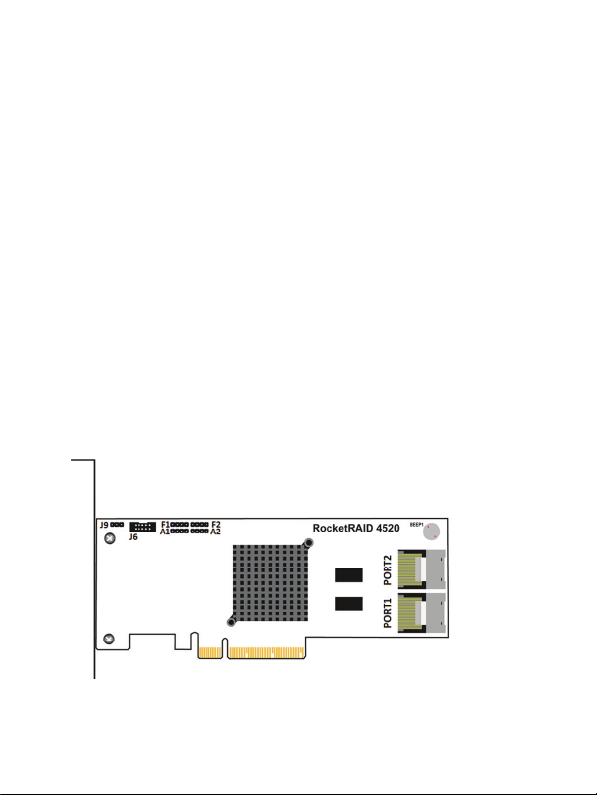
Hardware Installation
RocketRAID 4500 RAID-on-Chip HBA's are optimized for I/O intensive
storage configurations. The dedicated processor and 512MB of
onboard DDR3 cache memory offloads RAID processing from the host
system, ensuring stable and high-performance data transfer.
Kit Contents
RocketRAID 4520/4522 Host Adapter
Two mini-SAS cables : SFF-8087 to 4*SATA
(Only for RocketRAID 4520)
Low Profile Bracket
Quick Installation Guide
Software CD
Board Layout
RocketRAID 4520
3
Page 4

RocketRAID 4522
Connector and Jumper description
Connector / Jumper
description
J9 I2C connector
J6 BBU connector
A1, A2 Active LED PIN N/A
F1, F2 Fail LED PIN N/A
PORT1, PORT2
BBU connector:
This connector is for the optional battery backup unit (BBU-05).
Active/FAIL LED PIN connector:
This connector is one-pin connection from HBA to LED on chassis.
For detail LED connection requirement and display information,
please refer to:
http://www.highpoint-tech.com/pdf/LED_connection.pdf
RocketRAID 4520 RocketRAID 4522
Mini-SAS Port
(SFF-8087)
Mini-SAS Port
(SFF-8088)
Installing the RocketRAID 4500 Series HBA
Note: Make sure the system is powered-off before installing the
host adapter.
4
Page 5

1. Open the system chassis and locate an unused PCI-E (2.0 or 1.0) ×8
(or x16) slot.
2. Remove the PCI-E slot cover.
3. Gently insert the RocketRAID 4520/4522 into the PCI-E slot, and
secure the bracket to the system chassis.
4. After installing the adapter, attach the hard disks or backplane
enclosure to the host adapter using the mini-SAS cables.
5. Close and secure the system chassis.
Using the RocketRAID 4500 Series HBA
Driver and Software Installation (Windows)
1. After installing the RocketRAID 4500 series host adapter, boot to
the Windows operating system.
2. Windows should automatically detect the card, and display the
“Found New Hardware Wizard”.
3. Insert the HighPoint software CD to a CD/DVD drive.
4. Windows will popup the CD auto-run program. Allow to run the
CD by click the “Run Setup.exe”
5. The HighPoint software Install program interface will be pop-up.
Click the “Install Driver” button to install the Device Driver for
RocketRAID 4500 Series HBA.
5
Page 6

6. A system reboot is required to complete the driver installation.
7. After system reboot, check Windows Computer>Manage>Device
Manager>Storage controllers to verify if the RocketRAID 4500
Series HBA Device Driver is installed normally.
Driver and Software Installation Linux, FreeBSD
and Mac OS X
Please refer to the Driver Installation Guide and README file under
the driver package for the installation steps.
Software location (RocketRAID Software CD):
/Driver/RR452x/
Please always check HighPoint website for latest software
download.
Using HighPoint RAID Management software
The HighPoint RAID Management software provides RAID
configuration and management features. The software can be
installed from the HighPoint software CD. Browse to the location of
the HighPoint RAID Management software.
Windows
Software location (RocketRAID Software CD):
/Management_Software/RocketRAID_series/Web_RAID_Manageme
nt/Windows
1. Double click the “HighPoint RAID Management_vXXX.exe” setup
program to install the management software.
2. After the setup is completed, double click the program shortcut on
the Windows desktop to run HighPoint RAID Management
software:
6
Page 7

Linux & FreeBSD
Software location (RocketRAID Software CD):
/Management_Software/RocketRAID_series/Web_RAID_Man
agement/Linux (or FreeBSD)
Please refer to the README file for installation steps.
OS X (Only for RocketRAID 4522)
Software location (RocketRAID Software CD):
/Driver/RR452x/Mac
Please refer to the Installation Guide under the folder for
installation steps.
Please refer to the online help of “How to Use Web RAID
Management Utility”: http://www.highpoint-tech.com/help/
Customer Support
If you encounter any problems while utilizing RocketRAID series host
adapters, or have any questions about this or any other HighPoint
Technologies, Inc. product, feel free to contact our Customer Support
Department.
HighPoint Technologies, Inc. websites:
http://www.highpoint-tech.com/
Web Support: http://www.highpoint-tech.com/websupport/
7
Page 8
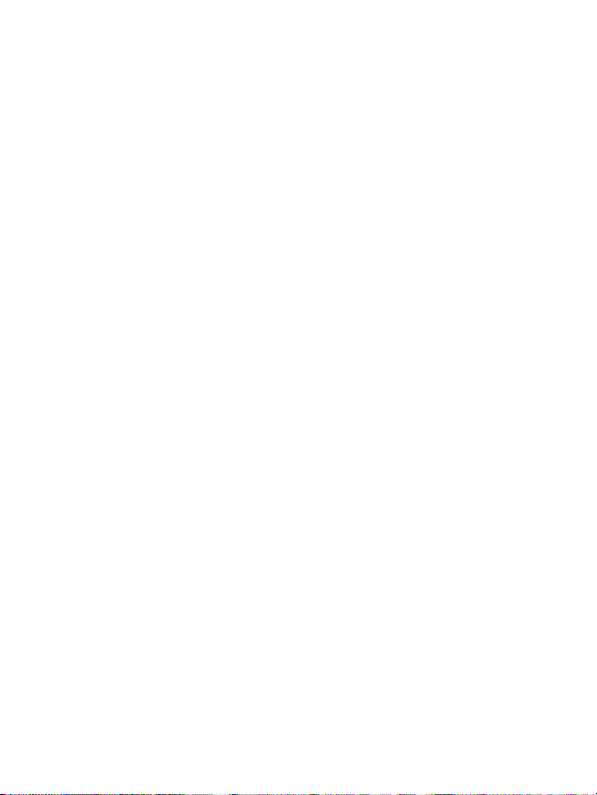
FCC Part 15 Class B Radio Frequency Interference Statement
This equipment has been tested and found to comply with the limits for a Class
B digital device, pursuant to part 15 of the FCC Rules. These limits are designed
to provide reasonable protection against harmful interference in a residential
installation. This equipment generates uses and can radiate radio frequency
energy and, if not installed and used in accordance with the instructions, may
cause harmful interference to radio communications. However, there is no
guarantee that interference will not occur in a particular installation. If this
equipment does cause harmful interference to radio or television reception,
which can be determined by turning the equipment off and on, the user is
encouraged to try to correct the interference by one or more of the following
measures:
Reorient or relocate the receiving antenna.
Increase the separation between the equipment and receiver.
Connect the equipment into an outlet on a circuit different from that to
which the receiver is connected.
Consult the dealer or an experienced radio/TV technician for help.
Modifications not expressly approved by the manufacturer could void the
user’s authority to operate the equipment under FCC rules.
This device complies with part 15 of the FCC Rules. Operation is subject to the
following two conditions: (1) this device may not cause harmful interference,
and (2) this device must accept any interference received, including
interference that may cause undesired operation.
European Union Compliance Statement
This Information Technologies Equipment has been tested and found to comply
with the following European directives:
European Standard EN55022 (1998) Class B
European Standard EN55024 (1998)
© Copyright 2012 HighPoint Technologies, Inc. All right reserved.
8
