Page 1
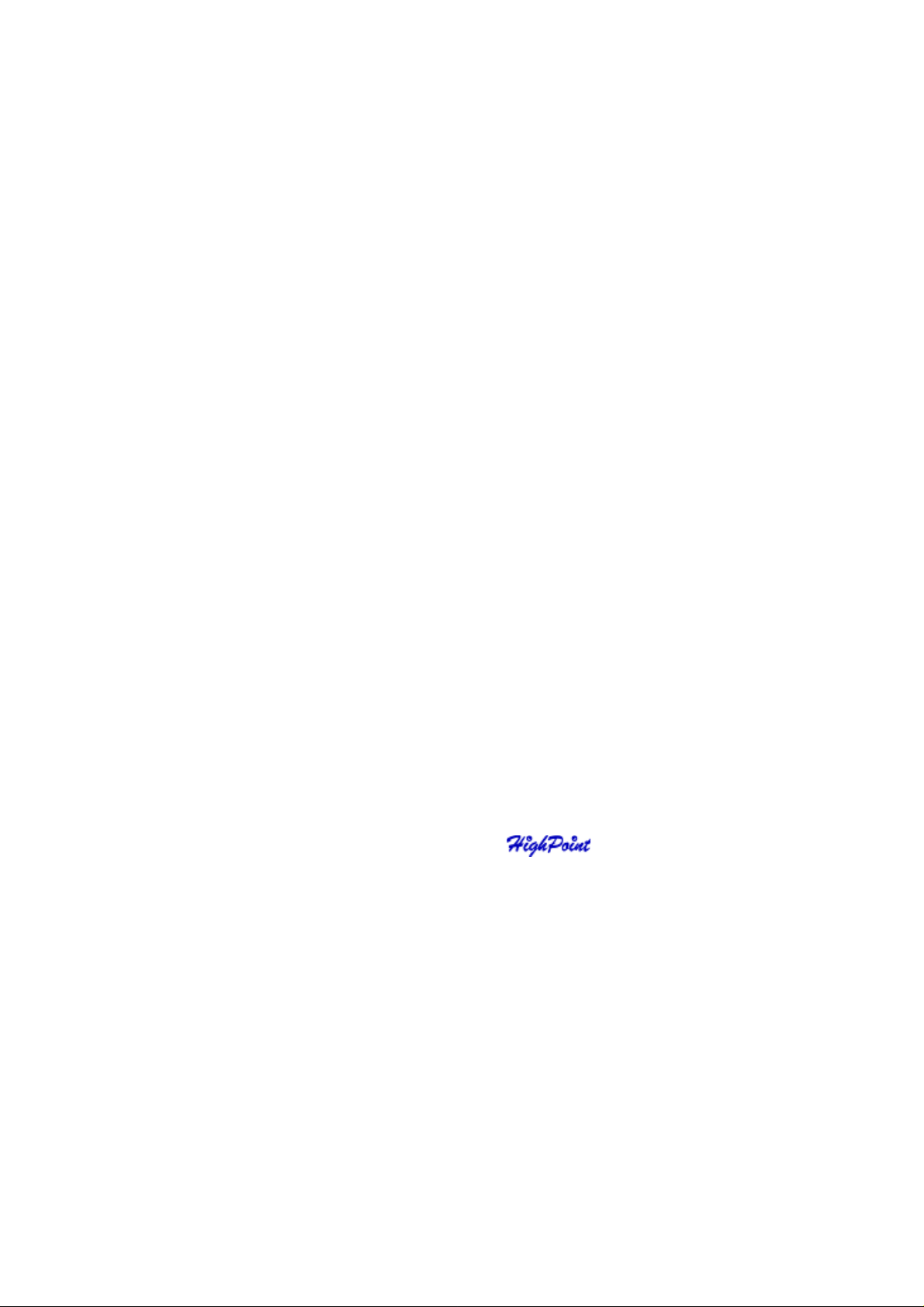
RocketRAID 3xxx
SATAII Host Adapter
User’s Guide
Revision: 1.2
Date: November 2007
HighPoint T echnologies, Inc.
Page 2
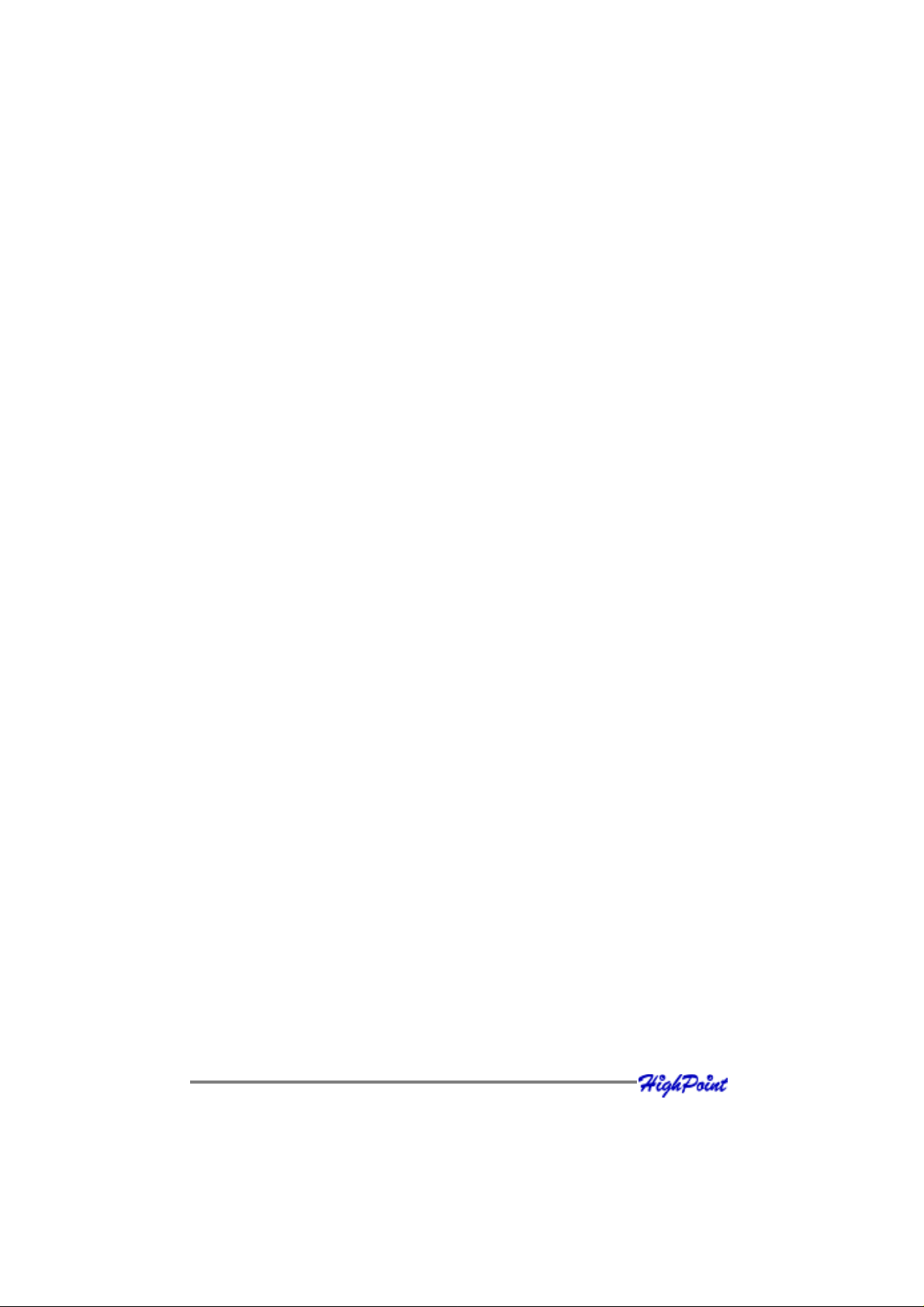
Copyright
Copyright © 2007 HighPoint Technologies, Inc. This document contains materials
protected by International Copyright Laws. All rights reserved. No part of this
manual may be reproduced, transmitted or transcribed in any form and for any
purpose without the express written permission of HighPoint Technologies, Inc.
Trademarks
Companies and products mentioned in this manual are for identification purpose only.
Product names or brand names appearing in this manual may or may not be registered
trademarks or copyrights of their respective owners. Backup your important data
before using HighPoint’s products and use at your own risk. In no event shall
HighPoint be liable for any loss of profits, or for direct, indirect, special, incidental or
consequential damages arising from any defect or error in HighPoint’s products or
manuals. Information in this manual is subject to change without notice and does not
represent a commitment on the part of HighPoint.
Notice
Reasonable effort has been made to ensure that the information in this manual is
accurate. HighPoint assumes no liability for technical inaccuracies, typographical, or
other errors contained herein.
Page 3
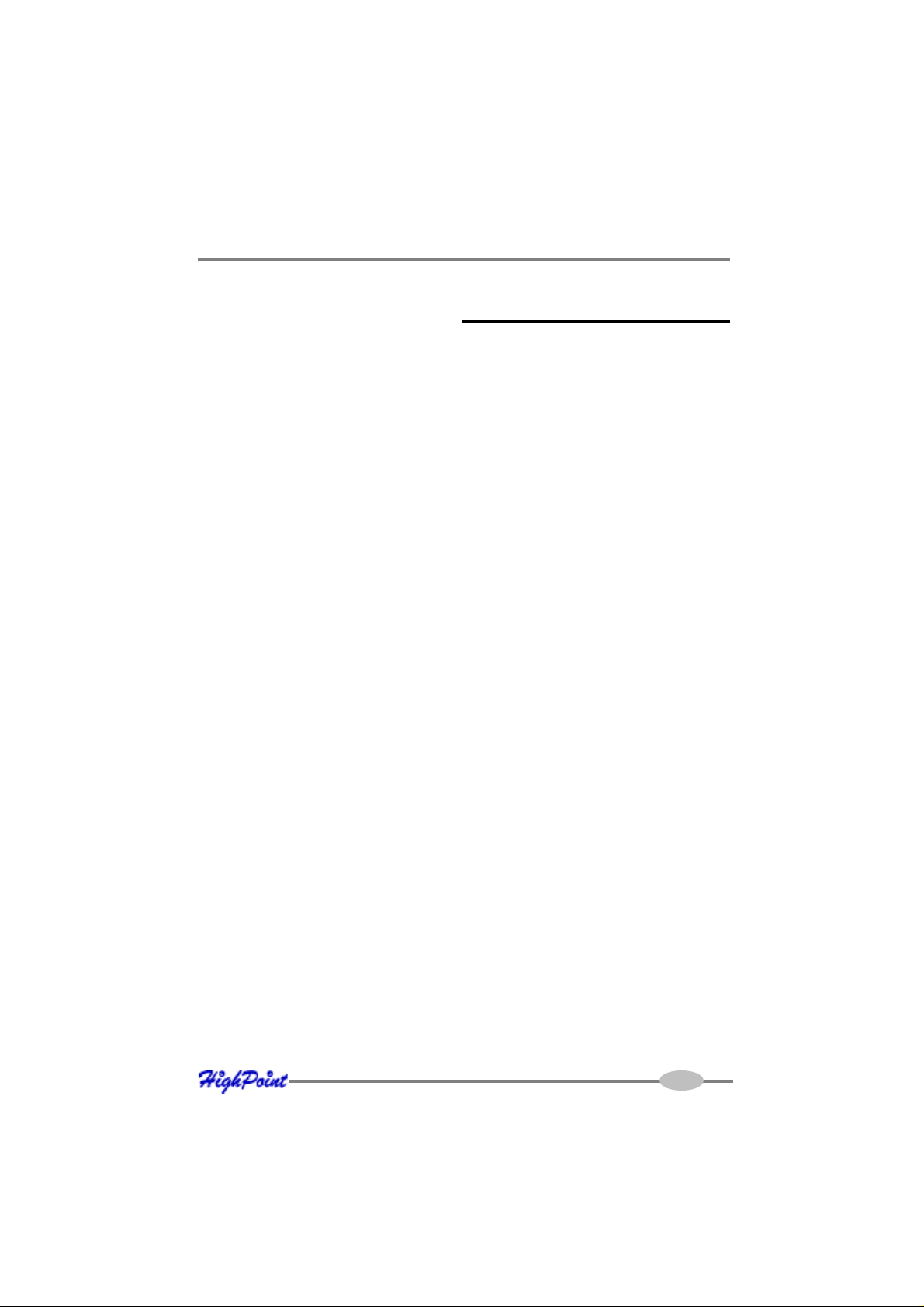
Table of Contents
Table of Content
Chapter 1
Introduction
About this Guide .......................................................................................................1-1
Introducing the RocketRAID 3xxx Host Adapter .......................................................1-1
RocketRAID 3xxx – Features and Specifications .......................................................1-2
Understanding RAID Concepts and Terminology.....................................................1-4
Chapter 2
RocketRAID 3xxx Hardware Description/Installation
1 - RocketRAID 3xxx Adapter Layout.........................................................................2-1
2 - Installing the RocketRAID 3xxx Host Adapter ......................................................2-8
3 - Verifying Installation .............................................................................................2-9
4 - Battery Backup......................................................................................................2-9
Chapter 3
RocketRAID 3xxx BIOS Utility
1 - BIOS Command Overview .....................................................................................3-1
2 - Creating RAID Arrays...........................................................................................3-4
3 - Adding/Remove Spare Disks ................................................................................3-6
4 - Updating the Firmware ..........................................................................................3-7
Chapter 4
RocketRAID 3xxx Driver and Software Installation
Microsoft Windows
(2000, XP, 2003 Server, x64 versions, Vista)
I
Page 4
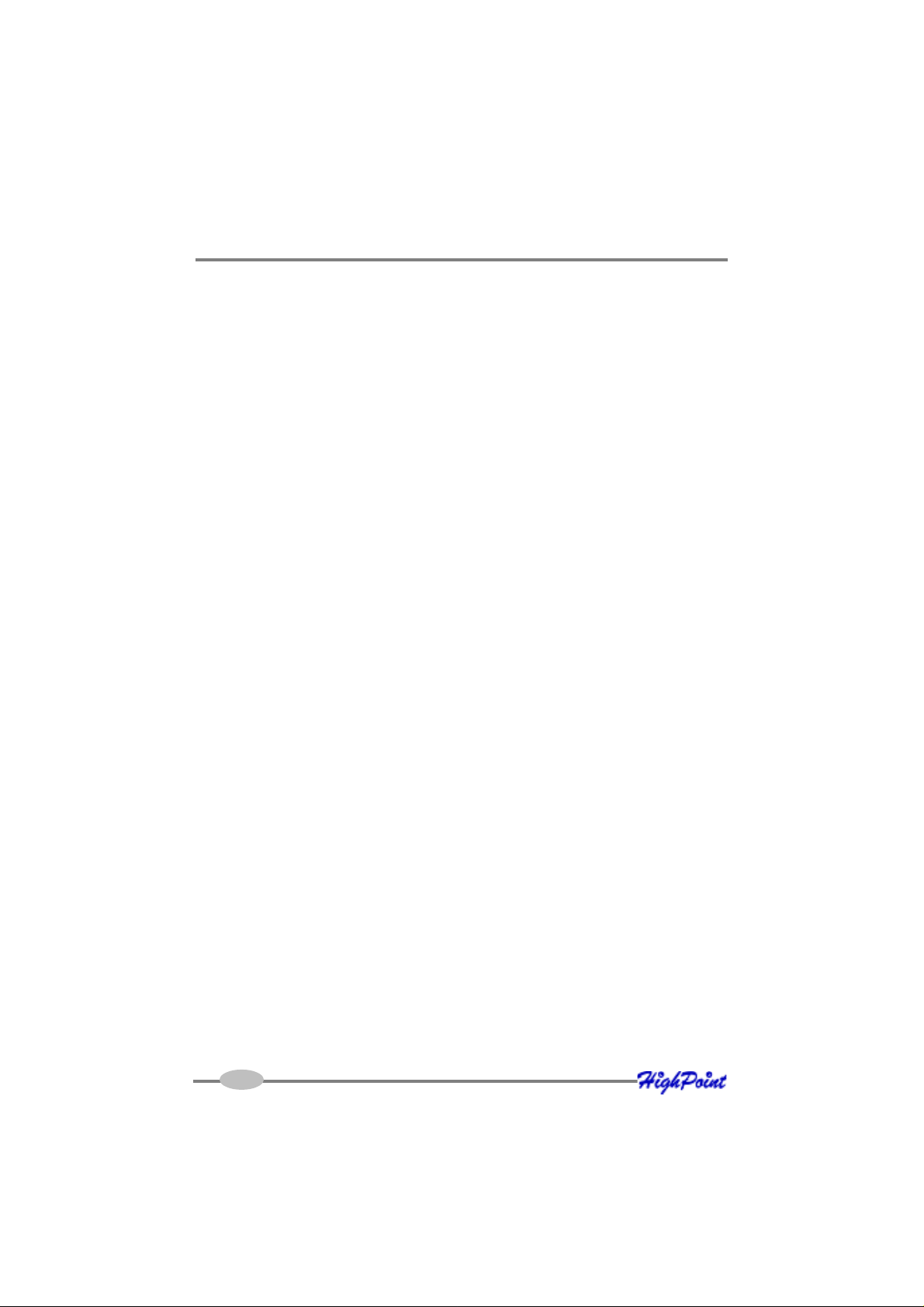
Table of Contents
Driver and Software CD .............................................................................................4-1
Windows Driver Installation ......................................................................................4-3
Chapter 5
RocketRAID 3xxx W eb-RAID Management Interface
1 - Web RAID Management Interface........................................................................5-1
2 - Preparing Hard disks .............................................................................................5-2
3 - Array Management ...............................................................................................5-2
4 - Device Management .............................................................................................5-7
5 - Configuring Spare Disks ..................................................................................... 5-11
6 - Managing Events and T asks...............................................................................5-11
7 - Settings ............................................................................................................... 5-13
Chapter 6
Linux Driver Support
1 - Fedora Core 7 Linux installation Overview............................................................6-1
2 - Red Hat Enterprise 5 Overview .............................................................................6-5
3 - SuSE Linux Enterprise Server (SLES) installation Overview..................................6-9
Chapter 7
FreeBSD Driver Support
1 - Installing FreeBSD on the RocketRAID 3xxx Controller........................................7-1
2 - Installing the RocketRAID 3xxx Driver on an Existing System ..............................7-4
3 - Updating the Driver ..............................................................................................7-7
4 - Uninstalling the Driver ..........................................................................................7-7
Chapter 8
Mac OSX Driver
Installing the driver and RAID utility.........................................................................8-1
Appendix
Customer Support .................................................................................................... A-1
II
Page 5
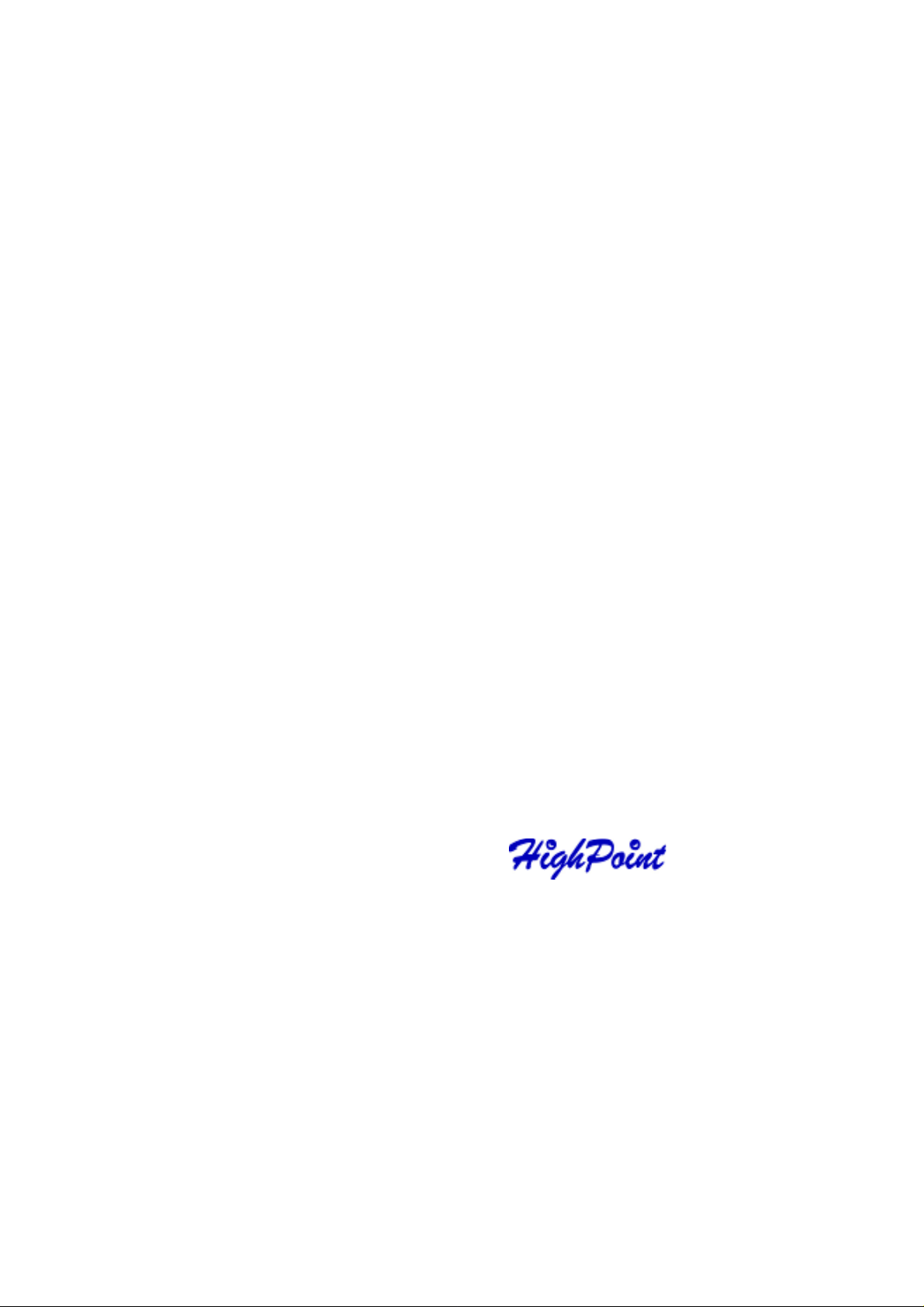
Contents of this Chapter:
About this guide
Introducing the RocketRAID 3xxx Host Adapter
RocketRAID3xxx - Features and Specifications
Understanding RAID Concepts and Terminology
Chapter 1
Introduction
Page 6
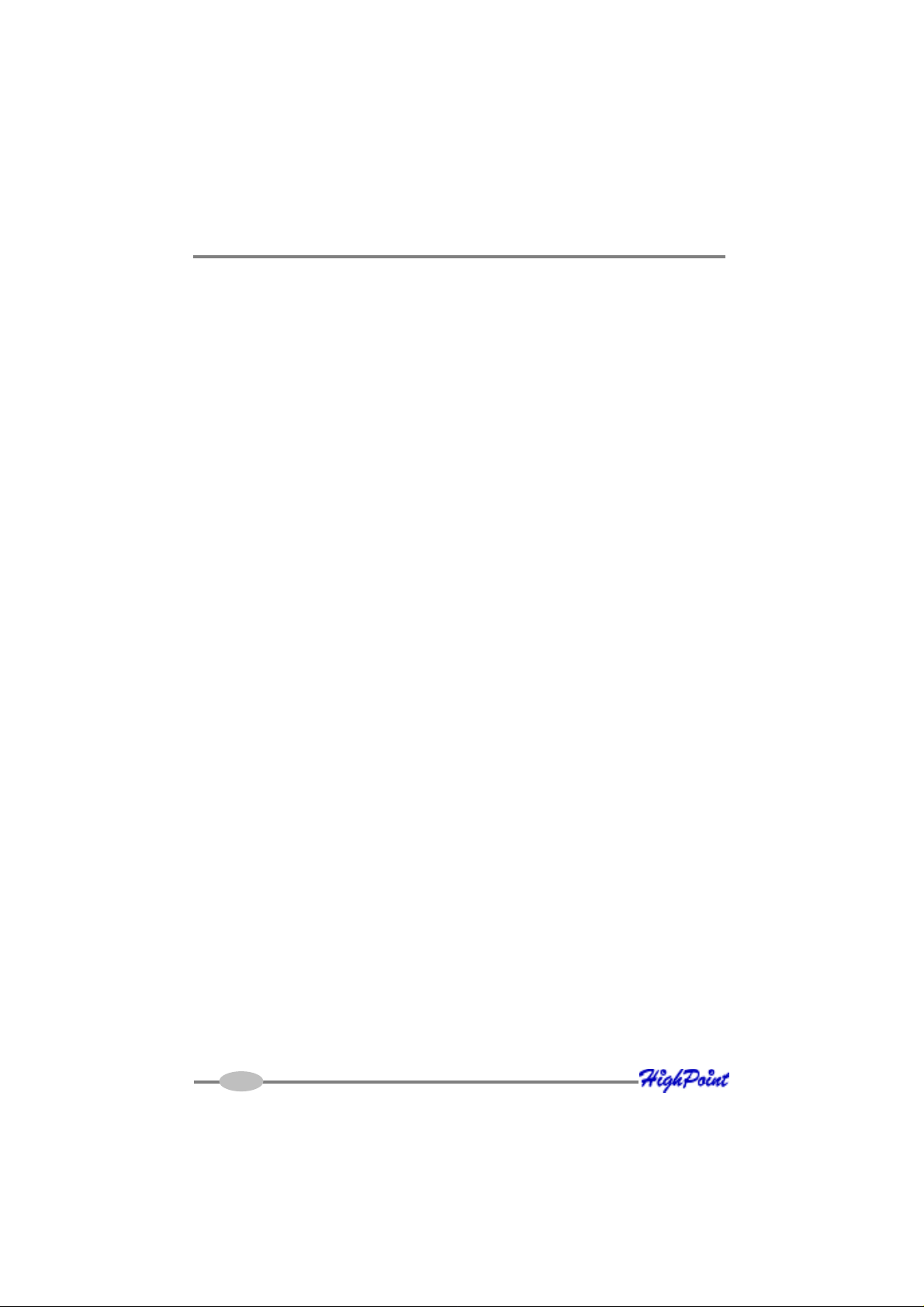
Introduction
About this Guide
The RocketRAID 3xxx SA TAII Host Adapter’s User’s Guide provides information
about the functions and capabilities of the host adapter, and instructions for
installing, configuring and maintaining RAID arrays hosted by the adapter.
Introducing the RocketRAID 3xxx Host Adapter
The HighPoint RocketRAID 3xxx is an 8-channel PCI-E x8 to Serial ATA II RAID
controller. The RocketRAID 3xxx solution designed for enterprise storage applications such as NAS solutions, workgroup and web servers, video streaming / video
editing workstations, data archiving/back up, and security systems.
The RocketRAID 3xxx delivers optimized performance and features through the use
of HighPoint’s industry-leading RAID technology.
The HighPoint RocketRAID 3xxx PCI-E SA TA II RAID Controller offers the features
needed for enterprise level storage environments. The RocketRAID 3xxx is the latest
product in storage technology, combining the outstanding high-performance capabilities of SATA II, with enterprise storage features, such as Native Command Queuing
(NCQ), staggered drive spin-up, and SAF-TE enclosure management.
The mini-SAS (RocketRAID 3220 & RocketRAID 35xx) Interconnect System Unparalleled flexibility and outstanding performance
The RocketRAID 3xxx supports a variety of connectors and cable assemblies that
make installation a snap, and ensure compatibility with a wide array of storage chassis
and enclosures. These assemblies enable flexible approach to speed-dependent
applications, ranging from 1.5 to 6.0 Gbps, with maximum capabilities up to 10.0 Gbps.
The RocketRAID 3xxx is an ideal and versatile multi-faceted solution for the growing
server storage market.
Intel I/O Processor and RAID Off-load Engine
The RocketRAID 3xxx utilizes the Intel hardware I/O processor for RAID 6 and 5
parity calculations. The Off-load engine relieves the mainboard’s CPU from the
burden of RAID-related computations, allowing it to attend to other important system
tasks.
1-1
Page 7
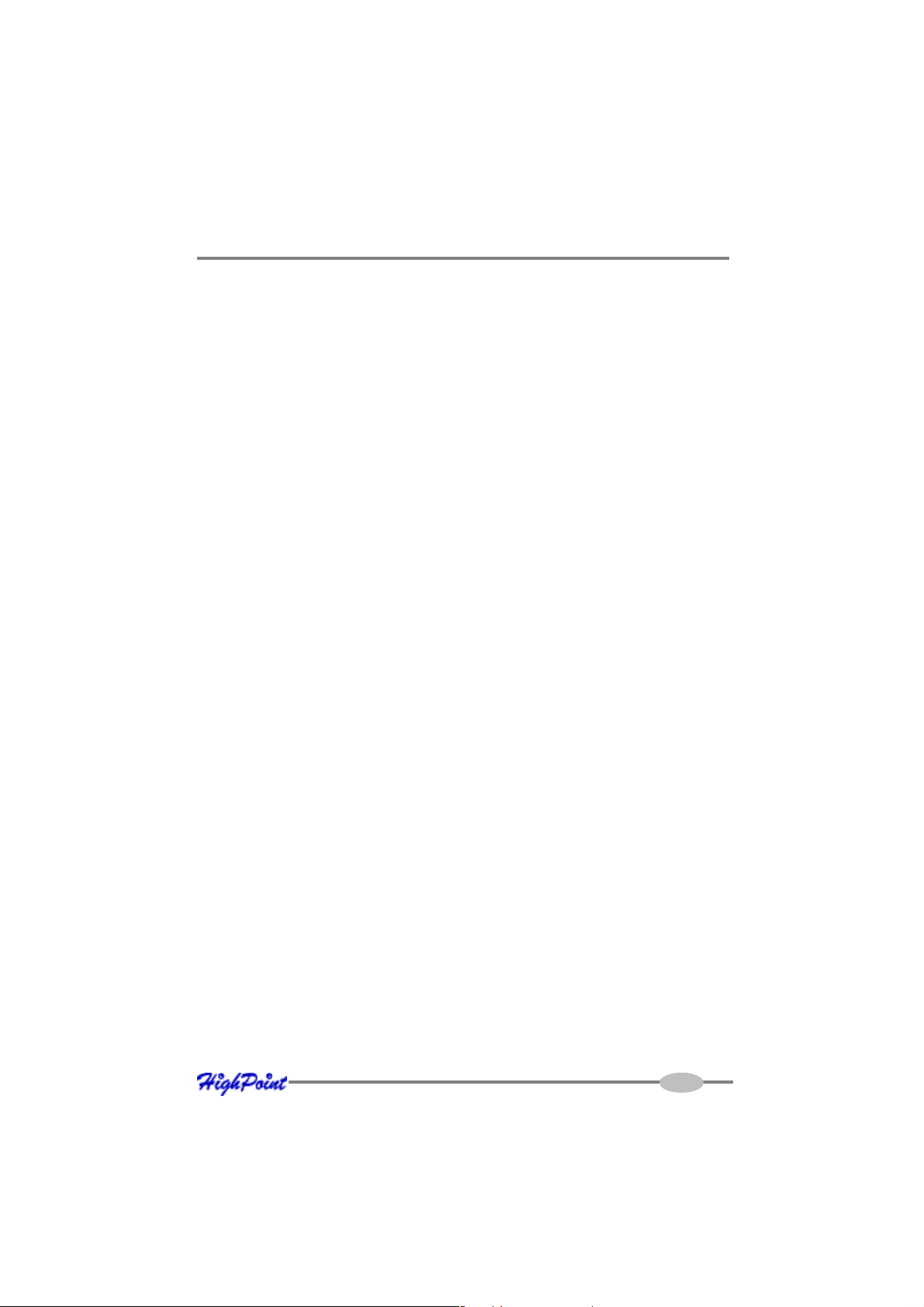
Introduction
Onboard Cache and Optional Battery Backup for optimal performance and added
security
256MB of DDR SDRAM with ECC protection is integrated into the RocketRAID 3xxx
for improved performance, and provides additional security in the case of critical
system failure, when used in conjunction with the optional battery back up unit.
RocketRAID 3xxx – Features and Specifications
Host Adapter Architecture
• Intel IOP
• PCI -Express x8 (x16 slot compatible)
• 256 MB of DDR II memory with ECC protection (for RocketRAID 3320/35xx)
• Write through and write back cache
• 8 SATA II channels at 3Gb/s per port
• Multi -adapter support up to 4 adapters
• BIOS booting support
• BIOS PnP and BBS (BIOS boot specification) support
• Intel RAID 6 Engine for large capacity RAID arrays
• Battery Backup Unit (BBU) Optional (for RocketRAID 3320/35xx)
• RoHS compliant
Advance RAID Features
• Support RAID 0, 1, 5, 10, 50, 6 and JBOD
• Multiple RAID support
• Multiple Logical Drive Support
• Online array roaming
• Online capacity expansion (OCE) and Online RAID level migration (ORLM)
• Quick and Background initialization for instant RAID configuration
• Automatic drive insertion / removal detection and rebuild
• 64bit LBA support greater than 2TB per volume
• S.M.A.R.T monitoring hard drive status for reliability
• Staggered Spinup with user selection in BIOS
• (MAID) Spin down drives in array is idle
• (VSS) Variable Sector Size
1-2
Page 8
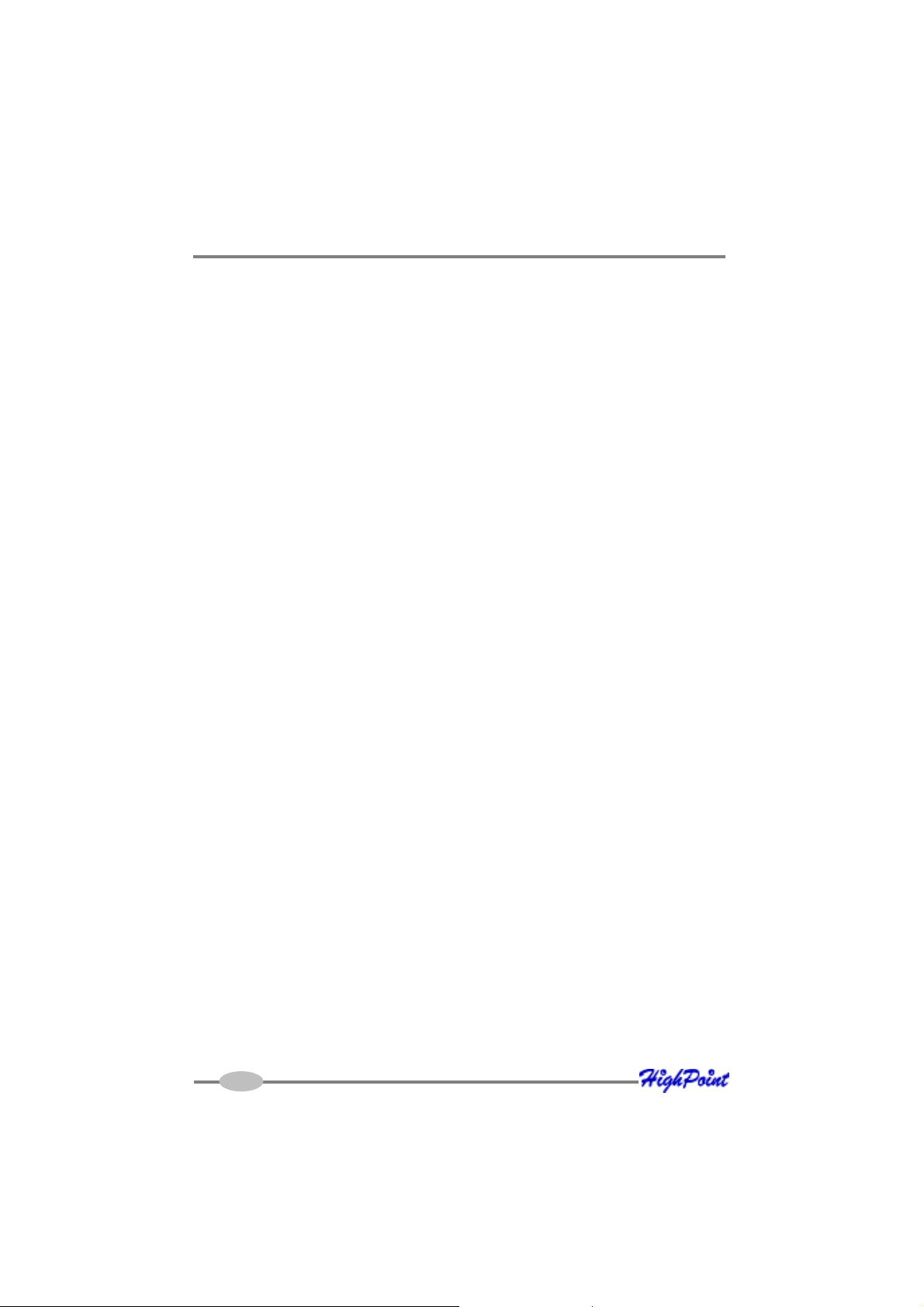
Introduction
Array Monitors, Aler ts and Indicators
• Active/Failed LED
• SMTP for email notification
• Alarm / Buzzer alerts for array activity
RAID Management
• Firmware update in the Operating System
• Hot key (ctrl-h) boot-up RAID manager via BIOS
• API library for customizing AP
• Command Line Interface (CLI)
• W eb browser-base RAID management software
• Disk scrubbing to prevent degraded RAID arrays
• Bad sector repair and re-mapping to reduce dropped drives
• ATA pass-through mode support
Operating System Support
• Windows (2000, XP, 2003, V ista 32/64bit)
• Mac OS X 10.4.x, 10.5.x
• Linux (GPL Licensed Linux Open Source Driver into Kernel 2.6)
• FreeBSD
PHYSICAL SPECIFICATIONS
Size: (160.0mm x 66.0mm) 6.26”L x 2.59”
WEMI : FCC Part 15 Class B and CE
Thermal and Atmospheric Characteristics:
W ork T emperature Range : +5C ~+ 55C
Relative Humidity Range : 5% ~ 60% non condensing
Storage T emperature : ~20 ~ 80C
MTBF: 920,585 Hours
Electrical Characteristics:
PCI-e : 3.3v
Power: 10 W
1-3
Page 9
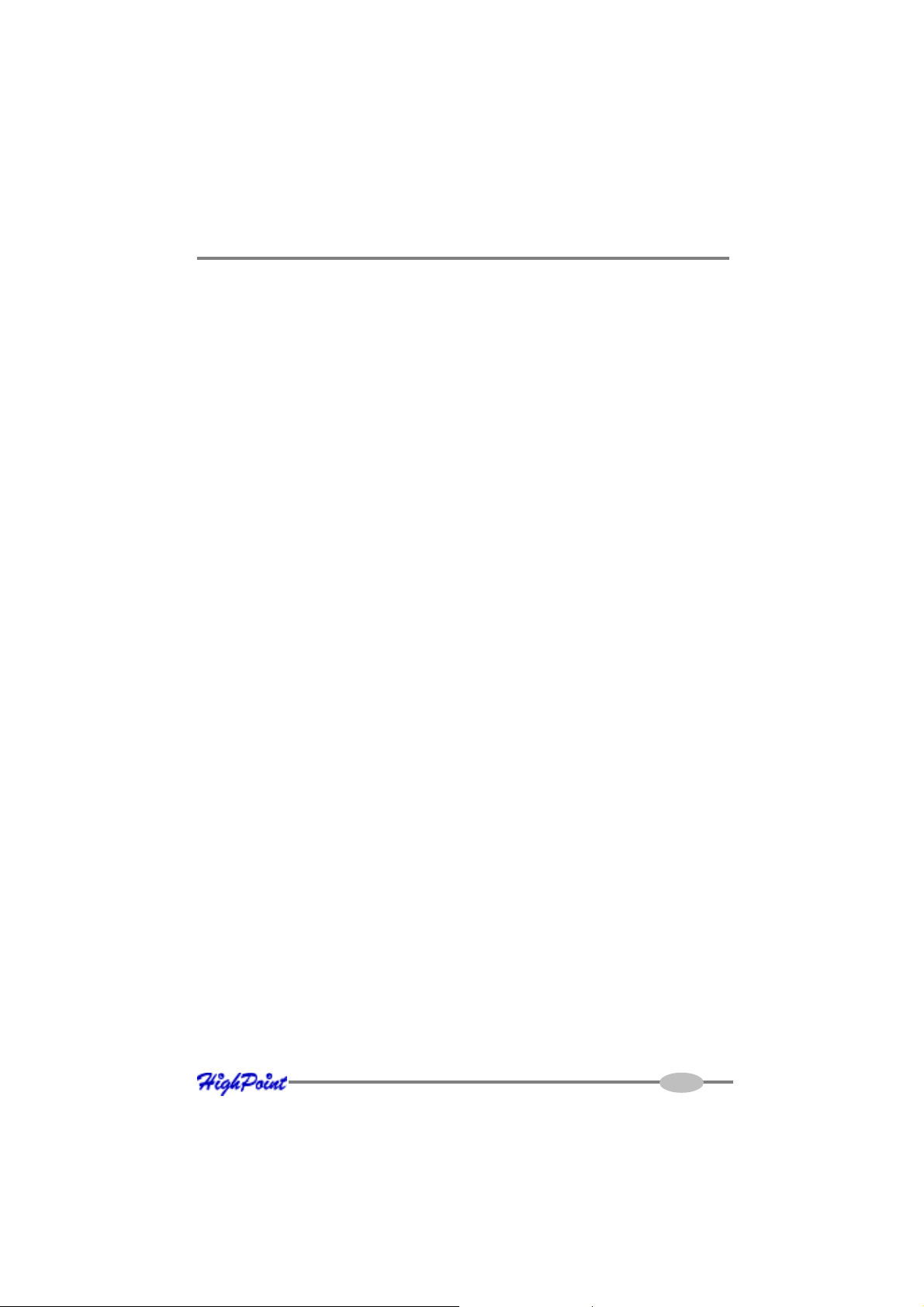
Introduction
Understanding RAID Concepts and Terminology
The following concepts and terminology is commonly used when describing the
functions of the RocketRAID 3xxx Host Adapter.
Disk initialization
Initializing a disk writes necessary RAID configuration information to that disk. Disks
must be initialized before configuring them into RAID arrays. The initialization
process will destroy all data on the disk.
Disk Status
New The disk contains no data and has not been initialized.
Initialized The disk has been initialized and can be used for array creation.
Configured The disk has been assigned to one or more arrays, or configured as a
spare disk.
Legacy The disk was used on other controllers before use with the
RocketRAID 3xxx (see legacy disk below).
Array initialization
A redundant array (RAID5, RAID1, RAID10, RAID50/6) needs to be initialized to
ensure full performance and reliability. Non-redundant arrays (RAID0, JBOD) do not
need to be initialized.
When you create a redundant array using the RocketRAID 3xxx controller’s BIOS
Configuration Utility, it will automatically start the initialization process. When
creating an array using the HighPoint RAID Management Console software, you can
specify an initialization option (Skip initialization, foreground and background).
Online Capacity Expansion (OCE)
This feature allows disks to be added to existing RAID arrays, in order to increase the
array’s capacity, without fear of data loss. Any number of disks can be added to an
array, at any time. Data can be accessed and utilized even while being redistributed.
1-4
Page 10
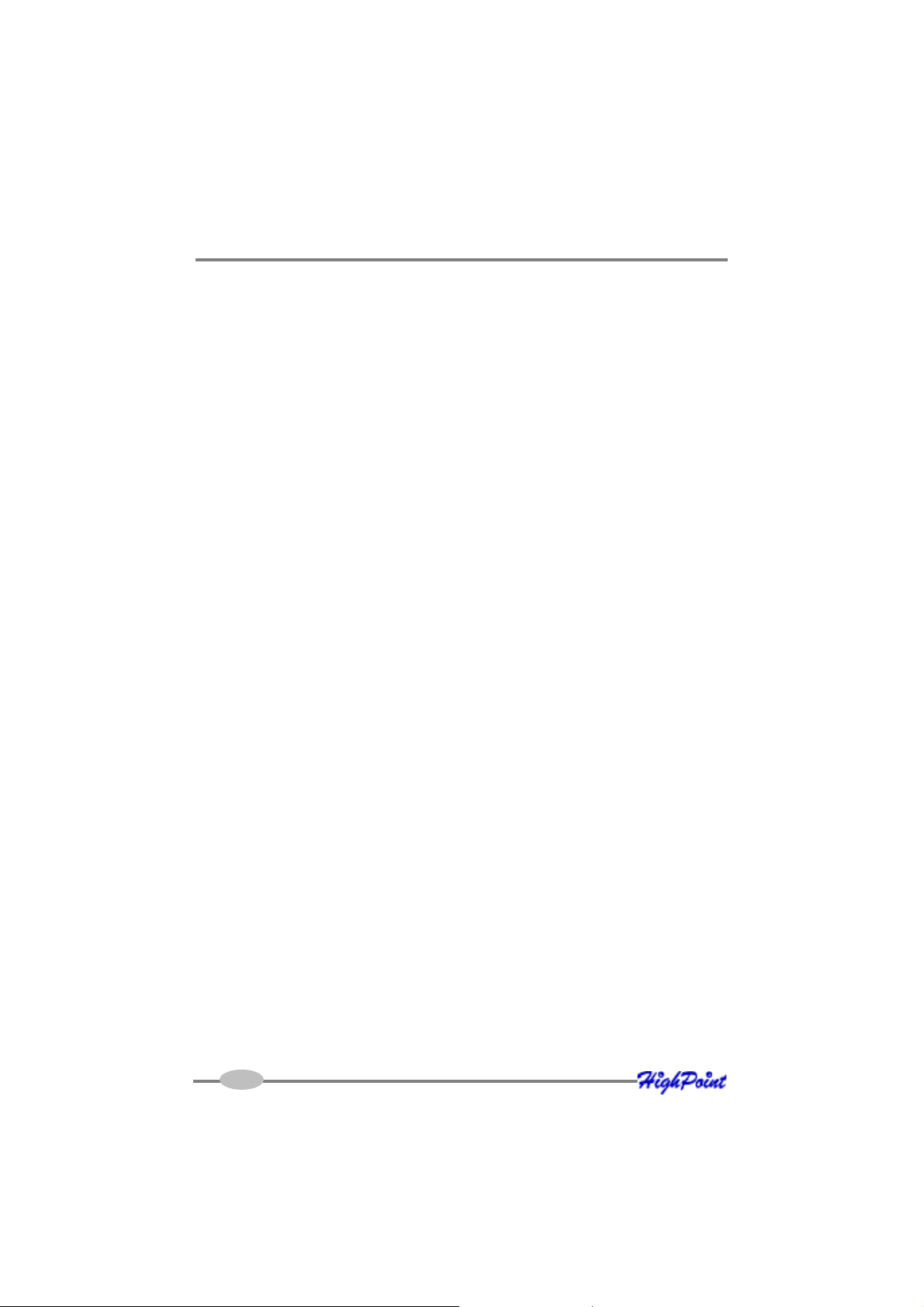
Introduction
Online RAID Level Migration
This term describes the ability to change one type of array (RAID level), into a different
type of array (changing a RAID 1 array into a RAID 10 array for example). Data is still
accessible during the migration process, and a base level of security is still active.
OCE, ORLM and the RocketRAID 3xxx
The RocketRAID 3xxx supports both Online Capacity Expansion (OCE), and Online
RAID Level Migration (ORLM). Both features are supported by a single function - an
array can be transformed from one RAID level to another RAID level while simultaneously being resized, even under I/O load.
Spare disk
A spare disk is a single disk that can be used to automatically rebuild a redundant array
in case of drive failure. Spare disks may also be members of a RAID array. Any available
space on these disks may be used to rebuild other broken arrays.
Legacy disk
Disks attached to the RocketRAID 3xxx that contain valid partition tables will be
identified as legacy disks. A legacy disk attached to the RocketRAID 3xxx can be
accessed by the operating system, but cannot be used to create RAID arrays. A
legacy disk must be initialized before assigning it to an array.
1-5
Page 11
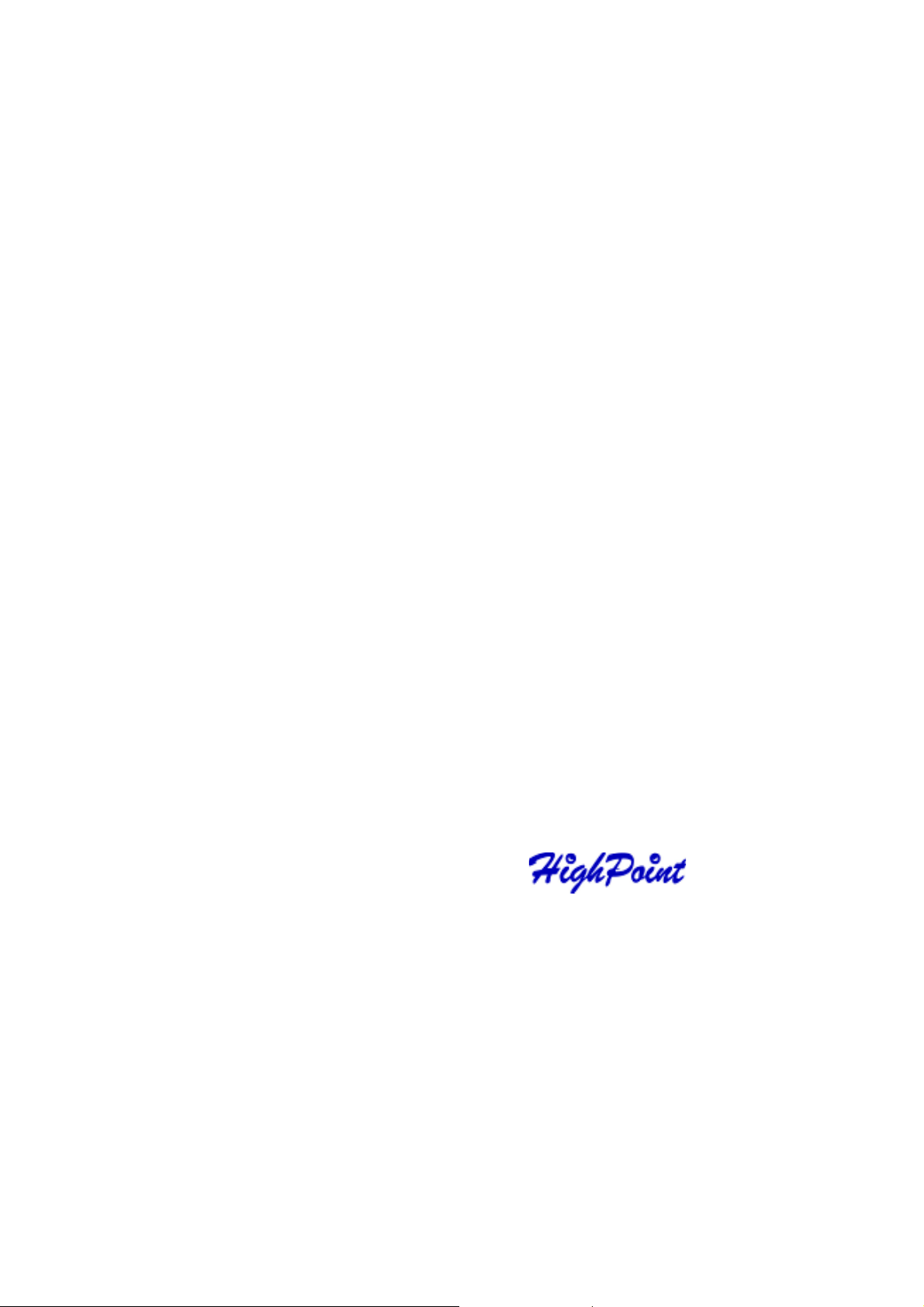
RocketRAID 3xxx
Hardware Description/Installation
Contents of this Chapter:
RocketRAID 3xxx Hardware
1 - RocketRAID 3xxx Adapter Layout
2 - Installing the RocketRAID 3xxx Host Adapter
3 - Verifying Installation
4 - Battery Backup (for RocketRAID 3320/35xx)
Chapter 2
Page 12
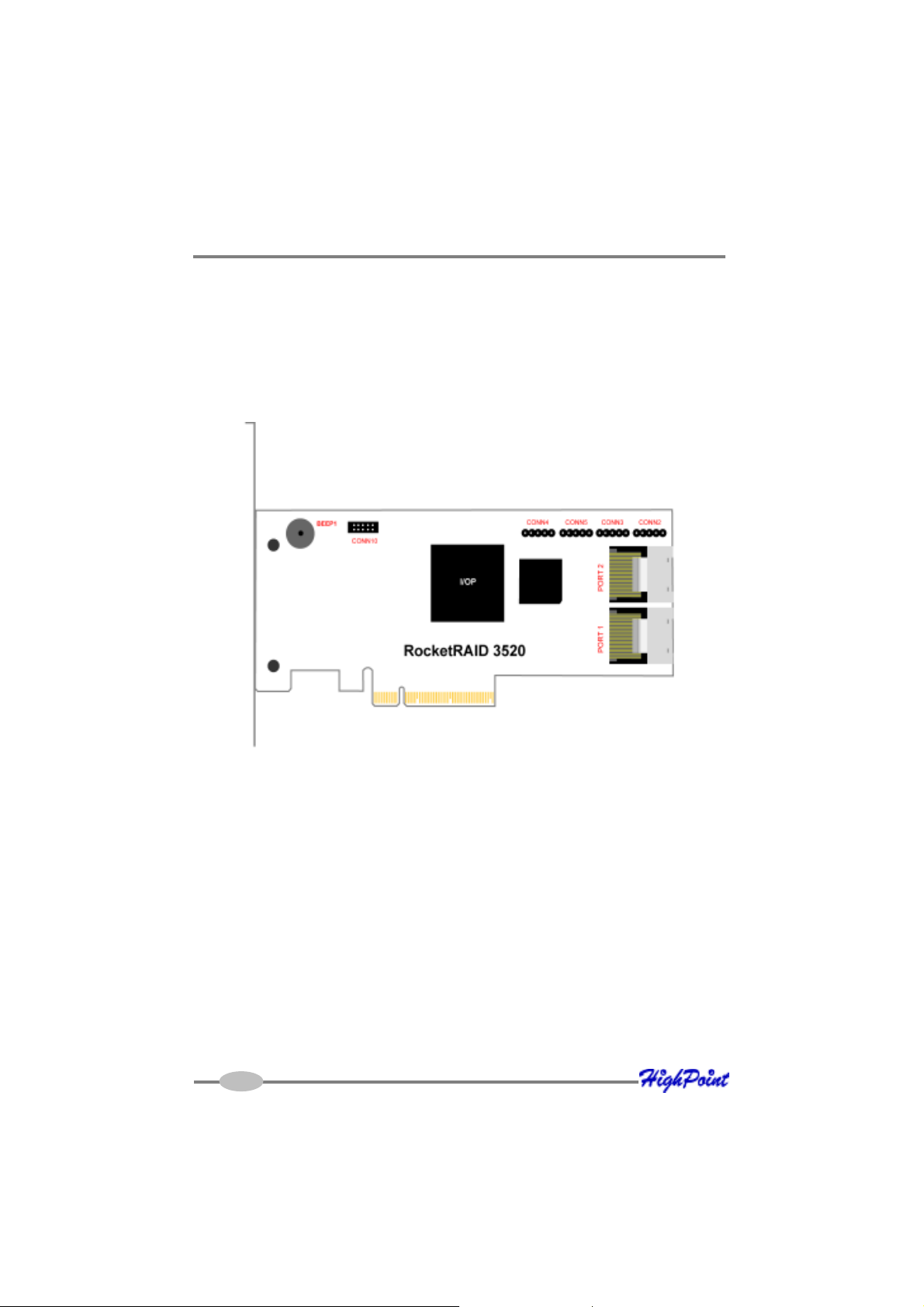
RocketRAID 3xxx Hardware Description/Installation
RocketRAID 3xxx Hardware
RocketRAID 3xxx Adapter Layout
1 - RocketRAID 3520 Adapter Layout
Port1, Port 2
These represent the RocketRAID 3520’s two internal Mini-SAS ports. Each port can
support up to 4 hard disks.
CONN2-CONN5 - Active LED, Fail LED
LED connectors (disk-activity/disk-failure).
The RocketRAID 3520 has 4 LED jumpers. 2 Jumpers are provided for each Mini-SAS
port.
The numbered pins (1-4, 5-8) represent each of the channels (hard disks).
Page 13
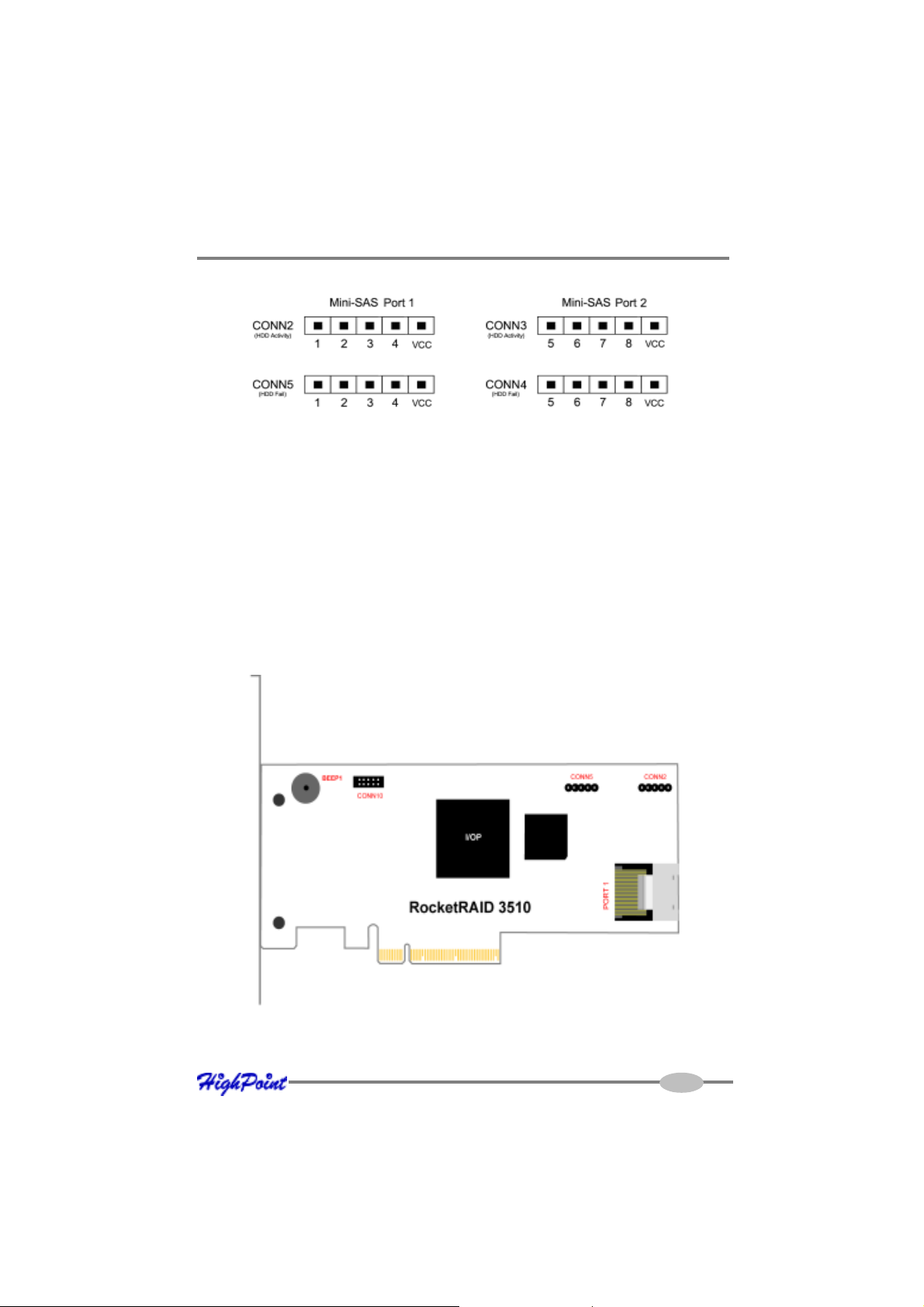
RocketRAID 3xxx Hardware Description/Installation
For more information about LED support, contact our Customer Support Department.
BEEP1 – Speaker
Alarm (speaker): the speaker emits and audible alarm in the case of disk/array failure.
CONN10 (BBU)
Connector for battery backup (optional part).
2 - RocketRAID 3510 Adapter Layout
2-2
Page 14
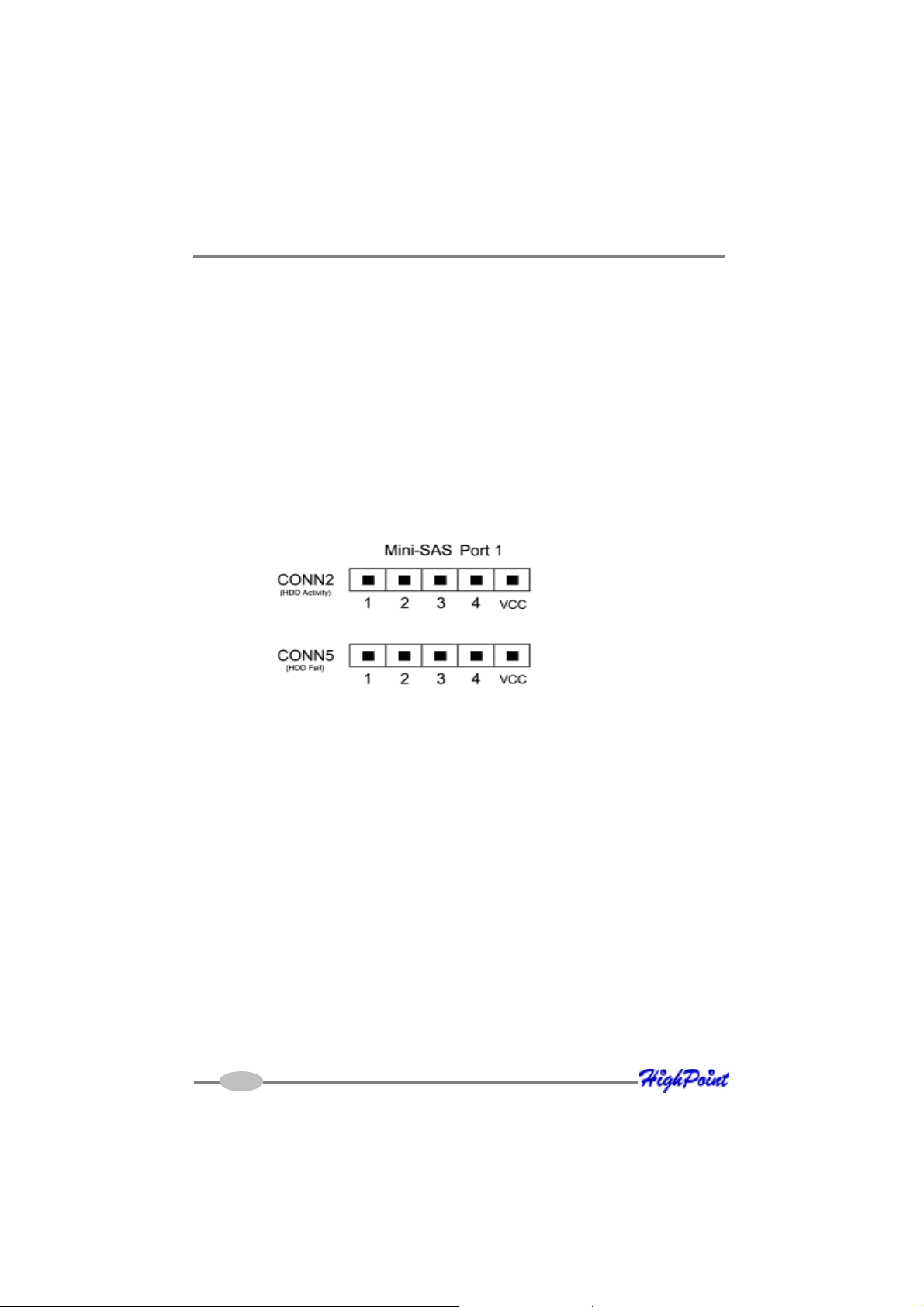
RocketRAID 3xxx Hardware Description/Installation
Port1
This represent the RocketRAID 3510’s one internal Mini-SAS port. One port can
support up to 4 hard disks.
CONN2, CONN5 - Active LED, Fail LED
LED connectors (disk-activity/disk-failure).
The RocketRAID 3510 has 2 LED jumpers. Each Jumpers are provided for one Mini-SAS
port.
The numbered pins (1-4) represent each of the channels (hard disks).
For more information about LED support, contact our Customer Support Department.
BEEP1 – Speaker
Alarm (speaker): the speaker emits and audible alarm in the case of disk/array failure.
CONN10 (BBU)
Connector for battery backup (optional part).
Page 15
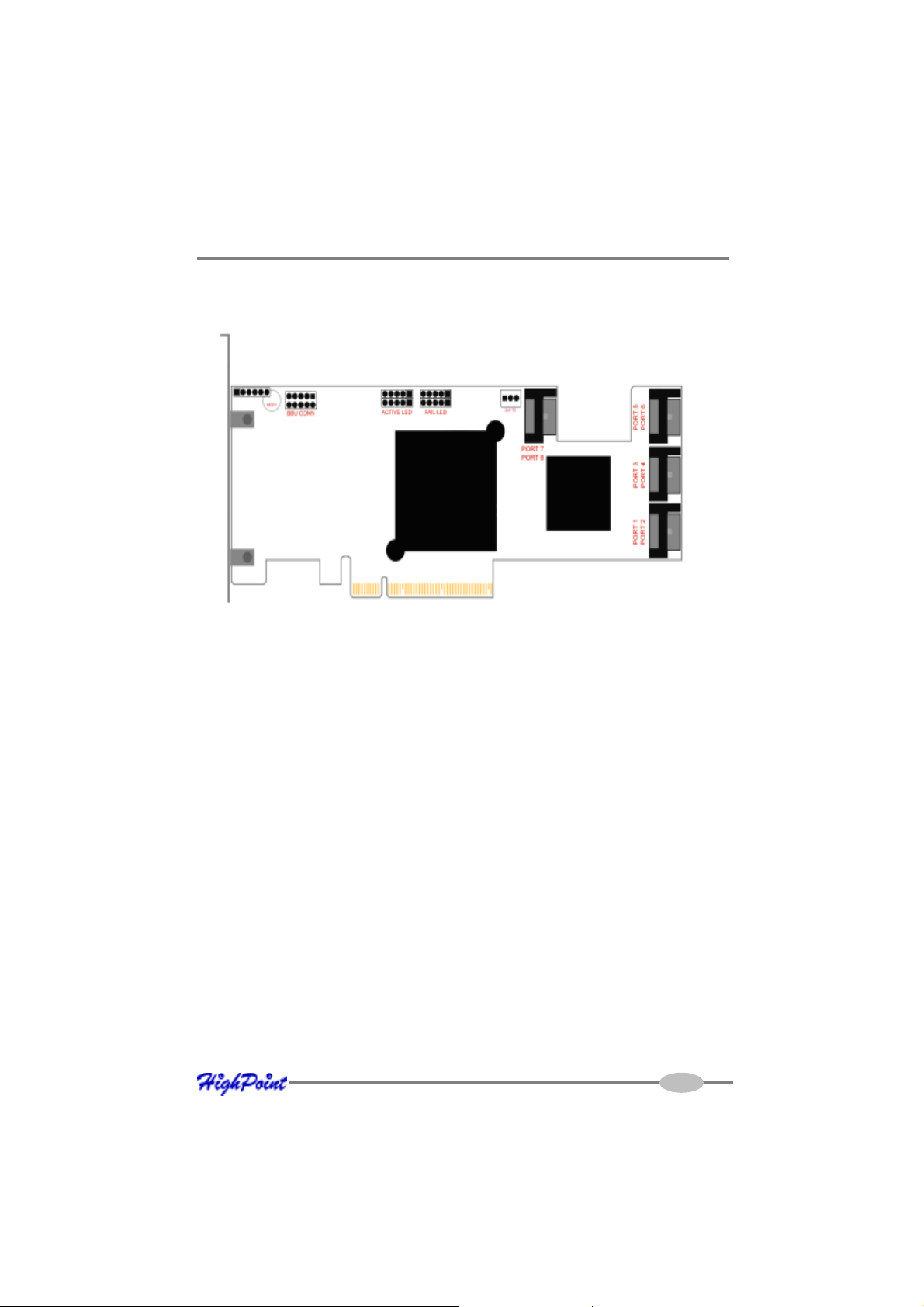
RocketRAID 3xxx Hardware Description/Installation
3 - RocketRAID 3320 Adapter Layout
Port1 – Port 8
These represent the RocketRAID 3320’s eight SATA channels.
SAF-TE
SAF-TE port. This support is dependent upon the system chassis. Not all chassis
models support SAF-TE features. Consult the chassis’s manual for more information.
ACTIVE LED, FAIL LED
LED connectors (disk-activity/disk-failure).
The RocketRAID 3320 has 4 LED jumpers, set in banks of two. 2 Jumpers are provided
for Disk Activity, and 2 are provided for Disk Failure.
The numbered pins (1-4, 5-8) represent each of the channels (hard disks).
2-4
Page 16
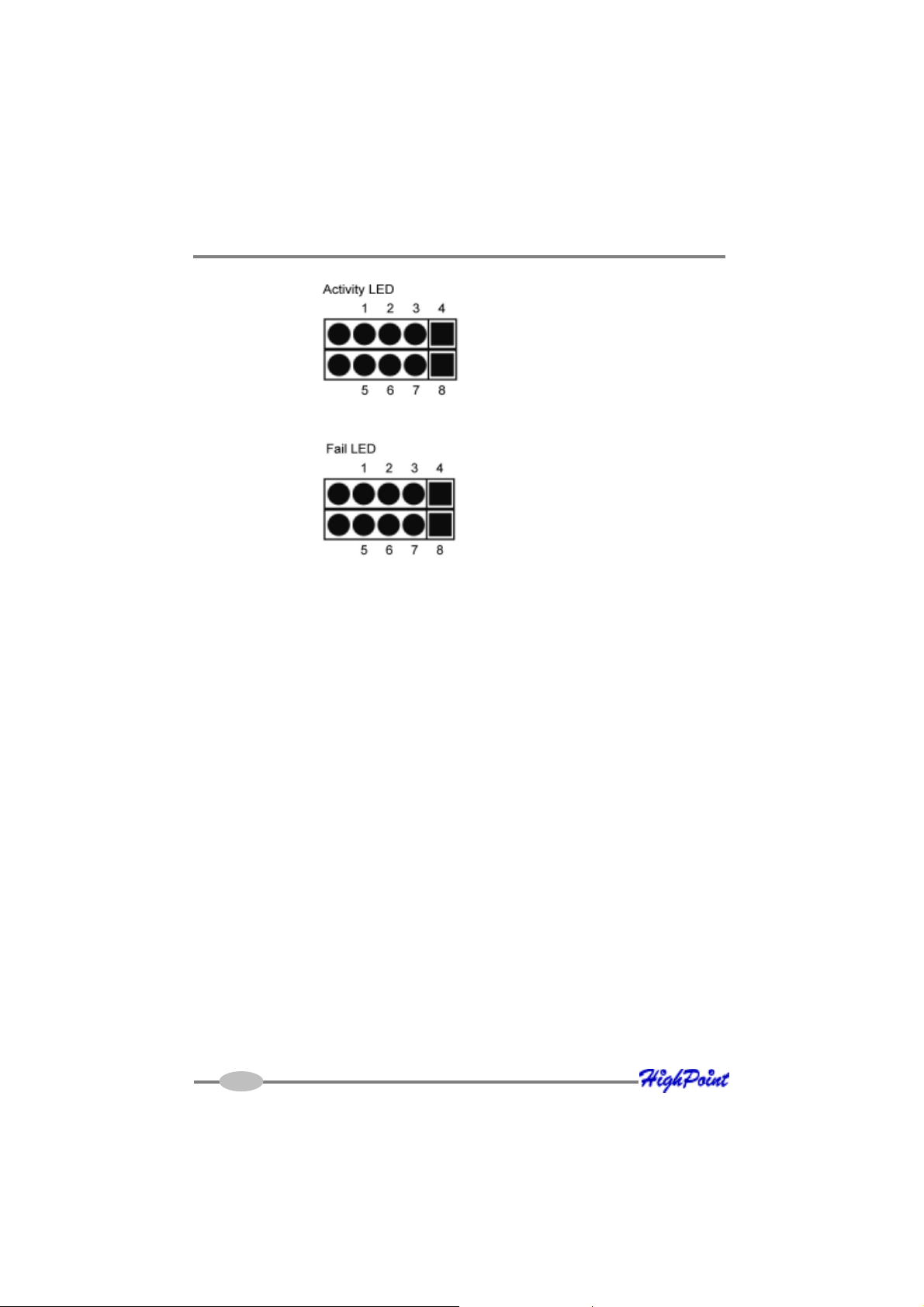
RocketRAID 3xxx Hardware Description/Installation
RocketRAID 3320 LED Guide
For more information about LED support, and installation guides for various chassis
configurations, consult the RocketRAID 3320 LED Guide (which will be available for
download), or contact our Customer Support Department.
BEEP1 – Speaker (attached to reverse side of card)
Alarm (speaker): the speaker emits and audible alarm in the case of disk/array failure.
BBU CONN
Connector for battery backup (optional part).
Page 17
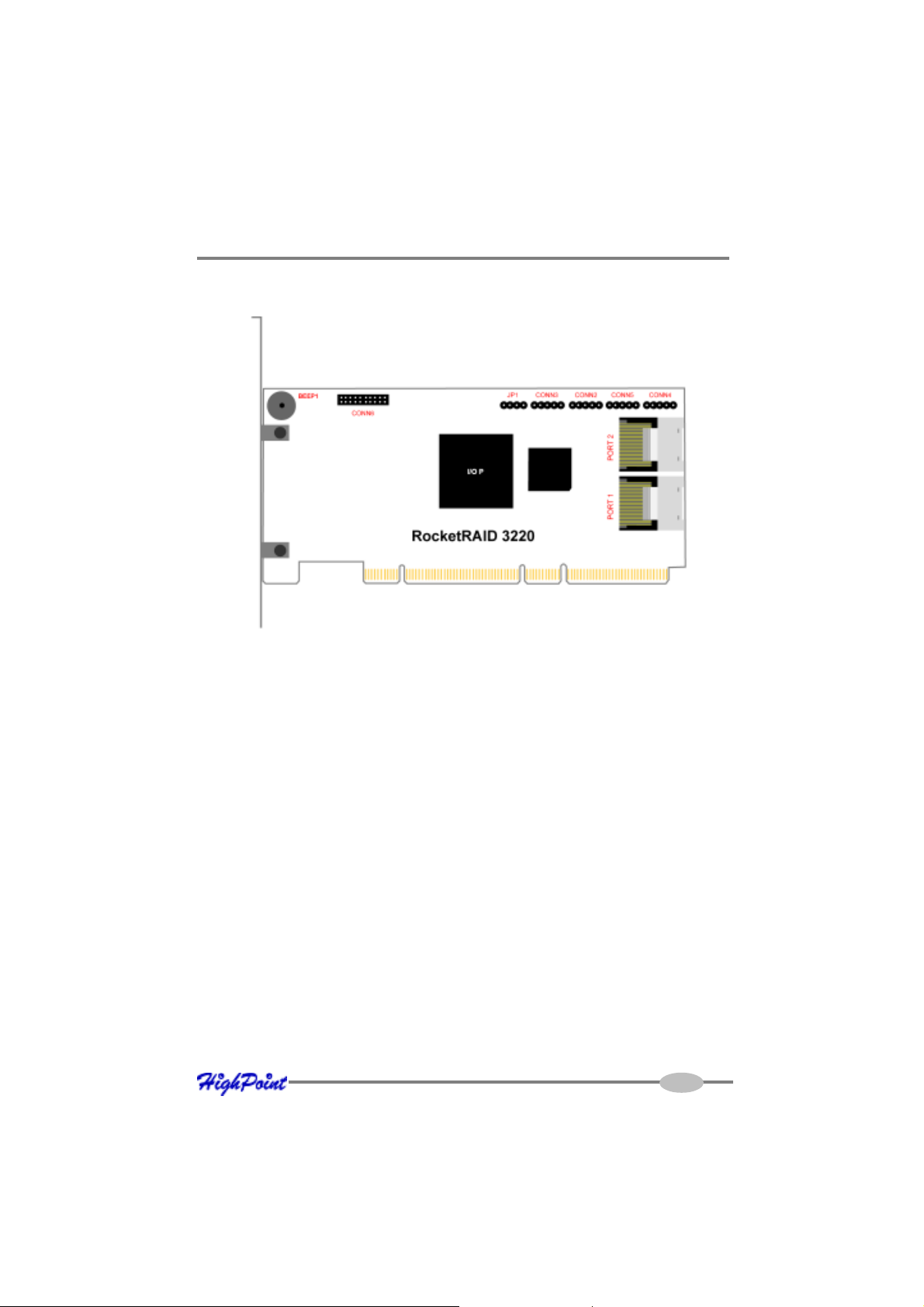
RocketRAID 3xxx Hardware Description/Installation
4 - RocketRAID 3220 Adapter Layout
Port1, Port2
These represent the RocketRAID 3220’s two internal Mini-SAS ports. Each port is
compatible with a variety of cable options.
JP1
SAF-TE support: this support is dependent upon the system chassis. Not all chassis
models support SAF-TE features. Consult the chassis’s manual for more information.
CONN2 - CONN5
LED connectors (disk-activity/disk-failure): LED support is discussed in greater detail
in the LED Connection section, and in a separate document, the RocketRAID 3220 LED
guide (which discusses LED installation for server chassis). The LED Guide will be
available for download, from our website.
The RocketRAID 3220 has 4 LED jumpers - CONN2, CONN3, CONN4, and CONN5. The
following diagrams describe the connector pin definitions for the Disk Activity jumpers
(CONN2, CONN3), and Disk Failure connections (CONN4, CONN5).
2-6
Page 18
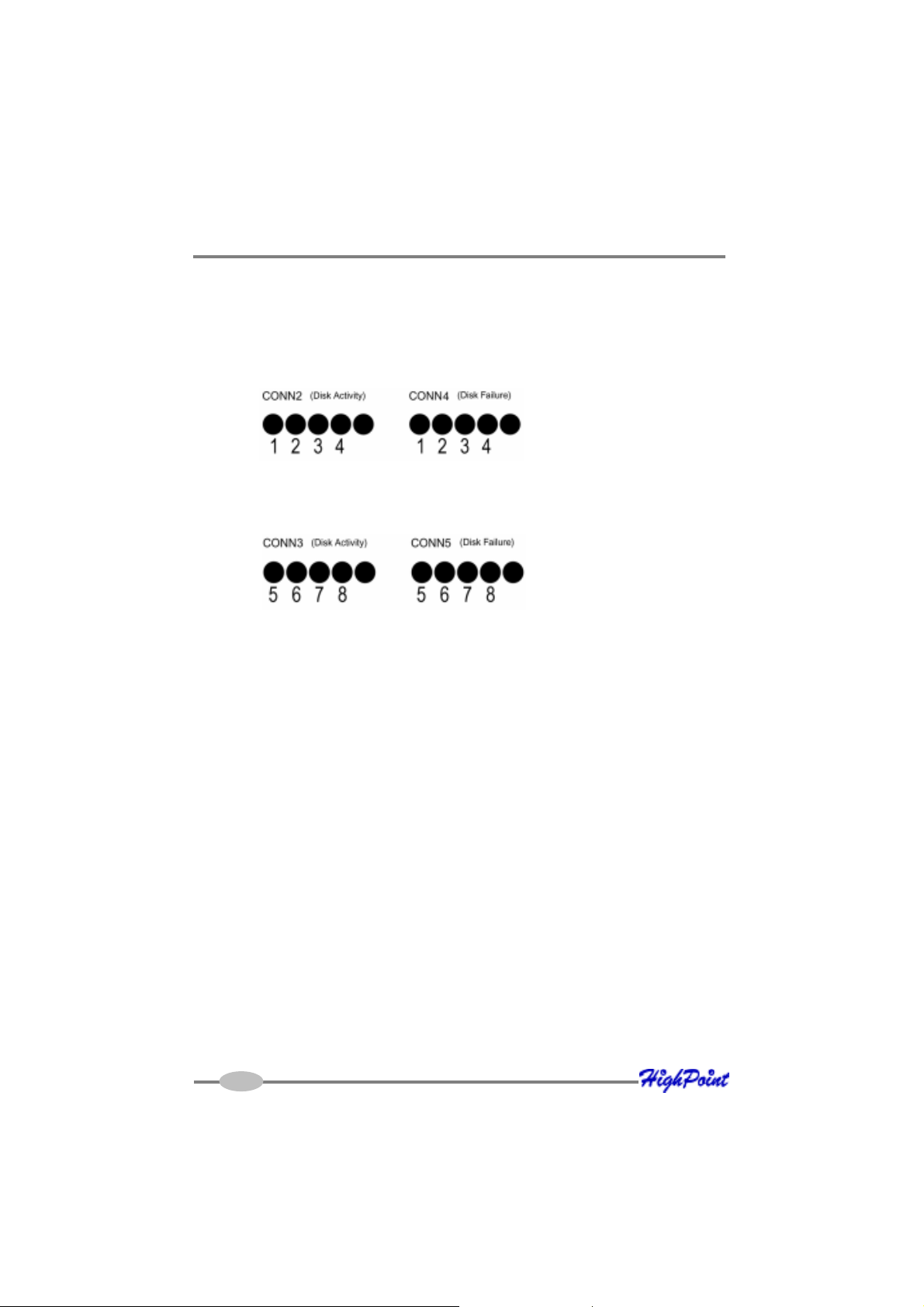
RocketRAID 3xxx Hardware Description/Installation
The numbered pins (1-4, 5-8) represent each of the 8 channels (hard disks).
The fifth pin of each CONN is for power (3.3v).
Mini-SAS Port 1 (disks 1-4)
Mini-SAS Port 2 (disks 5-8)
RocketRAID 3220 LED Guide
For more information about LED support, and installation guides for various chassis
configurations, consult the RocketRAID 3220 LED Guide (which will be available for
download), or contact our Customer Support Department.
BEEP1 - Speaker
Alarm (speaker): the speaker emits and audible alarm in the case of disk/array failure.
CONN6
Connector for battery backup (optional part).
Page 19
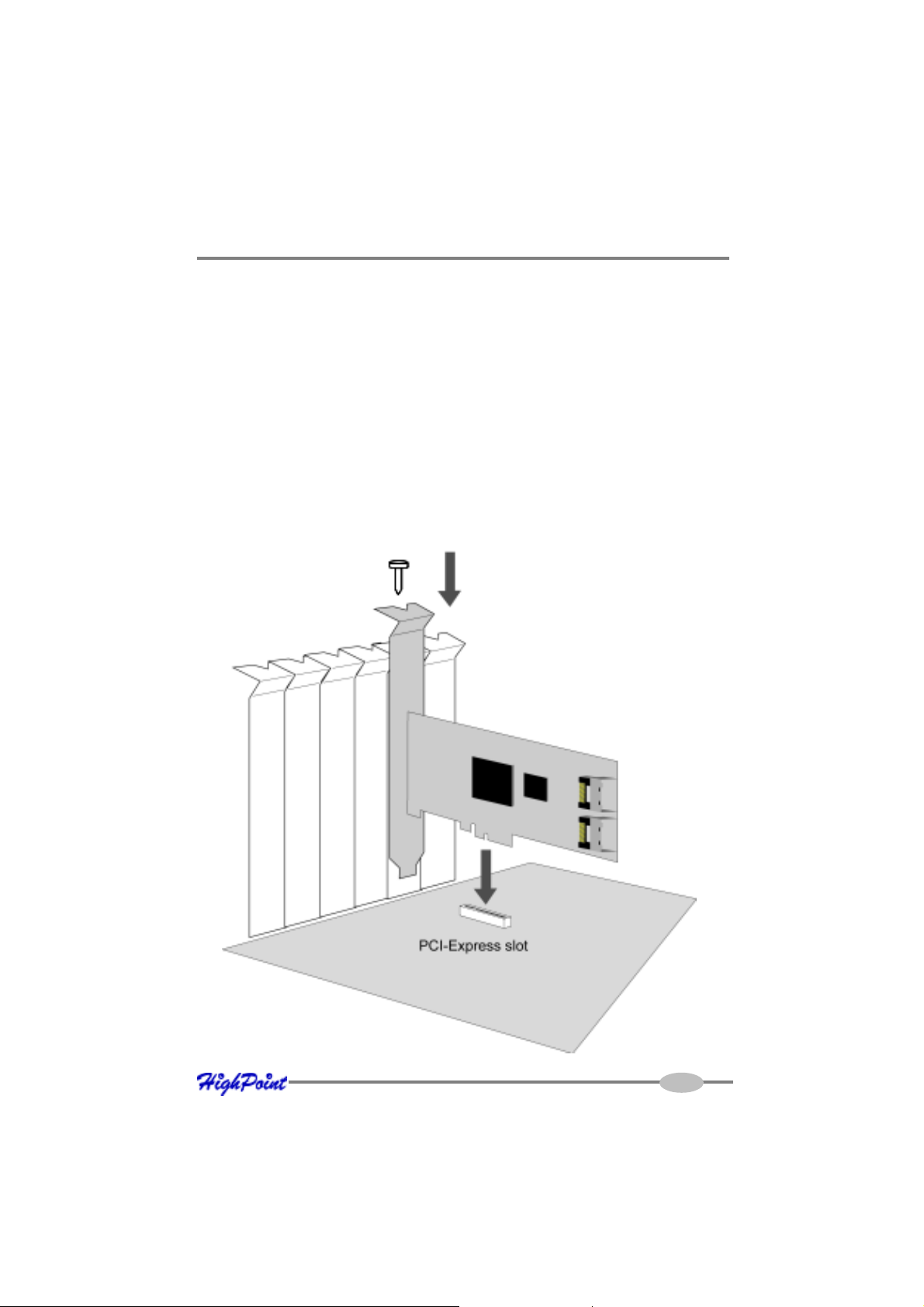
RocketRAID 3xxx Hardware Description/Installation
2 - Installing the RocketRAID 3xxx Host Adapter
Note: Make sure the system is powered-off before installing the RocketRAID 3xxx
host adapter.
The RocketRAID 3xxx includes both standard and low-profile brackets. It may be
necessary to attach the low-profile bracket in place of the standard bracket, depending upon the chassis design.
1. Open the system chassis and locate an unused PCI-E x8 (or x16) slot.
2. Remove the PCI slot cover.
3. Gently insert the RocketRAID 3xxx into the PCI-E slot, and secure the bracket to
the system chassis.
2-8
Page 20
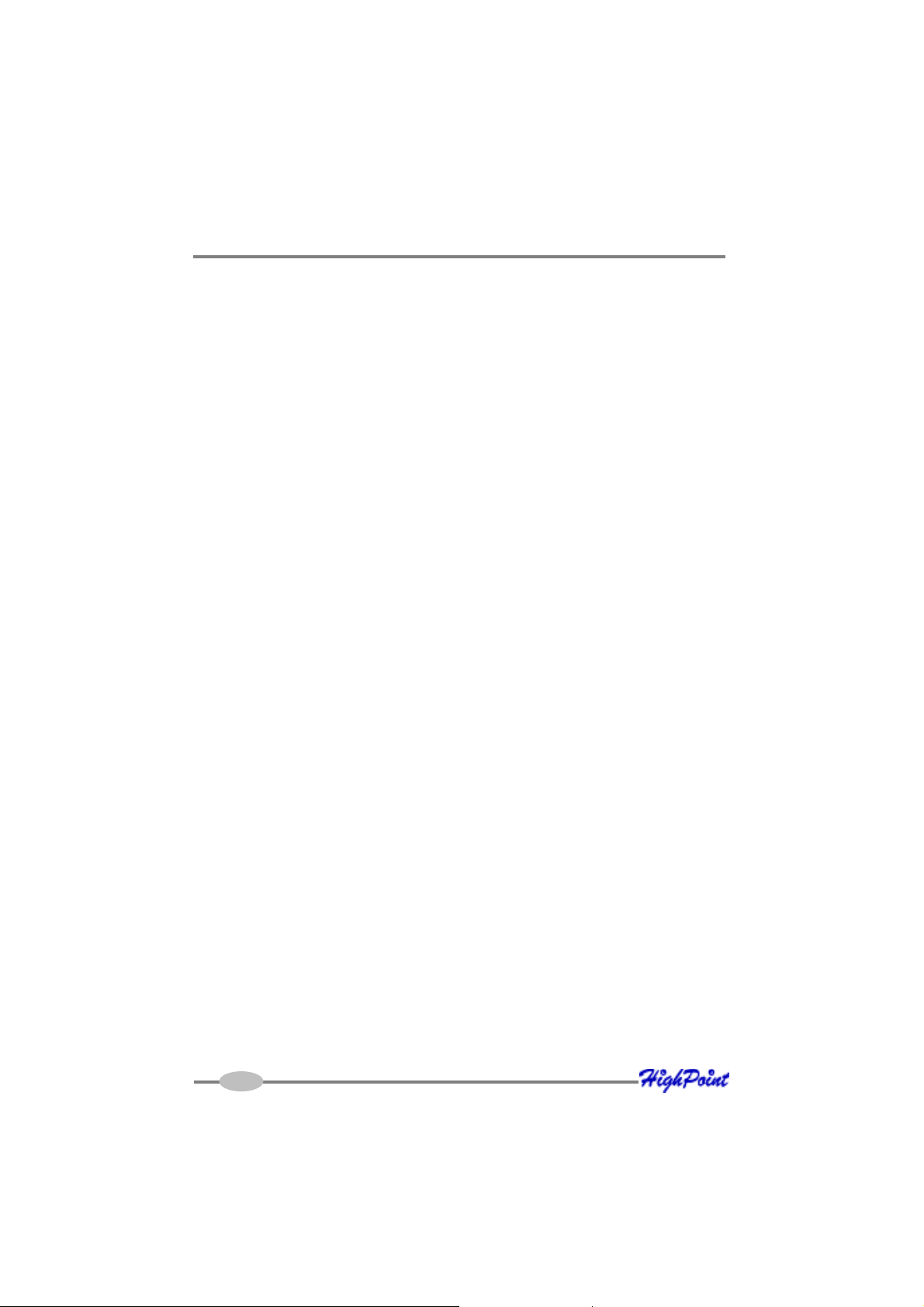
RocketRAID 3xxx Hardware Description/Installation
4. After installing the adapter, attach hard disks to the RocketRAID 3xxx the
appropriate Mini-SAS cables.
5. Many server-level chassis include hard-disk hot-swap bays. For these system
chassis, cables are attached to the chassis backplane, rather than directly to
each individual hard disk. Consult the chassis’s manual for proper installation
procedures.
6. Close and secure the system chassis.
3 - Verifying Installation
Once the RocketRAID 3xxx host adapter and hard disks have been installed into the
chassis, boot-up the system to verify that the hardware is properly recognized.
1. Power on the system. If the system detects the presence of the adapter, the
RocketRAID 3xxx BIOS Utility will be displayed during bootup.
2. Press Ctrl+H to access the RocketRAID 3xxx BIOS Utility.
The BIOS Utility will display information about hard disks attached to the adapter.
Make sure all attached disks are detected by this utility. If any of the hard disks are
not detected, power down the system and check the power and data cable
connections.
4 - Battery Backup (RocketRAID 3320 & RocketRAID 35xx)
A battery backup option will be available as an optional add-on component.
The battery provides additional data security in case of a critical system failure.
Data normally lost during a major system fault, such as a power outage or CPU failure,
which was in transit at the time of the failure (stored in the card’s onboard cache), will
remain viable for up to 48 hours.
The battery unit can be attached to the card using the BBU CONN (see page 4).
Attach this CONN to Item C in the diagram below, using the cable included with the BBU
unit.
2-9
Page 21
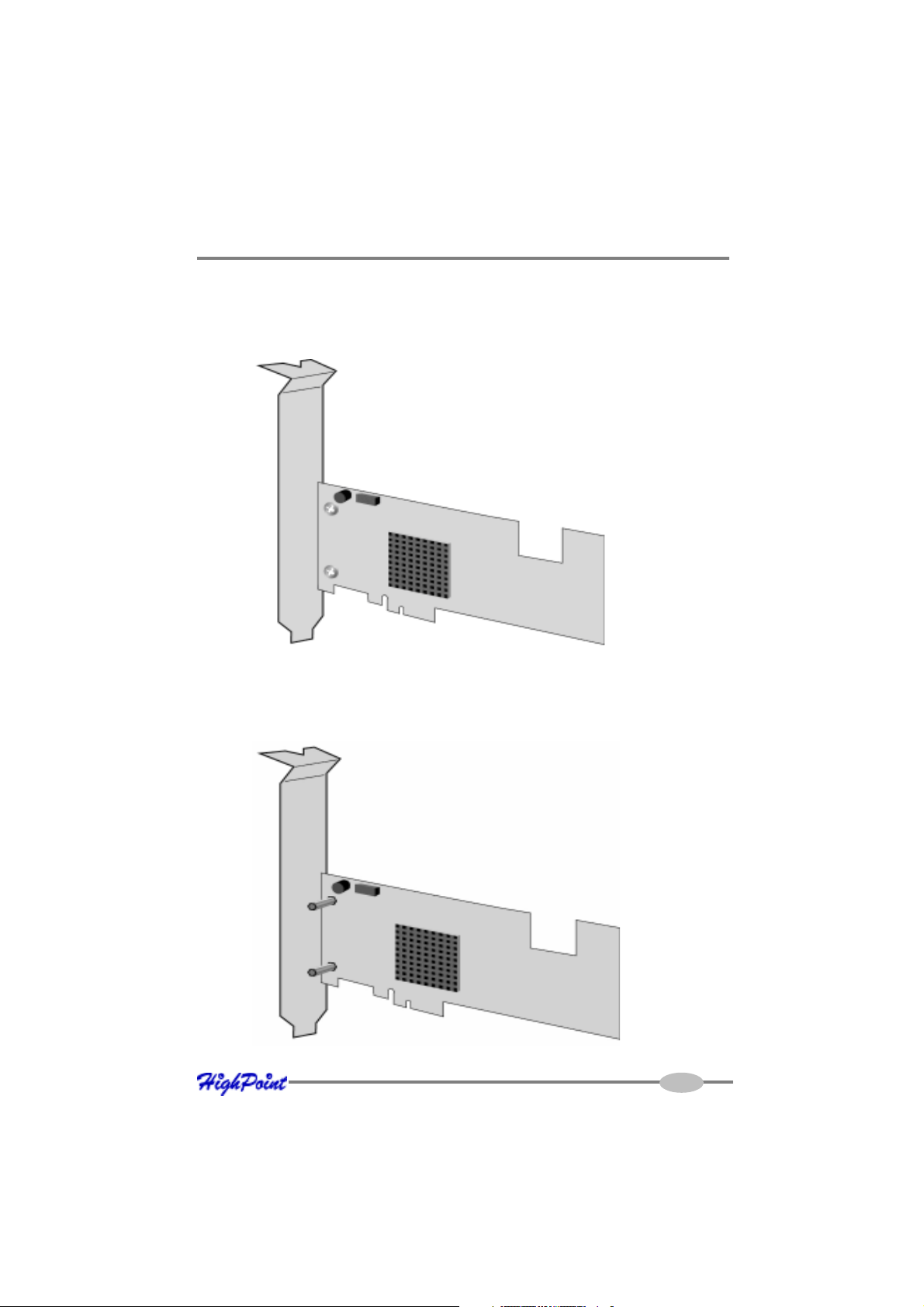
RocketRAID 3xxx Hardware Description/Installation
Installing the HighPoint BBU
Step1: Remove the 2 bracket screws:
Step2:Install the copper spacers:
2-10
Page 22
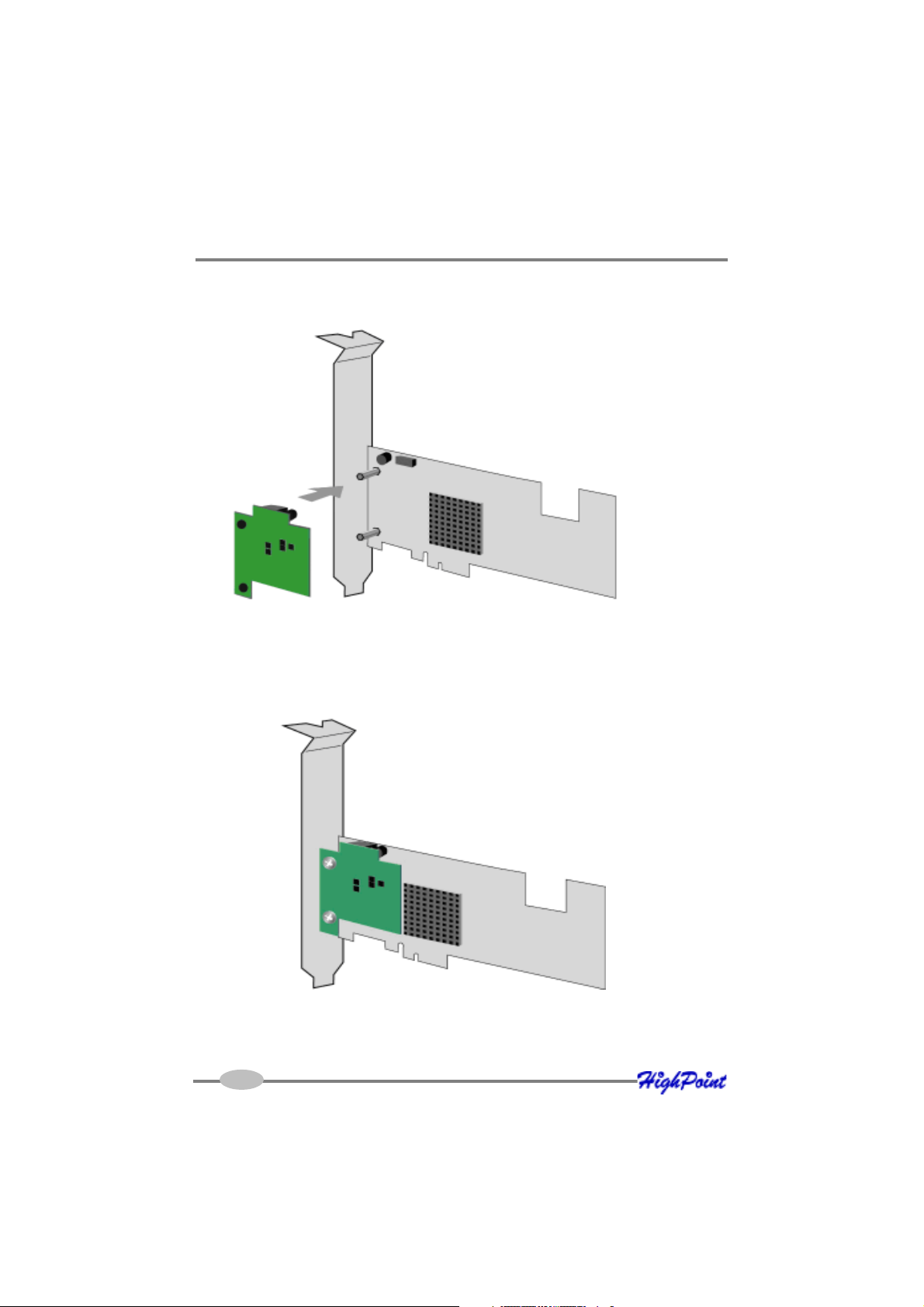
RocketRAID 3xxx Hardware Description/Installation
Step3: Attach the BBU unit into CONN 10:
Step4: Refasten the bracket screws:
Page 23
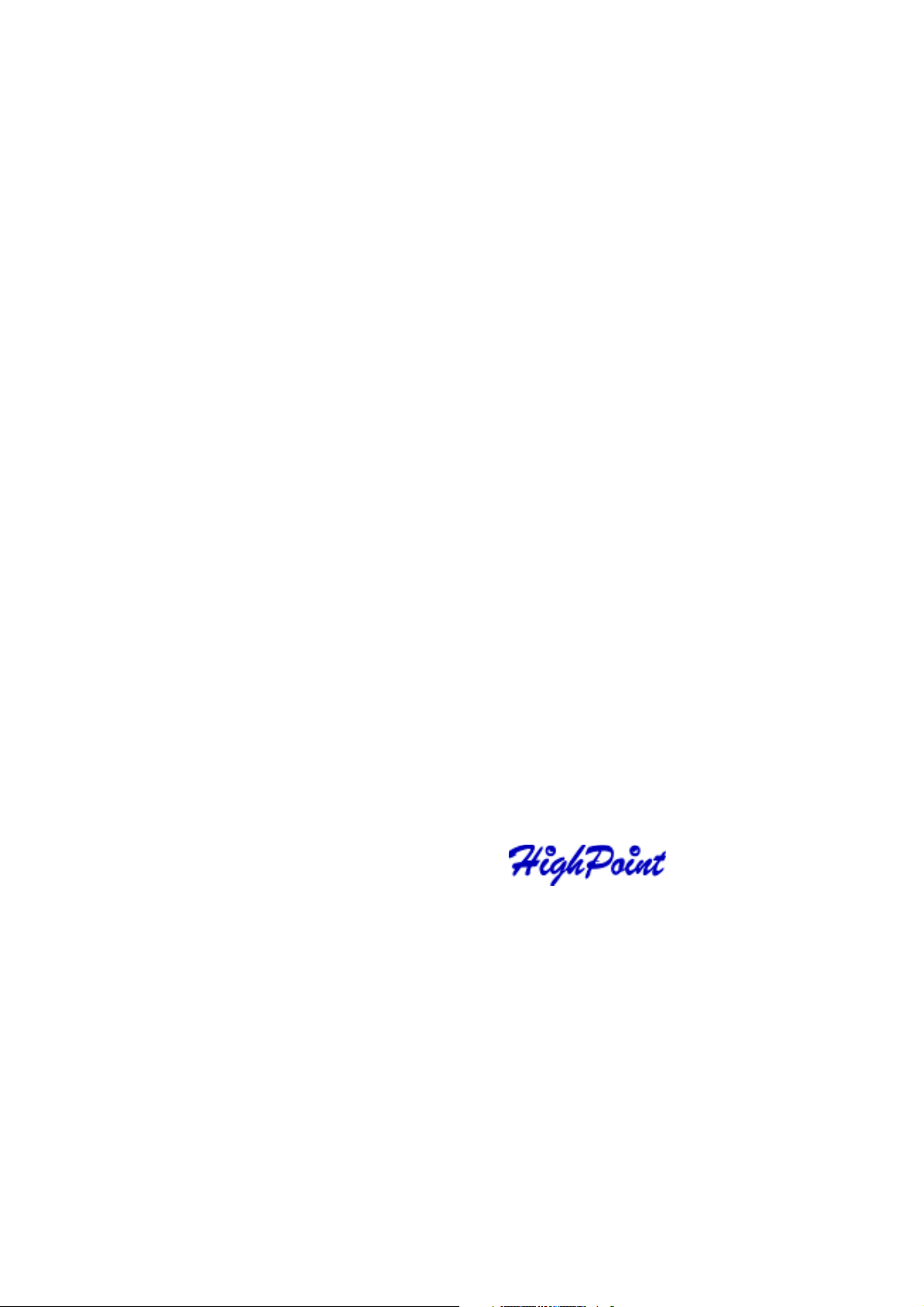
RocketRAID 3xxx BIOS Utility
Contents of this Chapter:
RocketRAID 3xxx BIOS Utility
1 - BIOS Command Overview
2 - Creating RAID Arrays
3 - Adding/Removing Spare Disks
4 - Updating the Firmware
Chapter 3
Page 24
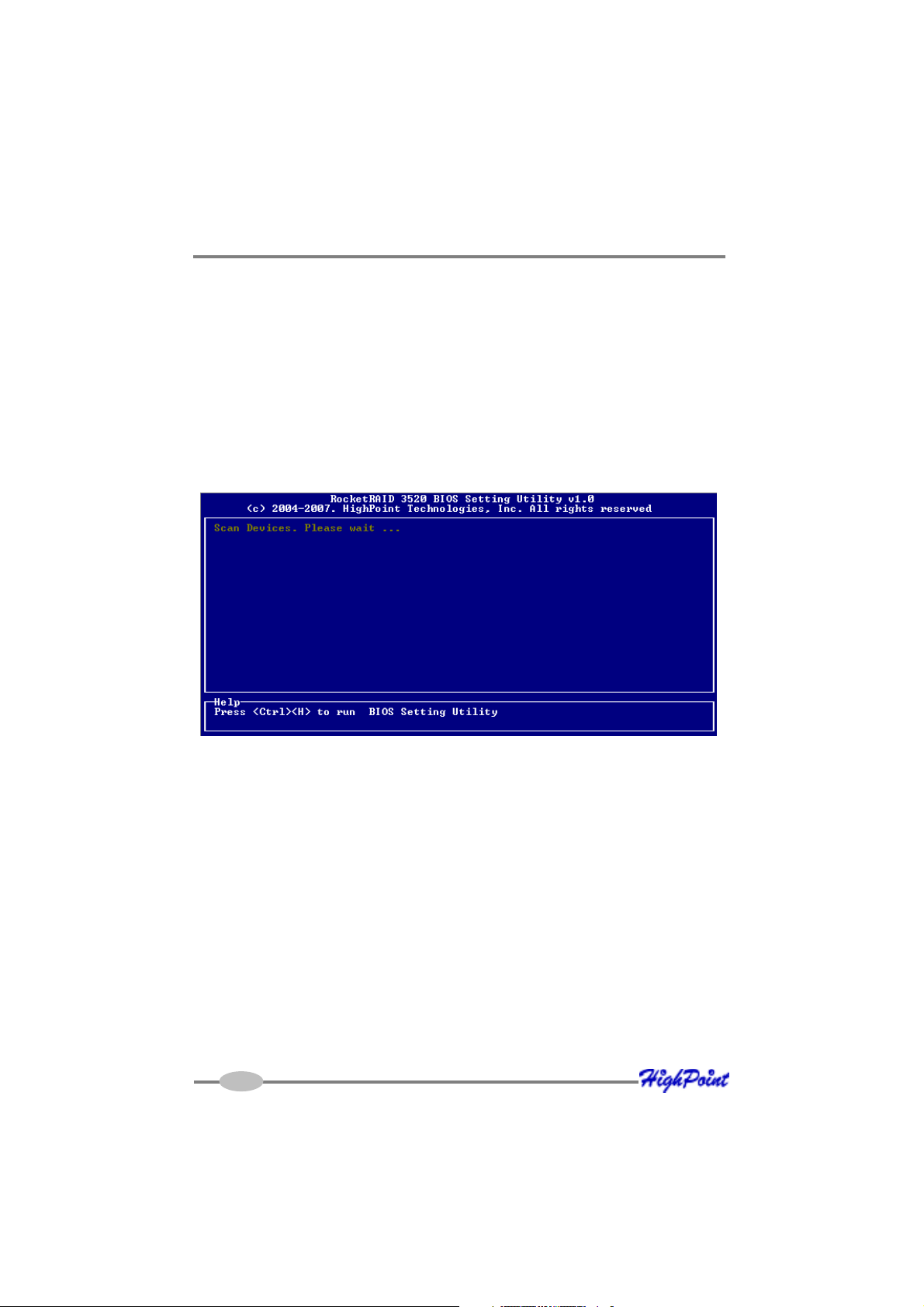
RocketRAID 3xxx BIOS Utility
RocketRAID 3xxx BIOS Utility
The RocketRAID 3xxx’s BIOS Utility can be accessed using the “Ctrl+H” command.
This command should be displayed automatically when the RocketRAID 3xxx’s BIOS
screen appears during the system’s boot up procedure.
1 - BIOS Command Overview
The RocketRAID 3xxx BIOS Utility provides a wide selection of RAID related
commands. These commands are displayed towards the top of the utility’s interface.
Use the ← →arrow keys to scroll through the various commands, and the ↑ ↓ arrows
to browse through the corresponding command menus. Use the ENTER key to
execute the selected command.
The ESC button can be used to cancel the selected command, or return to the previous command menu.
Create - this command is used to create RAID arrays. Section 2 discusses this
command in detail.
Delete - this command will delete the selected RAID array.
Warning: This command may result in permanent data loss - it should only be used
if data stored on the target array is no longer relevant, or has been backed up to an
alternate storage device.
3-1
Page 25

RocketRAID 3xxx BIOS Utility
Add/Remove Spare - this command is used to assign hard disks to function as
spare disks. The controller is capable of using spare disks to automatically rebuild
broken or faulted RAID arrays.
Section 3 discusses this command in detail.
Settings
Select Boot Device - this function is used to designate a particular disk or RAID array
to function as the RocketRAID 3xxx’s boot device.
Note: This setting is only relevant if the motherboard’s BIOS has set the
RocketRAID 3xxx to function as the system’s primary boot device.
Parameter Settings – various controller/device parameters
Staggered spinup – This function is used to enable (or disable) staggered
drive spin up support This setting, by default, is disabled.
Number of drives per spinup – informs the RocketRAID 3xxx how many
disks should be powered up simultaneously (when the Staggered spin up
feature is enabled).
Delay between spinup (seconds) – used to set the amount of time the
RocketRAID 3xxx will wait between issuing Staggered spinup commands.
Rebuild Priority – specify the RocketRAID 3xxx’s rebuild priority (resources
dedicated to rebuilding an array). There are five selections, ranging from
Lowest to Highest priority.
Spindown Idle Disk (MAID) – Advanced HDD power management option. If
this option is enabled the idle hard disk will be set to standby mode automatically and will be automatic wake up when HDD receive any regular
command.
Audible alarm – This setting is enabled by default. Used to enable/disable
the on card Buzzer alarm.
Auto rebuild – This setting is disabled by default. Used to enable/disable
automatic RAID rebuild and reconstruction for degraded array.
Single BCV Entry – Single Boot Connection Vector. Used to register RAID
adapter’s logical disks to System BIOS: “enable” only register first logical
3-2
Page 26

RocketRAID 3xxx BIOS Utility
disk to system BIOS, “disable” register all logical disks to system BIOS.
INT 13 Support – This setting is enabled by default. Disabling this setting
will disable the RocketRAID 3xxx’s bootable support. The motherboard
should no longer treat the host adapter as a bootable device.
Stop on Error – This setting is enabled by default. Disabling this option will
prompt the RocketRAID 3xxx to automatically skip error messages during
bootup (broken array warnings), if the administrator does not input the
“Control + H” command to access the BIOS menu.
View – this command is used to view information about the RocketRAID 3xxx, and
devices attached to it..
Devices – displays information about hard disks attached to the
RocketRAID 3xxx. Use the
and press ENTER to view the information.
RAID Array – displays information about RAID arrays attached to the
RocketRAID 3xxx. Use the
press ENTER to view the information.
Controller – displays information about the RocketRAID 3xxx, including the
card model, firmware revision, onboard memory, PCI slot location and BBU
(Battery Backup Unit) information if BBU is installed.
Rescan Devices – This option will rescan all of the physical devices attached to the RAID controller.
↑ ↓ arrow keys to highlight the target hard disk,
↑ ↓ arrow keys to highlight the target array, and
Initialize - this function is used to prepare disks for use with RAID arrays.
Note: Arrays cannot be created between disks that have not been initialized.
The following section discusses this command in detail.
3-3
Page 27

RocketRAID 3xxx BIOS Utility
2 - Creating RAID Arrays
Initializing Disks:
Before creating a RAID array, the disks must be initialized.
Initialization writes necessary RAID configuration information to the hard disk.
Use the ←
W arning: Initialization will destroy all pre-existing data on the selected hard disks.
Use the ↑
press the Y (yes) key to initialize the selected disk(s), or N (no) key to cancel the
initialization process.
Once initialized, these disks can be utilized to create RAID arrays.
To create an array:
→ arrow keys to select the Initialize command, and press ENTER.
↓ arrow keys to highlight the target hard disk(s) and press ENTER. Next,
1. Use the ←
open the Create Menu.
2. Use the ↑
3. Next, use the ↓ arrow key to highlight the Array Name option and press ENTER.
The array name dialogue box will appear. Use the keyboard to input a new Array
Name, and press the Enter key.
Note: the Array Name command is optional – it is not necessary to name the
array. The array can be named at a later time, and the name of the array can be
changed at any time.
4. On the Create menu, use the ↓ arrow key to highlight the Select Devices item and
press ENTER. A device list will appear, and display all available hard disk drives.
5. Highlight the target disks that you want to use, and press ENTER to select them.
After all of the disks have been selected, press the ESC key to return to the
Create Menu.
6. Next, Use the ↓ arrow key to highlight the Capacity (GB) option and press
ENTER. The total available capacity will be displayed. Press ENTER if you wish
to use all available space.
7. If you wish to reserve disk space for additional arrays/single disks, use the
keyboard to input the amount of space (in GB) you wish to set aside for this
particular array, and press ENTER.
→ arrow keys to highlight the Create command, and press ENTER to
↓ arrow keys to select the appropriate RAID level, then press ENTER.
3-4
Page 28

RocketRAID 3xxx BIOS Utility
Note: Multiple arrays can be created using the same set of hard disk drives. The
Capacity option allows you to set aside disk space that be used to create another
array, set as a spare disk, or partitioned to act as a single disk (by the operating
system).
8. To complete the creation procedure, use the ↓ arrow key to highlight the Start
Creation item and press ENTER. Press the Y (yes) key to create the array, or N
(no) key to cancel the creation process.
9. cache policy: If you are creating RAID 5 or RAID6, you will be asked to specify a
cache policy.
Write-back - When a cache is operating in write-back mode, data written into the
cache is not immediately written out to its destination in secondary storage unless
the heuristics governing the flushing of dirty data demands otherwise. This methodology can improve the efficiency of write operations under favorable
circumstances. However, its use can potentially lead to incoherences in a system
that is not protected from power fluctuations or other failures.
Write-through - When a cache is operating in write-through mode, data written
into the cache is also written to the destination secondary storage devices.
Essentially write completion does not occur until the data is written to secondary
storage. Thus the contents of the cache and the secondary storage are always
consistent. The advantage is that the possibility of data corruption is greatly
reduced. The disadvantage is that write-through operations are more time
consuming.
10. Sector Size (VSS): Variable Sector Size (VSS) for over 2TB support in 32bit LBA OS.
It changes the sector size from default 512 Bytes to 4k Bytes, the maximum volume
capacity up to 16TB. This option works under W indows platform only. And it CAN
NOT be converted to Dynamic Disk, because 4k sector size is not a standard format.
Note: The VSS can not support bootable array and Change Sector Size.
3-5
Page 29

RocketRAID 3xxx BIOS Utility
3 - Adding/Remove Spare Disks
This command is used to assign a hard disk to act as a Spare Disk.
Spare Disks are used to automatically rebuild Redundant RAID arrays (RAID 1, 5, 6, 10,
50) in the case of disk failure. T o set a hard disk to act as a Spare Disk, use the ↑
keys to select a disk, and press ENTER.
T o remove the Spare Disk setting from a hard disk, highlight the spare disk, and press
ENTER.
Generally, single disks are designated to act as spares (disks that are not configured
into RAID arrays).
However, in some instances, disks that are members of RAID arrays may also be
designated to act as a spare. If the disks in question are part of a RAID array that did
not utilize the full available capacity at the time of creation, these disks may be used
as spares.
For example: a RAID 0 array was created between two 200GB hard disks, but only
200GB of space (out of a grand total of 400GB), was assigned to that array. In this
example, 200GB of disk space remains unallocated. This unallocated space would
allow these disks to be set as spares for a separate redundant array that falls into the
same capacity range (200GB).
↓ arrow
Note: Spare property will disappear when Max Available Capacity is low than 1G
3-6
Page 30

RocketRAID 3xxx BIOS Utility
4 - Updating the Firmware
Firmware updates are released periodically, and posted on our website for download.
There are several ways to update the HPTIOP firmware.
For Windows based operating systems:
1 ) Download the desired Firmware/BIOS update from the Support section
provided for the HPTIOP adapter. Extract the download to the directory of
your choice.
2 ) Open a DOS prompt window, and browse to this directory.
3 ) Run the flashhelf-win.exe utility:
flashelf-win xxx.xxx
Note: xxx.xxx = the name of the Firmare image file (type it exactly as it appears).
The utility will notify you when the card has been successfully updated. You can
now close the DOS prompt window.
For other operating systems:
In order to update the firmware, the system must be booted into DOS mode, using a
DOS-boot diskette or CD image.
1 ) Copy the flashelf.exe and the bios image file to the bootable floppy diskette
(you may need to use a different floppy depending upon how much space is
available on the boot diskette - this can vary).
2 ) If you are booting from a CD image, you will need to add these files to the
CD.
Insert the boot image media into the appropriate drive, and boot the system.
3) Once the A:\> prompt has appeared, insert the media that contains the
required Firmare files, and type the following command:
flashelf xxx.xxx
Then, press ENTER.
Note: xxx.xxx = the name of the Firmware image file (type it exactly as it
appears).
The utility will notify you when the card has been successfully updated.
Once complete, the system can be rebooted.
3-7
Page 31

Chapter 4
RocketRAID 3xxx Driver and
Software Installation Microsoft Windows
(2000, XP, 2003 Server, x64 versions, Vista)
Contents of this Chapter:
Driver and Software CD
Windows Driver Installation
Page 32

RocketRAID 3xxx Driver and Software Installation
Driver and Software CD
The RocketRAID 3xxx retail box includes a Driver and Software CD.
This CD can be used to generate driver diskettes, and install the RAID Management
software for a variety of operating systems.
T o create a driver diskette:
1. Insert the CD into the system’s CD/DVD drive. The program should start
automatically.
2. Insert a blank floppy diskette into the system’s floppy drive.
3. Click on “Create Driver Diskette”.
4. Click on the “Please Select a Product” drop-down button, and select
“RocketRAID 3xxx” from the list.
4-1
Page 33

RocketRAID 3xxx Driver and Software Installation
5. Click on the “Please Select the Diskette you want to create” drop-down button,
and select the appropriate OS from the list.
6. Click on the “OK” button to create the driver diskette.
To install the RAID software:
1. Click on “Install RAID Management Software”.
4-2
Page 34

RocketRAID 3xxx Driver and Software Installation
2. Select the desired software from the drop down menu, and click on the “OK”
button.
Windows Driver Installation
Before installing the RocketRAID 3xxx device driver, make sure the RocketRAID 3xxx
host adapter and all required hard disks have been installed into the system’s chassis
(refer to the Hardware Installation section).
Installing the RocketRAID 3xxx driver for an existing Windows XP/
2003/x64 system
After the operating system has booted, W indows will automatically detect the
RocketRAID 3xxx, and request that a device driver be installed. To install the device
driver, follow the steps outlined below:
1. When the “Found New Hardware Wizard” window appears, select “Install from a
list or specific location (Advanced)”, and click Next to continue.
2 . Click on the “Include this location in the search” option, and select the system’s
floppy drive (generally Disk A). Next, insert the Driver Installation diskette into
the system’s floppy drive.
3. At the Hardware Wizard screen, select the floppy drive as the source, then click
the Next button. Select the appropriate operating system folder, then, click the
Next button.
4. Windows might display a warning message that states the driver has “not been
signed”. Select “Continue Anyway”, then, click Finish when prompted. When
Windows asks to reboot the system, choose No.
5. Remove the Driver Installation diskette from the floppy drive.
Installation Verification
After the driver has been installed, and the system has been restarted:
1. Click the Start button, select “Settings”, then select “Control panel”, double click
“System” item.
2. In the popup window, select Hardware tab and then click Device Manager button.
4-3
Page 35

RocketRAID 3xxx Driver and Software Installation
3. Double click the “SCSI and RAID controllers” entry. If the RocketRAID 3xxx
device entry is not displayed, or there are “?” or “!” marks displayed near the
RocketRAID 3xxx entry, the driver has not been installed properly. Delete the
entries and reinstall the driver.
Installing the RocketRAID 3xxx driver during a fresh Windows 2000/
XP/2003/x64 installation
1. After booting from the Windows 2000/XP/2003 CD-ROM, when the W indows
Setup blue screen appears, look towards the bottom of the screen. Windows will
prompt you to press the F6 key if you want to install a third party SCSI or RAID
driver. Press the F6 key at this time.
2. The setup procedure will continue, and will later instruct you to press the “S” key
to specify additional adapters. Press the “S” key as instructed.
3. Next, the setup program will prompt for the insertion of the driver diskette. Please
insert the driver diskette, and then press ENTER to continue.
4. The next window will display several driver options. Please select the
RocketRAID 3xxx Controller for the corresponding operating system, and press
ENTER to continue.
Windows Vista Driver Installation
Installing the driver during a fresh Windows Vista installation
1. Boot from Windows Vista DVD.
2. When the screen “where do you want to install Windows” appears, click
“Load driver” and browse for the driver location. Windows Vista can install
drivers from several media types: floppy diskette, USB flash disk or CD.
3. Select the RocketRAID 3xxx controller driver, and click “Next”.
4. The driver is now installed - you can now continue on with the installation
procedure.
4-4
Page 36

RocketRAID 3xxx Driver and Software Installation
Installing the driver for an existing Windows Vista system
1. Install the RocketRAID 3xxx host adapter into the PC, then boot up Windows
Vista.
2. Windows should automatically detect the card, and display the “Found New
Hardware” wizard pop-up window. Select “Locate and install driver
software”. When Windows asks: “Windows needs your permission to
continue”, select “continue”.
3. Select “I don’t have disc, show me other options” and then select “Browse
my computer for driver software”.
4. Specify the location of the driver and click “Next”.
5. When asked: “Would you like to install this driver software?”, select
“Install”.
6. The RocketRAID 3xxx will be available for use after Vista installation.
Installation V erification
After the driver has been installed:
1. Click the Start button, select “Settings”, then select “Control panel”, double click
“System” item.
2. In the popup window, select Hardware tab and then click Device Manager
button.
3. Double click the “SCSI and RAID controllers” entry. If the RocketRAID device
entry is not displayed, or there are “?” or “!” marks displayed near the
RocketRAID entry, the driver has not been installed properly. Delete the entries
and reinstall the driver.
4-5
Page 37

Web-RAID Management Interface
Contents of this Chapter:
1 - Web RAID Management Interface
2 - Preparing Hard disks
3 - Array Management
4 - Device Management
5 - Configuring Spare Disks
6 - Managing Events and Tasks
7 - Settings
Chapter 5
RocketRAID 3xxx
Page 38

Web RAID Management Interface
1 Web RAID Management Interface
Note: To use the web-based RAID management interface, a web browser with XML
support is required, e.g. Internet Explorer 6.0+, Mozilla, FireFox, or Safari (for OSX
systems).
Starting the Management Interface
T o run the management interface, start the web browser and enter the following URL
address:
https://localhost:7402
If you are managing a remote system please change “localhost” to the server’s host
name or IP address.
The default user name is “RAID” and the initial password is “hpt”. You can change
the password after you have logged in.
Notes:
1) The login information is saved in /etc/hptuser.dat. If you forget the password you
can remove this file to reset the password.
2) If you can’t connect to the local system, please check and make sure a process
named hptsvr is running. If hptsvr is not running, you can start it manually by using
the following command (from a terminal window)
/Library/StartupItems/Hptsvr/hptsvr
3) If you can’t connect to a remote system, make sure hptsvr is running on that
system (and can access the remote system via TCP/IP connection). If you have a
firewall configured, make sure TCP port 7402 is not blocked.
Uninstalling (Mac OSX only)
To uninstall the driver and management software, double click the “
1 ) Locate and double click the “uninstall.command” file.
2 ) This will initiate the uninstall script, and will open a T erminal window. Enter the
administrator password when prompted, to delete the installed files.
5-1
rr3xxx.dmg” file.
Page 39

Web RAID Management Interface
2 Preparing Hard disks
Disks must be initialized before they can be configured into RAID arrays.
Normally, disks only have to be initialized once. The disk initialize process should
only take a few seconds.
Initializing disks may result in loss – do not initialize disks unless they are to be
configured into RAID arrays.
Initializing hard disks:
1) Select the “Manage - Device” function to access the device management
page.
2 ) Click on the “
interface screen.
3 ) Checkmark each disk you wish to initialize, and click the Submit button.
Warning: initializing disks may delete data stored on the selected disks.
Legacy Disks
Disks that already contain data or have been partitioned will be recognized as
“Legacy Disks”.
Arrays cannot be created from Legacy Disks. These disks would have to be
initialized, which may result in data loss.
Initialize Devices” button towards the upper portion of the
3 Array Management
Creating an Array
To create an array:
1. Select “
Manage - Array” from the menu.
5-2
Page 40

Web RAID Management Interface
2. Click the Create Array button. The create array page will appear.
5-3
Page 41

Web RAID Management Interface
3. Choose the array type you want to create from the drop-down list.
4. Enter a name for the array (this is optional)
5. If you are creating a redundant RAID array (RAID1, 5, 6, 10, 50), select an
initialization option for the array.
Note: An un-initialized RAID1 ,6, 10 or RAID50 array can still provide redundancy
in case of a disk failure. A RAID5 array, however, is not fault-tolerant until initialization is finished.
6. When creating array on IOP RAID controller, All RAID type have cache policy(R5/
50/6 is no “None” option.). And if enable write back, data also can be safe even power
fail if BBU installed.
Write-back
When the write-back setting is selected, writes to the array are cached. This will
result in higher performance, but data loss may occur in case of a power failure.
Write-through
When the write-through setting is selected, writes to the array are always passed
directly to the disks. Subsequent reads may still be completed from the cache, if
appropriate.
6. Select disks from the A vailable Disks list.
7. Enter a capacity for the array, or use the default value (the maximum capacity for
the array).
8. (VSS) Select Sector Size if needed .
9. Click
Create. If you have specified an initialization option, the initialization
process will start automatically.
Deleting an Array
T o delete an array:
1 ) Select “
2 ) Click on the
Manage - Array” from the menu.
Maintenance button. An Array Information window will appear.
5-4
Page 42

Web RAID Management Interface
3 ) Click the Delete button.
Note: An array in use by the operating system cannot be deleted. Any data stored on
a deleted array will be inaccessible.
Array Maintenance – Rebuilding/V erifying/Modifying RAID arrays
Rebuilding a Failed Array
When an array member in a redundant array fails, the array will be listed as broken. A
broken array will be automatically rebuilt using available-spare disks. However, if you
have no spare disks configured, you can still rebuild by manually adding an Available
Disk to the array. To add a disk to a broken array:
1 ) Select menu “
Manage - Array”.
2 ) Highlight the desired RAID array
3) Click the “
4 ) Click the “
Maintenance” button.
Add Disk” button.
5) If the disk is successfully added to the array, rebuild process will start
automatically. A progress bar will be displayed.
Note: If the system utilizes hot-swap capable enclosures, you can add new physical
disks to the RocketRAID card in order to rebuild or modify an existing array, using the
“Rescan” feature.
Reminder: When adding disks manually, make sure to initialize the disk (see Preparing
Hard Disks).
Only initialized disks can be used to rebuild RAID arrays.
5-5
Page 43

Web RAID Management Interface
Verifying an Array
For a RAID 1 or RAID1/0 array, verify process compares the data of one mirror pair with
the other. For RAID 5, verify process calculates RAID5 parity and compares it to the
parity data on the array. Verification checks each sector on a drive. Periodic verification
of an array allows the disk drive firmware to take corrective actions on problem areas on
the disk, minimizing the occurrence of uncorrectable read and write errors.
To verify an array:
1 ) Select menu “
Manage - Array”.
2 ) Highlight the desired RAID array
3) Click the “
Maintenance” button.
Click the Verify button to start the verify process.
OCE/ORLM – modifying existing RAID arrays
Expanding/Migrating an Array
With the OCE/ORLM function, you can migrate an array from one RAID level to another
RAID level and/or expand the array dynamically, even under I/O load. This function
implements both Online Capacity Expansion (OCE) and Online RAID Level Migration
(ORLM).
T o expand/migrate an array:
1 ) Select “
Manage - Array” from the menu.
2 ) Highlight the desired RAID array
3) Click the “Maintenance” button.
4) Select the target array type.
5) Click the “OCE/ORLM” button.
6) The OCE/ORLM page will appear. The interface is similar to the array creation
wizard:
A) When expanding a JBOD array, all the original disks must be included in the target
array, and these disks must be selected in the same order (as the original array). If you
want to migrate a JBOD array to another RAID level, only the first member disk can be
included in the target array. For example, a JBOD comprised of 3 disks (1, 2, 3), can only
be “migrated” using disk 1. Disks 2 and 3 cannot be used – disk 1 would have to be
combined with other disks attached to the RocketRAID card.
5-6
Page 44

Web RAID Management Interface
B) You cannot change an array to another type of array with a smaller capacity. In some
cases, a disk may need to be added to the RocketRAID card.
During the OCE/ORLM procedure, the redundancy level of the array will be the lowest
of the source and target arrays; e.g. if you ORLM a RAID0 array to a RAID1 array, the
array will be non-redundant until the procedure is complete.
C) The OCE/ORLM process can be aborted and continued at later time. However, you
should always stop the transform progress from the RAID Management software.
An unexpected system crash may result in data loss while performing OCE/ORLM on an
array. We strongly recommend backing up data before starting the OCE/ORLM process.
After the OCE/ORLM procedure has completed, reboot the system.
Other RAID related Functions
Renaming an Array
You are free to rename RAID arrays. This will not harm the array – data will not be lost.
To rename an array:
1 ) Select “Manage - Array” from the menu.
2 ) Highlight the desired RAID array
3) Click on the “Maintenance” button.
4 ) Enter a new name for the array in the provided field.
5 ) Click the “Rename” button.
Note: An array running background tasks cannot be renamed.
Unplug
This can be used to safely take an entire array offline while the system remains operational.
T o Unplug an array:
1 ) Select “Manage - Array” from the menu.
2 ) Highlight the desired RAID array
3) Click on the “Maintenance” button.
4 ) Click the “Unplug” button.
5 ) The software will notify you when it is safe to remove the array.
Note: Make sure the array is not in use before using this command. Active arrays
cannot be unplugged.
4 Device Management
Select the “Manage - Device” function to access the device management page.
5-7
Page 45

Web RAID Management Interface
Change Device Settings
Depending upon the capabilities RAID controller and hard disks drives in use, several
configurable device settings may be available: Read Ahead, Write Cache, TCQ, and
NCQ. Each feature can be enabled or disabled individually, for each hard disk.
Unplug
The Unplug option found below each Device name, can be used to quickly remove
(hot-swap) a Legacy disk.
5-8
Page 46

Web RAID Management Interface
SHI – Storage Health Inspector
The primary SHI interface displays a brief “health” summary of each hard disk.
Controller ID
Which controller /card the disk is attached to.
Port #
Port location of the hard disk
Device Serial Number
Serial number of the hard disk
RAID
RAID/Non-RAID status
F
T emperature (in Fahrenheit) of the hard disk (Celsius is displayed under the SMART
status)
Bad Sectors/Found & Repaired
The card is capable of repairing bad sectors – a summary of this activity is presented
here.
Device Status
OK means the disk is in a healthy state. A Failed status suggests the disk was taken
offline (due to a RAID, SMAR T or sector failure.
Schedule
Click on the blue “
Schedule” link to access the Event menu (see page 12 for more
information).
5-9
Page 47

Web RAID Management Interface
S.M.A.R.T Status
You can view S.M.A.R.T. (Self-Monitoring, Analysis, and Reporting Technology) data about a
particular hard disk to help troubleshoot problems that occur. You can also setup periodically
S.M.A.R.T. status checking to send notification messages when S.M.A.R.T. thresholds are
exceeded.
Click on the blue “SMART” text to view the SMART status of the hard disk.
Note: S.M.A.R.T attribute data is drive-specific. The software includes a list of
definitions for popular drive models/manufacturers. Unknown S.M.A.R.T. attributes
will be shown as “unknown”. You can add the attribute definitions for your drive in
the file smart.def (which resides in the software installation directory).
Rescan Devices
When you physically add drives to the controller while the system is running, you
can rescan the controller to reflect the change.
To rescan the devices:
1 ) Select menu “
Manage - Device”.
5-10
Page 48

Web RAID Management Interface
2 ) Click “
Note: When you are hot-plugging an entire array, run rescan only after all array
members (hard disks) have been physically plugged or unplugged from the system.
You can rescan all the devices at once using the Rescan function on the Array
Management page.
Rescan Devices” button.
5 Configuring Spare Disks
To configure spare disks attached to the RocketRAID card, select the “Manage -
Spare” function. The Spare Pool Management page will be displayed.
Adding a Spare Disk
T o add a spare disk, select a disk from the Available Disks list and click the Add Spare
button. This will add the disk to the Spare Pool list.
Removing a Spare Disk
To remove a spare disk, select it from the Spare Pool list and click the Remove Spare
button. This will remove the disk from the Spare Pool list.
6 Managing Events and Tasks
The HighPoint Web RAID Management Software automatically logs all controller
related events that have occurred (for all controllers/cards managed by the software).
In addition you can configure E-mail Notification to receive information about these
events (see Section 7 Settings -View Events).
5-11
Page 49

Web RAID Management Interface
Events
Tasks executed by the Management Software, or any disk/array errors reported by the
card while the OS is active are known as “Events”. These events are logged
(recorded) by the Management Software.
T o view logged events, Please select “
Event” from the menu. The Event Management
page will be displayed.
Click the Clear button to clear the event log.
Managing T asks
With the HighPoint RAID Management Software, you can configure and schedule
background rebuild and verify tasks to help maintain the integrity of your drives and
data.
You can select menu “Task” to enter Task Management page.
5-12
Page 50

Web RAID Management Interface
Scheduling a Task
T o add a task schedule:
1 ) Select the array that you want to verify or rebuild.
2 ) Enter a name for the task.
3) Configure the frequency for the task.
4 ) Check the Submit button.
Delete a Scheduled Task
To delete a task schedule:
1 ) Select a task from the Tasks List.
2 ) Click the Delete button.
7 Settings
Select the “Settings” option to access Settings page.
5-13
Page 51

Web RAID Management Interface
Enable Audible Alarm
This setting enables and disables the RR3xxx’s alarm.
Listening Port
Change Listening Port
This is the TCP port number utilized by the HighPoint RAID Management Service in
order to communicate with the management console and web browser software. When
you connect to the service, the port value you enter must be in accordance with the
system port value on the service. The default value is
7402.
Enter a new port number and click the “Change Port” button to change the listening
port.
Restrict to localhost access
If this option is selected, the HPT Web RAID Management Service will refuse any
Remote Access request. Please connect to the local machine by entering “
localhost”
in the URL bar.”
Change Password
This setting allows you to alter the default password (when logging on).
Enter a new password and click the “Change Password” button to change the current
user’s password.
Enabling E-mail notification:
To configure E-mail notification:
1 ) Select the “Enable Event Notification” option.
2 ) Enter the appropriate information for the SMTP server.
3 ) Click the “
Change Setting” button.
Note: Your SMTP server may require user authentication – enter the appropriate
password and username as required.
5-14
Page 52

Web RAID Management Interface
To add a Recipient:
1. Enter the necessary information for the desired recipient.
2. Click the
Add button.
To test E-mail notification:
1 ) Enter the necessary information for the recipient.
2) Click the
T est button.
If the software is unable to send a test message, an error will be displayed. Double
check the recipient entries and make sure the information is correct.
5-15
Page 53

Linux Driver Support
Contents of this Chapter:
Fedora 7 Linux installation Overview
Red Hat Enterprise 5 Overview
SuSE Linux Enterprise Server (SLES) installation Overview
Chapter 6
Page 54

Linux Driver Support
1 - Fedora 7 Linux installation Overview
This section provides instructions describing how to install and utilize the
RocketRAID host adapter on a Fedora 7 Linux system.
2 - Installing Fedora 7 on the RocketRAID 3xxx Host
Adapter
Note: If the OS is running kernel that differs from the one supported by the
precompiled driver, the precompiled drivers cannot be used. A driver can be built for
this kernel using the OpenSource package for the RocketRAID host adapter. This
package is available from our website, and is posted on the BIOS/Driver page for the
corresponding RocketRAID host adapter.
T o install Fedora Linux onto hard disks or RAID arrays attached to RocketRAID host
adapter, follow the steps outlined below:
Step 1 Prepare the Driver Diskette
The driver is contained in a floppy diskette image file.
On a DOS or Windows system, a Fedora driver diskette can be generated using
rawrite.exe. This utility is included on the Fedora Linux CD (under /dosutils). Run
rawrite using a command prompt window, and follow the directions it provides.
On a Linux system, use the “dd” command to generate a boot diskette. Insert a
floppy disk into the floppy drive and type the following command:
# dd if=fc6-i386.img of=/dev/fd0
Note: The driver disk image file depends on your core version and hardware.
Step 2 Install Fedora Linux
Installation steps for Fedora 7
1 ) Boot from the Fedora Installation CD, and start the install procedure.
2 ) At the “Welcome to Fedora Linux” installation screen, a prompt labeled
“boot:” will appear at the bottom of the screen. Type in “linux dd” and then
press Enter.
6-1
Page 55

Linux Driver Support
3) When prompted “Do you have a driver disk?”, select “Yes”. At the “Insert
your driver disk and press OK to continue. ” prompt, insert the driver
diskette and then select “OK”.
4 ) The system will now load the RocketRAID driver automatically.
3 - Installing the RocketRAID 3xxx driver for an Existing System
Note: If a SCSI adapter is used to boot the system, make sure the RocketRAID host
adapter BIOS loads/posts after the SCSI adapter’s BIOS. It may be necessary to
move the adapter(s) to another PCI slot.
Step 1 Obtain the Driver Module
Extract the module file from the file modules.cgz (from the driver disk) using the
following commands:
# mount /dev/fd0
# cd /tmp
# gzip -dc /media/floppy/modules.cgz | cpio -idumv
Driver modules for all supported kernel versions will be extracted. The driver module
for the active kernel is located under the directory that matches the kernel version (/
tmp/‘uname –r‘/i686/hptiop.ko).
After extracting the driver module, load it using the following commands:
# modprobe sd_mod
# insmod hptiop.ko
Arrays attached to the adapter can be accessed as SCSI devices (e.g. /dev/sda).
Step 2 Mounting and Partitioning the Device
Example: A RAID array has been configured between several hard disks.
This array will be registered to the system as device “/dev/sda”.
T o create a partition on this array (which will listed as /dev/sda1), use the “fdisk /
dev/sda” command.
Next, use the “mkfs /dev/sda1” command to setup a file system on this partition.
6-2
Page 56

Linux Driver Support
Step 3 Configure System to Automatically Load the Driver
T o avoid typing in “insmod hptiop_00.ko” each time the operating system is booted,
the system must be instructed to automatically load the module during bootup. To
install the module, type in the following commands (first change to the directory
where the proper hptiop_00.ko file is located):
#cp hptiop_00.ko /lib/modules/‘uname –r‘/kernel/drivers/scsi.
#depmod
Then, instruct the system to load the module when booting. Use the following
commands:
#echo “modprobe hptiop_00” > /etc/init.d/hptdriver
#chmod 755 /etc/init.d/hptdriver
#ln –sf /etc/init.d/hptdriver /etc/rc.d/rc3.d/S01hptdriver
#ln –sf /etc/init.d/hptdriver /etc/rc.d/rc4.d/S01hptdriver
#ln –sf /etc/init.d/hptdriver /etc/rc.d/rc5.d/S01hptdriver
Step 4 Configure System to Mount Volumes during Startup
The system can be instructed to automatically mount the array(s) during startup by
modifying the file”/etc/fstab”.
For example, add the following line to tell the system to mount /dev/sda1 to location /
mnt/raid after startup:
/dev/sda1 /mnt/raid ext3 defaults 0 0
4 - Updating the Driver
1.If the original driver is installed in the system’s initrd (Initial RAM Disk) file (when
using a system installed to RockeRAID host adapter, for example), the driver module in
the initrd file should be updated using the mkinitrd command (or extract the initrd file
and replace the driver module manually).
2.If the original driver is installed in the /lib/modules/‘uname –r‘/kernel/drivers/scsi/
directory, and loaded by the script file (Example /etc/init.d/hptdriver) during the init
process, or the configure file (Example /etc/modules.conf), please replace it with the new
driver (hptiop_00.o or hptiop_00.ko).
6-3
Page 57

Linux Driver Support
5 - Uninstalling the Driver
T o uninstall the RocketRAID 3xxx driver
Note: The driver cannot be uninstalled while the system is booted from a disk or array
attached to the RocketRAID host adapter.
T o uninstall the driver, remove the lines added to /etc/fstab, and remove the files
created in the /etc/init.d directory.
6-4
Page 58

Linux Driver Support
1 - Red Hat Enterprise 5 Overview
This section provides instructions describing how to install and utilize the
RocketRAID host adapter on a Red Hat Enterprise 3 Linux system.
2 - Installing Red Hat Enterprise 5 (AS, ES, WS) Linux
on the RocketRAID 3xxx controller
T o install Red Hat Enterprise Linux onto disks or RAID arrays attached to
RocketRAID host adapter:
Step 1 Prepare the Driver Diskette
The driver is provided in a floppy diskette image file format.
On a DOS or W indows system, a driver diskette can be generated using rawrite.exe. This
utility is included on the Red Hat Enterprise Linux CD (under /dosutils). Run rawrite
using a command prompt window, and follow the directions it provides.
On a Linux system, use the “dd” command to generate a boot diskette. Insert a floppy
disk into the floppy drive and type the following command:
# dd if= hptiop_00-rhel-4u4.img of=/dev/fd0
Step 2 Install Red Hat Enterprise Linux
Start installing Red Hat Enterprise Linux by booting from the installation CD.
At the “Welcome to Red Hat Linux” installation screen, a prompt labeled “boot:” will
appear at the bottom of the screen. Type in linux dd, then press Enter.
boot: linux dd
When prompted “Do you have a driver disk?”. Select “Yes”.
When prompted “Insert your driver disk and press OK to continue”, insert the driver
diskette into the system’s floppy drive, and select “OK”.
1. The system will now load the RocketRAID driver automatically.
2. When prompted “Where do you want to install the boot loader? ” in the “Boot
Loader Configuration” dialog, select “Master Boot Record (MBR)” to instruct the
system be to boot from the RocketRAID host adapter.
6-5
Page 59

Linux Driver Support
Continue the installation as normal. You can refer to Red Hat Enterprise Linux installation guide.
Note:
1. The system device mapping order is the same as the order shown in RocketRAID
BIOS Setting Utility. If no other SCSI adapters are installed, the device marked as
“BOOT” or “HDD0”will identified as /dev/sda, “HDD1” as /dev/sdb, “HDD2” as
/dev/sdc, etc. When creating mount points, /boot must be mounted on /dev/sda.
3 - Installing the RocketRAID 3xxx driver for an Existing System
Note: If a SCSI adapter is used to boot the system, make sure the RocketRAID host
adapter BIOS loads/posts after the SCSI adapter’s BIOS. It may be necessary to
move the adapter(s) to another PCI slot.
Step 1 Obtain the Driver Module
Extract the module file from the file modules.cgz (from the driver disk) using the
following commands:
# mount /dev/fd0
# cd /tmp
# gzip -dc /mnt/floppy/modules.cgz | cpio -idumv
Driver modules for all supported kernel versions will be extracted. The driver module
for the active kernel is located under the directory that matches the kernel version (/
tmp/‘uname –r‘/hptiop_00.ko).
After you have extracted the driver module, you can load it by following commands:
# modprobe sd_mod
# insmod hptiop_00.ko
Arrays attached to the adapter can be accessed as SCSI devices (e.g. /dev/sda).
Step 2 Mounting and Partitioning the Device
Example: A RAID array has been configured between several hard disks.
This array will be registered to the system as device “/dev/sda”.
T o create a partition on this array (which will listed as /dev/sda1), use the “fdisk /dev/
sda” command.
6-6
Page 60

Linux Driver Support
Next, use the “mkfs /dev/sda1” command to setup a file system on this partition.
Use the command “mkdir xxxx” to create a mount point for the RAID array.
Then, mount /dev/sda1 /xxxx in order to access it.
Note: xxxx represents the desired name of the mount point.
Step 3 Configure System to Automatically Load the Driver
T o avoid typing in “insmod hptiop_00.ko” each time the operating system is booted,
the system must be instructed to automatically load the module during bootup. To
install the module, type in the following commands (first change to the directory
where the proper hptiop_00.ko file is located):
# install -d /lib/modules/‘uname –r‘/kernel/drivers/scsi
# install -c hptiop_00.ko /lib/modules/‘uname –r‘/kernel/drivers/scsi
Then, instruct the system to load the module when booting. Use the following
commands:
#echo “modprobe hptiop_00” > /etc/init.d/hptdriver
#chmod 755 /etc/init.d/hptdriver
#ln –sf /etc/init.d/hptdriver /etc/rc.d/rc3.d/S01hptdriver
#ln –sf /etc/init.d/hptdriver /etc/rc.d/rc4.d/S01hptdriver
#ln –sf /etc/init.d/hptdriver /etc/rc.d/rc5.d/S01hptdriver
Step 4 Configure System to Mount Volumes during Startup
The system can be instructed to automatically mount the array(s) during startup by
modifying the file”/etc/fstab”.
For example, add the following line to tell the system to mount /dev/sda1 to location /
mnt/raid after startup:
/dev/sda1 /mnt/raid ext2 defaults 0 0
4 - Updating the Driver
If you are not booting from disks attached to RocketRAID host adapter, you can
update the driver just by reinstalling it following the procedure outlined in the
previous section, “Installing the RocketRAID driver for an Existing System”.
If you are running the system installed to a disk or array attached to the RocketRAID
host adapter:
6-7
Page 61

Linux Driver Support
First, obtain the new driver module “hptiop_00.ko”. Refer to the previous section “Obtain the Driver Module”. In following steps, we assume it has been copied to “/tmp/
hptiop_00.ko”.
Replace hptiop_00.ko in the boot RAM disk image, /boot/initrd-xxx.img (where xxx is the
kernel version).
Example:
# gzip -dc /boot/initrd-xxx.img > /tmp/initrd.ext2
# mkdir /mnt/initrd
# mount -o loop /tmp/initrd.ext2 /mnt/initrd
# cp /tmp/hptiop_00.ko /mnt/initrd/lib/hptiop_00.ko
# umount /mnt/initrd
# gzip -c /tmp/initrd.ext2 > /boot/initrd-xxx.img
If you are using lilo to boot the system, use “lilo” to reinstall the RAM disk:
# lilo
Update hptiop_00.ko in /lib/modules:
# cp /tmp/hptiop_00.ko /lib/modules/‘uname –r‘/kernel/drivers/scsi/hptiop_00.ko
Reboot your system to allow the new driver take effect.
5 - Uninstalling the Driver
T o uninstall the RocketRAID 3xxx driver
Note: The driver cannot be uninstalled while the system is booted from a disk or array
attached to the RocketRAID host adapter.
T o uninstall the driver , remove the lines added to /etc/fstab, and remove the files created
in the /etc/init.d directory.
6-8
Page 62

Linux Driver Support
1 - SuSE Linux Enterprise Server (SLES) installation
Overview
This section provides instructions describing how to install and utilize the
RocketRAID host adapter on a SuSE (SLES) Linux system.
2 - Installing SLES Linux on the RocketRAID 3xxx Host
Adapter
Note: If the OS is running kernel that differs from the one supported by the
precompiled driver, the precompiled drivers cannot be used. A driver can be built for
this kernel using the OpenSource package for the RocketRAID host adapter. This
package is available from our website, and is posted on the BIOS/Driver page for the
corresponding RocketRAID host adapter.
T o install SLES onto hard disks or RAID arrays attached to RocketRAID host adapter,
follow the steps outlined below:
Step 1 Prepare the Driver Diskette
The driver is contained in a floppy diskette image file (slesdd.img).
On a DOS or Windows system, a driver diskette can be generated using
This utility is included on the SLES Linux CD (under /dosutils). Run rawrite using a
command prompt window, and follow the directions it provides.
On a Linux system, use the “dd” command to generate a boot diskette. Insert a
floppy disk into the floppy drive and type the following command:
rawrite.exe.
# dd if=SLESdd.img of=/dev/fd0
Step 2 Install SLES Linux
1. Start the install procedure by booting from SLES installation CD.
2. After the CD boots, select the “Installation” option and press F6 to load the
driver.
3. Insert the Driver Diskette when it displays “Please insert the Driver Update
floppy”.
4. When the “Diver Update Menu” is displayed, press “OK” and “back” for back
to installer.
6-9
Page 63

Linux Driver Support
5. Next. Select “back” to return to the installer.
6. Installation will now proceed normally. Refer to SLES Linux documents for
additional OS installation procedures.
Additional Installation Notes:
The system device mapping order is the same as the order shown in RocketRAID
host adapter’s BIOS Setting Utility. If no other SCSI adapters are installed, the device
marked as “BOOT” or “HDD0” will be identified as /dev/sda, “HDD1” as /dev/sdb,
“HDD2” as /dev/sdc, etc. When creating mount points, /boot must be mounted on /
dev/sda.
3 - Installing the RocketRAID 3xxx Driver on an Existing System
If you are currently running SLES and would like to access drives or arrays attached
to the Rocket RAID host adapter, follow the steps outlined below:
Note:
1. If a SCSI adapter is used to boot the system, make sure the RocketRAID
host adapter’s BIOS loads/posts after the SCSI adapter’s BIOS. It may be
necessary to move the adapter(s) to another PCI slot.
2. The driver may work incorrectly on certain motherboards (such as DFI77B
KT400). For these motherboards, add the “acpi=off” kernel parameter in the /
boot/grub/menu.lst:
kernel (hd0,1)/vmlinuz root=/dev/hda1 acpi=off
initrd (hd0,1)/initrd
Step 1 Update Grub
If you are running an SLES SMP System, you must first update the /boot/grub/menu.lst.
Example:
default=0
timeout=8
title Linux
6-10
Page 64

Linux Driver Support
kernel (hd0,1)/vmlinux root=/dev/hda1 acpi=off
initrd (hd0,1)/initrd
Reboot the system to allow the new kernel parameters to take effect.
Step 2 Install the Driver Module
Extract the module file from the file /linux/suse /[arch]-[version]/install/update.tar.gz
(from the driver disk), using the following commands (SLES 9 is used as an example):
# mount /dev/fd0 /mnt/floppy
# cd /
# tar xfz /mnt/floppy/linux/suse/i386-sles9/install/update.tar.gz
The driver modules will be extracted to the directory /lib/modules/[kernel-ver]/kernel/
drivers/scsi/ .
After you have extracted the driver module, you can load it by following commands:
# modprobe sd_mod
# insmod hptiop_00.ko
Then you can access the arrays attached to the controller as SCSI devices (e.g. /dev/
sda).
Step 3 Mounting and Partitioning the Device
Note: Many versions of SuSE include YAST. YAST is a graphical configuration
utility that is capable of executing the commands described below. We recommend
using YAST, if available, as it may help simplify the installation process.
Example: A RAID array has been configured between several hard disks.
This array will be registered to the system as device “/dev/sda”.
1. To create a partition on this array (which will listed as /dev/sda1), use the
“fdisk /dev/sda” command.
2. Next, use the “mkfs /dev/sda1” command to setup a file system on this
partition.
3. Use the command “mkdir xxxx” to create a mount point for the RAID array.
Then, mount /dev/sda1 /xxxx in order to access it.
Note: xxxx represents the desired name of the mount point.
6-11
Page 65

Linux Driver Support
Step 4 Configure System to Automatically Load the Driver
To avoid typing in “insmod hptiop_00.o” each time the operating system is booted,
the system must be instructed to automatically load the module during bootup. To
install the module, type in the following commands (first change to the directory
where the proper hptiop_00.ko file is located):
1. Edit the file “/etc/sysconfig/kernel”, and add the hptiop_00 module to the
line “INITRD_MODULES=…”
Example:
INITRD_MODULES=”reiserfs hptiop_00”
2. Run the “depmod” command to update the module configuration:
# depmod
3. Next, run the “mkinitrd” command to update the initrd file:
# mkinitrd
4. If you are using the lilo boot loader, run lilo again:
# lilo
Step 5 Configure System to Mount Volumes during Startup
The system can be instructed to automatically mount the array(s) during startup by
modifying the file”/etc/fstab”.
For example, add the following line to tell the system to mount /dev/sda1 to location /
mnt/raid after startup:
/dev/sda1 /mnt/raid ext2 defaults 0 0
4 - Updating the Driver
T o update the driver, simply reinstall the driver following the steps in previous
section, “ Install RocketRAID driver on an Existing System “.
Note: If the driver is loaded in initrd (when system is installed onto a disk or array
attached to the RocketRAID host adapter), you need to run the mkinitrd to command
6-12
Page 66

Linux Driver Support
to update the initrd file. If you are using the lilo boot loader, run lilo again (# lilo).
5 - Uninstalling the Driver
T o uninstall the RocketRAID 3xxx driver
Note: The driver cannot be uninstalled while the system is booted from a disk or array
attached to the RocketRAID host adapter.
To uninstall the driver, remove the lines added to /etc/modules.conf and /etc/fstab.
6-13
Page 67

FreeBSD Driver Support
Contents of this Chapter:
1 - Installing FreeBSD on the RocketRAID 3xxx Controller
2 - Installing the RocketRAID 3xxx Driver on an Existing System
3 - Updating the Driver
4 - Uninstalling the Driver
Chapter 7
Page 68

FreeBSD Driver Support
1 - Installing FreeBSD on the RocketRAID 3xxx Controller
If you would like to install FreeBSD onto arrays attached to the RocketRAID host
adapter, please follow the steps below.
Step 1 Prepare the Driver Diskette
When installing FreeBSD to a disk or array attached to the RocketRAID host adapter,
you must prepare a driver diskette before starting the installation procedure.
First, obtain the driver diskette image file from the driver package.
In a DOS or W indows system, create the boot diskette using the rawrite.exe utility. This
utility can be found on the FreeBSD CD (under \tools). Run it under a DOS-Prompt
window and follow it’s prompt.
On a FreeBSD system, use the “dd” command to make the driver diskette. For example,
Insert a floppy disk into the floppy drive and type the following command (if you are
installing FreeBSD 5.x versions):
# dd if=freebsd_5.x.img of=/dev/fd0
Step 2 Install FreeBSD
1. Start the FreeBSD installation procedure by booting from installation CD.
2. If you are installing FreeBSD 5.0 or earlier versions, skip this step. When the
“Welcome to Fr eeBSD” screen appears, select “6”.
3. When the “Hit [enter] to boot immediately or any other key for command
prompt” screen appears, press the SPACE key to stop the loader from
autobooting.
BTX loader 1.00 BTX version is 1.01
Console: internal video/keyboard
BIOS driver A: is disk0
BIOS driver B: is disk1
BIOS driver C: is disk2
BIOS 636kB/74512kB available memory
7-1
Page 69

FreeBSD Driver Support
FreeBSD/i386 bootstrap loader, Revision 0.8
(mailto:jkh@narf.osd.bsdi.com, Sat Apr 21 08:46:19 GMT
2001)
-
Hit [Enter] to boot immediately, or any other key for
command prompt.
Booting [kernel] in 9 seconds…
<-press SPACE key
A prompted label “ok” will appear at the bottom of the screen
4. Insert the RocketRAID driver diskette into floppy drive. Type in “load diskx:
hptiop_00-x.x” (without quotation marks), and then press enter.
for FreeBSD 4.3-RELEASE
ok load kernel
ok load disk1:hptiop_00-4.3.ko
for FreeBSD 4.4-RELEASE
ok load kernel
ok load disk1:hptiop_00-4.4.ko
for FreeBSD 4.5-RELEASE
ok load disk1:hptiop_00-4.5.ko
for FreeBSD 4.6.2-RELEASE
ok load disk1:hptiop_00-4.6.2.ko
for FreeBSD 4.7-RELEASE
ok load disk1:hptiop_00-4.7.ko
for FreeBSD 4.8-RELEASE
ok load disk1:hptiop_00-4.8.ko
for FreeBSD 4.9-RELEASE
ok load disk1:hptiop_00-4.9.ko
for FreeBSD 4.10-RELEASE
ok load disk1:hptiop_00-4.10.ko
7-2
Page 70

FreeBSD Driver Support
for FreeBSD 4.11-RELEASE
ok load disk1:hptiop_00-4.11.ko
for FreeBSD 5.0-RELEASE
ok load disk0:hptiop_00-5.0.ko
for FreeBSD 5.1-RELEASE
ok load disk0:hptiop_00-5.1.ko
for FreeBSD 5.2.1-RELEASE
ok load disk0:hptiop_00-5.2.1.ko
for FreeBSD 5.3-RELEASE
ok load disk0:hptiop_00-5.3.ko
for FreeBSD 5.4-RELEASE
ok load disk0:hptiop_00-5.4.ko
for FreeBSD 5.3-AMD64-RELEASE
ok load disk0:hptiop_00-5.3-amd64.ko
for FreeBSD 5.4-AMD64-RELEASE
ok load disk0:hptiop_00-5.4-amd64.ko
for FreeBSD 6.0-AMD64-RELEASE
ok load disk0:hptiop_00-6.0-amd64.ko
for FreeBSD 6.1-RELEASE
ok load disk0: hptiop_00-6.1.ko
for FreeBSD 6.1-AMD64-RELEASE
ok load disk0: hptiop_00-6.1-amd64.ko
5. After the driver has been loaded, remove the floppy diskette from the floppy
drive.
6. Type in “boot” and continue with installation as normal. Refer to FreeBSD
installation guide for additional information.
7-3
Page 71

FreeBSD Driver Support
ok boot
Note: On some systems, when ACPI is enabled, FreeBSD may not function
properly. Try disabling ACPI in the motherboard’s BIOS settings, or type the
command “set hint.acpi.0.disabled=”1”” under the boot prompt, in order to
solve the problem.
7. Before exiting installation, an additional step must be taken to copy the
RocketRAID driver module to the system. On the driver diskette, there is a setup
script labeled “postinstall”, which will complete this task. Before rebooting the
system, press Alt-F4 to enter the command shell, and type the following
commands:
# mount –o ro /dev/fd0 /mnt
# sh /mnt/postinstall
# umount /mnt
Then, press Alt-F1 to return to the setup screen, and choose [X Exit
Install] to finish setup.
2 - Installing the RocketRAID 3xxx Driver on an Existing System
If you are currently running FreeBSD and would like to access drives or arrays
attached to the RocketRAID host adapter, follow the steps outlined below:
Step 1 Copy the Driver Module
If you have made FreeBSD drivers into a diskette, you can insert the driver diskette to
floppy drive, then using the following commands to copy the driver module:
For FreeBSD 4.x:
# mount –o ro /dev/fd0 /mnt
# cp /mnt/hptiop_00-xxx.ko /modules/hptiop_00.ko
# umount /mnt
For FreeBSD 5.x:
# mount –o ro /dev/fd0 /mnt
# cp /mnt/hptiop_00-xxx.ko /boot/kernel/hptiop_00.ko
# umount /mnt
7-4
Page 72

FreeBSD Driver Support
Alternately, it is possible extract the files from the .img files directly, without using a
floppy diskette:
For FreeBSD 4.x:
# vnconfig vn0c freebsd_xxx.img
# mount /dev/vn0c /mnt
# cp /mnt/hptiop_00-xxx.ko /modules/hptiop_00.ko
# vnconfig –du vn0c myfilesystem mount=/mnt
For FreeBSD 5.x:
# mdconfig –a –t vnode –f freebsd_5.x.img –u 0
# mount /dev/md0 /mnt
# cp /mnt/hptiop_00-xxx.ko /boot/kernel/hptiop_00.ko
# umount /mnt
# mdconfig –d –u md0
Step 2 T est the Driver Module
T est the driver module to ensure that it works with the system, by loading it during
bootup. If the module has been loaded successfully you should see the RocketRAID
banner and a display screen of the attached drives. You can now access the drives as
a SCSI device.
Note: If you have no other SCSI device, the first device is /dev/da0, then /dev/da1,
etc.).
Example:
F1 FreeBSD
Default: F1
>> FreeBSD/i386 BOOT
Default: 0:ad(0,a)/boot/loader
boot:
BTX loader 1.00 BTX version is 1.01
Console: internal video/keyboard
BIOS driver A: is disk0
BIOS driver C: is disk2
BIOS 636kB/74512kB available memory
FreeBSD/i386 bootstrap loader, Revision 0.8
(mailto:jkh@narf.osd.bsdi.com, Sat Apr 21 08:46:19 GMT 2001)
Loading /boot/defaults/loader.conf
/kernel text=0x24f1db data=0x3007ec+0x2062c -
7-5
Page 73

FreeBSD Driver Support
<- For FreeBSD 5.1 and later: select “6” on “Welcome to
FreeBSD” screen.
Hit [Enter] to boot immediately, or any other key for
command prompt.
Booting [kernel] in 9 seconds…
<-press SPACE key
Type ’?’ for a list of commands, ’help’ for more de-
tailed help.
ok load hptiop_00
/modules/hptiop_00.ko text=0xf571 data=0x2c8+0x254
ok autoboot
Note: If you have configured a RAID 10 using 4 disks, it will be registered to system
as device /dev/da0. You can use “/stand/sysinstall” to create partitions and
disklabels (like da0s1e) on da0. Then, create a new filesystem using “newfs /dev/
da0s1e”. Now you can mount /dev/da0s1e to somewhere to access it
Step 3 Configure System to Automatically Load the Driver
To avoid typing in “load hptiop_00” each time the operating system is booted, the
system must be instructed to automatically load the module during bootup. To
configure the system to automatically install the module, type in the following
commands:
# echo ’hptiop_00_load=”YES”’ >> /boot/defaults/loader.conf
This command will instruct the loader to load the RocketRAID module together with
the kernel. After using this command, reboot the system. The RocketRAID module
should now automatically load each time the operating system starts up.
Note: When using FreeBSD 4.x, type in the following command to configure the
system:
# mknod /dev/hptiop_00 c 200 0
Then, check to make sure the node “/dev/hptiop_00”, is present in the /dev
directory.
Step 4 Configure the System to Mount V olumes at Startup
Instruct the system to automatically mount the array by modifying the file /etc/fstab.
7-6
Page 74

FreeBSD Driver Support
Example: Add the following line to instruct the system to mount /dev/da1s1e to
location /mnt/hpt after startup:
/dev/da1s1e /mnt/hpt ufs rw 0 0
3 - Updating the Driver
T o update the driver with a newer revision, simply reinstall the driver following the
steps discussed in the previous section, “Install the driver on an existing system”.
4 - Uninstalling the Driver
The driver can only be uninstalled when the system is not booting from devices
attached to the RocketRAID host adapter. To uninstall, remove the line
hptiop_00_load=”YES” located in /boot/defaults/loader.conf, and then delete the
driver module /modules/hptiop_00.ko or /boot/kernel/hptiop_00.ko.
7-7
Page 75

Mac OSX Driver
Contents of this Chapter:
Installing the driver and RAID utility
Chapter 8
Page 76

Mac OSX Driver
1 Installing the driver and RAID utility
Installing the package
1) Double click the package labeled “rr3xxx_00-MacOSX-universal-vxxx.dmg” to
start the installation process (“xxx” refers to the revision of the driver). This
will open the driver and software packag.
2) Double click the “rr3xxx_00-MacOSX-universal-vxxx.dmg” file to start the
installer:
3 ) When the Installer window opens, click the “Continue” button.
4 ) The installer will ask you to select a destination for the driver. Make sure to
select the boot Volume - the driver must be installed to /System/Library/Extensions/ folder in order to function properly.
5 ) Click the “Install” button.
Y ou will be prompted: “clicking the install button will install a basic installation of
the software package on your selected volume”. Confirm the prompt to install
the software package.
8-1
Page 77

Mac OSX Driver
6 ) You will then be notified that a reboot is needed to install the software. Click
“Continue Installation”.
7 ) The driver will then be installed into the system. Click “Restart” to restart the
system.
After the system restarts, you can use a web browser to configure the controller and
setup RAID arrays. Use the MacOSX Disk Utility to create partitions the RAID
arrays.
Web RAID Management Utility
Please refer to page 5-1 – the Web utility utilizes a universal interface, and operates in
the same manner as revisions released for other operating systems.
8-2
Page 78

Appendix
Customer Support
Page 79

Customer Support
Customer Support
If you encounter any problems while utilizing the RocketRAID 3xxx, or have any
questions about this or any other HighPoint product, feel free to contact our Customer Support Department.
T roubleshooting Checklist
Before contacting our Customer Support department:
Make sure the latest BIOS, driver and RAID Software have been installed for the
RocketRAID 3xxx. Updates are available from our website.
Prepare a list of the computer system’s hardware and software (motherboard, CPU,
memory, other PCI devices/host adapters, operating system, applications)
Contact Information
E-mail address:
Phone: 408-942-5800 (request for support)
9:00AM-6:00PM, Pacific Standard Time
Additional information about HighPoint products is available from our web site:
http://www.highpoint-tech.com
support@highpoint-tech.com
A-1
Page 80

FCC Part 15 Class B Radio Frequency Interference statement
This equipment has been tested and found to comply with the limits for a Class B
digital device, pursuant to part 15 of the FCC Rules. These limits are designed to
provide reasonable protection against harmful interference in a residential installation.
This equipment generates, uses and can radiate radio frequency energy and, if not
installed and used in accordance with the instructions, may cause harmful interference to radio communications. However, there is no guarantee that interference will
not occur in a particular installation. If this equipment does cause harmful interference to radio or television reception, which can be determined by turning the equipment off and on, the user is encouraged to try to correct the interference by one or
more of the following measures:
Reorient or relocate the receiving antenna.
Increase the separation between the equipment and receiver.
Connect the equipment into an outlet on a circuit different from that to which the
receiver is connected.
Consult the dealer or an experienced radio/TV technician for help.
Modifications not expressly approved by the manufacturer could void the user’s
authority to operate the equipment under FCC rules.
This device complies with part 15 of the FCC Rules. Operation is subject to the
following two conditions: (1) this device may not cause harmful interference, and (2)
this device must accept any interference received, including interference that may
cause undesired operation.
European Union Compliance Statement
This Information Technologies Equipment has been tested and found to comply
with the following European directives:
European Standard EN55022 (1998) Class B
European Standard EN55024 (1998)
