Page 1
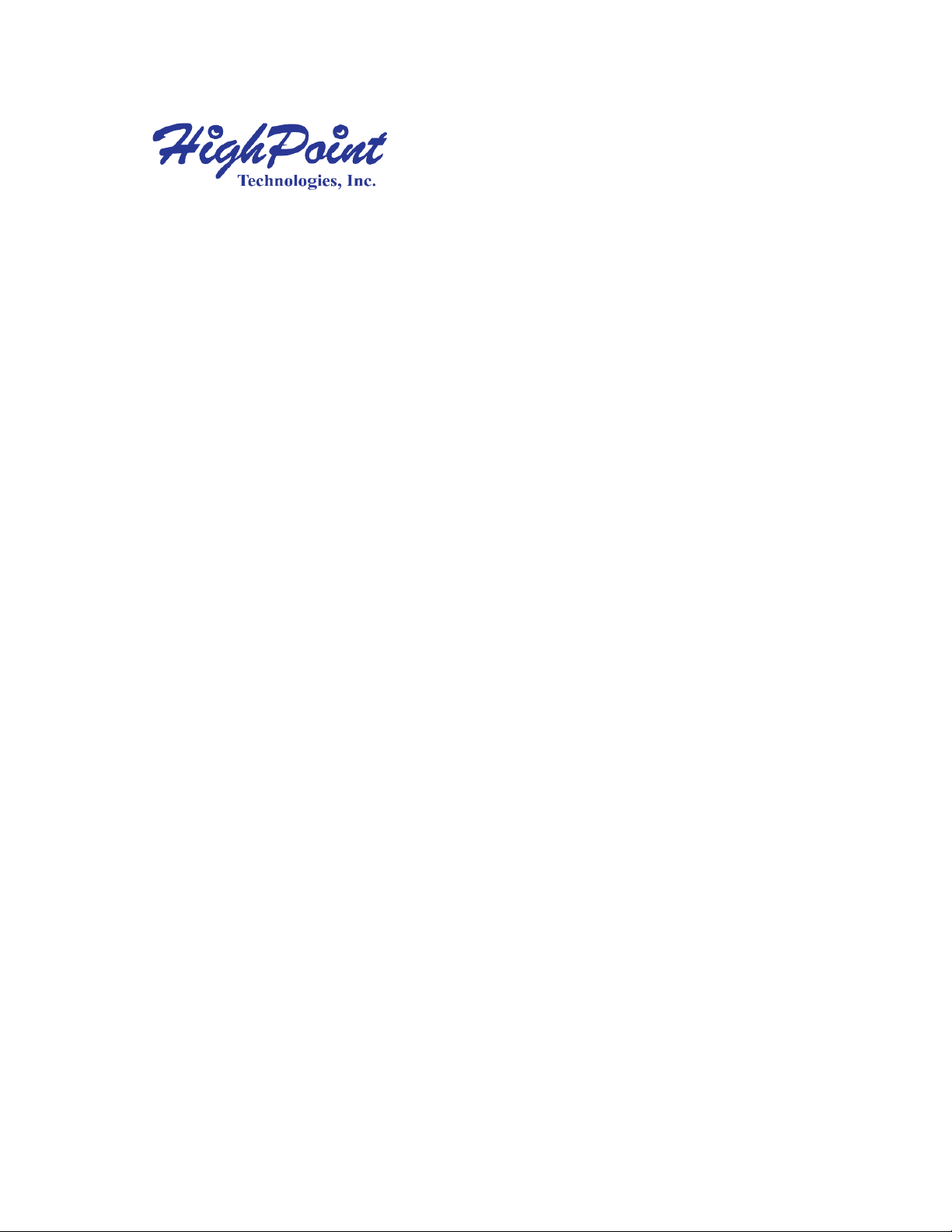
1
RocketU 114x Host Controller
USB 3.0 Host Adapters
User’s Guide
Revision: 1.0
Feb. 5, 2013
HighPoint Technologies, Inc.
Page 2
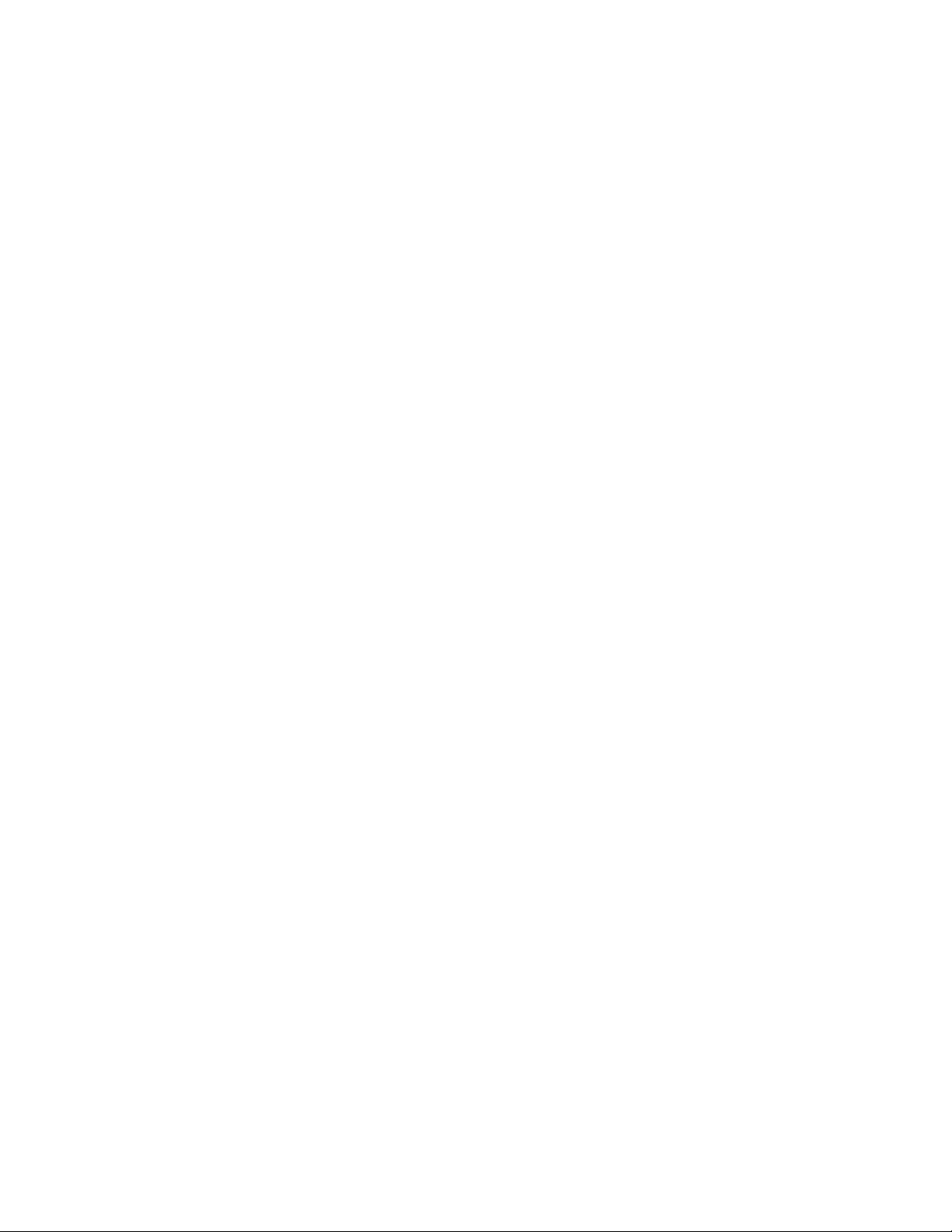
2
Copyright
Copyright © 2013 HighPoint Technologies, Inc. This document contains materials protected by
International Copyright Laws. All rights reserved. No part of this manual may be reproduced, transmitted
or transcribed in any form and for any purpose without the express written permission of HighPoint
Technologies, Inc.
Trademarks
Companies and products mentioned in this manual are for identification purpose only. Product names or
brand names appearing in this manual may or may not be registered trademarks or copyrights of their
respective owners. Backup your important data before using HighPoint's products and use at your own
risk. In no event shall HighPoint be liable for any loss of profits, or for direct, indirect, special, incidental or
consequential damages arising from any defect or error in HighPoint's products or manuals. Information
in this manual is subject to change without notice and does not represent a commitment on the part of
HighPoint.
Notice
Reasonable effort has been made to ensure that the information in this manual is accurate. HighPoint
assumes no liability for technical inaccuracies, typographical, or other errors contained herein.
Page 3
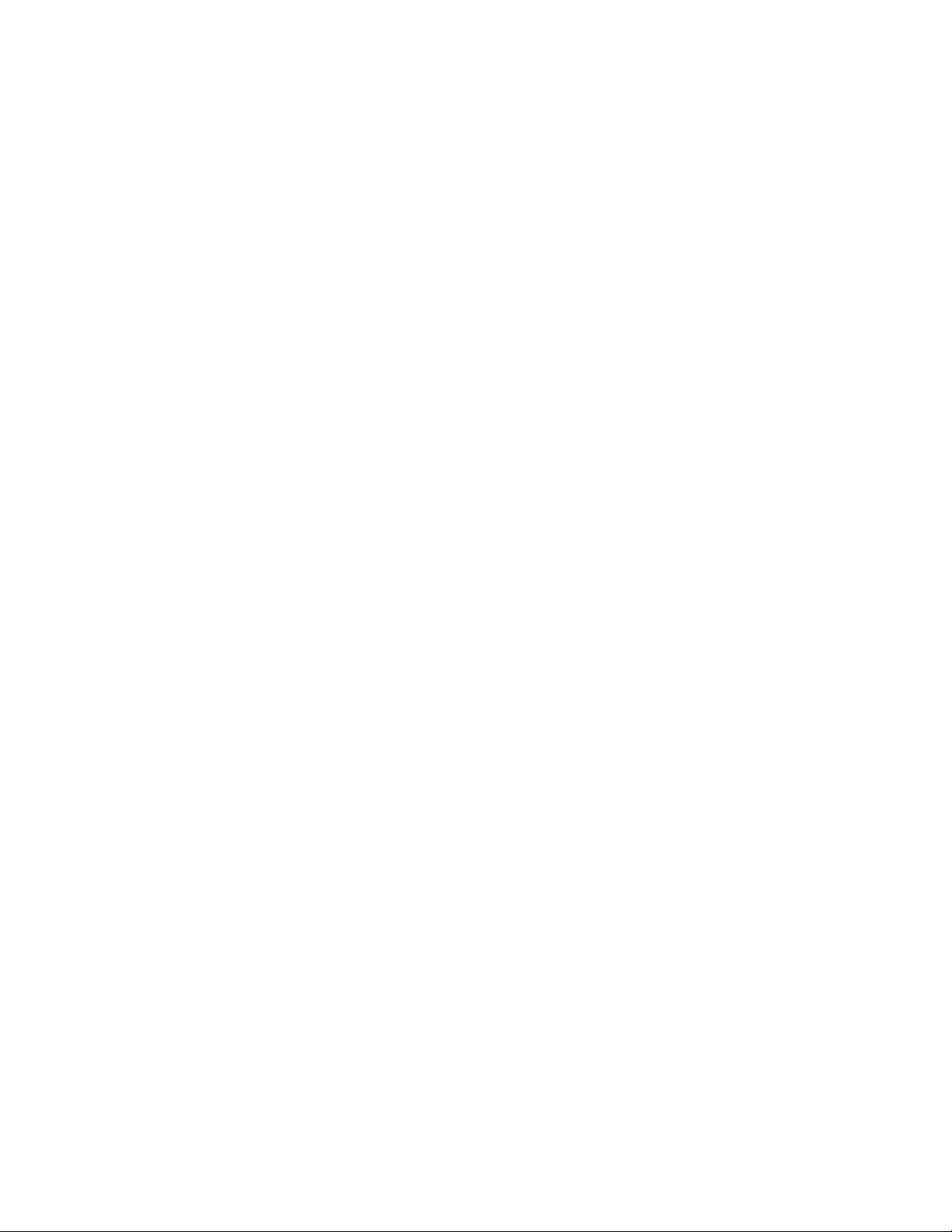
3
Table of Contents
1 Features and Specifications ................................................................................................................... 4
2 Physical Specifications ........................................................................................................................... 5
3 Kit Contents .......................................................................................................................................... 6
4 Hardware Description and Installation .................................................................................................. 7
4.1 RocketU 114x Host Adapter Board Layout ..................................................................................... 7
4.2 Installing the RocketU 114x Host Adapter ...................................................................................... 7
4.3 Using the 19PIN USB 3.0 Front Panel Port of the RocketU 1142A ................................................... 8
5 RocketU Series Host Adapter Driver Installation ................................................................................... 9
5.1 Driver Installation - Microsoft Windows ........................................................................................ 9
5.2 Verify Installation of the Software - Microsoft Windows.............................................................. 15
5.3 Driver installation -Linux .............................................................................................................. 16
6 Connect Hard Disk to RocketU 114x Host Adapter .............................................................................. 17
7 Firmware Update ................................................................................................................................ 18
8 Thank You ........................................................................................................................................... 19
9 Customer Support ............................................................................................................................... 20
Page 4
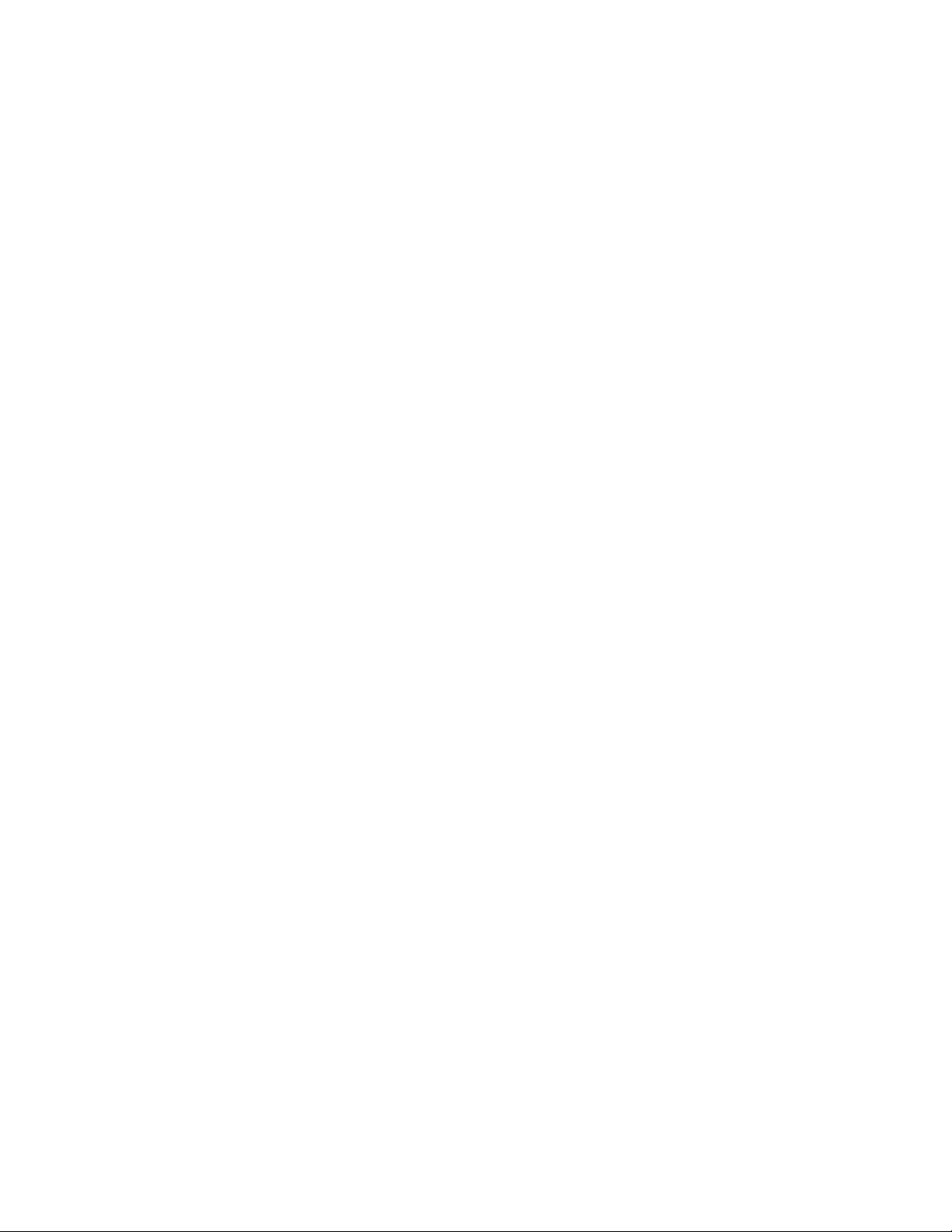
4
HighPoint RocketU 114x
HighPoint USB 3.0 HBA’s – Dedicated 5Gb/s per-port Performance
HighPoint has capitalized on recent advances in USB 3.0 connectivity, and has made 5Gb/s per-port
performance a reality. USB 3.0 is no longer limited to plug-and-play device hubs; RocketU HBA’s take
external USB 3.0 storage to the next level.
HighPoint RocketU 114x
RocketU 114x series deliver class‐leading 20Gb/s transfer bandwidth, and are optimized for external
6Gb/s SATA SSD and hard drives. Each of the 4 dedicated USB 3.0 ports supports 5Gb/s transfer speeds.
RocketU 1144C: Supports all industry standard USB 2.0/3.0 Devices
In addition to high-performance storage devices, the RocketU 1144C supports industry standard USB 2.0
and 3.0 peripherals, such as device hubs, card readers and interface devices.
1 Features and Specifications
Host Adapter Architecture
PCI-Express 2.0 x4
Total Transfer Bandwidth up to 20Gb/s
Four dedicated 5Gb/s Super Speed USB 3.0 type-A ports (RocketU 1144C/1144B)
Two Super Speed USB 3.0 type-A ports and one 10Gb/s Internal USB 3.0 Front Panel Port (RocketU
1142A)
Optimized for industry standard USB 3.0 devices
Backwards compatible with USB 2.0 & 1.1
Compliant with xHCI (Extensible Host Controller Interface) spec.
Low Profile (RocketU 1142A only)
Hot Swap and hot plug
RoHS complaint
Operating System Support
Windows 8, 7, 2008, Vista (32 and 64-bit versions)
Linux OS support with xHCI driver of Kernel v2.6.31 or later
Note: xHCI is a computer interface specification that defines a register-level description of a Host
Controller for Universal Serial bus (USB), which is capable of interfacing to USB 1.0, 2.0, and 3.0
compatible devices. The specification is also referred to as the USB 3.0 Host Controller specification.
RocketU 114x Series HBA Family:
RocketU 1144C - 4 USB 3.0 Type-A Ports
RocketU 1144B - 4 USB 3.0 Type-A Ports
RocketU 1142A - 2 external USB 3.0 Type-A Ports and 1 19pin Ports
Page 5
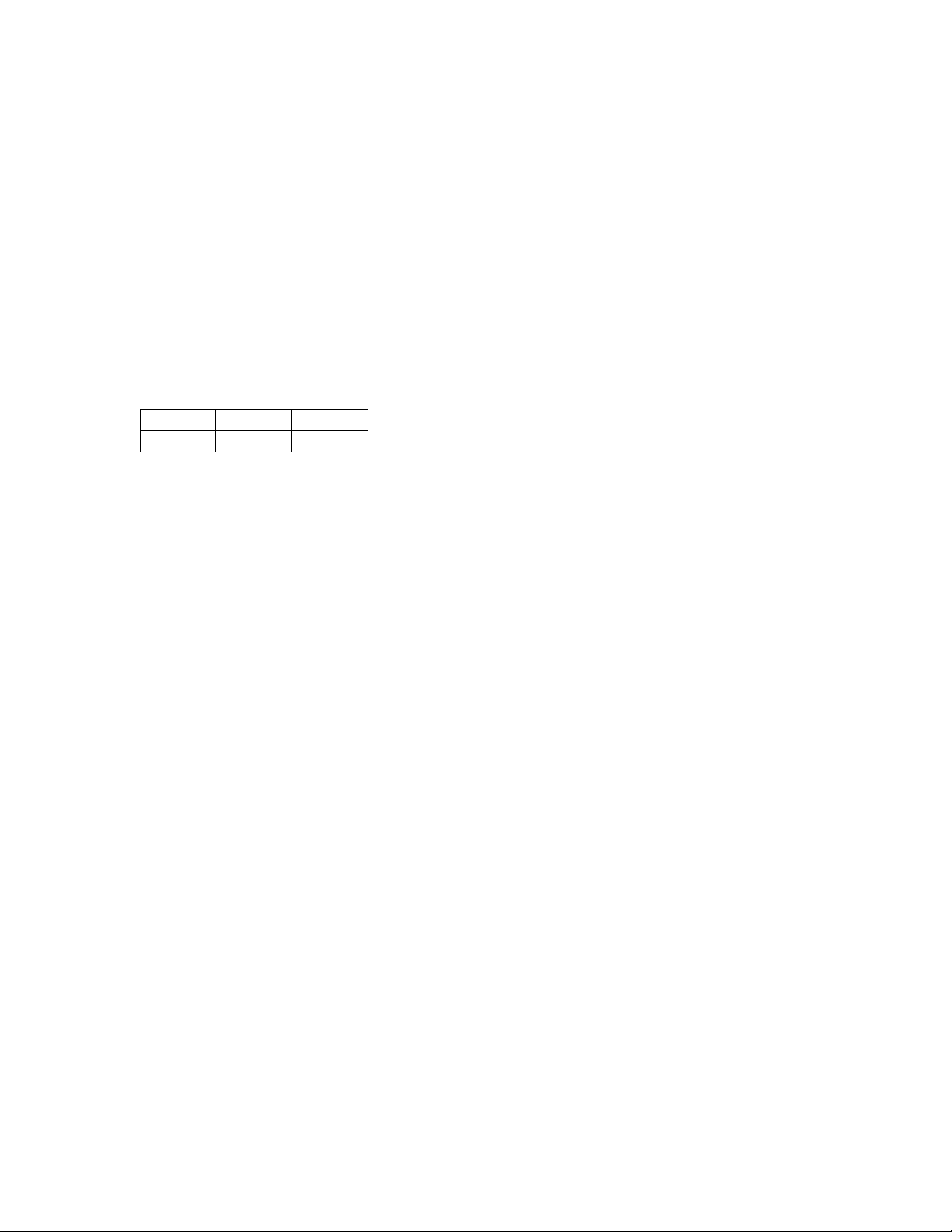
5
2 Physical Specifications
PCI-E
3.3V
12V
Power
4W max
1W max
Host Adapter Dimensions:
RocketU 1144C/1144B: 96mm x 95mm x 19mm (3.78” x 3.74” x 0.06”)
RocketU 1142A: 130mm x 69mm x 19mm (5.12” x 2.70” x 0.06”)
EMI:
FCC Part 15 Class B and CE
Thermal and Atmospheric Characteristics:
Work Temperature Range: +5~ +55 °C
Relative Humidity Range: 5% ~ 60% non-condensing
Storage Temperature: -20 ~ +80 °C
MTBF: 920,585 Hours
Electrical Characteristics:
Page 6
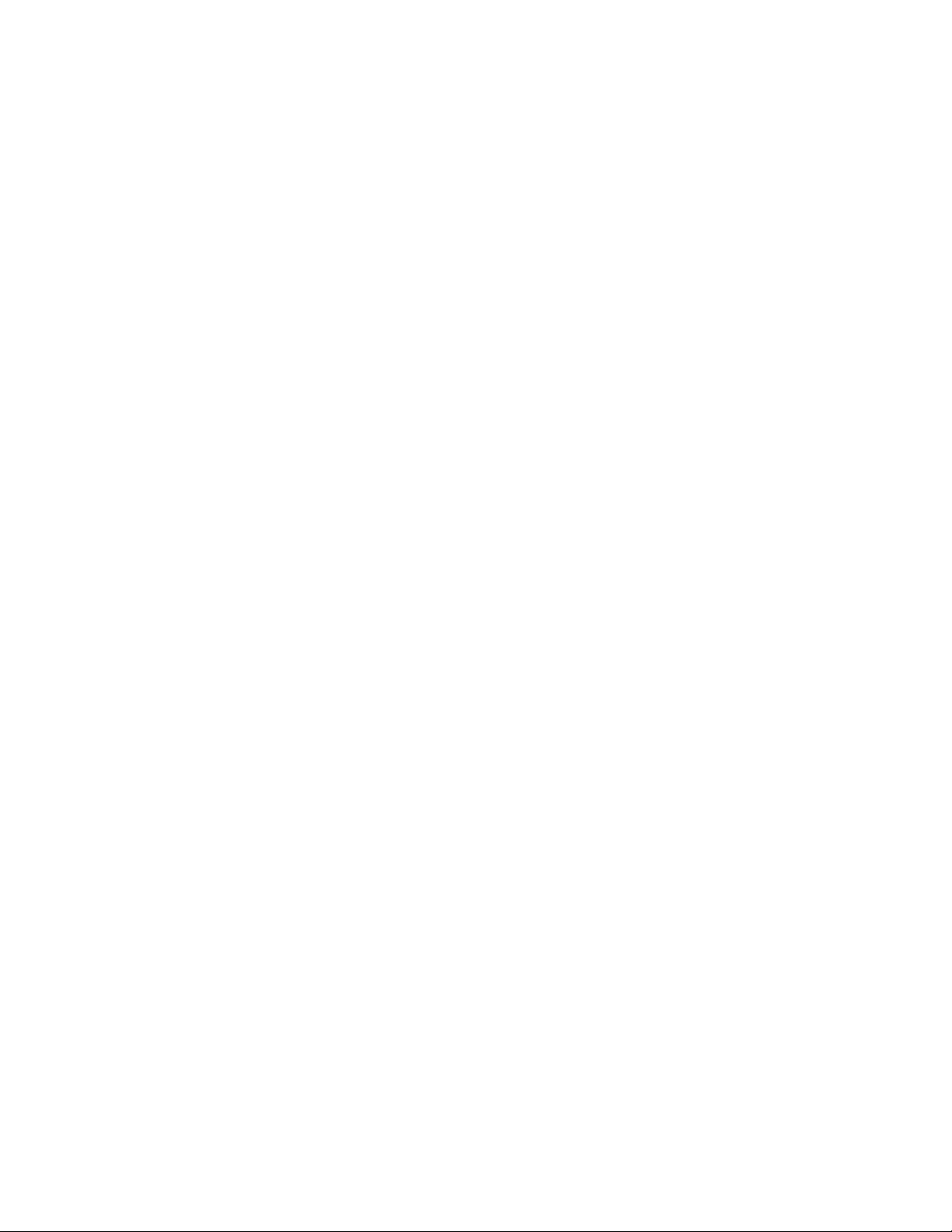
6
3 Kit Contents
RocketU 1144C USB 3.0 HBA / RocketU 1144B USB 3.0 HBA / RocketU 1142A USB 3.0 HBA
Low Profile Bracket (RocketU 1142A only)
CD (Driver Software)
Quick Installation Guide
Page 7

7
4 Hardware Description and Installation
RocketU 1144C/1144B
4.1 RocketU 114x Host Adapter Board Layout
4.2 Installing the RocketU 114x Host Adapter
Note: Make sure the system is powered-off before installing the RocketU host adapter.
1. Open the system chassis.
2. Locate an unused PCI-Express ×4 (×8, ×16) slot.
3. Remove the PCI-Express slot cover.
4. Gently insert the RU series into the PCI-Express slot, and secure the bracket to the system chassis.
5. After installing the adapter, attach the hard disks or disk enclosure to the RU series card using the USB
cables.
6. Close and secure the system chassis.
Page 8

8
4.3 Using the 19PIN USB 3.0 Front Panel Port of the RocketU 1142A
The RocketU 1142A provides standardized USB 3.0 front panel support. It is compatible with any standard
USB 3.0 front panel device such as the RocketPanel Series USB 3.0 front panel adapter or the USB 3.0 all in
one card reader front panel adapters.
Note: Make sure the system is powered-off before installing the USB 3.0 Front Panel device.
Page 9

9
5 RocketU Series Host Adapter Driver Installation
5.1 Driver Installation - Microsoft Windows
1. Insert the HighPoint Software CD into the CD/DVD drive.
2. Windows should automatically start the Software CD, and display the following window:
3. Or you can browse the software CD folder:
\RocketU\RU1022x_114x\Windows
Double click the “setup.exe” and follow the InstallShield Wizard to install the ASMedia ASM1042x USB
3.0 Host controller driver.
Page 10

10
4. Click Finish to exit the wizard when you has successfully installed driver.
Note: The ASMedia ASM1042x driver is embedded into Windows 8. Windows 8 will automatically
use this driver when the RocketU HBA is installed.
Page 11

11
5. You can also install the RocketU 114x driver manually, using Device Manager. Device Manager will
display the RocketU 114x HBA under “Other” devices, with a yellow “!” mark.
Page 12

12
6. Right-click the “Universal Serial Bus Controller” entry and select “Update Driver Software”.
Page 13

13
7. Select “Browse my computer for driver software” in the popup window.
8. Browse to the following Software CD folder:
\RU1022x_114x\Windows\Driver
Page 14

14
9. Follow the InstallShield Wizard’s prompts to install the RocketU 114x driver. Click “Close” to exit the
Wizard and reboot once the driver has been successfully installed.
Page 15

15
5.2 Verify Installation of the Software - Microsoft Windows
1. On the Start menu, select 'Control Panel'.
2. Open the 'System' applet (you may first have to select 'Switch to Classic View').
3. Select the 'Hardware' tab.
4. Select the 'Device Manager' button.
5. Expand the 'Universal Serial Bus Controllers' entry. You should see four 'ASMedia xHCI Controller'
entries.
Page 16

16
5.3 Driver installation -Linux
1. The RocketU 114x HBA’s support the xHCI specification. Linux distributions that utilize Kernel v2.6.31
or later will automatically recognize these HBA’s.
2. When USB SSD’s, flash drives or hard drives are attached to the RocketU 114x HBA, the system will
recognize them as “sdb” devices:
Page 17

17
6 Connect Hard Disk to RocketU 114x Host Adapter
RocketU 114x
RocketU HBA’s utilize industry Standard USB Type-A ports. The Type-A ports are compatible with all
standardized USB hard drives, USB SSDs, and USB enclosures including RocketStor 5122 series USB 3.0
Storage Docks.
1. Make sure the RocketU 114x has been installed into your PC.
2. Connect the enclosure or hard disk to the RocketU 114x HBA with USB 3.0 cables.
3. Allow the drives/enclosure to spin up for a few moments. Once the devices are ready, they will be
recognized by the operating system and can be accessed as needed.
Page 18

18
7 Firmware Update
The firmware update utility must be run while the system is operating in a pure DOS environment. The
update utility cannot be run from a DOS-prompt window.
1. Visit the www.highpoint-tech.com website to download the latest firmware.
2. Extract the download to a bootable DOS USB drive.
3. Boot the system using the bootable USB drive.
4. At the command prompt, access the firmware update’s directory:
5. The following command line is used to launch the flash utility:
104xfwdl.exe /u 1222_0E.bin
or use the Batch Files:
u.bat
6. After the firmware has been successfully updated, the following information will be displayed:
Page 19

19
8 Thank You
Thank you for purchasing the RocketU 114x Host adapter. We appreciate your support, and welcome any
questions, comments or product suggestions you may have.
Page 20

20
9 Customer Support
If you encounter any problems while utilizing RocketU series Host Adapters, or have any questions about
this or any other HighPoint Technologies, Inc. product, feel free to contact our Customer Support
Department.
HighPoint Technologies, Inc. websites:
http://www.highpoint-tech.com/
Web Support:
http://www.highpoint-tech.com/websupport/
