Page 1

h i d g l o b a l . c o m
HID Global ActivID® AAA
and Palo Alto Networks GlobalProtect
Integration Handbook
Document Version 1.1 | Released | April 2014
Page 2

HID Global and Palo Alto Networks Integration | Integration Handbook
External Release | © 2014 HID Global Corporation/ASSA ABLOY AB. All rights reserved.
Page | 2
Table of Contents
Table of Contents ....................................................................................................................................................... 2
1.0 Introduction ....................................................................................................................................................... 3
1.1 Scope of Document .................................................................................................................................... 3
1.2 Prerequisites .............................................................................................................................................. 3
2.0 GlobalProtect Configuration .............................................................................................................................. 4
2.1 Configuring User Authentication ................................................................................................................ 5
2.2 Authentication Profile ................................................................................................................................. 6
2.3 Configuring the SSL VPN Global Protect ................................................................................................... 7
2.3.1 Configuring the security zone ............................................................................................................ 7
2.3.2 Configuring the tunnel interface ........................................................................................................ 8
2.3.1 Configuring the SSL Certificate ....................................................................................................... 10
2.3.2 Configuring the portal ...................................................................................................................... 12
2.3.3 Configuring the gateway.................................................................................................................. 15
3.0 AAA Configuration: Sequence of Procedures ................................................................................................ 18
3.1 Procedure 1: Configure the PALO ALTO NETWORKS Gate .................................................................. 18
3.2 Procedure 2: Assign Group(s) to the PALO ALTO NETWORKS Gate .................................................... 19
3.3 Procedure 3 (optional): Create An Out-of-Band Delivery Gateway ......................................................... 21
3.4 Procedure 4 (optional): Assign An SMS Token ....................................................................................... 23
4.0 Sample Authentication .................................................................................................................................... 24
Page 3

HID Global and Palo Alto Networks Integration | Integration Handbook
External Release | © 2014 HID Global Corporation/ASSA ABLOY AB. All rights reserved.
Page | 3
1.0 Introduction
Palo Alto Networks GlobalProtect provides security for host systems, such as laptops, that are used in the field by
allowing easy and secure login from anywhere in the world. With GlobalProtect, users are protected against
threats even when they are not on the enterprise network, and application and content usage is controlled on the
host system to prevent leakage of data, etc. This document covers the configuration of GlobalProtect with ActivID
AAA for remote access VPN with HID Global solutions.
The HID Global Identity Assurance solutions that work with Palo Alto Networks incorporate VPN solutions that are
versatile, with strong authentication that is flexible, scalable, and simple to manage. HID Global Identity
Assurance offers two solutions:
ActivID® AAA Server for Remote Access addresses the security risks associated with a mobile
workforce remotely accessing systems and data.
ActivID® Appliance offers support for multiple authentication methods that are useful for diverse
audiences across a variety of service channels (SAML, Radius, etc.), including user name and
password, mobile and PC soft tokens, one-time passwords, and transparent Web soft tokens.
1.1 Scope of Document
This document describes how to set up ActivID AAA authentication with Palo Alto Networks GlobalProtect to
enable authentication via a hard/soft token or an OTP received by Email/SMS using an SSL-protected Palo Alto
Networks VPN.
1.2 Prerequisites
ActivID AAA Server is up-to-date (version 6.7) with LDAP users and groups already configured.
For OOB authentication (optional):
There is an existing Short Message Peer-to-Peer Protocol (SMPP) gateway to send one-
time-password OOB codes to users.
User phone numbers are declared in a functioning LDAP server.
Palo Alto Networks PAN OS 6.0 and later
GlobalProtect is already installed
Page 4

HID Global and Palo Alto Networks Integration | Integration Handbook
External Release | © 2014 HID Global Corporation/ASSA ABLOY AB. All rights reserved.
Page | 4
2.0 GlobalProtect Configuration
1. Launch a supported web browser and enter the URL of the PAN management interface
https://ip_mgt_address
2. The browser automatically opens the Palo Alto Networks login page.
3. Enter admin in both the Name and Password fields, and click Login.
Page 5
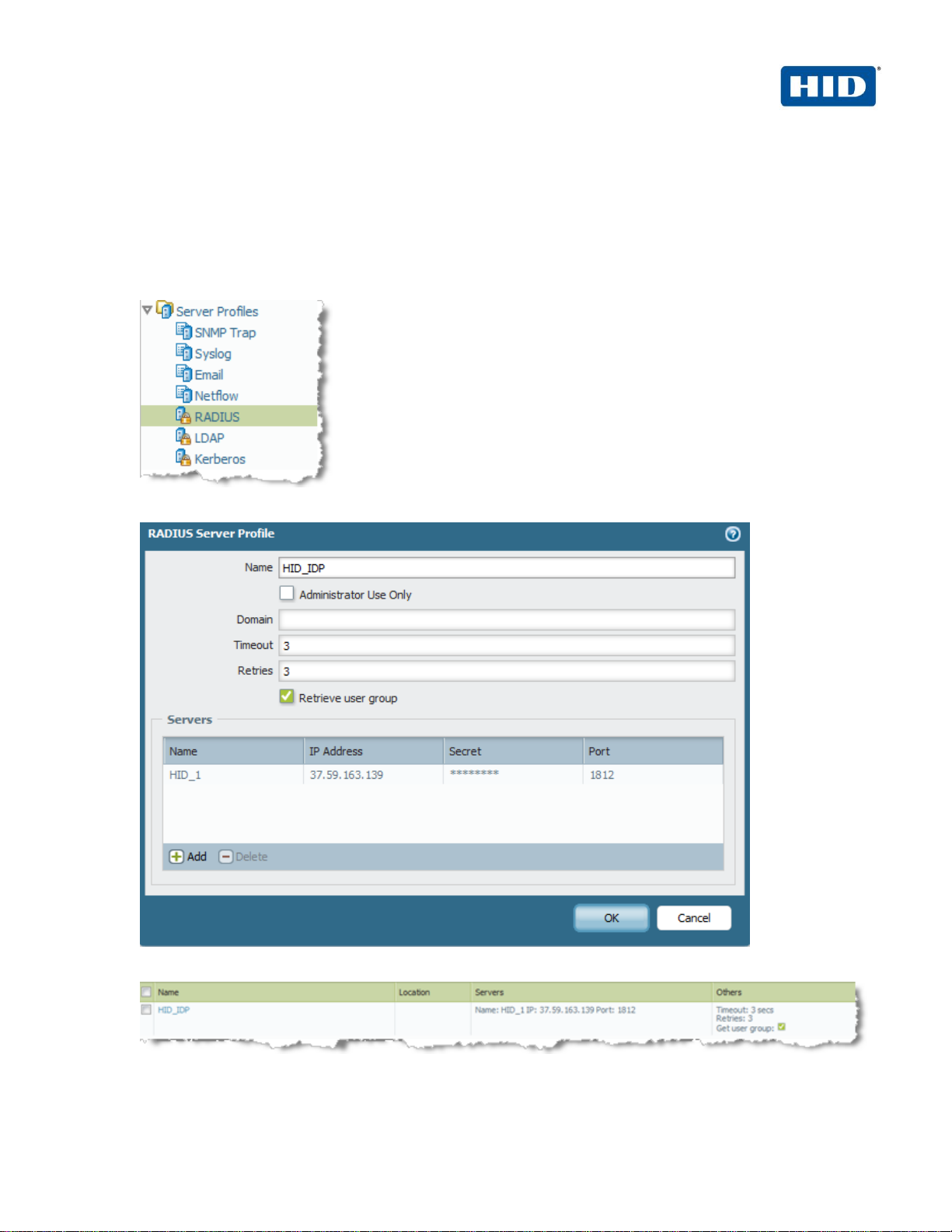
HID Global and Palo Alto Networks Integration | Integration Handbook
External Release | © 2014 HID Global Corporation/ASSA ABLOY AB. All rights reserved.
Page | 5
2.1 Configuring User Authentication
Identify the authentication method that will be used to authenticate GlobalProtect users. Palo Alto Networks nextgeneration firewalls support local database, LDAP, RADIUS or Kerberos authentication servers for authenticating
users.
In this case we will use the ActivID AAA (Radius Server) for authenticating users.
1. Navigate to Device > Server Profiles > Radius.
2. Specify the ActivID AAA IP address, port and the shared secret.
3. Click OK.
Page 6

HID Global and Palo Alto Networks Integration | Integration Handbook
External Release | © 2014 HID Global Corporation/ASSA ABLOY AB. All rights reserved.
Page | 6
2.2 Authentication Profile
The authentication profile refers to the authentication method configured in the previous step. The authentication
profile is then used to associate the authentication method in the GlobalProtect Portal configuration.
To create an authentication profile for the radius users created above:
1. Click on the Device tab
2. From the left pane, click Authentication Profile and click Add.
3. Enter a Name for the profile.
4. Choose the authentication method as RADIUS.
5. Select the HID server created previously (e.g., HID_IDP).
6. Click OK.
Page 7

HID Global and Palo Alto Networks Integration | Integration Handbook
External Release | © 2014 HID Global Corporation/ASSA ABLOY AB. All rights reserved.
Page | 7
Important: When you specify a specific group, you must use a specific RADIUS dictionary on the AAA
Server and also create an authorization profile. For more information on this topic, refer to the guide
named 4TRESS_AAA_AdminGuide.pdf, specifically the section called Create a New RADIUS
Authorization Profile. Also refer to the following vendor-specific requirements:
https://live.paloaltonetworks.com/docs/DOC-3189.
7. If only certain users groups are authorized, in the “allow list”, specify the groups authorized and remove
“all” which is set by default.
2.3 Configuring the SSL VPN Global Protect
You must configure the SSL connection and related attributes in order utilize the GlobalProtect functionality:
Portal - Palo Alto Networks firewall that provides centralized management for the GlobalProtect system.
Gateways - Palo Alto Networks firewalls that provide security enforcement for traffic from GlobalProtect
agents.
The following sections describe the steps for the attributes that must be configured:
2.3.1 Configuring the Security zone
A security zone identifies one or more sources or destination interfaces on the firewall. When you define a
security policy rule, you must specify the source and destination security zones of the traffic.
In our example, we have created “layer 3” zone named “VPN SSL” in order to identify traffic come from
VPN SSL users.
1. To create this zone, click on the tab Network
2. From the left pane, click Zones.
Page 8
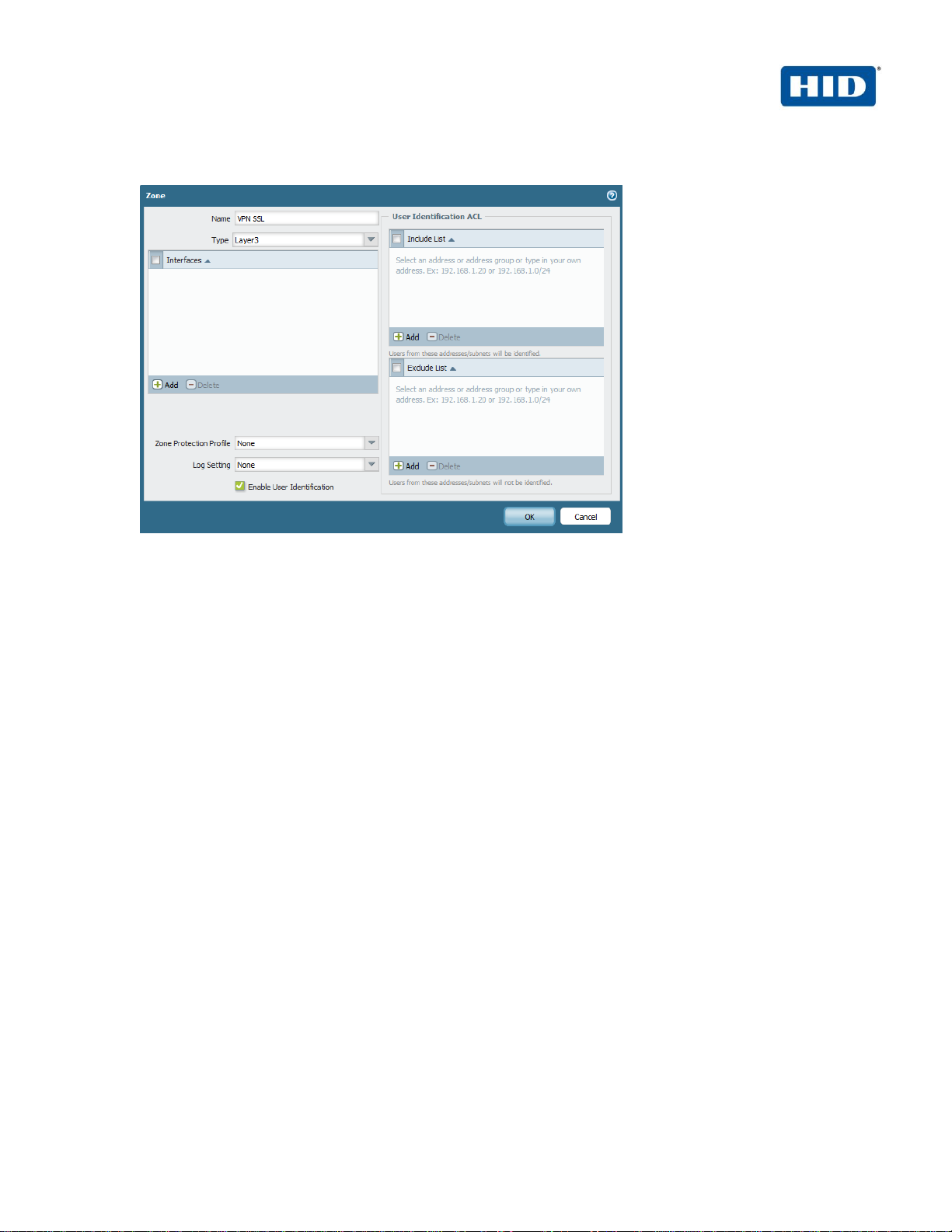
HID Global and Palo Alto Networks Integration | Integration Handbook
External Release | © 2014 HID Global Corporation/ASSA ABLOY AB. All rights reserved.
Page | 8
3. Click Add to add a new zone.
4. Enter a Name for the zone.
5. Choose Layer 3 for type.
6. Select Enable User Identification.
7. Click OK.
2.3.2 Configuring the tunnel interface
Each SSL connection (like a tunnel) is bound to a tunnel interface. It is necessary to assign the tunnel
interface to the same virtual router as the incoming (clear text) traffic. This way, when a packet comes to
the firewall, the route lookup function can determine the appropriate tunnel to use. The tunnel interface
appears to the system as a normal interface, and the existing routing infrastructure can be applied.
In our example, the interface “tunnel.10” will be used for the VPN SSL traffic.
Page 9

HID Global and Palo Alto Networks Integration | Integration Handbook
External Release | © 2014 HID Global Corporation/ASSA ABLOY AB. All rights reserved.
Page | 9
1. To create this tunnel interface, click on the tab Network, then on the left pane, click Interfaces, and then
click on the sub-tab Tunnel
2. Click Add to add a new tunnel.
3. Enter an ID for the tunnel (“10”).
4. Assign the security zone created previously (in our example “VPN SSL”).
5. Click OK.
Page 10

HID Global and Palo Alto Networks Integration | Integration Handbook
External Release | © 2014 HID Global Corporation/ASSA ABLOY AB. All rights reserved.
Page | 10
2.3.1 Configuring the SSL Certificate
This section describes how to create the SSL certificate which is presented when the users establish the
VPN SSL connection.
1. To create or import the SSL Certificate, click on the tab Network, then from the left pane click
Certificate.
2. If you have requested a certificate to a Certification Authority (e.g., VeriSign), you can import it by
clicking Import.
OR
Page 11

HID Global and Palo Alto Networks Integration | Integration Handbook
External Release | © 2014 HID Global Corporation/ASSA ABLOY AB. All rights reserved.
Page | 11
Click Generate to create a CSR for a self-signed certificate.
3. Confirm that the new certificate can be seen in the GUI.
Page 12

HID Global and Palo Alto Networks Integration | Integration Handbook
External Release | © 2014 HID Global Corporation/ASSA ABLOY AB. All rights reserved.
Page | 12
2.3.2 Configuring the portal
Portal configuration requires, specifying the certificate required by the gateway, authentication method
used by portal, and optional agent certificates.
1. Click on the tab Network, then from the left pane, click Interfaces > GlobalProtect > Portal.
2. In the Network Settings section configure the following :
Interface: from the drop down menu, select the public interface used by end users to connect to
the VPN SSL.
IP address: from the drop down menu, choose the IP of the interface you choose in the
precedent step.
Server Certificate: from the drop down menu, choose the Certificate created for GlobalProtect.
Page 13

HID Global and Palo Alto Networks Integration | Integration Handbook
External Release | © 2014 HID Global Corporation/ASSA ABLOY AB. All rights reserved.
Page | 13
3. In the Authentication section, for Authentication Profile, select the authentication profile defined
previously.
4. Using the menu from the left pane, click Client Configuration.
Page 14

HID Global and Palo Alto Networks Integration | Integration Handbook
External Release | © 2014 HID Global Corporation/ASSA ABLOY AB. All rights reserved.
Page | 14
5. Click Add to define the VPN SSL policies for your users in order to assign the VPN SSL gateway
your users have to use.
In the General tab, give a Name to the profile
Choose the Connect Method, in this example “on-demand” is chose as client certificate
authentication is not required
6. In the User/User Group tab select the users. In this example, any users was selected
Page 15

HID Global and Palo Alto Networks Integration | Integration Handbook
External Release | © 2014 HID Global Corporation/ASSA ABLOY AB. All rights reserved.
Page | 15
7. In the Gateways tab, define the external gateway where the users selected in the precedent step are
redirected. In our example, we have only one gateway and all users are redirected to this gateway.
8. In this example, configurations under the Agent and Data Collection tab are optional.
9. Click OK.
2.3.3 Configuring the gateway
1. Click on the Network tab
2. From the left pane, click Interfaces > GlobalProtect > Gateway > General Tab .
Page 16

HID Global and Palo Alto Networks Integration | Integration Handbook
External Release | © 2014 HID Global Corporation/ASSA ABLOY AB. All rights reserved.
Page | 16
3. Choose the server certificate and the user authentication profile defined previously.
4. Click the tab Client configuration on the left pane.
5. Under the sub-tab Tunnel Settings, select the Tunnel Interface created previously (“tunnel.10”).
Page 17

HID Global and Palo Alto Networks Integration | Integration Handbook
External Release | © 2014 HID Global Corporation/ASSA ABLOY AB. All rights reserved.
Page | 17
6. Under the sub-tab Network Settings:
Define the primary and secondary DNS, the suffix DNS, the WINS servers.
Define the IP address assigned to the devices connected via the VPN SSL.
Define the destination network routed via the VPN SSL.
7. Under the sub-tab HIP Notification you can optionally define the HIP notification policy.
8. Click OK.
9. Click Commit to complete the configuration.
10. Click OK to confirm
Page 18

HID Global and Palo Alto Networks Integration | Integration Handbook
External Release | © 2014 HID Global Corporation/ASSA ABLOY AB. All rights reserved.
Page | 18
3.0 AAA Configuration: Sequence of Procedures
This chapter describes how to configure the ActivID AAA Authentication Server.
3.1 Procedure 1: Configure the PALO ALTO NETWORKS Gate
A gate for the ActivID AAA Server is a group of Network Access Servers (NAS) that is used to simplify
administration. For configuration details, please refer to ActivID AAA Server technical documentation.
1. In the tree in the left pane of the Administration Console, expand the Servers line.
2. Right-click on the server to which you want to add a gate, and then click New Gate.
3. Enter a Gate name (can be any string).
4. Select the RADIUS option.
5. Use the Authorized IP addresses and host names section to specify filter(s) for the gate.
Page 19

HID Global and Palo Alto Networks Integration | Integration Handbook
External Release | © 2014 HID Global Corporation/ASSA ABLOY AB. All rights reserved.
Page | 19
6. Click Add, and then click OK.
7. The ActivID AAA Server uses the RADIUS shared secret to encrypt data between PALO ALTO NETWORKS
and the AAA authentication server. Click Shared Secret, and then modify the appropriate shared secret for
your system.
8. Click OK.
3.2 Procedure 2: Assign Group(s) to the PALO ALTO NETWORKS Gate
Remember that you must have user groups created already and the corresponding LDAP configured. For details,
refer to the ActivID AAA Administration Guide.
1. To assign groups to the PALO ALTO NETWORKS Gate, in the tree in the left pane, select the group that you
want to assign to the gate.
Page 20

HID Global and Palo Alto Networks Integration | Integration Handbook
External Release | © 2014 HID Global Corporation/ASSA ABLOY AB. All rights reserved.
Page | 20
2. Use the Group / Gate Assignments section of the page to specify gate(s) for the group’s users to utilize in
order to access a protected resource.
3. Click Add.
4. Select the Gate, the AZ profile. and the AC profile.
5. Click OK.
WARNING: If you specified a specific RADIUS user group name in the Palo Alto Networks gate, then you
must use an AZ profile with vendor specific attributes (see section 2.2 Authentication Profile).
6. To create an AZ profile, refer to 4TRESS_AAA_AdminGuide.pdf.
Page 21

HID Global and Palo Alto Networks Integration | Integration Handbook
External Release | © 2014 HID Global Corporation/ASSA ABLOY AB. All rights reserved.
Page | 21
3.3 Procedure 3 (optional): Create An Out-of-Band Delivery Gateway
ActivIdentity 4TRESS AAA supports OOB authentication (SMS) via phones. The actual SMS one-time password
is a random number generated by the Appliance and sent to the end user through a delivery gateway. To create a
gateway, perform the following steps using the AAA Server Administration Console.
1. Select Tools, and then click Options.
2. Select the SMS Gateway tab.
3. Select the Protocol to use for sending the SMS to the cell phone.
4. For SMS Center Address, enter the IP address or domain name of the SMS Center’s server.
5. Enter the SMS Center Port number for the above server.
6. Enter the login and password credentials that the AAA Server uses to authenticate to the SMS Center server.
7. For Cell Phone Number LDAP Attribute, enter the attribute used by your organization’s LDAP directory for
user phone numbers.
8. Customize the text of the message you want sent to users (for example, “Here’s your one time password:”)
and then click OK.
Page 22

HID Global and Palo Alto Networks Integration | Integration Handbook
External Release | © 2014 HID Global Corporation/ASSA ABLOY AB. All rights reserved.
Page | 22
9. Add two registry entries: one to activate the challenge-response mode for the SMS activation code and the
other to customize the Activation message (that appears on the Palo Alto Networks page).
HKEY_LOCAL_MACHINE\SOFTWARE\ActivCard\ActivPack\ActivPackServerV6
Page 23

HID Global and Palo Alto Networks Integration | Integration Handbook
External Release | © 2014 HID Global Corporation/ASSA ABLOY AB. All rights reserved.
Page | 23
3.4 Procedure 4 (optional): Assign An SMS Token
You can assign an SMS Token for use as a primary authentication method to a single user or multiple users (bulk
assignment).
10. From the AA Server Administration console, from the Devices menu, click SMS Token.
11. Use the search function to search for user(s) to whom you want to assign the token(s). To select multiple
users, press either Shift + click or Ctrl + click.
12. Select the user or users from the list, and then click Set.
Page 24

HID Global and Palo Alto Networks Integration | Integration Handbook
External Release | © 2014 HID Global Corporation/ASSA ABLOY AB. All rights reserved.
Page | 24
4.0 Sample Authentication
Configure the PAN agent to connect to the portal. Enter the username / password and Portal IP address or
FQDN. Click on apply to connect
Then log in using your username and the One-Time Password generated by your ActivID Token (the following
illustration is using PC Token).
Page 25

HID Global and Palo Alto Networks Integration | Integration Handbook
External Release | © 2014 HID Global Corporation/ASSA ABLOY AB. All rights reserved.
Page | 25
Another example, with OOB Authentication. The user enters his username and his OOB activation code.
And in the second page, his OTP received on his Mobile or mailbox:
Page 26

h i d g l o b a l . c o m
Americas
+1 510.574.0100
US
Federal
+1 571.522.1000
Europe
+33 (0) 1.42.04.84.00
Asia
Pacific
+61 (0) 2.6208.4888
Web
http://www.hidglobal.com/identity-
assurance
Corporate Headquarters
611 Center Ridge Drive
Austin, TX 78753
www.hidglobal.com
+1 949.732.2000
Copyright
© 2014 HID Global. All rights reserved.
Trademarks
HID, the HID logo, ActivID, and/or other HID Global products or marks
referenced herein are either registered trademarks or trademarks of HID Global
Corporation in the United States and/or other countries.
The absence of a mark, product, service name or logo from this list does not
constitute a waiver of the HID Global trademark or other intellectual property
rights concerning that name or logo. The names of actual companies,
trademarks, trade names, service marks, images and/or products mentioned
herein are the trademarks of their respective owners. Any rights not expressly
granted herein are reserved.
