Page 1

FARGO® DTC®1500
DIRECT-TO-CARD PRINTER
MODEL X001800
U
SER GUIDE
PLT-03159, Rev A.0
September 2017
hidglobal.com
Page 2

Copyright
© 2017 HID Global Corporation/ASSA ABLOY AB. All rights reserved.
This document may not be reproduced, disseminated or republished in any form without the prior
written permission of HID Global Corporation.
Trademarks
HID GLOBAL, HID, the HID Brick Logo, DTC, ICLASS, ULTRACARD, FARGO WORKBENCH, and FARGO
are the trademarks or registered trademarks of HID Global Corporation, or its licensors, in the U.S. and
other countries. All other trademarks, service marks, and product or service names are trademarks or
registered trademarks of their respective owners.
MIFARE, MIFARE DESFire, and MIFARE DESFire EV1 are registered trademarks of NXP B.V. and are
used under license.
Revision History
Date Description Version
September 2017 Initial release. A.0
Contacts
For additional offices around the world, see www.hidglobal.com/contact/corporate-offices.
Americas and Corporate Asia Pacific
611 Center Ridge Drive
Austin, TX 78753
USA
Phone: 866 607 7339
Fax: 949 732 2120
Europe, Middle East and Africa (EMEA) Brazil
Haverhill Business Park Phoenix Road
Haverhill, Suffolk CB9 7AE
England
Phone: 44 (0) 1440 711 822
Fax: 44 (0) 1440 714 840
HID Global Customer Support: www.hidglobal.com/support
19/F 625 King’s Road
North Point, Island East
Hong Kong
Phone: 852 3160 9833
Fax: 852 3160 4809
Condomínio Business Center
Av. Ermano Marchetti, 1435
Galpão A2 - CEP 05038-001
Lapa - São Paulo / SP
Brazil
Phone: +55 11 5514-7100
2 September 2017
Page 3

Contents
Chapter 1: Specifications . . . . . . . . . . . . . . . . . . . . . . . . . . . . . . . . . . . . . . . . . . . . . . . . . . . . . . . 5
1.1 Regulatory Compliance . . . . . . . . . . . . . . . . . . . . . . . . . . . . . . . . . . . . . . . . . . . . . . . . . . . 5
1.1.1 United States . . . . . . . . . . . . . . . . . . . . . . . . . . . . . . . . . . . . . . . . . . . . . . . . . . . . . . . . 6
1.1.2 Canada. . . . . . . . . . . . . . . . . . . . . . . . . . . . . . . . . . . . . . . . . . . . . . . . . . . . . . . . . . . . . . 6
1.1.3 Taiwan . . . . . . . . . . . . . . . . . . . . . . . . . . . . . . . . . . . . . . . . . . . . . . . . . . . . . . . . . . . . . . 6
1.1.4 Japan . . . . . . . . . . . . . . . . . . . . . . . . . . . . . . . . . . . . . . . . . . . . . . . . . . . . . . . . . . . . . . . 6
1.1.5 Korea . . . . . . . . . . . . . . . . . . . . . . . . . . . . . . . . . . . . . . . . . . . . . . . . . . . . . . . . . . . . . . . 6
1.2 Safety Messages. . . . . . . . . . . . . . . . . . . . . . . . . . . . . . . . . . . . . . . . . . . . . . . . . . . . . . . . . . 7
1.2.1 Safety Messages—United States . . . . . . . . . . . . . . . . . . . . . . . . . . . . . . . . . . . . . . . 7
1.2.2 Safety Messages—French . . . . . . . . . . . . . . . . . . . . . . . . . . . . . . . . . . . . . . . . . . . . . 8
1.2.3 Safety Messages—Taiwan . . . . . . . . . . . . . . . . . . . . . . . . . . . . . . . . . . . . . . . . . . . . . 9
1.2.4 Safety Messages—China . . . . . . . . . . . . . . . . . . . . . . . . . . . . . . . . . . . . . . . . . . . . . 10
1.3 Technical Specifications. . . . . . . . . . . . . . . . . . . . . . . . . . . . . . . . . . . . . . . . . . . . . . . . . . . 11
1.4 Functional Specifications . . . . . . . . . . . . . . . . . . . . . . . . . . . . . . . . . . . . . . . . . . . . . . . . . . 13
1.5 Printer Components: Print Ribbons . . . . . . . . . . . . . . . . . . . . . . . . . . . . . . . . . . . . . . . . . 13
1.5.1 Ribbon Types and Print Counts . . . . . . . . . . . . . . . . . . . . . . . . . . . . . . . . . . . . . . . 14
1.6 Printer Components: Blank Cards . . . . . . . . . . . . . . . . . . . . . . . . . . . . . . . . . . . . . . . . . . 15
Chapter 2: Setup and Installation Procedures . . . . . . . . . . . . . . . . . . . . . . . . . . . . . . . . . . . . .17
2.1 Choosing a Good Location . . . . . . . . . . . . . . . . . . . . . . . . . . . . . . . . . . . . . . . . . . . . . . . . 17
2.1.1 About Moisture Condensation . . . . . . . . . . . . . . . . . . . . . . . . . . . . . . . . . . . . . . . . 17
2.2 Unpacking and Inspection . . . . . . . . . . . . . . . . . . . . . . . . . . . . . . . . . . . . . . . . . . . . . . . . . 18
2.3 Installing the Print Ribbon Cartridge . . . . . . . . . . . . . . . . . . . . . . . . . . . . . . . . . . . . . . . . 19
2.4 Installing Blank Cards into the Input Card Hopper . . . . . . . . . . . . . . . . . . . . . . . . . . . 20
2.5 Card Size Selection . . . . . . . . . . . . . . . . . . . . . . . . . . . . . . . . . . . . . . . . . . . . . . . . . . . . . . 22
2.6 Connecting the Printer Power. . . . . . . . . . . . . . . . . . . . . . . . . . . . . . . . . . . . . . . . . . . . . 23
Chapter 3: Print Driver Installation . . . . . . . . . . . . . . . . . . . . . . . . . . . . . . . . . . . . . . . . . . . . . . 25
3.1 Driver Installation Instructions . . . . . . . . . . . . . . . . . . . . . . . . . . . . . . . . . . . . . . . . . . . . 25
Chapter 4: Printer Preferences . . . . . . . . . . . . . . . . . . . . . . . . . . . . . . . . . . . . . . . . . . . . . . . . . 27
4.1 Card Tab . . . . . . . . . . . . . . . . . . . . . . . . . . . . . . . . . . . . . . . . . . . . . . . . . . . . . . . . . . . . . . . 27
4.1.1 Toolbox Window . . . . . . . . . . . . . . . . . . . . . . . . . . . . . . . . . . . . . . . . . . . . . . . . . . . . 29
4.1.1.1 Configuration Tab. . . . . . . . . . . . . . . . . . . . . . . . . . . . . . . . . . . . . . . . . . . . 29
4.1.1.2 Calibrate Laminator Tab . . . . . . . . . . . . . . . . . . . . . . . . . . . . . . . . . . . . . . 30
4.1.1.3 Calibrate Ribbon Tab . . . . . . . . . . . . . . . . . . . . . . . . . . . . . . . . . . . . . . . . . 31
4.1.1.4 Clean Printer Tab . . . . . . . . . . . . . . . . . . . . . . . . . . . . . . . . . . . . . . . . . . . . 32
September 2017 3
Page 4
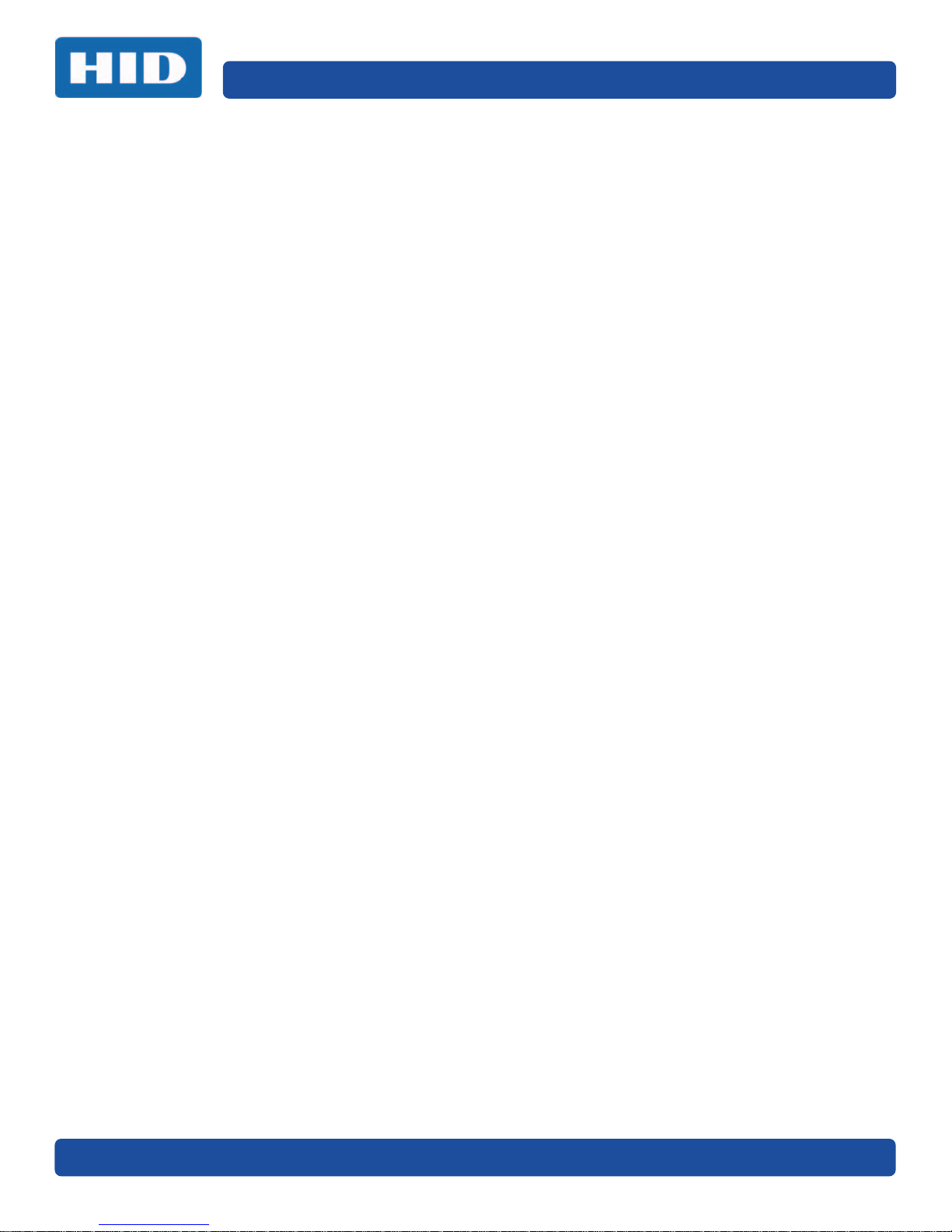
PLT-03159, Rev A.0
4.1.1.5 Safety Messages (Review Carefully). . . . . . . . . . . . . . . . . . . . . . . . . . . . 32
4.1.1.6 Cleaning Kit . . . . . . . . . . . . . . . . . . . . . . . . . . . . . . . . . . . . . . . . . . . . . . . . . 34
4.1.1.7 Printhead Cleaning . . . . . . . . . . . . . . . . . . . . . . . . . . . . . . . . . . . . . . . . . . .34
4.1.1.8 Cleaning the Platen and the Card Feed Rollers . . . . . . . . . . . . . . . . . . 36
4.1.1.9 Cleaning the Exterior of the Printer . . . . . . . . . . . . . . . . . . . . . . . . . . . . 38
4.1.1.10 Advanced Settings Tab . . . . . . . . . . . . . . . . . . . . . . . . . . . . . . . . . . . . . . . 39
4.2 Device Options Tab . . . . . . . . . . . . . . . . . . . . . . . . . . . . . . . . . . . . . . . . . . . . . . . . . . . . . . 43
4.3 Image Color Tab. . . . . . . . . . . . . . . . . . . . . . . . . . . . . . . . . . . . . . . . . . . . . . . . . . . . . . . . . 45
4.3.1 Advanced Settings . . . . . . . . . . . . . . . . . . . . . . . . . . . . . . . . . . . . . . . . . . . . . . . . . . 47
4.4 Image Calibrate Tab . . . . . . . . . . . . . . . . . . . . . . . . . . . . . . . . . . . . . . . . . . . . . . . . . . . . . 48
4.5 Magnetic Encoding Tab . . . . . . . . . . . . . . . . . . . . . . . . . . . . . . . . . . . . . . . . . . . . . . . . . . 49
4.5.1 Magnetic Track Options. . . . . . . . . . . . . . . . . . . . . . . . . . . . . . . . . . . . . . . . . . . . . . 51
4.5.1.1 Reviewing the Sample String . . . . . . . . . . . . . . . . . . . . . . . . . . . . . . . . . . 51
4.5.1.2 Sending the Track Data . . . . . . . . . . . . . . . . . . . . . . . . . . . . . . . . . . . . . . . 52
4.6 Lamination Tab. . . . . . . . . . . . . . . . . . . . . . . . . . . . . . . . . . . . . . . . . . . . . . . . . . . . . . . . . . 53
4.7 Overlay / Print Area Tab . . . . . . . . . . . . . . . . . . . . . . . . . . . . . . . . . . . . . . . . . . . . . . . . . 55
4.7.1 Defining an Overlay or Print Area . . . . . . . . . . . . . . . . . . . . . . . . . . . . . . . . . . . . . 56
4.8 K Panel Resin Tab . . . . . . . . . . . . . . . . . . . . . . . . . . . . . . . . . . . . . . . . . . . . . . . . . . . . . . . 60
4.8.1 Defined Area . . . . . . . . . . . . . . . . . . . . . . . . . . . . . . . . . . . . . . . . . . . . . . . . . . . . . . . 61
4.8.1.1 Method for Defining a Single Area . . . . . . . . . . . . . . . . . . . . . . . . . . . . . 62
4.8.1.2 Method for Defining Multiple Areas . . . . . . . . . . . . . . . . . . . . . . . . . . . . 62
4.9 Printer Info Tab. . . . . . . . . . . . . . . . . . . . . . . . . . . . . . . . . . . . . . . . . . . . . . . . . . . . . . . . . . 63
Chapter 5: System Overview—Troubleshooting. . . . . . . . . . . . . . . . . . . . . . . . . . . . . . . . . . . 65
5.1 Sequence of Operations . . . . . . . . . . . . . . . . . . . . . . . . . . . . . . . . . . . . . . . . . . . . . . . . . . 65
5.2 Printer Error Buttons . . . . . . . . . . . . . . . . . . . . . . . . . . . . . . . . . . . . . . . . . . . . . . . . . . . . . 66
5.3 Error Messages . . . . . . . . . . . . . . . . . . . . . . . . . . . . . . . . . . . . . . . . . . . . . . . . . . . . . . . . . . 67
5.4 Troubleshooting with the Error Message Table. . . . . . . . . . . . . . . . . . . . . . . . . . . . . . 67
Chapter 6: Firmware Upgrades . . . . . . . . . . . . . . . . . . . . . . . . . . . . . . . . . . . . . . . . . . . . . . . . . .71
6.1 Upgrade Information. . . . . . . . . . . . . . . . . . . . . . . . . . . . . . . . . . . . . . . . . . . . . . . . . . . . . . 71
Chapter 7: HID Global Technical Support . . . . . . . . . . . . . . . . . . . . . . . . . . . . . . . . . . . . . . . . 73
7.1 Reading the Serial Numbers on a Fargo Printer . . . . . . . . . . . . . . . . . . . . . . . . . . . . . 73
4 September 2017
Page 5
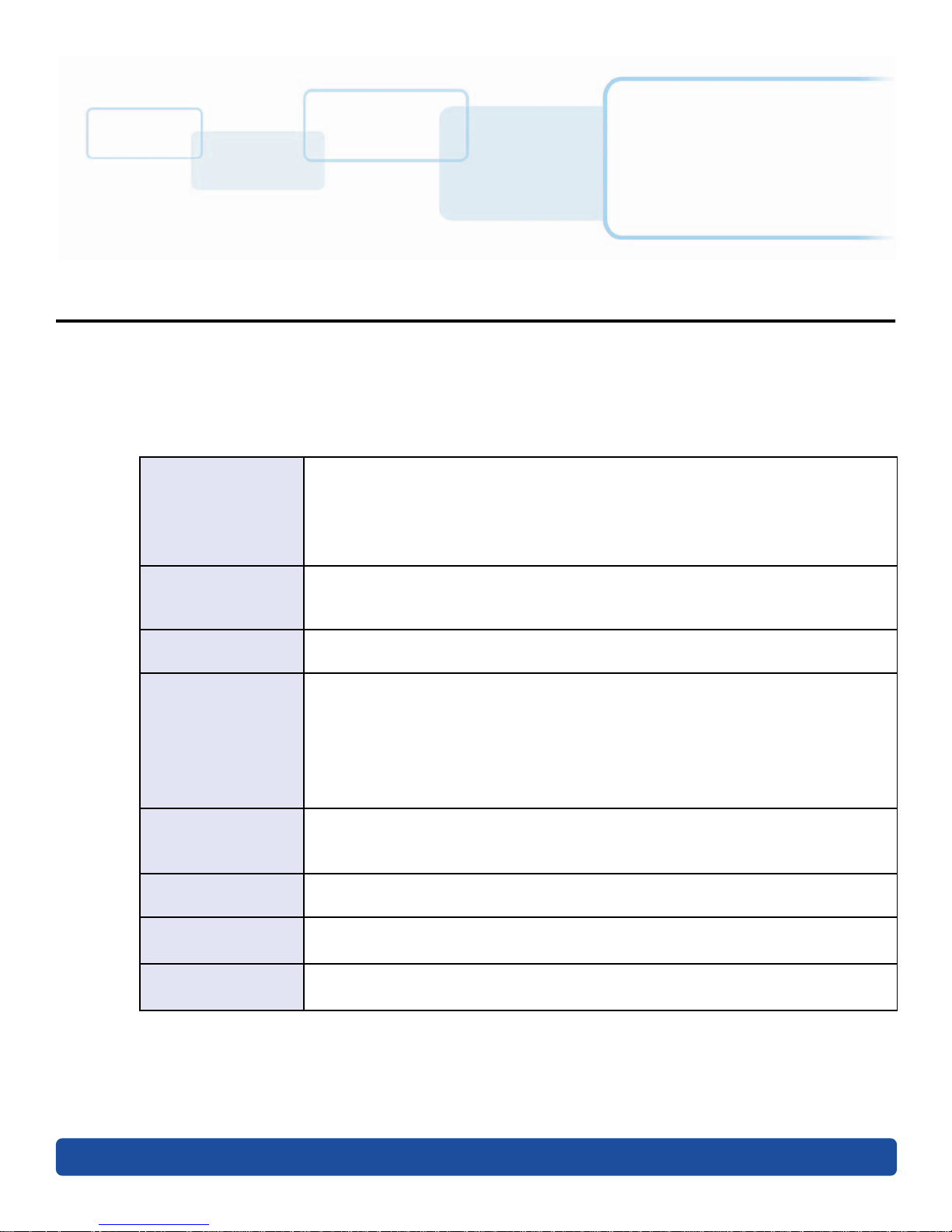
Specifications
The purpose of this section is to provide you with specific information on the regulatory compliances,
agency listings, technical specifications, and functional specifications for the DTC1500 printer.
1.1 Regulatory Compliance
UL The card printer is listed under UL 60950-1 (2nd edition) Information Technology
Equipment.
File Number: E145118
Note: This product is intended to be supplied by a listed power unit marked Class 2
and rated for 24 VDC, 3.3A minimum.
Chapter
1
CSA The printer manufacturer has been authorized by UL to represent the card printer
as CSA Certified under CSA Standard C22.2 No. 60950-1-07 2
File Number: E145118
FCC The card printer complies with the requirements in Part 15 of the FCC rules for a
Class A digital device.
CE The card printer has been tested and complies with EN300-330, EN301-489,
EN60950-1:2006 + A11:2009 + A1:2010 + A12:2011 + A2:2013, EN50581, EN62479.
Note: Based on testing, the printer manufacturer certifies that the card printer
complies with the following European Council Directives and has placed the CE
mark on the card printer.
LVD 2014/35/EU, RED 2014/53/EU, ROHS2 2011/65/EC
Emissions and
Immunity
Standards
Safety Standards
Additional
Agency Listings
Environmental
FCC Part 15 Class A, RSS-GEN, RSS 210, CNS 13438, EN55032 Class A, EN55024,
EN6100-3-2, EN6100-3-3, EN300-330, EN301-489, GB9254, GB17625
UL IEC 60950-1 (2nd edition), CSA C22.2 No. 60950-1-07 (2nd edition), EN60950-1,
GB4943, CNS14336
CCC, BSMI, KC, EAC, BIS, MIC, RCM, S-mark
GreenCircle Certified Energy Savings.
Power supply efficiency level VI minimum.
nd
edition.
September 2017 5
Page 6

1.1.1 United States
This device complies with Part 15 of the FCC rules. Operation is subject to the following two
conditions:
1. This device may not cause harmful interference.
2. This device must accept any interference received, including interference that may cause
undesired operation.
Note: This equipment has been tested and found to comply with the limits for a Class A digital
device, pursuant to part 15 of the FCC rules. These limits are designed to provide reasonable
protection against harmful interference when the equipment is operated in a commercial
environment. This equipment generates, uses, and can radiate radio frequency energy and if not
installed and used in accordance with the instruction manual, may cause harmful interference to
radio communications. Operation of this equipment in a residential area is likely to cause harmful
interference; in which case, you are required to correct the interference at your expense.
IMPORTANT: Changes or modifications to an intentional or unintentional radiator not expressly
approved by the party responsible for compliance could void your authority to operate the
equipment.
1.1.2 Canada
Specifications PLT-03159, Rev A.0
This device complies with Industry Canada license-exempt RSS standard(s). Operation is subject to
the following two conditions: (1) this device may not cause interference, and (2) this device must
accept any interference, including interference that may cause undesired operation of the device.
Le présent appareil est conforme aux CNR d'Industrie Canada applicables aux appareils radio
exempts de licence. L'exploitation est autorisée aux deux conditions suivantes: (1) l'appareil ne doit
pas produire de brouillage, et (2) l'utilisateur de l'appareil doit accepter tout brouillage
radioélectrique subi, même si le brouillage est susceptible d'en compromettre le fonctionnement.
1.1.3 Taiwan
䴻✳⺷娵嫱⎰㟤Ỷ≇澯⮬柣暣㨇炻朆䴻姙⎗炻℔⎠ˣ⓮嘇ㆾἧ䓐侭⛯澵⼿㑭冒嬲
潏柣澯ˣ≈⣏≇澯ㆾ嬲潏⍇姕妰䈡⿏⍲≇傥ˤỶ≇澯⮬柣暣㨇ἧ䓐澵⼿⼙枧梃
凒⬱ℐ⍲⸚㒦⎰㱽忂ᾉ烊䴻䘤䎦㚱⸚㒦䎦尉㗪炻ㅱ灅⌛ 䓐炻㓡┬军䃉⸚㒦㗪㕡
⼿两临ἧ䓐ˤ⇵枭⎰㱽忂ᾉ炻㊯ὅ暣ᾉ㱽夷⭂ἄ㤕䃉䶂暣忂ᾉˤỶ≇澯⮬柣暣㨇
枰⽵⍿⎰㱽忂ᾉㆾⶍ㤕ˣ䥹⬠⍲慓瀏䓐暣㲊灕⮬⿏暣㨇姕⁁⸚㒦ˤ
1.1.4 Japan
ɱʌ㻻㖤ʍ㐅ⴷʌශᕅᇐʰɯʄɢʜɷȾ
( 㐅ⴷᇐ⮠ʍㅢ AC-xxxxx ʅɷ )
ᵢ㼳ʍ䴱⌘ʰֵ⭞ɵɽ 5),'ₕಞʌ䃣ʝʨᴮɫ䗲ʝ㻻㖤ʅɷȾ
ɻʌɽʟֵ⭞ɷʩ⭞䙊ᡶʉʦʁʄʍȽⱸₕಞʉᖧ丵ʰфɦʩᚆʪɪɠʨʜɷ
1.1.5 Korea
㧊 ₆₆⓪ 㠛ⶊ㣿 (A ) 㩚㧦䕢 㩗䞿₆₆⪲㍲ 䕦ⰺ㧦 ⡦⓪ ㌂㣿㧦⓪ 㧊 㩦㦚 㭒㦮䞮㔲₎ ⧒Ⳇ , Ṗ㩫 㣎㦮 㰖㡃
㠦㍲ ㌂㣿䞮⓪ ộ㦚 ⳿㩗㦒⪲ 䞿┞┺ .
6 September 2017
Page 7
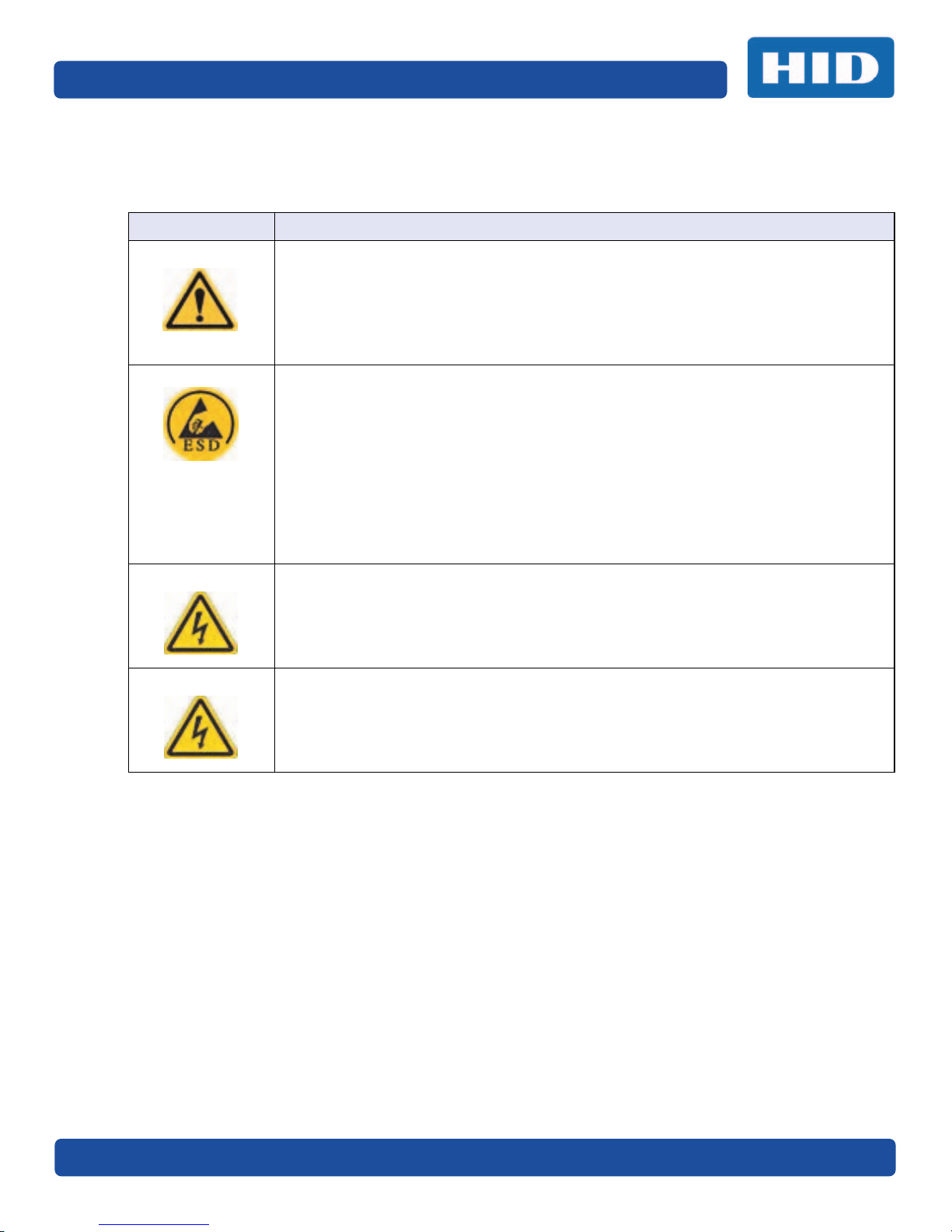
PLT-03159, Rev A.0 Specifications
1.2 Safety Messages
1.2.1 Safety Messages—United States
Symbol Critical Instructions for Safety Purposes
Danger: Failure to follow these guidelines results in personal injury or death.
To prevent personal injury or death:
Reference the safety messages before performing an operation.
Always remove the power cord prior to performing repair procedures, unless
otherwise specified.
Ensure only qualified personnel perform these procedures.
ESD: This device is electrostatically sensitive. You may damage the device if exposing it to
static electricity discharges.
To prevent damage:
Reference the safety messages before performing an operation.
Observe all established electrostatic discharge (ESD) procedures while handling
cables in or near the circuit board and printhead assemblies.
Always wear an appropriate personal grounding device.
Always remove the ribbon and cards from the printer before making any repairs,
unless otherwise specified.
Remove jewelry and thoroughly clean hands before working on the printer.
Caution: This symbol warns of an electrical hazard that could result in personal injury or death.
Caution: For safety purposes, do not use Ethernet for a direct connection outside of the building.
September 2017 7
Page 8

Specifications PLT-03159, Rev A.0
1.2.2 Safety Messages—French
Symbole Instructions critiques visant la Sécurité
Danger: Si ces directives ne sont pas suivies les résultats peuvent être des lésions corporelles ou
la mort.
Pour éviter des lésions corporelles ou la mort:
Rapportez-vous aux avis suivants de sécurité avant de procéder à une opération.
Retirez toujours le câble d’alimentation avant d’effectuer des procédures de
réparation, sauf spécification contraire.
Assurez-vous qu’uniquement des personnes qualifiées réalisent des procédures.
ESD: Ce dispositif est sensible à l’électricité statique. Il peut souffrir des dommages s’il est
exposé à des décharges électrostatiques.
Pour éviter des dommages:
Rapportez-vous aux messages suivants avant de procéder à une opération.
Suivez toutes les procédures de Décharges Electrostatiques (ESD) en vigueur
durant le maniement des câbles dans ou à proximité des Ensembles de Cartes de
Circuit Imprimé et Tête d’Impression.
Portez toujours un dispositif de mise à la terre personnelle appropriée.
Retirez toujours le ruban et les Cartes de l’Imprimante avant d’effectuer toute
réparation, sauf spécification contraire.
Retirez tous bijoux et lavez soigneusement vos mains avant de travailler à
l’Imprimante.
Attention: Ce symbole est un avis de péril électrique passible de résulter en lésion corporelle ou
mort.
Attention: Pour des motifs de sécurité, n’utilisez pas Ethernet pour une connexion directe hors du
bâtiment.
8 September 2017
Page 9

PLT-03159, Rev A.0 Specifications
1.2.3 Safety Messages—Taiwan
䷩橼㔯ġ⮬柣䘤⮬⍲⬱ℐ㊯Ẍġ⬱ℐ妲〗 炷⮷⽫㩊㞍炸
㧁姀 慵天䘬⬱ℐḳ枭婒㖶
⌙晒Ļ 㛒㊱䄏婒㖶⬱墅⎗傥忈ㆸṢ⒉ ṉˤ
⛐⎗傥䓊䓇㼃⛐⬱ℐ⓷柴䘬⛘㕡㚱嬎䣢㧁姀ˤ
炷⤪ⶎ⚾䣢炸ˤ
䁢Ḯ性Ṣ⒉ ⭛炻⛐忚埴㚱㬌嬎䣢㧁姀䘬㑵ἄ⇵炻婳⍫侫⬱ℐ屯妲㍸䣢ˤ
䁢Ḯ性Ṣ⒉ ⭛炻⛐㰺㚱䈡⇍婒㖶䘬ね㱩ᶳ炻ᾖ䎮⇵婳斄㌱暣㸸攳斄ˤ
⮷⽫Ļ 㬌姕⁁⮵朄暣⼰㓷デˤ⤪㝄⍿⇘朄暣㓦暣炻姕⁁㚫㎵⢆ˤ
⛐⎗傥䓊䓇㼃⛐朄暣⬱ℐ⓷柴䘬⛘㕡㚱嬎䣢㧁姀ˤ
炷⤪ⶎ⚾䣢炸ˤ
䁢Ḯ性㎵⢆姕⁁炻⛐忚埴㚱㬌嬎䣢㧁姀䘬㑵ἄ⇵炻婳⍫侫⬱ℐ屯妲㍸䣢ˤ
䁢Ḯ性㎵⢆姕⁁炻⛐㌺㓦暣嶗㜧⌘⇟柕倗⎰墅伖墉朊ㆾ旬役䘬暣䶂㗪炻婳㲐シ奨⮇
㚱䘬朄暣㓦暣姕⁁ˤ
䁢Ḯ性㎵⢆姕⁁炻婳晐㗪ἑ㇜⎰怑䘬㍍⛘墅伖炷㭼⤪烉ㇳ僽ᶲ㇜ᶨᾳ檀⑩岒䘬㍍⛘ㇳ
僽ⷞẍ⍿⇘⎗傥䘬 ⭛炸ˤ
䁢Ḯ性㎵⢆姕⁁炻⤪㝄㰺㚱䈡㬲婒㖶炻⛐ ảỽᾖ䎮⇵炻婳⍾ᶳ⌘堐㨇ᶲ䘬刚ⷞ⌉ˤ
䁢Ḯ性㎵⢆姕⁁炻⛐ἧ䓐⌘堐㨇⇵炻婳㐀ᶳㆺ㊯ㇳᶲ梦⑩炻Ṽ䳘㶭㲿ㇳᶲ䘬㱡
傪ˤ
September 2017 9
Page 10

Specifications PLT-03159, Rev A.0
1.2.4 Safety Messages—China
ᆹޘ⎸˄䈧Ԅ㓶䰵䈫˅
ㅖ ⎹৺ᆹޘⲴ䟽㾱䗷〻
ড䲙 ྲн䚥ᗚ䘉Ӌᆹ㻵ᤷই䘋㹼ˈ㜭Պሬ㠤䟽Քˈ⭊㠣↫ӑDŽ
㜭ᕅᆹޘ䰞仈Ⲵؑ⭡䆖ㅖ ˄ྲᐖമᡰ⽪˅ᶕ㺘⽪DŽ
ѪҶ⺞؍Ӫ䓛ᆹޘˈ൘ᢗ㹼ࡽ䶒ᑖᴹ↔ㅖⲴѻࡽˈ䈧ݸ䰵䈫л䶒Ⲵᆹޘ⎸DŽ
ѪҶ⺞؍Ӫ䓛ᆹޘˈ䲔䶎ᴹ㿴ᇊˈࡉ൘ᢗ㹼㔤؞䗷〻ࡽˈ㓸ᓄᯝᔰ⭥ⓀDŽ
ሿᗳ ↔䇮༷Ѫ䶉⭥ᝏ䇮༷DŽྲ᳤䵢൘䶉⭥⭥⍱лˈ㜭Պᦏൿ䇮༷DŽ
㜭ᕅ䶉⭥ᆹޘ䰞仈Ⲵؑ⭡䆖ㅖ ˄ྲᐖമᡰ⽪˅ᶕ㺘⽪DŽ
ѪҶ䱢→䇮༷ᡆӻ䍘ᦏˈ൘ᢗ㹼ࡽ䶒ᑖᴹ↔ㅖⲴѻࡽˈ䈧ݸ䰵䈫л䶒Ⲵᆹޘ⎸
DŽ
ѪҶ䱢→䇮༷ᡆӻ䍘ᦏˈ䈧൘༴⨶⭥䐟ᶯ઼ᢃঠཤ䜘Ԧѝᡆ䱴䘁Ⲵ⭥㔶ᰦˈ䚥ᆸᡰᴹ㿴
ᇊⲴ䶉⭥᭮⭥(6'䗷〻DŽ
ѪҶ䱢→䇮༷ᡆӻ䍘ᦏˈ䈧㓸֙ᑖ䘲ᖃⲴњӪ᧕ൠ䇮༷˄ֻྲˈᐢ᧕ൠ䚯ݽࠪ⧠▌
൘ᦏൿⲴ儈䍘䟿㞅ᑖ˅DŽ
ѪҶ䱢→䇮༷ᡆӻ䍘ᦏˈ䲔䶎ᴹ㿴ᇊˈࡉ൘ᢗ㹼ԫօ㔤؞䗷〻ࡽˈ㓸ᓄሶ㢢ᑖ઼
䇱оᢃঠᵪ࠶DŽ
ѪҶ䱢→䇮༷ᡆӻ䍘ᦏˈ൘ᢃঠᵪࡽˈ䈧лᤷ઼кⲴ⨐ᇍ侠⢙ˈᒦሶкⲴ
⋩઼⊑ᖫᓅ⍇ᒢ߰DŽ
ӵ䘲⭘Ҿ⎧ᤄ Pԕлൠᆹޘ֯⭘
Use only at altitudes not more than 2000m above sea level.
ӵ䘲⭘Ҿ䶎✝ᑖ≄ىᶑԦлᆹޘ֯⭘
⧟ຳ؍ᣔ ѝഭ 5R+6
⧟؍֯⭘ᵏᱟสҾᵜӗ૱⭘Ҿ࣎ޜ⧟ຳDŽ
Environmental Protection Use Period is based on the product being used in an office
environment.
10 September 2017
Page 11

PLT-03159, Rev A.0 Specifications
1.3 Technical Specifications
Term Function
Print Method Dye-sublimation / Resin thermal transfer
Print resolution 300 dpi (11.8 dots/mm); continuous tone
Colors Up to 16.7 million colors / 256 shades per pixel
Print Ribbon Options Full-color with resin black and overlay panel, YMCKO* (500 prints)
Full-color with two resin black panels and overlay panel, YMCKOK* (500 prints)
Full-color with two resin black panels, YMCKK* (500 prints)
Full-color (1/2) with resin black overlay panel, YMCKO* (850 prints)
Full-color (1/2) with two resin black overlay panels, YMCKOK* (650 prints)
Full-color (1/2) with two resin black overlay panels, YMCKOKO* (500 prints)
Resin black standard (3000 prints)
* Indicates the ribbon type and the number of ribbon panels printed where:
Y=Yellow, M=Magenta, C=Cyan, K=Resin Black, O=Overlay
Print Speed 6 seconds per card (K*)
8 seconds per card (KO*)
16 seconds per card (YMCKO*)
24 seconds per card (YMCKOK*)
Print speed indicates an approximate batch print speed and is measured from the
time a card feeds into the printer to the time it ejects from the printer.
Print speeds do not include encoding time or the time needed for the PC to process
the image.
Process time is dependent on the size of the file, the CPU, amount of RAM and the
amount of available resources at the time of the print.
* Indicates the ribbon type and the number of ribbon panels printed where:
Y=Yellow, M=Magenta, C=Cyan, K=Resin Black, O=Overlay
Card Size and Types
Supported
Accepted Standard
Card Sizes
Accepted Card
Thickness
Accepted Card
Types
Input Hopper Card
Capacity
Output Hopper Card
Capacity
Reject Hopper Card
Capacity
Card Cleaning Card cleaning roller integrated into the ribbon drawer.
Printer Memory 32MB RAM
September 2017 11
CR-80 3.375"L x 2.125"W (85.6 mmL x 54 mmW)
CR-79 3.313”L x 2.063”W (84.1 mmL x 52.4 mmW)
CR-80 edge-to-edge 3.36"L x 2.11"W (85.3 mmL x 53.7 mmW)
CR-79 3.3”L x 2.04”W (83.8 mmL x 51.8 mmW)
Print only: 0.009˝ - 0.040˝ / 9 mil - 40 mil / 0.229 mm - 1.016 mm; print / lamination:
0.030˝ - 0.040˝ / 30 mil - 40 mil / 0.762 mm - 1.02 mm
PVC or polyester cards with polished PVC finish; monochrome resin required for
100% polyester cards; optical memory cards with PVC finish; rewrite.
100 cards 0.030” (0.762 mm)
100 cards 0.030” (0.762 mm)
100 cards 0.030” (0.762 mm)
A new cleaning roller is included with each ribbon.
Page 12

Specifications PLT-03159, Rev A.0
Term Function
Operating Systems Windows 7 (32- and 64-bit)
Windows 8 (32- and 64-bit)
Windows 10 (32- and 64-bit)
Windows Server 2003 R1 and R2 (32-bit only)
Windows Server 2008 (32- and 64-bit) R2 (64-bit only)
Windows Server 2012 R1 and R2
Interface USB 2.0 and Ethernet with internal print server
Operating
Temperature
Humidity 20-80% non-condensing
Weight Single-Sided: 8 lb (3.63 kg); Dual-Sided: 10 lb (4.54 kg)
Supply Voltage 100-240 V AC, 1.6 A
Supply Frequency 50 Hz/60 Hz
Warranty Printer—Three years; Printhead—Three years, unlimited pass with UltraCard®
Encoding Options
Supported
Options Single wire Ethernet encoding is only available for iCLASS and contact smart card
Diagnostics Fargo Workbench™ utility
Display Color changing status buttons
65°F to 80°F (18°C to 27°C)
125 kHz (HID Prox) reader
13.56 MHz (iCLASS®, MIFARE®, ISO 14443 A/B, ISO 15693) read/write encoder
Contact smart card encoder reads from and writes to all ISO7816 1/2/3/4 memory
and microprocessor smart cards (T=0, T=1) as well as synchronous cards
ISO magnetic stripe encoding, dual high- and low-coercivity, Tracks 1, 2, and 3
encoding
Smart card encoding (contact/contactless)—Upgradable
Magnetic stripe encoding—Upgradable
Card lamination
Printer cleaning kit
12 September 2017
Page 13

PLT-03159, Rev A.0 Specifications
1.4 Functional Specifications
This card printer utilizes two different, yet closely related printing technologies to achieve its
remarkable direct-to-card print quality for dye-sublimation and resin thermal transfer.
1.5 Printer Components: Print Ribbons
The card printer utilizes both dye-sublimation and/or resin thermal transfer methods to print images
directly onto blank cards. Since the dye-sublimation and the resin thermal transfer print methods each
provide their own unique benefits, print ribbons are available in resin-only, dye-sublimation-only and
combination dye-sublimation/resin versions.
To make it easier to remember which print ribbons are which, a letter code has been developed to
indicate the type of ribbon panels found on each ribbon. This letter code is as follows:
= Dye-Sublimation Yellow Panel
= Dye-Sublimation Magenta Panel
= Dye-Sublimation Cyan Panel
= Resin Black Panel (Premium unless otherwise stated)
= Clear Protective Overlay Panel
September 2017 13
Page 14

Specifications PLT-03159, Rev A.0
1.5.1 Ribbon Types and Print Counts
The following table includes the ribbon types and typical print counts.
Ribbon Print Count
YMCKO – Full Color / Resin Black / Overlay 500
YMCKO Half Panel – Full Color (1/2) / Resin Black / Overlay 850
YMCKK - Full Color / 2 Resin Black 500
YMCKOK - Full Color / 2 Resin Black / Overlay 500
YMCKOK Half Panel – Full Color (1/2) / 2 Resin Black / Overlay 650
YMCKOKO Half Panel - Full Color (1/2) / 2 Resin Black / 2 Overlay 500
K – Standard Resin 3000
14 September 2017
Page 15
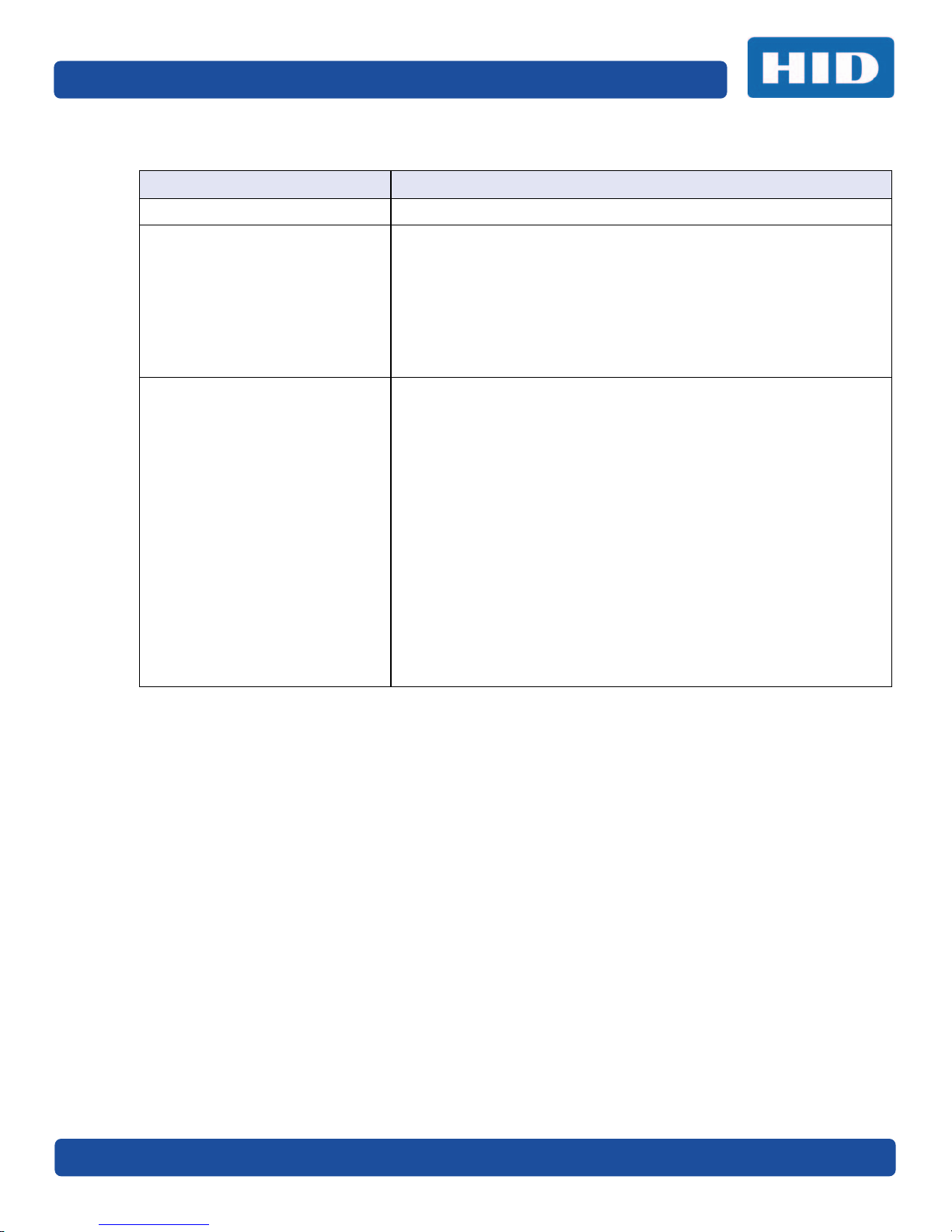
PLT-03159, Rev A.0 Specifications
1.6 Printer Components: Blank Cards
Type Description
Card Size The card printer accepts standard CR-79 and CR-80 sized cards.
Card Surface Suitable cards must have a polished PVC surface free of fingerprints,
dust or any other types of embedded contaminants. In addition, cards
must have a completely smooth, level surface for the printer to
achieve consistent color coverage.
Certain types of proximity cards have an uneven surface that inhibit
consistent color transfer.
Certain types of smart card chips are raised slightly above the cards
surface which also results in poor color transfer.
UltraCard Brand Cards The UltraCard product line, available exclusively as part of HID Global
Fargo brand secure card issuance solutions, has a long-standing
reputation among dealers and end users for consistent quality in
construction.
In addition to blank stock, the UltraCard line is available in a
variety of configurations for magnetic stripe, custom hologram,
and other additional anti-counterfeiting features.
UltraCard Premium is the preferred card for Direct-to-Card (DTC)
applications that require a higher quality card. The UltraCard
Premium composite material construction provides for maximum
durability, flexibility, and card life, with optimal resolution print
quality for lamination and fluorescent panel ribbon printing
applications.
UltraCard PVC cards are medium-durability cards for a glossy,
photo quality finish. These cards are manufactured to ensure
clean, scratch-free cards for high-quality prints and extended
printhead life.
September 2017 15
Page 16

Specifications PLT-03159, Rev A.0
This page intentionally left blank.
16 September 2017
Page 17

Chapter
Setup and Installation Procedures
This section describes the setup and installation for the DTC1500 card printer.
2.1 Choosing a Good Location
The following guidelines help to ensure optimal printing performance:
Place the unit in a location with adequate air circulation to prevent internal heat buildup.
Use the dimensions of the printer as a guideline for the minimum clearances to the unit.
Note: Allow for adequate clearance in front of the unit to accommodate the unit with its covers
open.
Do not install the unit near heat sources such as radiators or air ducts or in a place subject to
direct sunlight, excessive dust, mechanical vibration or shock.
2
2.1.1 About Moisture Condensation
If the unit is brought directly from a cold to a warm location or is placed in a very damp room,
moisture may condense inside the unit. Should this occur, print quality may not be optimal.
Leave the unit unplugged in a warm, dry room for several hours before using to evaporate any
moisture.
Caution: For safety purposes, Ethernet is not intended for a direct connection outside of the
building.
Attention: Pour des raisons de sécurité, Ethernet n'est pas conçu pour une connexion
directe à l'extérieur du bâtiment.
September 2017 17
Page 18
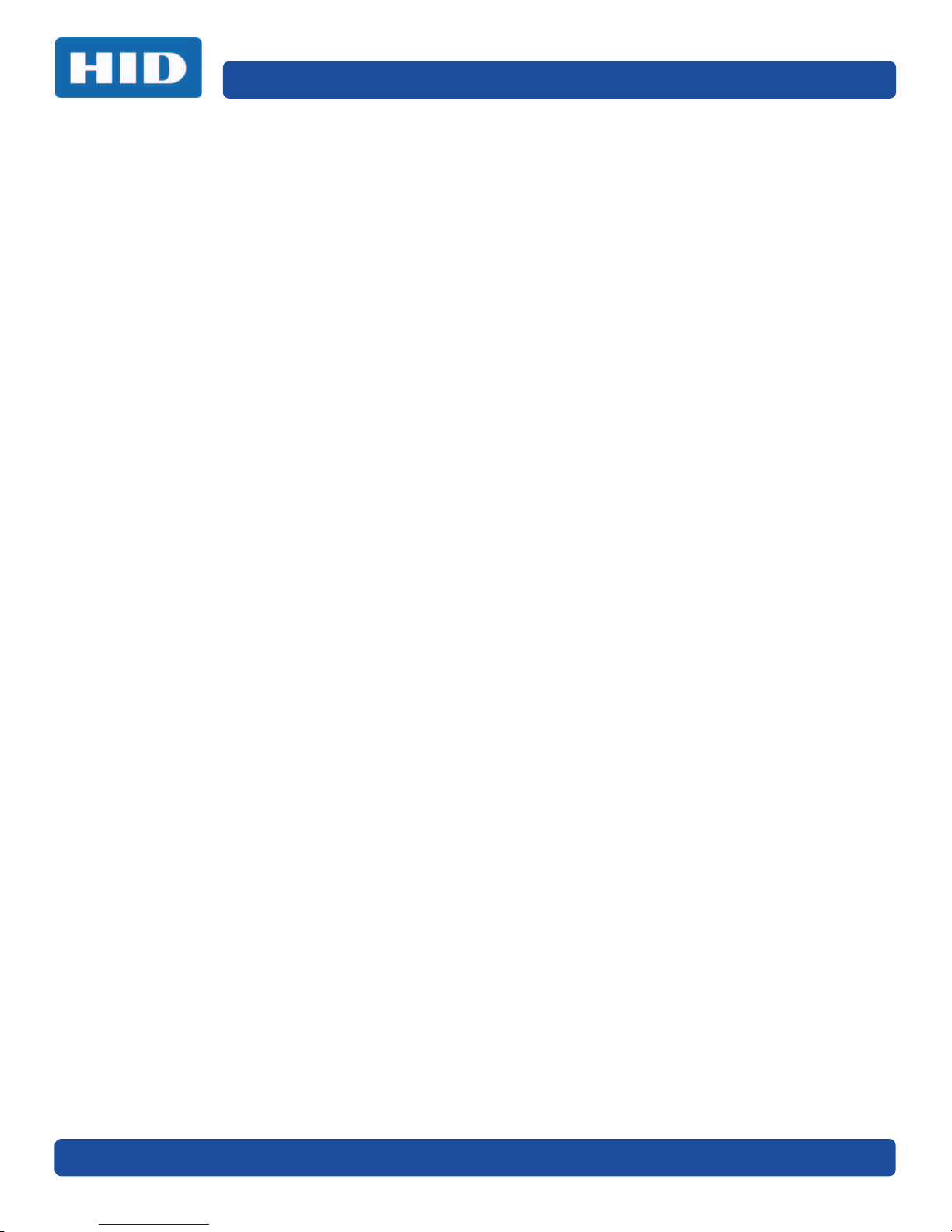
Setup and Installation Procedures PLT-03159, Rev A.0
2.2 Unpacking and Inspection
While unpacking your printer, inspect the carton to ensure that damage has not occurred during
shipping. Make sure that all supplied accessories are included with your unit.
Check that the following items are included:
Power supply
US/EU power cable
USB cable (2.0)
Card printer user guide
Warranty statement
Compliance document
18 September 2017
Page 19

PLT-03159, Rev A.0 Setup and Installation Procedures
2.3 Installing the Print Ribbon Cartridge
Fargo Direct-to-Card printers require highly specialized supplies to function properly.
To maximize printer durability, reliability, and printed card quality, you must use only Fargo-certified
supplies. Your Fargo warranty is void, where not prohibited by law, if you use supplies other than
Fargo-certified supplies.
Printer cleaning is recommended with each ribbon change to ensure quality printed cards.
Resin-only print ribbons consist of a continuous roll of a single resin color. No protective overlay
panel (O) is provided because resin images do not require the protection of an overlay.
1. Pull open the drawer.
2. Insert the print ribbon cartridge into the printer drawer.
3. Close the drawer.
For additional help with loading the print ribbon cartridge, see the Fargo Printers videos available at
www.youtube.com/HIDGlobal.
September 2017 19
Page 20

Setup and Installation Procedures PLT-03159, Rev A.0
2.4 Installing Blank Cards into the Input Card Hopper
The Fargo DTC1500 card printer is capable of printing single feed cards and multiple feed cards
(batch mode). To print a single feed card, remove all cards from the input card hopper, leave its door
closed and place a card in the single feed card slot (which can be used repeatedly).
1. Load the cards with the print side down and (if applicable) the magnetic strip up and towards
the front of the printer.
Information: Do not run the cards with a contaminated, dull or uneven surface through the
printer. Printing onto these cards may lead to poor print quality and can greatly reduce the life
of the printhead.
Card types include PVC or PVC finish.
Cards eject into the output hopper or reject hopper.
The input hopper holds 100 cards.
Certain types of smart card chips are raised slightly above the cards surface, which may
result in poor color transfer. Design the card with white space surrounding the chip.
2. Open the input card hopper door.
3. Press the card hopper load lever down until the card tray locks into place.
20 September 2017
Page 21

PLT-03159, Rev A.0 Setup and Installation Procedures
4. Load up to 100 cards into the hopper with the print side down. If using cards with a magnetic
stripe, the magnetic stripe should be loaded with the stripe up and to the front of the printer.
5. Close the input card hopper door to release the lever to the printing position.
September 2017 21
Page 22

Setup and Installation Procedures PLT-03159, Rev A.0
2.5 Card Size Selection
The printer uses standard size CR-79 and CR-80 cards.
Follow this procedure in the printer and in the printer driver to set up the card size.
1. Open the front door and locate the slide bar.
2. If using the CR-79 card, push the slide bar to the LEFT.
3. If using the CR-80 card, push the slide bar to the RIGHT.
22 September 2017
Page 23

PLT-03159, Rev A.0 Setup and Installation Procedures
4. From the Driver Printing Preferences, select the correct card size.
2.6 Connecting the Printer Power
To connect power to the printer, do the following:
Note: Do not connect the printer USB cable until prompted during the printer driver installation.
September 2017 23
Page 24

Setup and Installation Procedures PLT-03159, Rev A.0
1. Plug the AC adapter power cable into the back of the printer.
2. Plug the wall power cable into the AC power adapter.
3. Plug the wall power cable into a standard 100-240 V AC power outlet.
4. Press the printer power button to power on the printer.
Note: The printer powers down during the “sleep time” but automatically powers up when a print
job is sent.
24 September 2017
Page 25

Print Driver Installation
This section describes the printer driver installation requirements and standard procedures.
The DTC1500 Print Driver supports the following:
Windows Server 2003 R1 and R2 (32-bit)
Windows Server 2008 R1 (32- and 64-bit)
Windows Server 2008 R2 (64-bit)
Windows Server 2012 R1 and R2
Windows 7 (32- and 64-bit)
Windows 8 (32- and 64-bit)
Windows 10 (32- and 64-bit)
For more information on supported operating systems, see www.hidglobal.com/support.
Chapter
3
3.1 Driver Installation Instructions
Note: You must be logged in as an administrator to perform the driver installation. After installation,
from Printer & Faxes, select Printer properties. The Security tab must allow you to set the Print,
Manage this printer and Manage documents permissions.
Start by downloading the latest driver file from www.hidglobal.com/drivers. Follow the Installaware
Wizard screen prompts.
1. Select Install the Printer Driver to start the driver installation.
2. Select the Fargo Workbench Utility Program to install the diagnostic program.
3. All versions of Windows require Administrator rights.
4. From the Printer & Faxes, select Printing preferences to set up the printer driver after it has
been installed.
5. Use the drop-down arrows to select the correct options for each printing preference.
September 2017 25
Page 26

Print Driver Installation PLT-03159, Rev A.0
This page intentionally left blank.
26 September 2017
Page 27

Printer Preferences
This section provides an overview of the Printing Preferences tabs.
4.1 Card Tab
The Card tab provides options that define the basic characteristics of a card—the size and orientation.
The Card tab also provides access to helpful utilities and information:
Diagnostics
Test Print
Toolbox
About
Chapter
4
September 2017 27
Page 28

Printer Preferences PLT-03159, Rev A.0
Field Description
Card Size Select CR-80 or CR-79.
Measurement units Select inches or mm (millimeters).
Print Width Displays width dimension of the card.
Print Length Displays length dimension of the card.
Card Thickness (mil) Select the card thickness in mils.
Orientation Select Portrait for vertical orientation or Landscape for horizontal orientation.
Copies Select the number of copies to print using Test Print.
Diagnostics Click Diagnostics to access the Workbench 3 utility. See the Workbench 3 User
Guide or Workbench 3 Help facility for more information.
See Section 4.1.1: Toolbox Window.
Test Print Click Test Print to send one or more self-test prints to the printer.
Toolbox Click the Toolbox button for access to the following options:
Configuration
Calibrate Ribbon
Clean Printer
Advanced Settings
About Displays the About screen.
28 September 2017
Page 29

PLT-03159, Rev A.0 Printer Preferences
4.1.1 Toolbox Window
The Card Toolbox window is displayed with the selection of the Toolbox button on the Card tab.
4.1.1.1 Configuration Tab
The Configuration tab is used to show the currently installed optional printer features, event
monitoring, and to set the printer driver language.
Set Language
To switch between languages, select the preferred language from the Printer Driver drop-down
menu. Click OK twice, and then open the driver in the preferred language.
September 2017 29
Page 30

Printer Preferences PLT-03159, Rev A.0
4.1.1.2 Calibrate Laminator Tab
The Calibrate Laminator tab provides information about Laminator Sensor Calibration.
To calibrate the laminator,
1. Laminate a sample to raise the temperature to the Transfer Temperature displayed on the
Lamination tab.
2. Remove the cartridges from the laminator and close the cover.
3. Click the Calibrate button.
30 September 2017
Page 31

PLT-03159, Rev A.0 Printer Preferences
4.1.1.3 Calibrate Ribbon Tab
The Calibrate Ribbon tab sends the calibrate ribbon command to the printer when you click the
Calibrate button.
Follow the procedure displayed on this window.
September 2017 31
Page 32

Printer Preferences PLT-03159, Rev A.0
4.1.1.4 Clean Printer Tab
The Clean Printer tab launches the cleaning routing when you click the Clean button.
Follow the procedure displayed on this window.
4.1.1.5 Safety Messages (Review Carefully)
Note: All messages are provided in English and French.
Symbol Critical Instructions for Safety Purposes
Danger: Failure to follow these installation guidelines can result in death or serious injury.
Information that raises potential safety issues is indicated by a warning symbol (as shown to
the left).
To prevent personal injury:
Refer to the safety messages before performing an operation preceded by this symbol.
Always remove the power cord prior to performing repair procedures, unless otherwise
specified.
Make sure only qualified personnel perform these procedures.
32 September 2017
Page 33

PLT-03159, Rev A.0 Printer Preferences
Symbol Critical Instructions for Safety Purposes
Attention:
Le non respect de ces consignes d'installation peut entraîner la mort ou des blessures graves.
L'information qui pose des problèmes de sécurité potentiels sont signalées par un symbole
d'avertissement (comme illustré à gauche).
Pour éviter toute blessure:
Consultez les consignes de sécurité suivantes avant d'effectuer une opération précédée
par ce symbole.
Débranchez toujours le cordon d'alimentation avant d'effectuer les procédures de
réparation, sauf indication contraire.
Assurez-vous que seul le personnel qualifié est chargé de ces procédures.
Caution: This device is electrostatically sensitive. It may be damaged if exposed to static electricity
discharges.
Information that raises potential electrostatic safety issues is indicated by a warning symbol
(as shown to the left).
To prevent equipment or media damage,
Refer to the safety messages before performing an operation preceded by this symbol.
Observe all established electrostatic discharge (ESD) procedures while handling cables in
or near the circuit board and printhead assemblies.
Always wear an appropriate personal grounding device (for example, a high quality wrist
strap grounded to avoid potential damage).
Always remove the ribbon and cards from the printer before making any repairs, unless
otherwise specified.
Take jewelery off of fingers and hands, as well as thoroughly clean hands to remove oil
and debris before working on the printer.
Attention:
Ce dispositif est sensibles aux décharges électrostatiques. Il peut être endommagé s'il est
exposé à des décharges d'électricité statique.
Informations qui soulève des questions de sécurité potentiels électrostatiques est indiqué par
un symbole d'avertissement (comme illustré à gauche).
Pour éviter que l'équipement ou les dommages des médias, reportez-vous aux
consignes de sécurité suivantes avant d'effectuer une opération précédée par ce
symbole.
Pour éviter que l'équipement ou des dommages médias, observer tous décharge établie
électrostatique (ESD) des procédures lors de la manipulation des câbles à ou près de la
carte de circuit imprimé et assemblées de la tête d'impression.
Pour éviter que l'appareil ou un support endommagé, portez toujours un dispositif
approprié de mise à la terre personnelle (par exemple, un bracelet de haute qualité à la
terre pour éviter les dommages potentiels).
Pour éviter que l'appareil ou un support endommagé, retirez toujours le ruban et les
cartes de l'imprimante avant d'effectuer des réparations, sauf indication contraire.
Pour éviter que l'équipement ou les dommages des médias, prendre des bijoux hors de
doigts et les mains, ainsi que les mains propres pour enlever l'huile et les débris avant de
travailler sur l'imprimante.
September 2017 33
Page 34

4.1.1.6 Cleaning Kit
As with any electronic device, internal components of the printer, such as the printhead,
may be damaged if exposed to static electrical discharges. To avoid potential damage,
always wear an appropriate personal grounding device, such as a wrist strap (with
integral resistor) connected to an ESD ground.
This cleaning kit provides you with the specialized cleaning supplies and the required cleaning
procedures for you to maintain your card printer/encoder. The following cleaning procedures require
less than ten minutes.
Description Supplies (pictured)
Four (4) Printhead Cleaning Swabs are pre-moistened
with 99.99% isopropyl alcohol for cleaning the
printhead.
Three (3) Alcohol Cards are pre-moistened with
99.99% isopropyl alcohol for cleaning the platen and
card feed rollers.
Printer Preferences PLT-03159, Rev A.0
Ten (10) Cleaning Cards with adhesive backing are
provided for cleaning the platen and card feed rollers.
4.1.1.7 Printhead Cleaning
1. Turn off the printer and unplug the power cord from the printer.
2. Remove the ribbon cartridge.
3. Open the printhead cleaning swabs. Break it to moisten the tip.
4. Swab the tip back and forth across the top of the printhead.
34 September 2017
Page 35

PLT-03159, Rev A.0 Printer Preferences
5. Allow to dry thoroughly before sending a print job.
September 2017 35
Page 36

Printer Preferences PLT-03159, Rev A.0
4.1.1.8 Cleaning the Platen and the Card Feed Rollers
Perform this procedure approximately every 1000 prints to maintain a consistent print quality.
Note: The card feed rollers move the card through the print process. Rollers should be kept clean to
prevent card jams and card contamination. This cleaning process ultimately leads to better print
quality and extended life of the printhead.
1. Remove the ribbon drawer, remove the print ribbon, and reinsert the empty ribbon drawer.
2. Remove all the cards from the input card hopper.
Input Card HopperRibbon Drawer
3. Use the cleaning card from the cleaning kit and remove the adhesive backing from both sides of
the card.
If your printer has a magnetic encoder installed, be sure to leave the small liner strip on top of
the cleaning card in place. This small strip is needed to protect the magnetic head from the
adhesives on the cleaning card.
4. Insert the cleaning card into the single feed card slot until the card stops.
If the printer is equipped with a magnetic encoder, you must insert the cleaning card with the
printed side up and with the small liner strip towards the front of the printer.
36 September 2017
Page 37

PLT-03159, Rev A.0 Printer Preferences
5. From your computer, open the Printer Driver and select Printing Preferences > Card tab >
ToolBox.
6. Select the Clean Printer tab.
September 2017 37
Page 38

Printer Preferences PLT-03159, Rev A.0
7. Click Clean.
The printer pulls in the cleaning card. The printer performs the automated cleaning
procedure.
This procedure is designed to thoroughly clean the platen and the card feed rollers inside
the printer.
4.1.1.9 Cleaning the Exterior of the Printer
Clean the printer with a microfiber cloth only. Do not drip water into the printer. Dry thoroughly
before printing.
Note: The printer has a durable casing that should retain its luster and appearance for many years.
38 September 2017
Page 39

PLT-03159, Rev A.0 Printer Preferences
4.1.1.10 Advanced Settings Tab
Use the Advanced Settings tab to adjust the internal printer settings, which are customized for
every printer at the factory and saved directly within the printer memory.
Note: Select Restore Defaults to restore the internal default settings.
You can change the values for firmware settings by clicking the fields in the Current column.
Field Description
Setting Column Displays label for the setting. See the following Setting Column Fields table.
Default Column Displays default value for setting
Current Column Displays current value for setting
Apply Applies changed values.
Restore Defaults Restores the default values.
Enable Mag Verify Select the check box to verify that the data is written to the tracks correctly.
September 2017 39
Page 40

Printer Preferences PLT-03159, Rev A.0
Setting Column Fields
Field Description
This is factory set. If the main board or the printhead is replaced, then adjust this
Head Resistance
Print Left of Form
Image Darkness
Print Top of Form
number.
Locate the Printhead Setting Number on the bottom of the printhead.
The number reads R=XXXX.
Use this option to adjust the vertical position of the printed image on the card; so
it appears centered.
Maximum Adjustment Range is ±127.
Each increment equals 0.01”.
Use this option to set the overall darkness of the printed image by increasing or
decreasing the amount of heat (used by the printhead when printing).
Note: If the value is set too high, the ribbon may jam or break.
Use this option to adjust the length-wise or horizontal position of the printed
image on the card (so it appears to be centered).
Note: If the negative value is set too high, the print ribbon may break.
Use this option to shift the starting point where the printer begins to encode the
magnetic track data on the card magnetic stripe.
Mag Top of Form
Ribbon Print Tension
Ribbon Calibrate
Green
Resin Heat Adjust
Sleep Time
OLED Contrast
(display contrast)
Ribbon Calibrate Blue
Cleaning Rate
Note: If the negative value is set too high, the printer may start encoding before
the magnetic stripe reaches the encoding head.
Maximum adjustment range is ±80.
Each increment equals 0.01”.
Use the this option to increase or decreases the amount of tension (drag) on the
ribbon during printing.
This is a calibration driven value and should not be adjusted.
Note: This is factory set and should not be changed unless directed by a
technician.
Use this adjustment for black premium resin text and bar codes if they appear
faded, too light or too dark.
Maximum Adjustment Range is ±100.
Note: This control can be helpful for fine-tuning the transfer of resin text and bar
codes.
This setting adjusts the number of minutes of inactivity before the printer enters a
low power sleep state.
Use this option to increase or decrease the contrast of the printer OLED (if
applicable).
This setting is a calibration driven value and should not be adjusted.
It is factory set and should not be changed unless directed by a technician.
Use this option to adjust the number of cards printed before the printer displays a
message indicating cleaning is needed.
The default value is 3000 cards.
Mag HI-Co Voltage
Offset
40 September 2017
This setting is a calibration driven value and should not be adjusted.
It is factory set and should not be changed unless directed by a technician.
Page 41

PLT-03159, Rev A.0 Printer Preferences
Field Description
Mag Lo-Co Voltage
Offset
Ribbon Green LED
Level
Ribbon Blue LED Level
Erase Heat Offset
Write Heat Offset
This setting is a calibration driven value and should not be adjusted.
It is factory set and should not be changed unless directed by a technician.
This setting is a calibration driven value and should not be adjusted.
It is factory set and should not be changed unless directed by a technician.
This setting is a calibration driven value and should not be adjusted.
It is factory set and should not be changed unless directed by a technician.
Adjust the temperature for the rewritable cards as needed.
Increase the current setting to cause more heat to be used in the erasing process.
OR
Decrease the current setting to cause less heat to be used in the erasing process.
Note: This setting provides the ability to control the printhead heat level when the
erase operation is performed. Appropriate heat levels should be applied for the
proper erase process. This setting should be adjusted for proper erasure.
Adjust the temperature for the rewritable cards as needed.
Increase the current setting to cause more heat to be used in the printing process
of a rewritable card.
OR
Decrease the current setting to cause less heat to be used in the printing process
of a rewritable card.
Note: This setting provides the capability to control the printhead heat level when
the write operation is performed. Appropriate heat levels should be applied for the
proper writing process.
Flipper Home Offset
Flipper Eject Height
Offset
Mag Super-Co Voltage
Offset
Mag Medium-Co
Voltage Offset
Head Home Offset
Head Print Offset
This setting is a calibration driven value and should not be adjusted. If the flipper
unit is replaced and has not been calibrated, this value may need to be adjusted.
This setting is factory set and should not be changed unless directed by a
technician.
This setting is a calibration driven value and should not be adjusted. If the flipper
unit is replaced and has not been calibrated, this value may need to be adjusted.
This setting is factory set and should not be changed unless directed by a
technician.
This option changes the voltage going the magnetic head.
This setting is factory set and should not be changed unless directed by a
technician.
This option changes the voltage going the magnetic head.
This setting is factory set and should not be changed unless directed by a
technician.
This setting is a calibration driven value and should not be adjusted. If the
printhead assembly is replaced, then this value may need to be adjusted.
This setting is factory set and should not be changed unless directed by a
technician
This setting is a calibration driven value and should not be adjusted. If the
printhead assembly is replaced, then this value may need to be adjusted.
This setting is factory set and should not be changed unless directed by a
technician.
September 2017 41
Page 42

Printer Preferences PLT-03159, Rev A.0
Field Description
This setting is a calibration driven value and should not be adjusted. If the
Head Contact Offset
Head Queue Offset
printhead assembly is replaced, then this value may need to be adjusted.
This setting is factory set and should not be changed unless directed by a
technician.
This setting is a calibration driven value and should not be adjusted. If the
printhead assembly is replaced, then this value may need to be adjusted.
This setting is factory set and should not be changed unless directed by a
technician.
Head Card Thickness
Offset
Head Smart Card
Engage Offset
Head Mag Offset Adjusts the printhead for magnetic encoding.
Overlay Heat Adjust Adjusts the temperature setting for overlay film.
10 Mil Card Queue
Offset
Erase Speed Adjusts the speed of the erasure process.
Standard Resin Heat
Adjust
Printhead Smart Cue
Offset
Adjusts the card handling path to allow for variances in card thickness.
Adjusts the position of the printhead to allow smart card encoder contact.
Adjusts the input queue for use with thick cards.
Use this adjustment for black standard resin text and bar codes if they appear
faded, too light or too dark.
Maximum Adjustment Range is ±100.
This control can be helpful for fine-tuning the transfer of resin text and bar codes.
Adjusts the card handling path to allow for variances in card thickness.
42 September 2017
Page 43

PLT-03159, Rev A.0 Printer Preferences
4.2 Device Options Tab
Use the Device Options tab to select the Supplies, Dual Sided, and Options areas.
Field Description
Supplies
Automatically detect the
installed Ribbon for every
print job
Ribbon Type
Dual Sided
Print Both Sides
Print Back Side Only Prints only the backside image.
September 2017 43
When this box is checked, the printer always sends the job for the ribbon that is
currently installed in the printer. When this box is cleared, you can select the
ribbon type you want to use to print regardless of what is in the printer.
Indicates the ribbon that is currently installed in your printer or you can select a
ribbon type to create a print job.
Split 1 Set of Ribbon Panels: When using a YMCK ribbon, this selection allows
you to print YMC on the front of the card and K on the back. Normal operation is
to print YMCK on the front and YMCK on the back.
Print Back Image on Front of Card: Reverses the order of printing.
Page 44

Printer Preferences PLT-03159, Rev A.0
Field Description
Options
Rotate Front 180 Degrees Rotates the front print image 180 degrees on the card.
Rotate Back 180 Degrees Rotates the back print image 180 degrees on the card.
Disable Printing Sends a print job without any print data. The printer takes in a card and ejects it
out.
Write Only Disables the erase pass when using rewritable cards.
Invert F-panel Image Inverts the color for the images printed with a fluorescent panel ribbon.
Enable Resin Scramble Makes the data that is left on a used resin panel harder to read.
Encrypt Job Data Encrypts the job data file.
44 September 2017
Page 45

PLT-03159, Rev A.0 Printer Preferences
4.3 Image Color Tab
Use the Image Color tab to improve the quality of the image on the card. Image Color includes two
areas, Image Quality and Heat.
Field Description
Image Quality
Color Matching None: Select this option if any of the following is true:
System Color Management: Select to perform color correction through a complex
color-matching algorithm.
Note: This option shifts colors so the colors more closely match how they appear on
screen.
Algebraic: Select to use the Algebraic color-matching algorithm.
September 2017 45
if interested in print speed rather than print color
if color correcting an image that has been previously printed
if using third-party color matching software
Page 46

Printer Preferences PLT-03159, Rev A.0
Field Description
Resin Dither Select the appropriate dither method according to the type of image to be printed.
Graphics include images such as drawings, clip art, and logos. Photos include images
such as photographs and photo-quality images. This option affects objects printed
with a resin-only ribbon.
Heat
Heat Dye-Sub Intensity (YMC): Control the overall darkness and lightness of the dye-sub
printed image by moving the slider to the left to use less heat in the printing process,
resulting in a lighter print. Move the slider to the right to use more heat, resulting in a
darker print.
Note: This slide only affects those images printed with dye-sublimation ribbon
panels (YMC).
Resin Heat, Front (K): Move the slider to the left to use less heat in the printing
process, resulting in a lighter or less saturated print. Move the slider to the right to
use more heat, resulting in a darker or more saturated print.
Note: This control can be helpful for fine-tuning the sharpness of resin text and bar
codes.
Resin Heat, Back (K): Move the slider to the left to use less heat in the printing
process, resulting in a lighter or less saturated print. Move the slider to the right to
use more heat, resulting in a darker or more saturated print.
Erase Intensity: Move the slider to the left to use less heat in the printing process.
Move the slider to the right to use more heat.
Default Click the Default button to return all options to their factory settings.
Advanced Settings See the following Advanced Settings section.
46 September 2017
Page 47

PLT-03159, Rev A.0 Printer Preferences
4.3.1 Advanced Settings
Click the Advanced Settings button to display the Advanced Image Color window.
Field Description
Image Quality
Sharpness Move the slider to the right to sharpen the image. Move the slider to the left to
decrease sharpness.
Contrast Move the slider to the right to increase contrast in the image. Move the slider to the left
to decrease contrast.
Gamma Move the slider to the right to increase gamma in the image. Move the slider to the left
to decrease gamma.
Balance
Yellow Balance Move the slider to the right to increase the amount of yellow in the image. Move the
slider to the left to decrease the amount of yellow.
Magenta Balance Move the slider to the right to increase the amount of magenta in the image. Move the
slider to the left to decrease the amount of magenta.
Cyan Balance Move the slider to the right to increase the amount of yellow in the cyan. Move the
slider to the left to decrease the amount of cyan.
Default Click the Default button to return all options to their factory settings.
September 2017 47
Page 48

Printer Preferences PLT-03159, Rev A.0
4.4 Image Calibrate Tab
Use the Image Calibrate tab to control the position of the printable area in relation to the card.
Use the Vertical and Horizontal image position controls to adjust the position of the overall print area
to be precisely centered on a card. The maximum value for the Vertical and Horizontal adjustments is
±100 pixels (10 pixels = approx 0.03%, 0.8 mm).
Field Description
Vertical Enter a positive number to move the image toward the rear of the printer, Enter a
negative number to move the image toward the front of the printer.
Horizontal Enter a positive number to move the image toward the rear of the printer. Enter a
negative number to move the image toward the front of the printer.
48 September 2017
Page 49

PLT-03159, Rev A.0 Printer Preferences
4.5 Magnetic Encoding Tab
Select the Magnetic Encoding tab to display options for controlling the magnetic stripe encoding
process. You can use these options only if the printer has an optional magnetic stripe encoding
module installed.
Field Description
Encoding Options
Encoding Mode You can change the encoding mode and coercivity setting or modify the ISO
standards for Tracks 1, 2, and 3. This can be done by correctly modifying these
Magnetic Encoding options.
ISO Encoding The ISO Encoding option sends down a formatted set of characters.
This selection activates the track tabs. However, all functions on the Track tabs are
inactive or gray and display ISO defaults, which are the defaults listed for each track
below. The Shift Data Left check box remains clear and inactive.
Custom Encoding If you select Custom Encoding, all options are active.
The Default is ISO Encoding.
Note: The defaults are the same as the ISO Encoding defaults.
All functions on the Magnetic Track Options tabs are active.
You can change the Magnetic Track options for Tracks 1, 2 and 3.
September 2017 49
Page 50

Printer Preferences PLT-03159, Rev A.0
Field Description
Raw Binary
Encoding
The Raw Binary Encoding option sends down a raw binary string rather than a
formatted set of characters.
The Coercivity drop-down function is active and the Shift Data Left check box is not
active.
All functions on the Magnetic Track Options tabs are inactive except for Bit Density.
JIS II Encoding If you select JIS II Encoding, specific standards are used.
This selection disables all the Magnetic Track Options tabs. It also disables the
Coercivity drop-down function and Shift Data Left check box option.
The default Coercivity is 600 Oe.
Coercivity Select the Coercivity option (Oersted) that matches the card type.
High Coercivity 4000 Oersted
Fargo’s High Coercivity UltraCard IIIs are 2750 Oersted
Medium Coercivity=600 Oersted
Low Coercivity = 300 Oersted
Shift Data Left Select this option to shift the recorded magnetic data to the left side of the card's
Magnetic Stripe.
This is useful in situations that require cards to be readable with insert type readers.
Magnetic Track Options
The magnetic encoding module encodes onto tracks in accordance with an ISO 7811-2 Magnetic Stripe. For
track locations, review the display in Section 4.5.1: Magnetic Track Options. Tabs are available on the
Magnetic Encoding tab with options for encoding data on each track.
Encoding Mode You can change the encoding mode and coercivity setting or modify the ISO
standards for Tracks 1, 2, and 3. This can be done by correctly modifying the Magnetic
Encoding options.
Character Size 4 Bits to change the bits per character to 4 BPC.
5 Bits to change the bits per character to 5 BPC. This is the default for Tracks 2 and 3.
7 Bits to change the bits per character to 7 BPC. This is the default for Track 1.
8 Bits to change the bits per character to 8 BPC.
ASCII Offset NULL to change the ASCII Offset to NULL.
SPACE to change the ASCII Offset to SPACE. This is the default for Track 1.
ZERO to change the ASCII Offset to ZERO. This is the default for Tracks 2 and 3.
Bit Density 75 BPI to change the bits per inch to 75 BPI. This is the default for Track 2.
128 BPI to change the bits per inch to 128 BPI.
210 BPI to change the bits per inch to 210 BPI. This is the default for Tracks 1 and 3.
Custom BPI, which enables the custom BPI text box.
Note: The lower limit is 75 and upper limit is 210.
LRC Generation No LRC to change the LRC Generation to none.
Even Parity to change the LRC Generation to Even Parity. This is the default for all
tracks.
Odd Parity to change the LRC Generation to Odd Parity.
Character Parity No Parity to change the Character Parity to none.
Even Parity to change the Character Parity to Even Parity.
Odd Parity to change the Character Parity to Odd Parity. This is the default for all
tracks.
50 September 2017
Page 51

PLT-03159, Rev A.0 Printer Preferences
Field Description
Reverse Bit Order Reverse Bit Order is used to reverse the character bits and is used for the encryption
of data in specific programs
Add Leading Zeros Add Leading Zeros is used to add a set number of leading zeros to the magnetic
string in order to move the starting point of the encoded data in specific programs for
encryption of data.
Default Click the Default button to return all options to their factory settings.
4.5.1 Magnetic Track Options
The magnetic encoding module encodes onto tracks in accordance with an ISO 7811-2 Magnetic
Stripe. For track locations, review the following display. Tabs are available on the Magnetic Encoding
tab with options for encoding data on each track.
Reviewing the ISO Track Locations
4.5.1.1 Reviewing the Sample String
Track 1: ~1%JULIEANDERSON^1234567890?
Track 2: ~2;1234567890987654321?
Track 3: ~3;1234567890987654321?
Track
Track 1 % ? ^ ASCII 32-95 (See the table in
Track 2 ; ? = ASCII 48-63 (See the table in
Track 3 ; ? = ASCII 48-63 (See the table in
Start
Sentinel
End
Sentinel
Field
Separator
Valid Characters
Section 4.5.1.2: Sending the
Track Data.)
Section 4.5.1.2: Sending the
Track Data.)
Section 4.5.1.2: Sending the
Track Data.)
Maximum
Number of
Characters
78
39
106
September 2017 51
Page 52

Printer Preferences PLT-03159, Rev A.0
4.5.1.2 Sending the Track Data
Magnetic track data is sent in the form of text strings from the application software to the printer
driver.
In order for the printer driver to differentiate between magnetic track data and the rest of the
printable objects, specific characters must be added to the magnetic data to be encoded.
These specify the data that is to be encoded the tracks to encode and mark the start and stop of the
data string. In some cases, these specific characters are automatically added to the string of track
data by ID software applications.
In most cases, the user must carefully add these characters to the string of magnetic track data. If
these characters are not added to the track data, the text intended for the magnetic track appears
as printed text on the card. To avoid this, track information must be entered as described.
When entering track data, the ~ (tilde) character is entered first, followed by the track number (1, 2,
or 3) on which the data should encode. The data to be encoded follows the track number.
The first character of this data string must be the track's specific start sentinel (SS) and the last
character must be the specific end sentinel (ES).
The characters or data in between the SS and ES can include all of the valid characters specific to
each track.
The number of these characters, however, is limited by each track's maximum character capacity.
Note: When segmenting track data, the appropriate field separator (FS) must be used. The
following shows the SS, ES, FS and the valid characters defined for each track.
Reviewing the ASCII Code and Character Table
ASCII Code Character ASCII Code Character ASCII Code Character
32 space 56 8 80 P
33 ! 57 9 81 Q
34 58 : 82 R
35 # 59 ; 83 S
36 $ 60 < 84 T
37 % 61 = 85 U
38 and 62 > 86 V
39 ‘ 63 ? 87 W
40 ( 64 @ 88 X
41 ) 65 A 89 Y
42 * 66 B 90 Z
43 + 67 C 91 [
44 ‘ 68 D 92 \
45 - 69 E 93 ]
46 . 70 F 94 ^
47 / 71 G 95 _
52 September 2017
Page 53

PLT-03159, Rev A.0 Printer Preferences
ASCII Code Character ASCII Code Character ASCII Code Character
48 0 72 H
49 1 73 I
50 2 74 J
51 3 75 K
52 4 76 L
53 5 77 M
54 6 78 N
55 7 79 O
4.6 Lamination Tab
Select the Lamination tab to display options for controlling the lamination process. You can use these
options only if the printer has an optional lamination module installed.
September 2017 53
Page 54

Printer Preferences PLT-03159, Rev A.0
Field Description
Lamination Position
Use this control to adjust the horizontal position of the laminate. Only the
horizontal position needs adjustment.
To adjust the position, click on the horizontal adjustment arrows. (The
adjustment arrows point in the direction the patch will move on the card).
Lamination Position
Lamination Speed
Transfer Dwell Time
Lamination Side
To move the overlaminate more toward the printer output side, enter a
positive number.
To move the overlaminate more toward the printer input side of the printer,
enter a negative number.
The maximum value for the horizontal adjustment is 100 pixels.
(10 pixels = 0.03 [0.8mm]).
Adjust this control for the through-put speed of a card in seconds per inch.
Default is 2.0 seconds per inch
Upper Limit - 5.5 seconds per inch
Lower Limit - 0.8 seconds per inch
Lamination Side
Lamination Type
Lamination Type
To specify the side(s) of the card to laminate select:
No Lamination
Laminate Front Side
Laminate Back Side
Laminate Both Sides
Laminate Opposite Sides
Select No Lamination if the laminator will not be used.
Select one of the lamination type options, according to which type of
lamination media is currently installed. Two types of overlaminates, film, and
PolyGuard are supported by the driver. Custom versions of each type are also
available.
Selections are:
Film Lamination: Select if the thermal transfer film overlaminate type is
installed in the lamination module.
0.6 PolyGuard Lamination: 0.6 is the patch thickness.
1.0 PolyGuard Lamination: 1.0 is the patch thickness.
Note: The two PolyGuard Lamination patches require different heat settings
and lamination speeds. Select the appropriate option according to the thickness
of the PolyGuard material in use.
Registered Film Lamination
Holographic Film Lamination
Transfer Temperature
Automatically detect
installed Laminate for
every print job
54 September 2017
If the check box for auto detection is selected, the temperature is automatically
set. The slider can change the temperature if a different one is required.
Use this check box for auto detection of the lamination installed. In the
firmware, the values are updated on initialization and cover closing.
Page 55

PLT-03159, Rev A.0 Printer Preferences
4.7 Overlay / Print Area Tab
Use the Overlay / Print Area tab to control and customize where the Overlay (O) panel and/or the
print area appear on the card. By default, this option is set to print and overlay the entire card.
The orientation of the card display area is determined by the orientation specified in your template.
September 2017 55
Page 56

Printer Preferences PLT-03159, Rev A.0
4.7.1 Defining an Overlay or Print Area
To define an overlay or print area:
1. Select the Front or Back option to specify the side of the card to apply the area definition.
2. From the Overlay / Print Area drop-down select the option that serves your purpose.
Field Description
Overlay / Print Area
Full Card Select this option to overlay and/or print the entire card.
Defined Area(s) Select this option to overlay and/or print only in the selected and define an area(s).
Undefined Area(s) Select this option to overlay and/or print in the space outside the selected and
defined area.
Omit Smart Chip Area Select this option to overlay and/or print only in the space outside the standard
location of a smart chip.
Omit Mag Strip Area Select this option to overlay and/or print only in the space outside the standard
location of an ISO-standard magnetic stripe.
Omit Signature Area Select this option to overlay and/or print only in the space outside the standard
location of a signature panel.
56 September 2017
Page 57

PLT-03159, Rev A.0 Printer Preferences
3. When an option is selected, a default blackened area appears on the card design area grid.
September 2017 57
Page 58

Printer Preferences PLT-03159, Rev A.0
4. Select and drag to enlarge the area and move it to the preferred location on the card. The size
and coordinates of the area update the number fields (inches or mm).
Field Description
Overlay/Print Area
Full Card Select this option to overlay and/or print the entire card.
Defined Area(s) Select this option to overlay and/or print only in the selected and define an
Undefined Area(s) Select this option to overlay and/or print in the space outside the selected and
Omit Smart Chip Area Select this option to overlay and/or print only in the space outside the
Omit Mag Strip Area Select this option to overlay and/or print only in the space outside the
Omit Signature Area Select this option to overlay and/or print only in the space outside the
For Print and Overlay This option applies the defined area to both the print and overlay processes.
58 September 2017
area(s).
defined area.
standard location of a smart chip.
standard location of an ISO-standard magnetic stripe.
standard location of a signature panel.
Page 59

PLT-03159, Rev A.0 Printer Preferences
Field Description
For Overlay Only The defined are applies only to the overlay process. The entire card prints and
only the overlay is affected.
For Print Only (No
Overlay)
Security Options
Visual Security Solutions Use this field to enable and select a visual security option. When one of the
VeriMark Use this option for VeriMark security.
HoloMark Use this option for hologram security.
Watermark This feature allows for an image to be printed using the overlap panel. Bitmap
The defined are applies only to the print process. Overlay is disabled.
options is selected, the Overlay/Print Area feature is disabled.
This field presents options based on the orientation of the card in the template.
The default value for all cards is No Visual Security.
Landscape designs offer:
A – Upper Left
B – Upper Right
C – Lower Left
D – Lower Right
Portrait designs offer:
E – Upper Left
F – Upper Right
G – Lower Left
files are the only file types accepted and must be 1011 pixels wide and 644
pixels high.
September 2017 59
Page 60

Printer Preferences PLT-03159, Rev A.0
4.8 K Panel Resin Tab
Use the K Panel Resin tab to control where the resin black (K) panel of a full-color ribbon is printed. If
a ribbon without a K resin panel is installed in your printer, these options are grayed out and
unavailable.
Note: Orientation of the card display area is determined by the orientation specified in the template.
See Section 4.7.1: Defining an Overlay or Print Area for information.
Field Description
Print All Black with K Panel
Full Card Select this option to print the resin black (K) panel for all black found within all areas
of the image.
Defined Area(s) Select this option to use resin black (K) panel for all black found only in the selected
and defined area(s).
See Section 4.8.1: Defined Area.
Undefined Area(s) Select this option to omit resin black (K) panel in the selected undefined area(s).
Print YMC under K Select this option to print all black in the designated areas with the yellow (Y),
magenta (M) and cyan (C) ribbon panels directly beneath the resin black (K) panel.
This combination provides a gradual transition between the resin black text or bar
code.
60 September 2017
Page 61

PLT-03159, Rev A.0 Printer Preferences
Field Description
Print K Only Select this option to print using the resin black (K) panel onto a white background to
maximize the sharpness of printed text and bar codes.
Exclude YMC Select this option to stop the printing of the YMC panels.
Resin Threshold
Resin Threshold Changes the level at which the driver moves a pixel to be printed on a resin panel
instead of a YMC.
4.8.1 Defined Area
The Defined Area option can be used with the K Panel Resin or the Overlay / Print Area tabs to
define one or more specific areas.
In the samples, the defined area is indicated by the dashed outline.
September 2017 61
Page 62

Printer Preferences PLT-03159, Rev A.0
4.8.1.1 Method for Defining a Single Area
1. On the Overlay / Print Area or K Panel Resin tab, select Defined Area(s).
2. Print a card and look at it in the same orientation as when it exits the printer.
3. Measure the total size of the area and enter the dimensions into the dimension boxes.
4. Measure from the lower-left corner of the card to the lower-left corner of the defined area and
enter the values into the X and Y boxes.
4.8.1.2 Method for Defining Multiple Areas
1. On the Overlay / Print Area or K Panel Resin tab, select Defined Area(s).
2. Print a card with a defined area and look at it in the same orientation as when it exits the printer.
3. Measure the defined area location based on the printed card.
4. To define another area, click the Defined Area up arrow.
5. Use the Defined Area arrows to navigate back and forth from area to area.
62 September 2017
Page 63

PLT-03159, Rev A.0 Printer Preferences
4.9 Printer Info Tab
Use the options on this tab to view information about the medias installed in the printer:
Ribbon
Card Count
Printer Serial #
Firmware Version
Reorder Number
September 2017 63
Page 64

Printer Preferences PLT-03159, Rev A.0
This page intentionally left blank.
64 September 2017
Page 65

Chapter
System Overview—Troubleshooting
5.1 Sequence of Operations
Knowing the sequence of the printer operation helps when troubleshooting the printer.
1. File information is received from the PC.
2. Printer compares the installed ribbon type stored in memory with the ribbon type command
that was sent from the printer. If the ribbon type does not match, the Pause button (on the
right) flashes.
3. The print stepper motor engages.
4. The card feed sensor detects the leading edge of the card and the headlift stepper engages to
disengage the input lever.
5. The card feeds through for the alignment pass.
6. The card feed stepper motor engages to queue card for magnetic encoding (if applicable).
7. The encoded data is written to the card (if applicable).
8. The magnetic encoder verifies while the stepper reverses the card (if applicable).
9. The print ribbon drive engages (if not already at the yellow panel).
10.The print ribbon sensor looks for the yellow panel.
Note: The print ribbon encoder detects the number of revolutions required to use an entire
color panel.
5
11. The print stepper motor engages.
12. The card feed sensor detects the leading edge of card.
13. The print stepper motor queues card to the middle of the platen roller. All stop.
14. The printhead lift motor engages to the print position.
15. The print cover sensor checks for closed state.
16. The print stepper motor engages.
17. The ribbon drive motor engages.
18. The image data is burned by the printhead until the image data is depleted. All Stop.
19. The thermistor engages the printhead cooling fan to maintain proper operating temperature.
20.The headlift motor engages to the queue position.
21. The print stepper motor engages.
22.The print ribbon drive engages.
23.After ribbon advances a few encoder clicks, assume the ribbon is free of card. All stop.
September 2017 65
Page 66

System Overview—Troubleshooting PLT-03159, Rev A.0
24.Repeat Steps 9 through 22 for the appropriate number of color/overlay panels.
25.Either the card is ejected from the singled-sided printer or the card feed stepper engages to
queue the card for the flipper table for the dual-sided printer.
26.All stop.
5.2 Printer Error Buttons
The DTC1500 uses button messages rather than a display message system.
All Printers have two (2) buttons.
ON/OFF
Pause
1. The ON/OFF button is blue when the printer is ON. When the printer enters the Sleep
mode, the button LED is dimmed but still ON.
2. The Pause button illuminates as blue when the printer is capable of accepting a print job and
is not in an error state.
This button LED continues to stay illuminated while the printer is printing as long as there is not
an error.
This button LED is dimmed when the printer goes into Sleep mode.
3. When an error occurs, the Pause button blinks red.
4. Press the ON/OFF button when printer is in an error state to cause the action to be
canceled.
Note: If no other error occurs, the Pause button illuminates as blue.
5. Press the Pause button when printer is in an error state to cause the printer to retry.
Note: The button illuminates as blue and retries the failed action.
6. When downloading an upgrade file, both buttons are blue and blink.
7. When a printer display is not available, press or hold the buttons to access the internal tests.
To print a card with the Printer Settings, press the Pause button and hold for 4+ seconds
when the printer is ready and idle.
To print the Alignment or the Self Test, press and hold the Pause button during the
power-up sequence.
66 September 2017
Page 67

PLT-03159, Rev A.0 System Overview—Troubleshooting
5.3 Error Messages
This section provides the troubleshooting table for error messages.
When an error occurs in the printer, the PC shows the error message on the screen with solutions.
The display blinks in the location requiring attention. Locations can include the printer, input
hopper, magnetic encoder, flipper, card path, ribbon, and data/communication device error.
Each table uses a 3-column presentation to display a specific or printer error message, the cause, and
the solution.
This format allows the troubleshooter to identify the error and its cause, and then perform the
procedure provided in the solution column.
This standard mode of identifying the problem and its solution should provide an efficient
method of troubleshooting this printer.
If you encounter problems beyond the capabilities of this error message table, you should contact
HID Global Technical Support.
Error Message Cause Solution
# 81
Unable to Feed
The printer
is unable to
feed a card
from the
input card
hopper.
Check the following:
Verify the card thickness setting is set to the thickness of your cards.
Verify the cleaning roller is properly installed on the ribbon
cartridge.
Check for card slippage. If necessary, run the printer cleaning
routine.
Verify that your cards are within the accepted card size range.
Verify the cards are not sticking together.
Press the Pause
button to continue.
5.4 Troubleshooting with the Error Message Table
Error Message Cause Solution
# 2
Head Move Error
# 8
Head Sensor
Error
# 9
Reboot Required
The printhead lift has malfunctioned. Reset the printer and retry.
If this problem persists, call for technical
assistance.
The printhead temperature sensor is
not functioning or connected properly.
Or, the printhead is not cooling
Reset the printer and retry.
If the problem persists, call for technical
assistance.
properly.
An unspecified system error has been
detected by the printer firmware.
Reset the printer and retry.
If this problem persists, call for technical
assistance.
# 25
No ribbon is installed in the printer. Install a ribbon and retry.
Ribbon not
Installed
# 30
Magnetic encoding verification failed. Try encoding with a different card.
Mag Verify Error
September 2017 67
Verify cards have the magnetic stripe.
Replace the magnetic encoding module.
Page 68

System Overview—Troubleshooting PLT-03159, Rev A.0
Error Message Cause Solution
# 31
No Mag Module
# 38
# 39
# 40
EEPROM Corrupt
EEPROM Read
Error
# 44
Flipper Jam/
Home Error
# 45
No Flip Module
installed
# 64
# 65
# 66
Reboot Required
The printer is not configured with the
encoder data type that you are trying
to send.
EEPROM is restored with factory
default values.
A card has become jammed in the
printer’s flipper table.
The flipper failed to position properly
while aligning a card or flipping a card.
Request to print on 2
nd
side of card,
but a flipper is not installed.
Unspecified system error detected by
the printer firmware.
Ensure that no encoding data is being sent with
the print job and reprint the card.
Install a magnetic encoding module.
If changes were made in the Advanced Settings
tab in the printer driver, click the Default button
to reset these numbers.
Reset the printer and retry. If this problem
persists, call for technical assistance.
Clear any cards in the flipper table using the
buttons to move the card out. Resume printing.
The flipper table should be level when the printer
is powered on. If the flipper table is at an angle,
open the card output door and manually level it.
Then cycle the printer power to reset.
Reset the printer and retry. If problem persists,
call for technical assistance.
If a flipper module is present, ensure that the
Print Both Sides option in the printer driver is
set correctly.
Install a flipper module.
Reset the printer and try again.
If this problem persists, call for technical
assistance.
# 68
Card in Printer
# 70
Multiple Feed
A card is jammed in the print station or
Clear the jam and press the Pause
button.
card flipping area of the printer.
Multiple cards were fed into the printer. Verify the card thickness is set to the thickness
of your cards, then press the Pause
button.
Check for card slippage. If necessary, run the
printer cleaning routine.
Verify the cleaning roller is properly installed on
the ribbon cartridge.
Verify the cards are not sticking together.
# 81
Unable to Feed
The printer is unable to feed a card
from the input card hopper.
Check the following:
Verify the card thickness setting is set to
the thickness of your cards.
Verify the cleaning roller is properly
installed on the ribbon cartridge.
Check for card slippage. If necessary, run
the printer cleaning routine.
Verify that your cards are within the
perimeters of the accepted card size range.
Verify the cards are not sticking together.
Press the Pause
button to continue.
# 82 Mag Jam A card is jammed magnetic station Clear any cards in the magnetic station using the
buttons to move the card out.
Press the Pause
button to continue.
68 September 2017
Page 69

PLT-03159, Rev A.0 System Overview—Troubleshooting
Error Message Cause Solution
# 91
Ribbon Out
# 93
Wrong Ribbon
# 97
Ribbon Search
Error
# 99
Ribbon Error
# 100
Ribbon RFID
Error
# 102
# 103
# 104
#3
Headlift Error
The print ribbon has run out. Install a new ribbon.
Press the Pause
ON/OFF button to cancel.
The print ribbon installed in the printer
does not match the ribbon type
selected in the printer driver.
The ribbon is not able to find the next
panel correctly.
Check for jams/breaks.
The print ribbon has either broken or
jammed.
There is no ribbon or the ribbon tag
information is corrupted or incorrect.
This is a problem with the printhead
lift.
Change either the installed print ribbon or the
ribbon type selected in the printer driver.
Press the Pause
ON/OFF button to cancel.
Recalibrate the ribbon sensor.
If broken, repair by taping the ribbon back on to
the take-up core.
Replace the ribbon.
Press the Pause
ON/OFF button to cancel.
If jammed, clear the jam.
If broken, repair by taping the ribbon back on to
the take-up core.
Press the Pause
ON/OFF button to cancel.
Verify the printer driver settings for correct
ribbon.
Try a new ribbon and continue.
Press the ON/OFF button to cancel.
Reset the printer and try again.
If this problem persists, call for technical
assistance.
button to continue or the
button to continue or the
button to continue or the
button to continue or the
# 106
Job Data Error
# 107
Printing Error
# 109
# 113
Ribbon Release
Error
# 110
Card Jam/Align
error
# 111
Head Loading
September 2017 69
The print data sent to the printer is
corrupt or has been interrupted.
An error was detected during printing. Reset the printer and try again.
The printer cannot locate the next
ribbon panel to release the ribbon from
the card.
A card is jammed in the print station or
card flipping area of the printer.
An unrecoverable error has occurred
during printing.
Check the interface cable.
Press the ON/OFF button to cancel this print job
and then resend the job.
If this problem persists, call for technical
assistance.
Ensure that the ribbon is not stuck to the card.
Replace the ribbon.
Recalibrate the ribbon sensor.
If the ribbon is broken, repair by taping the
ribbon back onto the take-up core and manually
advance to the next panel.
Press the Pause
Clear the jam. Press the Pause
continue.
Reset the printer and try again. If this problem
persists, call for technical assistance.
button to continue.
button to
Page 70

System Overview—Troubleshooting PLT-03159, Rev A.0
Error Message Cause Solution
# 112
Card Jam/Align
error
# 128
# 170
Calibrate Ribbon
# 131
Flipper
Jam/Home Error
# 136
Secure Guard
Print Disabled
# 139
Please Remove
Ribbon
# 144
EEPROM Corrupt
EEPROM Read
Error
#202
Encoder not
installed
A card is jammed in the print station or
card flipping area of the printer.
The print ribbon sensor is out of
calibration or has failed.
A card has become jammed in the
printer flipper table.
The flipper failed to position properly
while aligning a card or flipping a card.
Printing is disabled by SecureGuard
until a password is received.
Ribbon needs to be removed. Reset the printer and retry.
EEPROM restored with factory default
values.
You are trying to send encoding data,
but the printer is not configured with
this encoder type.
iCLASS, Prox, MIFARE, SmartCard
Clear the jam. Press the Pause
continue.
Calibrate the ribbon sensor.
Check for any material blocking the sensor and
try again.
Clear any cards in the flipper table, using the
buttons to move the card out.
Resume printing.
Reset the printer and retry. If the problem
persists call for technical assistance.
Reset the printer and retry.
If the problem persists, call for technical
assistance.
If the problem persists, call for technical
assistance.
If changes were made in the Advanced Setting
tab in the printer driver, click the Default button
to reset these numbers.
Reset the printer and try again. If this problem
persists, call for technical assistance.
Ensure that no encoding data is being sent with
the print job and reprint the card.
Install an encoding module.
button to
70 September 2017
Page 71

Firmware Upgrades
6.1 Upgrade Information
To upgrade the printer’s firmware, perform the following steps:
1. Run the Fargo Workbench Printer Utility.
2. If running Fargo Workbench Version 3 or greater:
a. Select the Update Manager Workbench Utility.
b. Select the printer(s) to update.
c. Click Select Firmware file… option to locate or enter this latest firmware file
(e.g. FRW-00373_DTCnnnn_vn.n.n.n.frm).
d. Browse for the firmware file or enter the firmware file name and click Open.
e. Click Begin Updating Firmware to send the file to the printer(s).
3. If running a Fargo Workbench release prior to Version 3:
a. Select the Application Menu at the upper left, and select Upgrade Firmware.
b. Enter the firmware file name or click Browse to find and select this latest firmware file
(e.g. FRW-00373_DTCnnnn_vn.n.n.n.frm).
c. Click OK to send the file to the printer(s).
4. Restart the printer if it does not restart automatically.
Chapter
6
September 2017 71
Page 72

Firmware Upgrades PLT-03159, Rev A.0
This page intentionally left blank.
72 September 2017
Page 73

HID Global Technical Support
This section provides an efficient, step-by-step procedure to be used when contacting HID Global
Technical Support, for this card printer.
You should first contact the company from whom you purchased the printer.
To contact HID Global Technical Support, see www.hidglobal.com/support.
Before contacting HID Global Technical Support:
Find the sales invoice and serial number of the printer, as described in the following section.
Position a phone near the printer and computer so the technician can help troubleshoot the
printer.
Have a self-test and a sample card ready.
7.1 Reading the Serial Numbers on a Fargo Printer
Chapter
7
To determine when the card printer was manufactured, see the serial number (affixed to the bottom of
the card printer).
For example: Serial Number B7050028 (2017)
The first two digits in the serial number indicate the year the printer was built
(B7 indicates the year 2017).
The third and fourth digits in the serial number indicate the week the printer was built
(05 indicates week 5 of that year).
The last four digits indicate the sequence number for the numeric order in which the printers were
built.
September 2017 73
Page 74

PLT-03159, Rev A.0
This page intentionally left blank.
September 2017 75
Page 75

hidglobal.com
