Page 1
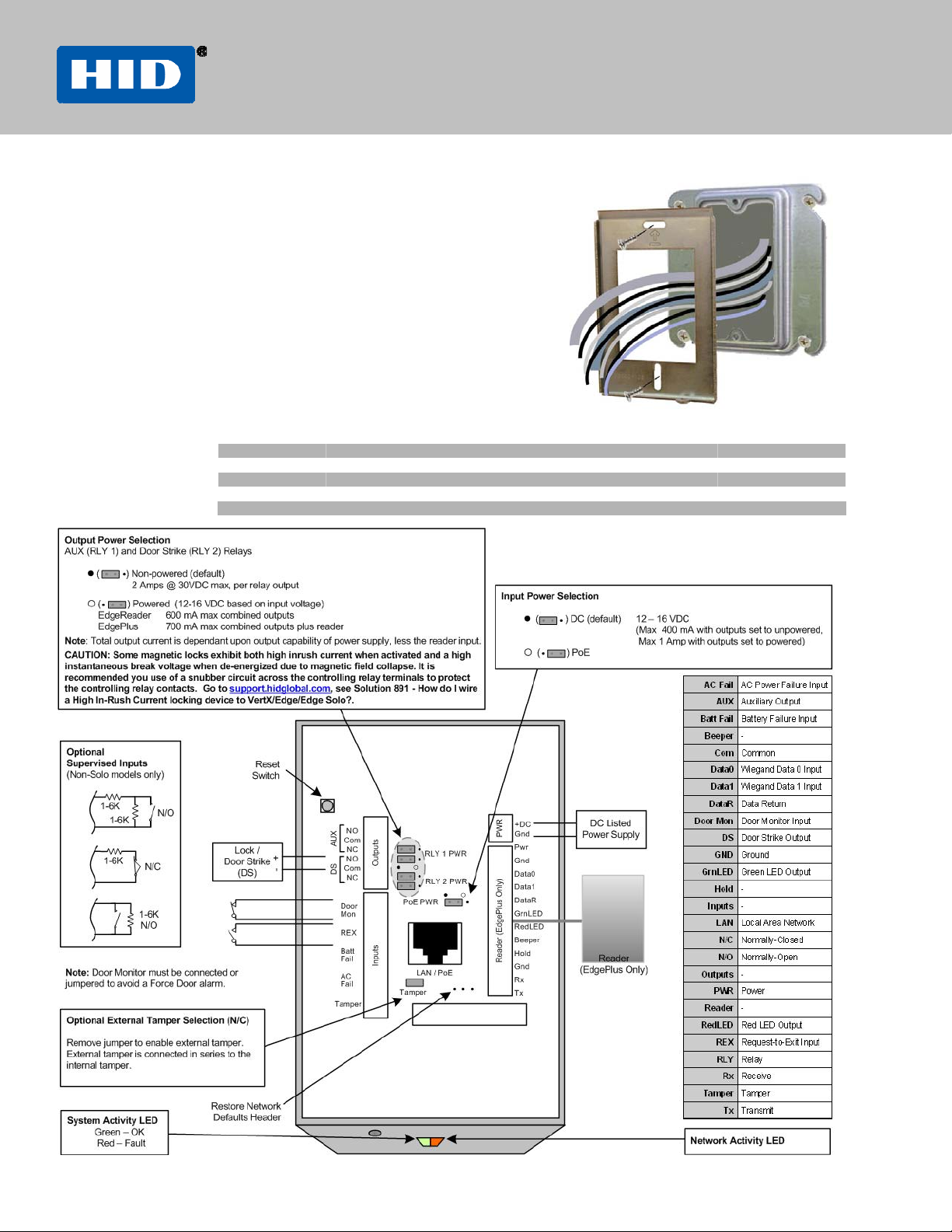
Installation Guide English
EdgeReader® and EdgePlus®
P/N 82000-902-ENEN Rev B.1
CAUTION: The product is sensitive to Electrostatic Discharges (ESD). Observe precautions while handling the circuit board
assembly by using proper grounding straps and handling precautions at all
times.
1 Preparation (For Indoor Use Only)
Install electrical box.
For new installations: 4” square elec trical box (minimum 1 ½” deep) with a
single-gang plaster ring, or equivalent.
Note: To prevent tampering, conceal plaster ring mounting screws with
plasterboard or use tamper resistant screws.
For surface-mount installations: Wiremo ld
®
V5744S or BW35,
or equivalent.
Remove metal back plate from unit and mount to electrical box, as shown.
2 Wiring
Specifications
RS-232
Ethernet
Wiegand
Input Circuits
Output Circuits
300 feet (100 m) Category 5 cable ALPHA 9504C / 9405F
500 feet (150 m) 9-conductor, stranded, overall shield, 22 AWG ALPHA 1299C
500 feet (150 m) 2-conductor, shielded, 22 AWG, 18 AWG ALPHA 1292C / 2421C
500 feet (150 m) 2-conductor, shielded, 22 AWG, 18 AWG ALPHA 1172C / 1897C
50 feet (15 m) 9-conductor, stranded, 22 AWG ALPHA 1299C / 58119
Page 2
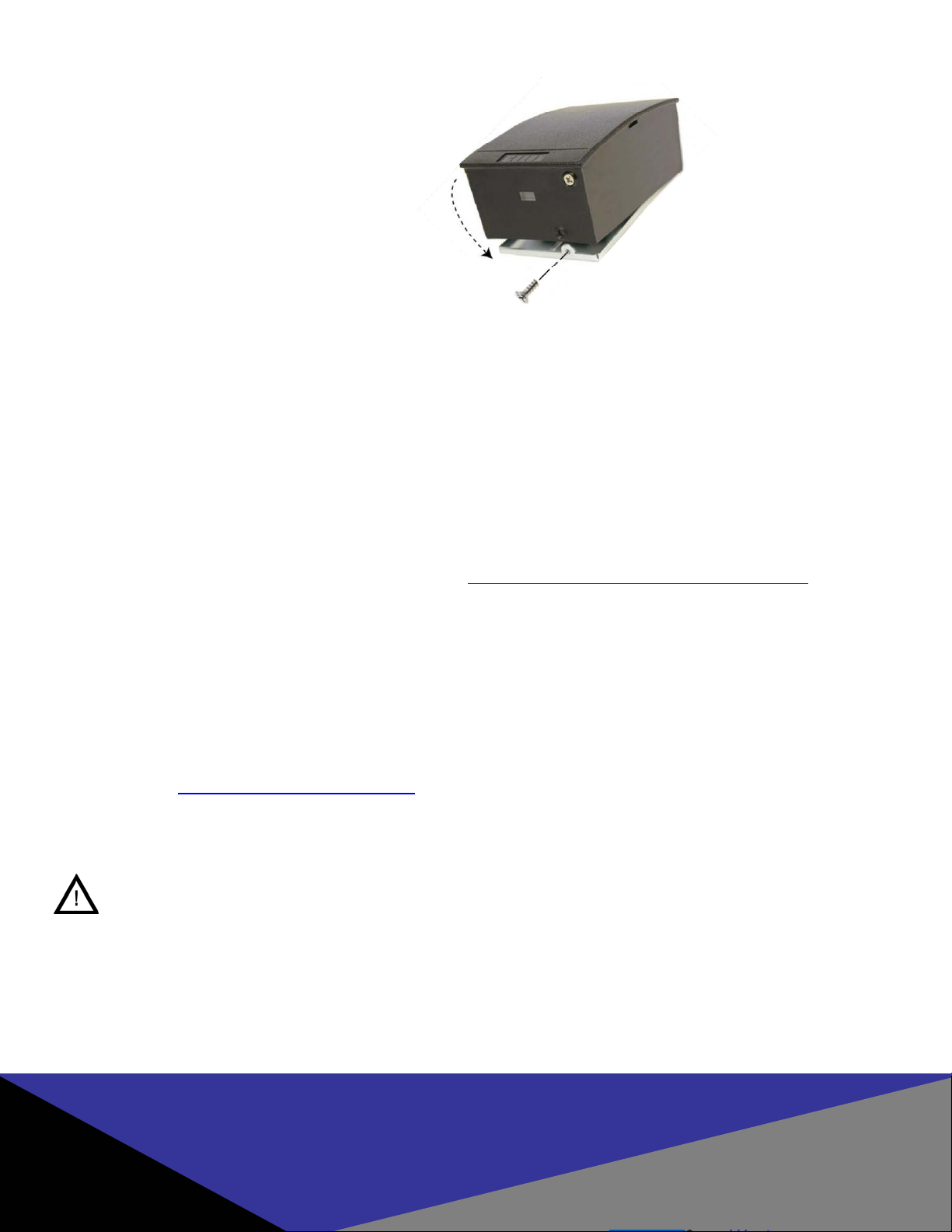
(
)
3 Mount
Hinge the Edge in place and secure with a screw .
4 Contact
Contact Edge through one of the following methods:
Direct Connect
If Edge will be connected to a network using static IP
addressing or if the Discovery GUI is not installed on the PC,
use this method.
Note: The computer must be running Windows 2000 or XP
and be configured for DHCP.
1. Disconnect the computer from the network and directly
connect Edge to the computer with an Ethernet cable
2. Click Start > Run. Enter ipconfig /renew
3. Access a web browser and enter 169.254.242.121 into
the Address field
Discovery GUI (for DHCP networks)
With a DHCP network, use the VertX Discovery GUI on the
PC to locate and connec t to Edge .
Note: The Edge must be connected to the network before
power is applied for DHCP to function.
1. With the PC connected to the same netw ork as Edge ,
click Start > Programs > VertX Tool Box > Discovery
GUI.
2. Select the desired device from the list
3. Click Configure Unit
If the Discovery GUI is not installed on the PC, the application
can be downloaded from
http://www.hidglobal.com/dow nload s/Di scove ry Clien t.zip
®
Note: Windows
XP is required for the Disco ve ry GU I.
5 Configure
The web browser will prompt for login information. From the Login screen enter admin, leaving the Password field empty. Follo w
the instructions on the web browser screen to configure Edge.
6 Test
Test the system once per year using the web Graphical User Interface to ensure all wiring and configuration is correct.
For additional installation information, such as PIR and other active Request-to-Exit (REX) devices, as well as connecting fire
relays, please see: http://www.hidglobal.com/edgesupport
Battery Replacement
There are no User serviceable parts within the device. The lithium battery shall be replaced be a trained service
technician only.
Replace battery with Panasonic, Part No. CR2032 or equivalent. Use of another battery may present a risk of fire or
explosion.
CAUTION: Battery may explode if mistreated. Do not recharge, disassemble or dispose of in fire. To prevent a
risk of explosion do not pry the battery out with a metal or conductive tool.
EdgeReader and EdgePlus are the trademarks or registered trademarks of HID Global Corporation in the U.S. and other countries.
.
North America
15370 Barranca Parkway
Irvine, CA 92618, USA
support: support_na@hidvertx.com
sales: sales@hidvertx.com
main: (800) 237-7769
sales: (800) 210-4744
fax number: 732-2120
949
pe, Middle East & Africa
Euro
Phoenix Road
Haverhill, Suffolk CB9 7AE, England
support: euspupport@hidglobal.com
sales: salesemea@hidvertx.com
telephone: +44 (0) 1440 714 850
fax number: +44 (0) 1440 714 840
Asia Pacific
19/F 625 King’s Road
NorthPoint, Island East, Hong Kong
support: asiasupport@hidglobal.com
sales: salesapac@hidvertx.com
telephone: (852) 3160 9800
fax number: (852) 3160 4809
