Page 1
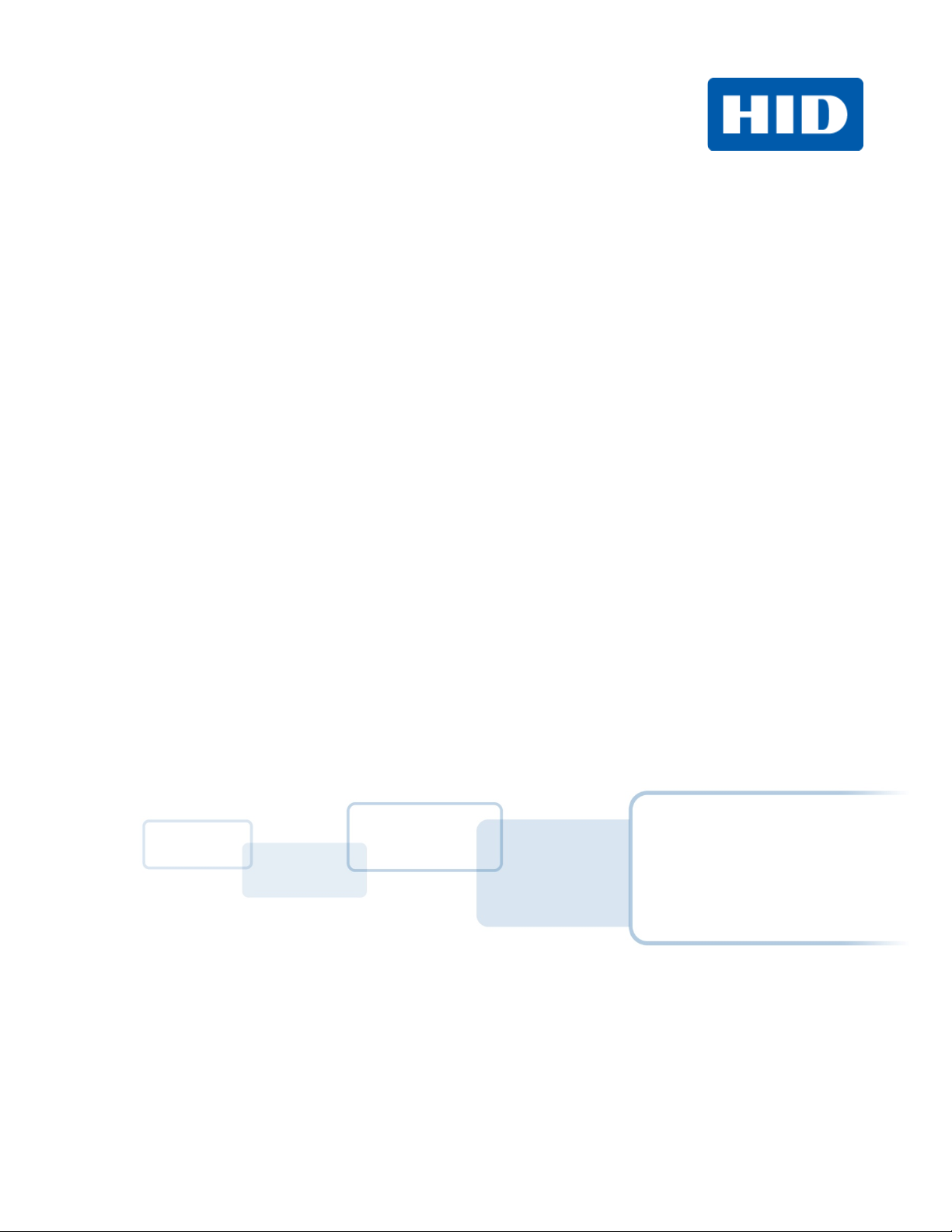
FARGO®
DTC4500e Card Printer
User Guide
PLT-01669, Rev. 1.1
April 2014
hidglobal.com
Page 2
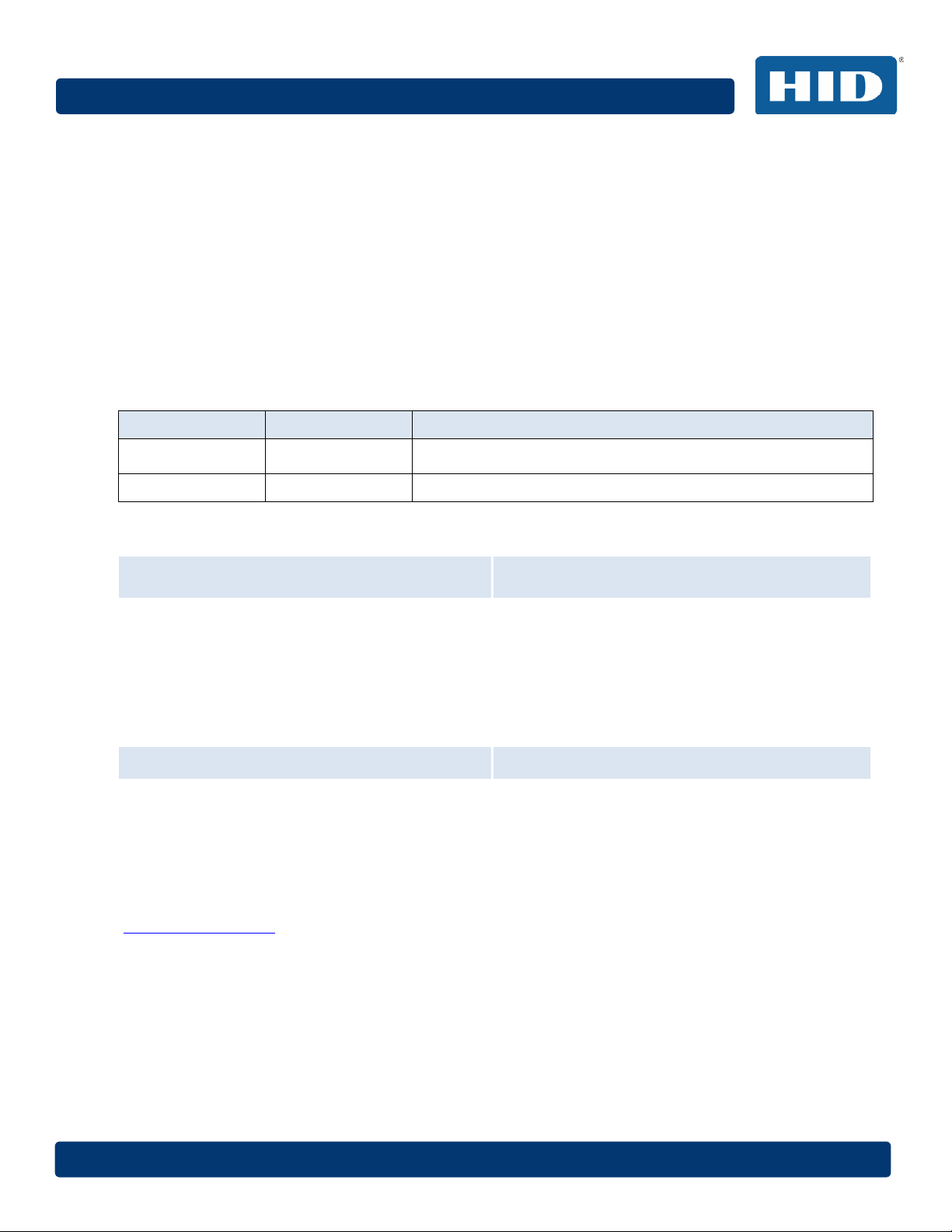
Page 2 April 2014
DTC4500e_User Guide_EN, PLT-01669, Rev. 1.1
Copyright
©2014 HID Global Corporation/ASSA ABLOY AB.
All rights reserved. This document may not be reproduced, disseminated or republished in any form without
the prior written permission of HID Global Corporation.
Trademarks
HID GLOBAL, HID, the HID logo, iCLASS, iCLASS SE, OMNIKEY, and Seos are the trademarks or registered
trademarks of HID Global Corporation, or its licensors, in the U.S. and other countries.
MIFARE, MIFARE DESFire and MIFARE DESFire EV1 are registered trademarks of NXP B.V. and are used
under license.
Revision History
Version Date Description
1.1 April 2014 Deleted Swift ID, updated formatiing and safety symbols.
1.0 December 2013 Initial release of document
HID Global Customer Support
North America Europe, Middle East and Africa
HID Corporate
611 Center Ridge Drive
Austin, TX 78753
866 607-7339, #6
M-F 7am-6pm CST
Asia Pacific Brazil
19/F 625 King’s Road
North Point, Island East
Hong Kong
852 3160 9833
M-F 9am – 6pm GMT +8
support.hidglobal.com
Phoenix Road
Haverhill, Suffolk CB9 7AE
England
+44 1440 711 822
M-F 9am – 5pm GMT
F 8:30 – 17:00 GMT
Av Guido Caloi 1985 Prédio 18
São Paulo – SP
CEP : 05802-140
55 11 5514-7110
M-F 9am – 6pm ATC
Page 3
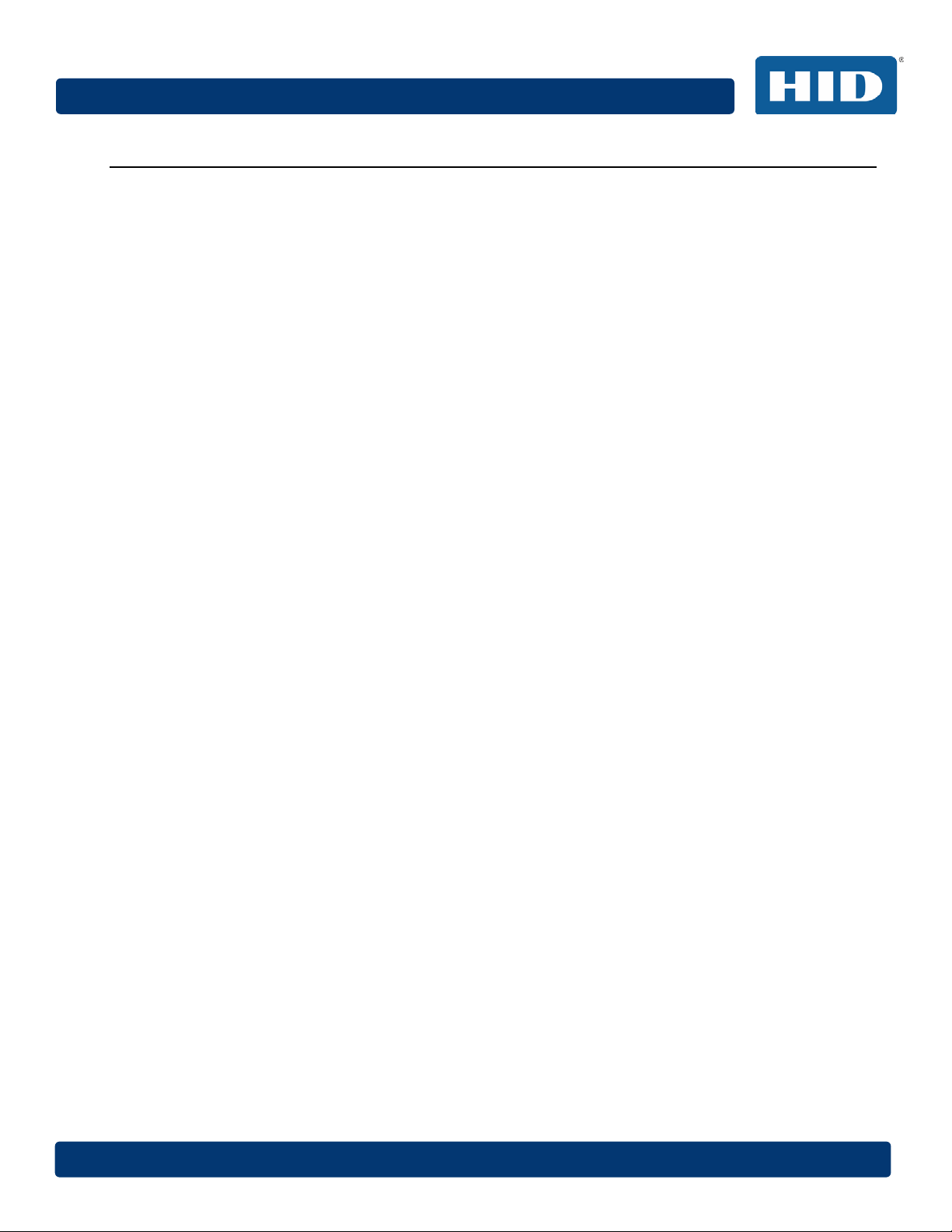
April 2014 Page 3
DTC4500e_User Guide_EN, PLT-01669, Rev. 1.1
Contents
1 Specifications ........................................................................................................................... 7
1.1 Regulatory Compliance .......................................................................................................................... 7
1.1.1 Agency Listings ............................................................................................................................... 7
1.1.2 United States ................................................................................................................................... 8
1.1.3 Canada ............................................................................................................................................ 8
1.1.4 Taiwan ............................................................................................................................................. 8
1.1.5 Japan ............................................................................................................................................... 8
1.1.6 Korea ............................................................................................................................................... 9
1.2 Safety Messages (Review Carefully)...................................................................................................... 9
1.2.1 Safety Messages – Unites States ................................................................................................... 9
1.2.2 Safety Messges - French .............................................................................................................. 10
1.2.3 Safety Messages - Taiwan ............................................................................................................ 11
1.2.4 Safety Messages - China .............................................................................................................. 12
1.3 Technical Specifications ....................................................................................................................... 13
1.4 Functional Specifications ...................................................................................................................... 16
1.5 Printer Components: Print Ribbons ...................................................................................................... 16
1.5.1 Ribbon Types and Print Counts .................................................................................................... 17
1.6 Printer Components: Blank Cards ........................................................................................................ 18
2 Setup and Installation Procedures ........................................................................................ 19
2.1 Choosing a Good Location ................................................................................................................... 19
2.1.1 About Moisture Condensation ....................................................................................................... 19
2.2 Unpacking and Inspection .................................................................................................................... 19
2.3 Installing the Print Ribbon Cartridge ..................................................................................................... 20
2.4 Installing Blank Cards into the Input Card Hopper ............................................................................... 21
2.5 Card Size Selection .............................................................................................................................. 22
2.6 Printer Power ........................................................................................................................................ 24
3 Print Driver Installation .......................................................................................................... 25
3.1 Driver Installation Instructions .............................................................................................................. 25
4 Printing Preferences .............................................................................................................. 26
4.1 Card tab ................................................................................................................................................ 26
4.1.1 Card Size ....................................................................................................................................... 27
4.1.2 Orientation ..................................................................................................................................... 27
4.1.3 Copies ........................................................................................................................................... 27
Page 4
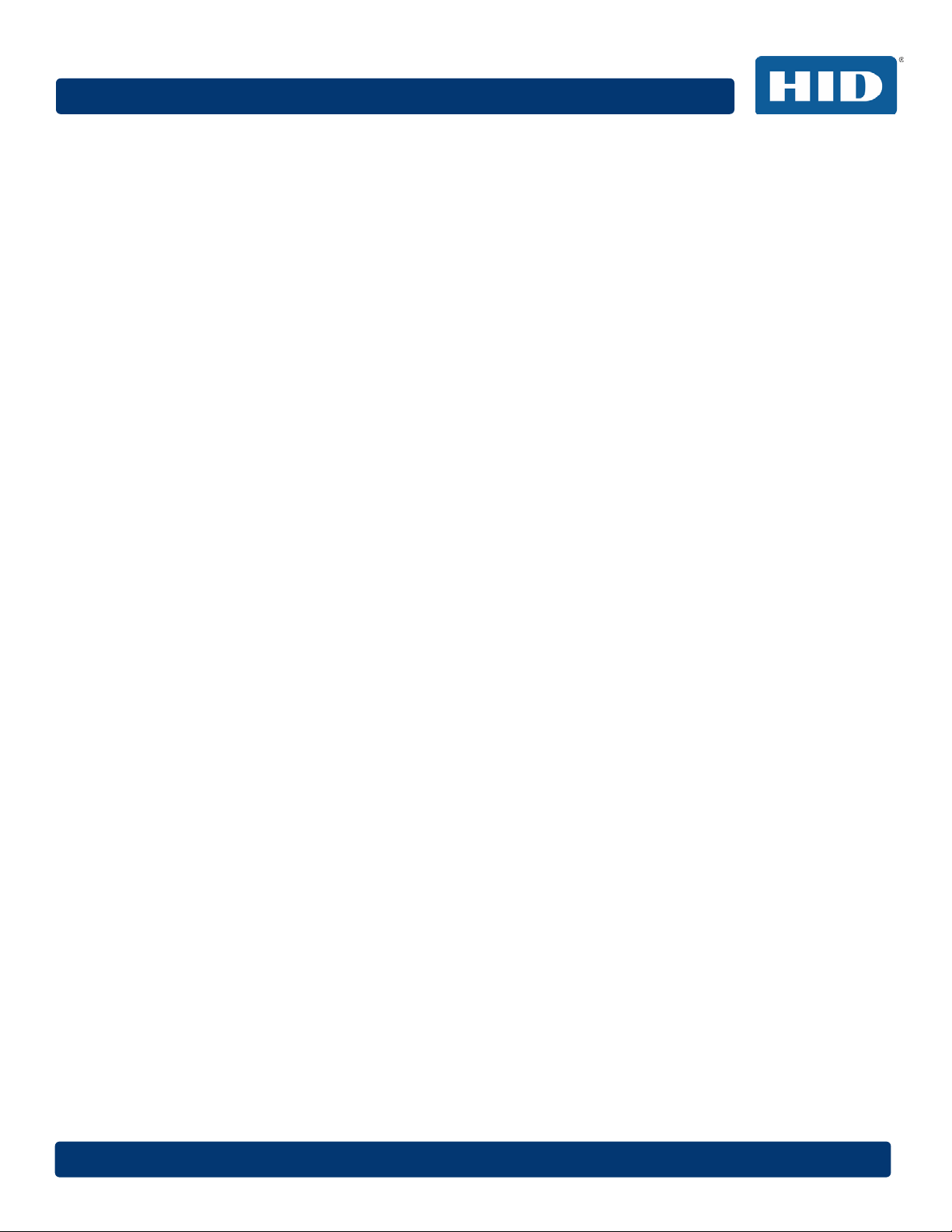
Page 4 April 2014
DTC4500e_User Guide_EN, PLT-01669, Rev. 1.1
4.1.4 Diagnostics .................................................................................................................................... 28
4.1.5 Test Print ....................................................................................................................................... 28
4.1.6 Toolbox .......................................................................................................................................... 28
4.2 Configuration (Toolbox) ........................................................................................................................ 29
4.2.1 Set Language ................................................................................................................................ 29
4.3 Calibrate Laminator (Toolbox) .............................................................................................................. 30
4.4 Calibrate Ribbon (Toolbox) ................................................................................................................... 31
4.5 Clean Printer (Toolbox) ........................................................................................................................ 32
4.5.1 Safety Messages (Review Carefully) ............................................................................................ 33
4.5.2 Cleaning Kit ................................................................................................................................... 35
4.5.3 Printhead Cleaning ........................................................................................................................ 36
4.5.4 Cleaning the Platen and the Card Feed Rollers ............................................................................ 36
4.5.5 Cleaning the Printer’s Exterior ....................................................................................................... 38
4.6 Advanced Settings (Toolbox) ............................................................................................................... 39
4.6.1 Overview of Advanced Settings .................................................................................................... 40
4.7 Device Options Tab .............................................................................................................................. 44
4.7.1 Supplies ......................................................................................................................................... 45
4.7.1.1 Ribbon Type ........................................................................................................................... 45
4.7.2 Dual Sided ..................................................................................................................................... 46
4.7.2.1 Print Both Sides ..................................................................................................................... 46
4.7.2.2 Split 1 Set of Ribbon Panels .................................................................................................. 46
4.7.2.3 Print Back Image on Front of Card ........................................................................................ 46
4.7.2.4 Print Back Side Only .............................................................................................................. 46
4.7.3 Options .......................................................................................................................................... 46
4.7.3.1 Rotate Front 180 Degrees...................................................................................................... 46
4.7.3.2 Rotate Back 180 Degrees ...................................................................................................... 46
4.7.3.3 Disable Printing ...................................................................................................................... 46
4.7.3.4 Write Only............................................................................................................................... 47
4.7.3.5 Encrypt Job Data .................................................................................................................... 47
4.7.4 Fluorescent Panels ........................................................................................................................ 48
4.7.4.1 Selecting the Fluorescent Panel Ribbon Type ....................................................................... 48
4.7.4.2 Creating a Custom Fluorescent Image using the YMCFKO Ribbon ..................................... 49
4.7.4.3 Configuring Fluorescent Data using the Application .............................................................. 49
4.8 Image Color Tab ................................................................................................................................... 51
Page 5

April 2014 Page 5
DTC4500e_User Guide_EN, PLT-01669, Rev. 1.1
4.8.1 Image Quality ................................................................................................................................ 52
4.8.1.1 Color Matching ....................................................................................................................... 52
4.8.1.2 Resin Dither ........................................................................................................................... 52
4.8.2 Heat ............................................................................................................................................... 52
4.8.2.1 Dye-Sub Intensity (YMC) ....................................................................................................... 52
4.8.2.2 Resin Heat, Front (K) ............................................................................................................. 52
4.8.2.3 Resin Heat, Back (K) .............................................................................................................. 53
4.8.2.4 Overlay Heat (O) .................................................................................................................... 53
4.8.3 Default ........................................................................................................................................... 53
4.8.4 Advanced Settings ........................................................................................................................ 54
4.8.4.1 Image Quality ......................................................................................................................... 54
4.8.4.2 Balance .................................................................................................................................. 55
4.8.4.3 Default .................................................................................................................................... 55
4.9 Image Calibrate Tab ............................................................................................................................. 56
4.9.1 Vertical ........................................................................................................................................... 56
4.9.2 Horizontal ...................................................................................................................................... 56
4.10 Magnetic Encoding Tab .................................................................................................................... 57
4.10.1 Encoding Options .......................................................................................................................... 57
4.10.1.1 ISO Encoding ......................................................................................................................... 58
4.10.1.2 Custom Encoding or Raw Binary Encoding Mode ................................................................. 59
4.10.2 Magnetic Track Options ................................................................................................................ 60
4.10.2.1 Reviewing the ISO Track Locations ....................................................................................... 60
4.10.2.2 Reviewing the Sample String ................................................................................................. 61
4.10.2.3 Sending the Track Data ......................................................................................................... 61
4.11 Lamination Tab ................................................................................................................................. 63
4.11.1 Lamination Position ....................................................................................................................... 63
4.11.2 Lamination Speed ......................................................................................................................... 63
4.11.3 Lamination Side ............................................................................................................................. 64
4.11.4 Lamination Type ............................................................................................................................ 64
4.11.5 Automatically detect installed Laminate for every print job. .......................................................... 64
4.12 Overlay / Print Area Tab ................................................................................................................... 65
4.12.1 Defining an Overlay or Print Area.................................................................................................. 65
4.12.2 Deleting a Defined Area ................................................................................................................ 66
4.12.3 Overlay / Print Area ....................................................................................................................... 66
Page 6

Page 6 April 2014
DTC4500e_User Guide_EN, PLT-01669, Rev. 1.1
4.12.3.1 Defined Area .......................................................................................................................... 67
4.12.3.2 For Print and Overlay ............................................................................................................. 67
4.12.3.3 For Overlay Only .................................................................................................................... 67
4.12.3.4 For Print Only (No Overlay).................................................................................................... 67
4.12.4 Security Options ............................................................................................................................ 67
4.12.4.1 Visual Security Solutions ........................................................................................................ 67
4.12.4.2 Verimark ................................................................................................................................. 67
4.12.4.3 HoloMark ................................................................................................................................ 67
4.13 K Panel Resin ................................................................................................................................... 68
4.13.1 Print All Black with K Panel ........................................................................................................... 69
4.13.1.1 Full Card ................................................................................................................................. 69
4.13.1.2 Defined Area(s) ...................................................................................................................... 69
4.13.1.3 Undefined Area(s) .................................................................................................................. 69
4.13.2 Print YMC under K ........................................................................................................................ 69
4.13.3 Print K Only ................................................................................................................................... 69
4.14 Defined Area ..................................................................................................................................... 70
4.15 Printer Info ......................................................................................................................................... 71
5 System Overview - Troubleshooting ..................................................................................... 72
5.1 Sequence of Operations ....................................................................................................................... 72
6 Troubleshooting ..................................................................................................................... 73
6.1 Printer Error Buttons ............................................................................................................................. 73
6.1.1 Printer Error button and on-screen messages .............................................................................. 73
6.1.2 Error Messages ............................................................................................................................. 74
6.1.3 Troubleshooting with the Error Message Table ............................................................................ 75
6.1.4 Printer-Specific Tools .................................................................................................................... 86
6.1.4.1 Additional Printer Specific Tools ............................................................................................ 87
7 Firmware Upgrades ................................................................................................................ 88
8 Technical Support .................................................................................................................. 89
8.1 Reading the Serial Numbers on a FARGO Printer ............................................................................... 89
Page 7
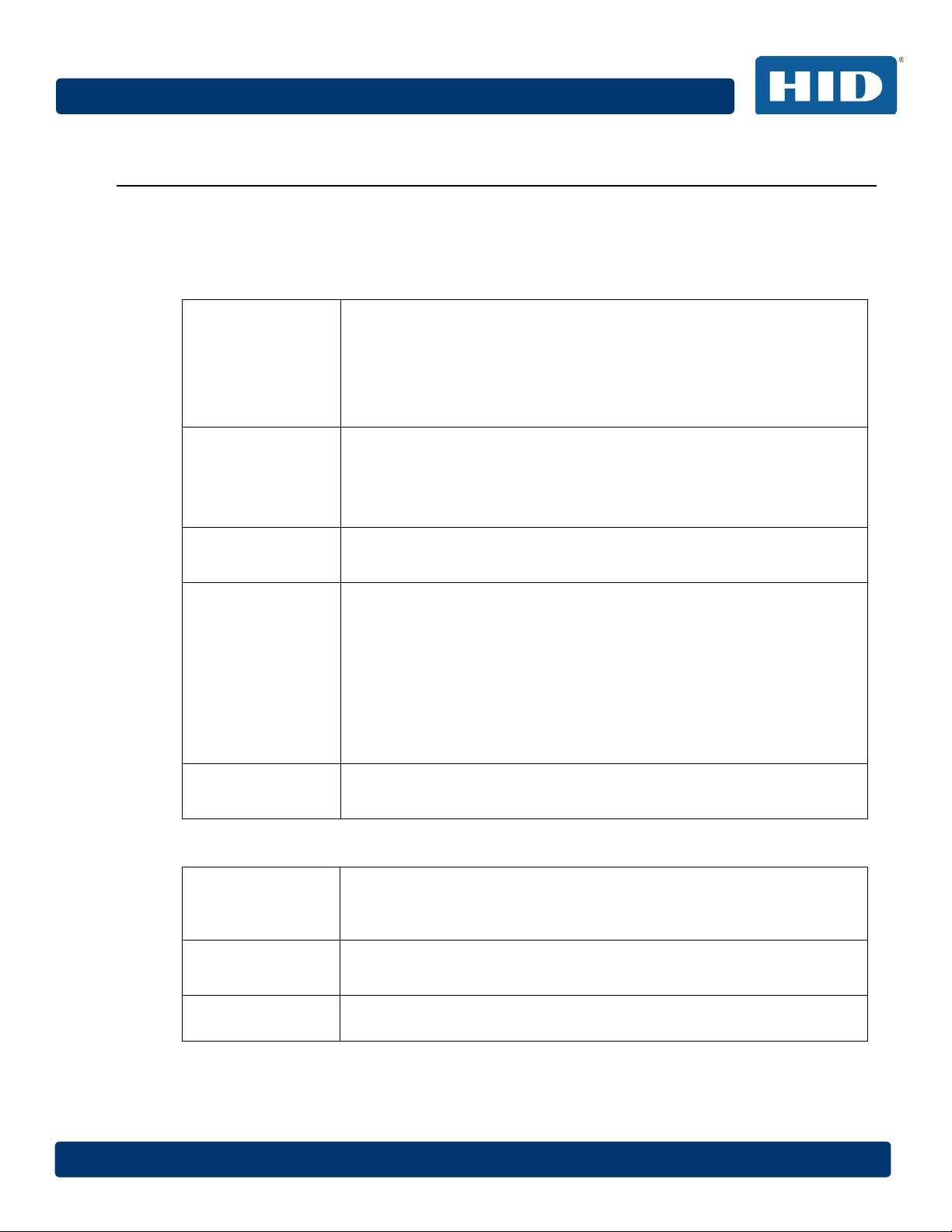
April 2014 Page 7
Listings
DTC4500e_User Guide_EN, PLT-01669, Rev. 1.1
1 Specifications
The purpose of this section is to provide you with specific information on the Regulatory
Compliances, Agency Listings, Technical Specifications and Functional Specifications for the
DTC4500e Card Printer.
1.1 Regulatory Compliance
UL
CSA
FCC
CE
The Card Printer is listed under UL 60950-1 (2
nd
edition) Information
Technology Equipment
File Number: E145118
Note: This product is intended to be supplied by a Listed Power Unit
marked Class 2 and rated for 24 V dc, 3.3A minimum.
The Printer manufacturer has been authorized by UL to represent the
Card Printer as CSA Certified under CSA Standard C22.2 No. 60950-1-07
nd
edition
2
File Number: E145118
The Card Printer complies with the requirements in Part 15 of the FCC
rules for a Class A digital device.
The Card Printer has been tested and complies with EN300-330-1,
EN300-330-2, EN301-489-1, EN301-489-3, EN55022 class A, EN55024,
EN6100-3-2, EN6100-3-3, EN60950-1.
Note: Based on the above testing, the Printer manufacturer certifies that
the Card Printer complies with the following European Council Directives
and has placed the CE mark on the Card Printer.
LVD 2006/95/EC, EMC 2004/108/EC, R&TTE 1999/5/EC, ROHS2
2011/65/EC
Environmental
ENERGY STAR, RoHS2, China RoHS, Power supply Efficiency level V
minimum
1.1.1 Agency Listings
Emissions and
Immunity
Standards
Safety Standards
Additional Agency
FCC Part 15 Class A, RSS-GEN, RSS 210, CNS 13438, EN55022 Class
A, EN55024, EN6100-3-2, EN6100-3-3, EN300-330-1, EN300-330-2,
EN301-489-1, EN301-489-3, GB9254, GB17625
UL IEC 60950-1 (2nd edition), CSA C22.2 No. 60950-1-07( 2
EN60950-1, GB4943, CNS14336
CCC, BSMI, KC
nd
edition),
Page 8

Page 8 April 2014
DTC4500e_User Guide_EN, PLT-01669, Rev. 1.1
1.1.2 United States
This device complies with Part 15 of the FCC rules. Operation is subject to the following two
conditions:
(1) This device may not cause harmful interference.
(2) This device must accept any interference received, including interference that may cause
undesired operation.
Note: This equipment has been tested and found to comply with the limits for a Class A digital
device, pursuant to part 15 of the FCC Rules. These limits are designed to provide reasonable
protection against harmful interference when the equipment is operated in a commercial
environment. This equipment generates, uses, and can radiate radio frequency energy and, if not
installed and used in accordance with the instruction manual, may cause harmful interference to
radio communications. Operation of this equipment in a residential area is likely to cause harmful
interference; in which case, you are required to correct the interference at your expense.
IMPORTANT: Changes or modifications to an intentional or unintentional radiator not expressly
approved by the party responsible for compliance could void the user’s authority to operate the
equipment.
1.1.3 Canada
This device complies with Industry Canada license-exempt RSS standard(s). Operation is subject to
the following two conditions: (1) this device may not cause interference, and (2) this device must
accept any interference, including interference that may cause undesired operation of the device.
Le présent appareil est conforme aux CNR d'Industrie Canada applicables aux appareils radio
exempts de licence. L'exploitation est autorisée aux deux conditions suivantes : (1) l'appareil ne doit
pas produire de brouillage, et (2) l'utilisateur de l'appareil doit accepter tout brouillage radioélectrique
subi, même si le brouillage est susceptible d'en compromettre le fonctionnement.
1.1.4 Taiwan
經型式認證合格之低功率射頻電機,非經許可,公司、商號或使用者均不得擅自變
更頻率、加大功率或變更原設計之特性及功能。低功率射頻電機之使用不得影響飛
航安全及干擾合法通信;經發現有干擾現象時,應立即停用,並改善至無干擾時方
得繼續使用。前項合法通信,指依電信法規定作業之無線電通信。低功率射頻電機
須忍受合法通信或工業、科學及醫療用電波輻射性電機設備之干擾。
1.1.5 Japan
この装置は総務省の型式指定を受けています。"
(総務省指定番号は第AC-14019号です)
本製品は電波を使用したRFID 機器の読み取り・書き込み装置です。
そのため使用する用途・場所によっては、医療機器に影響を与える恐れがあります
Page 9

April 2014 Page 9
DTC4500e_User Guide_EN, PLT-01669, Rev. 1.1
1.1.6 Korea
이 기기는 업무용(A급) 전자파 적합기기로서 판매자 또는 사용자는 이 점을 주의하시길 바라며, 가정
외의 지역에서 사용하는 것을 목적으로 합니다.
1.2 Safety Messages (Review Carefully)
1.2.1 Safety Messages – Unites States
Symbol Critical Instructions for Safety Purposes
Danger:
Caution:
Caution:
Failure to follow these guidelines results in personal injury or death.
To prevent personal injury or death:
Reference the following safety messages before performing an operation.
Always remove the power cord prior to performing repair procedures, unless
otherwise specified.
Ensure only qualified personnel perform these procedures.
This device is electro statically sensitive. You may damage the device if
exposing it to static electricity discharges.
To prevent damage:
Reference the following safety messages before performing an operation.
Observe all established Electrostatic Discharge (ESD) procedures while
handling cables in or near the Circuit Board and Printhead Assemblies.
Always wear an appropriate personal grounding device.
Always remove the Ribbon and Cards from the Printer before making any
repairs, unless otherwise specified.
Remove jewelry and thoroughly clean hands before working on the Printer.
This symbol warns of an electrical hazard that could result in personal injury or
death.
Caution:
For safety purposes, do not use Ethernet for a direct connection outside of the
building.
Page 10

Page 10 April 2014
procédures.
à l’Imprimante.
DTC4500e_User Guide_EN, PLT-01669, Rev. 1.1
1.2.2 Safety Messges - French
Symbole Instructions critiques visant la Sécurité
Danger:
Attention:
Si ces directives ne sont pas suivies les résultats peuvent être des lésions
corporelles ou la mort.
Pour éviter des lésions corporelles ou la mort:
• Rapportez-vous aux avis suivants de sécurité avant de procéder à une
opération.
• Retirez toujours le câble d’alimentation avant d’effectuer des procédures
de réparation, sauf spécification contraire.
• Assurez-vous qu’uniquement des personnes qualifiées réalisent des
Ce dispositif est sensible à l’électricité statique. Il peut souffrir des dommages s’il
est exposé à des décharges électrostatiques.
Pour éviter des dommages:
• Rapportez-vous aux messages suivants avant de procéder à une
opération.
• Suivez toutes les procédures de Décharges Electrostatiques (ESD) en
vigueur durant le maniement des câbles dans ou à proximité des
Ensembles de Cartes de Circuit Imprimé et Tête d’Impression.
• Portez toujours un dispositif de mise à la terre personnelle appropriée.
• Retirez toujours le ruban et les Cartes de l’Imprimante avant d’effectuer
toute réparation, sauf spécification contraire.
Attention:
Ce symbole est un avis de péril électrique passible de résulter en lésion
corporelle ou mort.
Attention:
Pour des motifs de sécurité, n’utilisez pas Ethernet pour une connexion directe
hors du bâtiment.
• Retirez tous bijoux et lavez soigneusement vos mains avant de travailler
Page 11
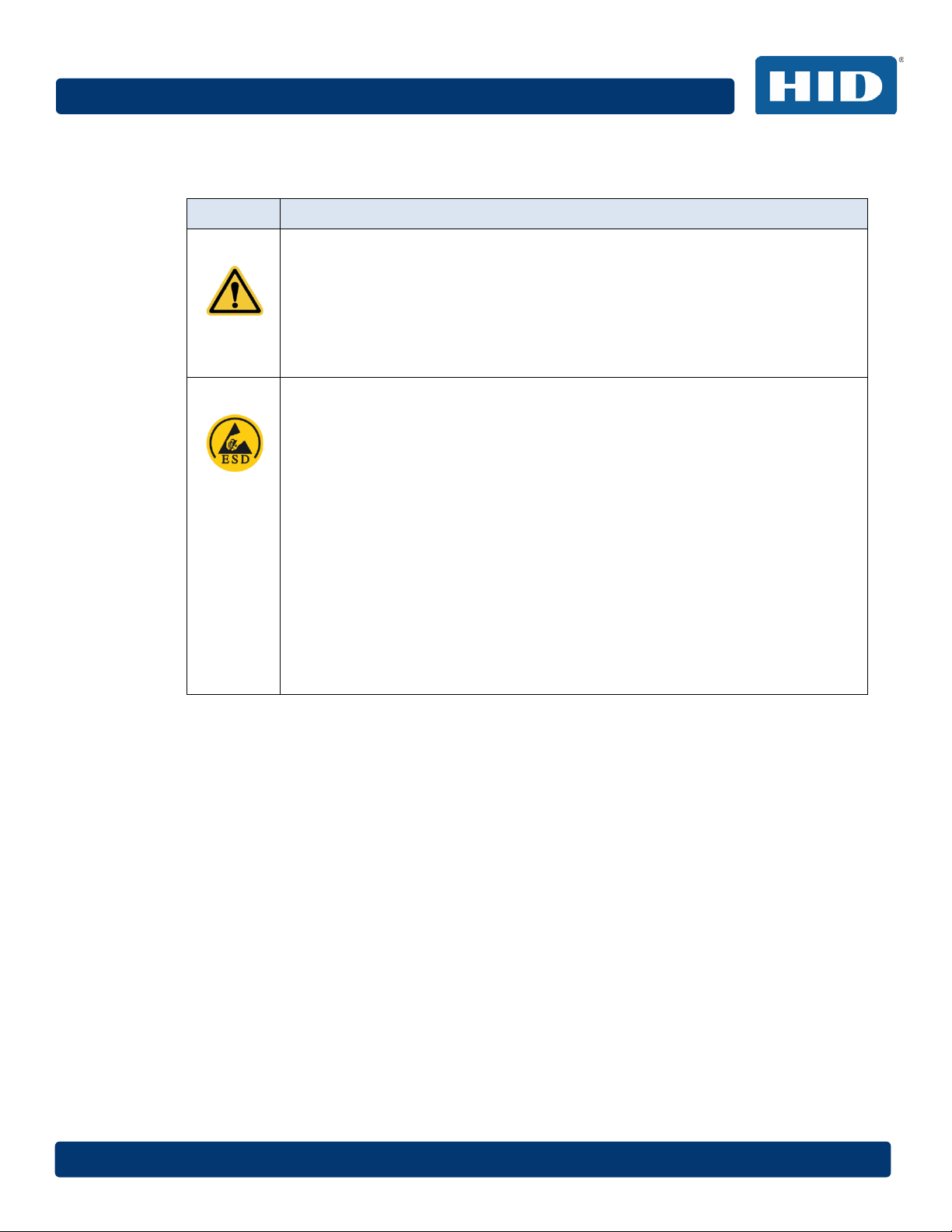
April 2014 Page 11
標記
重要的安全事項說明
危險:
小心:
DTC4500e_User Guide_EN, PLT-01669, Rev. 1.1
1.2.3 Safety Messages - Taiwan
繁體中文 射頻發射及安全指令 安全訊息(小心檢查)
未按照說明安裝可能造成人員傷亡。
在可能產生潛在安全問題的地方有警示標記。
(如左圖所示)。
為了避免人員傷害,在進行有此警示標記的操作前,請先參考安全資訊提示。
為了避免人員傷害,在沒有特別說明的情況下,修理前請關掉電源開關。
此設備對靜電很敏感。如果受到靜電放電,設備會損壞。
在可能產生潛在靜電安全問題的地方有警示標記。
(如左圖所示)。
為了避免損壞設備,在進行有此警示標記的操作前,請先參考安全資訊提示。
為了避免損壞設備,在排放電路板和印刷頭聯合裝置裡面或附近的電線時,請注意觀
察所有的靜電放電設備。
為了避免損壞設備,請隨時佩戴合適的接地裝置(比如:手腕上戴一個高品質的接地
手腕帶以免受到可能的傷害)。
為了避免損壞設備,如果沒有特殊說明,在做任何修理前,請取下印表機上的色帶和
卡。
為了避免損壞設備,在使用印表機之前,請摘下戒指和手上飾品,並仔細清洗手上的
油脂。
Page 12

Page 12 April 2014
符号
涉及安全的重要过程
危险:
小心:
DTC4500e_User Guide_EN, PLT-01669, Rev. 1.1
1.2.4 Safety Messages - China
安全消息(请仔细阅读)
如果不遵循这些安装指南进行操作,可能会导致重伤,甚至死亡。
可能引发安全问题的信息由警告符号(如左图所示)来表示。
为了确保人身安全,在执行前面带有此符号的操作之前,请先阅读下面的安全消息。
为了确保人身安全,除非另有规定,否则在执行维修过程前,始终应断开电源。
此设备为静电敏感设备。如果暴露在静电电流下,可能会损坏设备。
可能引发静电安全问题的信息由警告符号(如左图所示)来表示。
为了防止设备或介质受损,在执行前面带有此符号的操作之前,请先阅读下面的安全
消息。
为了防止设备或介质受损,请在处理电路板和打印头部件中或附近的电缆时,遵守所
有规定的静电放电 (ESD) 过程。
为了防止设备或介质受损,请始终佩带适当的个人接地设备(例如,已接地避免出现
潜在损坏的高质量腕带)。
为了防止设备或介质受损,除非另有规定,否则在执行任何维修过程前,始终应将色
带和证卡与打印机分离。
为了防止设备或介质受损,在操作打印机前,请取下手指和手上的珠宝饰物,并将手
上的油渍和污渍彻底清洗干净。
仅适用于海拔2000m 以下地区安全使用
Use only at altitudes not more than 2000m above sea level.
仅适用于非热带气候条件下安全使用
环境保护(中国-RoHS)
环保使用期是基于本产品用于办公环境。
Environmental Protection Use Period is based on the product being used in an
office environment.
Page 13
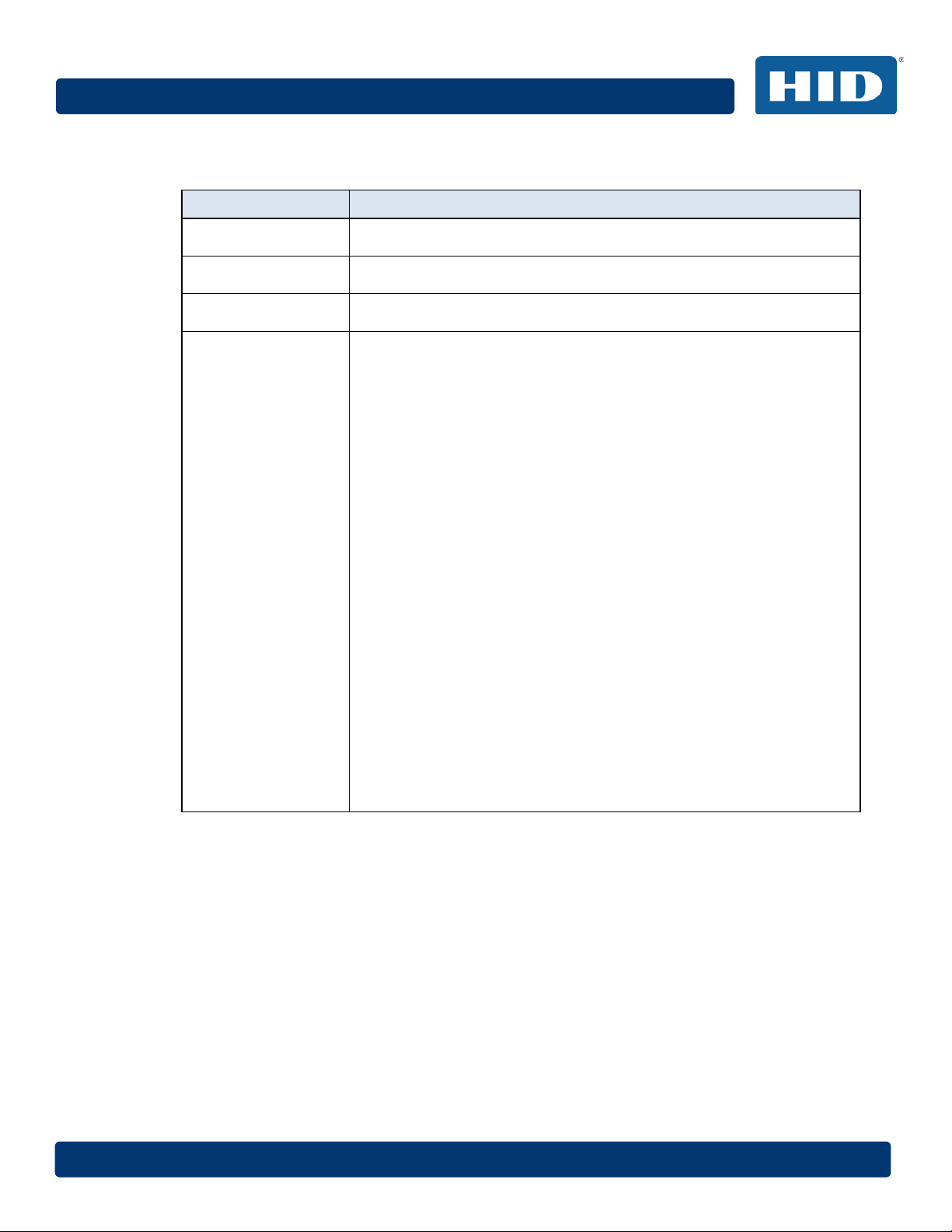
April 2014 Page 13
DTC4500e_User Guide_EN, PLT-01669, Rev. 1.1
1.3 Technical Specifications
Term Function
Print Method
Print resolution
Colors
Print Ribbon
Options
Dye Sublimation / Resin Thermal Transfer
300 dpi (11.8 dots/mm); continuous tone
Up to 16.7 million colors / 256 shades per pixel
Full-color with resin black and overlay panel, YMCKO* (500 prints)
Full-color half-panel with resin black and overlay panel, YMCKO*
(850 prints)
Full-color with two resin black panels and overlay panel, YMCKOK*
(500 prints)
Full-color with fluorescing, two resin black panels and overlay panel,
YMCFKO* (500 prints)
Full-color with fluorescing, two resin black panels and overlay panel,
YMCFKOK* (400 prints)
Resin black and overlay panel, KO* (1250 prints)
Dye-sublimation black and overlay print, BO* (1250 prints)
Resin black (standard and premium) (3000 prints)
Resin green, blue, red, white (1000 prints)
Resin silver (2000 prints )
Resin gold (1000 prints)
Rewrite technology – No ribbon is required
* Indicates the ribbon type and the number of ribbon panels printed
where Y=Yellow, M=Magenta, C=Cyan, K=Resin Black, O=Overlay
F=Fluorescing Resin
Page 14

Page 14 April 2014
DTC4500e_User Guide_EN, PLT-01669, Rev. 1.1
Term Function
Print Speed
Card Size and
Types Supported
Accepted Standard
Card Sizes
6 seconds per card (K*)
8 seconds per card (KO*)
16 seconds per card (YMCKO*)
24 seconds per card (YMCKOK*)
Print speed indicates an approximate batch print speed and is
measured from the time a card feeds into the printer to the time it ejects
from the printer.
Print speeds do not include encoding time or the time needed for the
PC to process the image.
Process time is dependent on the size of the file, the CPU, amount of
RAM and the amount of available resources at the time of the print.
* Indicates the ribbon type and the number of ribbon panels printed
where Y=Yellow, M=Magenta, C=Cyan, K=Resin Black, O=Overlay,
F=Fluorescing Resin
CR-80 (3.375"L x 2.125"W / 85.6mmL x 54mmW)
CR-79 (3.313”L x 2.063”W / 84.1mmL x 52.4mmW
CR-80 edge-to-edge (3.36"L x 2.11"W / 85.3mmL x 53.7mmW)
CR-79 (3.3”L x 2.04”W / 83.8mmL x 51.8mmW)
Accepted Card
Thickness
Accepted Card
Types
Input Hopper Card
Capacity
Output Hopper Card
Capacity
Reject Hopper Card
Capacity
Card Cleaning
Printer Memory
.009” - .040” / 9 mil – 40 mil / .229mm – 1.016mm
PVC or polyester cards with polished PVC finish; monochrome resin
required for 100% polyester cards; optical memory cards with PVC
finish; rewrite
Single hopper: 100 cards (.030” / .762.mm)
Dual hopper: 200 cards (.030” / .762 mm)
100 cards (.030” / .762.mm)
100 cards (.030” / .762.mm)
Card cleaning roller integrated into the ribbon cartridge.
A new cleaning roller is included with each ribbon cartridge.
32MB RAM
Page 15
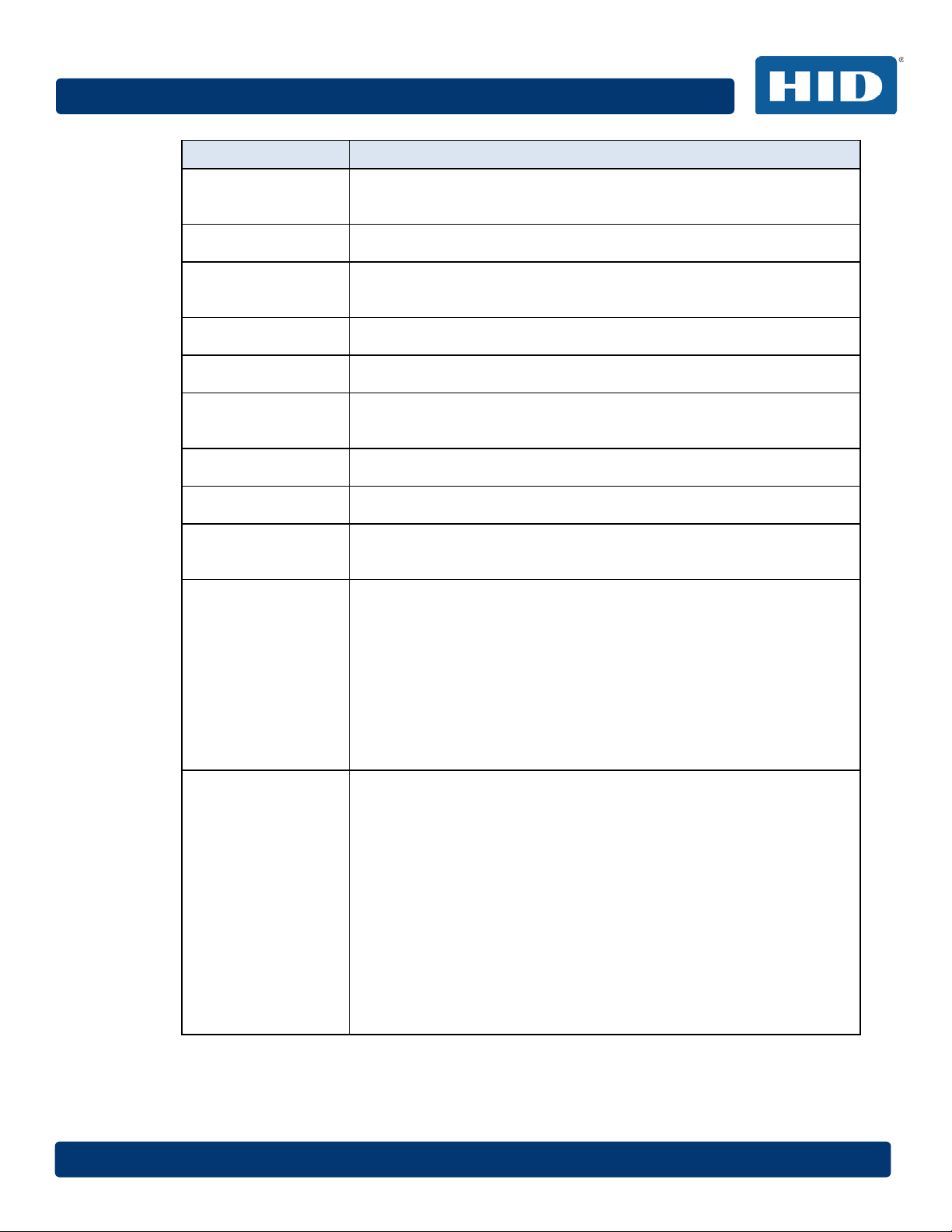
April 2014 Page 15
DTC4500e_User Guide_EN, PLT-01669, Rev. 1.1
Term Function
Operating Systems
Windows® XP / Vista™ (32 bit & 64 bit) / Server 2003 & 2008 /
Windows® 7 (32 & 64 bit) / Windows® 8 (32 & 64 bit) / Linux®
Interface
Operating
USB 2.0 and Ethernet with internal print server
65 degrees to 80 degrees F / 18 degrees to 27 degrees C
Temperature
Humidity
Weight
20-80% non-condensing
Single-Sided: 8 lbs. / 3.63 Kg; Dual-Sided: 10 lbs. / 4.54 Kg
Agency Listings Safety: UL 60950-1, CSA C22.2 (60950-1), and CE; EMC; FCC Class
A, CRC c1374, CE (EN 55022 Class A, EN 55024), CCC, BSMI, KCC
Supply Voltage
Supply Frequency
Warranty
100-240 VAC, 1.6 A
50 Hz / 60 Hz
Printer – Two years; Printhead – Two years, unlimited pass with
UltraCard™
Encoding Options
Supported
125kHz (HID Prox) reader
13.56 MHz (iCLASS, MIFARE, ISO 14443 A/B, ISO 15693) read/write
encoder
Options
Contact Smart Card Encoder reads from and writes to all ISO7816
1/2/3/4 memory and microprocessor smart cards (T=0, T=1) as well as
synchronous cards.
ISO Magnetic Stripe Encoding, dual high- and low-coercivity, Tracks
1,2 and 3
Single Wire Ethernet and USB 2.0 Interface for inline printing and
encoding
Single wire Ethernet encoding is only available for iCLASS and Contact
Smart Card encoding)
Dual-Sided Printing Module – Upgradable
Dual Input Card Hopper
Same-Side Input / Output Card Hopper – Upgradable
Smart Card Encoding (contact / contactless) – Upgradable
Magnetic Stripe Encoding – Upgradable
Printer Cleaning Kit
Page 16
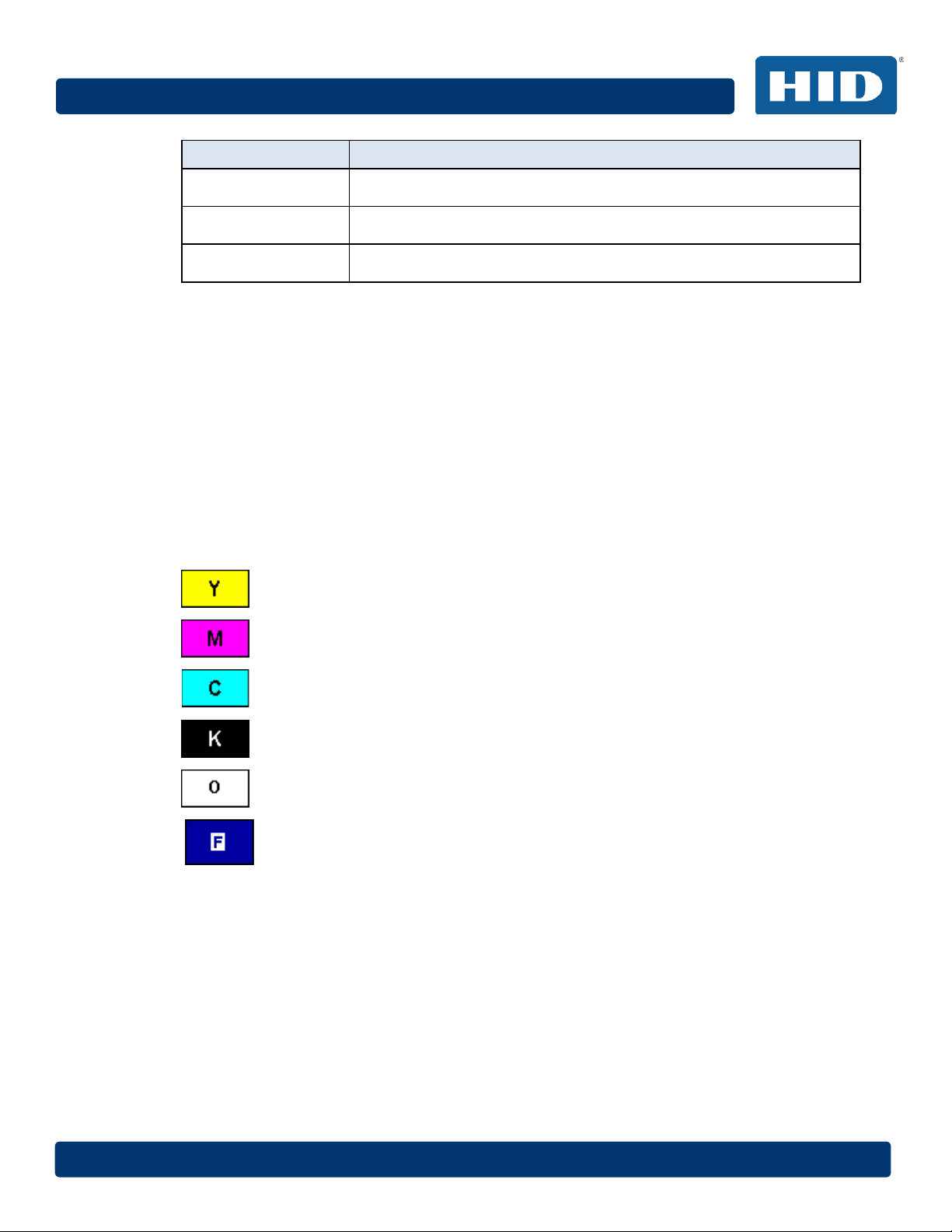
Page 16 April 2014
DTC4500e_User Guide_EN, PLT-01669, Rev. 1.1
Term Function
Software
Display
Print Method
FARGO Workbench Diagnosis Utility
Graphical Display
Dye Sublimation / Resin Thermal Transfer
1.4 Functional Specifications
This card printer utilizes two different, yet closely related printing technologies to achieve its
remarkable direct-to-card print quality for dye-sublimation and resin thermal transfer.
1.5 Printer Components: Print Ribbons
The card printer utilizes both dye-sublimation and/or resin thermal transfer methods to print images
directly onto blank cards. Because the dye-sublimation and the resin thermal transfer print methods
each provide their own unique benefits, Print Ribbons are available in resin-only, dye-sublimationonly and combination dye-sublimation/resin versions.
To make it easier to remember which print ribbons are which, a letter code has been developed to
indicate the type of ribbon panels found on each ribbon. This letter code is as follows:
= Dye-Sublimation Yellow Panel
= Dye-Sublimation Magenta Panel
= Dye-Sublimation Cyan Panel
= Resin Black Panel (Premium unless otherwise stated)
= Clear Protective Overlay Panel
= Fluorescing Panel
Page 17

April 2014 Page 17
DTC4500e_User Guide_EN, PLT-01669, Rev. 1.1
1.5.1 Ribbon Types and Print Counts
The following table includes the ribbon types and typical print counts.
YMCKO – Full Color/Resin Black/Overlay 500
YMCKO Half Panel – Full Color (1/2)/Resin Black/Overlay 850
YMCFKO - Full Color/UV Fluorescing/Resin Black/Overlay 500
YMCKK - Full Color/2 Resin Black 500
YMCKOK - Full Color/2 Resin Black/Overlay 500
YMCFKOK - Full Color/UV Fluorescing/2 Resin Black/Overlay 400
K – Standard Resin 3000
K – Premium Resin 3000
Ribbon Print Count
Colored Resin 2000
KO - Premium Black Resin/Overlay 1250
BO - Dye-Sub Black/Overlay 1250
None – Rewritable Supported
Page 18

Page 18 April 2014
and extended printhead life.
DTC4500e_User Guide_EN, PLT-01669, Rev. 1.1
1.6 Printer Components: Blank Cards
Type
Card Size
Card Surface
UltraCard™ Brand
Cards
Description
The Card Printer accepts standard CR-79 and CR-80 sized cards.
Suitable cards must have a polished PVC surface free of
fingerprints, dust or any other types of embedded contaminants. In
addition, cards must have a completely smooth, level surface in
order for the printer to achieve consistent color coverage.
Certain types of proximity cards have an uneven surface that inhibits
consistent color transfer.
Certain types of smart card chips are raised slightly above the card’s
surface, which also results in poor color transfer.
The UltraCard™ product line, available exclusively as part of HID's
Global's FARGO brand secure card issuance solutions, has a long
standing reputation among dealers and end-Users for consistent
quality in construction.
• In addition to blank stock, the UltraCard line is available in a
variety of configurations for magnetic stripe, custom
holograms and other additional anti-counterfeiting feature.
• UltraCard Premium is the preferred card for Direct-to-Card
(DTC®) applications that require a higher quality card. The
UltraCard Premium’s composite material construction
provides for maximum durability, flexibility and card life, with
optimal resolution print quality for lamination and fluorescent
panel Ribbon printing applications.
• UltraCard PVC cards are medium-durability cards for a
glossy, photo quality finish. These cards are manufactured
to ensure clean, scratch-free cards for high-quality prints
Page 19
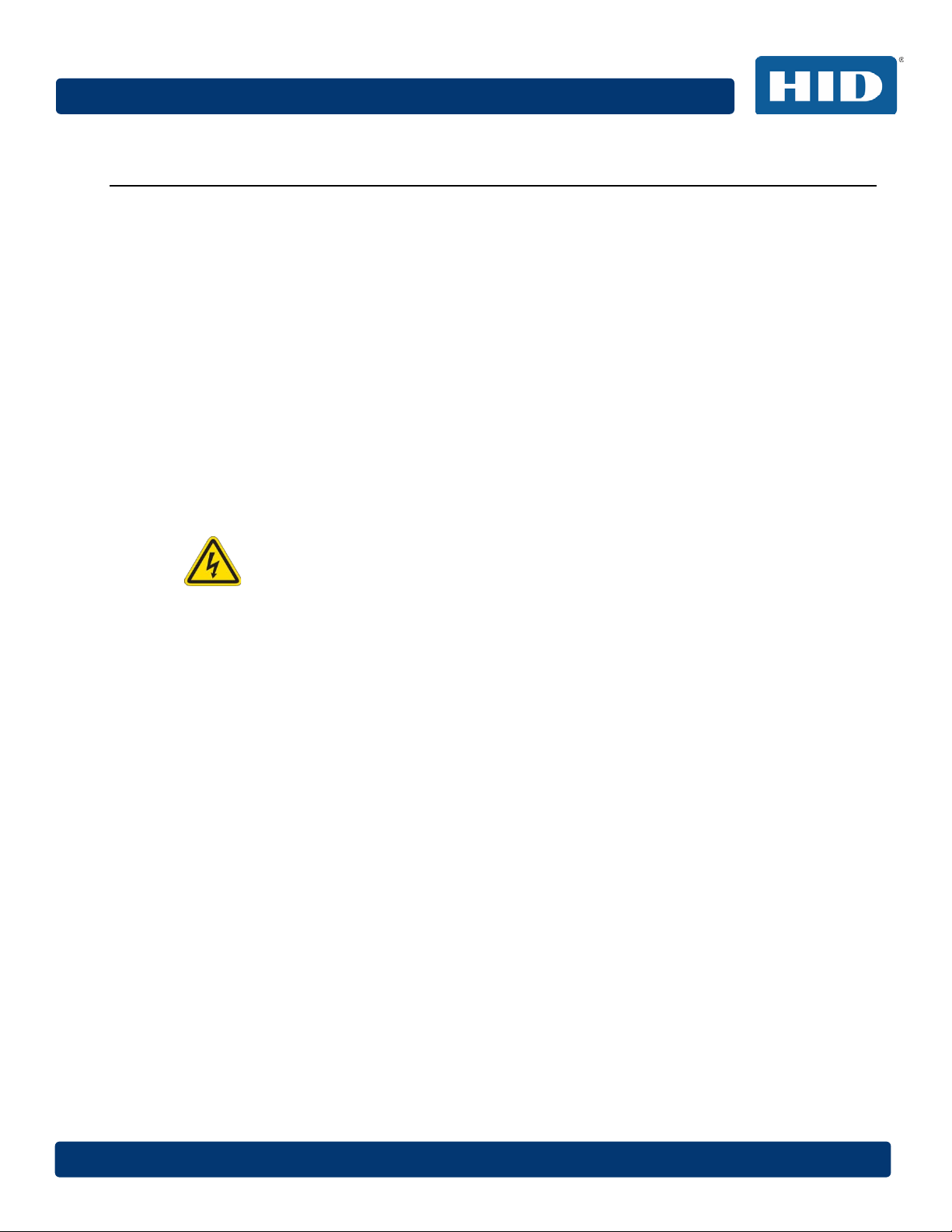
April 2014 Page 19
DTC4500e_User Guide_EN, PLT-01669, Rev. 1.1
2 Setup and Installation Procedures
This section describes the setup and installation for the DTC4500e Card Printer.
2.1 Choosing a Good Location
The following guidelines help to ensure optimal printing performance:
Place the unit in a location with adequate air circulation to prevent internal heat buildup.
Use the printer's dimensions as a guideline for the minimum clearances to the unit.
Note: Allow for adequate clearance in front of the unit to accommodate the unit with its covers open.
Do not install unit near heat sources such as radiators or air ducts or in a place subject to direct
sunlight, excessive dust, mechanical vibration or shock.
2.1.1 About Moisture Condensation
If the unit is brought directly from a cold to a warm location or is placed in a very damp room,
moisture may condense inside the unit. Should this occur, print quality may not be optimal.
Leave the unit unplugged in a warm, dry room for several hours before using to evaporate any
moisture.
Caution: For safety purposes, Ethernet is not intended for a direct connection outside of the
building.
Attention: Pour des raisons de sécurité, Ethernet n'est pas conçu pour une connexion directe
à l'extérieur du bâtiment.
2.2 Unpacking and Inspection
While unpacking your Printer, inspect the carton to ensure that no damage has occurred during
shipping. Make sure that all supplied accessories are included with your unit.
Check that the following items are included:
• Power Supply
• US/EU Power Cable
• USB cable (2.0)
• Software Installation CD
• Card Printer User Guide
• Warranty Statement, Compliancy Document
Page 20

Page 20 April 2014
DTC4500e_User Guide_EN, PLT-01669, Rev. 1.1
2.3 Installing the Print Ribbon Cartridge
FARGO Direct-to-Card Printers require highly specialized supplies to function properly.
The FARGO DTC4500e Card Printer uses a one piece, disposable ribbon cartridge system.
To maximize printer durability, reliability and printed card quality, you must use only FARGO-certified
supplies.
Your FARGO warranty is void, where not prohibited by law, if you use supplies other than FARGOcertified supplies.
Printer cleaning is recommended with each ribbon change to ensure quality printed cards.
Resin-only print ribbons consist of a continuous roll of a single resin color. No protective overlay
panel (O) is provided because resin images do not require the protection of an overlay.
Step Procedure
1 Pull open noted drawer.
2 Insert the print ribbon cartridge into the printer.
3 Close the front cover.
Page 21

April 2014 Page 21
DTC4500e_User Guide_EN, PLT-01669, Rev. 1.1
2.4 Installing Blank Cards into the Input Card Hopper
The FARGO DTC4500e Card Printer is capable of printing single feed cards and multiple feed cards
(batch mode). To print a single feed card, remove all cards from the input card hopper, leave its door
closed and place a card in the single feed card slot (which can be used repeatedly).
Step Procedure
1 Load the cards with the print side down and (if applicable) the magnetic strip up and towards
the front of the printer.
Information: Do not run the cards with a contaminated, dull or uneven surface
through the Printer.
Printing onto such cards may lead to poor print quality and can greatly reduce the life of the
printhead.
Card types include PVC or PVC finish.
Cards eject into the output hopper or reject hopper.
Each input hopper holds 100 cards.
Certain types of smart card chips are raised slightly above the cards surface, which may
result in poor color transfer. Design the card with white space surrounding the chip.
To print using single feed, remove all cards from the input card hopper, leave its door
closed. Place a card in the single feed card slot (which can be used repeatedly).
2 Open the input card hopper door.
3 Press the card hopper load lever down until the card tray locks into place.
4 Load up to 100 cards into the hopper with the print side down.
If using cards with a magnetic stripe, the magnetic stripe should be loaded with the stripe up
and to the front of the Printer.
5 Close the input card hopper door to release the lever to the printing position.
Page 22
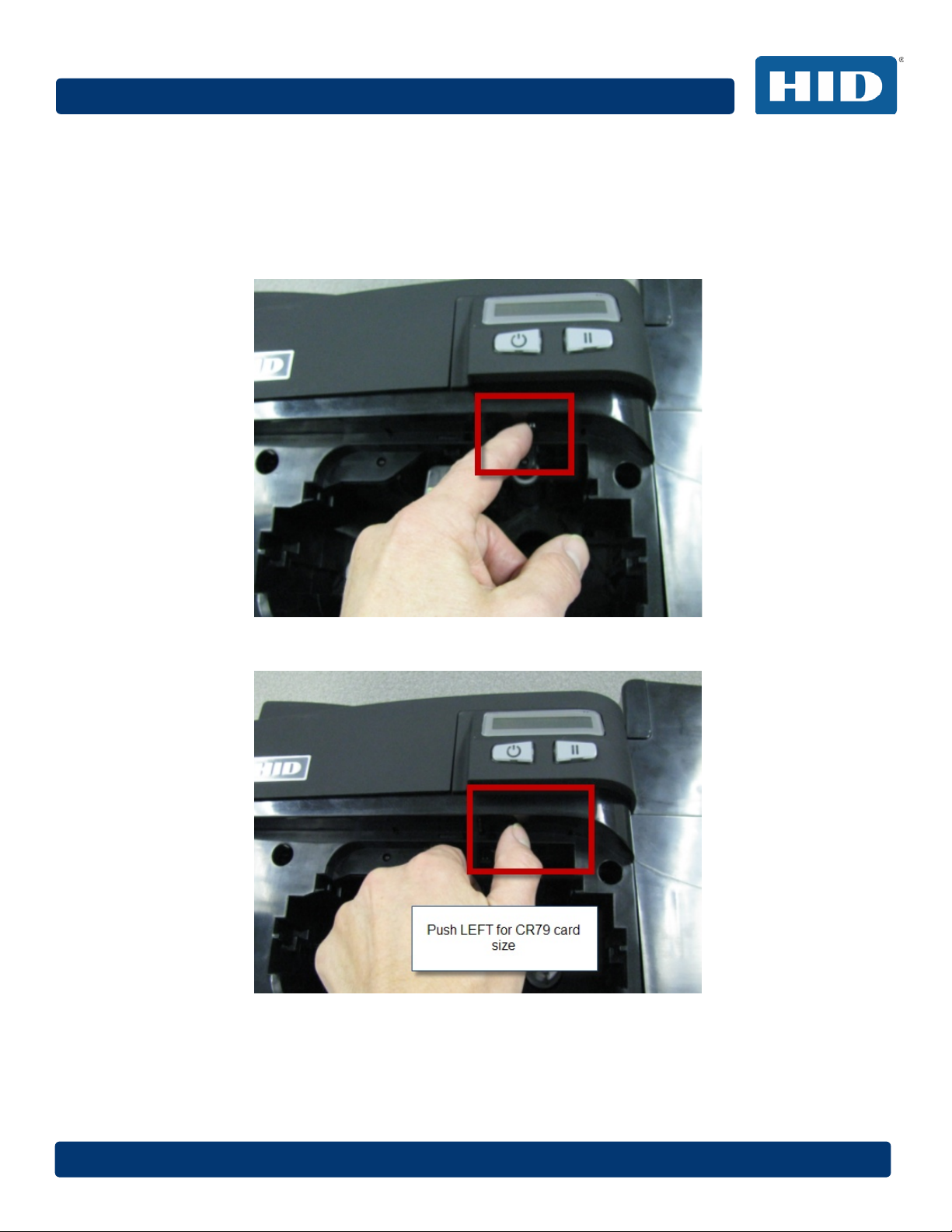
Page 22 April 2014
DTC4500e_User Guide_EN, PLT-01669, Rev. 1.1
2.5 Card Size Selection
The printer uses standard size CR-70 and CR-80 cards.
Follow this procedure in the printer and in the printer driver to setup the card size.
Step Procedure
1 Open the front door and locate the slide bar.
2 If using the CR-79 card, push the slide bar to the LEFT.
Page 23
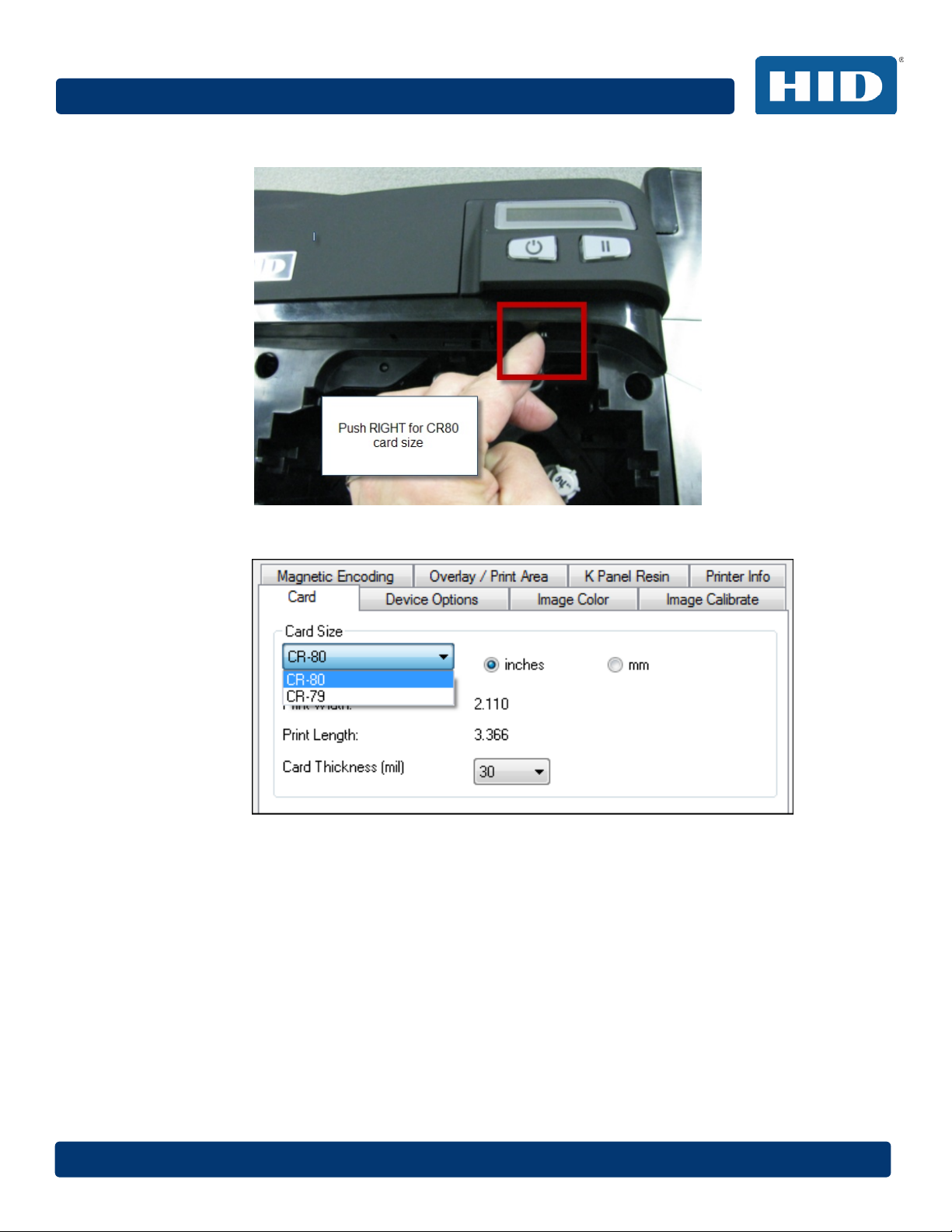
April 2014 Page 23
DTC4500e_User Guide_EN, PLT-01669, Rev. 1.1
3 If using the CR-80 card, push the slide bar to the RIGHT.
4 From the Driver Printing Preferences, select the correct card size.
Page 24

Page 24 April 2014
DTC4500e_User Guide_EN, PLT-01669, Rev. 1.1
2.6 Printer Power
To connect power to the printer, follow this procedure.
Note: Do not connect the printer’s USB cable until prompted during the printer driver installation.
Step Procedure
1 Plug the AC adapter power cable into the back of the printer.
2 Plug the wall power cable into the AC power adapter.
3 Plug the wall power cable into a standard 100-240VAC power outlet.
4 Press the printer’s power button to power on the printer.
Note: The printer powers down during the “sleep time” but automatically powers up when a
print job is sent.
Page 25

April 2014 Page 25
DTC4500e_User Guide_EN, PLT-01669, Rev. 1.1
3 Print Driver Installation
This section describes the printer driver installation requirements and standard procedures.
Requirements are listed below. The DTC4500e Print Driver supports the following:
• Windows Vista 32 bit with SP2
• Windows Vista 64 bit with SP2
• Windows XP 32 bit with SP3
• Windows Server 2003 (R1) 32 bit
• Windows Server 2008 (R1) 32 bit with SP2
• Windows Server 2008 (R1) 64 bit with SP2
• Windows Server 2008 R2
• Windows 7 32 bit and 64 bit
• Windows 8 32 bit and 64 bit
For more information on supported operating systems, please visit the HID Global support page.
3.1 Driver Installation Instructions
Start the installation process by inserting the Driver CD into the computer; then, follow the
Installaware Wizard screen prompts.
Step Procedure
1 Select Install the Printer Driver to start the driver installation.
2 Select the FARGO Workbench Utility Program to install the Diagnostic program.
3 All versions of Windows require Administrator rights.
4 From the Printer & Faxes, select Printing Preferences to setup the printer driver after it
has been installed.
5 Use the drop down arrows to select the correct options for each printing preference.
Page 26
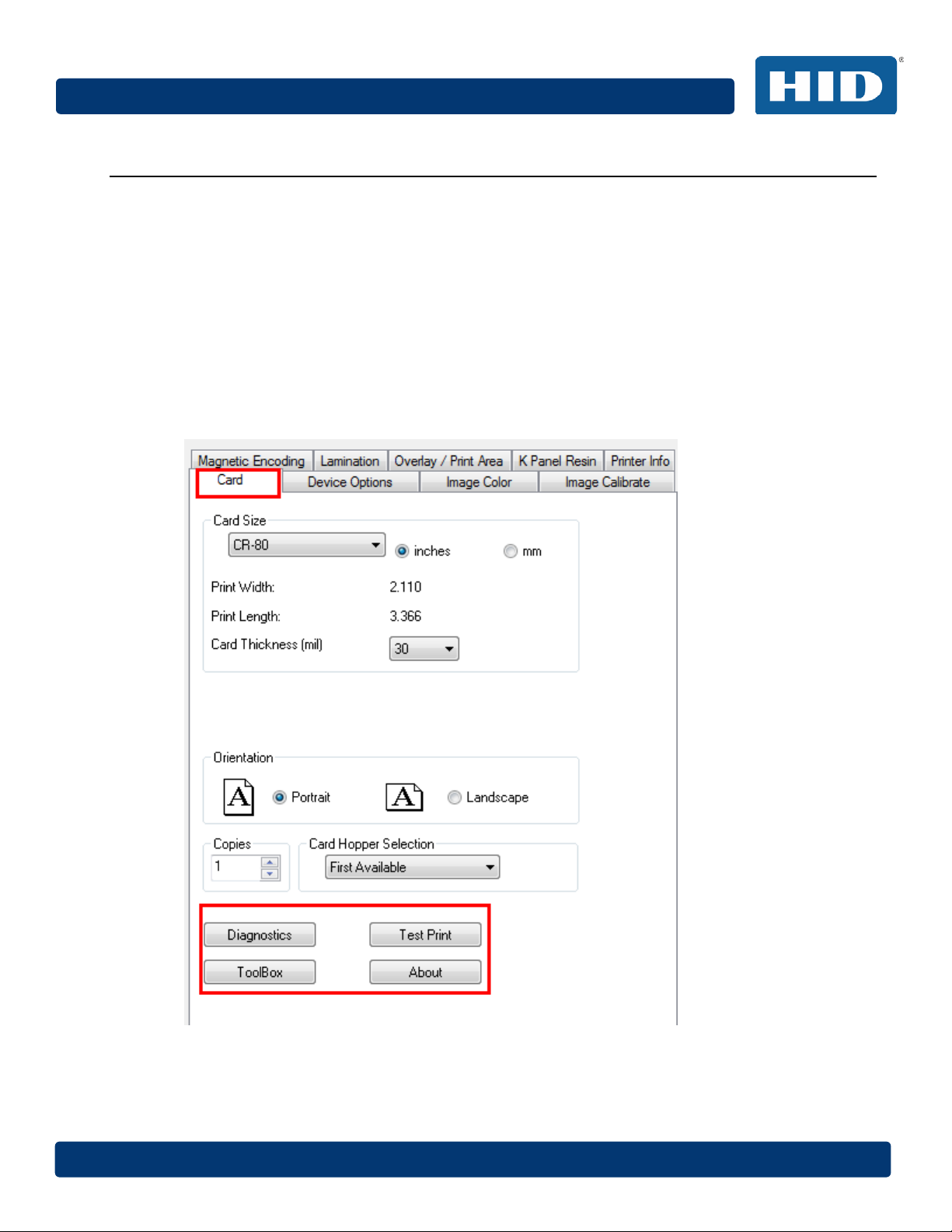
Page 26 April 2014
DTC4500e_User Guide_EN, PLT-01669, Rev. 1.1
4 Printing Preferences
This section provides an overview of the Printing Preferences tabs.
4.1 Card tab
The Card tab provides options that define the basic characteristics of a card - the size and
orientation.
The Card tab also provides access to helpful utilities and information:
• Diagnostics
• Test Print
• ToolBox
• About
Page 27
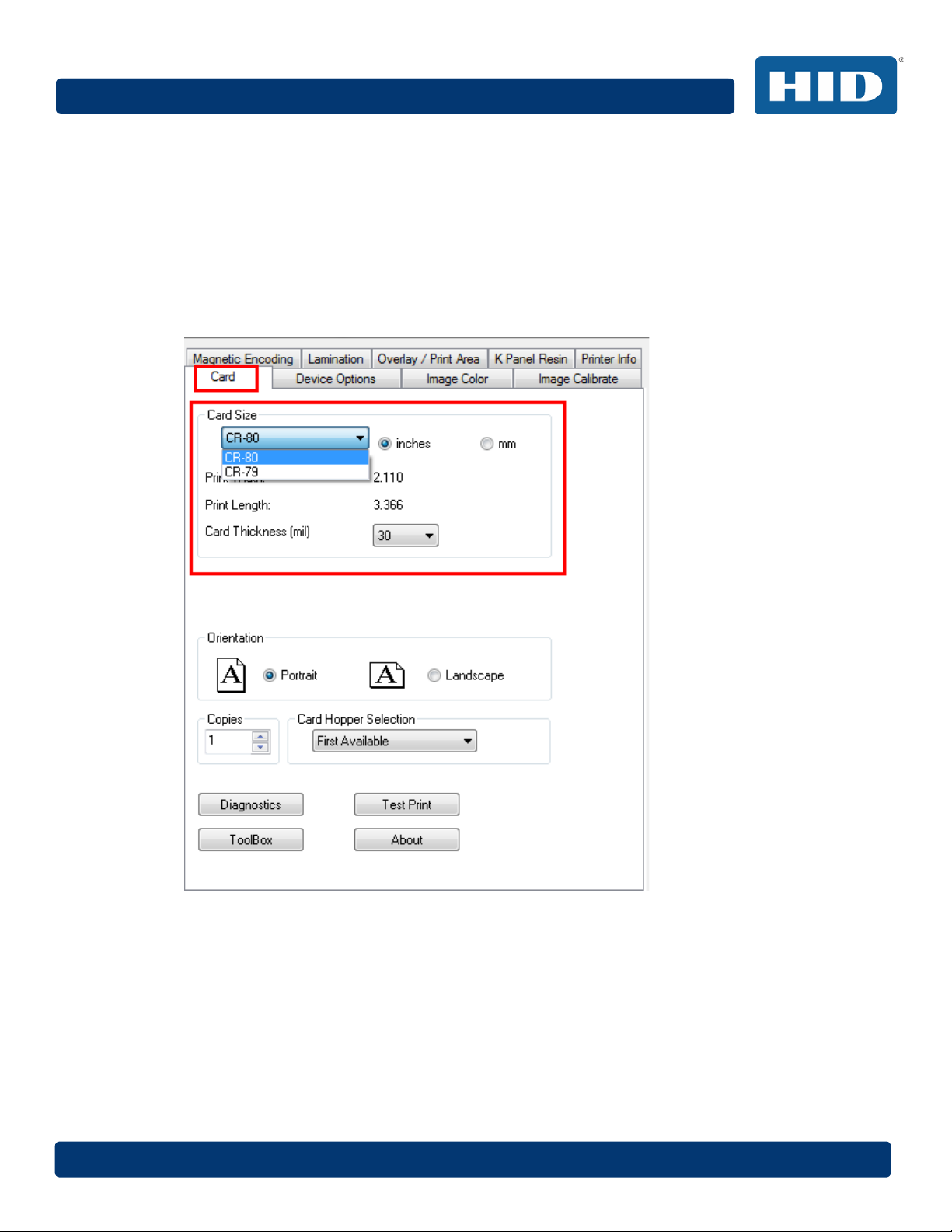
April 2014 Page 27
4.1.1 Card Size
The Card Size area includes the following fields:
• Standard card size – Select CR-80 or CR-79.
• Measurement units – Select inches or mm (millimeters).
• Print Width – Displays width dimension of the card.
• Print Length – Displays length dimension of the card.
• Card Thickness (mil) – Select the card thickness in mils.
DTC4500e_User Guide_EN, PLT-01669, Rev. 1.1
4.1.2 Orientation
Select Portrait for vertical orientation or Landscape for horizontal orientation.
4.1.3 Copies
Select the number of copies to print using Test Print.
Page 28

Page 28 April 2014
DTC4500e_User Guide_EN, PLT-01669, Rev. 1.1
4.1.4 Diagnostics
Click Diagnostics to access the Workbench 3 utility. See the Workbench 3 User Guide or
Workbench 3 Help facility for more information.
4.1.5 Test Print
Click Test Print to send one or more self-test prints to the printer.
4.1.6 Toolbox
Click the Toolbox button for access to the Toolbox options.
• Configuration
• Calibrate Ribbon
• Clean Printer
• Advanced Settings
Page 29

April 2014 Page 29
DTC4500e_User Guide_EN, PLT-01669, Rev. 1.1
4.2 Configuration (Toolbox)
This tab is used to show the currently installed Optional Printer Features, to control Event Monitoring
and to set the Printer Driver language and Printer Display language.
4.2.1 Set Language
To switch between languages, select the preferred language, select OK twice and then open the
driver in the preferred language.
Page 30

Page 30 April 2014
DTC4500e_User Guide_EN, PLT-01669, Rev. 1.1
4.3 Calibrate Laminator (Toolbox)
The Calibrate Laminator tab provides information about Laminator Sensor Calibration.
To calibrate the laminator:
Step Procedure
1 Laminate a sample to raise the temperature to the Transfer Temperature displayed on the
Lamination tab.
2 Remove the cartridges from the laminator and close the cover.
3 Click the Calibrate button.
Page 31

April 2014 Page 31
DTC4500e_User Guide_EN, PLT-01669, Rev. 1.1
4.4 Calibrate Ribbon (Toolbox)
The Calibrate button sends the Calibrate Ribbon command to printer.
Follow the procedure to setup the printer.
Step Procedure
1 Remove the ribbon cartridge from the printer.
2 Close the printer’s front cover.
3 Select the Calibrate Ribbon tab.
4 Click Calibrate.
Page 32

Page 32 April 2014
DTC4500e_User Guide_EN, PLT-01669, Rev. 1.1
4.5 Clean Printer (Toolbox)
The Clean Printer tab includes the Clean button.
Clean Button: Starts the cleaning routine.
Follow the instructions on the page for cleaning the printer.
Page 33

April 2014 Page 33
DTC4500e_User Guide_EN, PLT-01669, Rev. 1.1
4.5.1 Safety Messages (Review Carefully)
Symbol Critical Instructions for Safety Purposes
Danger:
Danger:
Failure to follow these installation guidelines can result in death or serious
injury.
Information that raises potential safety issues is indicated by a warning
symbol (as shown to the left).
• To prevent personal injury, refer to the following safety messages
before performing an operation preceded by this symbol.
• To prevent personal injury, always remove the power cord prior to
performing repair procedures, unless otherwise specified.
• To prevent personal injury, make sure only qualified personnel
perform these procedures.
Le non respect de ces consignes d'installation peut entraîner la mort ou des
blessures graves.
L'information qui pose des problèmes de sécurité potentiels sont signalées
par un symbole d'avertissement (comme illustré à gauche).
• Pour éviter toute blessure, consultez les consignes de sécurité
suivantes avant d'effectuer une opération précédée par ce symbole.
• Pour éviter toute blessure, débranchez toujours le cordon
d'alimentation avant d'effectuer les procédures de réparation, sauf
indication contraire.
• Pour éviter toute blessure, assurez-vous que seul le personnel
qualifié est chargé de ces procédures.
Page 34

Page 34 April 2014
l'imprimante .
DTC4500e_User Guide_EN, PLT-01669, Rev. 1.1
Symbol Critical Instructions for Safety Purposes
Caution:
Attention:
This device is electrostatically sensitive. It may be damaged if exposed to
static electricity discharges.
Information that raises potential electrostatic safety issues is indicated by a
warning symbol (as shown to the left).
• To prevent equipment or media damage, refer to the following
safety messages before performing an operation preceded by this
symbol.
• To prevent equipment or media damage, observe all established
Electrostatic Discharge (ESD) procedures while handling cables in
or near the circuit board and printhead assemblies.
• To prevent equipment or media damage, always wear an
appropriate personal grounding device (e.g., a high quality wrist
strap grounded to avoid potential damage).
• To prevent equipment or media damage, always remove the
Ribbon and Cards from the Printer before making any repairs,
unless otherwise specified.
• To prevent equipment or media damage, take jewellery off of
fingers and hands, as well as thoroughly clean hands to remove oil
and debris before working on the printer.
Ce dispositif est sensibles aux décharges électrostatiques . Il peut être
endommagé s'il est exposé à des décharges d'électricité statique .
Informations qui soulève des questions de sécurité potentiels
électrostatiques est indiqué par un symbole d'avertissement ( comme illustré
à gauche ) .
• Pour éviter que l'équipement ou les dommages des médias,
reportez-vous aux consignes de sécurité suivantes avant d'effectuer
une opération précédée par ce symbole.
• Pour éviter que l'équipement ou des dommages médias,
observer tous décharge établie électrostatique (ESD) des
procédures lors de la manipulation des câbles à ou près de la carte
de circuit imprimé et assemblées de la tête d'impression.
• Pour éviter que l'appareil ou un support endommagé, portez
toujours un dispositif approprié de mise à la terre personnelle (par
exemple , un bracelet de haute qualité à la terre pour éviter les
dommages potentiels ).
• Pour éviter que l'appareil ou un support endommagé, retirez
toujours le ruban et les cartes de l'imprimante avant d'effectuer des
réparations , sauf indication contraire.
• Pour éviter que l'équipement ou les dommages des médias,
prendre des bijoux hors de doigts et les mains , ainsi que les mains
propres pour enlever l'huile et les débris avant de travailler sur
Page 35

April 2014 Page 35
4.5.2 Cleaning Kit
ESD: As with any electronic device, internal components of the printer, such as the
printhead, may be damaged if exposed to static electrical discharges. To avoid
potential damage, always wear an appropriate personal grounding device, such
as a wrist strap (with integral resistor) connected to an ESD ground.
ESD: Comme avec tout appareil électronique, les composants internes de l'imprimante,
telles que la tête d'impression, peuvent être endommagés s'ils sont exposés à
des décharges d'électricité statique. Pour éviter les dommages potentiels, portez
toujours un dispositif de mise à la terre individuelle approprié, comme un bracelet
(avec résistance intégrale) relié à une masse de l'EDD.
This Cleaning Kit provides you with the specialized cleaning supplies and the required cleaning
procedures for you to maintain your card printer/encoder. The following cleaning procedures will
require less than 10 minutes.
DTC4500e_User Guide_EN, PLT-01669, Rev. 1.1
Description Supplies (Pictured)
Four (4) Printhead Cleaning Swabs are pre-
moistened with 99.99% isopropyl alcohol for
cleaning your printer’s printhead.
Three (3) Alcohol Cards are premoistened with
99.99% isopropyl alcohol for cleaning your printer’s
platen, and card feed rollers.
Ten (10) Cleaning Cards are provided with
adhesive backing for cleaning your printer’s platen
and card feed rollers.
Page 36

Page 36 April 2014
DTC4500e_User Guide_EN, PLT-01669, Rev. 1.1
4.5.3 Printhead Cleaning
Caution: Turn OFF the printer and unplug the power cord from the printer.
Attention: Éteignez l'imprimante et débranchez le cordon d'alimentation de l'imprimante.
Step Procedure
1 Remove the ribbon cartridge.
2 Open the printhead cleaning swabs. Break it to moisten the tip.
3 Swab the tip back and forth across the top of the printhead. Allow to dry thoroughly before
sending a print job.
4.5.4 Cleaning the Platen and the Card Feed Rollers
Perform this procedure approximately every 1000 prints to maintain a consistent print quality.
Note: The card feed rollers move the card throughout the print process. Rollers should be kept clean
to prevent card jams and card contamination. This cleaning process will ultimately lead to better print
quality and extended printhead life.
Step Procedure
1 Open the printer’s front cover, remove the print ribbon and close the front cover.
Remove all the cards from the printer’s input card hopper.
Page 37

April 2014 Page 37
DTC4500e_User Guide_EN, PLT-01669, Rev. 1.1
2 Use the cleaning card from the cleaning kit and remove the adhesive backing from both
sides of the card.
If your printer has a magnetic encoder installed, be sure to leave the small liner strip on top
of the cleaning card in place.
This small strip is needed to protect the magnetic head from the adhesives on the cleaning
card.
3 Insert the cleaning card into the single feed card slot until the card stops.
If your printer is equipped with a magnetic encoder, you must insert the cleaning card with
the printed side up and with the small liner strip towards the front of the printer.
4 From your computer, open the printer driver and select Printing Preferences.
5 On the Card Tab, click Toolbox.
6 Select the Clean Printer tab.
Page 38

Page 38 April 2014
DTC4500e_User Guide_EN, PLT-01669, Rev. 1.1
7 Click Clean.
The printer pulls in the cleaning card. The printer performs the automated cleaning
procedure.
This procedure is designed to thoroughly clean the platen and the card feed rollers inside
the printer.
4.5.5 Cleaning the Printer’s Exterior
Clean the printer only with a microfiber cloth. Do not drip water into the printer. Dry thoroughly before
printing.
Note: The printer has a durable casing that should retain its luster and appearance for many years.
Page 39

April 2014 Page 39
DTC4500e_User Guide_EN, PLT-01669, Rev. 1.1
4.6 Advanced Settings (Toolbox)
Use the Advanced Settings tab for adjusting the internal printer settings, which are customized for
every printer at the factory and saved directly within the printer's memory.
Note: You can click the Restore Defaults button to restore the internal default settings.
Settings enable users to change the values for firmware settings by clicking on the Current column.
• Setting Column: Displays the name of the setting.
• Default Column: Displays the default value for the setting.
• Current Column: Displays the current value of the setting.
• Apply Button: Applies changed values.
• Restore Defaults Button: Restores the default values.
• Enable Mag Verify: Check this box to verify that the data is written to the tracks correctly.
Page 40

Page 40 April 2014
The number reads R=XXXX.
Each increment equals .01”.
may jam or even break.
Print Ribbon may break.
Each increment equals .01”.
amount of tension (drag) on the Ribbon during printing.
directed by a technician.
DTC4500e_User Guide_EN, PLT-01669, Rev. 1.1
4.6.1 Overview of Advanced Settings
Setting Description
Head Resistance
Print Left of Form
Image Darkness
Print Top of Form
This is factory set. If the main board or the printhead is replaced
then adjust this number.
Locate the printhead setting number on the bottom of the
printhead.
Use this option to adjust the vertical position of the printed image
on the card; so it appears centered.
Maximum Adjustment Range is +/- 127.
Use this option to set the overall darkness of the printed image by
increasing or decreasing the amount of heat (used by the
Printhead when printing).
Information: If the value is set too high, the Ribbon
Use this option to adjust the length-wise or horizontal position of
the printed image on the card (so it appears to be centered).
Information: If the negative value is set too high, the
Mag Top of Form
Use this option to shift the starting point where the Printer begins
to encode the magnetic track data on the card’s Magnetic Stripe.
Information: If the negative value is set too high, the
Printer may start encoding before the Magnetic Stripe
reaches the encoding head.
Maximum adjustment range is +/- 80.
Ribbon Print Tension
Ribbon Calibrate Green
Use the Ribbon Tension option to increase or decreases the
This is a calibration driven value and should not be adjusted.
Note: This is factory set and should not be changed unless
Page 41

April 2014 Page 41
resin text and bar codes.
before the Printer enters a low power sleep state.
(Display Contrast)
directed by a technician.
The default value is 3000 cards.
directed by a technician.
directed by a technician..
directed by a technician.
directed by a technician.
DTC4500e_User Guide_EN, PLT-01669, Rev. 1.1
Setting Description
Resin Heat Adjust
Sleep Time
OLED Contrast
Ribbon Calibrate Blue
Cleaning Rate
Mag HI-Co Voltage Offset
Use this adjustment for Black premium resin text and barcodes if
they appear faded, too light or too dark.
Maximum Adjustment Range is +/- 100.
Note: This control can be helpful for fine-tuning the transfer of
The Sleep Time setting adjusts the number of minutes of inactivity
Use this option to increase or decrease the contrast of the printer
OLED (if applicable).
This setting is a calibration driven value and should not be
adjusted.
Note: This is factory set and should not be changed unless
Use this option to adjust the number of cards printed before the
Printer displays a message indicating cleaning is needed.
This setting is a calibration driven value and should not be
adjusted.
Note: This is factory set and should not be changed unless
Mag Lo-Co Voltage Offset
Ribbon Green LED Level
Ribbon Blue LED Level
This setting is a calibration driven value and should not be
adjusted.
Note: This is factory set and should not be changed unless
This setting is a calibration driven value and should not be
adjusted.
Note: This is factory set and should not be changed unless
This setting is a calibration driven value and should not be
adjusted.
Note: This is factory set and should not be changed unless
Page 42

Page 42 April 2014
process. This setting should be adjusted for proper erasure.
process.
directed by a technician..
directed by a technician.
directed by a technician.
directed by a technician..
DTC4500e_User Guide_EN, PLT-01669, Rev. 1.1
Setting Description
Erase Heat Offset
Write Heat Offset
Adjust the Erase temperature for the rewriteable cards as needed.
Increase the Current Setting to cause more heat to be used in
the erasing process.
OR
Decrease the Current Setting to cause less heat to be used in
the erasing process.
Note: Erase Heat Offset provides user ability to control the
Printhead heat level when the Erase Operation is performed.
Appropriate heat levels should be applied for the proper erase
Adjust the Write temperature for the rewriteable cards as needed.
Increase the Current Setting to cause more heat to be used in
the printing process of a rewritable card.
OR
Decrease the Current Setting to cause less heat to be used in
the printing process of a rewritable card.
Note: Write Heat Offset provides user capability to control the
printhead heat level when the Write Operation is performed.
Appropriate heat levels should be applied for the proper writing
Flipper Home Offset
Flipper Eject Height
Offset
Mag Super-Co Voltage
Offset
Mag Medium-Co Voltage
Offset
This setting is a calibration driven value and should not be
adjusted. If the Flipper unit is replaced and has not been
calibrated this value may need to be adjusted.
Note: This is factory set and should not be changed unless
This setting is a calibration driven value and should not be
adjusted. If the Flipper unit is replaced and has not been
calibrated this value may need to be adjusted.
Note: This is factory set and should not be changed unless
This option changes the voltage going the magnetic head.
Note: This is factory set and should not be changed unless
This option changes the voltage going the magnetic head.
Note: This is factory set and should not be changed unless
Page 43

April 2014 Page 43
directed by a technician.
directed by a technician.
directed by a technician.
directed by a technician..
Offset
thickness.
Offset
contact.
and bar codes.
Offset
thickness.
DTC4500e_User Guide_EN, PLT-01669, Rev. 1.1
Setting Description
Head Home Offset
Head Print Offset
Head Contact Offset
Head Queue Offset
Head Card Thickness
This setting is a calibration driven value and should not be
adjusted. If the Printhead assembly is replaced then this value
may need to be adjusted.
Note: This is factory set and should not be changed unless
This setting is a calibration driven value and should not be
adjusted. If the printhead assembly is replaced then this value
may need to be adjusted.
Note: This is factory set and should not be changed unless
This setting is a calibration driven value and should not be
adjusted. If the printhead assembly is replaced then this value
may need to be adjusted.
Note: This is factory set and should not be changed unless
This setting is a calibration driven value and should not be
adjusted. If the printhead assembly is replaced then this value
may need to be adjusted.
Note: This is factory set and should not be changed unless
Adjusts the card handling path to allow for variances in card
Head Smart Card Engage
Head Mag Offset
Overlay Heat Adjust
10 Mil Card Queue Offset
Erase Speed
Standard Resin Head
Adjust
Adjusts the position of the print head to allow smart card encoder
Adjusts the printhead for magnetic encoding.
Adjusts the temperature setting for overlay film.
Adjusts the input queue for use with thick cards.
Adjusts the speed of the erasure process.
Use this adjustment for Black standard resin text and barcodes if
they appear faded, too light or too dark.
Maximum Adjustment Range is +/- 100.
This control can be helpful for fine-tuning the transfer of resin text
Printhead Smart Cue
Adjusts the card handling path to allow for variances in card
Page 44

Page 44 April 2014
DTC4500e_User Guide_EN, PLT-01669, Rev. 1.1
4.7 Device Options Tab
Click Device Options to display the Supplies, Dual Sided and Options areas.
Page 45

April 2014 Page 45
4.7.1 Supplies
Click Automatically detect the installed Ribbon for every print job. to verify that the ribbon type
selected matches the installed ribbon. The printer changes the ribbon type to the correct setting.
A dialog box opens and indicates that the current setting has changed or that the current ribbon type
is correct.
DTC4500e_User Guide_EN, PLT-01669, Rev. 1.1
4.7.1.1 Ribbon Type
Use the Ribbon Type option to manually select the ribbon type.
Step Procedure
1 Deselect Automatically detect the installed Ribbon for every print job. 2 Click the drop-down button of the Ribbon Type field.
3 Select the preferred ribbon type. The available choices will vary, based on compatibility with
your printer model. For rewritable cards, select None – Re-Writable.
Page 46

Page 46 April 2014
DTC4500e_User Guide_EN, PLT-01669, Rev. 1.1
4.7.2 Dual Sided
Checkboxes provide the capability to select two-sided printing options.
4.7.2.1 Print Both Sides
Click to automatically print the front and back sides of the card.
4.7.2.2 Split 1 Set of Ribbon Panels Click to automatically print the front and back sides of the card using one ribbon panel.
4.7.2.3 Print Back Image on Front of Card
Click to print the first page of a two-page print file on the card’s backside. This option can also be
used to print black resin on a smart card’s chip side.
Note: The second page of the file is printed on the card’s front side.
4.7.2.4 Print Back Side Only
Click to print only on the card’s back side.
The Dual Sided area is grayed out when the printer is single-sided only.
4.7.3 Options
Checkboxes provide the capability to select additional print options.
4.7.3.1 Rotate Front 180 Degrees
Click to change the orientation of the first page of the card design to accommodate the location of a
chip or RFID sensor.
4.7.3.2 Rotate Back 180 Degrees
Click to change the orientation of the second page of the card design to accommodate the location
of a chip or RFID sensor.
4.7.3.3 Disable Printing
Click to prevent the printer from printing.
Page 47

April 2014 Page 47
4.7.3.4 Write Only
Click to use rewritable cards. The default setup is for the printer to first erase the entire card and
then write new information on the card. There is no option to select specific areas to erase.
However, to print or erase a section, use the Overlay/Print Area tab. Select the specific area in the
same manner as a print job with a color ribbon.
To erase many cards, use the FARGO Workbench Re-Writable Card Eraser option. It does not print.
It only erases.
Note: No ribbon is used with rewritable cards. Do not load a ribbon into the printer when using this
process. Printing on a rewritable card with a ribbon will ruin the card.
DTC4500e_User Guide_EN, PLT-01669, Rev. 1.1
4.7.3.5 Encrypt Job Data
Click this option to encrypt information about the print job for enhanced security.
Page 48

Page 48 April 2014
DTC4500e_User Guide_EN, PLT-01669, Rev. 1.1
4.7.4 Fluorescent Panels
Fluorescent dye color is bright when black light is applied to it. The YMCFKO/YMCFKOK ribbon is
an economical way to add a fully customizable, incremental level of security to your photo
identification cards.
4.7.4.1 Selecting the Fluorescent Panel Ribbon Type
This process allows you to configure the data that is printed with the fluorescent panel of an
YMCFKO/YMCFKOK Ribbon.
Note: Any software program may be used to print the special florescent panel of the Ribbon to a
card once the driver and Workbench are set up correctly.
These ribbons contain a yellow (Y), magenta (M), cyan (C), and resin black (K) panels to create a
full color over-the-edge printing identification card. In addition, the ribbon contains a dye-based
fluorescing panel (F) which will allow you to print a standard or one-to-one personalized fluorescing
image that is completely invisible until exposed to ultraviolet light.
Check Invert F-Panel Image to create a negative of the fluorescent image. This option refers to the
ability to cause light or white areas of the image to fluoresce and for dark colors to remain dark on
the printed card when exposed to an ultraviolet light. By default, the dark areas of the image
fluoresce on the card. Lighter or white areas have no dye applied.
Page 49

April 2014 Page 49
DTC4500e_User Guide_EN, PLT-01669, Rev. 1.1
4.7.4.2 Creating a Custom Fluorescent Image using the YMCFKO Ribbon
There are three methods used to accomplish the creation of a custom fluorescent image when using
the YMCFKO Ribbon.
Printer Driver Method: The fluorescent panel image can be configured directly from the badge
application software.
Note: You can now print a unique fluorescent image, such as the card holder’s picture on each card.
Asure ID Method: This method is described in the Asure ID Software User Guide. See the
procedure relating to the Fluorescent Panel Ribbon. For more information about, please visit the HID
Global support website.
Workbench Method: This method is described in the Workbench User Guide and the Help facility.
See the User Guide on your CD. For Help, enter Workbench by clicking the Diagnostics button from
the Card tab of the Printing Preferences page and select Help.
4.7.4.3 Configuring Fluorescent Data using the Application
This process creates a fluorescent image on your card using a simple text string command in your
badge application.
Step Procedure
1 Creating Fluorescent Text: Create a new text box in your badge application.
2 Type the TEXT that you want to appear as fluorescent and put a ~T before the start of the
text with no space after the ~T. The text will start on the card where the ~T begins.
3 Creating a Fluorescent Image: In a separate drawing program, create the image that you
wish to fluoresce.
Page 50

Page 50 April 2014
DTC4500e_User Guide_EN, PLT-01669, Rev. 1.1
4 Create the IMAGE in the actual size that you want it to appear on the card, and save it as a
Grayscale or 1 - bit bmp file on the root c:\ directory.
Do not put spaces in the file name.
5 Create a new text box in your badge application, and type ~I followed by the address of your
image (see Display A below). The top left of your image will start at the top left of your text
box.
6 Set up the printer driver preferences.
7 Set the Ribbon for YMCFKO in the Printing Preferences.
Note: The Automatically detect the installed Ribbon for every print job button may also
be used.
8 Check Invert F-Panel Image to create a negative of the fluorescent image.
This refers to the ability to cause light or white areas of the image to fluoresce and dark
colors to remain dark on the printed card when exposed to a UV light.
This was requested because the fluorescent dye color is bright when black light is applied to
it.
By default, the dark areas of the image will fluoresce on the card and the lighter or white
areas will have no dye applied.
Note: This may improve the look of the person’s image if used for the Logo.
9 Printer will print the fluorescent BMP IMAGE at the ~I position on the card. Printer will print
the fluorescent TEXT at the ~T position on the card.
Page 51

April 2014 Page 51
4.8 Image Color Tab
Use the Image Color tab to improve the quality of the image on the card. Image Color includes two
areas, Image Quality and Heat.
DTC4500e_User Guide_EN, PLT-01669, Rev. 1.1
Page 52

Page 52 April 2014
DTC4500e_User Guide_EN, PLT-01669, Rev. 1.1
4.8.1 Image Quality
The Image Quality area includes two fields, Color Matching and Resin Dither.
4.8.1.1 Color Matching
Three options are available:
• None – Select:
o If interested in print speed rather than print color
o If color correcting an image that has been previously printed, or
o If using third-party color matching software
• System Color Management – Select to perform color correction through a complex color-
matching algorithm.
Note: This option shifts colors so they more closely match how they appear on screen.
• Algebraic – Select to use the Algebraic color-matching algorithm.
4.8.1.2 Resin Dither
Select the appropriate dither method according to the type of image to be printed. Graphics include
images such as drawings, clipart and logos. Photos include images such as photographs and photoquality images. This option affects objects printed with a resin-only ribbon.
4.8.2 Heat
The Heat area includes sliders for adjusting the temperature when printing with various types of
ribbons.
4.8.2.1 Dye-Sub Intensity (YMC)
Move the slider to the left to use less heat in the printing process, resulting in a lighter print. Move
the slider to the right to use more heat, resulting in a darker print.
Note: This slide only affects those images printed with dye-sublimation ribbon panels (YMC).
4.8.2.2 Resin Heat, Front (K)
Move the slider to the left to use less heat in the printing process, resulting in a lighter or less
saturated print. Move the slider to the right to use more heat, resulting in a darker or more saturated
print.
Note: This control can be helpful for fine-tuning the sharpness of resin text and bar codes.
Page 53

April 2014 Page 53
4.8.2.3 Resin Heat, Back (K)
Move the slider to the left to use less heat in the printing process, resulting in a lighter or less
saturated print. Move the slider to the right to use more heat, resulting in a darker or more saturated
print.
4.8.2.4 Overlay Heat (O)
Move the slider to the left to use less heat in the printing process. Move the slider to the right to use
more heat.
4.8.3 Default
Click the Default button to return all options to their factory settings.
DTC4500e_User Guide_EN, PLT-01669, Rev. 1.1
Page 54

Page 54 April 2014
DTC4500e_User Guide_EN, PLT-01669, Rev. 1.1
4.8.4 Advanced Settings
Click the Advanced Settings button to display the Advanced Image Color window.
The Advanced Image Color window includes the Image Quality and Balance areas.
4.8.4.1 Image Quality
Three options are available:
Sharpness – Move the slider to the right to sharpen the image. Move the slider to the left to
decrease sharpness.
Contrast – Move the slider to the right to increase contrast in the image. Move the slider to the left
to decrease contrast.
Gamma – Move the slider to the right to increase gamma in the image. Move the slider to the left to
decrease gamma.
Page 55

April 2014 Page 55
4.8.4.2 Balance
Three options are available:
Yellow Balance – Move the slider to the right to increase the amount of yellow in the image. Move
the slider to the left to decrease the amount of yellow.
Magenta Balance – Move the slider to the right to increase the amount of magenta in the image.
Move the slider to the left to decrease the amount of magenta.
Cyan Balance – Move the slider to the right to increase the amount of yellow in the cyan. Move the
slider to the left to decrease the amount of cyan.
DTC4500e_User Guide_EN, PLT-01669, Rev. 1.1
4.8.4.3 Default
Click the Default button to return all options to their factory settings.
Page 56

Page 56 April 2014
DTC4500e_User Guide_EN, PLT-01669, Rev. 1.1
4.9 Image Calibrate Tab
Use the Image Calibrate tab to control the position of the printable area in relation to the card.
Use the Vertical and Horizontal image position controls to adjust the position of the overall print
area to be precisely centered on a card. The maximum value for the Vertical and Horizontal
adjustments is ±100 pixels (10 pixels = about .03%, .8mm).
4.9.1 Vertical
Use the Vertical adjustment to move the image toward the rear of the printer, if the adjustment is a
positive number. Enter a negative number to move the image toward the front of the printer.
4.9.2 Horizontal
Use the Horizontal adjustment to move the image toward the card output side of the printer, if the
adjustment is a positive number. Enter a negative number to move the image toward the input side
of the printer.
Page 57

April 2014 Page 57
DTC4500e_User Guide_EN, PLT-01669, Rev. 1.1
4.10 Magnetic Encoding Tab
Select the Magnetic Encoding tab to display options for controlling the Magnetic Stripe encoding
process. You can use these options only if the printer has an optional Magnetic Stripe Encoding
Module installed.
The Magnetic Encoding tab includes two areas, Encoding Options and Magnetic Track Options.
4.10.1 Encoding Options
Two encoding modes are available, ISO Encoding and Custom Encoding or Raw Binary Encoding
Mode.
Page 58

Page 58 April 2014
DTC4500e_User Guide_EN, PLT-01669, Rev. 1.1
4.10.1.1 ISO Encoding
You can change the encoding mode and coercivity setting or modify the ISO standards for Tracks 1,
2 and 3. This can be done by correctly modifying these Magnetic Encoding options.
Window Tab Procedure
If you select ISO Encoding, you send down a formatted set of
characters.
This selection activates the track tabs. However, all functions on
the Track tabs are inactive or gray and display ISO defaults,
which are the defaults listed for each track below. The Shift
Data Left check box remains unchecked and inactive.
If you select Custom Encoding, all options are active.
The Default is ISO Encoding.
Note: The defaults are the same as the ISO Encoding defaults.
All functions on the Magnetic Track Options tabs are active.
If you select Raw Binary Encoding, you send down a raw
binary string rather than a formatted set of characters.
The Coercivity dropdown function is active and the Shift Data
Left checkbox is not active.
All functions on the Magnetic Track Options tabs are inactive
except for Bit Density.
If you select JIS II Encoding, specific standards are used.
This selection disables all the Magnetic Track Options tabs. It
also disables the Coercivity dropdown function and Shift Data
Left checkbox option.
The default Coercivity is 600 Oe.
Select the Coercivity option (Oersted) that matches the card
type.
High Coercivity 4000 Oersted
FARGO’s High Coercivity UltraCard IIIs are 2750 Oersted
Medium Coercivity=600 Oersted
Low Coercivity = 300 Oersted
Select this option to shift the recorded magnetic data to the lefthand side of the card's Magnetic Stripe.
This is useful in situations that require cards to be readable with
insert type readers.
Page 59

April 2014 Page 59
DTC4500e_User Guide_EN, PLT-01669, Rev. 1.1
Window Tab Procedure
Select the Magnetic Track Selection option to specify which
track is to be configured through the Magnetic Track Options.
This applies if the application being used requires customization
of the standard ISO encoding process.
4.10.1.2 Custom Encoding or Raw Binary Encoding Mode
You can change the Magnetic Track options for Tracks 1, 2 and 3 when using the Raw Binary
Encoding mode or Custom Encoding mode. These options are not available for ISO or JIS II
encoding.
Window TAB Procedure
For Raw Binary Encoding mode, select 4 Bits to change the bits per
character to 4 BPC.
Note: This is the default for Track 1.
For Custom Encoding mode, select 5 Bits to change the bits per
character to 5 BPC.
Note: This is the default for Tracks 2 and 3.
For Custom Encoding mode, select 7 Bits to change the bits per
character to 7 BPC.
Note: This is the default for Track 1.
For Raw Binary Encoding mode, select 8 Bits to change the bits per
character to 8 BPC.
Note: This 8-bit setting is the default for all tracks 2 and 3.
Select NULL to change the ASCII Offset to NULL.
Select SPACE to change the ASCII Offset to SPACE.
Note: This is the default for Track 1.
Select ZERO to change the ASCII Offset to ZERO.
Note: This is the default for Tracks 2 and 3.
Select 75 BPI to change the bits per inch to 75 BPI.
Note: This is the default for Track 2.
Select 128 BPI to change the bits per inch to 128 BPI.
Select 210 BPI to change the bits per inch to 210 BPI.
Note: This is the default for Tracks 1 and 3.
Select Custom BPI, which enables the custom BPI text box.
Note: The lower limit is 75 and upper limit is 210.
Select No LRC to change the LRC Generation to none.
Select Even Parity to change the LRC Generation to Even Parity.
Note: This is the default for all tracks.
Select Odd Parity to change the LRC Generation to Odd Parity.
Page 60

Page 60 April 2014
TRACK1 0.110"
TRACK2 0.110"
TRACK3 0.110"
0.130"
0.140"
0.223" 0.353" 0.493"
DTC4500e_User Guide_EN, PLT-01669, Rev. 1.1
Window TAB Procedure
Select No Parity to change the Character Parity to none.
Select Even Parity to change the Character Parity to Even Parity.
Select Odd Parity to change the Character Parity to Odd Parity.
Note: This is the default for all tracks.
Reverse Bit Order is used to reverse the character bits and is used for
the encryption of data in specific programs
Add Leading Zeros is used to add a set number of leading zeros to the
magnetic string in order to move the starting point of the encoded data in
specific programs for encryption of data.
4.10.2 Magnetic Track Options
The Magnetic Encoding Module encodes onto tracks in accordance with an ISO 7811-2 Magnetic
Stripe. For track locations, review the display below. Tabs are available on the Magnetic Encoding
tab with options for encoding data on each track.
4.10.2.1 Reviewing the ISO Track Locations
Page 61

April 2014 Page 61
DTC4500e_User Guide_EN, PLT-01669, Rev. 1.1
4.10.2.2 Reviewing the Sample String
Track 1: ~1%JULIEANDERSON^1234567890?
Track 2: ~2;1234567890987654321?
Track 3: ~3;1234567890987654321?
Track
Start
Sentinel
Track 1
Track 2
Track 3
4.10.2.3 Sending the Track Data
Magnetic track data is sent in the form of text strings from the application software to the printer
driver.
In order for the Printer Driver to differentiate between Magnetic Track data and the rest of the
printable objects, specific characters must be added to the magnetic data to be encoded.
These specify the data that is to be encoded, the tracks to encode and mark the start and stop of the
data string. In some cases, these specific characters are automatically added to the string of track
data by ID software applications.
In most cases, the user must carefully add these characters to the string of Magnetic Track data. If
these characters are not added to the track data, the text intended for the Magnetic Track will appear
as printed text on the card. To avoid this, track information must be entered as described below.
End
Sentinel
Field
Separator
% ? ^
; ? =
; ? =
Valid
Characters
ASCII 32-95
(See Table 1)
ASCII 48-63
(See Table 1)
ASCII 48-63
(See Table 1)
Maximum
Number of
Characters
78
39
106
When entering track data, the ~ (tilde) character is entered first, followed by the track number (1, 2
or 3) on which the data should encode. The data to be encoded follows the track number.
The first character of this data string must be the track's specific Start Sentinel (SS) and the last
character must be the specific End Sentinel (ES).
The characters or data in between the SS and ES can include all of the valid characters specific to
each track.
The number of these characters, however, is limited by each track's maximum character capacity.
When segmenting track data, the appropriate Field Separator (FS) must be used. The table below
shows the SS, ES, FS and the valid characters defined for each track.
Page 62

Page 62 April 2014
DTC4500e_User Guide_EN, PLT-01669, Rev. 1.1
Table 1: Reviewing the ASCII Code and Character Table
ASCII Code Character ASCII Code Character ASCII Code Character
32 space 54 6 78 N
33 ! 55 7 79 O
34 56 8 76 L
35 # 57 9 77 M
36 $ 58 : 80 P
37 % 59 ; 81 Q
38 & 60 < 82 R
39 ' 61 = 83 S
40 ( 62 > 84 T
41 ) 63 ? 85 U
42 * 64 @ 86 V
43 + 65 A 87 W
44 ' 66 B 88 X
45 - 67 C 89 Y
46 . 68 D 90 Z
47 / 69 E 91 [
48 0 70 F 92 \
49 1 71 G 93 ]
50 2 72 H 94 ^
51 3 73 I 95 _
52 4 74 J
53 5 75 K
Page 63

April 2014 Page 63
4.11 Lamination Tab
Use the Lamination tab to control the position of the PolyGuard Overlaminate.
DTC4500e_User Guide_EN, PLT-01669, Rev. 1.1
4.11.1 Lamination Position
To adjust the lamination position, click on the Horizontal adjustment arrows. The value can range
from 0 to ±100 pixels (10 pixels is about 03.8mm). To move the overlaminate more toward the card
output side of the printer, enter a positive number. To move the overlaminate more toward the card
input side of the printer, enter a negative number. The default value is 0.
4.11.2 Lamination Speed
Adjust the Transfer Dwell Time to control the Lamination Dwell Time or through-put speed of a card
in seconds per inch and with the Lamination Temperature. The default Transfer Dwell Time is 2.0
seconds per inch. The maximum limit is 4.9 seconds per inch. The minimum limit is 0.8 seconds per
inch.
Page 64

Page 64 April 2014
DTC4500e_User Guide_EN, PLT-01669, Rev. 1.1
4.11.3 Lamination Side
Selections include:
• No Lamination
• Front
• Back
• Both
4.11.4 Lamination Type
The laminate type can be specified for one or two cartridges, depending on cartridge availability.
The type of laminate affects the temperature required for lamination. You can adjust the temperature
by moving the slider.
4.11.5 Automatically detect installed Laminate for every print job.
Select this option to automatically detect the installed laminate. To automatically set the lamination
dwell time and transfer temperature, click the Default button.
Page 65

April 2014 Page 65
DTC4500e_User Guide_EN, PLT-01669, Rev. 1.1
4.12 Overlay / Print Area Tab
Use the Overlay / Print Area tab to control and customize where the Overlay (O) panel and/or the
print area appear on the card. By default, this option is set to print and overlay the entire card.
The orientation of the card display area is determined by the orientation specified in your template.
For additional information, see Appendix A.
4.12.1 Defining an Overlay or Print Area
To define an overlay or print area:
Step Procedure
1 Click the Front or Back radio button to specify the side of the card to apply the area
definition.
2 Click the drop down button in the Overlay / Print Area field and select the option that serves
your purpose:
Full Card – Select this option to overlay and/or print the entire card.
Defined Area(s) – Select this option to overlay and/or print only in the selected and defined
area(s).
Undefined Area(s) – Select this option to overlay and/or print in the space outside the
selected and defined area.
Page 66

Page 66 April 2014
DTC4500e_User Guide_EN, PLT-01669, Rev. 1.1
Omit Smart Chip Area – Select this option to overlay and/or print only in the space outside
the standard location of a smart chip.
Omit Mag Strip Area – Select this option to overlay and/or print only in the space outside
the standard location of an ISO-standard magnetic stripe.
Omit Signature Area – Select this option to overlay and/or print only in the space outside
the standard location of a signature panel.
3 When you select an option, a default blacked area appears on the card design area grid.
4 Click and drag to enlarge the area and move it to the preferred location on the card. The
size and coordinates of the area update in the number fields using the units you specify,
inches or mm.
4.12.2 Deleting a Defined Area
Step Procedure
1 Use the Defined Area arrows to select the area.
2 Click the Delete button.
4.12.3 Overlay / Print Area
The Overlay / Print Area box includes several options:
• Defined Area
• For Print and Overlay
• For Overlay Only
• For Print Only (No Overlay)
Page 67

April 2014 Page 67
DTC4500e_User Guide_EN, PLT-01669, Rev. 1.1
4.12.3.1 Defined Area
To define multiple areas, increase the count in the Defined Area field and repeat the overlay or print
area definition steps.
4.12.3.2 For Print and Overlay
This option applies the defined area to both the print and overlay processes.
4.12.3.3 For Overlay Only
The defined are applies only to the overlay process. The entire card prints and only the overlay is
affected.
4.12.3.4 For Print Only (No Overlay)
The defined are applies only to the print process. Overlay is disabled.
4.12.4 Security Options
The Security Options area includes the following options.
4.12.4.1 Visual Security Solutions
Use this field to enable and select a visual security option. The drop down list is selectable only on
the Front side and is not an option for the back side of a card. The default value for all cards is No
Visual Security.
When one of the options is selected, the Overlay/Print Area feature is disabled and the security
options become selectable.
This field presents options based on the orientation of the card in the template.
Landscape designs offer:
A – Upper Left
B – Upper Right
C – Lower Left
D – Lower Right
Portrait designs offer:
E – Upper Left
F – Upper Right
G – Lower Left
H – Lower Right
4.12.4.2 Verimark
This option is reserved for future use.
4.12.4.3 HoloMark
Use this option for hologram security.
Page 68

Page 68 April 2014
DTC4500e_User Guide_EN, PLT-01669, Rev. 1.1
4.13 K Panel Resin
Use this tab to control where the resin black (K) Panel of a full-color ribbon is printed. If a ribbon
without a K resin panel is installed in your printer, these options are grayed out and unavailable.
The orientation of the card display area is determined by the orientation specified in your template.
The K Panel Resin tab includes the Print All Black with K Panel area and options to Print YMC under
K or Print K Only.
Page 69

April 2014 Page 69
DTC4500e_User Guide_EN, PLT-01669, Rev. 1.1
4.13.1 Print All Black with K Panel
This area includes three options:
• Full Card
• Defined Area(s)
• Undefined Area(s)
4.13.1.1 Full Card
Select this option to print the resin black (K) panel for all black found within all areas of the image.
4.13.1.2 Defined Area(s)
Select this option to overlay and/or print only in the selected and define area(s).
4.13.1.3 Undefined Area(s)
Select this option to overlay and/or print in the space outside the selected and defined area.
4.13.2 Print YMC under K
Select Print YMC under K to print all black in the designated areas with the yellow (Y), magenta (M)
and cyan (C) ribbon panels directly beneath the resin black (K) panel. This combination provides a
gradual transition between the resin black text or bar code.
4.13.3 Print K Only
Select Print K Only to print using the resin black (K) panel onto a white background to maximize the
sharpness of printed text and bar codes.
Page 70

Page 70 April 2014
DTC4500e_User Guide_EN, PLT-01669, Rev. 1.1
4.14 Defined Area
The Defined Area option can be used with the K Panel Resin or the Overlay / Print Area tabs to
define one or more specific areas.
In the samples, the defined area is indicated by the dashed outline.
Method for Defining a Single Area
Step Procedure
1 On the Overlay / Print Area or K Panel Resin tab, select Defined Area(s).
2 Print a card and look at it in the same orientation as when it exits the printer.
3 Measure the total size of the area and enter the dimensions into the dimension boxes.
4 Measure from the lower-left corner of the card to the lower-left corner of the defined area
and enter the values into the X and Y boxes.
Method for Defining Multiple Areas
Step Procedure
1 On the Overlay / Print Area or K Panel Resin tab, select Defined Area(s).
2 Print a card with a defined area and look at it in the same orientation as when it exits the
printer.
3 Measure the defined area location based on the printed card.
4 To define another area, click the Defined Area up-arrow.
5 Use the Defined Area arrows to navigate back and forth from area to area.
Page 71

April 2014 Page 71
4.15 Printer Info
Use the options on this tab to view information about the medias installed on the printer:
• Ribbon Type
• Reorder Number
• Card Count
• Printer Serial #
• Firmware Version
DTC4500e_User Guide_EN, PLT-01669, Rev. 1.1
Page 72

Page 72 April 2014
DTC4500e_User Guide_EN, PLT-01669, Rev. 1.1
5 System Overview - Troubleshooting
Knowing the sequence of the printer operation helps when troubleshooting the printer.
Troubleshooting utilizes the printer error buttons, error messages and printer-specific tools.
5.1 Sequence of Operations
Step Process
1 File information is received from the PC.
2 Printer compares the installed ribbon type stored in memory with the ribbon type command
that was sent from the printer. If the ribbon type does not match, the Pause button (on the
right) flashes.
3 The print stepper motor engages.
4 The card feed sensor detects the leading edge of the card and the headlift stepper engages
to disengage the input lever.
5 The card feeds through for the alignment pass.
6 The card feed stepper motor engages to queue card for magnetic encoding (if applicable).
7 The encoded data is written to the card (if applicable).
8 The magnetic encoder verifies while the stepper reverses the card (if applicable).
9 The print ribbon drive engages (if not already at the yellow panel).
10 The print ribbon sensor looks for the yellow panel.
Note: The print ribbon encoder detects the number of revolutions required to use an entire
color panel.
11 The print stepper motor engages.
12 The card feed sensor detects the leading edge of card.
13 The print stepper motor queues card to the middle of the platen roller. All stop.
14 The print headlift motor engages to the print position.
15 The print cover sensor checks for closed state.
16 The print stepper motor engages.
17 The ribbon drive motor engages.
18 The image data is burned by the printhead until the image data is depleted. All Stop.
19 The thermistor engages the printhead cooling fan to maintain proper operating temperature.
20 The headlift motor engages to the queue position.
21 The print stepper motor engages.
22 The print ribbon drive engages.
23 After ribbon advances a few encoder clicks, assume the ribbon is free of card. All stop.
24 Repeat Steps 9 through 22 for the appropriate number of color/overlay Panels.
25 Either the card is ejected from the singled-sided printer or the card feed stepper engages to
queue the card for the flipper table for the dual-sided printer.
26 All stop.
Page 73

April 2014 Page 73
DTC4500e_User Guide_EN, PLT-01669, Rev. 1.1
6 Troubleshooting
6.1 Printer Error Buttons
The DTC4500e uses both button messages and message display.
All Printers have two (2) buttons:
ON/OFF
Pause
The display message system appears as a graphical message, for example:
6.1.1 Printer Error button and on-screen messages
Step Procedure
1 The ON/OFF ( ) button is blue when the printer is ON. When the printer enters the
Sleep mode, the button LED is dimmed but still ON.
2 The Pause ( ) button illuminates blue when the printer is capable of accepting a print job
and is not in an error state.
This button LED will continue to stay on while the printer prints as long as there is no error.
This button LED will also be dimmed when the printer goes into Sleep mode.
3 When an error occurs, the Pause ( ) button no longer illuminates blue but blinks red.
4 Press the ON/OFF ( ) button when printer is in an error state to cause the action to
be cancelled.
Note: If no other error occurs, the Pause button illuminates as blue.
5 Press the Pause ( ) button when printer is in an error state to cause the printer to retry.
Note: The button illuminates as blue and retries the failed action.
When downloading an upgrade file, both buttons are blue and blink.
6 If a language (other than English) is currently selected, you can press and hold the Pause
( ) button during the power-up sequence to change the language back to English.
Page 74

Page 74 April 2014
DTC4500e_User Guide_EN, PLT-01669, Rev. 1.1
7 If no printer display is available, press or hold the buttons to access some internal tests.
To print a card with the Printer Settings, press the Pause ( ) button and hold for 4+
seconds when the printer is ready and idle.
To print the Alignment or the Self Test, press and hold the Pause ( ) button during the
power-up sequence.
6.1.2 Error Messages
When an error occurs in the printer, the PC shows the error message on screen with solutions.
The display blinks in the location requiring attention. Locations can include the printer, input hopper,
magnetic encoder, flipper, card path, ribbon, and data/communication device error.
Each table uses a 3-column presentation to display a specific or printer error message, its cause and
its solution.
This format allows the troubleshooter to identify the error and its cause, and then perform the
procedure provided in the solution column.
This standard mode of identifying the problem and its solution should provide an efficient method of
troubleshooting this printer
If you encounter problems beyond the capabilities of this error message table, you should contact
Technical Support.
Example of an error message:
Error Message Cause Solution
# 81
Unable to Feed
The printer is unable to feed a
card from the input card
hopper.
Check the following, then press the
Pause button to continue.
Verify the card thickness setting is set to
the thickness of your cards.
Verify the Cleaning roller is properly
installed on the Ribbon Cartridge.
Check for card slippage. If necessary,
run the Printer cleaning routine.
Verify that your cards are within the
accepted card size range.
Verify the cards are not sticking together.
Page 75

April 2014 Page 75
Ribbon not Installed
DTC4500e_User Guide_EN, PLT-01669, Rev. 1.1
6.1.3 Troubleshooting with the Error Message Table
Error Message Cause Solution
# 2
Head Move Error
# 8
Head Sensor Error
# 9
Reboot Required
# 25
# 30
Mag Verify Error
The printhead lift has
malfunctioned.
The printhead temperature
sensor is not functioning or is
not connected properly.
Or, the printhead is not cooling
properly.
An unspecified system error has
been detected by the printer
firmware.
No ribbon is installed in the
printer.
Magnetic encoding verification
has failed.
Reset the printer and try again.
If this problem persists, call for
technical assistance.
Reset the printer and try again.
If the problem persists, call for
technical assistance.
Reset the printer and try again.
If this problem persists, call for
technical assistance.
Install a ribbon and retry.
Try encoding with a different card.
Verify cards have the magnetic
stripe.
Replace the magnetic encoding
module.
# 31
No Mag Module
# 38
# 39
# 40
EEPROM Corrupt
EEPROM Read Error
The printer is not configured with
the encoder data type that you
are trying to send.
EEPROM is restored with
factory default values.
Ensure that no encoding data is
being sent with the print job and
reprint the card.
Install a magnetic encoding
module.
If changes were made in the
Advanced Settings tab in the
printer driver, click the Default
button to reset these numbers.
Reset the printer and try again. If
this problem persists, call for
technical assistance.
Page 76

Page 76 April 2014
Fail
Reboot Required
General
DTC4500e_User Guide_EN, PLT-01669, Rev. 1.1
Error Message Cause Solution
# 44
Flipper Jam/ Home
Error
# 45
No Flip Module
installed
# 60
Laminator Calibration
# 64
# 65
# 66
A card has become jammed in
the printer’s flipper table.
The flipper failed to position
properly while aligning a card or
flipping a card.
Clear any cards in the flipper table
using the buttons to move the
card out. Resume printing.
The flipper table should be level
when the printer is powered up. If
the flipper Table is at an angle,
open the card output door and
manually level it. Then cycle the
printer power to reset.
Reset the printer and retry. If
problem persists call for technical
assistance.
Request to print on 2
card, but no flipper is installed.
nd
side of
If a Flipper Module is present,
ensure that the Print Both Sides
option in the printer driver is set
correctly.
Install a flipper module.
LED calibration error occurred. Try again.
Unspecified system error
detected by the printer firmware.
Reset the printer and try again.
If this problem persists, call for
technical assistance.
# 67
# 68
Card in Printer
Utility command does not exist. Verify the command and reenter.
A card is jammed in the print
station or card flipping area of
Clear the jam and press the
Pause button.
the Printer.
Page 77

April 2014 Page 77
DTC4500e_User Guide_EN, PLT-01669, Rev. 1.1
Error Message Cause Solution
# 70
Multiple Feed
# 81
Unable to Feed
Multiple cards were fed into the
printer.
The printer is unable to feed a
card from the input card hopper.
Verify the card thickness is set to
the thickness of your cards, then
press the Pause button.
Check for card slippage. If
necessary, run the printer
cleaning routine
Verify the cleaning roller is
properly installed on the ribbon
cartridge.
Verify the cards are not sticking
together.
Check the following, then press
the Pause button to continue.
Verify the card thickness setting is
set to the thickness of your cards.
Verify the Cleaning roller is
properly installed on the Ribbon
Cartridge.
Check for card slippage. If
necessary, run the Printer
cleaning routine.
# 82 Mag Jam
# 91
Ribbon Out
Verify that your cards are within
the perimeters accepted card size
range.
Verify the cards are not sticking
together.
A card is jammed magnetic
station
Clear any cards in the magnetic
station using the buttons to move
the card out.
Press the Pause button to
continue.
The print ribbon has run out. Install a new ribbon.
Press the Pause button to
continue or the ON/OFF button to
cancel.
Page 78

Page 78 April 2014
Headlift Error
DTC4500e_User Guide_EN, PLT-01669, Rev. 1.1
Error Message Cause Solution
# 93
Wrong Ribbon
# 97
Ribbon Search Error
# 99
Ribbon Error
The print ribbon installed in the
printer does not match the
ribbon type selected in the
printer driver.
The ribbon is not able to find the
next panel correctly.
Check for jams/breaks.
The print ribbon has either
broken or jammed.
Change either the installed print
ribbon or the ribbon type selected
in the printer driver.
Press the Pause button to
continue or the ON/OFF button to
cancel.
Recalibrate the ribbon sensor.
If broken, repair by taping the
ribbon back on to the take- up
core.
Replace the ribbon.
Press the Pause button to
continue or the ON/OFF button to
cancel.
If jammed, clear the jam.
If broken, repair by taping the
ribbon back on to the take- up
core.
Press the Pause button to
continue or the ON/OFF button to
cancel.
# 100
Ribbon RFID Error
# 102
# 103
# 104
#3
# 106
Job Data Error
There is no ribbon or the ribbon
tag information is corrupted or
incorrect.
This is a problem with the
printhead Lift.
The print data sent to the printer
is corrupt or has been
interrupted.
Verify the printer driver settings
for correct Ribbon.
Try a new ribbon and continue.
Press the ON/OFF button to
cancel.
Reset the printer and try again.
If this problem persists, call for
technical assistance.
Check the interface cable.
Select the ON/OFF button to
cancel this print job and then
resend the job.
Page 79

April 2014 Page 79
Calibrate Ribbon
General
DTC4500e_User Guide_EN, PLT-01669, Rev. 1.1
Error Message Cause Solution
# 107
Printing Error
# 109
# 113
Ribbon Release Error
# 110
Card Jam/Align error
# 111
Head Loading
An error was detected during
printing.
The printer cannot locate the
next ribbon panel in order to
release the ribbon from the card.
A card is jammed in the print
station or card flipping area of
the printer.
An unrecoverable error has
occurred during printing.
Reset the printer and try again.
If this problem persists, call for
technical assistance.
Ensure that the ribbon is not stuck
to the card.
Replace the ribbon.
Recalibrate the ribbon sensor.
If the ribbon is broken, repair by
taping the ribbon back onto the
take- up core and manually
advance to the next panel.
Press the Pause button to
continue.
Clear the jam. Press the Pause
button to continue.
Reset the printer and try again. If
this problem persists, call for
technical assistance.
# 112
Card Jam/Align error
# 128
# 170
# 129
# 131
Flipper Jam/Home
Error
A card is jammed in the print
station or card flipping area of
the Printer.
The print ribbon sensor is out of
calibration or has failed.
Utility command input error has
occurred.
A card has become jammed in
the printer’s flipper table.
The flipper failed to position
properly while aligning a card or
flipping a card.
Clear the jam. Press the Pause
button to continue.
Calibrate the ribbon sensor.
Check for material blocking
sensor and try again.
Verify the command and reenter.
Clear any cards in the flipper
table, using the buttons to move
the card out.
Resume printing.
Reset the printer and retry. If
problem persists call for technical
assistance.
Page 80

Page 80 April 2014
Calibration Failed
General
Multiple Copies
Laminator Clean Fail
DTC4500e_User Guide_EN, PLT-01669, Rev. 1.1
Error Message Cause Solution
# 136
Secure Guard Print
Disabled
# 139
Please Remove
Ribbon
# 144
EEPROM Corrupt
EEPROM Read Error
# 202
Encoder Not Installed
Printing is disabled by
SecureGuard until a password is
received.
Reset the printer and retry.
If the problem persists, call for
technical assistance.
Ribbon needs to be removed. Reset the printer and retry.
If problem persists, call for
technical assistance.
EEPROM restored with factory
default values.
If changes were made in the
Advanced Setting tab in the
printer driver, click the Default
button to reset these numbers.
Reset the printer and try again. If
this problem persists, call for
technical assistance.
You are trying to send encoding
data, but the Printer is not
configured with this Encoder
type.
Ensure that no encoding data is
being sent with the print job and
reprint the card.
Install an encoding module.
iCLASS, Prox, Mifare,
SmartCard
# 266
# 286
# 303
Job Too Large for
# 306
Error Message
# 2
Head Move Error
Laminator is too cold to
calibrate.
Reboot the printer or perform a
lamination sample.
Not used.
Job is too big. Send a smaller job.
Laminator clean cycle failed. Try again.
Cause Solution
The printhead lift has
malfunctioned.
Reset the printer and try again.
If this problem persists, call for
technical assistance.
Page 81

April 2014 Page 81
Ribbon not Installed
DTC4500e_User Guide_EN, PLT-01669, Rev. 1.1
Error Message Cause Solution
# 8
Head Sensor Error
# 9
Reboot Required
# 25
# 30
Mag Verify Error
# 31
No Mag Module
The printhead temperature
sensor is not functioning or is
not connected properly.
Or, the printhead is not cooling
properly.
An unspecified system error has
been detected by the printer
firmware.
No ribbon is installed in the
printer.
Magnetic encoding verification
has failed.
The printer is not configured with
the encoder data type that you
are trying to send.
Reset the printer and try again.
If the problem persists, call for
technical assistance.
Reset the printer and try again.
If this problem persists, call for
technical assistance.
Install a ribbon and retry.
Try encoding with a different card.
Verify cards have the magnetic
stripe.
Replace the magnetic encoding
module.
Ensure that no encoding data is
being sent with the print job and
reprint the card.
Install a magnetic encoding
module.
# 38
# 39
# 40
EEPROM Corrupt
EEPROM Read Error
# 44
Flipper Jam/ Home
Error
EEPROM is restored with
factory default values.
A card has become jammed in
the printer’s flipper table.
The flipper failed to position
properly while aligning a card or
flipping a card.
If changes were made in the
Advanced Settings tab in the
printer driver, click the Default
button to reset these numbers.
Reset the printer and try again. If
this problem persists, call for
technical assistance.
Clear any cards in the flipper table
using the buttons to move the
card out. Resume printing.
The flipper table should be level
when the printer is powered up. If
the flipper Table is at an angle,
open the card output door and
manually level it. Then cycle the
printer power to reset.
Reset the printer and retry. If
problem persists call for technical
assistance.
Page 82

Page 82 April 2014
Reboot Required
DTC4500e_User Guide_EN, PLT-01669, Rev. 1.1
Error Message Cause Solution
# 45
No Flip Module
Request to print on 2
card, but no flipper is installed.
installed
nd
side of
If a Flipper Module is present,
ensure that the Print Both Sides
option in the printer driver is set
correctly.
Install a flipper module.
# 64
# 65
# 66
# 68
Card in Printer
# 70
Multiple Feed
# 81
Unable to Feed
Unspecified system error
detected by the printer firmware.
A card is jammed in the print
station or card flipping area of
the Printer.
Multiple cards were fed into the
printer.
The printer is unable to feed a
card from the input card hopper.
Reset the printer and try again.
If this problem persists, call for
technical assistance.
Clear the jam and press the
Pause button.
Verify the card thickness is set to
the thickness of your cards, then
press the Pause button.
Check for card slippage. If
necessary, run the printer
cleaning routine
Verify the cleaning roller is
properly installed on the ribbon
cartridge.
Verify the cards are not sticking
together.
Check the following, then press
the Pause button to continue.
Verify the card thickness setting is
set to the thickness of your cards.
Verify the Cleaning roller is
properly installed on the Ribbon
Cartridge.
Check for card slippage. If
necessary, run the Printer
cleaning routine.
Verify that your cards are within
the perimeters accepted card size
range.
Verify the cards are not sticking
together.
Page 83

April 2014 Page 83
DTC4500e_User Guide_EN, PLT-01669, Rev. 1.1
Error Message Cause Solution
# 82 Mag Jam
# 91
Ribbon Out
# 93
Wrong Ribbon
# 97
Ribbon Search Error
A card is jammed magnetic
station
Clear any cards in the magnetic
station using the buttons to move
the card out.
Press the Pause button to
continue.
The print ribbon has run out. Install a new ribbon.
Press the Pause button to
continue or the ON/OFF button to
cancel.
The print ribbon installed in the
printer does not match the
ribbon type selected in the
printer driver.
Change either the installed print
ribbon or the ribbon type selected
in the printer driver.
Press the Pause button to
continue or the ON/OFF button to
cancel.
The ribbon is not able to find the
next panel correctly.
Check for jams/breaks.
Recalibrate the ribbon sensor.
If broken, repair by taping the
ribbon back on to the take- up
core.
Replace the ribbon.
# 99
Ribbon Error
# 100
Ribbon RFID Error
The print ribbon has either
broken or jammed.
There is no ribbon or the ribbon
tag information is corrupted or
incorrect.
Press the Pause button to
continue or the ON/OFF button to
cancel.
If jammed, clear the jam.
If broken, repair by taping the
ribbon back on to the take- up
core.
Press the Pause button to
continue or the ON/OFF button to
cancel.
Verify the printer driver settings
for correct Ribbon.
Try a new ribbon and continue.
Press the ON/OFF button to
cancel.
Page 84

Page 84 April 2014
Headlift Error
Calibrate Ribbon
DTC4500e_User Guide_EN, PLT-01669, Rev. 1.1
Error Message Cause Solution
# 102
# 103
# 104
#3
# 106
Job Data Error
# 107
Printing Error
# 109
# 113
Ribbon Release Error
This is a problem with the
printhead Lift.
The print data sent to the printer
is corrupt or has been
interrupted.
An error was detected during
printing.
The printer cannot locate the
next ribbon panel in order to
release the ribbon from the card.
Reset the printer and try again.
If this problem persists, call for
technical assistance.
Check the interface cable.
Select the ON/OFF button to
cancel this print job and then
resend the job.
Reset the printer and try again.
If this problem persists, call for
technical assistance.
Ensure that the ribbon is not stuck
to the card.
Replace the ribbon.
Recalibrate the ribbon sensor.
If the ribbon is broken, repair by
taping the ribbon back onto the
take- up core and manually
advance to the next panel.
# 110
Card Jam/Align error
# 111
Head Loading
# 112
Card Jam/Align error
# 128
# 170
A card is jammed in the print
station or card flipping area of
the printer.
An unrecoverable error has
occurred during printing.
A card is jammed in the print
station or card flipping area of
the Printer.
The print ribbon sensor is out of
calibration or has failed.
Press the Pause button to
continue.
Clear the jam. Press the Pause
button to continue.
Reset the printer and try again. If
this problem persists, call for
technical assistance.
Clear the jam. Press the Pause
button to continue.
Calibrate the ribbon sensor.
Check for material blocking
sensor and try again.
Page 85

April 2014 Page 85
DTC4500e_User Guide_EN, PLT-01669, Rev. 1.1
Error Message Cause Solution
# 131
Flipper Jam/Home
Error
# 136
Secure Guard Print
Disabled
# 139
Please Remove
Ribbon
# 144
EEPROM Corrupt
EEPROM Read Error
A card has become jammed in
the printer’s flipper table.
The flipper failed to position
properly while aligning a card or
flipping a card.
Clear any cards in the flipper
table, using the buttons to move
the card out.
Resume printing.
Reset the printer and retry. If
problem persists call for technical
assistance.
Printing is disabled by
SecureGuard until a password is
received.
Reset the printer and retry.
If the problem persists, call for
technical assistance.
Ribbon needs to be removed. Reset the printer and retry.
If problem persists, call for
technical assistance.
EEPROM restored with factory
default values.
If changes were made in the
Advanced Setting tab in the
printer driver, click the Default
button to reset these numbers.
Reset the printer and try again. If
this problem persists, call for
technical assistance.
#202
Encoder not installed
You are trying to send encoding
data, but the Printer is not
configured with this Encoder
type.
iCLASS, Prox, Mifare,
SmartCard
Ensure that no encoding data is
being sent with the print job and
reprint the card.
Install an encoding module.
Page 86

Page 86 April 2014
DTC4500e_User Guide_EN, PLT-01669, Rev. 1.1
6.1.4 Printer-Specific Tools
The status icons are as follows:
This icon indicates that the print ribbon supply is low and will require replacement
soon. The entire ribbon cartridge must be replaced.
This icon indicates that the printer needs to be cleaned.
This icon is only displayed for printers with an attached dual-input card hopper and
indicates that the top input hopper is currently selected.
This icon is only displayed for printers with an attached dual-input card hopper and
indicates that the bottom input hopper is currently selected.
Press the button to scroll through the details of the printer and perform the action.
Press the button to select the option.
When is selected, use the left down arrow to scroll through the Info, Test Prints,
and Languages and Exit.
Use the corner arrow to run that option.
The curved arrow will return to the first screen.
Page 87

April 2014 Page 87
DTC4500e_User Guide_EN, PLT-01669, Rev. 1.1
6.1.4.1 Additional Printer Specific Tools
Label Description
INFO
Printer Type
Firmware Version
IP Address
Flipper
Lamination
Magnetics
E-Card
Password
Card count
TEST PRINTS Color Photo: Select this choice to print a color card to test
communication and integrity.
Alignment: Select this choice to print a card used to align the print
image on the card.
Settings: Select this choice to print a card with the Advanced settings.
Resin: Select this choice to print a RESIN test card.
Rewritable: Select this choice to ERASE the Rewritable card.
Magnetic: Select this choice to test Magnetic encoding. (Hi-Co only)
Lamination: Select this choice to laminate a test card.
Hopper Select
Select the hopper to input cards. Applies to dual-hopper printers.
Toolbox Clean Printer: Select this choice to run the clean printer routine.
Clean Laminator: Select this choice to run the clean laminator routine.
Calibrate Mag: Select this choice to calibrate the Magnetic Sensor.
Calibrate Rib Sensor: Select this choice to calibrate the ribbon sensor.
Network: Select this to choice configure network options
Language Language: Select this choice to change the Printer Displayed
Language.
Exit Exit: Select this choice to exit the Printer Tool options.
Page 88

Page 88 April 2014
DTC4500e_User Guide_EN, PLT-01669, Rev. 1.1
7 Firmware Upgrades
7.1 Upgrade Information
To upgrade the printer’s firmware, perform the following steps:
1. Run the FARGO Workbench Printer Utility.
2. If running FARGO Workbench Version 3 or greater:
a. Choose the Update Manager Workbench Utility.
b. Select the printer(s) you wish to update.
c. Click on the Select Firmware file… radio button to locate or enter this latest firmware file
(FRW-00373_DTC100_v2.3.3.20.frm).
d. Search for the firmware file or enter its name then click Open.
e. Click on the Begin Updating Firmware button to send the file to the printer(s).
3. If running a FARGO Workbench release prior to Version 3:
a. Choose the Application Menu at the upper left and select Upgrade Firmware.
b. Enter the firmware file name or press the Browse button to find and select this latest firmware
file
(FRW-00373_DTC100_v2.3.3.20.frm).
c. Click the OK button to send the file to the printer(s).
4. Restart the printer if it does not restart automatically.
Page 89

April 2014 Page 89
DTC4500e_User Guide_EN, PLT-01669, Rev. 1.1
8 Technical Support
This section provides you with an efficient, step-by-step procedure to be used when contacting HID
Global Technical Support, as needed, for this card printer.
Contact the HID Global Technical Support Group by phone at (866)607-7339 Ext #6 or by fax at
(952) 946-8492 for additional technical assistance.
OR
Contact HID Technical Support.
• Position a phone near the printer and computer so the Technician can help to troubleshoot the
printer.
• Please have a self-test and a sample card ready when calling HID Technical Support.
8.1 Reading the Serial Numbers on a FARGO Printer
You can determine when your card printer was manufactured by reading directly from the serial
number (affixed to your card printer).
Example: Serial Number B2050028 (2012)
B2050028: The first two digits in the serial number indicate the year the printer was built (e.g., the
digits B2 indicate the year 2012).
B2050028: The third and fourth digits in the serial number indicate the week the printer was built
(e.g., the digits 05 indicate week 5 of that year).
B2050028: The last four digits indicate the sequence number for the numeric order in which the
printers were built.
Page 90

hi
dglobal.com
