Page 1

15370 Barranca Parkway
Irvine, CA 92618-2215
USA
DTC1000/4000/4500
CUPS Driver User Guide
LINUX & MAC OS
L001452 Rev 1.2
Page 2
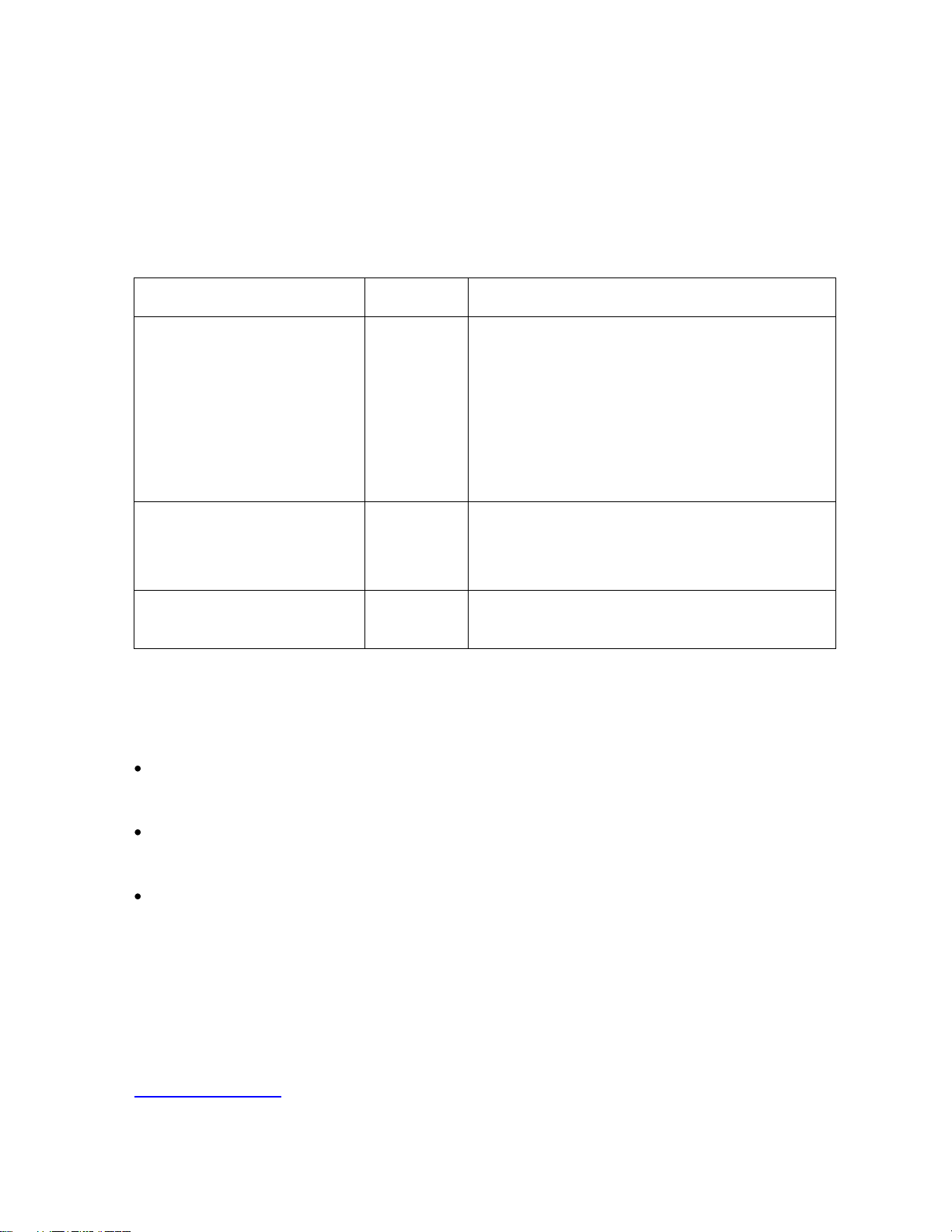
© 2011 HID Global Corporation All rights reserved
2
Revision Control Number
Date
Document Title
Revision 1.2
Sept 2011
New .ppd file Attributes for Localization and
Status Monitor
Enhanced Print Options EnableStatusMonitor
and AutoDetectRibbon
Status Monitor section
Added graphical instructions for setting up a
DTC printer on a Linux system
Revision 1.1
Nov 2010
DTC1000/4000/4500 CUPS Driver User
Guide LINUX & MAC OS
Added MAC OS sections
Revision 1.0
July 2010
DTC1000/4000/4500 CUPS Driver User
Guide LINUX
Document Number L001452 Rev.1.2, © 2011 HID Global Corporation. All rights reserved.
Exclusive permission is granted to authorized resellers of HID Global products to reproduce
and distribute this copyrighted document to authorized HID Global customers, who have
signed a “no disclosure agreement” regarding the restricted, proprietary use of said
document.
The revision number for this document will be updated to reflect changes, corrections,
updates and enhancements to this document.
These reference documents were thoroughly reviewed to provide HID Global with professional and
international standards, requirements, guidelines and models for our technical, training and user
documentation. At all times, the Copyright Protection Notice for each document was adhered to within
our HID Global documentation process. This reference to other documents does not imply that HID
Global is an ISO-certified company at this time.
ANSI/ISO/ASQ Q9001-2000 American National Standard, (sub-title) Quality Management
Systems - Requirements (published by the American Society of Quality, Quality Press, P.O. Box
3005, Milwaukee, Wisconsin 53201-3005)
The ASQ ISO 9000:2000 Handbook (editors, Charles A. Cianfrani, Joseph J. Tsiakals and John E.
West; Second Edition; published by the American Society of Quality, Quality Press, 600 N.
Plankinton Avenue, Milwaukee, Wisconsin 53203)
Juran's Quality Handbook (editors, Joseph M. Juran and A. Blanton Godfrey; Fifth Edition,
McGraw-Hill)
Any questions regarding changes, corrections, updates or enhancements to this document
should be forwarded to:
HID Global Support Services
6533 Flying Cloud Drive
Eden Prairie, MN 55344 (USA)
(866)607-7339 Ext #6
FAX: (952) 946-8492
www.hidglobal.com
DTC1000/DTC4000/DTC4500 CUPS Driver User Guide - LINUX (L001452, Rev 1.2)
Page 3
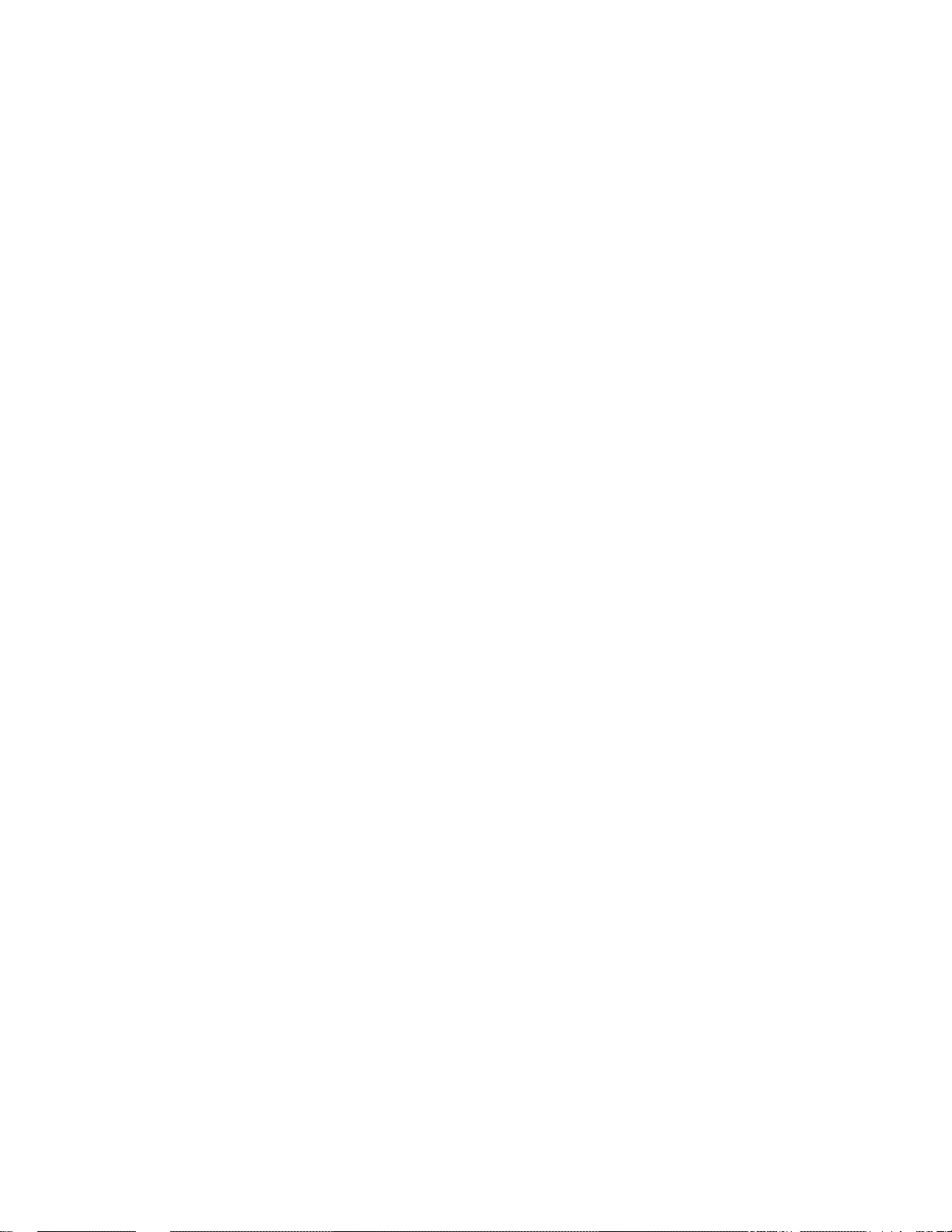
© 2011 HID Global Corporation All rights reserved
3
Table of Contents
Section 1: Supported Distributions CUPS ..................................................................................... 5
32-bit Linux versions: ................................................................................................................................ 5
64-bit Linux versions: ................................................................................................................................ 5
MAC OS X versions: ................................................................................................................................. 5
Section 2: Installation Procedures for Linux ................................................................................. 6
Installing the CUPS Driver ................................................................ ............................................................. 6
Determining the Printer IP Address................................................................................................................ 7
Setting up a DTC printer on a Linux system .................................................................................................. 8
Reviewing the File Listing ........................................................................................................................... 14
Section 3: Installation Procedure for MAC OS X ....................................................................... 15
Section 4: Printer Maintenance ..................................................................................................... 20
Performing a Ribbon Sensor Calibration ...................................................................................................... 20
Performing a Lamination Sensor Calibration ............................................................................................... 20
Cleaning the Printer ...................................................................................................................................... 21
Section 5: Managing the Printer ................................................................................................... 22
Printing on the Command Line: ................................................................................................................... 22
Printing a Test Card ................................................................................................................................. 22
Simply Print Commands: ......................................................................................................................... 23
Printing with Magnetic Stripe Encoding: ................................................................................................ 23
Printing with F-Panel: .............................................................................................................................. 23
Print to File: ............................................................................................................................................. 23
Managing from the Cups Web Interface ...................................................................................................... 24
Setting Options with Cups using Command-Line ........................................................................................ 24
Printer-Specific Options: ......................................................................................................................... 24
Setting Printer Options: ........................................................................................................................... 24
Section 6: Driver Options .............................................................................................................. 25
Reviewing the Card Options ........................................................................................................................ 25
Reviewing the Print Options ........................................................................................................................ 26
Reviewing the Print Options .................................................................................................................... 27
Reviewing the Print Options .................................................................................................................... 28
Reviewing the Image Color Options ............................................................................................................ 29
Reviewing the Image Position Options ........................................................................................................ 31
Reviewing the Overlay and Print Area Options ........................................................................................... 33
Reviewing the Front Area ........................................................................................................................ 34
Reviewing the Back Area ........................................................................................................................ 36
Reviewing the Print Area Examples ........................................................................................................ 39
Reviewing the Print Area Examples ........................................................................................................ 40
Defining Overlay/Print Area Options ...................................................................................................... 41
Reviewing the K-Panel Options ................................................................................................................... 42
Reviewing the F-Panel Options .................................................................................................................... 45
Reviewing the Lamination Options .............................................................................................................. 45
Reviewing the Lamination Position and Speed ....................................................................................... 46
Reviewing the Lamination Side ................................................................ ................................ ............... 46
Reviewing the Lamination Film Types Per Cartridge ............................................................................. 47
Reviewing the Lamination Transfer Temperatures per Cartridge ........................................................... 48
Reviewing the Global Magnetic Encoding Options ..................................................................................... 49
Sending ISO Magnetic Encoding Information ........................................................................................ 50
DTC1000/DTC4000/DTC4500 CUPS Driver User Guide - LINUX (L001452, Rev 1.2)
Page 4
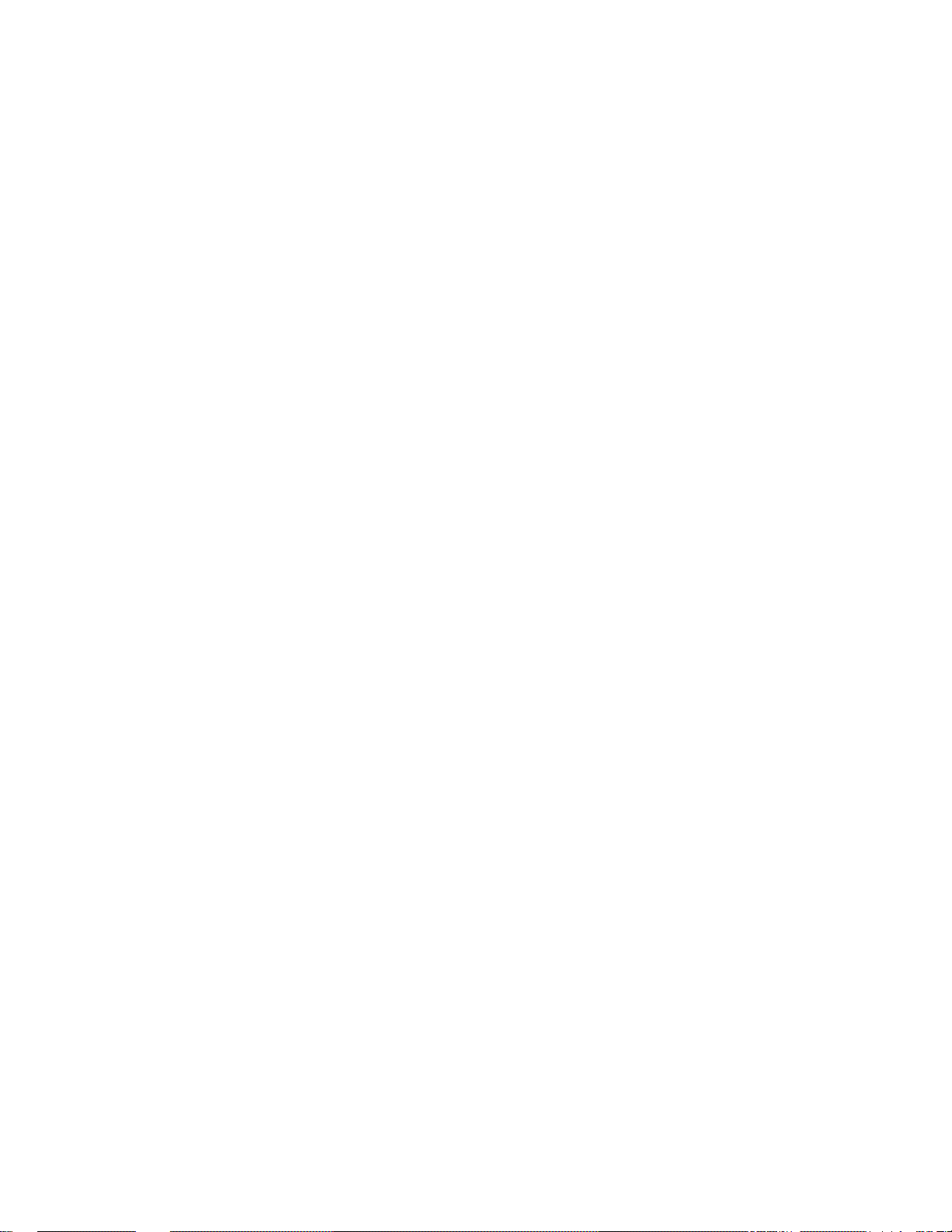
© 2011 HID Global Corporation All rights reserved
4
Sending JIS II Magnetic Encoding Information ................................ ................................ ...................... 51
Sending RAW Magnetic Encoding Information ...................................................................................... 51
Reviewing the URL Encoding Reference ................................................................................................ 51
Reviewing the ASCII Code and Character Table .................................................................................... 52
Reviewing the Magnetic Track Encoding Options ....................................................................................... 53
Section 7: Status Monitor .............................................................................................................. 55
Section 8: Licenses .......................................................................................................................... 56
Copyright Notices......................................................................................................................................... 56
The ICC Software License, Version 0.1 ....................................................................................................... 56
Boost Software License - Version 1.0 - August 17th, 2003 ......................................................................... 57
Apache License - Version 2.0, January 2004 ............................................................................................... 58
DTC1000/DTC4000/DTC4500 CUPS Driver User Guide - LINUX (L001452, Rev 1.2)
Page 5
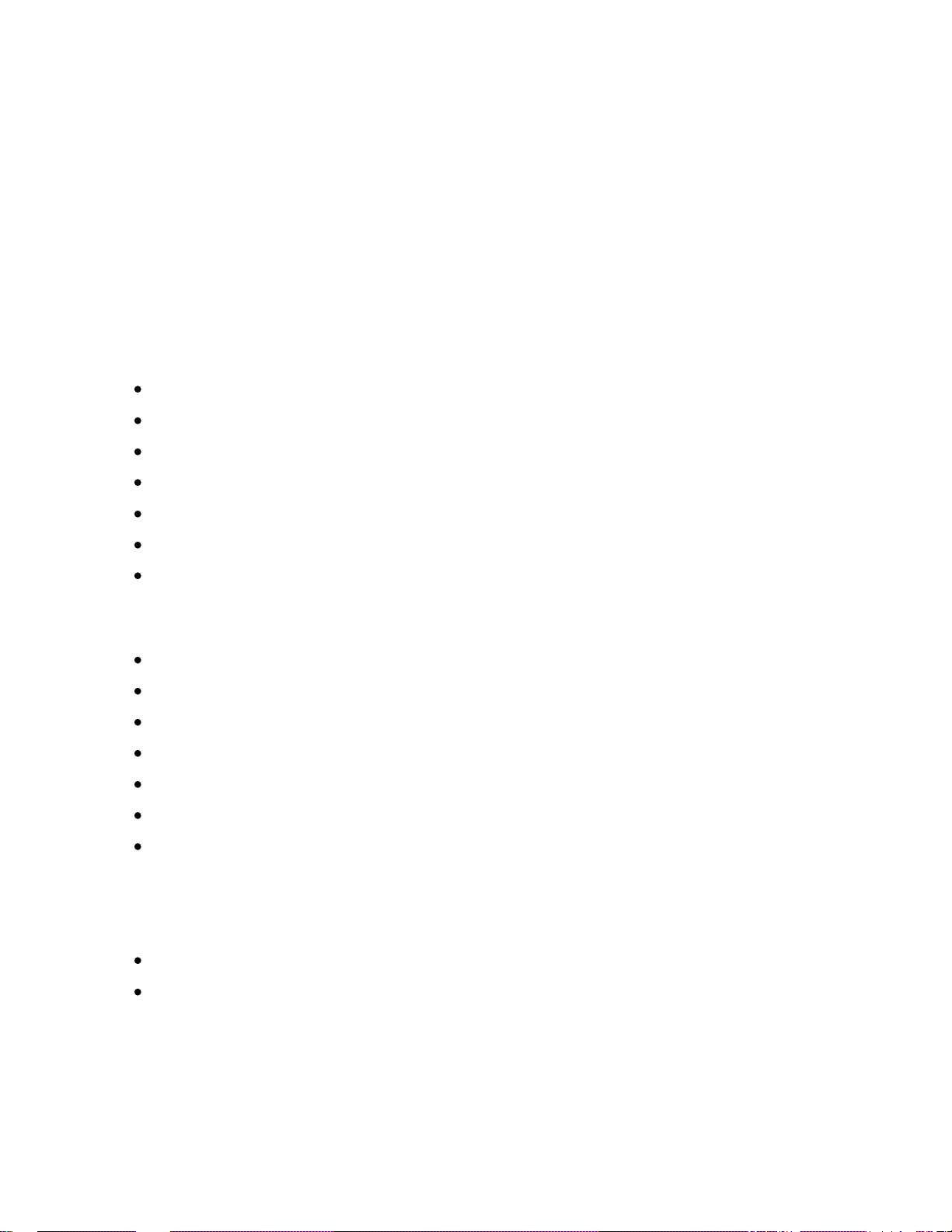
© 2011 HID Global Corporation All rights reserved
5
Section 1: Supported Distributions CUPS
The Common Unix Printing System (CUPS), a modular printing system for Unix-like
computer operating systems, allows a computer to act as a print server. A computer running
CUPS is a host that can accept print jobs from client computers, process them, and send
them to the appropriate printer. The minimum required CUPS version for this driver is 1.2.0, if
a previous version of the CUPS interface is being used please contact the support team at
HID Global.
The driver has been testes on the following operating systems:
32-bit Linux versions:
Ubuntu 8.04, 9.04 & 10.10
Debian 5.04
Fedora 7, 8, 9, 10 & 14
Mandriva One 2009
Red Hat Enterprise 5 & 6
openSuse 10.3
SUSE 11.4
64-bit Linux versions:
Ubuntu 9.04 & 10.10
Debian 5.03
Fedora 11 & 14
Mandriva One 2009
Red Hat Enterprise 6
openSuse 11.1
SUSE 11.4
MAC OS X versions:
MAC OS X 10.5
MAC OS X 10.6
DTC1000/DTC4000/DTC4500 CUPS Driver User Guide - LINUX (L001452, Rev 1.2)
Page 6

© 2011 HID Global Corporation All rights reserved
6
Step
Procedure
1
Unpack the driver tar-ball by running the following command as root from the
directory the file was downloaded to:
tar -xzvPf fargoDTC4000-1.0.0.x.tar.gz
(Note: If an existing driver was already present on the system, it may be
necessary to restart CUPS to allow the file changes to take effect.)
Section 2: Installation Procedures for Linux
Please follow these same procedures for the DTC1000, DTC4000, and DTC4500. The
DTC4500 will refer to Lamination Options not used with the DTC1000 and DTC4000 Card
Printers.
Please see Lamination Options for the DTC4500 specifics.
Installing the CUPS Driver
On some Linux Distributions, it may be necessary to disable SELinux capabilities in order to
install or use the CUPS Driver. Refer to the SELinux web site at:
http://www.nsa.gov/research/selinux/index.shtml
or the documentation for your specific distribution for more information.
Once the CUPS driver is installed, the Printer’s Options are accessible by following the
instructions (provided in this section under Installing the CUPS Driver).
Upgrading the CUPS Driver from an Older Version:
Just install the new driver, it will overwrite the old version. Then you have to delete and
reinstall or modify the printer using the new .ppd file in the CUPS user interface.
Requirement of CUPS 1.4 Version:
Using the following two attributes in .ppd file require CUPS 1.4 version. Localization and
Status Monitor messages are dependent from these attributes.
"Nickname" - used by CUPS to display the driver name
"Reason" - needed for the localization
DTC1000/DTC4000/DTC4500 CUPS Driver User Guide - LINUX (L001452, Rev 1.2)
Page 7
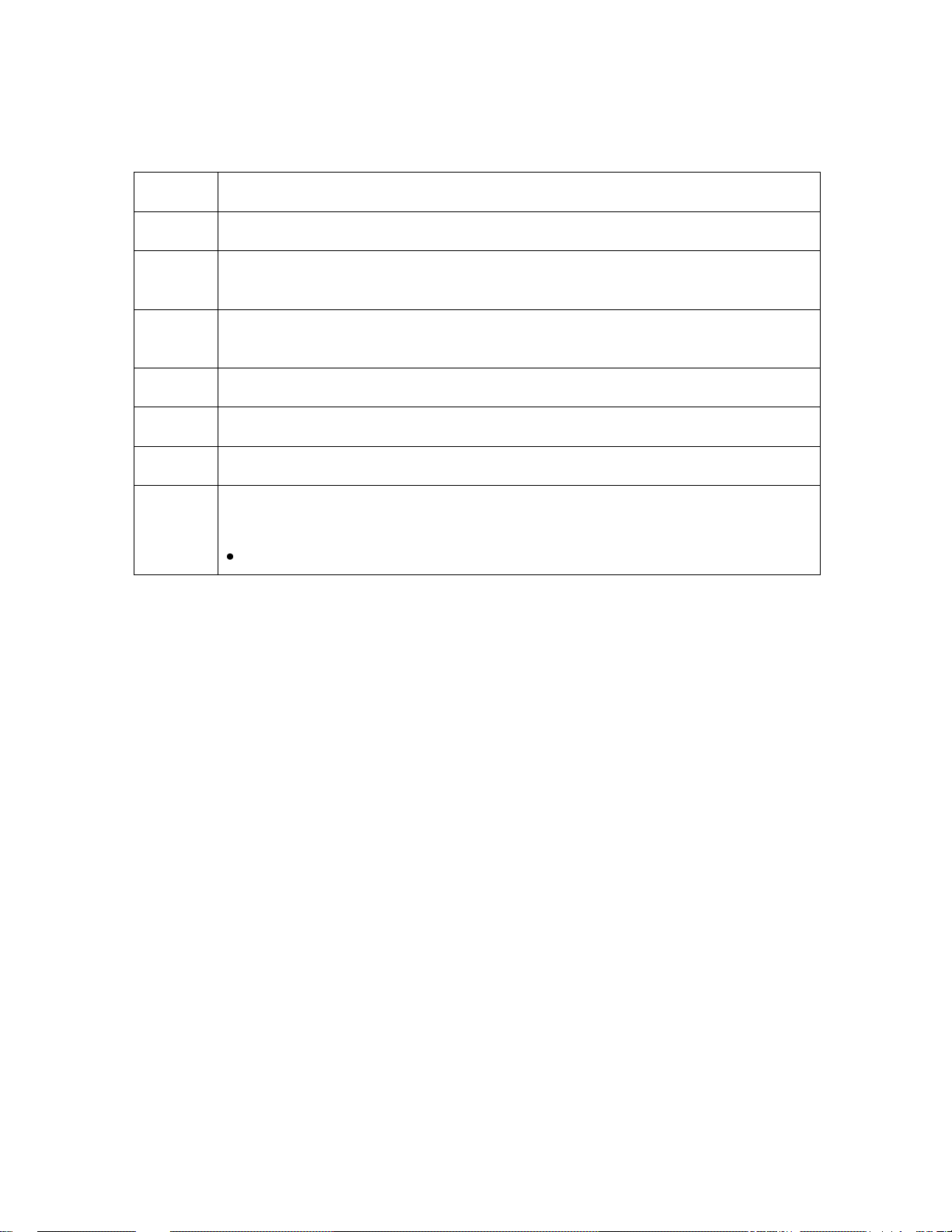
© 2011 HID Global Corporation All rights reserved
7
Step
Procedure
1
Apply power to the Printer.
2
Ensure that the Printer is connected to the network via the RJ45 jack on the
back of the Printer.
3
Wait up to one minute for the Printer to allow the Printer to obtain an IP
address from DHCP.
4
Click Menu (Pause button) to start the menu.
5
Select Info (Pause button) to start the information menu.
6
Click Next (On/Off button) info until you reach the IP address entry.
7
If your model does not have a display, then press and hold the Pause button
for 4+ seconds to print a settings card.
The printer must be ready and idle for the card to print.
Determining the Printer IP Address
DTC1000/DTC4000/DTC4500 CUPS Driver User Guide - LINUX (L001452, Rev 1.2)
Page 8

© 2011 HID Global Corporation All rights reserved
8
Setting up a DTC printer on a Linux system
Make sure that the printer is turned on and connected.
For a network printer get the IP address as described above.
Open your web browser and go to
"http://localhost:631/"
to open the CUPS (Common Unix Printing System) home page and click the "Administration"
tab.
Click the "Add Printer" button to start the add printer process.
DTC1000/DTC4000/DTC4500 CUPS Driver User Guide - LINUX (L001452, Rev 1.2)
Page 9
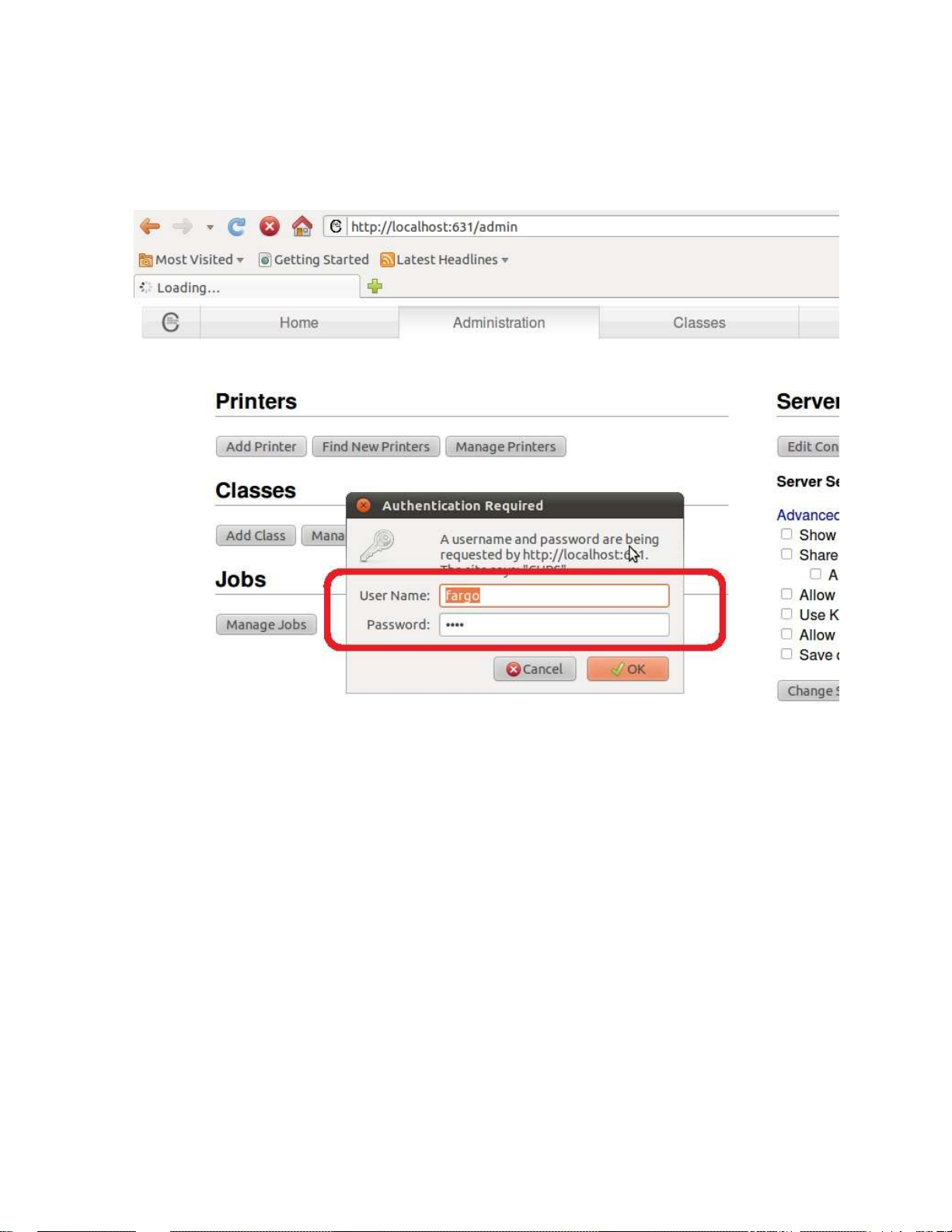
© 2011 HID Global Corporation All rights reserved
9
If CUPS request for authentication:
If you are super user enter your username and password. Otherwise enter the root username
and password.
Then click "Ok".
DTC1000/DTC4000/DTC4500 CUPS Driver User Guide - LINUX (L001452, Rev 1.2)
Page 10

© 2011 HID Global Corporation All rights reserved
10
CUPS is looking for printers now.
If you want to install a local printer select the detected printer.
If you want to install a network printer select "Internet Printing Protocol (http)".
DTC1000/DTC4000/DTC4500 CUPS Driver User Guide - LINUX (L001452, Rev 1.2)
Page 11
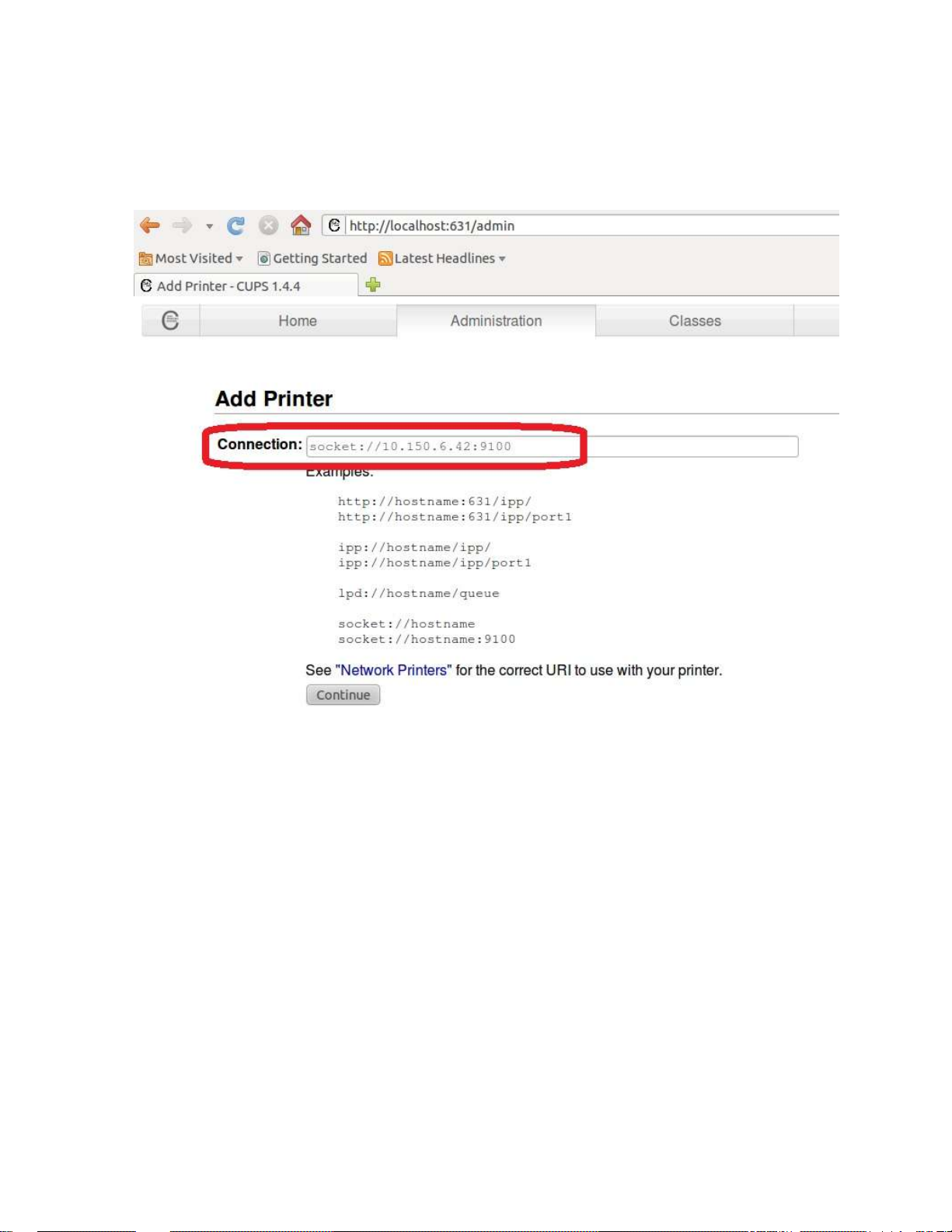
© 2011 HID Global Corporation All rights reserved
11
Enter the IP address for the printer followed by the Port number (9100) using the format
"socket://aaa.bbb.ccc.ddd:9100"
where the "aaa.bbb.ccc.ddd" section is the IP address of the printer. Then click the
"Continue" button.
DTC1000/DTC4000/DTC4500 CUPS Driver User Guide - LINUX (L001452, Rev 1.2)
Page 12
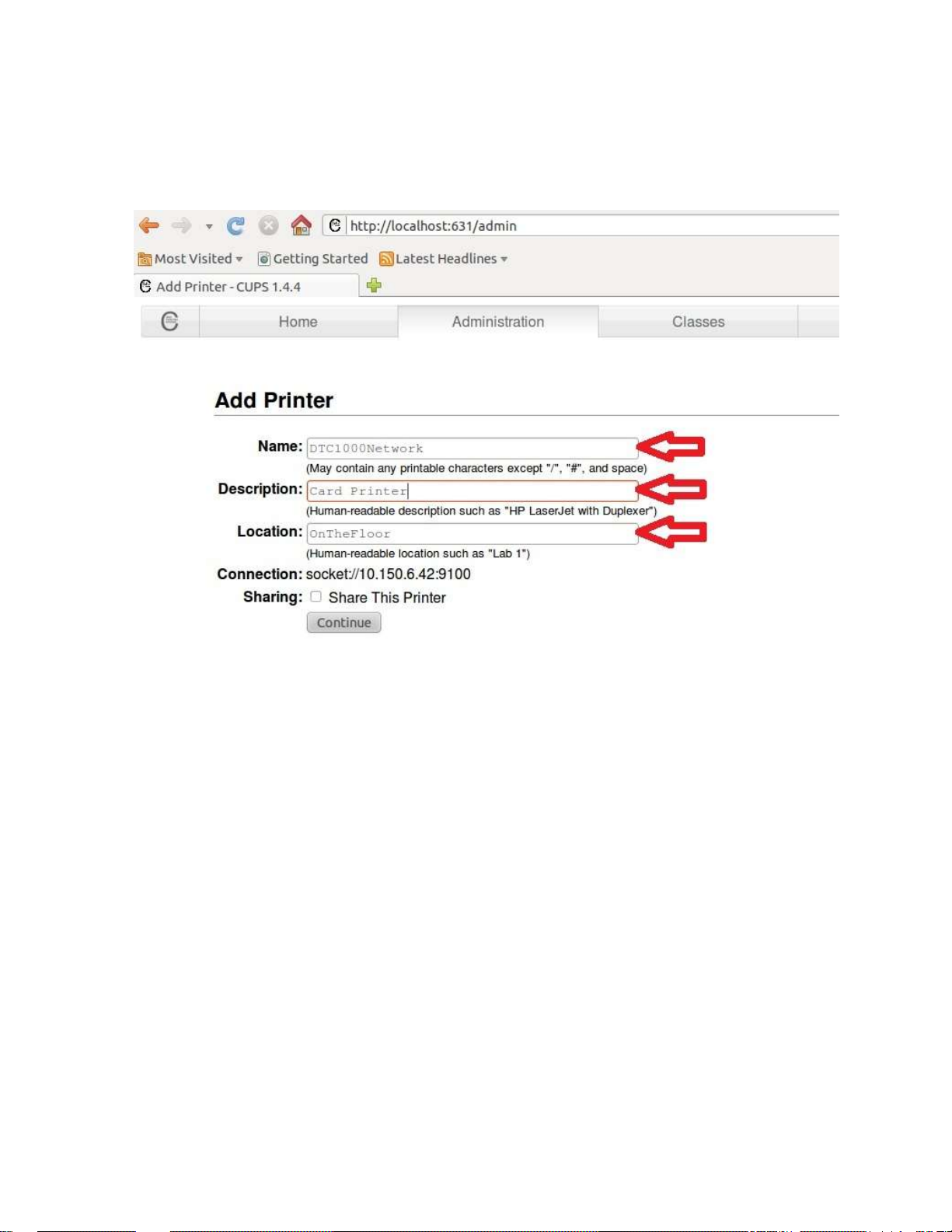
© 2011 HID Global Corporation All rights reserved
12
Fill the printer data in the Add Printer window:
1: Enter a name for the printer
2: Enter a brief description of the printer itself
3: Enter a brief description of the printer's location
DTC1000/DTC4000/DTC4500 CUPS Driver User Guide - LINUX (L001452, Rev 1.2)
Page 13
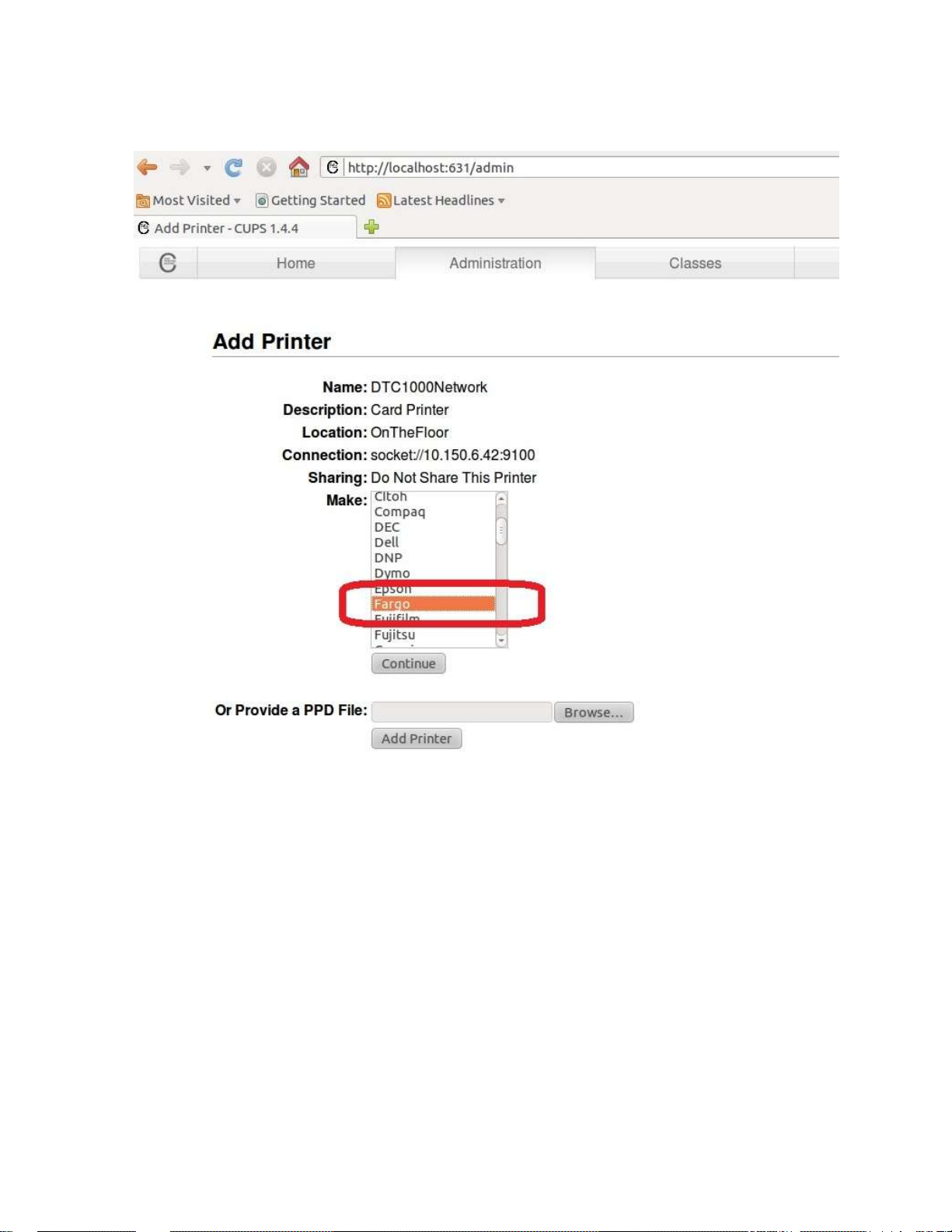
© 2011 HID Global Corporation All rights reserved
13
In the Make/Manufacturer list select "Fargo". Then click the "Continue" button.
DTC1000/DTC4000/DTC4500 CUPS Driver User Guide - LINUX (L001452, Rev 1.2)
Page 14
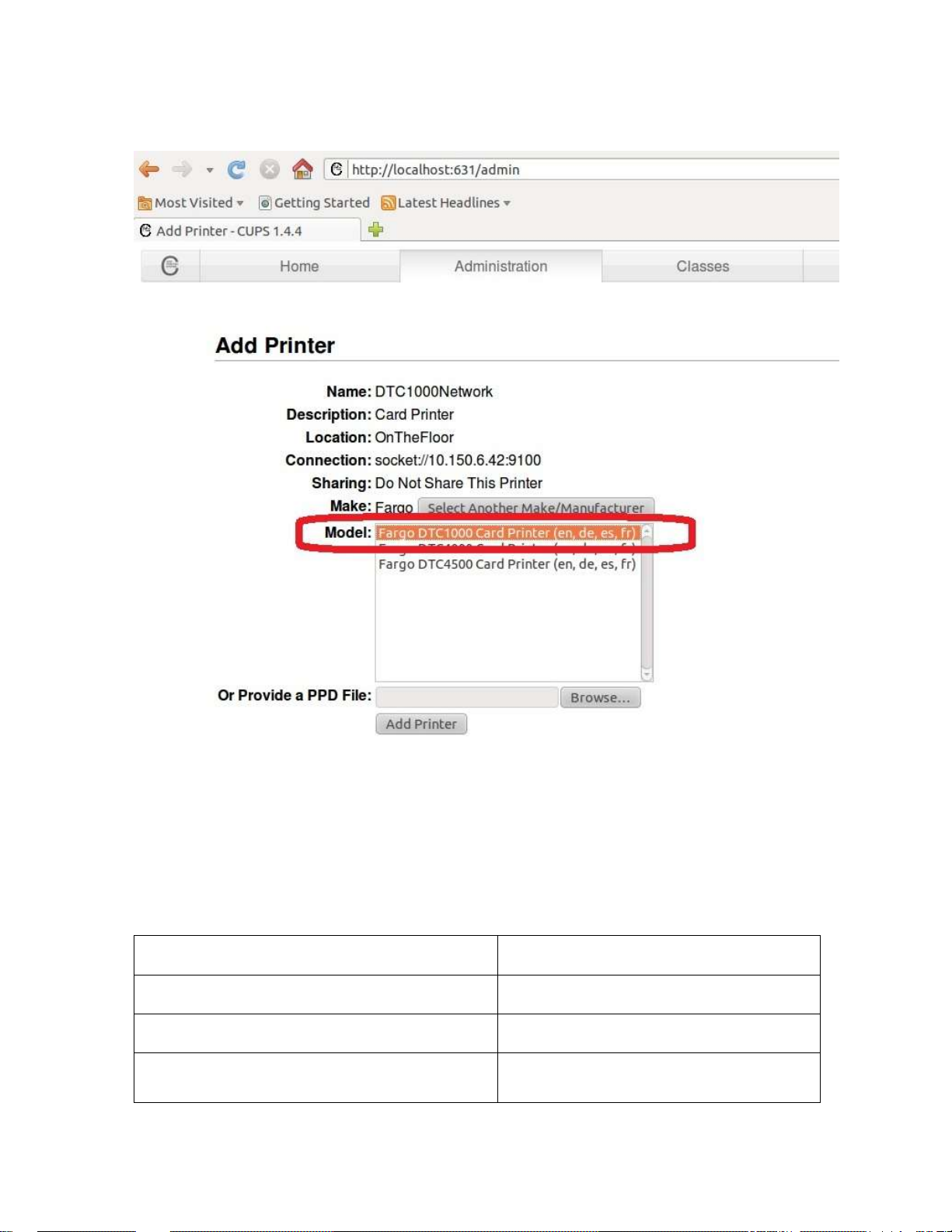
© 2011 HID Global Corporation All rights reserved
14
/usr/share/cups/profiles/sRGB.icm
Reference Color Profile
/usr/share/cups/profiles/DTC4000CLR.icm
Printer Specific Color Profile
/usr/share/cups/model/ DTC4000.ppd
PPD File for the DTC4000 Card Printer
/usr/lib/cups/filter/rastertofargo-x.y
Raster Filter for Fargo Card Printers.
X.y is major and minor version of the
In the Model list select your DTCxxxx model. Then click the "Add Printer" button.
This completes the installation of the DTC printer.
Reviewing the File Listing
These files should have been installed to your computer. (Note: Replace DTC4000 by
DTC1000 or DTC4500 for the file listings of the other printer models.)
DTC1000/DTC4000/DTC4500 CUPS Driver User Guide - LINUX (L001452, Rev 1.2)
Page 15

© 2011 HID Global Corporation All rights reserved
15
filter
/usr/share/fargo/DTC4000/DTC4000.xml
Configuration File for the DTC4000
Card Printer.
/usr/share/fargo/DTC4000/*.prn
Test prn files.
Section 3: Installation Procedure for MAC OS X
Download the Mac printer Driver from www.fargosupport.com to the desktop. This will be in
disc image .dmg format.
After download the installation starts. If it does not start, you can double click on .pkg folder
to start the installation.
Click to Continue button
DTC1000/DTC4000/DTC4500 CUPS Driver User Guide - LINUX (L001452, Rev 1.2)
Page 16

© 2011 HID Global Corporation All rights reserved
16
Click to Continue button
Click to Continue button
DTC1000/DTC4000/DTC4500 CUPS Driver User Guide - LINUX (L001452, Rev 1.2)
Page 17

© 2011 HID Global Corporation All rights reserved
17
Click to Continue button
Read the license terms and if applicable click the Agree button
DTC1000/DTC4000/DTC4500 CUPS Driver User Guide - LINUX (L001452, Rev 1.2)
Page 18

© 2011 HID Global Corporation All rights reserved
18
Click to Install button
Fill with your Username and Password
Click OK button
DTC1000/DTC4000/DTC4500 CUPS Driver User Guide - LINUX (L001452, Rev 1.2)
Page 19

© 2011 HID Global Corporation All rights reserved
19
Click Close button and installation is completed.
DTC1000/DTC4000/DTC4500 CUPS Driver User Guide - LINUX (L001452, Rev 1.2)
Page 20

© 2011 HID Global Corporation All rights reserved
20
Step
Procedure
1
Remove all cards from the Card Hopper and close the Hopper door.
2
Open the Front Cover, remove the Ribbon Cartridge and close the Printer’s
front cover.
3
From a terminal window enter:
lpr -P DTC4000 “/usr/share/fargo/DTC4000/CalibrateRibbon.prn”
4
When completed, the Printer will beep twice.
Step
Description
1
Ensure that the Cartridges are out of the Laminator.
2
Ensure the Laminator cover is closed.
3
From a terminal window enter:
lpr -P DTC4500 “/usr/share/fargo/DTC4500/CalibrateLamination.prn”
4
When completed, the Printer will beep twice.
Section 4: Printer Maintenance
Performing a Ribbon Sensor Calibration
Performing a Lamination Sensor Calibration
This procedure applies to strictly to the DTC4500 Printer.
DTC1000/DTC4000/DTC4500 CUPS Driver User Guide - LINUX (L001452, Rev 1.2)
Page 21

© 2011 HID Global Corporation All rights reserved
21
Step
Description
1
Remove all cards from the Card Hopper and close the Hopper door.
2
Open the Front Cover and remove the Ribbon Cartridge.
3
Remove the paper backing from both sides of the Cleaning Card.
4
Place the Cleaning card into the Single Feed Slot.
5
From a terminal window, enter:
lpr -P DTC4000 “/usr/share/fargo/DTC4000/CleanPrinter.prn”
Cleaning the Printer
DTC1000/DTC4000/DTC4500 CUPS Driver User Guide - LINUX (L001452, Rev 1.2)
Page 22

© 2011 HID Global Corporation All rights reserved
22
Step
Description
1
Ensure that cards are in the Input Hopper.
2
Ensure that the YMCKO Ribbon is installed in the Printer.
3
From a terminal window, enter:
lpr -P DTC4000 /usr/share/fargo/DTC4000/DTC4000_YMCKO_Tst.prn
OR
lp -d DTC4000 /usr/share/fargo/DTC4000/DTC4000_YMCKO_Tst.prn
4
When completed, a test card should be printed.
Section 5: Managing the Printer
Printing on the Command Line:
Printing a Test Card
Example test card:
DTC1000/DTC4000/DTC4500 CUPS Driver User Guide - LINUX (L001452, Rev 1.2)
Page 23

© 2011 HID Global Corporation All rights reserved
23
Simply Print Commands:
lpr -P [printer] [filename]
OR
lp -d [printer] [filename]
Printing with Magnetic Stripe Encoding:
Run the following command:
lp -d [printer] -o “MagTrack1=%25MAGTEST1%3F MagTrack2=%3B1234567890%3F
MagTrack3=%3B1234567890%3F” [filename]
Printing with F-Panel:
Run the following command:
lp –d [printer] -o "FPanelFrontFilename=[Fpanel-filename]" [filename]
Print to File:
Run the following command:
lp -d DTC4500_LPT -o PrintToFile=/home/fargo/output.prn
/home/fargo/Desktop/TestCardGirl.pdf
With this command line, the printer data stream is written to the specified file.
DTC1000/DTC4000/DTC4500 CUPS Driver User Guide - LINUX (L001452, Rev 1.2)
Page 24

© 2011 HID Global Corporation All rights reserved
24
Managing from the Cups Web Interface
The Web printer management interface is located at:
http://localhost:631/printers
From there you can perform all printer management tasks with a few simple mouse clicks.
Setting Options with Cups using Command-Line
Printer-Specific Options:
Each printer has its own options that are based on the options in the PPD (driver) file. The
lpoptions command provides a way to see a list of the available options:
lpoptions -p DTC4000 -1
Each option starts with the option name, a slash, the human readable text for that option, and
a colon. This is followed by a list of values for that option. The asterisk (*) in from of the value
indicates that this is the default setting. The options themselves follow the colon:
Setting Printer Options:
For many types of files, the default printer options may be sufficient for your needs. However,
at times you may need to change the options for a particular file you are printing. Cups
provides both System V (lp) and Berkeley (lpr) printing commands.
The lp and lpr commands allow you to pass printer options using the –o options:
lp -d [printer] -o landscape -o scaling=75 -o media=A4 [filename]
OR
lpr -P [printer] -o landscape -o scaling=75 -o media=A4 [filename]
DTC1000/DTC4000/DTC4500 CUPS Driver User Guide - LINUX (L001452, Rev 1.2)
Page 25

© 2011 HID Global Corporation All rights reserved
25
Command Line Usage
CUPS option
Description
Copies = X
n/a
Sets the number of Copies
PageSize = CR80
Media Size =
CR80
Sets the Page Size for the print
job to CR-80 (3.366"L x 2.110"W
/ 85.5mmL x 53.6mmW).
PageSize = CR79
Media Size =
CR79
Sets the Page Size for the print
job to CR-79 (3.295"L x 2.043"W
/ 83.7mmL x 51.9mmW).
CardThickness = <10, 20, 30,
40>
CardThickness
= <10, 20, 30,
40>
Sets the Card Thickness to 10,
20, 30 or 40.
Command Line Usage
CUPS option
Description
CardHopper = FirstAvailable
Card Hopper =
First Available
Sets the card hopper to first
available.
CardHopper = Hopper1
Card Hopper =
Top
Sets the card hopper to 1.
CardHopper = Hopper2
Card Hopper =
Bottom
Sets the card hopper to 2.
Section 6: Driver Options
Reviewing the Card Options
This option applies to the DTC4500 and DTC4000:
Fargo DTC1000/DTC4000/DTC4500 CUPS Driver User Guide - LINUX (L001452, Rev 1.2)
Page 26

© 2011 HID Global Corporation All rights reserved
26
Command Line Usage
CUPS option
Description
StatusMonitor =
true/false
Enable Status Monitor =
True/ False
Status Monitor Application
activated or deactivated.
RibbonAutoDetect =
true/false
AutoDetectRibbon =
True/ False
Enables auto detection of
Ribbon.
Ribbon = YMCKO
Ribbon Type = YMCKO
Full
Sets the Ribbon type for the
print job to YMCKO – Full Color/
Resin Black/Overlay.
Ribbon = YMCKO_Half
Ribbon Type = YMCKO
Half Panel
Sets the Ribbon type for the
print job to YMCKO_HP – Full
Color/ Resin Black/ Overlay/ Half
Panel
Ribbon=YMCKK
Ribbon Type= YMCKK
Sets the Ribbon type for the
print job to YMCKK – Full
Color/Two Resin Black. Only
available for the DTC4500.
Reviewing the Print Options
Fargo DTC1000/DTC4000/DTC4500 CUPS Driver User Guide - LINUX (L001452, Rev 1.2)
Page 27

© 2011 HID Global Corporation All rights reserved
27
Command Line Usage
CUPS option
Description
Ribbon = YMCKOK
Ribbon Type = YMCKOK
Sets the Ribbon type for the
print job to YMCKOK – Full
Color/Two Resin Black/Overlay.
Ribbon = YMCFKO
Ribbon Type = YMCFKO
Sets the Ribbon type for the
print job to YMCFKO – Full
Color/ Fluorescing/ Resin
Black/Overlay. Only available for
the DTC4500 and DTC4000.
Ribbon = YMCFKOK
Ribbon Type =
YMCFKOK
Sets the Ribbon type for the print
job to YMCFKOK – Full Color/
Fluorescing/ Two Black/Overlay.
Only available for the DTC4500
and DTC4000.
Ribbon = KStandard
Ribbon Type = Standard
Resin
Sets the Ribbon type for the print
job to Standard Resin.
Ribbon = KPremium
Ribbon Type = Premium
Resin
Sets the Ribbon type for the print
job to Premium Resin.
Ribbon = MonoColor
Ribbon Type = Colored
Resin
Sets the Ribbon type for the print
job to mono color Resin. This
option should be used for any of
the colored resin Ribbons (Red,
Blue, Green, or White)
Ribbon = KO
Ribbon Type = KO Premium Resin/Overlay
Sets the Ribbon type for the print
job to KO – Premium
Resin/Overlay.
Ribbon = BO
Ribbon Type = BO Dye-Sub Black/Overlay
Sets the Ribbon type for the print
job to BO – Dye Sub Black with
Overlay
Ribbon = None
Ribbon Type = None Re-Writable
Sets the Ribbon type for the print
job to none. Used for rewriteable
cards.
Reviewing the Print Options
Fargo DTC1000/DTC4000/DTC4500 CUPS Driver User Guide - LINUX (L001452, Rev 1.2)
Page 28

© 2011 HID Global Corporation All rights reserved
28
Command Line Usage
CUPS option
Description
PrintBothSides = true/false
Print Both Sides
= True/ False
Allows dual printing capabilities if
the printer is equipped with a
flipper module.
SplitRibbon = true/false
Split 1 Set of
Ribbon Panels =
True/ False
By selecting true this option will
print full color on the front of the
card and resin black on the back
of the card. If using the YMCKO
ribbon type, the front will print
with YMC and the back with the
K panel, and the O panel printed
on the front.
PrintBackonFront = true/false
Print Back
Image on Front
of Card = True/
False
Allows printing back on front and
front on back.
PrintBackOnly = true/false
Print Back Side
Only = True/
False
Allows printing back side only.
RotateImageFront = true/false
Rotate Front 180
Degrees = True/
False
Allows rotating the front print.
RotateImageBack = true/false
Rotate Back 180
Degrees = True/
False
Allows rotating the back print.
DisablePrinting = true/false
Disable Printing
(Feed Card
Only) = True/
False
Allows disabling Printing, useful
to encode cards.
WriteOnly= true/false
Write Only (No
erase pass) =
True/ False
Allows write only. (For
rewriteable cards)
Reviewing the Print Options
Fargo DTC1000/DTC4000/DTC4500 CUPS Driver User Guide - LINUX (L001452, Rev 1.2)
Page 29

© 2011 HID Global Corporation All rights reserved
29
Command Line
Usage
CUPS Option
Description
ColorMatching = None
Color Matching =
None
Select None for print speed versus
print color or for use of third party
color matching software.
ColorMatching =
System
Color Matching =
System Color
Management
This provides a closer match to the
sRGB color specifications. (Note: This
option shifts colors to a different color
model so the colors in the image will
more closely match how they appear
on the monitor.)
Reviewing the Image Color Options
Fargo DTC1000/DTC4000/DTC4500 CUPS Driver User Guide - LINUX (L001452, Rev 1.2)
Page 30

© 2011 HID Global Corporation All rights reserved
30
Command Line
Usage
CUPS Option
Description
ResinDither = Graphics
Resin Dither =
Optimize for
Graphics
Select Optimize for Graphics when
printing barcodes and graphics with
resin.
ResinDither = Photos
Resin Dither =
Optimize for Photos
Select Optimize for Photo when
printing photo quality images with
resin.
DyeSubIntensity = <-50
to 50>
Dye-Sub Intensity =
<-50 to 50>
Dye-Sub intensity – defaults to zero
and has a range from -50 to 50. This
is valid for YMC panels.
ResinHeatFront = <-50
to 50>
Resin Heat Front = <50 to 50>
Resin heat for the front of the card –
defaults to zero and has a range from
-50 to 50. Deals with K material only
ResinHeatBack = <-50
to 50>
Resin Heat Back = <50 to 50>
Resin heat for the back of the card –
defaults to zero and has a range from
-50 to 50. Deals with K material only.
OverlayHeat = <-50 to
50>
Overlay Heat = <-50
to 50>
Overlay heat – defaults to zero and
has a range from -50 to 50. Deals with
O panel only.
EraseIntensity = <-50
to 50>
Erase Intensity = <50 to 50>
Erase Intensity - defaults to zero and
has a range from -50 to 50.
SharpnessOffset = <50 to 50>
Sharpness = <-50 to
50>
Image Quality: Sharpness – defaults
to zero with a range of -50 to 50.
ContrastOffset = <-50
to 50>
Contrast = <-50 to
50>
Image Quality: Contrast – defaults to
zero with a range of -50 to 50.
GammaOffset = <-50
to 50>
Gamma = <-50 to
50>
Image Quality: Gamma – defaults to
zero with a range of -50 to 50.
YellowBalance = <-50
to 50>
Yellow Balance = <50 to 50>
Yellow Balance – defaults to zero with
a range of -50 to 50.
MagentaBalance = <50 to 50>
Magenta Balance =
<-50 to 50>
Magenta Balance – defaults to zero
with a range of -50 to 50.
CyanBalance = <-50 to
50>
Cyan Balance = <-50
to 50>
Cyan Balance – defaults to zero with
a range of -50 to 50.
Reviewing the Image Color Options
Fargo DTC1000/DTC4000/DTC4500 CUPS Driver User Guide - LINUX (L001452, Rev 1.2)
Page 31

© 2011 HID Global Corporation All rights reserved
31
Command Line Usage
CUPS option
Description
ImageVOffset = <-100 to
100>
Vertical Offset = <100 to 100>
Use the Vertical adjustment to move
the image toward the front of the
Printer (if a positive number is
entered) and toward the rear of the
Printer (if a negative number is
entered).
Range is from -100 to 100.
ImageHOffset = <-100 to
100>
Horizontal Offset = <100 to 100>
Use the Horizontal adjustment to
move the image toward the card
output side of the Printer (if a
positive number is entered) and
toward the card input side of the
Printer (if a negative number is
entered). Range is from -100 to 100.
(Note: Adjusting the Horizontal
offset may result in ribbon breaking.)
Reviewing the Image Position Options
Fargo DTC1000/DTC4000/DTC4500 CUPS Driver User Guide - LINUX (L001452, Rev 1.2)
Page 32

© 2011 HID Global Corporation All rights reserved
32
Reviewing the Image Position Options
Here is an overview of image position options.
Fargo DTC1000/DTC4000/DTC4500 CUPS Driver User Guide - LINUX (L001452, Rev 1.2)
Page 33

© 2011 HID Global Corporation All rights reserved
33
Reviewing the Overlay and Print Area Options
Fargo DTC1000/DTC4000/DTC4500 CUPS Driver User Guide - LINUX (L001452, Rev 1.2)
Page 34

© 2011 HID Global Corporation All rights reserved
34
Command Line Usage
CUPS Options
Description
PrintAreaFrontOption =
fullcard
Front Overlay/Print Area
= Full Card
The full card will be printed,
and overlay will be applied.
PrintAreaFrontOption =
omitSmartChip
Front Overlay/Print Area
= Omit Smart Chip Area
An area (corresponding to
the ISO location for a smart
chip) will be omitted from
print and overlay.
PrintAreaFrontOption =
omitMagStripe
Front Overlay/Print Area
= Omit Mag Stripe Area
An area (corresponding to
the ISO location for a
Magnetic stripe) will be
omitted from print and
overlay.
PrintAreaFrontOption =
omitSignature
Front Overlay/Print Area
= Omit Signature Area
An area (corresponding to
the ISO location for a
Signature Stripe) will be
omitted from print and
overlay.
PrintAreaFrontOption =
defined
NA
All defined areas will be
omitted from print and
overlay. The only way to use
defined areas is through the
command line. See Defining
Overlay/Print area options:
for more information.
PrintAreaFrontOption =
undefined
NA
All undefined areas will be
omitted from print and
overlay. The only way to use
defined areas is through the
command line. See Defining
Overlay/Print area options:
for more information.
Reviewing the Front Area
Fargo DTC1000/DTC4000/DTC4500 CUPS Driver User Guide - LINUX (L001452, Rev 1.2)
Page 35

© 2011 HID Global Corporation All rights reserved
35
Command Line Usage
CUPS option
Description
PrintAreaFrontApply =
PrintAndOverlay
Front Apply Area(s) =
Print and Overlay
Print area options are
applied to print and overlay
as described in the table
above.
PrintAreaFrontApply =
OverlayOnly
Front Apply Area(s) =
Overlay Only
Print area options from the
table above are applied to
overlay only.
PrintAreaFrontApply =
PrintOnly
Front Apply Area(s) =
Print Only (No Overlay)
Print area options from the
table above are applied to
print only. Use this option for
ribbons without overlay.
Reviewing the Front Area
Fargo DTC1000/DTC4000/DTC4500 CUPS Driver User Guide - LINUX (L001452, Rev 1.2)
Page 36

© 2011 HID Global Corporation All rights reserved
36
Command Line Usage
CUPS Options
Description
PrintAreaBackOption =
fullcard
Back Overlay/Print Area
= Full Card
The full card will be printed,
and overlay will be applied.
PrintAreaBackOption =
omitSmartChip
Back Overlay/Print Area
= Omit Smart Chip Area
An area (corresponding to
the ISO location for a smart
chip) will be omitted from
print and overlay.
PrintAreaBackOption =
omitMagStripe
Back Overlay/Print Area
= Omit Mag Stripe Area
An area (corresponding to
the ISO location for a
Magnetic stripe) will be
omitted from print and
overlay.
PrintAreaBackOption =
omitSignature
Back Overlay/Print Area
= Omit Signature Area
An area (corresponding to
the ISO location for a
Signature Stripe) will be
omitted from print and
overlay.
PrintAreaBackOption =
defined
n/a
All defined areas will be
omitted from print and
overlay. The only way to use
defined areas is through the
command line. See Defining
Overlay/Print area options:
for more information.
PrintAreaBackOption =
undefined
n/a
All undefined areas will be
omitted from print and
overlay. The only way to use
defined areas is through the
command line. See Defining
Overlay/Print area options:
for more information.
Reviewing the Back Area
Fargo DTC1000/DTC4000/DTC4500 CUPS Driver User Guide - LINUX (L001452, Rev 1.2)
Page 37

© 2011 HID Global Corporation All rights reserved
37
Command Line Usage
CUPS option
Description
PrintAreaBackapply =
PrintAndOverlay
Back Apply Area(s) =
Print and Overlay
Print area options are
applied to print and overlay
as described in the table
above.
PrintAreaBackapply =
OverlayOnly
Back Apply Area(s) =
Overlay Only
Print area options from the
table above are applied to
overlay only.
PrintAreaBackapply =
PrintOnly
Back Apply Area(s) =
Print Only (No Overlay)
Print area options from the
table above are applied to
print only. Use this option for
ribbons without overlay.
(Note: If you are using Split
Ribbon Print, this option
must be set to Print Only.)
VisualSecurityArea = None
Visual Security Solution
= No Visual Security
Sets the Visual Security
Area to no visual Security.
VisualSecurityArea =
UpperLeft
Visual Security Solution
= Upper Left
Sets the Visual Security
Area to upper left.
VisualSecurityArea =
UpperRight
Visual Security Solution
= Upper Right
Sets the Visual Security
Area to upper right.
VisualSecurityArea =
LowerLeft
Visual Security Solution
= Lower Left
Sets the Visual Security
Area to lower left.
VisualSecurityArea =
LowerRight
Visual Security Solution
= Lower Right
Sets the Visual Security
Area to lower right.
Reviewing the Back Area (continued)
Fargo DTC1000/DTC4000/DTC4500 CUPS Driver User Guide - LINUX (L001452, Rev 1.2)
Page 38

© 2011 HID Global Corporation All rights reserved
38
Command Line Usage
CUPS option
Description
VisualSecurityType =
VeriMark
Visual Security Type =
VeriMark
Sets the Visual Security
Type to VeriMark.
VisualSecurityType =
HoloMark
Visual Security Type =
HoloMark
Sets the Visual Security
Type to HoloMark.
VisualSecurityOrientation =
Landscape
Visual Security
Orientation = Landscape
Sets the Visual Security
Orientation to Landscape.
VisualSecurityOrientation =
Portrait
Visual Security
Orientation = Portrait
Sets the Visual Security
Orientation to Portrait.
Reviewing the Back Area
Fargo DTC1000/DTC4000/DTC4500 CUPS Driver User Guide - LINUX (L001452, Rev 1.2)
Page 39

© 2011 HID Global Corporation All rights reserved
39
Reviewing the Print Area Examples
Display: Omit Smart Chip Example
Display: Omit Magnetic Stripe Example
Fargo DTC1000/DTC4000/DTC4500 CUPS Driver User Guide - LINUX (L001452, Rev 1.2)
Page 40

© 2011 HID Global Corporation All rights reserved
40
Reviewing the Print Area Examples
Display: Omit Signature Area Example
Fargo DTC1000/DTC4000/DTC4500 CUPS Driver User Guide - LINUX (L001452, Rev 1.2)
Page 41

© 2011 HID Global Corporation All rights reserved
41
Command Line Usage
CUPS option
Description
PrintAreaFrontEnable1 =
true/ false
n/a
Select if print area front 1 should be
enabled.
PrintAreaFrontXOrigin1 = X
n/a
Sets the X origin for print area front 1.
PrintAreaFrontYOrigin1 = X
n/a
Sets the Y origin for print area front 1.
PrintAreaFrontXLength1 = X
n/a
Sets the X length for print area front 1.
PrintAreaFrontYLength1 = X
n/a
Sets the Y length for print area front 1.
PrintAreaBackEnable1 =
true/ false
n/a
Select if print area back 1 should be
enabled.
PrintAreaBackXOrigin1 = X
n/a
Sets the X origin for print area back 1.
PrintAreaBackYOrigin1 = X
n/a
Sets the Y origin for print area back 1.
PrintAreaBackXLength1 = X
n/a
Sets the X length for print area back 1.
PrintAreaBackYLength1 = X
n/a
Sets the Y length for print area back 1.
Defining Overlay/Print Area Options
If custom print areas should be excluded from the print, this can be done with defined areas.
To use these custom areas, PrintAreaFrontOption or PrintAreaBackOption must be set to
defined or undefined areas.
Select defined to exclude all defined areas from the print. Select undefined to exclude
all undefined areas from the print.
Five (5) areas can be defined. The only way to define these areas is via the command
line interface. (Note: This is because these parameters are too complex for the cups
interface. Use 2,3,4 or 5 instead of 1 to address the other print areas.)
To define a print area set Origin X and Y and Length X and Y. Remember that Origin,
Length and Origin + Length must be in the printable area.
The printable area is from 0/0 to 152/242 for CR80 and from 0/0 to 148/238 for CR79.
Fargo DTC1000/DTC4000/DTC4500 CUPS Driver User Guide - LINUX (L001452, Rev 1.2)
Page 42

© 2011 HID Global Corporation All rights reserved
42
Command Line Usage
CUPS Options
Description
YMCunderKFront =
true/ false
Front YMC Under K =
True/ False
Sets if YMC colors are printed
under the K print areas.
YMCunderKBack =
true/ false
Back YMC Under K = True/
False
Sets if YMC colors are printed
under the K print areas.
KpanelFrontApply =
none
Front K-Panel Area = None
Select None to have any
graphics objects that are black in
color to be printed using
composite colors (YMC).
KpanelFrontApply =
fullcard
Front K-Panel Area = Full
Card
Select Full Card to print any
black graphic objects on the
card in resin.
KpanelFrontApply =
defined
n/a
Select Defined Areas to print
graphic object in the defined
areas in resin.
KpanelFrontApply =
undefined
n/a
Select Undefined Areas to print
graphic object outside the
defined areas in resin.
Reviewing the K-Panel Options
Fargo DTC1000/DTC4000/DTC4500 CUPS Driver User Guide - LINUX (L001452, Rev 1.2)
Page 43

© 2011 HID Global Corporation All rights reserved
43
Command Line Usage
CUPS option
Description
KPanelBackApply= none
Back K-Panel Area =
None
Select None to have any
graphics objects that are
black in color to be printed
using composite colors
(YMC).
KPanelBackApply= fullcard
Back K-Panel Area = Full
Card
Select Full Card to print any
black graphic objects on the
card in resin.
KPanelBackApply= defined
n/a
Select Defined Areas to
print graphic object in the
defined areas in resin.
KPanelBackApply=
undefined
n/a
Select Undefined Areas to
print graphic object outside
the defined areas in resin.
Reviewing the K-Panel Options
Fargo DTC1000/DTC4000/DTC4500 CUPS Driver User Guide - LINUX (L001452, Rev 1.2)
Page 44

© 2011 HID Global Corporation All rights reserved
44
Command Line Usage
CUPS option
Description
KPanelFrontEnable1 =
true/ false
n/a
Select if k-panel front 1 should be
enabled.
KPanelFrontXOrigin1 = X
n/a
Sets the X origin for k-panel front 1.
KPanelFrontYOrigin1 = X
n/a
Sets the Y origin for k-panel front 1.
KPanelFrontXLength1 =
X
n/a
Sets the X length for k-panel front 1.
KPanelFrontYLength1=
X
n/a
Sets the Y length for k-panel front 1.
KPanelBackEnable1=
true/ false
n/a
Select if k-panel back 1 should be
enabled.
KPanelBackXOrigin1= X
n/a
Sets the X origin for k-panel back 1.
KPanelBackYOrigin1= X
n/a
Sets the Y origin for k-panel back 1.
KPanelBackXLength1= X
n/a
Sets the X length for k-panel back 1.
KPanelBackYLength1= X
n/a
Sets the Y length for k-panel back 1.
Reviewing the K-Panel Options
5 K-Panel areas can be defined. The only way to define these areas is via the command line
interface. (Note: This is because these parameters are too complex for the cups interface.
Use 2,3,4 or 5 instead of 1 to address the other k-panel areas.)
To define a k-panel area, set Origin X and Y and Length X and Y. Remember that Origin,
Length and Origin + Length must be in the printable area.
The printable area is from 0/0 to 152/242 for CR80 and from 0/0 to 148/238 for CR79.
Fargo DTC1000/DTC4000/DTC4500 CUPS Driver User Guide - LINUX (L001452, Rev 1.2)
Page 45

© 2011 HID Global Corporation All rights reserved
45
Command Line Usage
CUPS Options
Description
FpanelFrontFilename =
X
n/a
Sets the filename for the F-panelfront.
The F-panelfront will only be printed if
an explicit file name is specified.
FpanelBackFilename =
X
n/a
Sets the filename for the F-panelback.
The F-panelback will only be printed if
an explicit file name is specified.
FPanelInvertImage =
true/ false
n/a
Inverts the F-panel image
Reviewing the F-Panel Options
F-Panel cards must be printed on the command line.
Reviewing the Lamination Options
To increase lamination adhesion, overlay should not be applied. Ribbon with an overlay
panel (i.e. YMCKO, YMCKO_HP, YMCKOK, YMCFKO, YMCFKOK, KO, BO), by default will
apply the overlay, to change this, select Print Only (No Overlay) from Overlay and Print
options. (Note: These options apply to the DTC4500 only.)
Fargo DTC1000/DTC4000/DTC4500 CUPS Driver User Guide - LINUX (L001452, Rev 1.2)
Page 46

© 2011 HID Global Corporation All rights reserved
46
Command Line Usage
CUPS Options
Description
LamAutoDetect = true/false
AutoDetectLaminate
= True/ False
Enables auto detection of
Laminate.
LamPosition = <-100 to +100>
Horizontal Offset = <
-100 to +100>
Horizontal Offset:
To move the overlaminate
more toward the card output
side of the Printer, enter a
negative number
LamSpeed= < 8 to 55>
Dwell Time (sec/in)=
<0.8 to 5.5>
Dwell Time:
Controls the throughput
speed of the cards. The
range of this parameter is
from 0.8s to 5.5s. The
command line parameter is
Multiplied by 10.
Command Line Usage
CUPS Options
Description
LamSide = None
Lamination Side = None
No Lamination will be
done.
LamSide = FrontSide
Lamination Side = Front
Only front of card will be
laminated.
LamSide = BackSide
Lamination Side = Back
Only back of card will be
laminated.
LamSide = BothSides
Lamination Side = Both
Both sides of card will be
laminated.
LamSide = OppositeSides
Lamination Side =
Opposite
Will flip the card again
before laminating.
Reviewing the Lamination Position and Speed
Reviewing the Lamination Side
Fargo DTC1000/DTC4000/DTC4500 CUPS Driver User Guide - LINUX (L001452, Rev 1.2)
Page 47

© 2011 HID Global Corporation All rights reserved
47
Command Line Usage
CUPS Options
Description
LamType1 = None
Cartridge 1 = None
Indicates that no film is being
used in Cartridge 1.
LamType1 = ClearFilm
Cartridge 1 = Clear Film
Indicates that Clear film is
being used in Cartridge 1.
LamType1 = RegisteredFilm
Cartridge 1 = Registered
Film
Indicates that Registered
Film is being used in
Cartridge 1.
LamType1 = PolyGuard_06
Cartridge 1 = 0.6
Polyguard
Indicates that 0.6 Polyguard
is being used in Cartridge 1.
LamType1 = PolyGuard_10
Cartridge 1 = 1.0
Polyguard
Indicates that 1.0 Polyguard
is being used in Cartridge 1.
LamType1 =
PolyGuardAltPatch
Cartridge 1 = Polyguard
Alternating Patch
Indicates that Polyguard
Alternating Patch is being
used in Cartridge 1.
LamType1 =
HolographicFilm
Cartridge 1 =
Holographic Film
Indicates that Holographic
Film is being used in
Cartridge 1.
LamType2 = None
Cartridge 2 = None
Indicates that no film is being
used in Cartridge 2.
LamType2 = ClearFilm
Cartridge 2 = Clear Film
Indicates that Clear film is
being used in Cartridge 2.
LamType2 = RegisteredFilm
Cartridge 2 = Registered
Film
Indicates that Registered
Film is being used in
Cartridge 2.
Reviewing the Lamination Film Types Per Cartridge
Fargo DTC1000/DTC4000/DTC4500 CUPS Driver User Guide - LINUX (L001452, Rev 1.2)
Page 48

© 2011 HID Global Corporation All rights reserved
48
Command Line Usage
CUPS Options
Description
LamType2 = PolyGuard_06
Cartridge 2 = 0.6
Polyguard
Indicates that 0.6 Polyguard
is being used in Cartridge 2.
LamType2 = PolyGuard_10
Cartridge 2 = 1.0
Polyguard
Indicates that 1.0 Polyguard
is being used in Cartridge 2.
LamType2 =
PolyGuardAltPatch
Cartridge 2 = Polyguard
Alternating Patch
Indicates that Polyguard
Alternating Patch is being
used in Cartridge 2.
LamType2 =
HolographicFilm
Cartridge 2 =
Holographic Film
Indicates that Holographic
Film is being used in
Cartridge 2.
Command Line Usage
CUPS Options
Description
LamTransferTemp1 = <500 to 1700>
Transfer Temp
(Celsius) = <50 to
170 C>
Sets the transfer
temperature in Celsius for
Cartridge number 1. The
command line parameter is
multiplied by 10.
LamTransferTemp2 = <500 to 1700>
Transfer Temp
(Celsius) = <50 to
170 C>
Sets the transfer
temperature in Celsius for
Cartridge number 2. The
command line parameter is
multiplied by 10.
Reviewing the Lamination Film Types Per Cartridge
Reviewing the Lamination Transfer Temperatures per Cartridge
Fargo DTC1000/DTC4000/DTC4500 CUPS Driver User Guide - LINUX (L001452, Rev 1.2)
Page 49

© 2011 HID Global Corporation All rights reserved
49
Command Line Usage
CUPS option
Description
Coercivity = 4000
Coercivity =
Super (4000 Oe)
Sets the coercivity for magnetic encoding
to 4000Oersted
Coercivity = 2750
Coercivity = High
(2750 Oe)
Sets the coercivity for magnetic encoding
to 2750 Oersted
Coercivity = 600
Coercivity =
Medium (600 Oe)
Sets the coercivity for magnetic encoding
to 600 Oersted
Coercivity = 300
Coercivity = Low
(300 Oe)
Sets the coercivity for magnetic encoding
to 300 Oersted
Command Line Usage
CUPS option
Description
ShiftDataLeft = true/
false
Data Shift Left =
Yes/No
Allows shifting the data left.
Reviewing the Global Magnetic Encoding Options
Fargo DTC1000/DTC4000/DTC4500 CUPS Driver User Guide - LINUX (L001452, Rev 1.2)
Page 50

© 2011 HID Global Corporation All rights reserved
50
Track
Start
Sentinel
End
Sentinel
Field
Separator
Valid Characters
Maximum
Number of
Characters
Track 1
% ? ^
ASCII 32-95
78
Track 2
; ? =
ASCII 48-63
39
Track 3
; ? =
ASCII 48-63
109
Sending ISO Magnetic Encoding Information
The CUPS Driver uses URL Encoding when defining data to be encoding to the Magnetic
Stripe. Any special characters (such as start and end sentinels) must be described with URL
encoding to be recognized. See the Reviewing the URL Encoding Reference for additional
information.
The first character of this data string must be the track's specific Start Sentinel (SS) and
the last character must be the specific End Sentinel (ES).
The characters or data in between the SS and ES can include all of the valid characters
specific to each track.
The number of these characters, however, is limited by each track's maximum character
capacity.
When segmenting track data, the appropriate Field Separator (FS) must be used. The table
below shows the SS, ES, FS and the valid characters defined for each track.
Fargo DTC1000/DTC4000/DTC4500 CUPS Driver User Guide - LINUX (L001452, Rev 1.2)
Page 51

© 2011 HID Global Corporation All rights reserved
51
! * ' ( ) ; : @ &
%21
%2A
%27
%28
%29
%3B
%3A
%40
%26
= + $ , / ? % #
%3D
%2B
%24
%2C
%2F
%3F
%25
%23
Sending JIS II Magnetic Encoding Information
JIS II uses only track 2. All other track data is ignored.
The CUPS Driver uses URL Encoding when defining data to be encoding to the Magnetic
Stripe. Any special characters (such as start and end sentinels) must be described with URL
encoding to be recognized.
See the Reviewing the URL Encoding Reference for additional information.
Sending RAW Magnetic Encoding Information
The CUPS Driver uses URL Encoding when defining data to be encoding to the Magnetic
Stripe. Any special characters (such as start and end sentinels) must be described with URL
encoding to be recognized.
See the Reviewing the URL Encoding Reference for additional information.
Reviewing the URL Encoding Reference
Fargo DTC1000/DTC4000/DTC4500 CUPS Driver User Guide - LINUX (L001452, Rev 1.2)
Page 52

© 2011 HID Global Corporation All rights reserved
52
ASCII Code
Character
ASCII Code
Character
ASCII
Code
Character
32
space
56 8 80 P 33 ! 57 9 81 Q 34 “ 58 : 82 R 35 # 59 ; 83 S 36 $ 60 < 84 T 37 % 61 = 85 U 38 & 62 > 86 V 39 ' 63 ? 87 W 40 ( 64 @ 88 X 41 ) 65 A 89 Y 42 * 66 B 90 Z 43 + 67 C 91
[
44 ' 68 D 92
\
45 - 69 E 93 ] 46 . 70 F 94 ^ 47 / 71 G 95 _ 48 0 72 H 49 1 73 I 50 2 74 J 51 3 75 K 52 4 76 L 53 5 77 M 54 6 78 N 55 7 79 O
Reviewing the ASCII Code and Character Table
Fargo DTC1000/DTC4000/DTC4500 CUPS Driver User Guide - LINUX (L001452, Rev 1.2)
Page 53

© 2011 HID Global Corporation All rights reserved
53
Command Line Usage
CUPS Options
Description
MagTrack1 = <data>
-
Sets the data for magnetic track 1. The
rules this data depends on the options
selected for track 1.
The only way to encode magnetic data is
the command line, because this parameter
is too complex for the cups interface.
Reviewing the Magnetic Track Encoding Options
There are magnetic track encoding options for all 3 tracks.
For the CUPS interface, every track starts with the selection of the encoding mode.
("Track X Encoding Mode").
For command line printing, replace 1 by 2 or 3 to address the other tracks.
Fargo DTC1000/DTC4000/DTC4500 CUPS Driver User Guide - LINUX (L001452, Rev 1.2)
Page 54

© 2011 HID Global Corporation All rights reserved
54
Command Line
Usage
CUPS option
Description
Mag1TrackMode = ISO
Track 1 Encoding
Mode = ISO
Sets the Encoding Mode for the Print
job to ISO. See Sending ISO Magnetic
Encoding Information for additional
information.
Mag1TrackMode =
Custom
Track 1 Encoding
Mode = Custom
Sets the Encoding Mode for the Print
job to Custom.
Mag1TrackMode = JIS
Track 1 Encoding
Mode = JIS II
Sets the Encoding Mode for the Print
job to JIS II. Remember that only track
2 is used for JIS2. See Sending JIS II
Magnetic Encoding Information for
additional information.
Mag1TrackMode =
RAW
Track 1 Encoding
Mode = RAW
Sets the Encoding Mode for the Print
job to RAW. See Sending RAW
Magnetic Encoding Information for
additional information
Mag1LRCGeneration =
None/ Even/ Odd
LRC Generation =
None/ Even Parity/
Odd Parity
Sets the LRC generation to none, even
or odd.
Mag1Charsize = <4-8>
Character Size =
<4–8>
Sets the character size to 4,5,7or 8.
Mag1Parity = None/
Even/ Odd
Parity = None/
Even Parity/ Odd
Parity
Sets the character parity to none, even
or odd.
Mag1ASCIIOffset =
Null/ Space/ Zero
ASCII Offset = Null/
Space/ Zero
Sets the ASCII offset to null, space or
zero.
Mag1BitDensity = 75/
128/ 210
Bit Density = 75/
128/ 210
Sets the bit density to 75, 128 or 210
Mag1ReverseCharBits
= True/ False
Reverse Bit Order
= Yes/ No
Allows reversing the binary data.
Mag1AddLeadingZeros
= True/ False
Add Leading Zeros
= Yes/ no
Allows adding leading zeros to the data
string based on bit density.
Reviewing the Magnetic Track Encoding Options
Fargo DTC1000/DTC4000/DTC4500 CUPS Driver User Guide - LINUX (L001452, Rev 1.2)
Page 55

© 2011 HID Global Corporation All rights reserved
55
Section 7: Status Monitor
Status Monitor (SM) is an independent application and is launched through the driver. SM
remains active during the rendering process and completion of print job. Driver deactivates it
after finishing the print job.
SM communicates with printer bidirectional over the PortComm module of the driver. In
contrast, the communication with CUPS is carried out over a http connection.
SM converts Printer status and error messages to text messages and reports them to CUPS.
In case of an error SM sets the status to Error. A pop-up dialog box with appropriate
message will be presented to user.
The new Driver is bidirectonal and requires libusb. The installation of the Driver, Status
Monitor and libusb are made through package installation.
SM consist of two files, an .ini file and a binary executable. Ini file is a “printer model” specific
file. e.g. DTC4000.ini
Here is an example of pop-up status message from printer.
Fargo DTC1000/DTC4000/DTC4500 CUPS Driver User Guide - LINUX (L001452, Rev 1.2)
Page 56

© 2011 HID Global Corporation All rights reserved
56
Software package
License
Sample ICC*
The ICC Software License, Version 0.1
Boost:
Boost Software License
Xerces
Apache License, Version 2.0
Section 8: Licenses
Copyright Notices
The driver (hereinafter referred to as "Product") includes software packages that are subject
to the licenses named in the following table.
* This product includes software developed by the The International Color Consortium (www.color.org).
The ICC Software License, Version 0.1
Copyright © 2003-2007 - The International Color Consortium. All rights reserved.
Redistribution and use in source and binary forms, with or without modification, are permitted
provided that the following conditions are met:
1. Redistributions of source code must retain the above copyright notice, this list of
conditions and the following disclaimer.
2. Redistributions in binary form must reproduce the above copyright notice, this list of
conditions and the following disclaimer in the documentation and/or other materials provided
with the distribution.
3. The end-user documentation included with the redistribution, if any, must include the
following acknowledgment: "This product includes software developed by the The
International Color Consortium (www.color.org)" Alternately, this acknowledgment may
appear in the software itself, if and wherever such third-party acknowledgments normally
appear.
4. In the absence of prior written permission, the names "ICC" and "The International Color
Consortium" must not be used to imply that the ICC organization endorses or promotes
products derived from this software.
Fargo DTC1000/DTC4000/DTC4500 CUPS Driver User Guide - LINUX (L001452, Rev 1.2)
Page 57

© 2011 HID Global Corporation All rights reserved
57
Boost Software License - Version 1.0 - August 17th,
2003
Permission is hereby granted, free of charge, to any person or organization
obtaining a copy of the software and accompanying documentation covered by
this license (the "Software") to use, reproduce, display, distribute,
execute, and transmit the Software, and to prepare derivative works of the
Software, and to permit third-parties to whom the Software is furnished to
do so, all subject to the following:
The copyright notices in the Software and this entire statement, including
the above license grant, this restriction and the following disclaimer,
must be included in all copies of the Software, in whole or in part, and
all derivative works of the Software, unless such copies or derivative
works are solely in the form of machine-executable object code generated by
a source language processor.
Fargo DTC1000/DTC4000/DTC4500 CUPS Driver User Guide - LINUX (L001452, Rev 1.2)
Page 58

© 2011 HID Global Corporation All rights reserved
58
Apache License - Version 2.0, January 2004
TERMS AND CONDITIONS FOR USE, REPRODUCTION, AND DISTRIBUTION
1. Definitions.
"License" shall mean the terms and conditions for use, reproduction,
and distribution as defined by Sections 1 through 9 of this document.
"Licensor" shall mean the copyright owner or entity authorized by
the copyright owner that is granting the License.
"Legal Entity" shall mean the union of the acting entity and all
other entities that control, are controlled by, or are under common
control with that entity. For the purposes of this definition,
"control" means (i) the power, direct or indirect, to cause the
direction or management of such entity, whether by contract or
otherwise, or (ii) ownership of fifty percent (50%) or more of the
outstanding shares, or (iii) beneficial ownership of such entity.
"You" (or "Your") shall mean an individual or Legal Entity
exercising permissions granted by this License.
"Source" form shall mean the preferred form for making modifications,
including but not limited to software source code, documentation
source, and configuration files.
"Object" form shall mean any form resulting from mechanical
transformation or translation of a Source form, including but
not limited to compiled object code, generated documentation,
and conversions to other media types.
"Work" shall mean the work of authorship, whether in Source or
Object form, made available under the License, as indicated by a
Fargo DTC1000/DTC4000/DTC4500 CUPS Driver User Guide - LINUX (L001452, Rev 1.2)
Page 59

© 2011 HID Global Corporation All rights reserved
59
copyright notice that is included in or attached to the work
(an example is provided in the Appendix below).
"Derivative Works" shall mean any work, whether in Source or Object
form, that is based on (or derived from) the Work and for which the
editorial revisions, annotations, elaborations, or other modifications
represent, as a whole, an original work of authorship. For the purposes
of this License, Derivative Works shall not include works that remain
separable from, or merely link (or bind by name) to the interfaces of,
the Work and Derivative Works thereof.
"Contribution" shall mean any work of authorship, including
the original version of the Work and any modifications or additions
to that Work or Derivative Works thereof, that is intentionally
submitted to Licensor for inclusion in the Work by the copyright owner
or by an individual or Legal Entity authorized to submit on behalf of
the copyright owner. For the purposes of this definition, "submitted"
means any form of electronic, verbal, or written communication sent
to the Licensor or its representatives, including but not limited to
communication on electronic mailing lists, source code control systems,
and issue tracking systems that are managed by, or on behalf of, the
Licensor for the purpose of discussing and improving the Work, but
excluding communication that is conspicuously marked or otherwise
designated in writing by the copyright owner as "Not a Contribution."
"Contributor" shall mean Licensor and any individual or Legal Entity
on behalf of whom a Contribution has been received by Licensor and
subsequently incorporated within the Work.
2. Grant of Copyright License. Subject to the terms and conditions of
this License, each Contributor hereby grants to You a perpetual,
worldwide, non-exclusive, no-charge, royalty-free, irrevocable
copyright license to reproduce, prepare Derivative Works of,
publicly display, publicly perform, sublicense, and distribute the
Work and such Derivative Works in Source or Object form.
Fargo DTC1000/DTC4000/DTC4500 CUPS Driver User Guide - LINUX (L001452, Rev 1.2)
Page 60

© 2011 HID Global Corporation All rights reserved
60
3. Grant of Patent License. Subject to the terms and conditions of
this License, each Contributor hereby grants to You a perpetual,
worldwide, non-exclusive, no-charge, royalty-free, irrevocable
(except as stated in this section) patent license to make, have made,
use, offer to sell, sell, import, and otherwise transfer the Work,
where such license applies only to those patent claims licensable
by such Contributor that are necessarily infringed by their
Contribution(s) alone or by combination of their Contribution(s)
with the Work to which such Contribution(s) was submitted. If You
institute patent litigation against any entity (including a
cross-claim or counterclaim in a lawsuit) alleging that the Work
or a Contribution incorporated within the Work constitutes direct
or contributory patent infringement, then any patent licenses
granted to You under this License for that Work shall terminate
as of the date such litigation is filed.
4. Redistribution. You may reproduce and distribute copies of the
Work or Derivative Works thereof in any medium, with or without
modifications, and in Source or Object form, provided that You
meet the following conditions:
(a) You must give any other recipients of the Work or
Derivative Works a copy of this License; and
(b) You must cause any modified files to carry prominent notices
stating that You changed the files; and
(c) You must retain, in the Source form of any Derivative Works
that You distribute, all copyright, patent, trademark, and
attribution notices from the Source form of the Work,
excluding those notices that do not pertain to any part of
the Derivative Works; and
(d) If the Work includes a "NOTICE" text file as part of its
Fargo DTC1000/DTC4000/DTC4500 CUPS Driver User Guide - LINUX (L001452, Rev 1.2)
Page 61

© 2011 HID Global Corporation All rights reserved
61
distribution, then any Derivative Works that You distribute must
include a readable copy of the attribution notices contained
within such NOTICE file, excluding those notices that do not
pertain to any part of the Derivative Works, in at least one
of the following places: within a NOTICE text file distributed
as part of the Derivative Works; within the Source form or
documentation, if provided along with the Derivative Works; or,
within a display generated by the Derivative Works, if and
wherever such third-party notices normally appear. The contents
of the NOTICE file are for informational purposes only and
do not modify the License. You may add Your own attribution
notices within Derivative Works that You distribute, alongside
or as an addendum to the NOTICE text from the Work, provided
that such additional attribution notices cannot be construed
as modifying the License.
You may add Your own copyright statement to Your modifications and
may provide additional or different license terms and conditions
for use, reproduction, or distribution of Your modifications, or
for any such Derivative Works as a whole, provided Your use,
reproduction, and distribution of the Work otherwise complies with
the conditions stated in this License.
5. Submission of Contributions. Unless You explicitly state otherwise,
any Contribution intentionally submitted for inclusion in the Work
by You to the Licensor shall be under the terms and conditions of
this License, without any additional terms or conditions.
Notwithstanding the above, nothing herein shall supersede or modify
the terms of any separate license agreement you may have executed
with Licensor regarding such Contributions.
6. Trademarks. This License does not grant permission to use the trade
names, trademarks, service marks, or product names of the Licensor,
except as required for reasonable and customary use in describing the
origin of the Work and reproducing the content of the NOTICE file.
Fargo DTC1000/DTC4000/DTC4500 CUPS Driver User Guide - LINUX (L001452, Rev 1.2)
Page 62

© 2011 HID Global Corporation All rights reserved
62
7. Disclaimer of Warranty. Unless required by applicable law or
agreed to in writing, Licensor provides the Work (and each
Contributor provides its Contributions) on an "AS IS" BASIS,
WITHOUT WARRANTIES OR CONDITIONS OF ANY KIND, either express or
implied, including, without limitation, any warranties or conditions
of TITLE, NON-INFRINGEMENT, MERCHANTABILITY, or FITNESS FOR A
PARTICULAR PURPOSE. You are solely responsible for determining the
appropriateness of using or redistributing the Work and assume any
risks associated with Your exercise of permissions under this License.
8. Limitation of Liability. In no event and under no legal theory,
whether in tort (including negligence), contract, or otherwise,
unless required by applicable law (such as deliberate and grossly
negligent acts) or agreed to in writing, shall any Contributor be
liable to You for damages, including any direct, indirect, special,
incidental, or consequential damages of any character arising as a
result of this License or out of the use or inability to use the
Work (including but not limited to damages for loss of goodwill,
work stoppage, computer failure or malfunction, or any and all
other commercial damages or losses), even if such Contributor
has been advised of the possibility of such damages.
9. Accepting Warranty or Additional Liability. While redistributing
the Work or Derivative Works thereof, You may choose to offer,
and charge a fee for, acceptance of support, warranty, indemnity,
or other liability obligations and/or rights consistent with this
License. However, in accepting such obligations, You may act only
on Your own behalf and on Your sole responsibility, not on behalf
of any other Contributor, and only if You agree to indemnify,
defend, and hold each Contributor harmless for any liability
incurred by, or claims asserted against, such Contributor by reason
of your accepting any such warranty or additional liability.
END OF TERMS AND CONDITIONS
Fargo DTC1000/DTC4000/DTC4500 CUPS Driver User Guide - LINUX (L001452, Rev 1.2)
