Page 1
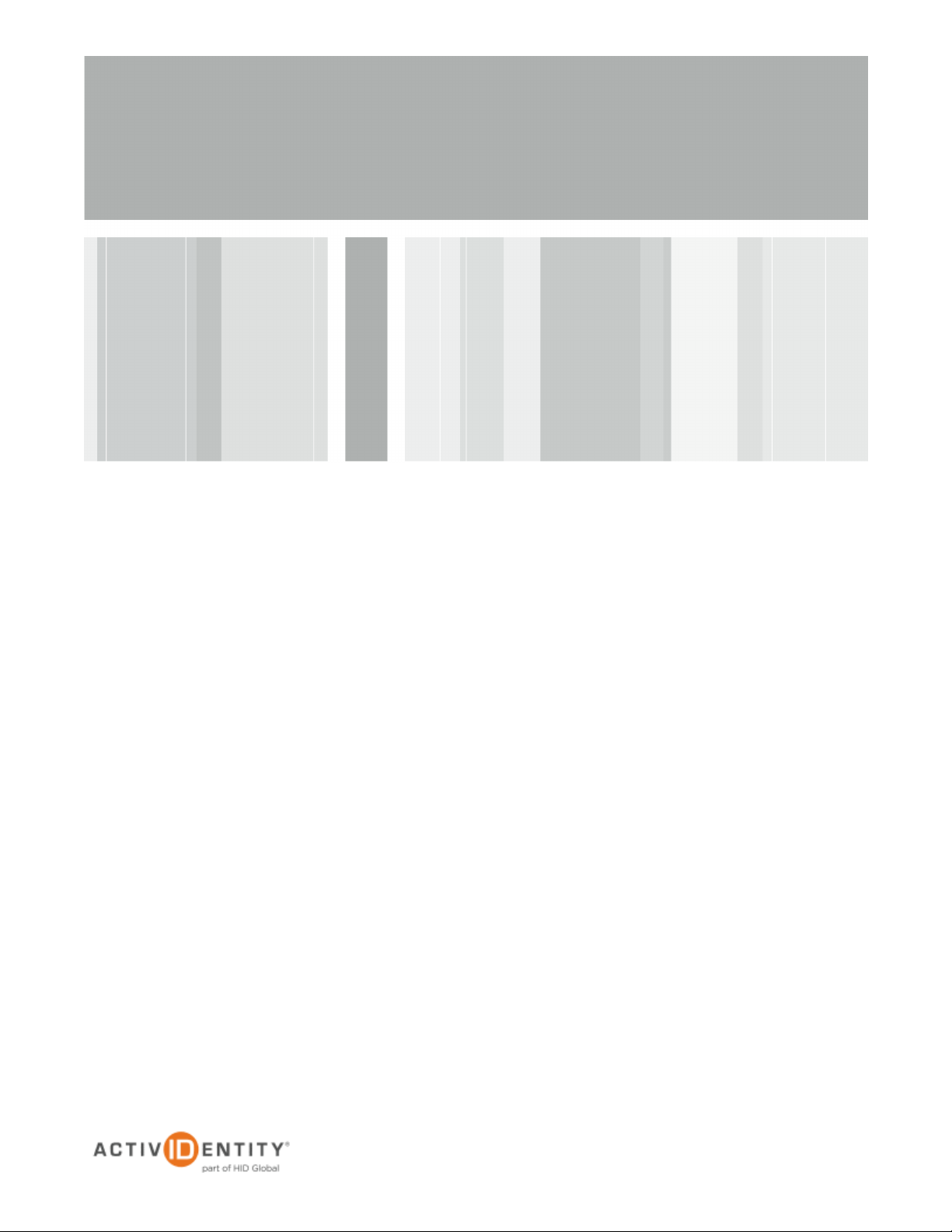
ActivIdentity® 4TRESS™
AAA Web Tokens and Cisco
(Clientless SSL VPN Access) Integration Handbook
Document Version 1.2 | Released | June 8, 2012
®
ASA
Page 2
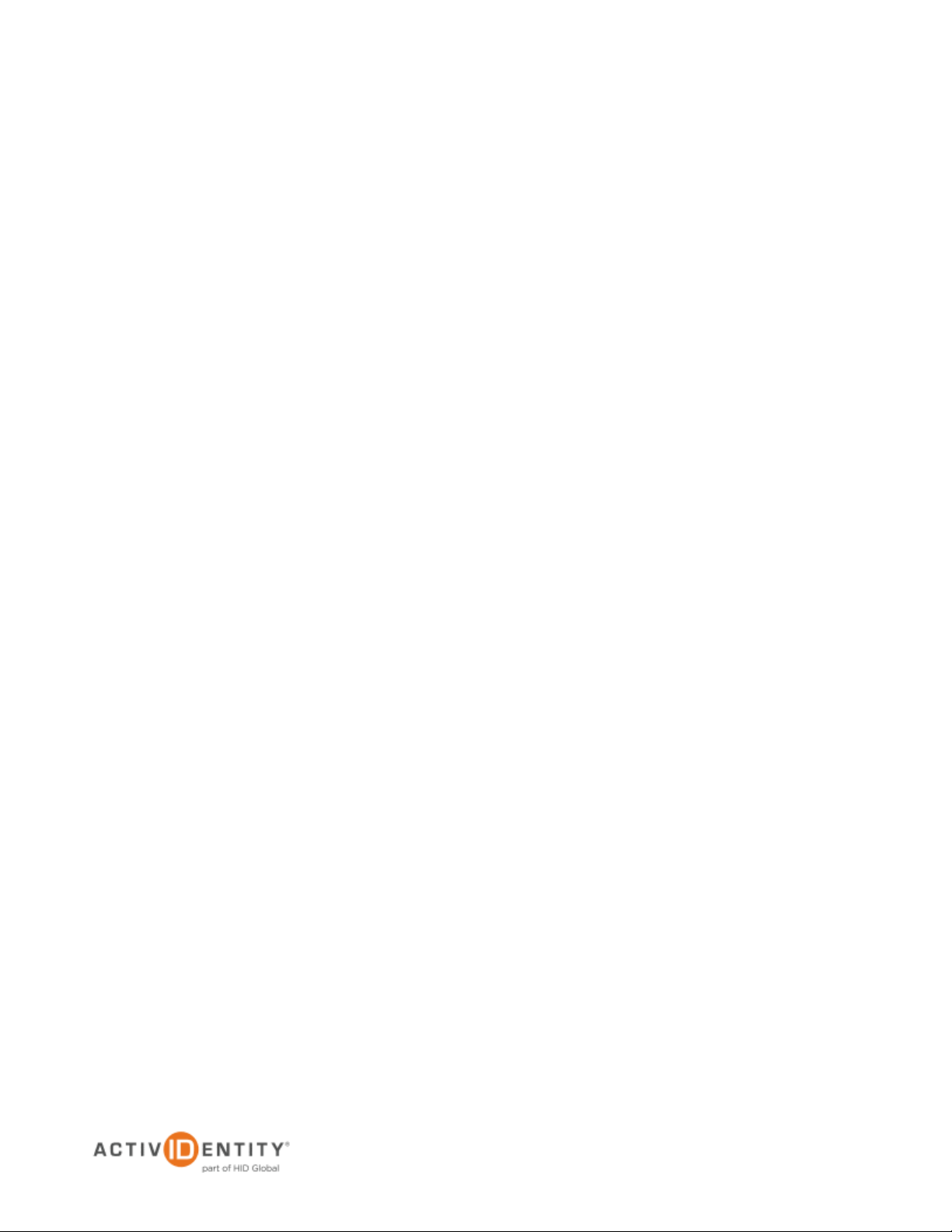
ActivIdentity 4TRESS AAA Web Tokens and Cisco ASA | Integration Handbook
P 2
External Use | June 8, 2012 | © 2012 ActivIdentity
Table of Contents
Table of Contents ....................................................................................................................................................... 2
1.0 Introduction ....................................................................................................................................................... 3
1.1 Scope of Document .................................................................................................................................... 3
1.2 Prerequisites .............................................................................................................................................. 3
2.0 Cisco ASA Configuration .................................................................................................................................. 4
2.1 Procedure 1: Create New Radius Server Instance .................................................................................... 4
2.2 Procedure 2: Configure Connection Profiles .............................................................................................. 6
2.3 Procedure 3: Configure Group Policies ...................................................................................................... 8
2.4 Procedure 4: Configure New Cisco Portal ............................................................................................... 12
2.5 Procedure 5: Web contents ...................................................................................................................... 13
2.6 Procedure 6: Customization ..................................................................................................................... 15
2.7 Procedure 7: Assign the New Portal ........................................................................................................ 18
3.0 ActivIdentity 4TRESS AAA Configuration ....................................................................................................... 20
3.1 Procedure 1: Configure Cisco Gate ......................................................................................................... 20
3.2 Procedure 2: Assigning Group(s) to the Cisco Gate ................................................................................ 22
4.0 Configure for Soft Token Activation ................................................................................................................ 24
4.1 Procedure 1: Enable Soft Token Activation ............................................................................................. 24
4.2 Procedure 2: Configure Soft Token Activation Portal .............................................................................. 25
5.0 Sample Authentication Using Web Soft Token Authentication ....................................................................... 28
5.1 Prerequisite: User Enrolls Web Token and Computer ............................................................................. 28
5.2 Notes About Authenticating with Web Soft Token Launched in the Sign-In Page .................................. 30
Page 3
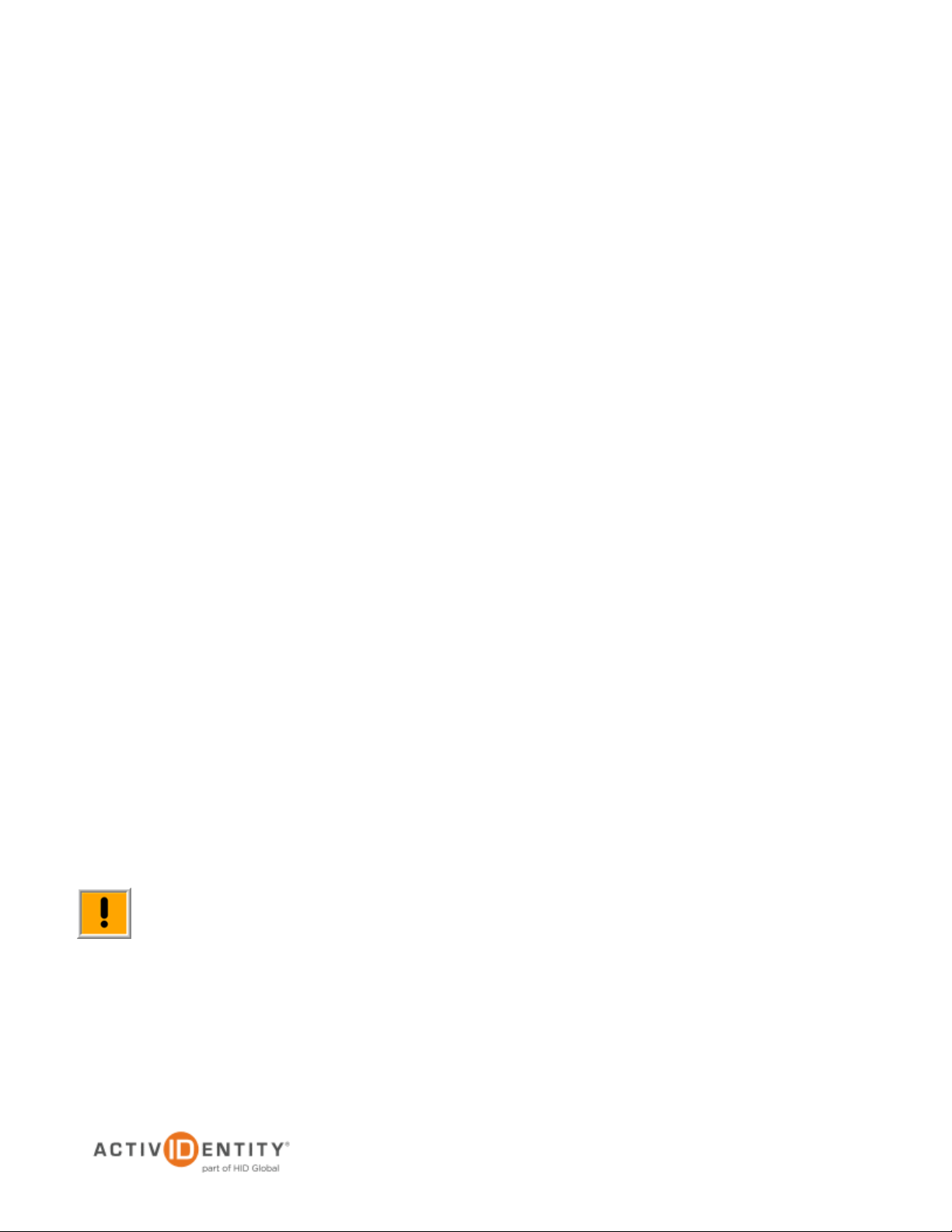
ActivIdentity 4TRESS AAA Web Tokens and Cisco ASA | Integration Handbook
P 3
External Use | June 8, 2012 | © 2012 ActivIdentity
Note: Using Cisco double authentication (an LDAP password plus a one-time password) is also
1.0 Introduction
The Cisco® Adaptive Security Appliances (ASA) enable remote and mobile employees, customers, and partners
to gain secure access to corporate Virtual Private Network resources and applications. Providing secure access
via a VPN over existing Internet connections requires strong, two-factor authentication to protect resources. The
ActivIdentity solutions that work with Cisco incorporate SSL VPN solutions with versatile, strong authentication
that is flexible, scalable, and simple to manage. ActivIdentity offers two solutions:
• ActivIdentity® 4TRESS™ AAA Server for Remote Access—Addresses the security risks associated
with a mobile workforce remotely accessing systems and data.
• ActivIdentity 4TRESS™ Authentication Server (AS)—Offers support for multiple authentication
methods that are useful for diverse audiences across a variety of service channels (SAML, Radius,
etc.), including user name and password, mobile and PC soft tokens, one-time passwords, and
transparent Web soft tokens.
1.1 Scope of Document
This document explains how to set up ActivIdentity 4TRESS AAA Web soft token authentication with Cisco
Adaptive Security Appliances. Use this handbook to enable authentication via a Web soft token for use with an
SSL-protected Cisco VPN.
1.2 Prerequisites
• The ActivIdentity 4TRESS AAA Server is up-to-date (v6.7) with LDAP users and groups already
configured.
• Cisco ASA version 8.x installed and configured.
• The Web soft token is configured to work with or without a PIN.
• Users have static LDAP passwords for access to the Self Help Desk to enroll web tokens.
• The Cisco login page has been customized (illustrated in this handbook).
possible. You can configure the sign-in page so that users can use a static LDAP password instead of
the web soft token PIN.
Page 4

ActivIdentity 4TRESS AAA Web Tokens and Cisco ASA | Integration Handbook
P 4
External Use | June 8, 2012 | © 2012 ActivIdentity
Getting Started
2.0 Cisco ASA Configuration
This chapter describes how to manage a Cisco ASA. When a user signs into a Cisco ASA appliance, the Cisco
ASA forwards the user’s credentials to this authentication server to verify the user’s identity. You will create one
authentication server (an ActivIdentity 4TRESS AAA RADIUS Server) to validate the user’s one-time password
generated by a Web soft token.
2.1 Procedure 1: Create New Radius Server Instance
When using an external RADIUS server to authenticate Cisco ASA users, you must configure the server to
recognize the Cisco ASA as a client and specify a shared secret for the RADIUS server to use to authenticate the
client request.
To configure a connection to the RADIUS server on a Cisco ASA SSL VPN appliance and to define the RADIUS
Server instance, perform the following steps.
1. In the ASDM console, navigate to Configuration-> Remote Access
VPN -> AAA/Local User, and then click AAA Server Groups.
2. Click Add at the far right of the page displayed.
The nearby dialog is displayed.
3. Enter a Server Group name, and then select RADIUS for the
Protocol.
4. Click OK.
Repeat the process to add a backup RADIUS server.
Page 5

ActivIdentity 4TRESS AAA Web Tokens and Cisco ASA | Integration Handbook
P 5
External Use | June 8, 2012 | © 2012 ActivIdentity
5. In the AAA Server Groups section, select the RADIUS server group you just created.
6. In the Servers in the Selected Group section, click Add next to the Server Name or IP Address line.
7. Enter the appropriate information for your configuration.
• Server Name or IP Address—Specify the name or IP address.
• Server Authentication Port—Enter the authentication port value for the RADIUS server.
Typically, this port is 1812.
• Server Shared Secret—Enter a string. You will also enter this string when configuring the
RADIUS server to recognize the SA Series SSL VPN appliance as a client.
• Accept the other default settings.
8. Click OK. The RADIUS server is displayed in the Servers in the Selected Group section, as illustrated next.
Page 6

ActivIdentity 4TRESS AAA Web Tokens and Cisco ASA | Integration Handbook
P 6
External Use | June 8, 2012 | © 2012 ActivIdentity
2.2 Procedure 2: Configure Connection Profiles
1. From the top menu, select Clientless SSL VPN Access, and then select Connection Profiles from the
features menu on the left.
2. In the Access Interfaces section of the page displayed to the right, enable access to the appropriate
interface. Select the outside option.
Page 7

ActivIdentity 4TRESS AAA Web Tokens and Cisco ASA | Integration Handbook
P 7
External Use | June 8, 2012 | © 2012 ActivIdentity
3. In the Connection Profiles section at the bottom of the page, under the Name column, select
DefaultWEBVPNGroup, and then click Edit.
4. Configure the following attributes.
• From the AAA Server Group drop-down list, select RADIUS.
• Select the Use LOCAL if Server Group fails option.
• In the DNS section, from the Server Group drop-down list, select DefaultDNS, and then in
the Servers box, specify a DNS server. Specifiy a Domain Name.
• In the Default Group Policy secion, from the Group Policy drop-down list, select
DftGrpPolicy.
• Select the Enable clientless SSL VPN protocol option.
5. Click OK.
Page 8

ActivIdentity 4TRESS AAA Web Tokens and Cisco ASA | Integration Handbook
P 8
External Use | June 8, 2012 | © 2012 ActivIdentity
2.3 Procedure 3: Configure Group Policies
1. From the top menu, select Clientless SSL VPN Access, and then select Group Policies from the features
menu on the left.
2. Under the Name column select DftGrpPolicy (System Default), and then click Edit.
Now, you will choose the application that you want to publish in the Cisco ASA.
3. In the pane displayed to the left, select Portal, and then on the Bookmark List line, click Manage.
4. Click Add.
Page 9
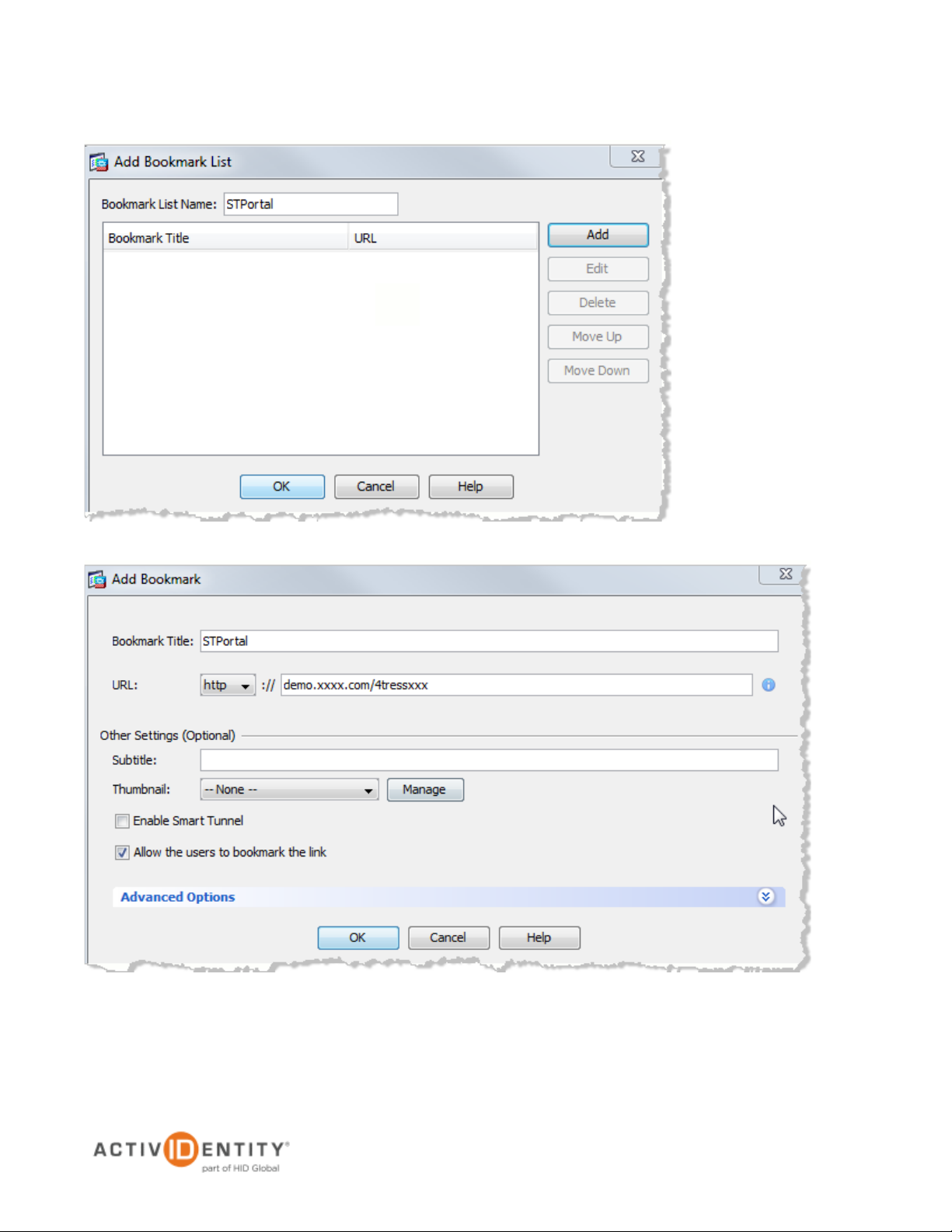
ActivIdentity 4TRESS AAA Web Tokens and Cisco ASA | Integration Handbook
P 9
External Use | June 8, 2012 | © 2012 ActivIdentity
5. In the Bookmark List Name box, specify a title for your bookmark, and then click Add.
6. Specify the URL of the resource that you want to publish on the Cisco ASA, and then click OK.
Page 10
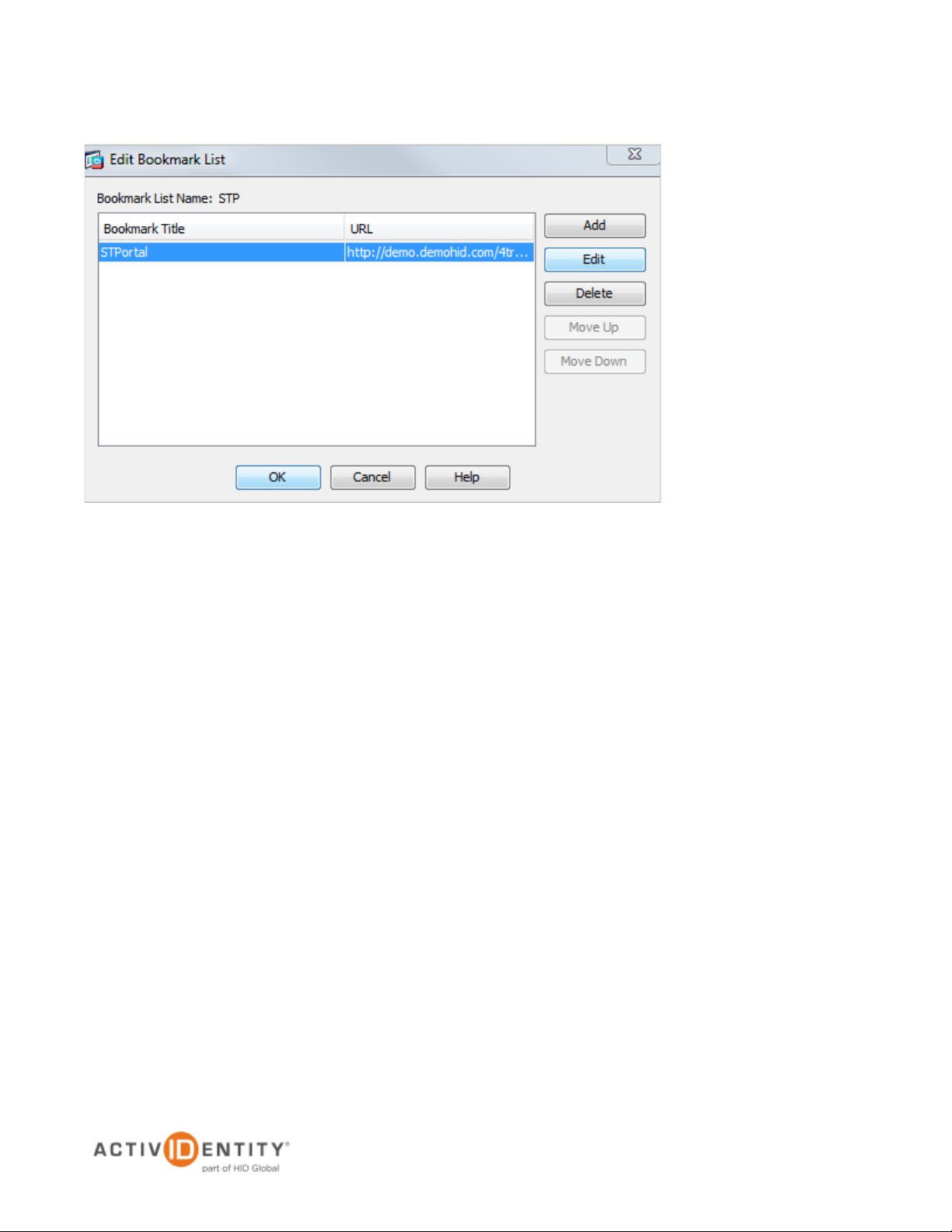
ActivIdentity 4TRESS AAA Web Tokens and Cisco ASA | Integration Handbook
P 10
External Use | June 8, 2012 | © 2012 ActivIdentity
7. Click OK. The main dialog is displayed again, as illustrated next.
Page 11

ActivIdentity 4TRESS AAA Web Tokens and Cisco ASA | Integration Handbook
P 11
External Use | June 8, 2012 | © 2012 ActivIdentity
8. Click OK.
Page 12

ActivIdentity 4TRESS AAA Web Tokens and Cisco ASA | Integration Handbook
P 12
External Use | June 8, 2012 | © 2012 ActivIdentity
2.4 Procedure 4: Configure New Cisco Portal
PIN usage is dependent on the custom page deployed. It is possible to hide the Web soft token, and in this case,
it’s necessary to apply a Web soft token without use of a PIN. In this case, the PIN is replaced by the user’s LDAP
password. Please contact your ActivIdentity technical representative to obtain a sample page and to discuss the
following possible combinations of PIN usage:
• Username plus LDAP Password plus visible Web soft token plus PIN plus OTP generated by the
Web soft token.
• Username plus LDAP Password plus visible Web soft token without PIN plus OTP generated by the
Web soft token.
• Username plus LDAP Password plus hidden Web soft token without PIN plus OTP generated by the
Web soft token hidden in the page.
• Username plus visible Web soft token plus PIN plus OTP generated by the Web soft token.
Your ActivIdentity technical contact will send you images, the token applet, and the login portal page. The portal
page will be similar to the following illustration.
FIGURE 1: Sample Cisco ASA Portal
Page 13

ActivIdentity 4TRESS AAA Web Tokens and Cisco ASA | Integration Handbook
P 13
External Use | June 8, 2012 | © 2012 ActivIdentity
2.5 Procedure 5: Web contents
1. From the top menu, select Clientless SSL VPN Access, and then select Web Contents from the features
menu on the left.
2. Click Import
3. Specify all the files obtained in the last section 2.4, one-by-one following the configuration illustrated above.
Click Browse Local Files to select your first file.
Page 14

ActivIdentity 4TRESS AAA Web Tokens and Cisco ASA | Integration Handbook
P 14
External Use | June 8, 2012 | © 2012 ActivIdentity
4. Select the first file to import, and then click Import. You will be returned to the Import Web Content page.
5. Back on the Import Web Content page, click Import Now.
6. Repeat the imports until you have finished importing the required files. When you are finished, you will see
them all listed, as illustrated next.
Page 15

ActivIdentity 4TRESS AAA Web Tokens and Cisco ASA | Integration Handbook
P 15
External Use | June 8, 2012 | © 2012 ActivIdentity
2.6 Procedure 6: Customization
1. From the top menu, select Clientless SSL VPN Access, and then select Customization from the features
menu on the left.
2. Click Add.
3. Specify a Customization Object Name, and then click OK.
4. Select your object, and then click Edit.
Page 16

ActivIdentity 4TRESS AAA Web Tokens and Cisco ASA | Integration Handbook
P 16
External Use | June 8, 2012 | © 2012 ActivIdentity
5. In the Logon page menu, click Full Customization.
6. From the Mode drop-down list, select Enable.
7. From the HTML Content URL drop-down list, select login.inc.
8. In the Logon page menu, click Title Panel.
9. From the Mode drop-down list, select Disable.
Page 17

ActivIdentity 4TRESS AAA Web Tokens and Cisco ASA | Integration Handbook
P 17
External Use | June 8, 2012 | © 2012 ActivIdentity
10. In the Logon page menu, click Logon Form.
11. Remove all the configuration settings, as illustrated. It is not necessary to remove the colors.
12. Click Save.
Page 18

ActivIdentity 4TRESS AAA Web Tokens and Cisco ASA | Integration Handbook
P 18
External Use | June 8, 2012 | © 2012 ActivIdentity
2.7 Procedure 7: Assign the New Portal
Task 1: Assign the new custom page object on the Connection Profile DefaultWEBVPNGroup as described in
this section.
1. In the pane to the left of the Remote Access VPN dialog, select Connection Profiles.
2. In the Name column, select the DefaultWEBVPNGroup profile, and then click Edit.
3. In the pane to the left under Advanced, select Clientless SSL VPN.
4. From the Login and Logout Page Customization drop-down list, select custom_portal, and then click Add.
Page 19

ActivIdentity 4TRESS AAA Web Tokens and Cisco ASA | Integration Handbook
P 19
External Use | June 8, 2012 | © 2012 ActivIdentity
Task 2: Assign the custom page object on the Group Policy DftGrpPolicy as described in this section.
1. In the pane to the left of the Remote Access VPN dialog, select Group Policies.
2. In the Name column, select the DftGrpPolicy, and then click Edit.
3. In the pane to the left under More Options, select Customization.
4. From the Portal Customization drop-down list, select custom_portal.
5. Optionally, enter a Homepage URL, and then click OK at the bottom of the page.
Page 20

ActivIdentity 4TRESS AAA Web Tokens and Cisco ASA | Integration Handbook
P 20
External Use | June 8, 2012 | © 2012 ActivIdentity
3.0 ActivIdentity 4TRESS AAA Configuration
This chapter describes how to configure the ActivIdentity 4TRESS AAA Authentication Server.
3.1 Procedure 1: Configure Cisco Gate
A gate for the ActivIdentity 4TRESS AAA Server is a group of Network Access Servers (NAS) that is used to
simplify administration. For configuration details, refer to ActivIdentity 4TRESS AAA Server technical
documentation.
1. In the left pane of the Administration Console, expand the Servers line.
2. Right-click on the server to which you want to add a gate, and then click New Gate.
3. Enter a Gate name (can be any string).
4. Select the option, RADIUS, corresponding to the protocol your Cisco uses.
5. Use the Authorized IP addresses and host names section to specify filter(s) for the gate.
6. Click Add, and then click OK.
Page 21

ActivIdentity 4TRESS AAA Web Tokens and Cisco ASA | Integration Handbook
P 21
External Use | June 8, 2012 | © 2012 ActivIdentity
7. The ActivIdentity 4TRESS AAA Server uses the RADIUS shared secret to encrypt data between Cisco and
the AAA authentication server. Click Shared Secret, and then modify the appropriate shared secret for your
system.
8. Click OK.
Page 22

ActivIdentity 4TRESS AAA Web Tokens and Cisco ASA | Integration Handbook
P 22
External Use | June 8, 2012 | © 2012 ActivIdentity
3.2 Procedure 2: Assigning Group(s) to the Cisco Gate
Note: Remember that you must have user groups created and the corresponding LDAP configured. For details,
refer to the ActivIdentity 4TRESS AAA Administration Guide.
1. To assign groups to the Cisco Gate, in the left pane of the Administration Console, select the group that you
want to assign to the gate (for example All Users).
2. Use the Group / Gate Assignments section of the page that is displayed to the right to specify gate(s) for the
group’s users to utilize in order to access a protected resource.
3. Click Add.
Page 23

ActivIdentity 4TRESS AAA Web Tokens and Cisco ASA | Integration Handbook
P 23
External Use | June 8, 2012 | © 2012 ActivIdentity
4. Select the Gate, the AZ profile, and the AC profile.
5. Click OK.
Page 24

ActivIdentity 4TRESS AAA Web Tokens and Cisco ASA | Integration Handbook
P 24
External Use | June 8, 2012 | © 2012 ActivIdentity
4.0 Configure for Soft Token Activation
4.1 Procedure 1: Enable Soft Token Activation
1. Launch the ActivIdentity 4TRESS AAA Server Administration Console and log in.
2. In the left pane of the Administration Console, expand Groups, and then select your soft token users group
(for example, Groups -> All Users).
3. Select the option, Allow Soft Token activation option (for the corresponding group).
4. Click Save (not illustrated), and then export the changes to the AAA Server(s).
Page 25

ActivIdentity 4TRESS AAA Web Tokens and Cisco ASA | Integration Handbook
P 25
External Use | June 8, 2012 | © 2012 ActivIdentity
4.2 Procedure 2: Configure Soft Token Activation Portal
1. Launch the AAA Web Help Desk portal.
2. Select the Login type option, static.
3. Enter your Login and Password, and then click Login.
Page 26

ActivIdentity 4TRESS AAA Web Tokens and Cisco ASA | Integration Handbook
P 26
External Use | June 8, 2012 | © 2012 ActivIdentity
4. Select the Configuration tab. The first half of the tab is explained next.
• Initial PIN—Set the PIN.
• In the User Search method policy section, select By Groups or queries.
• In the Device Management section, set the following options and parameters.
• To activate the device assignment and unassignment functions of the Web Help
Desk, select the option, Enable device assignment functions.
• Select the option, Show initial PIN….
• To assign the same token to more than one user, select the option, Allow assign
already assigned tokens.
• To assign soft tokens, enter the Engine Soft Token init String for each type of soft
token required.
• Enter a string in the Engine Web Token init String field.
Note: For more information about the init strings, refer to the ActivIdentity 4TRESS
AAA Server Soft Token Solution Guide.
• For Max number of soft tokens per user, set the maximum number of soft tokens
that each user can be assigned.
If you do not want to use PIN’s, then apply the following:
PIN = 1 (Enforced). Soft Token application PIN enforcement policy.
PIN = 0 (No PIN)
Page 27

ActivIdentity 4TRESS AAA Web Tokens and Cisco ASA | Integration Handbook
P 27
External Use | June 8, 2012 | © 2012 ActivIdentity
Notes: Depending on the activation code, a soft token forces the PIN. For details on PIN
usage, see section 2.4 Procedure 4: Configure New Cisco Portal on page 12.
The second half of the Configuration tab is explained next.
5. It’s important to select an authentication policy (LDAP password at a minimum). Select one or more. By
default, none are selected.
6. In the Selfdesk portal self binding policy section, select the following options:
• To activate device self assignment functions, select Enable initial self binding.
• To activate additional device self assignment functions, select Enable self binding on
additional device. For this setting to work, you must make sure that the LDAP attribute
mapped to the device serial numbers is capable of storing multiple values.
7. When you are finished, click Add.
Page 28

ActivIdentity 4TRESS AAA Web Tokens and Cisco ASA | Integration Handbook
P 28
External Use | June 8, 2012 | © 2012 ActivIdentity
5.0 Sample Authentication Using Web Soft Token Authentication
5.1 Prerequisite: User Enrolls Web Token and Computer
1. The user launches the Self Help Desk to enroll a Web soft token and computer.
2. When prompted, the user selects the LDAP password option, and then enters a username.
3. The user clicks Activate an additional device.
Page 29

ActivIdentity 4TRESS AAA Web Tokens and Cisco ASA | Integration Handbook
P 29
External Use | June 8, 2012 | © 2012 ActivIdentity
4. The user clicks Web Token.
5. The user enters and confirms a PIN, and then enters a Description (the user has to enter the PIN only if the
system is configured to ask for it.) A confirmation is displayed.
Now the user can use the Web soft token to access a Cisco ASA.
Page 30

ActivIdentity 4TRESS AAA Web Tokens and Cisco ASA | Integration Handbook
P 30
External Use | June 8, 2012 | © 2012 ActivIdentity
5.2 Notes About Authenticating with Web Soft Token Launched in the Sign- In Page
• You must have customized the Sign-In Page to launch the Web soft token as an HTML page. To
receive a sample page, please contact your ActivIdentity technical representative.
• You can configure a Web soft token to be used with a PIN or without a PIN.
• You can configure so that an LDAP password either replaces the PIN or complements it (depending
on Cisco configuration).
• A user must have activated a Web soft token on his/her computer.
For details on how authenticating with a Web soft token works, please refer to ActivIdentity 4TRESS AAA
documentation.
Page 31

ActivIdentity 4TRESS AAA Web Tokens and Cisco ASA | Integration Handbook
P 31
External Use | June 8, 2012 | © 2012 ActivIdentity
Legal Disclaimer
Americas +1 510.574.0100
US Federal +1 571.522.1000
Europe +33 (0) 1.42.04.84.00
Asia Pacific +61 (0) 2.6208.4888
Email info@actividentity.com
Web www.actividentity.com
ActivIdentity, the ActivIdentity (logo), and/or other ActivIdentity products or marks referenced
herein are either registered trademarks or trademarks of HID Global Corporation in the United
States and/or other countries. The absence of a mark, product, service name or logo from this
list does not constitute a waiver of the trademark or other intellectual property rights concerning
that name or logo. Cisco and the Cisco logo are registered trademarks of Cisco, Inc. in the
United States and other countries.The names of other third-party companies, trademarks, trade
names, service marks, images and/or products that happened to be mentioned herein are
trademarks of their respective owners. Any rights not expressly granted herein are reserved.
