Page 1
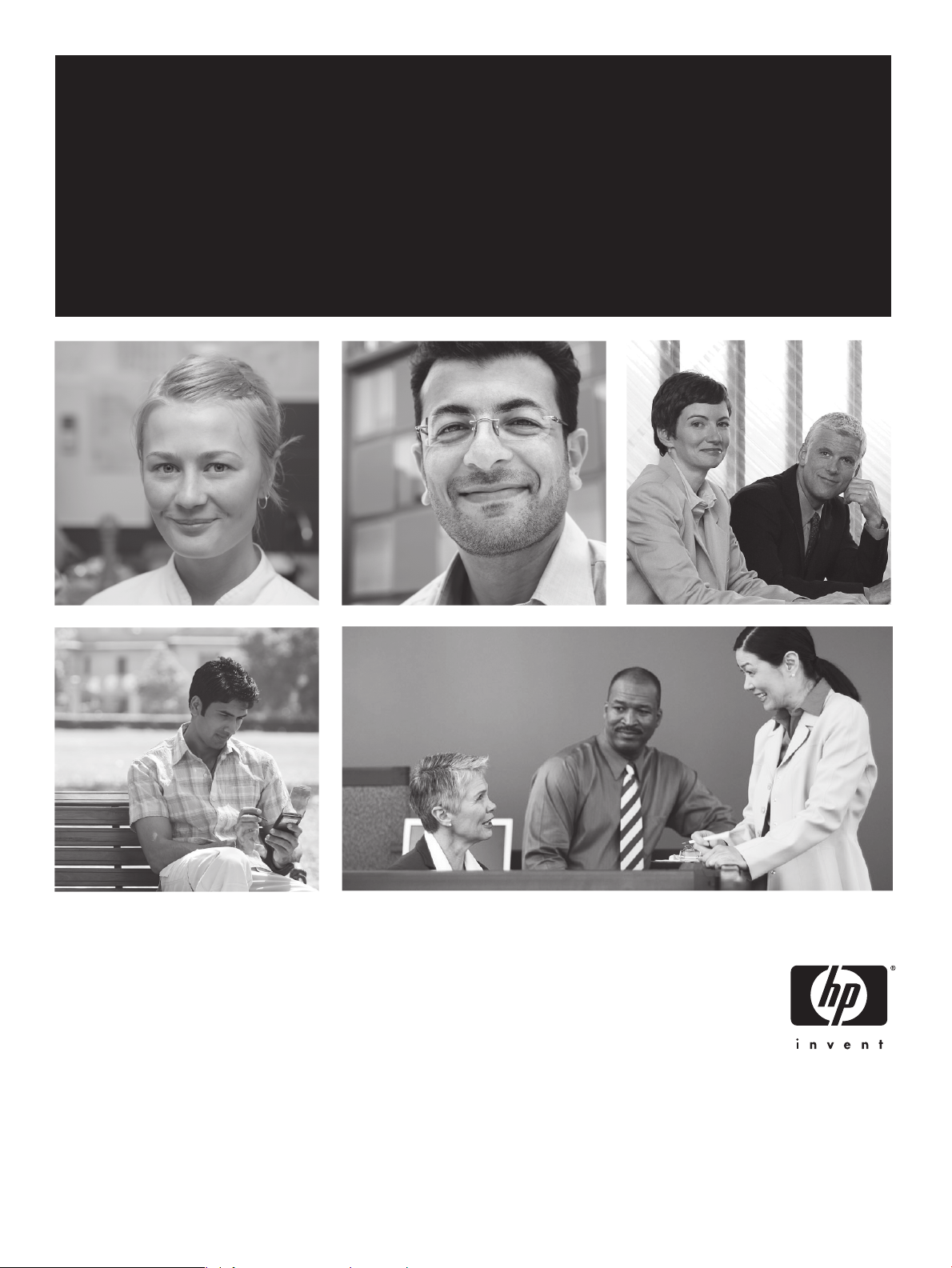
HP iPAQ
Page 2

HP Care Pack
North America: www.hp.com/hps/carepack/handheld
rope, Middle East, and Africa: www.hp.com/go/ipaqchoice
Eu
Asia
Pacific: www.hp.com/apac/hpservices/carepack
Page 3

© 2006 Hewlett-Packard Development
Company, L.P.
Microsoft, Windows, the Windows logo,
Outlook, and ActiveSync are trademarks of
Microsoft Corporation in the U.S. and other
countries.
HP iPAQ Products are Powered by
Microsoft® Windows Mobile® 5.0 software
for Pocket PC.
SD Logo is a trademark of its
proprietor.
Bluetooth® is a trademark owned by its
proprietor and used by Hewlett-Packard
Development Company, L.P. under license.
All other product names mentioned herein
may be trademarks of their respective
companies.
Hewlett-Packard Company shall not be liable
for technical or editorial errors or omissions
contained herein. The information is
provided “as is” without warranty of any kind
and is subject to change without notice. The
warranties for Hewlett-Packard products are
set forth in the express limited warranty
statements accompanying such products.
Nothing herein should be construed as an
additional warranty.
This document contains proprietary
information that is protected by copyright. No
part of this document may be photocopied,
reproduced, or translated to another
language without the prior written consent of
Hewlett-Packard Development Company,
L.P.
HP iPAQ Product Information Guide
First Edition (September 2006)
Part Number: 432647-001
Page 4
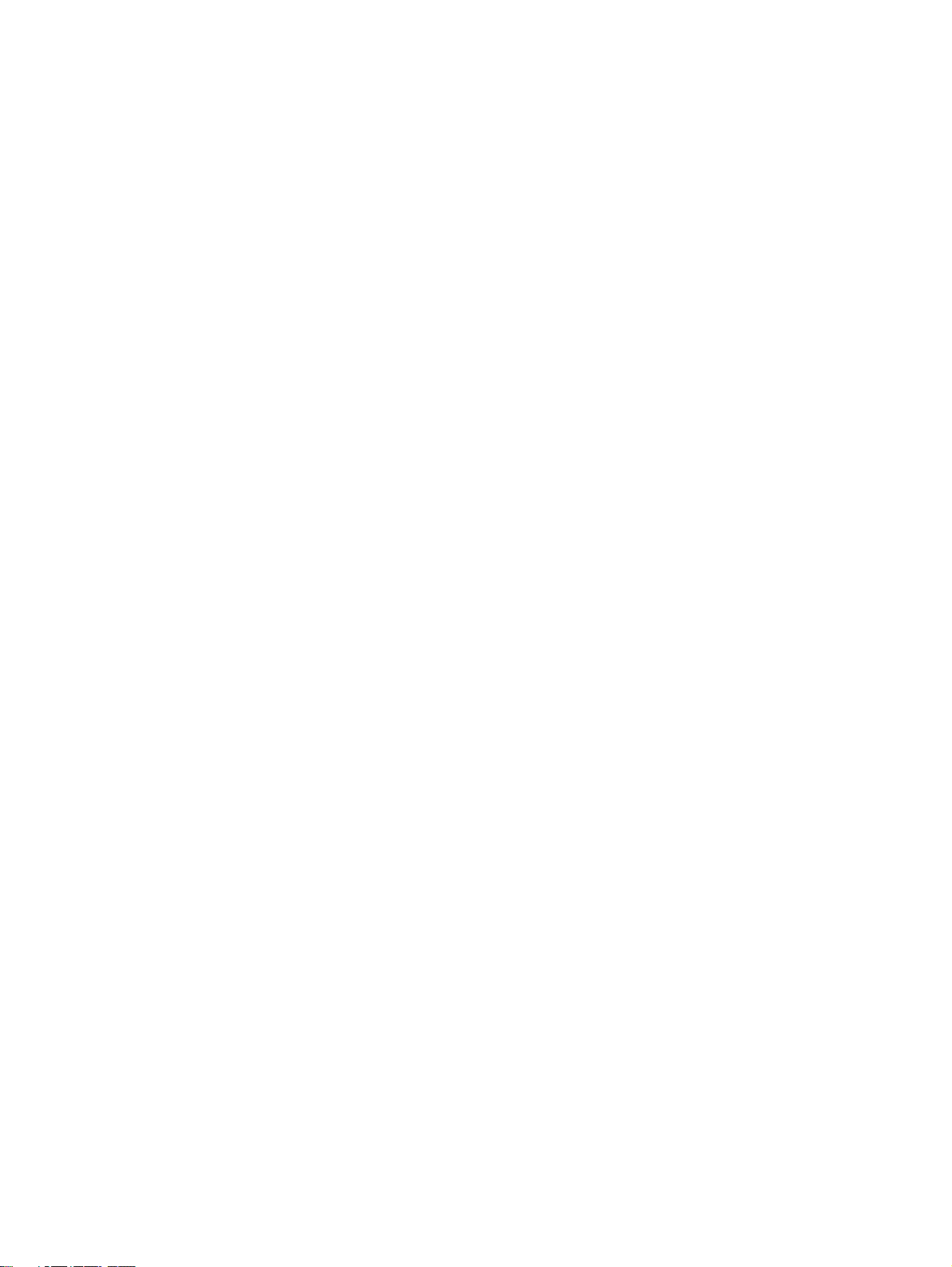
Table of contents
HP iPAQ Product Information Guide
Welcome .............................................................................................................................................. 1
Box Contents ........................................................................................................................................ 2
Components ......................................................................................................................................... 3
Top Components ................................................................................................................. 3
Front Components ............................................................................................................... 4
Back Components ............................................................................................................... 5
Left and Right Side Components ......................................................................................... 6
Getting Started CD Contents ................................................................................................................ 7
Navigation Quick Start .......................................................................................................................... 8
Installing the Battery ............................................................................................................ 8
Powering On and Setting Up ............................................................................................... 9
HP Quick Launch ................................................................................................................. 9
Navigation Setup ............................................................................................................... 10
Car Kit Setup ..................................................................................................................... 10
Using TomTom Navigator 6 ............................................................................................... 13
Navigating to Destinations ................................................................................ 13
Menus ............................................................................................................... 13
Saving Destinations .......................................................................................... 14
Preferences ....................................................................................................... 14
Points of Interest (POI) ...................................................................................... 15
TomTom Plus .................................................................................................... 15
Travel Tools ....................................................................................................................... 16
WorldMate Standard Edition ............................................................................. 16
Organizer Features ........................................................................................... 16
Continuing Setup ................................................................................................................................ 16
Setting Up the Travel Companion ...................................................................................... 16
Finding the Serial Number and Model Number ................................................................. 20
Protecting Your HP iPAQ with a Password ....................................................................... 20
Today Screen .................................................................................................................... 21
Status Icons ...................................................................................................... 21
iPAQ Wireless ................................................................................................... 22
Checking the Battery Charge Level ................................................................................... 23
Battery Saving Tips ............................................................................................................ 23
Entering Text ...................................................................................................................................... 23
Entering Text Using Block Recognizer .............................................................................. 24
Entering Text Using the On-screen Keyboard ................................................................... 24
Entering Text Using Letter Recognizer .............................................................................. 25
Writing with Transcriber ..................................................................................................... 25
iii
Page 5
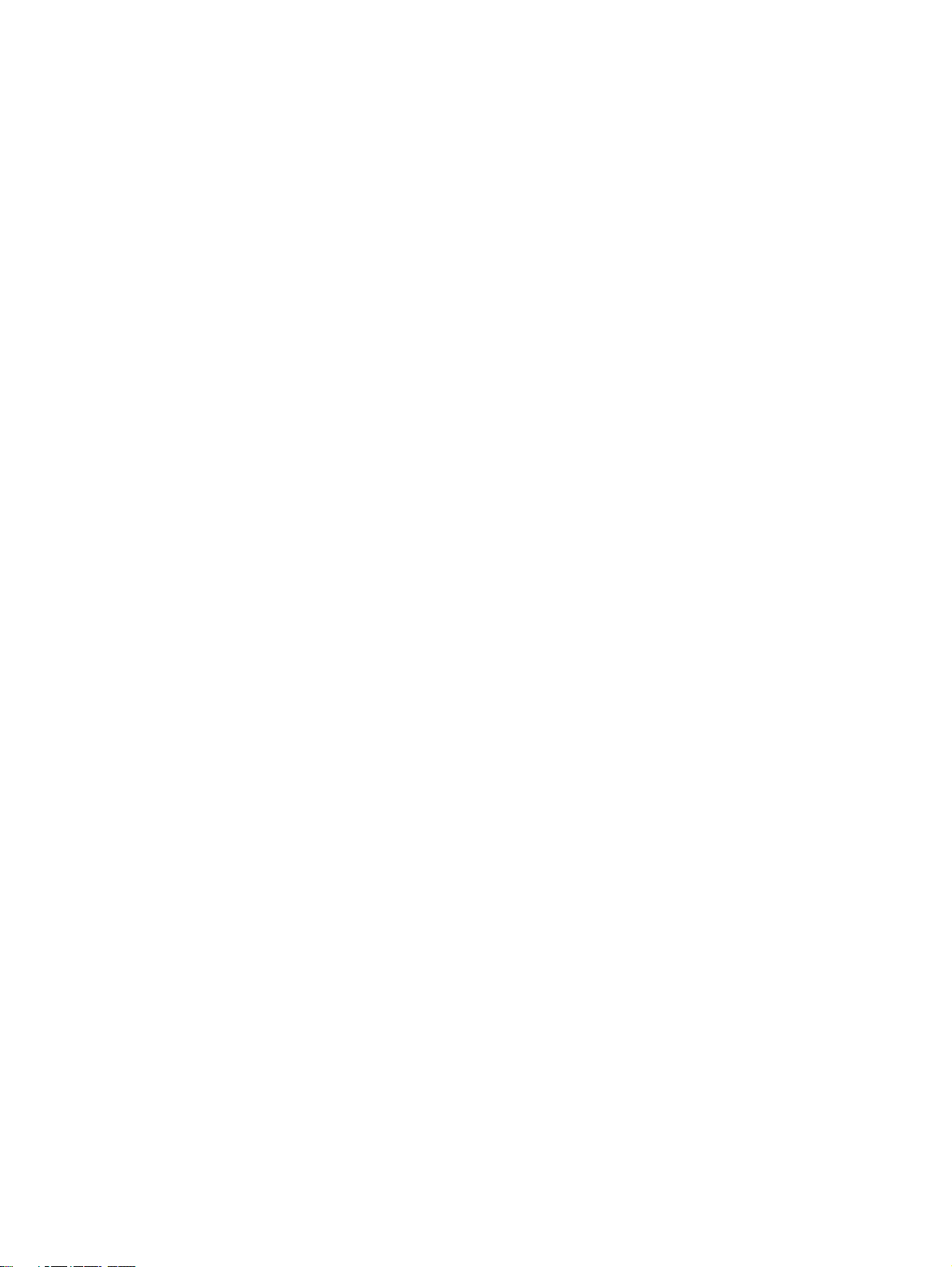
Resetting Your HP iPAQ .................................................................................................................... 25
Performing a Soft Reset .................................................................................................... 25
Performing a Factory Reset ............................................................................................... 26
Entertainment ..................................................................................................................................... 26
Windows Media Player 10 Mobile ...................................................................................... 26
Listening to Music and Watching Videos .......................................................... 27
Clearing the Now Playing List ........................................................................... 27
Updating a Library ............................................................................................. 28
HP Photosmart Mobile ....................................................................................................... 28
Attaching a Voice Note to a Picture .................................................................. 28
E-mailing Pictures ............................................................................................. 28
Viewing a Slideshow ......................................................................................... 29
Print Pictures ..................................................................................................... 29
Add a Picture to a Contact ................................................................................ 29
Assign a Picture to the Today Screen Background ........................................... 30
Mobile Office ...................................................................................................................................... 30
Calendar ............................................................................................................................ 30
Accessing Calendar .......................................................................................... 30
Viewing Today's Agenda ................................................................................... 31
Viewing Appointments ....................................................................................... 31
Scheduling an Appointment .............................................................................. 31
Sending a Meeting Request .............................................................................. 32
Contacts ............................................................................................................................. 32
Accessing Contacts ........................................................................................... 32
Creating a Contact ............................................................................................ 32
Finding a Contact .............................................................................................. 33
Tasks ................................................................................................................................. 33
Creating a Task ................................................................................................. 33
Locating a Task ................................................................................................. 33
E-mail ................................................................................................................................. 34
Different Ways to Access E-mail Messages ..................................................... 34
Setting up an E-mail Account on an Exchange Server ..................................... 34
Setting up a POP3, HTTP, or IMAP4 E-mail Account ....................................... 35
Composing and Sending Outlook E-mail Messages ......................................... 36
Replying to or Forwarding an Outlook E-mail Message .................................... 36
Sorting the Message List ................................................................................... 36
Internet Explorer Mobile ..................................................................................................... 36
Word Mobile ....................................................................................................................... 37
Excel Mobile ...................................................................................................................... 37
PowerPoint Mobile ............................................................................................................. 37
WLAN ................................................................................................................................................. 38
Turning WLAN On or Off ................................................................................................... 38
Searching for WLAN Networks to Access ......................................................................... 39
Configuring Network Security Settings .............................................................................. 39
Bluetooth ............................................................................................................................................ 39
Turning Bluetooth On or Off ............................................................................................... 40
Protecting the HP iPAQ Screen from Cracking or Damage ............................................................... 40
Obtaining Services for a Cracked or Damaged Screen ..................................................................... 41
Additional Guidelines for Using Your HP iPAQ .................................................................................. 41
iv
Page 6

Frequently Asked Questions .............................................................................................................. 41
Finding More Information ................................................................................................................... 42
Index ................................................................................................................................................................... 43
v
Page 7
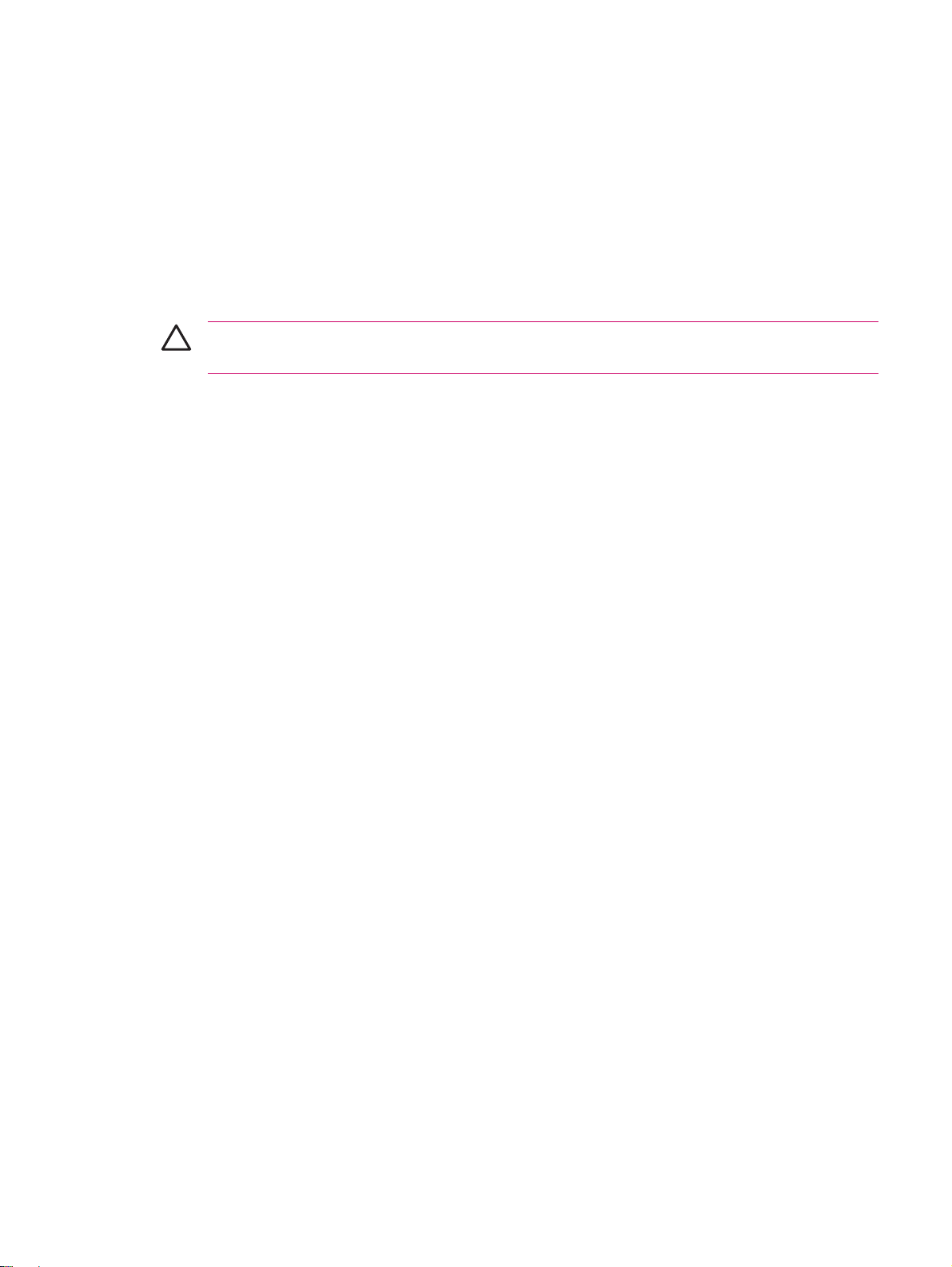
HP iPAQ Product Information Guide
CAUTION Text set off in this manner indicates that failure to follow directions could result in
damage to equipment or loss of information.
Welcome
Thank you for purchasing the HP iPAQ Travel Companion. This guide has been designed to help you
begin using your device quickly. For more detailed information, please refer to the Finding More
Information section. In this guide you will learn how to:
Use the travel-related functionality of the Travel Companion, including the built-in Global
●
Positioning System (GPS) and WorldMate travel assistant.
Set the Travel Companion to synchronize digital media and personal information such as Calendar,
●
Contacts, and E-mail with a personal computer.
Protect the Travel Companion from unintended damage by showing how to properly replace the
●
battery cover on the device and by providing important information about protecting the device
screen.
Improve the device battery life, allowing for longer use between charges.
●
Perform a soft reset or a factory reset to adjust device performance.
●
Troubleshoot common device issues, including synchronizing.
●
Use the on-screen keyboard, function keys, Calendar, Contacts, and Tasks.
●
Use messaging, WLAN*, and Bluetooth.
●
*WLAN is available on rx5900 series models only.
1
Page 8

Box Contents
This illustration depicts the items that come in the box with the Travel Companion. Use this illustration
to become more familiar with the device.
NOTE Box contents vary by model.
Box Contents
(1) HP iPAQ
(2) Case
(3) Mini-USB synchronization cable/power cable (2 ea)
(4) HP iPAQ Documentation
(5) Stylus
(6) 1,700mAH li-ion removable/rechargeable battery
(7) Getting Started CD with special software
(8) AC adapter with interchangeable plug
(9) Car kit — holder
(10) Car kit — Travel power adapter
(11) Car kit — windshield mounting bracket
2
Page 9

Components
NOTE Not all models or features are available in all regions.
Top Components
Component Function
(1) Reset Button Press to perform a soft reset of the Travel Companion.
(2) Record Button Press to record voice or sound.
(3) SD Slot Insert a Secure Digital (SD) storage card for data storage or a Secure Digital
Input/Output card (SDIO) card to extend the functionality of the Travel
Companion.
3
Page 10

Front Components
Component Function
(1) Start Menu Button Press to open the Start menu.
(2) OK Button Press to close the current window or exit the current application.
(3) 9–Way Navigation Button
When in Standard mode:
●
Top — Scroll up
●
Bottom — Scroll down
●
Left — Scroll left
●
Right — Scroll right
●
When using GPS:
●
Top — Zoom in
●
Bottom — Zoom out
●
Left — Volume down
●
Right — Volume up
●
4
Page 11

Back Components
Component Function
(1) Speaker Use the speaker to get spoken navigation instructions.
(2) Battery Cover Release Button Press to remove the battery cover.
(3) Battery Cover Remove to install or remove the battery.
(4) Stylus Use to input information. Slide out to remove the stylus. Slide in to replace
the stylus.
5
Page 12

Left and Right Side Components
Component Function
(1) MMCX External Antenna Port Connects to 3V active external GPS antenna.
(2) Charging/Communications Port Connects to mini-USB synchronization cable.
(3) Headset Connector Plug a headset into this connector to listen to music.
(4) Stylus Use to input information. Slide out to remove the stylus. Slide in to replace
the stylus.
(5) Internal WLAN Antenna* Allows connection to wireless networks. (rx5900 series models only)
(6) Microphone Speak into the microphone to record voice notes.
(7) Quick Launch Button Press to access the HP Quick Launch screen. Press and hold to launch
(8) Navigation Button Press to launch GPS navigation. Press and hold to launch Contacts.
(9) Windows Media Player Button Press to launch Windows Media Player. Press and hold to launch Pocket
(10) Rotate Screen Button Press to rotate the screen to portrait or landscape orientation. Press and
(11) Wireless LED
(12) Internal Bluetooth Antenna Allows connection to other Bluetooth devices.
(13) Power Button and LED Press to turn the unit on and off.
Calendar.
Internet Explorer.
hold to launch Photosmart Mobile.
Blue LED—WLAN*, Bluetooth, or GPS is on.
●
LED off—WLAN*, Bluetooth, or GPS is off.
●
*WLAN is available on rx5900 series models only.
Solid amber light — Battery is charging
●
Solid green light — Battery is fully charged
●
Flashing amber light — Reminder or alarm
●
6
Page 13
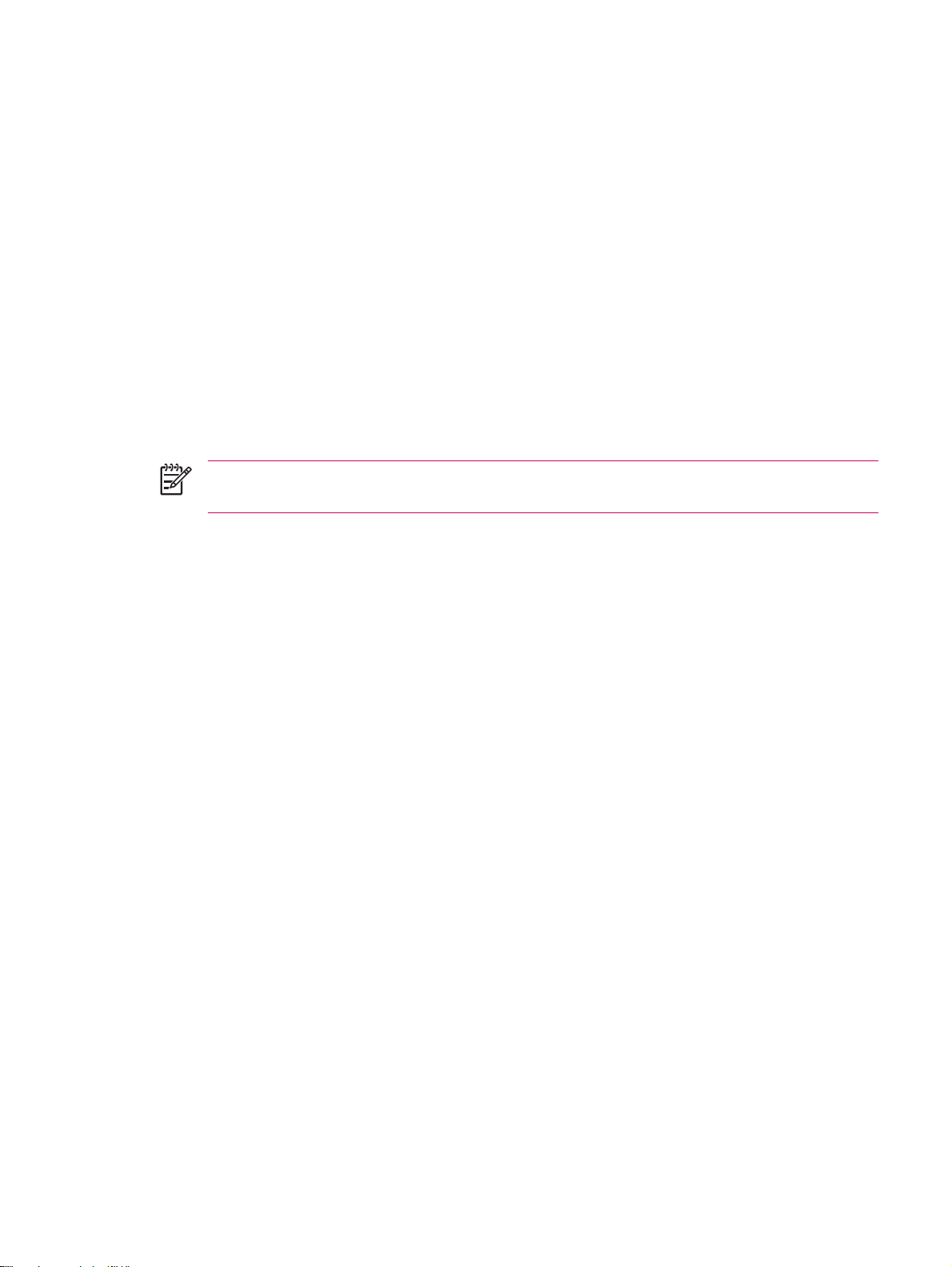
Getting Started CD Contents
The Getting Started CD includes:
Microsoft ActiveSync 4.1 or later
●
Microsoft Outlook 2002
●
Additional Product Information
●
Important Safety Information
●
WorldMate Active Sync Plug-in
●
HP Photosmart Premier
●
Additional software for the Travel Companion and personal computer
●
All software and documents are designed to be installed on a personal computer to enable use of the
Travel Companion to its full potential.
NOTE All current Microsoft operating systems are supported by ActiveSync 4.1, except
Windows 98SE and Windows ME.
7
Page 14

Navigation Quick Start
The Travel Companion can be used as a GPS navigation system right out of the box. The sections that
follow provide instruction to prepare and use the Travel Companion immediately after purchase.
CAUTION Drive with due care and attention when using the Travel Companion for navigation.
Installing the Battery
The battery provides power for the Travel Companion to operate. The Travel Companion comes with a
mini-USB synchronization cable, which you must use with a power adapter to charge the device.
To install the battery:
1. Turn the Travel Companion over so you can see the back battery cover.
2. Press the battery release button (1).
3. Slide the battery compartment cover down about 1/2 inch, and then lift the cover off the Travel
Companion (2).
4. Insert the battery into the compartment (1) so that the connectors on the battery mate with the pins
in the battery compartment, and then press down until the battery locks into place (2). As you insert
the battery, be sure to pull the battery removal tab out so it is on the outside of the battery.
8
Page 15

5. Replace the cover by first laying the cover on the battery compartment opening, aligning the tabs,
and then sliding the cover until it locks into place.
Do not attempt to insert the battery cover tabs into the compartment slots without first placing the cover
onto the compartment and sliding it closed.
Powering On and Setting Up
The first time you turn on the Travel Companion, follow the on-screen set up instructions. After
completing this initial setup, the Travel Companion displays the Quick Start Tour, which provides
information about using the Travel Companion. View as much of the Quick Setup Tour as needed. When
exiting the tour, the Travel Companion initiates the HP Quick Launch screen, which provides the ability
quickly and easily open applications on your iPAQ.
HP Quick Launch
HP Quick Launch is a simple way to open the most frequently used programs on the Travel Companion.
Tap the Today icon to access the Today page.
●
Tap the Travel Assistant icon to access WorldMate travel applications, Calendar, Contacts, and
●
the Calculator.
Tap the Entertainment icon to access entertainment applications like Windows Media Player 10,
●
Photosmart Mobile, and games.
Tap the Internet icon to access the Internet browser.
●
Tap the Navigation icon to use GPS navigation.
●
9
Page 16

HP Quick Launch is configured by default to be the home screen of the Travel Companion. Switch to
use the Today screen as the home screen by tapping Menu > Settings and clearing the check boxes.
You can also access the Today screen from the Start menu.
You can also configure Quick Launch by tapping Menu > Settings and:
Selecting Launch On Reset to automatically start Quick Launch every time the device is soft reset.
●
Selecting Launch on Wakeup to automatically start Quick Launch every time the device is
●
switched on.
To learn more about the capabilities of the Travel Companion, refer to this guide as well as the Additional
Product Information on the Getting Started CD. To begin navigation, proceed to the next step.
Navigation Setup
If you do not want to navigate now, continue learning about the Travel Companion and refer back to this
section when you do want to use navigation.
You can use the navigation features of the Travel Companion right out of the box. The easiest way to
open the GPS application is from the HP Quick Launch screen. When launching the GPS application
for the first time, follow the on-screen instructions to configure and set up personal preferences.
The Travel Companion includes a built-in GPS receiver. To navigate to a destination, the GPS
application must determine your current position, for which it uses the Global Positioning System (GPS).
Available for free and without subscription, GPS uses satellites to transmit signals to GPS receivers.
GPS signals work in all weather, anywhere in the world.
To establish a GPS signal, use the GPS receiver outdoors with a clear view of the sky. The GPS
application can take several minutes to find your current position during its first use. If it takes longer,
make sure that you are in an open place without tall buildings or trees nearby. In subsequent uses, the
GPS application will find your position much faster. Once the GPS application locates your current
position, the application shows your position on the map.
NOTE To reduce connection time, you should not be moving the first time you attempt to
establish a GPS connection.
If you want to immediately start navigating:
1. Press the power button to power on the Travel Companion.
2.
Start the GPS application by tapping Navigation from the HP Quick Launch screen.
3. Place the Travel Companion in a location with a clear view of the sky.
4. Install the car kit.
5. Insert the Travel Companion and plug it in using the travel power adapter.
Car Kit Setup
The car kit allows you to mount the Travel Companion in a location in your car that provides the best
access to a GPS signal.
To install the car kit:
1. Plug the power cable into the Travel Power Adapter, and then plug the adapter into a vehicle power
outlet.
10
Page 17

2. Attach the power cable to the clips on the back of the Travel Companion holder. Be sure to leave
enough cable to plug into the Travel Companion, and that the connector is turned the correct way
to plug into the unit.
3. Install the holder onto the windshield mounting bracket.
4. Place the car kit assembly onto the windshield (1), and then press the locking lever (2) to securely
mount the assembly into place.
11
Page 18

5. To install the Travel Companion:
a. Insert the Travel Companion into the mounted car kit holder (1).
b. Insert the securing clip into the slot on the top of the Travel Companion (2).
c. Plug the power cable into the Travel Companion (3).
6. Use the knobs to adjust the vertical and horizontal orientation of the Travel Companion.
12
Page 19

Using TomTom Navigator 6
For more detailed information about TomTom Navigator 6, see the TomTom user guide on the Getting
Started CD.
CAUTION Drive with due care and attention when using the Travel Companion for navigation.
Navigating to Destinations
NOTE TomTom Navigator 6 must first locate its current position before it can plan a route.
To plan a route:
1. With TomTom open, tap the screen to display the main menu.
2. Tap Navigate to. There are several options to navigate to. This procedure demonstrates navigating
to an address.
NOTE Travel Companion/GPS integration also allows you to navigate to any entry in your
personal Contact list that has an address entered.
3. Tap Address. When entering an address, select from the following options:
City center: Tap to set the destination as the center of a city or town.
●
Menus
Street and house number: Tap to set an exact address as the destination.
●
Zip Code: Tap to enter a zip code as the destination.
●
Cross street or intersection: Tap to set the destination as the point where two streets meet.
●
This procedure demonstrates navigating to an exact address.
4. Tap Street and house number.
5. Start to type the name of the town to which to navigate. As you type, names of towns display that
match what you have typed. When the correct town displays, select it.
6. Start to type the name of the street. As you type, the names of the streets display that match the
street you typed. When the correct street displays, select it.
7. Type the house number of the destination, and then tap Done.
8. TomTom asks whether you need to arrive at a particular time. If you tap YES and select an arrival
time, TomTom indicates whether you will arrive on time.
9. After TomTom calculates the route, tap Done.
TomTom immediately starts guiding you to your destination with spoken and visual instructions.
To open the main menu, tap the screen at any time when TomTom displays the Driving View.
NOTE The following list is only a subset of all of the available menus. For a complete list, see
the TomTom Navigator 6 documentation on the Getting Started CD.
13
Page 20

Navigate to: Tap to start planning a route.
Find alternative: Tap if you want to avoid part of the route, travel by way of a specific location, or
calculate an alternative route.
TomTom Traffic: Tap to access information about the traffic along your route. TomTom Traffic is not
available in all countries.
Add favorite: Tap to create a Favorite, which may be a favored location, or a frequently visited location.
Change preferences: Tap to open the Preferences menu and change the way TomTom behaves.
Saving Destinations
Use the Favorites feature to save destinations to make it easy to navigate to them later. Favorites are
frequently visited places. Create Favorites to avoid entering an address every time you want to navigate
there.
To create and save a favorite destination:
1. From the Main Menu, tap Add Favorite. Select the location of the Favorite from the following list :
Home: You can specify your Home location as a Favorite.
●
Address: You can specify an address as a Favorite. When entering an address, choose from
●
the same four options available in the Navigate to menu.
2. Assign the favorite a name that is easy to remember. TomTom suggests a name, usually the
Preferences
To change the behavior of TomTom, tap Change preferences in the Main Menu. Some of the options
include:
●
Recent destination: Select a Favorite location from a list of recently used destinations.
●
Point of interest (POI): Add a Point of Interest (POI) as a Favorite.
●
GPS position: Add your current position as a Favorite.
●
Point on map: Create a Favorite using the map browser. Select the location of the Favorite
●
using the cursor, and then tap Done.
Latitude/Longitude: Create a Favorite by entering latitude and longitude values.
●
TomTom Buddy: Create a Favorite based on the current position of a TomTom Buddy.
●
TomTom Buddies are other TomTom users that you can track, exchange Points of Interest
with, etc.
Contact: You can specify any of your Contacts with an address as a Favorite.
●
address of the Favorite. Start typing to specify a different name.
Use night colors: Tap to reduce the brightness and use darker colors on the map.
Turn off 3D display: Tap to view the map from above while navigating. When you turn off the 3D
●
display, you can choose whether the map shows north or your direction of travel at the top.
Enable/disable POIs: Tap to set which Point of Interest categories display on the map.
●
14
Page 21

Safety preferences: Tap to set the safety preferences such as the safety lock. When you enable
●
the safety lock, you cannot access all buttons and features of TomTom while driving.
Change voice: Tap change the voice that provides spoken instructions.
●
Tap the arrow to open the next page of buttons.
●
Points of Interest (POI)
Points of Interest or POIs are useful locations on the map. Examples include:
Restaurants
●
Hotels
●
Museums
●
Parking garages
●
Gas stations
●
To navigate to a POI:
1. Tap the screen to display the main menu.
2. Tap Navigate to in the main menu.
3. Tap Point of Interest.
4. Narrow the number of POIs by selecting the area of the POI location. Select one of these options:
POI near you: To search from a list of POIs near your current position.
●
POI in city: To choose a POI in a particular town or city.
●
POI near Home: To search from a list of POIs near your Home location.
●
If currently navigating to a destination, you can select from a list of POIs that are on the route or
near the destination. Choose one of these options:
POI along route
●
POI near destination
●
5. Select the category of POI.
Tap any POI category to search for a POI by name. If you do not find the POI, tap its category. Tap
the arrow to choose from the complete list of categories. Select the category from the list or start
to type the name of the category and select it when it displays in the list.
6. From the list of POIs, select the POI to navigate to. If you know the name of the POI, tap Find, and
then type the name. Select it from the list when it displays.
After you select a POI, TomTom calculates the route to the POI.
TomTom Plus
TomTom PLUS is a collection of services that keep you informed and entertained while on the road.
You can subscribe to a range of extras and download them either directly to your Travel Companion or
download them to your computer, and then transfer them to your Travel Companion.
15
Page 22

Travel Tools
WorldMate Standard Edition
The Travel Companion comes preinstalled with WorldMate Standard Edition. This travel assistant
provides a host of tools that aid in travel planning. Features include:
Clocks for global city list
●
Currency converter with ability to automatically or manually update currency rates
●
World map with city locator
●
Weather forecasts for global city list
●
Measurement converter
●
Country phone codes and area codes
●
Clothing size chart
●
Extensive packing lists
●
Weather forecasts and automatic currency conversion require synchronizing the Travel Companion with
a PC that is connected to the Internet and running WorldMate Active PC Sync Plug-in.
For more information about WorldMate Standard Edition, see the Additional Product Information on
the Getting Started CD.
Organizer Features
The Travel Companion includes a number of organizer features that allow you to manage busy travel
times.
E-mail — While traveling, you can use an Internet Service Provider (ISP) to send and receive Outlook
and Internet e-mail. You can also access e-mail using a VPN connection.
Calendar — Sync with the company network and use the built-in Outlook calendar to update and manage
appointments, including meetings and other events. You can display appointments for the day on the
Today screen.
Contacts — Use the built-in contacts database to manage travel contacts.
Wireless — Using WLAN* and Bluetooth, connect to and exchange information with other handheld
devices, various network types, or the Internet.
NOTE WLAN is available on rx5900 series models only.
Continuing Setup
Setting Up the Travel Companion
Use the following steps to quickly set up the Travel Companion. These steps allow you to load software
so you can sync with your personal computer and update WorldMate information, integrate with e-mail
and contacts, etc.
16
Page 23

Step 1: Charge the battery
CAUTION To avoid damaging the Travel Companion or the AC adapter, be sure all connectors
are properly aligned before connecting.
It takes approximately 2 to 4 hours to fully charge the battery the first time. Subsequent charges may
take longer.
1. Insert the USB end of the mini-USB cable into the port on the AC adapter.
2. Install the appropriate head onto the AC adapter.
3. Connect the AC adapter to an electrical outlet.
4. Connect the mini-USB cable to the charging/communications port on the Travel Companion. The
cable connector only fits one way, so do not force it. If the connector does not insert easily, turn it
over.
NOTE Whenever a replacement battery is inserted into the Travel Companion, press and hold
the Reset button for at least two seconds, or attach an AC adapter to turn on the device.
Step 2: Insert the Getting Started CD into the CD drive of a personal computer
Use the Getting Started CD to complete the setup of the Travel Companion and to synchronize the
Travel Companion with a personal computer.
The HP Install Wizard automatically opens, and the application starts to run.
NOTE Do you have administrative rights on your personal computer? If not, you may have
problems installing the applications from the Getting Started CD. An administrator needs to install
the applications.
Step 3: Follow the personal computer on-screen instructions
The HP Install Wizard installs:
Microsoft Outlook 2002
●
Microsoft ActiveSync
●
WorldMate Active Sync Plug-in
●
Additional software applications
●
Step 4: Synchronize your HP iPAQ with your personal computer
Synchronization
Microsoft ActiveSync software, located on the Getting Started CD, allows your HP iPAQ and your
personal computer to communicate with each other.
For synchronization to work properly, install Microsoft ActiveSync on your personal computer before
connecting your HP iPAQ to your computer.
17
Page 24

Use Microsoft ActiveSync to:
Synchronize information between your HP iPAQ and up to two computers or one server so that
●
the latest information is in all locations.
Change synchronization settings and the synchronization schedule.
●
Copy files between your HP iPAQ and computer.
●
Install applications on your HP iPAQ.
●
Synchronize links.
●
Send and receive e-mail.
●
Request meetings.
●
Synchronizing your HP iPAQ with a personal computer keeps the same information (such as calendar,
contacts, and e-mails) on both units, making it available when you work on your personal computer or
when you take your HP iPAQ on the go. Synchronize your HP iPAQ with a personal computer using
one of the following methods:
Mini-USB synchronization cable
●
Bluetooth
●
To synchronize your HP iPAQ and a personal computer using the mini-USB synchronization cable:
1. Be sure ActiveSync 4.1 or later is installed on your personal computer.
2. Plug the USB end of the synchronization cable into your personal computer.
3. Connect the mini-USB end on the synchronization cable to the charging/communications port on
your HP iPAQ.
CAUTION To avoid damaging your HP iPAQ or the AC adapter, check to be sure all
connectors are properly aligned before connecting them.
Synchronization begins automatically.
4. Click Next on the Synchronization Setup Wizard screen.
5. Perform one of the following:
By default, the check box is selected to synchronize directly with a Microsoft Exchange Server.
●
Clear this check box if you do not want to synchronize directly with a Microsoft Exchange
server, and then click Next.
Click Next to synchronize directly with a Microsoft Exchange server.
●
6. When the Synchronization Options screen displays, select the items to synchronize between
your HP iPAQ and your computer, and then click Next.
7. After the items have been synchronized, click Finish. The Synchronization Setup Wizard starts
synchronizing the items you checked.
If ActiveSync does not begin synchronizing, start it manually:
On your personal computer, open ActiveSync by selecting the Start menu > Programs > Microsoft
▲
ActiveSync.
18
Page 25

Troubleshooting Help for Synchronization Issues
Following is a list of symptoms that may indicate synchronization issues are occurring:
No ActiveSync chimes sound (or a gray icon displays), and there is no activity in the ActiveSync
●
window on your personal computer.
ActiveSync chimes sound, and the ActiveSync icon on your personal computer changes to a
●
swirling green icon. The “retrieving settings” message appears on your personal computer, but the
ActiveSync connection drops prior to establishing the partnership.
ActiveSync is searching for a connection but none occurs. (The green icon on your personal
●
computer continues to spin.)
Synchronization has been established between your HP iPAQ and personal computer but
●
connection is dropped. (The green icon on your personal computer stops spinning and grays out.)
Firewall or other network protection software message box is displayed for ActiveSync to access
●
the network or Internet.
If you experience difficulty while synchronizing your HP iPAQ and personal computer, try the following
solutions to troubleshoot any synchronization issues:
Confirm that you are running ActiveSync on your personal computer with a supported operating
●
system (OS).
To get more information about the supported OS versions, visit:
●
windowsmobile.
The latest version of ActiveSync is at:
●
If you are running ActiveSync 4.1 or later and personal firewall software on your personal computer,
●
please add ActiveSync to the firewall program’s exception list.
(Firewall software, such as Sygate Personal Firewall, TrendMicro PC-cillin Internet Security, Norton
Personal Firewall, McAfee Personal Firewall, or Zone Alarm Security Suite may block
synchronization.) Refer to the documentation that came with your firewall program to determine
how to add ActiveSync 4.1 or later to the program’s exception list. To further troubleshoot a firewall
application and enable ActiveSync 4.1 or later, visit:
activesync.
During the ActiveSync installation, if you inadvertently left the Microsoft Exchange Server option
●
box checked and are not planning to connect to an Exchange server, follow these steps:
Connect your HP iPAQ to your personal computer. Be sure an ActiveSync connection is
●
established.
On your personal computer, click Start > All Programs > Microsoft ActiveSync.
●
Click Tools > Options > Sync Options tab.
●
Uncheck the boxes for the sync items listed under the Server group.
●
www.microsoft.com/windowsmobile/downloads.
www.microsoft.com/windowsmobile/help/
www.microsoft.com/
Place a checkmark in the boxes under the Desktop group for those items to synchronize.
●
Disconnect your HP iPAQ from your personal computer and wait for the ActiveSync message
●
confirming that your device is no longer connected. Reconnect your HP iPAQ to your personal
computer. Wait for about two minutes to see if your HP iPAQ connects to your personal computer.
19
Page 26

On your personal computer, in ActiveSync, select File > Connection Settings. Confirm that USB
●
is selected as a connection method.
Connect your HP iPAQ to a different USB port on your personal computer.
●
Check your mini-USB synchronization cable. Consider using another mini-USB synchronization
●
cable if one is available.
Try synchronizing via a Bluetooth connection.
●
Restart your personal computer and perform a soft reset on your HP iPAQ. (A soft reset does not
●
erase any settings, programs or data.) Use the stylus to lightly press the Reset button. Your HP
iPAQ restarts and displays the HP QuickStart Tour. Once your personal computer and HP iPAQ
restart, reconnect your HP iPAQ to your personal computer.
Uninstall ActiveSync from your personal computer and then reinstall it. To uninstall ActiveSync
●
from your personal computer, click Start > Control Panel > Add or Remove Programs >
Microsoft ActiveSync. Then click the Remove button and click Yes.
After trying the above solutions without any success in solving the connection problem, perform a
●
factory reset on your HP iPAQ. (A factory reset clears all user-installed settings, programs, and
data and restores your HP iPAQ to factory settings.)
Reinstall applications on your HP iPAQ once the factory reset is complete by using ActiveSync on your
personal computer. Once your HP iPAQ is synchronized properly, go to ActiveSync on your personal
computer and select Tools > Add/Remove Programs and select any programs to reinstall.
Finding the Serial Number and Model Number
Locate the serial and model numbers before contacting HP Customer Support, particularly if you are
calling for in-warranty support.
View the serial number and model ID by tapping Start > Programs > HP Help And Support > Serial
and Model Number.
You can also find this information next to the battery of your HP iPAQ. To locate the serial number:
1. Remove the battery cover.
2. Locate the label containing the serial number next to the battery.
Protecting Your HP iPAQ with a Password
Keep your data more secure by requiring a password every time you turn on your HP iPAQ.
1. Tap Start >Settings > Personal tab > Lock > Password tab.
2. Select the Prompt if device unused for check box, and select the amount of time from the list
box that your HP iPAQ must be unused before the password is required.
3. In the Password type field, select the type of password you would like to use. Enter the password
and confirm the password.
20
Page 27

4. On the Hint tab, enter a phrase to help you remember your password. Be sure that your hint doesn't
allow others to guess your password. The hint is displayed after the wrong password is entered
five times.
5. When prompted, tap OK. The next time your HP iPAQ is unused for the specified amount of time,
you are prompted to enter your password.
Tip Use the same steps as above to change or reset your password.
Today Screen
Access the Today screen by tapping Start > Today.
The Today screen shows appointments, active tasks, and information about e-mail messages. Along
the top of the Today screen are the connectivity indicators, Volume icon, the battery level indicator,
and the clock.
Tap a section of the Today screen to open the program that is associated with that section.
To customize the Today screen:
1. Tap Start > Settings > Today.
2. On the Appearance tab, select the desired theme for the background of the Today screen.
3. On the Items tab, select the items to appear on the Today screen.
Status Icons
The following status icons are displayed on the Navigation or Command bar. Tap the icon on the HP
iPAQ screen to view more information related to the item.
Icon Status
Tip To change the order of items displayed on the Today screen, tap the item, and tap Move
Up or Move Down.
NOTE There are two default softkeys on the bottom of the Today screen: Calendar and
Contacts. On the Today screen, the Calendar softkey is also the Notification softkey. Any type
of alert, such as a meeting reminder is displayed on the Today screen as a notification.
Indicates that one or more networks are present. Tap the icon to access an available network.
Indicates connection to a wireless network.
Indicates connection to ActiveSync, but not currently synchronizing.
Inactive connection to computer or wireless network.
21
Page 28

Icon Status
Microsoft ActiveSync is synchronizing.
Speaker is on.
Speaker is off (or in mute position).
Battery power is low.
Battery power is very low.
E-mail has been received.
Instant messages received.
iPAQ Wireless
Tap Start > iPAQ Wireless or tap the iPAQ Wireless icon on the Today screen to launch iPAQ
Wireless, which provides a control center to turn WLAN and Bluetooth on and off, and to configure their
settings. The GPS software controls the GPS receiver.
Icon Status
WLAN is on.
WLAN is off.
Bluetooth is on.
Bluetooth is off.
GPS receiver is on.
GPS receiver is off.
22
Page 29

*WLAN is available on rx5900 series models only.
The iPAQ Wireless screen has two power buttons to turn wireless features on and off. The WLAN
and Bluetooth tabs allow you to access each wireless activity individually. Configure wireless
connections by tapping View WLAN Networks on the WLAN tab or Bluetooth Settings on the
Bluetooth tab.
Checking the Battery Charge Level
To monitor the battery power, tap either the Battery icon on the TodayPanel Lite or tap Start >
Settings > System tab > Power.
If the battery charge level is low, connect to AC power.
Battery Saving Tips
The HP iPAQ is as individual as you are. Adjust the settings on your HP iPAQ to fit your individual needs
and to help the battery last as long as possible between charges. Here are some recommendations for
how to conserve battery life.
Dim the Backlight – Keep the display only as bright as required to view the screen easily. On
●
the Today screen, use the stylus to adjust the Backlight Brightness Level slider, near the Light
bulb icon.
Auto Turn Off the Backlight – On the Today screen, tap the Light bulb icon and make sure the
●
first box is checked. Specify a short amount of time to wait before turning off the backlight.
Keep Wireless Features Off – Always turn off the WLAN and Bluetooth power when they are not
●
in use. Tap Start > iPAQ Wireless, and then tap the WLAN or Bluetooth button to turn the features
off. WLAN is available on rx5900 series models only.
Sounds & Notifications – Every time you are notified of an event, battery power is consumed. Go
●
to Start > Settings > Sounds & Notifications > Notifications tab and turn off any notification
types that are unnecessary.
Auto Turn Off Device – On the Today screen, tap the Battery icon, and then tap the Advanced
●
tab. Make sure the first box is checked, so the device automatically powers off when not in use.
Specify a short amount of time to wait before automatically powering off your HP iPAQ.
Turn GPS off – Always turn off the GPS receiver when you are not using GPS. Close the GPS
●
application to turn off the receiver.
To keep your HP iPAQ charged, remember to use the car charger when using your HP iPAQ in the car.
Entering Text
Depending on your preference, use the on-screen keyboard or a handwriting recognition feature such
as Block Recognizer, Letter Recognizer, or Transcriber to enter text in programs.
1. Tap Start > Settings > Personal tab > Input.
2. On the Input Method tab, select a text input method and change options as appropriate.
3. Tap OK.
You can now go to a program (such as Notes) and start entering text.
23
Page 30

Text Input Method Definition
Block Recognizer Use a single stroke to write letters, numbers, symbols, and punctuation that are then
Keyboard Tap keys on the on-screen keyboard displayed on the screen to enter text.
Letter Recognizer Write individual letters, numbers, and punctuation that are converted into typed text.
Transcriber Write in cursive, print, or mixed handwriting (consisting of both cursive and print) and
converted into typed text. Perform gestures to enter Return and Backspace.
convert writing into typed text.
Tip Change the text input method from within any program by tapping the Input Selector arrow
and tapping an input method.
Entering Text Using Block Recognizer
NOTE Some text entry methods are not supported in all languages. In addition, some
languages may support alternate text entry methods.
1. From any program, tap the Input Selector arrow, and then Block Recognizer.
2. Write characters, numbers, and symbols in the designated writing area.
Enter letters by writing in the abc (left) area of the box.
●
Enter numbers by writing in the 123 (right) area of the box.
●
Enter symbols and punctuation by tapping in either area of the box and then writing the desired
●
character.
NOTE Block Recognizer is available when text entry is possible.
Tip For help with writing characters with Block Recognizer, tap the question mark near the
writing area.
Entering Text Using the On-screen Keyboard
NOTE Some text entry methods are not supported in all languages. In addition, some
languages may support alternate text entry methods.
1. From any program, tap the Input Selector arrow, and then Keyboard.
2. Tap on the appropriate characters, numbers, and symbols on the on-screen keyboard.
Increase the size of the on-screen keyboard keys to make them easier to tap.
1. Tap Start > Settings > Personal tab > Input.
2. On the Input Method tab, select Keyboard as the input method, and tap Large keys.
3. Tap OK.
24
Page 31

NOTE Enlarge the keys even more by selecting the Use gestures for the following keys
check box. Fewer keys appear on the keyboard, but you can do gestures for Space,
Backspace, Enter, and Shift+key.
Entering Text Using Letter Recognizer
NOTE Some text entry methods are not supported in all languages. In addition, some
languages may support alternate text entry methods.
1. From any program, tap the Input Selector arrow, and then Letter Recognizer.
2. Write characters, numbers, and symbols in the designated writing area.
Enter capital letters by writing in the ABC (left) area of the box.
●
Enter lowercase letters by writing in the abc (middle) area of the box.
●
Enter numbers by writing in the 123 (right) area of the box.
●
Enter punctuation and symbols by tapping in either area of the box and then writing the desired
●
character.
NOTE Letter Recognizer is available when text entry is possible.
Tip For help with writing characters with Letter Recognizer, tap the question mark near the
writing area.
Writing with Transcriber
NOTE Some text entry methods are not supported in all languages. In addition, some
languages may support alternate text entry methods.
Transcriber works transparently in the background of programs, recognizing words with its integrated
dictionary. When Transcriber is turned on, it interprets stylus movement anywhere on the screen as
handwriting input.
To write with Transcriber:
1. From any program, position the cursor where you want the text to appear.
2. Use the stylus to write anywhere on the screen.
The handwriting is converted to text shortly after you lift the stylus from the screen.
Resetting Your HP iPAQ
You might need to perform a soft reset if your HP iPAQ stops responding. The two types of resets are
soft and factory.
Performing a Soft Reset
A soft reset stops all running applications, but does not erase any programs or saved data.
25
Page 32

NOTE Be sure to close all running applications before performing a soft reset.
To perform a soft reset:
1. Locate the recessed Reset button on your HP iPAQ.
2. Use the stylus to lightly press the Reset button.
The HP iPAQ restarts and displays the HP QuickStart Tour.
Performing a Factory Reset
A factory reset clears all user-installed settings, programs, and data, and restores your HP iPAQ to
factory settings.
To perform a factory reset and return your HP iPAQ to factory settings:
1. Press and hold the Quick Launch and Rotate Screen buttons.
2. While holding these buttons, use the stylus to lightly press the Reset button on the HP iPAQ until
the device restarts.
3. When the HP iPAQ restarts, release all of the buttons, and then remove the stylus from the
Reset button.
The HP iPAQ restarts and powers on.
Entertainment
Your HP iPAQ lets you have fun with several entertainment features:
Play music and watch videos
●
Play music and watch videos on your HP iPAQ with Windows Media Player 10 Mobile. Synchronize
media files between a Windows-based computer and your HP iPAQ. Update playlists, copy music
library, and use online music services with Windows Media DRM protection.
View and manage digital photos
●
Use your HP iPAQ with HP Photosmart Mobile as a digital photo album that’s always with you to
view and share photos in high-quality color. Use the Slide Show to watch photos of friends and
family, while your HP iPAQ charges.
Play games
●
Let your HP iPAQ help to fill your spare time with games like Solitaire or Bubble Breaker. Purchase
other game titles and useful applications by visiting
information on the Getting Started CD.
Windows Media Player 10 Mobile
Microsoft Windows Media Player 10 Mobile with enhanced features allows you to enjoy digital media in
new ways both at home and on the go. The personal computer (PC) version of Windows Media Player
10 can be downloaded for free from Microsoft.
http://mobile.handango.com/hp or find more
26
Page 33

With this new version:
Sync music, playlists, videos, and recorded TV to your HP iPAQ for easy enjoyment on the go.
●
Automatically convert video and recorded TV during sync to an optimized and size reduced format
●
for better viewing on your HP iPAQ.
Manually select digital media to sync to your HP iPAQ, or automatically sync to your HP iPAQ each
●
time you connect, based on your preferences.
New music subscription services enable you to pay a monthly fee and download all the music you
●
want. With Windows Media Player 10, you can now take those songs with you on your HP iPAQ.
For a complete list of features and more, visit
windowsmobile.
NOTE Protected files are digital media files that are secured with a license to prevent
unauthorized use or playback. Licenses are created and managed by using the Digital Rights
Management (DRM) technology.
Listening to Music and Watching Videos
Use Windows Medial Player 10 Mobile to play songs, videos, and playlists that are stored on your HP
iPAQ or removable storage card.
1. If you are not on the Library screen, tap Menu > Library.
2. If necessary, on the Library screen, tap the Library arrow (near the top of the screen), and then
tap the library that you want to use (for example, Storage Card).
3. Tap a category (for example, My Music or My Playlists), tap and hold the item that you want to
play (such as a song, album, or artist name), and then tap Play or Queue Up.
NOTE To play a file stored on your HP iPAQ but that is not in a library, on the Library screen,
tap Menu > Open File. Tap and hold the item that you want to play (such as a file or a folder)
and then tap Play or Queue Up.
www.microsoft.com/windows/windowsmedia/player/
Clearing the Now Playing List
Under Windows Media Player, the Now Playing playlist displays the currently playing file and any files
that are queued up to play next. Quickly remove all items from the playlist by clearing it.
1. If you are on the Library screen, select the Now Playing category to display the Now Playing
screen.
If you are on the Playback screen, select Now Playing to display the Now Playing screen.
2. On the Now Playing screen, tap Menu > Clear Now Playing.
27
Page 34

Updating a Library
In most cases, Windows Media Player 10 Mobile automatically updates your libraries as necessary.
However, you can manually update a library to ensure that it has links to any new files that you might
have recently copied to your HP iPAQ or a removable storage card.
1. If you are not already on the Library screen, tap Menu > Library.
2. On the Library screen, tap Menu > Update Library.
3. Wait for the files to be added, and then tap Done.
HP Photosmart Mobile
Use HP Photosmart Mobile to:
View pictures stored on the HP iPAQ or a storage card.
●
Add voice or text notes to pictures.
●
Print pictures.
●
View a slideshow.
●
Send pictures by e-mail attachments.
●
Associate a picture with a Contact.
●
Assign a picture to the Today screen background.
●
Attaching a Voice Note to a Picture
To attach a sound file to a picture:
1. Tap Start > Programs > Photosmart Mobile.
2. Tap the thumbnail picture in which you want to add a voice note.
3. Tap the Cassette icon.
4. Tap the Record button on the Recording toolbar.
5. Speak into the microphone to record the sound file and tap the Stop button when finished.
6. Tap the Cassette icon again to close the Recording toolbar.
E-mailing Pictures
1. Tap Start > Programs > Photosmart Mobile.
2. Tap the thumbnail picture to be e-mailed.
NOTE If you cannot view or hear the media file to be e-mailed, the file may be protected
by Digital Rights Management (DRM). DRM is software that enables secure distribution and
prevents illegal distribution of pictures, videos, music, movies, and ring tones over the
Internet. For more information on DRM, refer to the on-screen Help by tapping Start >
Help and search on DRM.
3. Tap Menu > Send.
28
Page 35

4. Tap E-mail Attachment.
5. Tap the Reduce sent photo size to check box and select the reduction percentage desired.
6. Tap Next.
7. Enter the appropriate e-mail address or use Contacts by tapping Menu > Add Recipient.
8. Enter other appropriate information, such as an e-mail title and message.
9. Tap Send.
Viewing a Slideshow
To view a slideshow:
1. Tap Start > Programs > Photosmart Mobile.
2. Tap the slideshow icon at the bottom of the screen.
3. Tap the screen to view the Pause, Forward, Backward, and Stop buttons.
Print Pictures
You can print pictures either wirelessly using Bluetooth or by saving the picture to a storage card and
inserting the card into a printer.
To print pictures:
1. Tap Start > Programs > Photosmart Mobile.
2. Tap the thumbnail.
3. Tap Menu > Print.
4.
Select the method by which to print.
5. Follow the on-screen instructions to print the picture.
Add a Picture to a Contact
To add a picture to contact information:
1. Tap Start > Programs > Photosmart Mobile.
2.
Tap the contact.
3. Tap Menu > Edit.
4. Tap Picture.
5. Tap the picture you want to add.
To remove a picture from contact information:
1. Tap Contacts.
2. Tap the contact.
29
Page 36

3. Tap Menu > Edit.
4. Tap Menu > Remove Picture.
Assign a Picture to the Today Screen Background
You can set the Today screen background to display a picture.
To assign a picture to the Today screen background:
1. Tap Start > Programs > Photosmart Mobile.
2. Tap the thumbnail.
3. Tap Menu > Assign To > Today Background.
Mobile Office
Your HP iPAQ includes the following programs:
Calendar
●
Contacts
●
Tasks
●
●
●
●
●
●
With these applications:
●
●
●
●
●
●
To access these productivity tools and learn more about the features, tap Start > Programs.
Calendar
E-Mail
Internet Explorer Mobile
Word Mobile
Excel Mobile
PowerPoint Mobile
Manage contacts and calendar.
Send and receive e-mail.
Browse the Internet.
Open and view slide show presentations.
Create and edit documents and templates.
Create and edit Excel workbooks and more.
Accessing Calendar
Use Calendar to schedule appointments, meetings, and other events.
30
Page 37

You can display appointments on the Today screen. If you use Outlook on your personal computer, you
can synchronize appointments between your HP iPAQ and computer. You can also set Calendar to
remind you of appointments with a sound or flashing LED.
You can look at your appointments in various views (Day, Week, Month, and Agenda). To see detailed
appointment information in any view, tap the appointment. You can also change the Calendar view.
For easy access to your calendar, tap Calendar on the bottom of the Today screen. You can also access
your calendar by tapping Start > Calendar.
For more information, refer to Additional Product Information located on the Getting Started CD.
Viewing Today's Agenda
1. Tap Start > Calendar.
2. Tap Menu > View > Agenda.
Tip To quickly view today’s agenda, on the Today screen, tap one of your upcoming
appointments.
Viewing Appointments
To view an appointment on your calendar:
1. Tap Start > Calendar.
2. Tap the appointment to view.
To view appointments for the week:
1. Tap Start > Calendar.
2. Tap Menu > View > Week.
NOTE You can also view appointments for the month or year by tapping the appropriate
selection.
Scheduling an Appointment
1. Tap Start > Calendar.
2. Tap Menu > New Appointment.
3. Enter a name for the appointment and information such as start and end times.
To schedule an all-day event, in the All Day box, tap Yes.
4. When finished, tap OK to return to the calendar.
NOTE All-day events do not occupy blocks of time in Calendar; instead, they appear in banners
at the top of the calendar.
To cancel an appointment, tap the appointment and tap Menu > Delete.
31
Page 38

Tip To have the time entered automatically in Day view, tap the time slot for the new
appointment, and tap Menu > New Appointment.
Sending a Meeting Request
Use Calendar to schedule meetings via e-mail with contacts who use Outlook or Outlook Mobile.
To send a meeting request:
1. Tap Start > Calendar.
2. Schedule a new appointment, or open an existing one and tap Edit.
3. Tap Attendees.
4. Tap the name of the contact to invite.
5. To invite additional attendees, tap Add and the tap the name.
6. Tap OK. The meeting request is sent to the attendees the next time you synchronize your HP iPAQ.
When attendees accept a meeting request, the meeting is automatically added to their calendars. When
their response is sent back to you, your calendar is also updated.
Contacts
Accessing Contacts
Use Contacts to:
Store phone numbers, e-mail addresses, home addresses, and any other information that relates
●
to a contact, such as a birthday or an anniversary date.
Add a picture to a contact.
●
Quickly communicate with people.
●
For easy access to contacts, tap the Contacts softkey on the bottom of the Today screen or tap
Start > Contacts.
Tap a contact in the list for a summary of contact information.
If you use Outlook on your computer, synchronize contacts between your HP iPAQ and your personal
computer.
Creating a Contact
1. Tap Start > Contacts.
2. Tap New and enter the contact information.
3. When finished, tap OK.
NOTE If your contact list has been filtered by a category when you create a contact, that
category is automatically assigned to the new contact.
To include a nickname, title, and more, while creating a contact, tap the Name arrow.
32
Page 39

If most of the contacts you create have phone numbers that begin with the same area code, in Contacts,
tap Menu > Options and enter that area code in the Area code box.
For more information about creating contacts, tap Start > Help on your HP iPAQ.
Finding a Contact
To find a contact on a long list:
1. Tap Start > Contacts.
2. If you are not in Name view, tap Menu > View By > Name.
3. Do one of the following:
Begin entering a name or phone number in the provided text box until the contact is displayed.
●
To show all contacts again, tap the text box and clear the text, or tap the arrow to the right of
the text box.
Use the alphabetical index displayed at the top of the contact list. Tap the tab that corresponds
●
to the first letter of the contact’s name.
Filter the list by categories. In the contact list, tap Menu > Filter. Then tap a category you've
●
assigned to a contact. To show all contacts, select All Contacts.
NOTE To search for a contact by entering a name or phone number, or by using the alphabetical
index, you must be in Name view.
Tasks
Creating a Task
Easily create to-do tasks in the Task list.
1. Tap Start > Programs > Tasks.
2. Tap Menu > New Task, enter a subject for the task, and fill in information such as start and due
dates.
3. When finished, tap OK.
For more information, refer to Additional Product Information located on the Getting Started CD.
Locating a Task
When the task list is long, display a subset of the tasks or sort the list to quickly find a specific task.
1. Tap Start > Programs > Tasks.
2. In the task list, do one of the following:
●
●
Sort the list. Tap Menu > Sort By, and tap a sort option.
Filter the list by category. Tap Menu > Filter, and tap the category to display.
33
Page 40

Different Ways to Access E-mail Messages
When using Messaging, you can send and receive e-mail messages several ways:
Synchronize Outlook e-mail with your personal computer
●
Tap Start > Messaging to use your Outlook e-mail address.
Microsoft Exchange 2003
●
Exchange enables you to wirelessly synchronize your Inbox, Calendar, and Contacts to remotely
check appointments and other information. For more information about Exchange, contact your IT
administrator.
Messaging & Security Feature Pack (MSFP) with Microsoft Exchange 2003 Service Pack 2
●
Push technology keeps Outlook Mobile up-to-date by delivering Inbox, Calendar, Contacts, and
Tasks list quickly and directly to your HP iPAQ. For more information about Connect to Mobile
Business E-mail using Exchange Server 2003, contact your IT administrator.
Internet e-mail messages
●
Use the e-mail address you received from your Internet Service Provider (ISP) or your employer.
NOTE Some of the messaging applications may vary and are available only on select HP iPAQ
models.
Setting up an E-mail Account on an Exchange Server
Synchronize directly with an Exchange Server using a connection to a wireless network or a personal
computer.
To set up e-mail on an Exchange server:
1. Tap Start > Programs > ActiveSync.
NOTE If a screen displays several messages, click on the link that reads If your company
supports synchronizing directly with its Exchange Server you can set up your HP
iPAQ to synchronize with it, then follow the series of steps to synchronize your e-mail
account with the Exchange Server. Otherwise, continue with the steps below.
2. Tap Menu > Configure Server.
If you have not set up a synchronization server link, the following message is displayed: Add Server
Source.
3. In the Server address box, enter the name of the server running Exchange 2003.
4. Select the This server requires an encrypted (SSL) connection check box if required by your
IT department.
Most companies require this option, and if this box is not checked, you cannot sync with your
company Exchange Server.
5. Tap Next.
34
Page 41

6. Enter your name, password, and domain, and then tap Next.
7. Select the Save password text box if you want to enable automatic sync.
8. To change the rules for resolving synchronization conflicts, tap Advanced.
9. Select the check boxes for the types of information items that you want to synchronize with
Exchange Server.
10. To change available synchronization settings, select the type of information and tap Settings.
11. Tap Finish.
You can set up your HP iPAQ to synchronize with Exchange Server over a wireless network or through
a cable or Bluetooth connection to a personal computer. You must have the following information to
sync wirelessly: server name, user name, password, and domain name.
NOTE Synchronizing directly with Exchange Server is supported only on Windows Mobile-
powered Pocket PC 2002 or later.
By clicking Tools > Options, you can determine whether an information type is synchronized
with a personal computer or with Exchange Server.
Setting up a POP3, HTTP, or IMAP4 E-mail Account
To send and receive mail, you need to set up an e-mail account with an Internet Service Provider (ISP)
or have an account that you access using a virtual private network (VPN) server connection (typically
a work account).
Be sure you have the proper plan with your wireless service provider and the connections have been
set up correctly.
To set up an e-mail account on your HP iPAQ:
1. Tap Start > Messaging.
2. Tap Menu > Tools > New Account.
3. Enter your e-mail address, and tap Next.
Auto configuration attempts to download necessary e-mail server settings so that you do not need
to enter them manually.
4. Once Auto configuration has finished, tap Next.
5. Enter your name (the name you want displayed when you send e-mail) and your password.
If Auto configuration is successful, your user name is already entered. Tap Next, then Finish to complete
setting up your account, or tap Options to access additional settings. For example:
Change the time intervals for downloading new messages
●
Download attachments
●
Limit the number of messages that are downloaded
●
If Auto configuration is unsuccessful, tap Start > Help and search on email.
35
Page 42

NOTE You can set up several e-mail accounts in addition to your Outlook E-mail account.
You cannot add a new account while connected. Tap Menu > Stop Send/Receive to disconnect.
Composing and Sending Outlook E-mail Messages
To compose and send a message:
1. Tap Start > Messaging. Outlook E-mail is displayed.
2. Tap New. An Outlook E-mail text box is displayed.
3. Enter the e-mail address or phone number of one or more recipients, separating them with a
semicolon. To access addresses and phone numbers from Contacts, tap To.
4. Enter your message. To quickly add a canned message, tap Menu > My Text and tap a desired
message.
5. To check spelling, tap Menu > Spell Check.
6. Tap Send. If you are working offline, your message is moved to the Outbox folder and is sent the
next time you connect.
NOTE Tap the Inbox drop-down arrow to access other Outlook folders such as Drafts, Outbox,
and Sent Items.
Replying to or Forwarding an Outlook E-mail Message
To reply to or forward a message:
1. Tap on the message to open it, and then tap Menu > Reply, Reply All, or Forward.
2. Enter your response. To quickly add common messages, tap Menu > My Text and tap a desired
message.
3. To check spelling, tap Menu > Spell Check.
4. Tap Send.
NOTE To keep the original text with the outgoing message, tap Menu > Tools > Options then
tap the Message tab. You must check the When replying to e-mail, include body option.
Sorting the Message List
To sort the message list:
1. In the message list, tap the sort list (labeled Received by default) and select an option.
2. Select the option again to reverse the sort order (ascending and descending).
Internet Explorer Mobile
Use Internet Explorer Mobile to view and download web pages as well as browse web sites through
synchronization, or when connected to the Internet.
36
Page 43

Before connecting to the Internet, setting up a wireless connection or network card, obtain the following:
Internet Service Provider (ISP) or wireless service provider
●
ISP server phone number or access point
●
User name and password
●
To access Internet Explorer Mobile, tap Start > Internet Explorer.
Word Mobile
You can create and edit documents and templates in Word Mobile. You can also save the documents
and templates as .doc, .rtf, .txt, and .dot files.
With Word Mobile:
Edit Word documents and templates created on your computer.
●
Open and edit Pocket Word (*.psw) documents.
●
To access Word Mobile, tap Start > Programs > Word Mobile.
NOTE If you edit a file, save it in .doc, .rtf, .txt, or .dot format.
Excel Mobile
Create and edit workbooks and templates on your HP iPAQ with Excel Mobile.
With Excel Mobile:
View, edit, and create charts and graphics, which can be embedded as objects in a worksheet or
●
placed on a separate worksheet.
Enter formulas and functions, and then filter data to see the subset of information you want.
●
Split panes to view different parts of a worksheet at the same time.
●
Freeze the top and left-most panes in a worksheet to keep row and column labels or other data
●
visible as you scroll through a sheet.
To access Excel Mobile, tap Start > Programs > Excel Mobile.
PowerPoint Mobile
Use PowerPoint Mobile to open and view slide show presentations created on your computer.
With PowerPoint Mobile:
Open a presentation from an e-mail message.
●
Download a presentation from a file share or the Internet.
●
Copy a presentation to your HP iPAQ via a storage card.
●
Obtain a presentation by synchronizing with your computer.
●
37
Page 44

PowerPoint features that are not supported on your HP iPAQ include:
●
●
To access PowerPoint Mobile, tap Start > Programs > PowerPoint Mobile.
WLAN
With wireless access, cables are not needed to connect your HP iPAQ to the Internet. Instead, access
points transmit data to and from your wireless device. Your HP iPAQ can connect to an 802.11b/g WLAN
or connect directly to other WLAN-enabled devices. With WLAN, you can:
●
●
●
NOTE Slide shows created in *.ppt or *.pps format with PowerPoint ‘97 and later can be viewed
on your device.
Notes: Notes written for slides are not visible.
Rearranging or editing slides: PowerPoint Mobile is a viewer only.
NOTE WLAN is available on rx5900 series models only.
Access the Internet
Send and receive e-mail
Access corporate network information
Use virtual private networks (VPNs) for secure remote access
●
Use hotspots for wireless connectivity
●
Turning WLAN On or Off
To turn WLAN on or off:
1. Tap Start > Today > iPAQ Wireless.
2. Tap the WLAN icon on the iPAQ Wireless screen.
When WLAN is on:
The WLAN icon on the iPAQ Wireless screen turns amber or green.
●
The wireless light-emitting diode (LED) on your HP iPAQ flashes blue.
●
NOTE Even though the indicator is blue to indicate WLAN is turned on, it does not necessarily
mean a connection has been established with another device or access point.
Turn WLAN off when you are not using it by tapping the WLAN icon again.
When WLAN is off, the WLAN icon turns gray, and the blue LED turns off.
38
Page 45

Searching for WLAN Networks to Access
Networks that have been already configured are preferred networks. Choose whether to connect only
to preferred networks or to have your HP iPAQ search for and connect to any available network
(preferred or not).
1. Tap Start > Today > iPAQ Wireless.
2. Tap the WLAN icon to turn on WLAN.
3. Tap View WLAN Networks.
4. In the Networks to access box, tap the type of network to connect to (All Available, Only access
points, or Only computer-to-computer).
5. Tap the wireless network to which you want to connect.
Configuring Network Security Settings
A wireless network can be added when the network is automatically detected. Or, manually enter the
settings information to add the network. To determine if authentication information is needed, check with
your Network Administrator or Hotspot Service Provider.
1. Tap Start > Today > iPAQ Wireless.
2. Turn on WLAN by tapping the WLAN icon.
3. Tap View WLAN Networks to choose an available network.
4. In Configure Wireless Networks, select the network to configure.
5. To use authentication, tap the Network Key tab and select the authentication method from the
Authentication list.
6. To use data encryption, select an encryption method from the Data Encryption list.
7. To automatically use a network key, tap The key is automatically provided. Otherwise, enter the
network key manually.
Bluetooth
Your HP iPAQ comes with built-in Bluetooth which is a short-range wireless communications technology.
Devices with Bluetooth capabilities can exchange information over a distance of about 30 feet (10
meters) without requiring a physical connection.
Use Bluetooth to:
Transfer information, such as files, appointments, tasks, and contact cards, between devices that
●
have Bluetooth capabilities.
Print data to a Bluetooth-designated printer.
●
Use a Bluetooth service. Once you connect to another device or computer using Bluetooth, you
●
can locate and use any of the services available on that device.
Tip Your HP iPAQ may include additional Bluetooth features.
39
Page 46

For more information, refer to Additional Product Information located on the Getting Started CD.
Turning Bluetooth On or Off
To turn on Bluetooth:
1. Tap Start > Today > iPAQ Wireless.
2. On the iPAQ Wireless screen, tap the Bluetooth icon.
When Bluetooth is turned on, the wireless LED on your HP iPAQ flashes blue.
To turn off Bluetooth, tap the Bluetooth icon again. When Bluetooth is turned off, the Bluetooth LED
turns off and no incoming or outgoing Bluetooth connections are possible.
Tip To save battery power, turn Bluetooth off when you are not using it.
Protecting the HP iPAQ Screen from Cracking or Damage
CAUTION The screen of your HP iPAQ is made of glass and can be damaged or broken by
drops, impacts, or pressure.
To reduce the risk of damage to the internal components, do not spray liquid directly on the
screen, or allow excess liquid to drip inside your HP iPAQ. Using soap or other cleaning products
on the screen might discolor the finish and damage it.
Observe the following practices to protect the screen of your HP iPAQ from damage:
●
Do not sit on your HP iPAQ.
●
When transporting your HP iPAQ in a purse, pocket, briefcase, etc., ensure the device does
●
not get compressed, bent, dropped, or hit.
When not in use, use the protective screen cover (if one is available) on your HP iPAQ and
●
store it in a case. Select from a wide variety of case options at
ipaq or www.casesonline.com.
Do not place anything on top of your HP iPAQ.
●
Do not bang your HP iPAQ against hard objects.
●
Never use any device other than the stylus that comes with the HP iPAQ or an approved
●
replacement to tap or write on the screen. If you lose or break your stylus, order extras at
www.hp.com/accessories/ipaq.
Clean your HP iPAQ by wiping the screen and the exterior with a soft, damp cloth lightly moistened
●
only with water.
www.hp.com/accessories/
40
Page 47

Obtaining Services for a Cracked or Damaged Screen
NOTE HP is not responsible for damage that occurs as a result of failure to follow the
instructions that came with the HP branded product. Refer to the warranty document included
with your HP iPAQ for more information.
If you have a nonwarranty event occur such as a damaged or cracked screen and want your device
repaired, contact HP Customer Support at
www.hp.com/support for service. However, contacting HP
customer service on a nonwarranty event results in a charge for the repair.
Additional Guidelines for Using Your HP iPAQ
Disconnect all external devices.
●
Take the AC adapter and charger adapter with you.
●
Keep your HP iPAQ in a protective case and keep it in your carry-on luggage.
●
For air travel, be sure to turn off Bluetooth and WLAN. To turn off all wireless features, tap Start
●
> Today > iPAQ Wireless.
When traveling internationally, be sure you have the plug adapter appropriate for the country you
●
are visiting.
Frequently Asked Questions
How Do I… Find information here…
Install Microsoft ActiveSync and create an ActiveSync
partnership?
Troubleshoot ActiveSync? Troubleshooting Help for Synchronization Issues
Locate the serial and model number for my HP iPAQ? Finding the Serial Number and Model Number
Set up an e-mail account? Setting up an E-mail Account on an Exchange Server
Perform a soft or factory reset? Resetting Your HP iPAQ
Use wireless connections?* WLAN
Use built-in Bluetooth technology? Bluetooth
Conserve battery power? Battery Saving Tips
Protect my HP iPAQ from screen damage and cracking? Protecting the HP iPAQ Screen from Cracking or Damage
Start the GPS software? HP Quick Launch
NOTE WLAN is available on rx5900 series models only.
Synchronization
41
Page 48

Finding More Information
For information on… See this source…
Using your HP iPAQ Additional Product Information on the Getting Started CD.
Connecting to and synchronizing with a computer ActiveSync Help on your computer. To view Help, start
Troubleshooting on ActiveSync connections ActiveSync Troubleshooting on your computer. From
Programs that are on your HP iPAQ Getting Started CD and Help located on the HP iPAQ. From
Safety precautions Important Safety Information on the Getting Started CD.
Web sites optimized for your HP iPAQ www.hp.com/go/ipaqmobile
Accessory products www.hp.com/accessories/ipaq
Warranty information www.hp.com/go/handheldwarranty
ActiveSync, then click Help > Microsoft ActiveSync Help.
ActiveSync, click Help > Microsoft ActiveSync Help >
Troubleshooting.
the Start menu, tap Help.
42
Page 49

Index
A
antenna port 6
Appointments 31
B
Battery
checking charge level 23
light bulb icon 23
saving tips 23
battery
installing 8
location 8
battery cover 5
Block Recognizer 24
Bluetooth
LED 40
partnerships 40
technology 39
turning on/off 40
box contents 2
C
Calendar
appointments 31
Today screen 30
today's agenda 31
view 31
car kit 2, 10
case 2
charging port 6
Command bar, icons 21
communications port 6
component illustrations
back 5
front 4
side 6
top 3
Connections
Bluetooth 39
WLAN 38
Contacts
adding picture 32
creating 32
finding 33
sorting 33
synchronizing 32
Cracked screen protection 40
E
E-mail
creating 35
forwarding 36
message list 36
Outlook 34
replying 36
sending 36
sorting 36
Entertainment
features 26
HP Photosmart Mobile 28
listening to music 27
playing games 26
playing music and videos 26
viewing pictures 28
watching videos 27
Windows Media Player 10
Mobile 26
Excel Mobile 37
Exchange Server 34
external antenna port 6
F
Factory reset 26
Finding information
accessing Help 42
Getting Started CD 42
Internet sites 42
sources 42
G
Getting Started CD 7, 17
GPS 10
GPS software 13
H
Handwriting recognition 25
headset connector 6
HP Install Wizard 17
HP Photosmart Mobile 28
HP Quick Launch 9
I
Icons
Command bar 21
iPAQ Wireless 22
Navigation bar 21
Imaging
attaching sounds to
pictures 28
e-mailing pictures 28
HP Photosmart Mobile 28
printing pictures 28
sending pictures 28
viewing a slideshow 29
viewing pictures 28
Install Wizard 17
installing the battery 8
Internet Explorer Mobile 36
iPAQ Wireless
Bluetooth 40
icons 22
WLAN 38, 39
K
Keyboard, on-screen 24
43
Page 50

L
LED 6
Letter Recognizer 25
M
Messaging & Security Feature Pack
(MSFP) with Microsoft Exchange
2003 Servic Pack 2 34
microphone 6
Microsoft ActiveSync 17
Microsoft Exchange Server 34
Microsoft programs
Excel Mobile 37
Internet Explorer Mobile 36
PowerPoint Mobile 37
Word Mobile 37
Mini-USB synchronization
cable 18
mini-USB synchronization/power
cable 2
Mobile Office
Calendar 30
Contacts 32
E-mail 34
Tasks 33
Model number, location 20
N
navigation
setup 10
Navigation bar, icons 21
Navigation button 4, 6
navigation quick start 8
O
Office 30
OK button 4
organizer 16
Outlook e-mail 34
P
Password
change or reset 20
hint 20
Photos
viewing 28
power button 6
power cable 2
powering on 9
PowerPoint Mobile 37
Protecting the HP iPAQ screen
reducing damage risks 40
routine care 40
Q
Quick Launch button 6
R
Record button 3
Reset button 3
Resets
factory 26
soft 25
resetting 25
Rotate screen button 6
S
Screen
cracking 40
damage 40
protecting 40
SD slot 3
Serial number, location 20
Services
for cracked or damaged
screen 41
HP Customer Support,
contacting 41
setting up, car kit 10
setup 16
Soft reset 25
speaker 5
Start Menu button 4
storage card 3
stylus 5
subscription music service 26
Synchronization Setup Wizard 18
Synchronizing
Bluetooth 18
calendar 17
contacts 17
e-mail messages 17
mini-USB synchronization
cable 18
personal computer 17
troubleshooting 19
T
Tasks
creating 33
locating 33
Text
Block Recognizer 24
entering 23
Letter Recognizer 25
on-screen keyboard 24
Transcriber 25
Today screen
active tasks 21
appointments 21
clock 21
connectivity indicators 21
Contacts 21
default softkeys 21
messaging 21
volume 21
Transcriber 25
U
using
GPS 13
organizer 16
W
Windows Media Player 10 Mobile
listening to music 27
Now Playing list 27
updating library 28
watching videos 27
Windows Media Player button 6
wireless LED 6
WLAN
authentication 39
iPAQ Wireless 38, 39
LED 38
network key 39
network security settings 39
searching for networks 39
turning on/off 38
Word Mobile 37
44
