Hewlett-Packard RX-5935, RX-5965, RX-5915, RX-5910, RX-5775 Instruction Manual
...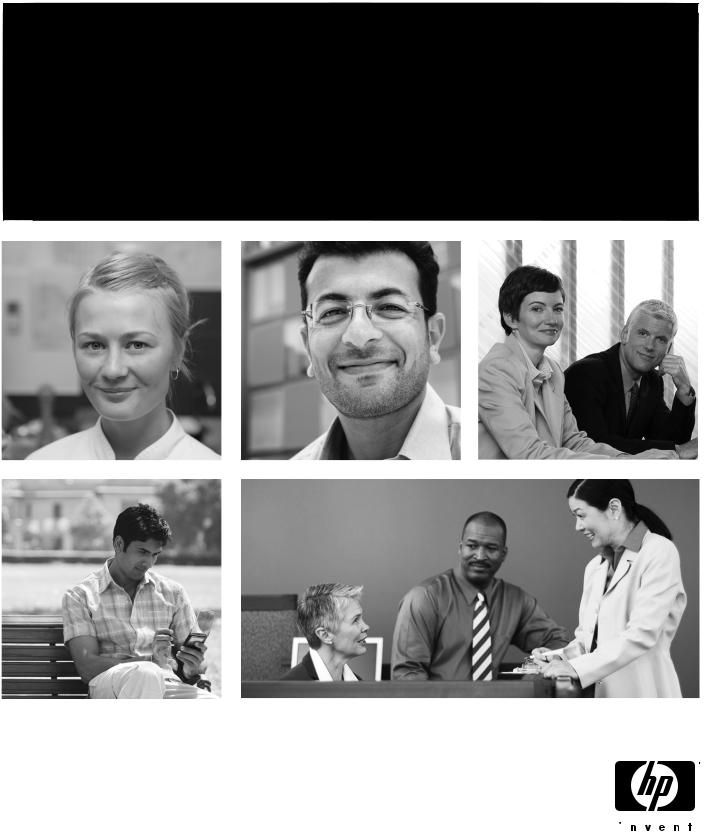
HP iPAQ

HPCarePack
North America: www.hp.com/hps/carepack/handheld
Europe, Middle East, and Africa: www.hp.com/go/ipaqchoice
Asia Pacific: www.hp.com/apac/hpservices/carepack
© 2006 Hewlett-Packard Development
Company, L.P.
Microsoft, Windows, the Windows logo, Outlook, and ActiveSync are trademarks of Microsoft Corporation in the U.S. and other countries.
HP iPAQ Products are Powered by Microsoft® Windows Mobile® 5.0 software for Pocket PC.
 SD Logo is a trademark of its proprietor.
SD Logo is a trademark of its proprietor.
Bluetooth® is a trademark owned by its proprietor and used by Hewlett-Packard Development Company, L.P. under license.
All other product names mentioned herein may be trademarks of their respective companies.
Hewlett-Packard Company shall not be liable for technical or editorial errors or omissions contained herein. The information is provided “as is” without warranty of any kind and is subject to change without notice. The warranties for Hewlett-Packard products are set forth in the express limited warranty statements accompanying such products. Nothing herein should be construed as an additional warranty.
This document contains proprietary information that is protected by copyright. No part of this document may be photocopied, reproduced, or translated to another language without the prior written consent of Hewlett-Packard Development Company, L.P.
HP iPAQ Product Information Guide
First Edition (September 2006)
Part Number: 432647-001
Table of contents
HP iPAQ Product Information Guide |
|
Welcome .............................................................................................................................................. |
1 |
Box Contents ........................................................................................................................................ |
2 |
Components ......................................................................................................................................... |
3 |
Top Components ................................................................................................................. |
3 |
Front Components ............................................................................................................... |
4 |
Back Components ............................................................................................................... |
5 |
Left and Right Side Components ......................................................................................... |
6 |
Getting Started CD Contents ................................................................................................................ |
7 |
Navigation Quick Start .......................................................................................................................... |
8 |
Installing the Battery ............................................................................................................ |
8 |
Powering On and Setting Up ............................................................................................... |
9 |
HP Quick Launch ................................................................................................................. |
9 |
Navigation Setup ............................................................................................................... |
10 |
Car Kit Setup ..................................................................................................................... |
10 |
Using TomTom Navigator 6 ............................................................................................... |
13 |
Navigating to Destinations ................................................................................ |
13 |
Menus ............................................................................................................... |
13 |
Saving Destinations .......................................................................................... |
14 |
Preferences ....................................................................................................... |
14 |
Points of Interest (POI) ...................................................................................... |
15 |
TomTom Plus .................................................................................................... |
15 |
Travel Tools ....................................................................................................................... |
16 |
WorldMate Standard Edition ............................................................................. |
16 |
Organizer Features ........................................................................................... |
16 |
Continuing Setup ................................................................................................................................ |
16 |
Setting Up the Travel Companion ...................................................................................... |
16 |
Finding the Serial Number and Model Number ................................................................. |
20 |
Protecting Your HP iPAQ with a Password ....................................................................... |
20 |
Today Screen .................................................................................................................... |
21 |
Status Icons ...................................................................................................... |
21 |
iPAQ Wireless ................................................................................................... |
22 |
Checking the Battery Charge Level ................................................................................... |
23 |
Battery Saving Tips ............................................................................................................ |
23 |
Entering Text ...................................................................................................................................... |
23 |
Entering Text Using Block Recognizer .............................................................................. |
24 |
Entering Text Using the On-screen Keyboard ................................................................... |
24 |
Entering Text Using Letter Recognizer .............................................................................. |
25 |
Writing with Transcriber ..................................................................................................... |
25 |
iii
Resetting Your HP iPAQ .................................................................................................................... |
25 |
Performing a Soft Reset .................................................................................................... |
25 |
Performing a Factory Reset ............................................................................................... |
26 |
Entertainment ..................................................................................................................................... |
26 |
Windows Media Player 10 Mobile ...................................................................................... |
26 |
Listening to Music and Watching Videos .......................................................... |
27 |
Clearing the Now Playing List ........................................................................... |
27 |
Updating a Library ............................................................................................. |
28 |
HP Photosmart Mobile ....................................................................................................... |
28 |
Attaching a Voice Note to a Picture .................................................................. |
28 |
E-mailing Pictures ............................................................................................. |
28 |
Viewing a Slideshow ......................................................................................... |
29 |
Print Pictures ..................................................................................................... |
29 |
Add a Picture to a Contact ................................................................................ |
29 |
Assign a Picture to the Today Screen Background ........................................... |
30 |
Mobile Office ...................................................................................................................................... |
30 |
Calendar ............................................................................................................................ |
30 |
Accessing Calendar .......................................................................................... |
30 |
Viewing Today's Agenda ................................................................................... |
31 |
Viewing Appointments ....................................................................................... |
31 |
Scheduling an Appointment .............................................................................. |
31 |
Sending a Meeting Request .............................................................................. |
32 |
Contacts ............................................................................................................................. |
32 |
Accessing Contacts ........................................................................................... |
32 |
Creating a Contact ............................................................................................ |
32 |
Finding a Contact .............................................................................................. |
33 |
Tasks ................................................................................................................................. |
33 |
Creating a Task ................................................................................................. |
33 |
Locating a Task ................................................................................................. |
33 |
E-mail ................................................................................................................................. |
34 |
Different Ways to Access E-mail Messages ..................................................... |
34 |
Setting up an E-mail Account on an Exchange Server ..................................... |
34 |
Setting up a POP3, HTTP, or IMAP4 E-mail Account ....................................... |
35 |
Composing and Sending Outlook E-mail Messages ......................................... |
36 |
Replying to or Forwarding an Outlook E-mail Message .................................... |
36 |
Sorting the Message List ................................................................................... |
36 |
Internet Explorer Mobile ..................................................................................................... |
36 |
Word Mobile ....................................................................................................................... |
37 |
Excel Mobile ...................................................................................................................... |
37 |
PowerPoint Mobile ............................................................................................................. |
37 |
WLAN ................................................................................................................................................. |
38 |
Turning WLAN On or Off ................................................................................................... |
38 |
Searching for WLAN Networks to Access ......................................................................... |
39 |
Configuring Network Security Settings .............................................................................. |
39 |
Bluetooth ............................................................................................................................................ |
39 |
Turning Bluetooth On or Off ............................................................................................... |
40 |
Protecting the HP iPAQ Screen from Cracking or Damage ............................................................... |
40 |
Obtaining Services for a Cracked or Damaged Screen ..................................................................... |
41 |
Additional Guidelines for Using Your HP iPAQ .................................................................................. |
41 |
iv
Frequently Asked Questions .............................................................................................................. |
41 |
Finding More Information ................................................................................................................... |
42 |
Index ................................................................................................................................................................... |
43 |
v

HP iPAQ Product Information Guide
CAUTION Text set off in this manner indicates that failure to follow directions could result in damage to equipment or loss of information.
Welcome
Thank you for purchasing the HP iPAQ Travel Companion. This guide has been designed to help you begin using your device quickly. For more detailed information, please refer to the Finding More Information section. In this guide you will learn how to:
●Use the travel-related functionality of the Travel Companion, including the built-in Global Positioning System (GPS) and WorldMate travel assistant.
●Set the Travel Companion to synchronize digital media and personal information such as Calendar, Contacts, and E-mail with a personal computer.
●Protect the Travel Companion from unintended damage by showing how to properly replace the battery cover on the device and by providing important information about protecting the device screen.
●Improve the device battery life, allowing for longer use between charges.
●Perform a soft reset or a factory reset to adjust device performance.
●Troubleshoot common device issues, including synchronizing.
●Use the on-screen keyboard, function keys, Calendar, Contacts, and Tasks.
●Use messaging, WLAN*, and Bluetooth.
*WLAN is available on rx5900 series models only.
1
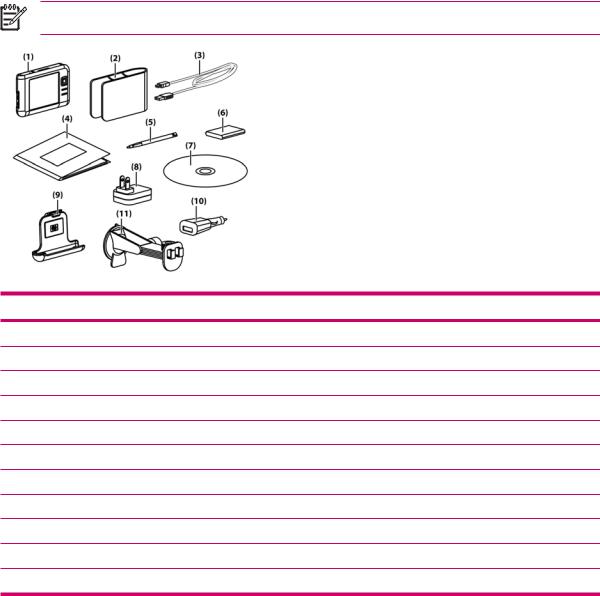
Box Contents
This illustration depicts the items that come in the box with the Travel Companion. Use this illustration to become more familiar with the device.
NOTE Box contents vary by model.
Box Contents
(1)HP iPAQ
(2)Case
(3)Mini-USB synchronization cable/power cable (2 ea)
(4)HP iPAQ Documentation
(5)Stylus
(6)1,700mAH li-ion removable/rechargeable battery
(7)Getting Started CD with special software
(8)AC adapter with interchangeable plug
(9)Car kit — holder
(10)Car kit — Travel power adapter
(11)Car kit — windshield mounting bracket
2
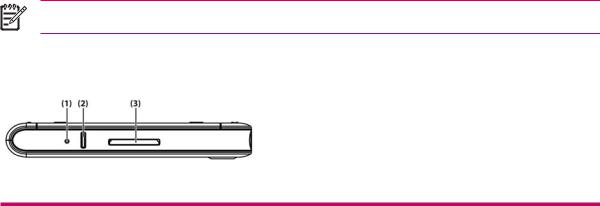
Components
NOTE Not all models or features are available in all regions.
Top Components
|
Component |
Function |
|
|
|
(1) |
Reset Button |
Press to perform a soft reset of the Travel Companion. |
|
|
|
(2) |
Record Button |
Press to record voice or sound. |
|
|
|
(3) |
SD Slot |
Insert a Secure Digital (SD) storage card for data storage or a Secure Digital |
|
|
Input/Output card (SDIO) card to extend the functionality of the Travel |
|
|
Companion. |
|
|
|
3
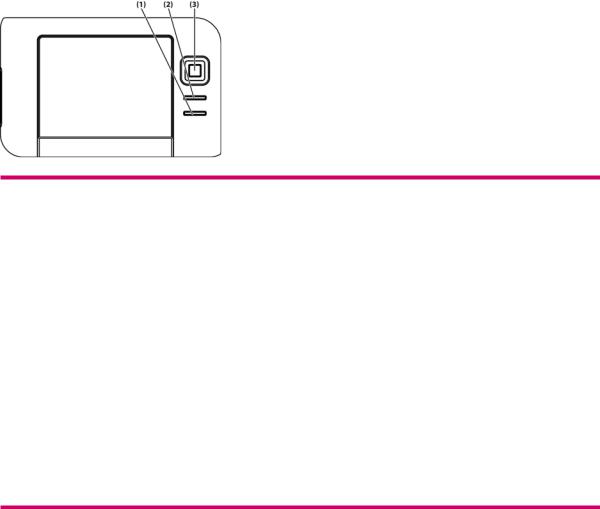
Front Components
|
Component |
Function |
|
|
|
(1) |
Start Menu Button |
Press to open the Start menu. |
|
|
|
(2) |
OK Button |
Press to close the current window or exit the current application. |
|
|
|
(3) |
9–Way Navigation Button |
● When in Standard mode: |
● Top — Scroll up
● Bottom — Scroll down
● Left — Scroll left
● Right — Scroll right
● When using GPS:
● Top — Zoom in
● Bottom — Zoom out
● Left — Volume down
● Right — Volume up
4
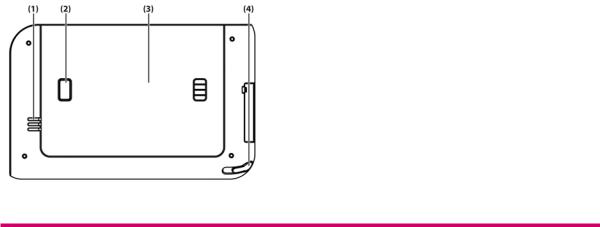
Back Components
|
Component |
Function |
|
|
|
(1) |
Speaker |
Use the speaker to get spoken navigation instructions. |
|
|
|
(2) |
Battery Cover Release Button |
Press to remove the battery cover. |
|
|
|
(3) |
Battery Cover |
Remove to install or remove the battery. |
|
|
|
(4) |
Stylus |
Use to input information. Slide out to remove the stylus. Slide in to replace |
|
|
the stylus. |
|
|
|
5
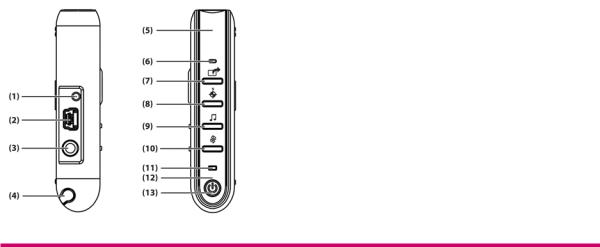
Left and Right Side Components
|
Component |
Function |
|
|
|
(1) |
MMCX External Antenna Port |
Connects to 3V active external GPS antenna. |
|
|
|
(2) |
Charging/Communications Port |
Connects to mini-USB synchronization cable. |
|
|
|
(3) |
Headset Connector |
Plug a headset into this connector to listen to music. |
|
|
|
(4) |
Stylus |
Use to input information. Slide out to remove the stylus. Slide in to replace |
|
|
the stylus. |
|
|
|
(5) |
Internal WLAN Antenna* |
Allows connection to wireless networks. (rx5900 series models only) |
|
|
|
(6) |
Microphone |
Speak into the microphone to record voice notes. |
|
|
|
(7) |
Quick Launch Button |
Press to access the HP Quick Launch screen. Press and hold to launch |
|
|
Calendar. |
|
|
|
(8) |
Navigation Button |
Press to launch GPS navigation. Press and hold to launch Contacts. |
|
|
|
(9) |
Windows Media Player Button |
Press to launch Windows Media Player. Press and hold to launch Pocket |
|
|
Internet Explorer. |
|
|
|
(10) |
Rotate Screen Button |
Press to rotate the screen to portrait or landscape orientation. Press and |
|
|
hold to launch Photosmart Mobile. |
|
|
|
(11) |
Wireless LED |
● Blue LED—WLAN*, Bluetooth, or GPS is on. |
|
|
● LED off—WLAN*, Bluetooth, or GPS is off. |
|
|
*WLAN is available on rx5900 series models only. |
|
|
|
(12) |
Internal Bluetooth Antenna |
Allows connection to other Bluetooth devices. |
|
|
|
(13) |
Power Button and LED |
Press to turn the unit on and off. |
|
|
● Solid amber light — Battery is charging |
|
|
● Solid green light — Battery is fully charged |
|
|
● Flashing amber light — Reminder or alarm |
|
|
|
6

Getting Started CD Contents
The Getting Started CD includes:
●Microsoft ActiveSync 4.1 or later
●Microsoft Outlook 2002
●Additional Product Information
●Important Safety Information
●WorldMate Active Sync Plug-in
●HP Photosmart Premier
●Additional software for the Travel Companion and personal computer
All software and documents are designed to be installed on a personal computer to enable use of the Travel Companion to its full potential.
NOTE All current Microsoft operating systems are supported by ActiveSync 4.1, except Windows 98SE and Windows ME.
7
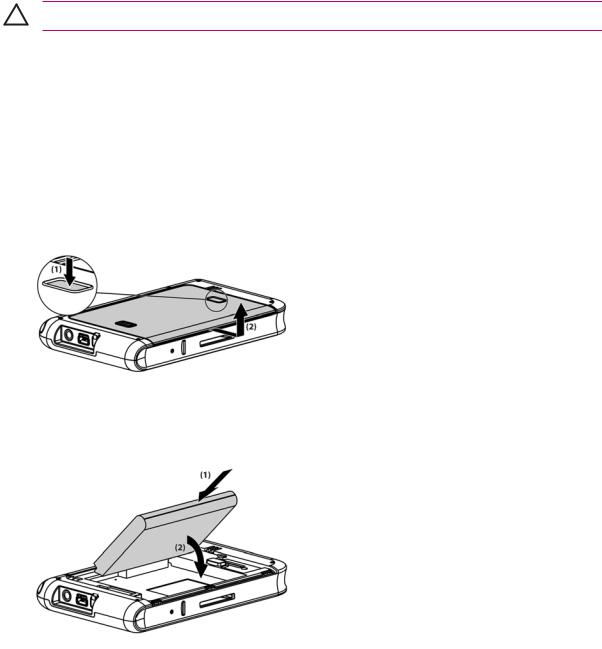
Navigation Quick Start
The Travel Companion can be used as a GPS navigation system right out of the box. The sections that follow provide instruction to prepare and use the Travel Companion immediately after purchase.
CAUTION Drive with due care and attention when using the Travel Companion for navigation.
Installing the Battery
The battery provides power for the Travel Companion to operate. The Travel Companion comes with a mini-USB synchronization cable, which you must use with a power adapter to charge the device.
To install the battery:
1.Turn the Travel Companion over so you can see the back battery cover.
2.Press the battery release button (1).
3.Slide the battery compartment cover down about 1/2 inch, and then lift the cover off the Travel Companion (2).
4.Insert the battery into the compartment (1) so that the connectors on the battery mate with the pins in the battery compartment, and then press down until the battery locks into place (2). As you insert the battery, be sure to pull the battery removal tab out so it is on the outside of the battery.
8
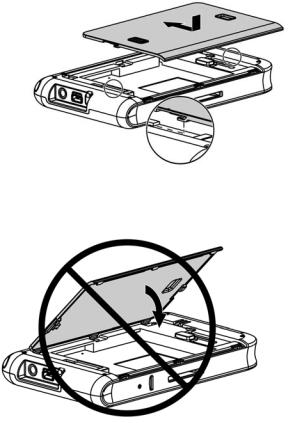
5.Replace the cover by first laying the cover on the battery compartment opening, aligning the tabs, and then sliding the cover until it locks into place.
Do not attempt to insert the battery cover tabs into the compartment slots without first placing the cover onto the compartment and sliding it closed.
Powering On and Setting Up
The first time you turn on the Travel Companion, follow the on-screen set up instructions. After completing this initial setup, the Travel Companion displays the Quick Start Tour, which provides information about using the Travel Companion. View as much of the Quick Setup Tour as needed. When exiting the tour, the Travel Companion initiates the HP Quick Launch screen, which provides the ability quickly and easily open applications on your iPAQ.
HP Quick Launch
HP Quick Launch is a simple way to open the most frequently used programs on the Travel Companion.
●Tap the Today icon to access the Today page.
●Tap the Travel Assistant icon to access WorldMate travel applications, Calendar, Contacts, and the Calculator.
●Tap the Entertainment icon to access entertainment applications like Windows Media Player 10, Photosmart Mobile, and games.
●Tap the Internet icon to access the Internet browser.
●Tap the Navigation icon to use GPS navigation.
9
