Page 1

HP Photosmart R507/R607 digital camera
with HP Instant Share
User's Manual
Page 2
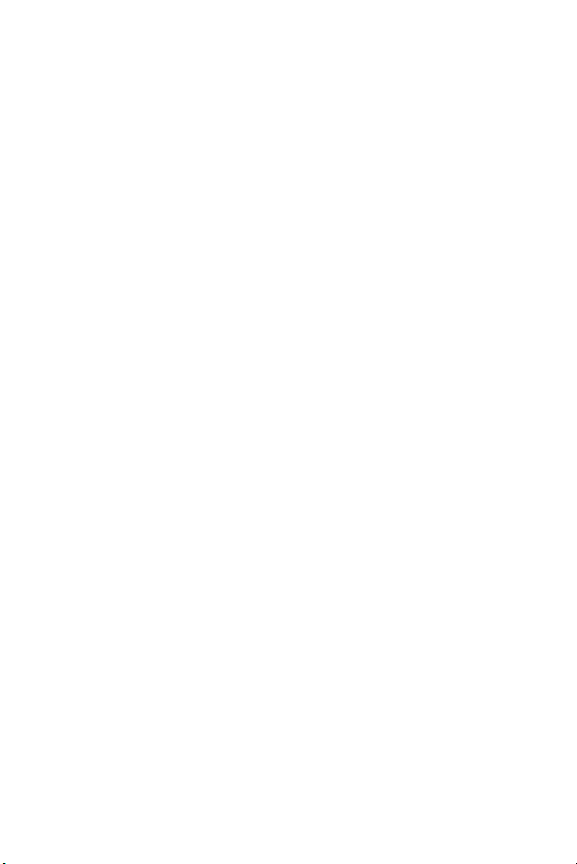
Page 3
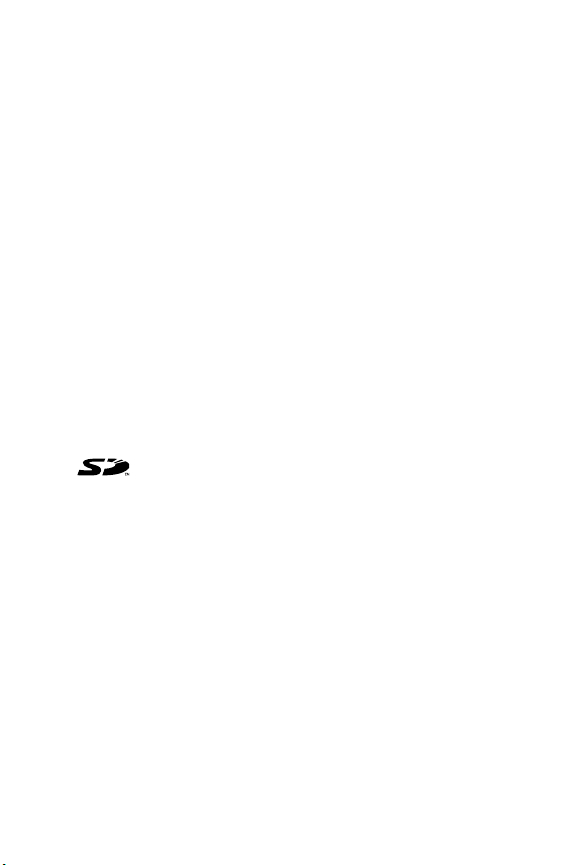
Copyright and Trademark Information
© 2004 Copyright Hewlett-Packard Development Company, LP
Reproduction, adaptation, or translation without prior written
permission is prohibited, except as allowed under the copyright laws.
The information contained in this document is subject to change
without notice. Hewlett-Packard shall not be liable for errors contained
herein or for consequential damages in connection with the furnishing,
performance, or use of this material.
Microsoft® and Windows® are U.S. registered trademarks of
Microsoft Corporation.
Apple®, Macintosh®, and Mac® are registered trademarks of Apple
Computer, Inc.
ArcSoft® is a registered trademark of ArcSoft, Inc.
TM
Panorama M aker
PENTAX® is a registered trademark of PENTAX Corporation.
MultiMediaCard
SD logo is a trademark.
is a trademark of ArcSoft, Inc.
TM
is a trademark of Infineon Technologies AG.
Page 4
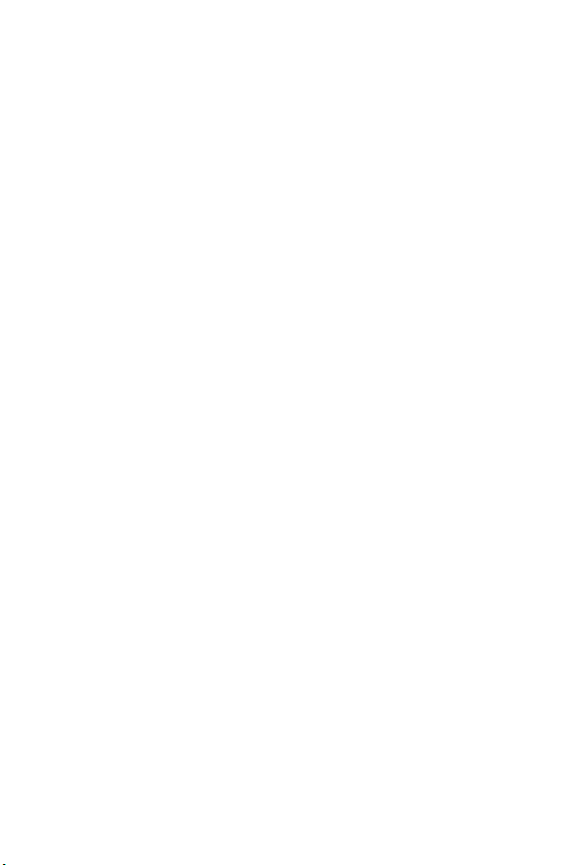
Page 5
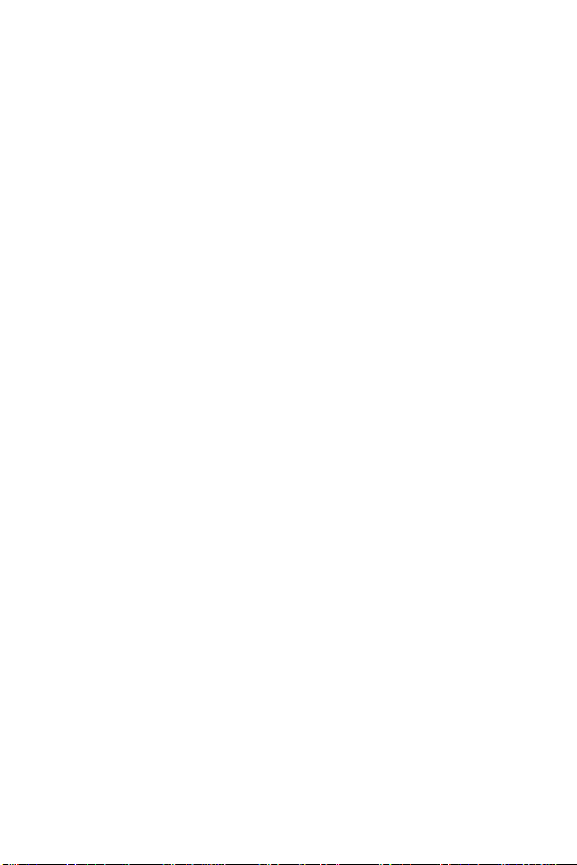
Table of Contents
Chapter 1:
Getting Started . . . . . . . . . . . . . . . . . . . . . . . . . . .11
Setup . . . . . . . . . . . . . . . . . . . . . . . . . . . . . . . . . . . 12
Installing the Camera Dock Insert (Optional) . . . 12
Attaching the Wrist Strap . . . . . . . . . . . . . . . . . 12
Installing a Memory Card (Optional) . . . . . . . . . 13
Installing the Battery . . . . . . . . . . . . . . . . . . . . . 14
Attaching the Ferrite to the AC Adapter Cord . . 15
Charging the Battery . . . . . . . . . . . . . . . . . . . . 16
Turning on Power . . . . . . . . . . . . . . . . . . . . . . 17
Choosing the Language . . . . . . . . . . . . . . . . . . 17
Setting the Date and Time . . . . . . . . . . . . . . . . 18
Installing the Software . . . . . . . . . . . . . . . . . . . 19
Windows . . . . . . . . . . . . . . . . . . . . . . . . . 19
Macintosh . . . . . . . . . . . . . . . . . . . . . . . . 20
User Manual on the CD . . . . . . . . . . . . . . . 20
Camera Parts . . . . . . . . . . . . . . . . . . . . . . . . . . . . . 21
Back of the Camera . . . . . . . . . . . . . . . . . . . . . 21
Top of the Camera . . . . . . . . . . . . . . . . . . . . . . 24
Front, Side, and Bottom of the Camera . . . . . . . 25
Camera States . . . . . . . . . . . . . . . . . . . . . . . . . . . . 26
Camera Menus . . . . . . . . . . . . . . . . . . . . . . . . . . . 27
Using the Help Menu . . . . . . . . . . . . . . . . . . . . 29
Camera Status Screen . . . . . . . . . . . . . . . . . . . . . . . 29
Chapter 2:
Taking Pictures and Recording Video Clips . . .31
Taking Still Pictures . . . . . . . . . . . . . . . . . . . . . . . . . 31
Recording Audio with Still Pictures . . . . . . . . . . 32
Orientation Sensor . . . . . . . . . . . . . . . . . . . . . 33
Recording Video Clips . . . . . . . . . . . . . . . . . . . . . . 34
Using Live View . . . . . . . . . . . . . . . . . . . . . . . . . . . 35
Page 6
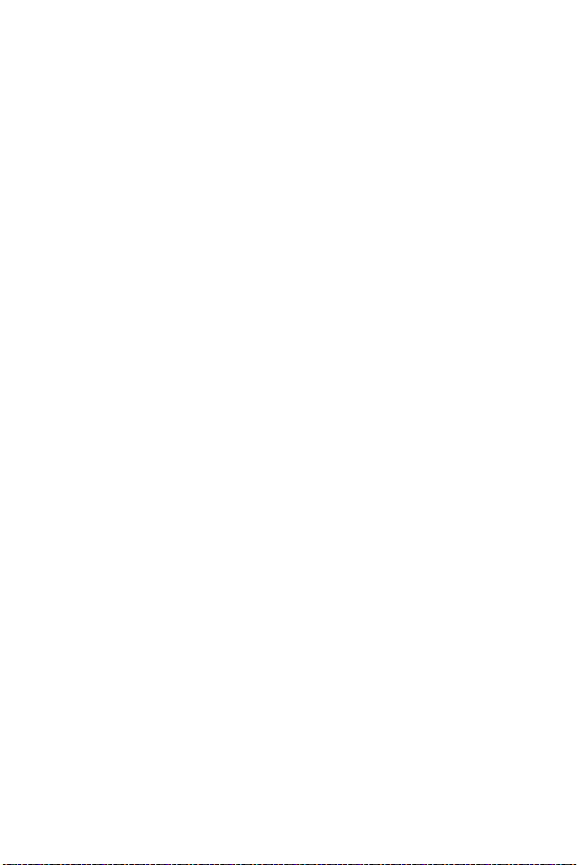
Focusing the Camera . . . . . . . . . . . . . . . . . . . . . . . .36
Using Auto Focus . . . . . . . . . . . . . . . . . . . . . . .36
Using Focus Lock . . . . . . . . . . . . . . . . . . . . . . .38
Using the Focus Range Settings . . . . . . . . . . . . . . . . .38
Understanding the Focus Search Priority . . . . . . .39
Using Zoom . . . . . . . . . . . . . . . . . . . . . . . . . . . . . .40
Optical Zoom . . . . . . . . . . . . . . . . . . . . . . . . . .40
Digital Zoom . . . . . . . . . . . . . . . . . . . . . . . . . .40
Setting the Flash . . . . . . . . . . . . . . . . . . . . . . . . . . .41
Using the Self-Timer Settings . . . . . . . . . . . . . . . . . .43
Using the Burst Setting . . . . . . . . . . . . . . . . . . . . . . .45
Using the Shooting Modes . . . . . . . . . . . . . . . . . . . .45
Picture Quality for Long Exposures . . . . . . . . . . .47
Using Panorama Mode . . . . . . . . . . . . . . . . . . .48
Taking a Panoramic Sequence of Pictures . .49
Using the Capture Menu . . . . . . . . . . . . . . . . . . . . .50
Help for the Menu Options . . . . . . . . . . . . . . . .51
EV Compensation . . . . . . . . . . . . . . . . . . . . . . .51
Image Quality . . . . . . . . . . . . . . . . . . . . . . . . .52
Custom Image Quality . . . . . . . . . . . . . . . .55
White Balance . . . . . . . . . . . . . . . . . . . . . . . . .57
Manual White Balance . . . . . . . . . . . . . . .58
ISO Speed . . . . . . . . . . . . . . . . . . . . . . . . . . . .59
AE Metering . . . . . . . . . . . . . . . . . . . . . . . . . .60
Adaptive Lighting . . . . . . . . . . . . . . . . . . . . . . .62
Color . . . . . . . . . . . . . . . . . . . . . . . . . . . . . . . .64
Saturation . . . . . . . . . . . . . . . . . . . . . . . . . . . .65
Sharpness . . . . . . . . . . . . . . . . . . . . . . . . . . . .66
Date & Time Imprint . . . . . . . . . . . . . . . . . . . . .67
Chapter 3:
Reviewing Images and Video Clips . . . . . . . . . 69
Using Playback . . . . . . . . . . . . . . . . . . . . . . . . . . . .70
Total Images Summary Screen . . . . . . . . . . . . . .72
Selecting Images for Printing . . . . . . . . . . . . . . .72
HP Photosmart R507/R607 User’s Manual
Page 7
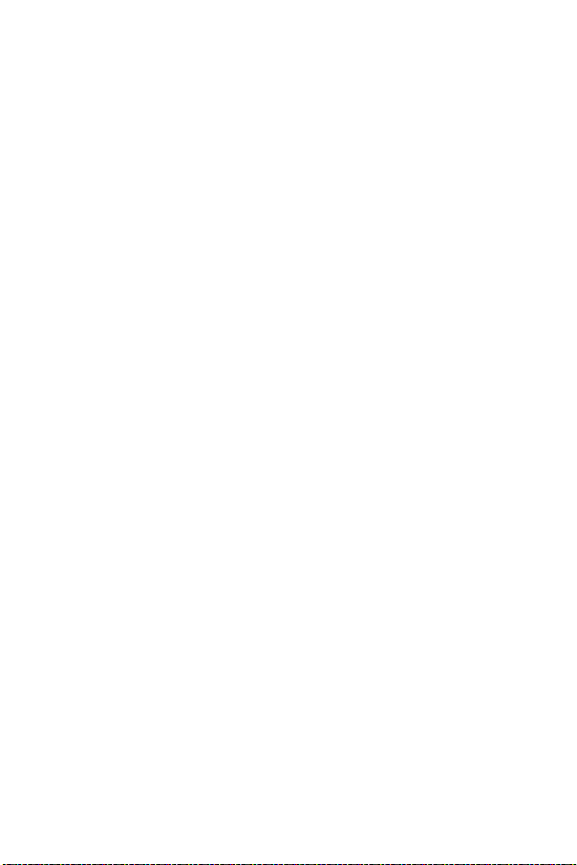
Viewing Thumbnails . . . . . . . . . . . . . . . . . . . . 73
Magnifying Images . . . . . . . . . . . . . . . . . . . . . 74
Using the Playback Menu . . . . . . . . . . . . . . . . . . . . 75
Delete . . . . . . . . . . . . . . . . . . . . . . . . . . . . . . . 79
Remove Red Eyes . . . . . . . . . . . . . . . . . . . . . . 80
Image Advice . . . . . . . . . . . . . . . . . . . . . . . . . 81
Image Info . . . . . . . . . . . . . . . . . . . . . . . . . . . 81
Record Audio . . . . . . . . . . . . . . . . . . . . . . . . . 83
Rotate . . . . . . . . . . . . . . . . . . . . . . . . . . . . . . . 84
Preview Panorama . . . . . . . . . . . . . . . . . . . . . . 84
Chapter 4:
Using HP Instant Share . . . . . . . . . . . . . . . . . . . .85
Setting Up the HP Instant Share Menu
on the Camera . . . . . . . . . . . . . . . . . . . . . . . . . . . . 86
Setting Up Destinations on a
Windows Computer . . . . . . . . . . . . . . . . . . . . . 88
Setting Up Destinations on a
Macintosh Computer . . . . . . . . . . . . . . . . . . . . 89
Using the HP Instant Share Menu . . . . . . . . . . . . . . . 90
Selecting All Images for
HP Instant Share Destinations . . . . . . . . . . . . . . 92
Selecting Individual Images for
HP Instant Share Destinations . . . . . . . . . . . . . . 93
How HP Instant Share E-mails Images . . . . . . . . 94
Chapter 5:
Transferring and Printing Images . . . . . . . . . . .97
Transferring Images to a Computer . . . . . . . . . . . . . 97
Printing Panoramas . . . . . . . . . . . . . . . . . . . . . . . . 99
Printing Panoramas from Panorama Maker . . . . 99
Printing Panoramas from HP Image Zone . . . . 100
Printing Images Directly from the Camera . . . . . . . . 100
Page 8
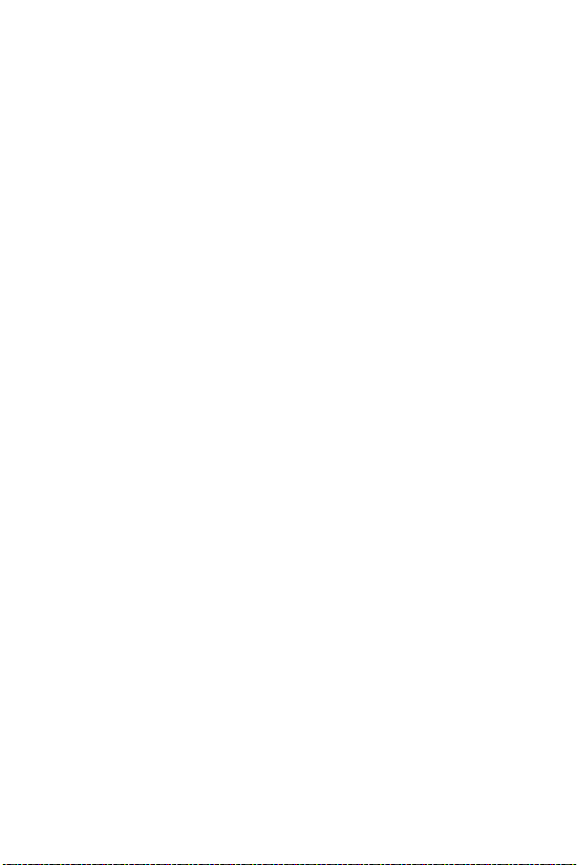
Chapter 6:
Using the Setup Menu . . . . . . . . . . . . . . . . . . . 103
Camera Sounds . . . . . . . . . . . . . . . . . . . . . . . . . .104
Live View at Power On . . . . . . . . . . . . . . . . . . . . . .104
Date & Time . . . . . . . . . . . . . . . . . . . . . . . . . . . . .105
USB Configuration . . . . . . . . . . . . . . . . . . . . . . . . .106
TV Configuration . . . . . . . . . . . . . . . . . . . . . . . . . .107
Language . . . . . . . . . . . . . . . . . . . . . . . . . . . . . . .108
Move Images to Card . . . . . . . . . . . . . . . . . . . . . .108
Reset Settings . . . . . . . . . . . . . . . . . . . . . . . . . . . .109
Chapter 7:
Troubleshooting and Support . . . . . . . . . . . . . .111
Resetting the Camera . . . . . . . . . . . . . . . . . . . . . . .112
Using Your Camera without Installing the
HP Image Zone Software . . . . . . . . . . . . . . . . . . . .113
Transferring Images to a Computer without
HP Image Zone Software . . . . . . . . . . . . . . . . .114
Using a Memory Card Reader . . . . . . . . .114
Configuring the Camera as a Disk Drive . .117
Problems and Solutions . . . . . . . . . . . . . . . . . . . . .119
Error Messages on the Camera . . . . . . . . . . . . . . .130
Error Messages on the Computer . . . . . . . . . . . . . .140
Camera Self-diagnostic Tests . . . . . . . . . . . . . . . . .143
Getting Assistance . . . . . . . . . . . . . . . . . . . . . . . . .144
HP Accessibility Website . . . . . . . . . . . . . . . . .144
HP Photosmart Website . . . . . . . . . . . . . . . . . .144
Support Process . . . . . . . . . . . . . . . . . . . . . . .144
Phone Support in the United States . . . . . . . . . .146
Phone Support in Europe, the Middle East,
and Africa . . . . . . . . . . . . . . . . . . . . . . . . . . .147
Other Phone Support Worldwide . . . . . . . . . . .149
HP Photosmart R507/R607 User’s Manual
Page 9
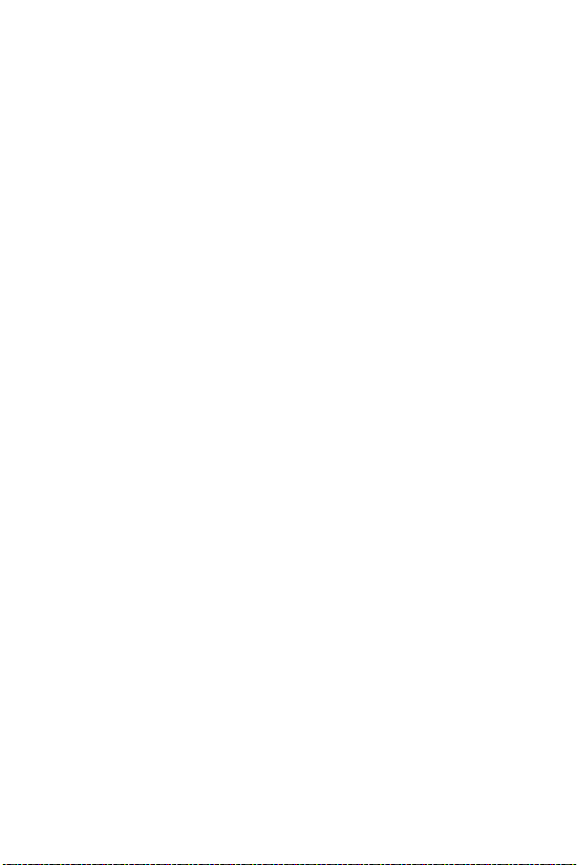
Appendix A:
Managing Batteries . . . . . . . . . . . . . . . . . . . . . .151
Top Points About Batteries . . . . . . . . . . . . . . . . . . . 151
Extending Battery Life . . . . . . . . . . . . . . . . . . . 152
Safety Precautions for Using
Lithium Ion Batteries . . . . . . . . . . . . . . . . . . . . 153
Battery Performance . . . . . . . . . . . . . . . . . . . . . . . 154
Number of Shots per
Battery Charge . . . . . . . . . . . . . . . . . . . . . . . . . . . 155
Battery Gauge . . . . . . . . . . . . . . . . . . . . . . . . . . . 156
Recharging the Lithium Ion Battery . . . . . . . . . . . . . 157
Safety Precautions for Recharging
Lithium Ion Batteries . . . . . . . . . . . . . . . . . . . . 159
Sleep Time-out for Power Conservation . . . . . . . . . 160
Appendix B:
Purchasing Camera Accessories . . . . . . . . . . .161
Appendix C:
Specifications . . . . . . . . . . . . . . . . . . . . . . . . . .165
Memory Capacity . . . . . . . . . . . . . . . . . . . . . . . . . 171
Page 10
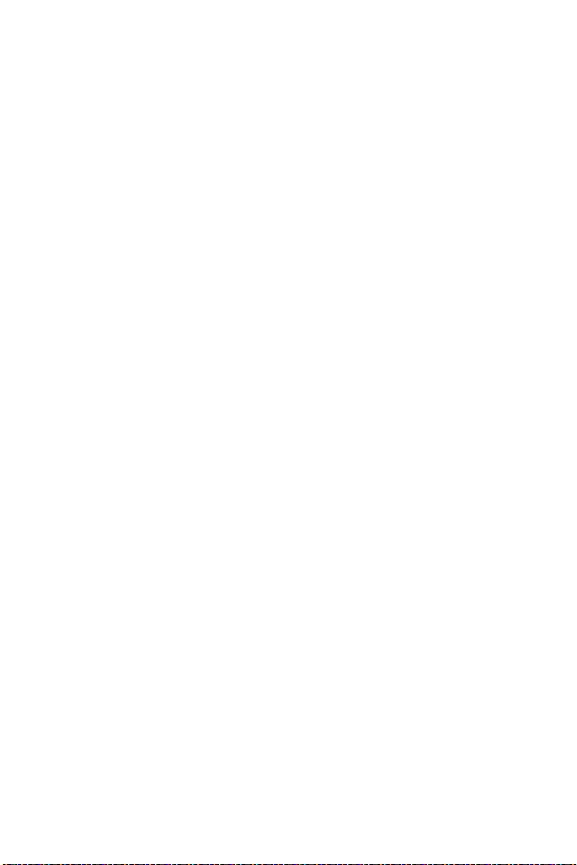
HP Photosmart R507/R607 User’s Manual
Page 11

Chapter 1: Getting Started
Congratulations on your purchase of this HP Photosmart digital
camera! This camera has many features to enhance your
picture-taking experience, including HP Adaptive Lighting
Technology, in-camera red-eye removal, 8 shooting modes
(including Panorama), HP Image Advice, HP Instant Share
direct printing capability, manual and automatic controls, oncamera Help, and an optional camera dock.
With HP Instant Share, you can easily select images in your
camera to be automatically sent to your favorite destinations
(such as e-mail addresses and online albums) the next time you
connect the camera to your computer. Your friends and family
can easily receive and view your pictures in e-mail without
being burdened by large file attachments. And with the direct
printing capability, you can easily select images in your
camera to be automatically printed the next time you connect
the camera to your computer or directly to any HP Photosmart
printer or PictBridge-compatible printer without ever connecting
to your computer.
To further enhance your experience,
you may purchase an HP Photosmart
R-series dock. The camera dock allows
you to easily transfer images to a
computer, send images to a printer or
television, and recharge the camera’s
battery plus a spare. The dock also
provides a convenient home for your camera.
TM
,
Chapter 1: Getting Started 11
Page 12

Setup
NOTE To locate a part on your camera (such as a button or a
light) while following the instructions in this section, see
Camera Parts on page 21.
Installing the Camera Dock Insert (Optional)
If you buy the HP Photosmart R-series
dock, you will notice one or more clear
dock inserts included in the box with the
dock. When setting up the dock for use
with this camera, make sure you use the
dock insert that has the BLUE sticker on it.
Follow the instructions in the dock User’s Manual to connect the
dock insert to the camera dock.
Attaching the Wrist Strap
Attach the wrist strap to
the mount on the side of
the camera as shown.
12 HP Photosmart R507/R607 User’s Manual
Page 13
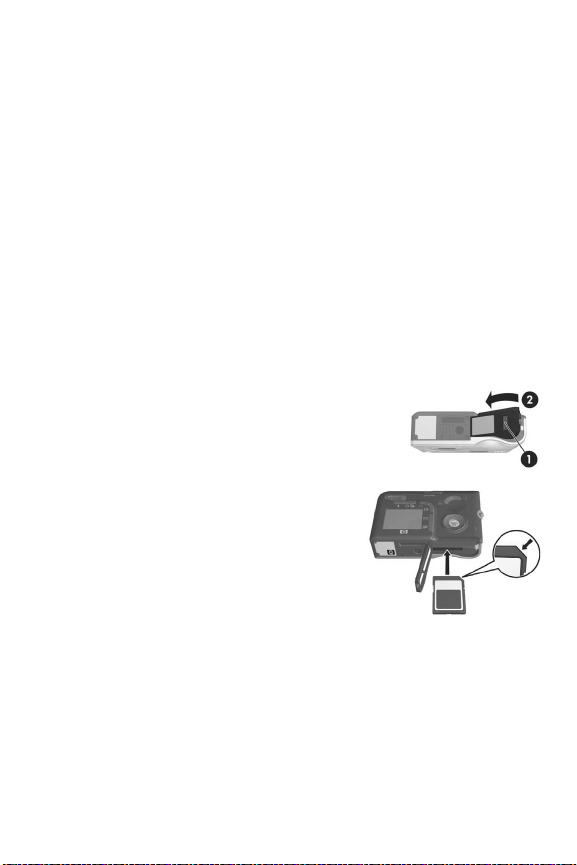
Installing a Memory Card (Optional)
NOTE If you do not have a memory card, skip this section and
go on to the next section, Installing the Battery on
page 14.
Your camera contains internal memory that allows you to store
images and video clips. However, you can use a memory card
(purchased separately) instead to store images and video clips.
For more information about supported memory cards, see
Storage on page 167.
When you install a memory card in the camera, all new
images and video clips are stored on the card. The camera’s
internal memory is only used when there is no memory card in
the camera.
1 Hold the camera with the bottom facing
up, as shown, and slide the Battery/
Memory card door latch to open the
Battery/Memory card door.
2 With the back of the camera
facing up, insert the memory card
in the smaller slot with the notched
side of the card going in first, as
shown. Make sure the memory
card snaps into place.
3 Leave the Battery/Memory card
door open and go on to the next section, Installing the
Battery on page 14.
To remove the memory card from the camera, first turn the
camera off. Then open the Battery/Memory card door, press
down on the top edge of the memory card, and it will spring
outward from the slot.
Chapter 1: Getting Started 13
Page 14

Installing the Battery
Your camera uses a rechargeable HP Photosmart R07 lithium
ion battery (L1812A).
NOTE The battery that was shipped with your camera is
partially charged, but you should fully charge it before
using it the first time. You can charge the battery while it is
in the camera. See Charging the Battery on page 16.
1 If the Battery/Memory card door is already open, skip this
step and go on to step 2.
Hold the camera with the bottom facing
up, as shown, and slide the Battery/
Memory card door latch to open the
Battery/Memory card door.
2 Insert the battery in the larger slot
as shown, and push it in until the
latch catches.
3 Close the Battery/Memory card
door on the bottom of the camera
by pushing the door down until it
snaps closed.
To remove the battery from the camera, first turn the camera
off. Then open the Battery/Memory card door, release the
battery latch, tilt the camera, and the battery will slide out of
its slot.
14 HP Photosmart R507/R607 User’s Manual
Page 15
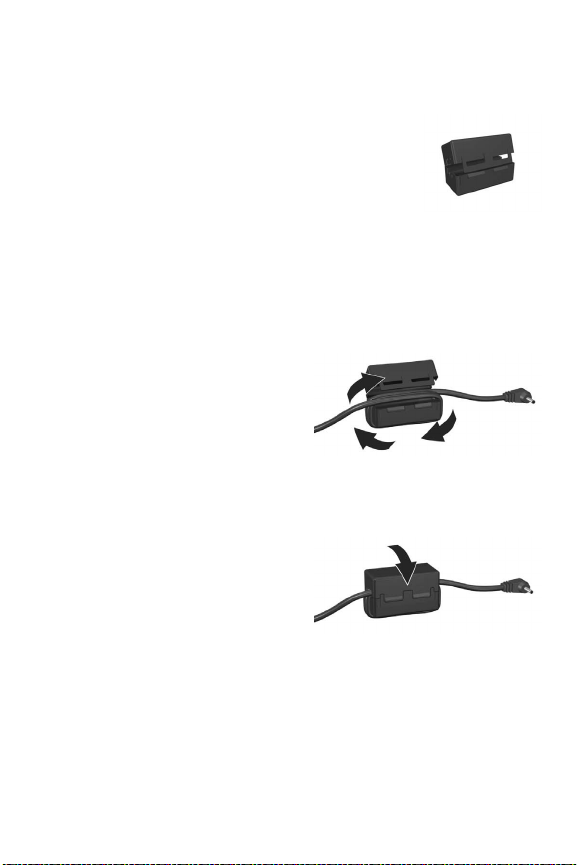
Attaching the Ferrite to the AC Adapter Cord
A ferrite is included in the box with your
camera. This ferrite prevents your camera
from emitting radio frequency energy that
might interfere with the reception of your
radio, television, or other electronic devices
which might be near the camera. The ferrite
will not degrade the performance or safety of the camera.
Attach the ferrite to the thin HP AC adapter cord (the cord that
attaches to the camera, not the cord that attaches to the wall) in
the following way:
1 Wrap the cord around the
ferrite so that the cord
passes through the ferrite
three times (as shown here).
2 Adjust the cord so that the edge of the ferrite is 10 cm
(4 inches) from the end of the connector that connects to the
camera (or camera dock).
3 Close the ferrite so that it
snaps snugly into place
around the cord.
Chapter 1: Getting Started 15
Page 16
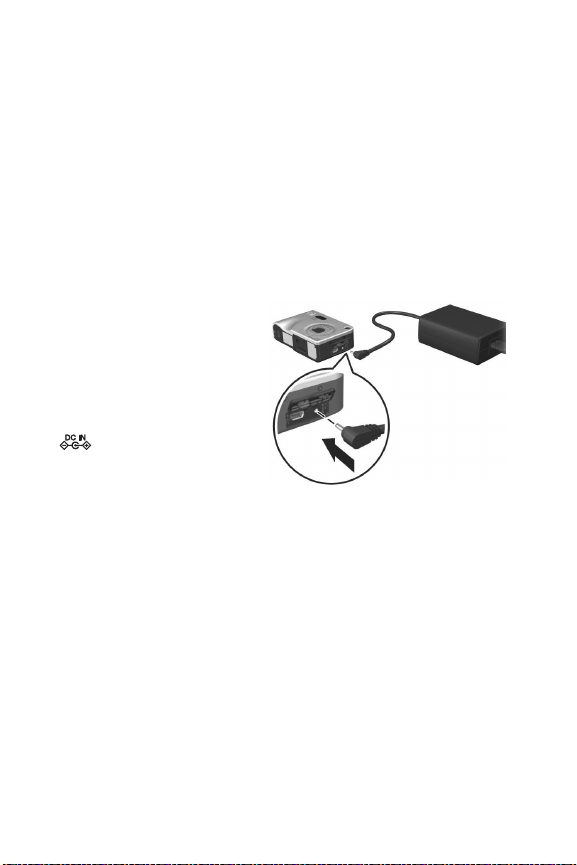
Charging the Battery
NOTE This section tells how to charge a battery in the camera.
You can also charge the battery in the extra battery bay of
the camera dock or in the HP Photosmart Quick
Recharger (see Appendix B: Purchasing Camera
Accessories on page 161).
1 Plug the power cord into the HP AC adapter. If more than
one power cord is in the box, use the cord that is
appropriate for power outlets in your country. Plug the other
end of the power cord into an electrical outlet.
2 Open the small rubber
door on the side of the
camera.
3 Attach the thin cord from
the AC adapter to the
power adapter connector
on the side of the
camera as shown.The
Power light on the top of
the camera will start
blinking to show that the battery is charging.
The rechargeable lithium ion battery will usually charge fully in
4-6 hours. When the Power light stops blinking, the battery is
fully charged, and you can then unplug the power adapter
from the camera. You can continue to use the camera while the
battery is being charged by the power adapter.
NOTE The camera may get warm while it is charging the
battery, as well as after prolonged use under battery
power. This is normal.
16 HP Photosmart R507/R607 User’s Manual
Page 17
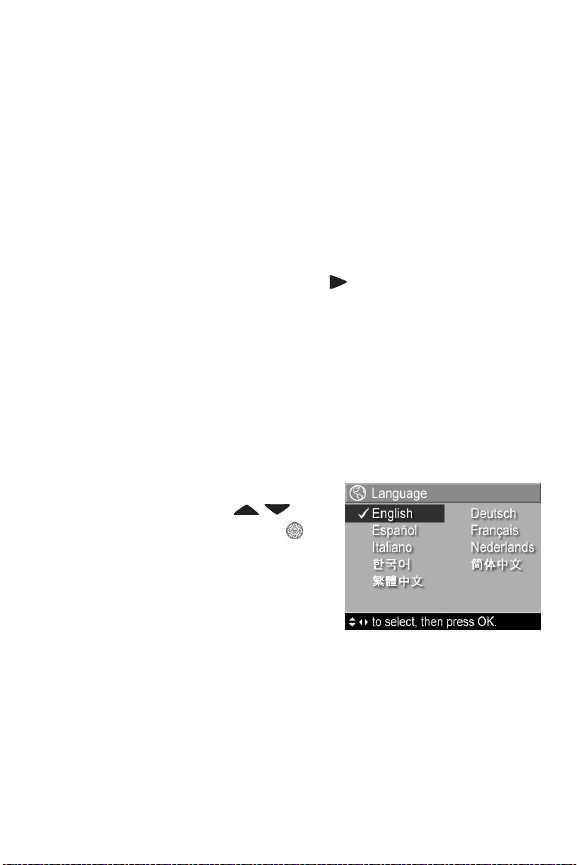
NOTE Digital cameras use batteries at a much faster rate than
film cameras. Battery life in digital cameras can be
measured in hours and minutes of use rather than the
years more typical of film cameras. Battery life may also
vary dramatically from one user to another, depending on
what modes the camera is being used in most frequently.
For hints on optimizing battery performance, see
Appendix A: Managing Batteries on page 151.
Turning on Power
Turn the camera on by sliding the ON/OFF switch to the
right and then releasing it.
The lens extends and the Power light on the top of the camera
turns on solid green.
Choosing the Language
The first time you turn the camera on, the following screen
appears and prompts you to choose a language.
1 Scroll to the language that you
want by using the
buttons on the Controller .
2 Press the Menu/OK button to
select the highlighted language.
NOTE If you need to change the
language later, you can do this
with the Language setting in the Setup menu. See Chapter
6: Using the Setup Menu on page 103.
Chapter 1: Getting Started 17
Page 18
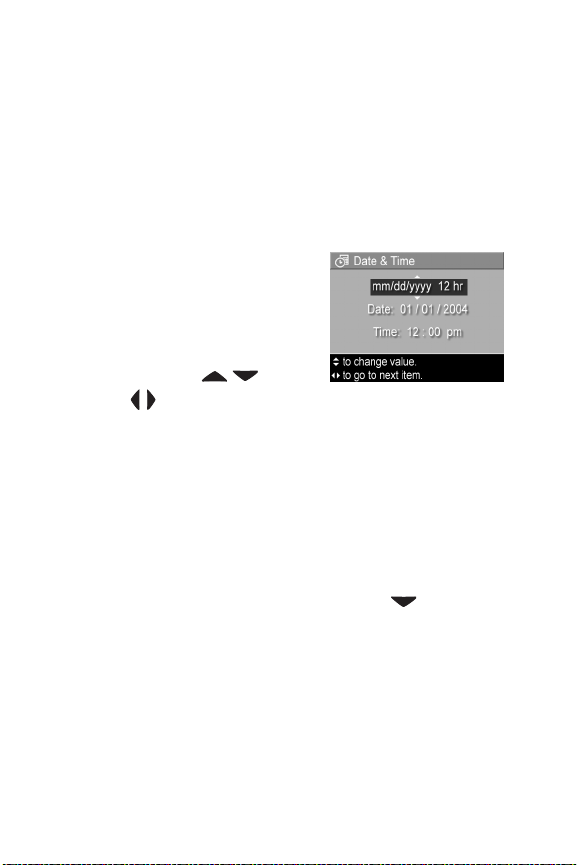
Setting the Date and Time
The camera has a clock that records the date and time at which
you take each picture. This information is recorded in the
image properties, which you can see when viewing the image
in the Image Info screen (page 81), in the Playback menu
screen (page 75), or on your computer. You can also choose to
have the date and time imprinted on the visible image (see
Date & Time Imprint on page 67).
The first time you turn the camera on, a
Date & Time screen appears after you
choose the language, prompting you
to set the date and time.
1 Adjust the value of the highlighted
selection using the buttons.
2 Press the buttons to move to the other selections.
3 Repeat steps 1 and 2 until the correct date/time format,
date, and time are set.
4 Press the Menu/OK button when you have entered the
proper values for the date and time. A confirmation screen
appears, asking if the correct date and time have been set.
5 If the date and time are correct, press the Menu/OK button
to select Yes.
If the date and time are incorrect, press the button to
highlight No, and then press the Menu/OK button. The
Date & Time screen appears again. Repeat steps 1 through
5 to set the correct date and time.
NOTE If you need to change the date and time settings later,
you can do this with the Date & Time setting in the Setup
menu. See Chapter 6: Using the Setup Menu on
page 103.
18 HP Photosmart R507/R607 User’s Manual
Page 19
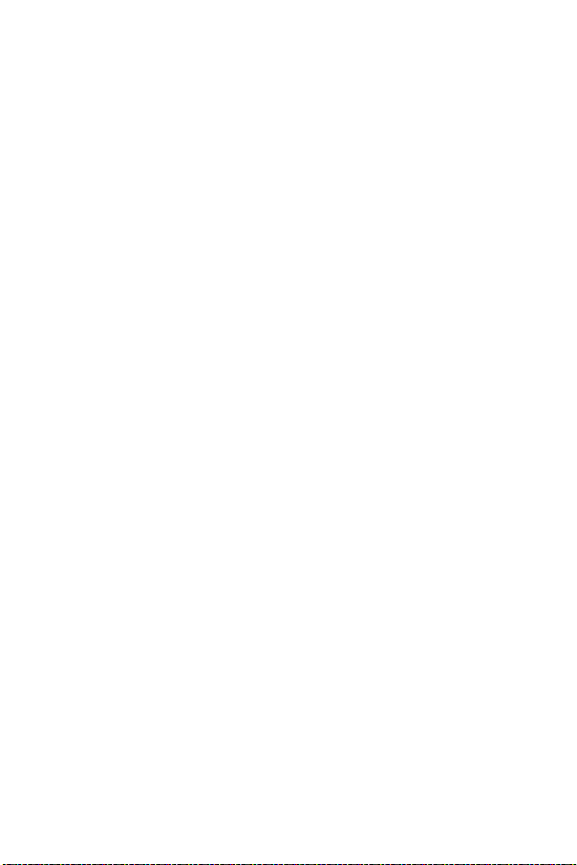
Installing the Software
The HP Image Zone software allows you to transfer images
from the camera, and then view, edit, print, or e-mail them. It
also allows you to configure the HP Instant Share menu on
the camera.
NOTE If you do not install the HP Image Zone software, you
can still use the camera, but certain features will be
affected. For details, see Using Your Camera without
Installing the HP Image Zone Software on page 113.
Windows
In order for the HP Image Zone software to install successfully
on your Windows computer, you must have installed at least
Internet Explorer 5.01 on Windows 2000 or XP, or Internet
Explorer 5.01 Service Pack 2 on Windows 98, 98 SE, or Me.
1 Close all programs and temporarily disable any virus
protection software running on your computer.
2 Insert the HP Image Zone software CD into the CD drive of
your computer. Follow the instructions in the installation
screen that automatically appears.
NOTE If the installation screen does not appear, click Start,
click Run, type X:\Setup.exe, where X
CD drive, then click OK.
NOTE If you have trouble installing or using the HP Image
Zone software, see the HP Customer Support website:
www.hp.com/support for more information.
is the letter of your
Chapter 1: Getting Started 19
Page 20
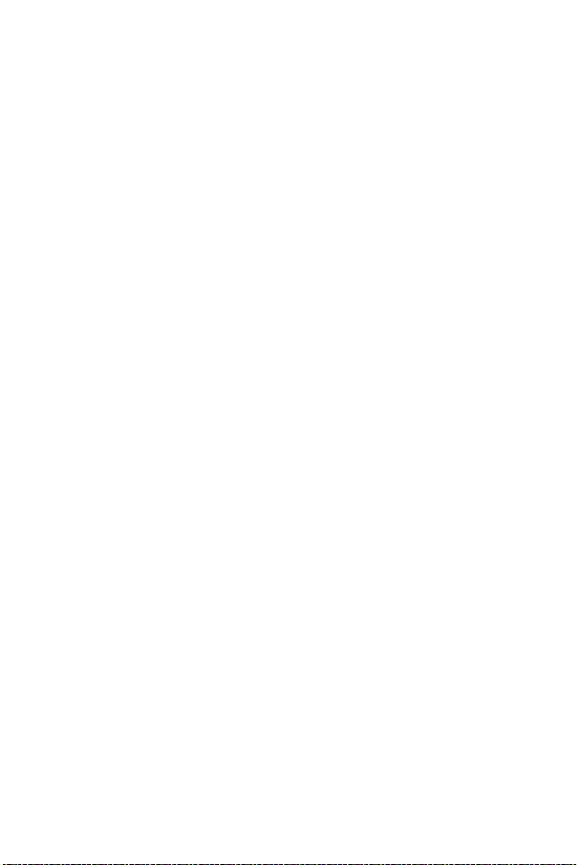
Macintosh
1 Close all programs and temporarily disable any virus
protection software running on your computer.
2 Insert the HP Image Zone software CD into the CD drive of
your computer.
3 Double-click the CD icon on the computer desktop.
4 Double-click the installer icon, and then follow the on-screen
instructions to install the software.
NOTE Before you can transfer images from the camera to
your Macintosh computer with the HP Image Zone
software, or to take advantage of the HP Instant Share
functionality, you must first change the USB Configuration
setting to Disk Drive on the camera. See Chapter 6: Using
the Setup Menu on page 103.
NOTE If you have trouble installing or using the HP Image
Zone software, see the HP Customer Support website:
www.hp.com/support for more information.
User Manual on the CD
A copy of this camera User’s Manual in several different
languages is located on the HP Image Zone software CD. To
view your camera User’s Manual:
1 Insert the HP Image Zone software CD into the CD drive of
your computer.
2 Click View User’s Manual on the Main page of the CD
installation screen to view the User’s Manual.
20 HP Photosmart R507/R607 User’s Manual
Page 21
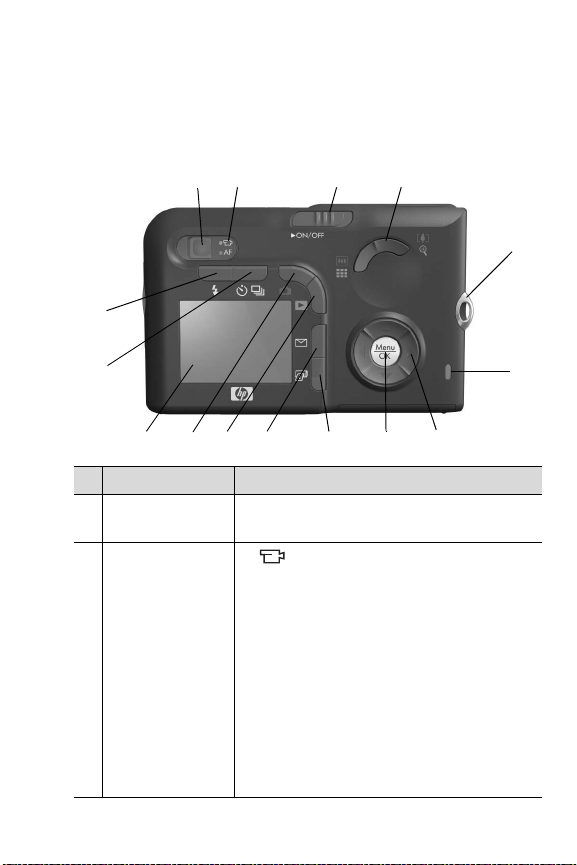
Camera Parts
NOTE Refer to the pages in parentheses after the part names
for more information about those parts.
Back of the Camera
4
5
15
1
2 3
14
13 12
11
10
9
7 8
6
# Name Description
1Viewfinder
(page 31)
2Viewfinder lights
Chapter 1: Getting Started 21
Allows you to frame the subject of your
pictures or video clips.
z solid red—Video is recording.
z AF solid green—When you press the
Shutter button halfway down, this
light turns on solid when the camera is
ready to take a picture (auto exposure
and auto focus are locked, and the flash is
ready).
z AF blinking green—Either a focus
warning occurred when you pressed the
Shutter button halfway down, the flash is
still charging, or the camera is processing
a picture (see the following NOTE).
Page 22
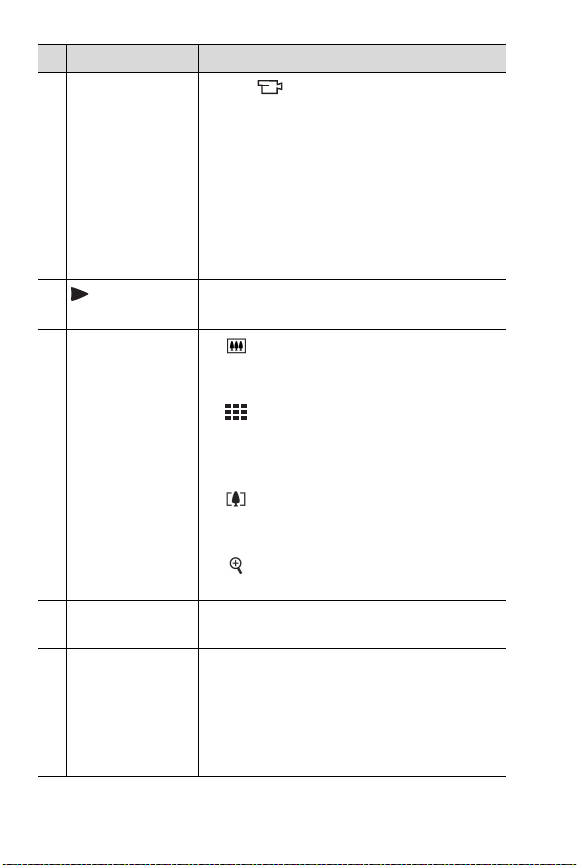
# Name Description
z Both and AF blinking—An error has
occurred that prevents the camera from
taking the picture (see the following
NOTE).
NOTE If an error prevents a picture from
being taken, then an error message
will appear on the Image Display.
See Error Messages on the Camera
on page 130.
3
ON/OFF
Turns the camera power on and off.
switch (page 17)
4 Zoom lever
(page 40)
5 Wrist strap mount
(page 12)
6Memory light
z Zoom Out—While taking still
pictures, zooms out the lens to the wide
angle position.
z Thumbnails—While in Playback,
allows you to view still images and the first
frames of video clips arranged in a matrix
of nine thumbnail images per screen.
z Zoom In—While taking still pictures,
zooms in the lens to the telephoto
position.
z Magnify—While in Playback, allows
you to magnify a still image.
Allows you to attach a wrist strap to the
camera.
z Blinking rapidly—Camera is writing to
either the internal memory or to an
optional memory card that is installed.
z Off—Camera is not writing to either the
internal memory or to an optional
memory card that is installed.
22 HP Photosmart R507/R607 User’s Manual
Page 23
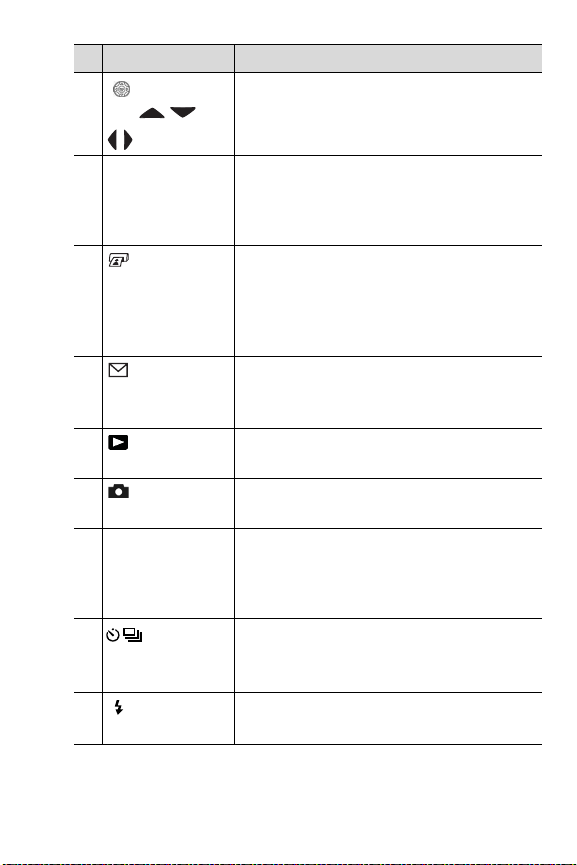
# Name Description
7
Controller
with and
Allows you to scroll through menus and
images on the Image Display.
buttons
8 Menu/OK button
(pages 50, 75)
Allows you to display the Capture
and Playback menus and to select menu
options and confirm certain actions on the
Image Display.
9
Print button
(page 72)
Allows you to mark the current image for
printing later when you connect the
camera to your computer or directly to any
HP Photosmart printer or PictBridgecompatible printer.
10
Share button
HP Instant
Turns the HP Instant Share menu on and
off on the Image Display.
(page 85)
11
Playback
button (page 70)
12
Live View
button (page 35)
13 Image Display
(page 35)
Turns Playback on and off on the Image
Display.
Turns Live View on and off on the Image
Display.
Allows you to frame pictures and video
clips using Live View and review them
afterward in Playback, and to view all the
menus.
14
Burst button
(pages 43, 45)
15
Flash button
(page 41)
Timer/
Allows you to select between
, Self-Timer - 2 Shots, and Burst
Timer
settings.
Allows you to select between the different
flash settings.
Normal, Self-
Chapter 1: Getting Started 23
Page 24
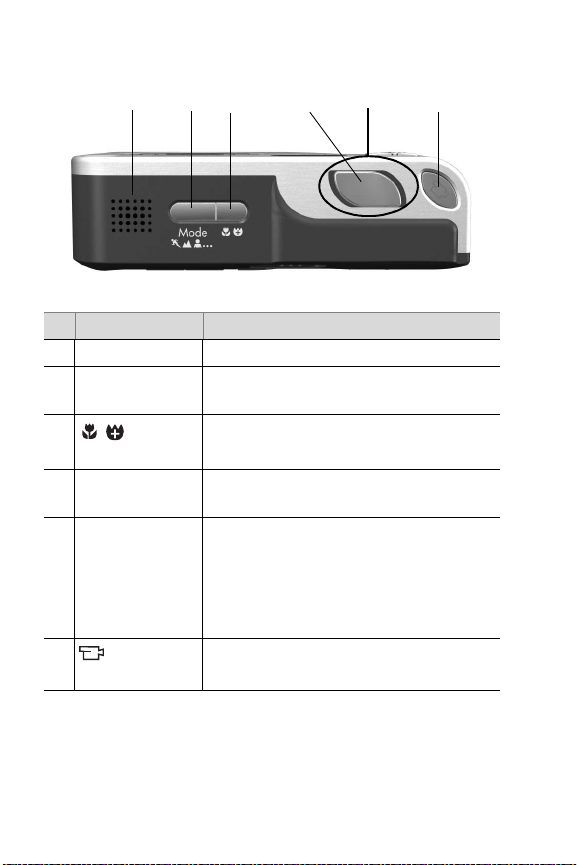
Top of the Camera
1
# Name Description
1 Speaker Plays camera sounds and audio clips.
2 Mode button
(page 45)
3
Macro
button (page 38)
4 Shutter button
(pages 31, 32)
5 Power light (Around the Shutter button.)
6
Video button
(page 34)
2
3
Allows you to select between different
shooting modes for taking still pictures.
Allows you to select between the Macro,
Super Macro and Normal settings.
Takes a picture and records audio.
z Solid—Camera is on.
z Blinking slowly—Camera is off and is
charging the battery.
z Off—Camera is off.
Starts and stops recording a video clip.
4
5
6
24 HP Photosmart R507/R607 User’s Manual
Page 25

Front, Side, and Bottom of the Camera
3
2
1
8
7
6
# Name Description
1Flash
(page 41)
2 Self-Timer light
(page 43)
3Microphone
(page 32)
4
5
USB
connector
(pages 97, 100)
Power
adapter connector
(page 16)
Provides additional light to improve
picture-taking.
Blinks red when the Self-Timer is activated.
Records sound (audio and video).
Allows you to connect a USB cable from
the camera to a USB-enabled computer
or printer.
Allows you to connect the HP AC power
adapter to the camera to either operate
the camera without a battery, or recharge
the lithium ion rechargeable battery in
the camera.
4
5
Chapter 1: Getting Started 25
Page 26
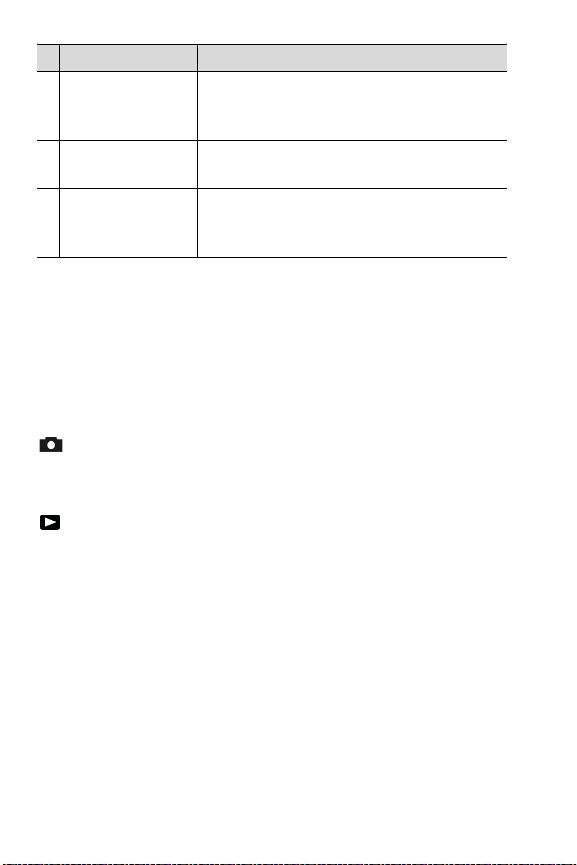
# Name Description
6 Camera dock
connector
(page 162)
7 Tripod mount Allows you to mount the camera on a
8Battery/Memory
card door
(pages 13, 14)
Allows you to connect the camera to the
optional HP Photosmart R-series dock.
tripod.
Allows access to insert and remove
the battery and an optional memory card.
Camera States
Your camera has two main states that allow you to complete
certain tasks. Each of these states has an associated menu that
you can use to adjust camera settings or perform tasks in that
state. See Camera Menus on page 27.
Capture—Allows you to take still pictures and record video
clips. For information about using Capture, see Chapter 2:
Taking Pictures and Recording Video Clips on page 31.
Playback—Allows you to review the still images and video
clips that you capture. For information about using Playback,
see Chapter 3: Reviewing Images and Video Clips on
page 69.
26 HP Photosmart R507/R607 User’s Manual
Page 27
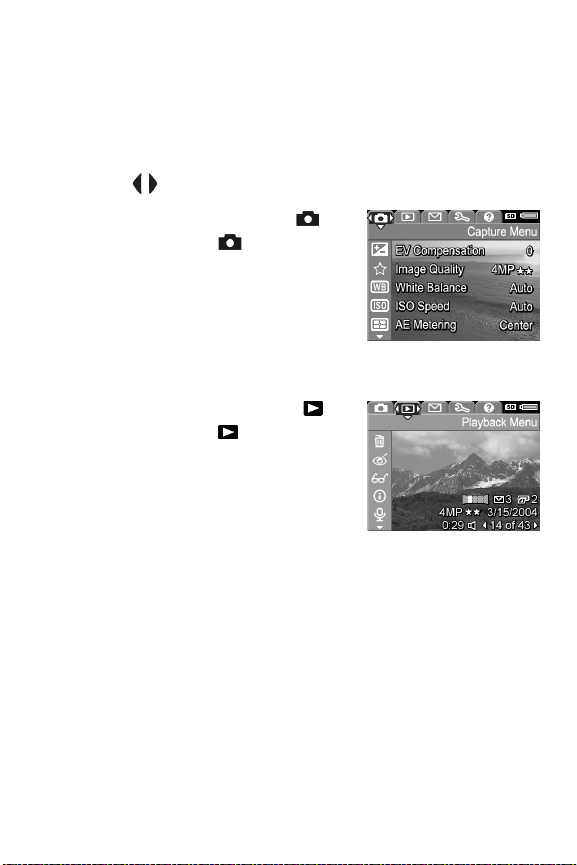
Camera Menus
Your camera has five menus that, when accessed, appear in
the Image Display on the back of the camera. When any menu
is displayed, you can then access the other menus by using the
menu tabs at the top of the screen. To display another menu,
use the buttons to move to the menu tab for that menu.
To display the Capture Menu ,
press the Live View button to turn
Live View on, then press the Menu/
OK button. A shortcut is to simply
press the Menu/OK button when Live
View is off. For information about
using this menu, see Using the
Capture Menu on page 50.
To display the Playback Menu ,
press the Playback button to turn
Playback on, and then press the
Menu/OK button. For information
about using this menu, see Using the
Playback Menu on page 75.
Chapter 1: Getting Started 27
Page 28
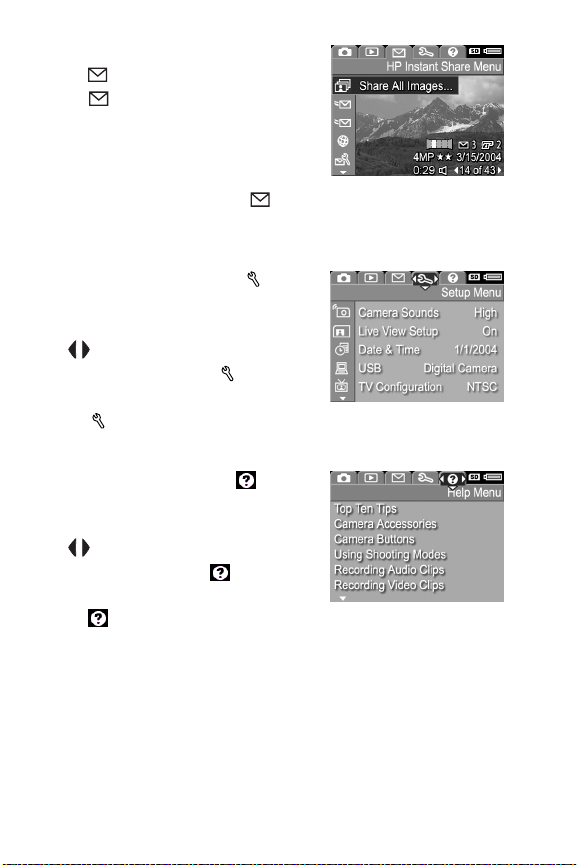
To display the HP Instant Share
Menu , press the HP Instant
Share button. For information
about using this menu, see Using the
HP Instant Share Menu on page 90.
NOTE Before you can use the
HP Instant Share Menu , you must first set up the menu.
For information on how to do this, see Setting Up the HP
Instant Share Menu on the Camera on page 86.
To display the Setup Menu , first
access either the Capture, Playback,
or HP Instant Share menu, then use
the buttons to move to the menu
tab for the Setup Menu . For
information about using the Setup
Menu , see Chapter 6: Using the
Setup Menu on page 103.
To display the Help Menu , first
access either the Capture, Playback,
or HP Instant Share menu, then use
the buttons to move to the menu
tab for the Help Menu . For
information about using the Help
Menu , see the next section.
28 HP Photosmart R507/R607 User’s Manual
Page 29
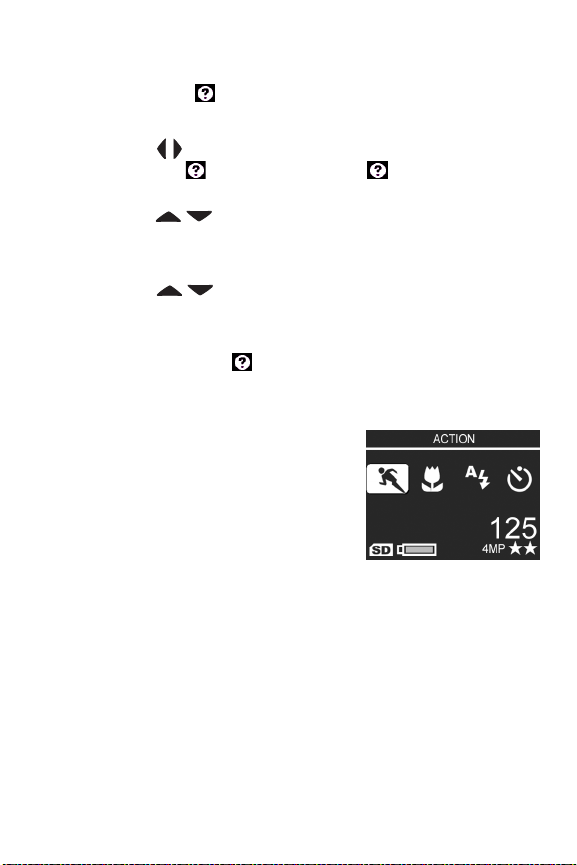
Using the Help Menu
The Help Menu provides helpful information and tips for
using your camera.
1 Use the buttons to move across the menu tabs to the
Help Menu tab. The Help Menu displays in the
Image Display.
2 Use the
to read.
3 Press the Menu/OK button to display the Help topic.
4 Use the
read it.
5 Press the Menu/OK button to exit the Help topic and return
to the Help Menu .
buttons to highlight the Help topic you want
buttons to scroll through the Help topic to
Camera Status Screen
A status screen appears for a few
seconds in the Image Display any
time you press the Mode, Focus,
Flash, or Timer/Burst buttons when
Live View is off.
As shown in the example here, a text
description of the current setting for
the button that was just pressed appears at the top of the
screen. Beneath that, icons for the current shooting mode,
Flash, Focus, and Timer/Burst settings are shown, with the icon
for the button that was just pressed highlighted. The bottom
portion of the screen shows whether a memory card is installed
(indicated by the SD icon), the battery level, the number of
pictures remaining, and the Image Quality setting (indicated in
the example by the 4MP and two stars).
Chapter 1: Getting Started 29
Page 30
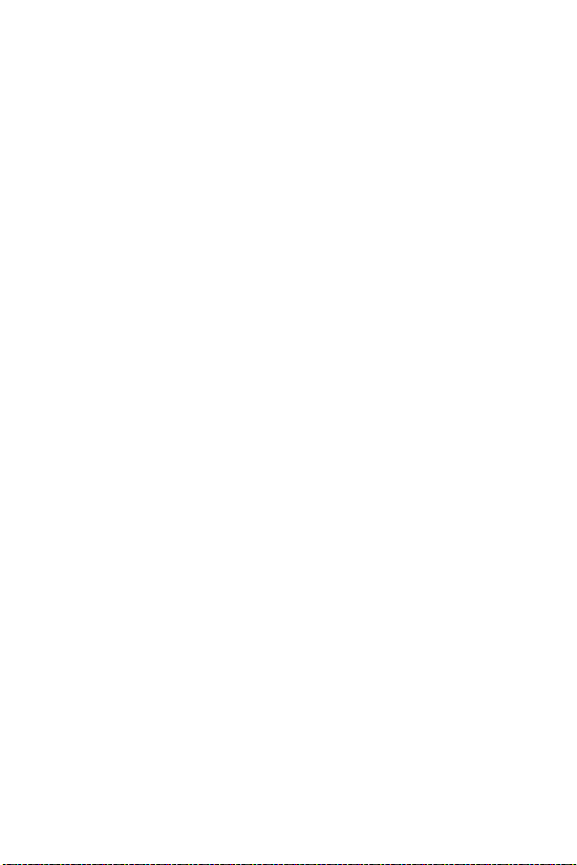
30 HP Photosmart R507/R607 User’s Manual
Page 31

Chapter 2: Taking Pictures and Recording Video Clips
Taking Still Pictures
You can take a picture almost any time the camera is on,
regardless of what is being shown on the Image Display. For
example, if a menu is currently displayed when you press the
Shutter button, the menu will be canceled, and the camera will
take a picture.
To take a still picture:
1 Frame the subject for your picture
in the viewfinder.
2 Hold the camera steady
(especially if using zoom) and
press the Shutter button on the top
of the camera halfway down. The
camera measures and then locks
the focus and exposure (the AF viewfinder light turns on
solid green when focus is locked - see Using Auto Focus on
page 36 for details).
3 Press the Shutter button all the way down to take the
picture. You will hear a shutter click when the camera takes
the picture.
After a picture is taken, the image appears for several seconds
on the Image Display. This is called Instant Review. You can
delete the image during Instant Review by pressing the
Menu/OK button.
Chapter 2: Taking Pictures and Recording Video Clips 31
Page 32

You c an use Playback to review the pictures you have taken
(see Using Playback on page 70).
NOTE If you release the Shutter button only halfway after
taking a picture, the focus, exposure, and white balance
measurements from the previous picture are retained. You
can then press the Shutter button all the way down again
and take another picture with the same focus, exposure,
and white balance as the previous picture. You can
continue to do this to capture a sequence of pictures using
the same focus, exposure, and white balance. This is
helpful when rapidly taking pictures.
Recording Audio with Still Pictures
There are two ways to attach an audio clip to a still picture:
• Add an audio clip to the picture later, or re-record the
audio that was captured when the picture was taken. For
details on how to do this, see Record Audio on page 83.
• Record the audio while you are taking the picture, as
explained in this section. You will not be able to use this
method if the camera is in Panorama mode, or when
using the Self-Timer or Burst settings.
An audio clip can be up to 60 seconds long.
1 Press the Shutter button all the way down to take the picture.
2 Continue to hold the Shutter button down to record the
audio clip. A microphone icon ( ) and audio counter
appear on the Image Display during recording.
3 To stop recording audio, release the Shutter button.
32 HP Photosmart R507/R607 User’s Manual
Page 33

Audio recording stops when you release the Shutter button;
otherwise, the audio will continue recording for up to 60
seconds or until the camera runs out of memory, whichever
happens first. After recording has stopped, the image is
displayed for several seconds in Instant Review on the Image
Display. You can delete the image and the audio clip that is
attached to the image during Instant Review by pressing the
Menu/OK button.
You c an use Playback to review the audio clips you have
recorded. See Using the Playback Menu on page 75. To delete
or record a new audio clip, use the Record Audio option in the
Playback menu. See Record Audio on page 83.
Orientation Sensor
An electro-mechanical device in the camera determines
whether the camera is being held horizontally or vertically
when a still picture is taken. The camera uses the data from this
sensor to automatically rotate the image to its proper
orientation when saving the file.
NOTE You can also manually rotate still images using the
Rotate option in the Playback Menu. See Rotate on
page 84.
NOTE The orientation sensor is disabled when the camera is
in the Panorama shooting mode.
Chapter 2: Taking Pictures and Recording Video Clips 33
Page 34

Recording Video Clips
NOTE Zoom does not work while recording video clips.
Therefore, you may want to zoom first before starting to
record a video clip.
A video clip includes audio.
1 Frame the subject for your video in the viewfinder.
2 To start recording video, press and
release the Video button,
which is located on top of the
camera. The Video viewfinder
light and the Self-Timer light turn
on solid red. A “video start” sound
is played and, if Live View is on, a
video icon, REC, and a video counter appear on the
Image Display. (See Using Live View on page 35.)
3 To stop recording video, press and release the Video
button again; otherwise, the video will continue recording
until the camera runs out of memory.
NOTE If you have set the camera to Self-Timer or Self-Timer -
2 Shots (see Using the Self-Timer Settings on page 43),
the camera will start recording 10 seconds after you press
the Video button. However, with the Self-Timer - 2 Shots
setting, the camera only records one video clip.
After recording has stopped, the image appears for several
seconds on the Image Display. While it is processing, you can
delete the video clip by pressing the Menu/OK button.
You c an use Playback on the camera to review the video clips
you have recorded.
34 HP Photosmart R507/R607 User’s Manual
Page 35

Using Live View
The Image Display allows you to frame pictures and video clips
using Live View. To activate Live View from the menus or when
the Image Display is off, press the Live View button. To turn
off Live View, press the Live View button again.
NOTE Using Live View consumes a lot of battery power. To
conserve battery power, use the viewfinder instead.
The following table describes the information that is displayed
in the Live View screen of the Image Display when the camera
settings are at their default values and an optional memory
card is installed in the camera. If you change other camera
settings, icons for those settings will also be displayed in the
Live View screen.
1
2
3
4
5
# Icon Description
1
2
Indicates that a memory card is installed in the camera
z Battery level when using battery power (actual icon
or
shown depends on the state of your camera battery;
see Battery Gauge on page 156)
z AC power when using the HP AC power adapter or
optional HP Photosmart R-series dock
Chapter 2: Taking Pictures and Recording Video Clips 35
Page 36

# Icon Description
3 12 Remaining pictures count (actual number depends on
how much space remains in memory)
4 4MP
5 Focus brackets (see Using Auto Focus on page 36)
Image Quality setting (default is 4MP )
Focusing the Camera
Using Auto Focus
The focus brackets in the Live View screen show the focus
region for the picture you are taking or the video clip you are
recording. (See Using Live View on page 35.) When you
press the Shutter button halfway down, the camera uses zones
within this focus region to automatically measure and then lock
the focus.
The AF viewfinder light turns on solid green and one or more
pairs of green focus zone brackets appear in the Live View
screen when the image is in focus and the camera can lock the
focus. However, the AF viewfinder light blinks green and the
focus brackets in Live View turn red when the camera is unable
to focus.
36 HP Photosmart R507/R607 User’s Manual
Page 37

z If the AF viewfinder light blinks green and the focus brackets
turn red, release the Shutter button, re-frame the subject for
your picture or video clip, and then press the Shutter button
halfway down again. If the AF viewfinder light continues to
blink green and the focus brackets continue to turn red after
several tries, there may not be enough contrast or light in the
focus region. Try using a technique called Focus Lock to
focus on an object about the same distance away but in a
higher-contrast region, and then, without releasing the
Shutter button, point the camera at the object you were
originally trying to photograph (see Using Focus Lock on
page 38). You can also simply turn on more light, if that is
possible.
z If the AF viewfinder light blinks green, the focus brackets
turn red, and either the Macro icon or the Super
Macro blinks in the Live View screen, one of the
following is true:
• The camera is set to the Normal Focus range but detects
the focus is closer than the normal range. The camera will
not take a picture if it cannot find focus.
• The camera is set to the Macro (close-up) focus range but
detects the focus is closer or farther away than the Macro
range. In this case, the camera will not take a picture if it
cannot find focus.
• The camera is set to the Super Macro (super close-up)
focus range but detects the focus is farther away than the
Super Macro range. In this case, the camera will not take
a picture if it cannot find focus.
Chapter 2: Taking Pictures and Recording Video Clips 37
Page 38

Using Focus Lock
Focus Lock allows you to focus on a subject that is not in the
center of the picture, or to capture action shots more quickly by
pre-focusing in the area where the action will occur. You can
also use Focus Lock to help achieve focus in low light or low
contrast situations.
1 Frame the subject for your picture within the focus brackets.
2 Press the Shutter button halfway down to lock the focus and
exposure.
3 Continue to hold the Shutter button halfway down while you
re-frame or adjust your subject for proper positioning.
4 Press the Shutter button all the way down to take the picture.
Using the Focus Range Settings
The Macro button lets you toggle between three focus
settings on the camera. The following table describes each of
the focus range settings on the camera:
Setting Description
Normal Focus
Macro
Use when taking pictures of subjects greater than
0.4 m (16 in) away. Auto focus is limited to a
range of 0.4 m (16 in) to infinity. This is the default
focus setting.
Use when taking close-up pictures of subjects less
than 0.4 m (16 in) away. In this setting, the camera
will not take a picture if it cannot find focus (the AF
viewfinder light blinks green and the focus brackets
turn red in the Live View screen). Auto focus has a
distance range of 0.18 m to 0.5 m (7 to 20 in).
38 HP Photosmart R507/R607 User’s Manual
Page 39

Setting Description
Super Macro
Use when taking close-up pictures of subjects less
than 0.18 m (7 in) away. In this setting, the camera
will not take a picture if it cannot find focus (the AF
viewfinder light blinks green and the focus brackets
turn red in the Live View screen). Auto focus has a
distance range of 0.06 m to 0.25 m (2.5 to 10 in).
Understanding the Focus Search Priority
When the camera is set to Normal Focus or Macro focus, it
begins searching for focus from the last focus position.
However, you can use the buttons to change this
behavior. This feature is useful when there are multiple objects
at different distances in the focus region.
z Holding the button while pressing the Shutter halfway
down causes the camera to begin searching for focus from
the farthest position (infinity in Normal Focus, 0.4 m in
Macro, and 0.18 m in Super Macro), thus making the
camera more likely to focus on an object in the background.
z Holding the button while pressing the Shutter halfway
down causes the camera to begin searching for focus from
the nearest position (0.4 m in Normal Focus, 0.18 m in
Macro, and 0.06 m in Super Macro), thus making the
camera more likely to focus on an object in the foreground.
Chapter 2: Taking Pictures and Recording Video Clips 39
Page 40

Using Zoom
NOTE The more you zoom in on the subject of your picture,
the more that even small movements of the camera are
magnified (this is called “camera shake”). So, especially
at full telephoto zoom (3x), you really need to hold the
camera steady in order to take a picture that is not blurry.
If an icon of a shaking hand ( ) appears in the Live View
screen, you should set the camera on a tripod or stable
surface; otherwise, the picture will likely be blurry.
Optical Zoom
NOTE Optical zoom does not work while recording
video clips or while in Super Macro focus range.
Optical zoom works like the zoom on a traditional film camera,
with physical lens elements moving inside the camera to make
the subject of your picture appear closer.
Press Zoom Out and Zoom In on the
Zoom lever to move the lens between wide
angle (1x) and telephoto (3x) positions.
Digital Zoom
NOTE Digital zoom does not work while shooting panoramic
images, while recording video clips, or while in Super
Macro focus range.
Unlike optical zoom, digital zoom uses no moving lens parts.
The camera essentially crops the image to give an appearance
of the subject of the picture being an additional 1.1x to 7x
larger.
1 Press the Zoom In on the Zoom lever to optically zoom in
to the maximum level, then release the button.
40 HP Photosmart R507/R607 User’s Manual
Page 41

2 Press Zoom In again and hold it
until you reach the desired size in
the Image Display. A yellow frame
surrounds the area of the image
that will be captured. The
resolution number on the right side
of the screen also becomes smaller
as you digitally zoom. For example, 3.2MP appears in
place of 4MP, indicating that the image is being reduced to
a size of 3.2 Megapixels.
3 When the yellow frame is at the desired size, press the
Shutter button to take the picture.
To turn digital zoom off and return to optical zoom, press Zoom
Out on the Zoom lever until digital zooming stops. Release
Zoom Out , and then press it again.
NOTE Digital zoom reduces the resolution of an image, so
your picture will tend to be more pixilated than the same
image taken with optical zoom. If you just intend to e-mail
an image or post it to a website, this loss of resolution will
not be noticeable, but in situations where the highest
quality counts (such as printing), limit the use of digital
zoom. It is also recommended to use a tripod when using
digital zoom.
Setting the Flash
NOTE The flash does not work in Panorama mode, with the
Burst setting, or while recording video clips.
The Flash button lets you cycle through the flash settings on
the camera. To change the flash setting, press the Flash
button until the desired setting appears in the Image Display.
The following table describes each of the flash settings on
the camera.
Chapter 2: Taking Pictures and Recording Video Clips 41
Page 42

NOTE If you change the flash setting, the camera will remain
A
in that setting until you change it or turn off the camera.
When you turn the camera on again, flash resets to the
default Auto Flash setting. Holding down the Menu/OK
button when you turn the camera back on will restore this
setting to what it was when you turned it off.
Setting Description
Auto Flash
The camera measures light and uses the flash if
necessary.
Red-Eye
The camera measures light and uses the flash with
red-eye reduction if necessary (see the following
A
NOTE for a description of red-eye reduction).
Flash On
The camera always flashes. If the light is behind your
subject, you can use this setting to increase the light
on the front of your subject. This is called “fill-flash.”
Flash Off
The camera will not flash, no matter the lighting
conditions.
Night
The camera fires the flash if necessary (using red-eye
reduction) to illuminate objects in the foreground. It
then continues to expose as if the flash had not fired to
gather the background (see the following NOTE for a
description of red-eye reduction).
42 HP Photosmart R507/R607 User’s Manual
Page 43

NOTE The red-eye phenomenon is caused by light from the
flash reflecting off the subjects’ eyes, which sometimes
makes a human’s or animal’s eyes appear red in the
captured image. When you use a flash setting with
red-eye reduction, the camera flashes twice, minimizing
the red-eye in the captured images of humans or animals.
It will take longer to take a picture using red-eye
reduction, because the shutter is delayed for the
additional flash. In turn, make sure your subjects wait for
the second flash.
NOTE You can remove red eyes from human subjects in still
images that you have taken using the Remove Red Eyes
option in the Playback Menu (see page 80).
Using the Self-Timer Settings
1 Secure the camera to a tripod or set it on a stable surface.
2 Press the Timer/Burst button until Self-Timer or
Self-Timer - 2 Shots appears in the Image Display.
3 Frame the subject in either the viewfinder or in Live View.
(See Using Live View on page 35.)
4 The next steps depend on whether you are capturing one or
two still pictures, or are recording a video clip.
For Still Pictures:
a. Press the Shutter button halfway down to gain Focus
Lock (the camera measures and then locks the focus and
exposure). The camera will hold these settings until it
takes the picture.
Chapter 2: Taking Pictures and Recording Video Clips 43
Page 44

b. Press the Shutter button all the way down. If the Image
Display is on, a 10-second countdown appears on the
screen. The Self-Timer light on the front of the camera
then blinks for 10 seconds before the camera takes the
picture. If you set the camera to Self-Timer - 2 Shots, the
Self-Timer light blinks for a few more seconds until the
second picture is taken.
NOTE If you immediately press the Shutter button all the way
down without using Focus Lock, the camera will lock
focus and exposure just before the end of the 10-second
countdown. This is useful when one or more subjects will
be entering the picture during the 10-second countdown
period.
NOTE You cannot record audio with a still picture when using
the Self-Timer settings, but you can add an audio clip later
(see Record Audio on page 83).
For Video Clips:
To start recording video, press the Video button and
then release it. If the Image Display is on, a 10-second
countdown appears on the screen. The Self-Timer light on
the front of the camera then blinks for 10 seconds before the
camera starts recording the video.
NOTE With either the Self-Timer or the Self-Timer - 2 Shots
setting, only one video clip is recorded after the 10second countdown.
To stop recording the video clip, press the Video button
again; otherwise, the video will continue recording until the
camera runs out of memory.
44 HP Photosmart R507/R607 User’s Manual
Page 45

Using the Burst Setting
NOTE The Burst setting does not work in Panorama mode, nor
while recording video clips. You also cannot record audio
when using the Burst setting, but you can add an audio
clip later (see Record Audio on page 83). Also, the flash
does not work while using the Burst setting.
Burst allows you to take approximately 5 still pictures in a row
as quickly as the camera possibly can.
1 Press the Timer/Burst
the Image Display.
2 Frame the subject and press the Shutter button all the way
down and hold it. The camera takes approximately 5
pictures as quickly as possible until the Shutter button is
released.
The Image Display remains off during the capture. After the
burst pictures have been taken, each image appears one at a
time on the Image Display.
button until Burst appears in
Using the Shooting Modes
NOTE The shooting mode does not apply when you are
recording video clips.
Shooting modes are pre-defined camera settings that are
optimized for taking pictures of certain scene types to give you
better results. In each shooting mode, the camera selects the
best settings, such as the ISO speed, F-number (aperture), and
shutter speed, optimizing them for the particular scene or
situation.
Chapter 2: Taking Pictures and Recording Video Clips 45
Page 46

To change the shooting mode, press the Mode button on the
top of the camera until the desired shooting mode appears in
the status screen. Alternatively, you can press the Mode button
just once and then use the buttons to scroll to the desired
shooting mode. The following table describes each of the
shooting mode settings on the camera.
Setting Description
Auto
Action
Landscape
Por trait
Beach &
Snow
The camera automatically selects the best F-number
(aperture) and shutter speed for the scene. Auto
mode works well for most shots in normal situations.
This mode is also useful when you need to take a
good shot quickly, and do not have time to select a
special shooting mode on the camera.
The camera uses fast shutter speeds and higher ISO
speeds to stop motion. Use Action mode to capture
sporting events, moving cars, or any scene where you
want to stop the action.
The camera combines a higher F-number for better
depth of field with higher saturation and sharpness
for a more vivid effect. Use Landscape mode to
capture mountain scenes or any shots with a deep
perspective.
The camera combines a smaller F-number to blur the
background, with lower saturation, contrast, and
sharpness for a more natural effect. Use Portrait mode
for pictures that have one or more people as their
primary focal point.
This mode lets you capture bright, outdoor scenes and
balance out harsh lighting.
46 HP Photosmart R507/R607 User’s Manual
Page 47

Setting Description
Sunset
Aperture
Priority
Panorama
The focus starts at infinity and the flash is set to Flash
Off. This mode improves the saturation of sunset
colors and retains the warmth of the scene with a bias
towards the orange colors of the sunset.
This mode lets you select the F-number (aperture)
setting in Live View using the
Av
camera selects the best shutter speed. This allows you
to control the depth of field (for example to blur the
background). Use the Aperture Priority
you want specific control over the aperture.
This mode allows you to shoot a series of overlapping
frames for stitching into one panoramic image using
the included computer software. Use Pano rama mode
for landscapes, such as mountain ranges, or group
pictures where you need to capture a wide shot that
one image cannot capture. Flash is set to Flash Off in
this mode. (See Using Panorama Mode on page 48).
You can view the entire panoramic image in the
Playback Menu (see Preview Panorama on page 84).
buttons, while the
mode when
Picture Quality for Long Exposures
At longer shutter speeds the camera will automatically take a
second exposure with the shutter closed in order to measure
and reduce the noise (grainy look) in the image. In these cases,
the exposure will seem to take twice as long as expected. For
example, in a 1-second exposure, the Image Display will stay
dark for 2 seconds until the noise reduction frame is exposed.
This means that at longer shutter speeds, you may not be able
to take quite as many shots back-to-back.
Chapter 2: Taking Pictures and Recording Video Clips 47
Page 48

Using Panorama Mode
NOTE If the HP Image Zone software is not installed on your
computer, see Using Your Camera without Installing the
HP Image Zone Software on page 113.
Panorama mode allows you to take a sequence of 2–5 pictures
that can be “stitched” together in order to capture a scene too
wide to fit into a single picture. In Panorama mode, you take a
picture as the first in the panoramic sequence, and each
subsequent picture you take is added to the panorama until
you end the sequence by pressing the Menu/OK button, or
until you have taken the fifth picture in the sequence. You can
then view a low-resolution image of your panorama with the
Preview Panorama Menu option in the Playback Menu (see
page 84), or you can transfer the images in the panoramic
sequence to your computer for stitching together and then
viewing or printing.
Your camera came with the ArcSoft® Panorama Maker™
software that automatically stitches the images in the
panoramic sequence together on your computer during image
transfer. The Panorama Maker software was automatically
installed on your computer during the HP Image Zone software
installation process (see Installing the Software on page 19).
To transfer the panoramic sequence of images from your
camera to your computer so that the ArcSoft Panorama Maker
software can stitch the images together, see Transferring
Images to a Computer on page 97.
48 HP Photosmart R507/R607 User’s Manual
Page 49

Taking a Panoramic Sequence of Pictures
1 Press the Mode button on top of
the camera until the Panorama
mode appears in the Image
Display. The camera switches to
Live View with displayed in
the Image Display. You are now
ready to take the first picture in
your panoramic sequence.
NOTE Panorama images are stitched together from left to
right, so your first image must be at the left-most end of
the panorama view.
2 Press the Shutter button to take the
first picture in the panoramic
sequence. After Instant Review, the
camera switches to Live View with
displayed in the Image
Display.
3 Position the camera to take the
second picture. Notice the transparent overlay of the image
of the first picture in the sequence superimposed on the left
third of the Live View screen. Use this overlay to align your
second picture horizontally with the first.
4 Press the Shutter button to take the
second picture. After Instant
Review, the camera switches to
Live View with displayed in
the Image Display. Again, the
transparent overlay of the previous
image is superimposed on the left
third of the Live View screen to
enable you to align your third picture.
Chapter 2: Taking Pictures and Recording Video Clips 49
Page 50

5 Continue adding more pictures to the panorama, or press
the Menu/OK button to end the panoramic sequence. The
panoramic sequence ends automatically after you take the
fifth picture.
NOTE To view a low-resolution image of the panorama on
your camera, see Preview Panorama on page 84.
Using the Capture Menu
The Capture Menu allows you to adjust various camera settings
that affect the qualities of the images and video clips you
capture with your camera.
1 To display the Capture Menu, press the Live View
button, and then press the Menu/OK button. If the image
Display is already off, you can simply press Menu/OK.
2 Use the buttons to scroll through the Capture Menu
options.
3 Either press Menu/OK to select a highlighted option
and display its sub-menu, or use the buttons to change
the setting for the highlighted option without going to its
sub-menu.
4 Within a sub-menu, use the buttons and then the
Menu/OK button to change the setting for the Capture
Menu option.
5 To exit the Capture Menu, highlight the EXIT
press Menu/OK.
option and
50 HP Photosmart R507/R607 User’s Manual
Page 51

6 To restore Capture Menu settings to what they were when
you turned the camera off, hold down the Menu/OK button
as you turn the camera back on.
Help for the Menu Options
Help... is the last option in each of
the Capture sub-menus. The Help...
option provides information about
that Capture menu option and its
settings. For example, if you press
Menu/OK when Help... is
highlighted in the White Balance
sub-menu, the White Balance Help screen is displayed,
as shown.
Use the buttons to scroll through the Help screens. To
exit the Help and return to the particular Capture sub-menu,
press the Menu/OK button.
EV Compensation
In difficult lighting conditions, you can use EV (Exposure
Value) Compensation to override the automatic exposure
setting that the camera makes.
EV Compensation is useful in scenes that contain many light
objects (like a white house in the snow) or many dark objects
(like a black cat on a dark background). Scenes containing
many light objects or many dark objects could turn out gray
without the use of EV Compensation. For a scene with many
light objects, increase the EV Compensation to a positive
number to produce a brighter result. For a scene with many
dark objects, decrease the EV Compensation to darken the
scene to be closer to black.
Chapter 2: Taking Pictures and Recording Video Clips 51
Page 52

1 In the Capture Menu (page 50), select EV Compensation.
2 In the EV Compensation sub-
menu, use the buttons to
change the EV setting in 0.33
steps from -3.0 to +3.0. The new
setting is applied to the Live View
screen behind the menu, so you
can see the effect each setting will
have on the picture.
3 Press Menu/OK to save the setting and return to the
Capture Menu.
If the setting is anything other than the default setting of 0
(zero), the number value will appear in the Live View screen
next to the
The new setting remains in effect until it is changed again or
until the camera is turned off. Holding down the Menu/OK
button when you turn the camera back on will restore this
setting to what it was when you turned it off.
icon.
Image Quality
NOTE This setting does not apply when recording video clips.
This setting allows you to set the resolution and JPEG
compression of the still images you capture with your camera.
The Image Quality sub-menu has four pre-defined settings, as
well as a menu option through which you can create your own
custom Image Quality setting.
52 HP Photosmart R507/R607 User’s Manual
Page 53

NOTE The resolution portion of all the Image Quality settings
except for the VGA setting is represented by a number
and MP (Megapixels), such as 4MP or 2MP. The higher
the number of Megapixels, the higher the resolution. In the
case of the VGA setting, the image will be 640 by 480
pixels (0.25 MP), which is the lowest resolution.
The compression portion of the Image Quality settings is
represented by the stars. The more stars, the less
compression of the image, and the higher the quality.
Conversely, the less number of stars, the higher
compression of the image, and the lower the quality.
1 In the Capture Menu (page 50), select Image Quality.
2 In the Image Quality sub-menu,
use the
buttons to
highlight a pre-defined setting
or the Custom... menu option.
3 Press Menu/OK to save a pre-
defined setting and return to the
Capture Menu. Or, when the
Custom... menu option is
highlighted, press Menu/OK to go to the Custom Image
Quality sub-menu (see page 55).
Chapter 2: Taking Pictures and Recording Video Clips 53
Page 54

The following table helps explain the pre-defined Image
Quality settings in more detail:
Setting Description
4MP
4MP Images will be full resolution and have medium
2MP Images will be 2MP (medium) resolution and have
VGA Images will be 640 by 480 (lowest) resolution and
Images will be full resolution and have the lowest
pre-defined compression. This setting produces very
high quality images, with greater color accuracy, but
uses the most memory. This is recommended if you
plan to enlarge images, or print images to a size
larger than 18 by 24 cm (8 by 10 in).
compression. This setting produces high quality
images, but uses less memory than the 4MP setting
above. This is the default setting and is
recommended if you plan to enlarge images, or print
images to a size of 18 by 24 cm (8 by 10 in) or
larger.
medium compression. This setting produces highquality images, but uses less memory than the 4MP
settings above. This setting is recommended for
printing images up to 13 by 18 cm (5 by 7 in).
have medium compression. This is a memoryefficient setting, but produces the lower quality
images. This setting is good for images you want to
send via e-mail or post to the Internet.
54 HP Photosmart R507/R607 User’s Manual
Page 55

The Image Quality setting affects not only the quality of the
images, but also the number of images that can be stored
either in the internal memory in the camera or on an optional
memory card. Images with higher resolution and lower
compression will take up more space than images with lower
resolution and/or higher compression. For example, the
highest pre-defined setting, 4MP , results in high quality
images, but consumes more storage space in memory than the
next lower setting, 4MP . Likewise, many more still images
can be stored in memory at the 2MP or VGA settings
than at 4MP ; however, these settings will result in much
lower quality images.
The Pictures remaining count at the bottom of the screen
updates when you highlight each pre-defined setting. See
Memory Capacity on page 171 for more information about
how the Image Quality setting affects the number of images
that can be saved in your camera memory.
The icon for the new setting (in the previous table) will appear
in the Live View screen. The new setting remains in effect until it
is changed again, even when you turn the camera off.
NOTE When you use digital zoom, the resolution changes as
you zoom in. See Digital Zoom on page 40.
Custom Image Quality
If you select the Custom... option from the Image Quality submenu, the Custom Image Quality sub-menu displays. This submenu allows you to select a custom Image Quality setting,
including individually setting the resolution and the
compression of the images you capture.
In the Custom Image Quality sub-menu, the default Resolution
setting is 4MP (full resolution), and the default Compression
setting is (medium compression).
Chapter 2: Taking Pictures and Recording Video Clips 55
Page 56

1 In the Image Quality sub-menu
(page 52), select the Custom...
option.
2 Use the buttons to move
between the Resolution and
Compression options.
3 Use the buttons to change the
Resolution or Compression setting. The following tables help
explain these settings.
Resolution Settings
4MP—Full resolution; therefore, highest quality
2MP—2MP (medium) resolution
VGA—640 by 480 (lowest) resolution; lowest quality
NOTE At higher compression levels, image quality is reduced.
Compression Settings
—Highest compression; most memory-efficient, and
minimum quality
—Medium compression
—Low compression
—Little to no compression; therefore, least
memory-efficient (best setting for image editing)
4 Press Menu/OK to save the custom Image Quality setting
and return to the Capture Menu.
The custom Image Quality setting will appear in the Live View
screen. The custom setting remains in effect until it is changed
again, even when you turn the camera off.
NOTE When you use digital zoom, the resolution changes as
you zoom in. See Digital Zoom on page 40.
56 HP Photosmart R507/R607 User’s Manual
Page 57

White Balance
Different kinds of lighting conditions cast different colors. For
example, sunlight is more blue, while indoor tungsten light is
more yellow. Scenes dominated by a single color may require
an adjustment of the white balance setting to help the camera
reproduce colors more accurately and ensure that whites
appear white in the final image. You can also adjust the white
balance to produce creative effects. Using the Sun setting can
produce a warmer look to the image.
1 In the Capture Menu (page 50), select White Balance.
2 In the White Balance sub-menu,
use the buttons to
highlight a setting. The new
setting is applied to the Live View
screen behind the menu, so you
can see the effect each setting will
have on the picture.
3 Press Menu/OK to save the setting and return to the
Capture Menu.
The following table helps explain the settings in more detail:
Setting Description
Auto The camera automatically identifies and corrects for
scene illuminance. This is the default setting.
Sun The camera balances color assuming the subject is
outdoors under sunny or bright cloudy conditions.
Shade The camera balances color assuming the subject is
outdoors in shade, in dark cloudy conditions, or at
dusk.
Chapter 2: Taking Pictures and Recording Video Clips 57
Page 58

Setting Description
Tungsten The camera balances color based on incandescent or
halogen lighting (typically found in homes).
Fluorescent The camera balances color based on fluorescent
lighting.
Manual The camera calculates a custom White Balance
based on your target image (see the following
subsection).
If the setting is anything other than the default Auto setting, the
icon for the setting (in the previous table) will appear in the Live
View screen.
The new setting remains in effect until it is changed again or
until the camera is turned off. The White Balance setting resets
to the default Auto setting when you turn the camera off.
Holding down the Menu/OK button when you turn the camera
back on will restore this setting to what it was when you turned
it off.
Manual White Balance
If you select the Manual option, the
Manual White Balance screen
displays. The Live View portion of the
screen shows the color tint from the
previous Manual White Balance
setting that was made.
NOTE To restore the previous
Manual White Balance setting, simply press the Menu/
OK button in the Manual White Balance screen without
pressing the Shutter button.
58 HP Photosmart R507/R607 User’s Manual
Page 59

To change the Manual White Balance setting:
1 Point the camera at a white or gray target (such as a piece
of paper), making sure that the entire screen encompasses
the white or gray target.
2 Press the Shutter button (the camera will not take a picture).
The camera then calculates a custom White Balance setting
based on the region inside the focus brackets. During the
calculation,
PROCESSING... is displayed on the screen. When
the calculation is complete, the color tint in Live View
changes to match the new Manual White Balance setting,
WHITE BALANCE SET is displayed.
and
3 If needed, repeat steps 1 and 2 until you get the desired
Manual White Balance setting.
4 When you are satisfied with the Manual setting you have
made, press the Menu/OK button to exit the Manual White
Balance screen and return to the Capture Menu.
ISO Speed
NOTE This setting does not apply when recording video clips.
This setting adjusts the sensitivity of the camera to light. When
ISO Speed is set to the default Auto setting, the camera selects
the best ISO speed for the scene.
Lower ISO speeds will capture the best quality images with the
least amount of grain (or noise), but result in slower shutter
speeds. If taking a picture in low light conditions without a
flash at ISO 100, you may want to use a tripod. In contrast,
higher ISO numbers allow faster shutter speeds, and can be
used when taking pictures in dark areas without a flash, or
pictures of fast moving objects. Higher ISO speeds produce
pictures with more grain (or noise) and, thus, can be of
lower quality.
Chapter 2: Taking Pictures and Recording Video Clips 59
Page 60

1 In the Capture Menu (page 50),
select ISO Speed.
2 In the ISO Speed sub-menu, use
the buttons to highlight a
setting.
3 Press Menu/OK to save the
setting and return to the Capture
Menu.
If the setting is anything other than the default Auto setting, the
number value for the setting will appear in the Live View
screen.
The new setting remains in effect until it is changed again or
until the camera is turned off. The ISO Speed setting resets to
the default Auto setting when you turn the camera off. Holding
down the Menu/OK button when you turn the camera back on
will restore this setting to what it was when you turned it off.
AE Metering
NOTE This setting does not apply when recording video clips.
This setting allows you to specify which region of a scene the
camera will use to calculate the exposure.
1 In the Capture Menu (page 50),
select AE Metering.
2 In the AE Metering sub-menu, use
the buttons to highlight a
setting. The new setting is applied
to the Live View screen behind the
menu, so you can see the effect
each setting will have on the picture.
3 Press Menu/OK to save the setting and return to the
Capture Menu.
60 HP Photosmart R507/R607 User’s Manual
Page 61

The following table explains the settings in more detail:
Setting Description
Average The camera uses the entire scene region to measure
and calculate exposure. Use this setting when you
want everything in the picture to be used equally when
calculating exposure.
Center-
Weighted
Spot The camera uses a small area in the center of the
The camera uses a large area in the center of the
scene region to measure and calculate exposure. This
setting is good to use when the subject of the picture is
in the center of the frame. Exposure will be based
more on the subject than on its surroundings. This is
the default setting.
scene region to measure and calculate exposure. This
can be useful in backlit scenes or when the subject of
the picture is very dark or light compared to the rest of
the scene. When using this setting, frame the subject of
the picture in the center of the focus brackets, then
press the Shutter button halfway down to lock the
exposure and focus on the spot in the center. Then
recompose the scene as desired and press the Shutter
button all the way down. NOTE: When this setting is
used, parts of the image can end up over or underexposed.
If the new setting is anything other than the default Center-
Weighted setting, the icon for the setting (in the previous table)
will appear in the Live View screen.
The new setting remains in effect until it is changed again or
until the camera is turned off. The AE Metering setting resets to
the default Center-Weighted setting when you turn the camera
off. Holding down the Menu/OK button when you turn the
camera back on will restore this setting to what it was when
you turned it off.
Chapter 2: Taking Pictures and Recording Video Clips 61
Page 62

Adaptive Lighting
NOTE This setting does not apply in Panorama mode or when
recording video clips.
This setting balances the relationship between bright and dark
areas in a picture, preserving gentle contrasts but compressing
harsh contrasts. Some areas in the picture are lightened, while
others are left alone. Here is an example of how Adaptive
Lighting can enhance an image:
Without Adaptive Lighting:
With Adaptive Lighting:
Adaptive Lighting is useful in situations like these:
z Outdoor scenes with a mixture of sun and shade
z Cloudy days when there is a lot of “glare” from the sky
z Indoor scenes that use flash photography (to soften or even
out the effect of the flash)
z Backlit scenes where the subject is too far away for the
regular flash to reach
NOTE When Adaptive Lighting is turned on, the camera will
take longer to store an image in memory, since the image
is being processed before storing it.
62 HP Photosmart R507/R607 User’s Manual
Page 63

You can use Adaptive Lighting with or without flash, but it is not
recommended as a replacement for flash. Unlike flash,
Adaptive Lighting does not affect exposure settings, so
brightened areas may appear “noisy” or grainy, and indoor or
night images may be blurry if taken without a regular flash or
a tripod.
1 In the Capture Menu (page 50),
select Adaptive Lighting.
2 In the Adaptive Lighting sub-
menu, use the buttons to
highlight a setting.
3 Press Menu/OK to save the
setting and return to the Capture
Menu.
The following table explains the settings in more detail:
Setting Description
Off The camera will process the image as normal. This is the
default setting.
The camera will brighten the dark regions of the image.
Low
The camera will greatly brighten the dark regions of the
High
image.
If the new setting is anything other than the default Off setting,
the icon for the setting (in the previous table) will appear in the
Live View screen.
The new setting remains in effect until it is changed again, even
when you turn the camera off.
Chapter 2: Taking Pictures and Recording Video Clips 63
Page 64

Color
This setting allows you to control the color in which your
images will be captured. For example, when you set Color to
Sepia, your images will be captured in brown colors to make
them look aged or old-fashioned.
NOTE Once you have taken a picture using either the Black &
White or Sepia setting, the image cannot be adjusted
back to Full Color later.
1 In the Capture Menu (page 50), select Color.
2 In the Color sub-menu, use the
buttons to highlight a
setting. The new setting is applied
to the Live View screen behind the
menu, so you can see the effect
each setting will have on the
picture.
3 Press Menu/OK to save the setting and return to the
Capture Menu.
The new setting remains in effect until it is changed again or
until the camera is turned off. The Color setting resets to the
default Full Color setting when you turn the camera off.
Holding down the Menu/OK button when you turn the camera
back on will restore this setting to what it was when you turned
it off.
64 HP Photosmart R507/R607 User’s Manual
Page 65

Saturation
This setting allows you to determine how saturated the colors
will be in your pictures.
1 In the Capture Menu (page 50), select Saturation.
2 In the Saturation sub-menu, use
the buttons to highlight a
setting.
3 Press Menu/OK to save the
setting and return to the Capture
Menu.
The following table helps explain the settings in more detail:
Setting Description
Low Mutes colors to give a softer, more “natural” look to the
subject.
-
Medium Colors will be normally saturated. This is the default
setting.
High Emphasizes more vivid colors in a scene. Outdoor
landscape photography can use high saturation to
+
create skies that are more blue, or sunsets that are more
orange.
If the new setting is anything other than the default Medium
setting, the icon for the setting (in the previous table) will
appear in the Live View screen.
The new setting remains in effect until it is changed again or
until the camera is turned off. The Saturation setting resets to
the default Medium setting when you turn the camera off.
Holding down the Menu/OK button when you turn the camera
back on will restore this setting to what it was when you turned
it off.
Chapter 2: Taking Pictures and Recording Video Clips 65
Page 66

Sharpness
NOTE This setting does not apply when recording video clips.
This setting allows you to set how sharp the fine detail will be in
your images.
1 In the Capture Menu (page 50), select Sharpness.
2 In the Sharpness sub-menu, use
the buttons to highlight a
setting.
3 Press Menu/OK to save the
setting and return to the Capture
Menu.
The following table helps explain the settings in more detail:
Setting Description
Low The edges in your images will be softer, with less grain
(or noise). You can use this setting for taking portrait
-
pictures with softer, more natural edges.
Medium The edges in your images will have normal sharpness.
This is the default setting.
High The edges in your images will be more pronounced.
This setting may be helpful for outdoor landscapes, but
+
the images will contain more grain (or noise).
If the new setting is anything other than the default Medium
setting, the icon for the setting (in the previous table) will
appear in the Live View screen.
66 HP Photosmart R507/R607 User’s Manual
Page 67

The new setting remains in effect until it is changed again or
until the camera is turned off. The Sharpness setting resets to
the default Medium setting when you turn the camera off.
Holding down the Menu/OK button when you turn the camera
back on will restore this setting to what it was when you turned
it off.
Date & Time Imprint
NOTE This setting does not apply in Panorama mode or when
recording video clips.
This setting imprints either the date or the date and time of
when the image was captured in the lower left-hand corner of
the image. Once you select either of the Date & Time Imprint
settings, the date or date and time will be imprinted on all
subsequent still images that are captured, not to previously
captured images.
NOTE Once you have taken a picture using either the Date
Only or Date & Time setting, the date or date and time
that is imprinted on the image cannot be removed later.
NOTE If you rotate the image using the Rotate option in the
Playback Menu (page 75), the date or date and time
imprint will likewise rotate with the image.
1 In the Capture Menu (page 50),
select Date & Time Imprint.
2 In the Date & Time Imprint sub-
menu, use the buttons to
highlight a setting.
3 Press Menu/OK to save the
setting and return to the Capture
Menu.
Chapter 2: Taking Pictures and Recording Video Clips 67
Page 68

The following table helps explain the settings in more detail:
Setting Description
Off The camera will not imprint a date or date and time
on the image.
Date Only The camera will permanently imprint the date in the
lower left-hand corner of the image.
Date & Time The camera will permanently imprint the date and
time in the lower left-hand corner of the image.
If the new setting is anything other than the default Off setting,
the icon for the setting (in the previous table) will appear in the
Live View screen.
The new setting remains in effect until it is changed again, even
when you turn the camera off.
68 HP Photosmart R507/R607 User’s Manual
Page 69

Chapter 3: Reviewing Images and Video Clips
You c an use Playback to review the images and video clips in
your camera. When reviewing images in Playback, you can
use the Print button to select still images that you want to
have printed automatically the next time you connect the
camera to your computer or directly to any HP Photosmart or
PictBridge-compatible printers. See Selecting Images for
Printing on page 72. While in Playback, you can also use the
Zoom lever to view thumbnails of images, or to magnify
images so you can take a closer look at them on the camera.
See Viewing Thumbnails on page 73 and Magnifying Images
on page 74.
In addition, the Playback Menu allows you to delete images or
video clips, manipulate images, such as removing red eyes
from images and rotating images, and even get HP Image
Advice (an analysis of images for any problems with focus,
exposure, and so forth, that may have occurred while
capturing the images). To do these things and more, see Using
the Playback Menu on page 75.
Chapter 3: Reviewing Images and Video Clips 69
Page 70

Using Playback
1 Press the Playback button to activate Playback. The most
recently taken or reviewed image or video clip appears on
the Image Display.
2 Use the buttons to scroll through your images and
video clips. Press and hold either of the buttons to
scroll faster.
NOTE Audio clips attached to still images and video clips play
automatically after the still image or the first frame of the
video clip displays for 2 seconds. You can adjust the
volume of the audio playback by pressing the
buttons.
3 To turn off the Image Display after reviewing your images
and video clips, press the Playback button again.
During Playback, the Image Display also indicates additional
information about each image or video clip. The following
table describes this information.
2
1
3
4
5
8
70 HP Photosmart R507/R607 User’s Manual
67
Page 71

# Icon Description
1 Displays only when an optional memory card is
installed in the camera.
2
or
z Battery level when using battery (actual icon shown
depends on the state of your camera battery; see
Battery Gauge on page 156).
z AC power when using the HP AC power adapter or
optional HP Photosmart R-series dock.
3 Displays for the first few seconds when you enter
Playback to indicate that you can scroll through the
images or video clips using the buttons.
4
Indicates this image has been selected to be sent to
3
3 destinations using HP Instant Share (see Chapter
4: Using HP Instant Share on page 85).
5
Indicates this image has been selected for printing 2
2
copies (see Selecting Images for Printing on
page 72).
6 17 of 43 Shows the number of this image or video clip out of
the total number of images and video clips that are
stored in memory.
7 0:29
or
z Shows the recorded length of this audio or video
clip.
z Indicates this image has an audio clip
attached.
z Indicates this is a video clip.
8 Indicates this image is the second image in a
panoramic sequence of images that was taken using
the Panorama shooting mode.
Chapter 3: Reviewing Images and Video Clips 71
Page 72

Total Images Summary Screen
When you press the button while
viewing the last image, a screen
appears showing the number of
pictures taken, and the number of
pictures remaining. Counters
indicating the total number of images
selected for printing
HP Instant Share are shown in the upper left-hand corner
of the screen, and icons for an optional memory card if
installed (the SD icon) and the battery level are shown in the
upper right-hand corner of the screen.
and for
Selecting Images for Printing
The Print button on the back of the camera allows you to set
how many copies of a still image you want to have printed
automatically the next time you connect the camera to your
computer or directly to any HP Photosmart or PictBridgecompatible printers.
NOTE You can select only individual images in a panoramic
sequence for printing via the Print button. Even if you
select all the images in a panoramic sequence individually
using the Print button, only the individual images will print
the next time you connect your camera to your computer
or printer. To print an entire panoramic sequence of
images instead, see Printing Panoramas on page 99.
You c an use the Print button any time that you see a still
image displayed on the Image Display, such as during
Playback, or when you access the main Playback Menu or the
HP Instant Share Menu.
72 HP Photosmart R507/R607 User’s Manual
Page 73

To select a still image for direct print:
1 Press the Print button.
2 Use the buttons to set the
number of copies you want to
print. The maximum number of
copies is 99. The printer icon
with the number of copies that you
set appears in the lower righthand corner of the image.
The next time you connect the camera to your computer or
printer, the images you have selected will print automatically
(see Chapter 5: Transferring and Printing Images on page 97).
Viewing Thumbnails
Thumbnail view allows you to view the still images you have
taken and the first frames of the video clips you have recorded
arranged in a matrix of nine thumbnail images and video clip
frames per screen.
NOTE In Thumbnail view, each image in a panorama displays
individually. To preview an entire panoramic sequence of
images, see Preview Panorama on page 84.
1 While in Playback (page 70),
press Thumbnails (same as
Zoom Out ) on the Zoom lever.
A Thumbnail view of up to nine
images and video clip frames
appears on the Image Display. A
yellow border surrounds the
current image or video clip frame.
2 Use the buttons to scroll horizontally to the previous or
next thumbnail.
Chapter 3: Reviewing Images and Video Clips 73
Page 74

3 Press the buttons to scroll vertically to the thumbnail
directly above or below the current thumbnail.
4 Press the Menu/OK button to exit Thumbnail view and
return to Playback. The current image or video clip (that was
in the yellow border in Thumbnail view) is displayed in full
view on the Image Display again.
At the bottom of each thumbnail, an HP Instant Share
signifies that the still image is selected for one or more HP
Instant Share destinations, a printer icon signifies that it is
selected for printing, a panorama
image is part of a panoramic sequence, a Video icon
signifies that this is a video clip, and an Audio icon
signifies that an audio clip is attached to this still image.
icon indicates the
icon
Magnifying Images
NOTE This feature only works on still images; it does not work
with video clips. Also, this feature is for viewing purposes
only; it does not permanently alter the image.
1 While in Playback (page 70),
press Magnify
In ) on the Zoom lever. The
currently displayed image is
automatically magnified 2x. The
center portion of the magnified
image is displayed along with four
arrows, which indicate that you can pan around the
magnified image.
2 Use the and buttons to pan around the
magnified image.
3 Use Zoom In and Zoom Out to increase or decrease
the magnification.
(same as Zoom
74 HP Photosmart R507/R607 User’s Manual
Page 75

4 Press the Menu/OK button to exit Magnify view and return
to Playback. The current image is displayed in full view on
the Image Display again.
Using the Playback Menu
The Playback Menu allows you to delete still images or video
clips, undelete images, format the camera's internal memory or
optional memory card, and remove red eyes from still images.
Additionally, you can get HP Image Advice (an analysis of an
image which identifies problems with focus, exposure, and so
forth), view all the settings you used when you captured an
image or video clip, record audio clips to attach to an image,
rotate images, and preview panoramic sequences of images.
1 To display the Playback Menu, press the Menu/OK button
while you are in Playback. If you are not currently in
Playback, press the Playback button first, then press the
Menu/OK button.
2 Use the
option that you want to use on the left side of the Image
Display. The Playback Menu options are explained later in
this section.
3 Move to the image or video clip you want to use by pressing
the buttons. This makes it easy to perform the same
action on several images or video clips, such as deleting
multiple images or video clips.
4 Select the highlighted Playback Menu option by pressing the
Menu/OK button.
buttons to highlight the Playback Menu
Chapter 3: Reviewing Images and Video Clips 75
Page 76

5 Use one of several ways to exit the Playback Menu. If,
immediately after entering the Playback Menu, you decide
not to change anything, simply press Menu/OK again to
exit the menu. After you have used the Playback Menu, you
can navigate to another menu via the menu tabs at the top
of the Image Display. You can also select the Exit option
and press Menu/OK. If you want to return to Playback, or
switch to another camera state, press the appropriate button
on the back of the camera.
The following table summarizes each of the Playback Menu
options and describes the information in the bottom right
corner of each image or video clip while the Playback Menu is
displayed.
Still Image Screen 1: Video Clip Screen 1:
1
2
3
12
13
14
4
5
10 11
9
15
16
Still Image Screen 2: Video Clip Screen 2:
6
7
8
76 HP Photosmart R507/R607 User’s Manual
Page 77

# Icon Description
i
1 Delete - Presents a sub-menu where you can
delete this image or video clip, delete the entire
panoramic sequence of images, delete all images
and video clips, format the internal memory or an
optional memory card, and undelete the last
deleted image. (See Delete on page 79.)
2 Remove Red Eyes - Corrects the red effect which
appears in the eyes of human subjects in still
images. (See Remove Red Eyes on page 80.)
3 Image Advice - Provides an analysis of the image
which identifies problems with focus, exposure,
and so forth. Also provides recommendations on
how to improve similar images in the future. (See
Image Advice on page 81.)
4 Image Info - Allows you to view all of the settings
that were used when capturing this image. (See
Image Info on page 81.)
5 Record Audio - Records an audio clip to attach to
this still image. (See Record Audio on page 83.)
6 Rotate - Rotates the currently displayed still image
90 degrees clockwise. (See Rotate on page 84.)
7 Preview Panorama - Displays a low-resolution,
stitched image of the currently selected
panorama. (See Preview Panorama on page 84.)
8 EXIT - Exits the Playback Menu.
9
4MP
Shows the Image Quality setting that was used to
take this image, or blank if it is a video clip. (See
Image Quality on page 52.)
Chapter 3: Reviewing Images and Video Clips 77
Page 78

# Icon Description
10 0:29
11 14 of 43 Shows the number of this image or video clip out
12 Indicates this image is the second image in a
13
14
15 3/15/
2004
16 0:37 Visible if this is a video clip, with the length of the
Visible if this image has an audio clip attached to
it, with the length of the audio clip displayed to
the left of the icon.
of the total number of images and video clips in
internal memory or on an optional memory card.
panoramic sequence of images that was taken
using the Panorama shooting mode. (See Using
Panorama Mode on page 48.)
Indicates this image has been selected to be
3
sent to 3 destinations using HP Instant Share.
Chapter 4: Using HP Instant Share on
(See
page 85.)
Indicates this image has been selected for
2
printing 2 copies. (See
Printing on page 72.)
Shows the date that this image was captured or
this video clip was recorded.
video clip displayed to the left of the icon.
Selecting Images for
78 HP Photosmart R507/R607 User’s Manual
Page 79

Delete
In the Playback Menu (page 75),
when you select Delete, the Delete
sub-menu displays. The Delete submenu provides the following options:
z Cancel—Returns you to the
Playback Menu without deleting
the image.
z This Image—Deletes the currently displayed image or
video clip.
NOTE When one shot from the center of a panoramic
sequence is deleted, all of the panorama tags are
removed, therefore breaking the panoramic sequence.
These images are now considered individual still images.
However, if you delete an image from the beginning or
end of the panorama, and there are at least 2 images
remaining, the panoramic sequence is preserved.
z Entire Panorama Sequence—Deletes all images associated
with the panoramic sequence.
z All Images (in Memory/on Card)—Deletes all of the images
and video clips either in internal memory, or on an optional
memory card that is installed in the camera.
z Format (Memory/Card)—Deletes all of the images, video
clips, and files in internal memory or on an optional
memory card, and then formats the internal memory or
memory card.
z Undelete Last—Recovers the most recently deleted image.
Chapter 3: Reviewing Images and Video Clips 79
Page 80

NOTE You can recover only the most recent delete operation,
including entire panoramic sequences. Once you proceed
to another operation, for example, powering off the
camera or taking another picture, the delete operation
you performed is permanent, and the image is no longer
recoverable.
Also, you cannot Undelete a Delete All Images operation.
Use the
buttons to highlight an option, and then press
the Menu/OK button to select it.
Remove Red Eyes
NOTE This menu option is only available for still images that
were taken with a flash.
In the Playback Menu (page 75), when you select Remove Red
Eyes, the camera immediately begins processing the still image
to remove red eyes from the subjects in the image. The red-eye
removal process takes a few seconds. After processing is
complete, the corrected image displays, along with the Remove
Red Eyes sub-menu, which lists three options:
z Save Changes—Saves the red eye changes and returns to
the Playback Menu.
z View Changes—Displays a view of the image which has
green boxes around the portions that were corrected for red
eyes. You can zoom in and pan around the image in this
view. To return to the Remove Red Eyes Menu, press the
Menu/OK button.
z Cancel—Returns to the Playback Menu without saving the
red eye changes.
80 HP Photosmart R507/R607 User’s Manual
Page 81

Image Advice
NOTE This menu option is not available for video clips or for
images that were copied to the camera.
In the Playback Menu (page 75), when you select Image
Advice, the camera checks the image for any problems with
focus, exposure, and so forth.
If there are any problems, an analysis
appears on the Image Display listing
the problem, its cause, and the
recommended solution for images
taken in the future, as shown in the
example screen here. If Image Advice
finds more than one problem with the
image, the two most severe problems will be displayed, one
per category.
To exit the Image Advice screen, press Menu/OK.
Image Info
In the Playback Menu (page 75), when you select Image Info,
the Image Info screen displays. This screen shows all of the
settings that were used when capturing the currently displayed
image or video clip.
The following table explains the information that is displayed
for each image when you select the Image Info option.
Chapter 3: Reviewing Images and Video Clips 81
Page 82

6
1
2
7
8
3
4
5
9
NOTE The information in the last three rows in the bottom,
right-hand corner of the image is the same information
that is provided in the Playback Menu view of the image.
# Description
1 Non-default shooting mode (Action, Landscape, Portrait,
Beach/Snow, Sunset, Aperture Priority, Panoram a)
2Non-default Flash setting (Red-Eye, Flash On, Flash Off,
Night) and non-default Focus setting (Macro, Super Macro)
3 All non-default Capture Menu settings
4 F-number (aperture), shutter speed, and EV Compensation
setting
5 ISO Speed setting
6 Displays only when an optional memory card is installed in
the camera
7 File name of the image in internal memory or on an optional
memory card
82 HP Photosmart R507/R607 User’s Manual
Page 83

# Description
8 File size of the image in internal memory or on an optional
memory card
9 In addition to the Image Quality setting and the date, the
Image Info screen displays the time that this image was
captured or this video clip was recorded.
Record Audio
NOTE This menu option is not available for video clips.
To record an audio clip for a still image that does not already
have an audio clip attached to it:
1 In the Playback Menu (page 75), select Record Audio.
Audio recording starts immediately after you select this
menu option. A microphone icon and an elapsed time
counter are displayed during recording.
2 To stop recording, press Menu/OK; otherwise the audio
continues to record until the camera runs out of memory.
When recording stops, the display returns to the Playback
Menu.
NOTE Audio clips can be attached to single panorama
images in a sequence, but are not attached to the final
stitched panoramic file.
If the currently displayed image already has an audio clip
attached to it, when you select Record Audio, the Record Audio
sub-menu is displayed instead. The Record Audio sub-menu
lists several options:
z Keep Current Clip—Retains the current audio clip and
returns to the Playback Menu.
z Record New Clip—Begins to record audio, replacing the
previous audio clip.
Chapter 3: Reviewing Images and Video Clips 83
Page 84

z Delete Clip—Deletes the current audio clip and returns to
the Playback Menu.
Rotate
NOTE This menu option is not available for video clips or for
still images that were captured in Panorama mode.
In the Playback Menu (page 75), when you select Rotate, the
currently displayed image is automatically rotated 90 degrees
clockwise. The image is displayed in its new orientation. You
can then press Menu/OK to rotate the image again as many
times as needed to gain the orientation of the image you want.
When you exit the Rotate menu, the image will be saved in its
new orientation.
Preview Panorama
NOTE This menu option is only available for images in a
panorama.
Preview Panorama displays a low-resolution, stitched image of
a panoramic sequence of images.
1 Use the buttons to scroll to one of the images in a
panoramic sequence of images.
2 In the Playback Menu (page 75), select Preview Panorama.
The center of the panoramic sequence displays first, and the
right and left side of the sequence appear cropped by the
boundaries of the screen. Use the buttons to scroll to the
left and right of the image to review the entire panoramic
sequence. Press Menu/OK to exit the Preview Panorama
option and return to the Playback Menu.
84 HP Photosmart R507/R607 User’s Manual
Page 85

Chapter 4:
Using HP Instant Share
This camera has an exciting feature called HP Instant Share.
This feature allows you to easily select still images in your
camera to be automatically sent to a variety of destinations the
next time you connect the camera to your computer. For
example, you can select images in your camera to be
automatically sent to e-mail addresses (including group
distribution lists), online albums, or other online services the
next time you connect the camera to your computer.
NOTE Available online services vary by region.
Once you have taken still pictures with your camera, using
HP Instant Share is as easy as 1-2-3!
1 Set up the HP Instant Share Menu on your camera, as
explained in the next section starting on page 86.
2 Use the HP Instant Share Menu to select images in your
camera for particular HP Instant Share destinations. First see
Using the HP Instant Share Menu on page 90, and then see
Selecting All Images for HP Instant Share Destinations on
page 92 or Selecting Individual Images for HP Instant Share
Destinations on page 93.
3 Connect the camera to your computer and transfer the
images as explained in Transferring Images to a Computer
on page 97. Once the images are transferred to your
computer, they will be automatically sent to their respective
HP Instant Share destinations.
NOTE Visit www.hp.com/go/instantshare to see HP Instant
Share in action.
Chapter 4: Using HP Instant Share 85
Page 86

Setting Up the HP Instant Share Menu on the Camera
Before you can use HP Instant Share, you must first set up the
HP Instant Share Menu on your camera. The following
procedure explains how to do this.
NOTE You will need an Internet connection to complete this
procedure on a Windows computer. Macintosh users,
however, will not need an Internet connection.
NOTE If you have an optional memory card installed in your
camera, make sure that the memory card in your camera
is not locked and has some free space on it.
1 Make sure that the HP Image Zone software is installed on
your computer (see page 19).
2 Turn on the camera, and then press the HP Instant Share
button on the back of the camera.
3 The HP Instant Share Menu appears on the Image Display.
Use the button to scroll to the bottom of the list in the HP
Instant Share Menu, highlight HP Instant Share Setup... ,
and press the Menu/OK button.
Once you have selected HP Instant Share Setup... , a
message appears on the Image Display asking you to
connect the camera to your computer.
NOTE If your computer is running Windows XP, when you
connect the camera to your computer in the next step, a
dialog box may display that requests you to Select the
program to launch for this action. Simply click Cancel to
close this dialog box.
86 HP Photosmart R507/R607 User’s Manual
Page 87

4 Connect the camera to your computer by using either the
special USB cable for connecting the camera to a computer
that came with your camera, or the optional HP Photosmart
R-series dock:
• Connect the camera to the
computer with the USB
cable by connecting the
larger end of the cable to
the computer, and
connecting the small end
of the cable to the USB
connector behind the
rubber door on the side of
the camera.
• Connect the camera to the computer with an optional
HP Photosmart R-series dock by putting the camera in
the dock and pressing the Save/Print button on
the dock.
This activates the camera HP Instant Share Menu setup
wizard on your computer. See Setting Up Destinations on a
Windows Computer on page 88 or Setting Up Destinations
on a Macintosh Computer on page 89 for instructions for
your computer.
Chapter 4: Using HP Instant Share 87
Page 88

Setting Up Destinations on a Windows Computer
1 At the Welcome screen, click Start.
2 The Set Up Your HP Instant Share Destinations screen
appears. Any HP Instant Share destinations you have
already set up will be listed here. Click Create to add a new
destination to your camera HP Instant Share Menu.
3 The Go Online screen appears, prompting you to connect to
your Internet service provider. Connect to the Internet, if not
already online, and click Next.
4 Sign in to your secure HP Instant Share account:
• If this is your first time using HP Instant Share, the One-
Time Setup - Region and Terms of Use screen appears.
Select your region, read and agree to the Terms of Use,
and click Next to continue. Then follow the instructions to
register for a secure HP Instant Share account.
• If you have used HP Instant Share before, sign in to your
HP Instant Share account.
Click Next to continue.
5 Choose an HP Instant Share Service for your destination.
Click Next, and follow the instructions to set up the service to
be used when you select this destination.
6 When you finish setting up the service for this destination,
you are returned to the Set Up Your HP Instant Share
Destinations screen, and the name of your new destination
appears in the list of destinations.
NOTE You can configure a maximum of 34 HP Instant Share
destinations (such as individual e-mail addresses or group
distribution lists) that can be listed in the HP Instant Share
Menu on your camera.
88 HP Photosmart R507/R607 User’s Manual
Page 89

7 Click Create to add another destination (repeating steps 2,
5, and 6 above), or select a destination and do one of the
following:
• Click Edit to modify the destination.
• Click Remove to delete the destination.
8 When you have finished adding HP Instant Share
destinations, click Save to my camera. The new destinations
are then saved to the camera’s HP Instant Share Menu.
When the computer confirms they have been saved to your
camera, disconnect the camera from the computer.
Setting Up Destinations on a
Macintosh Computer
1 At the Modify Share Menu screen, any HP Instant Share
destinations you have already set up will be listed. Click
Add to add a new destination to your camera’s HP Instant
Share Menu.
2 The New Share Menu Item screen appears. Enter a name
for the destination in the Menu Item Name field, and do
either of the following:
• Select Use my local e-mail application to send images
directly to the e-mail address(s) you specify below in this
screen without using HP Instant Share.
• Select Use HP Instant Share e-mail and services to create
an HP Instant Share destination.
3 Click OK to add the new destination to the camera’s HP
Instant Share Menu. You are returned to the Modify Share
Menu screen, and the name of your new destination
appears in the list of destinations.
Chapter 4: Using HP Instant Share 89
Page 90

NOTE You can configure a maximum of 34 HP Instant Share
destinations (such as individual e-mail addresses or group
distribution lists) that can be listed in the HP Instant Share
Menu on your camera.
4 Click Add to add another destination (repeating steps 2 &
3), or select a destination and do one of the following:
• Click Edit to modify the destination.
• Click Remove to delete the destination.
5 When you have finished adding destinations, click Update
Camera. The new destinations are then saved to the
camera's HP Instant Share Menu. When the computer
confirms they have been saved to your camera, disconnect
the camera from the computer.
Using the HP Instant Share Menu
Once you have set up the HP Instant Share Menu on the
camera (see page 86), you can now use the HP Instant Share
Menu. When you press the HP Instant Share button on the
camera, the most recently taken or viewed image appears on
the Image Display. The HP Instant Share Menu also displays on
the left side of the screen. The following table describes each of
the HP Instant Share Menu options as shown in the following
example HP Instant Share screen.
90 HP Photosmart R507/R607 User’s Manual
Page 91

1
2
3
4
5
# Icon Description
1 Share All Images... lets you share all still images in
internal memory or on an optional memory card to
the selected destinations.
2 Check mark indicates this destination has been
selected for the currently displayed image. (You can
select more than one destination per image.)
3 E-mail destinations that were set up in this example
HP Instant Share Menu.
4 A website destination that was set up. Other types of
destinations may have different icons.
5 HP Instant Share Setup... lets you add more e-mail
and other HP Instant Share destinations to the
Instant Share
Share Menu on the Camera on page 86.)
Menu. (See Setting Up the HP Instant
HP
Chapter 4: Using HP Instant Share 91
Page 92

Selecting All Images for HP Instant Share Destinations
To select HP Instant Share destinations for all still images in
internal memory or on an optional memory card:
1 Turn on the camera, and then press the HP Instant Share
button.
2 Use the button to highlight
Share All Images.
3 Press the Menu/OK button to
display the Share All Images
sub-menu.
NOTE If you have not yet set up
destinations for HP Instant
Share, a message appears offering you help in setting
up your destinations. Follow the instructions to set up your
HP Instant Share destinations.
4 Use the buttons to scroll
to the destination that you want
to select in the Share All Images
sub-menu, and press the Menu/
OK button. The Share All Images
icon appears beside the
selected destination, and a
appears over the destination. To deselect the destination,
press the Menu/OK button again.
5 Repeat step 4 to select any additional HP Instant Share
destinations for all of the images in internal memory or on
an optional memory card.
6 When you are finished selecting all of the HP Instant Share
destinations for your images, select EXIT to return to the
HP Instant Share Menu.
92 HP Photosmart R507/R607 User’s Manual
Page 93

7 Press the HP Instant Share button again to exit the
HP Instant Share Menu.
8 Connect the camera to your computer and transfer the
images as explained in Transferring Images to a Computer
on page 97. Once the images are transferred to your
computer, they will be sent automatically to the HP Instant
Share destinations. Macintosh users will need to add
addressing information for their HP Instant Share
destinations before the images and messages can be sent.
Selecting Individual Images for HP Instant Share Destinations
NOTE You can select each still image for any number of
HP Instant Share destinations. However, you cannot select
video clips for any HP Instant Share destinations, and
images within a panoramic sequence selected for
HP Instant Share destinations will be sent as individual
images.
1 Turn on the camera, and then press the HP Instant Share
button.
2 Use the buttons to scroll to the destination in the
HP Instant Share Menu that you want to select, such as an
e-mail destination.
3 Use the buttons to scroll to a still image for which you
want to select this HP Instant Share destination.
4 Press the Menu/OK button to select the destination, and a
appears over that destination in the HP Instant Share
Menu. To deselect the destination, press the Menu/OK
button again.
5 Repeat steps 3 and 4 to select any other HP Instant Share
destinations for this image.
Chapter 4: Using HP Instant Share 93
Page 94

6 Scroll to other images by using the buttons, and repeat
steps 3 through 5 to select HP Instant Share destinations for
each of the other images. You can also use the buttons
to scroll to other images to review their destinations.
7 When you are finished selecting all of the HP Instant Share
destinations for your images, press the HP Instant Share
button again to exit the HP Instant Share Menu.
8 Connect the camera to your computer and transfer the
images as explained in Transferring Images to a Computer
on page 97. Once the images are transferred to your
computer, they will be automatically sent to their respective
HP Instant Share destinations. Macintosh users will need to
add addressing information for their HP Instant Share
destinations before the images and messages can be sent.
How HP Instant Share E-mails Images
The way images are e-mailed via HP Instant Share works much
the same on Windows and Macintosh computers.
Images are not e-mailed as attachments. Rather, a message is
sent to each e-mail address that you selected in the HP Instant
Share Menu. The message contains thumbnail images of the
pictures you selected for that address, as well as a link to a
web page where the recipient can view the images. From that
web page, the recipient can do things like reply to you, print
the images, save images to their computer, forward images,
and more. This makes it easy for people who use different
e-mail programs to be able to see your images without the
difficulty of dealing with e-mail attachments.
94 HP Photosmart R507/R607 User’s Manual
Page 95

On Windows, the process of e-mailing images via HP Instant
Share is fully automated: once you have selected your
destinations, messages will be sent to each of your recipients
and the images will be posted on the web page when you
transfer the images from the camera to the computer.
On Macintosh, the process of e-mailing images is not
automatic. After images marked with HP Instant Share
destinations are transferred to your Macintosh, they will be
displayed in the HP Instant Share application. Simply follow the
instructions in the HP Instant Share application to send your
messages and post your images on the web page.
Chapter 4: Using HP Instant Share 95
Page 96

96 HP Photosmart R507/R607 User’s Manual
Page 97

Chapter 5: Transferring and Printing Images
Transferring Images to a Computer
NOTE You can also use the optional HP Photosmart R-series
dock to do this task. See the dock User’s Manual for
instructions.
1 Confirm the following:
• The HP Image Zone software is installed on your
computer (see Installing the Software on page 19). To
transfer images to a computer that does not have the HP
Image Zone software installed on it, see Using Your
Camera without Installing the HP Image Zone Software
on page 113.
• If you are using a Macintosh computer, the camera’s
USB Configuration is set to Disk Drive in the Setup Menu
(see USB Configuration on page 106.)
• If images on the camera are selected for printing or
selected for HP Instant Share destinations, make sure the
computer is connected to a printer and/or the internet.
2 Turn off the camera.
Chapter 5: Transferring and Printing Images 97
Page 98

3 Your camera came with a
special USB cable for
connecting the camera to a
computer. Connect the larger
end of that USB cable to the
computer.
4 Open the rubber door on the
side of the camera and
connect the small end of the
USB cable to the USB
connector on the camera.
NOTE If your computer is running Windows XP, when you
turn on the camera in the next step, a dialog box will
display that requests you to Select the program to launch
for this action. Simply click Cancel to close this dialog
box.
5 Turn on the camera. The HP Image Transfer software will
launch on your computer. If you have set the software to
automatically transfer the images in the camera, the images
will automatically transfer to the computer. Otherwise, in the
Welcome screen, click Start Transfer. The images are
transferred to the computer, and then if there are any still
images that were previously selected for printing (page 72)
or selected for HP Instant Share destinations (page 85),
those actions are started.
NOTE If the images being transferred to your computer
include a panoramic sequence of images (see Using
Panorama Mo de on page 48), the ArcSoft Panorama
Maker software starts automatically. Follow the
instructions on the screen to stitch the images in the
panoramic sequence together as a single panoramic
image on your computer.
98 HP Photosmart R507/R607 User’s Manual
Page 99

6 When the transfer screen on the computer says Finished or
Transfer Complete, you can disconnect the camera from the
computer.
Printing Panoramas
When a set of images marked as a panoramic sequence is
transferred to your computer with HP Image Transfer, the
ArcSoft Panorama Maker application that was installed with
the HP Image Zone software on your computer automatically
stitches the images together to form a single panoramic image.
This panoramic image can then be printed from Panorama
Maker or from HP Image Zone.
Printing Panoramas from Panorama Maker
To print a panoramic image from Panorama Maker:
1 Start the ArcSoft Panorama Maker application installed on
your computer.
2 Click Open, and browse to the panoramic image file on
your computer’s hard disk.
NOTE The panoramic image file name is the same as the
name of the last image in the panoramic sequence, with
“-P” added to the file name.
3 Click Print, select a printer, and specify the desired format
for printing the image.
Chapter 5: Transferring and Printing Images 99
Page 100

Printing Panoramas from HP Image Zone
To print a panoramic image from HP Image Zone:
1 Start the HP Image Zone application on your computer.
2 In the My Images tab, select the panoramic image, and do
one of the following:
• Select Print, and then select Quick Prints. Click Fit To
Page, and click Print.
• Select Print, and then select Photo Prints. In the Advanced
section, specify the Custom Size dimensions that will
produce the desired output (use the Preview button to
confirm), and click Print.
• Select the Edit tab, select Print, and then select Current
Image. Click Fit To Page, and click Print.
Printing Images Directly from the Camera
NOTE You can also use the optional HP Photosmart R-series
dock to do this task. See the dock User’s Manual for
instructions.
You can connect the camera directly to any HP Photosmart
printer or PictBridge-compatible printer to print images. You
can then print either all images in the camera, or just those
images you have selected using the Print button on the
camera (see Selecting Images for Printing on page 72).
NOTE HP does not provide support for printers from other
manufacturers. If your non-HP printer will not print,
contact the manufacturer of your printer.
100 HP Photosmart R507/R607 User’s Manual
