Page 1

PW460t
Digital Camera
Quick Start Guide
Page 2

For more details about the camera operation and troubleshooting, please read the
User Manual located on the CDROM disc included with your camera or visit
http://www.hp.com/support and download it for the camera support page.
Page 3

Getting Started
Attach the Camera Strap
To reduce the risk of dropping the camera, it is strongly
recommended to attach and use the provided camera strap
Inserting the Battery
Follow these instructions to insert the rechargeable battery into the battery/memory card
compartment.
If the battery is already installed, make sure to 1.
power off the camera before removing and inserting
recharged or new batteries.
Open the battery/memory card compartment at the 2.
bottom of the camera.
1
Page 4

3
Insert the battery into the compartment with 3.
correct orientation as illustrated.
Close and lock the battery/memory card compartment4.
Inserting an SD/SDHC Memory Card
It is highly recommended that the camera storage is expanded by inserting a SD or
SDHC memory card. These memory cards are available at most consumer store and
online locations.
Make sure to power off the camera before proceeding. 1.
Inserting the memory card while powered on may damage
the card and camera.
Open the Battery/memory card compartment at the 2.
bottom of the camera.
Insert the SD/SDHC card into the memory card slot with 3.
the metallic connectors facing the front side of the camera as
illustrated below.
2
Page 5

Push the SD/SDHC card into the memory slot until it clicks into place. If the card does 4.
not click into place, repeat the previous step to ensure proper orientation.
Close the Battery/memory card compartment.5.
- To remove the SD/SDHC card
Make sure to power off the camera before proceeding. 1.
Removing the memory card while powered on may damage
the card and camera.
Open the battery/memory card compartment.2.
Gently push the card until it clicks and pushes our of 3.
position.
Carefully pull out the card.4.
Charging the Battery
The battery that comes along with your package is not fully charged. You need to charge
the battery before using the camera.
Insert the battery into the battery charger as shown.1.
Connect the power cord to the battery charger.2.
Plug the power cord to the main outlet.3.
The battery charging time is 2 hours.
3
Page 6

5
Camera Views
1
2
3
4
7
5
6
Front View
Back View
Flash1.
Microphone2.
Self-timer LED / Assist Lamp3.
Lens4.
LCD monitor5.
LED indicator6.
Playback Button7.
4
Page 7

Top View
10
11
8
9
13
15
12
14
16
Bottom View
Left/Right View
Stabilizer button8.
Power button9.
Shutter button10.
Zoom Button11.
Tripod screw hole12.
Battery / Memory compartment13.
Speaker14.
USB / TV Out15.
Strap ring16.
5
Page 8

7
Initial Settings
When you turn on your camera for the rst time, you will be asked to do the initial
settings of your camera. First is the setup of language menu. Specify in which language
menus and messages are to be displayed on the LCD monitor.
Setting the Language
Specify in which language menus and messages are to be displayed on the LCD monitor
Tap 1.
or to turn pages.
Tap the desired language button and apply.2.
Setting the Date & Time
Tap the screen to select Year/Month/Date or Hour/Minute.1.
or to change the value for the date and time.
Tap 2.
Tap to apply.3.
6
Page 9

Modes
Your camera has two modes:
Record Mode
This is the default mode while you turn on the camera every time. You are able to •
take photos and record videos/audio clips in this mode.
Playback Mode
Press the • Playback button after the camera is turned on to view and edit
captured images or playback videos and audio clips. The recording of voice memo
attached to images is available in this mode.
Record mode
7
Page 10

9
Using the Touch Screen
The touch screen shows all important information regarding camera settings as well as
the visual image of your image or video. It also provides all kinds of touch buttons to
control the settings for the camera. The display on the touch screen is called the On
Screen Display or OSD.
Touch screen Layout
- Photo Mode Screen Layout:
No. Item Description
1 AF lamp Indicates AF lamp is enabled.
2 Display focus area settings Use to frame subject to capture.
3 Zoom indicator Displays zoom type and level.
4 Shots remaining Indicates the remaining shots available.
5 Battery Indicates approximate battery level.
6 Storage media
Indicates current storage media in use.
Options are Internal memory and SD/SDHC memory card.
8
Page 11
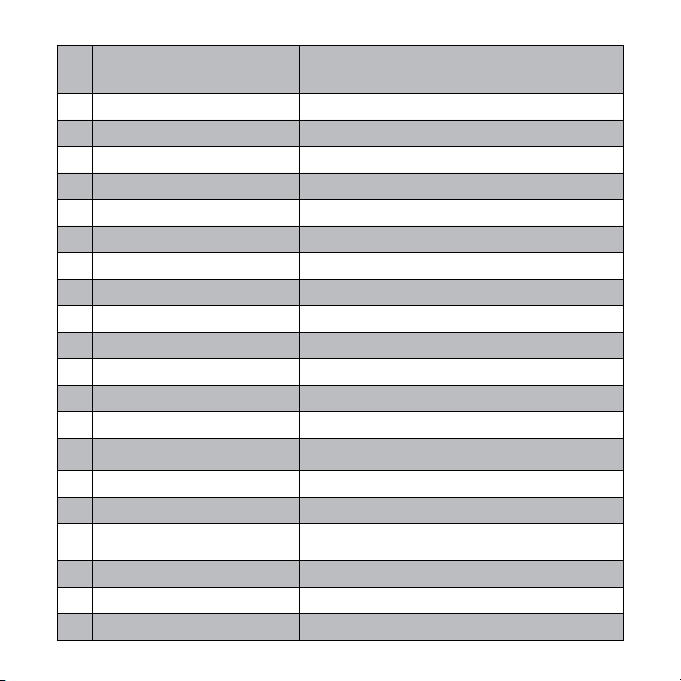
7 Shake warning
Indicates that the camera is moving too much that may result
in image blur. Use of a tripod or steady hand may be required
8 Touch button – AF area/Face tracking Tap to display the AF area/face tracking popup menu.
9 Touch button - Display Tap to switch the display mode of the LCD monitor.
10 Image Stabilizer Indicates if the image stabilizer function is enabled.
11 Resolution Displays photo resolution settings.
12 Quality Displays quality settings.
13 Sharpness Displays sharpness settings.
14 Metering Displays metering settings.
15 White balance Displays white balance settings.
16 Contrast Displays contrast settings.
17 Saturation Displays saturation settings.
18 Exposure Displays exposure settings.
19 ISO Displays ISO settings.
20 Shutter speed Displays shutter speed settings.
21 Aperture value Displays aperture settings.
22 Touch button - Menu Tap to launch record menu
23 Touch button - Macro Tap to display the macro popup menu.
24 Touch button - Self-timer/Burst Tap to display the self-timer/burst popup menu.
25 AEB Indicates AEB function is enabled
26 Touch button - Flash Tap to popup the flash menu.
27 Touch button - Record mode Tap to launch the scene mode menu.
9
Page 12

11
Playback Mode Screen Layout
The Playback mode display varies depending on the type of image being viewed.
- Playback mode display of still images:
No. Item Description
1 File no./Total no.
2 Battery Indicates approximate battery level.
3 Storage media
4 Touch button - Next file Tap to view the next file.
5 Touch button - Display Tap to switch the display mode of the LCD monitor.
6 Aperture value Displays aperture value of the image.
7 Shutter speed Displays shutter speed setting of the image
8 Flash Displays flash setting of the image.
9 White balance Displays white balance setting of the image.
Indicates the file number over the total number of files in the
internal memory or SD/SDHC memory card.
Indicates current storage memory. Options are internal camera
memory or SD/SDHC memory card.
10
Page 13

10 ISO Displays ISO setting of the image.
11 Exposure Displays exposure setting of the image.
12 Folder/Filename Indicate the location/filename of the image
13 Date & Time Displays the recorded date & time of the image.
14 DPOF Indicates the file is marked for printing.
15 Resolution Displays the photo resolution setting at the time it was taken.
16 Touch button - Menu Tap to launch playback menu.
17 Voice memo Tap to record an attached voice memo for the image.
18 Touch button - Previous file Tap to view the previous file.
19 Protect Indicates file is protected.
20 Playback mode Indicates playback mode.
11
Page 14

13
Taking Photos
This camera is designed to make the experience of taking photos simple and quick. It’s
Auto mode feature will optimise the internal settings so that in most situations, it can
take photos with ease. This camera also has additional modes and features that extend
the capabilities for the more experienced user.
Power on the camera by pressing the 1. Power
button
Frame the shot using the focus bracket on the 2.
LCD monitor. See illustration on the right.
Lightly pressing the 3. Shutter button
down to the halfway position will start the automatic
focus and adjustments to the exposure level.
When the camera has successfully completed this
automatic routine, the focus bracket will turn green.
If the automatic focus and exposure routine is not
successful, the bracket will turn red. If this occurs,
simply release the shutter and repeat this step until
the bracket turns green. In some situations, lighting
and contrast may be insufficient for the camera to
successfully complete the auto focus and exposure
level routine. If this occurs, try better lighting.
Pressing the 4. Shutter button down fully will take the photo. If you take the
photo when the bracket is red, the focus and exposure may not be correct.
.
If the shake warning icon
appears, hold the camera steadily, with your arms at your
side or use a tripod to stabilize the camera to reduce the risk of blurred photos.
12
Page 15

Setting the Scene Mode
By simply selecting one of the following 30 modes, you can capture the image with the
most appropriate settings.
From the Record 1. MENU button
Record mode button
(red color) to enter scene mode.
, tap to select Scene Mode. Or, tap onscreen
Use the 2.
The highlighted scene mode will either have text that describes the benefits of the 3.
mode or have a sidebysidephoto comparison that illustrates the benefits. The photo on
the left is a typical auto mode result and the photo on the right illustrates the benefit of
selecting that scene mode. It is important to note that by selecting a particular scene mode
(other that Auto) will take the camera out of it’s normal automatic settings capabilities and
therefore optimise various settings that match a specific scene.
Press the 4.
It is important to return the camera to the Auto mode when finished shooting specifics 5.
conditions. This will reduce the risk of taking a bad photo in normal situations. If the
camera is powered off and then powered on, it will return to Auto scene mode be default.
and to move through the selections.
to save and activate the selected scene mode.
13
Page 16
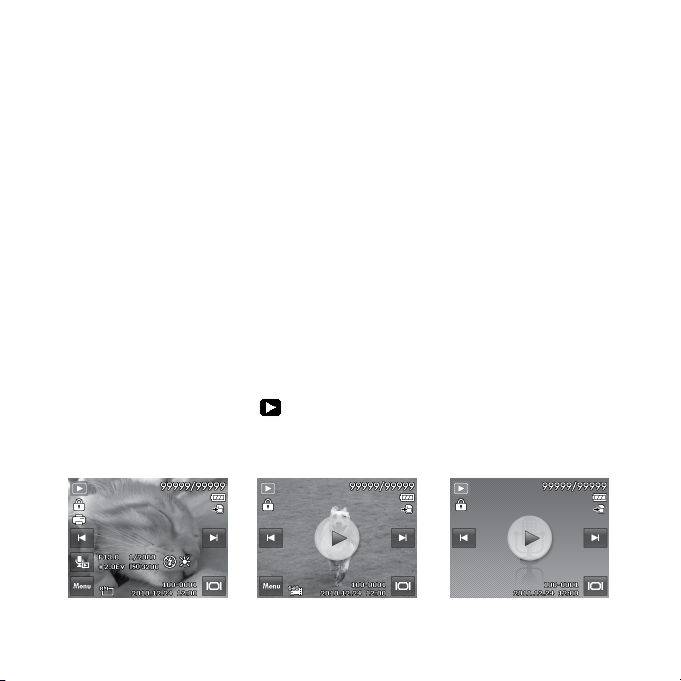
15
Playback
You can playback the still images, videos and audio clips on the LCD monitor.
File Navigation
There are 4 playback modes for le navigation in this camera:
Single navigation•
Photo Steam•
Thumbnail•
Calendar•
Viewing in Single Navigation Mode
The single navigation mode displays the image one by one on the LCD monitor. To view
images/videos/audio clips, follow the steps below:
Press the 1. Playback button
The LCD monitor displays an image. To understand the icons and other information on 2.
the screen
Still Imag e Movie Audio Clip
on the camera.
14
Page 17
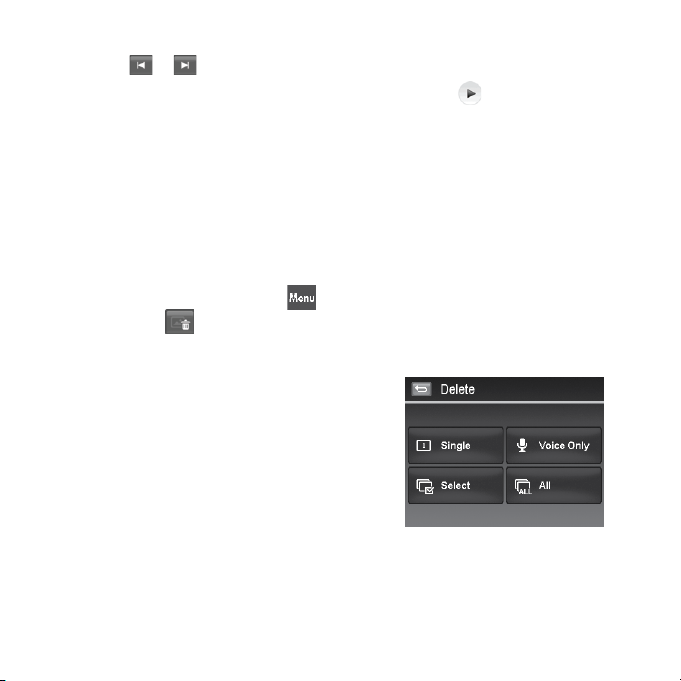
Tap the 3. or onscreen buttons to view next/previous image/video/audio.
To play a movie or audio clip, tap the onscreen 4. Play button
.
Delete
The Delete function allows to remove unwanted les in the internal memory or on the
memory card. Protected les cannot be erased, to delete, unprotect the le rst.
- To delete a photo/video/audio clip:
Set the camera to Playback mode and locate the desired image by single navigation or 1.
photo stream mode.
Tap the onscreen 2. MENU button
tap the onscreen
button from photo steam mode.
- Available settings are as follow:
Single.• Select one le to delete.
Voice Only.• Delete the attached voice memo
only, not voice clips. The image is still retained in
the memory.
Multi.• Select multiple les to delete at the
same time.
All.• Delete all les.
to launch playback menu and tap Delete. Or,
15
Page 18

17
Using the Setup Menu
You can access the Setup menu whether you are in Record or Playback mode.
The Setup menu allows you to congure general camera settings.
- To go to Setup Menu:
Tap the onscreen 1. Menu button to launch the Record/Playback Menu.
Tap the tab button to launch Setup menu.2.
or to turn pages.
Tap 3.
Tap the desired option button to enter submenu.4.
Configure the settings in the submenu.5.
Press the onscreen 6.
Tap the 7.
or button to exit the menu or return main menu anytime.
button to save and apply changed settings.
16
Page 19

Getting Help
Should you have a technical support question or your HP Digital Camera require
service within the warranty period, please contact the original point of purchase
or an authorized HP reseller in your country. If service is not available at those
locations, please contact an HP Branded Product warranty agent from the support
contact list provided below. A service agent will work with you to troubleshoot
your issue and if necessary, issue a Return Material Authorization (RMA) number
in order to replace your HP Branded Product. For warranty claims, you will be
required to provide a copy of your original dated sales receipt as proof of purchase
and the issued RMA number. You will be responsible for shipping charges when
shipping the product to the service center. The service agent will provide you
with an address and you will also be responsible for any shipping charges to the
warranty service center. Once your product is received by this service center, a
replacement unit will be shipped back to you typically within 5 business days.
Contact/phone Support:
Language Contact/phone Support:
Chinese
Japanese nippon@hpodd.com
Korean korean@hpodd.com
Deutsch deutsch@hpodd.com
English english@hpodd.com
Español espanol@hpodd.com
Français francais@hpodd.com
Italiano italiano@hpodd.com
Nederlandsk hollands@hpodd.com
Português portugues@hpodd.com
Svenska svensk@hpodd.com
simp.chinese@hpodd.com
trad.chinese@hpodd.com
17
Page 20
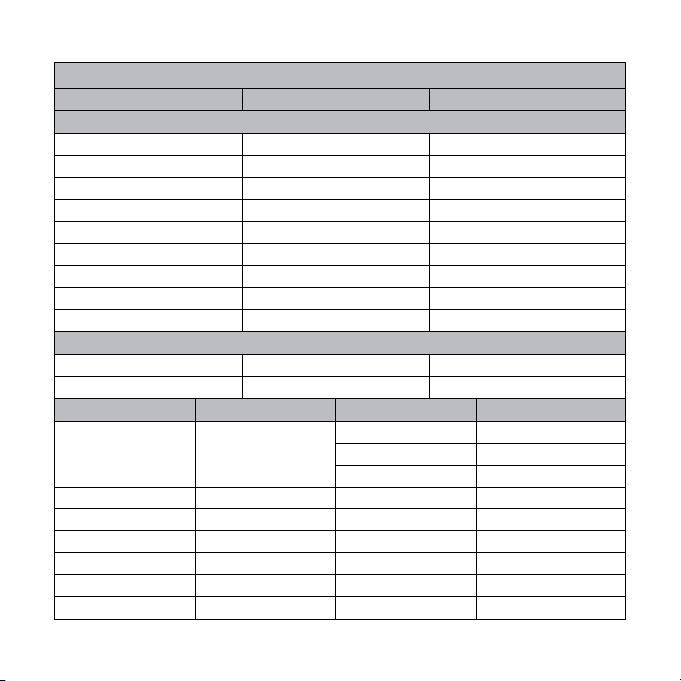
Contact/phone Support:
Country Language Number
Europe Region (EMEA)
België Nederlandsk/ Deutsch + 32 2700 1724
Deutschland Deutsch + 49 6950073896
España Español + 34 914533458
France Français + 33 171230454
Ireland English + 353 1850882016
Italia Italiano + 39 269682189
Nederland Nederlandsk + 31 202015093
Schweiz Deutsch/ Français/ Italiano + 41 18009686
UK English + 44 2073652400
North America
United States English 1.866.694.7633
Canada English and French 1.866.694.7633
Country Language City Number
Mexico City 52.55.1204.8185
México Español
Venezuela Español Caracas 58.212.335.4574
Colombia Español Perú 57.1.508.2325
Perú Español Lima 51.1.705.6232
Chile Español Santiago 55.11.5504.6633
Brasil Argentina Sao Paolo 55.11.5504.6633
Argentina Español Buenos Aires 54.11.6091.2399
Guadalajara 52.33.1031.3872
Monterrey 52.81.1107.2639
18
Page 21
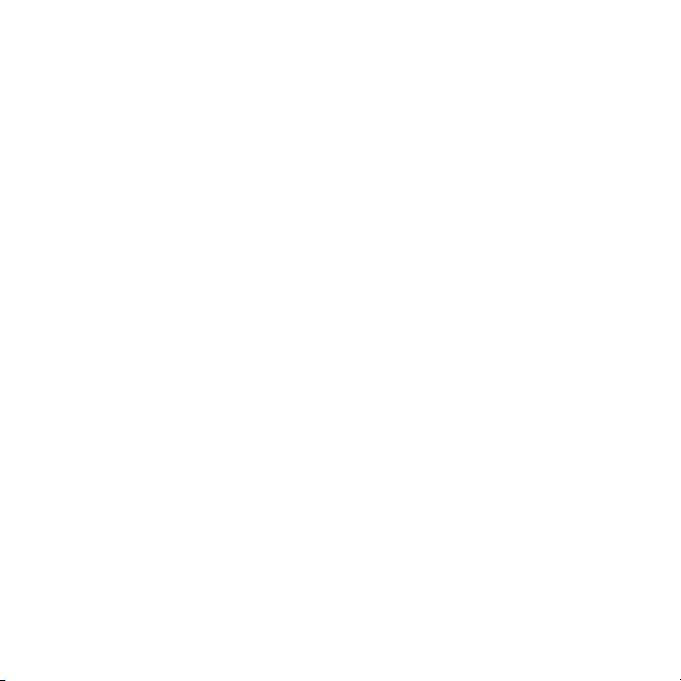
Page 22

P/N: 7525C0 0171A
