Page 1
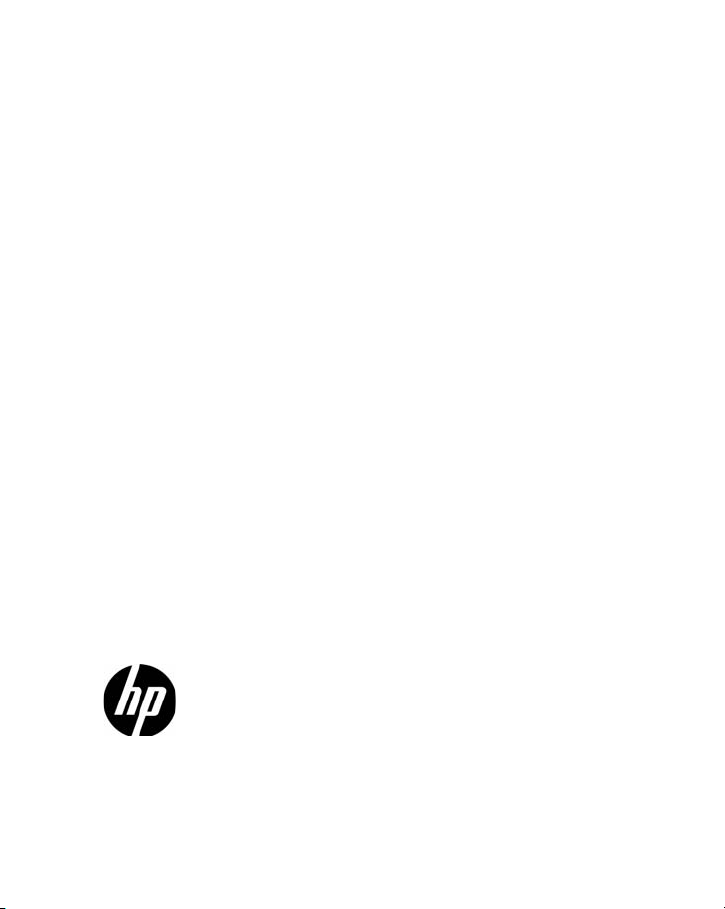
HP 10bII+ Financial Calculator
Quick Start Guide
HP Part Number: NW239-90201
Ed ition 1, Ap ri l 2010
i
Page 2
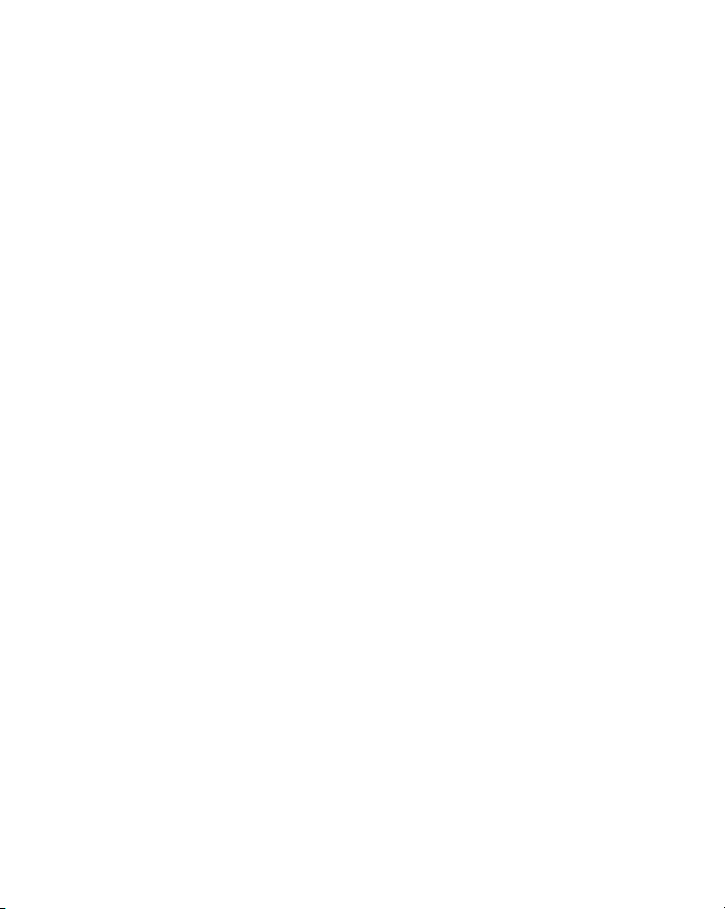
Legal Notice
This manual and any examples contained herein are provided “as is” and are
subject to change without notice. Hewlett-Packard Company makes no warranty
of any kind with regard to this manual, including, but not limited to, the implied
warranties of merchantability, non-infringement and fitness for a particular purpose. In this regard, HP shall not be liable for technical or editorial errors or
omissions contained in the manual.
Hewlett-Packard Company shall not be liable for any errors or for incidental or
consequential damages in connection with the furnishing, performance, or use of
this manual or the examples contained herein.
Copyright © 2010 Hewlett-Packard Development Company, L.P.
Reproduction, adaptation, or translation of this manual is prohibited without prior
written permission of Hewlett-Packard Company, except as allowed under the
copyright laws.
Hewlett-Packard Company
Palo Alto, CA
94304
USA
ii
Page 3

Keyboard Legend
iii
Page 4
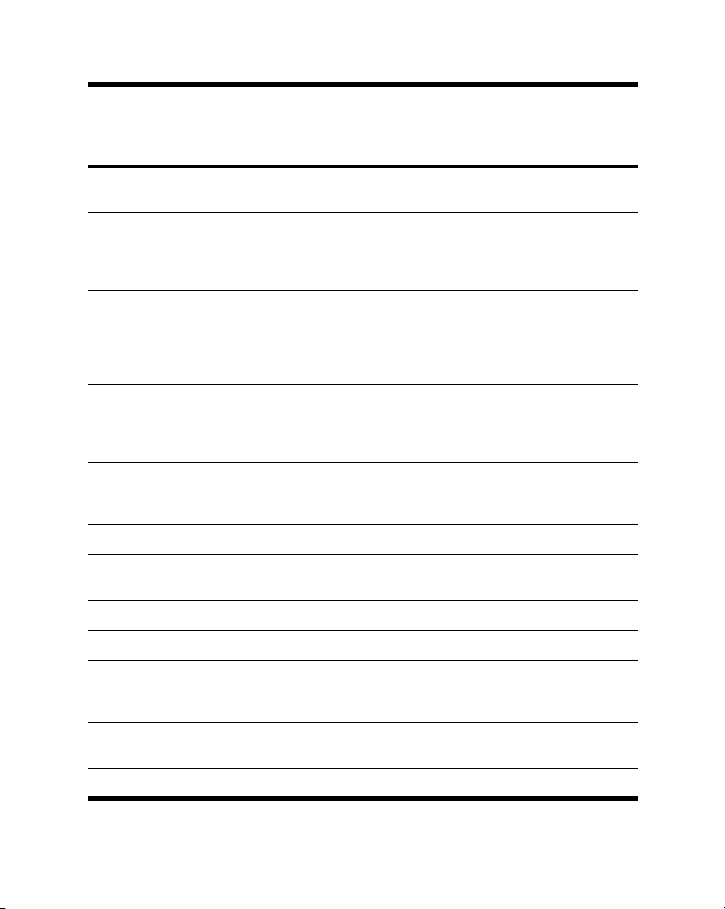
Number Primary Functions
(white)
112 digit, 7-segment LCD
2 Time Value of Money
display
(TVM)
SHIFT Down
(orange functions on
Amortization, payments
per year/Interest
conversion
\
key bevel)
SHIFT Up ]
(blue functions above
keys)
Bonds
3 Input key/margin, cost,
4 Memory register,
5 Change sign, recall and
6 SHIFT Up (blue) SHIFT Down (orange)
7 Numbered keys: 1, and
8 Clear Clear all Clear selected memory
9On Off Operating mode
10 Numbered keys: 0 and
11 Mathematical functions Common mathematical
12 Annunciators
price and markup
percent, cash flow entry,
statistics entry,
backspace
memory
4-9
2-3, decimal
Date and number of
days, IRR per year, NPV,
beginning/end of
payment period
Swap, percent change,
cash flow count, delete
statistics, round
Scientific notation,
exponent, store, clear
statistics, parentheses
Statistical functions and
estimation
Common mathematical
functions
functions, parentheses
Calendar and coupon
payment schedules,
settlement and maturity
dates (bonds)
Break-even
Depreciation, hyperbolic
and inverse functions
Statistical functions and
regression modes
Z and T probability and
combination/
permutation functions
Trigonometric functions
iv
Page 5
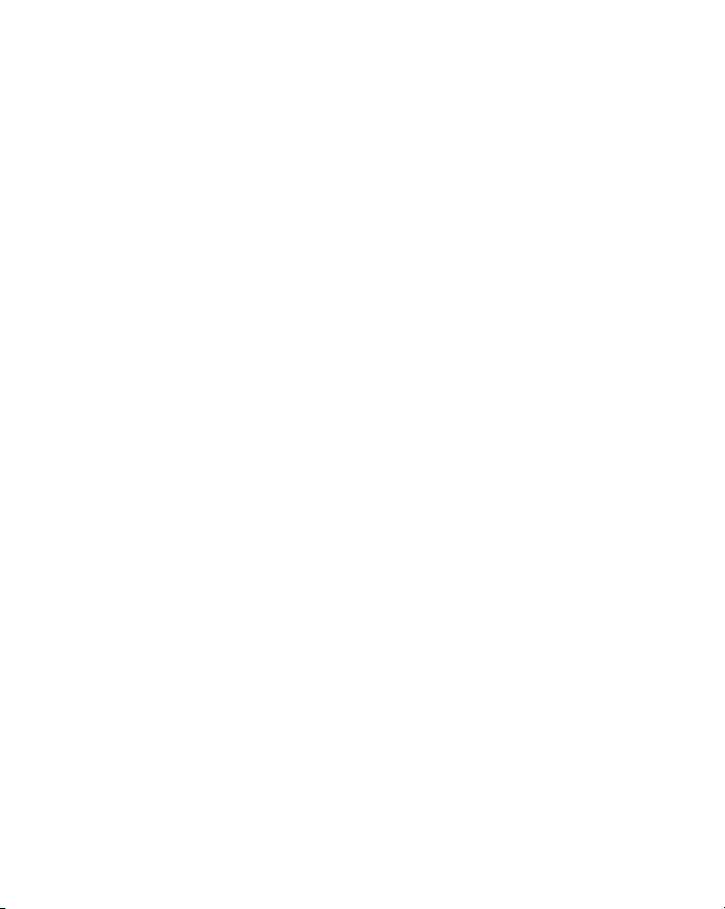
Table of Contents
Legal Notice.........................................................................ii
Keyboard Legend.................................................................iii
Power On and Off ............................................................... 1
Basics of Key Functions ......................................................... 1
Shift Keys ............................................................................ 2
Boxed Key Functions............................................................. 4
Percentages......................................................................... 5
Memory Keys ...................................................................... 7
Time Value of Money (TVM) ................................................ 10
TVM What if...................................................................... 11
Amortization...................................................................... 13
Depreciation...................................................................... 15
Interest Rate Conversion ...................................................... 17
Cash Flows, IRR/YR, NPV, and NFV..................................... 18
Date and Calendar............................................................. 21
Bonds ............................................................................... 23
Break-even ........................................................................ 26
Statistical Calculations ........................................................ 27
Probability......................................................................... 30
1
Page 6
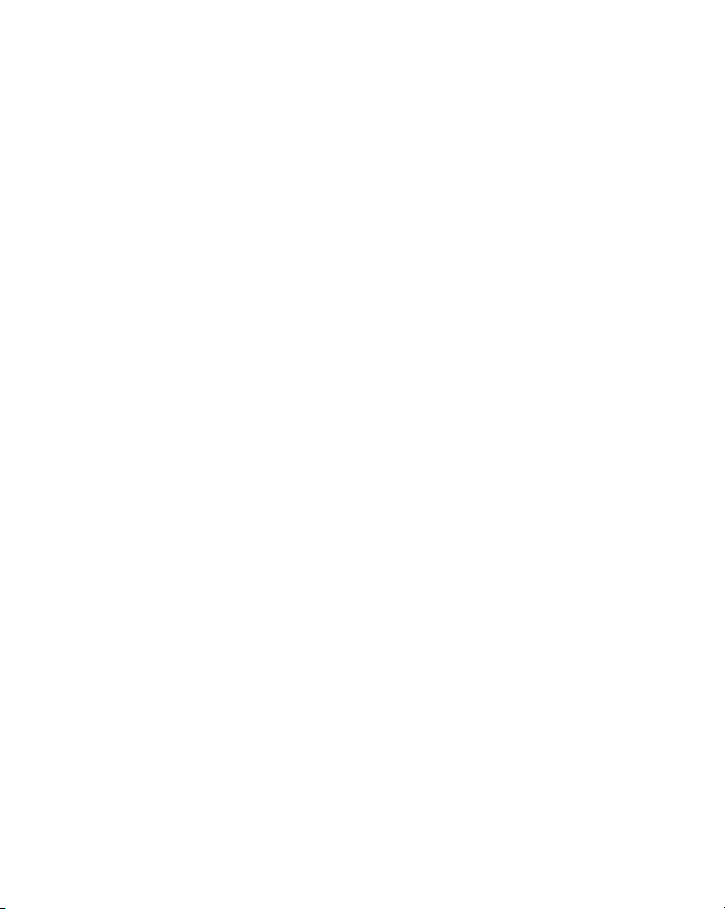
Trigonometric Functions .......................................................32
Replacing the Batteries ........................................................33
Customer Care ...................................................................34
Product Regulatory and Environmental Information ..................37
HP Limited Hardware Warranty and Customer Care ...............38
Limited Hardware Warranty Period .......................................38
General Terms....................................................................38
Exclusions ..........................................................................39
2
Page 7
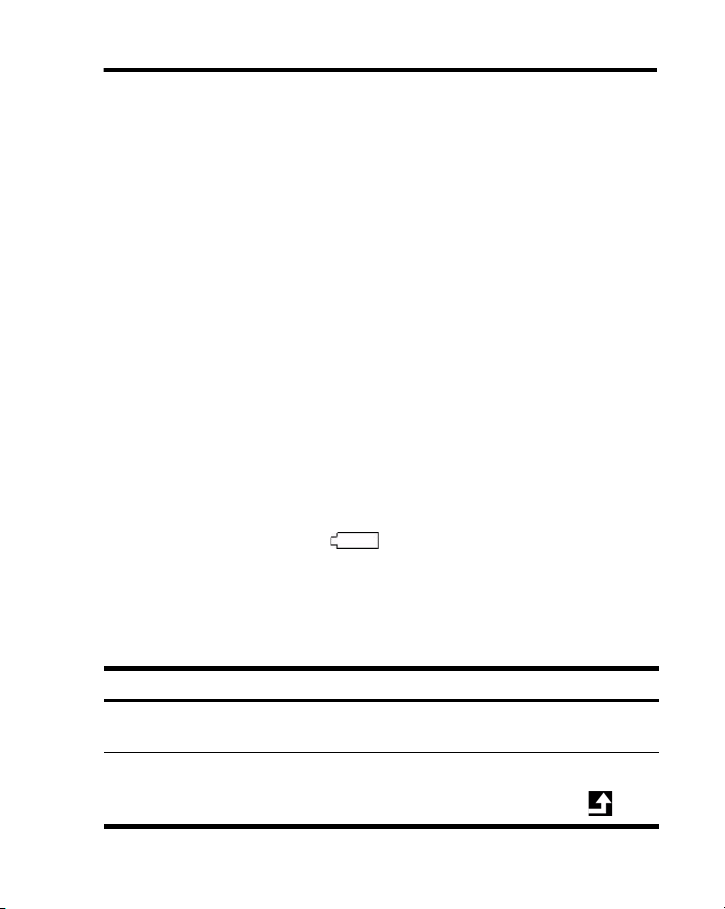
Getting Started
This guide is intended to get you started with your new 10bII+ financial calculator. It includes basic information about the many features available on the 10II+
along with example problems. If you require more information about the concepts presented here, refer to the HP 10bII+ Financial Calculator User’s Guide on
the CD included in the package along with your calculator. For more information
about HP calculators, please refer to the training materials available at:
www.hp.com/calculators.
Power On and Off
To turn on your HP 10bI I+, press =. To turn the calculator off, press the orange
shift key,
\, then >. To change the brightness of the display, hold down
= and then simultaneously press 1 or A.
Since the calculator has continuous memory, turning it off does not affect the
information you have stored. To conserve energy, the calculator turns itself off
after five minutes of inactivity. The calculator uses two CR2032 coin batteries. If
you see the low-battery symbol
See the section below titled, Replacing the Batteries for more information.
Basics of Key Functions
Table 1-1 Basics of key functions
Keys Display Description
=
] [blue]
() in the display, replace the batteries.
0.00 Turns calculator on.
0.00
Getting Started 1
Displays shift
annunciator .
Page 8

Table 1-1 Basics of key functions
Keys Display Description
\ [orange]
JGD|
0.00
12_ Erases last character.
Displays shift
annunciator .
M
\t
\N
]Oj
]OY
]OJ
]O:
STAT CLR (message flashes, then
12 P _ Y r (message flashes, then
BOND CLR (message flashes,
BR EV CLR (message flashes, then
TVM CLR (message flashes, then
CFLO CLR (message flashes, then
\>
Shift Keys
Most keys on the HP 10bII+ have three functions:
• a primary function printed in white on the key.
• a secondary function printed in orange on the bevel of the key.
• a tertiary function printed in blue above the key on the keyboard (see
Figure 1).
0.00 Clears display.
Clears statistics
disappears)
disappears)
then disappears)
disappears)
disappears)
disappears)
memory.
Clears all memory.
Clears bond memory.
Clears break-even
memory.
Clears tvm memory.
Clears cash flow
memory.
Turns calculator off.
2 Getting Started
Page 9
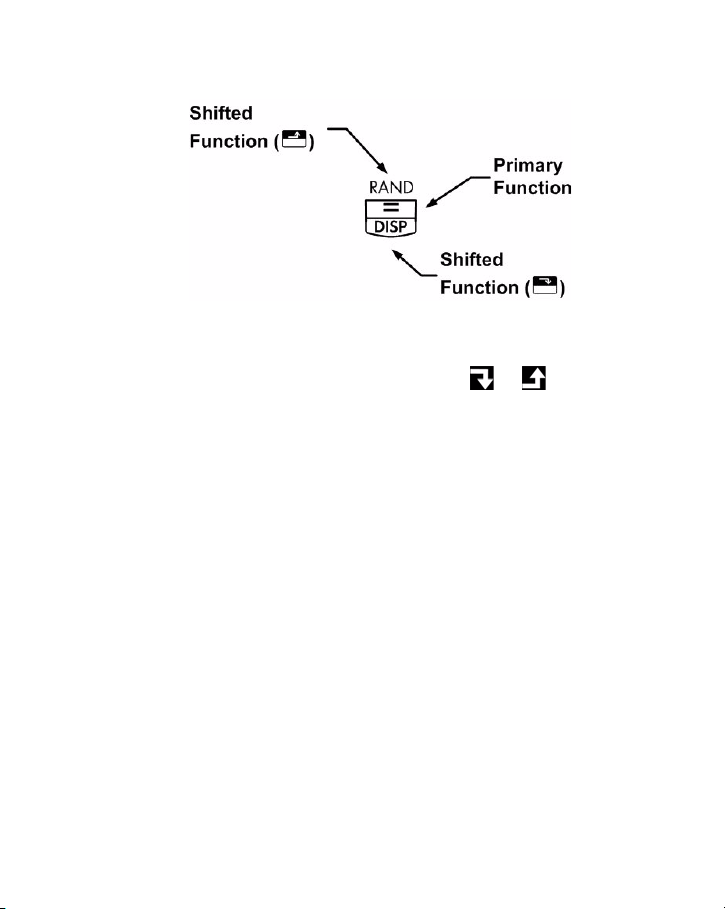
Figure 1
When you press
indicate that the shifted functions are active. For example, press
2 to multiply a number in the display by itself. To turn the shift annuncia-
by
tors off, simply press
In this guide, key symbols are used to indicate the key presses used in the example problems. These symbols vary in appearance according to whether they indicate the primary, secondary, or tertiary functions required for the problem. For
example, the functions associated with the equals key,
text as follows:
• primary function (equals):
• secondary function (display): \5
• tertiary function (random): ]6
\ or ], a shift annunciator or is displayed to
\ followed
\ or ] again.
4, are illustrated in the
4
Getting Started 3
Page 10
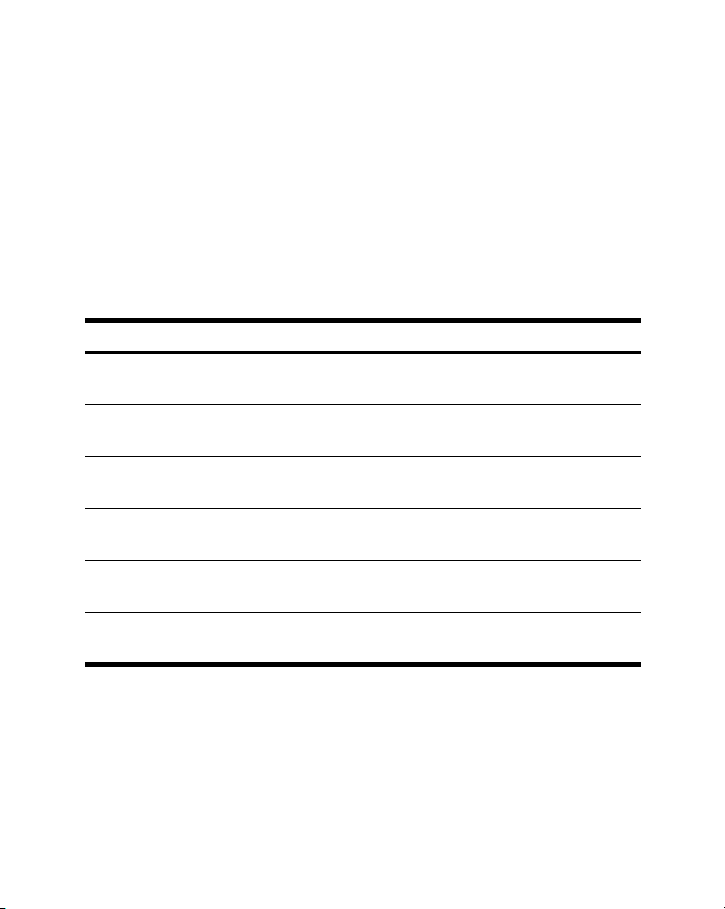
Boxed Key Functions
There are three shifted key functions on the calculator that are used to change the
operation of another key's function. These three tertiary functions,
]O,
]o and ]r, are bound by blue boxes to show that they oper-
ate differently. These special functions require subsequent key presses to operate.
For example, the functions associated with the clear key,
Table 1-2 Clearing functions
Keys Associated Function
M
\N
]Oj
]OY
]OJ
]O:
For more information on the calculator’s keys and basic functions, refer to chapter
2, Getting Started in the HP 10bII+ Financial Calculator User’s Guide.
Clear display.
Clear all memory.
Clears bond memory.
Clears break-even memory.
Clears TVM memory.
Clears cash flow memory.
M, include:
4 Getting Started
Page 11
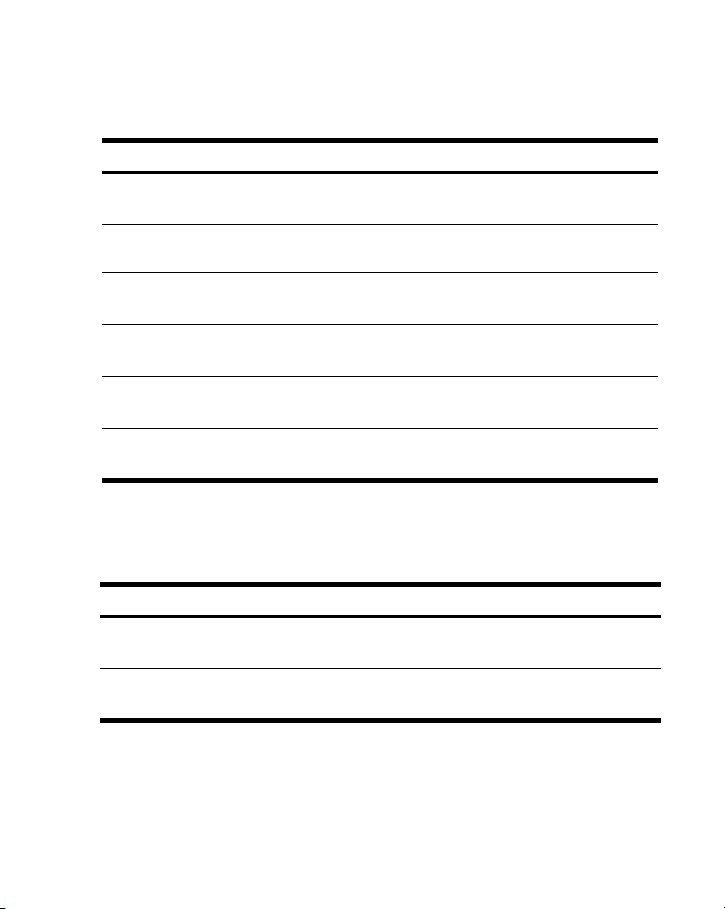
Percentages
Table 1-3 Keys for percentage calculations
Keys Description
§
Percent
\¨
À
¼
®
Ã
Add 15% to $17.50.
Table 1-4 Calculating the price
Keys Display Description
Jj7V:1
JV§4
Percent change
Cost
Price
Margin
Markup
17.50 Enters number.
2 0 .13 Ad d s 15 %.
Getting Started 5
Page 12
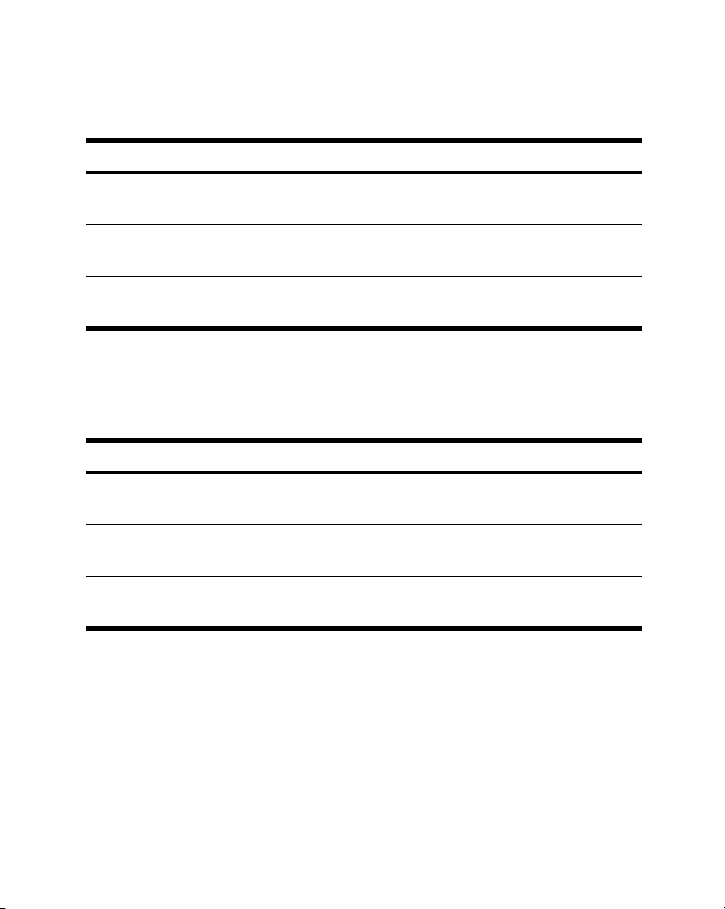
Find the margin if the cost is $15.00 and selling price is $22.00.
Table 1-5 Finding the margin
Keys Display Description
JVÀ
15.0 0 E n te rs co s t .
GG¼
®
If the cost is $20.00 and the markup is 33%, what is the selling price?
Table 1-6 Calculating the price
Keys Display Description
G:À
DDÃ
¼
For more information on percentages, refer to chapter 3, Business Percentages in
the HP 10bII+ Financial Calculator User’s Guide.
22.00 Enters price.
31. 8 2 Ca l cu l a tes m a rg i n .
20.00 Enters cost.
33.00 Enters markup.
26.60 Calculates price.
6 Getting Started
Page 13
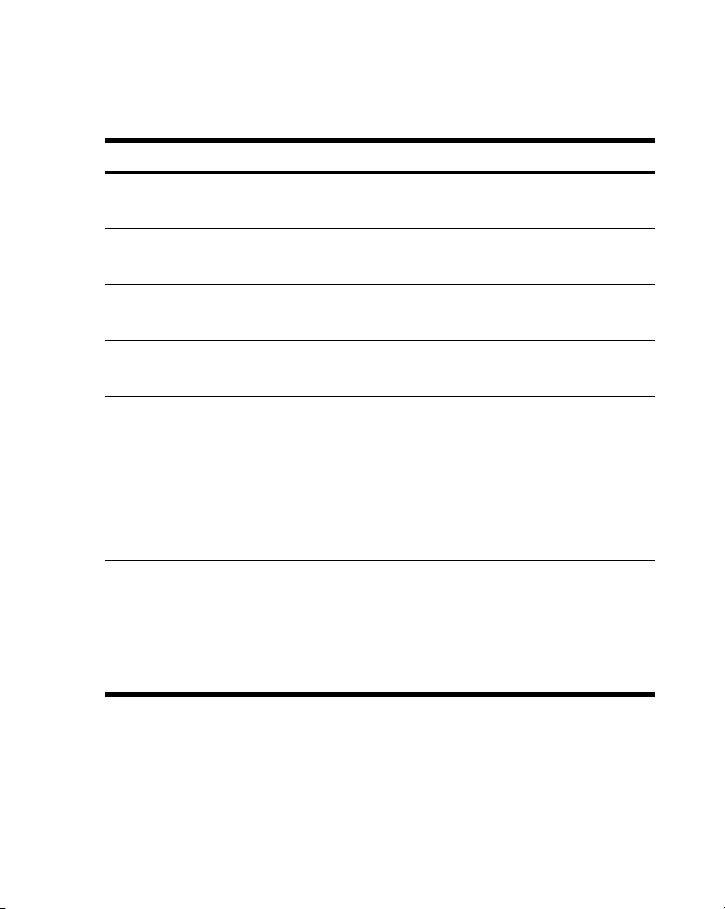
Memory Keys
Table 1-7 Memory keys
Keys Description
Stores a constant operation.
ª
s
p
m
\w
v
Stores a value in the M register (memory location).
Recalls a value from the M register.
Adds a value to the number stored in the M register.
When followed by a number key, : to d, or 7 and
: to d, stores a number in the display into a numbered
data storage register. There are 20 storage registers,
designated 0-19. Press
through d to access registers 10-19.
When followed by a number key, : to d, or 7 and
\w7 followed by :
: to d, recalls a number from a storage register.
v7 followed by : through d to access
Press
registers 10-19.
Getting Started 7
Page 14

Multiply 17, 22, and 25 by 7, storing ‘× 7’ as a constant operation.
Table 1-8 Storing ‘x 7’ as a constant
Keys Display Description
JjPjª
4
7.0 0 St o r e s ‘× 7’ as a
constant operation.
119.00 Multiplies 17 × 7.
GG4
GV4
Store 519 in register 2, then recall it.
Table 1-9 Storing and recalling
Keys Display Description
VJd\wG
M
vG
8 Getting Started
154.00 Multiplies 22 × 7.
175.00 Multiplies 25 × 7.
519. 0 0 St o r e s 519 in re g i st e r
2.
0.00 Clears display.
519. 0 0 Re c al ls r e g i s t e r 2.
Page 15

Store 1.25 into register 15, then add 3, and store the result in register 15.
Table 1-10 Storage register arithmetic
Keys Display Description
J7GV
\w7V
1.25 Inputs 1.25 into the
display.
Stores 1.25 in register
15 .
D\w17V
M
v7V
For more information on number storage and storage register arithmetic, refer to
chapter 4, Number Storage and Storage Register Arithmetic in the HP 10bII+
Financial Calculator User’s Guide.
Getting Started 9
3.00 Adds 3 to 1.25 in
register 15 stores the
result in register 15.
0.00 Clears the display.
4.25 Recalls register 15.
Page 16

Time Value of Money (TVM)
Enter any four of the five values and solve for the fifth.
A negative sign in the display represents money paid out, and money received is
positive.
Table 1-11 Keys for TVM calculations
Keys Description
]OJ
Clears TVM memory and the current P_Yr is displayed.
Ù
Ò
Ï
Ì
É
\¯
\Í
If you borrow $14,000 (PV) for 360 months (N) at 10% interest (I/YR), what is the
monthly repayment?
Set to End mode. Press
10 Getting Started
Number of payments.
Interest per year.
Present value.
Payment.
Future value.
Begin or End mode.
Number of payments per year mode.
\¯ if BEGIN annunciator is displayed.
Page 17

Table 1-12 Calculating the monthly payment
Keys Display Description
]OJ
JG\Í
TVM CLR (message
flashes, then
disappears)
12.00 Sets payments per year.
Clears TVM memory
and displays the current
P_Yr.
DS:Ù
J:Ò
JY:::Ï
:É
Ì
TVM What if...
It is not necessary to reenter TVM values for each example. Using the values you
just entered, how much can you borrow if you want a payment of $100.00?
Table 1-13 Calculating a new payment
Keys Display Description
J::yÌ
360.00 Enters number of
payments.
10.00 Enters interest per year.
14,000.00 Enters present value.
0.00 Enters future value.
-122.86 Calculates payment if
paid at end of period.
-100.00 Enters new payment
amount. (Money
paid out is
negative).
Getting Started 11
Page 18

Table 1-13 Calculating a new payment
Keys Display Description
Ï
...how much can you borrow at a 9.5% interest rate?
Table 1-14 Calculating a new interest rate
Keys Display Description
d7VÒ
Ï
J:Ò
JY:::Ï
Ì
11,395.08 Calculates amount
you can borrow.
9.5 0 Enter s n ew intere st
rate.
11,892.67 Calculates new
present value for
$100.00 payment
and 9.5% interest.
10.00 Reenter s o r i g i n a l
interest rate.
14,000.00 Reenters original
present value.
-122.86 C a lcul a t e s origi n a l
payment.
For more information on TVM concepts and problems, refer to chapter 5,
Picturing Financial Problems, and chapter 6, Time Value of Money Calculations
in the HP 10bII+ Financial Calculator User’s Guide.
12 G et t i n g S t a rt e d
Page 19

Amortization
After calculating a payment using Time Value of Money (TVM), input the periods
to amortize and press
and once again for payments 13–24, and so on. Press
through the principal, interest, and balance values (indicated by the PRIN, INT,
and BAL annunciators respectively). Using the previous TVM example, amortize a
single payment and then a range of payments.
Amortize the 20
Table 1-15 Amortizing the 20th payment of the loan
Keys Display Description
G:Æ
\Ê
4
4
4
\Ê. Press \Ê once for periods 1–12,
4 to continually cycle
th
payment of the loan.
20.00 Enters period to
amortize.
20 – 20 Displays period to
amortize.
-7.25 Displays principal.
-115.61 Displays interest.
(Money paid out is
negative).
13,865.83 Displays the balance
amount.
Getting Started 13
Page 20

st
Amortize the 1
Table 1-16 Amortization example
Keys Display Description
JÆJG
\Ê
4
through 24th loan payments.
12_ Enters range of
periods to amortize.
1 – 12 Displays range of
periods (payments).
-77.82 Displays principal.
4
4
\Ê
4
4
4
For more information on amortization, refer to the section titled, Amortization in
chapter 6, Time Value of Money Calculations in the HP 10bII+ Financial
Calculator User’s Guide.
14 G e t t i n g S t a rte d
-1,396.50 Di splays i n t e r e s t .
(Money paid out is
negative).
13,922.18 Displays the balance
amount.
13 – 24 Displays range of
periods
-85.96 Displays principal.
-1,388.36 Displays interest.
13,836.22 Displays the balance
amount.
Page 21

Depreciation
Table 1-17 Depreciation keys
Keys Description
]OJ
Ù
Clears TVM memory and displays the current P_Yr. Since
depreciation data is stored in the TVM memory, this clears
for depreciation also.
Expected useful life of the asset.
Ò
Ï
É
]{
]x
]u
Declining balance factor entered as a percentage.
Depreciable cost of the asset at acquisition.
Salvage value of the asset.
Straight-line depreciation.
Sum-of-the-years’-digits depreciation.
Declining Balance depreciation.
Getting Started 15
Page 22

A metalworking machine, purchased for 10,000.00, is to be depreciated over
five years. Its salvage value is estimated at 500.00. Using the straight-line
method, find the depreciation and remaining depreciable value for each of the
first two years of the machine's life.
Table 1-18 Calculating the depreciation
Keys Display Description
]OJ
J::::Ï
TVM CLR (message
flashes, then
disappears)
10,000.00 Inputs cost of the item.
Clears TVM memory.
V::É
VÙ
J]{
\«
G]{
\«
For more information on depreciation, refer to chapter 7, Depreciation in the HP
10bII+ Financial Calculator User’s Guide.
16 G et t i n g S t a r t e d
500.00 Inputs the salvage
value of the item.
5.00 Inputs the useful life of
the asset.
1,900.00 Depreciation of the
asset in year one.
7,600.00 Remaining
depreciable value
after year one.
1,900.00 Depreciation of the
asset in year two.
5,700.00 Remaining
depreciable value
after year two.
Page 23

Interest Rate Conversion
To convert between nominal and effective interest rates, enter the known rate and
the number of periods per year, then solve for the unknown rate.
Table 1-19 Keys for interest rate conversion
Keys Description
\Ó
Nominal interest percent.
\Ð
\Í
Find the annual effective interest rate of 10% nominal interest compounded
monthly.
Table 1-20 Calculating the interest rate
Keys Display Description
J:\Ó
JG\Í
\Ð
For more information on interest rate conversions, refer to the section titled,
Interest Rate Conversions in chapter 6, Time Value of Money Calculations in the
HP 10bII+ Financial Calculator User’s Guide.
Effective interest percent.
Periods per year.
10.00 Enters nominal rate.
12.00 Enters payments per
year.
10.47 Calculates annual
effective interest.
Getting Started 17
Page 24

Cash Flows, IRR/YR, NPV, and NFV
Ta bl e 1-21 Cas h flows , I R R , N PV, an d NF V k e y s
Keys Description
]O:
Clears cash flow memory.
\Í
¤
number1
v¤
\¥
\Á
\½
Æ number2 ¤ Enter a cash flow amount, followed by
Number of periods per year (default is
12). For annual cash flows, P/YR should
be set to 1; for monthly cash flows, use the
default setting, 12.
Cash flows, up to 45. “J” identifies the
cash flow number. When preceded by a
number, pressing
amount.
¤ enters a cash flow
Æ. Enter a number for the cash flow
count followed by ¤ to enter cash flow
amount and count simultaneously.
Opens editor for reviewing/editing
entered cash flows. Press 1 or A
to scroll through the cash flows.
Number of consecutive times cash flow “J”
occurs.
Internal rate of return per year.
Net present value.
18 G et t i n g S t a r t e d
Page 25

Table 1-21 Cash flows, IRR, NPV, and NFV keys
Keys Description
\½\«
If you have an initial cash outflow of $40,000, followed by monthly cash inflows
of $4,700, $7,000, $7,000, and $23,000, what is the IRR/YR? What is the IRR
per month?
Table 1-22 Calculating the IRR/YR and IRR per month
Keys Display Description
]O:
Net future value.
CFLO CLR
(message flashes, then
disappears)
Clears cash flow
memory.
JG\Í
Y::::y¤
Yj::¤
12.00 Sets payments per
year.
-40,000.00
(CF 0 flashes, then
disappears)
4,700.00
(CF 1 flashes, then
disappears)
Getting Started 19
Enters initial
outflow.
Enters first cash
flow.
Page 26

Table 1-22 Calculating the IRR/YR and IRR per month
Keys Display Description
j:::ÆG¤
GD:::¤
v¤
2.00
(CFn 2 flashes, then
disappears)
23,000.00
(CF 3 flashes, then
disappears)
0 -40,000.00 Reviews entered
Enters both the cash
flow amount
(7000.00) and
count (2.00)
simultaneously for
second cash flow.
Enters third cash
flow.
cash flows starting
with the initial cash
flow. Press
scroll through the
cash flow list to
verify the cash flow
number, the
amounts, and count
for each entry. Press
M to exit.
\Á
15.96 Calculates IRR/YR.
1 to
aJG4
20 Getting Started
1.3 3 Ca l c u la t es IR R pe r
month.
Page 27

What is the NPV and NFV if the discount rate is 10%?
Table 1-23 Calculating NPV and NFV
Keys Display Description
J:Ò
10.00 E nters I/YR.
\½
\«
For more information on cash flows, refer to chapter 8, Cash Flow Calculations in
the HP 10bII+ Financial Calculator User’s Guide.
Date and Calendar
Table 1-24 Keys used for dates and calendar functions
Keys Description
]È
]Å
\Ç
Enters dates in DD.MMYYYY or MM.DDYYYY formats.
M.DY is the default. Numbers at the far right of a
calculated date indicate days of the week. 1 is for
Monday; 7 is for Sunday.
Toggles between 360-and 365-day (Actual) calendars.
Calculates the date and day, past or future, that is a given
number of days from a given date. Based on your current
setting, returned result is calculated using either 360-day
or 365-day (Actual).
622.85 Calculates NPV.
643.88 Calculates NFV.
Getting Started 21
Page 28

Table 1-24 Keys used for dates and calendar functions
Keys Description
\Ä
If the current date is February 28 2010, what is the date 52 days from now? Calculate the date using the 365-day calendar (actual) and the M.DY settings.
Calculates the number of days between two dates.
Returned result is always calculated based on the 365-day
calendar (Actual).
If 360 is displayed, press
Table 1-25 Calculating the date
Keys Display Description
G7GgG:J:
]Å. If D.MY is displayed, press ]È.
2.28 Inputs the date in
the selected
format.
\Ç
VG4
For more information on date and calendar functions, refer to chapter 9,
Calendar Formats and Date Calculations in the HP 10bII+ Financial Calculator
User’s Guide.
22 Getting Started
4-21-2010 3 Inputs the
number of days
and calculates
the date along
with the day of
the week.
Page 29

Bonds
Bond calculations, primarily calculating bond price and yield, are performed by
two keys,
return results. Pressing
in bond calculations only permit you to input the data required for the calculations.
Table 1-26 Bond calculation keys
Keys Description
]Oj
]Û
]Ô
]Ñ
]Î
]Ë
]È
]Å
]Ñ and ]Ô. These keys permit you to input data or
]Û only calculates a result. The other keys used
Clears bond memory.
Calculates accrued interest.
Calculate or input yield% to maturity or yield% to call date
for given price.
Calculate or input price per 100.00 face value for a given
yield.
Input coupon rate stored as an annual %.
Input call value. Default is set for a call price per 100.00
face value. A bond at maturity has a call value of 100% of
its face value.
Toggle date format between day-month-year (dd.mmyyyy)
or month-day-year (mm.ddyyyy). Default is mm.ddyyyy.
Toggle day count calendar between Actual (365-day
calendar) or 360 (30-day month/360-day year calendar).
Getting Started 23
Page 30

Table 1-26 Bond calculation keys
Keys Description
]Â
]¾
Toggle bond coupon (payment) between semiannual or
annual payment schedules. Default is annual.
Input settlement date.
]°
What price should you pay on April 28, 2010 for a 6.75% U.S. Treasury bond
maturing on June 4, 2020, if you want a yield of 4.75%? Assume the bond is
calculated on a semiannual coupon payment on an actual/actual basis.
If SEMI is not displayed, press
payment.
If D.MY is displayed, press
Table 1-27 Bond calculation
Keys Display Description
]Oj
Y7GgG:J:
]¾
Input maturity date or call date. The call date must
coincide with a coupon date.
]Â to select the semiannual coupon
]È to select M.DY format.
BOND CLR (message
flashes, then
disappears)
4-28 -2010 3 Inputs the
Clears bond
memory.
settlement date
(mm.ddyyyy
format).
24 Getting Started
Page 31

Table 1-27 Bond calculation
Keys Display Description
S7:YG:G:
6-4-2020 4 Inputs the
maturity date.
]°
S7jV]Î
J::]Ë
Y7jV]Ô
]Ñ
1]Û
4
For more information on bond calculations, refer to chapter 10, Bonds in the HP
10bII+ Financial Calculator User’s Guide.
6.75 Inputs CPN%.
100.00 Inputs call
value. O ptional,
as default is
100.
4.75 Inputs Yield%.
115.89 Calculates the
price.
2.69 Displays the
current value for
accrued
interest.
118.59 Returns total
price (value of
price + value of
accrued
interest). The net
price for the
bond is 118 . 5 9 .
Getting Started 25
Page 32

Break-even
Table 1-28 Break-even keys
Keys Description
]OY
Clears break-even memory.
]¬
]©
]¦
]£
]~
The sale price of an item is 300.00, the cost 250.00, and fixed cost
150,000.00. For a profit of 10,000.00, how many units would have to be sold?
Table 1-29 Calculating break-even
Keys Display Description
]OY
JV::::]£
Stores the quantity of units required for a given profit or
calculates it.
Stores the sales price per unit or calculates it.
Stores variable cost per unit for manufacturing or
calculates it.
Stores the fixed cost to develop and market or calculates it.
Stores the expected profit or calculates it.
BR EV CLR
(message flashes,
then disappears)
150,000.00 Inputs fixed
Clears breakeven memory.
cost.
26 Getting Started
Page 33

Table 1-29 Calculating break-even
Keys Display Description
GV:]¦
D::]©
250.00 Inputs variable
cost per unit.
300.00 Inputs price.
J::::]~
]¬
For more information on break-even calculations, refer to chapter 11, Break-even
in the HP 10bII+ Financial Calculator User’s Guide.
Statistical Calculations
Table 1-30 Statistics keys
Keys Description
\t
x-data ¡
x-data \¢
x-data Æ y-data ¡
x-data Æ y-data \¢
10,000.00 Inputs profit.
3,200.00 Calculates the
current value for
the unknown
item, UNITS.
Clear statistical registers.
Enter one-variable statistical data.
Delete one-variable statistical data.
Enter two-variable statistical data.
Delete two-variable statistical data.
Getting Started 27
Page 34

Table 1-30 Statistics keys
Σ
Keys Description
v¡
\k \«
Opens editor for reviewing/editing
statistical data.
Means of x and y.
\T \«
\h \«
\e \«
y-data \Z \«
x-data \W \«
]L
Using the following data, find the means of
x and y, and the y-intercept and the slope of the linear regression fore-
tions of
cast line. Then, use summation statistics to find
x-data
y-data
246
50 90 160
Mean of x weighted by y. Also
calculates
Sample standard deviations of x and
y.
Population standard deviations of x
and
Estimate of x and correlation
coefficient.
Estimate of y, slope and m coefficient.
Permits selection of six regression
models or a best fit. Default is linear.
b, coefficient.
y.
x and y, the sample standard devia-
xy.
28 Getting Started
Page 35

Table 1-31 Statistics example
Keys Display Description
\t
GÆV:¡
STAT CLR (message
flashes, then
disappears)
1.0 0 En t e r s f i r st x,y pair.
Clears statistics
memory.
YÆd:¡
SÆJS:¡
v¡
\k
\«
\h
2.00 Enters second x,y
pair.
3.00 Enters third x,y pair.
1 2.00 Reviews entered
statistical data,
starting with the initial
x value. Press 1
to scroll through and
verify the entered
statistical data. Press
M to exit.
4.00 Displays mean of x.
100.00 Displays mean of y.
2.00 Displays sample
standard deviation of
x.
Getting Started 29
Page 36

Table 1-31 Statistics example
Σ
Keys Display Description
\«
\T\«
\W\«
]f
For more information on statistical calculations, refer to chapter 12, Statistical
Calculations in the HP 10bII+ Financial Calculator User’s Guide.
Probability
Table 1-32 Probability keys
Keys Description
]F
]oF
]I
]oI
Calculates a cumulative normal probability given a Zvalue.
Calculates a Z-value given a cumulative normal
probability.
Calculates the cumulative Student’s T probability given
degrees of freedom and a T-value.
Calculates a T-value given degrees of freedom and the
cumulative Student’s T probability.
55.68 Displays sample
standard deviation of
y.
-10.00 Displays y-intercept
of regression line.
-27.50 Displays slope of
regression line.
1,420.00 Displays xy, sum
of the products of
y-values.
and
x-
30 Getting Started
Page 37

Table 1-32 Probability keys
Keys Description
]<
]9
]E
Enter .5 as a Z-value and calculate the cumulative probability of the Z-value and
the Z-value from a given cumulative probability.
Table 1-33 Calculating the probability
Keys Display Description
\5
7V]F
17GV4
Calculates number of permutations of n items taken r at
a time.
Calculates number of combinations of n items taken r at
a time.
Calculates factorial of n (where -253 < n < 253).
0.00000 Sets number display
to five digits to the
right of the decimal.
.69146 Calculates the
cumul ative prob abilit y
of the Z-value.
.94146 Adds .25.
]oF
For more information on probability, refer to the section titled, Probability in
chapter 12, Statistical Calculations in the HP 10bII+ Financial Calculator User’s
Guide.
1.56717 Ca lcu l at e s t h e Z- va lu e
from the cumulative
probability.
Getting Started 31
Page 38

Trigonometric Functions
θ
θ
θ
Table 1-34 Trigonometry keys
Keys Description
] c, R, or
Calculates sine, cosine, or tangent.
C
]o
Calculates inverse sine, cosine, or tangent.
c, R, or C
]r
Calculates hyperbolic sine, cosine or tangent.
c, R, or C
]ro
, R, or C
c
]3
Calculates inverse hyperbolic sine, cosine, or
tangent.
Toggles between radians and degrees modes.
Default is degrees.
Find Sin =.62 in degrees. If RAD is displayed, press
Table 1-35 Trigonometry example
Keys Display Description
7SG
]oc
32 Getting Started
.62 Enters value of sine
38.32 Calculates .
]3.
for
.
Page 39

Convert the results to radians using PI.
Table 1-36 Converting to radians
Keys Display Description
P\;aJg:4
For more information on trigonometric functions, refer to chapter 2, Getting
Started in the HP 10bII+ Financial Calculator User’s Guide.
.67 Converts
degrees to
radians.
Replacing the Batteries
Warning! There is a danger of explosion if batteries are incorrectly replaced.
Replace only with the same type of battery or with equivalent batteries (as recommended by the manufacturer). Dispose of used batteries according to the manufacturer’s instructions.
• The calculator is powered by two 3-volt CR2032 coin batteries.
• When changing batteries, use only fresh coin-cell batteries. Do not use
rechargeable batteries.
• Do not mutilate, puncture, or dispose of batteries in fire. The batteries can
burst or explode, releasing hazardous chemicals.
• Do not use new and old batteries together, and do not mix batteries of
different types.
1. Have two fresh CR2032 batteries at hand. Only touch the batteries by
their edges. Wipe each battery with a lint-free cloth to remove dirt and oil.
2. Make sure the calculator is off. When changing the batteries, change the
batteries one at a time to avoid clearing the memory. As a back-up, write
down any data that you have stored and might need for later use.
3. Turn the calculator over and pry off the battery cover.
4. Gently remove one battery.
Getting Started 33
Page 40

5. Insert the new battery, making sure that the positive sign (+) battery is
facing outward.
6. Gently remove the other battery.
7. Insert the other new battery, making sure that the positive sign (+) battery
is facing outward.
8. Replace the battery-compartment lid.
9. P ress
=.
10. If the calculator does not turn on, follow the procedures in the section
titled, Determining if the Calculator Requires Service in Appendix A of the
HP 10bII+ Financial Calculator User’s Guide.
Customer Care
In addition to the one year hardware warranty, your HP calculator also comes with one year
of technical support. If you need assistance with warranty, please refer to the warranty information on the product CD. HP customer care can be reached by either email or telephone.
Before calling please locate the call center nearest you from the list provided. Have your
proof of purchase and calculator serial number ready when you call. Telephone numbers are
subject to change, and local and national telephone rates may apply. A complete list is
available on the web at: www.hp.com/support
Table 1-37 Contact Information
Country/Region Contact Country/Region Contact
Algeria www.hp.com/support Anguila 1-800-711-2884
Antigua 1-800-711-2884 Argentina 0-800-555-5000
Aruba 800-8000;
Bahamas 1-800-711-2884 Barbados 1-800-711-2884
Belgique (Français) 02 620 00 85 Belgium (English) 02 620 00 86
Bermuda 1-800-711-2 88 4 Bo l iv ia 8 0 0 -100 -19 3
Botswana www.hp.com/support Brazil Brasil 0-800-709-7751
British Virgin
Islands
Canada 800-HP-INVENT Cayman Island 1-800-711-2884
800-711-2 88 4
1- 80 0 -711-2884 Bulgaria www.hp.com/support
.
Austria Österreich 01 360 277 1203
34 Getting Started
Page 41

Table 1-37 Contact Information
Country/Region Contact Country/Region Contact
Chile 800-360-999 China
Costa Rica 0-800-011- 0 524 C r oa t ia w w w. h p. co m /s u pp o r t
Curac ao 0 01-80 0-872-2881
Denmark 82 33 28 44 Domi nica 1-800 -711- 288 4
Dominican
Republic
El Salvador 800-6160 Equador 1-999-119 ;
Estonia www.hp.com/support Finland Suomi 09 8171 0281
France 01 4993 9006 French Antilles 0-800-990-011;
French Guiana 0-800-990-011;
Ghana www.hp.com/support Greece
Grenada 1-800-711-2884 Guadelupe 0-800-990-011;
Guatemala 1-800-999-5105 Guyana 159; 800 -711-2884
Haiti 183; 800-711-2884 Honduras 800-0-123; 800-711-2884
Hong Kong
香港特別行政區
India 1-800-114 7 72 I n d o n e s i a ( 21 ) 3 5 0 - 3 4 0 8
Ireland 01 605 0356 Italy Italia 02 754 19 782
Jamaica 1-800-711- 28 84 J ap a n
Kazakhstan www.hp.com/support Latvia www.hp.com/support
Lebanon www.hp.com/support Lithuania www.hp.com/support
+ 800-711- 28 84
1-800-711-2 88 4 Eg yp t w w w. hp .c o m/ s u pp o rt
8 00 - 711-28 8 4
800-933011 Hungary www.hp.com/support
中国
Czech Republic
Česká republikaik
Germany
Deutschland
Ελλάδα
日本
800-820-9669
296 335 612
800-711-2884 (Andinatel)
1-800-225-528;
800-711-2884 (Pacifitel)
800-711-2884
069 9530 7103
210 96 9 6421
800-711-2884
00531-86-0011
Getting Started 35
Page 42

Table 1-37 Contact Information
Country/Region Contact Country/Region Contact
Luxembourg 2730 2146 Malaysia 1800-88-8588
Martinica 0-800-990-011;
Mexico
México
M on t se rr a t 1-8 0 0 -711-2884 Morocco www.hp.com/support
Namibia www.hp.com/support Netherlands 020 654 5301
Netherland Antilles 001-800-872-2881;
Nicaragua 1-800-0164;
Pan ama
Panamá
Per u
Per ú
Pol and
Pol ska
Puerto Rico 1-877 232 0589 Romania www.hp.com/support
Russia
Россия
Serbia www.hp.com/support Singapore 6272-5300
Slovakia www.hp.com/support South Africa 0800980410
South Korea
한국
St Kitts & Nevis 1-800-711-2884 St Lucia 1-800-478-4602
St Marteen 1-800-711-2884 St Vincent 01-800-711-2884
Suriname 156; 800-711-2884 Swaziland www.hp.com/support
Sweden
Sverige
Switzerland
(Suisse Français)
87 7- 219- 8 671
01-800 -474-68368
(800 HP INVENT)
800-711-2 88 4
800-711-2 88 4
001-800 -711-2884 Paraguay (009) 800-541-0006
0 - 8 0 0 - 1 0 111 P h i l i p p i n e s ( 2 ) - 8 6 7 - 3 3 5 1
www.hp.com/support Portugal 021 318 0093
495-228-3050 Saudi Arabia www.hp.com /support
00798-862-0305 Spain
08 5199 2065 Switzerland 022 827 8780
022 827 8780 Swi tzerland
Mauritius www.hp.com/support
Montenegro www.hp.com/support
New Zealand 0800-551-664
Norway
Norwegen
España
(Schweiz Deutsch)
23500 027
9137 53 3 82
01 439 5358
36 Getting Started
Page 43

Table 1-37 Contact Information
Country/Region Contact Country/Region Contact
Switzerland
(Svizzeera Italiano)
Thailand
ไทย
Tunisia www.hp.com/support Turkey
Turks & Caicos 01-800-711- 28 84 UA E w ww .h p. c o m/ s up p or t
United Kingdom 0207 458 0161 Uruguay 0004-054-177
US Virgin Islands 1-800-711-2884 United States 800-HP INVENT
Venezuela 0-800 -474-68368
Zambia www.hp.com/support
022 567 5308 Taiwan
00801-86-1047
臺灣
(2)-353-9000 Trinidad & Tobago 1-800-711- 28 84
www.hp.com/support
+65-6272-5300
(0-800 HP INVENT)
Türkiye
Vietnam
Viêt Nam
Product Regulatory and Environmental Information
For product regulatory and environmental information, refer to the product CD.
Also consult Appendix A, Replacing the Batteries and Answers to Common
Questions in the HP 10bII+ Financial Calculator User’s Guide.
Getting Started 37
Page 44

HP Limited Hardware Warranty and Customer Care
This HP Limited Warranty gives you, the end-user customer, express limited warranty rights
from HP, the manufacturer. Please refer to HP's Web site for an extensive description of your
limited warranty entitlements. In addition, you may also have other legal rights under applicable local law or special written agreement with HP.
Limited Hardware Warranty Period
Duration: 12 months total (may vary by region, please visit www.hp.com/support for latest
information).
General Terms
EXCEPT FOR THE WARRANTIES SPECIFICALLY PROVIDED FOR IN SUBSEQUENT PARAGRAPHS OF THIS SECTION, HP MAKES NO OTHER EXPRESS WARRANTY OR CONDITION
WHETHER WRITTEN OR ORAL. TO THE EXTENT ALLOWED BY LOCAL LAW, ANY IMPLIED
WARRANTY OR CONDITION OF MERCHANTABILITY, SATISFACTORY QUALITY, OR FITNESS
FOR A PARTICULAR PURPOSE IS LIMITED TO THE DURATION OF THE EXPRESS WARRANTY
SET FORTH IN THE SUBSEQUENT PARAGRAPHS OF THIS SECTION. Some countries, states or
provinces do not allow limitations on the duration of an implied warranty, so the above limitation or exclusion might not apply to you. This warranty gives you specific legal rights and
you might also have other rights that vary from country to country, state to state, or province
to province. TO THE EXTENT ALLOWED BY LOCAL LAW, THE REMEDIES IN THIS WARRANTY
STATEMENT ARE YOUR SOLE AND EXCLUSIVE REMEDIES. EXCEPT AS INDICATED ABOVE, IN
NO EVENT WILL HP OR ITS SUPPLIERS BE LIABLE FOR LOSS OF DATA OR FOR DIRECT, SPECIAL, INCIDENTAL, CONSEQUENTIAL (INCLUDING LOST PROFIT OR DATA), OR OTHER DAMAGE, WHETHER BASED IN CONTRACT, TORT, OR OTHERWISE. Some countries, States or
provinces do not allow the exclusion or limitation of incidental or consequential damages, so
the above limitation or exclusion may not apply to you. FOR CONSUMER TRANSACTIONS IN
AUSTRALIA AND NEW ZEALAND: THE WARRANTY TERMS CONTAINED IN THIS STATEMENT,
EXCEPT TO THE EXTENT LAWFULLY PERMITTED, DO NOT EXCLUDE, RESTRICT OR MODIFY
AND ARE IN ADDITION TO THE MANDATORY STATUTORY RIGHTS APPLICABLE TO THE SALE
OF THIS PRODUCT TO YOU. Notwithstanding the above disclaimers, HP expressly warrants
to you, the end-user customer, that HP hardware, accessories and supplies will be free from
defects in materials and workmanship after the date of purchase, for the period specified
above. If HP receives notice of such defects during the warranty period, HP will, at its option,
either repair or replace products which prove to be defective. Replacement products may be
either new or like-new. HP also expressly warrants to you that HP software will not fail to execute its programming instructions after the date of purchase, for the period specified above,
38 Getting Started
Page 45

due to defects in material and workmanship when properly installed and used. If HP receives
notice of such defects during the warranty period, HP will replace software media which
does not execute its programming instructions due to such defects.
Exclusions
HP does not warrant that the operation of HP products will be uninterrupted or error free. If
HP is unable, within a reasonable time, to repair or replace any product to a condition as
warranted, you will be entitled to a refund of the purchase price upon prompt return of the
product with proof of purchase. HP products may contain remanufactured parts equivalent to
new in performance or may have been subject to incidental use. Warranty does not apply to
defects resulting from (a) improper or inadequate maintenance or calibration, (b) software,
interfacing, parts or supplies not supplied by HP, (c) unauthorized modification or misuse, (d)
operation outside of the published environmental specifications for the product, or (e)
improper site preparation or maintenance.
Getting Started 39
