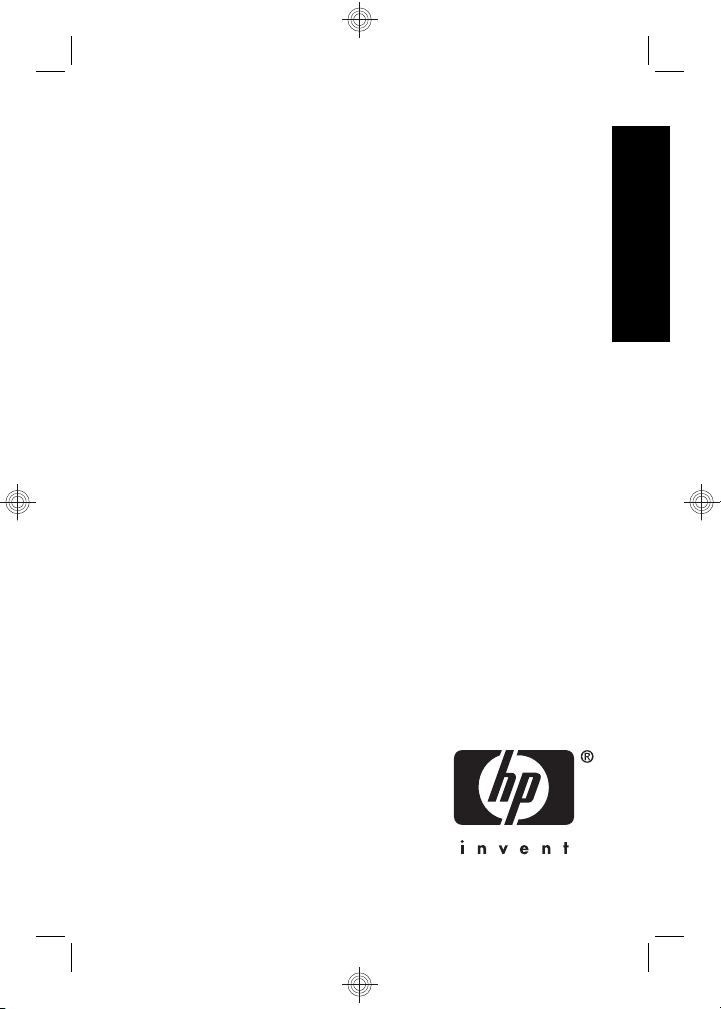
HP Photosmart Mz60 series
Digital Camera
English

Legal and notice information
© Copyright 2007 Hewlett-Packard Development Company, L.P.
The information contained herein is subject to change without notice. The
only warranties for HP products and services are set forth in the express
warranty statements accompanying such products and services. Nothing
herein should be construed as constituting an additional warranty. HP shall
not be liable for technical or editorial errors or omissions contained herein.
English
Windows® is a U.S. registered trademark of Microsoft Corporation.
SD Logo is a trademark of its proprietor.
Disposal of waste equipment by users in private households
in the European Union
This symbol on the product or on its packaging indicates that this
product must not be disposed of with your other household waste.
Instead, it is your responsibility to dispose of your waste equipment by
handing it over to a designated collection point for the recycling of waste
electrical and electronic equipment. The separate collection and recycling
of your waste equipment at the time of disposal will help to conserve
natural resources and ensure that it is recycled in a manner that protects
human health and the environment. For more information about where you
can drop off your waste equipment for recycling, please contact your local
city office, your household waste disposal service or the shop where you
purchased the product.
For future reference, enter the following information:
Model number: _________
•
Serial number: _________
•
Purchase date: _________
•
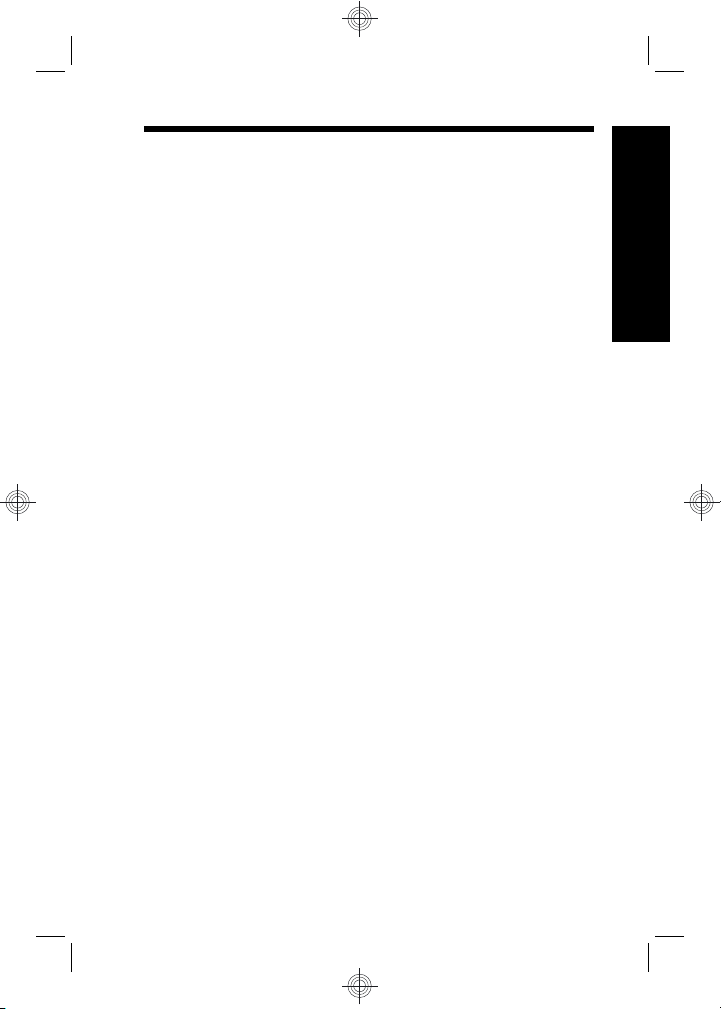
Contents
1 Getting started
Viewing the electronic User Guide...........................4
Camera top and back ..............................................6
Camera front, side, and bottom................................7
2 Setting up your camera
Install the batteries...................................................8
Turn on the camera..................................................9
Choose the language...............................................9
Set the region...........................................................9
Set the date and time...............................................9
Install and format an optional memory card...........10
Install the software.................................................11
Windows...........................................................11
Macintosh.........................................................12
3 Taking pictures and recording video clips
Take a picture.........................................................13
Record a video clip.................................................13
4 Reviewing and deleting images and video clips
Review images and video clips..............................15
Delete an image.....................................................15
5 Transferring and printing images
Transfer images.....................................................16
Print images from the camera................................16
6 Camera quick reference.......................................18
English
3
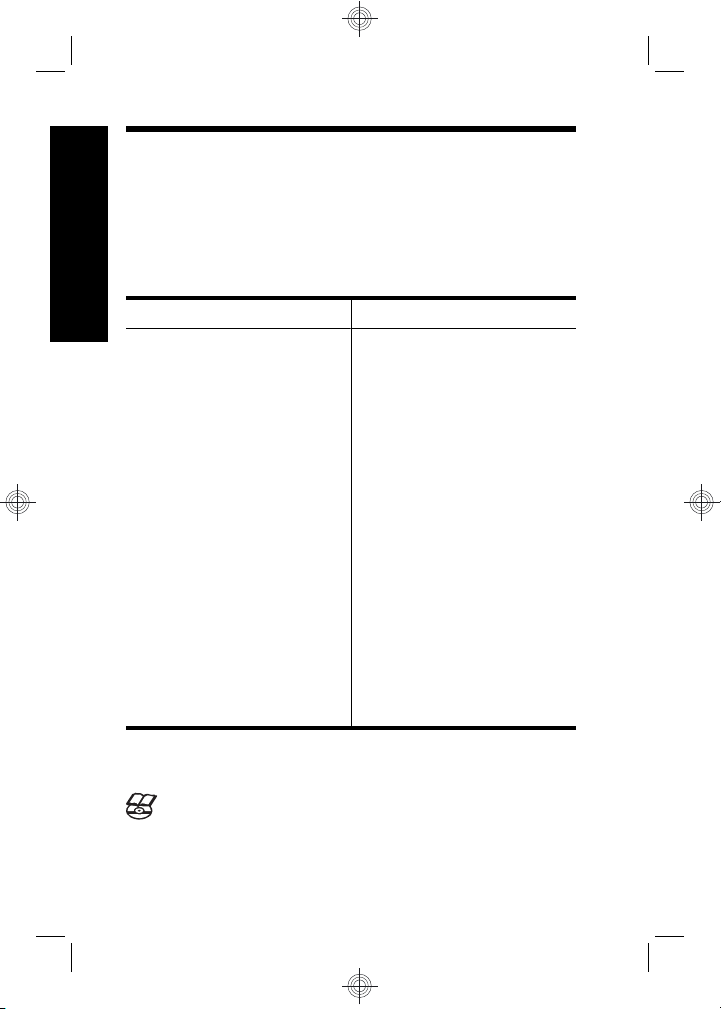
1 Getting started
This printed Quick Start Guide provides the information
you need to get started using the essential features of
your camera. For detailed information about camera
features, see the electronic User Guide (see Viewing the
English
electronic User Guide on page 4).
Quick Start Guide
This printed guide will help
you to:
• Start using your
camera quickly
• Install the
HP Photosmart
Software
• Become familiar with
your camera's basic
features
Electronic User Guide
The electronic User Guide
includes:
• Descriptions of all the
camera features
• Battery information,
including:
• Extending battery
life
• Supported battery
types
• A description of the
power indicator
icons
• Getting assistance
from HP
• Troubleshooting
• Camera specifications
Viewing the electronic User Guide
The electronic User Guide is on the HP Photosmart
Software CD.
4 HP Photosmart Mz60 series Digital Camera

To view the User Guide:
1. Insert the HP Photosmart Software CD into the CD
drive of your computer.
2. Click View User Guide on the main page of the
installation screen.
The electronic User Guide is also copied to your computer
when you install the HP Photosmart Software. To view the
User Guide after it has been installed on your computer:
• On Windows: Open the HP Solution Center and
click on Help and Support.
• On Macintosh: Open the HP Device Manager and
select Camera User Guide from the Information and
Settings pop-up menu.
Getting assistance
• For tips and tools to help you use your camera more
effectively, visit www.hp.com. From here, click on
Learn About: Digital Photography (English only).
• For product support, including firmware, software, and
driver updates, visit www.hp.com/support.
• For help with the HP Photosmart Software, see the
software's online help.
English
Getting started 5
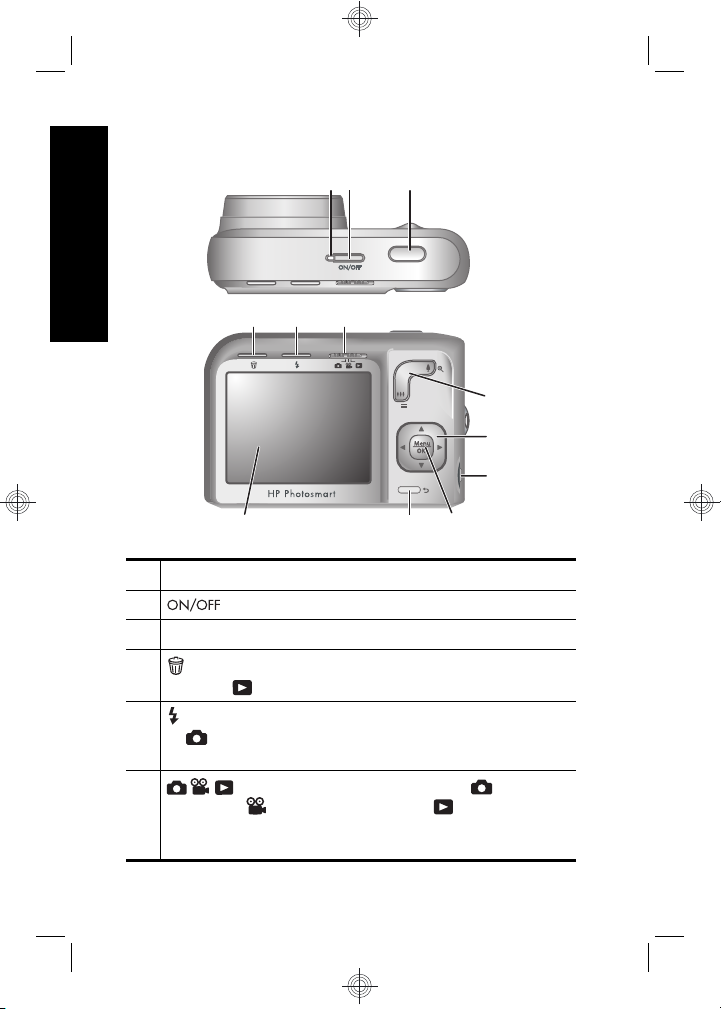
Camera top and back
English
4 5 6
321
7
8
9
12
1 Power light.
2 button.
3 Shutter button.
4
Delete button—Accesses the Delete function
while in
5 Flash button—Accesses the flash settings while
in
Flash On, Flash Off.
6 selector—Switches between Picture
Capture,
(see Picture Capture, Video Record, and Playback
on page 18).
6 HP Photosmart Mz60 series Digital Camera
Playback.
Picture Capture. Settings are Auto, Red-Eye,
Video Record, and Playback
11 10
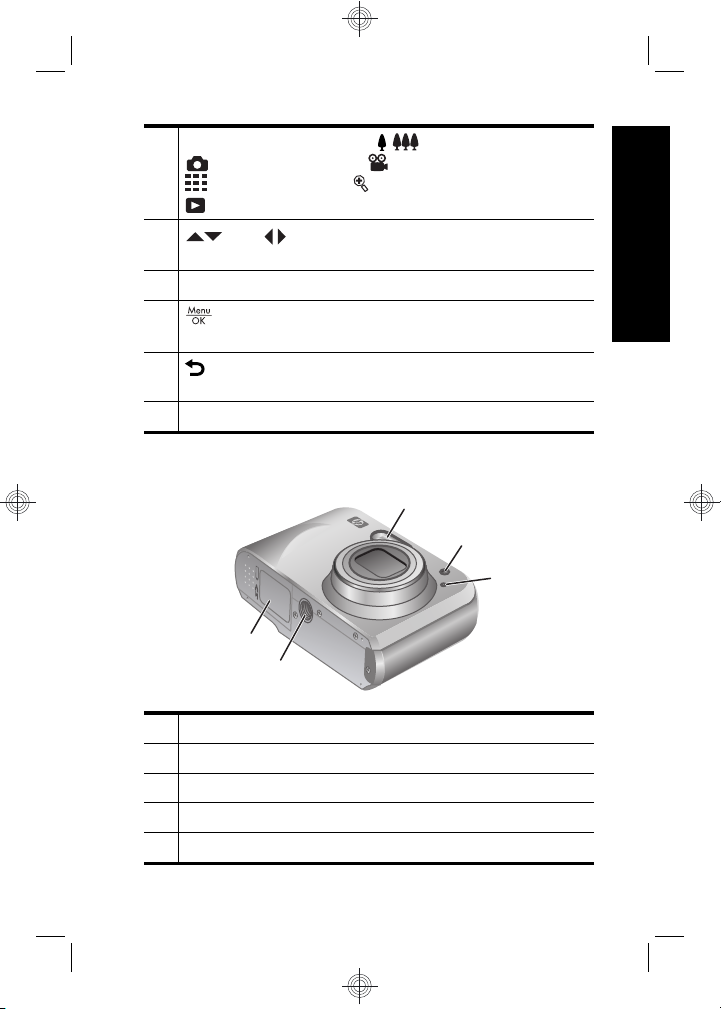
7
Zoom lever—Accesses / Zoom while in
Picture Capture or Video Record; accesses
Thumbnails and Magnify while in
Playback.
8
9 USB connector.
10
11 Back button—Returns you to a previous menu
12 Image Display.
and buttons—Scroll through menus and
images.
button—Displays camera menus, selects
options, and confirms actions.
or view. Press and hold to back out of all menus.
Camera front, side, and bottom
1
2
3
5
4
English
1 Flash.
2 Self-Timer light.
3 Microphone.
4 Tripod mount.
5 Battery/Memory Card door.
Getting started 7
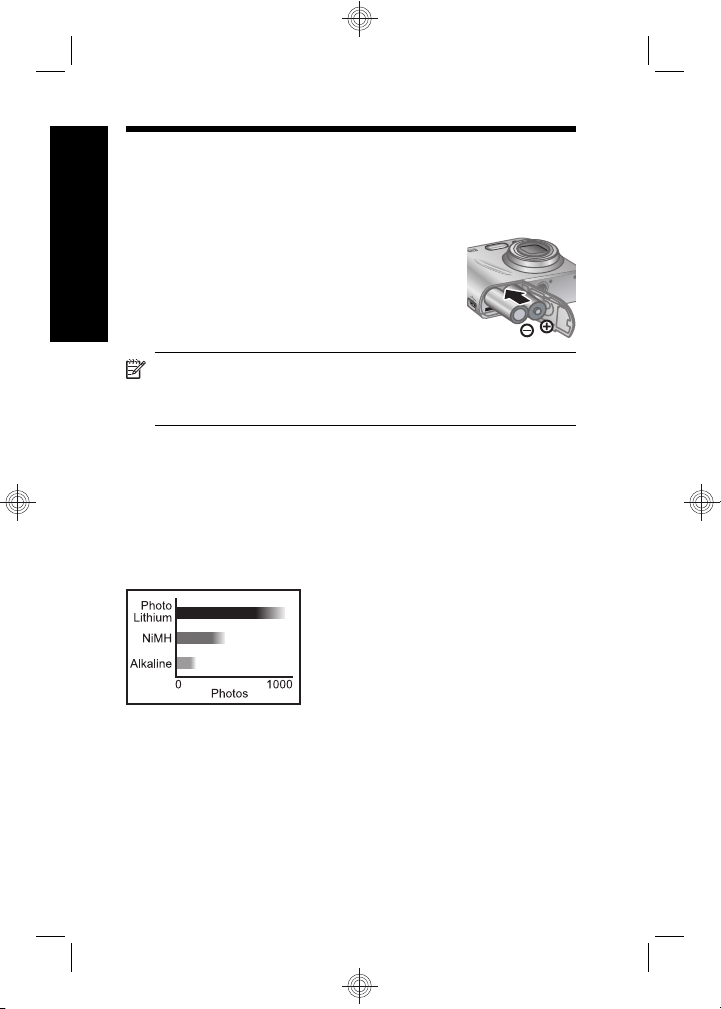
2 Setting up your camera
Install the batteries
1. Open the Battery/Memory Card door
English
by sliding the door latch as indicated
on the Battery/Memory Card door.
2. Insert the two AA batteries.
3. Close the Battery/Memory Card door.
NOTE: If using rechargeable NiMH batteries, fully
charge the batteries before using them the first time.
Turn the camera off before removing the batteries.
The batteries shipped with your camera are AA alkaline.
These have a short life and are intended to let you begin
using your camera immediately. When the camera warns
that the battery charge is low, HP recommends replacing
them with Photo Lithium or rechargeable NiMH batteries
for longer battery life.
This graph shows the approximate average number of
pictures you can take using Photo Lithium, NiMH, and
Alkaline batteries. Actual performance may vary based on
usage, battery type, and battery manufacturer. Many
additional factors affect the actual number of pictures you
can take (see Extending battery life on page 21).
8 HP Photosmart Mz60 series Digital Camera
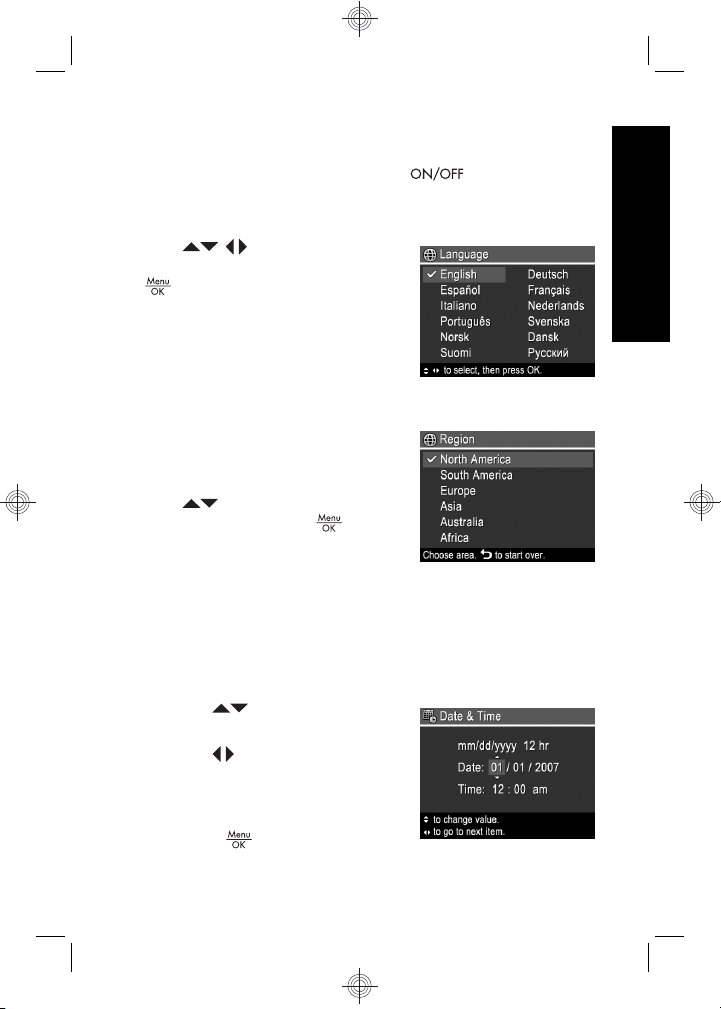
Turn on the camera
To turn on the camera, press the button.
Choose the language
Use to choose the
language you want, then press
.
Set the region
Along with the language setting,
the region setting determines the
default date format.
Use
you want, then press
to choose the region
.
Set the date and time
Accurately setting the date and time will help you locate
images once you have transferred them to your computer,
and will ensure that images are accurately marked if you
use the date and time imprint feature.
1.
Use
highlighted value.
2. Use
selections and repeat Step 1
until the date and time are set
correctly.
3.
Press
to adjust the
to move to the other
when the date,
English
Setting up your camera 9
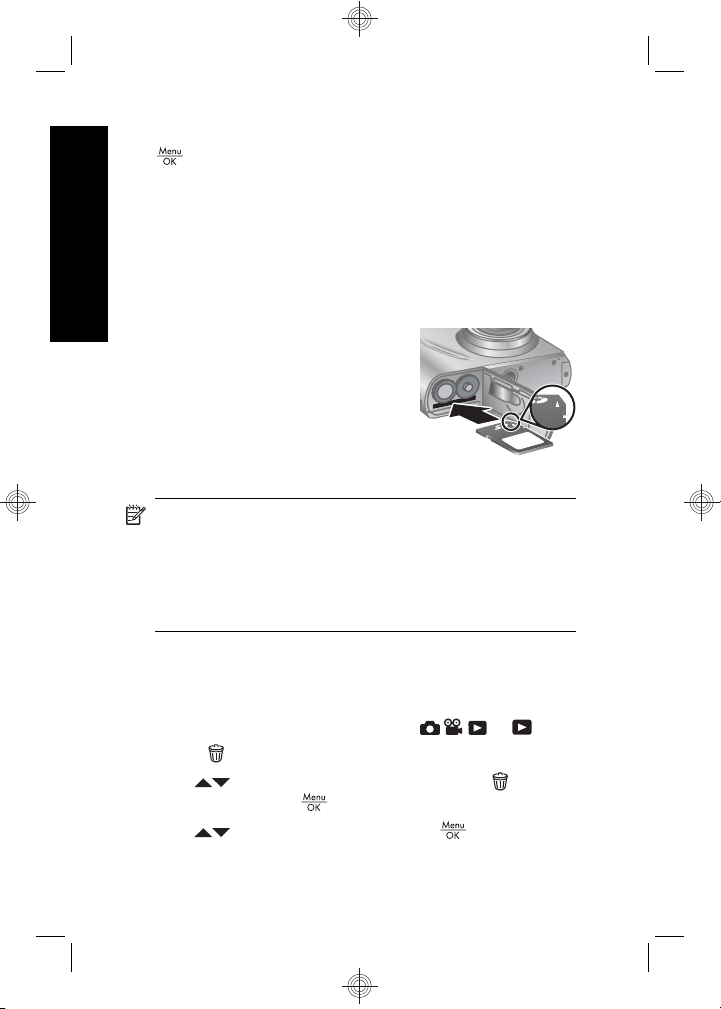
time, and format settings are correct, then press
again to confirm.
Install and format an optional
memory card
This camera supports standard, high speed, and high
English
capacity Secure Digital (SD and SDHC) memory cards,
32MB to 8GB.
1. Turn off the camera and open
the Battery/Memory Card door.
2. Insert the optional memory card
in the smaller slot as shown.
Make sure the memory card
snaps into place.
3. Close the Battery/Memory Card
door and turn on the camera.
NOTE: When you turn on your camera with a
memory card installed, the camera indicates the
number of images you can put on the memory card at
the current Image Quality setting. This camera
supports storing a maximum of 2000 images on a
memory card.
Always format new memory cards before first use.
Formatting removes all images from the memory card, so
make sure to transfer existing images before formatting.
1. With the camera turned on, slide
2.
Press
3.
Use
menu, then press
4.
Use
card.
.
to select Format Card from the Delete
.
to select Yes, then press to format the
to .
10 HP Photosmart Mz60 series Digital Camera
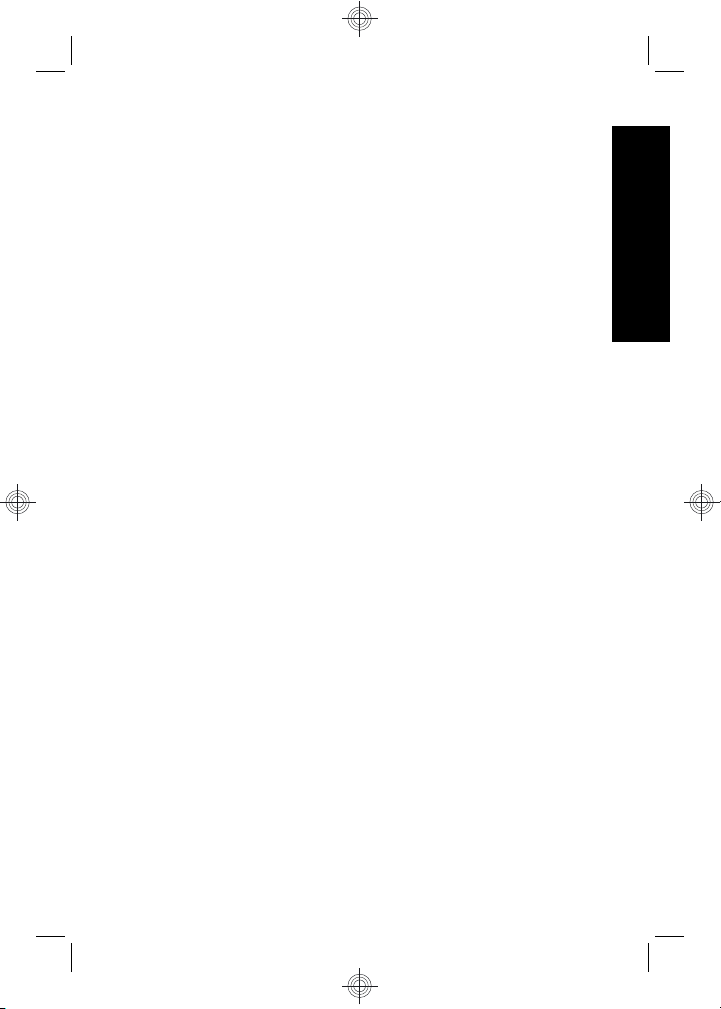
Once you install a memory card, all new images and video
clips are stored on the card, rather than in internal
memory.
To use internal memory and view images stored there,
turn off the camera then remove the memory card.
Install the software
The HP Photosmart Software provides features for
transferring images and video clips to your computer, as
well as features for modifying stored images (remove red
eyes, rotate, crop, resize, and more).
To install the HP Photosmart Software, your computer
must meet the system requirements as stated on the
camera packaging. To learn about Windows Vista support
for your camera, see www.hp.com/go/windowsvista
(English only).
If you have trouble installing or using the HP Photosmart
Software, see the Hewlett-Packard Technical Support
website for more information: www.hp.com/support.
Windows
1. Close all programs and temporarily disable any virus
protection software.
2. Insert the HP Photosmart Software CD into the CD
drive and follow the on-screen instructions. If the
installation window does not appear, click Start,
click Run, type D:\Setup.exe, where D is the letter of
your CD drive, then click OK.
3. When the software has finished installing, re-enable
virus protection software.
English
Setting up your camera 11
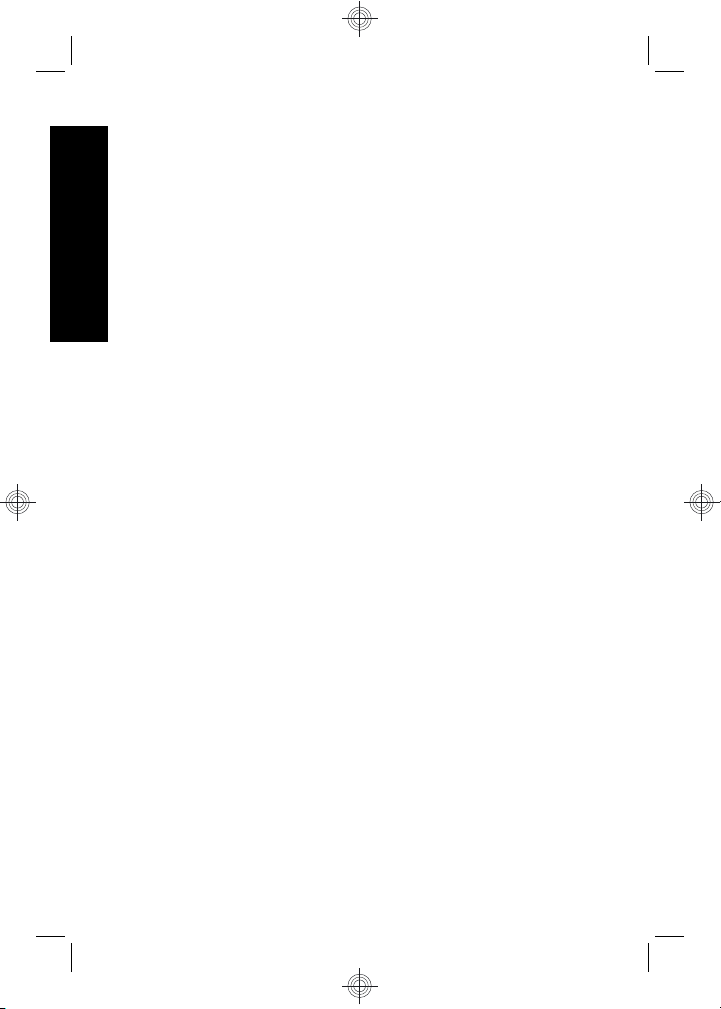
Macintosh
1. Insert the HP Photosmart Software CD into the CD
drive.
2. Double-click the CD icon on the computer desktop.
3. Double-click the installer icon, then follow the on-
English
screen instructions.
Once installation is complete and you have restarted your
computer, System Preferences automatically opens to
the HP Photosmart Camera settings. You may change
settings so the HP Photosmart Software starts
automatically when you connect your camera to your
Macintosh (for more information, click the help button on
the HP Photosmart Camera settings dialog).
12 HP Photosmart Mz60 series Digital Camera
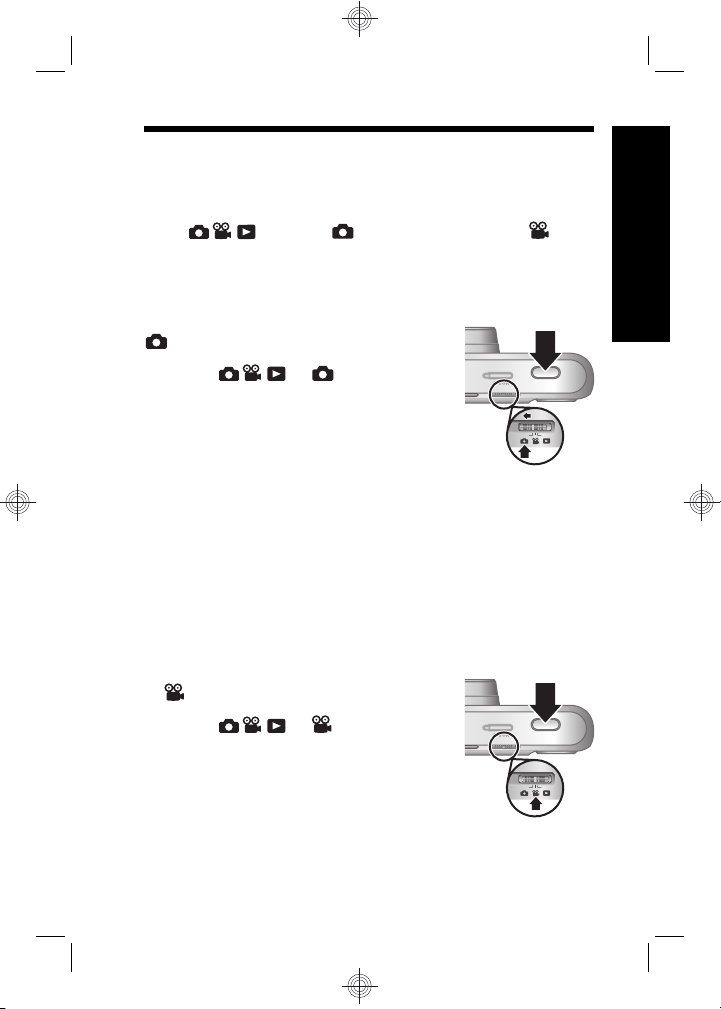
3 Taking pictures and
recording video clips
Slide to either to take pictures or to to
record video clips.
Take a picture
You can take a picture when you are in
Picture Capture.
1. Slide
2. Frame the subject in the Image
Display.
3. Press the Shutter button halfway
down to measure and lock the
focus and exposure. The focus brackets in the Image
Display turn solid green when focus is locked.
4. Press the Shutter button all the way down to take the
picture.
After you have taken a picture, the camera displays it
briefly in the Image Display.
Record a video clip
You can record a video when you are
in
Video Record.
1. Slide
2. Frame the subject in the Image
Display.
3. Press the Shutter button halfway
down to measure and lock the
focus. The focus brackets in the Image Display turn
solid green when focus is locked.
to .
to .
English
Taking pictures and recording video clips 13
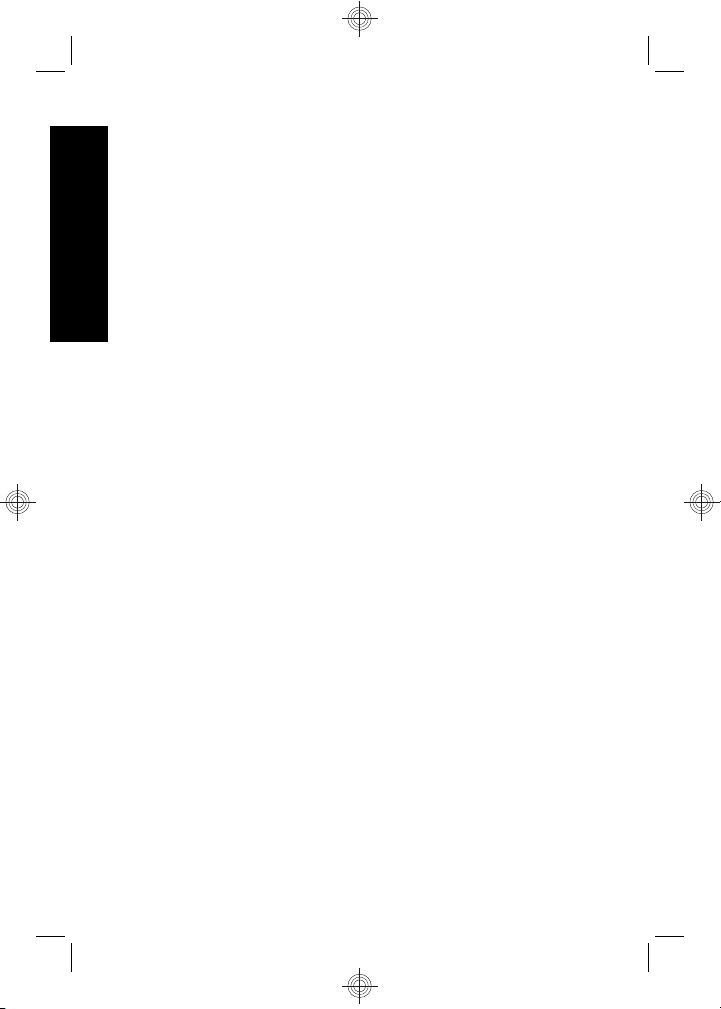
4. Press the Shutter button all the way down to start
recording.
5. To stop recording video, press and release the
Shutter button again.
After you have recorded a video clip, the camera displays
it briefly in the Image Display.
English
14 HP Photosmart Mz60 series Digital Camera
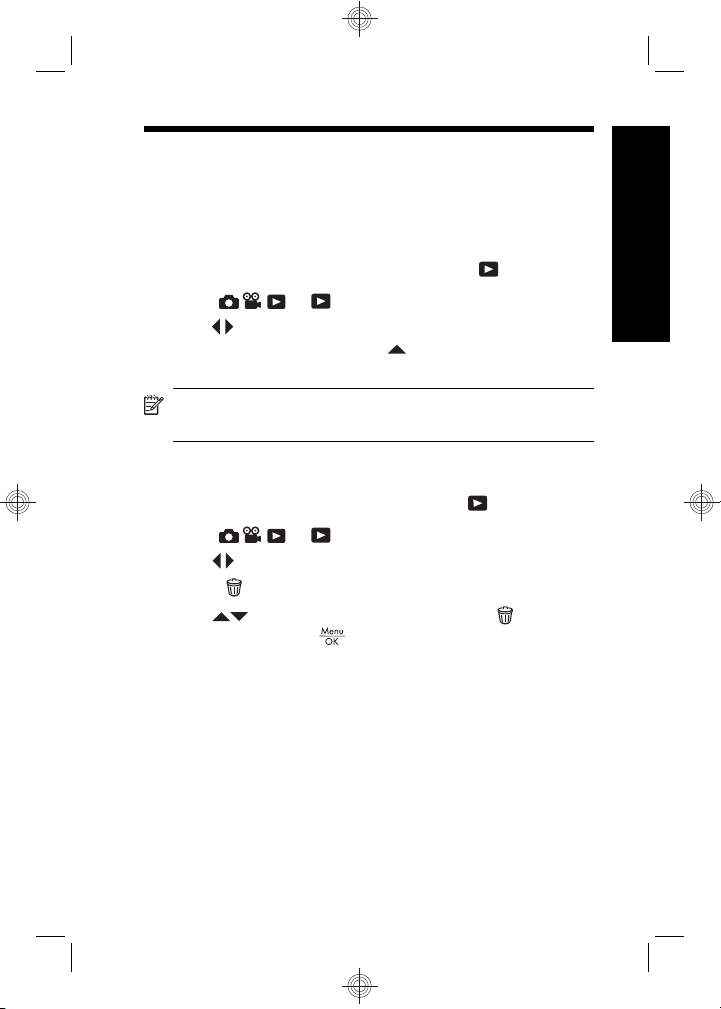
4 Reviewing and deleting
images and video clips
Review images and video clips
You can review images and video clips in Playback.
1. Slide
2. Use
To play a video clip, press
the clip appears on the Image Display.
NOTE: To hear audio associated with video clips,
transfer them to your computer.
Delete an image
You can delete individual images during Playback:
1. Slide
2. Use
3.
Press
4.
Use
menu, then press
to .
to scroll through your images and video clips.
once the first screen of
to .
to select an image or video clip.
.
to select This Image from the Delete
.
English
Reviewing and deleting images and video clips 15
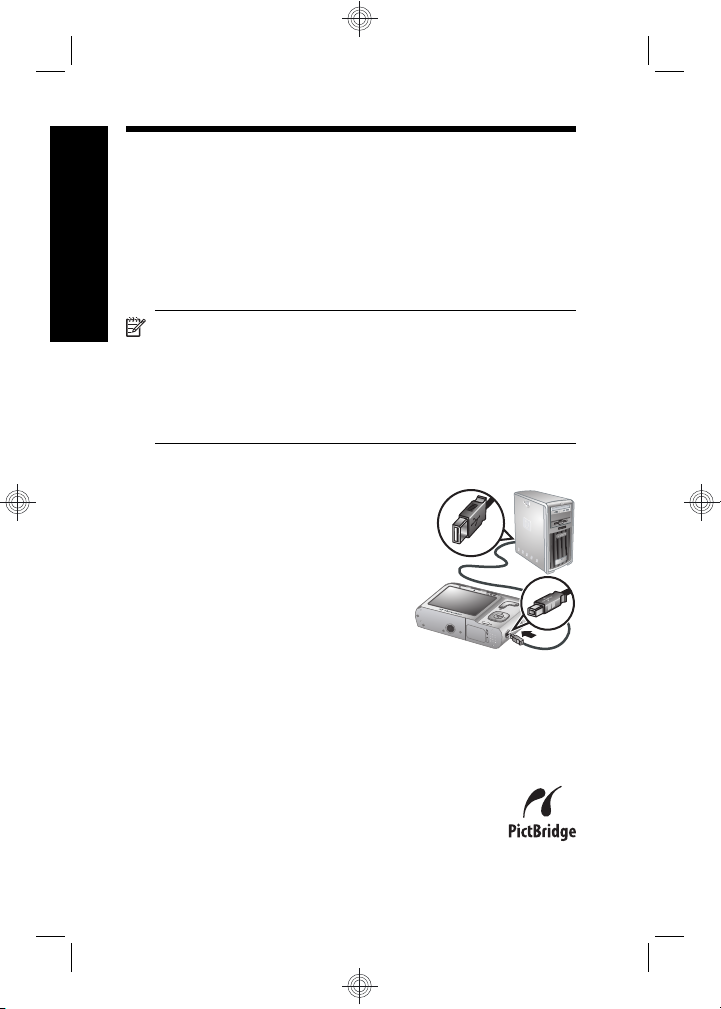
5 Transferring and printing
images
Transfer images
English
Use this procedure to transfer images and video clips to
your computer.
NOTE: Transferring a large number of high-
resolution images from a memory card to your
computer may take up to two hours. When transferring
a large number of images, be sure your camera
batteries are fully charged or use an optional memory
card reader.
1. Turn off the camera.
2. Connect the camera and
computer using the USB cable
that came with your camera.
3. Turn on the camera. When the
Image Display indicates that
the camera is connected to the
computer, follow the
instructions on the computer
screen to transfer the images.
If you have installed the HP Photosmart Software and
need more information, see the Help feature in the
HP Photosmart Software.
Print images from the camera
You can connect the camera to any PictBridgecertified printer to print images.
1. Check that the printer is turned on, there is
paper in the printer, and there are no printer
16 HP Photosmart Mz60 series Digital Camera
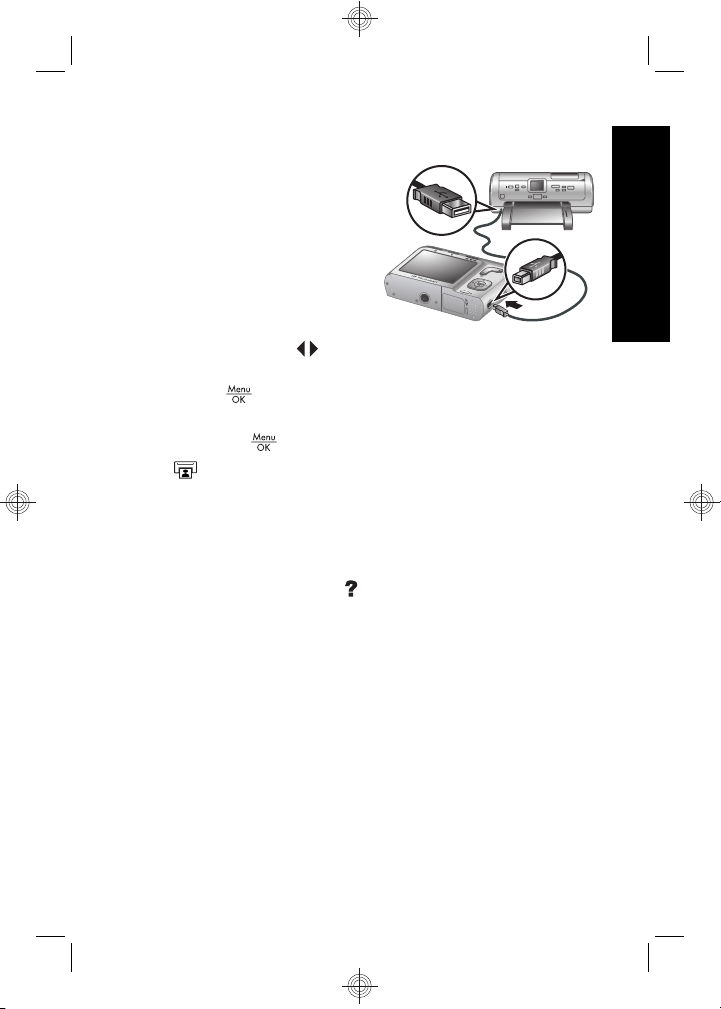
error messages.
2. Turn off the camera,
connect the camera and
printer using the USB
cable that came with
your camera, then turn
on the camera.
3. When the camera is
connected to the printer,
the Image Display shows
an image. Use
to select the image you want to
print.
4.
Press
.
5. In the Print Options menu, select Print this image
now and
to begin printing.
displays on the selected image in the Image
Display to indicate that the image is being printed.
6. After the printer has printed the image, disconnect the
camera from the printer.
To learn about other printing options, see either the
electronic User Guide or
Camera Help located in any
menu.
English
Transferring and printing images 17
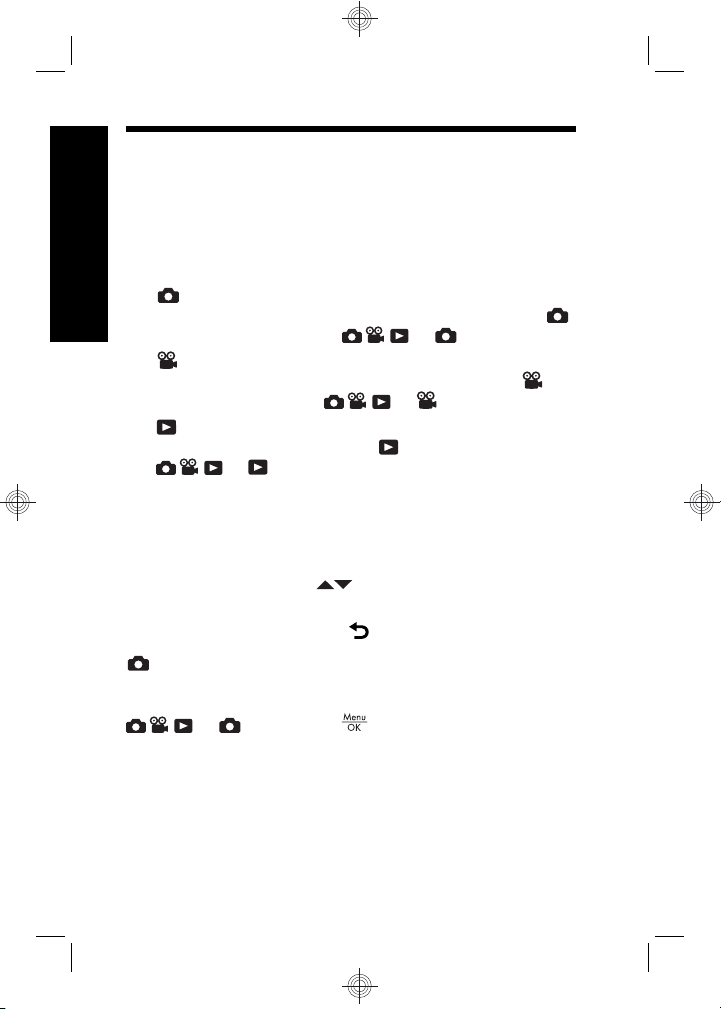
6 Camera quick reference
Use this chapter as a quick reference to camera features.
To learn more about these camera features, refer to the
electronic User Guide or on-camera Help.
English
Picture Capture, Video Record, and Playback
•
Picture Capture allows you to frame pictures in
the Image Display and take pictures. To activate
Picture Capture, slide
Video Record allows you to frame videos in the
•
Image Display and record videos. To activate
Video Record, slide
Playback allows you review and delete images
•
and video clips. To activate
Camera Menus
Menus allow you to adjust camera settings, work with
images, and access camera Help.
•
Within a menu, use
selections.
• To exit the menu, press
Picture Capture Menu—Allows you to adjust camera
settings that affect the characteristics of future images you
capture with your camera. To access this menu, slide
following options:
• Shooting Mode (Auto, Close-up, Super Close-up,
Steady Photo, Theatre, Landscape, Portrait, Action,
Night Portrait, Sunset)
•Self-Timer
to .
to , then press . You can select from the
to .
to .
Playback, slide
to move to specific
at any time.
18 HP Photosmart Mz60 series Digital Camera
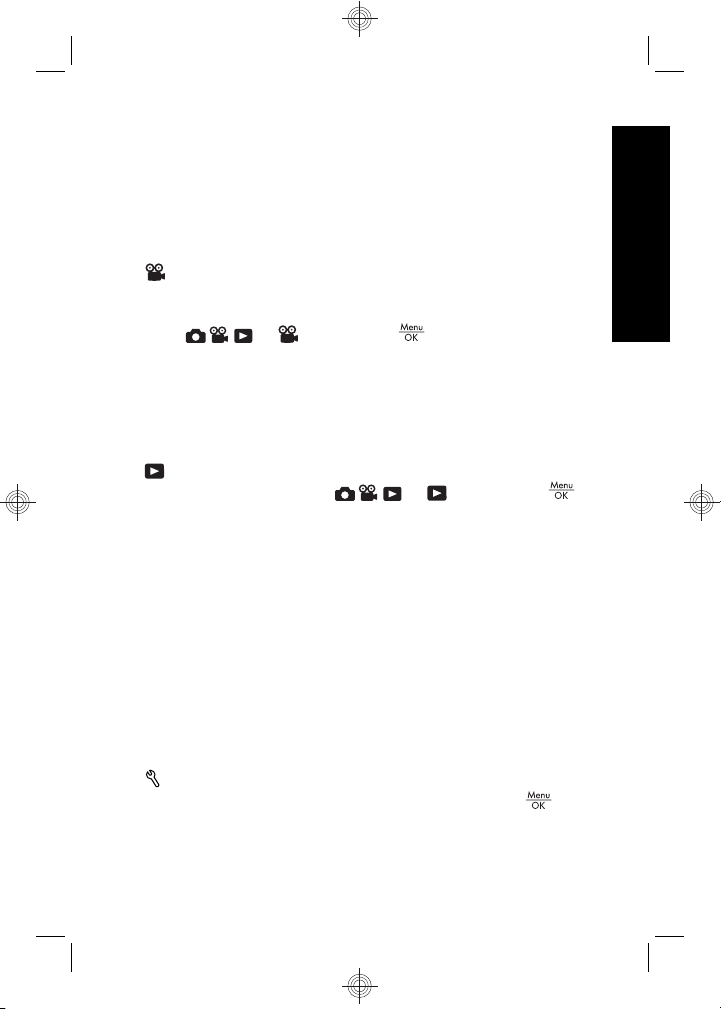
• Image Quality
•Burst
• Date & Time Imprint
• Camera Setup
• Camera Help
Video Record Menu—Allows you to adjust camera
settings that affect the characteristics of future video clips
you record with your camera. To access this menu,
slide
to , then press . You can select from
the following options:
•Self-Timer
• Camera Setup
• Camera Help
Playback Menu—Allows you to work with images. To
access this menu, slide
to , then press .
You can select from the following options:
• Remove Red Eyes
• Design Gallery (Modify Color, Add Borders, Rotate,
Crop)
• Photosmart Express (Print, Share, Buy Prints Online)
• Favorites
• View Slideshow
• Move Images to Card
• Camera Setup
• Camera Help
English
Camera Setup Menu—Allows you to change the
camera's behavior. To access this menu, press
Camera quick reference 19
from
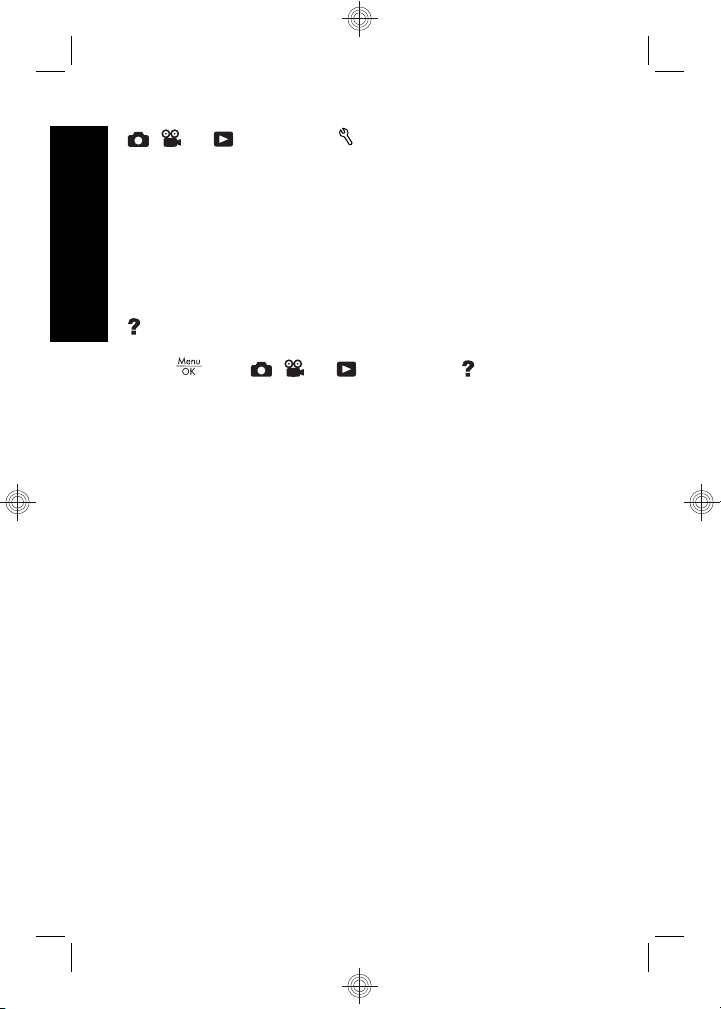
, , or , then select Camera Setup. You can
select from the following options:
• Display Brightness
• Camera Sounds
• Date & Time
English
• USB Configuration
• Language
Camera Help Menu—Provides descriptions of camera
features and picture-taking tips. To access this menu,
press
from , , or , then select Camera
Help. You can select from the following options:
• Top Ten Tips
• Camera Accessories
• Camera Buttons
• Using Shooting Modes
• Using Design Gallery
• Using Photosmart Express
• Printing Images
• Recording Video Clips
• Reviewing Pictures and Videos
• Tagging Favorites
• Deleting Images
• Transferring Images
• Managing Batteries
• Getting Assistance
• Tour Camera Features
• Camera Shortcuts
• About
20 HP Photosmart Mz60 series Digital Camera
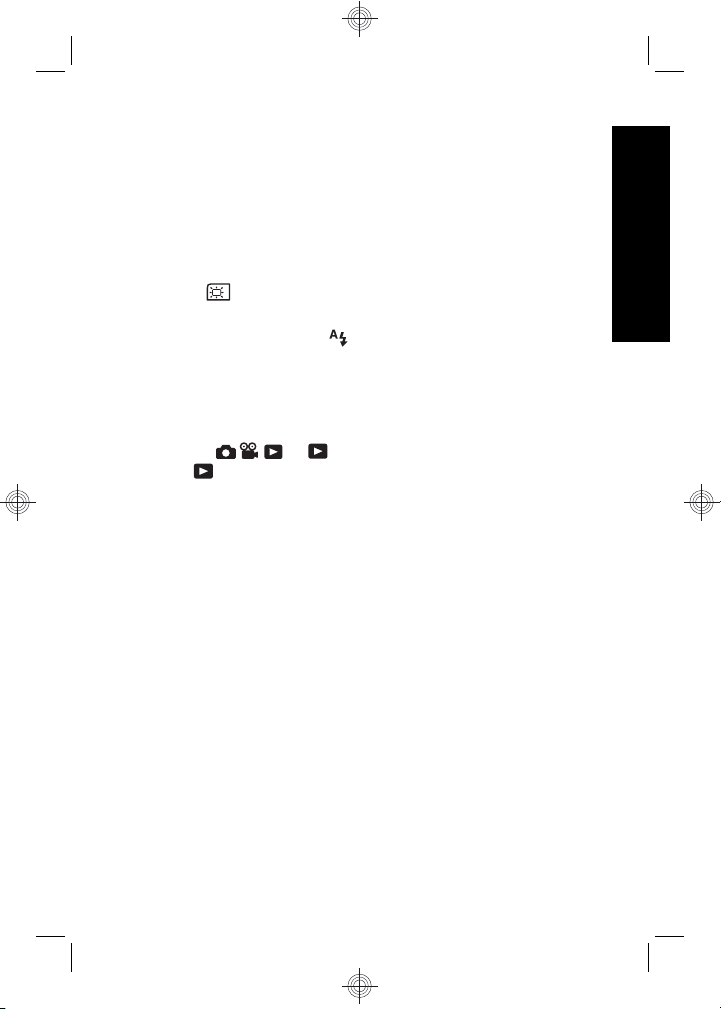
Extending battery life
To conserve battery power, the Image Display turns off
after a period of inactivity. Pressing any button wakes up
the camera. After five minutes of inactivity, the camera
turns off.
To further extend battery life:
•Set
Display Brightness to Low (see the
electronic User Guide for details).
• Set your camera to
Auto Flash (see the electronic
User Guide for details).
• Use optical zoom, video recording, and Image Display
sparingly.
• If you are turning on the camera only to view images,
slide
in
Playback without extending the lens.
to , then turn on the camera to start
For more information about batteries, go to www.hp.com/
support and search on the code AA-400 or see Appendix
A in the electronic User Guide.
English
Camera quick reference 21
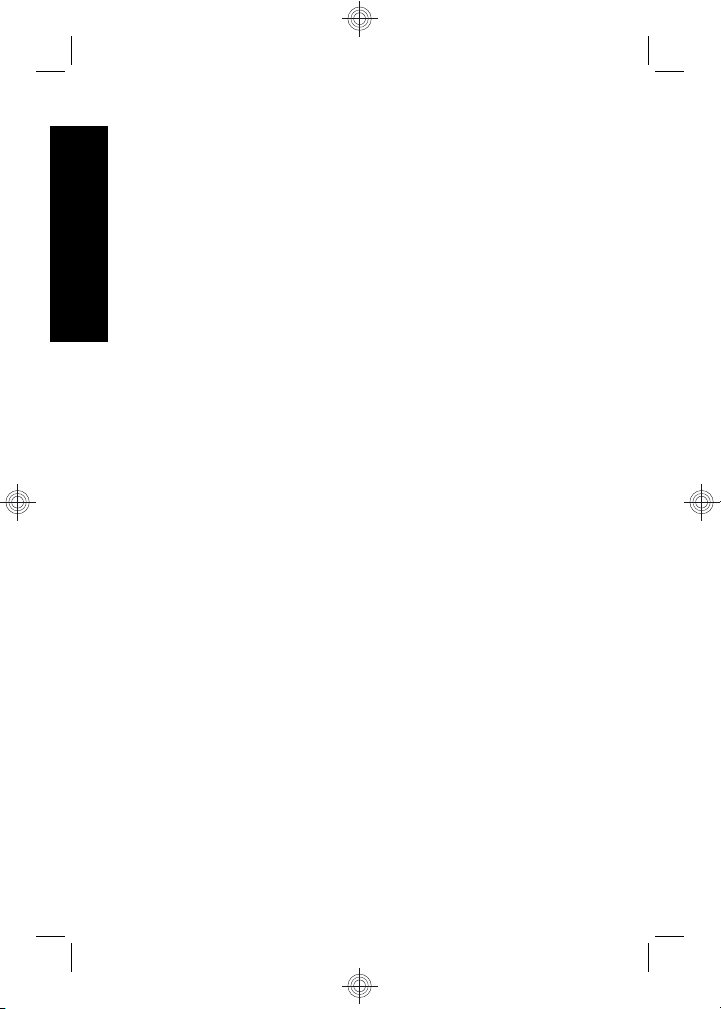
English
22 HP Photosmart Mz60 series Digital Camera
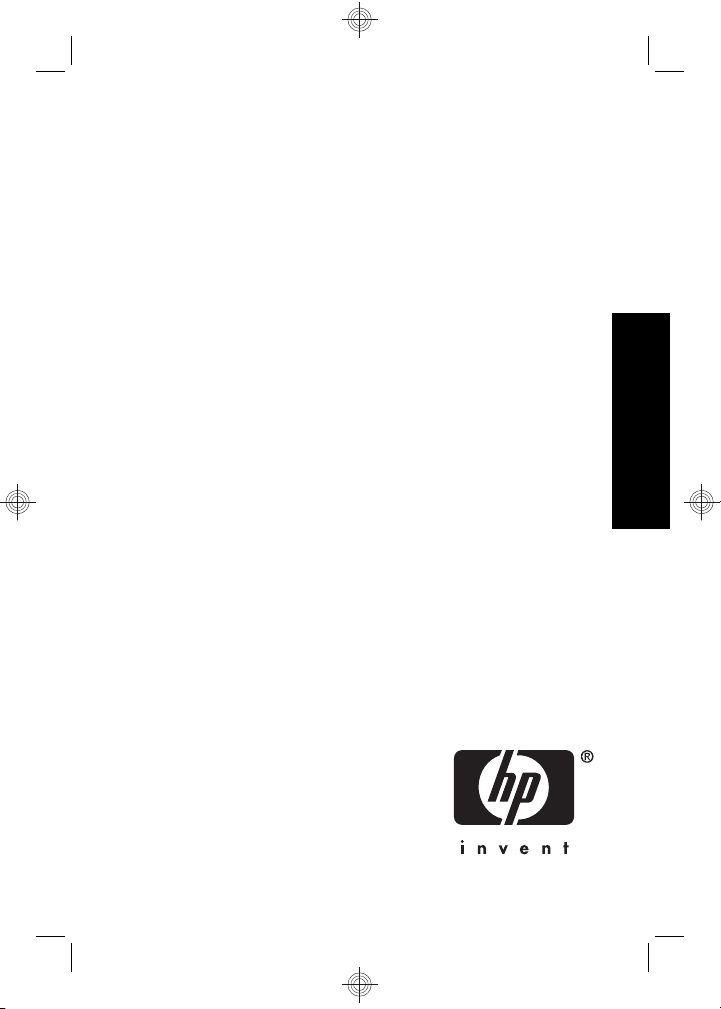
Appareil photo numérique
HP Photosmart série Mz60
Français
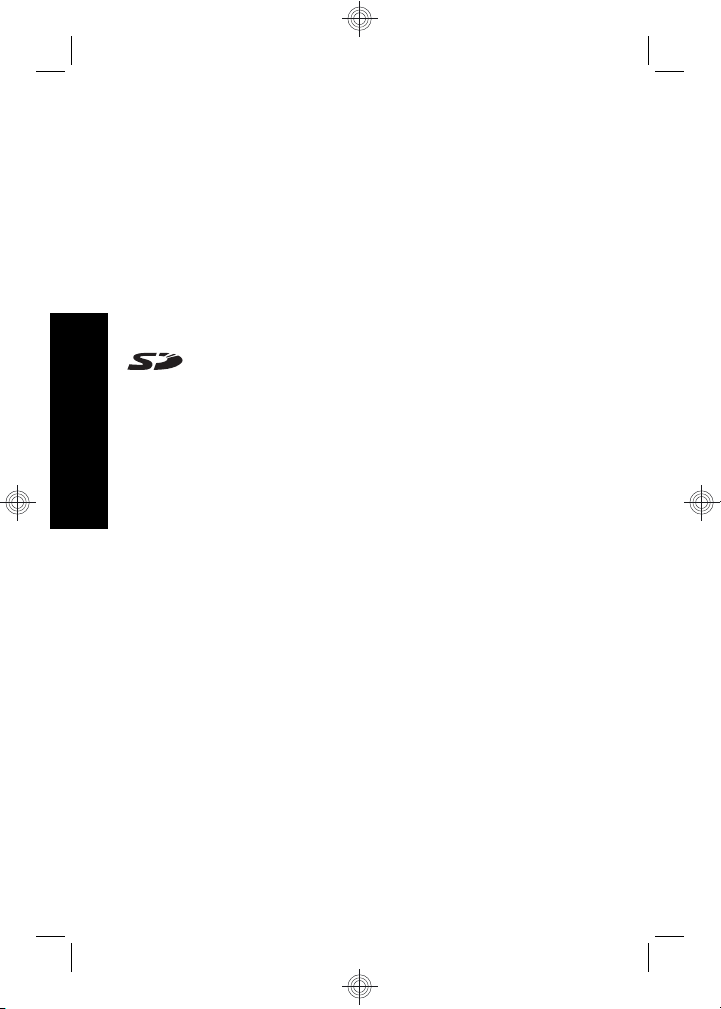
Informations légales et remarques
© Copyright 2007 Hewlett-Packard Development Company, L.P.
Les informations contenues dans le présent document sont sujettes à
modification sans préavis. Les seules garanties pour les produits et
services HP sont énoncées dans les déclarations de garantie expresse
accompagnant lesdits produits et services. Aucun élément du présent
document ne saurait être interprété comme constituant une garantie
supplémentaire. HP ne saurait être tenu pour responsable d'éventuelles
erreurs ou omissions techniques ou rédactionnelles contenues dans le
présent document.
Windows® est une marque déposée de Microsoft Corporation aux EtatsUnis.
Le logo SD est une marque de son propriétaire.
Mise au rebut des équipements usagés par les particuliers
résidant au sein de l'Union européenne
Figurant sur le produit ou sur son emballage, ce symbole indique
Français
que vous ne devez pas jeter le produit avec vos déchets
ménagers. Il vous incombe de déposer votre équipement usagé dans un
centre de récupération des déchets spécialisé dans le recyclage des
appareils électriques et électroniques. Le tri et le recyclage sélectifs de
vos déchets contribuent à préserver les ressources naturelles et sont
effectués de telle sorte que ni la santé de l'homme, ni l'environnement ne
soient affectés. Pour plus d'informations sur les sites où vous pouvez
déposer vos équipements usagés à des fins de recyclage, renseignezvous auprès du service concerné à la mairie de votre lieu de résidence,
du service de voirie ou du magasin où vous avez acheté votre produit.
Veuillez noter les informations suivantes pour référence ultérieure :
Numéro du modèle : _________
•
Numéro de série : _________
•
Date d'achat : _________
•
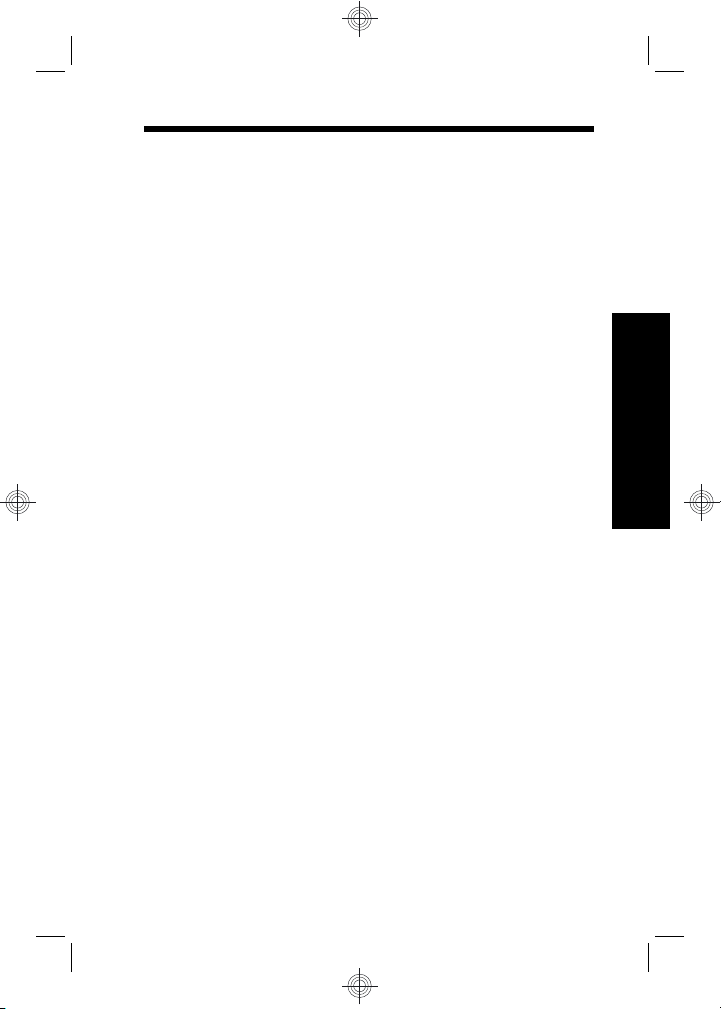
Sommaire
1 Mise en route
Consultation du Guide de l'utilisateur
électronique..............................................................5
Dessus et arrière de l'appareil photo........................6
Avant, côté et dessous de l'appareil photo...............8
2 Installation de l'appareil photo
Installation des piles.................................................9
Mise sous tension de l'appareil photo....................10
Sélection de la langue............................................10
Réglage de la région..............................................10
Réglage de la date et de l'heure.............................11
Installation et formatage d'une carte mémoire
en option.................................................................11
Installation du logiciel.............................................12
Windows...........................................................13
Macintosh.........................................................13
3 Prise de photos et enregistrement de clips vidéo
Pour prendre une photo :.......................................15
Enregistrement de clips vidéo................................16
4 Visualisation et suppression d'images et de
clips vidéo
Visualisation d'images et de clips vidéo.................17
Suppression d'une image.......................................17
5 Transfert et impression d'images
Transfert d'images..................................................18
Impression d'images à partir de l'appareil
photo......................................................................19
Français
6 Aide-mémoire de l'appareil photo.......................21
3
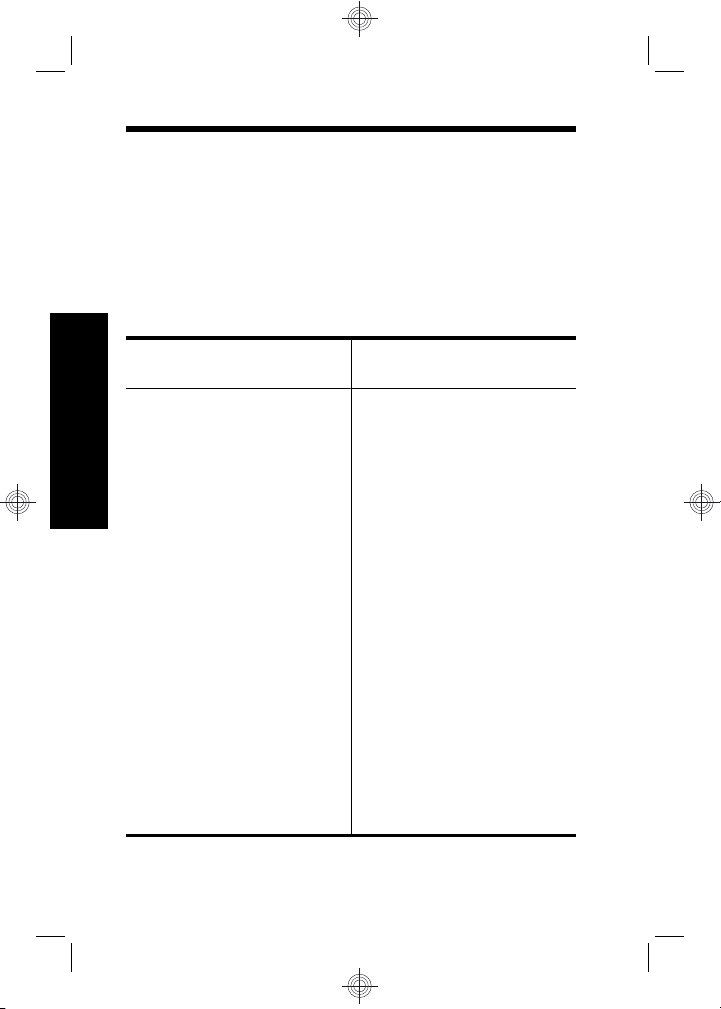
1 Mise en route
Ce Guide de démarrage rapide imprimé contient toutes
les informations dont vous avez besoin pour être prêt à
utiliser les fonctions essentielles de votre appareil photo.
Pour plus d'informations sur les fonctions de cet appareil,
reportez-vous au Guide de l'utilisateur électronique
(voir Consultation du Guide de l'utilisateur électronique,
page 5).
Guide de démarrage
rapide
Ce guide imprimé vous
aidera à :
Français
• Être rapidement prêt à
utiliser votre appareil
photo
• Installer le logiciel
HP Photosmart
• Vous familiariser avec
les fonctions de votre
appareil photo
4 Appareil photo numérique HP Photosmart série
Mz60
Guide de l'utilisateur
électronique
Le Guide de l'utilisateur
électronique comprend :
• Une description de
l'ensemble des
fonctions de l'appareil
photo
• Des informations sur
les piles, y compris :
• L'extension de la
durée de vie des
piles
• Les types de
batteries prises en
charge
• Une description
des icônes
d'indication de
charge
• Des informations sur
l'accès au support HP
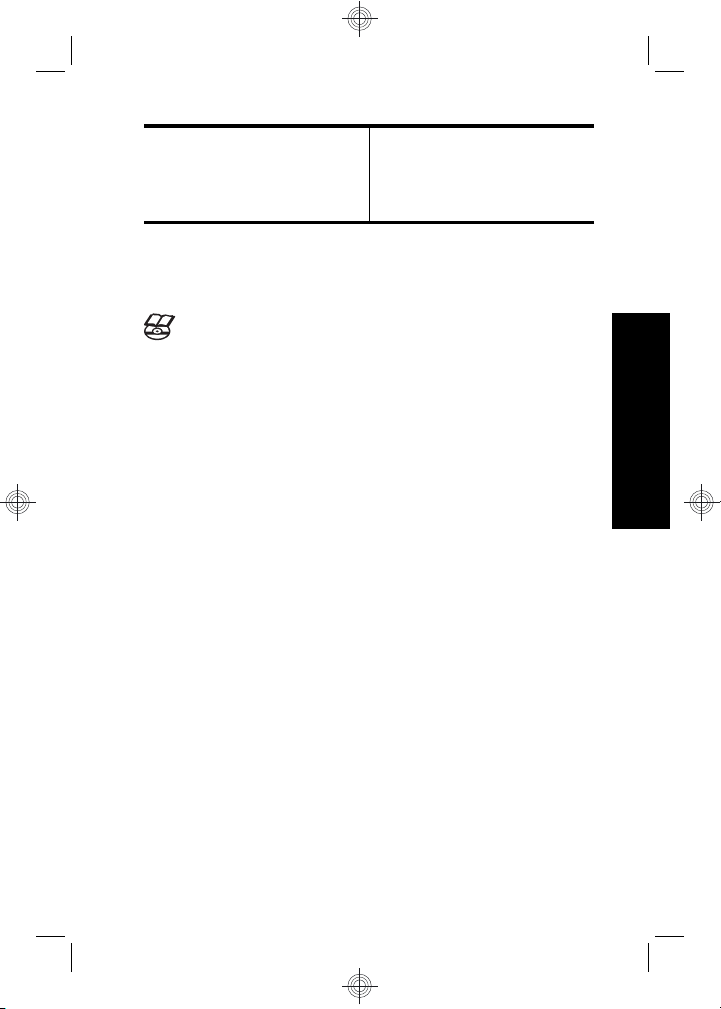
• Des informations de
dépannage
• Les spécifications de
l'appareil photo
Consultation du Guide de
l'utilisateur électronique
Le Guide de l'utilisateur électronique est disponible
sur le CD du logiciel HP Photosmart.
Pour consulter le Guide de l'utilisateur :
1. Insérez le CD du logiciel HP Photosmart dans le
lecteur de CD de votre ordinateur.
2. Cliquez sur Consulter le Guide de l'utilisateur sur
la page principale de l'écran d'installation.
Le Guide de l'utilisateur électronique est également copié
sur votre ordinateur lors de l'installation du logiciel
HP Photosmart. Pour le consulter après son installation
sur l'ordinateur :
• Windows : ouvrez le Centre de solutions HP et
cliquez sur Aide et support.
• Macintosh : ouvrez le Gestionnaire de
périphériques HP et sélectionnez Guide de
l'utilisateur de l'appareil photo dans le menu
contextuel Informations et réglage.
Accès au support
• Pour obtenir des conseils et des outils permettant
d'optimiser l'utilisation de votre appareil photo,
consultez le site www.hp.com. Cliquez ensuite sur
Learn About: Digital Photography (en anglais
uniquement).
Français
Mise en route 5
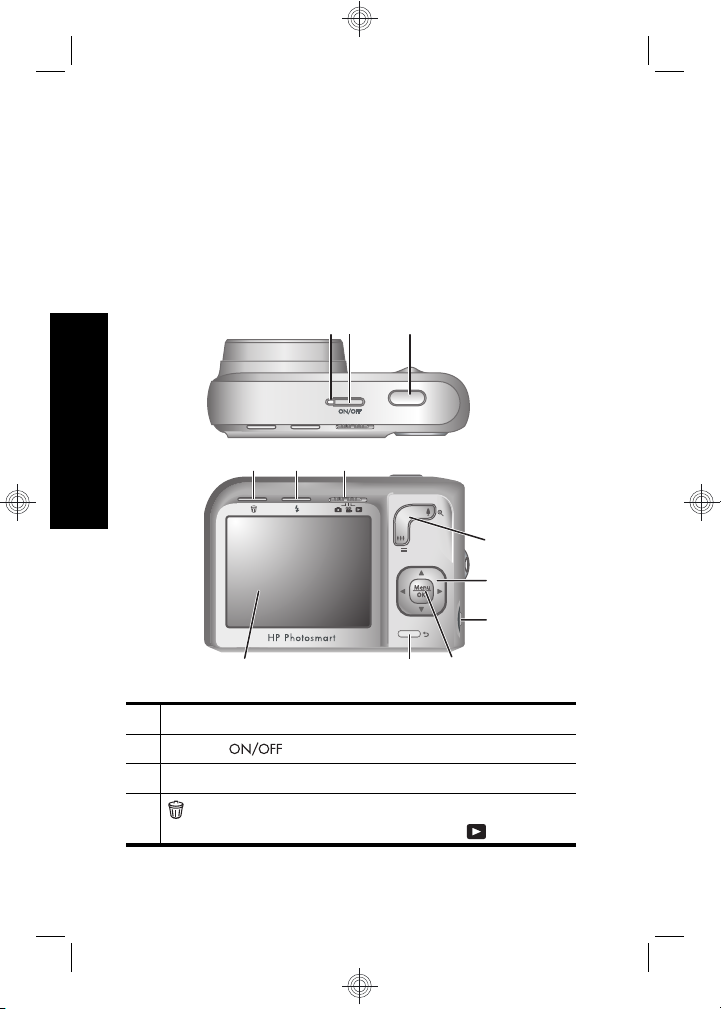
• Pour obtenir une assistance sur le produit, y compris
les mises à jour du microprogramme, des logiciels et
des pilotes, visitez le site www.hp.com/support.
• Pour obtenir de l'aide sur le logiciel HP Photosmart,
utilisez l'aide en ligne du logiciel.
Dessus et arrière de l'appareil
photo
321
Français
1 Voyant d'alimentation.
2 Bouton .
3 Déclencheur.
4
Bouton Supprimer : permet d'accéder à la
fonction Supprimer à partir du mode
6 Appareil photo numérique HP Photosmart série
Mz60
4 5 6
12
11 10
7
8
9
Lecture.
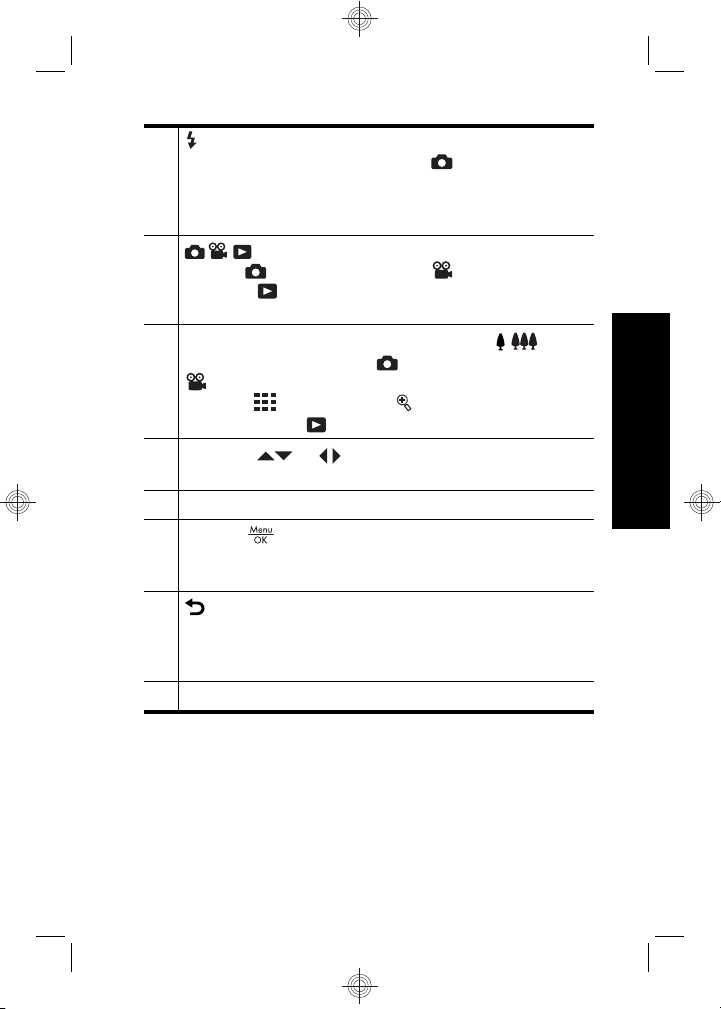
5 Flash : permet d'accéder aux paramètres du flash
lorsque l'appareil est en mode
Capture
d'images. Les paramètres disponibles sont Flash
auto, Anti-yeux rouges, Flash activé, Flash
désactivé.
6 Sélecteur : permet de basculer entre les
modes
vidéo et
Capture d'images, Enregistrement
Lecture (voir Capture d'images,
Enregistrement vidéo et Lecture, page 21).
7
Levier de Zoom : permet d'accéder au /
Zoom à partir du mode
Capture d'images ou
Enregistrement vidéo ; permet d'accéder aux
boutons
partir du mode
8
Boutons et : permettent de naviguer parmi
Miniatures et Agrandissement à
Lecture.
les menus et les images.
9 Connecteur USB.
10
Bouton : permet d'afficher les menus de
l'appareil photo, de sélectionner les options et de
confirmer les actions.
11 Bouton Retour : revient au menu ou à la vue qui
précède. Appuyez et maintenez la pression sur ce
bouton pour remonter tous les niveaux de menu et
les quitter.
12 Écran.
Français
Mise en route 7
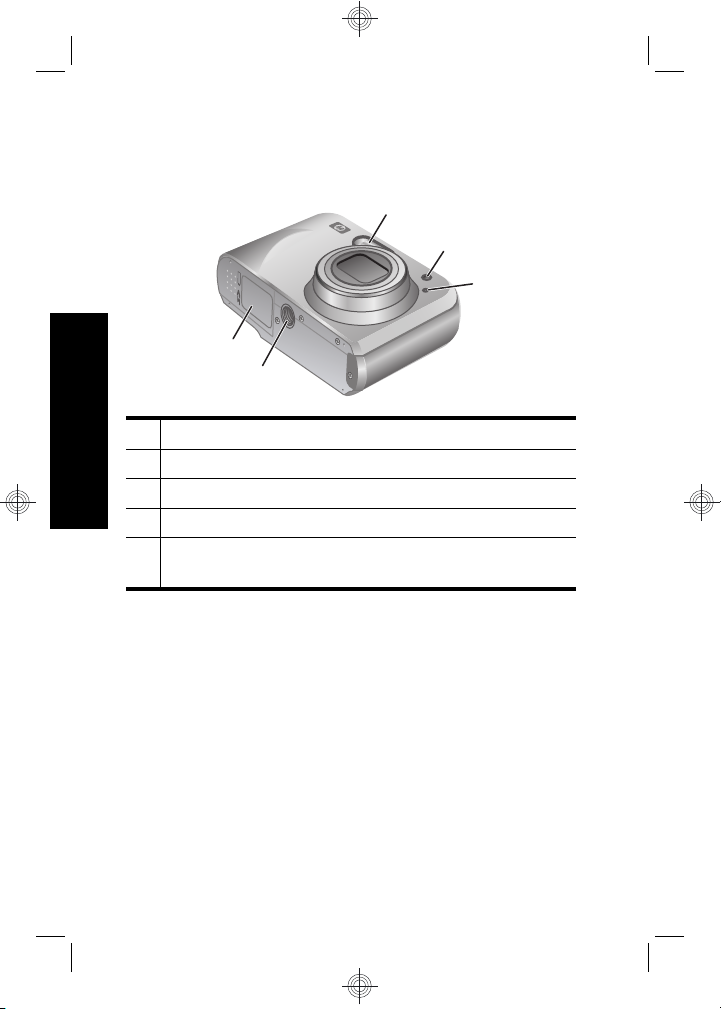
Avant, côté et dessous de
l'appareil photo
1
5
4
1 Flash.
Français
2 Voyant du retardateur.
3 Micro.
4 Filetage pour trépied.
5 Volet du compartiment des piles/de la carte
mémoire.
2
3
8 Appareil photo numérique HP Photosmart série
Mz60
