Page 1
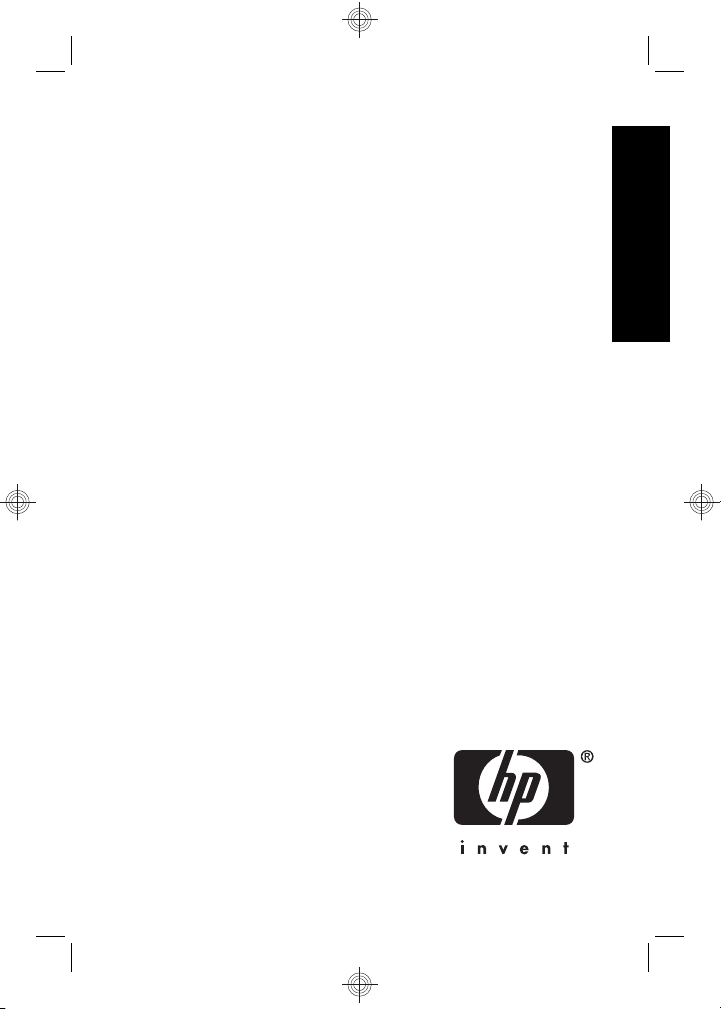
HP Photosmart M730 series
Digital Camera
English
Page 2
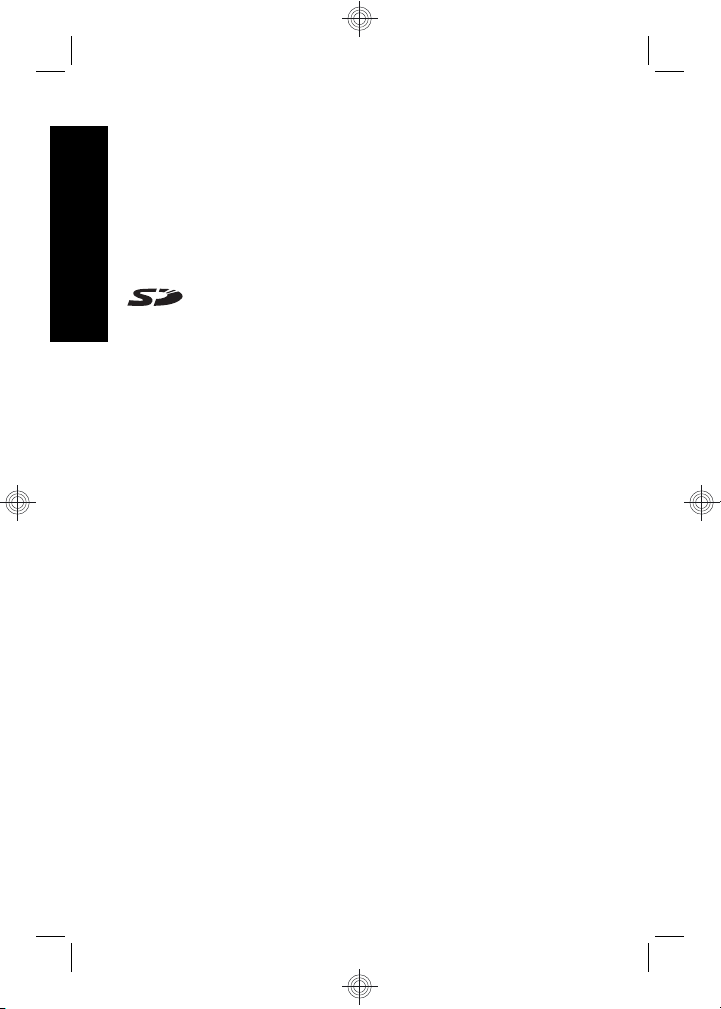
Legal and notice information
© Copyright 2007 Hewlett-Packard Development Company, L.P.
The information contained herein is subject to change without notice. The
only warranties for HP products and services are set forth in the express
warranty statements accompanying such products and services. Nothing
herein should be construed as constituting an additional warranty. HP shall
not be liable for technical or editorial errors or omissions contained herein.
English
Windows® is a U.S. registered trademark of Microsoft Corporation.
SD Logo is a trademark of its proprietor.
Disposal of waste equipment by users in private households
in the European Union
This symbol on the product or on its packaging indicates that this
product must not be disposed of with your other household waste.
Instead, it is your responsibility to dispose of your waste equipment by
handing it over to a designated collection point for the recycling of waste
electrical and electronic equipment. The separate collection and recycling
of your waste equipment at the time of disposal will help to conserve
natural resources and ensure that it is recycled in a manner that protects
human health and the environment. For more information about where you
can drop off your waste equipment for recycling, please contact your local
city office, your household waste disposal service or the shop where you
purchased the product.
For future reference, enter the following information:
Model number: _________
•
Serial number: _________
•
Purchase date: _________
•
Page 3
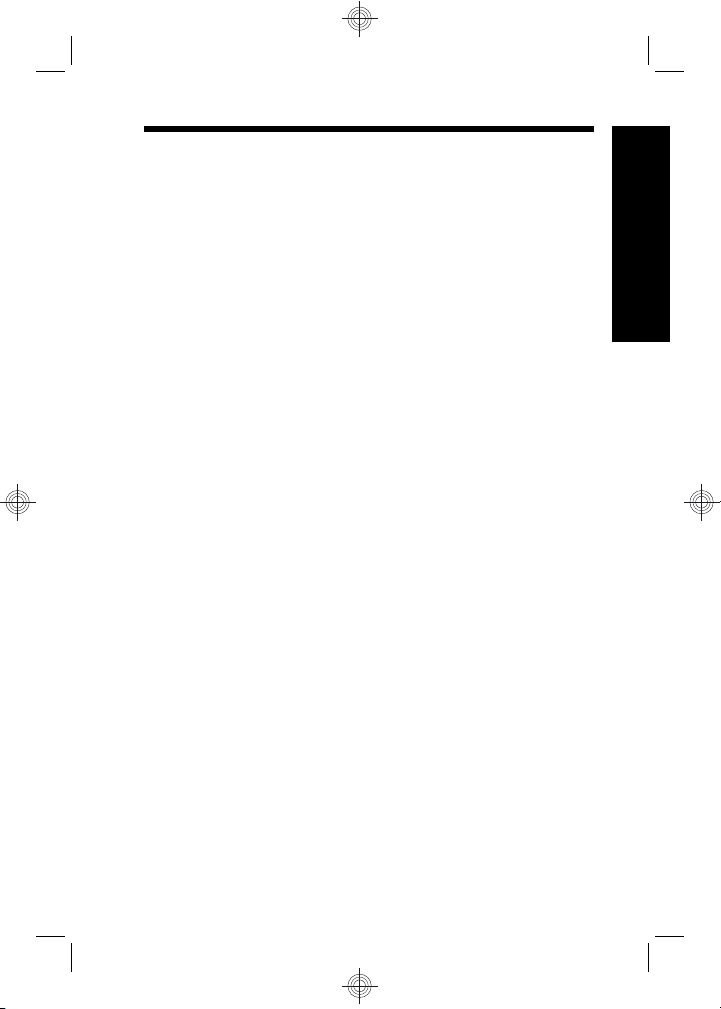
Contents
1 Getting started
Viewing the electronic User Guide...........................4
Camera top and back ..............................................6
Camera front, side, and bottom................................7
2 Setting up your camera
Install the batteries...................................................8
Turn on the camera..................................................9
Choose the language...............................................9
Set the region...........................................................9
Set the date and time...............................................9
Install and format an optional memory card...........10
Install the software.................................................11
Windows...........................................................11
Macintosh.........................................................12
3 Taking pictures and recording video clips
Take a picture.........................................................13
Record a video clip.................................................13
4 Reviewing and deleting images and video clips
Review images and video clips..............................15
Delete an image.....................................................15
5 Transferring and printing images
Transfer images.....................................................16
Print images from the camera................................16
6 Camera quick reference.......................................18
English
3
Page 4
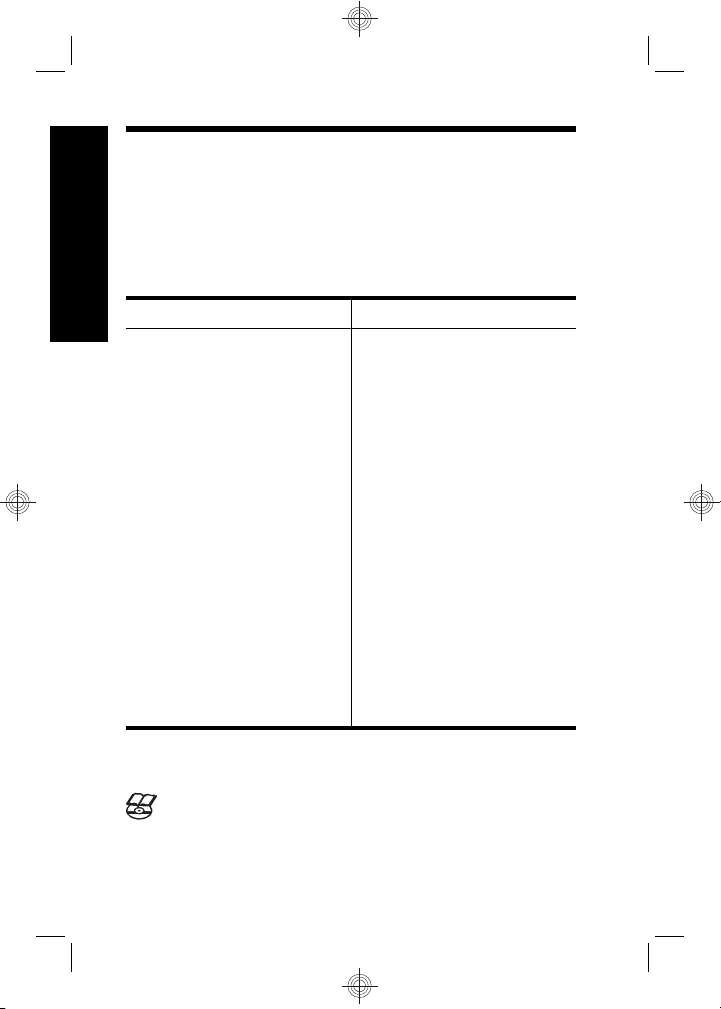
1 Getting started
This printed Quick Start Guide provides the information
you need to get started using the essential features of
your camera. For detailed information about camera
features, see the electronic User Guide (see Viewing the
English
electronic User Guide on page 4).
Quick Start Guide
This printed guide will help
you to:
• Start using your
camera quickly
• Install the
HP Photosmart
Software
• Become familiar with
your camera's basic
features
Electronic User Guide
The electronic User Guide
includes:
• Descriptions of all the
camera features
• Battery information,
including:
• Extending battery
life
• Supported battery
types
• A description of the
power indicator
icons
• Getting assistance
from HP
• Troubleshooting
• Camera specifications
Viewing the electronic User Guide
The electronic User Guide is on the HP Photosmart
Software CD.
4 HP Photosmart M730 series Digital Camera
Page 5
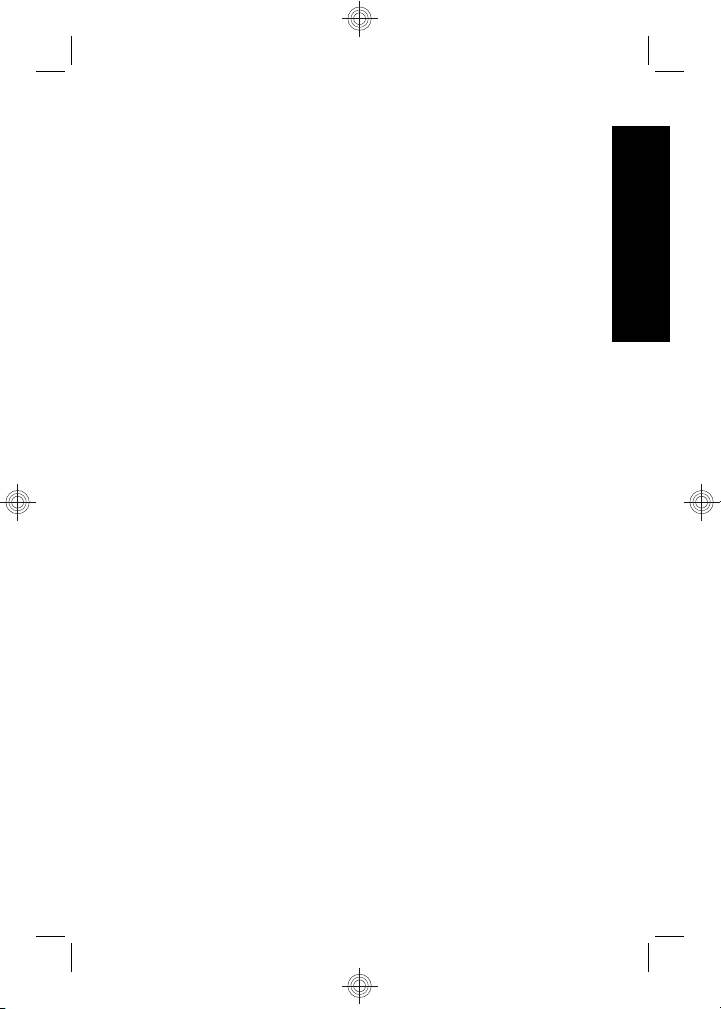
To view the User Guide:
1. Insert the HP Photosmart Software CD into the CD
drive of your computer.
2. Click View User Guide on the main page of the
installation screen.
The electronic User Guide is also copied to your computer
when you install the HP Photosmart Software. To view the
User Guide after it has been installed on your computer:
• On Windows: Open the HP Solution Center and
click on Help and Support.
• On Macintosh: Open the HP Device Manager and
select Camera User Guide from the Information and
Settings pop-up menu.
Getting assistance
• For tips and tools to help you use your camera more
effectively, visit www.hp.com. From here, click on
Learn About: Digital Photography (English only).
• For product support, including firmware, software, and
driver updates, visit www.hp.com/support.
• For help with the HP Photosmart Software, see the
software's online help.
English
Getting started 5
Page 6
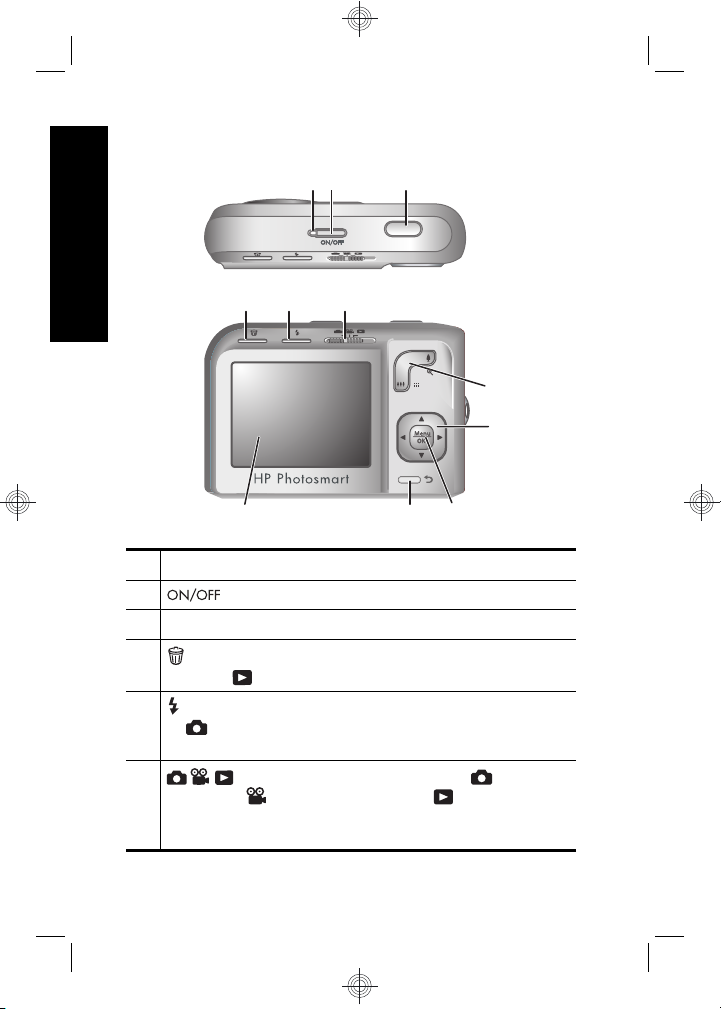
Camera top and back
English
4 5 6
321
7
8
11
1 Power light.
2 button.
3 Shutter button.
4
Delete button—Accesses the Delete function
while in
5 Flash button—Accesses the flash settings while
in
Flash On, Flash Off.
6 selector—Switches between Picture
Capture,
(see Picture Capture, Video Record, and Playback
on page 18).
6 HP Photosmart M730 series Digital Camera
Playback.
Picture Capture. Settings are Auto, Red-Eye,
Video Record, and Playback
910
Page 7
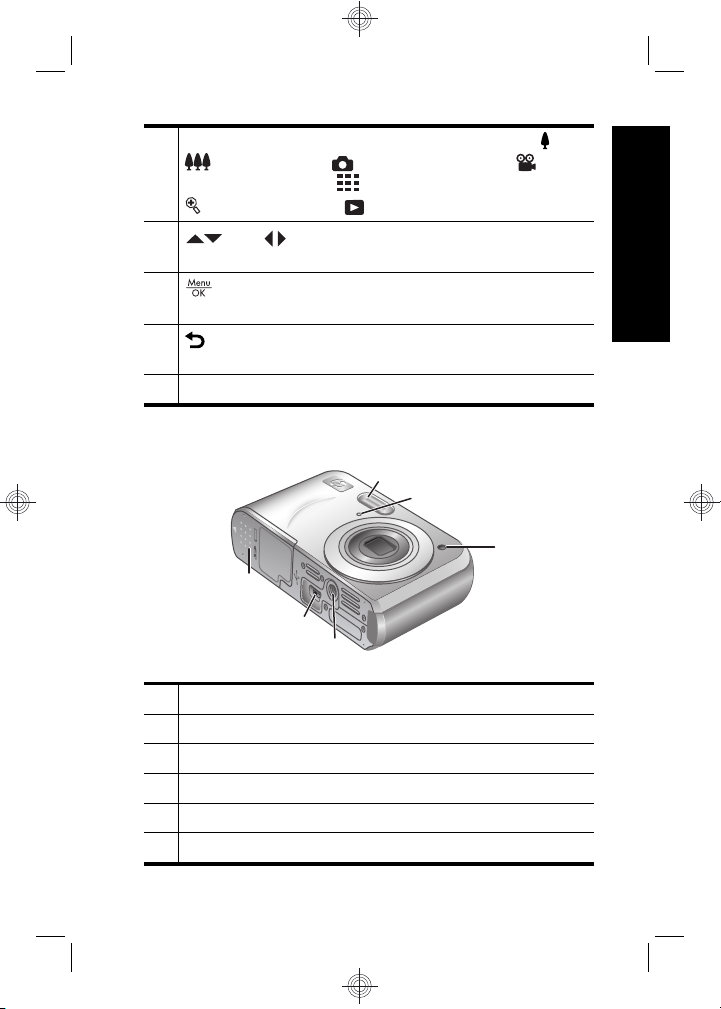
7 Zoom lever (Digital and Optical)—Accesses /
Zoom while in Picture Capture or Video
Record; accesses
Magnify while in Playback.
8
9
10 Back button—Returns you to a previous menu
11 Image Display.
and buttons—Scroll through menus and
images.
button—Displays camera menus, selects
options, and confirms actions.
or view.
Thumbnails and
Camera front, side, and bottom
1
2
3
6
5
4
1 Flash.
2 Microphone.
3 Self-Timer light.
4 Tripod mount.
5 Dock/USB connector.
6 Battery/Memory Card door.
English
Getting started 7
Page 8
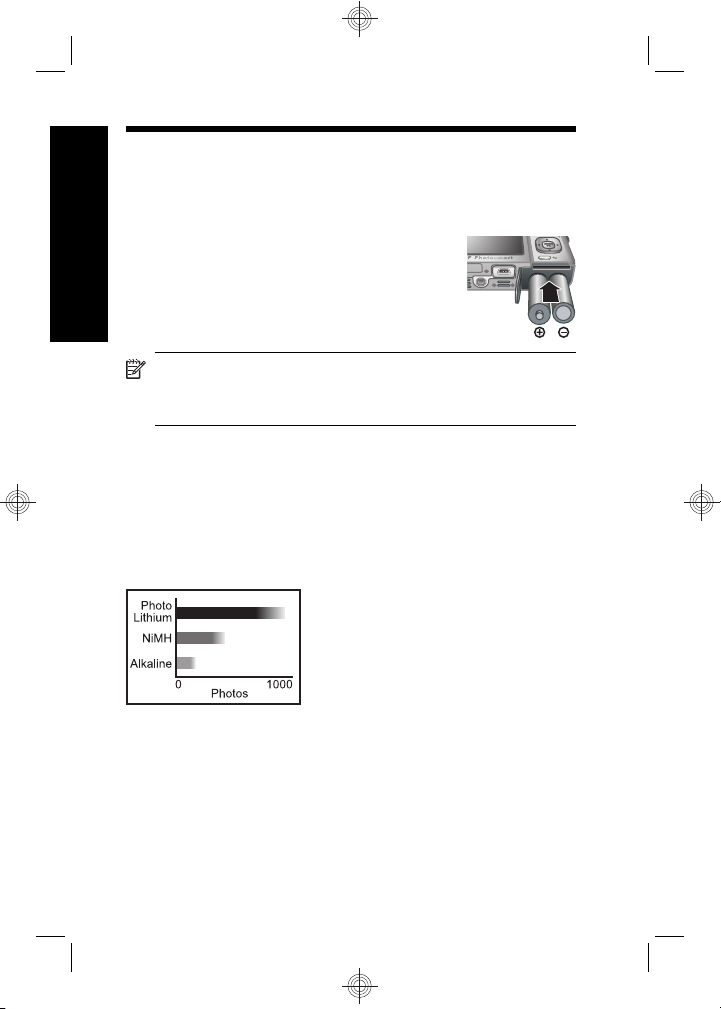
2 Setting up your camera
Install the batteries
1. Open the Battery/Memory Card door
English
by sliding the door latch as indicated
on the Battery/Memory Card door.
2. Insert the two AA batteries.
3. Close the Battery/Memory Card door.
NOTE: If using rechargeable NiMH batteries, fully
charge the batteries before using them the first time.
Turn off the camera before removing the batteries.
The batteries shipped with your camera are AA alkaline.
These have a short life and are intended to let you begin
using your camera immediately. When the camera warns
that the battery charge is low, HP recommends replacing
them with Photo Lithium or rechargeable NiMH batteries
for longer battery life.
This graph shows the approximate average number of
photos you can take using Photo Lithium, NiMH, and
Alkaline batteries. Actual performance may vary based on
usage, battery type, and battery manufacturer. Many
additional factors affect the actual number of photos you
can take (see Extending battery life on page 21).
8 HP Photosmart M730 series Digital Camera
Page 9
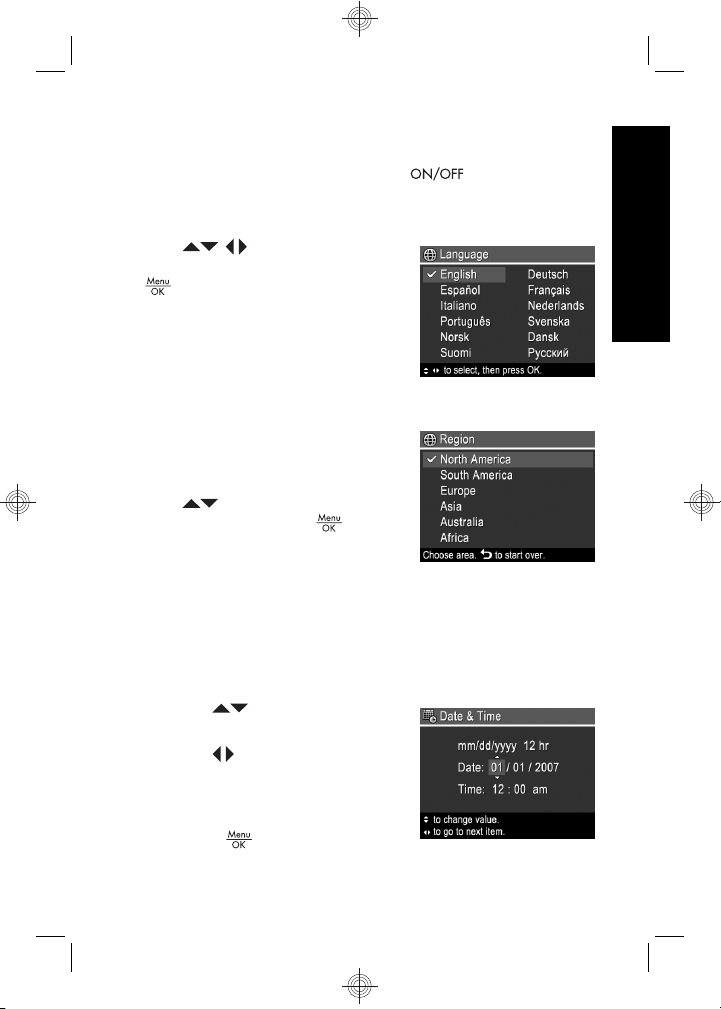
Turn on the camera
To turn on the camera, press the button.
Choose the language
Use to choose the
language you want, then press
.
Set the region
Along with the language setting,
the region setting determines the
default date format.
Use
you want, then press
to choose the region
.
Set the date and time
Accurately setting the date and time will help you locate
images once you have transferred them to your computer,
and will ensure that images are accurately marked if you
use the date and time imprint feature.
1.
Use
highlighted value.
2. Use
selections and repeat Step 1
until the date and time are set
correctly.
3.
Press
to adjust the
to move to the other
when the date,
English
Setting up your camera 9
Page 10
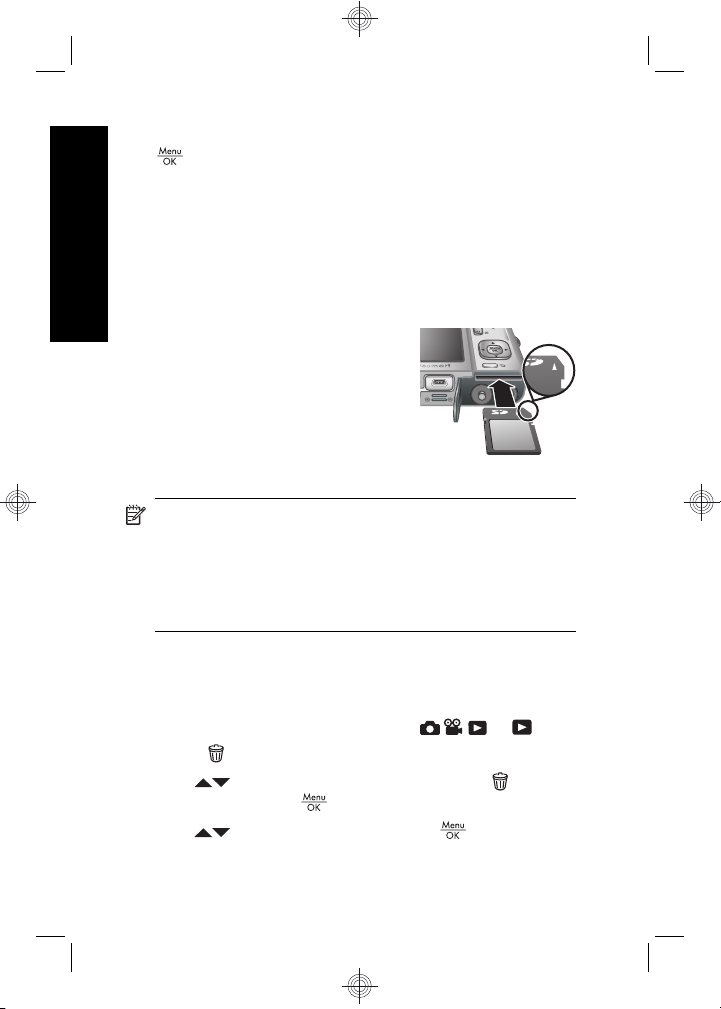
time, and format settings are correct, then press
again to confirm.
Install and format an optional
memory card
This camera supports standard, high speed, and high
English
capacity Secure Digital (SD and SDHC) memory cards,
32MB to 8GB.
1. Turn off the camera and open
the Battery/Memory Card door.
2. Insert the optional memory card
in the smaller slot as shown.
Make sure the memory card
snaps into place.
3. Close the Battery/Memory Card
door and turn on the camera.
NOTE: When you turn on your camera with a
memory card installed, the camera indicates the
number of images you can store on the memory card
at the current Image Quality setting. This camera
supports storing a maximum of 2000 images on a
memory card.
Always format new memory cards before first use.
Formatting removes all images from the memory card, so
make sure to transfer existing images before formatting.
1. With the camera turned on, slide
2.
Press
3.
Use
menu, then press
4.
Use
card.
.
to select Format Card from the Delete
.
to select Yes, then press to format the
to .
10 HP Photosmart M730 series Digital Camera
Page 11
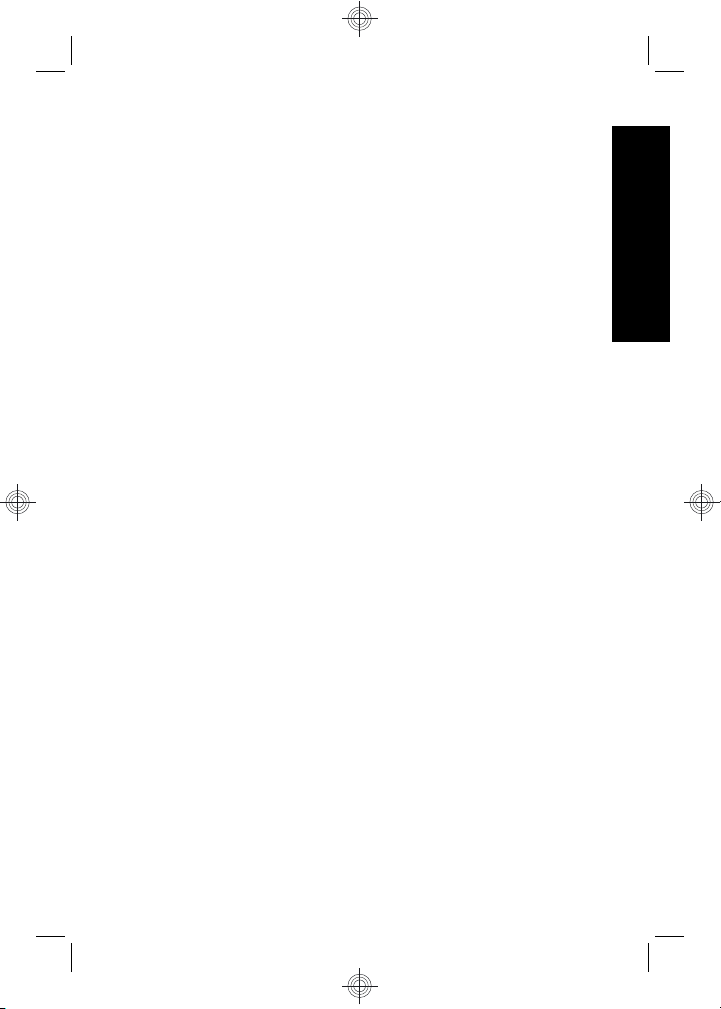
Once you install a memory card, all new images and video
clips are stored on the card, rather than in internal
memory.
To use internal memory and view images stored there,
turn off the camera then remove the memory card.
Install the software
The HP Photosmart Software provides features for
transferring images and video clips to your computer, as
well as features for modifying stored images (remove red
eyes, rotate, crop, resize, and more).
To install the HP Photosmart Software, your computer
must meet the system requirements as stated on the
camera packaging. To learn about Windows Vista support
for your camera, see www.hp.com/go/windowsvista
(English only).
If you have trouble installing or using the HP Photosmart
Software, see the Hewlett-Packard Technical Support
website for more information: www.hp.com/support.
Windows
1. Close all programs and temporarily disable any virus
protection software.
2. Insert the HP Photosmart Software CD into the CD
drive and follow the on-screen instructions. If the
installation window does not appear, click Start,
click Run, type D:\Setup.exe, where D is the letter of
your CD drive, then click OK.
3. When the software has finished installing, re-enable
virus protection software.
English
Setting up your camera 11
Page 12
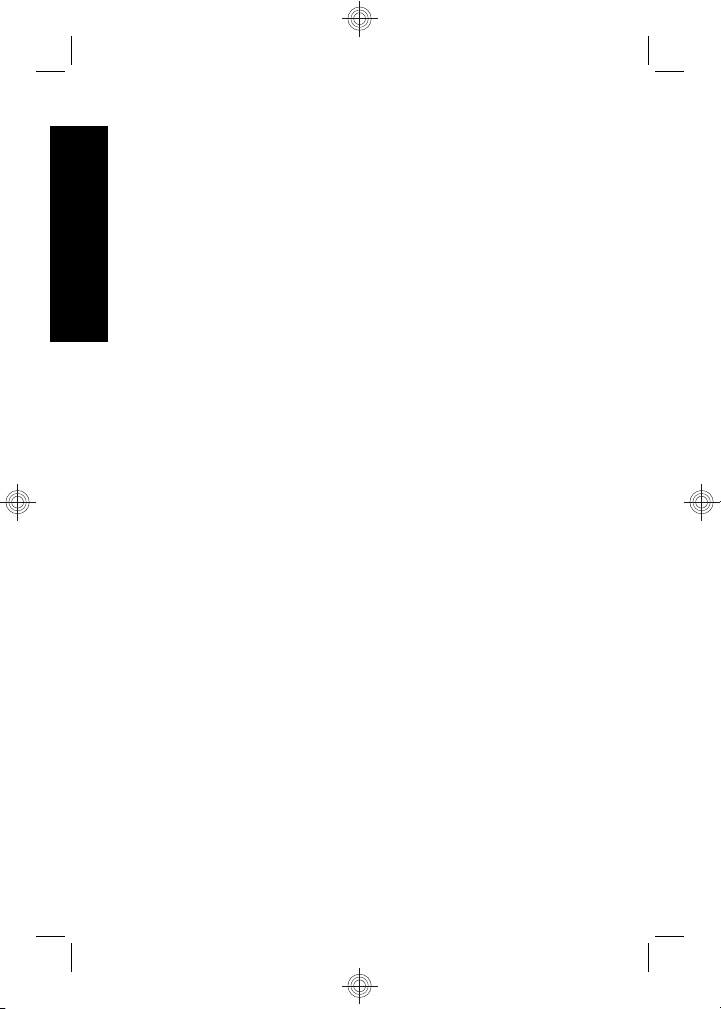
Macintosh
1. Insert the HP Photosmart Software CD into the CD
drive.
2. Double-click the CD icon on the computer desktop.
3. Double-click the installer icon, then follow the on-
English
screen instructions.
Once installation is complete and you have restarted your
computer, System Preferences automatically opens to
the HP Photosmart Camera settings. You may change
settings so the HP Photosmart Software starts
automatically when you connect your camera to your
Macintosh (for more information, click the help button on
the HP Photosmart Camera settings dialog).
12 HP Photosmart M730 series Digital Camera
Page 13
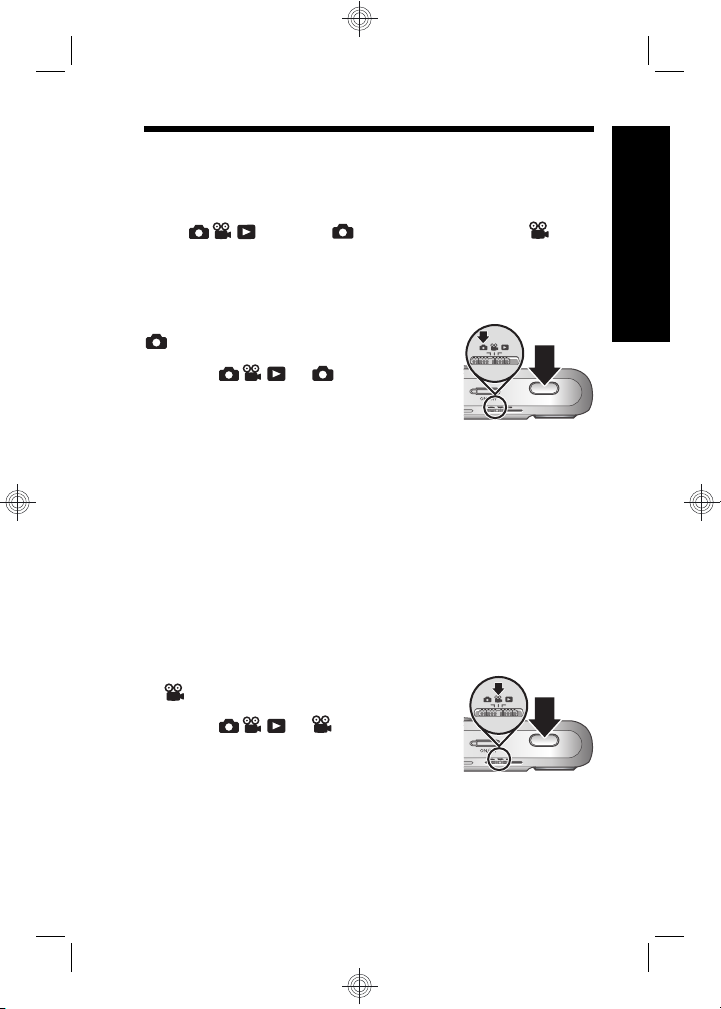
3 Taking pictures and
recording video clips
Slide to either to take pictures or to to
record video clips.
Take a picture
You can take a picture when you are in
Picture Capture.
1. Slide
2. Frame the subject in the Image
Display.
3. Press the Shutter button halfway down to measure
and lock the focus and exposure. The focus brackets
in the Image Display turn solid green when focus is
locked.
4. Press the Shutter button all the way down to take the
picture.
After you have taken a picture, the camera displays it
briefly in the Image Display.
Record a video clip
You can record a video when you are
in
Video Record.
1. Slide
2. Frame the subject in the Image
Display.
3. Press the Shutter button halfway down to measure
and lock the focus. The focus brackets in the Image
Display turn solid green when focus is locked.
to .
to .
English
Taking pictures and recording video clips 13
Page 14
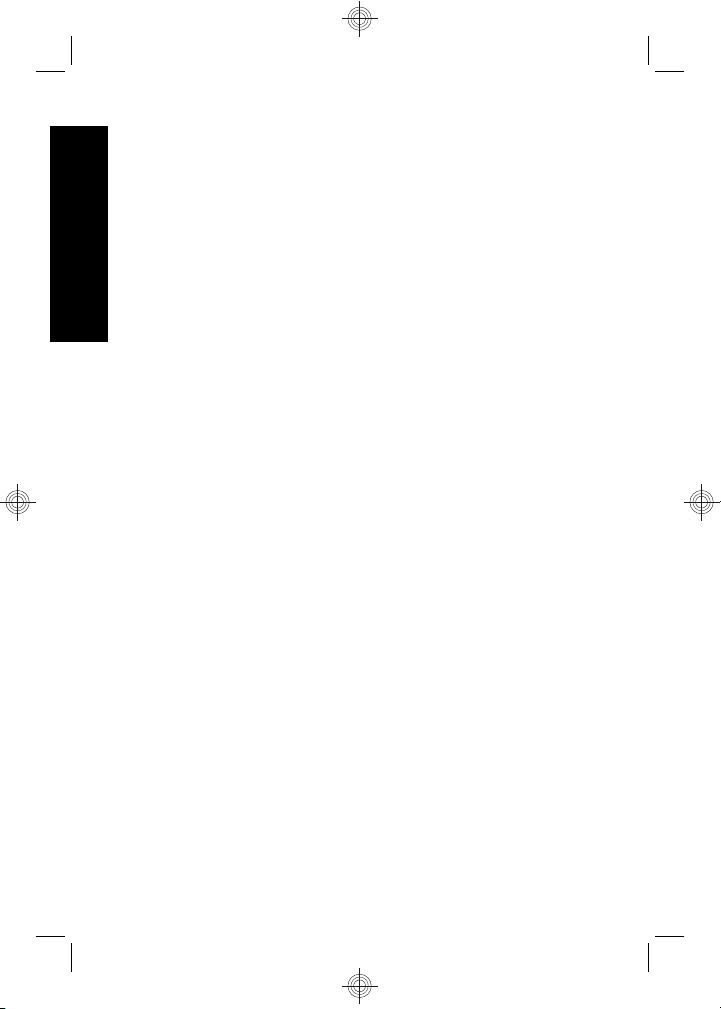
4. Press the Shutter button all the way down to start
recording.
5. To stop recording video, press and release the
Shutter button again.
After you have recorded a video clip, the camera displays
it briefly in the Image Display.
English
14 HP Photosmart M730 series Digital Camera
Page 15
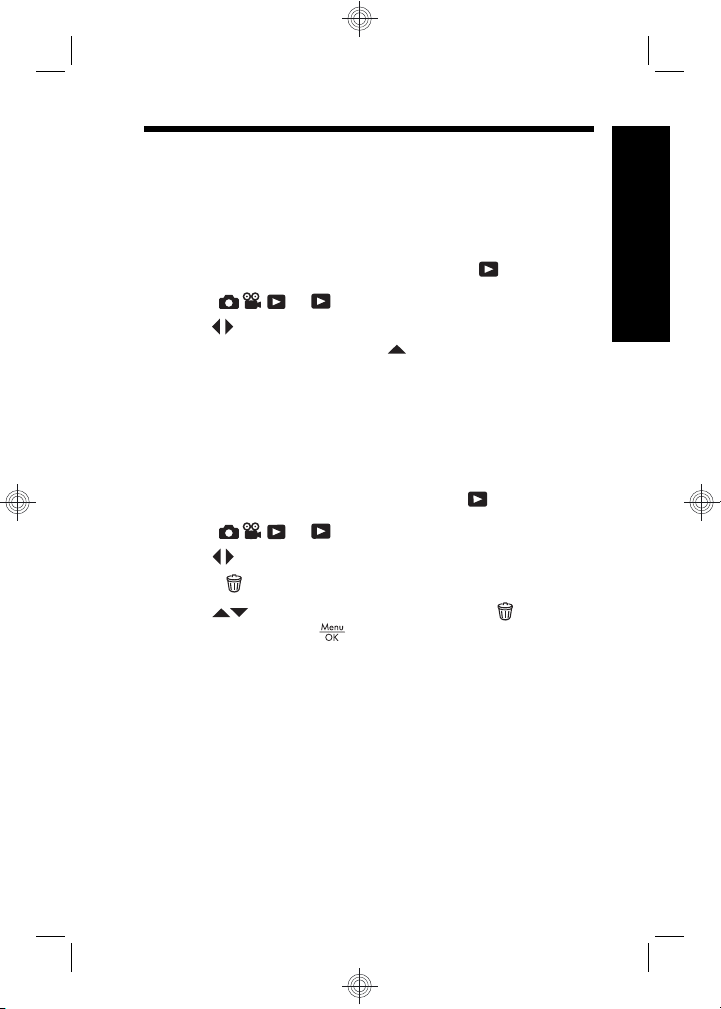
4 Reviewing and deleting
images and video clips
Review images and video clips
You can review images and video clips in Playback.
1. Slide
2. Use
To play a video clip, press
the clip appears on the Image Display. To hear audio
associated with the video clip, transfer the video clip
to your computer (see Transferring and printing
images on page 16).
Delete an image
You can delete individual images during Playback:
1. Slide
2. Use
3.
Press
4.
Use
menu, then press
to .
to scroll through your images and video clips.
once the first screen of
to .
to select an image or video clip.
.
to select This Image from the Delete
.
English
Reviewing and deleting images and video clips 15
Page 16
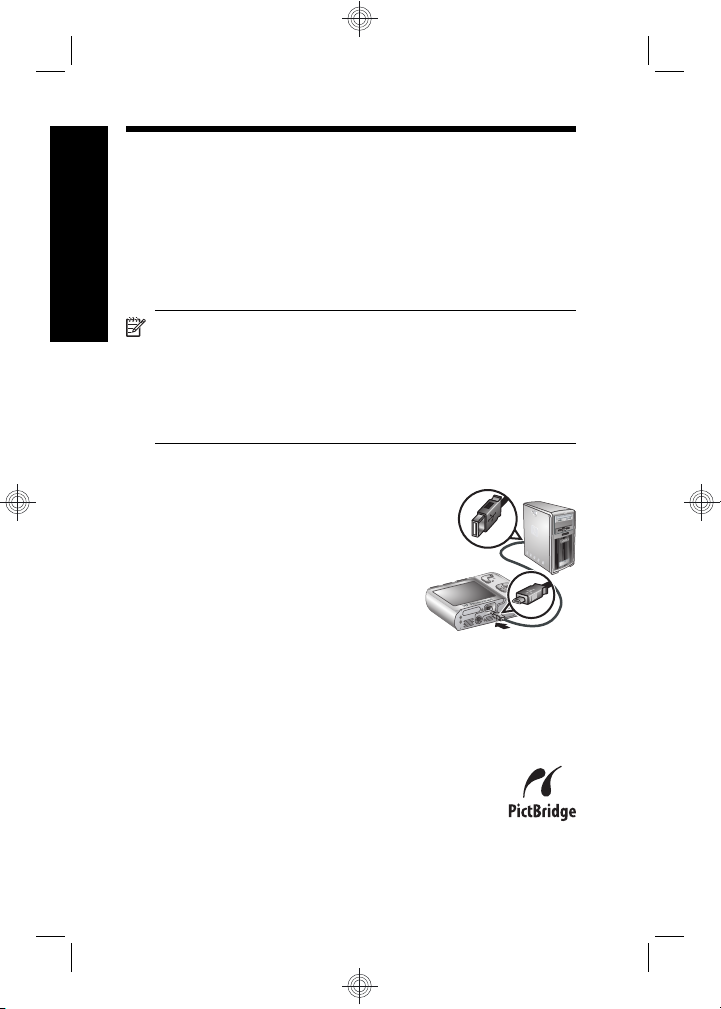
5 Transferring and printing
images
Transfer images
English
Use this procedure to transfer images and video clips to
your computer.
NOTE: Transferring a large number of high-
resolution images from a memory card to your
computer may take up to two hours. When transferring
a large number of images, be sure your camera
batteries are fully charged or use an optional
HP Photosmart dock or memory card reader.
1. Turn off the camera.
2. Connect the camera and
computer using the USB cable
that came with your camera.
3. Turn on the camera. When the
Image Display indicates that the
camera is connected to the
computer, follow the instructions
on the computer screen to
transfer the images. If you have installed the
HP Photosmart Software and need more information,
see the Help feature in the HP Photosmart Software.
Print images from the camera
You can connect the camera to any PictBridgecertified printer to print images.
1. Check that the printer is turned on, there is
paper in the printer, and there are no printer
error messages.
16 HP Photosmart M730 series Digital Camera
Page 17
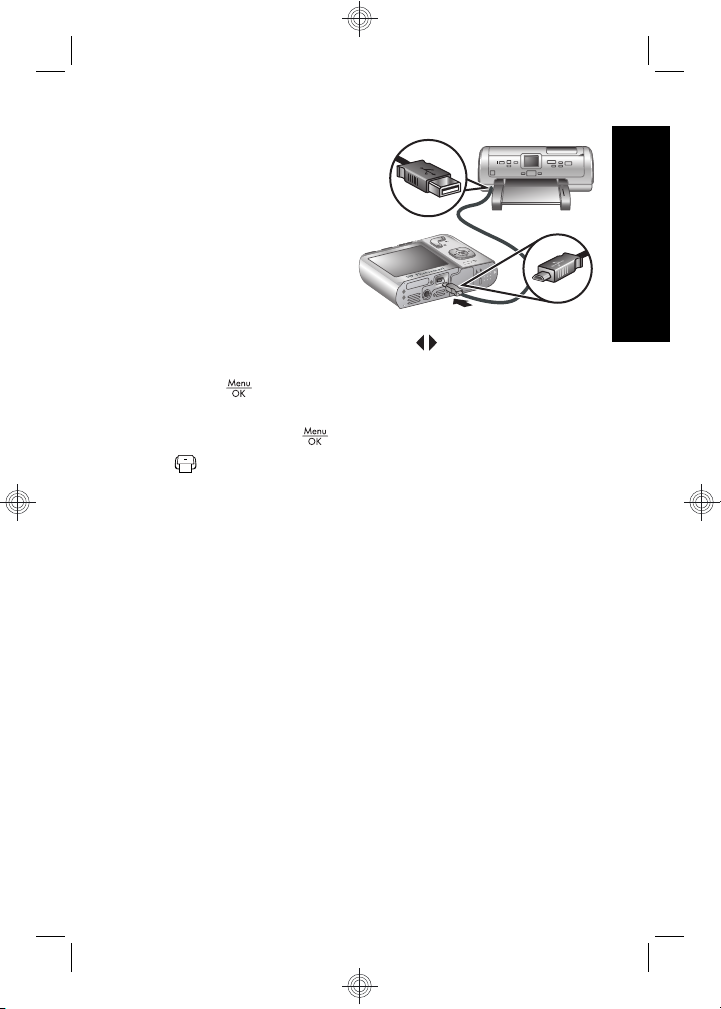
2. Turn off the camera,
connect the camera
and printer using the
USB cable that came
with your camera,
then turn on the
camera.
3. When the camera is
connected to the
printer, the Image
Display shows an image. Use
to select the image
you want to print.
4.
Press
.
5. In the Print Options menu, select Print This Image
Now and press
to begin printing.
displays on the selected image in the Image
Display to indicate that the image is being printed.
6. After the printer has printed the image, disconnect the
camera from the printer.
To learn about other printing options, see either the
electronic User Guide or Camera Help located in any
menu.
English
Transferring and printing images 17
Page 18
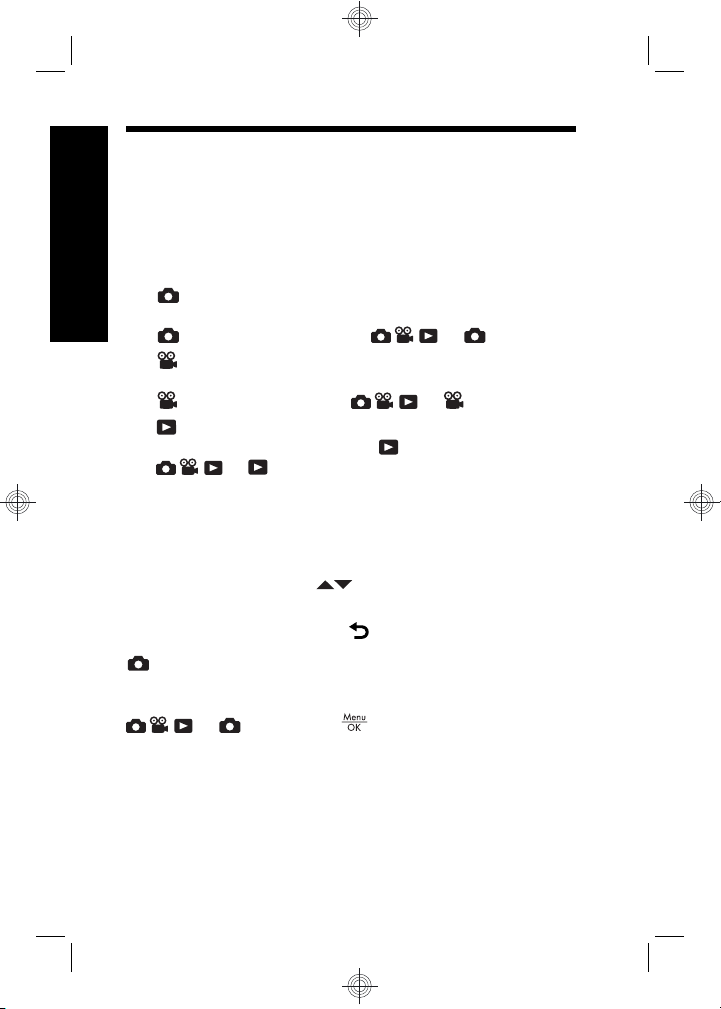
6 Camera quick reference
Use this chapter as a quick reference to camera features.
To learn more about these camera features, refer to the
electronic User Guide or on-camera Help.
English
Picture Capture, Video Record, and Playback
•
Picture Capture allows you to frame pictures in
the Image Display and take pictures. To activate
Picture Capture, slide to .
Video Record allows you to frame videos in the
•
Image Display and record videos. To activate
Video Record, slide to .
Playback allows you review and delete images
•
and video clips. To activate
Camera Menus
Menus allow you to adjust camera settings, work with
images, and access camera Help.
•
Within a menu, use
selections.
• To exit the menu, press
Picture Capture Menu—Allows you to adjust camera
settings that affect the characteristics of future images you
capture with your camera. To access this menu, slide
following options:
• Shooting Mode (Auto, Close-up, Steady Photo,
Theatre, Panorama Right, Panorama Left,
Landscape, Portrait, Action, Night Portrait, Beach,
Snow, Sunset)
to .
to , then press . You can select from the
Playback, slide
to move to specific
at any time.
18 HP Photosmart M730 series Digital Camera
Page 19
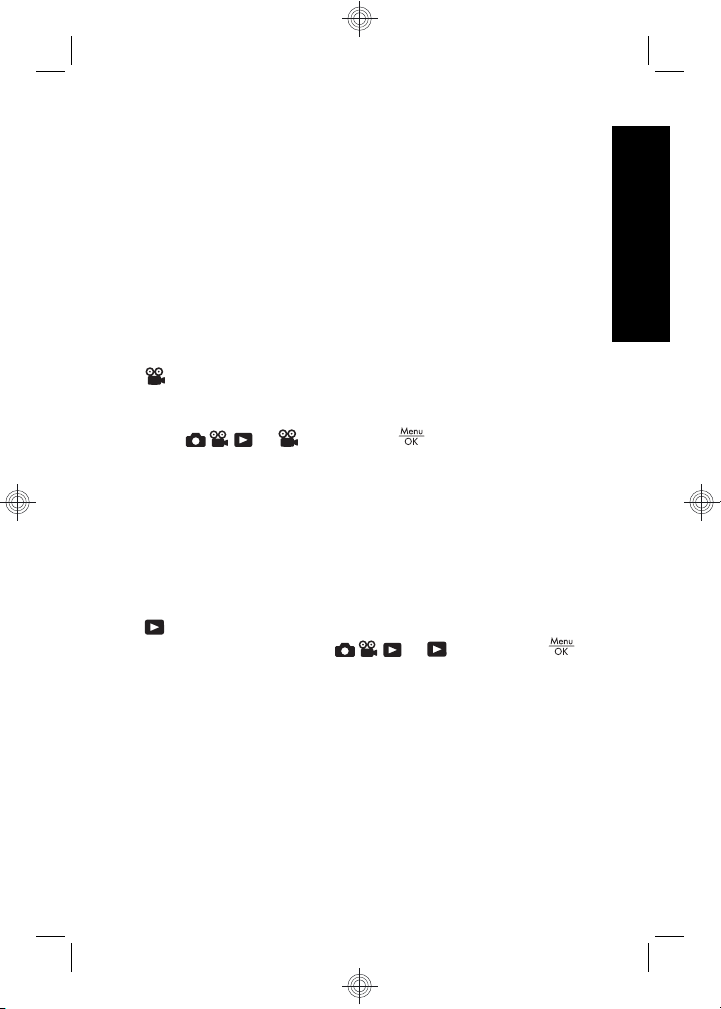
•Self-Timer
• Adaptive Lighting
• Image Quality
•Burst
• Date & Time Imprint
• White Balance
• AE Metering
• Camera Setup
• Camera Help
Video Record Menu—Allows you to adjust camera
settings that affect the characteristics of future video clips
you record with your camera. To access this menu,
slide
to , then press . You can select from
the following options:
•Self-Timer
• White Balance
• AE Metering
• Camera Setup
• Camera Help
Playback Menu—Allows you to work with images. To
access this menu, slide
to , then press .
You can select from the following options:
• Remove Red Eyes
• Design Gallery (Apply Artistic Effects, Modify Color,
Add Borders, Rotate, Crop)
• Photosmart Express (Print, Share, Buy Prints Online)
• Favorites
• View Slideshow
• Preview Panorama
English
Camera quick reference 19
Page 20
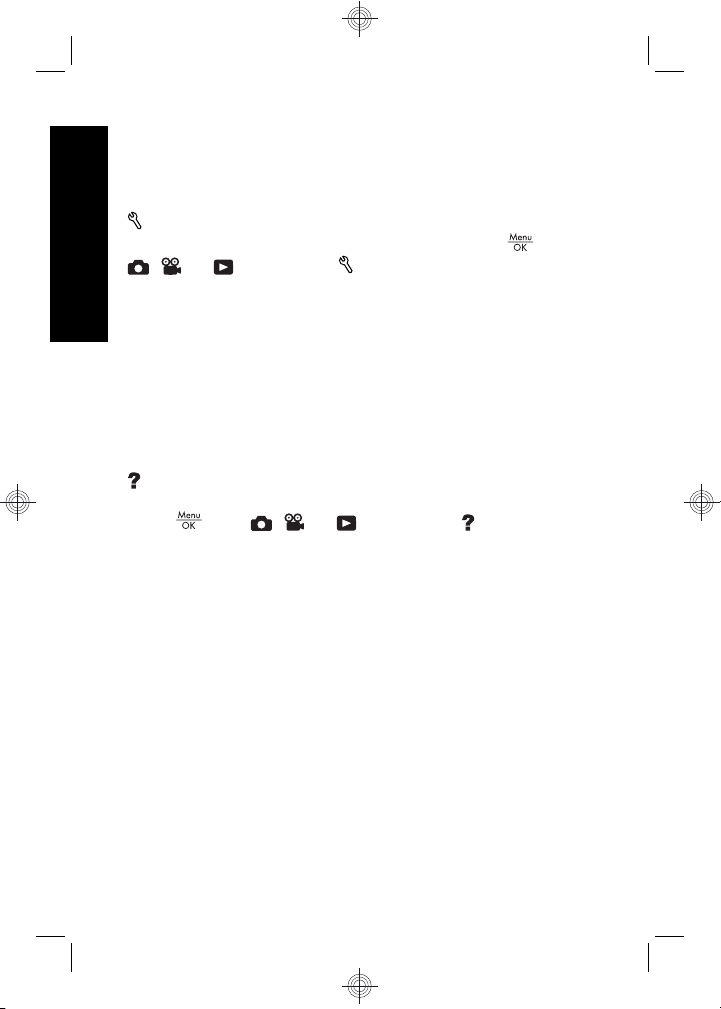
• Move Images to Card
• Camera Setup
• Camera Help
Camera Setup Menu—Allows you to change the
camera's behavior. To access this menu, press
English
, , or , then select Camera Setup. You can
select from the following options:
• Display Brightness
• Camera Sounds
• Display Timeout
• Date & Time
• USB Configuration
• Language
Camera Help Menu—Provides descriptions of camera
features and picture-taking tips. To access this menu,
press
from , , or , then select Camera
Help. You can select from the following options:
• Top Ten Tips
• Camera Accessories
• Camera Buttons
• Using Shooting Modes
• Using Design Gallery
• Using Photosmart Express
• Printing Images
• Recording Video Clips
• Reviewing Pictures and Videos
• Tagging Favorites
• Deleting Images
from
20 HP Photosmart M730 series Digital Camera
Page 21
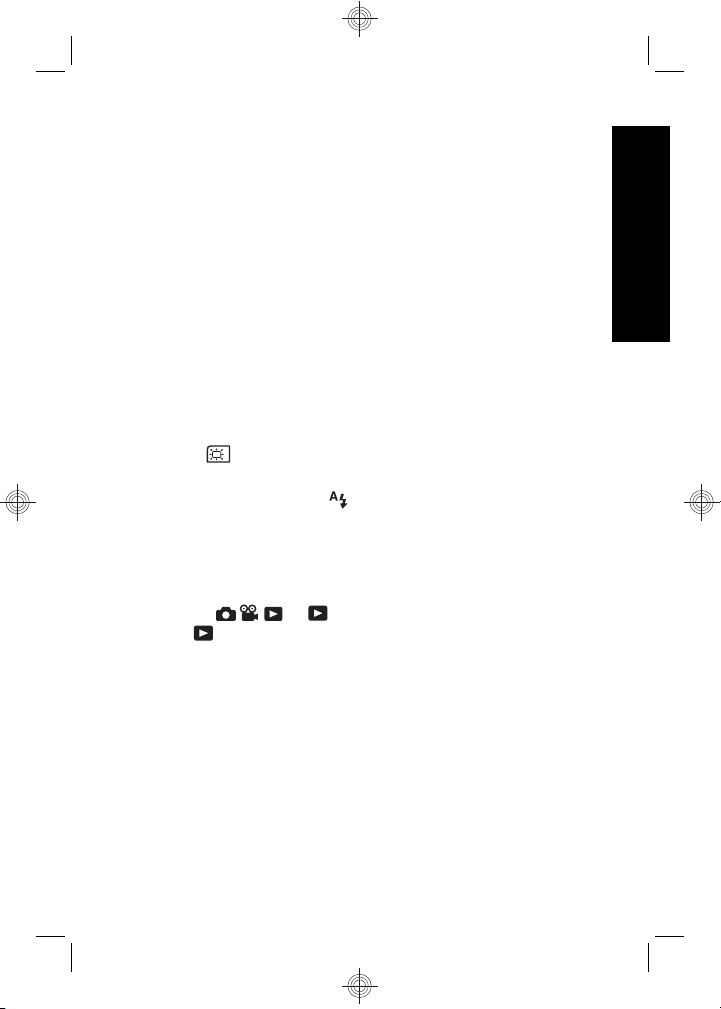
• Transferring Images
• Managing Batteries
• Getting Assistance
• Tour Camera Features
• Camera Shortcuts
• About
Extending battery life
To conserve battery power, the Image Display turns off
after a period of inactivity. Pressing any button wakes up
the camera. After five minutes of inactivity, the camera
turns off.
To further extend battery life:
•Set
Display Brightness to Low (see the
electronic User Guide for details).
• Set your camera to
Auto Flash (see the electronic
User Guide for details).
• Use optical zoom, video recording, and Image Display
sparingly.
• If you are turning on the camera only to view images,
slide
in
Playback without extending the lens.
to , then turn on the camera to start
• When transferring or printing images, place your
camera in an optional HP Photosmart dock connected
to AC power.
For more information about batteries, go to
www.hp.com/
or see Appendix
support and search on the code AA-400
A in the electronic User Guide.
English
Camera quick reference 21
Page 22
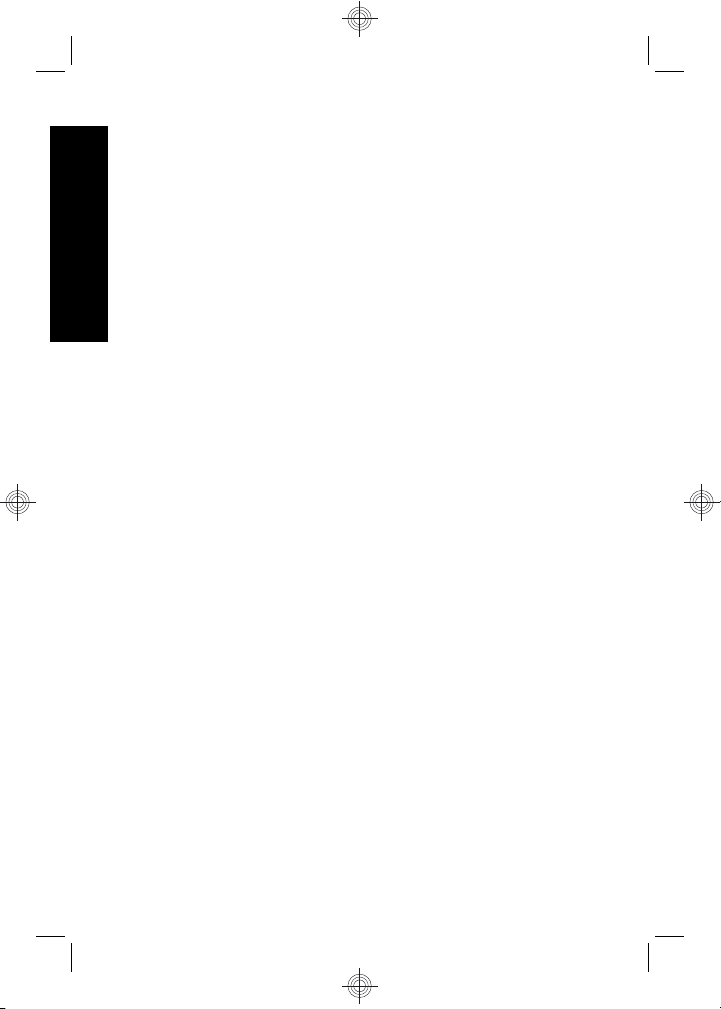
English
22 HP Photosmart M730 series Digital Camera
Page 23
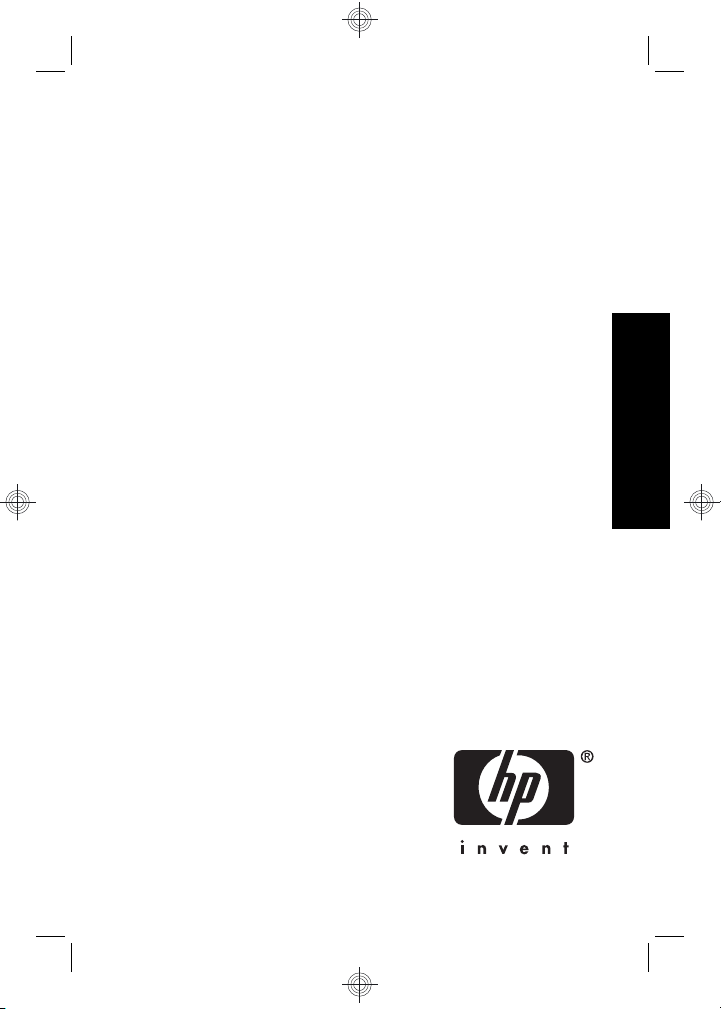
Appareil photo numérique
HP Photosmart série M730
Français
Page 24
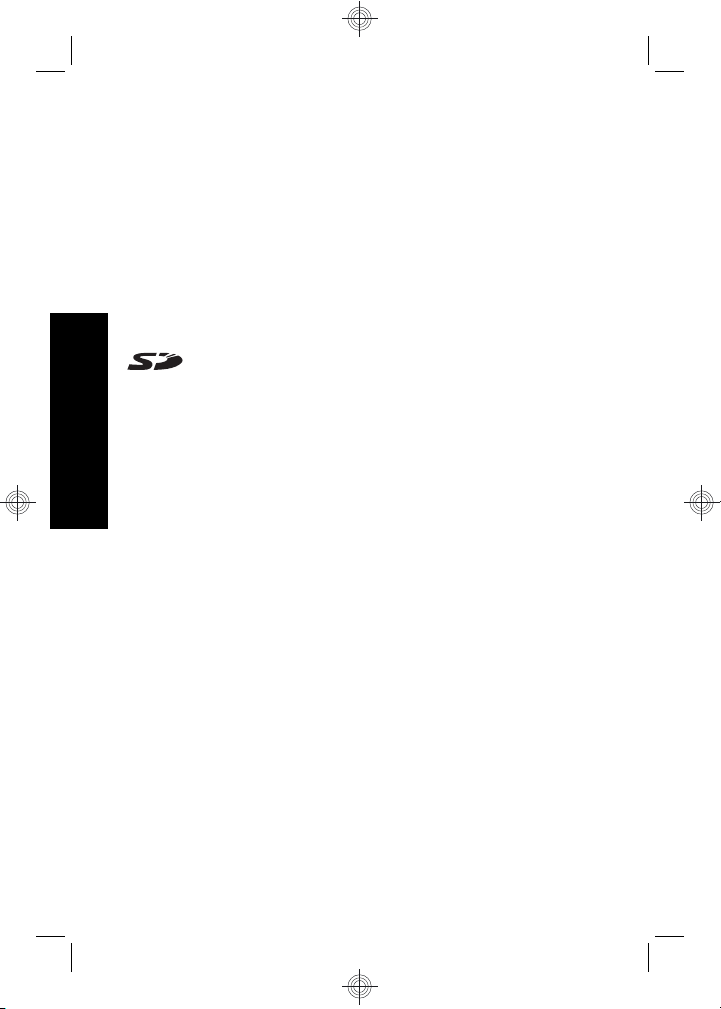
Informations légales et remarques
© Copyright 2007 Hewlett-Packard Development Company, L.P.
Les informations contenues dans le présent document sont sujettes à
modification sans préavis. Les seules garanties pour les produits et
services HP sont énoncées dans les déclarations de garantie expresse
accompagnant lesdits produits et services. Aucun élément du présent
document ne saurait être interprété comme constituant une garantie
supplémentaire. HP ne saurait être tenu pour responsable d'éventuelles
erreurs ou omissions techniques ou rédactionnelles contenues dans le
présent document.
Windows® est une marque déposée de Microsoft Corporation aux EtatsUnis.
Le logo SD est une marque de son propriétaire.
Mise au rebut des équipements usagés par les particuliers
résidant au sein de l'Union européenne
Figurant sur le produit ou sur son emballage, ce symbole indique
Français
que vous ne devez pas jeter le produit avec vos déchets
ménagers. Il vous incombe de déposer votre équipement usagé dans un
centre de récupération des déchets spécialisé dans le recyclage des
appareils électriques et électroniques. Le tri et le recyclage sélectifs de
vos déchets contribuent à préserver les ressources naturelles et sont
effectués de telle sorte que ni la santé de l'homme, ni l'environnement ne
soient affectés. Pour plus d'informations sur les sites où vous pouvez
déposer vos équipements usagés à des fins de recyclage, renseignezvous auprès du service concerné à la mairie de votre lieu de résidence,
du service de voirie ou du magasin où vous avez acheté votre produit.
Veuillez noter les informations suivantes pour référence ultérieure :
Numéro du modèle : _________
•
Numéro de série : _________
•
Date d'achat : _________
•
Page 25
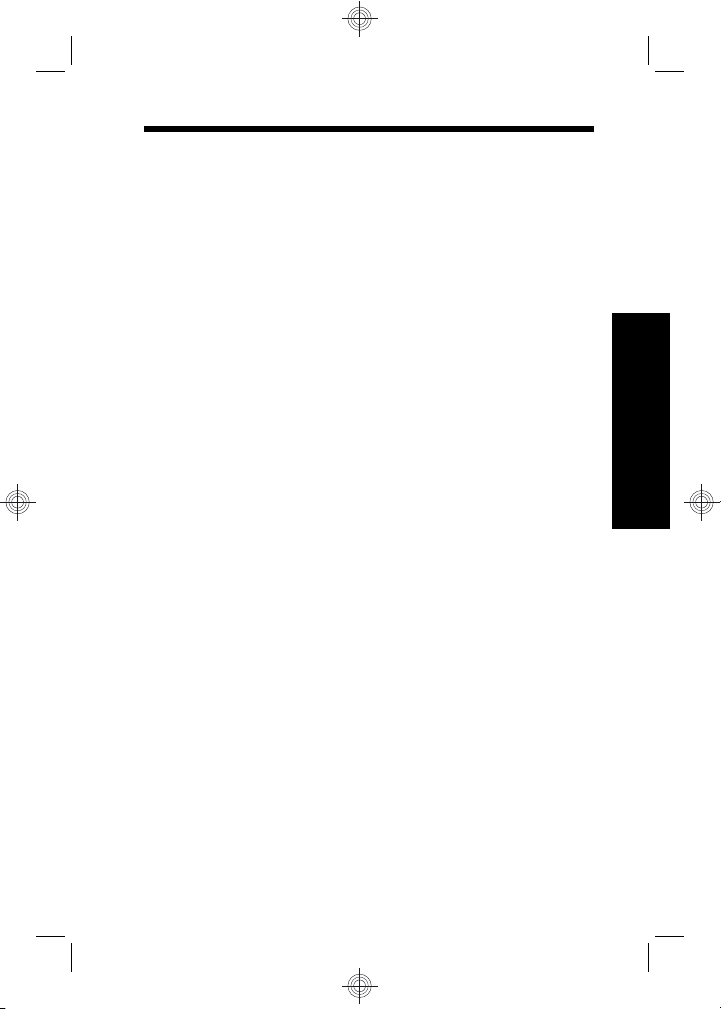
Sommaire
1 Mise en route
Consultation du Guide de l'utilisateur
électronique..............................................................5
Dessus et arrière de l'appareil photo........................6
Avant, côté et dessous de l'appareil photo...............7
2 Installation de l'appareil photo
Installation des piles.................................................9
Mise sous tension de l'appareil photo....................10
Sélection de la langue............................................10
Réglage de la région..............................................10
Réglage de la date et de l'heure.............................11
Installation et formatage d'une carte mémoire
en option.................................................................11
Installation du logiciel.............................................12
Windows...........................................................13
Macintosh.........................................................13
3 Prise de photos et enregistrement de clips vidéo
Pour prendre une photo :.......................................15
Enregistrement de clips vidéo................................15
4 Visualisation et suppression d'images et de
clips vidéo
Visualisation d'images et de clips vidéo.................17
Suppression d'une image.......................................17
5 Transfert et impression d'images
Transfert d'images..................................................18
Impression d'images à partir de l'appareil
photo......................................................................19
Français
6 Aide-mémoire de l'appareil photo.......................21
3
Page 26
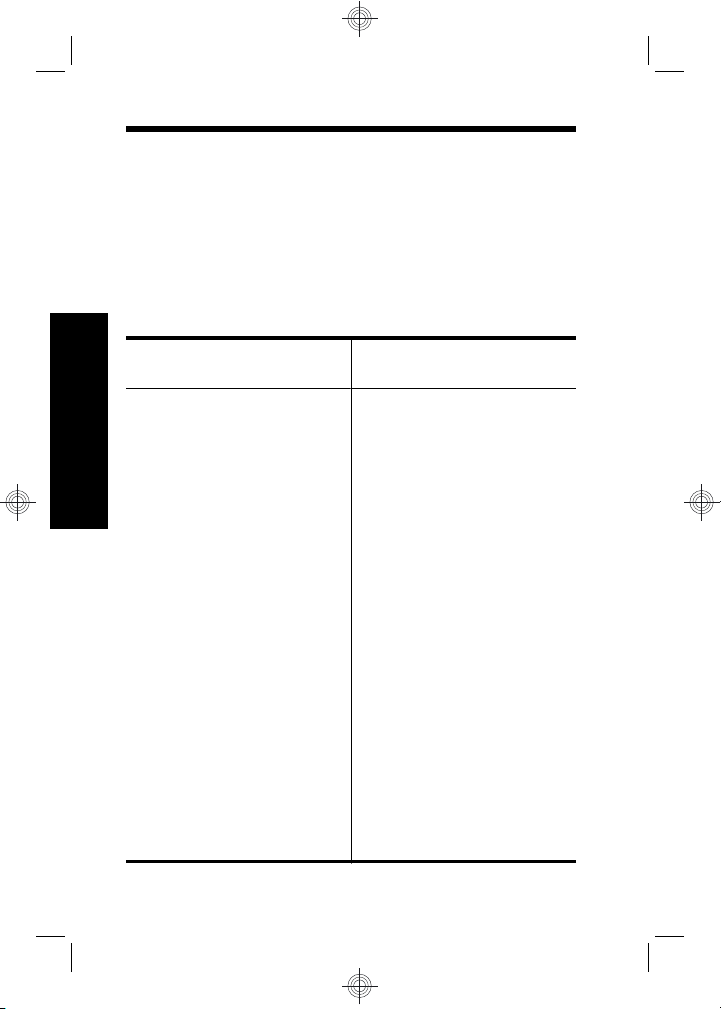
1 Mise en route
Ce Guide de démarrage rapide imprimé contient toutes
les informations dont vous avez besoin pour être prêt à
utiliser les fonctions essentielles de votre appareil photo.
Pour plus d'informations sur les fonctions de cet appareil,
reportez-vous au Guide de l'utilisateur électronique
(voir Consultation du Guide de l'utilisateur électronique,
page 5).
Guide de démarrage
rapide
Ce guide imprimé vous
aidera à :
Français
• Être rapidement prêt à
utiliser votre appareil
photo
• Installer le logiciel
HP Photosmart
• Vous familiariser avec
les fonctions de votre
appareil photo
4 Appareil photo numérique HP Photosmart série
M730
Guide de l'utilisateur
électronique
Le Guide de l'utilisateur
électronique comprend :
• Une description de
l'ensemble des
fonctions de l'appareil
photo
• Des informations sur
les piles, y compris :
• L'extension de la
durée de vie des
piles
• Types de batteries
prises en charge
• Une description
des icônes
d'indication de
charge
• Des informations sur
l'accès au support HP
• Des informations de
dépannage
Page 27
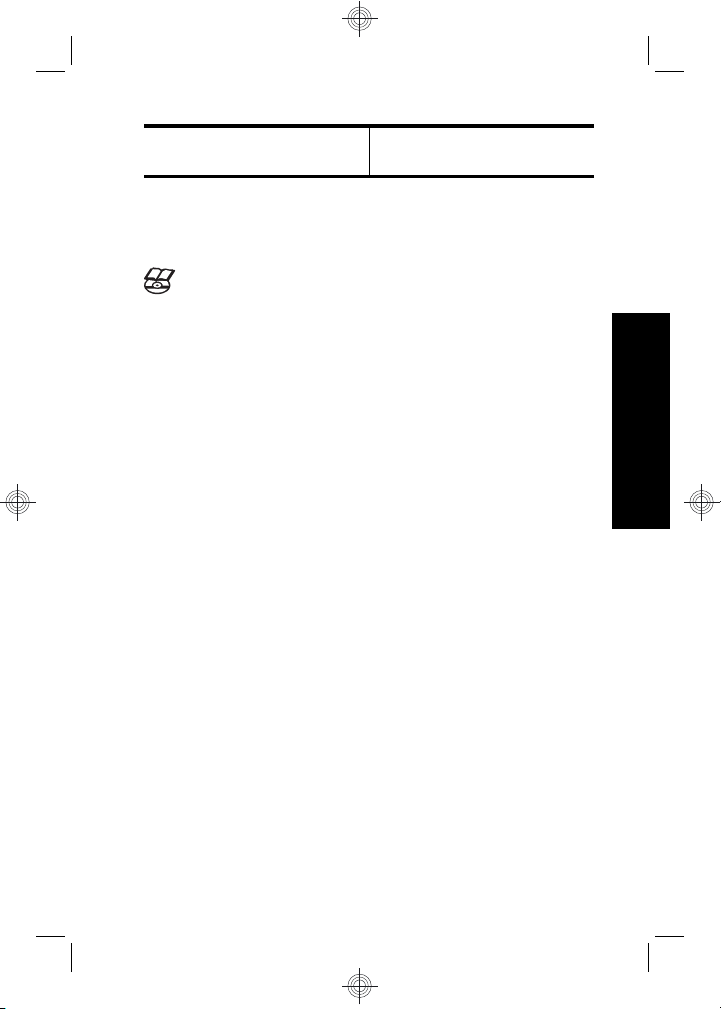
• Les spécifications de
l'appareil photo
Consultation du Guide de
l'utilisateur électronique
Le Guide de l'utilisateur électronique est disponible
sur le CD du logiciel HP Photosmart.
Pour consulter le Guide de l'utilisateur :
1. Insérez le CD du logiciel HP Photosmart dans le
lecteur de CD de votre ordinateur.
2. Cliquez sur Consulter le Guide de l'utilisateur sur
la page principale de l'écran d'installation.
Le Guide de l'utilisateur électronique est également copié
sur votre ordinateur lors de l'installation du logiciel
HP Photosmart. Pour le consulter après son installation
sur l'ordinateur :
• Windows : ouvrez le Centre de solutions HP et
cliquez sur Aide et support.
• Macintosh : ouvrez le Gestionnaire de
périphériques HP et sélectionnez Guide de
l'utilisateur de l'appareil photo dans le menu
contextuel Informations et réglage.
Accès au support
• Pour obtenir des conseils et des outils permettant
d'optimiser l'utilisation de votre appareil photo,
consultez le site www.hp.com. Cliquez ensuite sur
Learn About: Digital Photography (en anglais
uniquement).
• Pour obtenir une assistance sur le produit, y compris
les mises à jour du microprogramme, des logiciels et
des pilotes, visitez le site www.hp.com/support.
Français
Mise en route 5
Page 28
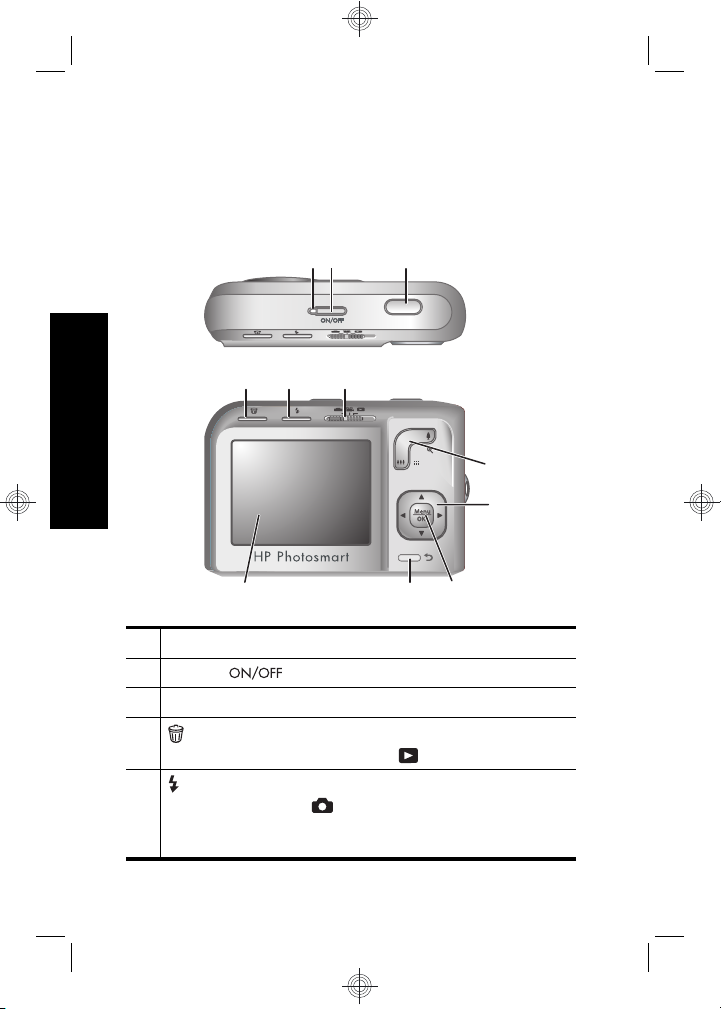
• Pour obtenir de l'aide sur le logiciel HP Photosmart,
utilisez l'aide en ligne du logiciel.
Dessus et arrière de l'appareil
photo
321
4 5 6
Français
7
8
11
1 Voyant d'alimentation.
2 Bouton .
3 Déclencheur.
4
Supprimer : permet d'accéder à la fonction
Supprimer à partir du mode
5 Bouton Flash : permet d'accéder aux paramètres
du flash en mode
paramètres disponibles sont Flash auto, Anti-yeux
rouges, Flash activé, Flash désactivé.
6 Appareil photo numérique HP Photosmart série
M730
Capture d'images. Les
910
Lecture.
Page 29
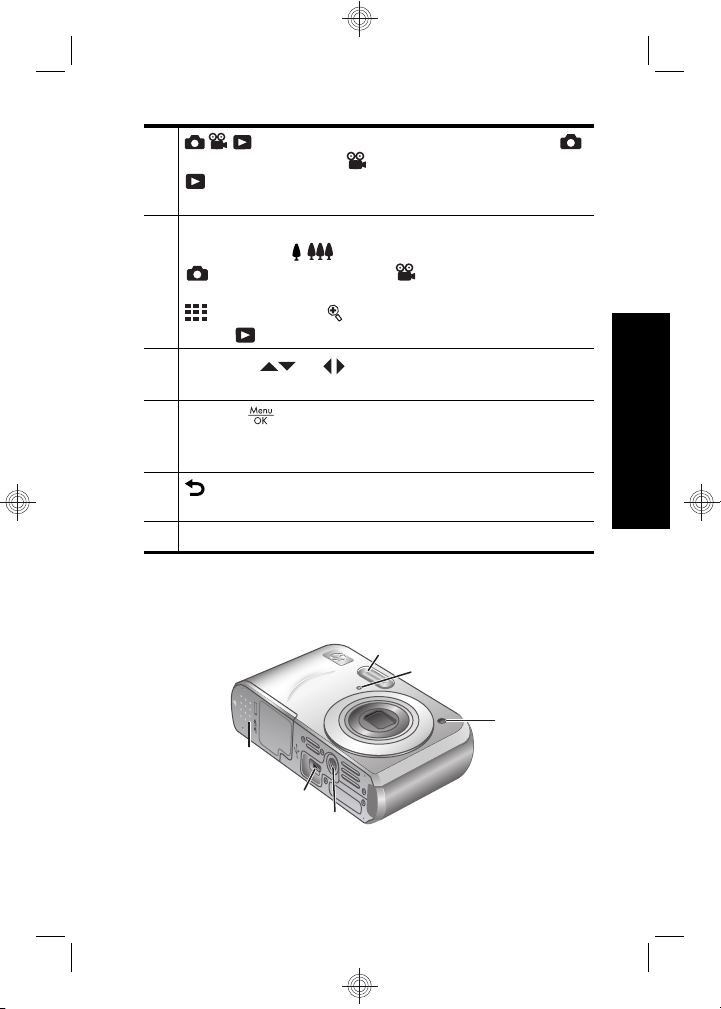
6 : permet de basculer entre les modes
Capture d'images,
Lecture (voir Capture d'images, Enregistrement
vidéo et Lecture, page 21).
7 Levier de Zoom (numérique et optique) : permet
d'accéder au
Capture d'images ou Enregistrement
vidéo; permet d'accéder aux boutons
Miniatures et Agrandissement à partir du
mode
8
Touches et : permettent de naviguer dans
les menus et les images.
9
Bouton : permet d'afficher les menus de
l'appareil photo, de sélectionner les options et de
valider les opérations.
10 Bouton Retour : revient au menu ou à la vue qui
précède.
11 Écran.
/ Zoom à partir du mode
Lecture.
Enregistrement vidéo et
Avant, côté et dessous de
l'appareil photo
1
2
3
Français
6
5
4
Mise en route 7
Page 30
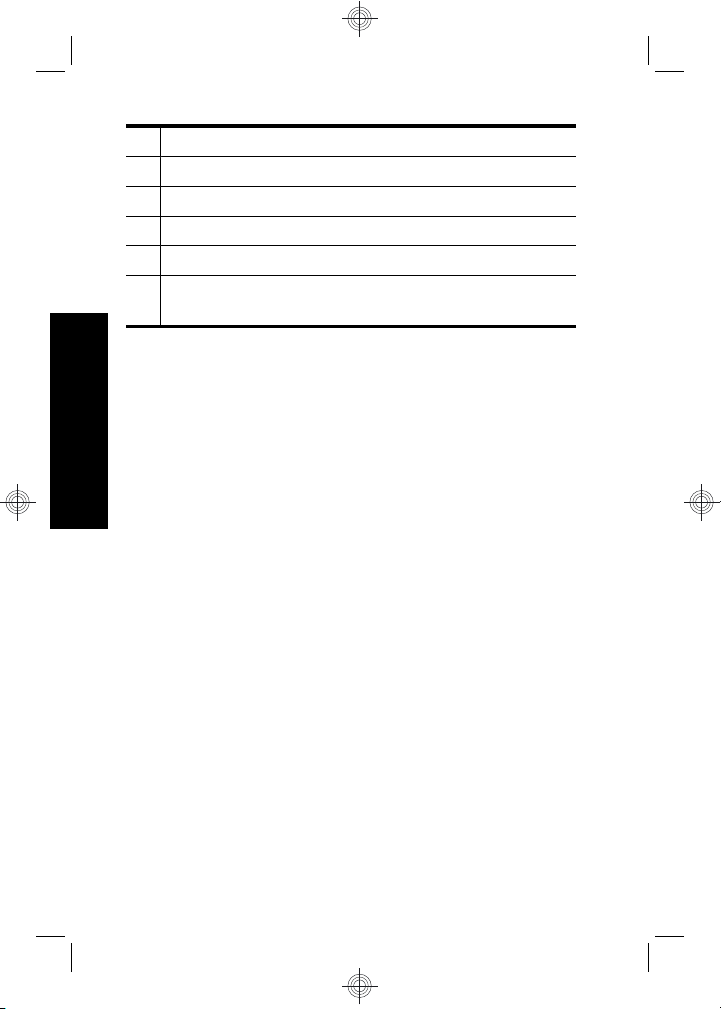
1 Flash.
2 Micro.
3 Voyant du retardateur.
4 Filetage pour trépied.
5 Connecteur de station d'accueil/USB.
6 Volet du compartiment des piles/de la carte
mémoire.
Français
8 Appareil photo numérique HP Photosmart série
M730
Page 31

2 Installation de l'appareil
photo
Installation des piles
1. Ouvrez le volet du compartiment des
piles/de la carte mémoire en faisant
glisser le loquet correspondant
comme indiqué sur le volet.
2. Insérez les deux piles AA.
3. Refermez le volet du compartiment
piles/carte mémoire.
Remarque Si vous utilisez des piles rechargeables
NiMH, chargez-les complètement avant de les utiliser
pour la première fois. Mettez l'appareil photo hors
tension avant d'enlever les piles.
Les piles fournies avec votre appareil photo sont de type
alcalines AA. Ces piles ont une durée de vie réduite et
sont uniquement destinées à vous permettre de
commencer à utiliser immédiatement votre appareil
photo. HP recommande, dès que l'appareil photo indique
un faible niveau de charge des batteries, de remplacer les
batteries par des piles photo rechargeables au lithium ou
NiMH.
Français
Installation de l'appareil photo 9
Page 32

Ce graphique montre une estimation du nombre moyen
de photos que vous pouvez prendre avec des batteries
photo de type au lithium, NiMH et alcalines. Les
performances réelles varient en fonction de l'utilisation,
ainsi que du type et du fabricant de la batterie. De
nombreux autres facteurs influent sur le nombre réel de
prises de vues que vous pouvez effectuer (voir Extension
de la durée de vie des piles, page 24).
Mise sous tension de l'appareil
photo
Pour mettre l'appareil photo sous tension, appuyez sur le
bouton
Sélection de la langue
Français
Utilisez les touches et
pour sélectionner la langue,
puis appuyez sur le bouton
.
.
Réglage de la région
De même que le paramètre de
langue, le paramètre de région
détermine le format de date par
défaut.
Utilisez les touches
sélectionner la région, puis
appuyez sur le bouton
pour
.
10 Appareil photo numérique HP Photosmart série
M730
Page 33

Réglage de la date et de l'heure
La définition correcte de la date et de l'heure permettra de
trouver plus facilement les images une fois celles-ci
transférées sur votre ordinateur. Elle garantira le
marquage correct des images si vous utilisez la fonction
d'inclusion de la date et de l'heure.
1.
Utilisez les touches
régler la valeur sélectionnée.
2. Utilisez les touches
passer aux autres sélections
et répétez l'étape 1 jusqu'à ce
que la date et l'heure soient
correctes.
3.
Appuyez sur le bouton
et le format sont corrects, puis à nouveau sur le
bouton
pour valider l'opération.
pour
pour
une fois que la date, l'heure
Installation et formatage d'une
carte mémoire en option
Cet appareil photo prend en charge les cartes mémoire
Secure Digital (SD et SDHC) de 32 Mo à 8 Go (standard,
haute vitesse et haute capacité).
1. Mettez l'appareil photo hors
tension et ouvrez le volet du
compartiment des piles/de la
carte mémoire.
2. Insérez la carte mémoire en
option dans le logement le plus
petit. Vérifiez que la carte
mémoire est bien positionnée.
3. Fermez le volet du compartiment des piles/de la carte
mémoire, puis mettez l'appareil photo sous tension.
Français
Installation de l'appareil photo 11
Page 34

Remarque Lorsque vous mettez l'appareil photo
sous tension alors qu'une carte mémoire est installée,
l'appareil indique le nombre d'images pouvant être
stockées sur la carte en fonction du paramètre
Qualité d'image en cours. L'appareil permet de
stocker jusqu'à 2 000 images sur une carte mémoire.
Formatez toujours les cartes mémoire avant leur première
utilisation. Le formatage supprime toutes les images de la
carte mémoire. Assurez-vous donc que vous avez bien
transféré les images existantes avant le formatage.
1. L'appareil photo étant sous tension, positionnez le
sélecteur
2.
Appuyez sur le bouton
Français
3.
Utilisez les boutons
Formater la carte à partir du menu
puis appuyez sur
4.
Utilisez les touches
appuyez sur le bouton
Lorsque vous installez une carte mémoire, les photos et
les clips vidéo sont enregistrés sur cette carte et non dans
la mémoire interne.
Pour utiliser la mémoire interne et visionner les images
qui y sont stockées, éteignez l'appareil photo et retirez la
carte mémoire.
sur .
.
pour sélectionner l'option
Supprimer,
.
pour sélectionner Oui, puis
pour formater la carte.
Installation du logiciel
Le logiciel HP Photosmart permet non seulement de
transférer des photos et des clips vidéo sur votre
ordinateur, mais aussi de modifier les images stockées
(correction de l'effet yeux rouges, rotation, recadrage,
redimensionnement, etc.).
12 Appareil photo numérique HP Photosmart série
M730
Page 35

Pour installer le logiciel HP Photosmart, votre ordinateur
doit respecter la configuration requise décrite sur
l'emballage de l'appareil photo. Pour connaître les
conditions de prise en charge de votre appareil photo
sous Windows Vista, voir www.hp.com/go/
windowsvista (en anglais uniquement).
Si vous avez des difficultés à installer ou à utiliser le
logiciel HP Photosmart, consultez le site Web
d'assistance technique HP pour obtenir des informations
complémentaires : www.hp.com/support.
Windows
1. Fermez tous les programmes et désactivez
temporairement tout programme de protection
antivirus.
2. Insérez le CD du logiciel HP Photosmart dans votre
lecteur de CD et suivez les instructions qui
apparaissent à l'écran. Si la fenêtre d'installation
n'apparaît pas, cliquez sur Démarrer, puis sur
Exécuter et tapez D:\Setup.exe (où D correspond à
la lettre désignant votre lecteur de CD). Cliquez
ensuite sur OK.
3. Une fois le logiciel installé, réactivez votre protection
antivirus.
Macintosh
1. Insérez le CD du logiciel HP Photosmart dans votre
lecteur de CD.
2. Double-cliquez sur l'icône du CD située sur le bureau.
3. Double-cliquez sur l'icône du programme
d'installation et suivez les instructions qui s'affichent
à l'écran.
Une fois l'installation terminée et après redémarrage de
votre ordinateur, la fenêtre Préférences système s'ouvre
Français
Installation de l'appareil photo 13
Page 36

automatiquement sur les paramètres de l'appareil photo
HP Photosmart. Vous pouvez modifier les paramètres de
sorte que le logiciel HP Photosmart démarre
automatiquement dès que vous connectez l'appareil
photo à votre Macintosh (pour plus d'informations, cliquez
sur le bouton d'aide dans la boîte de dialogue contenant
les paramètres de l'appareil photo HP Photosmart).
Français
14 Appareil photo numérique HP Photosmart série
M730
Page 37

3 Prise de photos et
enregistrement de
clips vidéo
Positionnez le sélecteur sur pour effectuer
des prises de vue, ou sur
vidéo.
Pour prendre une photo :
Vous pouvez prendre une photo alors
que vous vous trouvez en mode
Capture d'images.
1. Positionnez le sélecteur
2. Cadrez le sujet à l'écran.
3. Appuyez sur le Déclencheur jusqu'à mi-course pour
mesurer et verrouiller la mise au point et l'exposition.
Les crochets de mise au point de l'écran deviennent
verts en continu une fois la mise au point verrouillée.
4. Appuyez à fond sur le Déclencheur pour prendre la
photo.
Une fois la prise de vue effectuée, l'appareil affiche
brièvement la photo à l'écran.
sur .
Enregistrement de clips vidéo
Vous pouvez enregistrer une vidéo en
mode
1. Positionnez le sélecteur
2. Cadrez le sujet à l'écran.
Enregistrement vidéo.
sur .
pour enregistrer des clips
Français
Prise de photos et enregistrement de clips vidéo 15
Page 38

3. Appuyez sur le Déclencheur jusqu'à mi-course pour
mesurer et verrouiller la mise au point. Les crochets
de mise au point de l'écran deviennent verts en
continu une fois la mise au point verrouillée.
4. Enfoncez entièrement le déclencheur pour
commencer l'enregistrement.
5. Pour mettre fin à l'enregistrement vidéo, appuyez de
nouveau sur le déclencheur, puis relâchez-le.
Une fois l'enregistrement du clip vidéo effectué, l'appareil
affiche brièvement celui-ci à l'écran.
Français
16 Appareil photo numérique HP Photosmart série
M730
Page 39

4 Visualisation et
suppression d'images et
de clips vidéo
Visualisation d'images et de clips
vidéo
Vous pouvez visualiser les images et les clips vidéo en
mode
1. Positionnez le sélecteur
2. Utilisez les touches
Suppression d'une image
Vous pouvez supprimer les images une à une lorsque
vous êtes en mode
1. Positionnez le sélecteur
2. Utilisez les touches
3.
4.
Lecture.
sur .
pour parcourir vos photos et
clips vidéo. Pour lire un clip vidéo, utilisez la touche
dès que la première image du clip apparaît à
l'écran. Pour écouter le son associé au clip vidéo,
transférez celui-ci sur votre ordinateur (voir Transfert
et impression d'images, page 18).
Lecture :
sur .
ou un clip vidéo.
Appuyez sur le bouton
Utilisez les boutons
Cette image à partir du menu
appuyez sur
pour sélectionner une image
.
pour sélectionner l'option
Supprimer, puis
.
Français
Visualisation et suppression d'images et de clips
vidéo
17
Page 40

5 Transfert et impression
d'images
Transfert d'images
Pour transférer des images et des clips vidéo sur votre
ordinateur, procédez comme suit.
Remarque Le transfert d'un grand nombre d'images
à résolution élevée entre une carte mémoire et votre
ordinateur peut prendre jusqu'à deux heures. Lors du
transfert d'un grand nombre d'images, assurez-vous
que les batteries de l'appareil photo sont entièrement
Français
rechargées, ou utilisez une station d'accueil
HP Photosmart ou un lecteur de cartes mémoire
optionnelles.
1. Mettez l'appareil photo hors tension.
2. Connectez l'appareil photo à
l'ordinateur à l'aide du
câble USB livré avec votre
appareil photo.
3. Mettez l'appareil photo sous
tension. Lorsque l'écran indique
que l'appareil photo est
connecté à l'ordinateur, suivez
les instructions affichées sur l'ordinateur pour
transférer les images. Si vous avez installé le logiciel
HP Photosmart et avez besoin d'informations
supplémentaires, consultez l'aide du logiciel.
18 Appareil photo numérique HP Photosmart série
M730
Page 41

Impression d'images à partir de
l'appareil photo
Vous pouvez connecter l'appareil photo à une
imprimante compatible PictBridge pour
imprimer des photos.
1. Vérifiez que l'imprimante est sous tension,
qu'elle contient du papier et qu'aucun message
d'erreur ne s'affiche.
2. Mettez hors tension
l'appareil photo,
connectez-le à
l'imprimante à l'aide
du câble USB livré
avec votre appareil
photo, puis mettez
sous tension
l'appareil photo.
3. Lorsque l'appareil
photo est connecté à l'imprimante, une image
s'affiche à l'écran. Utilisez les touches
sélectionner l'image à imprimer.
4.
Appuyez sur
5. Dans le menu Options d'impression, sélectionnez
Imprimer cette image maintenant et appuyez sur
pour lancer l'impression.
L'icône
afin d'indiquer que l'impression de l'image est en
cours.
6. Une fois que l'impression de l'image est terminée,
déconnectez l'appareil photo de l'imprimante.
.
s'affiche sur l'image sélectionnée à l'écran,
pour
Français
Transfert et impression d'images 19
Page 42

Pour en savoir plus sur les autres options d'impression,
consultez le Guide électronique de l'utilisateur ou l'aide
sur l'appareil photo accessible via tous les menus.
Français
20 Appareil photo numérique HP Photosmart série
M730
Page 43

6 Aide-mémoire de
l'appareil photo
Utilisez ce chapitre comme un aide-mémoire des
fonctions de l'appareil photo. Pour en savoir plus sur ces
fonctions, reportez-vous au Guide de l'utilisateur
électronique ou à l'aide disponible sur l'appareil photo.
Capture d'images, Enregistrement vidéo et Lecture
• La fonction
cadrer des images à l'écran et d'effectuer des prises
de vue. Pour activer le mode
déplacez le sélecteur
•Le mode
cadrer des vidéos à l'écran et de lancer
l'enregistrement. Pour activer le mode
Enregistrement vidéo, déplacez le sélecteur
• La fonction
supprimer les images et les clips vidéo. Pour activer
le mode
Menus de l'appareil
Les menus vous permettent d'effectuer les réglages de
l'appareil, modifier les images et accéder à l'aide sur
l'appareil photo.
•
Dans un menu, utilisez les touches
sélectionner des paramètres spécifiques.
• Pour quitter ce menu, appuyez sur le bouton
moment.
Menu Capture d'images : permet de régler les
paramètres de l'appareil photo qui affectent les
Capture d'images vous permet de
Capture d'images,
sur .
Enregistrement vidéo vous permet de
sur .
Lecture permet de revoir et de
Lecture, déplacez le sélecteur
sur .
pour
à tout
Français
Aide-mémoire de l'appareil photo 21
Page 44

caractéristiques des prises de vues effectuées avec cet
appareil. Pour accéder à ce menu, positionnez le
sélecteur
sur , puis appuyez sur le bouton
. Vous pouvez choisir l'une de ces options :
• Mode de prise de vue (Mode auto, Macro, Anto-flou,
Théâtre, Panorama à droite, Panorama à gauche,
Paysage, Portrait, Action, Portrait nuit, Paysage nuit,
Plage, Neige et Coucher de soleil).
• Retardateur
• Éclairage adaptatif
• Qualité d'image
• Rafale
• Inclure date/heure
Français
• Balance des blancs
• Mesure AE
• Configuration
•Aide
Menu Enregistrement vidéo : permet de régler les
paramètres de l'appareil photo qui affectent les
caractéristiques des clips vidéo enregistrés avec cet
appareil. Pour accéder à ce menu, positionnez le
sélecteur
sur , puis appuyez sur le bouton
. Vous pouvez choisir l'une de ces options :
• Retardateur
• Balance des blancs
• Mesure AE
• Configuration
•Aide
Menu Lecture : permet de travailler avec les images.
Pour accéder à ce menu, positionnez le sélecteur
22 Appareil photo numérique HP Photosmart série
M730
Page 45

sur , puis appuyez sur le bouton . Vous
pouvez choisir l'une de ces options :
• Correction yeux rouges
• Galerie créative (Appliquer effets artistiques, Modifier
couleur, Ajout bordures, Recadrer, Rotation)
• Photosmart Express (Imprimer, Partager,
Commander tirages en ligne)
•Favoris
• Voir diaporama
• Prévisualiser panorama
• Dépl. images sur carte
• Configuration
•Aide
Menu Configuration : Vous permet de modifier le
comportement de l'appareil photo. Pour accéder à ce
menu, appuyez sur
sélectionnez
Configuration. Vous pouvez choisir l'une
à partir de , , ou , puis
de ces options :
• Luminosité écran
• Sons de l'appareil
• Délai d'extinction de l'écran
• Date/heure
• Configuration USB
• Langue
Menu Aide : décrit les fonctions de l'appareil photo et
fournit des conseils sur la prise de vue. Pour accéder à
ce menu, appuyez sur
à partir de , , ou , puis
Français
Aide-mémoire de l'appareil photo 23
Page 46

sélectionnez Aide. Vous pouvez choisir l'une de ces
options :
• 10 conseils
• Accessoires de l'appareil
• Boutons de l'appareil
• Modes de prise de vue
• Utilisation de la Galerie créative
• Utilisation de Photosmart Express
• Impression d'images
• Enregistrement de clips vidéo
• Visualisation d'images et de vidéos
• Étiquetage des favoris
Français
• Suppression d'images
• Transfert d'images
• Gestion des batteries
• Obtenir de l'assistance
• Aperçu des fonctions de l'appareil
• Raccourcis de l'appareil photo
• À propos de
Extension de la durée de vie des piles
Pour économiser les piles, l'écran s'éteint après une
période d'inactivité. Appuyez sur un bouton pour le
réactiver. Au bout de cinq minutes d'inactivité, l'appareil
photo s'éteint.
Pour prolonger davantage la durée de vie des piles :
• Définissez la
Luminosité d'écran sur la valeur
Faible (voir la version électronique du Guide de
l'utilisateur pour plus de détails).
24 Appareil photo numérique HP Photosmart série
M730
Page 47

• Définissez le Flash automatique sur l'appareil
photo (voir la version électronique du Guide de
l'utilisateur pour plus de détails).
• Utilisez le zoom optique, l'enregistrement vidéo et
l'écran avec parcimonie.
• Si vous ne mettez l'appareil photo sous tension que
pour visualiser des images, positionnez le sélecteur
sur , puis démarrez l'appareil en mode
Lecture sans déployer l'objectif.
• Lors du transfert ou de l'impression d'images, installez
l'appareil dans une station d'accueil HP Photosmart
optionnelle reliée à une source d'alimentation CA.
Pour plus d'informations sur les batteries, visitez le site
www.hp.com/support et recherchez le code AA-400, ou
consultez l'Annexe A de la version électronique du Guide
de l'utilisateur.
Français
Aide-mémoire de l'appareil photo 25
Page 48

Français
26 Appareil photo numérique HP Photosmart série
M730
Page 49

Fotocamera digitale
HP Photosmart serie M730
Italiano
Page 50

Note legali
© Copyright 2007 Hewlett-Packard Development Company, L.P.
Le informazioni contenute in questo documento sono soggette a modifica
senza preavviso. Le uniche garanzie per i prodotti e i servizi HP sono
definite nelle dichiarazioni di garanzia esplicita che accompagnano tali
prodotti e servizi. Nulla di quanto dichiarato nel presente documento
costituisce una garanzia aggiuntiva. HP non sarà ritenuta responsabile di
eventuali omissioni o errori tecnici o editoriali qui contenuti.
Windows® è un marchio registrato di Microsoft Corporation negli Stati
Uniti.
Il logo SD è un marchio del rispettivo titolare.
Smaltimento di apparecchiature dismesse da parte dei
cittadini dell'Unione Europea
La presenza di questo simbolo sul prodotto o sulla sua confezione
sta ad indicare che il prodotto non può essere smaltito tra i rifiuti
generici. È responsabilità di ogni singolo cittadino smaltire il prodotto
consegnandolo al centro di raccolta autorizzato più vicino a scopo di
riciclo. La raccolta differenziata di apparecchiature elettriche ed
elettroniche dismesse e il loro smaltimento a scopo di riciclo costituiscono
una efficace misura di salvaguardia della salute e dell'ambiente. Per
ulteriori informazioni sullo smaltimento/riciclo di tali apparecchiature,
rivolgersi al proprio rivenditore o all'ente locale preposto.
Per riferimento in futuro, inserire le seguenti informazioni:
Numero modello: _________
•
Numero di serie: _________
•
Data di acquisto: _________
•
Italiano
Page 51

Sommario
1 Informazioni preliminari
Visualizzazione della Guida d'uso elettronica..........5
Viste posteriore e dall'alto della fotocamera.............6
Viste anteriore, laterale e inferiore della
fotocamera...............................................................7
2 Configurazione della fotocamera
Installazione delle batterie........................................9
Accensione della fotocamera.................................10
Scelta della lingua..................................................10
Configurazione della regione..................................10
Configurazione della data e dell'ora.......................11
Installazione e formattazione di una scheda di
memoria opzionale.................................................11
Installazione del software.......................................12
Windows...........................................................13
Macintosh.........................................................13
3 Foto e videoclip
Scatto delle foto......................................................15
Registrazione di un videoclip..................................15
4 Revisione ed eliminazione di immagini e
videoclip
Revisione di immagini e videoclip..........................17
Eliminazione di un'immagine..................................17
5 Trasferimento e stampa di immagini
Trasferimento di immagini......................................18
Stampa di immagini dalla fotocamera....................19
6 Riferimento rapido della fotocamera..................21
Italiano
3
Page 52

1 Informazioni preliminari
La copia cartacea di questa Guida rapida fornisce le
informazioni necessarie per iniziare a utilizzare le funzioni
essenziali della fotocamera. Per informazioni dettagliate
sulle funzioni della fotocamera, vedere la Guida d'uso
elettronica (vedere Visualizzazione della Guida d'uso
elettronica a pagina 5).
Guida rapida
La copia cartacea di questa
guida consente di:
• Iniziare a utilizzare
rapidamente la
fotocamera
• Installare il software
HP Photosmart
• Imparare a conoscere
le funzioni di base della
fotocamera
Italiano
4 Fotocamera digitale HP Photosmart serie M730
Guida d'uso elettronica
La Guida d'uso elettronica
comprende:
• Descrizioni di tutte le
funzioni della
fotocamera
• Informazioni sulle
batterie, tra cui:
• Prolungamento
della durata delle
batterie
• Tipi di batteria
supportati
• Descrizione delle
icone di indicazione
dell'alimentazione
• Assistenza da HP
• Risoluzione dei
problemi
• Specifiche della
fotocamera
Page 53

Visualizzazione della Guida d'uso
elettronica
La Guida d'uso elettronica si trova sul CD del
software HP Photosmart.
Per visualizzare la Guida d'uso:
1. Inserire il CD del software HP Photosmart nell'unità
CD del computer.
2. Fare clic su Visualizza la Guida d'uso nella pagina
principale della schermata di installazione.
La Guida d'uso elettronica viene anche copiata sul
computer quando si installa il software HP Photosmart.
Per visualizzare la Guida d'uso dopo che è stata installata
sul computer:
• In Windows: Aprire Centro soluzioni HP e fare clic
su Guida in linea.
• In Macintosh: Aprire HP Device Manager e
selezionare Guida d'uso della fotocamera dal menu
a comparsa Informazioni e impostazioni.
Assistenza
• Per suggerimenti e strumenti che aiutino a utilizzare
la fotocamera in modo più efficiente, visitare il sito
all'indirizzo www.hp.com. Qui, fare clic su Per
informazioni: Centro fotografia digitale (solo in
inglese).
• Per richiedere assistenza per il prodotto, inclusi gli
aggiornamenti per il driver, il firmware e il software,
visitare il sito Web www.hp.com/support.
• Per assistenza con il software HP Photosmart, vedere
la guida in linea del software.
Italiano
Informazioni preliminari 5
Page 54

Viste posteriore e dall'alto della
fotocamera
321
4 5 6
7
8
11
1 Spia di accensione.
2 Pulsante .
Italiano
3 Pulsante otturatore.
4
Pulsante eliminazione: consente di accedere
alla funzione Eliminare mentre è attiva la
modalità
5 Pulsante del flash: consente di accedere alle
impostazioni del flash mentre è attiva la modalità di
Scatto. Le impostazioni disponibili sono Auto,
Occhi rossi, Flash On, Flash Off.
6 Fotocamera digitale HP Photosmart serie M730
Riproduzione.
910
Page 55

6 Selettore : consente di attivare
alternativamente le modalità
Registrazione e
Registrazione, Riproduzione a pagina 21).
7 Leva dello zoom (digitale e ottico): consente di
accedere alla funzione
la modalità
consente di accedere alle funzioni
anteprime e
modalità
8
Pulsanti e : consentono di scorrere tra i
menu e le immagini.
9
Pulsante : consente di visualizzare i menu della
fotocamera, selezionare le opzioni e confermare le
azioni.
10 Pulsante Indietro: consente di ritornare ad una
vista o un menu precedente.
11 Display LCD.
Riproduzione.
Riproduzione (vedere Scatto,
Scatto o Registrazione;
Ingrandisci quando è attiva la
Scatto,
/ Zoom quando è attiva
Mostra
Viste anteriore, laterale e inferiore
della fotocamera
1
2
3
Italiano
6
5
4
Informazioni preliminari 7
Page 56

1 Flash.
2 Microfono.
3 Spia dell'autoscatto.
4 Attacco treppiede.
5 Connettore alloggiamento/USB.
6 Sportello del vano batteria/scheda di memoria.
Italiano
8 Fotocamera digitale HP Photosmart serie M730
Page 57

2 Configurazione della
fotocamera
Installazione delle batterie
1. Aprire lo sportello del vano batteria/
scheda di memoria facendo scorrere
il fermo dello sportello, come indicato
sullo sportello stesso.
2. Inserire due batterie AA.
3. Chiudere lo sportello del vano
batteria/scheda di memoria.
Nota Se si utilizzano batterie ricaricabili al nichel
(NiMH), caricarle completamente prima di utilizzarle
per la prima volta. Spegnere la fotocamera prima di
rimuovere le batterie.
Con la fotocamera vengono fornite batterie alcaline AA.
Queste batterie hanno un ciclo di vita breve e sono fornite
soltanto per consentire di iniziare ad utilizzare
immediatamente la fotocamera. Quando sulla fotocamera
è indicato che la carica della batterie è bassa, HP
consiglia di sostituire le batterie con batterie al litio per
fotocamere o batterie ricaricabili al nichel (NiMH) per
ottenere un ciclo di vita delle batterie più lungo.
Italiano
Configurazione della fotocamera 9
Page 58

Questo grafico mostra il numero approssimativo di foto
che è possibile scattare se si utilizzano batterie al litio per
fotocamere, batterie NiMH o batterie alcaline. Il numero
effettivo di foto può variare in base all'uso, al tipo e al
produttore delle batterie. Il numero effettivo di foto che è
possibile scattare può variare anche in base ad altri fattori
(vedere Prolungamento della durata delle batterie
a pagina 24).
Accensione della fotocamera
Per accendere la fotocamera, premere il pulsante
.
Scelta della lingua
Per scegliere la lingua
desiderata, utilizzare i pulsanti
, quindi premere .
Configurazione della regione
Insieme all'impostazione della
Italiano
lingua, l'impostazione della
regione determina il formato
predefinito per la data.
Utilizzare i pulsanti
scegliere la regione desiderata,
quindi premere
10 Fotocamera digitale HP Photosmart serie M730
per
.
Page 59

Configurazione della data e
dell'ora
Impostando con precisione data e ora, sarà più semplice
individuare le immagini una volta caricate sul computer e,
se si utilizza la funzione Inserimento di data e ora, le
immagini risulteranno contrassegnate correttamente.
1.
Utilizzare i pulsanti
regolare il valore evidenziato.
2. Per spostarsi sulle altre
selezioni, utilizzare i pulsanti
e ripetere il passo 1 fino a
quando la data e l'ora
configurate non sono
corrette.
3. Quando le impostazioni di data, ora e formato sono
corrette, premere
per confermare.
per
, quindi premere nuovamente
Installazione e formattazione di
una scheda di memoria opzionale
Questa fotocamera supporta schede di memoria ad alta
capacità Secure Digital (SD e SDHC), sia standard che
ad alta velocità, da 32 MB a 8 GB.
1. Spegnere la fotocamera e
aprire lo sportello del vano
batteria/scheda di memoria.
2. Inserire la scheda di memoria
opzionale nell'alloggiamento
più piccolo, come indicato.
Accertarsi che la scheda di
memoria scatti in posizione.
Italiano
Configurazione della fotocamera 11
Page 60

3. Chiudere lo sportello del vano batteria/scheda di
memoria e accendere la fotocamera.
Nota Quando si accende la fotocamera ed è inserita
una scheda di memoria, la fotocamera indica il
numero di immagini che è possibile memorizzare sulla
scheda di memoria in base all'impostazione
dell'opzione Qualità immag.. Questa fotocamera
consente di memorizzare fino a 2000 immagini in una
scheda di memoria.
Formattare sempre le nuove schede di memoria prima del
primo utilizzo. La formattazione rimuove tutte le immagini
dalla scheda di memoria, pertanto accertarsi che siano
state trasferite prima di procedere con la formattazione.
1. Quando la fotocamera è accesa, spostare
.
2.
Premere il pulsante
3.
Utilizzare i pulsanti
scheda dal menu
4.
Utilizzare i pulsanti
premere
Una volta installata una scheda di memoria, tutte le nuove
Italiano
immagini e i videoclip vengono memorizzati sulla scheda
anziché nella memoria interna.
Per utilizzare la memoria interna e visualizzare le
immagini ivi memorizzate, spegnere la fotocamera e poi
rimuovere la scheda di memoria.
.
.
per selezionare Formatta
Eliminare, quindi premere .
per selezionare Sì, quindi
su
Installazione del software
Il software HP Photosmart fornisce le funzioni per
trasferire immagini e videoclip nel computer, nonché
funzioni per modificare le immagini memorizzate
12 Fotocamera digitale HP Photosmart serie M730
Page 61

(eliminare gli occhi rossi, ruotare, ritagliare,
ridimensionare e altro ancora).
Per installare il software HP Photosmart, il computer deve
soddisfare i requisiti di sistema indicati sulla confezione
della fotocamera. Per maggiori informazioni sul supporto
di Windows Vista per la fotocamera, vedere
www.hp.com/go/windowsvista (solo in inglese).
In caso di problemi durante l'installazione o l'uso del
software HP Photosmart, visitare il sito Web per il
supporto tecnico Hewlett-Packard per ottenere ulteriori
informazioni: www.hp.com/support.
Windows
1. Chiudere tutti i programmi e disattivare
temporaneamente il software antivirus.
2. Inserire il CD del software HP Photosmart nell'unità
CD e seguire le istruzioni visualizzate sullo schermo.
Se non viene visualizzata la finestra di installazione,
fare clic su Start, Esegui, digitare D:\Setup.exe,
dove D è la lettera dell'unità CD, quindi fare clic su
OK.
3. Al termine dell'installazione del software, riattivare il
software antivirus.
Macintosh
1. Inserire il CD del software HP Photosmart nell'unità
CD.
2. Fare doppio clic sull'icona del CD sulla scrivania del
computer.
3. Fare doppio clic sull'icona del programma di
installazione, quindi seguire le istruzioni visualizzate
sullo schermo.
Italiano
Configurazione della fotocamera 13
Page 62

Una volta completata l'installazione e riavviato il
computer, Preferenze di sistema si apre
automaticamente sulle impostazioni di HP Photosmart.
È possibile modificare le impostazioni in modo che il
software HP Photosmart si avvii automaticamente
quando si collega la fotocamera al computer Macintosh
(per maggiori informazioni, fare clic su ? nella finestra di
dialogo per le impostazioni di HP Photosmart).
Italiano
14 Fotocamera digitale HP Photosmart serie M730
Page 63

3 Foto e videoclip
Spostare su per scattare le foto oppure su
per registrare i videoclip.
Scatto delle foto
È possibile scattare le foto quando è
attiva la modalità
1. Spostare
2. Inquadrare il soggetto nel display
LCD.
3. Premere a metà il pulsante otturatore per misurare e
bloccare la messa a fuoco e l'esposizione. Il quadro
di messa a fuoco sul display LCD diventa verde fisso
quando la messa a fuoco è bloccata.
4. Per scattare la foto, premere completamente il
pulsante otturatore.
Dopo lo scatto, la foto compare brevemente sul display
LCD della fotocamera.
Registrazione di un videoclip
È possibile registrare un video quando
è attiva la modalità
1. Spostare
2. Inquadrare il soggetto nel display
LCD.
3. Premere a metà il pulsante otturatore per misurare e
bloccare la messa a fuoco e l'esposizione. Il quadro
di messa a fuoco sul display LCD diventa verde fisso
quando la messa a fuoco è bloccata.
Scatto.
su .
Registrazione.
su .
Italiano
Foto e videoclip 15
Page 64

4. Premere completamente il pulsante otturatore per
iniziare la registrazione.
5. Per interrompere la registrazione, premere e
rilasciare il pulsante otturatore.
Dopo la registrazione, il videoclip viene visualizzato
brevemente sul display LCD della fotocamera.
Italiano
16 Fotocamera digitale HP Photosmart serie M730
Page 65

4 Revisione ed eliminazione
di immagini e videoclip
Revisione di immagini e videoclip
In modalità Riproduzione è possibile rivedere le
immagini e i videoclip.
1. Spostare
2. Per scorrere le immagini e i videoclip, utilizzare i
pulsanti
pulsante
compare il primo fotogramma del video. Per ascoltare
l'audio associato a un videoclip, è necessario
trasferire il videoclip sul computer (vedere
Trasferimento e stampa di immagini a pagina 18).
Eliminazione di un'immagine
Quando è attiva la modalità Riproduzione si possono
eliminare singole immagini:
1. Spostare
2. Per selezionare un'immagine o un videoclip, utilizzare
i pulsanti
3.
Premere il pulsante
4.
Utilizzare i pulsanti
menu
Eliminare, quindi premere .
su .
. Per riprodurre un videoclip, premere il
solo una volta quando sul display LCD
su .
.
.
per selezionare Corrente dal
Italiano
Revisione ed eliminazione di immagini e videoclip 17
Page 66

5 Trasferimento e stampa di
immagini
Trasferimento di immagini
Usare questa procedura per trasferire immagini e
videoclip su un computer.
Nota Il trasferimento di un numero elevato di
immagini ad alta risoluzione da una scheda di
memoria al computer potrebbe richiedere fino a due
ore. Prima di trasferire un numero elevato di immagini,
accertarsi che le batterie della fotocamera siano
completamente cariche oppure utilizzare un
alloggiamento HP Photosmart opzionale o un lettore
per schede di memoria.
1. Spegnere la fotocamera.
2. Collegare la fotocamera e il
computer utilizzando il cavo
USB in dotazione con la
fotocamera.
3. Accendere la fotocamera.
Italiano
Quando il display LCD indica
che la fotocamera è collegata al
computer, seguire le istruzioni
visualizzate sul computer per trasferire le immagini.
Se è stato installato il software HP Photosmart e si ha
bisogno di maggiori informazioni, vedere la guida del
software HP Photosmart.
18 Fotocamera digitale HP Photosmart serie M730
Page 67

Stampa di immagini dalla
fotocamera
Per stampare foto, è possibile collegare la
fotocamera a qualsiasi stampante certificata
PictBridge.
1. Controllare che la stampante sia accesa,
che contenga carta e che non siano presenti
messaggi di errore.
2. Spegnere la
fotocamera,
collegare la
fotocamera e la
stampante
utilizzando il cavo
USB in dotazione alla
fotocamera, quindi
accendere la
fotocamera.
3. Quando la fotocamera è collegata alla stampante, sul
display LCD compare un'immagine. Utilizzare i
pulsanti
desidera stampare.
4.
Premere
5. Nel menu Opzioni di stampa, selezionare Stampa
questa immagine, quindi premere
stampa.
L'icona
display LCD per indicare che si sta stampando
quell'immagine.
6. Dopo aver stampato l'immagine, scollegare la
fotocamera dalla stampante.
per selezionare l'immagine che si
.
per avviare la
compare sull'immagine selezionata nel
Italiano
Trasferimento e stampa di immagini 19
Page 68

Per maggiori informazioni sulle opzioni di stampa, vedere
la Guida d'uso elettronica o selezionare ? in un qualsiasi
menu della fotocamera.
Italiano
20 Fotocamera digitale HP Photosmart serie M730
Page 69

6 Riferimento rapido della
fotocamera
Questo capitolo fornisce un riferimento rapido per le
funzioni della fotocamera. Per maggiori informazioni su
queste funzioni della fotocamera, consultare la Guida
d'uso elettronica o la guida sulla fotocamera.
Scatto, Registrazione, Riproduzione
• La modalità
soggetto della foto sul display LCD e di scattare la
foto. Per attivare la modalità
• La modalità
inquadrare il soggetto del video sul display LCD e di
registrare il video. Per attivare la modalità
Registrazione, spostare
• La modalità
eliminare immagini e videoclip. Per attivare la
modalità
Menu della fotocamera
I menu consentono di regolare le impostazioni della
fotocamera, manipolare le immagini e accedere alla guida
della fotocamera.
•
All'interno di un menu, utilizzare i pulsanti
spostarsi sulle voci desiderate.
• Per uscire dal menu, premere
momento.
Menu Scatto: consente di regolare le impostazioni
della fotocamera che avranno effetto sulle foto che
verranno scattate in un momento successivo. Per
Scatto consente di inquadrare il
Scatto, spostare
su .
Registrazione consente di
su .
Riproduzione consente di rivedere ed
Riproduzione, spostare su .
per
in qualsiasi
Italiano
Riferimento rapido della fotocamera 21
Page 70

accedere a questo menu, spostare su , quindi
premere
. È possibile scegliere tra le seguenti opzioni:
• Mod. scatto (Mod. automatica, Primo piano, Scatto
stabile, Teatro, Panoramica verso destra,
Panoramica verso sinistra, Panorama, Ritratto,
Azione, Ritratto notturno, Spiaggia, Neve, Tramonto).
• Autoscatto
• Illuminazione adattativa
• Qualità img.
• Scatto continuo
• Inserimento di data e ora
• Bilanciam. bianco
• Esposizione AE
• Configurazione
•Guida
Menu
Registrazione: consente di regolare le
impostazioni della fotocamera che avranno effetto sui
videoclip che verranno registrati in un momento
successivo. Per accedere a questo menu, spostare
su , quindi premere . È possibile scegliere
tra le seguenti opzioni:
Italiano
• Autoscatto
• Bilanciam. bianco
• Esposizione AE
• Configurazione
•Guida
Menu Riproduzione: consente di manipolare e
lavorare con le immagini. Per accedere a questo menu,
22 Fotocamera digitale HP Photosmart serie M730
Page 71

spostare su , quindi premere . È possibile
scegliere tra le seguenti opzioni:
• Elimina occhi rossi
• Galleria degli effetti (Applica effetti artistici, Modifica
colore, Aggiungi contorni, Ritaglia, Ruota)
• Photosmart Express (Stampa, Condividi, Acquisto
stampe online)
• Preferiti
• Visualizza presentazione
• Anteprima panoramica
• Sposta imm. su scheda
• Configurazione
• Guida
Menu
Configurazione: consente di modificare il
funzionamento della fotocamera. Per accedere a questo
menu, premere
selezionare
in modalità , o , quindi
Configurazione. È possibile scegliere tra
le seguenti opzioni:
•Lumin. display
• Suoni fotocamera
• Timeout display
• Data e ora
• Configurazione USB
•Lingua
Menu
?: fornisce le descrizioni delle funzioni della
fotocamera e suggerimenti per scattare le foto. Per
accedere a questo menu, premere
in modalità ,
Italiano
Riferimento rapido della fotocamera 23
Page 72

o , quindi selezionare Guida. È possibile
scegliere tra le seguenti opzioni:
• 10 utili suggerimenti
• Accessori
• Pulsanti fotocamera
• Uso delle modalità di scatto
• Uso della galleria degli effetti
• Uso di Photosmart Express
• Stampa immagini
• Registrazione videoclip
• Revisione foto e video
• Assegnazione dei tag agli elementi preferiti
• Cancellazione immagini
• Trasferimento immagini
• Manutenzione batterie
•Assistenza
• Demo delle funzioni della fotocamera
• Accesso rapido
• Info su
Prolungamento della durata delle batterie
Italiano
Per conservare la carica delle batterie, il display LCD si
spegne dopo un periodo di inattività. Premere qualsiasi
pulsante della fotocamera per riattivarla. Dopo cinque
minuti di inattività la fotocamera si spegne.
Per ottimizzare ulteriormente la durata delle batterie:
•Impostare
Lumin. display su Bassa (vedere la
Guida d'uso elettronica per i dettagli).
• Impostare la fotocamera su
Auto Flash (vedere la
Guida d'uso elettronica per i dettagli).
24 Fotocamera digitale HP Photosmart serie M730
Page 73

• Usare lo zoom ottico, la registrazione video e il display
LCD il minimo indispensabile.
• Se si accende la fotocamera solo per visualizzare le
immagini, spostare
su e solo dopo
accendere la fotocamera per avviare la modalità
Riproduzione senza estendere l'obiettivo.
• Quando si trasferiscono o si stampano le immagini,
posizionare la fotocamera nell'alloggiamento
opzionale HP Photosmart collegato all'alimentazione
CA.
Per maggiori informazioni sulle batterie, cercare il codice
AA-400 nel sito Web www.hp.com/support oppure
vedere l'Appendice A nella Guida d'uso elettronica.
Italiano
Riferimento rapido della fotocamera 25
Page 74

Italiano
26 Fotocamera digitale HP Photosmart serie M730
Page 75

HP Photosmart M730 Serie
Digitalkamera
Deutsch
Page 76

Rechtliche Hinweise
© Copyright 2007 Hewlett-Packard Development Company, L.P.
Die Informationen in diesem Dokument können ohne vorherige
Ankündigung geändert werden. Für HP Produkte und Dienste gelten nur
die Gewährleistungen, die in den ausdrücklichen Gewährleistungserklärungen des jeweiligen Produkts bzw. Dienstes aufgeführt sind. Dieses
Dokument gibt keine weiteren Gewährleistungen. HP haftet nicht für
technische oder redaktionelle Fehler oder Auslassungen in diesem
Dokument.
Windows® ist eine in den USA eingetragene Marke der Microsoft
Corporation.
Das SD-Logo ist eine Marke des entsprechenden Eigentümers.
Entsorgung von Altgeräten durch Benutzer in
Privathaushalten in der EU
Dieses Symbol auf dem Produkt oder auf der Verpackung weist
darauf hin, dass das Produkt nicht als Hausmüll entsorgt werden
darf. Sie sind stattdessen dafür verantwortlich, Altgeräte bei der
zuständigen Sammelstelle zum Recycling von Elektrogeräten und
Elektronikzubehör abzugeben. Mülltrennung und das Recycling von
Altgeräten schonen die natürlichen Ressourcen und stellen sicher, dass
die Geräte in einer Art und Weise wiederverwertet werden, die die
Gesundheit von Menschen und die Umwelt schützt. Weitere Informationen
zu den Sammelstellen für Ihre Altgeräte zum Recycling erhalten Sie bei
der zuständigen Stelle der Stadtverwaltung, beim
Entsorgungsunternehmen für Ihren Hausmüll oder in dem Geschäft, in
dem das Produkt gekauft wurde.
Notieren Sie für zukünftige Nachfragen die folgenden Daten:
Modellnummer: _________
•
Seriennummer: _________
•
Kaufdatum: _________
•
Deutsch
Page 77

Inhalt
1 Erste Schritte
Anzeigen des elektronischen
Benutzerhandbuchs.................................................5
Ober- und Rückseite der Kamera ............................6
Vorderseite, Seite und Unterseite der
Kamera.....................................................................7
2 Einrichten der Kamera
Einsetzen der Batterien............................................9
Einschalten der Kamera.........................................10
Auswählen der Sprache.........................................10
Einstellen der Region.............................................10
Einstellen von Datum und Uhrzeit..........................11
Einsetzen und Formatieren einer optionalen
Speicherkarte.........................................................11
Installieren der Software.........................................13
Windows...........................................................13
Macintosh.........................................................14
3 Aufnehmen von Bildern und Videoclips
Aufnehmen eines Bilds...........................................15
Aufnehmen eines Videoclips..................................15
4 Anzeigen und Löschen von Bildern und
Videoclips
Anzeigen von Bildern und Videoclips.....................17
Löschen von Bildern...............................................17
5 Übertragen und Drucken von Bildern
Übertragen von Bildern..........................................18
Drucken von Bildern über die Kamera...................19
6 Kurzreferenz zur Kamera.....................................21
3
Deutsch
Page 78

1 Erste Schritte
Diese gedruckte Kurzübersicht enthält die Informationen,
die Sie für die ersten Schritte bei der Verwendung der
Grundfunktionen Ihrer Kamera benötigen. Detaillierte
Informationen zu den Kamerafunktionen finden Sie im
elektronischen Benutzerhandbuch (siehe „Anzeigen des
elektronischen Benutzerhandbuchs“ auf Seite 5).
Kurzübersicht
Dieses gedruckte
Handbuch enthält nützliche
Informationen zu
folgenden Themen:
• Sofortiger Einsatz der
Kamera
• Installieren der
HP PhotosmartSoftware
• Grundlegende
Funktionen der
Kamera
Deutsch
4 HP Photosmart M730 Serie Digitalkamera
Elektronisches
Benutzerhandbuch
Das elektronische
Benutzerhandbuch enthält
Informationen zu
folgenden Themen:
• Beschreibungen aller
Kamerafunktionen
• Batterieinformationen,
einschließlich:
• Verlängern der
Batteriebetriebsdauer
• Unterstützte
Batterietypen
• Beschreibung der
Symbole für die
Stromversorgungsanzeige
• Unterstützung durch
HP
• Fehlerbehebung
• Kameraspezifikationen
Page 79

Anzeigen des elektronischen
Benutzerhandbuchs
Das elektronische Benutzerhandbuch befindet sich
auf der CD mit der HP Photosmart-Software.
So zeigen Sie das Benutzerhandbuch an:
1. Legen Sie die CD mit der HP Photosmart-Software in
das CD-Laufwerk Ihres Computers ein.
2. Klicken Sie auf der Hauptseite des
Installationsbildschirms auf Benutzerhandbuch
anzeigen.
Das elektronische Benutzerhandbuch wird bei der
Installation der HP Photosmart-Software auf Ihren
Computer kopiert. So zeigen Sie das Benutzerhandbuch
nach der Installation auf Ihrem Computer an:
• Windows: Öffnen Sie das HP Solution Center, und
klicken Sie auf Hilfe und Support.
• Macintosh: Öffnen Sie den HP Gerätemanager, und
wählen Sie im Popup-Menü Benutzerhandbuch die
Option Informationen und Einstellungen aus.
Unterstützung
• Weitere Tipps und Tools zur effektiveren Nutzung der
Kamera finden Sie unter www.hp.com. Klicken Sie
auf dieser Website auf Learn About: Digital
Photography (nur in englischer Sprache).
• Weitere Informationen zum Produktsupport
einschließlich Firmware, Software und
Treiberaktualisierungen finden Sie unter
www.hp.com/support.
• Hilfe zur HP Photosmart-Software erhalten Sie in der
Onlinehilfe der Software.
Erste Schritte 5
Deutsch
Page 80

Ober- und Rückseite der Kamera
321
4 5 6
7
8
11
1 Netzkontrollleuchte
2 Taste
3 Auslöser
4
Taste Löschen- Greift auf die Funktion
Löschen zu, wenn Sie sich in der
befinden.
5 Taste Blitz - Dient zum Zugreifen auf die
Blitzeinstellungen, wenn Sie sich im Modus
aufnehmen befinden. Folgende Einstellungen sind
möglich: Autom. Blitz, Rote Augen, Blitz ein und
Deutsch
Blitz aus.
6 HP Photosmart M730 Serie Digitalkamera
910
Wiedergabe
Bild
Page 81

6 Wahlschalter - Dient zum Wechseln
zwischen den Modi
aufnehmen und
„Bildaufnahme, Videoaufnahme und Wiedergabe“
auf Seite 21).
7 Zoomhebel (digital und optisch) - Dient zum Zugriff
auf die
im Modus
aufnehmen befindet; dient zum Zugriff auf die
Funktionen
8
Tasten und - Dienen zum Blättern durch
Menüs und Bilder.
9
Taste - Zeigt Kameramenüs an, wählt Optionen
aus und bestätigt Aktionen.
10 Taste Zurück - Dient zum Zurückkehren zum
vorherigen Menü bzw. zur vorherigen Anzeige.
11 Bildanzeige
/ Zoom-Funktion, wenn sich die Kamera
Bild aufnehmen oder Video
Miniaturansicht und
Vergrößern, wenn sich die Kamera im Modus
Wiedergabe befindet.
Bild aufnehmen, Video
Wiedergabe (siehe
Vorderseite, Seite und Unterseite
der Kamera
1
2
3
6
5
4
Deutsch
Erste Schritte 7
Page 82

1 Blitz
2 Mikrofon
3 Kontrollleuchte für Selbstauslöser
4 Stativhalterung
5 Docking/USB-Anschluss
6 Klappe des Batterie-/Speicherkartenfachs
Deutsch
8 HP Photosmart M730 Serie Digitalkamera
Page 83

2 Einrichten der Kamera
Einsetzen der Batterien
1. Öffnen Sie die Klappe des Batterie-/
Speicherkartenfachs, indem Sie die
Verriegelung der Klappe wie
abgebildet lösen.
2. Setzen Sie die beiden
Mignonbatterien ein.
3. Schließen Sie die Klappe des Batterie-/
Speicherkartenfachs.
Hinweis Wenn Sie wiederaufladbare NiMH-Akkus
verwenden, müssen Sie diese vor der ersten
Verwendung vollständig aufladen. Schalten Sie die
Kamera aus, bevor Sie die Batterien/Akkus
entnehmen.
Bei den mit der Kamera gelieferten Batterien handelt es
sich um Alkali-Mignonbatterien (AA). Diese Batterien
haben eine kurze Lebensdauer und sollen Ihnen die
sofortige Inbetriebnahme der Kamera ermöglichen.
Sobald die Kamera eine Warnung in Bezug auf einen
niedrigen Ladezustand der Batterien anzeigt, empfiehlt
HP, die Batterien durch Foto-Lithium-Batterien oder
aufladbare NiMH-Akkus zu ersetzen, die eine höhere
Betriebsdauer bieten.
)RWR
/LWKLXP
1L0+
$ONDOL
)RWRV
Deutsch
Einrichten der Kamera 9
Page 84

Die Grafik weiter oben zeigt die durchschnittliche Anzahl
von Fotos, die Sie bei Verwendung von Foto-Lithium-,
NiMH- und Alkalibatterien/-akkus aufnehmen können. Die
tatsächliche Leistung variiert dabei je nach Einsatz,
Batterietyp und Batteriehersteller. Die tatsächliche
Anzahl an Fotos, die Sie aufnehmen können, wird durch
viele weitere Faktoren beeinflusst (siehe „Verlängern der
Batteriebetriebsdauer“ auf Seite 24).
Einschalten der Kamera
Zum Einschalten der Kamera drücken Sie die Taste
.
Auswählen der Sprache
Stellen Sie mit den Tasten
die gewünschte Sprache ein,
und drücken Sie dann die Taste
.
Einstellen der Region
Das Standarddatumsformat wird
neben der Einstellung für die
Sprache auch durch die
Einstellung für die Region
festgelegt.
Stellen Sie mit den Tasten
die gewünschte Region ein,
und drücken Sie dann die Taste
.
Deutsch
10 HP Photosmart M730 Serie Digitalkamera
Page 85
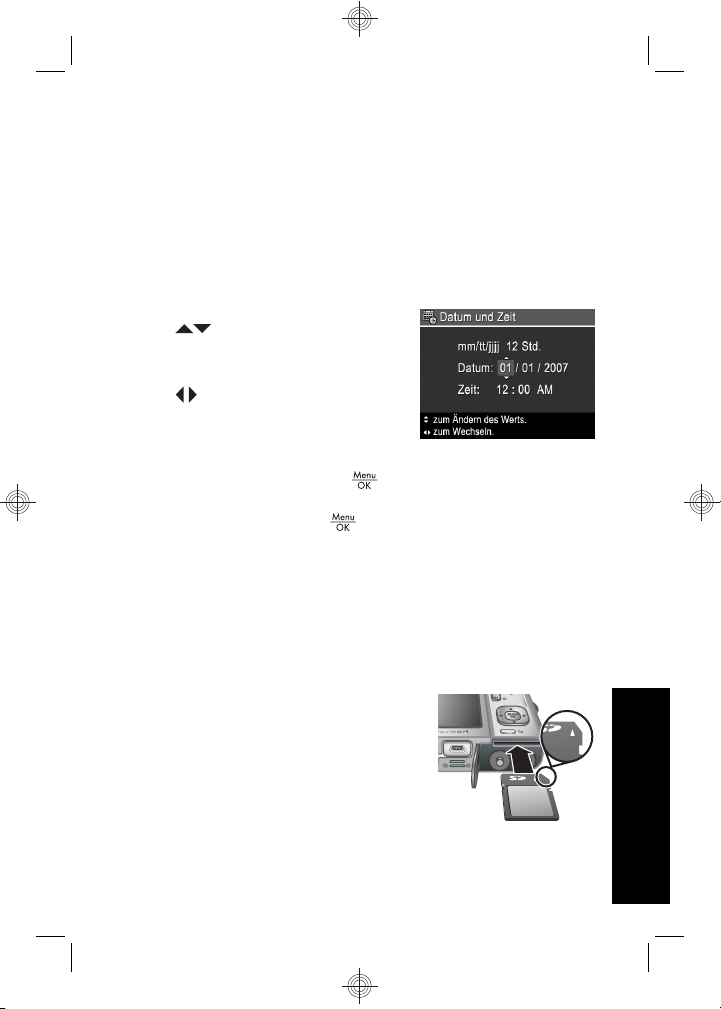
Einstellen von Datum und Uhrzeit
Eine genaue Einstellung des Datums und der Uhrzeit hilft
Ihnen später, Bilder wieder zu finden, nachdem diese auf
Ihren Computer übertragen wurden. Darüber hinaus wird
so sichergestellt, dass die Bilder richtig gekennzeichnet
werden, wenn Sie die Funktion „Datums-/Zeitstempel“
verwenden.
1. Wählen Sie mit den Tasten
den markierten Wert
aus.
2. Wechseln Sie mit den Tasten
zu den anderen Optionen,
und wiederholen Sie Schritt 1,
bis Datum und Uhrzeit richtig
eingestellt sind.
3.
Drücken Sie die Taste
Datum, Uhrzeit und Format richtig sind, und drücken
Sie dann die Taste
, wenn die Einstellungen für
zur Bestätigung erneut.
Einsetzen und Formatieren einer
optionalen Speicherkarte
Diese Kamera unterstützt Secure Digital (SD und SDHC)
Speicherkarten (Standard, High Speed und High
Capacity) mit 32 MB bis hin zu 8 GB.
1. Schalten Sie die Kamera aus,
und öffnen Sie die Klappe des
Batterie-/Speicherkartenfachs.
2. Setzen Sie die optionale
Speicherkarte wie abgebildet in
den kleineren Steckplatz ein.
Achten Sie darauf, dass die
Speicherkarte einrastet.
Einrichten der Kamera 11
Deutsch
Page 86

3. Schließen Sie die Klappe des Batterie-/
Speicherkartenfachs, und schalten Sie die Kamera
ein.
Hinweis Wenn Sie die Kamera einschalten und eine
Speicherkarte eingesetzt ist, zeigt die Kamera die
Anzahl der Bilder an, die Sie bei der aktuellen
Einstellung für die Bildqualität auf der Speicherkarte
speichern können. Mit dieser Kamera lassen sich
maximal 2000 Bilder auf einer Speicherkarte
speichern.
Formatieren Sie neue Speicherkarten stets vor dem
ersten Einsatz. Durch die Formatierung werden alle Bilder
von der Speicherkarte entfernt. Später müssen Sie vor
der Formatierung zunächst die vorhandenen Bilder
übertragen.
1. Verschieben Sie bei eingeschalteter Kamera den
in die Position .
2.
Drücken Sie die Taste
3.
Wählen Sie mit den Tasten
.
im Menü
Löschen die Option Speicherk. formatieren aus,
und drücken Sie dann die Taste
4.
Wählen Sie mit den Tasten
und drücken Sie dann die Taste
.
die Option Ja aus,
, um die Karte zu
formatieren.
Wenn Sie eine Speicherkarte einsetzen, werden
sämtliche neuen Bilder und Videoclips nicht im internen
Speicher, sondern auf der Karte gespeichert.
Wenn Sie den internen Speicher verwenden und die dort
gespeicherten Bilder anzeigen möchten, müssen Sie die
Kamera ausschalten und dann die Speicherkarte
Deutsch
entfernen.
12 HP Photosmart M730 Serie Digitalkamera
Page 87

Installieren der Software
Die HP Photosmart-Software bietet Funktionen zum
Übertragen von Bildern und Videoclips auf Ihren
Computer sowie zum Bearbeiten gespeicherter Bilder
(u. a. Rote Augen entfernen, Drehen, Zuschneiden und
Größe ändern).
Ihr Computer muss die Systemvoraussetzungen erfüllen,
die auf der Verpackung der Kamera angegeben sind,
damit die HP Photosmart-Software installiert werden
kann. Weitere Informationen zur Unterstützung Ihrer
Kamera durch Windows Vista finden Sie unter
www.hp.com/go/windowsvista (nur in englischer
Sprache).
Bei Problemen mit der Installation oder der Verwendung
der HP Photosmart-Software finden Sie weitere
Informationen auf der Website des technischen Supports
von Hewlett-Packard unter www.hp.com/support.
Windows
1. Schließen Sie alle Programme, und deaktivieren Sie
ggf. vorübergehend die Virenschutzsoftware.
2. Legen Sie die CD mit der HP Photosmart-Software in
das CD-Laufwerk ein, und befolgen Sie die
Anweisungen auf dem Bildschirm. Wenn der
Installationsbildschirm nicht angezeigt wird, klicken
Sie auf Start und dann auf Ausführen, geben Sie D:
\Setup.exe ein (wobei D für den Buchstaben Ihres
CD-Laufwerks steht), und klicken Sie dann auf OK.
3. Wenn die Installation der Software abgeschlossen ist,
aktivieren Sie die Virenschutzsoftware wieder.
Einrichten der Kamera 13
Deutsch
Page 88

Macintosh
1. Legen Sie die CD mit der HP Photosmart-Software in
das CD-Laufwerk ein.
2. Doppelklicken Sie auf dem Desktop auf das CD-
Symbol.
3. Doppelklicken Sie auf das Installationssymbol, und
befolgen Sie dann die Anweisungen auf dem
Bildschirm.
Nach Abschluss der Installation und Neustart des
Computers wird automatisch das Fenster
Systemeinstellungen angezeigt. Dieses Fenster enthält
die Einstellungen für die HP Photosmart-Kamera. Sie
können die Einstellungen so ändern, dass die
HP Photosmart-Software automatisch gestartet wird,
wenn Sie Ihre Kamera an den Macintosh anschließen.
(Klicken Sie für weitere Informationen zu diesem Thema
im Dialogfenster mit den Einstellungen für die
HP Photosmart-Kamera auf die Schaltfläche Hilfe.)
Deutsch
14 HP Photosmart M730 Serie Digitalkamera
Page 89

3 Aufnehmen von Bildern
und Videoclips
Bringen Sie den Schalter entweder in die
Position
, um Videoclips aufzunehmen.
Aufnehmen eines Bilds
Sie können ein Bild aufnehmen, wenn
Sie sich im Modus
aufnehmen befinden.
1. Bringen Sie den Schalter
2. Erfassen Sie das Motiv in der Bildanzeige.
3. Drücken Sie den Auslöser halb herunter, um den
Fokus und die Belichtungszeit zu ermitteln und zu
sperren. Die Fokusklammern in der Bildanzeige
leuchten durchgängig grün, wenn der Fokus gesperrt
ist.
4. Drücken Sie den Auslöser ganz herunter, um das
Bild aufzunehmen.
Nach Aufnahme eines Bilds erscheint dieses kurz in der
Bildanzeige der Kamera.
Aufnehmen eines Videoclips
Sie können einen Videoclip
aufnehmen, wenn Sie sich im Modus
Video aufnehmen befinden.
1. Bringen Sie den Schalter
2. Erfassen Sie das Motiv in der Bildanzeige.
, um Bilder aufzunehmen, oder in die Position
Bild
in die Position .
in die Position .
Aufnehmen von Bildern und Videoclips 15
Deutsch
Page 90

3. Drücken Sie den Auslöser halb herunter, um den
Fokus zu ermitteln und zu sperren.
Die Fokusklammern in der Bildanzeige leuchten
durchgängig grün, wenn der Fokus gesperrt ist.
4. Drücken Sie den Auslöser ganz herunter, um mit der
Aufnahme zu beginnen.
5. Drücken Sie erneut auf den Auslöser, und lassen sie
ihn wieder los, um die Videoaufnahme anzuhalten.
Nach Aufnahme eines Videoclips erscheint dieser kurz in
der Bildanzeige.
Deutsch
16 HP Photosmart M730 Serie Digitalkamera
Page 91

4 Anzeigen und Löschen
von Bildern und
Videoclips
Anzeigen von Bildern und
Videoclips
Im Modus Wiedergabe können Sie Bilder und
Videoclips betrachten.
1. Bringen Sie den Schalter
2. Blättern Sie mit den Tasten
Videoclips. Drücken Sie die Taste
erste Einzelbild eines Videoclips in der Bildanzeige
erscheint, um den jeweiligen Videoclip abzuspielen.
Wenn Sie auch den Ton von Videoclips hören
möchten, übertragen Sie die Videoclips auf Ihren
Computer (siehe „Übertragen und Drucken von
Bildern“ auf Seite 18).
Löschen von Bildern
Im Modus Wiedergabe können Sie wie folgt
Einzelbilder löschen:
1. Bringen Sie den Schalter
2. Wählen Sie mit den Tasten
Videoclip aus.
3.
Drücken Sie die Taste
4.
Wählen Sie mit den Tasten
Löschen die Option Dieses Bild aus, und drücken
Sie dann die Taste
.
.
in die Position .
durch Ihre Bilder und
, sobald das
in die Position .
ein Bild oder einen
im Menü
Anzeigen und Löschen von Bildern und Videoclips 17
Deutsch
Page 92

5 Übertragen und Drucken
von Bildern
Übertragen von Bildern
Führen Sie diese Arbeitsschritte aus, um Bilder und
Videoclips auf Ihren Computer zu übertragen.
Hinweis Wenn Sie eine große Anzahl an Bildern mit
einer hohen Auflösung von einer Speicherkarte auf
den Computer übertragen, kann dies bis zu zwei
Stunden dauern. Wenn Sie viele Bilder übertragen,
müssen die Batterien der Kamera vollständig
aufgeladen sein. Alternativ dazu können Sie auch
eine optionale HP Photosmart-Dockingstation oder
ein Speicherkartenlesegerät verwenden.
1. Schalten Sie die Kamera aus.
2. Schließen Sie die Kamera über
das im Lieferumfang der Kamera
enthaltene USB-Kabel an den
Computer an.
3. Schalten Sie die Kamera ein.
Wenn auf der Bildanzeige darauf
hingewiesen wird, dass die
Kamera mit dem Computer
verbunden ist, befolgen Sie die Anweisungen auf dem
Computerbildschirm, um die Bilder zu übertragen.
Wenn die HP Photosmart-Software installiert ist und
Sie weitere Informationen benötigen, verwenden Sie
die Hilfefunktion der HP Photosmart-Software.
Deutsch
18 HP Photosmart M730 Serie Digitalkamera
Page 93

Drucken von Bildern über die
Kamera
Sie können die Kamera zum Drucken von
Bildern an einen beliebigen PictBridgekompatiblen Drucker anschließen.
1. Stellen Sie sicher, dass der Drucker
eingeschaltet ist, Papier eingelegt wurde und keine
Fehlermeldungen vorliegen.
2. Schalten Sie die
Kamera aus.
Schließen Sie die
Kamera über das im
Lieferumfang
enthaltene USBKabel an den Drucker
an, und schalten Sie
die Kamera wieder
ein.
3. Wenn die Kamera mit dem Drucker verbunden ist,
erscheint ein Bild in der Bildanzeige. Drücken Sie die
Tasten
4.
Drücken Sie die Taste
5. Markieren Sie im Menü Druckoptionen die Option
Dieses Bild jetzt drucken, und drücken Sie die Taste
Das Symbol
ausgewählten Bild. Dies zeigt an, dass das Bild
gerade gedruckt wird.
6. Nach dem Drucken des Bilds lösen Sie die Kamera
wieder vom Drucker.
Weitere Informationen zu den Druckoptionen finden Sie
im elektronischen Benutzerhandbuch oder in der
, um das zu druckende Bild auszuwählen.
.
, um den Druckvorgang zu starten.
erscheint in der Bildanzeige auf dem
Übertragen und Drucken von Bildern 19
Deutsch
Page 94

Kamerahilfe, auf die Sie über alle Menüs zugreifen
können.
Deutsch
20 HP Photosmart M730 Serie Digitalkamera
Page 95
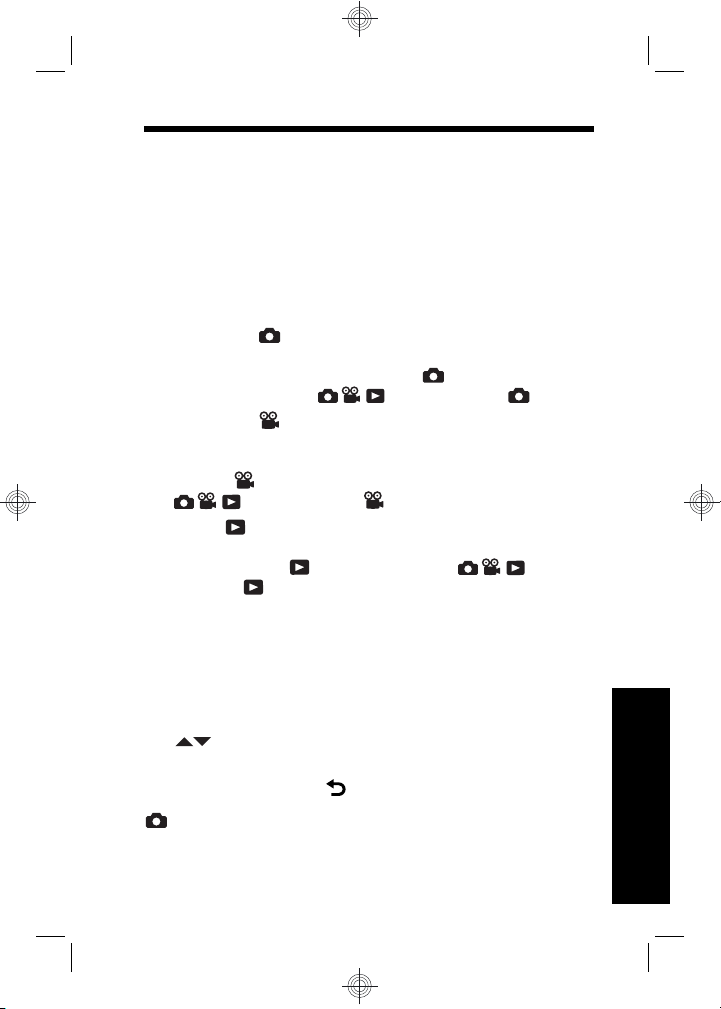
6 Kurzreferenz zur Kamera
Verwenden Sie dieses Kapitel als Kurzreferenz für die
Kamerafunktionen. Weitere Informationen zu den
aufgeführten Kamerafunktionen finden Sie im
elektronischen Benutzerhandbuch oder in der Onlinehilfe
der Kamera.
Bildaufnahme, Videoaufnahme und Wiedergabe
• Im Modus
der Bildanzeige erfassen und aufnehmen. Bringen
Sie zum Aktivieren des Modus
den Wahlschalter
•Im Modus
Videoszenen mit der Bildanzeige erfassen und
Videos aufnehmen. Bringen Sie zum Aktivieren des
Modus
• In der
Videoclips anzeigen und löschen. Bringen Sie zum
Aktivieren der
Position
Kameramenüs
Die Menüs ermöglichen Ihnen, Kameraeinstellungen
anzupassen, mit Bildern zu arbeiten und auf die
Kamerahilfe zuzugreifen.
• Innerhalb eines Menüs können Sie mit den Tasten
zur gewünschten Option wechseln.
• Wenn Sie das Menü verlassen möchten, können Sie
jederzeit die Taste
Menü „Bild aufnehmen“ - Ermöglicht Ihnen, die
Kameraeinstellungen anzupassen, die sich auf die
Eigenschaften von Bildern auswirken, die später mit Ihrer
Bild aufnehmen können Sie Bilder mit
Bild aufnehmen
in die Position .
Video aufnehmen können Sie
Video aufnehmen den Wahlschalter
in die Position .
Wiedergabe können Sie Bilder und
Wiedergabe den in die
.
drücken.
Kurzreferenz zur Kamera 21
Deutsch
Page 96
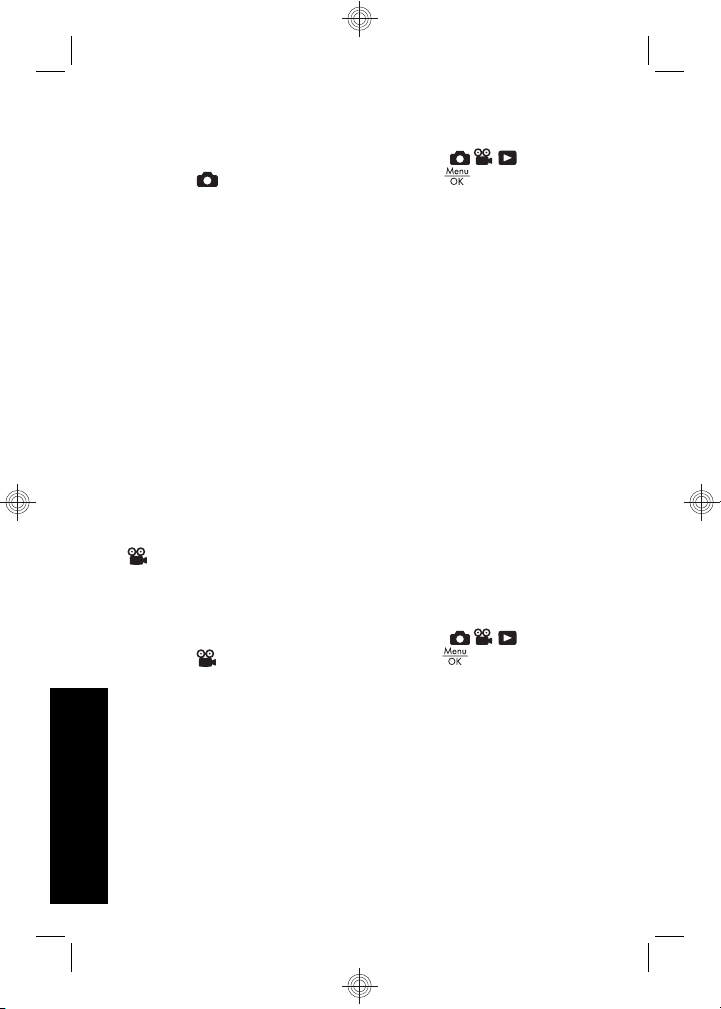
Kamera aufgenommen werden. Bringen Sie zum
Zugreifen auf dieses Menü den Schalter
Position
, und drücken Sie die Taste . Sie können
eine der folgenden Einstellungen auswählen:
• Aufnahmemodus (Autom., Nahaufnahme, Stabile
Aufnahme, Theater, Panorama Rechts, Panorama
Links, Landschaft, Portrait, Action, Nachtportrait,
Strand, Schnee, Sonnenuntergang)
• Selbstauslöser
• Adaptive Beleuchtung
• Bildqualität
•Burst
• Datums-/Zeitstempel
• Weißabgleich
• AE-Belichtungsmessung
• Kameraeinstellungen
• Kamerahilfe
Menü „Video aufnehmen“ - Ermöglicht Ihnen, die
Kameraeinstellungen anzupassen, die sich auf die
Eigenschaften von Videoclips auswirken, die später mit
Ihrer Kamera aufgenommen werden. Bringen Sie zum
Zugreifen auf dieses Menü den Schalter
Position
, und drücken Sie die Taste . Sie können
eine der folgenden Einstellungen auswählen:
• Selbstauslöser
• Weißabgleich
• AE-Belichtungsmessung
• Kameraeinstellungen
• Kamerahilfe
Deutsch
in die
in die
22 HP Photosmart M730 Serie Digitalkamera
Page 97

Menü „Wiedergabe“ - Ermöglicht Ihnen, mit Bildern
zu arbeiten. Bringen Sie zum Zugreifen auf dieses Menü
den Schalter
die Taste
. Sie können eine der folgenden
in die Position , und drücken Sie
Einstellungen auswählen:
• Rote Augen entfernen
• Design-Galerie (Kunsteffekte anwenden, Farbe
ändern, Ränder hinzufügen, Drehen, Zuschneiden)
• Photosmart Express (Drucken, Share, Abzüge online
kaufen)
• Favoriten
• Diashow anzeigen
• Panoramavorschau
• Bilder a. Karte versch.
• Kameraeinstellungen
• Kamerahilfe
Menü „Kameraeinstellungen“ - Hier können Sie
Änderungen am Kameraverhalten einstellen. Drücken
Sie zum Zugreifen auf dieses Menü die Taste
Modus
Option
, oder . Wählen Sie anschließend die
Kameraeinstellungen aus. Sie können eine
im
der folgenden Einstellungen auswählen:
• Anzeigehelligkeit
• Kameratöne
• Display-Timeout
• Datum und Zeit
• USB-Konfiguration
• Sprache
Menü „Kamerahilfe“ - Enthält Beschreibungen der
Kamerafunktionen und Tipps zum Aufnehmen von
Kurzreferenz zur Kamera 23
Deutsch
Page 98

Bildern. Drücken Sie zum Zugreifen auf dieses Menü die
Taste
anschließend das Menü
im Modus , oder . Wählen Sie
Kamerahilfe aus. Sie können
eine der folgenden Einstellungen auswählen:
• Top Ten-Tipps
• Kamerazubehör
• Kameratasten
• Aufnahmemodi verwenden
• Design-Galerie verwenden
• Photosmart Express verwenden
• Bilder drucken
• Videoclips aufnehmen
• Bilder und Videos anzeigen
• Favoriten markieren
• Bilder löschen
• Bilder übertragen
• Batterie-Management
• Unterstützung
• Kamerafunktionen kennen lernen
• Kamera-Kurztasten
•Info
Verlängern der Batteriebetriebsdauer
Zur Verlängerung der Batteriebetriebsdauer wird die
Bildanzeige bei Inaktivität nach einigen Minuten
ausgeschaltet. Wenn Sie eine beliebige Taste drücken,
wird die Kamera wieder aktiviert. Nach einer Inaktivität
von mehr als 5 Minuten wird die Kamera ausgeschaltet.
Deutsch
24 HP Photosmart M730 Serie Digitalkamera
Page 99

So verlängern Sie die Batteriebetriebsdauer noch weiter:
• Stellen Sie die
Anzeigehelligkeit auf Gering ein
(siehe Details im elektronischen Benutzerhandbuch).
• Stellen Sie die Kamera auf
Autom. Blitz ein (siehe
Anweisungen im elektronischen Benutzerhandbuch).
• Verwenden Sie den optischen Zoom, die
Videoaufnahme und die Bildanzeige nur selten.
• Wenn Sie die Kamera nur zum Anzeigen von Bildern
einschalten, bringen Sie den Schalter
Position
diese Weise wird der Modus
. Schalten Sie danach die Kamera ein. Auf
Wiedergabe
in die
gestartet, ohne das Objektiv auszufahren.
• Setzen Sie die Kamera in eine optionale
HP Photosmart-Dockingstation ein, die mit Netzstrom
versorgt wird, wenn Sie Bilder übertragen oder
drucken.
Weitere Informationen zu Batterien und Akkus finden Sie
unter www.hp.com/support, indem Sie das Suchwort
„AA-400“ eingeben. Sie können dazu aber auch in
Anhang A im elektronischen Benutzerhandbuch
nachschlagen.
Kurzreferenz zur Kamera 25
Deutsch
Page 100

Deutsch
26 HP Photosmart M730 Serie Digitalkamera
