Page 1

HP Photosmart M415/M417/M517
Digital Camera with HP Instant Share
Quick Start Guide
Guía de inicio rápido
4" X 6" FRONT COVER
Page 2
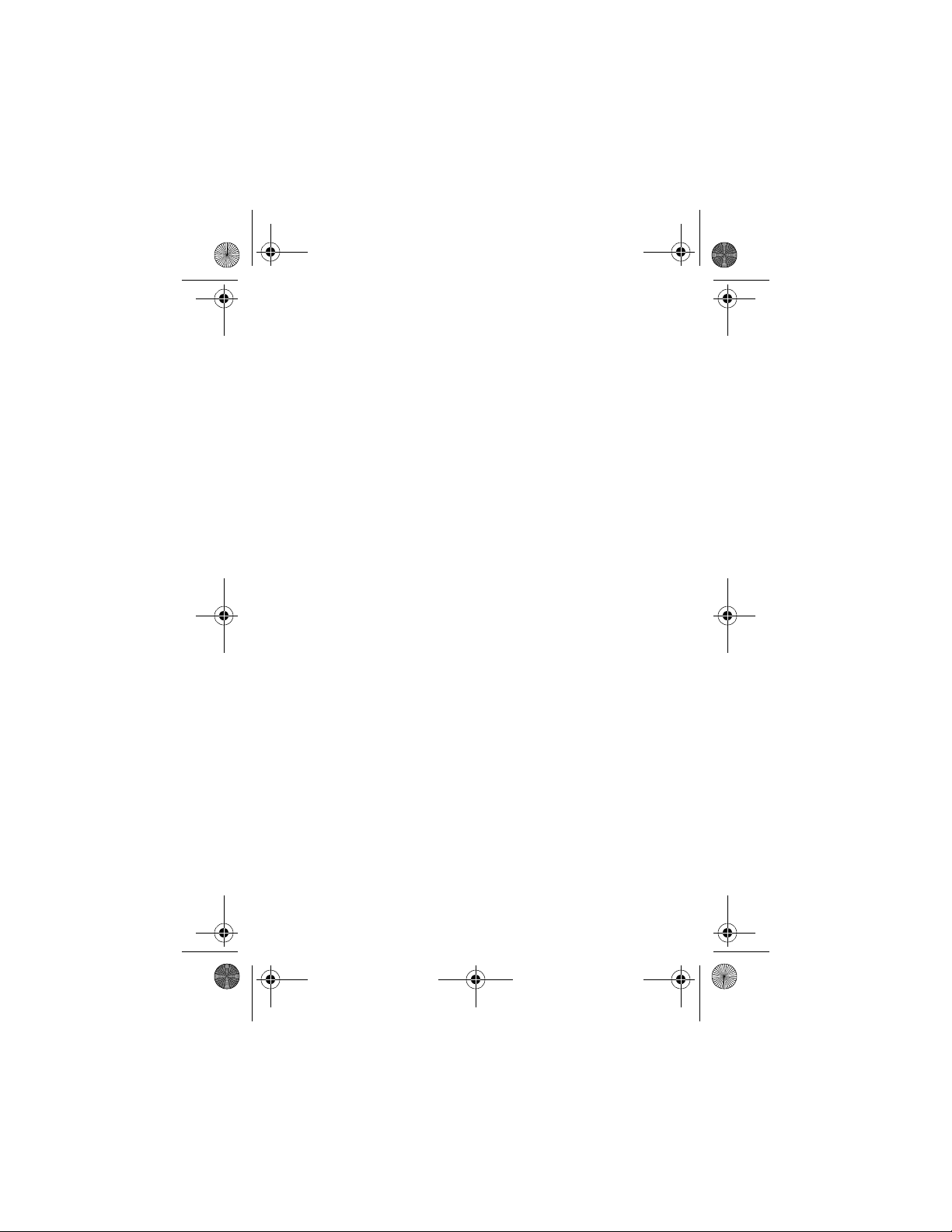
TahitiUM.book Page 4 Sunday, January 4, 2004 2:47 PM
Page 3

RossRedfordNewmanQSG.fm Page 1 Thursday, January 6, 2005 10:17 AM
HP Photosmart
M415/M417/M517
Digital Camera
with HP Instant Share
Quick Start Guide
English
1
Page 4

RossRedfordNewmanQSG.fm Page 2 Thursday, January 6, 2005 10:17 AM
Legal Notices
© Copyright 2005 Hewlett-Packard Development Company, L.P.
The information contained herein is subject to change without notice. The only
warranties for HP products and services are set forth in the express warranty
statements accompanying such products and services. Nothing herein should
be construed as constituting an additional warranty. HP shall not be liable for
technical or editorial errors or omissions contained herein.
Windows® is a U.S. registered trademark of Microsoft Corporation.
SD logo is a trademark of its proprietor.
Important recycling information for our customers in the European Union: To
preserve the environment, this product must be recycled after its useful life as
required by law. The symbol below indicates that this product may not be
disposed in the general trash. Please return the product for proper recovery/
disposal to the authorized collection location nearest to you. For more
information regarding return and recycling of HP products generally, please
visit:
www.hp.com/hpinfo/globalcitizenship/environment/recycle/index.html
For future reference, please enter the following information:
Model Number (on the front of the camera)
Serial Number (10-digit number on the
bottom of the camera)
Date the camera was purchased
Printed in China
2 HP Photosmart M415/M417/M517 Quick Start Guide
Page 5
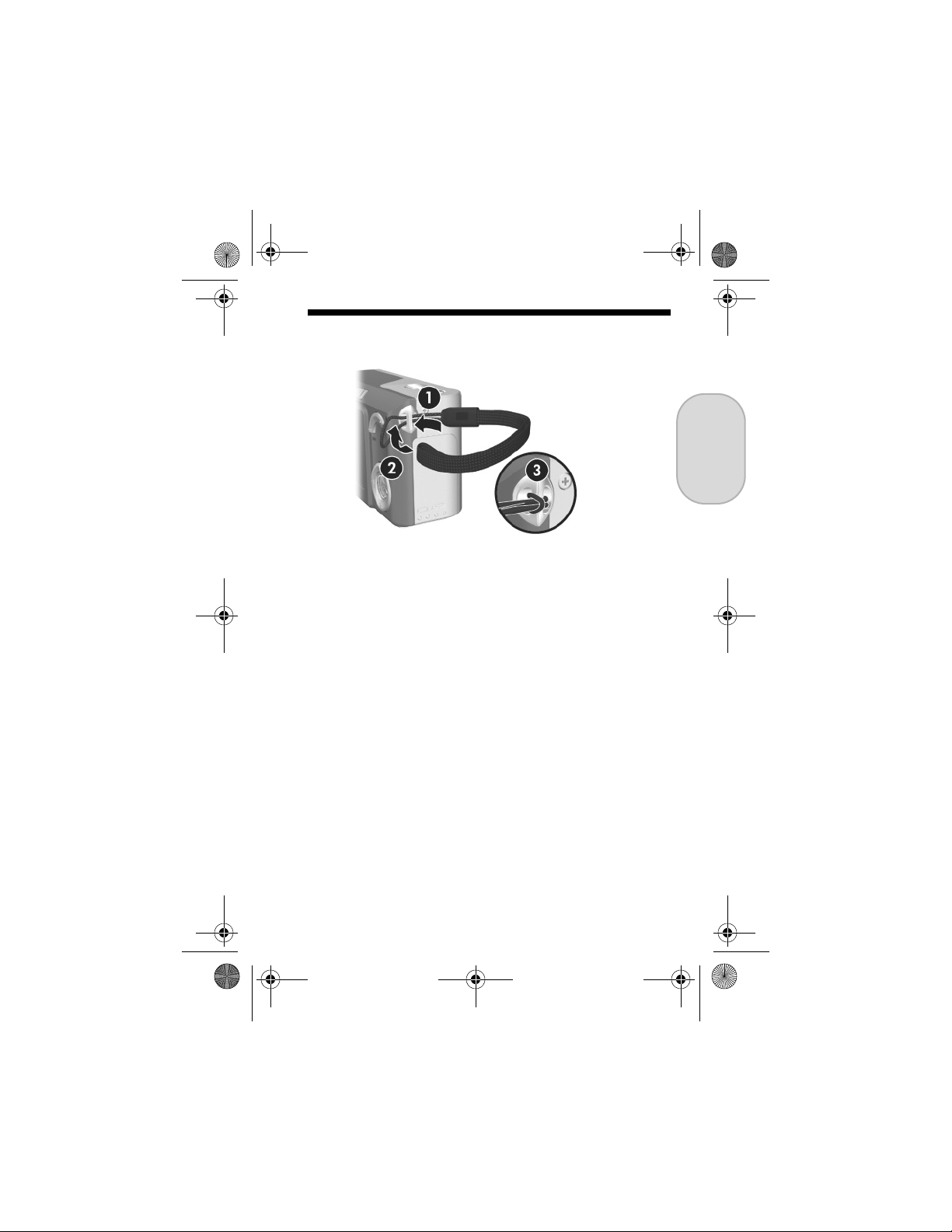
RossRedfordNewmanQSG.fm Page 3 Thursday, January 6, 2005 10:17 AM
1. Attach the Wrist Strap
S Attach the wrist strap to the wrist strap mount on the side
of the camera as shown.
English
3
Page 6

RossRedfordNewmanQSG.fm Page 4 Thursday, January 6, 2005 10:17 AM
2. Install the Batteries
1. Open the Battery/Memory card door on the side of the
camera by sliding the door toward the bottom of the
camera.
2. Insert the batteries as indicated inside the door.
3. Close the Battery/Memory card door by pushing the
door down and sliding the door toward the top of the
camera until the door latches.
You can expect performance similar to the following from the
different types of AA batteries that work in your camera:
Alkaline 50 to 150 shots
Lithium 300 to 700 shots
NiMH (rechargeable)
If you use NiMH (rechargeable) batteries, be
sure that you fully charge them before using them
in the camera.
150 to 300 shots
4 HP Photosmart M415/M417/M517 Quick Start Guide
Page 7
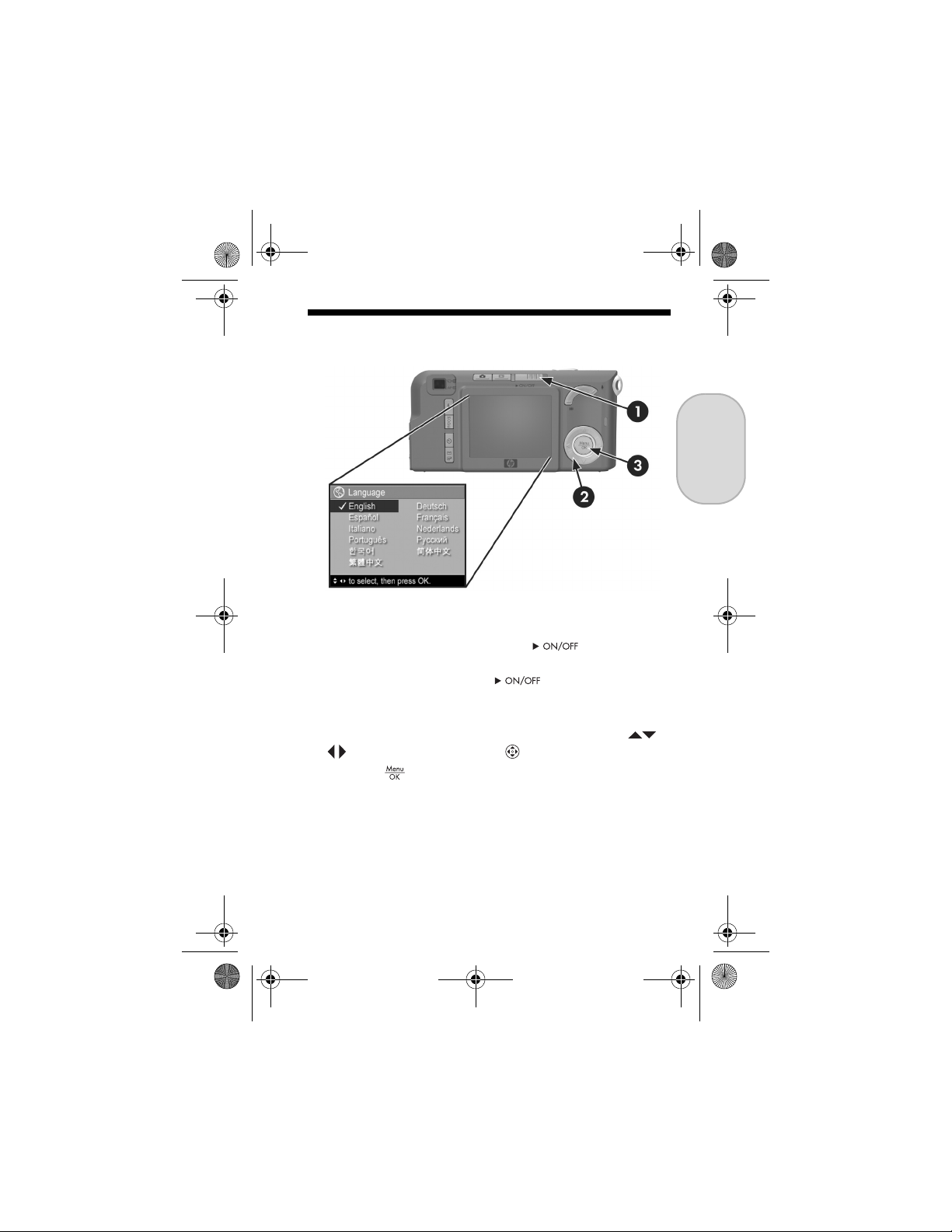
RossRedfordNewmanQSG.fm Page 5 Thursday, January 6, 2005 10:17 AM
3. Choose the Language
The first time you turn the camera on, you are prompted to
choose a language.
1. Turn the camera on by sliding the switch to the
right and then releasing it. The lens extends and the
Power light to the left of the switch turns on solid
green. The HP logo also displays on the Image Display as
the camera powers up.
2. Scroll to the language that you want by using the
buttons on the Controller .
3. Press the button to select the highlighted language.
English
5
Page 8
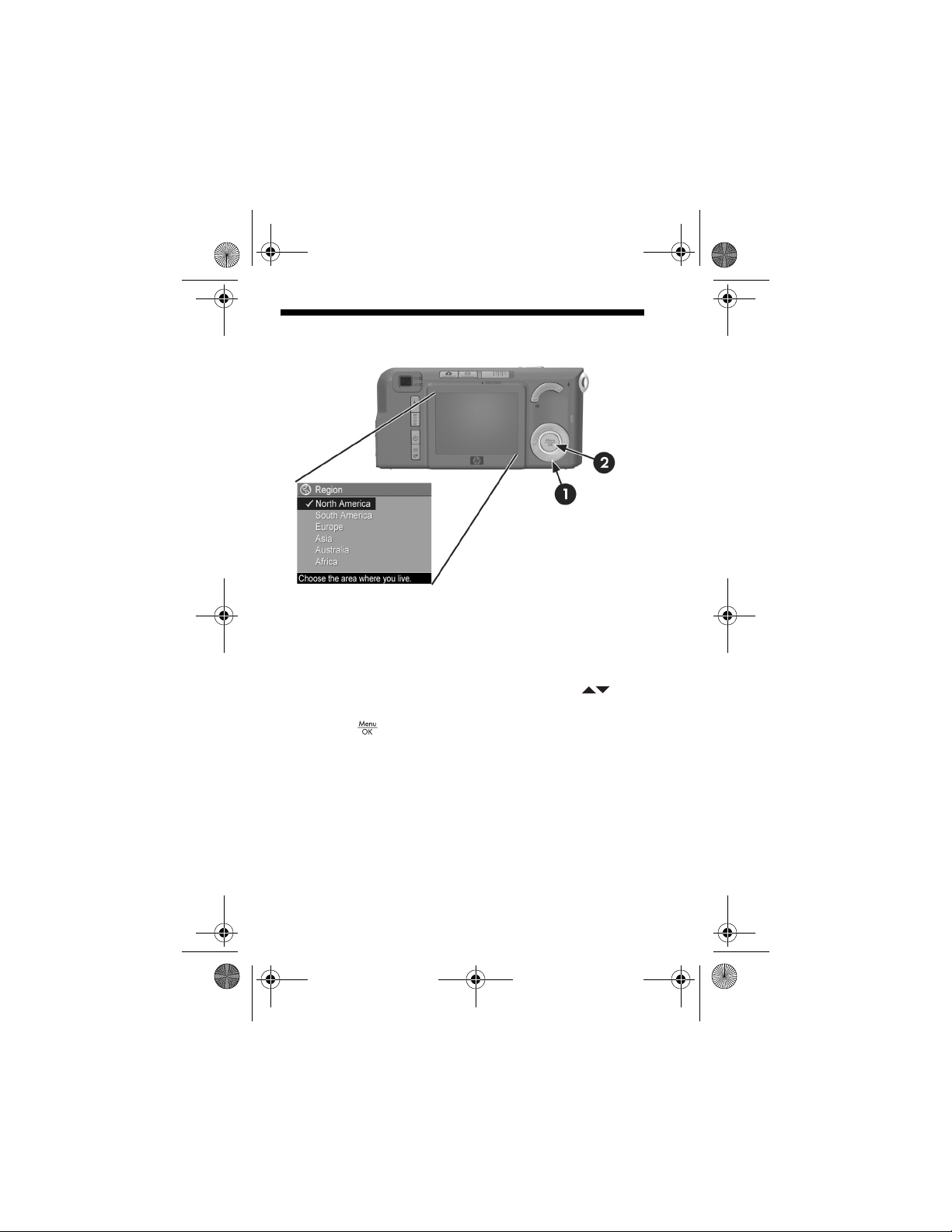
RossRedfordNewmanQSG.fm Page 6 Thursday, January 6, 2005 10:17 AM
4. Set the Region
After choosing a language, you are prompted to choose the
continent where you live. The Language and Region settings
determine the defaults for the date format and the format of
the video signal for displaying camera images on a
television.
1. Scroll to the region that you want by using the
buttons.
2. Press the button to select the highlighted region.
6 HP Photosmart M415/M417/M517 Quick Start Guide
Page 9
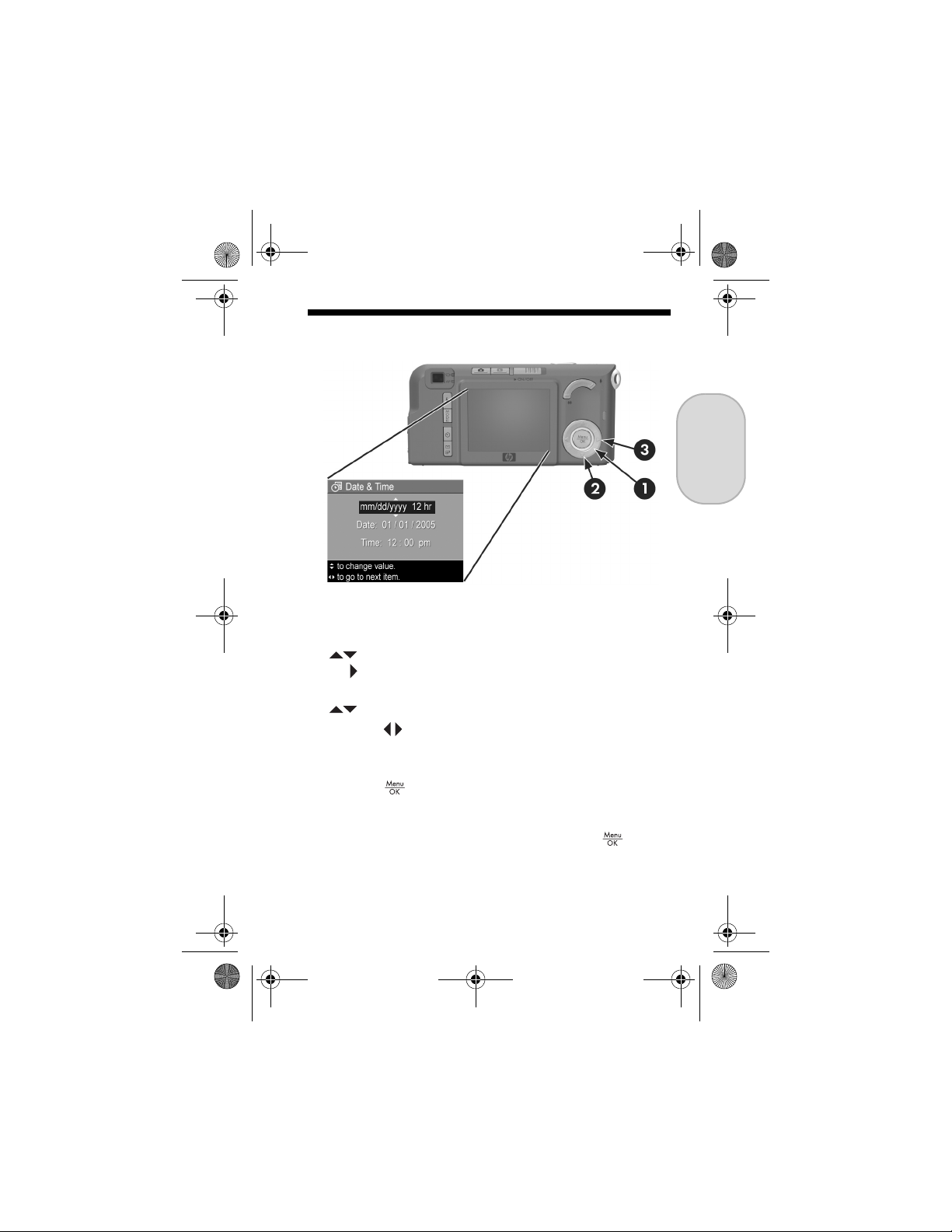
RossRedfordNewmanQSG.fm Page 7 Thursday, January 6, 2005 10:17 AM
5. Set the Date and Time
You are now prompted to set the date and time.
1. The first item highlighted is the date and time format. If
you want to change the date and time format, use the
buttons. If the date and time format is correct, press
the button to move to the Date.
2. Adjust the value of the highlighted selection by using the
buttons.
3. Press the buttons to move to the other selections.
4. Repeat Steps 2 and 3 until the date and time are set
correctly.
5. Press the button when you have entered the proper
values for the date and time. A confirmation screen
appears, asking if the correct date and time have been
set. If the date and time are correct, press the button
to select Yes.
English
7
Page 10
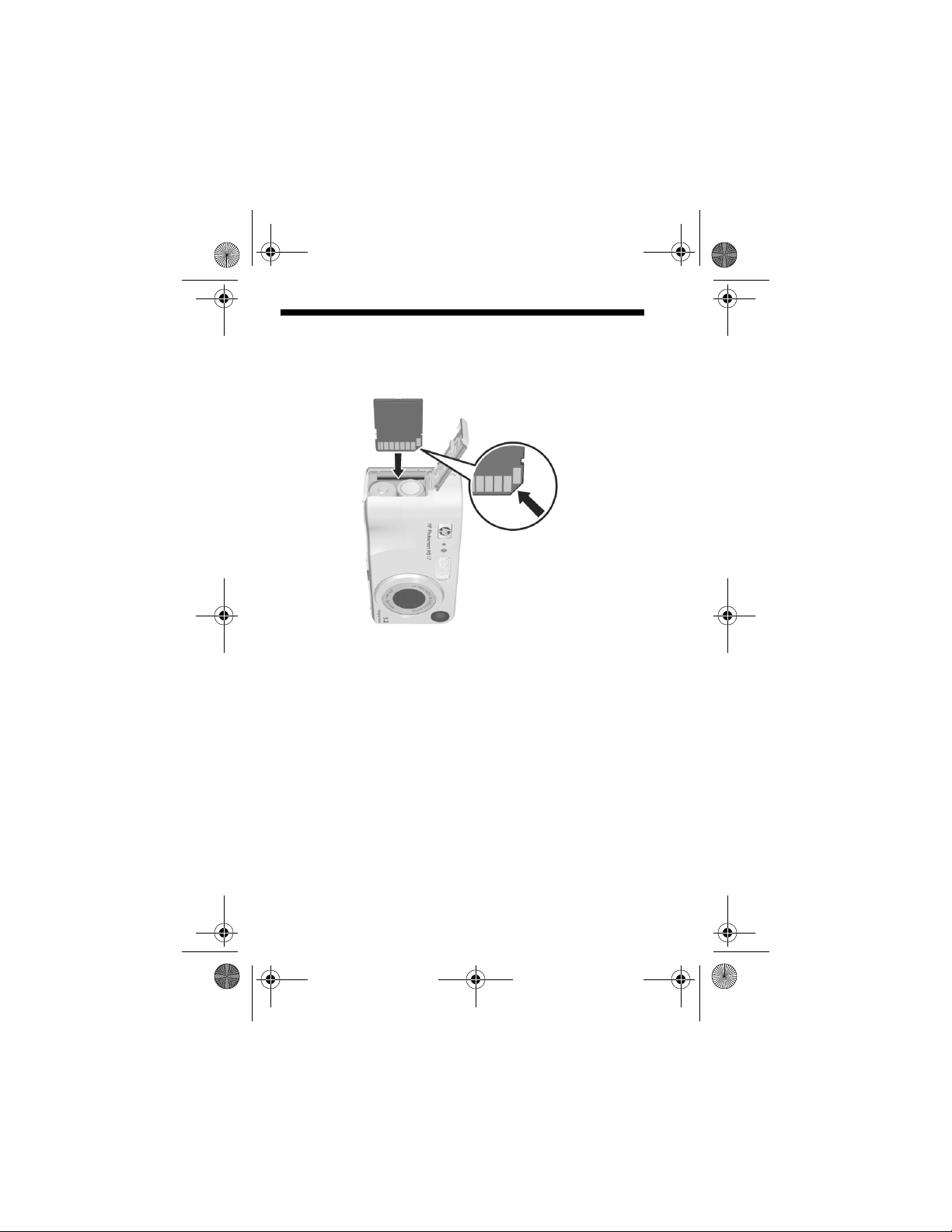
RossRedfordNewmanQSG.fm Page 8 Thursday, January 6, 2005 10:17 AM
6. Install and Format a
Memory Card (Optional)
Your camera contains internal memory that allows you to
store images and video clips. However, you can use a
memory card (purchased separately) instead to store images
and video clips.
1. Turn off the camera and open the Battery/Memory card
door on the side of the camera.
2. Insert the memory card in the small slot above the
batteries, with the notched side of the card going in first,
as shown. Make sure the memory card snaps into place.
3. Close the Battery/Memory card door and turn on the
camera.
8 HP Photosmart M415/M417/M517 Quick Start Guide
Page 11
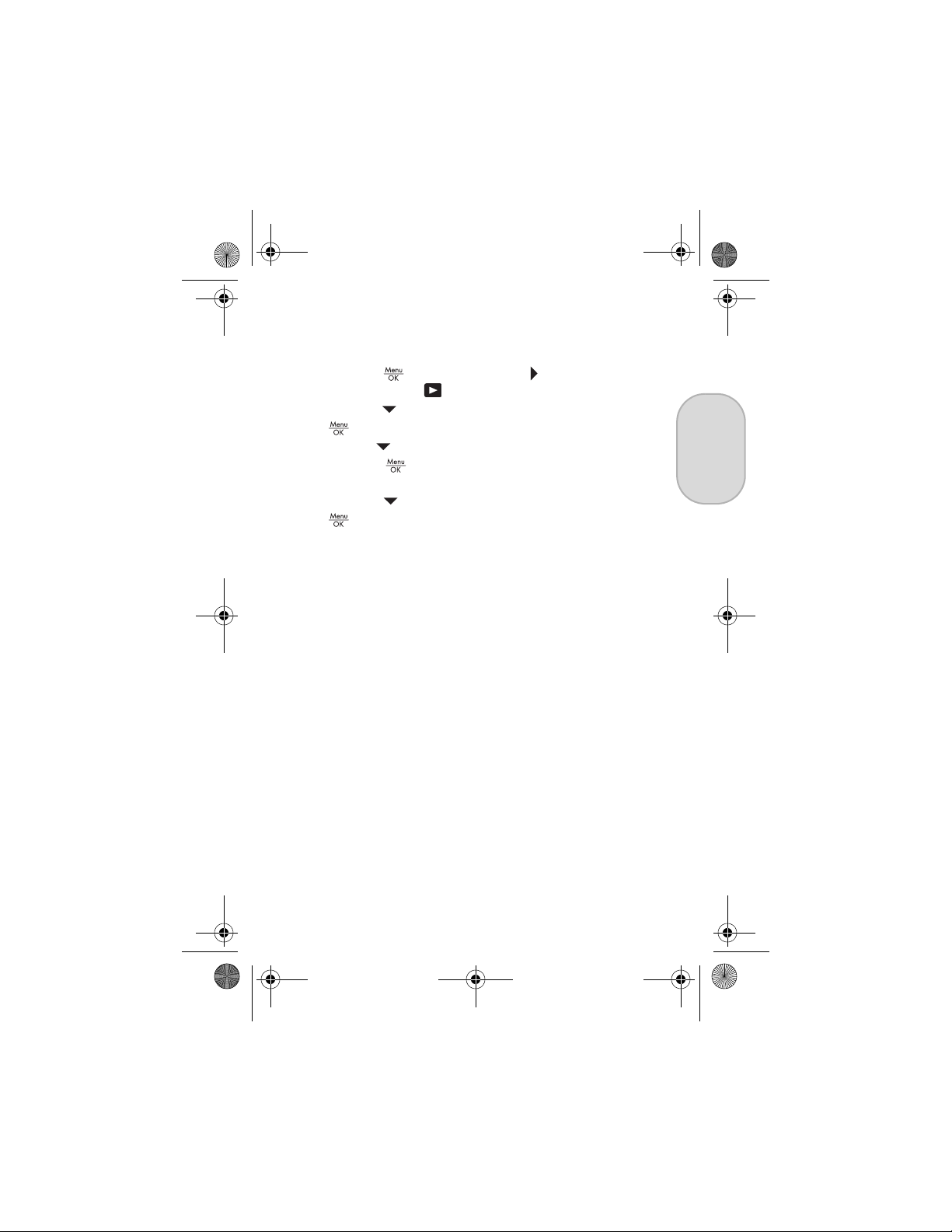
RossRedfordNewmanQSG.fm Page 9 Thursday, January 6, 2005 10:17 AM
To help prevent corrupted cards and images, you should
format memory cards before you use them for the first time.
To format the memory card:
1. Press the button, then use the button to move to the
Playback Menu .
2. Press the button to highlight Delete, and then press the
button to display the Delete sub-menu.
3. Use the button to highlight Format Card, and then
press the button to display the Format Card
confirmation screen.
4. Press the button to highlight Yes, and then press the
button to format the card.
Formatting Card... appears in the Image Display while
the camera is formatting the memory card. When the
camera has completed the formatting, the Total Images
Summary screen is displayed.
To remove the memory card from the camera, first turn the
camera off. Then open the Battery/Memory card door, press
down on the top edge of the memory card, and it will spring
outward from the slot.
English
9
Page 12
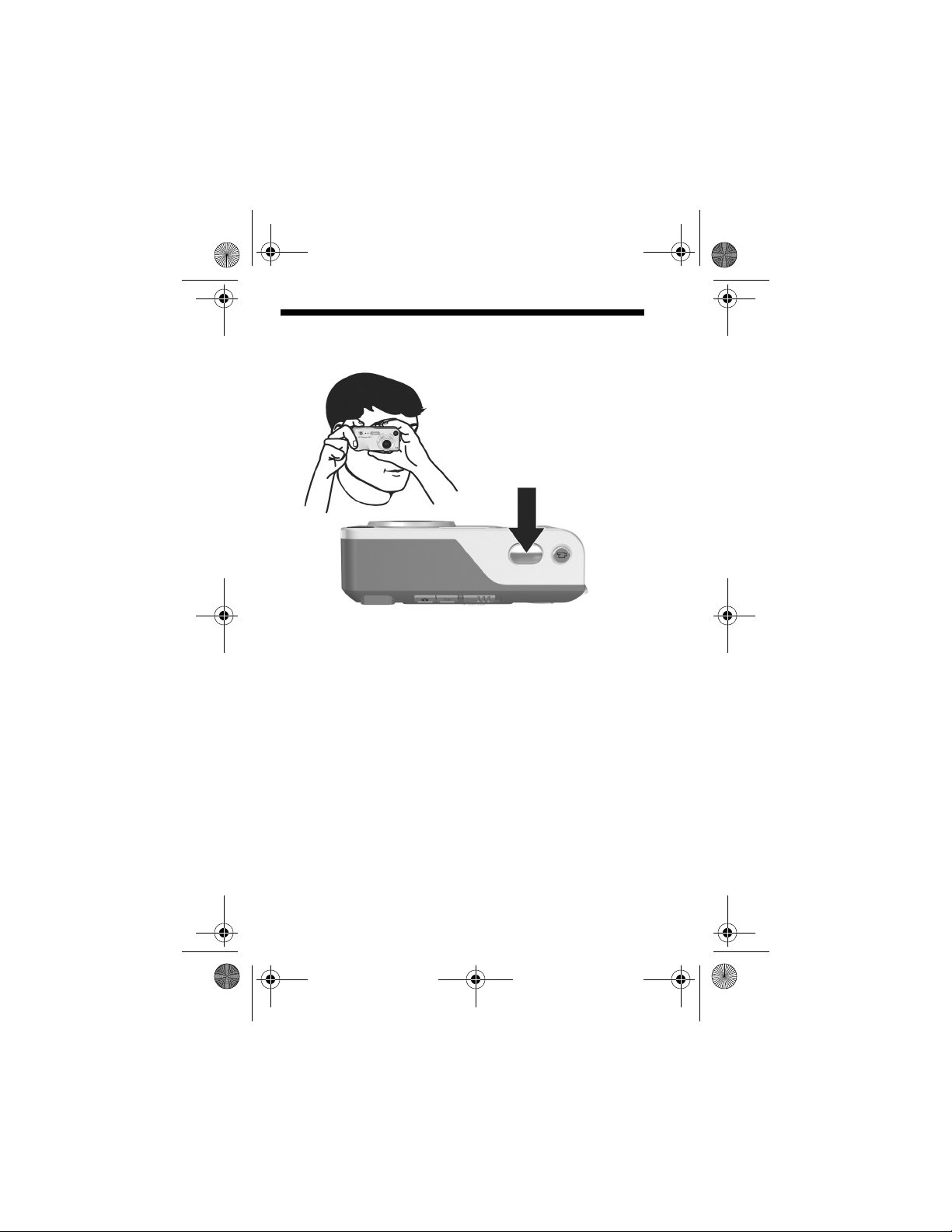
RossRedfordNewmanQSG.fm Page 10 Thursday, January 6, 2005 10:17 AM
7. Take a Still Picture
1. With the camera turned on, frame the subject for your
picture in the viewfinder.
2. Hold the camera steady with both hands and press the
Shutter button on the top of the camera halfway down.
The camera measures and locks the focus and exposure.
The focus brackets in the Image Display turn solid green
when focus is locked.
3. Press the Shutter button all the way down to take the
picture. The camera beeps after taking the picture. The
image appears for several seconds on the Image Display.
10 HP Photosmart M415/M417/M517 Quick Start Guide
Page 13
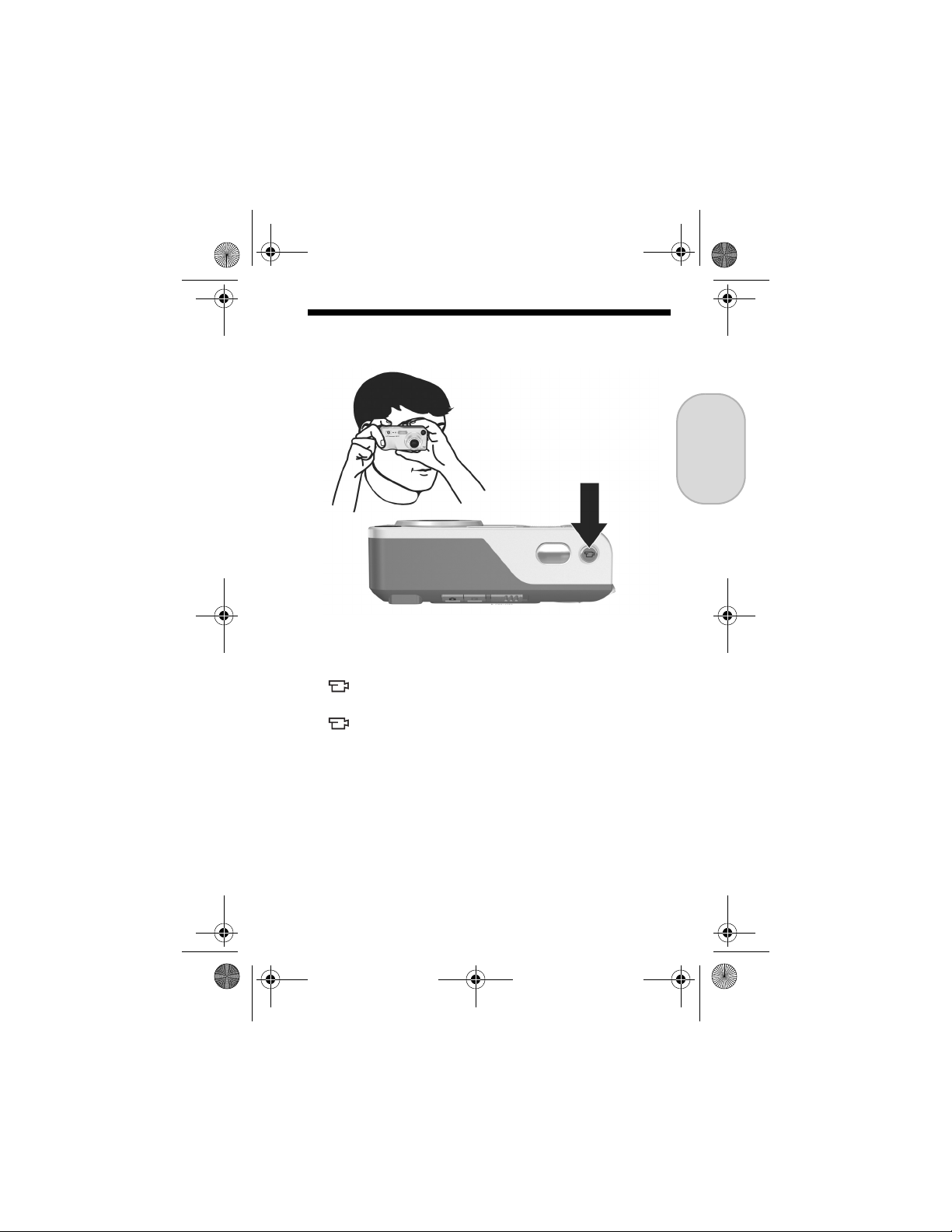
RossRedfordNewmanQSG.fm Page 11 Thursday, January 6, 2005 10:17 AM
8. Record a Video Clip
1. With the camera turned on, frame the subject for your
video in the viewfinder.
2. To start recording video, press and release the Video
button on the top of the camera.
3. To stop recording video, press and release the Video
button again; otherwise, the video will continue
recording until the camera runs out of memory.
English
11
Page 14
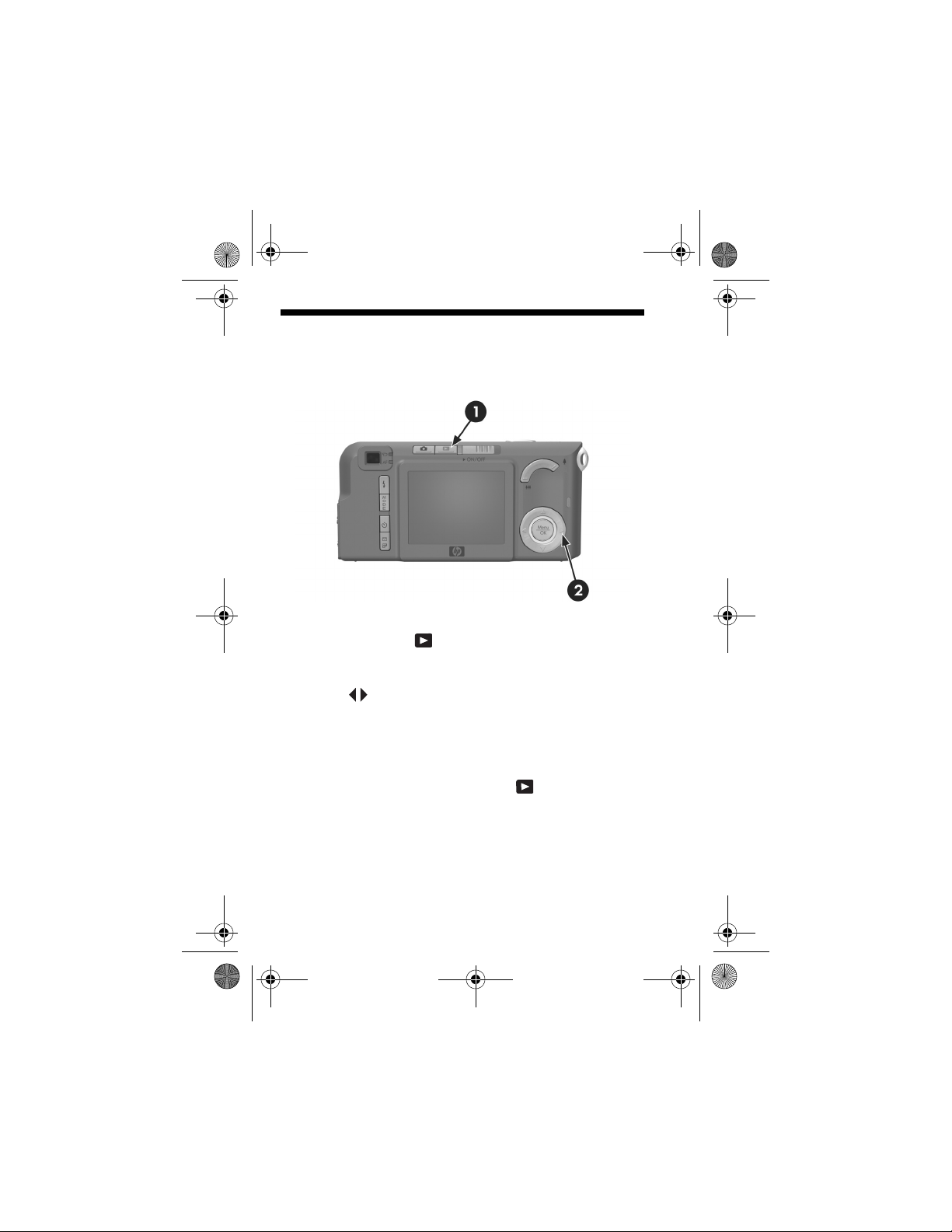
RossRedfordNewmanQSG.fm Page 12 Thursday, January 6, 2005 10:17 AM
9. Review Images and
Video Clips
You will use Playback to review images and video clips.
1. Press the Playback button. The most recently taken or
reviewed image or video clip appears on the Image
Display.
2. Use the buttons to scroll through your images and
video clips.
Video clips play automatically after the first frame of the
video clip displays for 2 seconds.
3. To turn the Image Display off after reviewing your images
and video clips, press the Playback button again.
12 HP Photosmart M415/M417/M517 Quick Start Guide
Page 15

RossRedfordNewmanQSG.fm Page 13 Thursday, January 6, 2005 10:17 AM
10. Install the Software
The HP Image Zone software allows you to transfer images
from the camera, and then view, edit, print, or e-mail them.
Windows System Requirements
To install the HP Image Zone software successfully, your
computer must have a minimum of 64MB of RAM, Windows
2000, XP, 98, 98 SE, or Me, and Internet Explorer 5.5
Service Pack 2 or higher. If your computer meets the
requirements above, the installation process installs either the
full version of HP Image Zone or HP Image Zone Express.
HP Image Zone Express lacks some features contained in the
full version. For example, with HP Image Zone Express you
cannot set up HP Instant Share destinations, as described in
Set Up HP Instant Share Destinations in the Camera
(Optional).
English
13
Page 16

RossRedfordNewmanQSG.fm Page 14 Thursday, January 6, 2005 10:17 AM
HP Image Zone Support
If you have trouble installing or using the HP Image Zone
software, see the HP Customer Support website for more
information: www.hp.com/support.
Windows
1. Close all programs and temporarily disable any virus
protection software running on your computer.
2. Insert the HP Image Zone software CD into the CD Drive
of your computer and follow the on-screen instructions. If
the installation window does not appear, click Start, click
Run, type D:\Setup.exe, where D
drive, then click OK.
3. When the HP Image Zone software has finished
installing, re-enable any virus protection software that you
disabled in Step 1.
is the letter of your CD
Macintosh
1. Close all programs and temporarily disable any virus
protection software running on your computer.
2. Insert the HP Image Zone software CD into the CD drive
of your computer.
3. Double-click the CD icon on the computer desktop.
4. Double-click the installer icon, and then follow the on-
screen instructions.
5. When the HP Image Zone software has finished
installing, re-enable the virus protection software that you
disabled in Step 1.
14 HP Photosmart M415/M417/M517 Quick Start Guide
Page 17
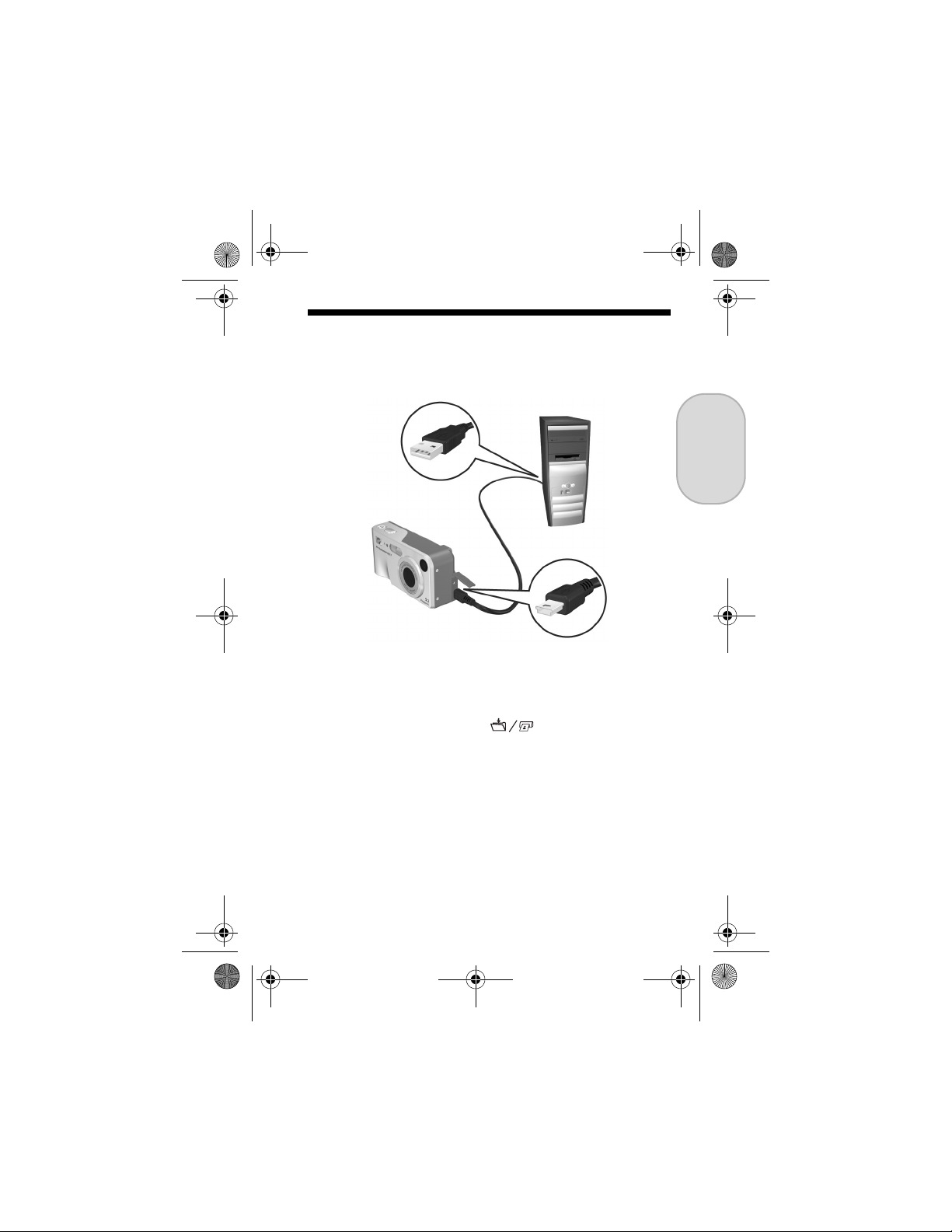
RossRedfordNewmanQSG.fm Page 15 Thursday, January 6, 2005 10:17 AM
11. Transfer Images to a
Computer
1. Turn off the camera, then connect the camera to the
computer either through the USB cable provided or
through the optional HP Photosmart M-series dock.
2. If using the USB cable, turn on the camera. If using the
dock, press the Save/Print button on the dock.
3. Follow the on-screen instructions to have the software
transfer the images from the camera to the computer.
4. Disconnect the camera from the computer.
English
15
Page 18

RossRedfordNewmanQSG.fm Page 16 Thursday, January 6, 2005 10:17 AM
12. Set Up HP Instant Share
Destinations in the
Camera (Optional)
HP Instant Share lets you easily select still images in your
camera to be automatically sent to a variety of destinations
such as e-mail addresses, the next time you connect the
camera to your computer. Use the following steps to set up
online destinations in your camera. You must have the full
version of the HP Image Zone software on your computer to
use this part of the HP Instant Share feature on your camera.
NOTE: You will need an Internet connection to complete this
procedure.
1. Turn on the camera, press the button, then press the
HP Instant Share/Print / button to display the HP
Instant Share Menu .
2. Use the button to highlight HP Instant Share Setup...
, and then press the button. A message will
appear in the Image Display asking you to connect the
camera to your computer.
16 HP Photosmart M415/M417/M517 Quick Start Guide
Page 19

RossRedfordNewmanQSG.fm Page 17 Thursday, January 6, 2005 10:17 AM
3. Without turning off the camera, connect it to your
computer again using the same procedure you used in
the previous section, Transfer Images to a Computer.
4. The next step is slightly different on a Windows and
Macintosh computer:
• Windows: Connecting the camera to the computer
activates the HP Instant Share Setup program. If some
other dialog box appears in addition, close that
dialog box by clicking Cancel. In the HP Instant Share
Setup program, click Start, then simply follow the on-
screen instructions to set up destinations on the
computer and save them to your camera.
• Macintosh: Connecting the camera to the computer
activates the HP Instant Share Setup Assistant. Click
Continue, then simply follow the on-screen instructions
to set up destinations on the computer and save them
to your camera.
5. Disconnect the camera from the computer, then go back
to the HP Instant Share Menu to check that the new
destinations are now in the camera. You can now mark
images in the camera to be sent to one or more of these
HP Instant Share destinations. See the section titled
Sending Images to Destinations in Chapter 4 of the
camera User's Manual for details about how to do this.
To learn how to view the User's Manual on the HP Image
Zone CD, see the next page of this Quick Start Guide.
English
17
Page 20

RossRedfordNewmanQSG.fm Page 18 Thursday, January 6, 2005 10:17 AM
Getting Assistance
View the User’s Manual on CD
Your camera has many more valuable features that are
covered in detail in the User's Manual. These features
include HP adaptive lighting technology, in-camera red-eye
removal, 7 shooting modes, HP Instant Share, direct printing
capability, on-camera Help, camera accessories, and much
more. Copies of this camera User’s Manual in several
different languages are located on the HP Image Zone
software CD. To view the User’s Manual:
1. Insert the HP Image Zone software CD into the CD drive
of your computer.
2. On Windows: Click View User’s Manual on the Main
page of the CD installation screen.
On Macintosh: Look in the readme file in the docs folder
of the HP Image Zone software CD.
Additional Assistance
• For tips and tools to help you use your camera more
effectively, visit www.hp.com/photosmart.
• HP online service and support is your easy, fast, and
direct web resource for product assistance, diagnostics,
and driver downloads. It is your one stop source for all
service and support needs. Get award winning assistance
24x7 at www.hp.com/support.
• For help with the HP Image Zone software, see the online
documentation.
18 HP Photosmart M415/M417/M517 Quick Start Guide
Page 21

RossRedfordNewmanQSG.fm Page 1 Friday, January 7, 2005 4:04 PM
HP Photosmart
M415/M417/M517
Cámara digital
con HP Instant Share
Guía de inicio rápido
Español
1
Page 22

RossRedfordNewmanQSG.fm Page 2 Friday, January 7, 2005 4:04 PM
Avisos legales
© Copyright 2005 Hewlett-Packard Development Company, L.P.
La información que aparece en este documento está sujeta a cambios sin
previo aviso. Las únicas garantías de los productos y servicios de HP se
detallan en las declaraciones de garantía expresa que acompañan a dichos
productos y servicios. Nada de lo que aquí se contenga se considerará como
garantía adicional. HP no se hará responsable de los errores u omisiones
técnicos o editoriales aquí contenidos.
Windows® es una marca registrada en EE.UU. de Microsoft Corporation.
El logotipo SD es una marca comercial de su propietario.
Información de reciclaje importante para nuestros clientes de la Unión
Europea: Para respetar el medio ambiente, este producto debe reciclarse
al final de su vida útil según la normativa vigente. El símbolo que aparece
a continuación indica que este producto no puede desecharse como basura
normal. Devuelva el producto al punto de recogida autorizado más próximo
para que se recicle/deseche correctamente. Para obtener información adicional
sobre la devolución y el reciclaje en general de los productos HP, visite:
www.hp.com/hpinfo/globalcitizenship/environment/recycle/index.html
Para consultas en el futuro, introduzca la siguiente información:
Número de modelo (en la parte frontal
de la cámara)
Número de serie (número de 10 dígitos
situado en la parte inferior de la cámara)
Fecha de adquisición de la cámara
Impreso en China
2 Guía de inicio rápido de HP Photosmart M415/M417/M517
Page 23

RossRedfordNewmanQSG.fm Page 3 Friday, January 7, 2005 4:04 PM
1. Fijación de la muñequera
S Ajuste la muñequera en el soporte para la muñeca
de la parte lateral de la cámara, como se muestra
en la ilustración.
Español
3
Page 24

RossRedfordNewmanQSG.fm Page 4 Friday, January 7, 2005 4:04 PM
2. Colocación de las pilas
1. Abra la puerta de las pilas/tarjeta de memoria que se
encuentra en el lateral de la cámara deslizándola hacia
la parte inferior de la cámara.
2. Introduzca las pilas como se indica en el interior de
la puerta.
3. Cierre la puerta de las pilas/tarjeta de memoria
empujándola hacia dentro y deslizándola hacia la
parte superior de la cámara hasta que quede cerrada.
Puede esperar un rendimiento parecido al siguiente de
los diferentes tipos de pilas AA que pueden utilizarse en
la cámara:
Alcalinas de 50 a 150
Litio de 300 a 700
NiMH (recargables)
Si utiliza pilas NiMH (recargables), asegúrese
de cargarlas por completo antes de usarlas en
la cámara.
fotografías
fotografías
de 150 a 300
fotografías
4 Guía de inicio rápido de HP Photosmart M415/M417/M517
Page 25

RossRedfordNewmanQSG.fm Page 5 Friday, January 7, 2005 4:04 PM
3. Selección del idioma
La primera vez que encienda la cámara, ésta le pedirá que
seleccione un idioma.
1. Para encender la cámara, deslice el interruptor
hacia la derecha y, a continuación, suéltelo. El objetivo
se amplía y el indicador luminoso de alimentación situado
a la izquierda del interruptor se iluminará en
verde permanente. El logotipo HP también aparecerá en
la pantalla de imagen mientras se enciende la cámara.
2. Desplácese hasta el idioma deseado con los botones
del Controlador .
3. Pulse el botón para seleccionar el idioma resaltado.
Español
5
Page 26

RossRedfordNewmanQSG.fm Page 6 Friday, January 7, 2005 4:04 PM
4. Configuración
de la región
Después de seleccionar el idioma, se le solicitará que
seleccione el continente en el que resida. Los ajustes Idioma
y Región determinan los valores predeterminados de los
formatos de fecha y señal de vídeo para visualizar imágenes
de la cámara en un televisor.
1. Desplácese hasta la región deseada con
los botones .
2. Pulse el botón para seleccionar la región resaltada.
6 Guía de inicio rápido de HP Photosmart M415/M417/M517
Page 27

RossRedfordNewmanQSG.fm Page 7 Friday, January 7, 2005 4:04 PM
5. Ajuste de la fecha
ylahora
A continuación se le solicitará que ajuste la fecha y la hora.
1. El primer elemento resaltado es el formato de fecha
y hora. Si desea modificar el formato de fecha y hora,
utilice los botones . Si el formato de fecha y hora
es correcto, pulse el botón para desplazarse a la fecha.
2. Ajuste el valor de la selección resaltada mediante
los botones .
3. Pulse los botones para desplazarse a otras selecciones.
4. Repita los pasos 2 y 3 hasta que la fecha y la hora estén
ajustadas correctamente.
5. Pulse el botón una vez que haya introducido los
valores de fecha y hora correctos. Se abrirá una pantalla
de confirmación en la que se le pregunta si la fecha
y hora establecidas son correctas. Si la fecha y hora
son correctas, pulse el botón para seleccionar Sí.
Español
7
Page 28
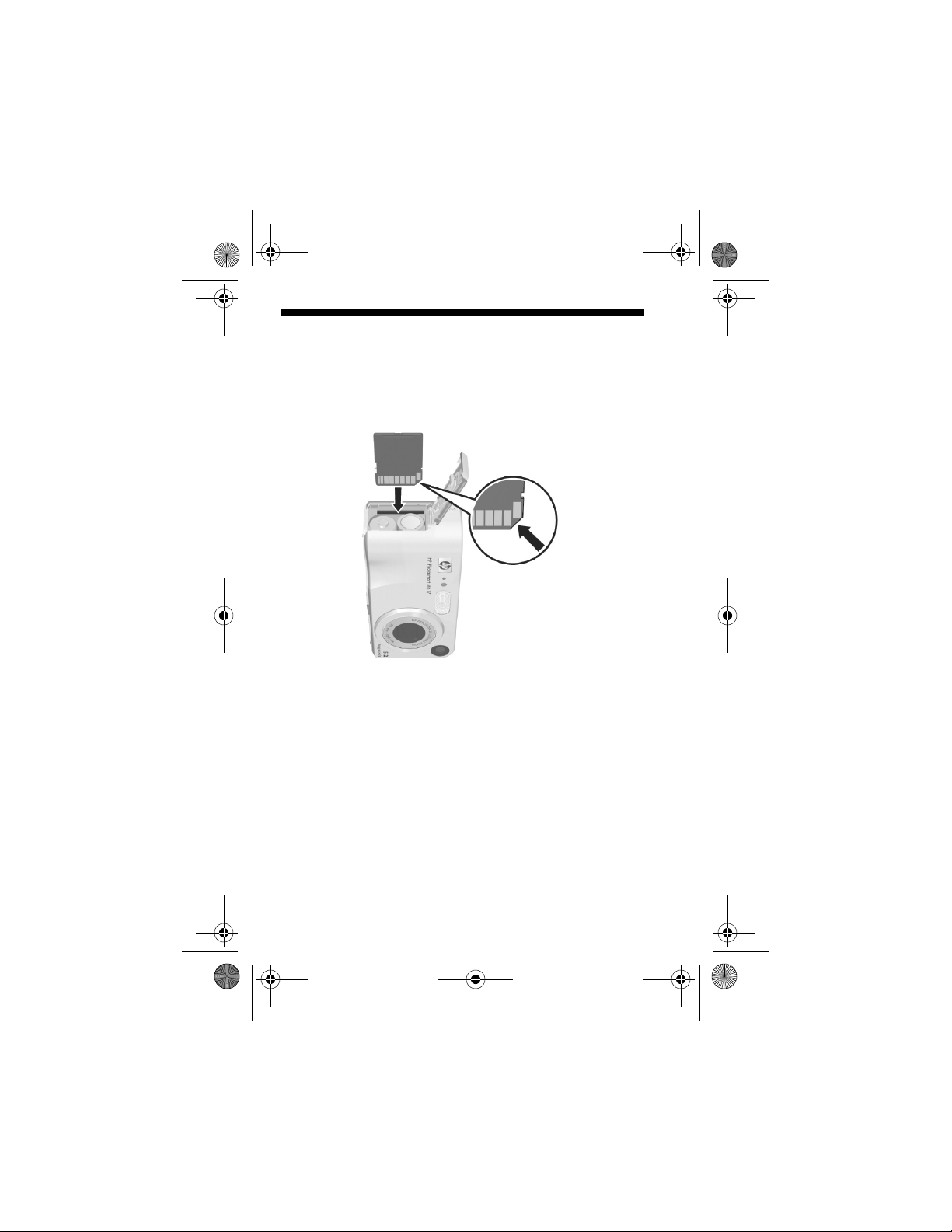
RossRedfordNewmanQSG.fm Page 8 Friday, January 7, 2005 4:04 PM
6. Instalación y formateado
de una tarjeta de
memoria (opcional)
La cámara dispone de memoria interna que le permite
almacenar imágenes y videoclips. Sin embargo, también
puede almacenarlos en una tarjeta de memoria (adquirida
por separado).
1. Apague la cámara y abra la puerta de las pilas/tarjeta
de memoria que se encuentra en el lateral de la cámara.
2. Inserte la tarjeta de memoria en la pequeña ranura
situada encima de las pilas, con el lateral de la muesca
hacia delante tal y como se muestra. Asegúrese de que
encaja en su sitio.
3. Cierre la puerta de las pilas/tarjeta de memoria
y encienda la cámara.
8 Guía de inicio rápido de HP Photosmart M415/M417/M517
Page 29
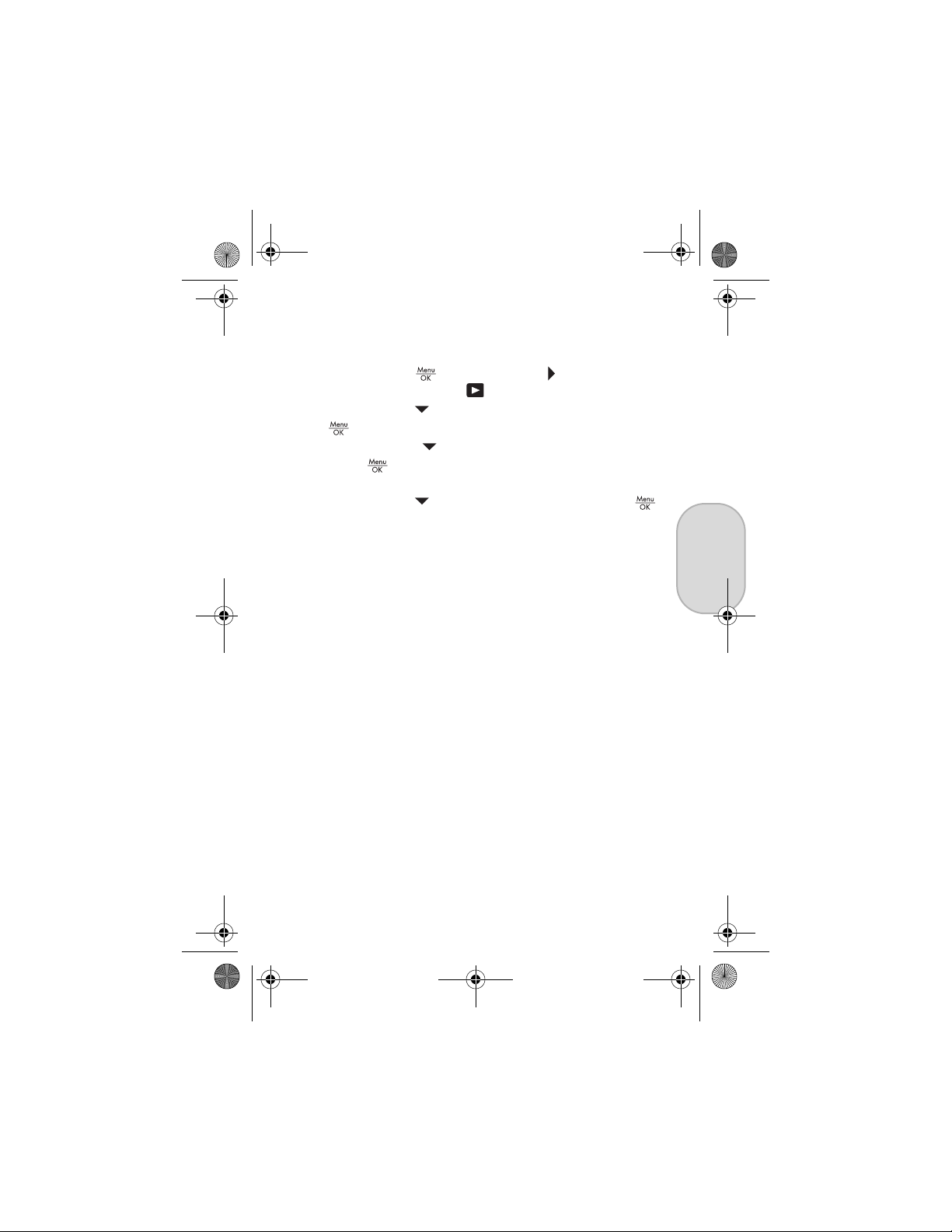
RossRedfordNewmanQSG.fm Page 9 Friday, January 7, 2005 4:04 PM
Para evitar que se dañen las tarjetas y las imágenes, deberá
formatear las tarjetas de memoria antes de usarlas por
primera vez. Para formatear la tarjeta de memoria:
1. Pulse el botón y utilice el botón para desplazarse
al Menú Reproducción .
2. Pulse el botón para resaltar Eliminar y pulse el botón
para visualizar el submenú Eliminar.
3. Utilice el botón para resaltar Formatear tarjeta y el
botón para visualizar la pantalla de confirmación
Formatear tarjeta.
4. Pulse el botón para resaltar Sí y pulse el botón
para formatear la tarjeta.
Formateando la tarjeta... aparecerá en la pantalla
de imagen mientras la cámara formatea la tarjeta
de memoria. Cuando la cámara haya terminado
de formatear, aparecerá la pantalla Resumen de
imágenes totales.
Para extraer la tarjeta de memoria de la cámara, primero
apague la cámara. Abra la puerta de las pilas/tarjeta de
memoria y presione el borde superior de la tarjeta; ésta
saltará de la ranura.
Español
9
Page 30

RossRedfordNewmanQSG.fm Page 10 Friday, January 7, 2005 4:04 PM
7. Toma de imágenes
estáticas
1. Con la cámara encendida, encuadre el sujeto de la
imagen en el visor.
2. Sujete la cámara firmemente con las manos y presione
el disparador de la parte superior de la cámara hasta
la mitad de su recorrido. La cámara mide y bloquea el
enfoque y la exposición. Los delimitadores de enfoque
de la pantalla de imagen se iluminan en verde cuando
se bloquea el enfoque.
3. Pulse el disparador hasta el final para tomar la
fotografía. La cámara emitirá un pitido después de
tomar la fotografía. La imagen aparecerá durante
varios segundos en la pantalla de imagen.
10 Guía de inicio rápido de HP Photosmart M415/M417/M517
Page 31

RossRedfordNewmanQSG.fm Page 11 Friday, January 7, 2005 4:04 PM
8. Grabación de
un videoclip
1. Con la cámara encendida, encuadre el sujeto del vídeo
en el visor.
2. Para empezar a grabar el vídeo, pulse y suelte el botón
Vídeo , que se encuentra en la parte superior de
la cámara.
3. Para detener la grabación de vídeo, pulse y suelte
otra vez el botón Vídeo ; de lo contrario, el vídeo
continuará grabándose hasta que la cámara se quede
sin memoria.
Español
11
Page 32

RossRedfordNewmanQSG.fm Page 12 Friday, January 7, 2005 4:04 PM
9. Revisión de imágenes
yvideoclips
Utilice Reproducción para revisar las imágenes y los
videoclips.
1. Pulse el botón Reproducción . La última imagen o el
último videoclip que se haya tomado o visualizado
aparecerá en la pantalla de imagen.
2. Utilice los botones para desplazarse por las
imágenes y los videoclips.
Cuando se muestra el primer fotograma de un videoclip
durante dos segundos, éste se reproduce automáticamente.
3. Para apagar la pantalla de imagen después de revisar
las imágenes y los videoclips, vuelva a pulsar el botón
Reproducción .
12 Guía de inicio rápido de HP Photosmart M415/M417/M517
Page 33

RossRedfordNewmanQSG.fm Page 13 Friday, January 7, 2005 4:04 PM
10. Instalación del software
El software HP Image Zone le permite transferir imágenes de
la cámara, visualizarlas, editarlas, imprimirlas o enviarlas
por correo electrónico.
Requisitos del sistema para Windows
Para instalar el software HP Image Zone correctamente, el
equipo debe tener un mínimo de 64 MB de memoria RAM,
Windows 2000, XP, 98, 98 SE o Me, e Internet Explorer 5.5
Service Pack 2 o superior. Si el equipo cumple los requisitos
anteriores, el proceso de instalación instalará la versión
completa de HP Image Zone o HP Image Zone Express.
HP Image Zone Express no dispone de algunas funciones
contenidas en la versión completa. Por ejemplo, con
HP Image Zone Express no puede configurar destinos de
HP Instant Share, como se describe en Configuración de
destinos de HP Instant Share en la cámara (opcional).
13
Español
Page 34

RossRedfordNewmanQSG.fm Page 14 Friday, January 7, 2005 4:04 PM
Asistencia técnica de HP Image Zone
Si tiene dificultades para instalar o utilizar el software
HP Image Zone, encontrará más información en el sitio
Web de asistencia técnica de HP: www.hp.com/support.
Windows
1. Cierre todos los programas y desactive temporalmente
todos los programas antivirus que utilice en el equipo.
2. Introduzca el CD del software HP Image Zone en la
unidad de CD del equipo y siga las instrucciones de la
pantalla. Si no se abre la ventana de instalación, haga
clic en Inicio, Ejecutar, escriba D:\Setup.exe, donde D
la letra de la unidad de CD-ROM y, a continuación, haga
clic en OK.
3. Cuando finalice la instalación del software HP Image
Zone, active de nuevo los programas antivirus desactivados
en el paso 1.
Macintosh
1. Cierre todos los programas y desactive temporalmente
todos los programas antivirus que utilice en el equipo.
2. Introduzca el CD del software HP Image Zone en la
unidad de CD del equipo.
3. Haga doble clic en el icono del CD en el escritorio
del equipo.
4. Haga doble clic en el icono del instalador y,
a continuación, siga las instrucciones mostradas
en la pantalla.
5. Cuando finalice la instalación del software HP Image
Zone, active de nuevo los programas antivirus desactivados
en el paso 1.
es
14 Guía de inicio rápido de HP Photosmart M415/M417/M517
Page 35

RossRedfordNewmanQSG.fm Page 15 Friday, January 7, 2005 4:04 PM
11. Transferencia de
imágenes al equipo
1. Apague la cámara, conéctela al equipo mediante
el cable USB suministrado o mediante la base de
acoplamiento opcional HP Photosmart para cámaras
de la serie M.
2. Si utiliza el cable USB, encienda la cámara. Si utiliza la
base de acoplamiento, pulse el botón Guardar/Imprimir
de la base.
3. Siga las instrucciones de la pantalla para que el software
transfiera las imágenes de la cámara al equipo.
4. Desconecte la cámara del equipo.
Español
15
Page 36

RossRedfordNewmanQSG.fm Page 16 Friday, January 7, 2005 4:04 PM
12. Configuración de
destinos de HP Instant
Share en la cámara
(opcional)
HP Instant Share le permite seleccionar fácilmente
las imágenes estáticas de la cámara para enviarlas
automáticamente a una variedad de destinos, como
direcciones de correo electrónico, la próxima vez que conecte
la cámara al equipo. Siga estos pasos para configurar
destinos en línea en la cámara. Debe disponer de la versión
completa del software HP Image Zone en el equipo para usar
esta parte de la función HP Instant Share de la cámara.
NOTA: Necesitará conexión a Internet para llevar a cabo
este procedimiento.
1. Encienda la cámara, pulse el botón y, a continuación,
pulse el botón HP Instant Share/Imprimir / para
visualizar el Menú HP Instant Share .
16 Guía de inicio rápido de HP Photosmart M415/M417/M517
Page 37

RossRedfordNewmanQSG.fm Page 17 Friday, January 7, 2005 4:04 PM
2. Utilice el botón para resaltar Conf. HP Instant Share...
y, a continuación, pulse el botón . Aparecerá un
mensaje en la pantalla de imagen en el que se le pedirá
que conecte la cámara al equipo.
3. Sin apagar la cámara, conéctela de nuevo al equipo
mediante el mismo procedimiento utilizado en la sección
anterior, Transferencia de imágenes al equipo.
4. El paso siguiente difiere ligeramente en equipos
Windows y Macintosh:
• Windows: Al conectar la cámara al equipo se activa
el programa de configuración de HP Instant Share.
Si aparece algún cuadro de diálogo adicional,
ciérrelo haciendo clic en Cancelar. En el programa de
configuración de HP Instant Share, haga clic en Inicio
y siga las instrucciones de la pantalla para configurar
destinos en el equipo y guardarlos en la cámara.
• Macintosh: Al conectar la cámara al equipo se activa
el programa del asistente de configuración de
HP Instant Share. Haga clic en Continuar y siga las
instrucciones de la pantalla para configurar destinos
en el equipo y guardarlos en la cámara.
5. Desconecte la cámara del equipo y vuelva al Menú
HP Instant Share para comprobar que los nuevos
destinos se encuentran ya en la cámara. Ahora puede
marcar las imágenes de la cámara que se van a enviar
a uno o más de estos destinos de HP Instant Share.
Consulte la sección titulada Envío de imágenes a destinos
en el capítulo 4 del manual del usuario de la cámara para
obtener detalles sobre cómo hacerlo. Para saber cómo
consultar el manual del usuario en el CD de HP Image
Zone, consulte la página siguiente de esta Guía de
inicio rápido.
Español
17
Page 38

RossRedfordNewmanQSG.fm Page 18 Friday, January 7, 2005 4:04 PM
Cómo obtener asistencia
Consulta del manual del usuario en el CD
La cámara dispone de muchas funciones más descritas en
detalle en el manual del usuario. Entre ellas se incluyen la
tecnología de iluminación adaptable de HP, la eliminación
de ojos rojos, siete modos de fotografía, HP Instant Share,
funciones de impresión directa, Ayuda incorporada en la
cámara, accesorios de la cámara y mucho más. Existen
copias del manual del usuario de esta cámara en varios
idiomas en el CD del software HP Image Zone. Para ver
el manual del usuario:
1. Introduzca el CD del software HP Image Zone en la
unidad de CD del equipo.
2. En Windows: Haga clic en Ver manual del usuario en la
página principal de la pantalla de instalación del CD.
En Macintosh: Consulte el archivo readme de la carpeta
docs del CD del software HP Image Zone.
Asistencia adicional
• Para ver sugerencias y herramientas que le ayuden
a hacer un uso más efectivo de la cámara, visite
www.hp.com/photosmart.
• El servicio de asistencia técnica en línea de HP es un
recurso web directo, sencillo y rápido para obtener
asistencia sobre productos, diagnósticos y descargas
de controladores. Es un centro clave para todas sus
necesidades de servicio y soporte. Obtendrá la mejor
asistencia todos los días de la semana durante las
24 horas del día en www.hp.com/support.
• Para obtener ayuda con el software HP Image Zone,
consulte la documentación en línea.
18 Guía de inicio rápido de HP Photosmart M415/M417/M517
Page 39

TahitiUM.book Page 4 Sunday, January 4, 2004 2:47 PM
Page 40
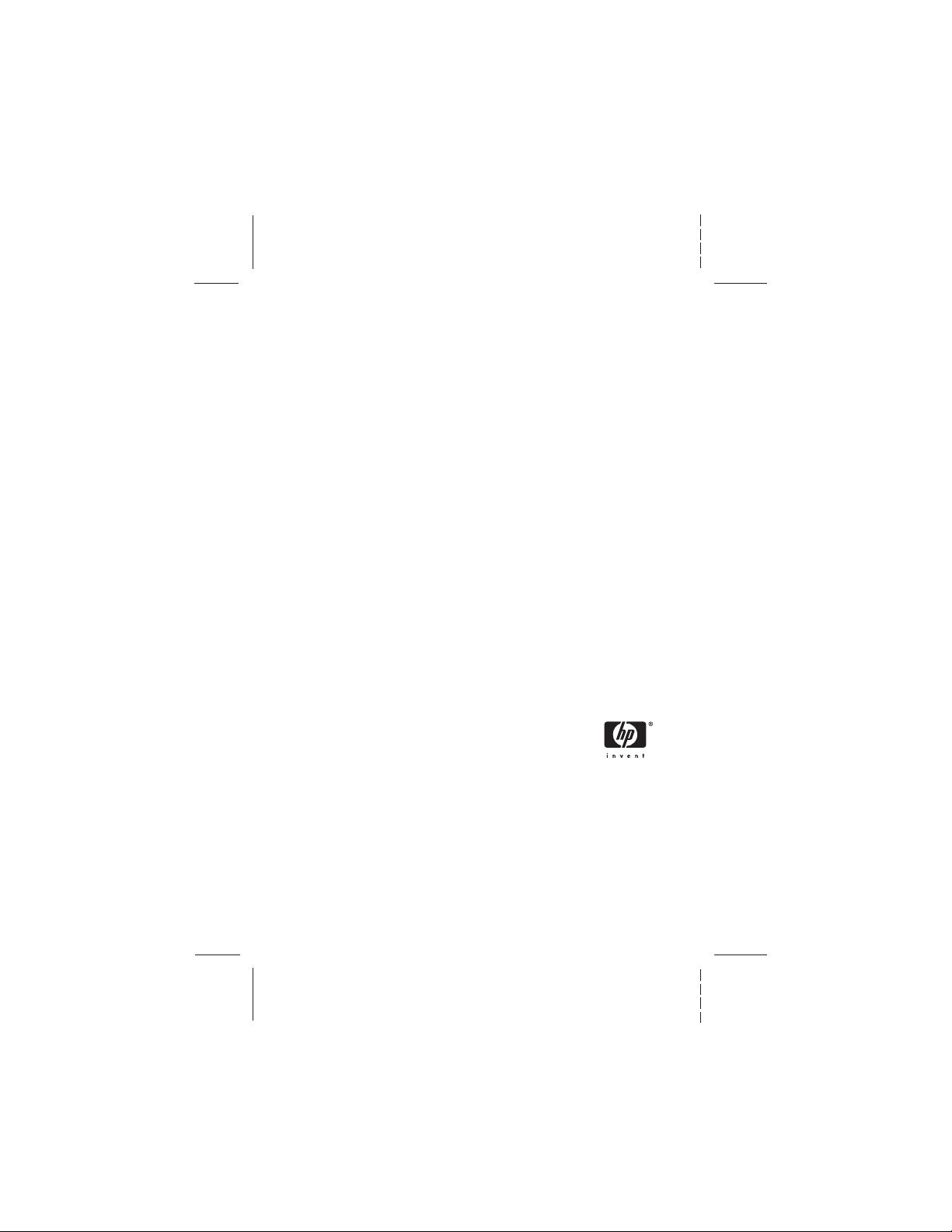
© 2005 Hewlett-Packard Development Company, L.P.
Printed in China
www.hp.com
*L2011−90103*
*L2011−90103*
L2011-90103
4" X 6" BACK COVER
