
Brochure
Get the scan
results you
need—hassle
free
Making sense of scan settings hasn’t always been easy. In this
document, we’ll talk about the historical challenges, and HP’s
innovative solution. With our new, easy
scanning software interface, you can view all the settings
your scan job at a glance and quickly make changes. What
used to be complex and difficult is now simple and
straightforward, so you’ll save time and get the scan results
you need.
Take a shortcut
to the scan
results you need
HP TWAIN driver user interface for HP ScanJet Pro 2500 f1, 3500 f1, and 4500 fn11
-to-understand
for
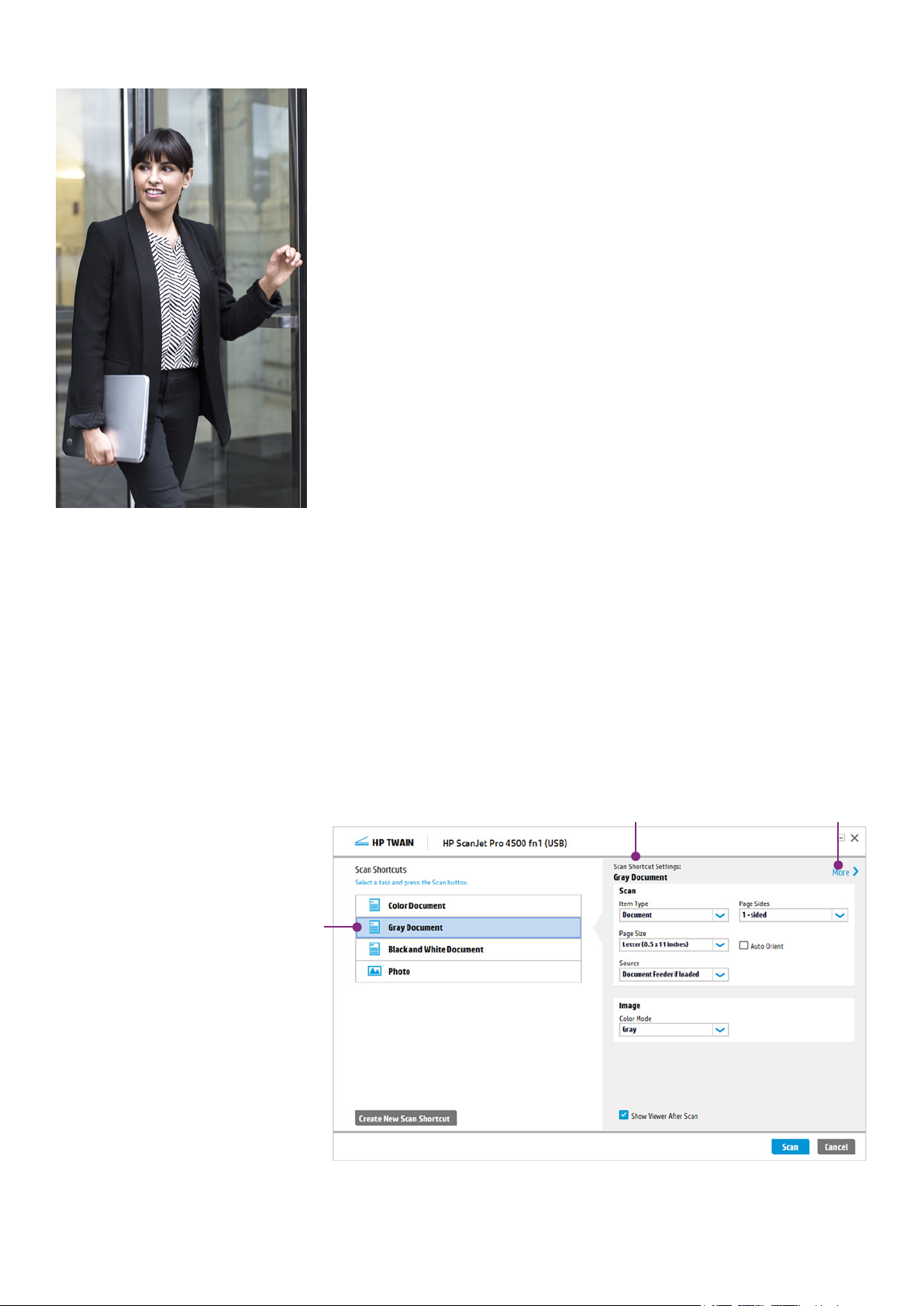
Brochure | HP TWAIN driver UI
Easily see and modify
essential settings
Click to verify and finetune detailed settings
Use a scan shortcut to
consistently get the
scan you want
Background
Today’s scanners offer many features, from basic resolution settings and file output formats,
to more advanced options like auto-crop, auto-orient, and blank page removal. In the past,
organising these capabilities in a meaningful way has been a challenge for scanner
manufacturers designing user interfaces (UI). Most UIs were able to present basic settings, but
failed to provide clear access to the full range of the scanner’s capabilities.
To find many settings, the user would have to navigate through multiple levels, clicking buttons
Advanced, Options, or Configuration. Different categories were either organised using
such as
tabs or nested dialog boxes, providing access and visibility to only one set of options at a time.
Not only was it difficult to get an overview of your scan job settings, it could potentially cause
conflict, with settings in one area impacting settings in another.
While an expert user may have become familiar with the availability and location of different
settings, casual users had to discover them again and again—or they may have ignored the
advanced settings entirely.
Most commercial scan solutions allow users to save a set of predefined scan settings,
eliminating the need to individually select the same settings every time. While the solutions
vary, these sets are often designated by a name or a number, with no indication of its purpose.
And in many cases, the sets are buried in a UI dialogue.
HP’s next-generation, improved user interface
Rather than arbitrarily distributing settings, as other manufacturers do, HP’s easy-to-use
TWAIN UI presents the most frequently modified settings first, with easy and intuitive access to
additional settings for fine-tuning. Currently supported by HP ScanJet Pro 2500 f1, 3500 f1,
and 4500 fn1, the HP TWAIN UI has a look and feel in common with HP Scan Software and
takes usability to the next level.
1
Easy-to-understand shortcuts
Scan Shortcuts provide easy access to the configurations you use most, such as page size,
resolution, and file format. Select the shortcut you want, and click Scan to perform complex
jobs. Available shortcuts are listed at the left of the HP TWAIN UI. Click a shortcut to see the
primary settings associated with it. Click
Settings.
More to see and modify Detailed Scan Shortcut
2

Brochure | HP TWAIN driver UI
Click a tab to
change detailed
settings
Modify settings with
intuitive menus and
controls
Save modifications to
existing shortcuts
Change settings for
one-time jobs
See image previews to
make sure you get the
scan you want
Create new shortcuts
based on your selected
settings
Intuitive access to detailed settings
Click More to access Detailed Scan Shortcut Settings. Here you can access all available settings
from three main tabs: Scan, Image, and Document. Settings are listed on the tabs, so you can
see the current configuration at a glance.
Easily make changes
One-time scanning
For ad-hoc or special, one-time jobs, most manufacturers require that you create a new
shortcut or set of characteristics for the scan. To avoid clutter, you must then delete the
shortcut after using it. HP makes it easy, however. Just select an existing shortcut, change
settings as needed (for example, select
2-sided rather than 1-sided Page Sides), and click Scan.
Saving new and modified shortcuts
You can easily modify existing shortcuts by clicking the save icon ( ) that appears next to the
shortcut. Or click Create New Scan Shortcut for a new shortcut based on the settings you have
selected. You can then assign a meaningful name to the new shortcut. All shortcuts can be
reordered, and you can delete shortcuts you have created.
3

Brochure | HP TWAIN driver UI
Sign up for updates
hp.com/go/getupdated
Share with
Rate this document
© Copyright 2016 HP Development Company, L.P. The information contained herein is subject to change without notice. The only warranties for HP products
and services are set forth in the express warranty statements accomp
an additiona l warranty. HP shall not be liable for techn ical or editorial errors or omissions contained herein.
4AA6
Click More to make detailed adjustments.
Tabs let you access the following
capabilities:
Image: adjust colour and exposure settings
Document: clean up the scan background,
crop edges, and remove punch holes
Manage Images: rotate, straighten, and alter
the scan area
Make final adjustments
In the scan preview window, you can make a variety of adjustments. The main window has
buttons to rotate the image by 90 degrees left or right. You can also adjust exposure levels. To
change exposure, try using the Auto Exposure button first, or adjust Brightness, Contrast, and
Midtone individually by using the sliders. You can also use the image handles to crop the image
as needed. Click Done to send the image to your scanning application.
Common user experience across HP solutions
HP TWAIN and HP Scan Software provide a consistent user interface. The new HP scanning
software user interface provides a common user experience with a particular scanner, as well
as across the HP ScanJet family of PC-connected scanners.
The HP TWAIN UI is also used with HP’s TWAIN software development kit (SDK) for HP ScanJets.
The SDK provides the resources you need for an integration that’s right for your business and
application. Simple enough to help you quickly deploy basic integrations, the SDK also enables
extensibility to meet the rigors of a complex environment. Please click here for more
information.1
Summary
With the new HP TWAIN UI, you’ll save time and be more productive. It’s easy to get the results
you need with profile-based scanning for the types of jobs you scan most often and convenient
one-time scanning for special jobs. A straightforward design lets you see your scan job settings
at a glance. Finally, with a consistent look and feel across HP scanning software solutions,
you’ll spend less time configuring settings and more time getting your work done.
Learn more at
hp.com
1
Go to hp.com/h20195/v2/GetPDF.aspx/4AA6-1938EEW.pdf for more information about HP’s TWAIN SDK. The HP TWAIN driv er UI is also common to HP ScanJet 3000 s2, 5000 s2, and
7000 s2 scanners when using the HP TWAIN SDK.
colleagues
anying such products and services. Nothing herein should be construed as constituting
-4942EEW, March 2016
