Page 1
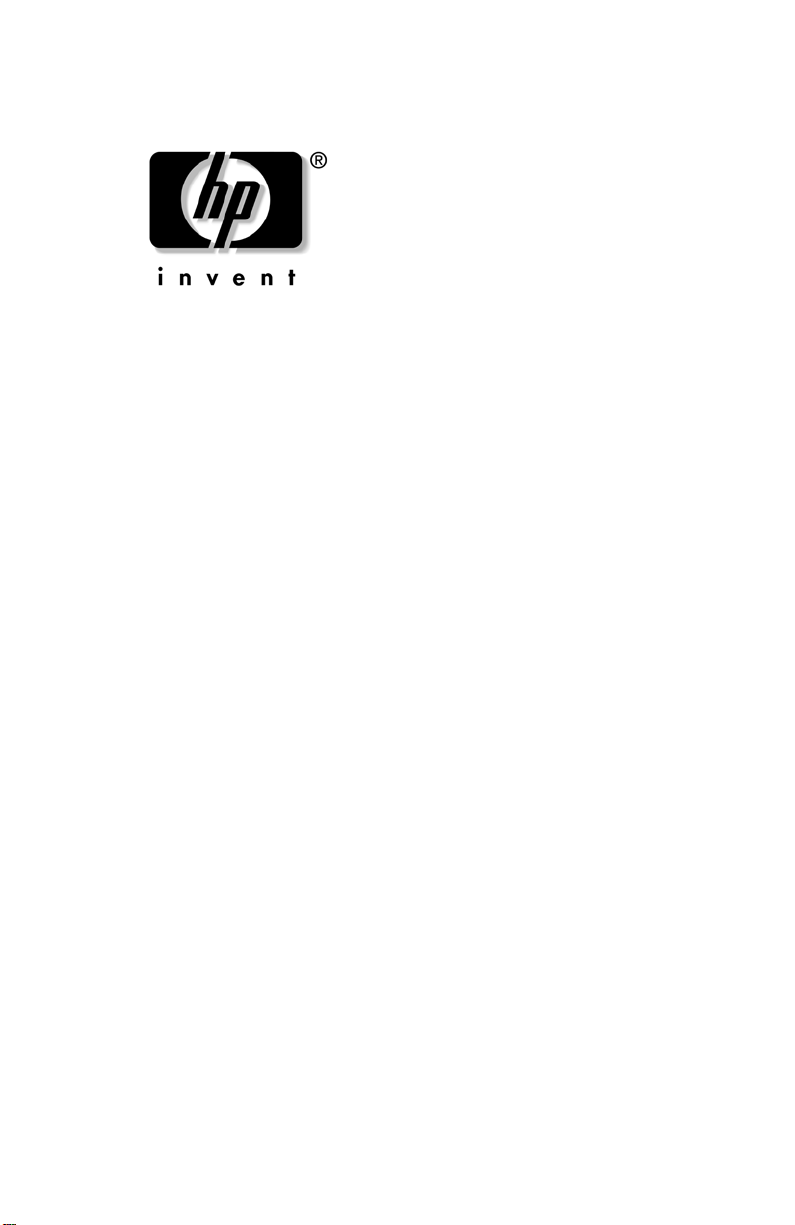
reference guide
hp iPAQ Pocket PC h5400 series
Document Part Number: 281984-002
April 2003
Page 2
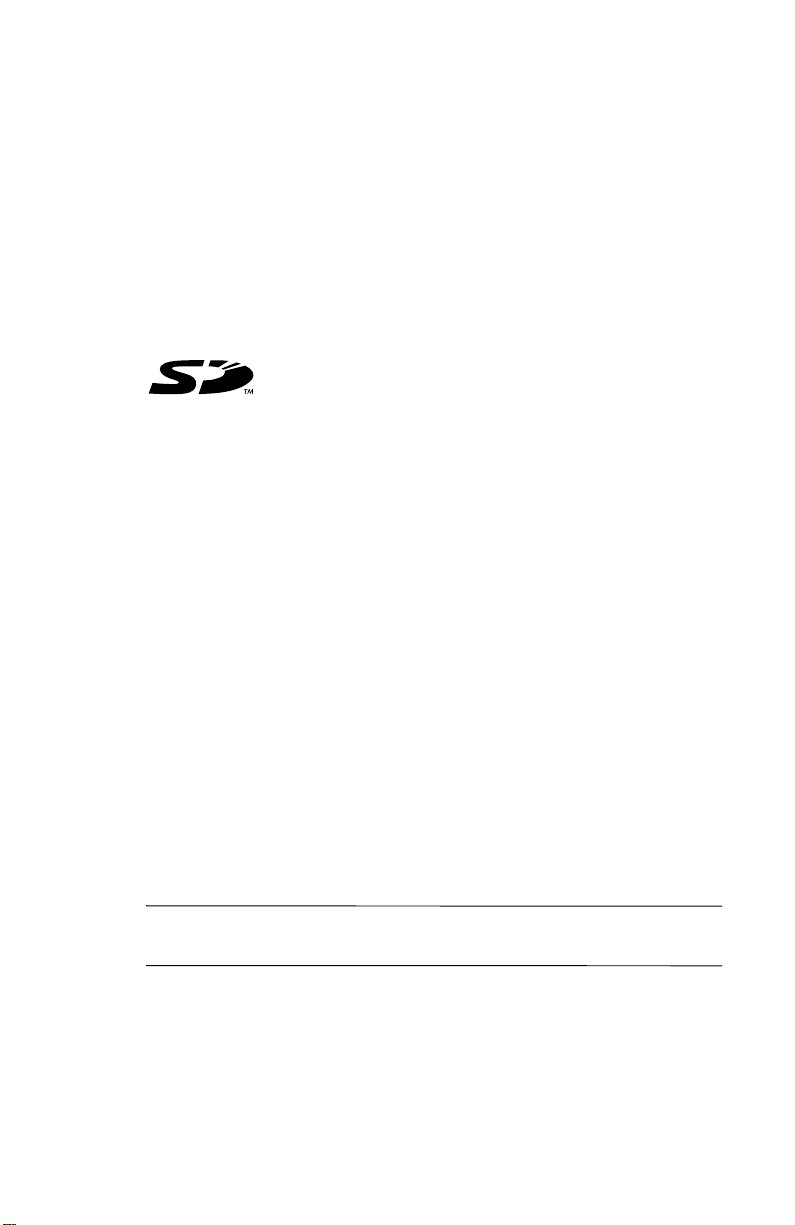
© 2003 Hewlett-Packard Development Company, L.P.
Microsoft, Windows, the Windows logo, Windows NT, ActiveSync, and
Outlook are trademarks of Microsoft Corporation in the U.S. and other
countries.
Intel, Pentium, Intel Inside, XScale, and Celeron are trademarks of
Intel Corporation in the U.S. and other countries.
Adobe, Acrobat, and Acrobat Reader are trademarks or registered
trademarks of Adobe Systems Incorporated.
SD is a trademark of Secure Digital.
TM
Bluetooth
All other product names mentioned herein may be trademarks of their
respective companies.
HP, Hewlett-Packard, and the Hewlett-Packard logo are trademarks of
Hewlett-Packard Company in the U.S. and other countries.
iPAQ is a trademark of Hewlett-Packard Development Company, L.P. in
the U.S. and other countries.
Hewlett-Packard Company shall not be liable for technical or editorial
errors or omissions contained herein or for incidental or consequential
damages in connection with the furnishing, performance, or use of this
material. The information in this document is provided “as is” without
warranty of any kind, including, but not limited to, the implied warranties
of merchantability and fitness for a particular purpose, and is subject to
change without notice. The warranties for HP products are set forth in the
express limited warranty statem ents accompan ying such prod ucts. Nothing
herein should be construed as constituting an additional warranty.
This document contains proprietary information that is protected by
copyright. No part of this document may be photocopied, reproduced, or
translated to another language without the prior written consent of
Hewlett-Packard Company.
is a trademark owned by Bluetooth SIG, Inc.
WARNING: Text set off in this manner indicates that failure to
Å
follow directions could result in bodily harm or loss of life.
Page 3
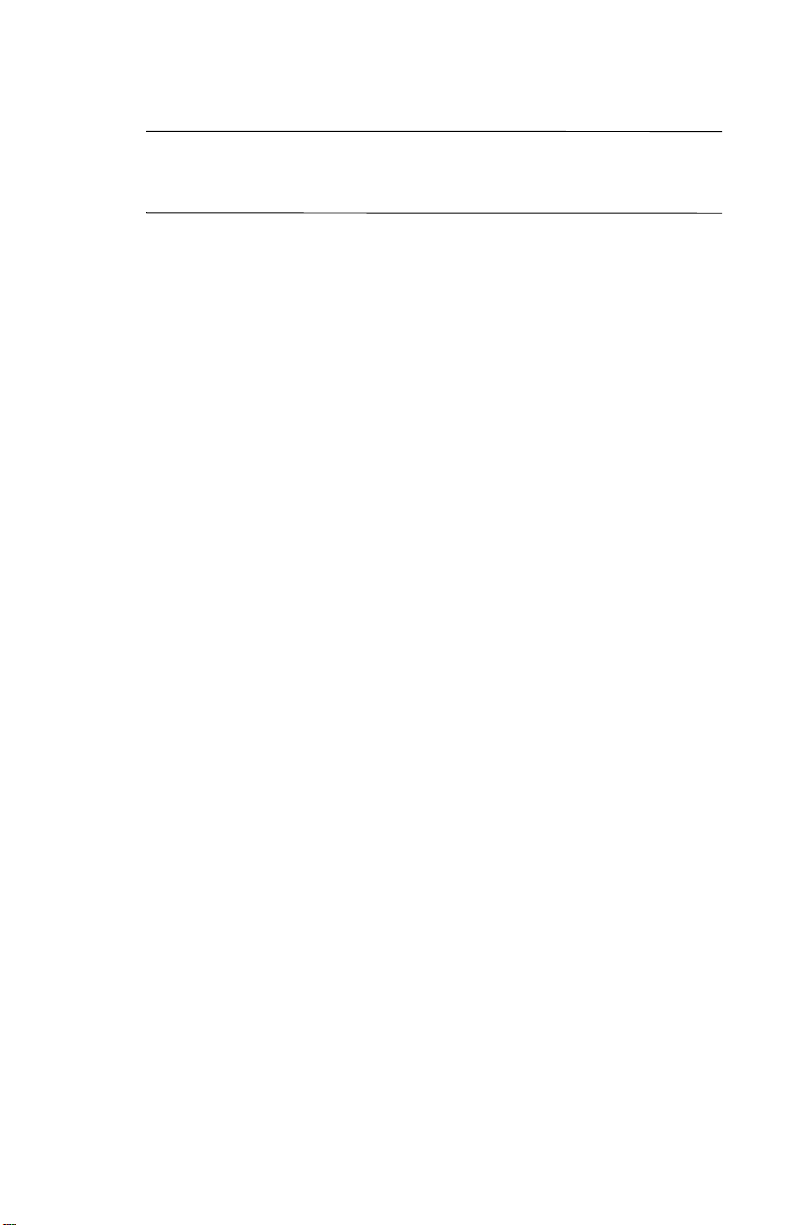
CAUTION: Text set off in this manner indicates that failure to follow
Ä
directions could result in damage to equipment or loss of
information.
Reference Guide
hp iPAQ Pocket PC h5400 series
Second Edition (April 2003)
Document Part Number: 281984-002
Page 4
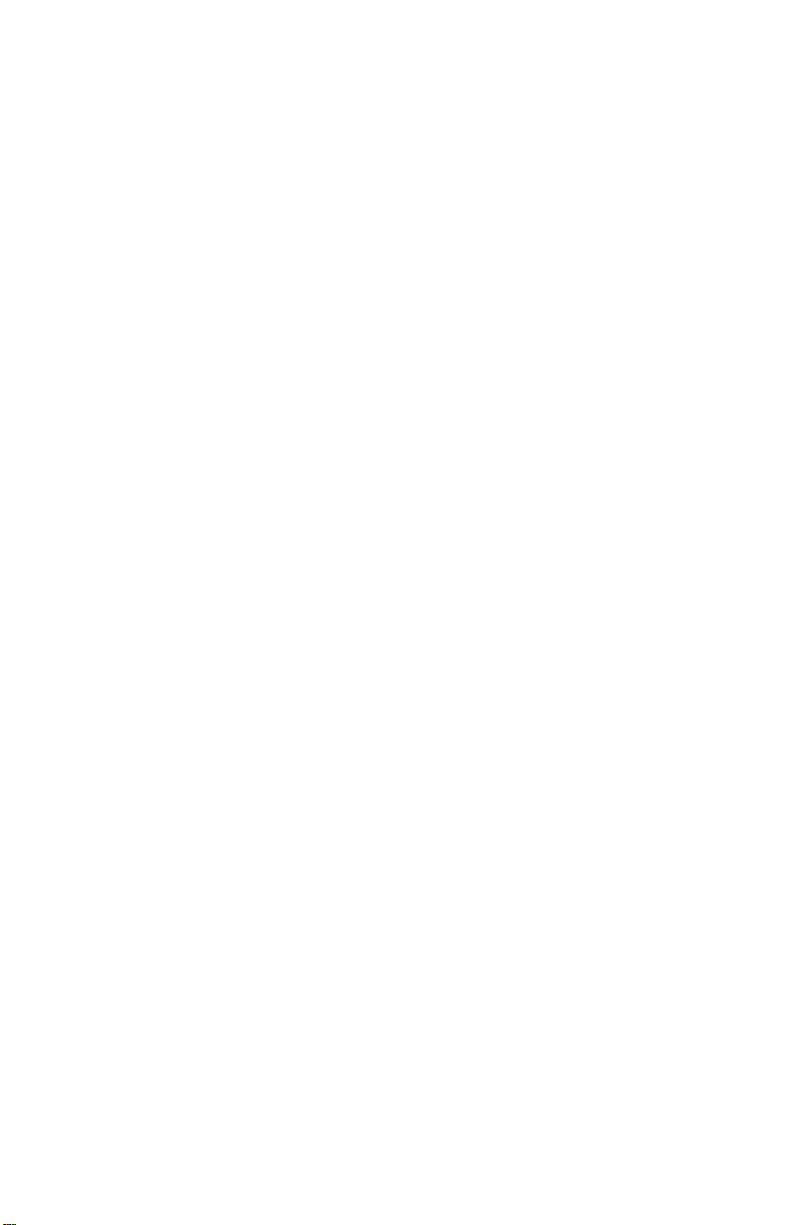
Page 5

Contents
1 Getting Started
What Is in the Box? . . . . . . . . . . . . . . . . . . . . . . . . . . . . . 1–2
Front Panel. . . . . . . . . . . . . . . . . . . . . . . . . . . . . . . . . 1–4
Top Panel. . . . . . . . . . . . . . . . . . . . . . . . . . . . . . . . . . 1–6
Bottom Panel . . . . . . . . . . . . . . . . . . . . . . . . . . . . . . . 1–7
Back Panel. . . . . . . . . . . . . . . . . . . . . . . . . . . . . . . . . 1–8
Universal Cradle . . . . . . . . . . . . . . . . . . . . . . . . . . . . 1–9
Register the hp iPAQ Pocket PC . . . . . . . . . . . . . . . . . . 1–10
Set Up Your hp iPAQ Pocket PC. . . . . . . . . . . . . . . . . . 1–10
Establish a Partnership With a PC . . . . . . . . . . . . . . . . . 1–12
For More Product Information. . . . . . . . . . . . . . . . . . . . 1–16
Troubleshooting and Support Information. . . . . . . . . . . 1–18
2 Getting Acquainted
Enter Information. . . . . . . . . . . . . . . . . . . . . . . . . . . . . . . 2–1
Change Word Suggestion Options . . . . . . . . . . . . . . 2–2
Type with the On-Screen Keyboard . . . . . . . . . . . . . 2–4
Write with the Stylus and the Letter Recognizer. . . . 2–6
Write with the Stylus and the Transcriber. . . . . . . . . 2–8
Write with the Stylus and Block Recognizer. . . . . . . 2–8
Draw and Write on the Screen. . . . . . . . . . . . . . . . . . 2–9
Convert Writing to Text . . . . . . . . . . . . . . . . . . . . . 2–10
Customize Settings. . . . . . . . . . . . . . . . . . . . . . . . . . . . . 2–12
Set the Time for Home . . . . . . . . . . . . . . . . . . . . . . 2–12
Set the Time for a Location You Are Visiting . . . . 2–14
Set the Date . . . . . . . . . . . . . . . . . . . . . . . . . . . . . . . 2–15
Reference Guide v
Page 6
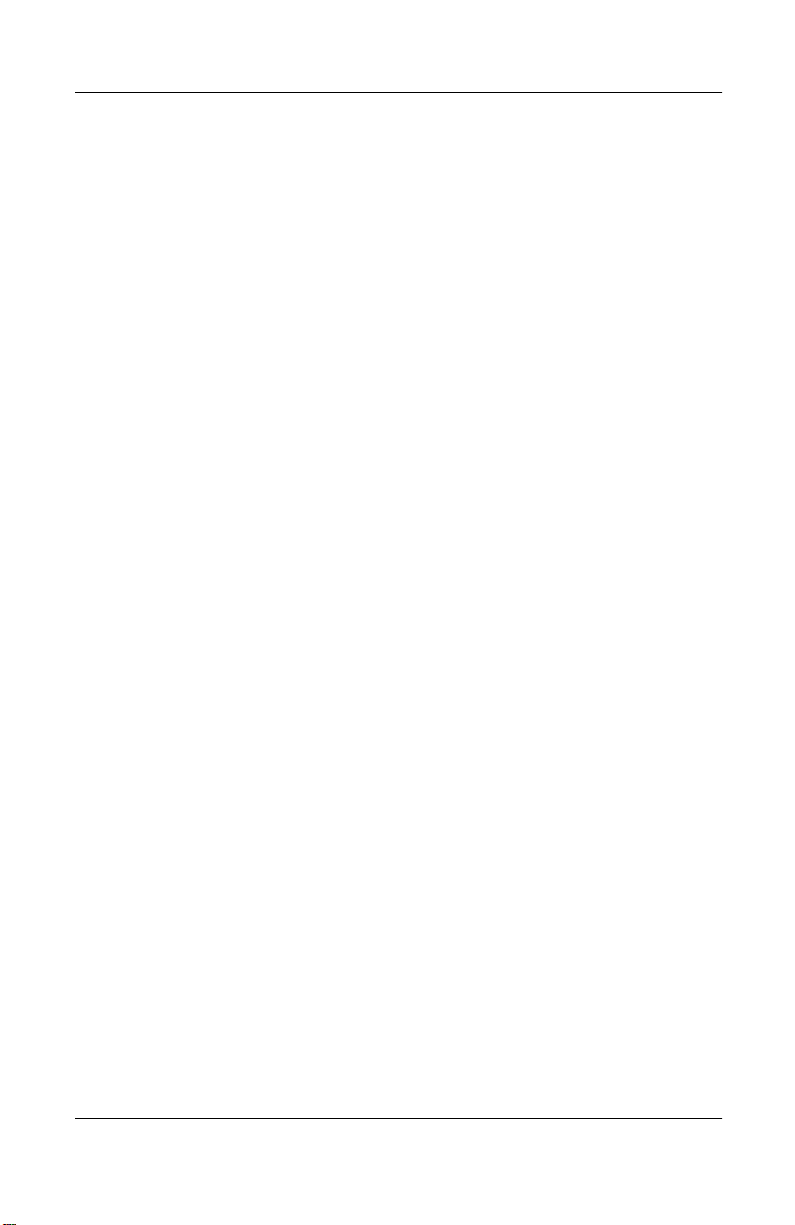
Contents
Change the Backlight Settings. . . . . . . . . . . . . . . . . 2–15
Manage Your iPAQ Pocket PC . . . . . . . . . . . . . . . . . . . 2–17
Back Up Information. . . . . . . . . . . . . . . . . . . . . . . . 2–18
Use the iPAQ File Store . . . . . . . . . . . . . . . . . . . . . 2–29
Perform a Full Reset . . . . . . . . . . . . . . . . . . . . . . . . 2–30
Perform a Normal Reset . . . . . . . . . . . . . . . . . . . . . 2–31
Align the Screen . . . . . . . . . . . . . . . . . . . . . . . . . . . 2–32
Use the Self-Test . . . . . . . . . . . . . . . . . . . . . . . . . . . 2–32
Manage the Battery . . . . . . . . . . . . . . . . . . . . . . . . . . . . 2–33
Install the Battery. . . . . . . . . . . . . . . . . . . . . . . . . . . 2–34
Automatically Monitor the Battery . . . . . . . . . . . . . 2–35
Manually Monitor the Battery. . . . . . . . . . . . . . . . . 2–37
Charge the Battery. . . . . . . . . . . . . . . . . . . . . . . . . . 2–37
Adjust the Standby Setting . . . . . . . . . . . . . . . . . . . 2–40
Change the Battery Pack . . . . . . . . . . . . . . . . . . . . . 2–41
Reactivate the Battery . . . . . . . . . . . . . . . . . . . . . . . 2–41
Work with Programs . . . . . . . . . . . . . . . . . . . . . . . . . . . 2–42
Open Programs . . . . . . . . . . . . . . . . . . . . . . . . . . . . 2–42
Minimize Programs . . . . . . . . . . . . . . . . . . . . . . . . . 2–43
Close Programs . . . . . . . . . . . . . . . . . . . . . . . . . . . . 2–43
Install Programs. . . . . . . . . . . . . . . . . . . . . . . . . . . . 2–45
Customize the Programs Buttons . . . . . . . . . . . . . . 2–45
View Images . . . . . . . . . . . . . . . . . . . . . . . . . . . . . . 2–47
3 Using the Wireless LAN
Learn the Terms . . . . . . . . . . . . . . . . . . . . . . . . . . . . . . . . 3–1
Get Acquainted . . . . . . . . . . . . . . . . . . . . . . . . . . . . . 3–2
Power ON the WLAN . . . . . . . . . . . . . . . . . . . . . . . . 3–3
Activate the iPAQ WLAN Icon. . . . . . . . . . . . . . . . . 3–5
Work with Profiles. . . . . . . . . . . . . . . . . . . . . . . . . . . . . . 3–6
Create Profiles without Security . . . . . . . . . . . . . . . . 3–6
Create Profiles with Security. . . . . . . . . . . . . . . . . . . 3–9
Close the WLAN Program . . . . . . . . . . . . . . . . . . . 3–10
View Existing Profiles. . . . . . . . . . . . . . . . . . . . . . . 3–10
Select an Existing Profile . . . . . . . . . . . . . . . . . . . . 3–10
vi Reference Guide
Page 7

Edit an Existing Profile . . . . . . . . . . . . . . . . . . . . . . 3–11
Delete a Profile . . . . . . . . . . . . . . . . . . . . . . . . . . . . 3–11
Monitor Signal Strength and Status . . . . . . . . . . . . . . . . 3–12
View WLAN Signal Strength . . . . . . . . . . . . . . . . . 3–12
View WLAN Status. . . . . . . . . . . . . . . . . . . . . . . . . 3–12
Locate and Link to Access Points . . . . . . . . . . . . . . . . . 3–12
Search for Access Points . . . . . . . . . . . . . . . . . . . . . 3–13
Link to an Access Point. . . . . . . . . . . . . . . . . . . . . . 3–13
Use the Microsoft Connection Manager . . . . . . . . . . . . 3–13
Access the Connection Manager . . . . . . . . . . . . . . . 3–14
Use Bonus Software for Connectivity . . . . . . . . . . . . . . 3–14
Recommended Uses. . . . . . . . . . . . . . . . . . . . . . . . . . . . 3–14
Channel Setting . . . . . . . . . . . . . . . . . . . . . . . . . . . . . . . 3–14
4 Using Bluetooth
Get Acquainted with Bluetooth . . . . . . . . . . . . . . . . . . . . 4–2
Understand the Following Bluetooth Terms . . . . . . . 4–3
Review Supported Services. . . . . . . . . . . . . . . . . . . . 4–4
Work with Bluetooth Settings . . . . . . . . . . . . . . . . . . 4–5
Work with the Bluetooth Manager . . . . . . . . . . . . . . 4–7
Locate and Select a Device . . . . . . . . . . . . . . . . . . . . . . . 4–8
Understand Profiles . . . . . . . . . . . . . . . . . . . . . . . . . . . . . 4–8
Bluetooth Headset Profile . . . . . . . . . . . . . . . . . . . . . 4–8
Create a Profile . . . . . . . . . . . . . . . . . . . . . . . . . . . . . 4–8
Activate a Profile. . . . . . . . . . . . . . . . . . . . . . . . . . . 4–10
Rename a Profile . . . . . . . . . . . . . . . . . . . . . . . . . . . 4–10
Delete a Profile . . . . . . . . . . . . . . . . . . . . . . . . . . . . 4–10
Save Bluetooth Configuration Settings in a Profile. 4–11
Set Accessibility Properties . . . . . . . . . . . . . . . . . . . . . . 4–11
Enter a Device Name. . . . . . . . . . . . . . . . . . . . . . . . 4–11
Allow Others to Locate My Device. . . . . . . . . . . . . 4–12
Pair Devices. . . . . . . . . . . . . . . . . . . . . . . . . . . . . . . 4–12
Unpair Devices . . . . . . . . . . . . . . . . . . . . . . . . . . . . 4–14
Allow Connecting . . . . . . . . . . . . . . . . . . . . . . . . . . 4–14
Enable Bluetooth Services. . . . . . . . . . . . . . . . . . . . 4–15
Reference Guide vii
Page 8
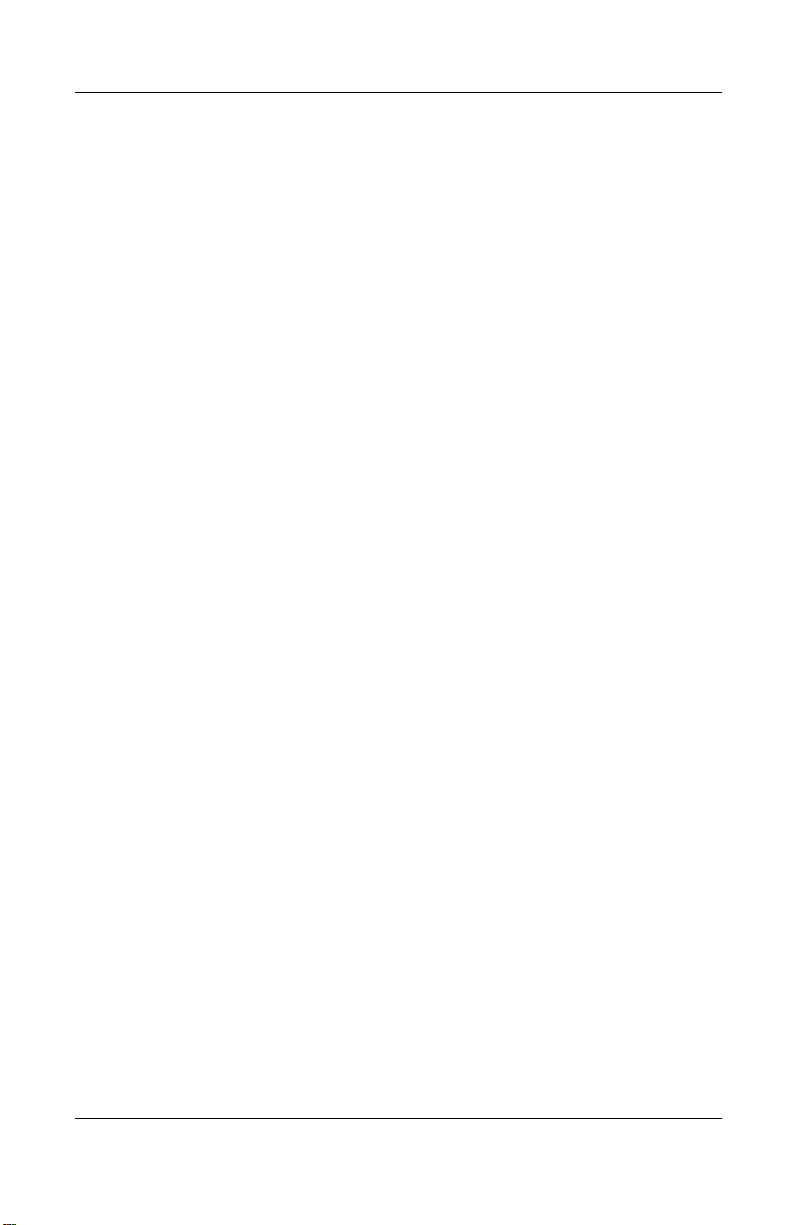
Contents
Select Shared Folder . . . . . . . . . . . . . . . . . . . . . . . . 4–18
Select Business Card Information . . . . . . . . . . . . . . 4–19
Connect to Other Devices . . . . . . . . . . . . . . . . . . . . . . . 4–20
Identify the Communications Port. . . . . . . . . . . . . . 4–20
Establish an ActiveSync Connection. . . . . . . . . . . . 4–20
Establish a Serial Connection . . . . . . . . . . . . . . . . . 4–21
Use Dial-Up Networking. . . . . . . . . . . . . . . . . . . . . 4–22
Establish a Cell Phone Partnership . . . . . . . . . . . . . 4–23
Work with Files . . . . . . . . . . . . . . . . . . . . . . . . . . . . . . . 4–25
Create a File Transfer Connection. . . . . . . . . . . . . . 4–25
Send Files . . . . . . . . . . . . . . . . . . . . . . . . . . . . . . . . 4–25
Create a Folder on a Remote Device. . . . . . . . . . . . 4–26
Receive a File from a Remote Device. . . . . . . . . . . 4–26
Delete a File from a Remote Device . . . . . . . . . . . . 4–26
Send Information via Bluetooth . . . . . . . . . . . . . . . 4–27
Use Business Cards . . . . . . . . . . . . . . . . . . . . . . . . . . . . 4–28
Send Business Cards . . . . . . . . . . . . . . . . . . . . . . . . 4–29
Request Business Cards. . . . . . . . . . . . . . . . . . . . . . 4–30
Exchange Business Cards . . . . . . . . . . . . . . . . . . . . 4–30
Work with Connections . . . . . . . . . . . . . . . . . . . . . . . . . 4–31
Create a Shortcut . . . . . . . . . . . . . . . . . . . . . . . . . . . 4–31
Delete a Shortcut . . . . . . . . . . . . . . . . . . . . . . . . . . . 4–31
View Shortcuts . . . . . . . . . . . . . . . . . . . . . . . . . . . . 4–32
Open a Connection . . . . . . . . . . . . . . . . . . . . . . . . . 4–32
View Connection Status . . . . . . . . . . . . . . . . . . . . . 4–32
Close a Connection . . . . . . . . . . . . . . . . . . . . . . . . . 4–33
View Connection Information. . . . . . . . . . . . . . . . . 4–33
5 Using the Fingerprint Reader
Learn to Enroll a Fingerprint . . . . . . . . . . . . . . . . . . . . . . 5–1
Work with Fingerprints . . . . . . . . . . . . . . . . . . . . . . . . . . 5–5
Enroll a Fingerprint . . . . . . . . . . . . . . . . . . . . . . . . . . 5–6
Delete a Fingerprint. . . . . . . . . . . . . . . . . . . . . . . . . . 5–9
Set Logon Passwords . . . . . . . . . . . . . . . . . . . . . . . . . . . 5–10
Set “No password” for Logon . . . . . . . . . . . . . . . . . 5–11
viii Reference Guide
Page 9
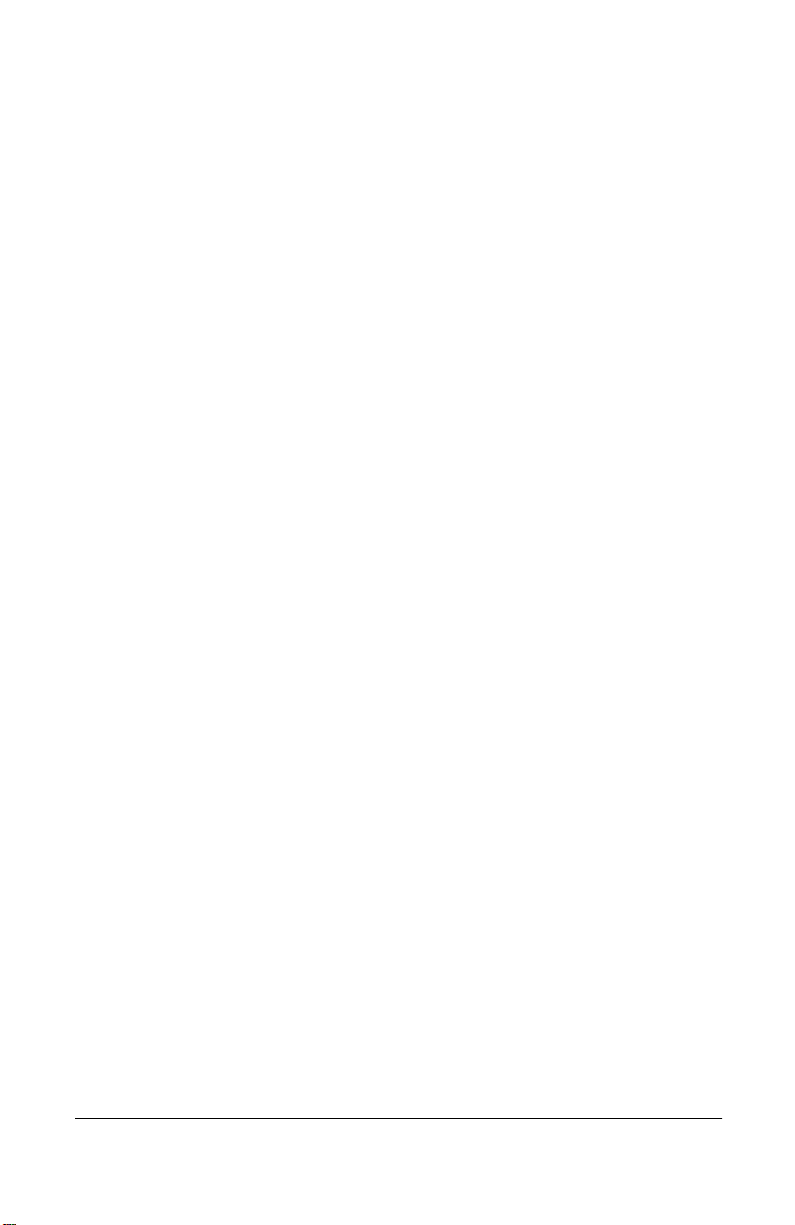
Set “Simple 4 digit PIN” for Logon . . . . . . . . . . . . 5–11
Set “Strong alphanumeric password” for Logon. . . 5–12
Set “PIN OR fingerprint” for Logon . . . . . . . . . . . . 5–13
Set “PIN AND fingerprint” for Logon . . . . . . . . . . 5–14
Set “Password OR fingerprint” for Logon . . . . . . . 5–14
Set “Password AND Fingerprint” for Logon . . . . . 5–15
Set “Fingerprint-only” for Logon . . . . . . . . . . . . . . 5–16
Logon Using PIN, Passwords, and Fingerprints . . . . . . 5–17
Logon with No Password . . . . . . . . . . . . . . . . . . . . 5–17
Logon Using a 4-digit PIN . . . . . . . . . . . . . . . . . . . 5–17
Logon Using a Password. . . . . . . . . . . . . . . . . . . . . 5–18
Logon Using a PIN or Fingerprint. . . . . . . . . . . . . . 5–18
Logon Using a PIN and Fingerprint . . . . . . . . . . . . 5–18
Logon Using a Password or Fingerprint . . . . . . . . . 5–19
Logon Using a Password and Fingerprint . . . . . . . . 5–19
Logon Using a Fingerprint Only . . . . . . . . . . . . . . . 5–20
Set Security Options. . . . . . . . . . . . . . . . . . . . . . . . . . . . 5–20
Set the Security Level . . . . . . . . . . . . . . . . . . . . . . . 5–21
Set the Maximum Number of Attempts . . . . . . . . . 5–22
6 Connecting
Connect to a Computer. . . . . . . . . . . . . . . . . . . . . . . . . . . 6–1
Sync with Personal Computer . . . . . . . . . . . . . . . . . . 6–2
Use the Serial Infrared (IR) Connection . . . . . . . . . . 6–3
Change Synchronization Settings . . . . . . . . . . . . . . . 6–4
Move Files. . . . . . . . . . . . . . . . . . . . . . . . . . . . . . . . . 6–6
Connect to the Internet or Your Network . . . . . . . . . . . . 6–8
Use a Modem Card . . . . . . . . . . . . . . . . . . . . . . . . . . 6–8
Synchronize Links. . . . . . . . . . . . . . . . . . . . . . . . . . 6–10
Enter an Internet Address (URL). . . . . . . . . . . . . . . 6–11
Select from a Favorites List. . . . . . . . . . . . . . . . . . . 6–12
7 Communicating
Work with Contacts . . . . . . . . . . . . . . . . . . . . . . . . . . . . . 7–1
Reference Guide ix
Page 10

Contents
Create a Contact. . . . . . . . . . . . . . . . . . . . . . . . . . . . . 7–1
View a List of Contacts. . . . . . . . . . . . . . . . . . . . . . . 7–2
Edit Contact Information. . . . . . . . . . . . . . . . . . . . . . 7–3
Categorize Contacts. . . . . . . . . . . . . . . . . . . . . . . . . . 7–3
Delete Contacts . . . . . . . . . . . . . . . . . . . . . . . . . . . . . 7–6
Use the Inbox . . . . . . . . . . . . . . . . . . . . . . . . . . . . . . . . . . 7–7
Set Up E-mail . . . . . . . . . . . . . . . . . . . . . . . . . . . . . . 7–8
Compose/Send E-mail. . . . . . . . . . . . . . . . . . . . . . . . 7–9
Add an Attachment . . . . . . . . . . . . . . . . . . . . . . . . . 7–11
Receive E-mail . . . . . . . . . . . . . . . . . . . . . . . . . . . . 7–13
Open E-mail. . . . . . . . . . . . . . . . . . . . . . . . . . . . . . . 7–13
Delete E-mail. . . . . . . . . . . . . . . . . . . . . . . . . . . . . . 7–14
Manage Folders . . . . . . . . . . . . . . . . . . . . . . . . . . . . 7–16
Record Voice . . . . . . . . . . . . . . . . . . . . . . . . . . . . . . . . . 7–17
Make a Recording . . . . . . . . . . . . . . . . . . . . . . . . . . 7–18
Listen to a Recording. . . . . . . . . . . . . . . . . . . . . . . . 7–18
Take Notes . . . . . . . . . . . . . . . . . . . . . . . . . . . . . . . . . . . 7–19
Create a Note. . . . . . . . . . . . . . . . . . . . . . . . . . . . . . 7–19
8 Scheduling
Use the Today Screen. . . . . . . . . . . . . . . . . . . . . . . . . . . . 8–1
Create Information. . . . . . . . . . . . . . . . . . . . . . . . . . . 8–2
Change Information. . . . . . . . . . . . . . . . . . . . . . . . . . 8–3
Change Settings. . . . . . . . . . . . . . . . . . . . . . . . . . . . . 8–4
Use the Calendar . . . . . . . . . . . . . . . . . . . . . . . . . . . . . . . 8–6
Change the Calendar View . . . . . . . . . . . . . . . . . . . . 8–7
Customize the Calendar Appearance. . . . . . . . . . . . . 8–8
Schedule Appointments. . . . . . . . . . . . . . . . . . . . . . . 8–9
Create Reminders . . . . . . . . . . . . . . . . . . . . . . . . . . . 8–9
Delete Appointments. . . . . . . . . . . . . . . . . . . . . . . . 8–10
Categorize Appointments . . . . . . . . . . . . . . . . . . . . 8–10
Request Meetings . . . . . . . . . . . . . . . . . . . . . . . . . . 8–12
Use Tasks. . . . . . . . . . . . . . . . . . . . . . . . . . . . . . . . . . . . 8–13
Create a Task. . . . . . . . . . . . . . . . . . . . . . . . . . . . . . 8–13
Create a Task Quickly . . . . . . . . . . . . . . . . . . . . . . . 8–14
x Reference Guide
Page 11
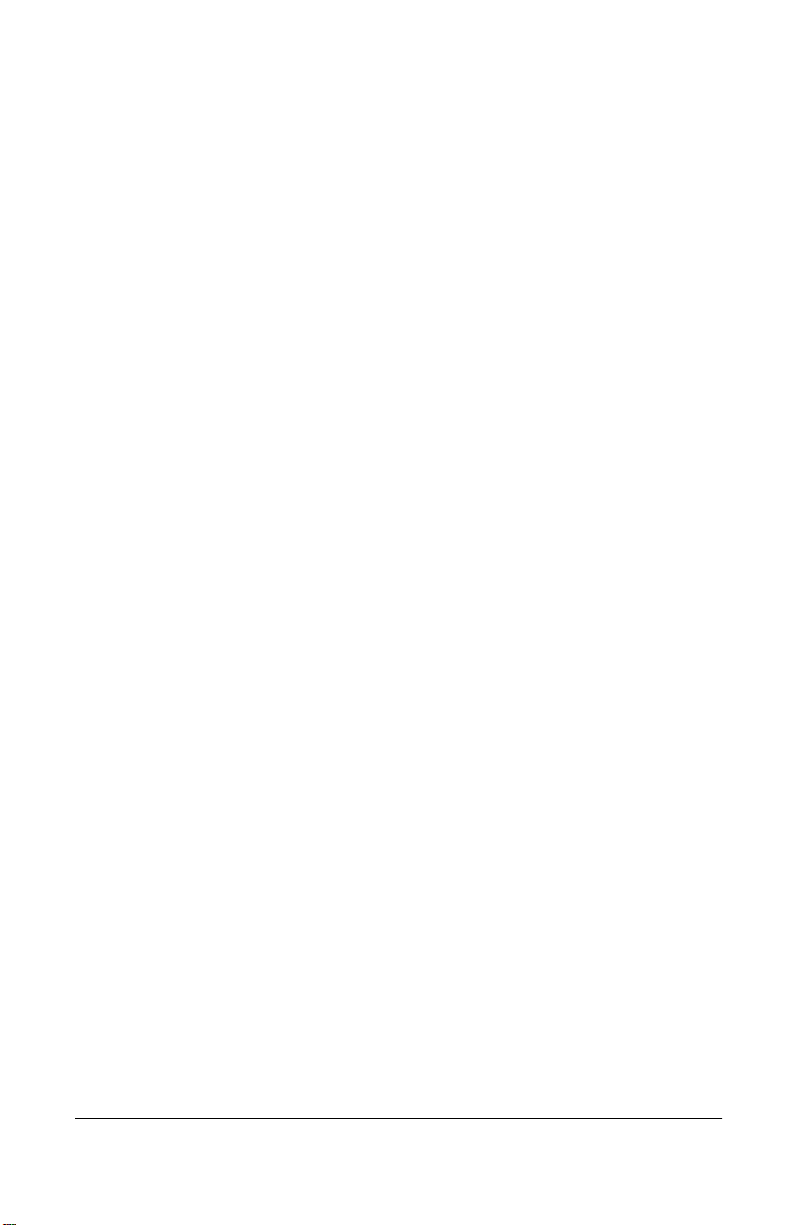
Delete a Task. . . . . . . . . . . . . . . . . . . . . . . . . . . . . . 8–15
Sort Tasks . . . . . . . . . . . . . . . . . . . . . . . . . . . . . . . . 8–15
Change Appearance of Tasks . . . . . . . . . . . . . . . . . 8–16
9 Using Software
Use Pocket Word . . . . . . . . . . . . . . . . . . . . . . . . . . . . . . . 9–1
Create a New Document . . . . . . . . . . . . . . . . . . . . . . 9–2
Open a Word Document . . . . . . . . . . . . . . . . . . . . . . 9–4
Change the Pocket Word Options . . . . . . . . . . . . . . . 9–4
Use Pocket Excel . . . . . . . . . . . . . . . . . . . . . . . . . . . . . . . 9–6
Create a Workbook . . . . . . . . . . . . . . . . . . . . . . . . . . 9–7
Open an Excel File . . . . . . . . . . . . . . . . . . . . . . . . . . 9–8
Change Excel Options. . . . . . . . . . . . . . . . . . . . . . . . 9–9
Use Microsoft Reader . . . . . . . . . . . . . . . . . . . . . . . . . . 9–10
Activate the Reader . . . . . . . . . . . . . . . . . . . . . . . . . 9–11
Read an eBook . . . . . . . . . . . . . . . . . . . . . . . . . . . . . 9–11
Copy eBooks . . . . . . . . . . . . . . . . . . . . . . . . . . . . . . 9–12
Delete eBooks . . . . . . . . . . . . . . . . . . . . . . . . . . . . . 9–13
Listen to an eBook. . . . . . . . . . . . . . . . . . . . . . . . . . 9–14
Annotate your eBook. . . . . . . . . . . . . . . . . . . . . . . . 9–14
Change the Microsoft Reader Options . . . . . . . . . . 9–15
Use the Windows Media Player. . . . . . . . . . . . . . . . . . . 9–17
Copy Music to Your iPAQ Pocket PC . . . . . . . . . . 9–19
Play Music on Your iPAQ Pocket PC. . . . . . . . . . . 9–20
Create Playlists . . . . . . . . . . . . . . . . . . . . . . . . . . . . 9–21
Play a Playlist . . . . . . . . . . . . . . . . . . . . . . . . . . . . . 9–23
Play Video . . . . . . . . . . . . . . . . . . . . . . . . . . . . . . . . 9–23
Use Pocket Internet Explorer. . . . . . . . . . . . . . . . . . . . . 9–24
Use Pocket IE When Connected . . . . . . . . . . . . . . . 9–24
Use Pocket IE When Disconnected. . . . . . . . . . . . . 9–24
Synchronize Favorites . . . . . . . . . . . . . . . . . . . . . . . 9–25
10Using the Universal Remote
Learn the Icons. . . . . . . . . . . . . . . . . . . . . . . . . . . . . . . . 10–2
Reference Guide xi
Page 12
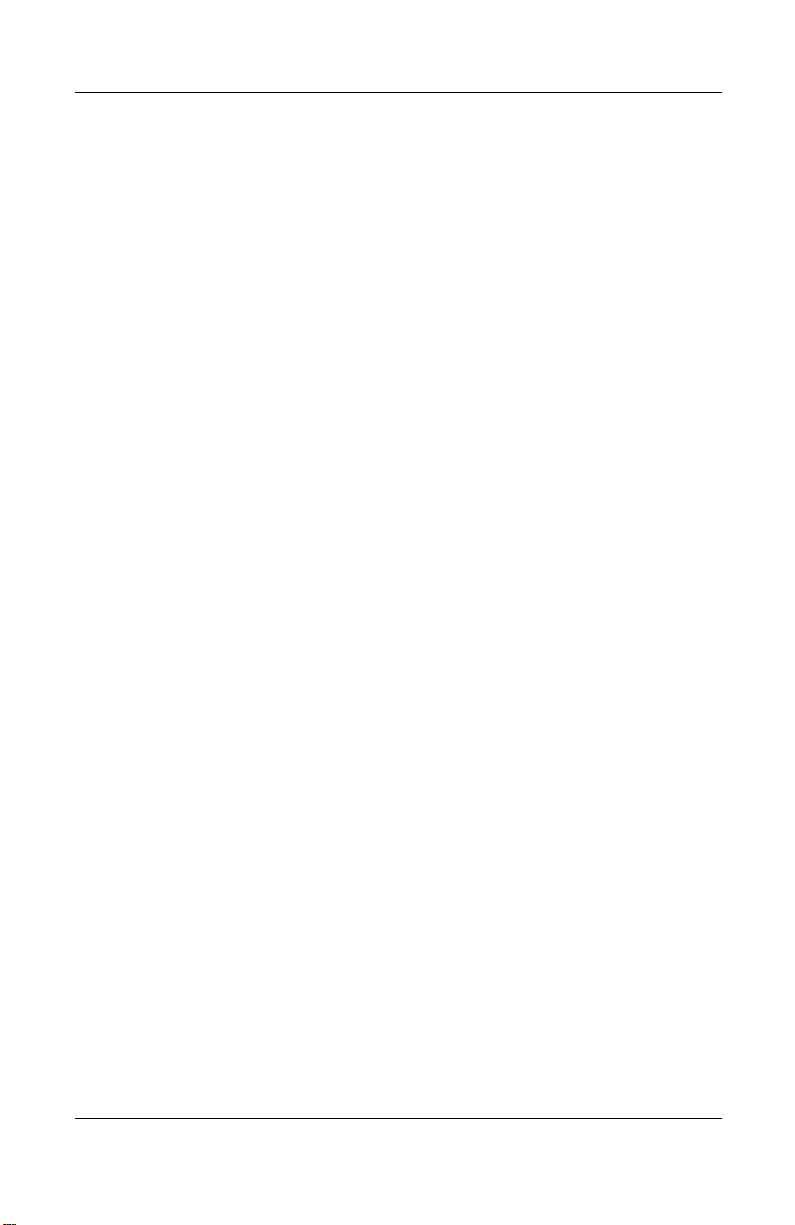
Contents
Use the Configuration Icons . . . . . . . . . . . . . . . . . . 10–2
Add a Device . . . . . . . . . . . . . . . . . . . . . . . . . . . . . . . . . 10–3
Change a Device . . . . . . . . . . . . . . . . . . . . . . . . . . . 10–8
Delete a Device . . . . . . . . . . . . . . . . . . . . . . . . . . . . 10–8
Turn on a Device . . . . . . . . . . . . . . . . . . . . . . . . . . . 10–9
Add Activities . . . . . . . . . . . . . . . . . . . . . . . . . . . . 10–10
Change an Activity . . . . . . . . . . . . . . . . . . . . . . . . 10–15
Delete an Activity . . . . . . . . . . . . . . . . . . . . . . . . . 10–15
Set Up a Room. . . . . . . . . . . . . . . . . . . . . . . . . . . . . . . 10–16
Add a Device to a Room . . . . . . . . . . . . . . . . . . . . 10–16
Delete a Room. . . . . . . . . . . . . . . . . . . . . . . . . . . . 10–17
Add a Favorite Channel . . . . . . . . . . . . . . . . . . . . . . . . 10–17
Change a Favorite . . . . . . . . . . . . . . . . . . . . . . . . . 10–18
Set Up User Profile . . . . . . . . . . . . . . . . . . . . . . . . . . . 10–18
Change a User Profile . . . . . . . . . . . . . . . . . . . . . . 10–19
Download Device Codes and Key Functions. . . . . . . . 10–19
Download Device Codes. . . . . . . . . . . . . . . . . . . . 10–19
Download Key Functions . . . . . . . . . . . . . . . . . . . 10–20
Work with Function Keys . . . . . . . . . . . . . . . . . . . . . . 10–21
Add Function Keys . . . . . . . . . . . . . . . . . . . . . . . . 10–21
Edit Function Keys . . . . . . . . . . . . . . . . . . . . . . . . 10–21
Learn Function Keys . . . . . . . . . . . . . . . . . . . . . . . 10–21
Copy Function Keys . . . . . . . . . . . . . . . . . . . . . . . 10–22
Move Function Keys . . . . . . . . . . . . . . . . . . . . . . . 10–22
Delete Function Keys . . . . . . . . . . . . . . . . . . . . . . 10–22
A Regulatory Notices
Federal Communications Commission Notice. . . . . . . . . A–1
Modifications. . . . . . . . . . . . . . . . . . . . . . . . . . . . . . . A–2
Cables . . . . . . . . . . . . . . . . . . . . . . . . . . . . . . . . . . . . A–2
Declaration of Conformity for Products Marked with the
FCC Logo—United States Only . . . . . . . . . . . . . . . . A–2
Japanese Notice . . . . . . . . . . . . . . . . . . . . . . . . . . . . . A–3
Battery Warning . . . . . . . . . . . . . . . . . . . . . . . . . . . . A–4
Airline Travel Notice. . . . . . . . . . . . . . . . . . . . . . . . . A–4
xii Reference Guide
Page 13
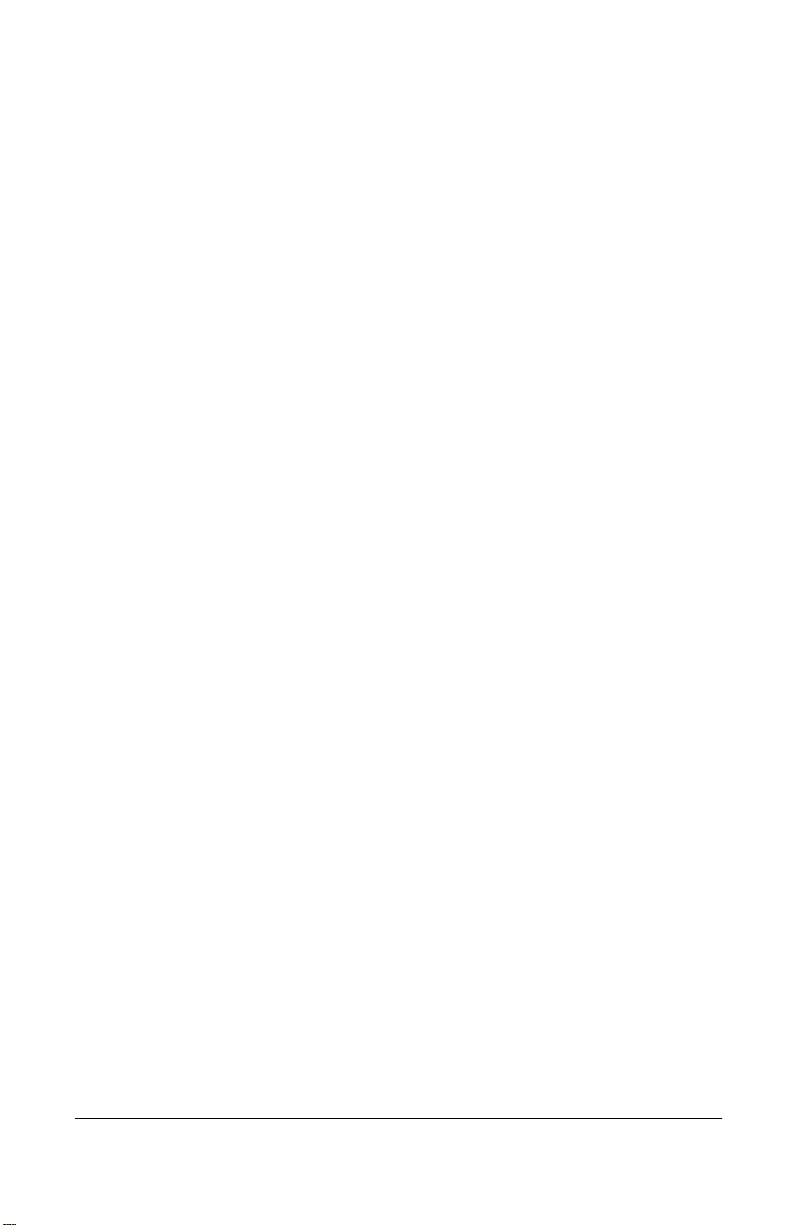
Wireless Notices . . . . . . . . . . . . . . . . . . . . . . . . . . . . A–5
U.S. Regulatory Wireless Notice. . . . . . . . . . . . . . . . A–5
Canadian Regulatory Wireless Notice. . . . . . . . . . . . A–5
European Union Notice. . . . . . . . . . . . . . . . . . . . . . . A–6
Brazilian Regulatory Wireless Notice. . . . . . . . . . . . A–8
B Hardware Specifications
System Specifications . . . . . . . . . . . . . . . . . . . . . . . . . . . B–1
Physical Specifications. . . . . . . . . . . . . . . . . . . . . . . . . . . B–2
Operating Environment . . . . . . . . . . . . . . . . . . . . . . . . . . B–3
Index
Reference Guide xiii
Page 14
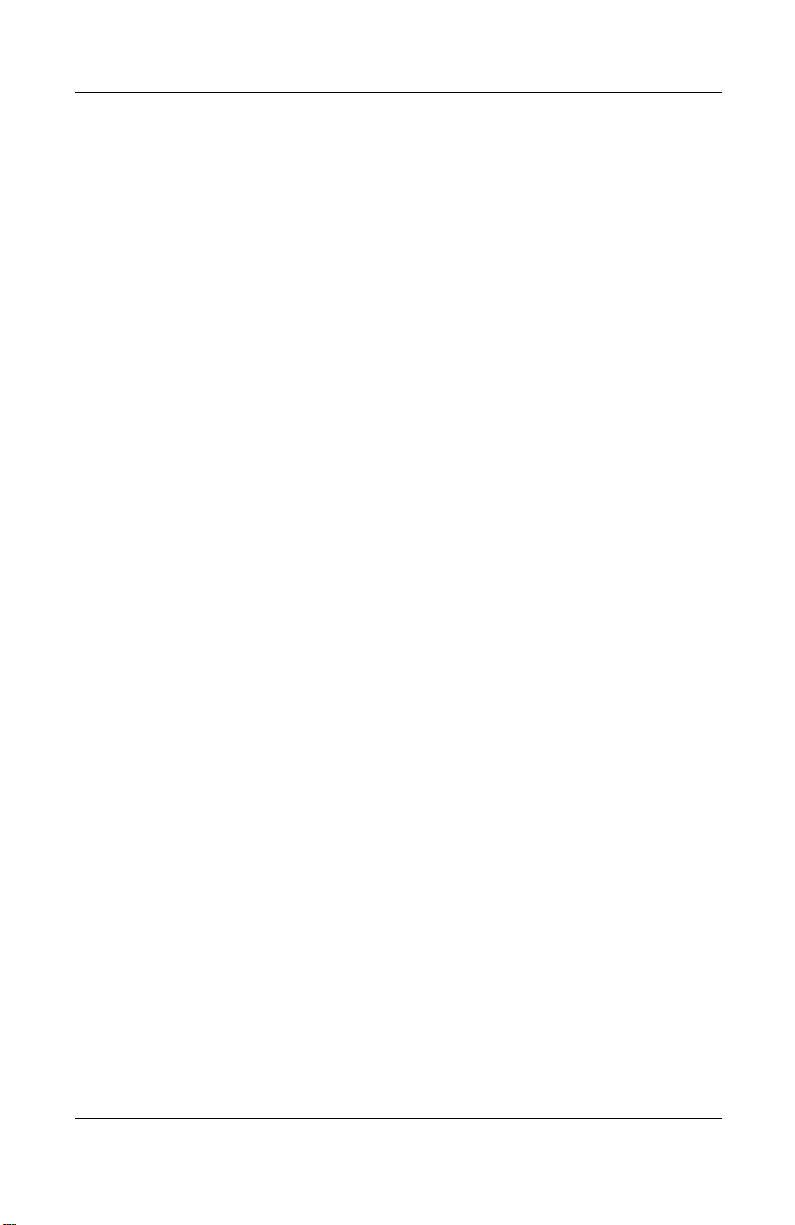
Contents
xiv Reference Guide
Page 15

1
Getting Started
Congratulations on purchasing an HP iPAQ Pocket PC h5400
Series. This Reference Guide will help you set up your Pocket PC
and familiarize you with how it works.
Reference Guide 1–1
Page 16
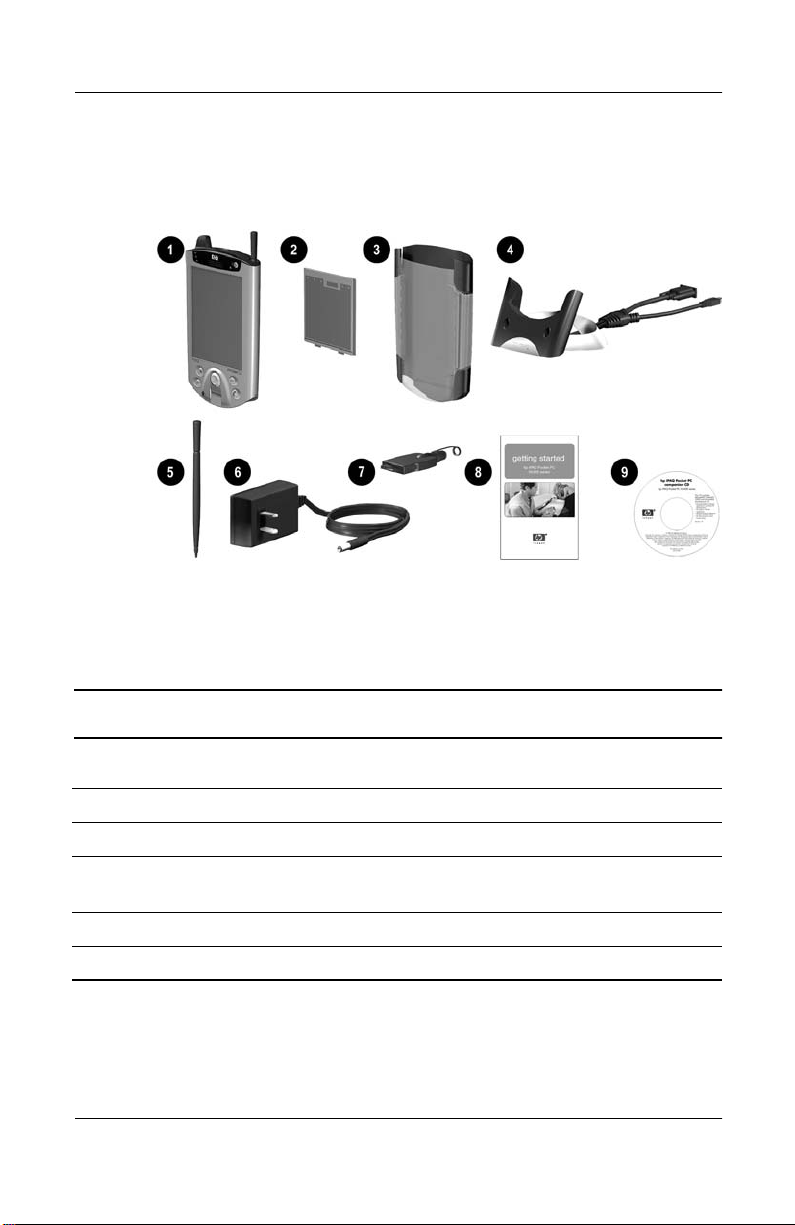
Getting Started
What Is in the Box?
If items are missing, contact Customer Support at the numbers
provided in the Worldwide Telephone Numbers booklet.
Products Shipped in Box
1 HP iPAQ Pocket PC
2 Slim Removable Battery
3 Protective Cover Pack
4 Universal Cradle for either Universal Serial Bus (USB) or serial connection
(The appearance may vary depending on the model.)
5 Extra Stylus
6 AC Adapter
1–2 Reference Guide
Page 17
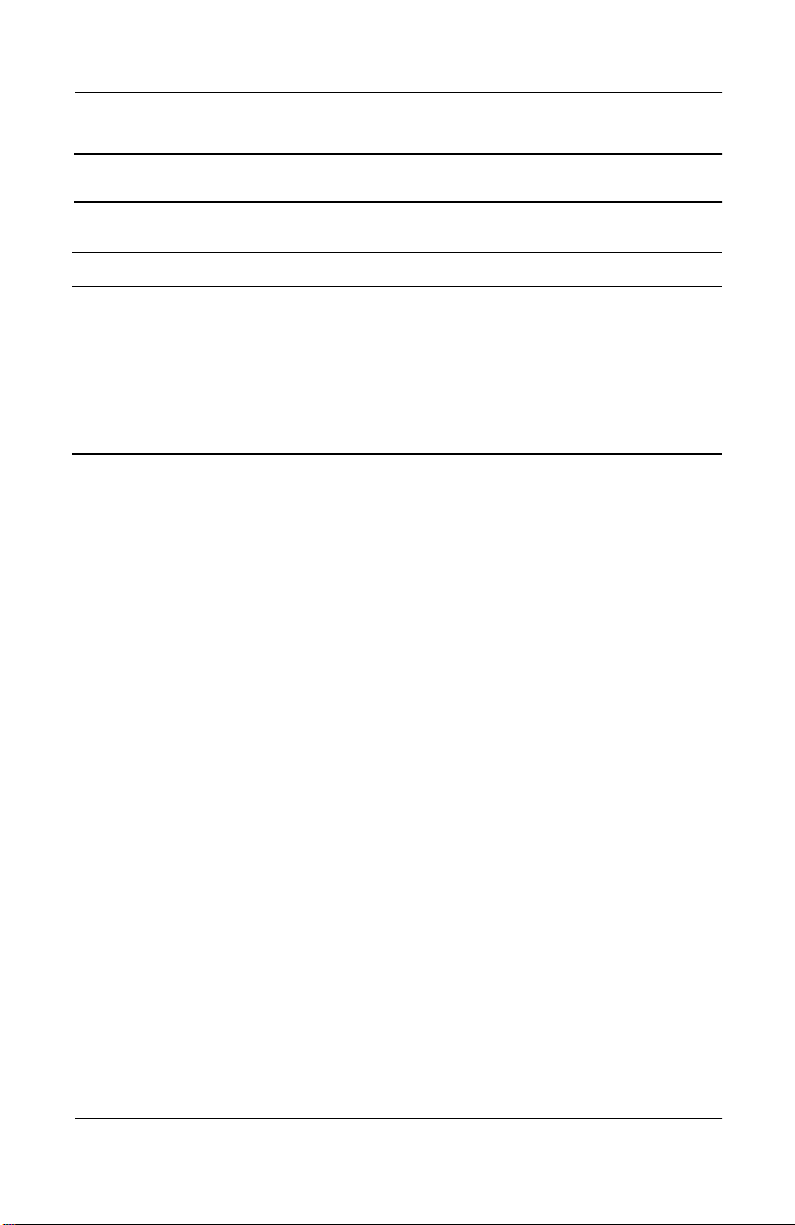
Products Shipped in Box (Continued)
7 Charging Adapter (tethered to the AC adapter)
8 Getting Started guide
9 HP iPAQ Pocket PC Companion CD, which contains:
• Microsoft Outlook 2000
• Microsoft ActiveSync software
• Bonus software and programs
• HP documentation including the HP iPAQ Pocket PC Reference Guide
and eBook in select languages on CD
Getting Started
Reference Guide 1–3
Page 18
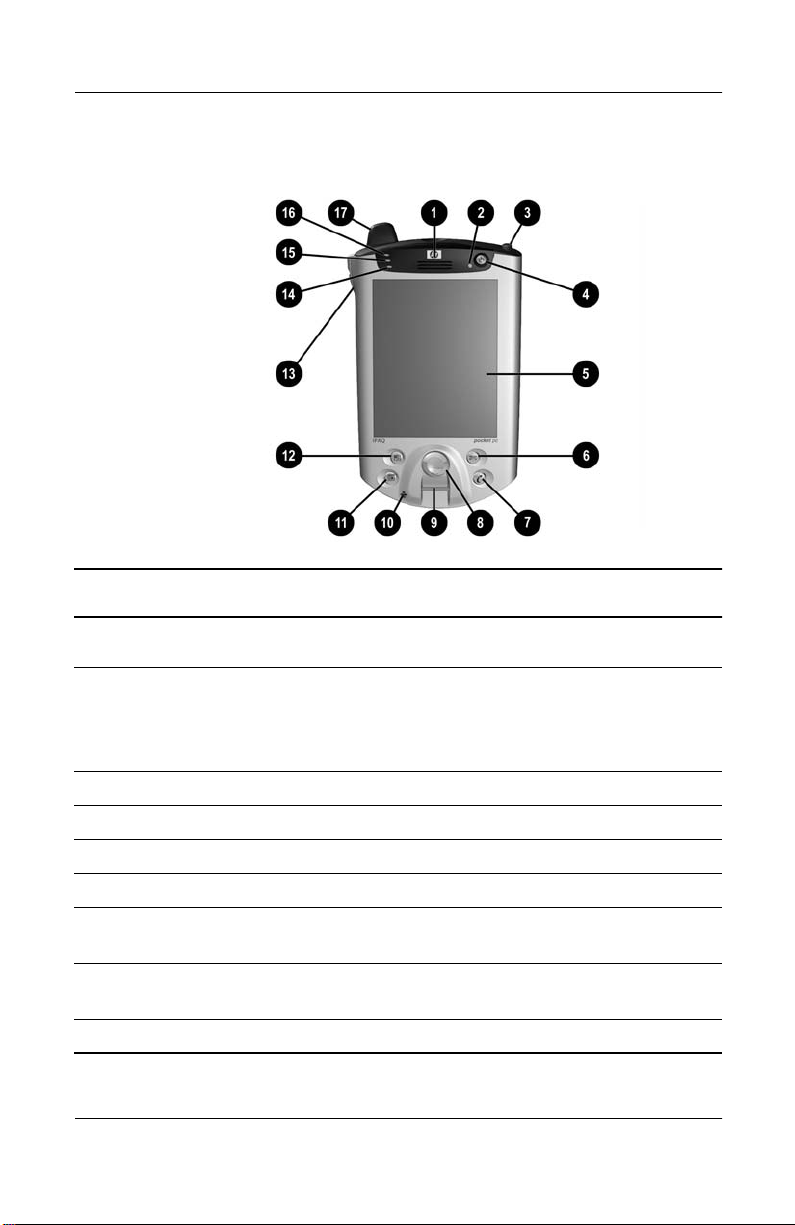
Getting Started
Front Panel
Front Panel Components
1 Speaker: Alarms, voice, music
2 Power Indicator:
amber flash = charging
amber solid = charged
green flash = alarm, calendar, event
3 Stylus: Push to eject, push to lock
4 Power Button: Turn unit on and off
5 Color Display: High contrast color screen
*
Inbox Button: Access your Inbox to send and receive e-mail
6
*
iTask Button: Open, close, and switch between programs, run utilities,
7
and change settings
8 5-Way Navigation Button: Scroll through a list and push to select
(similar to using a joystick)
9 Fingerprint Reader: Biometric enhanced security
1–4 Reference Guide
Page 19
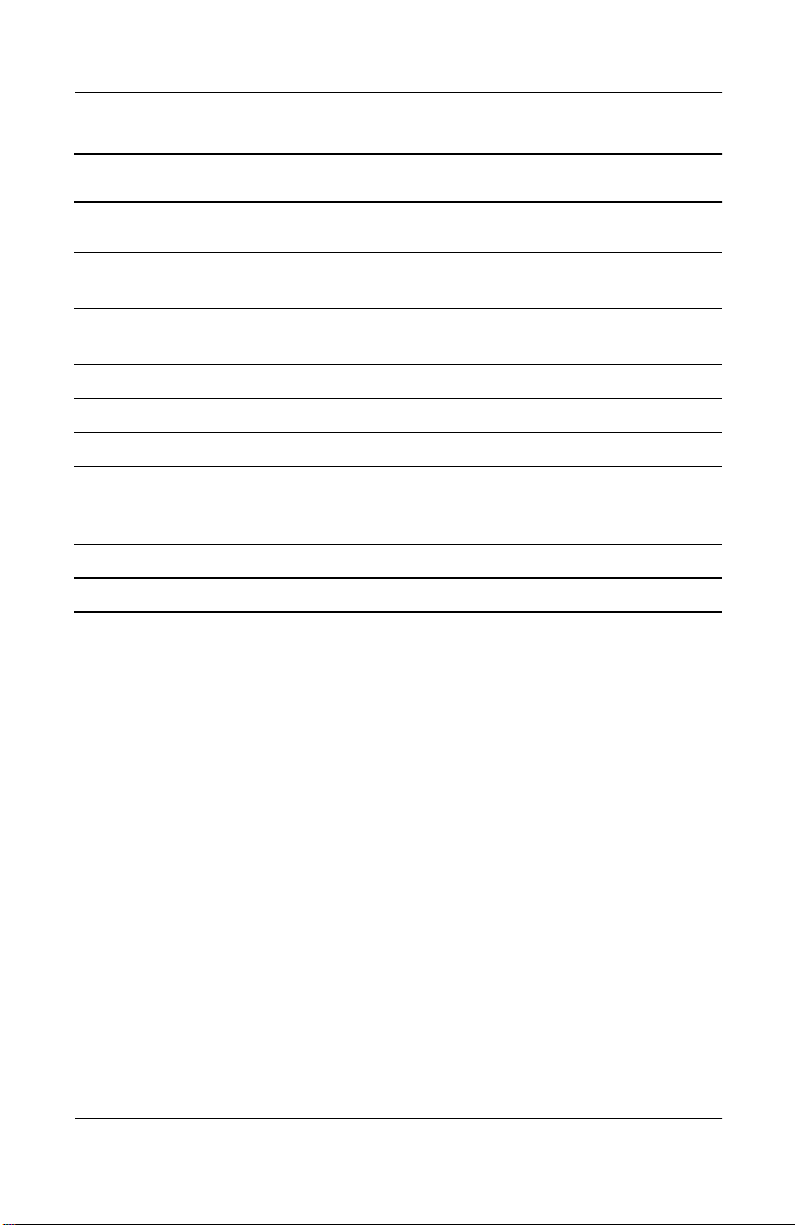
Getting Started
Front Panel Components (Continued)
: Microphone: Record your voice or other sounds
*
;
Calendar Button: Schedule appointments, set reminders, or view your
calendar
*
Contacts Button: Display a list of your contacts from the category you
<
select
= Volume: Up/Down/Mute Voice and Record
> Light Sensor: Automatically adjusts the backlight when selected
? Active Bluetooth Indicator: Flashes “blue” when Bluetooth is on
@ Wireless LAN Indicator:
green flash = wireless link
amber flash = no wireless link
A Antenna: Transmits and receives signals
*
These buttons are programmable, but at startup they are assigned by default.
Reference Guide 1–5
Page 20
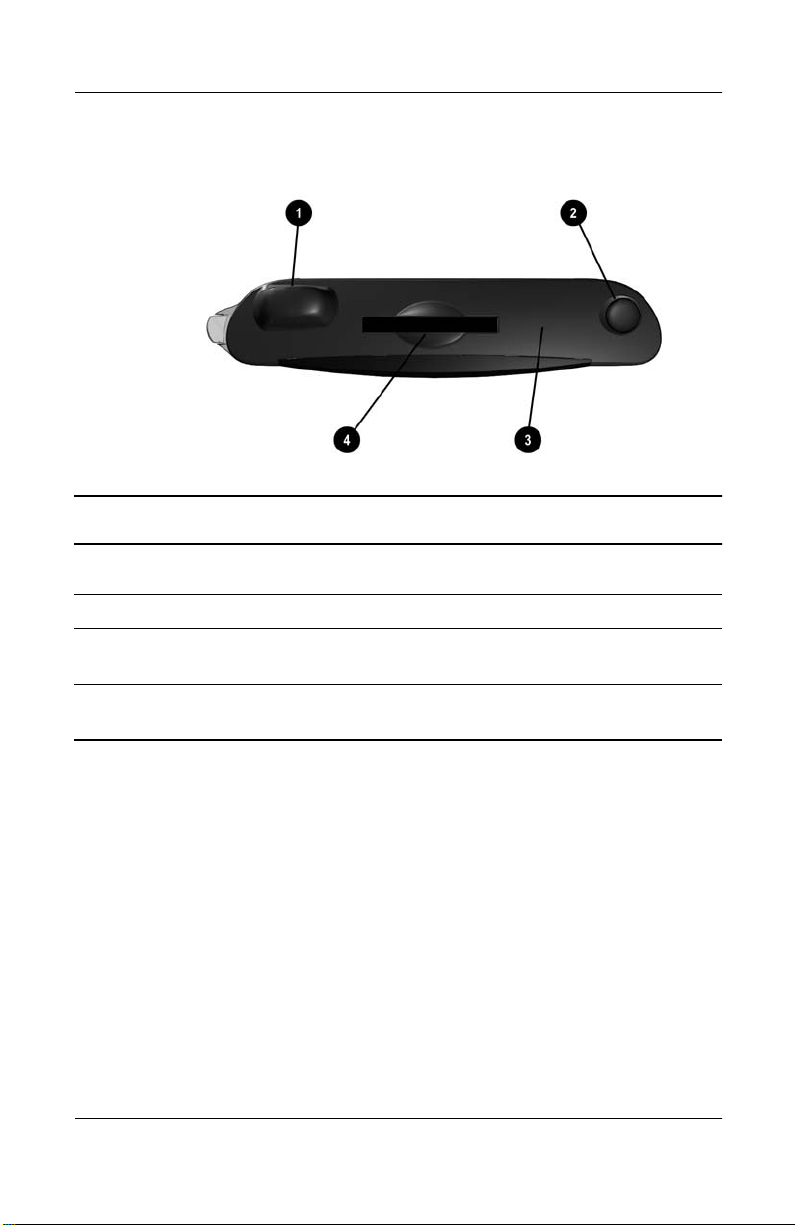
Getting Started
Top Panel
Top Panel Components
1 Antenna: Transmits and receives signals
2 Stylus: Push to eject, push to lock
3 Infrared/Universal Remote: Beams information to and from other
infrared-enabled devices
4 Secure Digital I/O (SDIO) Expansion Slot: Supports Secure Digital
(SD) storage and expansion cards
1–6 Reference Guide
Page 21

Getting Started
Bottom Panel
Bottom Panel Components
1 3.5 mm Stereo/Microphone Headphone Jack: Connect your
headphone or headset or earpiece
2 Charging/Communications Port: Connect to universal cradle,
synchronization cable, or charging adapter
3 Reset Button: Reset your iPAQ Pocket PC
4 Expansion Pack Connector: Connect to an optional Expansion Pack
5 Microphone: Record your voice or other sounds
Reference Guide 1–7
Page 22
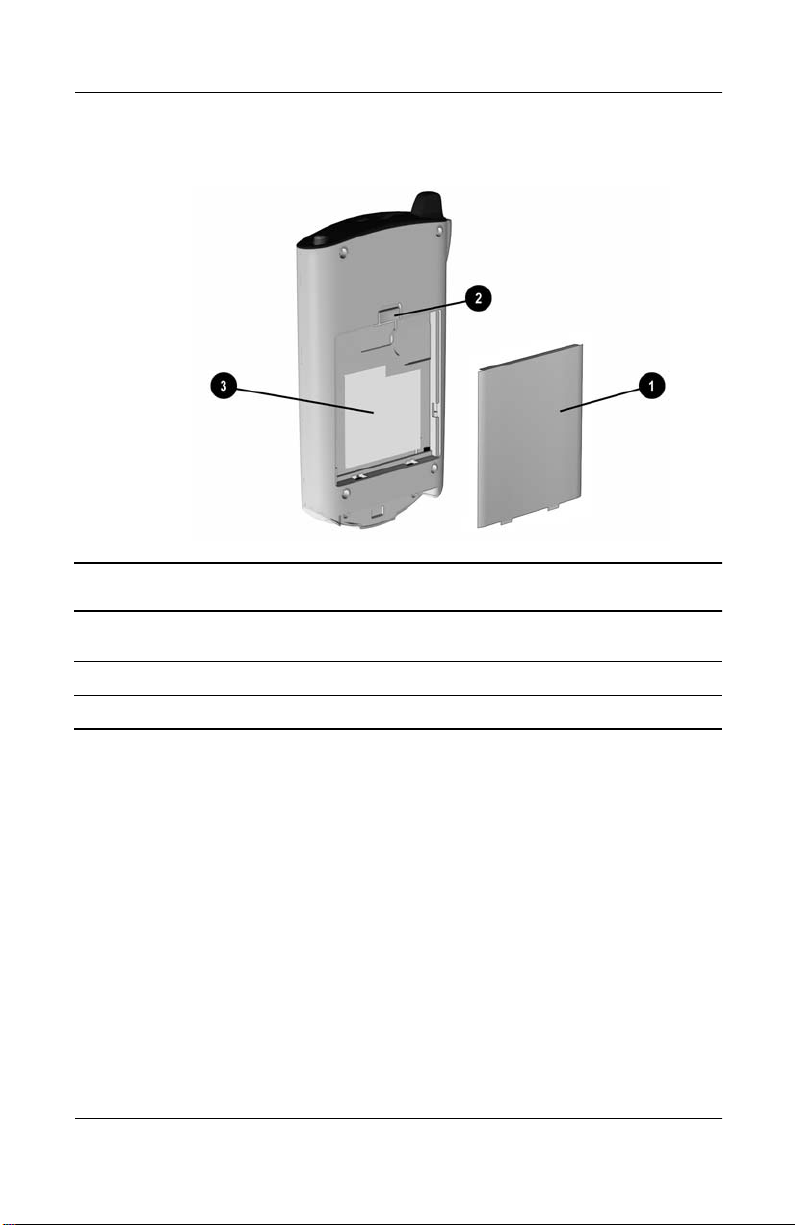
Getting Started
Back Panel
Back Panel Components
1 Battery Door: Covers the removable/rechargeable battery
2 Battery Latch: Slide up to remove the battery
3 Product Label: Needed for service and product-related questions
1–8 Reference Guide
Page 23

Getting Started
Universal Cradle
Universal Cradle Components
1 Stabilizers: Stabilizes the iPAQ Pocket PC when cradled without an
Expansion Pack
2 Release Button: Releases the stabilizers from the locked position
Reference Guide 1–9
Page 24
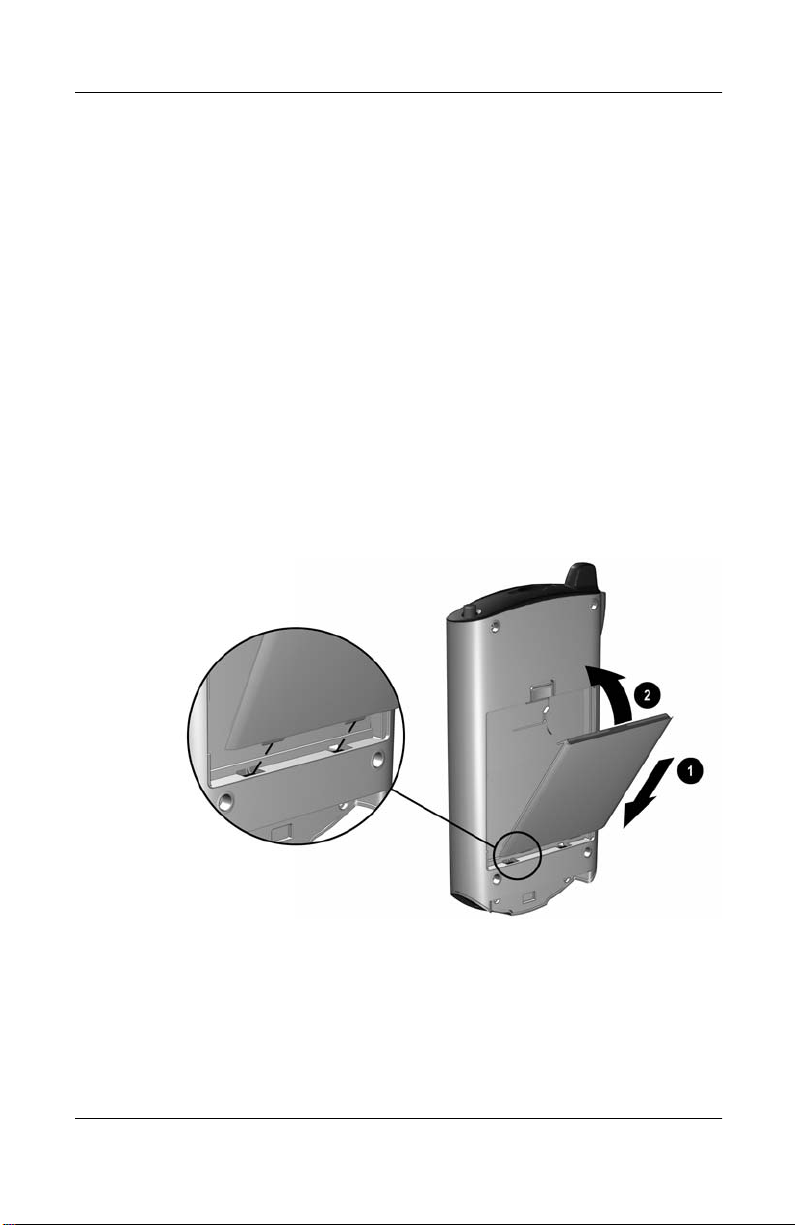
Getting Started
Register the hp iPAQ Pocket PC
You can receive the latest information on your iPAQ Pocket PC
as well as special offers on iPAQ Pocket PC accessories and
software by registering online at the following url:
http://www.register.hp.com
Set Up Your hp iPAQ Pocket PC
To begin using your HP iPAQ Pocket PC, locate the removable
battery and:
1. Insert the tabs 1 on the bottom of the battery into the slots on
the iPAQ Pocket PC.
2. Push the battery 2 upward and snap into place.
3. Remove the stylus (push down on it) from the slot on the top
of the iPAQ Pocket PC.
1–10 Reference Guide
Page 25
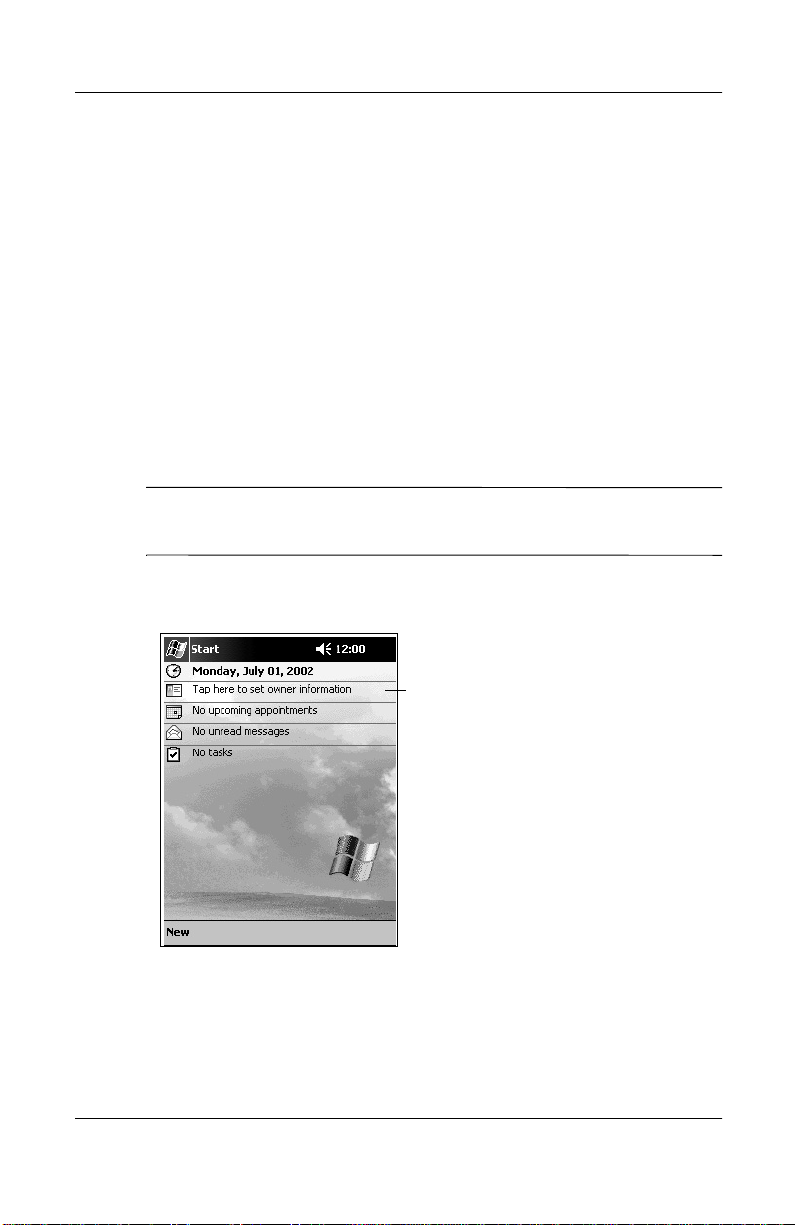
4. Locate the reset hole on the bottom panel of your Pocket PC.
Insert the stylus into the hole and push inward on the stylus
to perform a normal reset. Your iPAQ Pocket PC will
automatically power on.
5. Follow the steps on the Welcome screen to:
■
Align the screen
■
Learn about the stylus
■
Learn about the pop-up menus
■
Select your time zone
6. Tap anywhere to open the Today screen.
You will see the Today screen when you first turn on your iPAQ
✎
Pocket PC each day or after four hours of inactivity.
7. Personalize your iPAQ Pocket PC.
Getting Started
Tap to enter owner information
Reference Guide 1–11
Page 26
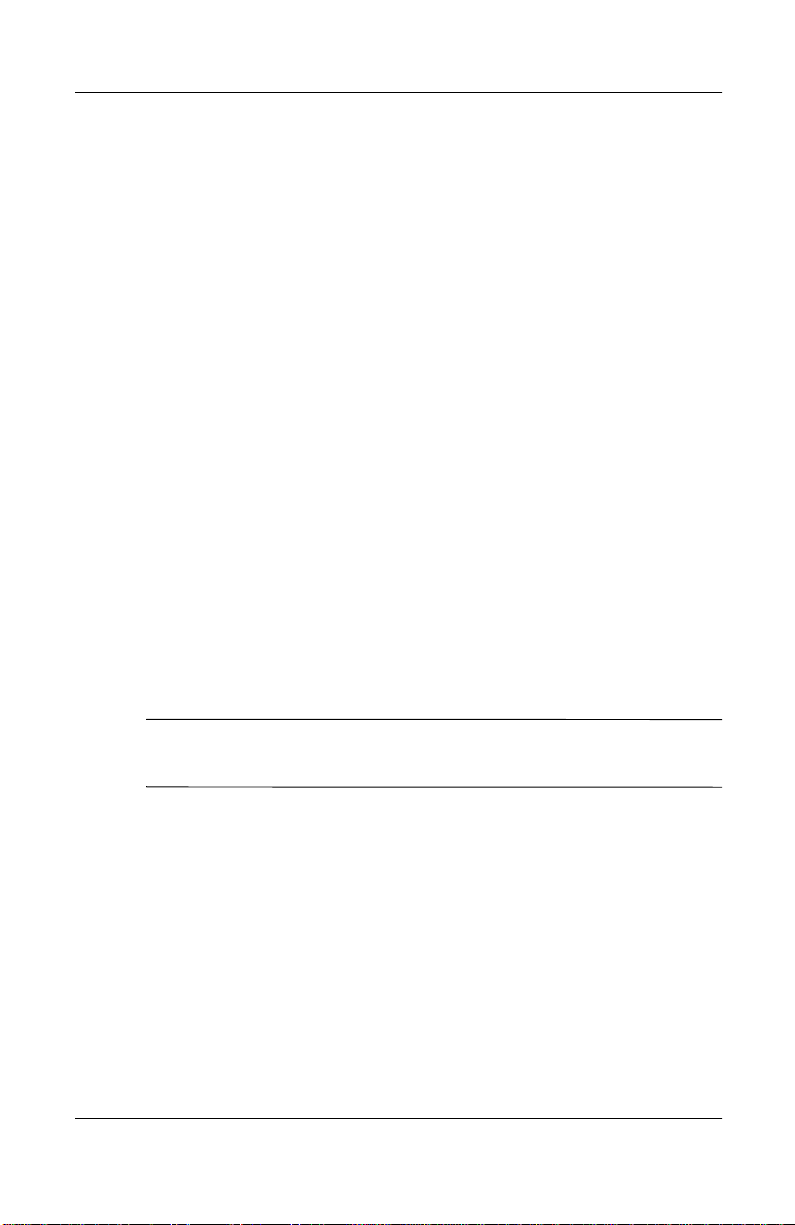
Getting Started
Establish a Partnership With a PC
Using Microsoft ActiveSync, you can synchronize the
information on your personal computer with the information
on your iPAQ Pocket PC. Synchronization compares the data on
your Pocket PC with your personal computer and updates both
computers with the most recent information.
You can synchronize your Contacts, Calendar, Tasks, and Notes,
which require Microsoft Outlook. Also, you can synchronize
other items, such as files and Web pages, without Microsoft
Outlook. Your first synchronization process automatically begins
when you finish using the ActiveSync Setup Wizard.
To install ActiveSync:
1. Insert the HP iPAQ Pocket PC Companion CD into your
computer.
2. Click Start Here.
3. Install Microsoft Outlook, if necessary.
4. Click Install ActiveSync (version on this CD required as
minimum).
When prompted to download the file, select “Run this program
✎
from its current location.”
1–12 Reference Guide
Page 27
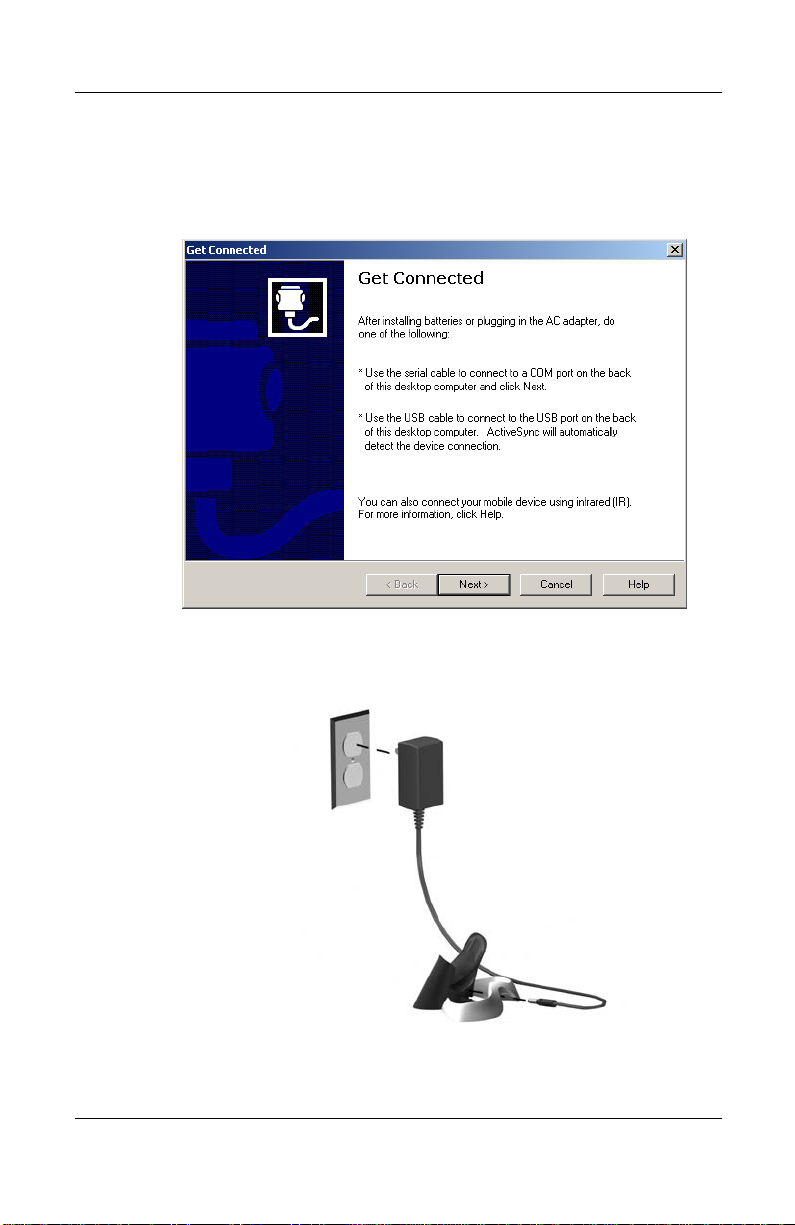
Getting Started
5. Follow the instructions on the HP iPAQ Pocket PC
Companion CD until you reach the screen shown and then
continue with Step 6 below.
6. Insert the AC Adapter plug into an electrical outlet. Connect
the AC connector to the universal cradle.
Reference Guide 1–13
Page 28

Getting Started
7. If you have not already done so, connect either the (a) serial
Connect either the serial or the USB connector. Do not connect
✎
both connectors at the same time.
Use the USB connection for faster performance. Microsoft
✎
Windows NT users must use the serial connection.
or the (b) USB connector (not both) on the universal cradle to
the port on the back or front of your personal computer.
1–14 Reference Guide
Page 29
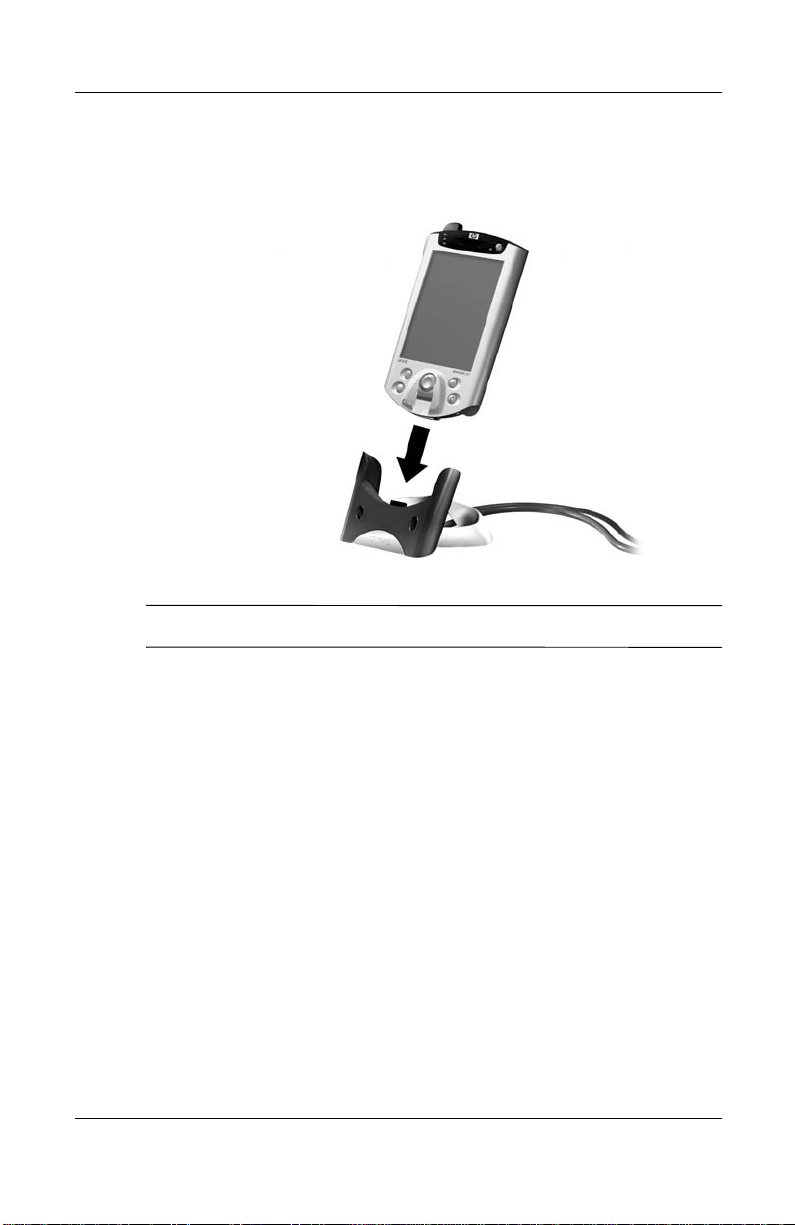
8. Slide the bottom of your iPAQ Pocket PC into the universal
cradle until the connector is fully inserted.
ActiveSync will automatically detect the Pocket PC connection.
✎
Getting Started
9. Continue to follow the ActiveSync instructions to establish a
partnership.
10. Learn more about your iPAQ Pocket PC.
Reference Guide 1–15
Page 30
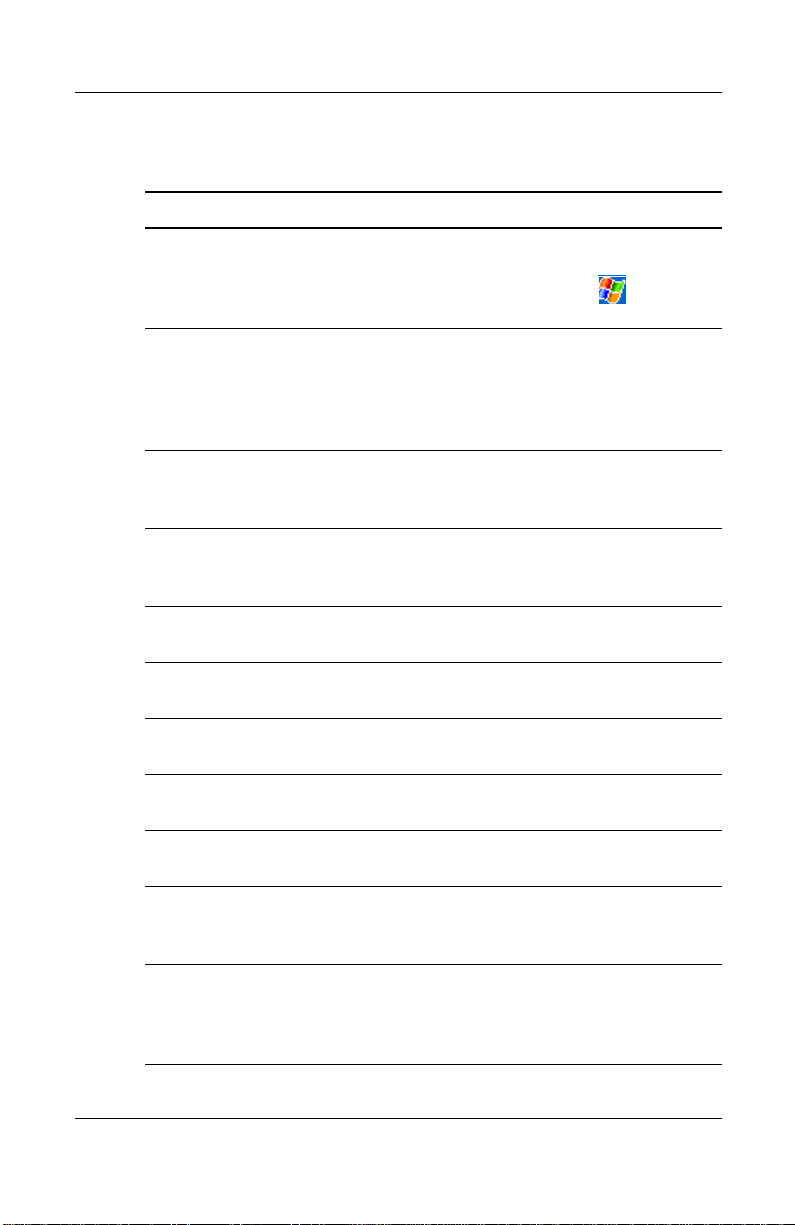
Getting Started
For More Product Information
For information on... See this source...
Programs on your HP iPAQ
Pocket PC
The HP iPAQ Pocket PC
Reference Guide
Wireless LAN Wireless LAN Special Features Guide
Bluetooth Bluetooth Special Features Guide in the
Fingerprint Reader Chapter 5: HP iPAQ Pocket PC
iPAQ Backup Chapter 2: HP iPAQ Pocket PC
Universal Remote Control Chapter 10: HP iPAQ Pocket PC
iPAQ File Store Chapter 2: HP iPAQ Pocket PC
iTask Manager Chapter 2: HP iPAQ Pocket PC
Additional programs that
can be installed on your
HP iPAQ Pocket PC
HP iPAQ Pocket PC options The Accessories Information brochure
The HP iPAQ Pocket PC Reference
Guide on CD and eBook in select
languages. For Help, tap and then
Help.
This information is presented in a
printable format and eBook in select
languages. It is located on the HP iPAQ
Pocket PC Companion CD and in
eBook format on the iPAQ Pocket PC.
in the box and Chapter 3: HP iPAQ
Pocket PC Reference Guide on CD
box and Chapter 4: HP iPAQ Pocket PC
Reference Guide on CD
Reference Guide on CD
Reference Guide on CD
Reference Guide on CD
Reference Guide on CD
Reference Guide on CD
The HP iPAQ Pocket PC Companion CD
included with your HP iPAQ Pocket PC
or http://www.hp.com/products
/pocketpc/options
1–16 Reference Guide
Page 31
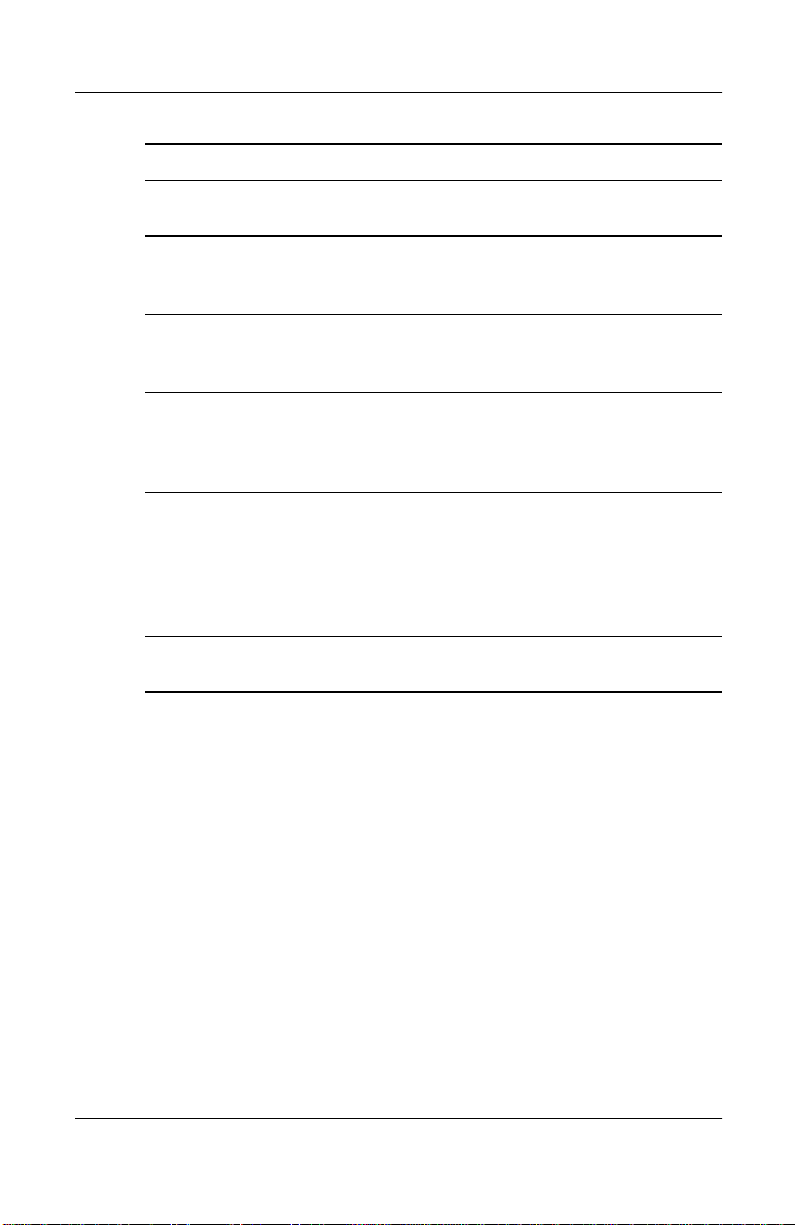
Getting Started
For information on... See this source...
Your HP iPAQ Pocket PC http://www.hp.com/products
/pocketpc
Up-to-date information on
your Microsoft Pocket PC
2002 software
Programs that are already
on your HP iPAQ Pocket PC
Connecting your HP iPAQ
Pocket PC to a computer
http://www.microsoft.com/mobile
/pocketpc
The HP iPAQ Pocket PC Companion CD
and Help on your HP iPAQ Pocket PC.
Tap Start, and then Help.
This Getting Started guide, the
HP iPAQ Pocket PC Reference Guide,
or ActiveSync Help on the HP iPAQ
Pocket PC Companion CD.
Registering your HP iPAQ
Pocket PC to receive the
latest information as well as
special offers on iPAQ
Pocket PC accessories and
software
Warranty and service
information
Register online at:
http://www.hp.com/go/ipaqreg
Worldwide Limited Warranty Statement
in the box
Reference Guide 1–17
Page 32

Getting Started
Troubleshooting and Support Information
For information on... See this source...
Connecting to and
synchronizing with
a computer
Troubleshooting information
on ActiveSync connections
Exchanging files after
synchronizing your
HP iPAQ Pocket PC
Last-minute updates and
detailed technical
information
Support for your HP iPAQ
Pocket PC
Safety Information Important Safety Information on the CD.
Up-to-date information on
Windows-powered devices
ActiveSync Help on your personal
computer. To view Help, start
ActiveSync, click Help, and then click
Microsoft ActiveSync Help.
The ActiveSync troubleshooter on your
computer. After installing the desktop
software. Click Help, and then
Troubleshooter.
Online ActiveSync on your computer.
View the online help by opening
Microsoft ActiveSync on your computer,
and then select Help, Microsoft
ActiveSync Help.
The Read Me files, located in the
Microsoft ActiveSync folder on the
HP iPAQ Pocket PC Companion CD.
http://www.hp.com/support
/pocketpc
http://www.microsoft.com/pocketpc
This is a Class B digital device, pursuant to Part 15 of the FCC
✎
Rules. Refer to the documentation CD for Class B information.
1–18 Reference Guide
Page 33

Getting Acquainted
To use your HP iPAQ Pocket PC h5400 Series most effectively,
start by learning how to:
■
Enter information
■
Customize settings
■
Manage your iPAQ Pocket PC
■
Manage the battery
■
Work with programs
Enter Information
You can enter letters, symbols, and numbers on the iPAQ
Pocket PC screen by:
■
Tapping the keyboard
2
■
Writing with the stylus and using the Letter Recognizer,
Transcriber, or Block Recognizer to create text
■
Drawing and writing with the stylus
You can tap the keyboard or write with the Letter Recognizer,
Transcriber, or Block Recognizer in any program. You can use
the stylus to draw and write on the screen in the Notes program
and from any Notes tab in the Calendar, Contacts, and Tasks
programs.
Reference Guide 2–1
Page 34

Getting Acquainted
As you type or write, the iPAQ Pocket PC suggests words for
✎
you in a box above the Keyboard, Letter Recognizer, or Block
Recognizer but not in the Transcriber.
You can determine when the suggestions occur (for example, you
can decide how many letters to enter before t he Letter Recognizer
makes suggestions) and how many words are suggested.
Change Word Suggestion Options
You can determine:
■
If words are suggested
■
The number of letters you must enter before a word is
suggested
■
The number of words that are suggested per entry
■
If you do not want any words suggested
To change word suggestions:
1. From the Start menu, tap Settings.
2. Tap Input.
3. Tap the Word Completion tab.
2–2 Reference Guide
Page 35

Getting Acquainted
4. Tap the down arrow associated with letters, and select the
number of letters you want to type before a suggestion is
made.
44
5
5. Tap the down arrow associated with words, and select the
number of words you want suggested.
6. Tap OK.
Reference Guide 2–3
Page 36

Getting Acquainted
Type with the On-Screen Keyboard
You can enter typed text directly on the screen by tapping letters,
numbers, and symbols on the keyboard.
To type with the keyboard:
1. From any program, tap the up arrow next to the Input Panel
icon.
2. Tap Keyboard to display a keyboard on the screen.
2–4 Reference Guide
Page 37

Getting Acquainted
3. Tap a letter, symbol, or number to enter information.
To see symbols, tap the
✎
4. Tap OK.
123
or
Shift
key.
Reference Guide 2–5
Page 38

Getting Acquainted
Write with the Stylus and the Letter Recognizer
You can write letters, numbers, and symbols on the screen using
the stylus and the Letter Recognizer. You create words and
sentences by writing in uppercase (ABC), lowercase (abc), and
symbols (123) as instructed here.
To write with the stylus and letter recognizer:
1. From any program, tap the up arrow next to the Input Panel
button.
2. Tap Letter Recognizer.
2–6 Reference Guide
Page 39

Getting Acquainted
3. Write a letter or symbol between the dashed line and
baseline.
a. To display in uppercase, write a letter between the hatch
marks labeled ABC.
b. To display in lowercase, write a letter between the hatch
marks labeled abc.
c. Write a number or symbol between the hatch marks
labeled 123.
You should write characters between the dashed line and baseline
✎
for the character recognizer to work effectiv ely. If you are writing
a letter like “p,” write the top portion within the dashed line and
baseline, and the tail portion below the baseline.
If you writing a letter like “b,” write the bottom portion within
the dashed line and baseline, and the top portion above the
dashed line.
What you write will be converted to text.
Reference Guide 2–7
Page 40

Getting Acquainted
Write with the Stylus and the Transcriber
You can write words, letters, numbers, and symbols anyw here on
the screen using the stylus and Transcriber.
To write with the stylus and transcriber:
1. From any program, tap the up arrow next to the Input Panel
button.
2. Tap Transcriber.
3. Write on the screen.
What you write will be converted to text.
Write with the Stylus and Block Recognizer
You can write letters, numbers, and symbols using the stylus and
Block Recognizer. You create words and sentences by writing
letters and numbers in specific areas.
You can input character strokes you learned using Graffiti.
✎
To write with stylus and block recognizer:
1. From any program, tap the up arrow next to the Input Panel
button.
2. Tap Block Recognizer.
3. Write a word, letter, or symbol in the input box.
a. To type text, write a letter in the input box labeled “abc.”
b. To type numbers or symbols, write a number or symbol
in the input box labeled “123.”
What you write will be converted to text.
2–8 Reference Guide
Page 41

Draw and Write on the Screen
Use the stylus as a pen to draw and write on the screen in the
Notes program or from the Notes tab in Calendar, Contacts,
or Tasks.
To draw and write on the screen:
1. From the Start menu, tap Notes.
2. Tap New.
Otherwise, tap the Notes tab in Calendar, Contacts, or Tasks, and
✎
then tap the Pen icon.
Getting Acquainted
Reference Guide 2–9
Page 42

Getting Acquainted
3. Draw and write on the screen.
4. Tap the Pen icon.
5. Tap OK.
Convert Writing to Text
You can convert your writing to text when you write with the
stylus in the Notes program or from the Notes tab in:
■
Calendar
■
Contacts
■
Tasks
To convert writing to text:
1. From the Start menu, tap Notes.
Otherwise, tap the Notes tab in Calendar, Contacts, or Tasks.
✎
2. Begin a new note or tap an existing note to open it.
3. Tap Tools, and then Recognize.
2–10 Reference Guide
Page 43

Getting Acquainted
To convert a particular word or phrase, highlight it before you
✎
tap Recognize. If a word is not recognized, it will not be
converted.
.
4. Tap OK.
Reference Guide 2–11
Page 44

Getting Acquainted
Customize Settings
You can navigate through the iPAQ Pocket PC interface in
three ways:
■
Tap
■
Tap and hold
■
Press program buttons
Tap the screen with the pointed tip of your stylus to open
programs and make selections. For example, tap the Start menu
to see a list of programs available.
Tap and hold an area on the screen to see a pop-up menu.
Press a program b utton on the front panel to quickly turn on the
screen and open your Calendar, Contacts, Inbox, or iTask (if you
have not changed the default settings for the buttons).
Set the Time for Home
The time on your iPAQ Pocket PC is synchronized with the time
on your personal computer when they connect using ActiveSync.
You will need to set the time again if:
■
The battery completely discharges.
■
You perform a full reset of your iPAQ Pocket PC. See
“Perform a Full Reset.”
From the Today screen, tap the Clock icon to set the time.
✎
2–12 Reference Guide
Page 45
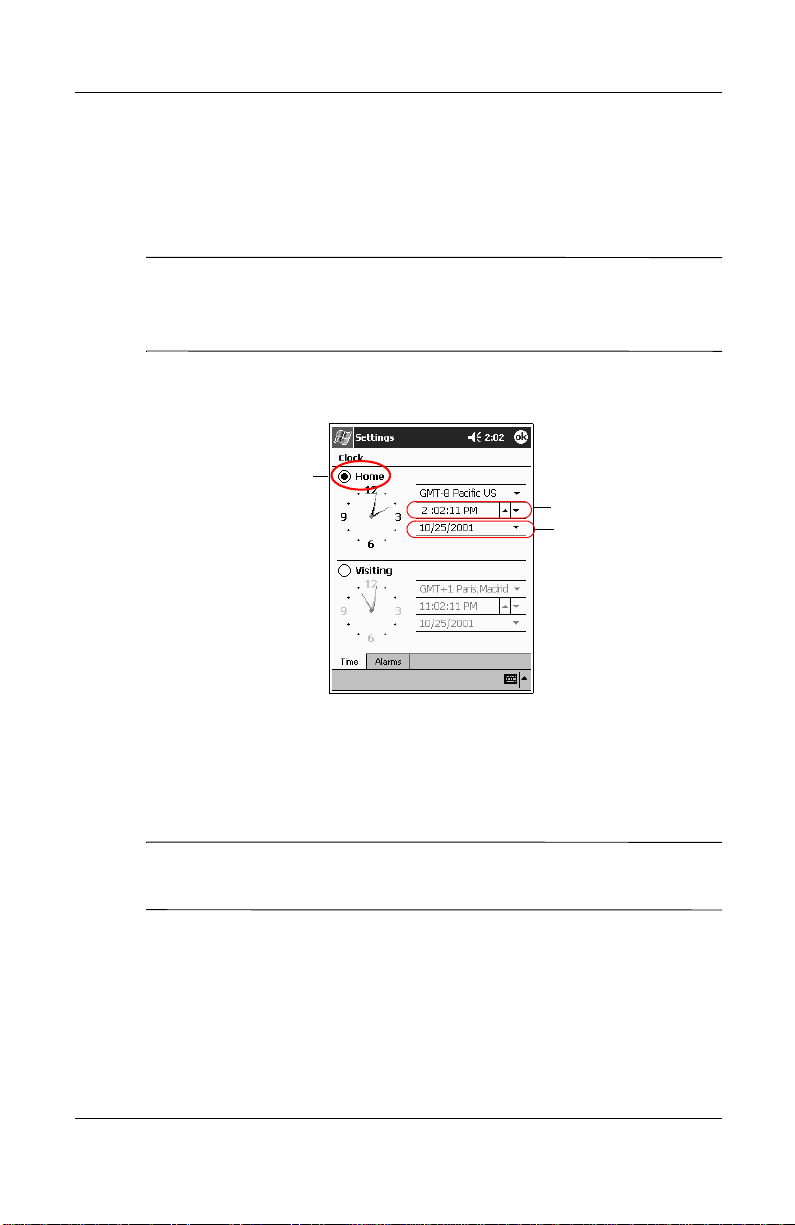
Getting Acquainted
To set the time for home:
1. From the Start menu, tap Settings.
2. Tap System, and then Clock.
By default, the time on the host computer is synchronized with
✎
the iPAQ Pocket PC each time the two devices connect using
ActiveSync.
3. Verify Home is selected or tap Home.
3
4
5
4. Tap the time-zone down arrow, and then select your home
time zone.
5. Tap the hour, minutes, or seconds, and then use the up and
down arrows to adjust the time.
You can adjust the time by moving the hands of the clock with
✎
the stylus.
6. Tap AM or PM.
7. Tap OK.
8. Tap Yes to save the clock settings.
Reference Guide 2–13
Page 46

Getting Acquainted
Set the Time for a Location You Are Visiting
SHORTCUT: From the Today screen, tap the Clock icon to set
the time.
To set the time for visiting location:
1. From the Start menu, tap Settings.
2. Tap System, and then Clock.
3. Tap Visiting.
3
4
5
4. Tap the time-zone down arrow, and then select the time-zone
you are visiting.
5. Tap the hour, minutes, or seconds, and then use the up and
down arrows to adjust the time.
SHORTCUT: You can adjust the time by moving the hands of
the clock with the stylus.
6. Tap AM or PM.
7. Tap OK.
8. Tap Yes to save the clock settings.
2–14 Reference Guide
Page 47

Set the Date
You must set the date again if:
■
The battery discharges completely
■
You perform a full reset of your iPAQ Pocket PC
SHORTCUT: You can set the date from the Today screen. Tap
the Clock icon to set the date.
To set the date:
1. From the Start menu, tap Settings.
2. Tap System, and then Clock.
3. Tap the down arrow by the date.
4. Tap the left or right arrow to select a month and year.
Getting Acquainted
5. Tap a day.
6. Tap OK.
7. Tap Yes to save the date settings.
Change the Backlight Settings
You can change the backlight settings to match your environment
or to conserve battery power.
Reference Guide 2–15
Page 48

Getting Acquainted
The backlight settings on your iPAQ Pocket PC are synchronized
✎
with the settings on your personal computer when they connect
using ActiveSync.
To change the backlight settings:
1. From the Start menu, tap Settings.
2. Tap System, and then Backlight.
3. Select the backlight settings.
2–16 Reference Guide
Page 49

Changing the Backlight Settings
On the... Select when to use the...
Battery Power tab Backlight on battery power.
External Power tab Backlight on external power.
Brightness tab • Appropriate level of brightness.
Slide the bar to the lowest level to conserve the
most power.
• Automatic light sensor.
Select the checkbox to disable the slider bar
and allow the brightness to automatically adjust
to the ambient light.
Manage Your iPAQ Pocket PC
You can effectively manage your iPAQ Pocket PC by learning
how to:
Getting Acquainted
■
Back up and restore information
■
Use the iPAQ File Store
■
Perform full and normal resets
■
Align the screen
■
Perform a self-test
Reference Guide 2–17
Page 50

Getting Acquainted
Back Up Information
You can back up information to the personal computer, the iPAQ
File Store, and storage cards using:
■
iPAQ Backup
■
Active Sync
Use iPAQ Backup
iPAQ Backup protects your data from hardware failures, loss of
battery power, and accidental deletions.
Using iPAQ Backup, you can:
■
Back up and restore selected files, folders, and databases on
your iPAQ Pocket PC
■
Copy the entire contents of the iPAQ Pocket PC (for
example, the registry, user and system databases, and data
files)
■
Schedule regular backup
■
Back up your PIM
CAUTION: Restoring your information replaces the current
Ä
information on your iPAQ Pocket PC with the information saved in
your backup.
2–18 Reference Guide
Page 51

Back up Files, Registry, and Databases
You can back up files, registry, and databases. A backup file can
be saved to any media (for example, storage card or hard drive)
that you would use for storing any other file.
To back up files, registry, and databases:
1. From the Start menu, tap Programs.
2. Tap iPAQ Backup.
3. Tap the checkboxes to select files, folders, or databases from
the tree view.
3
Getting Acquainted
4
4. Tap the … button.
Reference Guide 2–19
Page 52

Getting Acquainted
5. Enter a name and saving location for the back up data, and
then tap OK.
6. Tap Options... to set backup options.
2–20 Reference Guide
Page 53

7. Select whether to:
■
Compress and/or encrypt data
■
Exclude files from the backup
Selecting Back Up Options
Getting Acquainted
If you select... Then...
Compress Data The backup file will be smaller, but the
process will take longer.
Encrypt Data The backup file (*.pbf) will be encrypted.
The user must enter an alphanumeric
password (6-15 digits) to proceed with
the backup and then re-enter the
password to restore the data.
Stop Process Before Backup All active programs will be closed prior
to the backup.
Exclude iPAQ backup (*.pbf), program (*.exe
and *.dll), log (*.log), and storage card
files are excluded from the backup.
Reference Guide 2–21
Page 54

Getting Acquainted
8. Tap OK.
9. Tap the Backup... button.
10. Tap the Start button.
Restore Back Up Files, Registry, and Databases
1. From the Start menu, tap Programs.
2. Tap iPAQ Backup.
3. Tap the Restore tab.
2–22 Reference Guide
Page 55

4. Tap the … button in the File field.
5. Select a file that you backed up.
Getting Acquainted
Reference Guide 2–23
Page 56

Getting Acquainted
6. Select the data you want to restore from the tree view.
7. Tap Options... to set restore options.
It is recommended that you close all programs prior to restoring
✎
files.
8. Tap OK.
9. Tap the Restore button.
10. Tap the Start button.
Schedule a Backup
You can schedule an automatic backup to run at a certain time
and date.
To schedule a backup:
1. From the Start menu, tap Programs.
2. Tap iPAQ Backup.
2–24 Reference Guide
Page 57
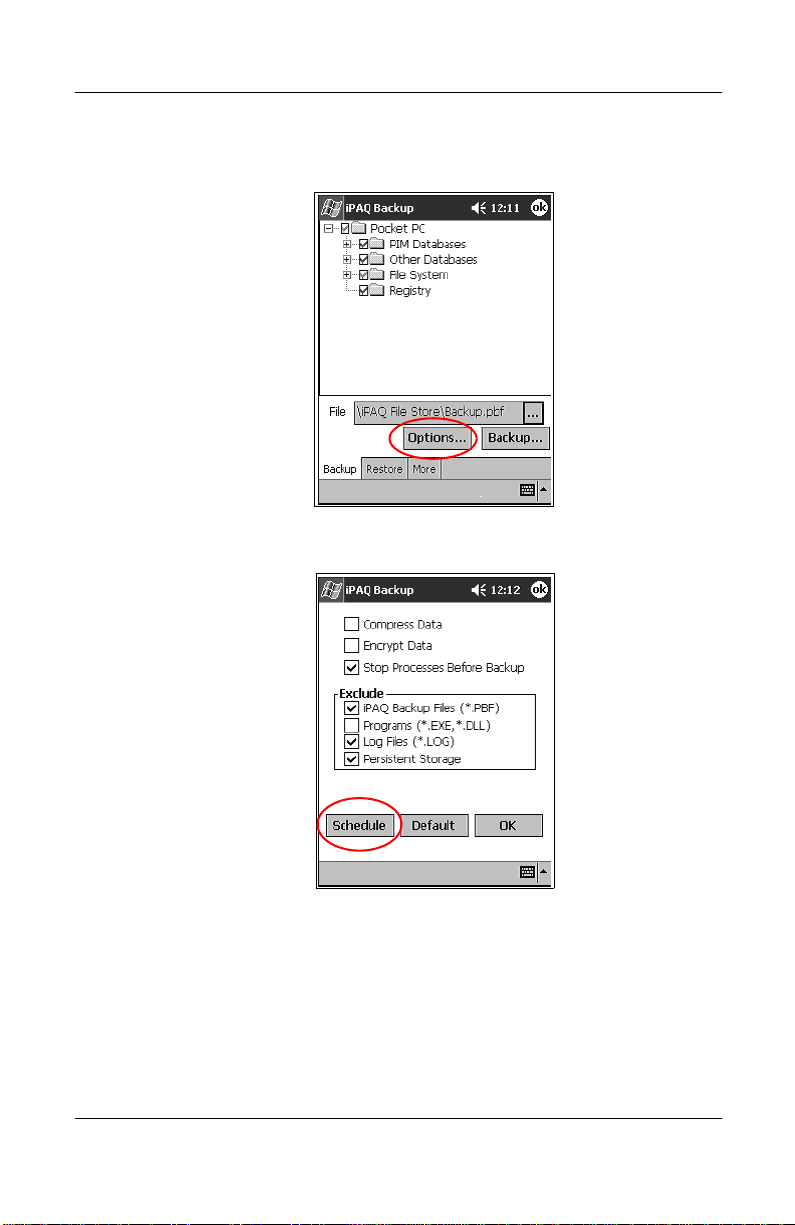
3. Tap the Options... button.
4. Tap the Schedule button.
Getting Acquainted
Reference Guide 2–25
Page 58

Getting Acquainted
5. Tap the checkbox Enable Scheduled Start Up.
6. Select one of the Frequency radio buttons.
Selecting a Frequency for Backup
If you select... Then the backup will...
Once (default) Begin at a designated future time
and date.
Daily Occur at the same time each day.
Weekly Occur on a scheduled day at a certain
time each week.
7. Tap OK.
2–26 Reference Guide
Page 59

Back Up/Restore Using Active Sync
You should back up information to your computer regularly to
help reduce the chance of losing information.
Close all programs on your iPAQ Pocket PC before restoring
your information.
CAUTION: Restoring your information replaces the current
Ä
information on your iPAQ Pocket PC with the information saved in
your backup.
To back up/restore using ActiveSync:
1. Make sure your iPAQ Pocket PC is connected to your
computer.
2. From your computer, open Microsoft Acti veSync. From
the Start menu, clic k Programs, and then click Microsoft
ActiveSync.
3. From the Tools menu, click Backup/Restore.
Getting Acquainted
Reference Guide 2–27
Page 60

Getting Acquainted
4. Click the Backup or Restore tab, and then select your
options.
5. Click Backup Now or Restore Now.
Save to a SDIO or CompactFlash Card
1. Insert SDIO or CompactFlash card.
2. Open file you want to save.
3. Tap Options.
4. Tap down arrow, and then tap SDIO card.
5. Tap Save.
2–28 Reference Guide
Page 61

Use the iPAQ File Store
You can install programs and save files to the iPAQ File Store
folder. The iPAQ File Store is accessed from the File Explorer on
your iPAQ Pocket PC.
Programs and files stored in the iPA Q File Store are held in ROM
and are saved if you perform a full reset of your iPAQ Pocket PC
or if the battery discharges completely.
CAUTION: Beware that registry changes will not be saved if you
Ä
perform a full reset or if the battery discharges completely.
The iPAQ File Store can store up to 20 MB of information,
depending on the model.
Save to the File Store
1. Copy the files you want to save to the iPAQ File Store.
2. From the Start menu, tap Programs.
Getting Acquainted
3. Tap File Explorer.
4. Tap My Device.
5. Tap File Store.
6. Paste selected files.
Reference Guide 2–29
Page 62

Getting Acquainted
Perform a Full Reset
A full reset is sometimes referred to as a “hard reset.” Perform a
full reset when you want to clear all settings, programs, and data
from RAM.
A full reset will de-activ ate the battery. The power button will not
function until the battery is reactivated.
Programs and data stored in iPAQ File Store are not
✎
automatically deleted. You must manually delete the files.
To perform a full reset:
CAUTION: If you perform a full reset, you will return to your default
Ä
settings and lose all information not in ROM.
1. Press and hold the lower left and lower right buttons.
2. Press the Reset button on the bottom of the iPAQ Pocket PC
with the stylus.
2–30 Reference Guide
Page 63

3. Hold all buttons until the displayed image begins to fade
(approximately four seconds).
4. Release the program buttons and stylus.
You can verify a full reset by pressing the power button. If the
✎
iPAQ Pocket PC has been fully reset, it will not turn on.
5. Reactivate the battery by:
❏
Removing and reinstalling the battery
❏
Connecting the iPAQ Pocket PC to AC power
❏
Pressing the Reset button with the stylus
6. Set up your iPAQ Pocket PC.
Perform a Normal Reset
A normal reset is sometimes referred to as a “soft reset.” You
perform a normal reset when you want to stop all running
programs. A normal reset will not erase any programs or data
stored in RAM or ROM.
Getting Acquainted
CAUTION: A normal reset will erase all unsaved data.
Ä
To perform a normal reset:
1. Locate the Reset button on the bottom of the iPAQ Pocket
PC.
2. Lightly press the normal Reset button for two seconds.
The iPAQ Pocket PC will restart in approximately five seconds
✎
and display the Today screen.
Reference Guide 2–31
Page 64

Getting Acquainted
Align the Screen
When you turn on the screen of your iPA Q Pocket PC for the first
time, you are guided through the alignment process. Realign your
screen if:
■
The iPAQ Pocket PC does not respond accurately to your
taps
■
You performed a restore following a data backup
■
You performed a hard reset of your iPAQ Pocket PC
To align the screen:
1. From the Start menu, tap Settings.
2. Tap System, and then the Screen icon.
3. Tap the Align Screen button.
4. Tap the cross object at each location. Be precise when you
tap the cross object.
5. Tap OK.
Use the Self-Test
You can use the self-test to verify the proper operations of
various features and functions. Technical support may ask to
perform this test while they are troubleshooting problems.
To perform a self-test:
1. From the Start menu, tap Settings.
2. Tap the System tab, and then Self-test.
3. Select the tests you want to perform. The default is “all tests.”
4. Tap Next.
5. Select “Perform an Automatic Reset before the test.”
6. Tap Next to begin the test.
2–32 Reference Guide
Page 65

7. Follow the on-screen instructions.
8. Tap Finish to exit.
9. Tap Yes to save a test log file to the My Documents folder.
10. Tap OK to exit.
Manage the Battery
It is recommended that you fully charge the battery prior to using
the iPAQ Pocket PC.Your iPAQ Pocket PC h5400 will not power
on if the battery has a low
recommended that you fully charge the battery prior to using the
iPAQ Pocket PC.
To charge and reset the iPAQ Pocket PC h5400:
1. Connect the iPAQ Pocket PC h5400 to an A/C power supply.
2. Charge the battery to the minimum level of 3.2 Volts. This
will take 5 to 30 minutes depending on the current charge
level.
charge (less than 3.2 Volts).
Getting Acquainted
It is
If the charge on the battery goes below the 3.2 Volts as a result of
✎
not being connected to the universal cradle or the AC adapter, no
damage will occur to the battery. However, the iPAQ Pocket PC
h5400 charge indicator light will not flash until the battery
reaches the minimum charge of 3.2 Volts and you perform a
normal reset.
3. Perform a normal reset (see “Perform a Normal Reset” in the
hp iPAQ Pocket PC Reference Guide on CD).
4. Power on the iPAQ Pocket PC h5400.
To use your battery power effectively, you need to know how to:
■
Install the battery
■
Monitor the battery
Reference Guide 2–33
Page 66

Getting Acquainted
■
Charge the battery
■
Change the removable battery packs
■
Reactivate the battery
Recycle and dispose of the lithium polymer battery properly.
✎
Install the Battery
1. Locate the battery.
2. Insert the battery tabs into the slots on the iPAQ Pocket PC.
3. Push the battery into slots.
You will need to fully charge your iPAQ Pocket PC within the
✎
next 12 hours. The amber charge light flashes when your iPAQ
Pocket PC is recharging the battery. The amber charge light is
solid (not flashing) when the battery is fully charged.
2–34 Reference Guide
Page 67

Automatically Monitor the Battery
You can automatically monitor the state of the battery and be
notified when the battery falls below a specified threshold. You
can then elect to:
Dismiss, which cancels the notification and battery
■
monitoring service
Snooze for a certain period of time then receive the battery
■
notification again
Run, which starts the iPAQ Backup program
■
To automatically monitor the battery:
1. From the Start menu, tap Programs.
2. Tap iPAQ Backup.
3. Tap the Options... button.
Getting Acquainted
Reference Guide 2–35
Page 68

Getting Acquainted
4. Tap the Schedule button.
5. Select Enable Battery Monitor.
6. Select a Threshold (%) value.
The Threshold (%) value must be between 90% and 10%.
✎
7. Tap OK.
2–36 Reference Guide
Page 69

Manually Monitor the Battery
You can manually monitor the battery power.
1. From the Start menu, tap Settings.
2. Tap System tab, and then Power icon.
3. Tap OK.
Charge the Battery
Because your iPAQ Pocket PC uses some power to maintain files
in RAM and the clock, you need to recharge the battery regularly.
Keep the iPAQ Pocket PC connected to the universal cradle or
the AC Adapter while you are at your desk.
The best policy is to keep the iPAQ Pocket PC connected to your
computer when working at your desk and carry your AC Adapter
and charging adapter plug with you when traveling.
Your iPAQ Pocket PC is shipped with a partial charge on the
battery. You may want to ensure that it is fully charged before
synchronizing.
Getting Acquainted
CAUTION: Because most of the programs and data you install on
Ä
your iPAQ Pocket PC are held in memory (RAM), you will need to
reinstall them if the battery completely discharges.
We recommend that you fully charge the battery prior to
✎
synchronizing with your personal computer.
Reference Guide 2–37
Page 70

Getting Acquainted
Charge with the Universal Cradle
You can charge your iPAQ Pocket PC with it docked in the
universal cradle. Use the universal cradle to recharge the battery
of an optional expansion pack, if you purchased one.
To charge with the universal cradle:
1. Plug the AC Adapter of the uni v ersal cradle into an electrical
outlet.
2. Slide the bottom of your iPAQ Pocket PC into the universal
cradle until the connector is fully inserted.
The amber charge light flashes when your iPAQ Pocket PC is
✎
recharging the battery. The amber charge light is solid (not
flashing) when the battery is fully charged.
Charge with the AC Adapter
You can charge your iPAQ Pocket PC using the AC Adapter and
the charger adapter. The AC Adapter works in any standard
electrical outlet.
2–38 Reference Guide
Page 71

Getting Acquainted
If you purchased an optional expansion pack, you can also use the
AC Adapter to recharge the battery of an optional expansion
pack.
When traveling, you can purchase an adapter that works in your
car’s cigarette lighter or a 12-volt power outlet.
CAUTION: Use only HP recommended AC adapters.
Ä
To charge with the AC Adapter:
1. Plug the AC Adapter into an electrical outlet.
2. Insert the AC Adapter plug into the charging adapter.
When inserting the charging adapter ensure that the triangle
✎
markings (located on the front of the charging adapter) are on the
same side as the iPAQ screen.
3. Insert the charging adapter into the bottom of your iPAQ
Pocket PC.
Reference Guide 2–39
Page 72

Getting Acquainted
4. Remove the AC adapter when the power indicator on the top
of the iPAQ Pocket PC turns solid amber. The unit is fully
charged. The approximate time to fully charge a unit is four
hours.
CAUTION: Incorrectly inserting the charging adapter plug into the
Ä
connector on the bottom of the iPAQ Pocket PC can damage the
connector pins.
To avoid damage to the connector pins when removing the charging
adapter from the bottom of the iPAQ Pocket PC, push the release
buttons located on each side of the adapter and pull.
Adjust the Standby Setting
You can adjust the portion of the battery devoted to the “standby
period.” Standb y is your battery reserv e that is used to protect the
data and programs stored in RAM.
During standby, the unit turns off so very little power is being
consumed. This helps to preserve programs and data stored
in RAM.
You can select a lower standby period if you use the Pocket PC
for extended periods of time. A lower standby period increases
the usable battery operating time.
You can select a higher standby period if you leave your
Pocket PC off for extended periods of time without rechargi ng it.
A higher standby period decreases the usable battery time and
allocates it for standby usage.
For more information on using the Standby Setting, tap Help
✎
from the Start menu.
To adjust the standby setting:
1. From the Start menu, tap Settings.
2–40 Reference Guide
Page 73
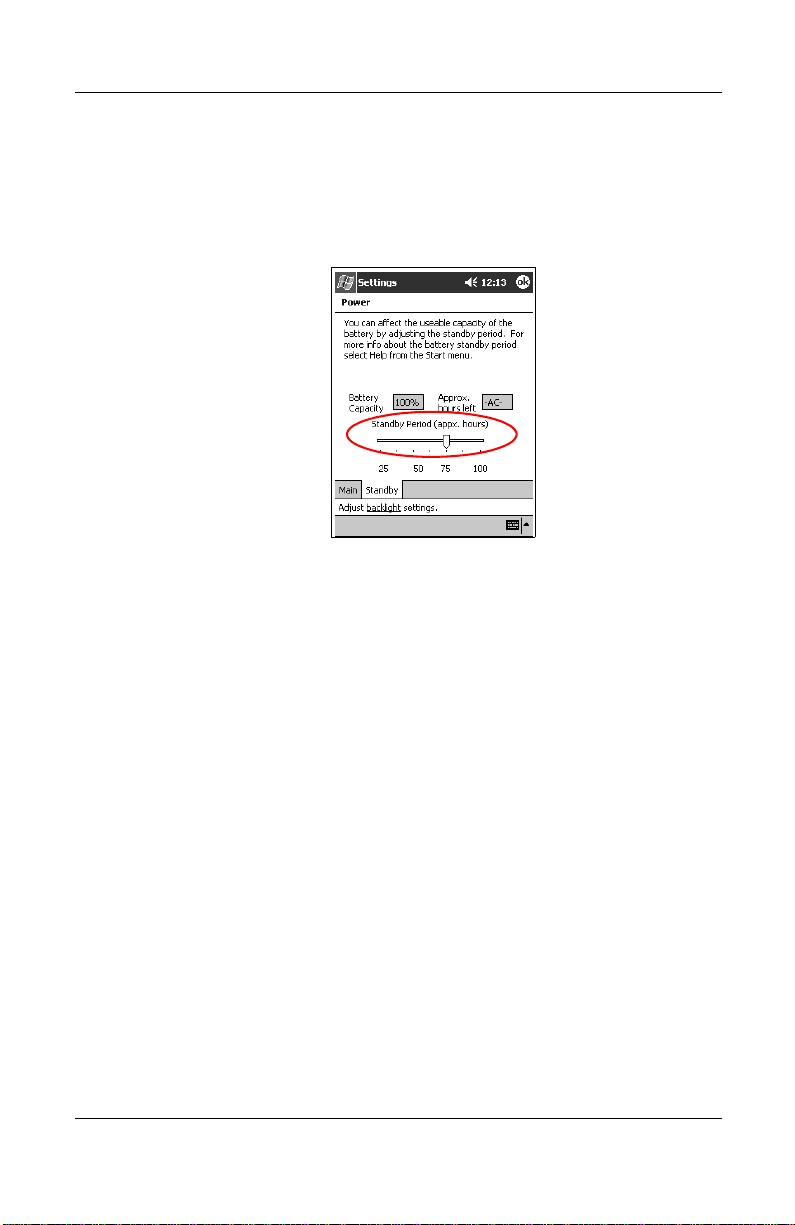
2. Tap System, and then the Power icon.
3. Tap the Standby tab.
4. Drag the pointer to adjust the standby period.
Change the Battery Pack
If the main battery for your iPAQ Pocket PC is removed, your
device will not operate even if you try to use AC power.
Getting Acquainted
You can change the battery without losing data. However, any
device activity and/or wireless communication will be
terminated.
It is recommended that you replace the removable battery within
30 minutes to avoid losing data.
Reactivate the Battery
A full reset will deactivate the battery. The power button will not
function until the battery is reactivated.
You reactivate the battery by:
■
Removing and reinstalling the battery
■
Connecting the iPAQ Pocket PC to AC power
Reference Guide 2–41
Page 74

Getting Acquainted
■
Pressing the normal Reset button with the stylus
Work with Programs
You can open, minimize, and close programs.
Open Programs
Most programs on your iPAQ Pocket PC are only two taps
away from any screen. Open any program on your iPAQ
Pocket PC from the Start menu.
CAUTION: If a program has been added to the Start menu, it will
Ä
not display on the Programs menu.
You can open a program by assigning it to a program button.
✎
To open a program:
1. Tap Start or the Microsoft logo.
2. Tap Programs.
3. Tap the program title or icon.
2–42 Reference Guide
Page 75

Minimize Programs
From the program you would like to minimize, tap the X in the
top right corner.
Close Programs
Programs may close automatically as you open new programs.
This will depend on the amount of RAM being used.
If your iPAQ Pocket PC is running slowly, you can manually
close programs.
To close a program:
1. From the Start menu, tap Settings.
2. Tap System, and then Memory.
3. Tap the Running Programs tab.
Getting Acquainted
Reference Guide 2–43
Page 76
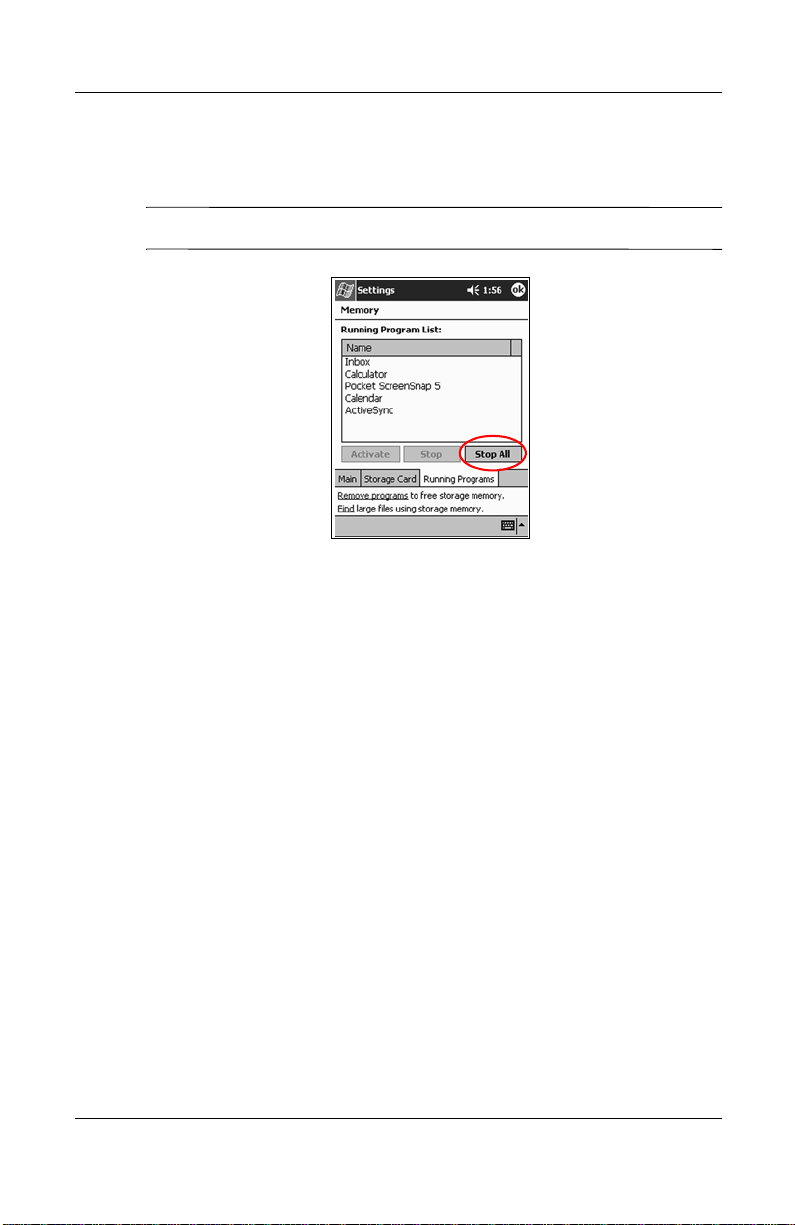
Getting Acquainted
4. Tap Stop All or select a particular program, and then tap
Stop.
You can close active programs using iTask.
✎
2–44 Reference Guide
Page 77

Install Programs
You can install programs on your iPAQ Pocket PC from your:
■
Personal computer by using Microsoft ActiveSync
■
iPAQ Pocket PC if the program file has a .cab extension
■
iPAQ Pocket PC or your personal computer by copying a
program file that has an .exe or .cef extension
When installing programs, look for the correct version for the
iPAQ Pocket PC.
CAUTION: If a program has been added to the Start menu, it will
Ä
not display on Programs menu.
To install programs:
1. Tap the program file to install and move it to the Programs
folder on your iPAQ Pocket PC.
2. Follow the instructions in the installation wizard to install the
program on your iPAQ Pocket PC.
Getting Acquainted
3. If your program does not run, insert the stylus for
two seconds into the Reset button on the bottom of your
iPAQ Pocket PC.
Customize the Programs Buttons
You can quickly open your Calendar, Contacts, Inbox, or iTask
programs by pressing a program button on the front panel of your
iPAQ Pocket PC. If you want to open other programs with those
buttons, then you must change the default assignments.
To customize the program buttons:
1. From the Start menu, tap Settings.
2. Tap Buttons.
Reference Guide 2–45
Page 78

Getting Acquainted
3. Tap the button you want to change.
4. Tap the button assignment down arrow.
5. Tap a program.
6. Tap OK.
2–46 Reference Guide
Page 79

View Images
You can use the iPAQ Image Viewer to:
■
Create a slide show of images
■
Sort and rotate images
■
Adjust the timing between images in a show
■
Set a variety of transition effects
■
View images with BMP, JPEG, and GIF file extensions
Locate an Image
1. From the Start menu, tap Programs.
2. Tap iPAQ Image Viewer.
3. Tap File, and then Look In.
Getting Acquainted
4. Select a file from the tree structure, and then tap OK.
View Image Information
You can view the image size and type, date taken and modified,
color, and file size of an image.
Reference Guide 2–47
Page 80

Getting Acquainted
To view image information:
1. Tap image to select it.
2. Tap View, and then Information Window.
Change the View
By default, the Image Viewer opens showing the images in the
Thumbnail View.
You can change the view to full screen by:
■
Double clicking a thumbnail
■
Tapping View, and then Full Screen
■
Tapping the View Full Screen icon
Create a Slide Show
You can put images together to create a slide show and control
display options like:
■
Orientation
■
Zoom
2–48 Reference Guide
Page 81

Getting Acquainted
■
Image Quality
■
Transition Effect
■
Timing
To create a slide show:
1. From the Start menu, tap Programs.
2. Tap iPAQ Image Viewer.
3. Tap Show, and then Set up Show....
4. Select images for the show and modify any image settings.
To change settings for all images in the show, click the Select All
✎
button.
5. Tap OK.
Save a Slide Show
You can save the show settings and use them again.
To save a slide show:
1. From the Start menu, tap Programs.
Reference Guide 2–49
Page 82

Getting Acquainted
2. Tap iPAQ Image Viewer.
3. Create slide show (see section “Create a Slide Show”).
4. Tap File, and then Save Show Settings or Save Show
Settings As....
5. Enter a name and the location where you want to save the
settings.
6. Tap OK.
2–50 Reference Guide
Page 83

Open a Slide Show
You can view the settings for a saved slide show.
To open a slide show:
1. From the Start menu, tap Programs.
2. Tap Image Viewer.
3. Tap File, and then Open Show Settings....
4. Select the show setting.
Getting Acquainted
Reference Guide 2–51
Page 84

Getting Acquainted
Sort Image Files
You can sort images in the show.
To sort image files:
1. From the Start menu, tap Programs.
2. Tap iPAQ Image Viewer.
3. Tap Edit, and then Sort Images.
4. Select sort order. You can sort by ascending or descending
Name, Type, Size, or Date.
2–52 Reference Guide
Page 85

View Slide Show
1. From the Start menu, tap Programs.
2. Tap Image Viewer.
3. Create or open existing slide show.
Getting Acquainted
4. Tap
Show,
and then View Show.
Reference Guide 2–53
Page 86

Getting Acquainted
5. Select how to advance the images in the show: Manual
Advance, Automatic Advance, or Automatic Advance
(Loop).
2–54 Reference Guide
Page 87

Using the Wireless LAN
Your HP iPAQ Pocket PC h5400 Series can connect to an
802.11b Wireless LAN (WLAN) or connect directly to other
WLAN-enabled devices.
Learn the Terms
It is recommended that you become familiar with the following
terms as you begin to use WLAN technology.
WLAN Terms
Term Definition
Profile A collection of defined WLAN settings.
Wireless Access Point The access point provides a wireless connection
to a network (additional hardware).
Infrastructure This connection mode uses wireless access points
to connect to networks.
3
Ad hoc This mode does not use access points. It is used
in peer-to-peer network communications. All
peers must be configured on the same channel.
Reference Guide 3–1
Page 88

Using the Wireless LAN
WLAN Terms (Continued)
Term Definition
Hot spots Public or private areas where there is a wireless
access point available.
SSID The acronym for the service set identifier. This
identification number uses a maximum number
of 32 characters and is case sensitive.
Encryption (WEP) A set of security services used to protect 802.11
networks from unauthorized access.
Get Acquainted
With WLAN, you can:
■
Access the Internet
■
Send and receive e-mail
■
Access corporate network information
■
Use virtual private networks (VPN) for secure remote access
■
Use hot spots for wireless connectivity
Use of dial-up and wireless Internet, e-mail, corporate networks,
✎
and other wireless communications, such as Bluetooth-enabled
devices, may require separately purchased additional hardware
and other compatible equipment, in addition to a standard
Wireless LAN (WLAN) infrastructure and a separately purchased
service contract. Check with your service provider for availability
and coverage in your area. Not all web content may be available.
Some web content may require installation of additional software.
To use WLAN on your iPAQ Pocket PC, you need to tu rn ON the
WLAN and set up your device.
3–2 Reference Guide
Page 89

Using the Wireless LAN
Power ON the WLAN
1. From the Start menu, tap the iPAQ Wireless folder.
2. Tap the Wireless Control icon to power ON the WLAN.
3. Tap the WLAN button to power on the WLAN.
The iPAQ Pocket PC has an LED indicator that illumi nates to
reflect the WLAN connection status.
If the LED indicator is flashing... Then, the WLAN is...
Green On and connected.
Amber On but not connected.
During your initial log on to the Wireless LAN (WLAN), you are
prompted to enter iPAQ WLAN Wireless Adapter information.
You have two options:
1. Tap OK and wait to enter the Wireless Adapter information
until you are setting up your WLAN Profile. If you use the
default selection “Use server-assigned IP address,” you will
use a DHCP server address.
Reference Guide 3–3
Page 90

Using the Wireless LAN
OR
2. Enter the IP Address and Name Server information.
■
Enter the IP address information on the IP address tab.
■
Tap the Name Servers tab at the bottom of the window.
■
Enter the Name server information.
1
2
3–4 Reference Guide
Page 91

Using the Wireless LAN
Please contact your network administrator or service provider for
✎
the address information.
❏
Tap OK.
Change iPAQ WLAN Wireless Adapter Information
To make changes to the iPAQ WLAN Wireless Adapter
information:
1. Tap Start, and then Settings.
2. Tap the Connections tab, and then the Network Adapters
icon.
3. Select “iPAQ WLAN Wireless Adapter” from the list.
4. Tap Properties.
5. Change the wireless adapter information.
6. Tap OK to save the wireless adapter changes.
7. Tap OK to close the program.
Activate the iPAQ WLAN Icon
After you create profiles (see “Work with Profiles”), tapping the
iPAQ WLAN icon enables the WLAN and places the icon in the
lower right corner of the Today screen.
1. From the Start menu, tap the iPAQ Wireless folder.
2. Tap the iP AQ WLAN icon to activate the WLAN icon in the
lower right corner of the Today screen.
If the iPAQ WLAN is not powered on, you will be prompted to
✎
power it on.
3. Click the X in the upper right corner of the screen to close the
window.
Reference Guide 3–5
Page 92

Using the Wireless LAN
Work with Profiles
You must create profiles with or without security to use on your
WLAN. You can view existing profiles to:
■
Select for use
■
Edit connection information
■
Delete the profile
■
View connection status
Create Profiles without Security
1. Tap the iPAQ WLAN icon in the lower right corner of the
Today screen.
3–6 Reference Guide
Page 93

2. Tap Setup.
3. Tap the New button.
Using the Wireless LAN
Reference Guide 3–7
Page 94

Using the Wireless LAN
4. Enter the profile information.
Profile Information
Field Name Information
Profile Name Enter a name for your profile.
SSID This is the service set identifier (SSID) that allows
you to connect to any available access point.
The default is “blank” when you connect to an
infrastructure network.
You and the wireless site you want to connect to
must use the same SSID. This identification
number uses a maximum of 32 characters and is
case sensitive.
Power Management The default selection is “No.” Selecting “Yes”
will provide lower performance and use less
power.
Network Choose: Infrastructure to connect to a wired
network via a wireless access point (the default).
Ad hoc for peer-to-peer communications.
Region You are required to select your region from the
list or the option “Rest of the World” if your
region is not available.
Channel The default is “Auto.”
You do not need to specify a channel if you are
using an infrastructure network. It will use the
same channel as the access point.
Otherwise, set the frequency that corresponds to
your country’s regulatory commission’s range
and the 802.11b standard.
Transmission Rate The default is “Auto.”
This is the wireless data transmission speed. You
can select speeds of 1, 2, 5.5, or 11 Mbps.
5. Tap Next.
3–8 Reference Guide
Page 95

6. Tap “Use server-assigned IP address” and use the DHCP
server address or select “Use specific IP address.”
7. If you selected “Use specific IP address,” you must enter
information in all remaining fields.
Contact your network administrator or your service provider for
✎
this information.
8. Tap Finish.
Create Profiles with Security
You can use encryption to increase security to prevent data theft.
This device supports open system (no encryption), 64-bit shared
key, and 128-bit shared key encryption.
The wireless access point that you are connecting to must use the
same encryption to receive and transmit data.
To create profiles with security:
Using the Wireless LAN
1. Follow steps 1 through 6 in the section “Create Profiles
without Security.”
2. Tap Next.
3. Select “64” or “128” bit from the Wireless Encryption down
arrow list.
4. Select “hexadecimal” or “alphanumeric” from the WEP
Keys down arrow list.
5. Enter valid keys.
Reference Guide 3–9
Page 96

Using the Wireless LAN
The encryption key is case sensitive. Valid values for
✎
hexadecimal ke y s are “0–9 and A–F.” Valid values for
alphanumeric keys are “0–9, a–z, and A–Z.”
The length of the key depends on which wireless encryption
mode was selected: 64 bit (uses 5 alphanumeric or 10
hexadecimal values) or 128 bit (uses 1 3 alphanumeric or 26
hexadecimal values).
6. Select a Key number from the down arrow list.
7. Tap Finish.
Close the WLAN Program
1. Tap the iPAQ WLAN icon in the lower right corner of the
Today screen.
2. Tap Close on the pop-up menu.
View Existing Profiles
Tap the iPAQ WLAN icon in the lower right corner of the
Today screen.
Existing profiles are listed in the top section of the pop-up menu.
✎
The active prof ile is indicated by a check mark.
Select an Existing Profile
1. Tap the iPAQ WLAN icon in the lower right corner of the
Today screen.
2. Tap a profile name from the list in the top section of the
pop-up menu. The profile is automatically loaded.
3–10 Reference Guide
Page 97

Edit an Existing Profile
1. Tap the iPAQ WLAN icon in the lower right corner of the
Today screen.
2. Tap Setup.
3. Select an existing profile from the Profile down arrow list
to edit.
4. Tap the Edit button.
Using the Wireless LAN
5. Make desired changes to the profile.
6. Tap OK to save the changes.
Delete a Profile
1. Tap the iPAQ WLAN icon in the lower right corner of the
Today screen.
2. Tap Setup.
3. Select a profile from the Profile down arrow list.
4. Tap the Delete button.
5. Tap Yes to confirm.
Reference Guide 3–11
Page 98

Using the Wireless LAN
Monitor Signal Strength and Status
You can monitor the signal strength and status of your connection
by viewing the:
WLAN icon on the Today screen
■
■
Signal strength indicator on the iPAQ WLAN screen
■
Signal strength indicator in the Status option
View WLAN Signal Strength
You can view the WLAN signal strength between your
iPAQ Pocket PC and access point.
1. Tap the iPAQ WLAN icon in the lower right corner of the
Today screen.
2. Tap Setup on the pop-up menu.
3. Notice the strength of the received signal and connection
quality as indicated by the color coding and percentage value.
4. Tap OK to exit.
View WLAN Status
1. Tap the iPAQ WLAN icon in the lower right corner of the
Today screen.
2. Tap Setup, and then tap the Status button.
Tap the Refresh button to update the status.
✎
Locate and Link to Access Points
You can search for access points within your coverage area and
establish a link.
3–12 Reference Guide
Page 99

Search for Access Points
1. Tap the iPAQ WLAN icon in the lower right corner of the
Today screen, and then tap Setup.
2. Tap the Status button.
3. Tap the Advanced button, and then tap the Rescan button to
begin the search.
4. Tap OK.
Link to an Access Point
1. Tap the iPAQ WLAN icon in the lower right corner of the
Today screen, and then tap Setup.
2. Tap the Status button.
3. Tap the Advanced button.
4. Select a site from the Access Points down arrow list.
Groups are organized based on the server set identifier (SSID)
✎
information.
Using the Wireless LAN
5. Tap OK.
Use the Microsoft Connection Manager
The Microsoft Connection Manager can manage the network
connectivity settings for your:
■
Home, office, modem, or network connections
■
Remote access service (RAS)
■
V irtu al private network (VPN)
■
Proxy settings
Reference Guide 3–13
Page 100

Using the Wireless LAN
It may be necessary to enter network settings to establish WLAN
✎
connectivity using the Microsoft Connection Manager. If you
need assistance, it is recommended that you contact your WLAN
network administrator or your service provider.
Access the Connection Manager
1. From the Start menu, tap Settings.
2. Tap the Connections tab, and then tap the Connections icon
to input network settings.
For assistance with the Microsoft Connection Manager, see the
✎
“Setup Connection Settings” help topic.
Use Bonus Software for Connectivity
Now that you have configured your WLAN, you are ready to use
your iPAQ Pocket PC. Note the valuable business and personal
bonus software on the Companion CD.
Recommended Uses
This product emits radio frequency energy, but the radiated
output power of this device is far below FCC radio frequency
exposure limits. Neve rtheless, the device should be used in such a
manner that the potential for human contact with the antenna
during normal operation is minimized.
Channel Setting
When traveling, you can change y our prof ile settings in the Setup
or Edit process (see the “Create Profiles” or “Edit an Existing
Profile”).
3–14 Reference Guide
