Page 1
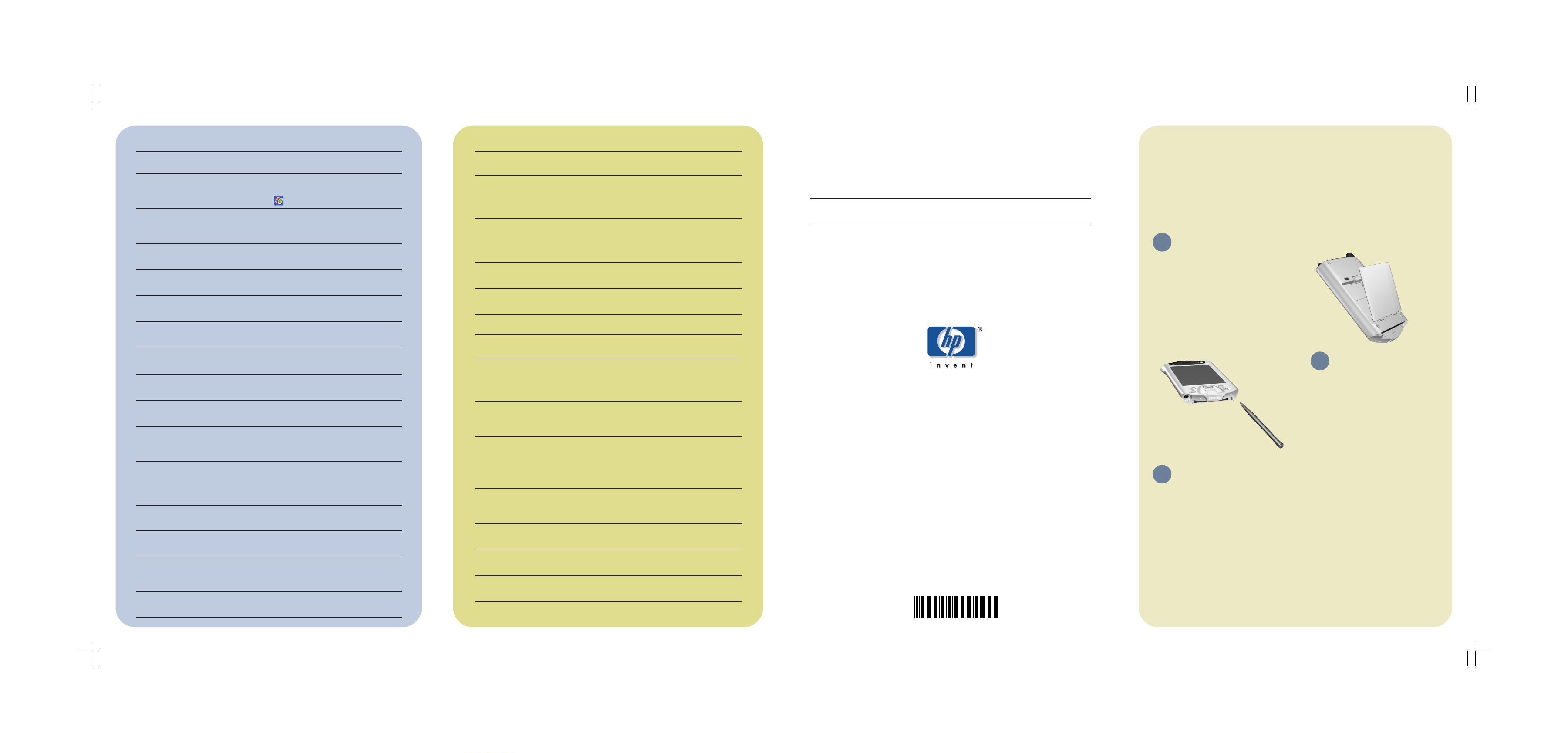
...nonoitamrofnirof...ecruossihtees
ruoygnitcennoCPHtekcoPQAPi
retupmocaotCP
sihT detratSgnitteG eht,ediug PHQAPi
CPtekcoPediuGecnerefeR cnySevitcAro,
ehtnopleH PHQAPiCPtekcoP
DCnoinapmoC
CPtekcoPQAPiPHruoyretsigeR
noitamrofnitsetalehteviecerot
QAPinosreffolaicepssallewsa
erawtfosdnaseirosseccaCPtekcoP
moc.ph.retsiger.www:taenilnoretsigeR
noitamrofniecivresdnaytnarraW nitnemetatSytnarraWdetimiLediwdlroW
xobeht
)sQAF(snoitseuQdeksAyltneuqerF/og/moc.ph.www//:ptth
qaf_0545h_qapi
...nonoitamrofnirof...ecruossihtees
gnizinorhcnysdnaotgnitcennoC
retupmocahtiw
lanosrepruoynopleHcnySevitcA
weivoT.retupmoc pleH ,cnySevitcAtrats,
kcilc pleH kcilcneht, cnySevitcAtfosorciM
pleH .
nonoitamrofnignitoohselbuorT
snoitcennoccnySevitcA
ruoynoretoohselbuortcnySevitcAehT
potksedehtgnillatsniretfA.retupmoc
kcilc,erawtfos pleH neht, retoohselbuorT .
retfaselifgnignahcxE
tekcoPQAPiPHruoygnizinorhcnys
CP
.retupmocruoynocnySevitcAenilnO
gninepoybplehenilnoehtweiV
,retupmocruoynocnySevitcAtfosorciM
tcelesneht pleH , cnySevitcAtfosorciM
pleH .
deliateddnasetadpuetunim-tsaL
noitamrofnilacinhcet
ehtnidetacol,selifeMdaeRehT
ehtnoredlofcnySevitcAtfosorciM
DCnoinapmoCCPtekcoPQAPiPH
QAPiPHruoyroftroppuS
CPtekcoP
cptekcop/troppus/moc.ph.www//:ptth
noitamrofnIytefaSehtnonoitamrofnIytefaStnatropmI
DCnoinapmoCCPtekcoPQAPiPH
nonoitamrofnietad-ot-pU
secivedderewop-swodniW
/elibom/moc.tfosorcim.www//:ptth
cptekcop
learning more
...nonoitamrofnirof...ecruossihtees
tekcoPQAPiPHruoynosmargorP
CP
ehT ediuGecnerefeRCPtekcoPQAPiPH
,pleHroF.kooBedna,DCnoinapmoCno
nehtpat pleH .
ehT ecnerefeRCPtekcoPQAPiPH
ediuG
anidetneserpsinoitamrofnisihT
nitamrofkooBednatamrofelbatnirp
DCnoinapmoCnosegaugnaltceles
pukcaBQAPi:2retpahC ecnerefeRCPtekcoPQAPiPH
ediuG DCnoinapmoCno
erotSeliFQAPi:2retpahC ecnerefeRCPtekcoPQAPiPH
ediuG DCnoinapmoCno
reganaMksaTi:2retpahC ecnerefeRCPtekcoPQAPiPH
ediuG DCnoinapmoCno
NALsseleriW:3retpahC ecnerefeRCPtekcoPQAPiPH
ediuG DCnoinapmoCno
htooteulB:4retpahC ecnerefeRCPtekcoPQAPiPH
ediuG DCnoinapmoCno
redaeRtnirpregniF:5retpahC ecnerefeRCPtekcoPQAPiPH
ediuG DCnoinapmoCno
lortnoCetomeRlasrevinU:01retpahC CPtekcoPQAPiPH
ecnerefeRediuG DCnoinapmoCno
ebnactahtsmargorplanoitiddA
QAPiPHruoynodellatsni
CPtekcoP
ehT noinapmoCCPtekcoPQAPiPHDC
tekcoPQAPiPHtuobanoitamrofnI
snoitpoCP
ehT noitamrofnIseirosseccA eruhcorb
CPtekcoPQAPiPHruoyhtiwdedulcni
/stcudorp/moc.ph.www//:ptthro
snoitpo/cptekcop
QAPiPHruoynonoitamrofnI
CPtekcoP
/stcudorp/moc.ph.www//:ptth
cptekcop
ruoynonoitamrofnietad-ot-pU
erawtfos2002CPtekcoPtfosorciM
/elibom/moc.tfosorcim.www//:ptth
cptekcop
noydaerlaeratahtsmargorP
CPtekcoPQAPiPHruoy
ehT DCnoinapmoCCPtekcoPQAPiPH
dna pleH .CPtekcoPQAPiPHruoyno
paT tratS neht, pleH .
srebmunenohptroppuslacinhceTdnaDCnoinapmoCehtnO
troppus/moc.qapmoc.www//:ptth
registering the hp iPAQ Pocket PC
You can receive the latest information on your iPAQ Pocket PC as well as special offers on
iPAQ Pocket PC accessories and software by registering online at
http://www.register.hp.com.
hp iPAQ Pocket PC
h5400 series
Note: This is a Class B digital device, pursuant to Part 15 of the FCC Rules. Refer to the
documentation CD for Class B information.
getting started
1
install the main battery
Insert the tabs on the bottom of
the removable battery into the
slots on the iPAQ Pocket PC.
troubleshooting and support information
www.hp.com
Push the battery upward and
snap into place.
2
power on
Insert the stylus into the reset
hole and push inward on the
stylus to perform a normal reset.
Your iPAQ Pocket PC will
automatically power on.
3
set up your unit
© 2003 Hewlett-Packard Development Company, L.P. HP Hewlett-Packard and the
Hewlett-Packard logo are trademarks of Hewlett-Packard Company in the U.S. and other
countries. iPAQ is a trademark of Hewlett-Packard Development Company, L.P., in the U.S.
and other countries. Microsoft, Windows, Outlook, ActiveSync and the Windows logo are
trademarks of Microsoft Corporation. All other product names mentioned herein may be
trademarks of their respective companies. First Edition April 2003.
336701-001
Follow the steps on the Welcome
screen. Tap to open the Today
screen. Personalize your device.
For detailed instructions, see the
Reference Guide on Companion
CD.
ashfordGS.p65 4/25/2003, 11:18 AM1
Page 2
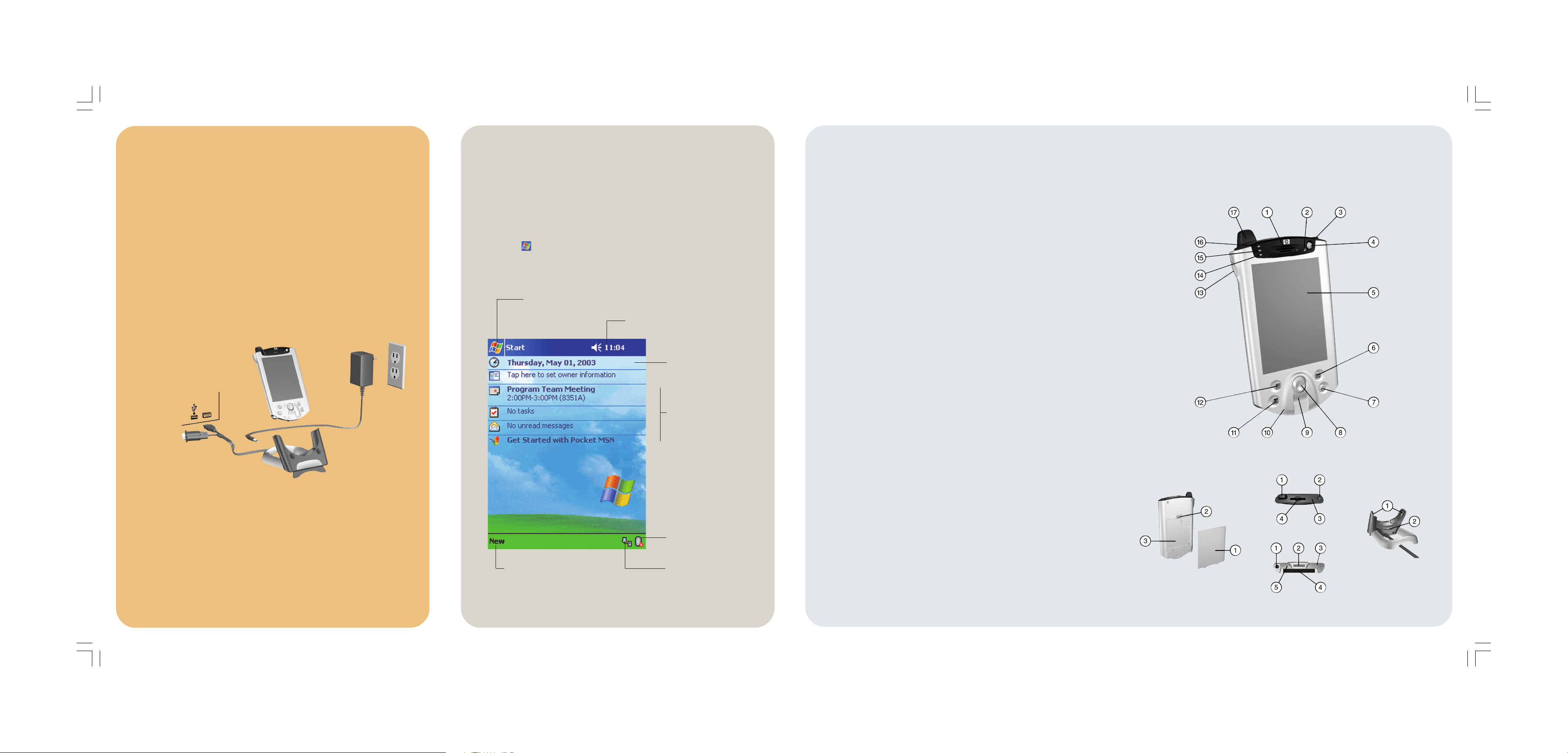
install Outlook
and ActiveSync
using your iPAQ Pocket PC
getting acquainted
1. Insert the HP iPAQ Pocket PC Companion CD into your computer and
click Start Here.
2. Install Microsoft Outlook, if necessary.
3. Click Install ActiveSync.
4. Follow the instructions on the HP iPAQ Pocket PC Companion CD.
5. Insert the AC Adapter plug into an electrical outlet.
6. Connect the AC connector
to the universal cradle.
7. Insert the serial or USB connector on the universal cradle to your
personal computer.
8. Slide the bottom of your iPAQ Pocket PC into the universal cradle.
9. Learn more about your iPAQ Pocket PC.
Today Screen
When you turn on your HP iPAQ Pocket PC for the first time each day (or
after 4 hours of inactivity), you see the Today screen. You can also display it
by tapping and then Today. On the Today screen, you can see at a
glance important information for the day.
Tap to switch
to a program.
Tap to change volume or
mute all sounds.
Tap to change date
and time.
Your day at a glance.
Bluetooth power on/off.
Tap to create a new item.
Tap to view connection
status.
Front Panel
1. Speaker: Alarms, voice, music
2. Power Indicator:
amber flash = charging
amber solid = charged
green flash = alarm, calendar, event
3. Stylus: Push to eject, push to lock
4. Power Button: Turn unit on and off
5. Color Display: High contrast color
screen
6. Inbox Button*: Access your Inbox for
sending and receiving e-mail
7. iTask Button*: Open, close, and switch
between applications, run utilities, and
change settings
8. 5-Way Navigation Button: Scroll
through a list and push to select (similar
to using a joystick)
9. Fingerprint Reader: Biometric
enhanced security
10. Microphone: Record your voice or
other sounds
11. Calendar Button*: Schedule
appointments, set reminders, or view
your calendar
12. Contacts Button*: Display a list of your
contacts from the category you select
13. Volume: Up/Down/Mute Voice
and Record
14. Light Sensor: Automatically adjusts
the backlight when selected
15. Active Bluetooth Indicator: Flashes
“blue” when Bluetooth is on
16. Wireless LAN Indicator:
green flash = wireless link
amber flash = no wireless link
17. Antenna: Transmits and receives signals
* These buttons are programmable but at
startup they are assigned by default.
Back Panel
1. Slim Removable Battery: Removable/
rechargeable battery
2. Battery Latch: Slide up to remove
the battery
3. Product Label: Needed for service and
product-related questions
Top Panel
1. Antenna: Transmits and receives
signals
2. Stylus: Push to eject, push to lock
3. Infrared/Universal Remote: Beams
information to/from other infraredenabled devices
4. Secure Digital I/O (SDIO) Expansion
Slot: Supports Secure Digital (SD)
storage and expansion cards
Bottom Panel
1. 3.5 mm Stereo/Microphone Head
phone Jack: Connect your headphone
or headset or earpiece
2. Charging/Communications Port:
Connect to universal cradle,
synchronization cable, or
charging adapter
3. Normal Reset Button: Reset your
iPAQ Pocket PC
4. Expansion Pack Connector: Connect
to an optional Expansion Pack
5. Microphone: Record your voice or
other sounds
Universal Cradle
1. Stabilizers: Stabilizes the iPAQ
Pocket PC when cradled without an
Expansion Pack
2. Release Button: Releases the
stabilizers from the locked position
ashfordGS.p65 4/25/2003, 11:18 AM2
