Page 1
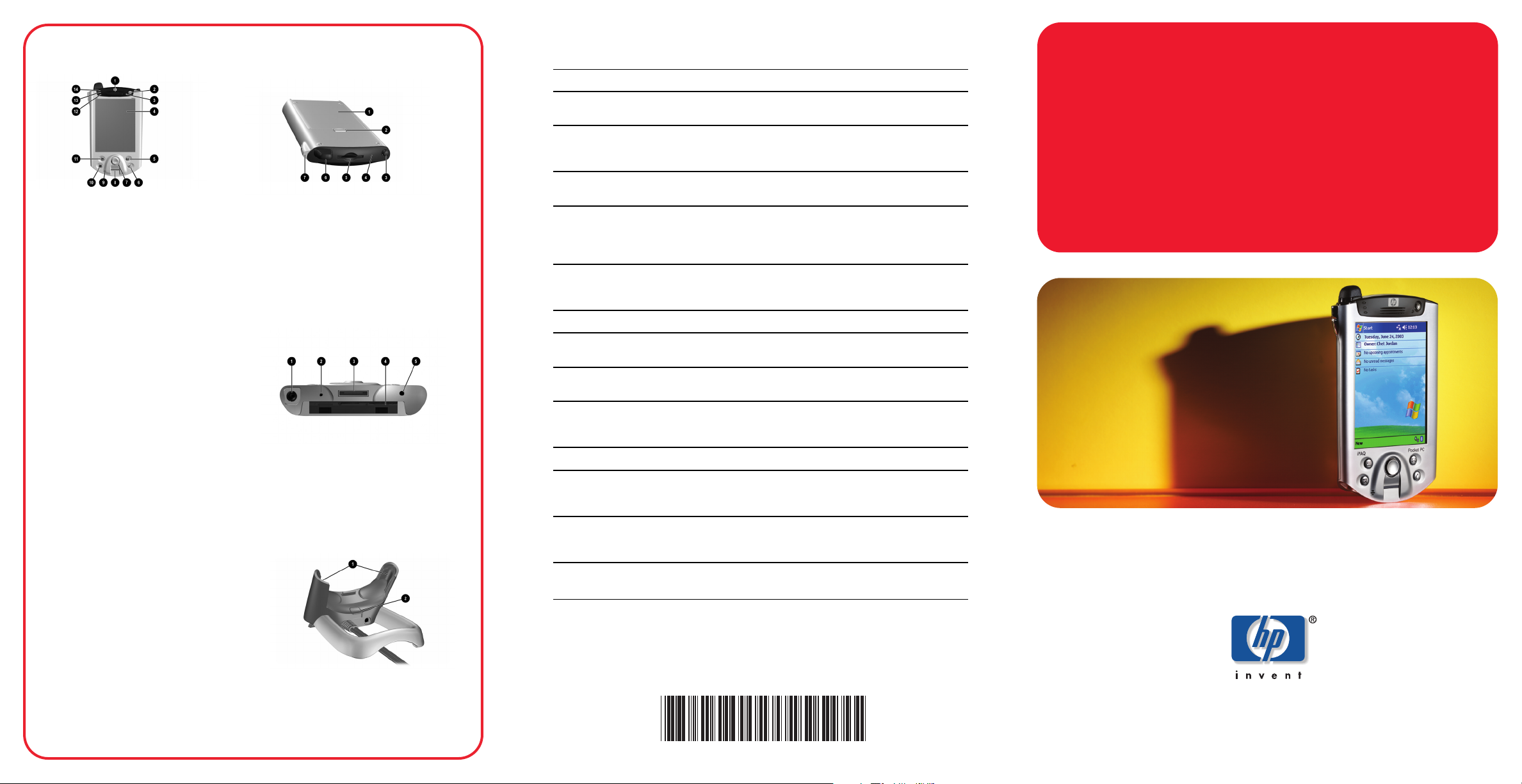
getting acquainted
troubleshooting and support information
for information on... see this source...
Front Panel
1. Speaker: Alarms, voice, music
2. Power Button: Turn unit on and off
3. Power Indicator:
amber flash = charging
amber solid = charged
green flash = alarm, calendar, event
4. Color Display: High contrast color screen
5. Inbox Button*: Access your Inbox for
sending and receiving e-mail
6. iTask Button*: Open, close, and switch
between applications, run utilities, and
change settings
7. 5-Way Navigation Button: Scroll through
a list and push to select (similar to using a
joystick)
8. Fingerprint Reader: Biometric
enhanced security (h5500 only)
9. Microphone: Record your voice or
other sounds
10. Calendar Button*: Schedule appointments,
set reminders, or view your calendar
11. Contacts Button*: Display a list of your
contacts from the category you select
12. Light Sensor: Automatically adjusts the
backlight when selected
13. Active Bluetooth Indicator: Flashes “blue”
when Bluetooth is on
14. Wireless LAN Indicator:
green flash = wireless link
amber flash = no wireless link
(h5500 only)
* These buttons are programmable but at
startup they are assigned by default.
Top & Back Panel
1. Slim Removable Battery: Removable/
rechargeable battery
2. Battery Latch: Slide up to remove the
battery
3. Stylus: Push to eject, push to lock
4. Infrared: Beams information to/from other
infrared-enabled devices
5. Secure Digital I/O (SDIO) Expansion Slot:
Supports Secure Digital (SD) storage and
expansion cards
6. Antenna: Transmits and receives signals
(h5500 only)
7. Volume: Up or Down Voice and Record
Bottom Panel
1. 3.5 mm Stereo/Microphone Headphone
Jack: Connect your headphone or headset
or earpiece
2. Microphone: Record your voice or other
sounds
3. Charging/Communications Port: Connect
to universal cradle, synchronization cable,
or charging adapter
4. Expansion Pack Connector: Connect to an
optional Expansion Pack
5. Reset Button: Resets your iPAQ Pocket PC
Using your Pocket PC
hp iPAQ Pocket PC h5100 and h5500
Series User’s Guide
on the CD
Connecting to and synchronizing ActiveSync Help on your computer.
with a computer To view Help, start ActiveSync, click
Help>Microsoft ActiveSync Help.
Troubleshooting on ActiveSync ActiveSync troubleshooter on your
connections computer. Click Help>Troubleshooter.
Programs that are on your Pocket PC
hp iPAQ Pocket PC h5100 and h5500
Series User’s Guide
on the CD and
Help located on Pocket PC. Tap Start,
then Help.
Additional programs that can be Companion CD or
installed on your Pocket PC http://www.microsoft.com/mobile/
pocketpc/downloads
Updates on Windows-powered devices ht tp://www.microsoft.com/pocketpc
Safety precautions
Important Safety Information
document on the CD
Worldwide Limited Warranty
Worldwide Limited Warranty and
Technical Support
document in the box
Your Pocket PC and accessory products Accessories information brochure
included with your Pocket PC or
http://www.hp.com/products/pocketpc
Support for your Pocket PC http://www.hp.com/support/pocketpc
Worldwide telephone support Companion CD or
phone numbers http://www.hp.com/country/us/eng/
wwcontact.html
Registering your Pocket PC in order http://www.register.hp.com
to receive e-mail from HP regarding
special offers and promotions
Note: This is a Class B digital, pursuant to Part 15 of the FCC Rules. Refer to the
documentation CD for Class B information.
getting started
hp iPAQ Pocket PC h5100 and
h5500 series
Note: Model shown is
hp iPAQ Pocket PC h5500 Series.
Universal Desktop Cradle
1. Stabilizers: Stabilizes 1 the iPAQ Pocket
PC when cradled without an Expansion
Pack
2. Release Button: Releases 2 the stabilizers
from the locked (down) position
© 2003 Hewlett-Packard Development Company, L. P.
Microsoft, Windows, the Windows logo, Outlook and ActiveSync are trademarks of Microsoft Corporation
in the U.S, and other countries.
hp iPAQ Pocket PC is Powered by Microsoft® Windows®. First Edition, May 2003.
304921-001
Page 2
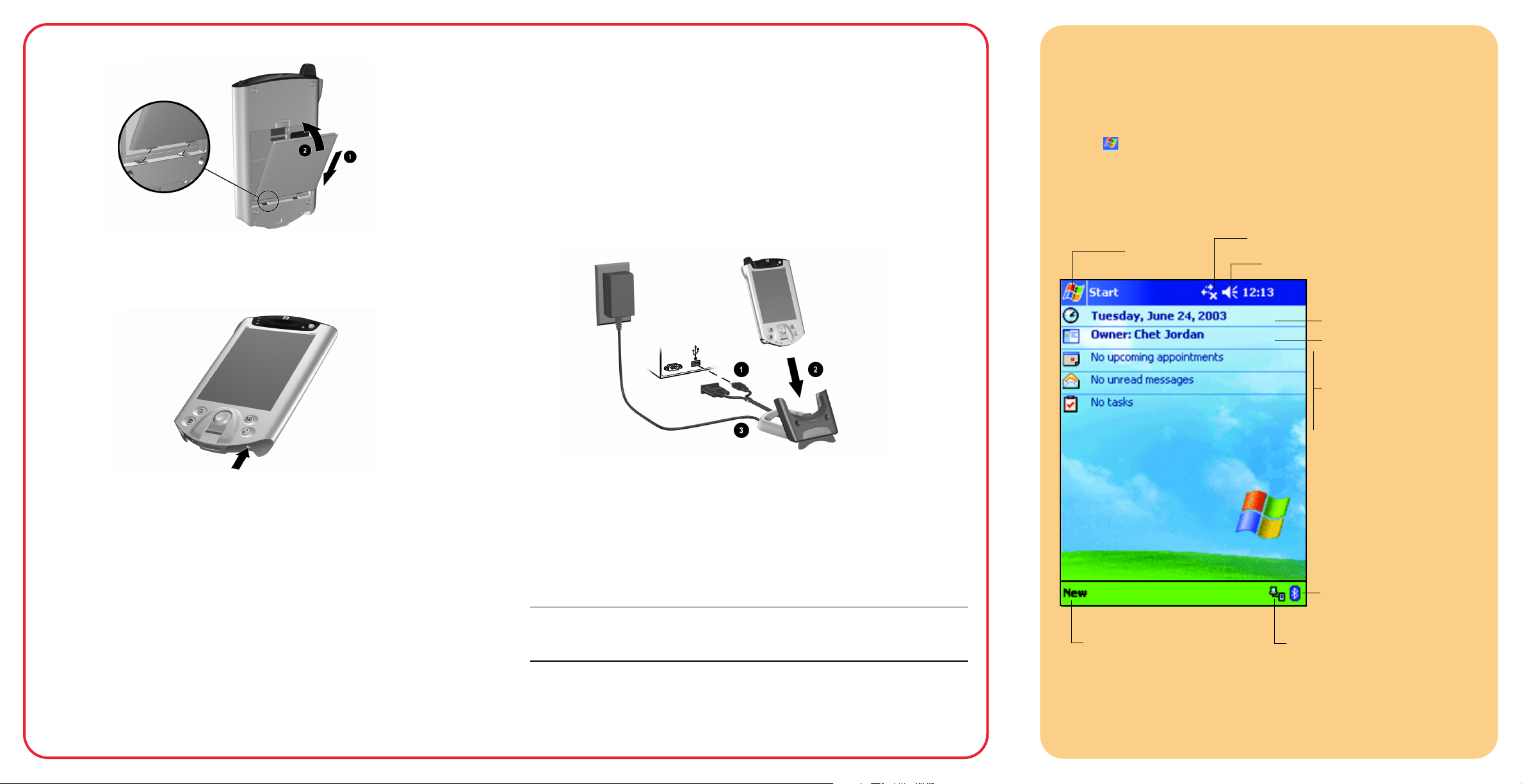
Install the battery:
1
Set up:
Reset the device by using the stylus to lightly press the reset button on the
2
bottom of the unit.
Install ActiveSync 3.7 (or greater):
5
Click to install the latest version of ActiveSync from your Companion CD and
follow the instructions.
Connect Pocket PC to personal computer:
6
Connect either USB or serial connector to appropriate port on your personal
computer and insert Pocket PC in cradle. Connect AC Adapter to cradle to
charge unit.
Note: It takes about 4 hours to fully charge the unit.
Today Screen
When you turn on your HP iPAQ Pocket PC for the first time each day (or after
4 hours of inactivity), you see the Today screen. You can also display it by
tapping and then Today. On the Today screen, you can see at a glance
important information for the day.
Tap to switch
to a program. Tap to change volume or mute all sounds.
Tap to set ISP or work connections.
Tap to change date and time.
Tap to open an item.
Your day at a glance.
Important: Do not insert Pocket PC into cradle until ActiveSync requests it.
Insert the Companion CD into
3
personal computer:
Insert the Companion CD into your personal computer and click Start Here.
Install Microsoft Outlook:
4
Install Microsoft Outlook from your Companion CD onto your personal
computer, if necessary.
Note: Install Outlook if you plan to synchronize e-mail, contacts, calendar or
tasks on your personal computer with your Pocket PC.
Establish a partnership:
7
Follow the on-screen ActiveSync instructions to establish a connection
between your Pocket PC and your personal computer.
Check This Out! To learn more about Bluetooth, Wireless LAN (h5500 only),
Fingerprint Reader (h5500 only), and much more, refer to the User’s Guide on the
Companion CD.
Note: Model shown is
hp iPAQ Pocket PC h5500 Series.
Tap to create a new item.
Bluetooth power on/off.
Tap to view connection status.
