Hewlett Packard H1Y48AA User Manual
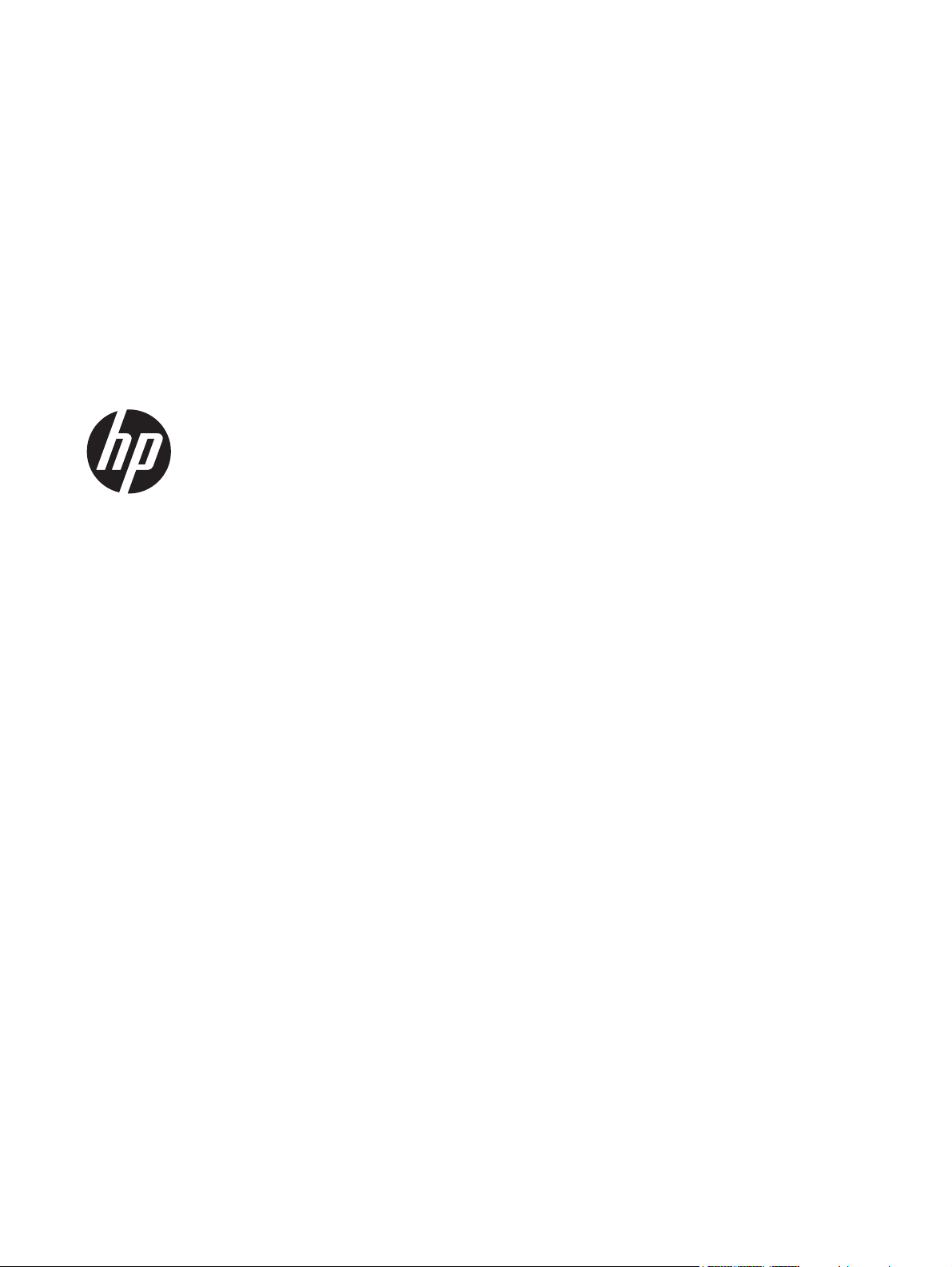
Hardware Reference Guide
HP t610 Series Flexible Thin Clients

© Copyright 2012 Hewlett-Packard
Development Company, L.P. The information
contained herein is subject to change
without notice.
Microsoft and Windows are trademarks of
Microsoft Corporation in the U.S. and other
countries.
The only warranties for HP products and
services are set forth in the express warranty
statements accompanying such products and
services. Nothing herein should be
construed as constituting an additional
warranty. HP shall not be liable for technical
or editorial errors or omissions contained
herein.
This document contains proprietary
information that is protected by copyright.
No part of this document may be
photocopied, reproduced, or translated to
another language without the prior written
consent of Hewlett-Packard Company.
First Edition (March 2012)
Document Part Number: 680668–001

About This Book
WARNING! Text set off in this manner indicates that failure to follow directions could result in bodily
harm or loss of life.
CAUTION: Text set off in this manner indicates that failure to follow directions could result in damage
to equipment or loss of information.
NOTE: Text set off in this manner provides important supplemental information.
iii

iv About This Book
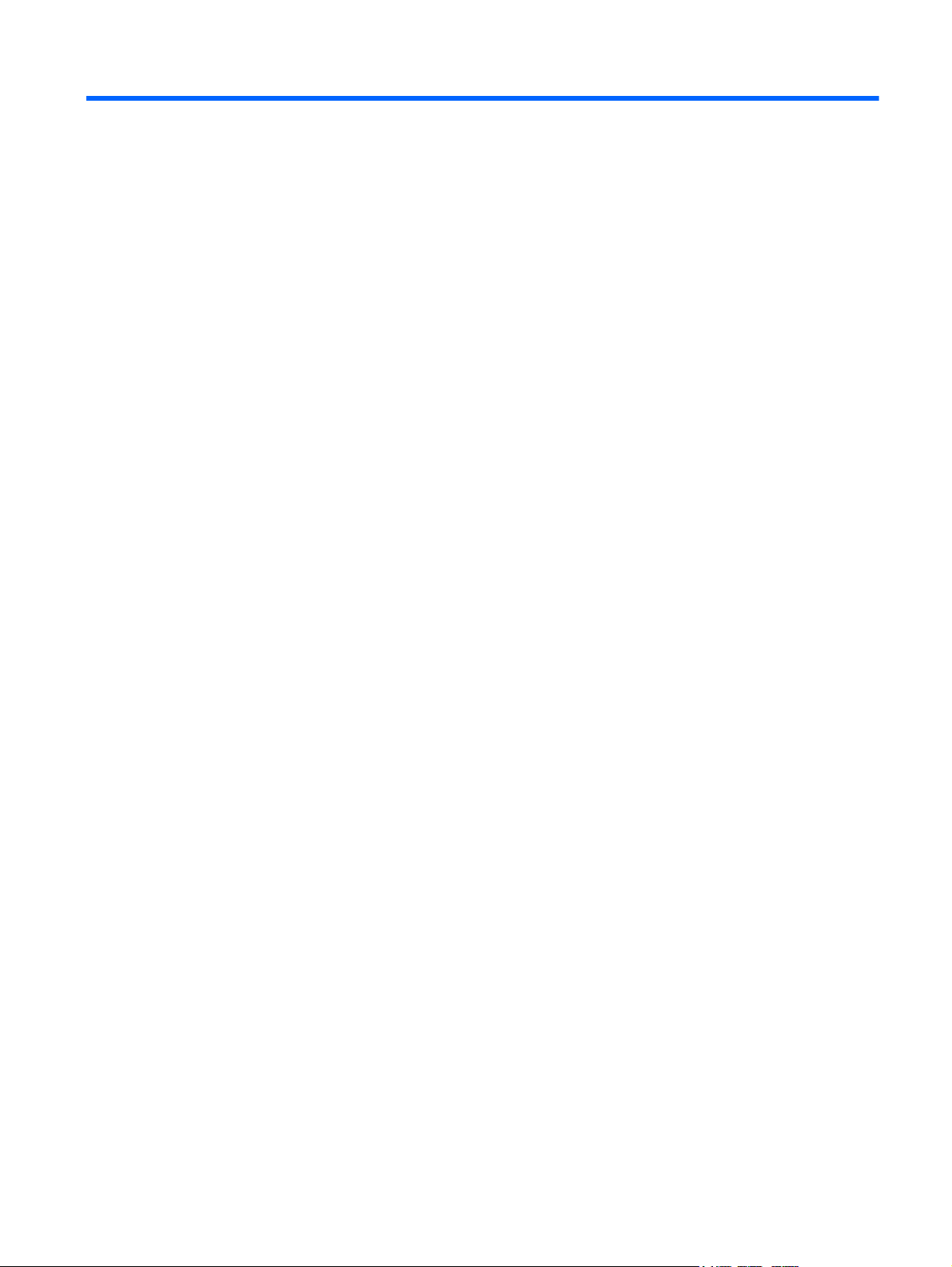
Table of contents
1 Product features ............................................................................................................... 1
Standard features ..................................................................................................................... 1
Front panel components ............................................................................................................ 1
Rear panel components ............................................................................................................ 3
Installing the rubber feet ............................................................................................................ 4
Installing the stand ................................................................................................................... 4
Removing the stand .................................................................................................................. 5
Using the power cord retention slot ............................................................................................ 6
Using the keyboard .................................................................................................................. 6
Windows logo key .................................................................................................... 8
Additional function keys ............................................................................................. 8
Special mouse functions ............................................................................................................ 8
Serial number location .............................................................................................................. 9
2 Hardware changes ......................................................................................................... 10
General hardware installation sequence ................................................................................... 10
Removing and replacing the side access panel and metal side cover ............................................ 11
Removing the side access panel ................................................................................ 11
Removing the left metal side cover ............................................................................. 12
Replacing the left metal side cover ............................................................................ 13
Replacing the side access panel ................................................................................ 13
Removing and replacing the battery ......................................................................................... 14
Installing thin client options ...................................................................................................... 15
Installing a SODIMM ............................................................................................... 16
Installing a flash memory module .............................................................................. 18
Replacing an internal hard drive ............................................................................... 20
Removing an internal hard drive ................................................................ 21
Installing an internal hard drive .................................................................. 22
Installing a PCI-Express card ..................................................................................... 23
Installing external drives ........................................................................................... 25
Appendix A Specifications ................................................................................................. 26
Appendix B Security provisions ......................................................................................... 29
Securing the thin client ............................................................................................................ 29
v

Appendix C Mounting the thin client .................................................................................. 30
HP Quick Release .................................................................................................................. 30
Supported mounting options .................................................................................................... 32
Appendix D Thin client operation ....................................................................................... 34
Routine thin client care ............................................................................................................ 34
Supported orientations ............................................................................................................ 34
Non-supported orientation ....................................................................................................... 36
Appendix E Electrostatic discharge ..................................................................................... 37
Preventing electrostatic damage ............................................................................................... 37
Grounding methods ................................................................................................................ 37
Appendix F Shipping information ...................................................................................... 38
Shipping preparation ............................................................................................................. 38
Important service repair information ......................................................................................... 38
Index ................................................................................................................................. 39
vi

1 Product features
Standard features
Thank you for purchasing an HP thin client. We hope you have years of use from our HP t610 Series
Flexible Thin Clients. Our goal is to provide you with award-winning clients that are easy to deploy and
manage with the power and reliability you expect.
The next sections describe the features of the thin clients. For a complete list of the hardware and
software installed on a specific model, visit
12454-12454-321959-338927-89307.html and search for a specific thin client model.
The thin clients exhibit the following features:
no diskette drives
●
5-minute setup time
●
central deployment and management using a broad range of easy and scalable remote
●
management solutions
Various options are available for your thin client. For more information about available options, visit the
HP website at
http://h10010.www1.hp.com/wwpc/us/en/sm/WF12a/12454-12454-321959.html.
http://h10010.www1.hp.com/wwpc/us/en/sm/WF04a/
Front panel components
Figure 1-1 HP t610 Thin Client (left) and HP t610 PLUS Thin Client (right) front panel components
(1) Power button (4) Line-out (headphone) audio connector
(2) Flash activity LED (5) Universal serial bus (USB) connectors (2)
Standard features
1

(3) Line-in (microphone) connector
For more information, refer to the model-specific QuickSpecs at
QuickSpecs_Archives/QuickSpecs_Archives.html.
http://h18004.www1.hp.com/products/quickspecs/
2 Chapter 1 Product features

Rear panel components
For more information, http://www.hp.com and search for your specific thin client model to find the
model-specific QuickSpecs.
Figure 1-2 HP t610 Thin Client rear panel components
(1) DVI-I connector for DVI-D and VGA output (6) Serial connector
(2) DisplayPort connector (7) PS/2 connectors (2)
(3) Ethernet RJ-45 connector (8) Power cord retention slot
(4) Universal serial bus (USB) connectors (2) 2.0 (9) Cable lock slot
(5) Universal serial bus (USB) connectors (2) 3.0 (10) Power connector
Figure 1-3 HP t610 PLUS Thin Client rear panel components
(1) DVI-I connector for DVI-D and VGA output (7) PS/2 connectors (2)
Rear panel components
3

(2) DisplayPort connector (8) Power cord retention slot
(3) Ethernet RJ-45 connector (9) Cable lock slot
(4) Universal serial bus (USB) connectors (2) 2.0 (10) Parallel connector
(5) Universal serial bus (USB) connectors (2) 3.0 (11) PCI-Express expansion slot
(6) Serial connector (12) Power connector
Installing the rubber feet
CAUTION: To prevent loss of performance or damage to the thin client, be sure to install the rubber
feet before operating the thin client in a horizontal orientation.
To install the rubber feet:
1. As you face the front of the thin client, lay the thin client on its left side.
2. Remove the feet from their backing.
3. Press each foot down securely onto a corner of the right side of the thin client.
Figure 1-4 Installing the rubber feet
Installing the stand
If the thin client will be installed in an vertical orientation and it will not be mounted, the stand should
be installed for stability.
To install the stand:
1. Turn unit upside down.
2. Locate the slots on the bottom of the unit into which the tabs on the stand fit.
4 Chapter 1 Product features

3. Insert the tabs into the slots, and then slide the stand about 1.26 cm (1/2 inch) toward the front of
the unit until it locks into place.
Figure 1-5 Installing the stand
Removing the stand
To remove the stand:
1. Turn unit upside down.
2. Press the tab (1), and then slide the stand about 1.26 cm (1/2 inch) toward the back of the unit
and lift the stand off the unit (2).
Figure 1-6 Removing the stand
Removing the stand
5
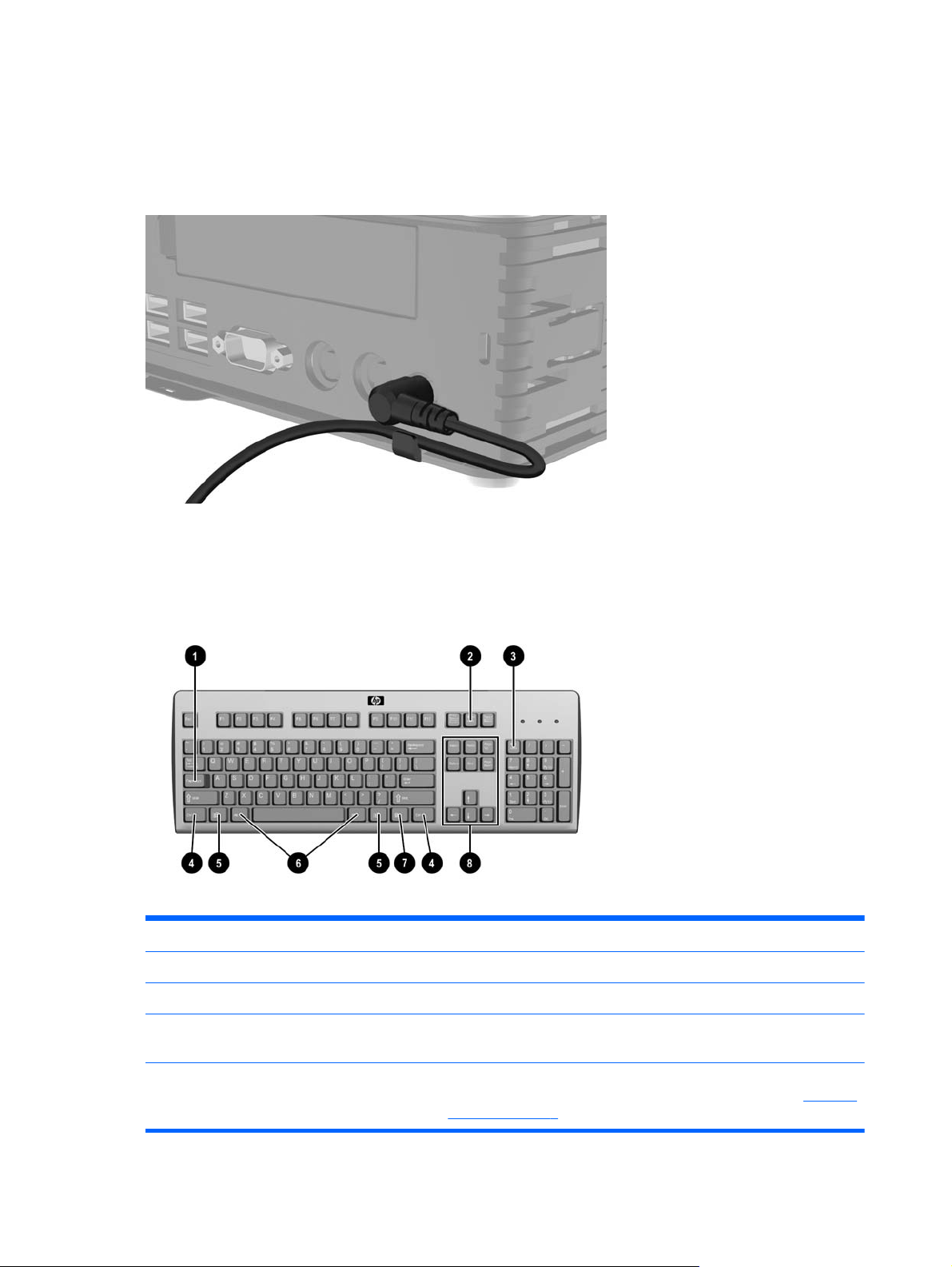
Using the power cord retention slot
To prevent accidental disconnection, press a loop of the power cord into the power cord retention slot.
Figure 1-7 Power cord retention slot (HP t610 PLUS Thin Client pictured in horizontal orientation)
Using the keyboard
Figure 1-8 Keyboard features
(1) Caps Lock key Activates/deactivates the Caps Lock feature.
(2) Scroll Lock key Activates/deactivates the Scroll Lock feature.
(3) Num Lock key Activates/deactivates the Num Lock feature.
(4) Ctrl key Use in combination with another key; its function depends on the
application software you are using.
(5)
Windows Logo Key
6 Chapter 1 Product features
1
Opens the Start menu in Microsoft Windows. Use in combination with
other keys to perform other functions. For more information, see
logo key on page 8.
Windows

(6) Alt key Use in combination with another key; its function depends on the
application software you are using.
(7)
Application key
1
Similar to the right mouse button, opens pop-up menus in a Microsoft
Office application. May perform other functions in other software
applications.
(8) Editing keys Includes the following: Insert, Home, Page Up, Delete, End, and Page
Down.
Hold Ctrl and Alt while pressing Delete to restart the thin client.
1
Available in select geographic regions.
Using the keyboard
7

Windows logo key
Use the Windows Logo Key in combination with other keys to perform certain functions available in
Windows operating systems.
Windows Logo Key + Tab Switch between open items.
Windows Logo Key + e Open My Computer.
Windows Logo Key + f Search for a file or folder.
Windows Logo Key + Ctrl + f Search for computers.
Windows Logo Key + m Minimize all windows.
Windows Logo Key + Shift + m Undo minimize all.
Windows Logo Key + Break Display the System Properties dialog box.
Windows Logo Key + r Open the Run dialog box.
Additional function keys
The following key combinations also work on HP thin clients:
Alt + Esc Cycles through minimized applications.
Alt + Tab Cycles through open applications.
Alt + Shift + Tab Switches to the previous session.
Special mouse functions
Most software applications support the use of a mouse. The functions assigned to each mouse button
depend on the software applications you are using.
8 Chapter 1 Product features
