Page 1
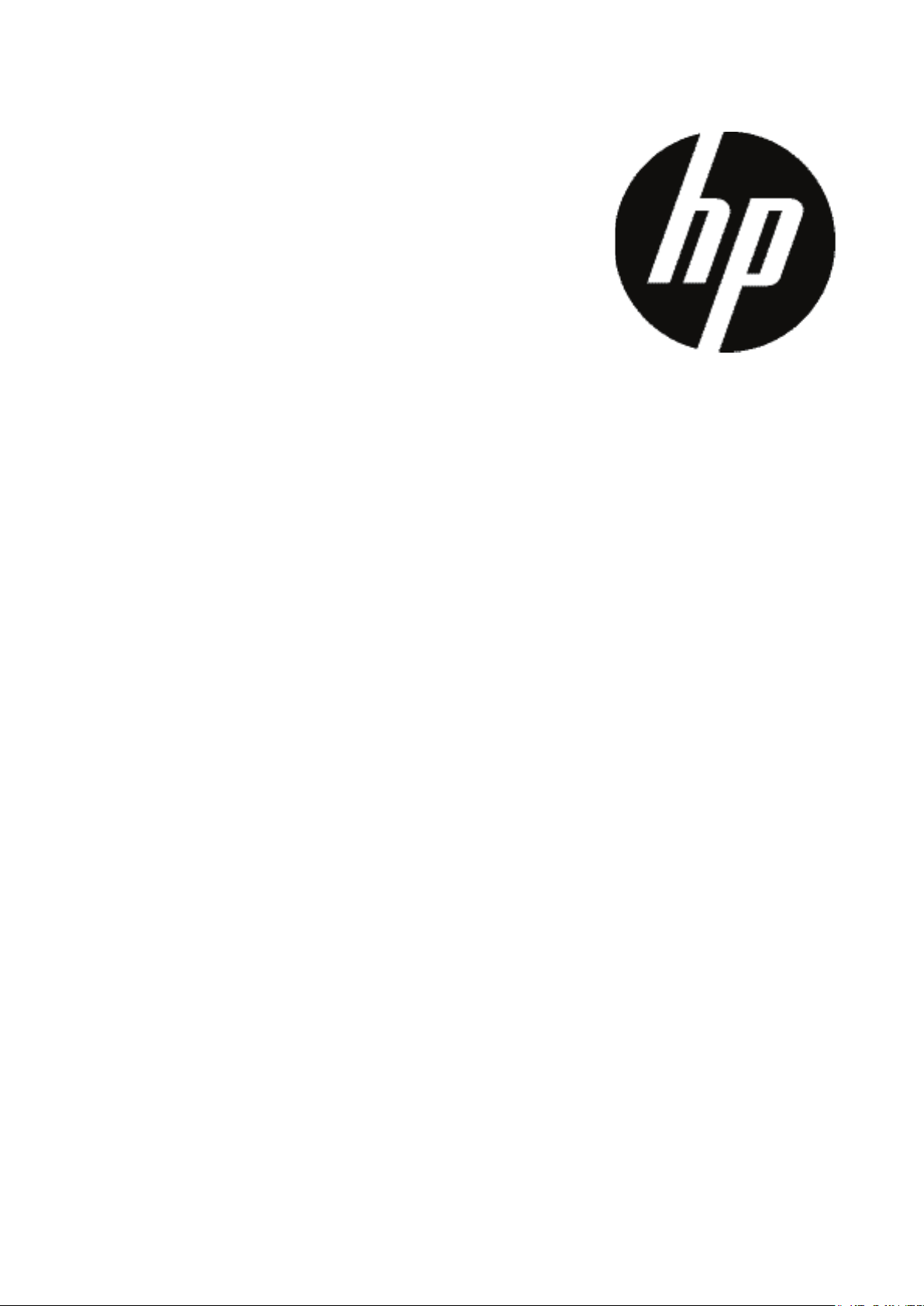
CC330
Digital Camera
User Manual
Page 2
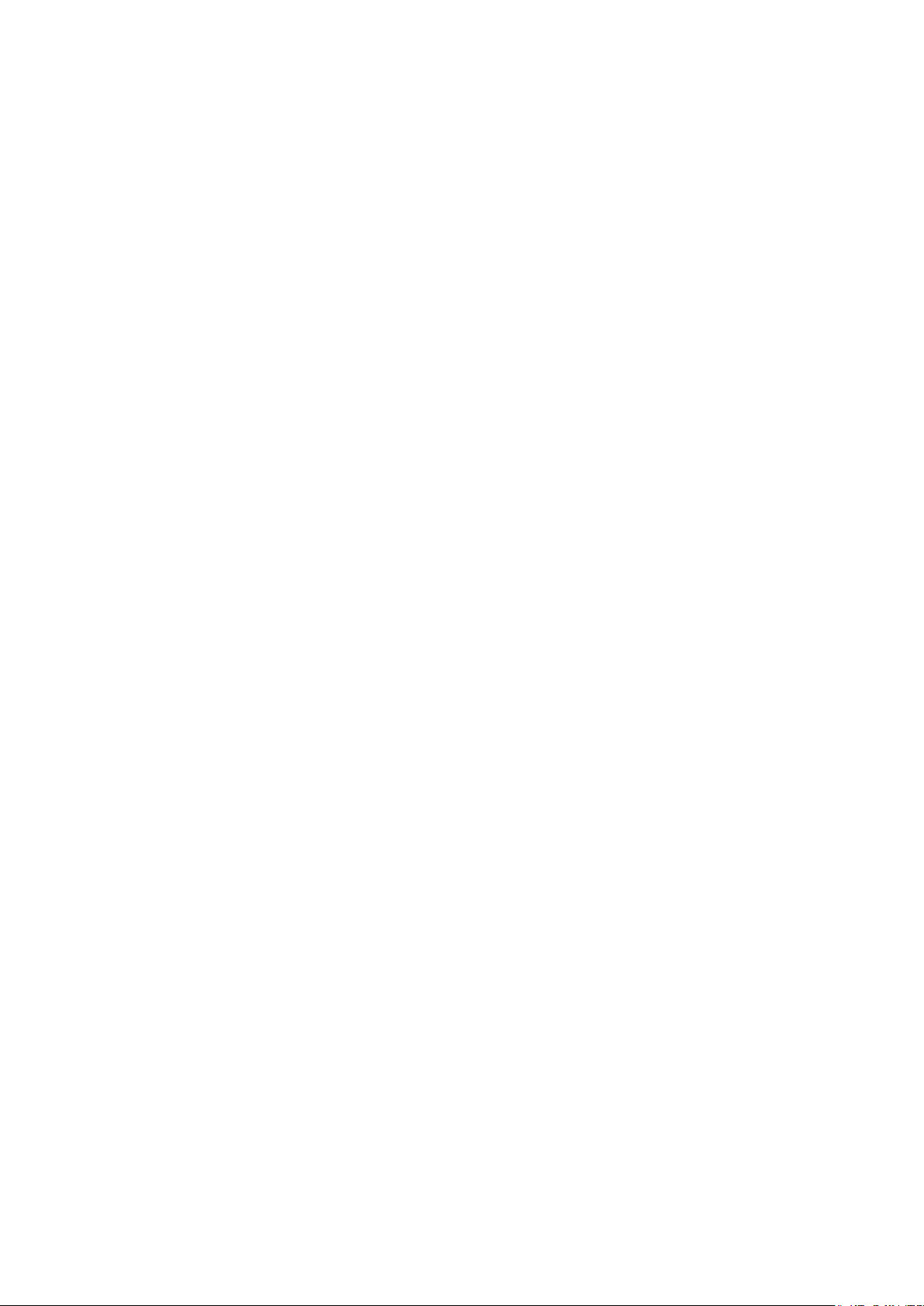
Page 3
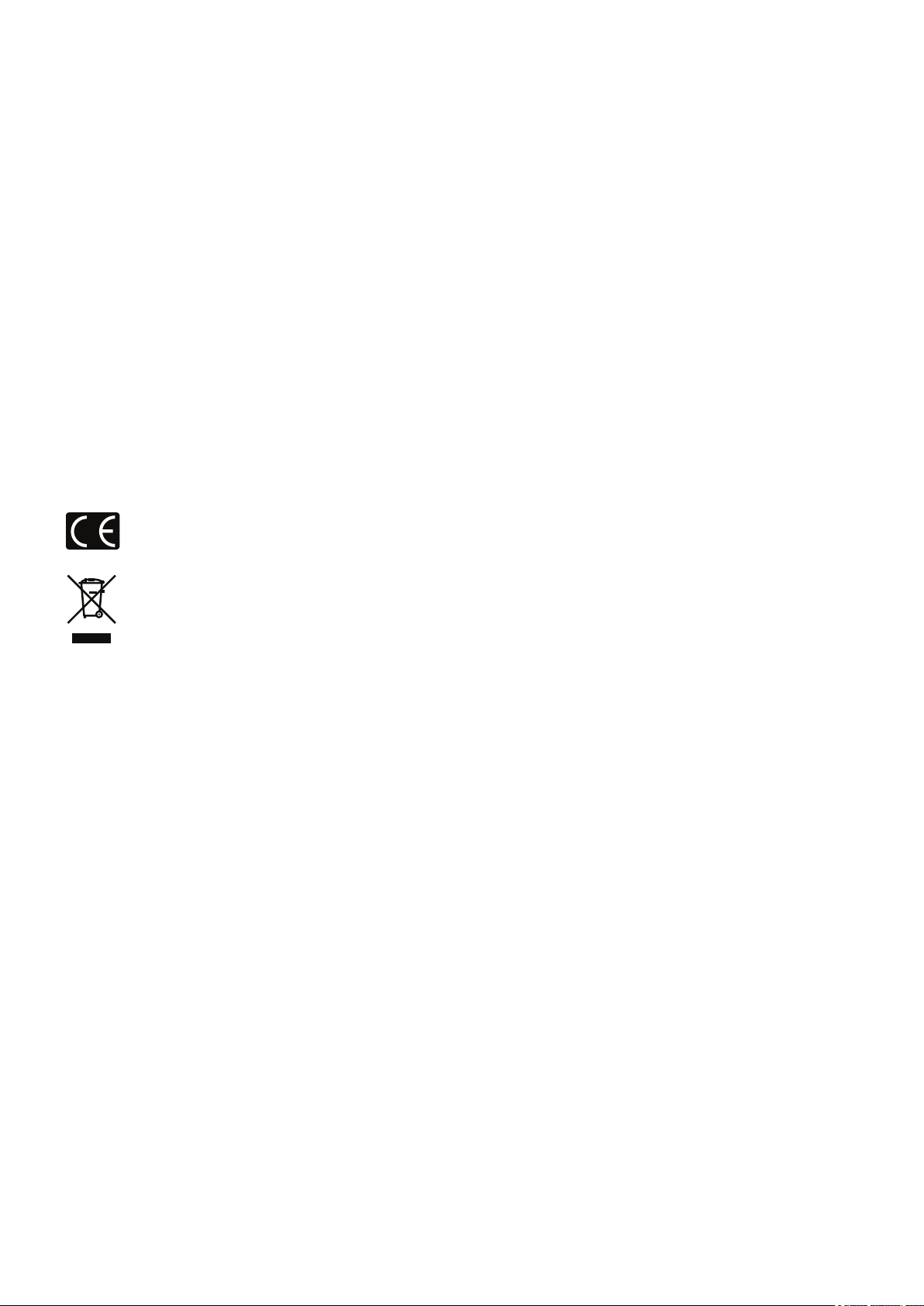
WARNING
Do not expose the camera or other accessories to rain or humidity to prevent re hazard or electric shock.
For customers in the U.S.A.
Tested To Comply With FCC Standards
FOR HOME OR OFFICE USE
FCC Statement
This device complies with part 15 of the FCC Rules. Operation is subject to the following two conditions: (1) This
device may not cause harmful interference, and (2) this device must accept any interference received, including
interference that may cause undesired operation.
For customers in Europe
"CE" mark indicates that this product complies with the European requirements for safety, health,
environment and customer protection. "CE" marked cameras are intended for sales in Europe.
This symbol [crossed-out wheeled bin WEEE Annex IV] indicates separate collection of waste electrical
and electronic equipment in the European countries. Please do not throw the equipment into the domestic
refuse. Please use the return and collection systems available in your country for the disposal of this
product.
1ii
Page 4

32
SAFETY PRECAUTIONS
Camera notes:
Do not store or use the camera in the following types of locations:
• In the rain, very humid and dusty places.
• In a place where the camera can be exposed directly to the sunlight or subject to high temperature, e.g. Inside
a closed car in summer.
• In a place where the camera is subject to a high magnetic eld, e.g. near motors, transformers or magnets.
Do not place the camera on a wet surface or places where dripping water or sand may come in contact with the
camera, which may cause irrepairable faults.
If the camera will not be used for a long period of time, we suggest you remove the battery and the memory card
from the camera and keep them in dry environment.
If you carry the camera suddenly from a cold location to a warm place, moisture may condense inside the camera.
We suggest you wait for a while before turing on the camera.
No compensation for loss of recordings. Loss of recordings cannot be compensated for if a malfunction of your
camera or recording media, etc, makes the playback of recordings not possible.
Battery notes:
Incorrect use of the batteries may cause them to leak, become hot, ignite or burst. Always observe the precautions
given below.
• Do not expose the batteries to water, and take particular care to keep the terminals dry.
• Do not heat the batteries or throw them into a re.
• Do not attempt to deform, disassemble or modify the batteries.
Keep the batteries out of reach of babies and small children.
In cold locations, battery performance deteriorates and the time for which they can be used shortens markedly.
Memory card notes:
When using a new memory card, or a memory card has been initialized by a PC, be sure to format the card with
your digital camera before using it.
To edit image data, copy the image data to the PC’s hard disk rst.
Do not change or delete the folder names or le names in the memory card from your PC, as this may make it
impossible to recognize or misinterpret the original folder or le in your camera.
The photos taken by this camera are stored in the autogenerated folder in SD card. Please do not store photos
that are not taken by this model of camera, as this may make it impossible to recognize the picture when the
camera is in playback mode. Please do not expose the camera to harsh environments such as moisture or extreme
temperatures, which may shorten the life of your camera or damage the batteries.
Page 5
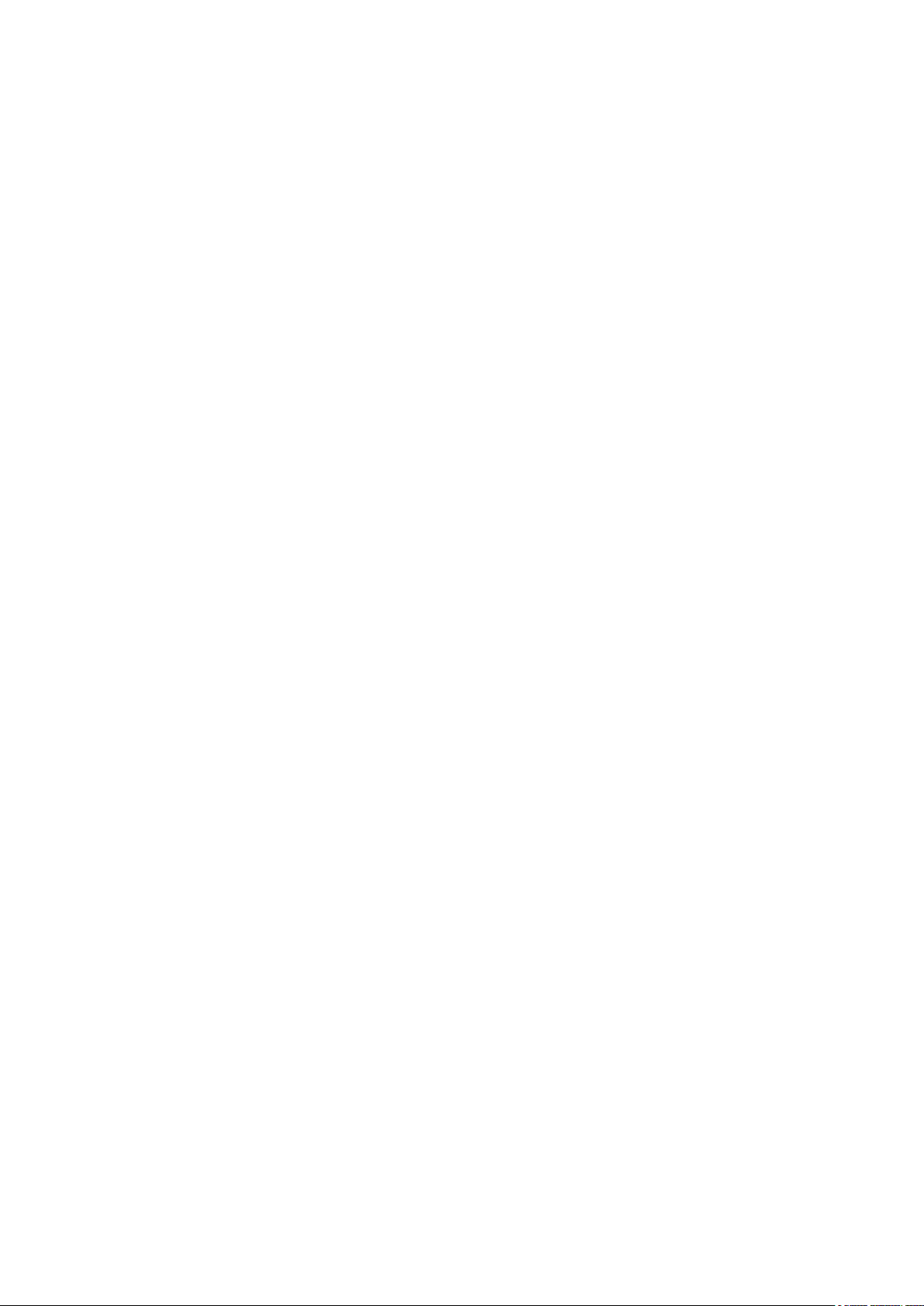
32
BEFORE YOU START
Preface
Thank you for purchasing this HP digital camera. Please read this manual carefully and keep it in a safe place for future
reference.
Copyright
© Copyright 2011 Hewlett Packard All rights reserved.
No part of this publication may be reproduced, transmitted, transcribed, stored in a retrieval system, or translated into
any language or computer language, in any form, by any means, without the prior written permission of Hewlett Packard.
Trademarks
All trademarks mentioned in this manual are used for identication purposes only and are properties of their respective
owners.
Safety information
Please read the following important information carefully before using the product.
• Do not take apart or attempt to service the camera yourself.
• Do not drop or knock the camera. Improper handling may damage the product.
• Turn off the camera before inserting or removing the battery and memory card.
• Use only the type of battery that come with the camera. Using other types of batteries may damage the camera and
invalidate the warranty.
• Do not touch the camera lens.
•
Please not expose the camera to harsh environments such as moisture, or extreme temperatures, which may shorten
the life of your camera or damage the batteries.
• Do not use or store the camera in dusty, dirty, or sandy areas, as its components may be damaged.
• Do not expose the lens to direct sunlight for extended periods.
• Download all pictures and remove the batteries from the camera if you are going to store the camera for long periods
of time.
• Do not use abrasive cleansers, alcohol-based, or solvent-based cleaners to clean the camera. To clean, wipe the
camera with a slightly damp soft cloth.
About the LCD Screen
When you turn the camera on, various icons are shown on the LCD screen to indicate the current camera settings and
status. To learn more about the displayed icons, see “LCD Screen display” on page 19.
32
Page 6
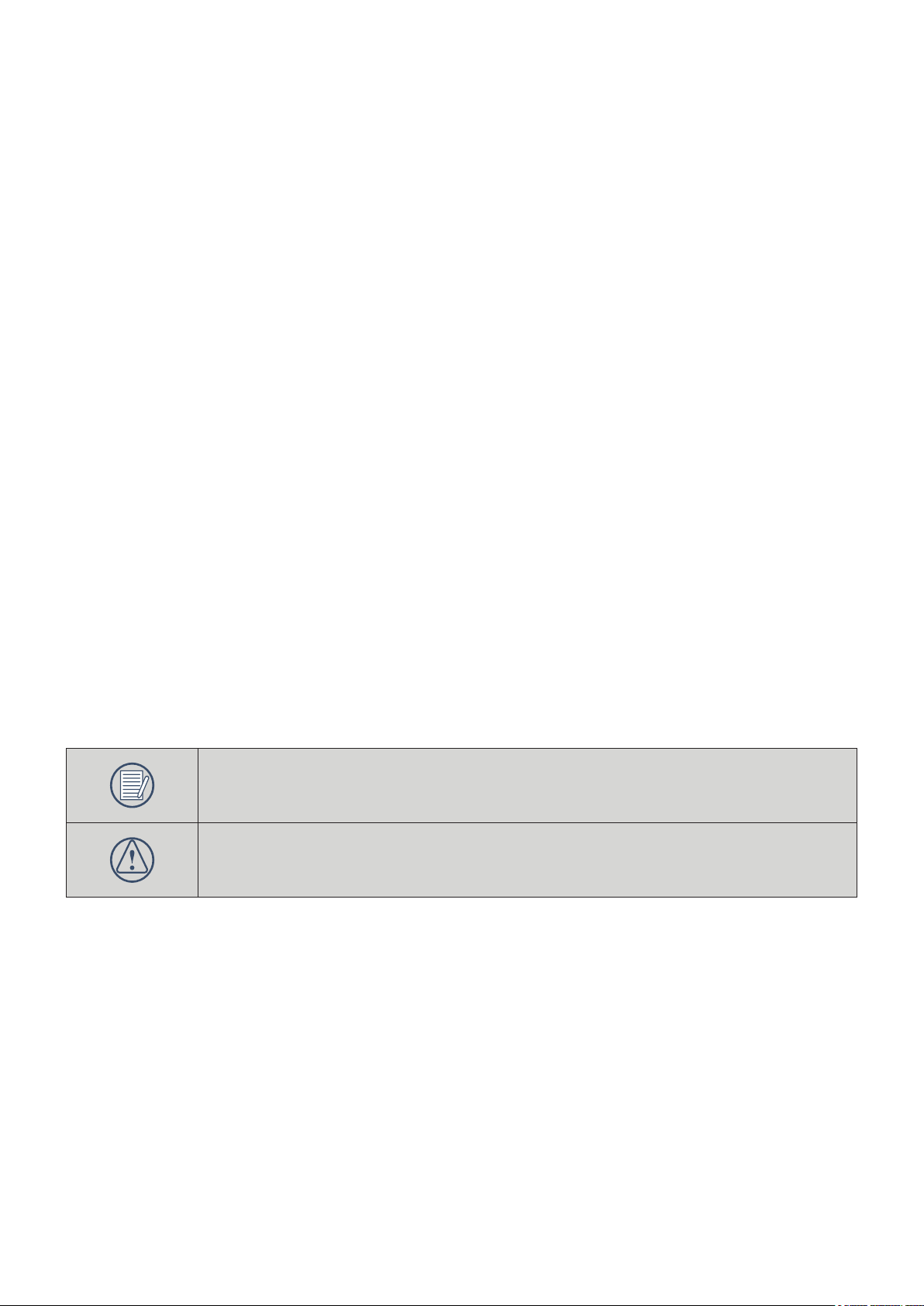
LCD Screen notes:
Extremely high-precision technology had been used to manufacture the LCD screen so that most of the pixels are
operational for use. However, there may be some minute points (black, white, red, blue or green) that constantly
appear on the LCD screen. These points are normal in the manufacturing process and the recording is not affected
in any way.
Avoid exposing the LCD screen to water; please remove any moisture on the LCD screen with dry and soft cleaning
cloth.
If the LCD monitor is damaged, take particular care with the liquid crystal in the monitor. If any of the following
situations arise, take the recommended immediate action indicated below:
• If liquid crystal comes in contact with your skin, wipe the area with a cloth and then wash thoroughly with soap
and running water.
• If liquid crystal gets into your eye, ush the affected eye with clean water for at least 15 minutes and then seek
medical assistance.
• If liquid crystal is swallowed, ush your mouth thoroughly with water. Drink large quantities of water and
induce vomiting. Then seek medical assistance immediately.
About this manual
This manual provides you with instructions on how to use your HP digital camera. Every effort has been made to
ensure that the contents of this manual are accurate, however Hewlett Packard reserves the right to make changes
without notice. Please visit this camera's support website for the latest revision of the user manual: www.hp.com/
support
Symbols used in this manual
Throughout this manual, the following symbols are used to help you locate information quickly and easily:
Indicates the useful information to know.
Indicates precautions to be taken while operating the camera.
Page 7
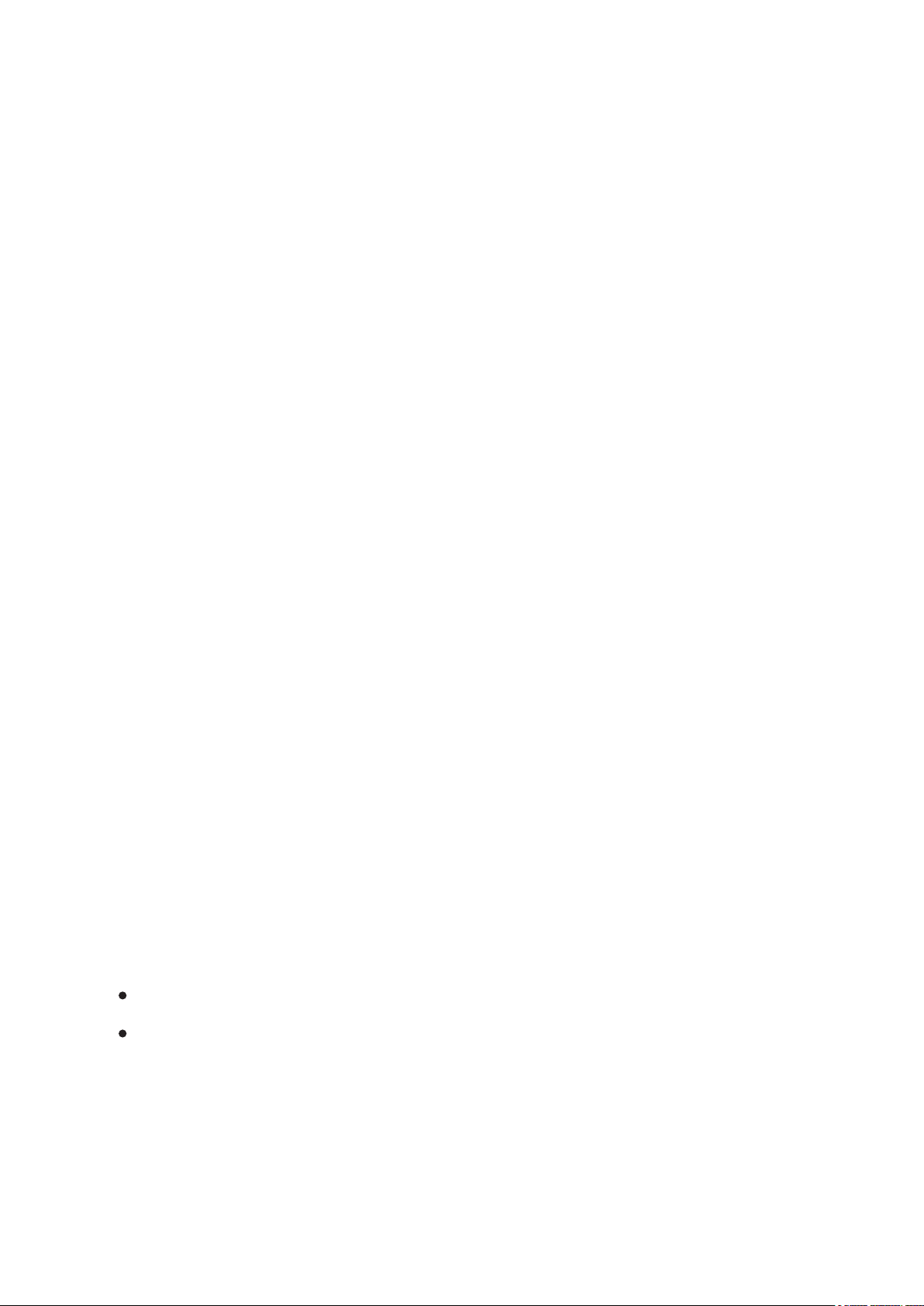
CONTENTS
WARNING ............................................................................................1
SAFETY PRECAUTIONS .....................................................................2
BEFORE YOU START .........................................................................3
Preface ......................................................................................................................................... 3
Copyright ...................................................................................................................................... 3
Trademarks .................................................................................................................................. 3
Safety information ........................................................................................................................ 3
About the LCD Screen .................................................................................................................. 3
LCD Screen notes: ........................................................................................................................ 4
About this manual ......................................................................................................................... 4
Symbols used in this manual ........................................................................................................ 4
CONTENTS ..........................................................................................5
GETTING READY ..............................................................................10
Unpacking .................................................................................................................................. 10
Camera Views ............................................................................................................................ 10
Inserting the Battery and SD/SDHC Card (Not included) ........................................................... 12
Turning On and Off ..................................................................................................................... 13
Using the Mode Button ............................................................................................................... 13
Setting Date/Time and Language ............................................................................................... 14
Setting the Date and Time ...................................................................................................... 14
Setting the Language .............................................................................................................. 14
BASIC OPERATION ...........................................................................15
Shooting in Auto Mode ............................................................................................................... 15
Using the Zoom Function ........................................................................................................... 15
Basic Functions Menu ................................................................................................................ 15
54 54
Page 8

76
Flash ....................................................................................................................................... 16
Self-timer ................................................................................................................................. 16
Macro Mode ............................................................................................................................ 16
Exposure Compensation ......................................................................................................... 16
Advanced Functions Menu .......................................................................................................... 17
Size ......................................................................................................................................... 17
Quality ..................................................................................................................................... 17
WB (White Balance) ............................................................................................................... 18
Color ....................................................................................................................................... 18
ISO .......................................................................................................................................... 18
USING THE MODES ..........................................................................19
LCD Screen Display ................................................................................................................... 19
Still Picture Mode Display ....................................................................................................... 19
Video Shooting Mode Display ................................................................................................. 20
Playback Mode Display .......................................................................................................... 20
Scene mode ............................................................................................................................... 21
Sport ....................................................................................................................................... 21
Indoor ...................................................................................................................................... 21
Snow ....................................................................................................................................... 21
Fireworks ................................................................................................................................ 21
Museum .................................................................................................................................. 21
Night Landscape ..................................................................................................................... 21
Children .................................................................................................................................. 21
Leaf ......................................................................................................................................... 21
Sunset ..................................................................................................................................... 21
Glass ....................................................................................................................................... 21
Landscape .............................................................................................................................. 21
Night Portrait ........................................................................................................................... 21
Beach....................................................................................................................................... 21
Text .......................................................................................................................................... 21
Page 9
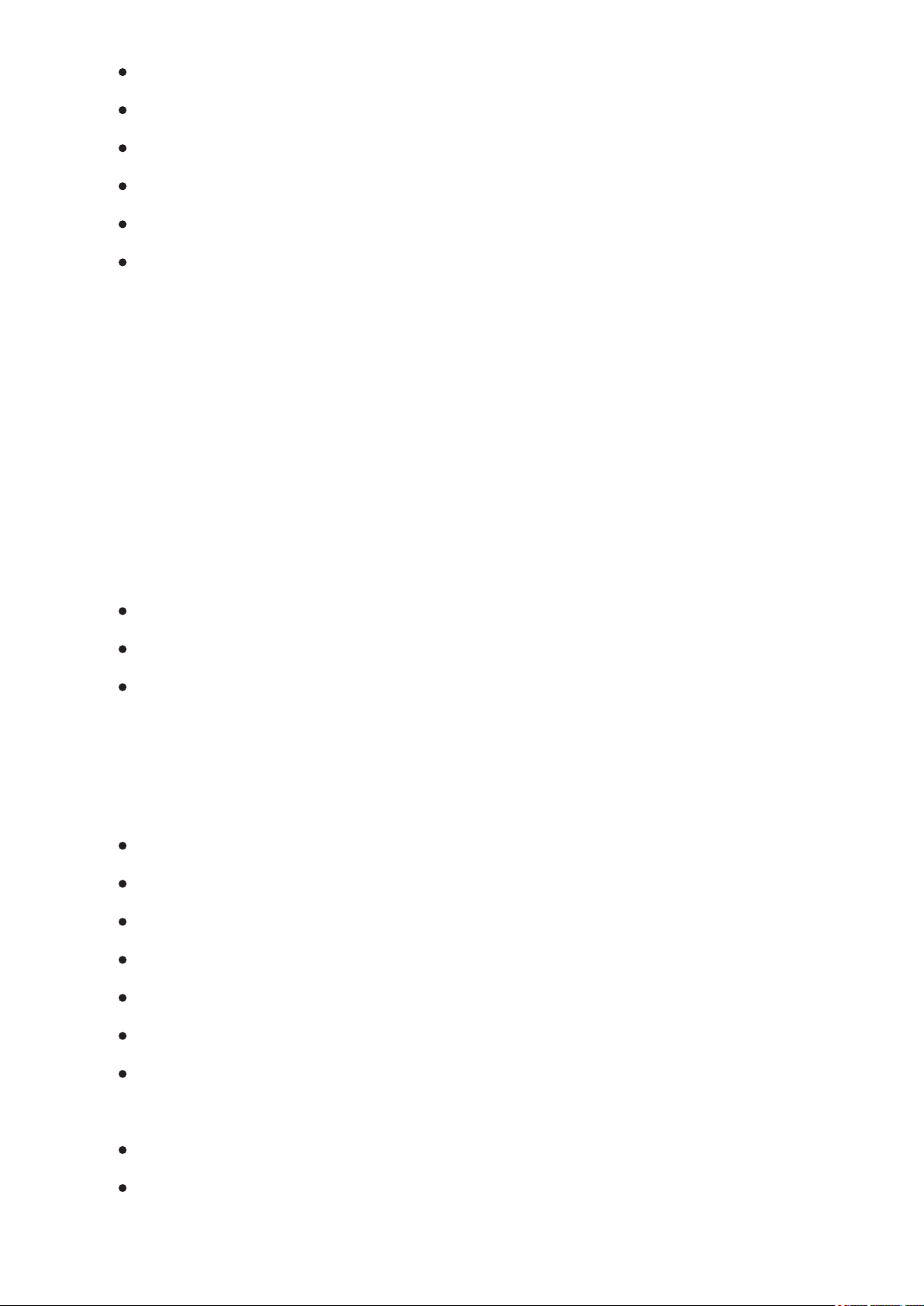
76
Gathering ................................................................................................................................. 21
ID ............................................................................................................................................. 21
Fish eye ................................................................................................................................... 21
Travel shooting ........................................................................................................................ 21
Photo frame ............................................................................................................................. 21
Sketch ...................................................................................................................................... 21
Panorama mode .......................................................................................................................... 22
Stabilization mode ...................................................................................................................... 23
Face Detection ........................................................................................................................... 23
Blink Detection ............................................................................................................................ 23
Smile Detection ........................................................................................................................... 23
PLAYBACK .........................................................................................24
Viewing Photos and Videos ........................................................................................................ 24
Thumbnail View ...................................................................................................................... 24
Using Zoom on Playback (for still pictures only) ..................................................................... 25
Using the Delete Button .......................................................................................................... 25
USING THE MENUS ..........................................................................26
Still Menu .................................................................................................................................... 26
AF Mode (Auto-Focus mode) .................................................................................................. 26
Continuous AF .. ...................................................................................................................... 26
Expo Metering (Exposure Metering) .. ..................................................................................... 26
Continuous Shot ..................................................................................................................... 27
Date Imprint ............................................................................................................................ 27
Quick Review .......................................................................................................................... 27
Digital Zoom ............................................................................................................................ 27
Movie Menu ................................................................................................................................ 28
Continuous AF .. ...................................................................................................................... 28
Expo Metering (Exposure Metering) .. ..................................................................................... 28
Playback Menu ........................................................................................................................... 28
76
Page 10
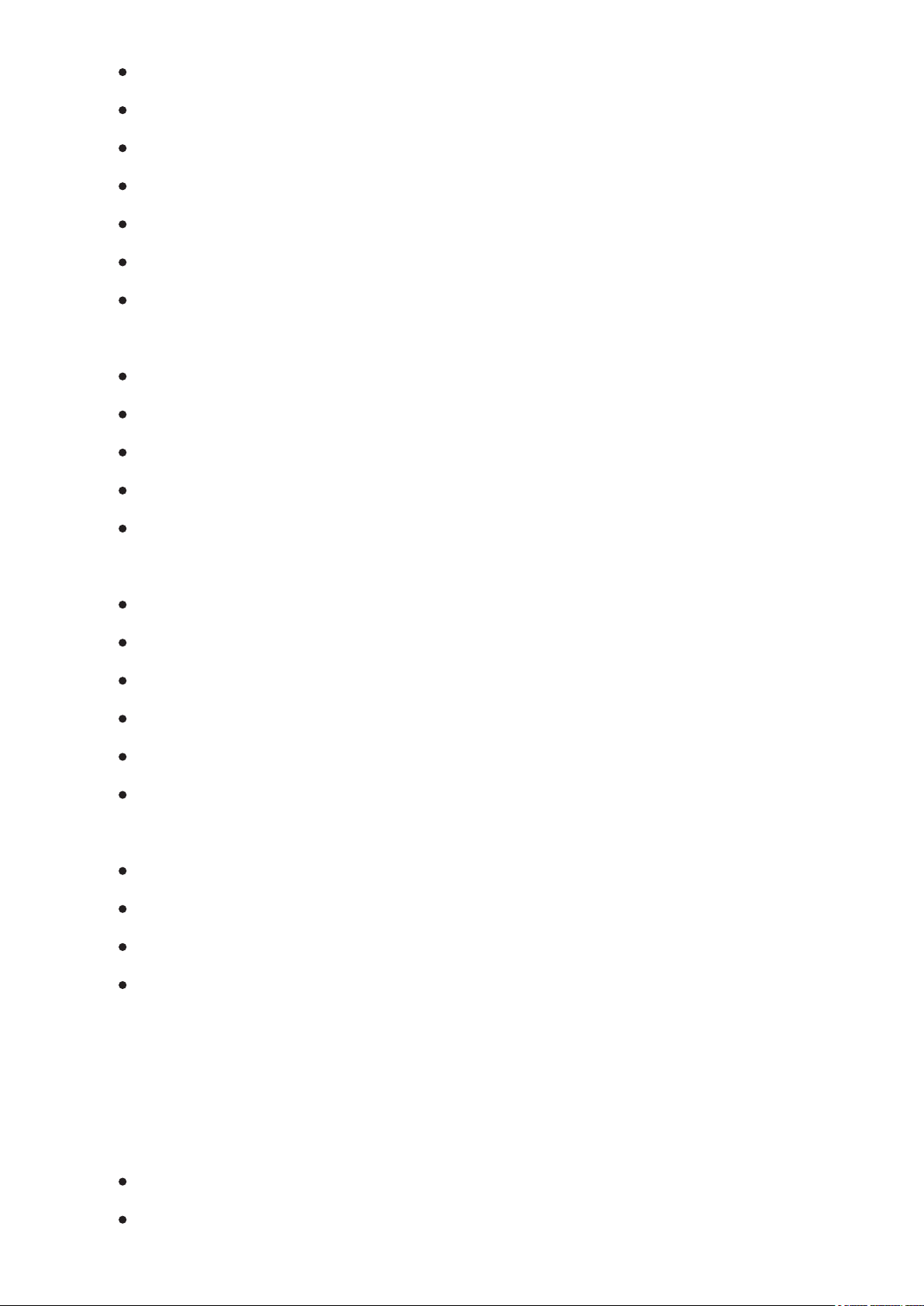
Protect .................................................................................................................................... 28
Delete ..................................................................................................................................... 29
DPOF (Digital Print Order Format) ......................................................................................... 29
Trim ......................................................................................................................................... 30
Resize ..................................................................................................................................... 30
Rotate ..................................................................................................................................... 30
Red-eye Reduction .................................................................................................................. 30
Display Setup ............................................................................................................................. 31
Slideshow ............................................................................................................................... 31
Wallpaper Settings .................................................................................................................. 31
Menu Wallpaper ....................................................................................................................... 31
Startup Screen ......................................................................................................................... 32
Set back to defaults: ................................................................................................................ 32
Setup Menu ................................................................................................................................ 32
Beep ....................................................................................................................................... 32
LCD Brightness ....................................................................................................................... 33
Power Saver ........................................................................................................................... 33
Zone ........................................................................................................................................ 33
Date/Time ............................................................................................................................... 33
Language ................................................................................................................................ 33
File and Software ....................................................................................................................... 34
Format Memory ....................................................................................................................... 34
File Numbering ....................................................................................................................... 34
Copy to Card (Copy internal memory to memory card) .......................................................... 34
Reset Settings ........................................................................................................................ 34
Transmission ......................................................................................35
Video System ............................................................................................................................. 35
Connecting to a PC .................................................................................................................... 35
Setting the USB Mode ............................................................................................................ 35
Transferring photos and videos to your PC ............................................................................ 35
Page 11
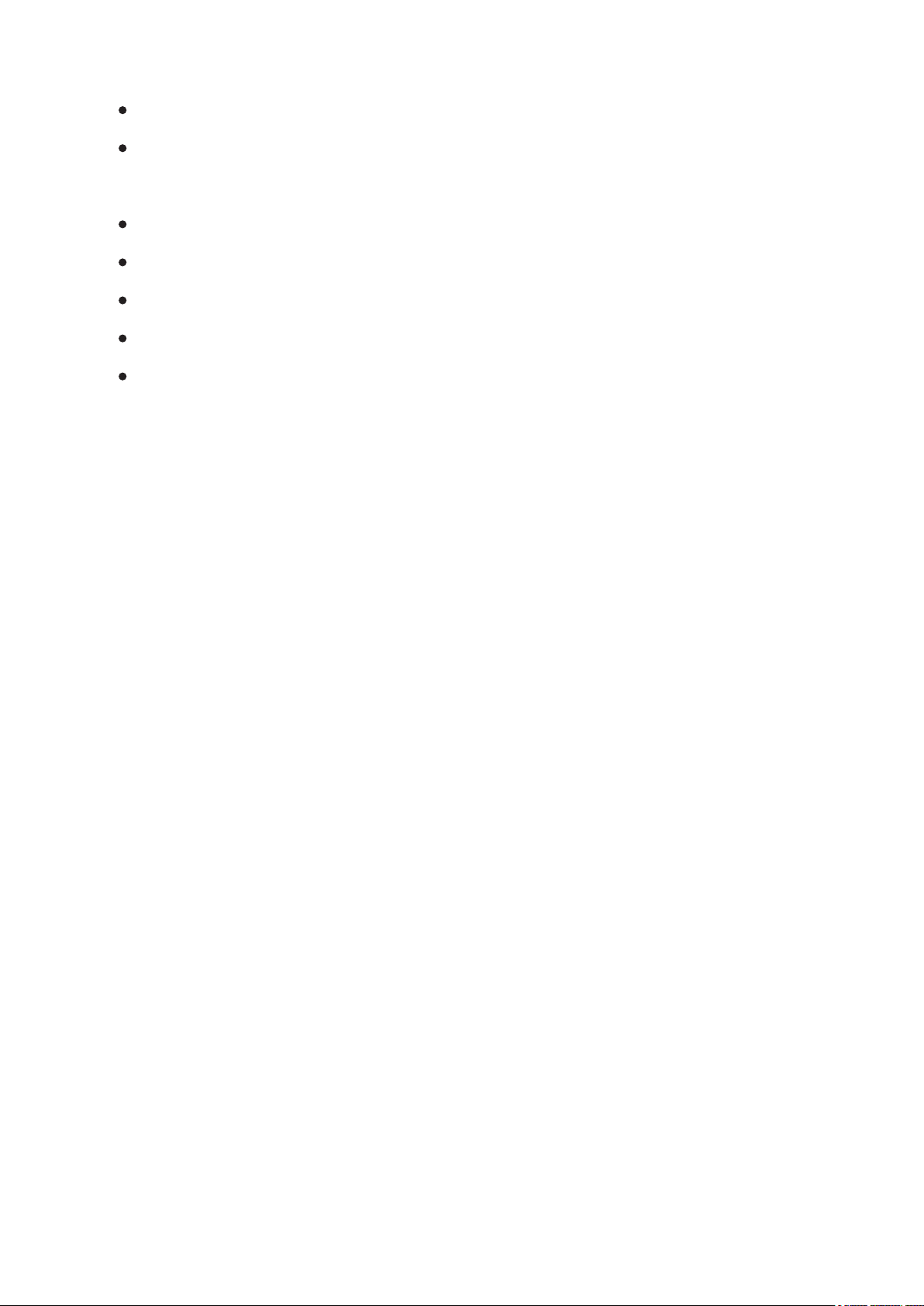
Connecting to a PictBridge Compatible Printer .......................................................................... 36
Setting the USB Mode ............................................................................................................ 36
Connecting the Camera and Printer ....................................................................................... 36
Using the PictBridge Menu ......................................................................................................... 37
Print with Date ........................................................................................................................ 37
Print without Date ................................................................................................................... 37
Print Index ............................................................................................................................... 38
Print DPOF ............................................................................................................................. 38
Exit .......................................................................................................................................... 38
APPENDICES .................................................................................... 39
Specications ............................................................................................................................. 39
Error Messages .......................................................................................................................... 40
Troubleshooting .......................................................................................................................... 41
Getting Help ................................................................................................................................ 42
98 98
Page 12
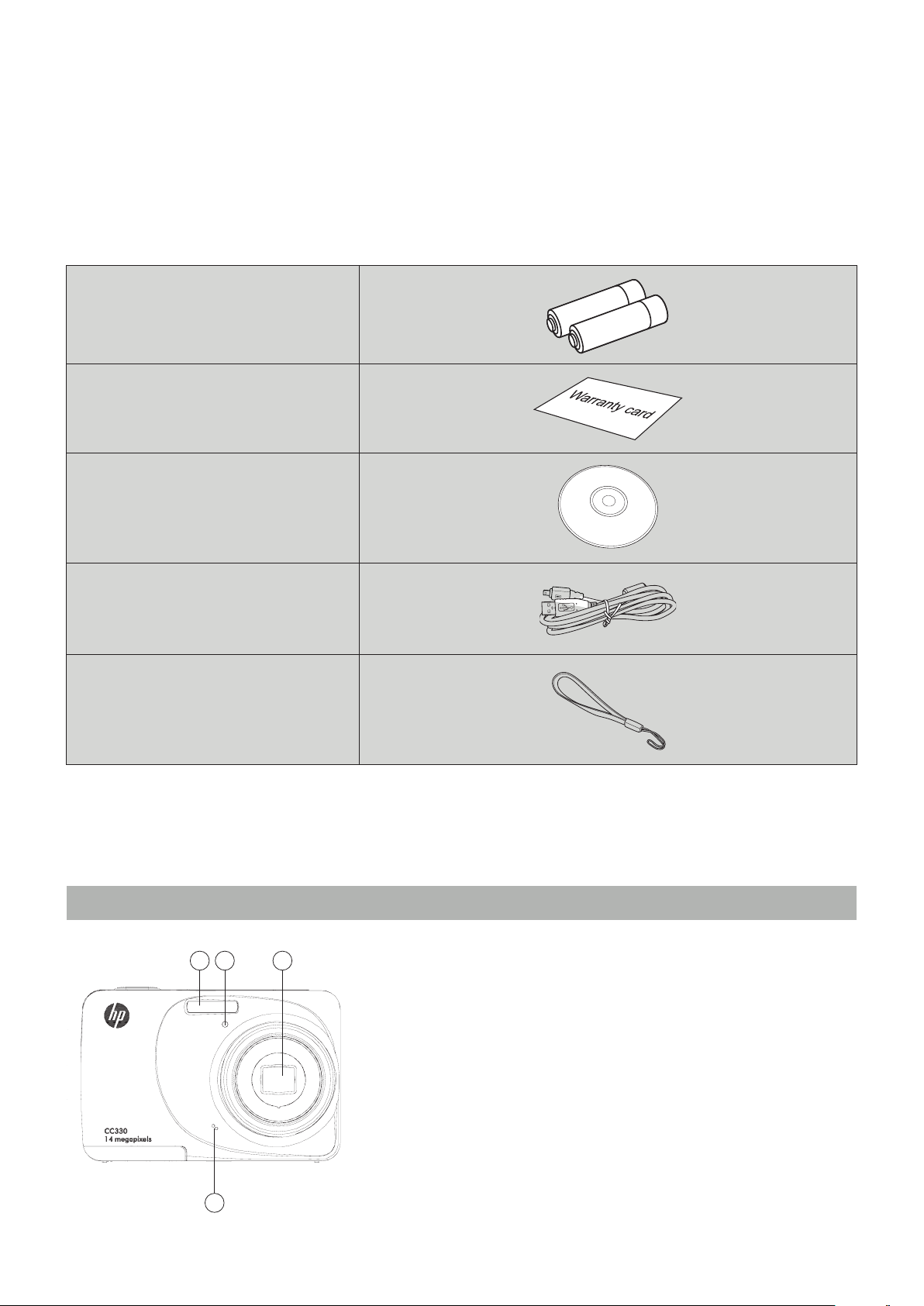
1110
GETTING READY
1 2 3
4
Unpacking
Your package should contain the camera model you purchased along with the following items. If anything is missing
or appears to be damaged, please contact your vendor.
AA-size Alkaline Batteries
Warranty Card
CD-ROM
USB Cable
Wrist Strap
Camera Views
Front View
1. Flash Lamp
2. Timer Indicator
3. Lens
4. Microphone
Page 13
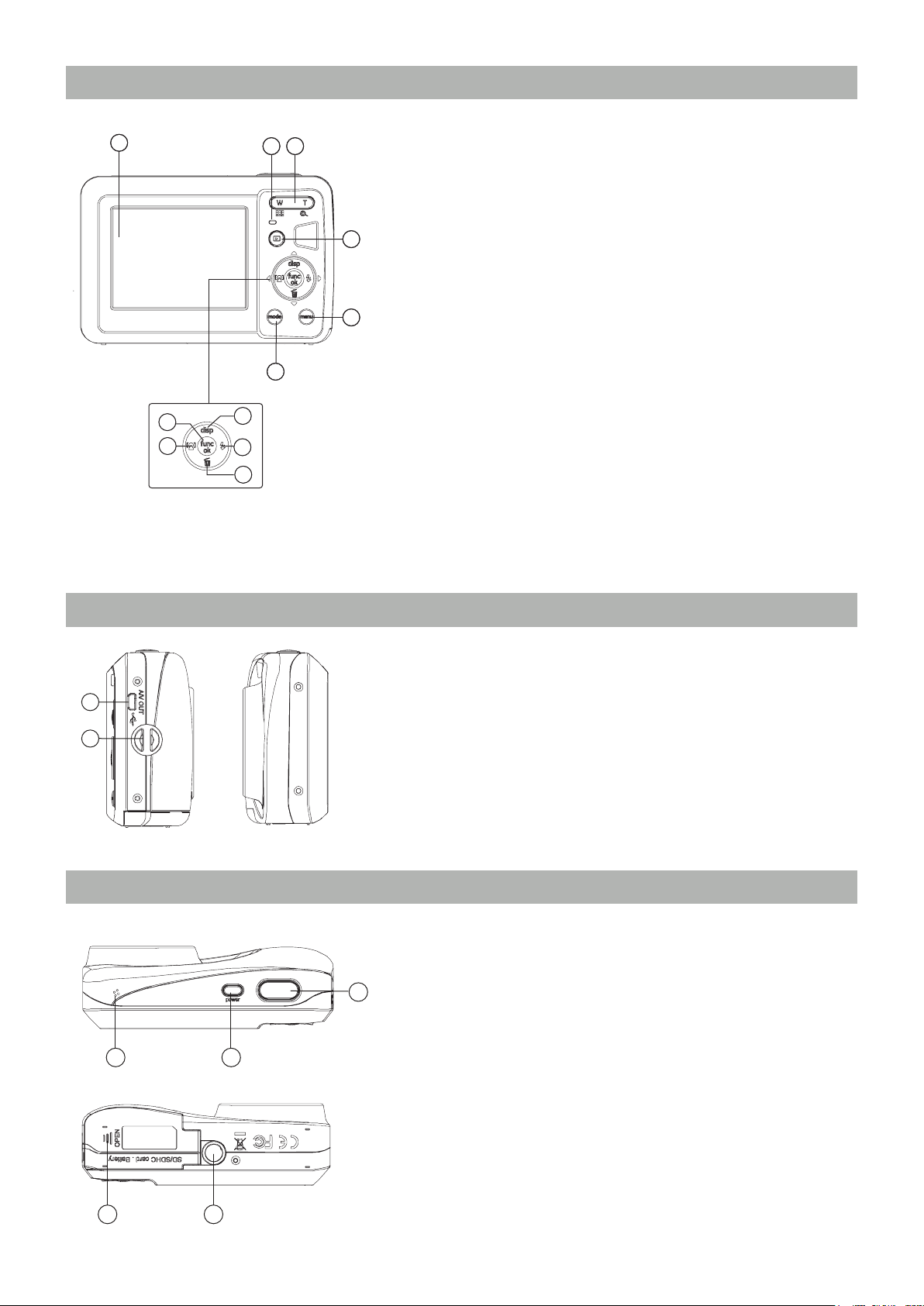
1110
Back View
5
15
14
11
12
13
76
8
9
10
5. LCD Screen
6. Status Indicator
7. Zoom Toggle
8. Playback Button
9. Menu Button
10. Mode Selection Button
11. Display/Up Button
12. Flash Mode/Right Button
13. Delete Button/Down Button
14. Face Detection/Left button
15. Function/OK Button
16
17
Left / Right View
USB/AV Port
16.
17. Wrist Strap
Top / Bottom View
18. Shutter Button
18
1920
19. Power Button
20. Speaker
21. Card Slot/Battery Compartment
22. Tripod Socket
2221
1110
Page 14

1312
Insert the Battery and SD/SDHC Card (Not included)
1. Open the battery compartment.
Insert the enclosed batteries into the battery
2.
slot in the correct direction.
3. Insert an SD/SDHC card (not included) into the
memory card slot as shown.
4. Close the battery compartment.
Optional SD/SDHC cards are not included. The use of 64MB to16 GB memory cards from recognized
manufacturers such as SanDisk, Panasonic and HP is recommended for reliable data storage.
To remove the SD/SDHC card, open the battery compartment and gently push the card to release it. Pull
the card out carefully.
Page 15
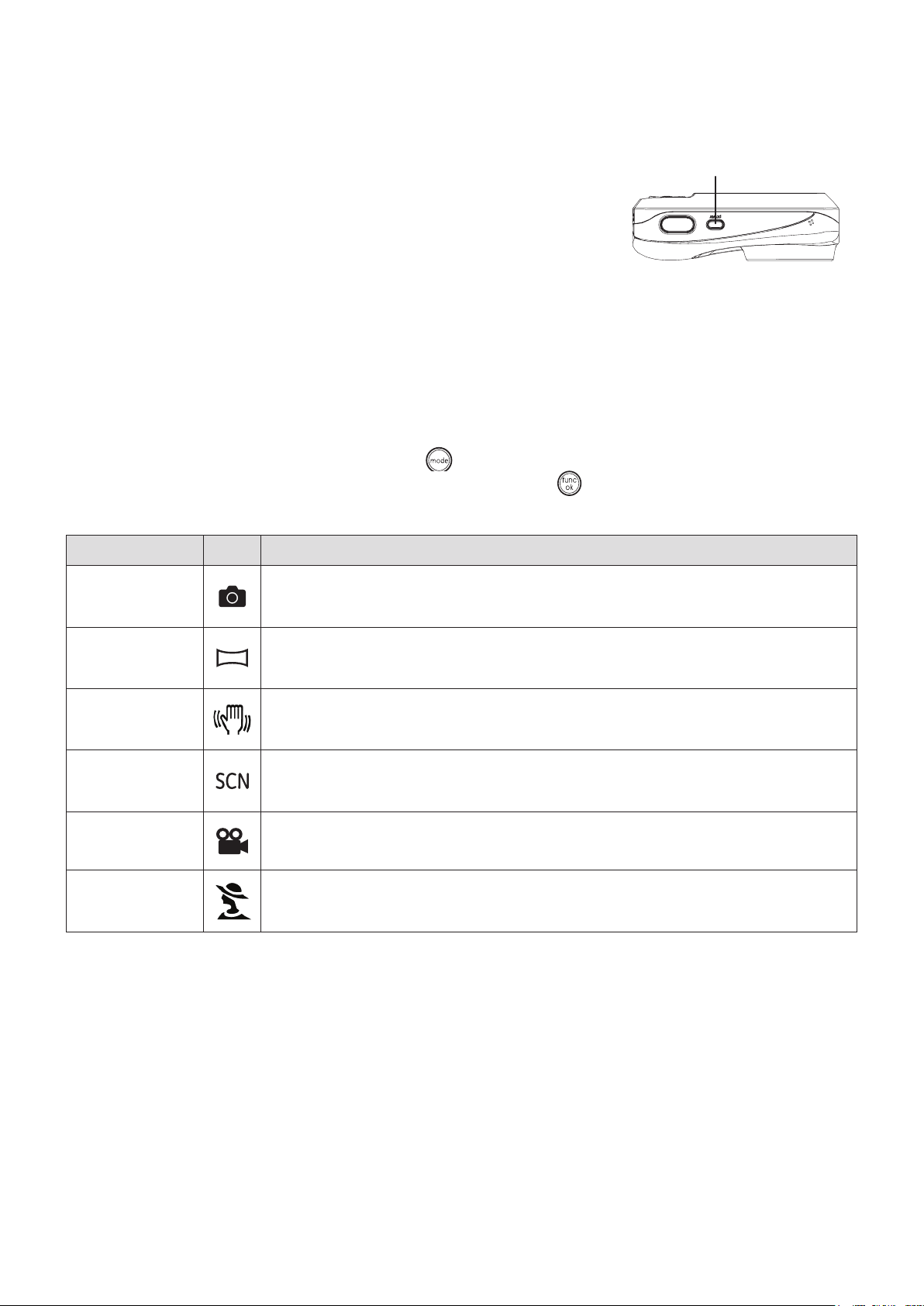
1312
Turning On and Off
Press the Power button to turn the camera on. To turn off the camera, press the Power button again.
Power Button
When the camera is turned on, it will be at the same shooting mode based on the last use. You can press the Mode
button to select a different one after it is on. When using the camera for the rst-time, the language setting page will
appear. See next page for Language setting process.
Using the Mode Button
The HP camera provides a convenient Mode Button that allows you to switch between different modes with
ease. Use the Left/Right button to choose the desired mode and press to select. All the available modes are
listed as follows:
Mode Name Icon Description
Auto mode Switch to take still pictures in automatic mode.
Panorama mode
Stabilization
mode
Scene mode Switch to take still pictures in 20 different scene types by your choice.
Movie mode Switch to record videos.
Portrait Switch to take portrait pictures under normal condition.
Switch to capture a sequence of shots and stitch them together into a panoramic
photo.
Switch to take still pictures by reducing the blurs caused by a shaking hand, under
low luminance, or slow shutter speed.
1312
Page 16

1514
Setting Date/Time and Language
The Date/Time and Language setup will automatically appear when the camera is turned on the rst time.
To set the language, date, and time, go to the following setup options in the Setup menu.
• Language
• Date / Time
To access the Setup menu, do the following:
1. Press
2. Press the button, switch among the setting menus by using the Left/Right button to select the
Power to turn the camera on.
corresponding basic setting menu .
Setting the Language
1. Use the Up/Down button to go to the Language. Then press the Right button to enter the setting.
2. Use the Left/Right buttons to select the desired language.
3. Press the
button to conrm the setting.
Setting the Date and Time
1. Use the Up/Down button to select Date/Time. Then press the Right button to enter the setting.
2. Press the
3. Press the
Left/Right to highlight each eld and use the Up/Down to adjust the value.
button to conrm the setting.
Page 17

1514
BASIC OPERATION
Shooting in Auto Mode
Auto mode is the easiest mode to take photos. While operating in this mode, the camera automatically optimizes
your photos for best results.
To start shooting, do the following:
1. Press
2. In the Mode menu, select the Auto mode ( ).
3. Compose your picture on the LCD screen and press the Shutter button halfway to focus on the subject.
4. The LCD screen will show a green focus frame after the subject is in focus.
5. Press Shutter fully to capture the image.
Power to turn the camera on.
Zoom button
Using the Zoom Function
Your camera is equipped with two types of zoom functions:
optical zoom and digital zoom. Use the Zoom toggle of the
camera to zoom in or out on the subject while taking pictures.
When the optical zoom reaches its maximum value, release
the Zoom toggle then press it again for it to go further at the
digital zoom. Zoom indicator is hidden after the Zoom togle is
released. The screen shows ( ) for the current zoom status.
Basic Functions Menu
The Basic Function Menus of the camera include Flash, Self-timer, Macro Capture, and Exposure Compensation.
The suitable function setting can let you shoot better photos.
Set the basic functions as per the following steps:
1. Pull up the Basic Function Menus by pressing
Right/Flash button.
2. Press Left/Right button to select the settings of the required function.
1514
Page 18

1716
3. Press button to conrm the settings and
exit the menu, or press Down button to enter
the selection screen of Basic Function.
4. Press Left/Right button to select the basic
functions required to set, press Up button to
enter the setting screen for selecting basic
functions, or press button to conrm the
settings and exit the screen.
Flash
Mode Name Icon Description
Flash : Auto Camera ash goes off automatically based on existing light conditions.
Flash : Red-eye reduction
Flash : Forced ash Flash always goes off.
Flash : Forced off
Flash : Slow Synchro
The camera exposes a brief ash before the picture is taken to reduce redeye effects.
Flash always goes off.
This allows you to take pictures of people at night that clearly show both
your subjects and the night time backdrop.
Flash : Red-Eye + Slow
Synchro
Using this mode for slow synchro shots with red-eye reduction.
Self-timer
Mode Name Icon Description
Self-time : 2 sec A single picture is shot 2 seconds after the Shutter button is pressed.
Self-time : 10 sec A single picture is shot 10 seconds after the Shutter button is pressed.
Self-time : Off Disable the self-timer.
Macro Mode
Mode Name Icon Description
Macro : On Select this to focus on subjects 2 inches / 5 cm from the lens.
Macro : Off Select this option to disable Macro.
Exposure Compensation
The exposure compensation allows you to adjust the light exposure value and shoot the best photo.
The adjustable range of exposure value is from EV -2.0 to EV+2.0.
Page 19

1716
Advanced Functions Menu
The Advanced Functions Menu of the camera include Image Size, Image Quality, White Balance, Image Color and
ISO etc. The suitable function setting can let you shoot better photos and videos.
Set the advanced functions as per the following steps:
1. Pull up the Advanced Function Menus by
pressing button.
2. Press Left/Right button to select the settings
of the required function.
3. Press
of Advanced Functions.
4. Press Left/Right button to select the advanced
functions required to set, press Up button to
enter the setting screen for selecting advanced
functions, or press button to conrm the
settings and exit the screen.
button to conrm the settings and exit the menu, or press Down button to enter the selection screen
Size
The size setting refers to the image resolution in pixels. A
higher image resolution allows you to print that image in larger
sizes without degrading the image quality. 14 M is the default
setting.
The larger the number of recorded pixels are, the better the image quality becomes. As the number of
recorded pixels becomes smaller, you will be able to record more photographs on a memory card. A
smaller setting may also be desired for web or e-mail publishing.
Quality
The quality setting adjusts the compression ratio of the images. Higher quality settings give better photos, but will
take up more memory space.
The picture quality of image has totally three options:
Quality : Best
Quality : Fine (default setting)
Quality : Normal
1716
Page 20

1918
WB (White Balance)
The White Balance allows you to adjust the color temperature under different light source to ensure faithful color
reproduction.
The options of White Balance include:
WB : Auto (default setting)
WB : Daylight
WB : Cloudy
WB : Fluorescent
WB : Fluorescent CWF
WB : Incandescent
WB : Manual (Press the shutter button to set WB)
Color
The color setting allows you to add artistic effects directly when taking pictures. You can try different color tones to
alter the mood of your pictures.
The color options include:
Color : Auto (default setting)
Color : Black & White
Color : Sepia
Color : Vivid
ISO
The ISO function allows you to set the sensitivity of the camera
sensor based on the brightness of the scene. To improve the
performance in darker environments, a higher ISO value is required.
On the other hand, a lower ISO value is needed when in bright
conditions.
Pictures at higher ISO will naturally have more noise than those
at lower ISO.
The options of ISO include AUTO (default setting), 80, 100, 200,
400, 800 and 1600.
Page 21

1918
USING THE MODES
6
7
8
9
1011
12
13
14
15
16
1 2 3 4 5
17 18 19
20
LCD Screen Display
Still Picture Mode Display
1 Shooting Mode Icons
Auto mode Panorama mode
Scene mode Stabilization mode
Portrait
2 AF (Auto Focus) Mode
Single-AF Multi-AF
3 Exposure Metering
Spot Center
AiAE
4 Zoom Scale
5 Remaining number of pictures
6 Battery Status
7 Memory card/built-in memory
8 White Balance
9 Exposure
10 ISO Value
11 Histogram
17 Macro Mode
18 Self-timer
19 Flash Mode
20 Focus Frame
12 Continuous Shot
13 Picture Color
14 Smile face detection enabling icon
15 Image Quality
16 Image Size
1918
Page 22

2120
Video Shooting Mode Display
1 2 3 4
6
7
8
5
11
10
9
1 2 3 4
5
6
7
9
8
10
1112
13
12
1 Video Mode icon
2 Continuous AF (Auto focus)
Single-AF
3 Exposure Metering
Spot Center
AiAE
4 Zoom Scale
5 Remaining time for Video Recording
6 Battery Status
7 Memory Card/Built-in Memory
8 Exposure
9 Self-timer
10 Focus Mode
11 Video Quality
12 Recording Status Icon
Recording standby Recording
For optimal video shooting, it is recommended that the SD card be used. If you shoot videos with the
limited built-in memory as a result of short video recording, there may be picture jitter and noise.
During video shooting, the optical zoom is xed but the highest 4.5x digital zoom is still available.
Playback mode display
1. Play Mode icon
2. DPOF (Digital Print Order Format) le
3. File protection
4. Picture Number
5. Memory Space (this picture/Total number of pictures)
6. Battery Status
7. Memory Card/Built-in Memory
8. Image Zoom
11. Recording Date and Time
9. The current display area
10. Affecting regional
12. OK: PLAY (lm gear prompt)
13. DPOF
Page 23

2120
Scene mode
In Manual Scene mode, you can select from a total of 20 scene
types to match your needs. You just need to select the right scene
for the occasion and the camera will automatically adjust to the
optimal settings for you.
Press the button, highlight the Scene Mode icon with the
Left/Right button. Press the to enter the Scene mode menu.
Select a scene using the Left/Right button and press the button, or
press the to exit the menu.
Mode
Name
Icon Description
Sport For fast-moving subjects. Capture sharp action shots without blur.
Indoor
Snow For snow scenes. Reproduce natural and clear white scenes.
Fireworks
Museum
Night Landscape For night scenes. Use of tripod is recommended.
Children For kids and pets. Flash is disabled for eye protection.
Leaf
Sunset For sunsets. Capture subjects in strong sunlight.
Glass For objects behind transparent glass.
Landscape For landscapes. Vivid reproduction of green and blue.
Night Portrait For portraits against night time scenery.
For indoors. Reduce blur and improve color accuracy.
For reworks at night. Slow shutter speed adjusted for brilliant images. Use of a tripod
is recommended.
For museum or ash-free area. Retain color and reduce blur.
For plants. Capture brilliant shots of greenery and blossoms.
Beach For taking good pictures in the scenes with strong sunlight.
Text
Gathering
ID For shooting certicates clearly.
Fish eye
Travel shooting
Photo frame For adding interesting frame.
Sketch For taking photos with pencil sketch effect.
1. After selecting the scene type, press the
2. To select a different scene type, press the
the main function menu. Then press it again to return to the to
Scene selection menu.
The main function menu also allows you to adjust the image quality
and image size. Please refer to the "Advanced Functions Menu"
section on page 17 for detailed instructions.
For shotting text materials to get clear photoes on ducuments or white boards.
For shooting person image when gathering indoor, it can present naturally even though
under complicated lighting.
For increasing interesting sh eye effect for shooting. Expand the centeral part
intentionally to get distortional photo similar as watching through sh eye.
For shooting fast moving object clearly with clear main body and owing sense of
background.
button to activate.
button to enter
2120
Page 24

2322
Panorama mode
Panorama mode allows you to create a panoramic picture across a distant scene. The camera will
automatically compose a panoramic picture using the individual shots that you take.
Follow these steps to create a panoramic picture:
1. Press the
2. Use the
sequence will commence automatically.
3. Compose the rst view of the panoramic
picture on the LCD screen and press the
Shutter button to capture.
4. After the rst shot is taken, the semi-
transparent image of the rst shot will
appear at the edge of the screen. You
can use this image to compose your
picture before you press the Shutter button to capture and nish manual stitching.
5. The camera will then stitch the pictures into a panorama automatically.
6. Press the
After taking a Panoramic picture press the button to save and exit or press the Delete button to
cancel and exit.
and use the Right button to highlight the Panorama Mode ( ) and press the to enter.
Left/Right buttons to specify the direction of picture taking, and then in 2 seconds the panoramic
button to enter Playback mode and review the panorama result.
Flash Mode, Self-timer, Macro Mode, and Exposure Compensation are disabled on Panorama Mode.
Pictures cannot be deleted, nor the zoom adjusted until the series is nalized.
Panorama Mode can stitch 2 or 3 maximum
Page 25

2322
Stabilization mode
This mode can help reduce photo blur caused by a shaky hand,
low light and slow shutter speed.
Use stabilization mode in dark environments or when
in slow shutter speed.
Shooting in a windy or unstable environment (such as a moving vehicle) may cause blurred images.
Face Detection
In the Shooting mode (except for Panorama Mode/Movie Mode),
Face Detection is enabled by default so that faces will be
automatically focused for clearer pictures.
Blink Detection
Blink Detection is enabled by default. When shooting, if human
face is detected with eyes closed, the eyes closing icon ( )
will display on the screen as prompt.
Smile Detection
With the camera's new "Smile Detection" feature, which automatically detects and captures a person smiling, you'll
never miss a smile.
1. In the Shooting Mode, press the Left/Smile Face Detection
button to turn on the Smile Face Detection function and the
icon ( ) appears on the LCD
2. Point the camera at the subject until the subject's face is
detected and bracketed by a square box. Press the Shutter
button all the way down and release the Shutter button.
The camera will now 'wait' for the subject to smile.
3. When the subject smiles, the camera will automatically
release the shutter and capture the photo.
4. If you want to disable smile shooting function, please press
the Left button again.
A face must be detected by the camera in order for smile
detection to function correctly.
For optimal detection results, the subject should be framed
to occupy most of the screen space.
2322
Page 26

2524
PLAYBACK
1
2
3
4
5
6
Viewing Photos and Videos
To view the captured photos and video clips on the LCD screen:
1. Press
button to go to the Playback mode. The last
recorded photo or video clip is displayed.
2. Use the
Left/Right navigation buttons to scroll through
the photos or video clips stored in the internal memory or
memory card.
3. To play a selected video clip, press the
button to enter
the movie playback mode.
During video playback, the operating instructions will appear
on the screen. Press the Left/Right button, and press the
button for conrmation.
The operating instruction icons are as follows.
1 First Frame 4 Back
2 Play 5 Rewind
3 Fast Forward 6 Pause
During video playback, you can press the Up/Down button to adjust the volume.
Thumbnail View
When in Playback mode, press one end of the Zoom button ( ) to display the thumbnail of photos and videos
on the screen.
1. Use the Zoom button to switch between the 3x3, and 4x4 and Date Folder thumbnail display.
2. When displaying 3x3 and 4x4, use Up/Down/Left/Right button to select a picture or video clip for view; when
displaying the Date Folder, use Up/Down button to select the Date Folder.
3. When displaying the Date Folder, pressing
4. Use Up/Down/Left/Right button to select a picture or video clip, press
The Date Folder is displayed in order based on the
shooting date.
If the indicator appears on the LCD, then a movie
le is currently being displayed.
button can enter date information index.
button to return to the original size.
Press the button to restore a preview icon to its
original image size.
Page 27

2524
Using Zoom Playback (for still pictures only)
The zoom toggle can be used during playback. This allows
you to magnify photos up to 2 ~ 8X.
1. Press
2. Use the
magnify.
3. Press one end of the Zoom toggle ( ) to zoom in.
4. Use the Zoom toggle to zoom in and out. The zoom indication and the frame of the whole photo shall display
on the screen.
5. Use the navigation buttons to pan across the image.
6. Press the
button to go to the Playback mode.
Left/Right navigation buttons to select a photo to
button to return the image to its original scale.
Movie images cannot be magnied.
Using the Delete Button
In Playback Mode, you can press the Down/Delete button to
delete pictures or videos.
To delete pictures or videos:
1. Press
2. Select a picture or video clip you want to delete with the Left/Right button.
3. Press the Down/Delete button and the delete screen appears.
4. Select Yes or Back with Up/Down button and press the
button to go to the Playback Mode.
button for conrmation.
Erased photos/video clips cannot be recovered.
Please refer to page 29 for instructions on the Delete Menu options.
2524
Page 28

2726
USING THE MENUS
Still Menu
In any of the above Still Picture Modes, press the button to go
to the Still Picture menu.
To adjust each setting:
1. In the Still Picture menu, switch between different Photo Setup
or Camera Setup pages using the Left/Right button, to select
the page with the function you want to adjust and press the
Down button.
2. Press the Up/Down buttons to select the function.
3. Press the Right button to go to the submenu.
4. Press Up/Down button to select an option or press the Left
or button to return to the menu.
5. Press the
After selecting a function, you can press the Up button to return to the Still Picture menu for other Photo
Setup or Camera Setup pages. Or you can press the Down button several times to move to the next
setup menu page.
Refer to the following pages for more details about each setting.
button for conrmation and exit the menu.
AF Mode (Auto-Focus mode)
Use this setting to control the auto-focus mechanism while taking
pictures.
Two options are available:
Single-AF
Multi-AF
The focus frame appears on the center of the LCD
screen to focus on the subject.
The camera automatically focuses the subject in a
wide area to nd the focus point.
Continuous AF
After Continuous AF is turned on, the camera will adjust focus
automatically in response to any camera or subject movement.
Expo Metering (Exposure Metering)
Use this setting to select an area for the exposure to be obtained.
Three options are available:
Spot
Center-Weight
AiAE (Articial Intelligence AE)
Page 29

2726
Continuous Shot
Use this setting to perform continuous shooting. Once in this mode, you must continuously hold down the Shutter
button to use this function.
There are ve available options:
OFF Turn off Continuous Shot function.
Press and hold the shutter to shoot continuously
Unlimited
3 shot Capture up to 3 consecutive pictures.
3 shots (Last)
Time-Lapse
The ash is designed not to work in this mode in order to enable quick succession of shots.
until you release the shutter or when the memory
card has run out of space.
Capture pictures continuously until the Shutter
button is released but only the last 3 shots are
recorded.
Automatically capture pictures in a predened
interval.
Date Imprint
Include a Date/Time stamp in the photo image.
Off
Date
Date / Time
Quick Review
This setting refers to the quick photo review immediately after taking a picture. The picture stays on the LCD screen
for an adjustable period of time.
Four options are available:
Off
1 sec
2 sec
3 sec
Longer display times will reduce overall battery performance.
Digital Zoom
Use this setting to enable or disable the digital zoom function.
When disabled, only the optical zoom is enabled.
2726
Page 30

2928
Movie Menu
In the Movie Mode, press the button to go to the corresponding
Movie menu.
To congure each setting:
1. In the Movie menu, switch between the Movie Setup or
different Camera Setup pages using the Left/Right button,
select the page with the function you want to adjust and
press the Down button.
2. Press the Up/Down button to select the function and press
the Right button to go to the submenu.
3. Press the Up/Down button to select an option or the Left
or button to return to the menu.
4. Press the
Refer to the following pages for more details about each setting.
button for conrmation and exit the menu.
Continuous AF
After Continuous AF is turned on, the camera will adjust focus
automatically in response to any camera or subject movement.
Expo Metering (Exposure Metering)
Set metering mode for various lighting conditions.
Three options are available:
Spot
Center
AiAE (Articial Intelligence AE)
Playback Menu
In Playback mode, press the button to enter the Playback menu.
Please refer to the following sections for detailed instructions on the
various menu options.
Protect
To prevent any pictures or videos from being accidentally erased, use this setting to lock one or all of the les.
To protect/unprotect a picture or video:
1. Press button and nd the picture or video you want to protect by using Left/Right button. Once it is
displayed on the screen, go to the Playback menu, select Protect settings and press the Up/Down button to
make your selection.
Page 31

2928
2. Press the Up/Down button to select the protection setting
option and press the Right button to go to the submenu.
3. Use the Up/Down button to select One to lock the selected
picture or video, or select All to protect all pictures/videos
stored in the built-in memory or memory card.
4. Press the
video, use Unlock option to unlock it.
5. A key (
6. Select
mode.
Reset on the Protection setting to cancel protection for all les that have been placed in the protected
button to select Yes to lock. For locked picture/
) icon will appear on the top of the screen to indicate that the picture/video is protected.
Delete
There are three ways to delete les.
1. In the Delete Option, select One and then press
Delete One
2. Press the Left/Right button to locate the photo or video to be deleted. Press the Up/
Down button to select item (Yes: to delete the le, Back: to return to previous menu)
and then press to conrm.
button.
Delete All
Delete Date Folder
The “ ” indicator means a le is protected. File protection
must be removed rst before a le can be deleted.
Deleting les will cause DPOF settings to be reset.
1. In the Delete option, select All and then press
2. Use Up/Down button to select Yes to delete all les, or select Back to return to the
menu.
1. In the Delete option, press
2. Use the Up/Down button to select Date Folder to be deleted, press
press the Up/Down button to select item (Yes: to delete the le, Back: to return to the
menu) and then press to conrm.
button after selecting Date Folder.
button.
to conrm,
DPOF (Digital Print Order Format)
DPOF allows you to record your selection of pictures that you would
like to print, and will save your selection in the memory card, so that
you can simply hand your memory card to a photo kiosk without
having to tell them in person which photos you would like to print.
2928
Page 32

3130
Trim
The Trim setting allows you select an area of the photo you want to
keep and then save it as a new photo.
To trim a picture:
1. Select the
2. Using the
to crop and have it displayed on the LCD.
3. Use the zoom toggle and navigation buttons to adjust the trimming box to t the location and size of the new
picture.
4. “Save Changes?” prompt will display after pressing
the image, or select “X” to cancel the changes and return to the screen of trim prompt.
Trim setting from the menu.
Left/Right buttons, locate the photo that you want
button, select “O” to conrm the changes and save
The image can not be clipped again when it is clipped to 640X480.
Resize
This setting allows you to resize a picture to a specied resolution,
and saves it as a new picture.
1. Select the
described previously.
2. Use the
resize.
Resize setting from the Playback menu as
Left/Right navigation buttons to select a picture to
3. Use the
Back to cancel and return to the Playback menu.
4. Press the
Up/Down navigation buttons to select a resolution (1024X768 or 640X480) to resize the image or
button to conrm the setting.
Resizing an image creates a new le that contains the image in the size you select. The le with the
original image also remains in memory.
If the message “The image cannot be edited.” appears, it means that the current image cannot be
resized.
Rotate
You can use this setting to change the picture orientation of the picture.
1. Select the
previously.
2. Use the
3. Use the
rotation or Back to cancel and return to the Playback menu.
Rotate setting from the Playback menu as described
Left/Right navigation buttons to select a picture to rotate.
Up/Down navigation buttons to select the direction for
4. Press the
button to conrm the setting.
Red-eye Reduction
Use this setting to remove red-eyes in your photos.
1. Select the
described previously.
Red-eye Reduction in Playback menu as
Page 33

3130
2. Use the Left/Right button to select the picture from which the red-eye needs to be removed.
3. Use the Up/Down navigation buttons to select Yes to x the selected image or Back to cancel and return to
the Playback menu.
4. Press the
For best results, the face of the subject should be relatively large on the LCD screen, the subject should
be facing the camera as front on as possible, and the red eyes should be as large as possible.
button to conrm the setting.
Display Setup
Press button in Playback mode to enter Display Setup menu.
Refer to the following sections for details of every setting.
Slideshow
This setting allows you to view all the stored pictures as a slideshow.
1. Select the slideshow menu, press the right button to enter the
options menu.
2. Use the Up/Down navigation buttons to select Effect, Interval
time, or Repeat and use the Left / Right navigation buttons to
adjust the setting.
3. Use the
slideshow or Cancel to return to the Playback menu.
4. Press the
Up/Down navigation buttons to select Start to run the
button to conrm the setting.
Wallpaper Settings
Use this setting to select your favorite picture to use as a background
on the LCD screen.
1. Press Down button to select the Wallpaper Setting menu.
2. Press Right button, and the camera will enter the Wallpaper
Setting interface.
Menu Wallpaper:
Use Up/Down button to select the Menu Wallpaper option, press
button to conrm or press Left button to return to last page, and
press to exit the menu.
User
Nature
Sparkling
3130
Page 34

3332
Startup Screen:
Use Up/Down button to select the Startup Screen option, press to
conrm or press Left button to return to last page, and press to
exit the menu.
User
GE logo
Set back to defaults:
Use Up/Down button to select Set back to defaults, press to
conrm or press Left button to return to last page, and press to
exit the menu.
Yes
No
Setup Menu
The Setup menu for the camera is available in all modes. Each menu page can be selected by pressing the
button and switching between menus with the Left/Right button.
To adjust the settings:
1. Select the menu page with the function you want to adjust and
press the Down button.
2. Switch between different functions with the
3. Press the
Refer to the following pages for more details about each setting.
Right button to enter the submenu.
After selecting a function option, you can press the Up button to return to the menu for other Camera
Setup pages. Or you can press the Down button to switch to the next menu page.
Up/Down button.
Beep
Use this setting to adjust the volume of beep when buttons are
pressed and change the tones for Shutter button, self-timer, and
power-on/power-off.
To change this setting:
1. Select the
2. Use the
3. Press the Right button, press the Up/Down button to adjust volume and change tone, and press the
button to conrm setting.
Beep setting from the Setup menu as described previously.
Up/Down navigation buttons to switch between volume, shutter, key, self-timer, and power elds.
Page 35

3332
LCD Brightness
Use this setting to adjust the brightness of your LCD screen.
1. Select the
described previously.
2. Select auto or adjust the brightness level using the Left/Right
button, and press the button to conrm the setting.
LCD Brightness setting from the Setup menu as
Power Saver
This setting allows you to save power and get the maximum possible
running time for your battery. Follow the steps below to turn off the
LCD screen and camera automatically after a period of inactivity.
1. Select the
described previously.
2. Press the Up/Down button to select the power items for the
screen and camera and press the Right button.
3. Press the Up/Down button to adjust the selected item. Both items have the following options:
LCD Off
Camera Off
Power Save setting from the Setup menu as
ON 30 sec
1 min
ON 3 min
5 min 10 min
2 min
4. Press the
button to conrm.
Zone
The Zone setting is a useful function on your overseas trips. This
feature enables you to display the local time on the LCD screen while
you are overseas.
1. Select the
previously. The world time screen appears.
2. Use the
hometown ( ) and travel destination ( ) elds.
3. Use the
button to conrm.
Zone setting from the Setup menu as described
Up/Down navigation buttons to switch between the
Left/Right navigation buttons to select a city close to the desired time zone. Then press the
Date/Time
See “Setting the Date and Time“ section on page 14.
Language
See “Setting the Language“ section on page 14.
3332
Page 36

3534
File and Software
Format Memory
Please note: formatting enables you to delete all contents in the memory card and built-in memory, including
protected photo and movie les.
To use this setting:
1. Select the Format in File and Software menu.
2. Use the Up/Down navigation buttons to select Yes or No.
Then press the button to conrm.
3. The current media is formatted.
File Numbering
After you take a picture or video clip, the camera will save it as le
that ends with a serial number. You can use this item to choose
whether the le is serially numbered or begins with 1 and is saved
in another folder on the memory card.
1. Select the File Name in File and Software menu.
2. Select the option with the Up/Down button and press the
button for conrmation.
Copy to Card (Copy internal memory to memory card)
Use this setting to copy the les stored in the internal memory to
the memory card.
1. Select the Copy to memory card in File and Software menu.
2. Use the Up/Down navigation buttons to select Yes or No. Then
press the button to conrm.
Reset Settings
Use this setting to restore the camera to its default settings.
1. Select the Reset setting in File and Software menu.
2. Use the Up/Down navigation buttons to select Yes or No.
Then press the button to conrm.
Page 37

3534
Transmission
Video System
Use this setting to determine your video system in the current area.
1. Select the Video System in Connection Setup menu.
2. Use the Up/Down navigation buttons to select NTSC or PAL.
Then press the button to conrm.
The video output signal can be switched to NTSC or PAL to
accommodate different regional standards. The appropriate setting
will vary between regions.
NTSC USA, Canada, Taiwan, Japan, etc.
PAL Europe, Asia (excluding Taiwan), Oceania, etc.
Note: The TV output will not display properly if an incorrect video system is selected.
Connecting to a PC
Use the USB cable and ArcSoft software (CD-ROM) supplied with your camera to copy (transfer) pictures to a
computer.
Setting the USB mode
Since the camera’s USB port can be set to connect with either a PC
or a Printer, the following steps will allow you to ensure that the
camera is correctly congured to connect with a PC.
1. Go to the camera setting menu, select USB connection with the
Up/Down button, and press the Right button.
2. Use the
3. Press the
Up/Down navigation buttons to select PC.
button to conrm the setting.
Transferring photos and videos to your PC
If your computer or Laptop has a SD/SDHC card reader, it is easier to transfer photos and videos from the camera's
memory card directly. However, if your system does not have a SD/SDHC card reader, you can use the USB
connection between the camera and computer/Laptop.
The computer will automatically detect the camera as a removable drive. Double-click My Computer icon on the
desktop to locate the removable drive and to copy the folders and les in the drive to a directory on your PC as you
would copy any typical folder or le.
By using the USB cable, you can transfer the captured photos and videos
to a PC. Follow the steps below to connect the camera to a PC.
1. Start a computer to which the Nero software has been installed.
2. Make sure both the camera and PC are turned on.
3. Connect one end of the supplied USB cable to the USB/AV OUT
port on your camera.
4. Connect the other end of the cable to an available USB port on your PC.
5. Disconnect the camera once transfer is completed.
3534
Page 38

3736
If the USB option is set to
[PC] :
If the USB option is set to
[PC (PTP) ] :
Turn the camera off and disconnect the USB cable.
Remove the camera from the system as described below before turning the
camera off and disconnecting the USB cable.
Windows operating system (Windows 2000, Windows
XP, Windows Vista, Windows 7.)
Click the [Safely remove the hardware] icon and remove
the USB connector according to the appeared menu.
Connecting to a PictBridge Compatible Printer
PictBridge allows printing images from a memory card in a digital camera directly to a printer, regardless
of brand. To nd out if a printer is PictBridge compatible, simply look for the PictBridge logo on the
packaging or check the manual for specications.With the PictBridge function on your camera, you can
print the captured photos directly with a PictBridge compatible printer using the supplied USB cable,
without the need for a PC.
Macintosh
Drag the untitled
icon to the Trash.
("Untitled")
Setting the USB mode
Since the camera’s USB port can be set to connect with either a PC
or a Printer, the following steps will allow you to ensure that the
camera is correctly congured to connect with a Printer.
1. Go to the camera setting menu, select USB connection with the
Up/Down button, and press the Right button.
2. Use
3. Press the
Up/Down to select Printer.
button to conrm the setting.
After the camera is reset, it will switch to PC mode
automatically from USB mode.
Connecting the camera and printer.
1. Make sure both the camera and printer are turned on.
2. Connect one end of the supplied USB cable to the USB port on your camera.
3. Connect the other end of the cable to the USB port on the printer.
If the camera is not connected to a PictBridge compatible printer,
the following error message appears on the LCD screen.
The above error message would also appear if the USB
mode were set incorrectly, in which case you should
disconnect the USB cable, check the USB mode settings,
ensure that the Printer is turned on, and then try
connecting the USB cable again.
Page 39

3736
Using the PictBridge Menu
After setting the USB mode to Printer, the PictBridge menu
appears.
Select a menu item with the Up/Down button and press the Right
button or button to enter the item.
Refer to the following sections for more detailed information on
each setting.
Print with date
If you have set the date and time of your camera, the date and time will be recorded and saved with each photo you
take.
1. Select
2. Use the
photos.
3. Use the
prints for the current displayed photo.
4. Press the
5. Select Yes to conrm the printing, or Cancel. Then press
the button.
Print with date from the PictBridge menu. The following screen appears.
Left/Right navigation buttons to scroll through the
Up/Down navigation buttons to select the number of
button and the following screen appears.
Print without date
Use this setting to print the photos without dates on them.
1. Select
following screen appears.
2. Use the
images.
3. Use the
prints for the current displayed image.
4. Press the
5. Select Yes to conrm the printing, or Cancel. Then press
the button.
Print without date from the PictBridge menu. The
Left/Right navigation buttons to scroll through the
Up/Down navigation buttons to select the number of
button and the following screen appears.
3736
Page 40

3938
Print index
You can use this setting to print all indexes to show all the photos currently in your camera.
1. Select
2.
Select Yes to conrm the printing, or Cancel. Then press the button.
Print index from the PictBridge menu. The following screen appears.
Print DPOF (Digital Print Order Format)
To use DPOF printing, you must make the selection of photos for printing using the DPOF settings before hand.
See “DPOF” section on page 29.
1. Select
Print DPOF from the PictBridge menu. The following screen appears.
2. Select Yes to conrm the printing, or Cancel. Then press the button.
Exit
To exit the PictBridge menu, select Exit. The “Remove USB cable” message will be displayed.
Disconnect the USB cable from the camera and printer.
Page 41

3938
APPENDICES
Specications
Effective Pixels 14.0MP (4320×3240)
Sensor Type 1/2.3" CCD
Focal Length 5.2mm (Wide) ~ 15.6mm (Tele)
Lens
Aperture F3.5 (Wide) ~ F6.4 (Tele)
Zoom 3X optical zoom, 6X digital zoom
Still Image 14MP, 12MP(3:2), 10MP(16:9), 8MP, 5MP, 3MP, 0.3MP
Resolution
Movie 640x480pixels: 30fps/15fps, 320x240pixels: 30fps/15fps
Image Compression Best, Fine, Normal
Still Image Exif 2.2 (JPEG)
File Format
Movie Quick Time Motion JPEG, Audio: G.711 [Monaural])
LCD Display 2.4" color LCD
ISO Sensitivity Auto, ISO80/100/200/400/800/1600
Storage Media SD/SDHC (Up to 16GB)
Power
Dimensions (W x H x D) 92mm x 61mm x 30.35 mm
Mass Approx. 120g (without batteries)
2 x AA Alkaline Battery, AA NiMH Battery, or AA Photo Lithium. For maximum
shots per battery change, use Photo Lithium batteries.
3938
Page 42

4140
Error messages
Messages Explanation
No card • The memory card is not inserted.
Card error • The memory card is not formatted.
Card full
Write protect • The memory card is write-protected.
Picture error
No picture
Lens error
System error • Unexpected error encountered.
Image cannot be saved
Out of the range
The maximum specied water depth was
exceeded
• The memory card is full and cannot store any new
images.
• The picture is not captured correctly.
• The picture is damaged.
• There are no images in the memory card or in the
internal memory.
• The lens is probably stuck and the camera will power off
automatically.
• The write protection switch in the memory card is set to
the “LOCK” position.
• When pictures were taken in Panorama mode, the
direction of movement was incorrect or the angle was
outside the range of the internal settings.
• During underwater recording or shooting, the camera
was taken deeper than the maximum allowable depth.
When the camera is used for longer than the
specied time it may be damaged.
Card is not formatted, format? • Conrm whether the memory card should be formatted.
This image cannot be deleted • The picture or video you are trying to delete is protected.
Cannot record movie
Warning!! Camera recording, please wait.
Warning!! Battery exhausted. • The battery is out of charge.
This le cannot be played back • The picture format cannot be recognized by the camera.
No connection • The camera is not connected to the printer correctly.
Print error • There is a problem with camera or printer.
Cannot print
• During underwater recording or shooting, the camera
was kept under water longer than the specied time.
• The write protection switch in the memory card is set to
the “LOCK” position.
• No other actions allowed to perform during video/audio
recording.
• Check that the printer is out of paper or out of ink.
• Check if the printer has a paper jam.
Page 43

4140
Troubleshooting
Problem Possible causes Solution
Camera does not turn on.
Camera turns off suddenly
during operation.
The picture is blurred.
Images and video les cannot
be saved.
No picture is taken when
pressing the Shutter button.
• The battery has run out.
• The battery is not inserted
correctly.
• The battery has run out.
• The lens is dirty.
•
• The memory card is full.
• The memory card is full.
• No available space to
• The mode dial is in
appears when taking
pictures.
store the les.
Playback mode.
• Replace with a fully charged
battery.
• Replace with a fully charged
battery.
• Use a soft cloth to clean the lens
on your camera
• Use the
mode.
• Replace the memory card with a
new one.
• Delete unwanted images.
• Unlock the memory card.
• Replace the memory card with
a new one or clean off current
memory card.
• Delete unwanted images.
• The memory card is locked.
Image Stabilization
Images cannot print from the
connected printer.
• The camera is not
connected to the printer
correctly.
• The printer is not
PictBridge compatible.
• The printer is out of paper
or out of ink.
• The paper is jammed.
• Check the connection between
the camera and printer.
• Use a PictBridge compatible
printer.
• Load some paper in the printer.
• Replace the ink cartridge in the
printer.
• Remove the jammed paper.
4140
Page 44

4342
Getting Help
Should you have a technical support question or your HP Digital Camera require service within the warranty
period, please contact the original point of purchase or an authorized HP reseller in your country. If service is not
available at those locations, please contact an HP Branded Product warranty agent from the support contact list
provided below. A service agent will work with you to troubleshoot your issue and if necessary, issue a Return
Material Authorization (RMA) number in order to replace your HP Branded Product. For warranty claims, you will be
required to provide a copy of your original dated sales receipt as proof of purchase and the issued RMA number.
You will be responsible for shipping charges when shipping the product to the service center. The service agent
will provide you with an address and you will also be responsible for any shipping charges to the warranty service
center. Once your product is received by this service center, a replacement unit will be shipped back to you typically
within 5 business days.
Contact/phone Support:
Language Contact/phone Support:
simp.chinese@hpodd.com
繁體中文
trad.chinese@hpodd.com
Deutsch deutsch@hpodd.com
Nederlands hollands@hpodd.com
English english@hpodd.com
Español espanol@hpodd.com
Français francais@hpodd.com
Italiano italiano@hpodd.com
日本語
한국어
Português portugues@hpodd.com
Svenska svensk@hpodd.com
nippon@hpodd.com
korean@hpodd.com
Page 45

4342
Contact/phone Support:
Country Language Number
Europe Region (EMEA)
België Nederlandsk/ Deutsch + 32 2700 1724
Deutschland Deutsch + 49 6950073896
España Español + 34 914533458
France Français + 33 171230454
Ireland English + 353 1850882016
Italia Italiano + 39 269682189
Nederland Nederlandsk + 31 202015093
Schweiz Deutsch/ Français/ Italiano + 41 18009686
UK
English + 44 2073652400
North America
United States
Canada
English 1.866.694.7633
English and Français 1.866.694.7633
Country Language City Number
Mexico City 52.55.1204.8185
México Español
Guadalajara 52.33.1031.3872
Monterrey 52.81.1107.2639
Venezuela Español Caracas 58.212.335.4574
Colombia Español Bogota 57.1.508.2325
Perú Español Lima 51.1.705.6232
Chile Español Santiago 55.11.5504.6633
Brasil Português Sao Paolo 55.11.5504.4977
Argentina Español Buenos Aires 54.11.6091.2399
4342
Page 46

Page 47

P/N: 7525C00257A
