Page 1

HP Pavilion Sleekbook 14 and
HP Pavilion Ultrabook 14
Maintenance and Service Guide
Page 2

© Copyright 2012 Hewlett-Packard
Development Company, L.P.
AMD and AMD Radeon are trademarks of
Advanced Micro Devices, Inc. Bluetooth is
a trademark owned by its proprietor and
used by Hewlett-Packard Company under
license. Intel, Intel Centrino, Intel Core, and
Pentium are trademarks of Intel Corporation
in the U.S. and other countries. Microsoft
and Windows are U.S. registered
trademarks of Microsoft Corporation. SD
Logo is a trademark of its proprietor.
The information contained herein is subject
to change without notice. The only
warranties for HP products and services are
set forth in the express warranty statements
accompanying such products and services.
Nothing herein should be construed as
constituting an additional warranty. HP shall
not be liable for technical or editorial errors
or omissions contained herein.
Second Edition: November 2012
First Edition: October 2012
Document Part Number: 697169-002
Page 3

Safety warning notice
WARNING! To reduce the possibility of heat-related injuries or of overheating the device, do not
place the device directly on your lap or obstruct the device air vents. Use the device only on a hard,
flat surface. Do not allow another hard surface, such as an adjoining optional printer, or a soft
surface, such as pillows or rugs or clothing, to block airflow. Also, do not allow the AC adapter to
contact the skin or a soft surface, such as pillows or rugs or clothing, during operation. The device
and the AC adapter comply with the user-accessible surface temperature limits defined by
the International Standard for Safety of Information Technology Equipment (IEC 60950).
iii
Page 4

iv Safety warning notice
Page 5

Table of contents
1 Product description ........................................................................................................................................ 1
2 External component identification ................................................................................................................ 7
Display .................................................................................................................................................. 7
Top ....................................................................................................................................................... 8
TouchPad ............................................................................................................................ 8
Lights ................................................................................................................................... 9
Buttons and speakers ........................................................................................................ 10
Keys ................................................................................................................................... 11
Left side .............................................................................................................................................. 12
Right side ........................................................................................................................................... 13
Bottom ................................................................................................................................................ 15
3 Illustrated parts catalog ............................................................................................................................... 16
Service label ....................................................................................................................................... 16
Computer major components ............................................................................................................. 17
Display assembly subcomponents ..................................................................................................... 22
Miscellaneous parts ............................................................................................................................ 23
Sequential part number listing ............................................................................................................ 23
4 Removal and replacement procedures ....................................................................................................... 29
Preliminary replacement requirements ............................................................................................... 29
Tools required .................................................................................................................... 29
Service considerations ....................................................................................................... 29
Plastic parts ....................................................................................................... 29
Cables and connectors ..................................................................................... 29
Drive handling ................................................................................................... 30
Grounding guidelines ......................................................................................................... 30
Electrostatic discharge damage ........................................................................ 30
Packaging and transporting guidelines ............................................. 32
Component replacement procedures ................................................................................................. 33
Service label ...................................................................................................................... 34
Battery ............................................................................................................................... 35
Computer feet .................................................................................................................... 36
Display panel ..................................................................................................................... 37
Keyboard ........................................................................................................................... 39
v
Page 6

Top cover ........................................................................................................................... 43
Power button board ........................................................................................................... 45
Hard drive .......................................................................................................................... 47
USB board/audio jack ........................................................................................................ 50
WLAN module .................................................................................................................... 51
System board ..................................................................................................................... 54
Memory module ................................................................................................................. 59
RTC battery ....................................................................................................................... 62
mSATA solid-state drive .................................................................................................... 63
PCH heat sink .................................................................................................................... 65
Heat sink ............................................................................................................................ 66
Fan ..................................................................................................................................... 68
Speaker assembly ............................................................................................................. 69
RJ-45 cover ....................................................................................................................... 70
Display assembly ............................................................................................................... 71
Power connector ................................................................................................................ 75
5 Windows 8 – Using Setup Utility (BIOS) and System Diagnostics .......................................................... 77
Starting Setup Utility (BIOS) ............................................................................................................... 77
Updating the BIOS ............................................................................................................................. 77
Determining the BIOS version ........................................................................................... 77
Downloading a BIOS update ............................................................................................. 78
Using System Diagnostics .................................................................................................................. 79
6 Ubuntu Linux – Using Setup Utility (BIOS) and System Diagnostics ...................................................... 80
Starting Setup Utility ........................................................................................................................... 80
Using Setup Utility .............................................................................................................................. 80
Changing the language of Setup Utility ............................................................................. 80
Navigating and selecting in Setup Utility ............................................................................ 80
Displaying system information ........................................................................................... 81
Restoring factory default settings in Setup Utility .............................................................. 81
Exiting Setup Utility ............................................................................................................ 81
Updating the BIOS ............................................................................................................................. 82
Determining the BIOS version ........................................................................................... 82
Downloading a BIOS update ............................................................................................. 82
Using Advanced System Diagnostics ................................................................................................. 83
7 Specifications ................................................................................................................................................ 84
Computer specifications ..................................................................................................................... 84
35.6 cm (14.0 in), display specifications ............................................................................................. 85
vi
Page 7

Hard drive specifications .................................................................................................................... 85
8 Windows 8 – Backing up, restoring, and recovering ................................................................................ 86
Creating recovery media and backups ............................................................................................... 86
Creating HP Recovery media ............................................................................................ 87
Restore and recovery ......................................................................................................................... 88
Using Windows Refresh for quick and easy recovery ....................................................... 89
Remove everything and reinstall Windows ........................................................................ 89
Recovering using HP Recovery Manager .......................................................................... 90
What you need to know ..................................................................................... 90
Using the HP Recovery partition to recover a minimized image ....................... 90
Using HP Recovery media to recover ............................................................... 91
Changing the computer boot order ................................................................... 91
Removing the HP Recovery partition ................................................................................. 91
9 Ubuntu Linux – Backing up, restoring, and recovering ............................................................................ 92
Performing a system recovery ............................................................................................................ 92
Creating the restore DVDs ................................................................................................. 92
Creating a restore image on a USB device ....................................................................... 92
Performing recovery using the restore media .................................................................... 93
Backing up your information ............................................................................................................... 93
10 Power cord set requirements .................................................................................................................... 95
Requirements for all countries ............................................................................................................ 95
Requirements for specific countries and regions ............................................................................... 96
11 Recycling ..................................................................................................................................................... 98
Index ................................................................................................................................................................... 99
vii
Page 8
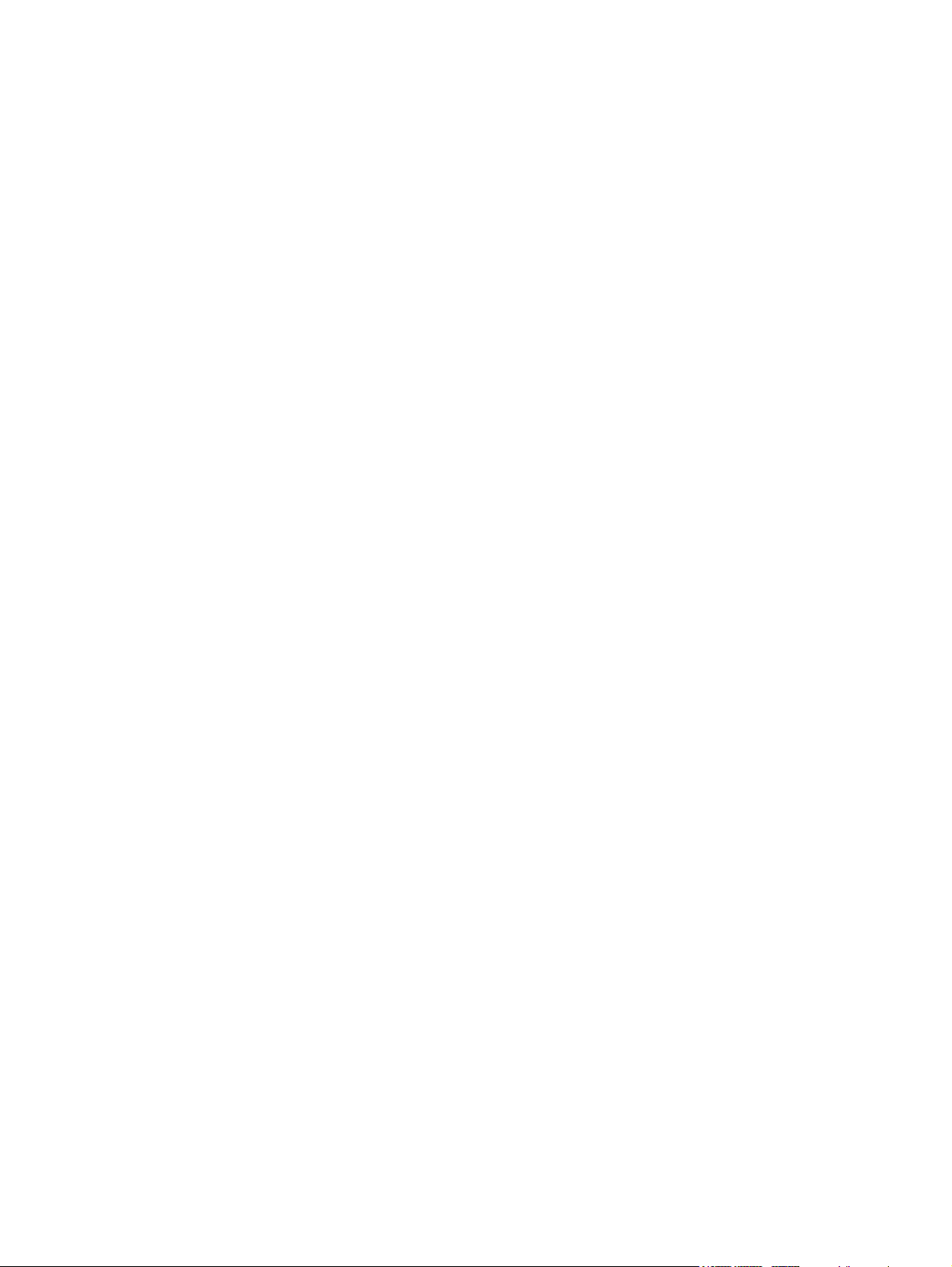
viii
Page 9

1 Product description
Category Description Intel HM70
computer
model
Product
Name
HP Pavilion Ultrabook 14 √√
Processors 3rd Generation Intel® Core™ i5
Intel Core i5-3317U (1.7 GHz, turbo up to 2.6
3rd Generation Intel Core i3 processors:
Intel Core i3-3217U (1.8 GHz, 1600 MHz/3
2nd Generation Intel Core i3 processors:
Intel Core i3-2377M (1.5 GHz, 1066 MHz/3
Intel Core i3-2367M (1.4 GHz, 3 MB L3
HP Pavilion Sleekbook 14 √√√√
processors:
√√
GHz, 1600 MHz/3 MB L3 cache, dual core,
17 W)
√√
MB L3 cache, dual core, 17 W)
√√
MB L3 cache, dual core, 17 W)
√√
cache, dual core, 17 W)
Intel HM77
with internal
graphics
(UMA)
computer
model
Intel HM77
with
discrete
graphics
computer
model
AMD A68M
computer
model
Intel Pentium® processors:
Pentium 997 (1.6 GHz, 1333 MHz/2 MB L3
cache, dual core, 17 W)
Pentium 987 (1.5 GHz, 1333 MHz/2 MB L3
cache, dual core, 17 W)
Intel Celeron® processors:
Celeron 887 (1.5 GHz, 1333 MHz/2 MB L3
Cache, dual core, 17 W)
AMD processors:
AMD E2-1800 (1.7 GHz, 1333 MHz/1 MB,
DDR3 L2 cache, dual core 18 W)
AMD E1-1200 (1.4 GHz, 1066 MHz/1 MB,
DDR3 L2 cache, dual core 18 W)
Chipsets Intel HM77 Express chipset for use with
computer models with Intel Core processors
Intel HM70 Express chipset for use with
computer models with Pentium or Celeron
processors
√
√
√
√
√
√√
√
1
Page 10

Category Description Intel HM70
computer
model
Intel HM77
with internal
graphics
(UMA)
computer
model
Intel HM77
with
discrete
graphics
computer
model
AMD A68M
computer
model
AMD A68M FCH chipset for use with
√
computer models with AMD processors
Graphics Supports HD Decode, DX11, and HDMI √√√√
Supports Optimus √
Internal graphics (UMA) for use with
computer models with Intel processors:
Intel HD Graphics 4000 for use with
●
√√
computer models with 3rd Generation
Intel Core processors
● Intel HD Graphics 3000 for use with
√√
computer models with 2nd Generation
Intel Core processors
Intel HD Graphics for use with computer
●
√
models with Pentium or Celeron
processors
Internal graphics (UMA) for use with
computer models with AMD processors:
AMD Radeon™ HD 7340 graphics (for
●
√
use with computer models with AMD
E2-1800 processors)
● AMD Radeon HD 7310 graphics (for use
√
with computer models with AMD
E1-1200 processors)
Switchable discrete graphics for use with
computer models with Intel processors:
GeForce GT630M with 2 GB of
●
√
dedicated video memory (256 MB × 16
DDR3 @ 900 MHz × 4 PCs); 64 bit, (no
support for Ubuntu Linux)
● GeForce GT630M with 1 GB of
√
dedicated video memory (128 MB × 16
DDR3 @ 900 MHz × 4 PCs); 64 bit (no
support for Ubuntu Linux)
Display panel 35.6 cm (14.0 in), high-definition (HD), white
√√√√
light-emitting diode (WLED), SVA BrightView
(1366×768) flat (3.6mm) display:
●
Typical brightness: 200 cd/m
2
(nits)
● All display assemblies include two
wireless local area network (WLAN)
antenna cables
Supports 16:9 ultra-wide aspect ratio
●
Memory Two SODIMM memory module slots √√√√
Dual-channel memory support √√√√
2 Chapter 1 Product description
Page 11

Category Description Intel HM70
computer
model
Intel HM77
with internal
graphics
(UMA)
computer
model
Intel HM77
with
discrete
graphics
computer
model
AMD A68M
computer
model
DDR3-1600 MHz Dual Channel support for
use with computer models with 3rd
Generation Intel Core processors
DDR3L-1600 MHz Dual Channel support for
DDR3-1333 MHz support (DDR3-1600/
DDR3-1066 MHz support (DDR3-1600/
Supports up to 8 GB of system RAM in the
use with computer models with 3rd
Generation Intel Core processors
DDR3L-1600 downgrade to DDR3-1333), for
use with computer models with 2nd
Generation Intel Core, Pentium, or Celeron
processors, or with AMD E2-1800 processors
DDR3L-1600 downgraded to DDR3-1066),
for use with computer models with AMD
E1-1200 processors
following configurations:
8192 MB total system memory (4096
●
MB × 2) (no support for 32 bit operating
systems)
6144 MB total system memory (4096
●
MB × 1 + 2048 MB × 1) (no support for
32 bit operating systems)
4096 MB total system memory (4096
●
MB × 1 or 2048 × 2)
2048 MB total system memory (2048
●
MB × 1)
√√
√√
√√√√
√
√√√√
Drives Supports 6.35 cm (2.5 in) hard drives in
9.5 mm (.37 in) and 7.0 mm (.28 in)
thicknesses
Serial ATA (SATA) √√√√
HP 3D Drive Guard support √√√√
Intel Smart Response Technology support for
use with computer models with Intel Core
processors
Supports the following single hard drive
● 750 GB, 5400 rpm, 9.5 mm √√√√
configurations:
1 TB, 5400 rpm, 9.5 mm √√√√
●
750 GB, 7200 rpm, 9.5 mm √√√√
●
640 GB, 5400 rpm, 9.5 mm √√√√
●
500 GB, 7200 rpm, 9.5 mm √√√√
●
√√√√
√√
3
Page 12

Category Description Intel HM70
computer
model
Intel HM77
with internal
graphics
(UMA)
computer
model
Intel HM77
with
discrete
graphics
computer
model
AMD A68M
computer
model
● 500 GB, 5400 rpm, 7.0 mm √√√√
Supports 32 GB mSATA solid-state drive for
Audio and
video
HD audio √√√√
Supports Dolby Advanced Audio √√√√
Two Altec Lansing speakers √√√√
Supports Microsoft® Premium requirements √√ √√
HP TrueVision HD camera (fixed, no tilt) with
Ethernet Integrated 10/100 network interface card
500 GB, 5400 rpm, 9.5 mm √√√√
●
320 GB, 5400 rpm, 9.5 mm √√√√
●
320 GB, 5400 rpm, 7.0 mm √√√√
●
use with computer models with Intel Core
processors, with system memory up to 8 GB
(not supported on Ubuntu Linux)
One digital microphone, with appropriate
beam forming, echo cancellation, noise
suppression software
activity LED, USB 2.0, M-JPEG, 1280 x 720
by 30 frames per second
(NIC)
√√
√√√√
√√√√
√√√√
Wireless Integrated wireless local area network
Two WLAN antennas built into display
Support for Intel Wireless Display √√√
Support for the following WLAN formats:
(WLAN) options by way of wireless module
assembly
Intel Centrino® Wireless-N 2230 802.11
●
b/g/n 2×2 WiFi and Bluetooth® 4.0
Combination Adapter
Qualcomm Atheros AR9485 802.11 b/g/
●
n 1×1 WiFi Adapter
Qualcomm Atheros AR9565 802.11 b/g/
●
n 1×1 WiFi and Bluetooth 4.0
Combination Adapter, not supported on
Ubuntu Linux (select models only)
Ralink RT3290LE 802.11 b/g/n 1x1 WiFi
●
and Bluetooth 4.0 Combination Adapter
Ralink RT5390R 802.11 b/g/n 1×1 WiFi
●
(select models only)
√√√√
√√√√
√√√
√√√√
√√√
√√√√
√√√√
4 Chapter 1 Product description
Page 13
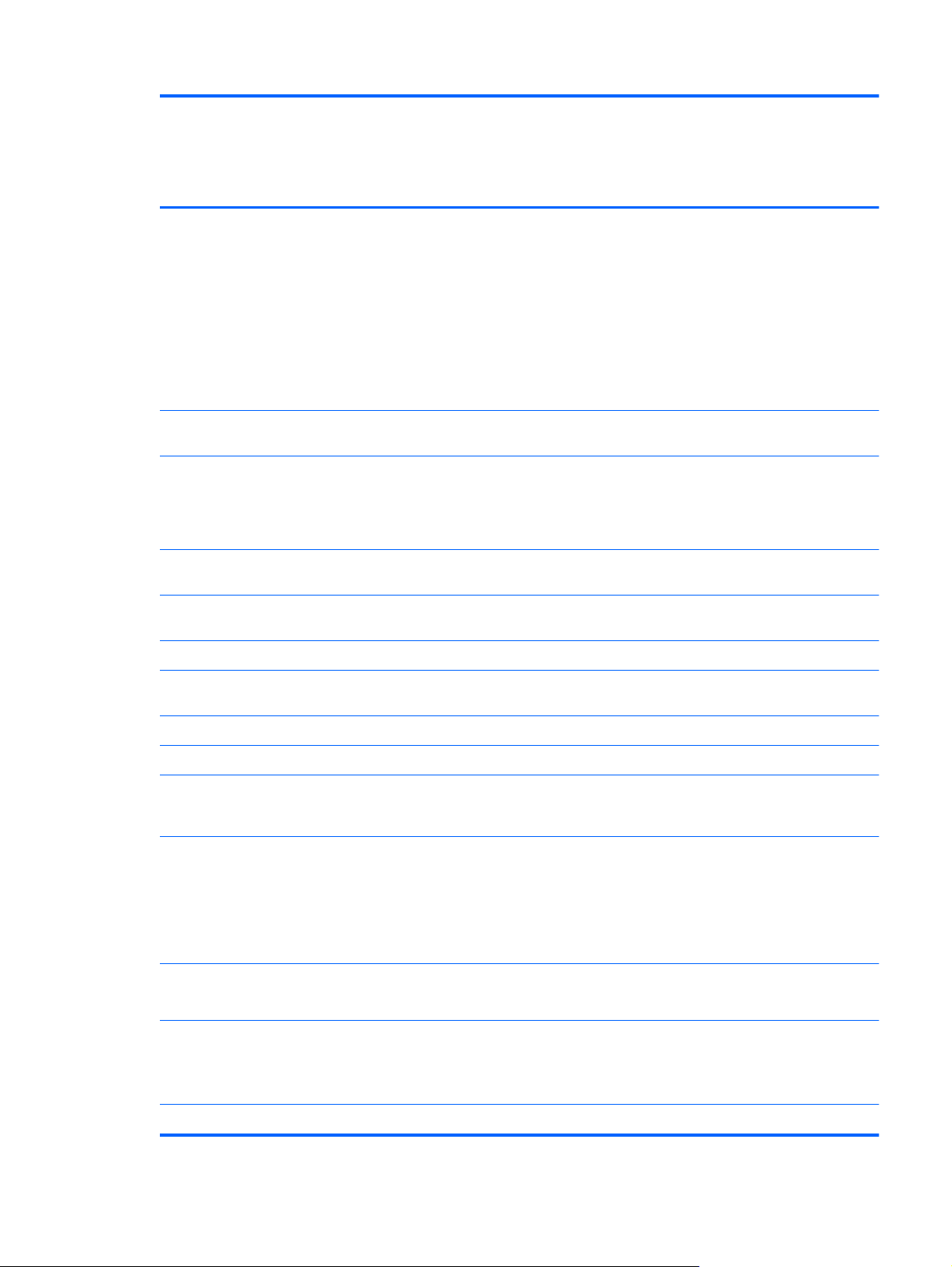
Category Description Intel HM70
computer
model
Intel HM77
with internal
graphics
(UMA)
computer
model
Intel HM77
with
discrete
graphics
computer
model
AMD A68M
computer
model
External
media card
Internal
media cards
● One full-size mini-card slot for mSATA
Ports ● Audio-in/audio–out (combination
● HDMI version 1.4 supporting up to
● HP AC power adapter √√√√
HP Multi-Format Digital Media Reader slot
with push-push technology, supporting
the following digital card formats:
● Secure Digital (SD) Memory Card
Secure Digital High Capacity (SDHC)
●
Memory Card
Secure Digital Extended Capacity
●
(SDXC) Memory Card
MultiMediaCard (MMC)
●
● One half-size Mini Card slot for WLAN √√√√
cache, for use with computer models
with Intel Core processors and system
memory up to 8 GB (not supported on
Ubuntu Linux)
headphone/microphone)
1920×1200 @ 60Hz
RJ-45 (Ethernet, includes link and
●
activity lights)
√√√√
√√
√√√√
√√√√
√√√√
Keyboard/
pointing
devices
TouchPad with two buttons:
Power
requirements
Battery
Security Security cable slot √√√√
USB 3.0 (2 ports) √√√√
●
USB 2.0 (1 port) √√√√
●
Full-size, island-style keyboard √√√√
√√√√
Multitouch gesture support enabled as
●
default
● Taps enabled by default
Supports edge-swipe gestures
●
AC adapter
65 W AC adapter, nPFC
4 cell, 37 Whr, 2.55 Ah, Li-ion battery
Supports fast charge
√√√√
√√√√
5
Page 14

Category Description Intel HM70
computer
model
Intel AT-p Ready support √√
Intel HM77
with internal
graphics
(UMA)
computer
model
Intel HM77
with
discrete
graphics
computer
model
AMD A68M
computer
model
Operating
system
● Windows® 8 Professional 64 bit √√√√
● Ubuntu Linux √√ √
Serviceability End-user replaceable parts:
Preinstalled:
Windows 8 Standard 64 bit √√√√
●
FreeDOS 2.0 √√√√
●
√√√√
AC adapter
●
Battery
●
Keyboard
●
6 Chapter 1 Product description
Page 15

2 External component identification
Display
Component Description
(1) WLAN antennas (2)* Send and receive wireless signals to communicate with wireless
local area networks (WLANs).
(2) Webcam light On: The webcam is in use.
(3) HP TrueVision HD Webcam Records video, captures still photographs, and allows you to
(4) Internal microphone Records sound.
*The antennas are not visible from the outside of the computer. For optimal transmission, keep the areas immediately
around the antennas free from obstructions. For wireless regulatory notices, see the section of the Regulatory, Safety and
Environmental Notices that applies to your country or region.
video conference and chat online using streaming video.
Display 7
Page 16
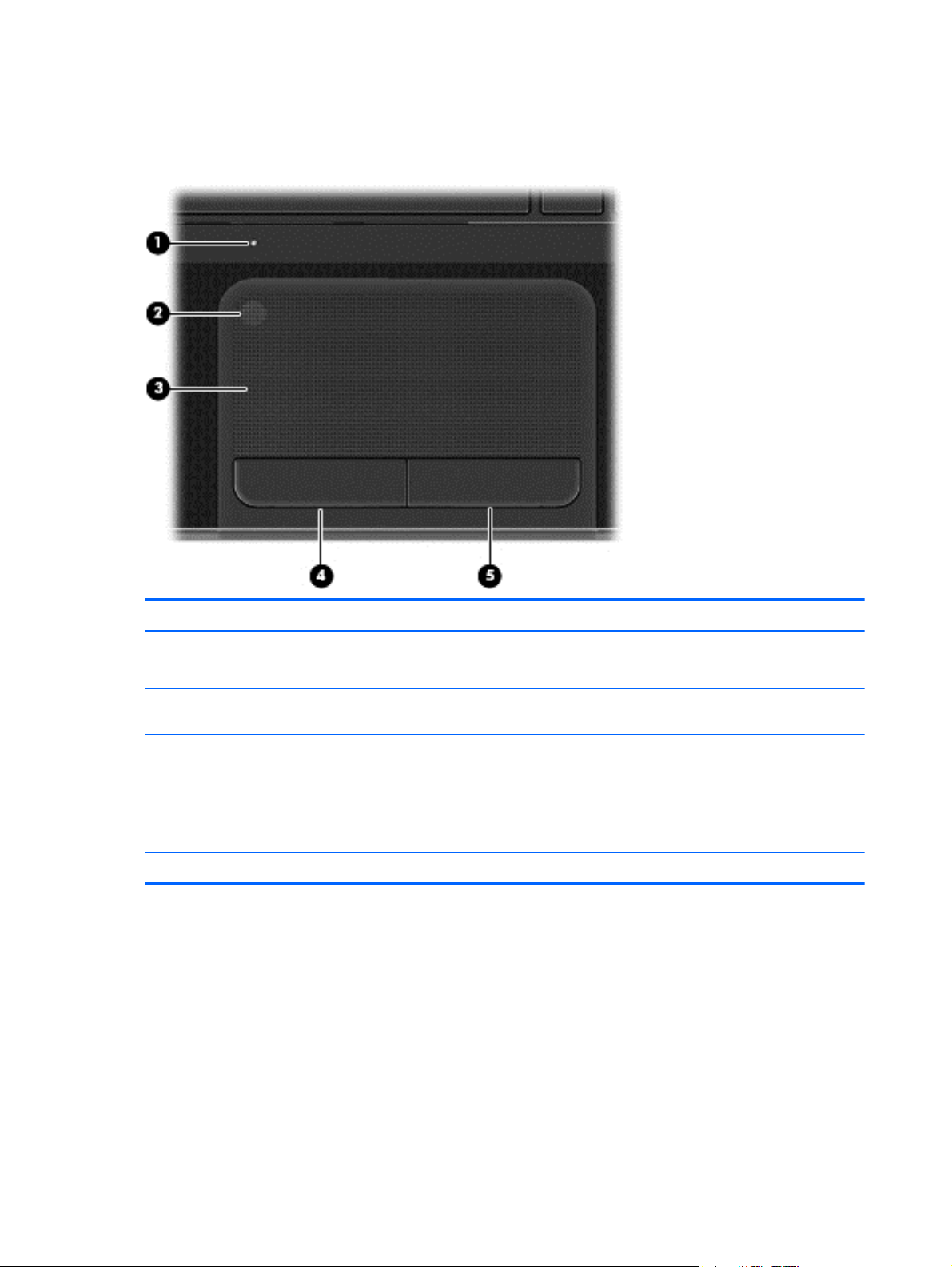
Top
TouchPad
Component Description
(1) TouchPad light (not supported on Ubuntu
Linux)
(2) TouchPad on/off button (not supported on
Ubuntu Linux)
(3) TouchPad zone Moves the on-screen pointer and selects or activates items
(4) Left TouchPad button Functions like the left button on an external mouse.
(5) Right TouchPad button Functions like the right button on an external mouse.
Amber: The TouchPad is off.
●
Off: The TouchPad is on.
●
Turns the TouchPad on or off.
on the screen.
NOTE: The TouchPad also supports edge-swipe
gestures.
8 Chapter 2 External component identification
Page 17

Lights
Component Description
(1)
(2) Caps lock light White: Caps lock is on, which switches the letter keys to all
(3)
(4)
(5) TouchPad light (not supported on Ubuntu
Power light
Mute light ● Amber: Computer sound is off.
Wireless light
Linux)
White: The computer is on.
●
Blinking white: The computer is in the Sleep (Suspend)
●
state, which is an energy-saving mode. The computer
shuts off power to the display and other unneeded
components.
Off: The computer is off or in Hibernation. Hibernation
●
is an energy-saving mode that uses the least amount
of power.
capital letters.
Off: Computer sound is on.
●
White: An integrated wireless device, such as a
●
wireless local area network (WLAN) device and/or a
Bluetooth device, is on.
● Amber: All wireless devices are off.
Amber: The TouchPad is off.
●
Off: The TouchPad is on.
●
Top 9
Page 18

Buttons and speakers
Component Description
(1)
(2) Speakers (2) Produce sound.
Power button ● When the computer is off, press the button to turn on
the computer.
When the computer is in the Sleep (Suspend) state,
●
press the button briefly to exit that state.
● When the computer is in Hibernation, press the button
down briefly to exit Hibernation.
CAUTION: Pressing and holding down the power button
will result in the loss of unsaved information.
If the computer has stopped responding and shutdown
procedures are ineffective, press and hold the power button
down for at least 5 seconds to turn off the computer.
NOTE: For select models, the Intel Rapid Start
Technology feature is enabled at the factory. Rapid Start
Technology allows your computer to resume quickly from
inactivity.
10 Chapter 2 External component identification
Page 19
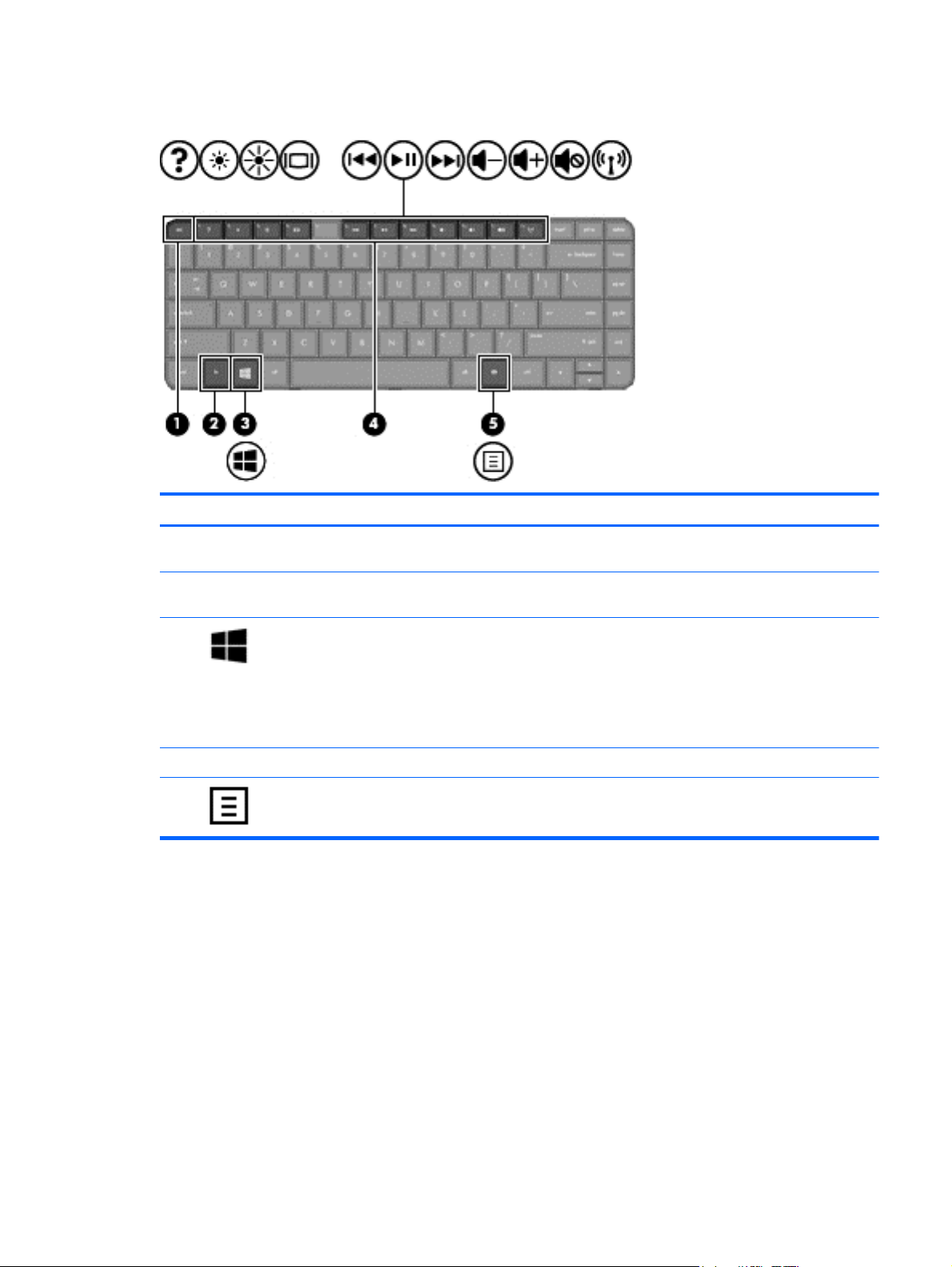
Keys
Component Description
(1) esc key Displays system information when pressed in combination
(2) fn key Displays system information when pressed in combination
(3)
(4) Action keys Execute frequently used system functions.
(5)
Operating system key For Windows computer models, returns you to the Start
Applications key Displays options for a selected object.
with the fn key (for Windows computer models).
with the esc key (for Windows computer models).
screen from an open app or the Desktop.
NOTE: Pressing the operating system logo key again will
return you to the previous screen.
For Linux computer models, displays the operating system
menu.
Top 11
Page 20
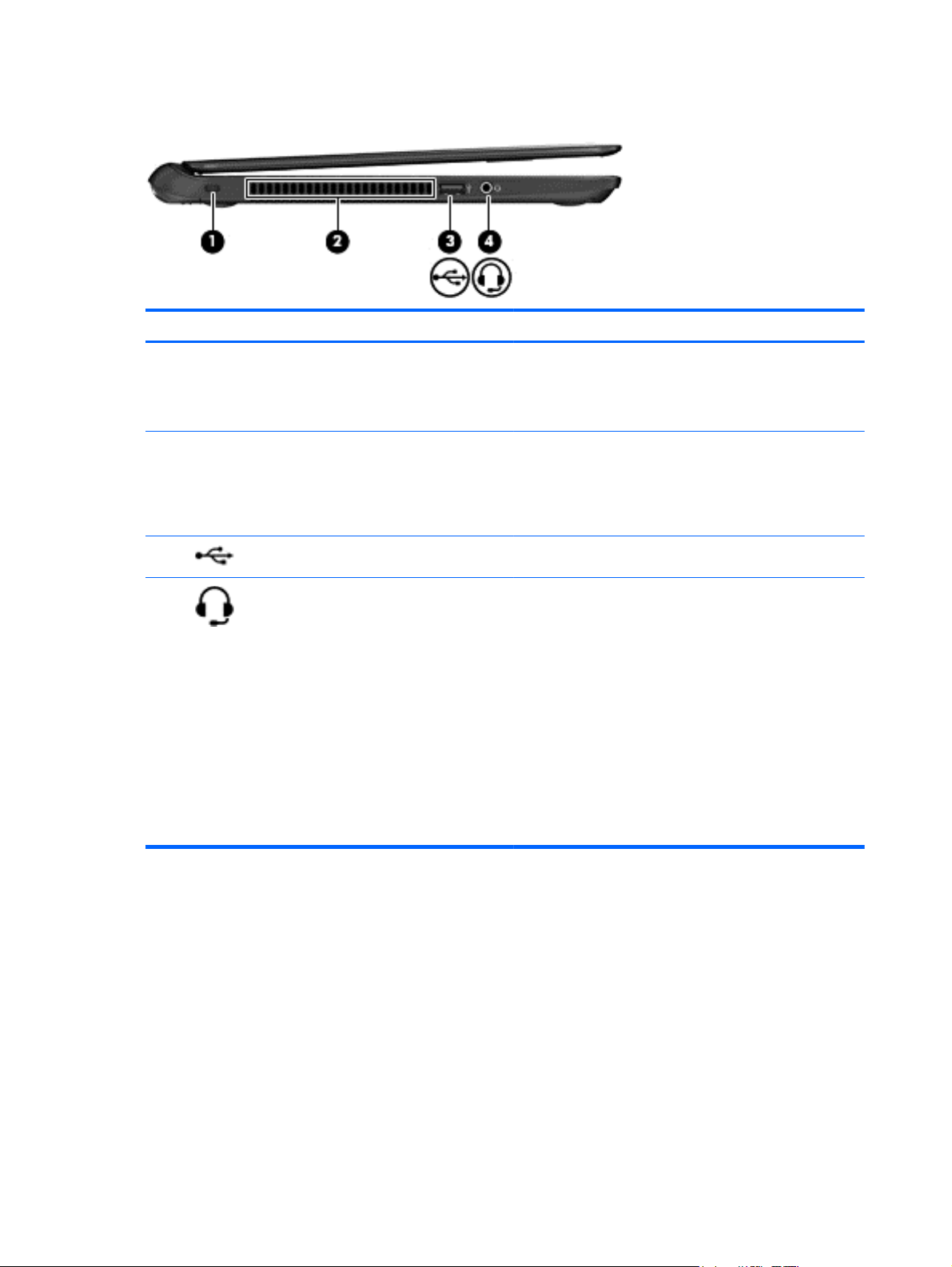
Left side
Component Description
(1) Security cable slot Attaches an optional security cable to the computer.
(2) Vent Enables airflow to cool internal components.
NOTE: The security cable is designed to act as a
deterrent, but it may not prevent the computer from being
mishandled or stolen.
NOTE: The computer fan starts up automatically to cool
internal components and prevent overheating. It is normal
for the internal fan to cycle on and off during routine
operation.
(3)
(4)
USB 2.0 port Connects an optional USB 2.0 device.
Audio-out (headphone) jack/audio-in
(microphone) jack
Produces sound when connected to optional powered
stereo speakers, headphones, earbuds, a headset, or
television audio. Also connects an optional headset
microphone. The jack does not support optional
microphone-only devices.
WARNING! To reduce the risk of personal injury, adjust
the volume before using headphones, earbuds, or a
headset. For additional safety information, see the
Regulatory, Safety and Environmental Notices.
NOTE: When a device is connected to the jack, the
computer speakers are disabled.
NOTE: Be sure that the device cable has a 4-conductor
connector that supports both audio-out (headphone) and
audio-in (microphone).
12 Chapter 2 External component identification
Page 21
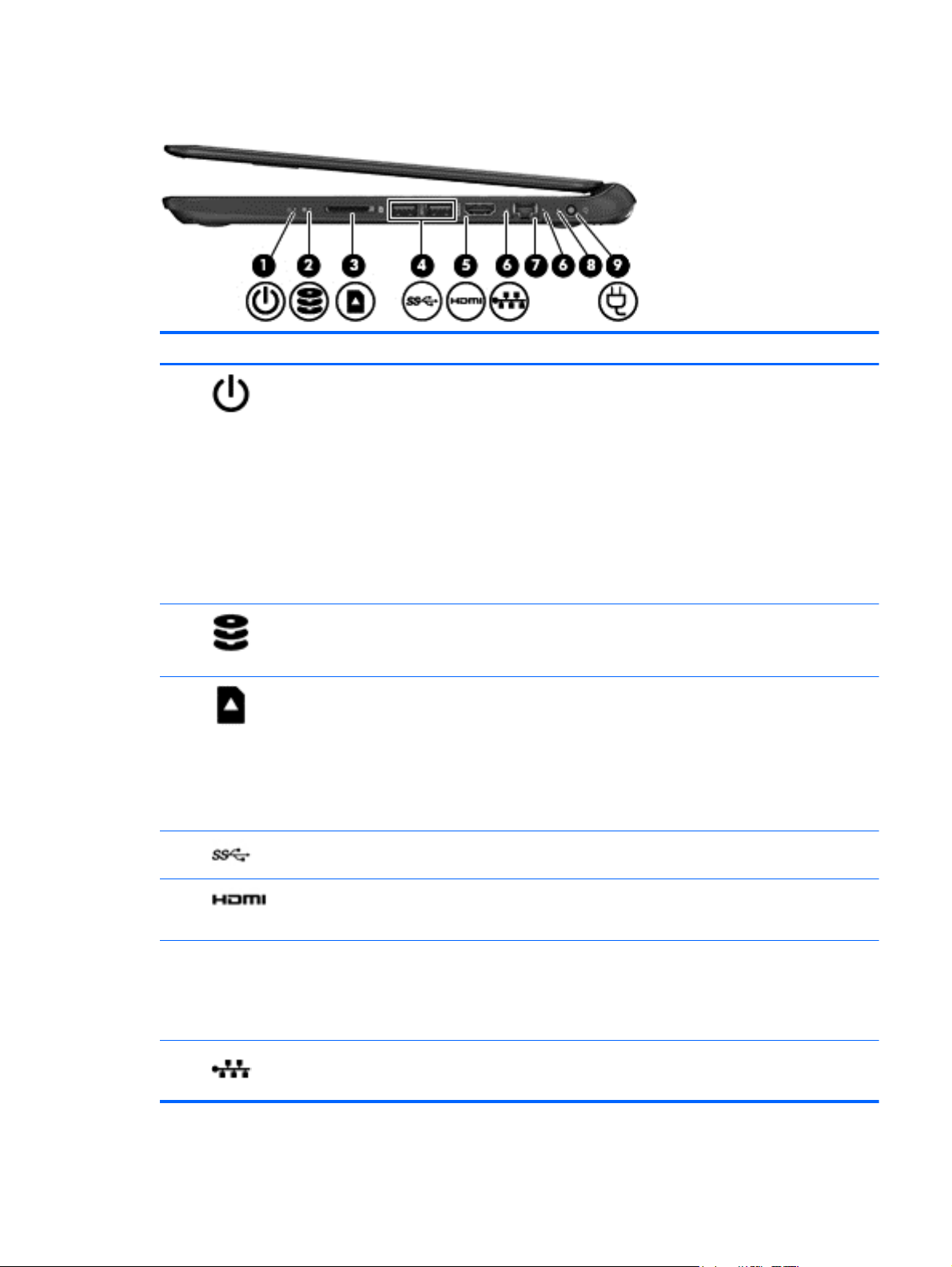
Right side
Component Description
(1)
(2)
(3)
Power light ● White: The computer is on.
Blinking white: The computer is in the Sleep
●
(Suspend) state, which is an energy-saving mode.
The computer shuts off power to the display and other
unneeded components.
Off: The computer is off or in Hibernation. Hibernation
●
is an energy-saving mode that uses the least amount
of power.
NOTE: For select models, the Intel Rapid Start
Technology feature is enabled at the factory. Rapid
Start Technology allows your computer to resume
quickly from inactivity.
Hard drive light
Digital Media Slot Supports the following digital card formats:
Blinking white: The hard drive is being accessed.
●
Amber: HP 3D DriveGuard has temporarily parked the
●
hard drive (select models only).
Secure Digital (SD) Memory Card
●
Secure Digital High Capacity (SDHC) Memory Card
●
● Secure Digital Extended Capacity (SDxC) Memory
Card
MultiMediaCard (MMC)
●
(4)
(5)
(6) RJ-45 (network) jack lights
(7)
USB 3.0 ports (2) Connect optional USB 3.0 devices and provide enhanced
HDMI port Connects an optional video or audio device, such as a
RJ-45 (network) jack Connects a network cable.
USB power performance.
high-definition television, or any compatible digital or audio
device.
White—Computer is connected to a network.
●
Blinking amber—Data is being transferred.
●
NOTE: When both lights are off the computer is not
connected to a network.
Right side 13
Page 22

Component Description
(8) AC adapter light
(9)
Power connector Connects an AC adapter.
White: The AC adapter is connected and the battery is
●
charged.
Blinking white: The battery has reached a low battery
●
level.
Amber: The AC adapter is connected and the battery
●
is charging.
Off: The computer is using DC power.
●
14 Chapter 2 External component identification
Page 23

Bottom
Component Description
(1) Battery bay Holds the battery.
(2)
(3) Vents (4) Enable airflow to cool internal components.
(4)
Battery lock Unlocks and locks the battery.
NOTE: The computer fan starts up automatically to cool
internal components and prevent overheating. It is normal
for the internal fan to cycle on and off during routine
operation.
Battery release latch Releases the battery from the battery bay.
Bottom 15
Page 24

3 Illustrated parts catalog
Service label
When ordering parts or requesting information, provide the computer serial number and model
description provided on the service label. The service label is located on the bottom of the computer.
NOTE: Your label may look slightly different from the illustration in this section.
Item Description Function
(1) Product name This is the model name for the computer.
(2) Serial number This is an alphanumeric identifier that is unique to each product.
(3) Product part number This number provides specific information about the product's hardware components. The
part number helps a service technician to determine what components and parts are
needed.
(4) Warranty period This number describes the duration of the warranty period for the computer.
(5) Model description
(select models only)
This is the alphanumeric identifier needed to locate documents, drivers, and support for
the computer.
16 Chapter 3 Illustrated parts catalog
Page 25
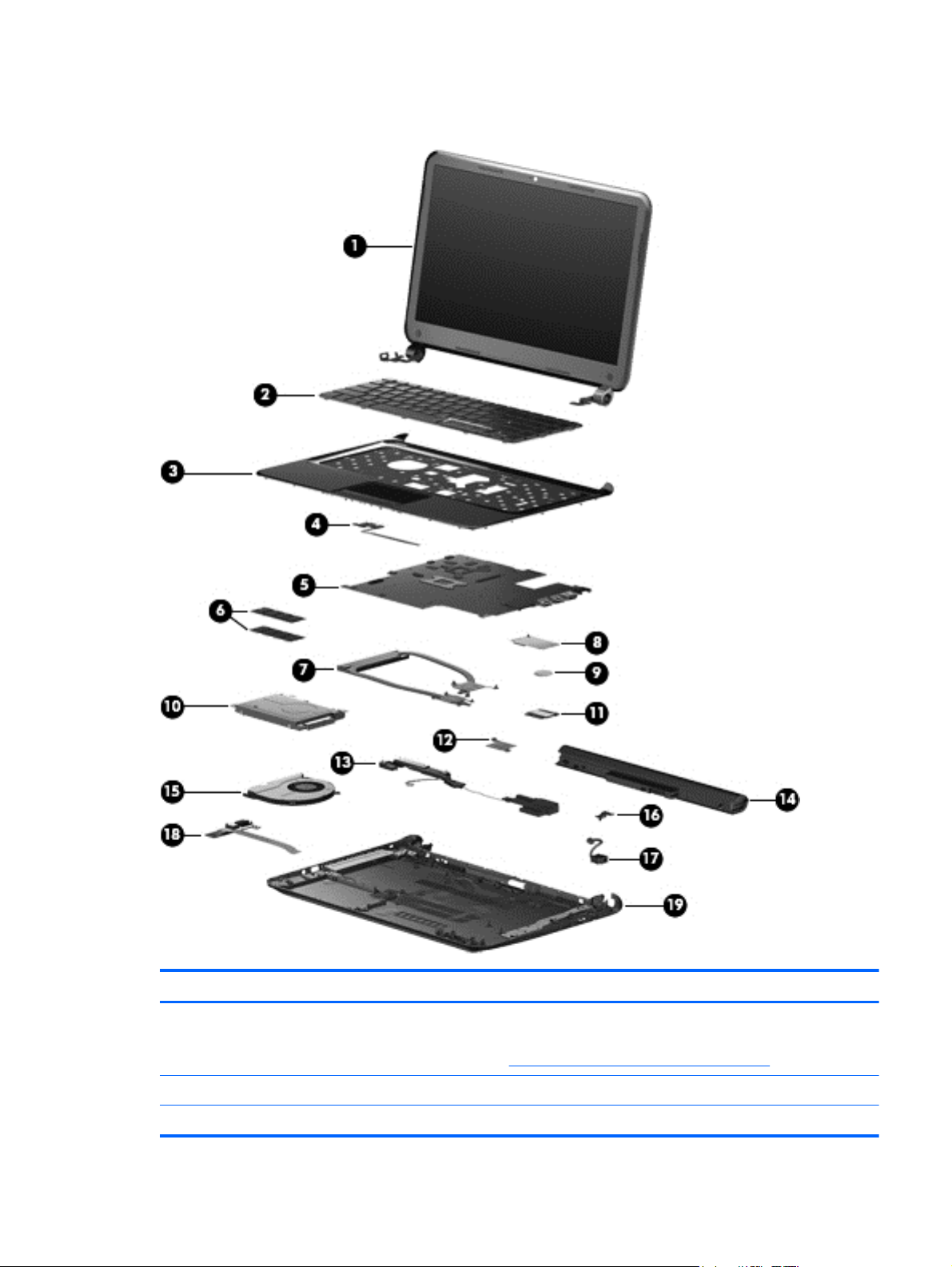
Computer major components
Item Component Spare part number
(1) 35.6 cm (14.0 in), high definition (HD), WLED, SVA BrightView display assembly. The display assembly is
(2) Keyboard, black finish (includes keyboard cable):
spared at the subcomponent level only.
NOTE: For a full list of display spare parts, see
For use in Brazil, for use with computer models with Intel processors 697904-201
●
Display assembly subcomponents on page 22.
Computer major components 17
Page 26

Item Component Spare part number
● For use in Germany, for use with computer models with Intel processors 697904-041
● For use in Japan 697904-291
● For use in Portugal, for use with computer models with Intel processors 697904-131
● For use in Spain, for use with computers models with Intel processors 697904-071
● For use in Turkey, for use with computer models with Intel processors 697904-141
For use in Canada 697904-DB1
●
For use in France, for use with computer models with Intel processors 697904-051
●
For use internationally, for use with computer models with Intel processors 697904-B31
●
For use in Israel, for use with computer models with Intel processors 697904-BB1
●
For use in Latin America 697904-161
●
For use in the Nordic Region, for use with computer models with Intel processors 697904-DH1
●
For use in Saudi Arabia, for use with computer models with Intel processors 697904-171
●
For use in South Korea 697904-AD1
●
For use in Taiwan 697904-AB1
●
For use in Thailand 697904-281
●
For use in the United Kingdom, for use with computer models with Intel processors 697904-031
●
(3) Top cover (includes TouchPad):
(4) Power button board (includes cable) 697901-001
(5) System board (includes processor and replacement thermal material):
For use with computer models with switchable discrete graphics and Intel processors:
For use with computer models with Intel HM77 chipsets, i5-3317U processors and 2 GB
● For Windows 8 Professional 698496-601
For use with computer models with Intel HM77 chipsets, i5-3317U processors, and 1 GB
● For Windows 8 Professional 700701-601
For use in the United States 697904-001
●
Ruby red 697920-001
●
Sparkling black 698488-001
●
of dedicated video memory:
For Windows 8 Standard 698496-501
●
For FreeDOS 2.0 698496-001
●
of dedicated video memory:
For Windows 8 Standard 700701-501
●
For FreeDOS 2.0 700701-001
●
For use with computer models with Intel HM77 chipsets, i3-3217U processors, and 1 GB
of dedicated video memory:
18 Chapter 3 Illustrated parts catalog
Page 27

Item Component Spare part number
● For FreeDOS 2.0 698494-001
For use with computer models with Intel HM77 chipsets, i3-2377M processors, and 1
● For FreeDOS 2.0 698495-001
For use with computer models with Intel HM77 chipsets and i3-2367M processors:
● For Windows 8 Standard 714619-501
For use with computer models with UMA graphics and Intel processors:
For use with computer models with Intel HM77 chipsets and i5-3317U processors:
● For Ubuntu Linux or FreeDOS 2.0 698491-001
For Windows 8 Professional 698494-601
●
For Windows 8 Standard 698494-501
●
GB of dedicated video memory:
For Windows 8 Professional 698495-601
●
For Windows 8 Standard 698495-501
●
For Windows 8 Professional 714619-601
●
For FreeDOS 2.0 714619-001
●
For Windows 8 Professional 698491-601
●
For Windows 8 Standard 698491-501
●
For use with computer models with Intel HM77 chipsets and i3-3217U processors:
● For Windows 8 Standard 698492-501
For use with computer models with Intel HM77 chipsets and i3-2377M processors:
● For Windows 8 Professional 698493-601
For use with computer models with Intel HM77 chipsets and i3-2367M processors:
● For Ubuntu Linux or FreeDOS 2.0 714618-001
For use with computer models with Intel HM70 chipsets and Pentium 997 processors:
● For Windows 8 Standard 703412-501
For Windows 8 Professional 698492-601
●
For Ubuntu Linux or FreeDOS 2.0 698492-001
●
For Windows 8 Standard 698493-501
●
For Ubuntu Linux or FreeDOS 2.0 698493-001
●
For Windows 8 Professional 714618-601
●
For Windows 8 Standard 714618-501
●
For Windows 8 Professional 703412-601
●
For Ubuntu Linux or FreeDOS 2.0 703412-001
●
For use with computer models with Intel HM70 chipsets and Pentium 987 processors:
● For Windows 8 Professional 698489-601
Computer major components 19
Page 28
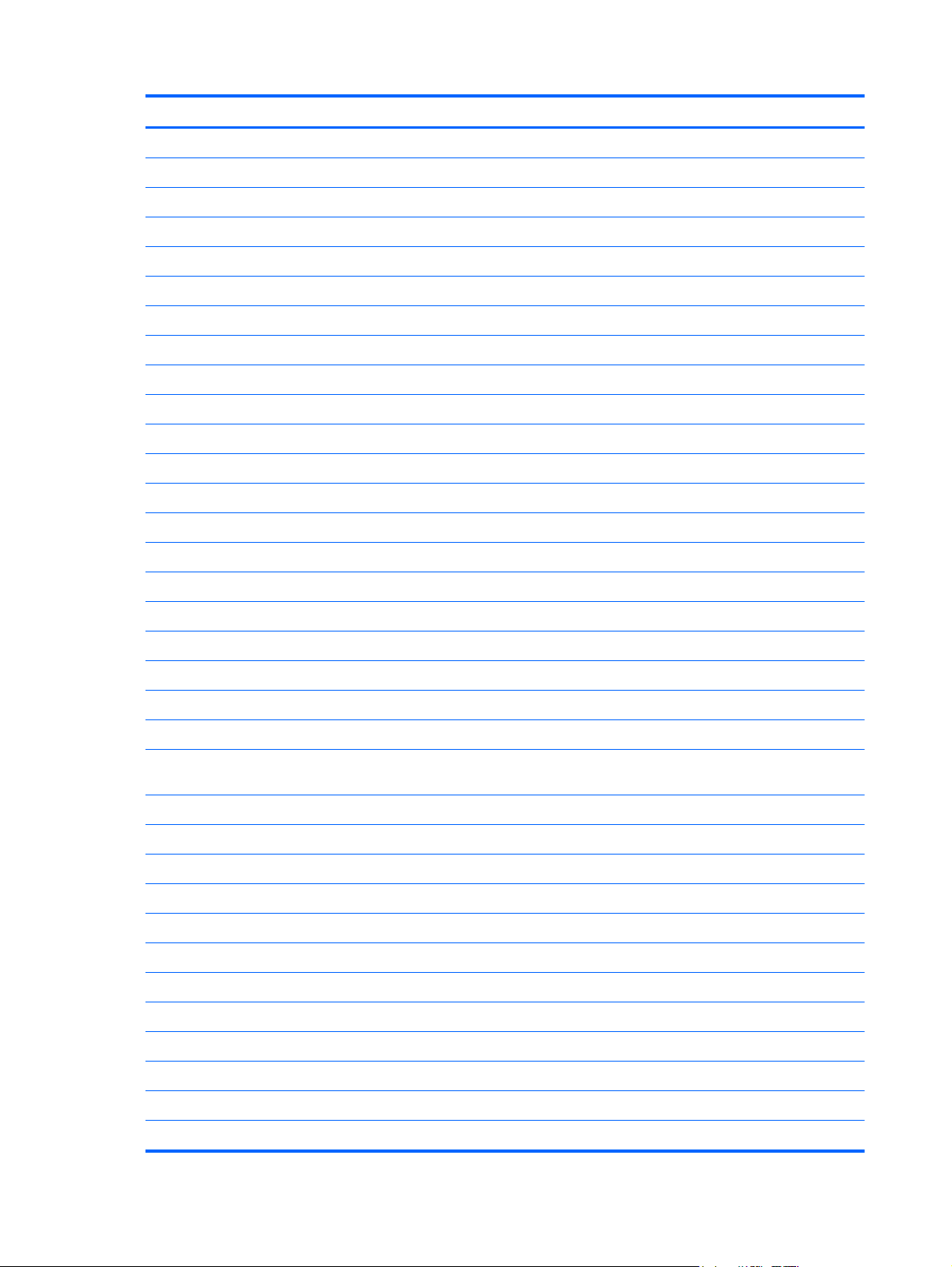
Item Component Spare part number
For use with computer models with Intel HM70 chipsets and Celeron 887 processors:
● For Ubuntu Linux or FreeDOS 2.0 703413-001
For use with computer models with UMA graphics and AMD processors:
For use with computer models with AMD A68M chipsets and E2-1800 processors:
● For Windows 8 Professional (select models only) 699812-601
For use with computer models with AMD A68M chipsets and E1-1200 processors:
● For Ubuntu Linux or FreeDOS 2.0 699811-001
(6) Memory modules (two, DDR3-1600 MHz, PC3-12800):
For Windows 8 Standard 698489-501
●
For Ubuntu Linux or FreeDOS 2.0 698489-001
●
For Windows 8 Professional 703413-601
●
For Windows 8 Standard 703413-501
●
For Windows 8 Standard 699812-501
●
For Ubuntu Linux or FreeDOS 2.0 699812-001
●
For Windows 8 Professional (select models only) 699811-601
●
For Windows 8 Standard 699811-501
●
● 2 GB 652972-005
(7) Heat sink (includes replacement thermal material):
● Heat sink for computer models with UMA graphics, not illustrated 697915-001
(8) mSATA solid-state drive, 32 GB (for computer models with Intel Core processors, not
(9) RTC battery 697917-001
(10) Hard drive SATA, (does not include hard drive bracket or cable):
9.5 mm (0.37 in) x 6.35 cm (2.50 in):
● 750 GB, 5400 rpm 634250-005
● 500 GB, 5400 rpm 669299-005
4 GB 641369-005
●
Heat sink for computer models with switchable discrete graphics 697916-001
●
supported on Ubuntu Linux)
1 TB, 5400 rpm 676521-005
●
750 GB, 7200 rpm 633252-005
●
640 GB, 5400 rpm 669300-005
●
500 GB, 7200 rpm 634925-005
●
320 GB, 5400 rpm 622643-005
●
698524-001
7.0 mm (0.28 in) × 6.35 cm (2.50 in):
● 500 GB, 5400 rpm 683802-005
20 Chapter 3 Illustrated parts catalog
Page 29

Item Component Spare part number
Hard Drive Hardware Kit, not illustrated, (includes hard drive bracket and bracket
(11) WLAN module:
● Intel Centrino Wireless-N 2230 802.11 b/g/n 2×2 WiFi and Bluetooth 4.0
● Qualcomm Atheros AR9485 802.11 b/g/n 1×1 WiFi Adapter 675794-005
● Ralink RT3290LE 802.11 b/g/n 1x1 WiFi and Bluetooth 4.0 Combination Adapter 690020-005
(12) Platform Controller Hub (PCH) heat sink 699248-001
(13) Speaker assembly (includes left and right speakers and cable) 697918-001
(14) Battery, 4 cell. 37 Whr, (2.55 Ah) 695192-001
(15) Fan 697914-001
(16) RJ-45 cover 700428-001
(17) Power connector 697921-001
320 GB, 5400 rpm 645193-005
●
screws, and cable)
Combination Adapter, for use with computer models with Intel processors
Qualcomm Atheros AR9565 802.11 b/g/n 1×1 WiFi and Bluetooth 4.0 Combination
●
Adapter for use with computer models with Intel processors, not supported on
Ubuntu Linux, (select models only)
Ralink RT5390R 802.11 b/g/n 1×1 WiFi (select models only) 691415-005
●
697905-001
670290-005
690019-005
(18) USB board (includes cable and audio-out/audio-in jack) 697902-001
(19) Base enclosure:
Rubber Feet Kit, not illustrated 697906-001
For use with computer models with Intel processors 697919-001
●
For use with computer models with AMD processors 709330-001
●
Computer major components 21
Page 30

Display assembly subcomponents
Item Component Spare part number
(1) Display bezel 697907-001
(2) Display Hinge Kit (includes left and right display hinges and brackets) 697908-001
(3) 35.6 cm (14.0 in), HD, WLED, SVA BrightView flat display panel 698523-001
(4) Webcam/microphone module 697903-001
(5) Antenna Kit (includes left and right wireless antenna cables and transceivers) 697913-001
(6) Display Panel Cable Kit (includes display panel cable and webcam/microphone
module cable)
(7) Display enclosure:
● Ruby red 697909-001
Sparkling black 697910-001
●
697911-001
22 Chapter 3 Illustrated parts catalog
Page 31

Miscellaneous parts
Component Spare part number
AC adapter:
● 65 W AC adapter 693715-001
65 W AC adapter (select models only) 707750-001
●
Power cord (3-pin, black, 1.83 m):
● For use in Australia 490371-011
For use in Argentina, for use with computer models with Intel processors 490371-D01
●
For use in Brazil, for use with computer models with Intel processors 490371-202
●
● For use in Europe 490371-021
For use in India 490371-D61
●
For use in Italy 490371-061
●
● For use in Japan 490371-291
For use in North America 490371-001
●
For use in the People's Republic of China 490371-AA1
●
● For use in South Korea 490371-AD1
For use in Taiwan 490371-AB1
●
For use in Thailand 490371-201
●
● For use in the United Kingdom and Singapore 490371-031
Optional external optical drive, not illustrated:
Blu-ray ROM DVD±R/RW Super Multi Double-Layer Drive 659941-001
●
● DVD±RW Super Multi Double-Layer Combination Drive 659940-001
Screw Kit (not illustrated) 697912-001
Thermal Material Kit 680571-001
Sequential part number listing
Spare part number Description
490371-001 Power cord for use in North America (black, 3-pin, 1.83 m)
490371-011 Power cord for use in Australia (black, 3-pin, 1.83 m)
490371-021 Power cord for use in Europe (black, 3-pin, 1.83 m)
490371-031 Power cord for use in the United Kingdom and Singapore (black, 3-pin, 1.83 m)
490371-061 Power cord for use in Italy (black, 3-pin, 1.83 m)
490371-201 Power cord for use in Thailand (black, 3-pin, 1.83 m)
Miscellaneous parts 23
Page 32

Spare part number Description
490371-202 Power cord for use in Brazil (black, 3-pin, 1.83 m), for use with computer models with Intel
490371-291 Power cord for use in Japan (black, 3-pin, 1.83 m)
490371-AA1 Power cord for use in the People's Republic of China (black, 3-pin, 1.83 m)
490371-AB1 Power cord for use in Taiwan (black, 3-pin, 1.83 m)
490371-AD1 Power cord for use in South Korea (black, 3-pin, 1.83 m)
490371-D01 Power cord for use in Argentina (black, 3-pin, 1.83 m), for use with computer models with Intel
490371-D61 Power cord for use in India (black, 3-pin, 1.83 m)
622643-005 320 GB, 5400 rpm hard drive (9.5 mm (0.37 in) × 6.35 cm (2.50 in) SATA, does not include hard
633252-005 750 GB, 7200 rpm hard drive (9.5 mm (0.37 in) × 6.35 cm (2.50 in) SATA, does not include hard
634250-005 750 GB, 5400 rpm hard drive (9.5 mm (0.37 in) × 6.35 cm (2.50 in) SATA, does not include hard
634925-005 500 GB, 7200 rpm hard drive (9.5 mm (0.37 in) × 6.35 cm (2.50 in) SATA, does not include hard
641369-005 4 GB memory module (DDR3-1600 MHz, PC3-12800)
645193-005 320 GB, 5400 rpm hard drive (7.0 mm (0.28 in) × 6.35 cm (2.50 in) SATA, does not include hard
processors
processors
drive bracket or cable)
drive bracket or cable)
drive bracket or cable)
drive bracket or cable)
drive bracket or cable)
652972-005 2 GB memory module (DDR3-1600 MHz, PC3-12800)
659940-001 External optional DVD±RW Super Multi Double-Layer Combination Drive
659941-001 External optional Blu-ray ROM DVD±R/RW Super Multi Double-Layer Drive
669299-005 500 GB, 5400 rpm hard drive (9.5 mm (0.37 in) × 6.35 cm (2.50 in) SATA, does not include hard
669300-005 640 GB, 5400 rpm hard drive (9.5 mm (0.37 in) × 6.35 cm (2.50 in) SATA, does not include hard
670290-005 Intel Centrino Wireless-N 2230 802.11 b/g/n 2×2 WiFi and Bluetooth 4.0 combination adapter,
675794-005 Qualcomm Atheros AR9485 802.11 b/g/n 1×1 WiFi Adapter
676521-005 1 TB, 5400 rpm hard drive (9.5 mm (0.37 in) × 6.35 cm (2.50 in) SATA, does not include hard
680571-001 Thermal Material Kit (includes replacement thermal paste and pads)
683802-005 500 GB, 5400 rpm hard drive (7.0 mm (0.28 in) × 6.35 cm (2.50 in) SATA, does not include hard
690019-005 Qualcomm Atheros AR9565 802.11 b/g/n 1×1 WiFi and Bluetooth 4.0 Combination Adapter for
690020-005 Ralink RT3290LE 802.11 b/g/n 1x1 WiFi and Bluetooth 4.0 Combination Adapter
drive bracket or cable)
drive bracket or cable)
for use with computer models with Intel processors
drive bracket or cable)
drive bracket or cable)
use with computer models with Intel processors, not supported on Ubuntu Linux, (select models
only)
691415-005 Ralink RT5390R 802.11 b/g/n 1×1 WiFi Adapter (select models only)
693715-001 65 W AC adapter
24 Chapter 3 Illustrated parts catalog
Page 33

Spare part number Description
695192-001 4 cell, 37 Whr, 2.55 Ah Li-ion battery
697901-001 Power button board (includes cable)
697902-001 USB board (includes cable and audio-out/audio-in jack)
697903-001 Webcam/microphone module
697904-001 Keyboard with black finish for use in the United States (includes cable)
697904-031 Keyboard with black finish for use in the United Kingdom (includes cable), for use with computer
697904–041 Keyboard with black finish for use in Germany (includes cable), for use with computer models
697904-051 Keyboard with black finish for use in France (includes cable), for use with computer models with
697904-071 Keyboard with black finish for use in Spain (includes cable), for use with computer models with
697904-131 Keyboard with black finish for use in Portugal (includes cable), for use with computer models
697904-141 Keyboard with black finish for use in Turkey (includes cable), for use with computer models with
697904-161 Keyboard with black finish for use in Latin America (includes cable)
697904-171 Keyboard with black finish for use in Saudi Arabia (includes cable), for use with computer
697904-201 Keyboard with black finish for use in Brazil (includes cable), for use with computer models with
697904-281 Keyboard with black finish for use in Thailand (includes cable)
697904-291 Keyboard with black finish for use in Japan (includes cable)
697904-AB1 Keyboard with black finish for use in Taiwan (includes cable)
models with Intel processors only
with Intel processors only
Intel processors
Intel processors
with Intel processors
Intel processors
models with Intel processors only
Intel processors only
697904-AD1 Keyboard with black finish for use in South Korea (includes cable)
697904-B31 Keyboard with black finish for use internationally (includes cable), for use with computer models
with Intel processors only
697904-BB1 Keyboard with black finish for use in Israel (includes cable), for use with computer models with
Intel processors only
697904-DB1 Keyboard with black finish for use in Canada (includes cable)
697904-DH1 Keyboard with black finish for use in the Nordic Region (includes cable), for use with computer
697905-001 Hard Drive Hardware Kit (includes hard drive bracket and bracket screws, and cable)
697906-001 Rubber Feet Kit
697907-001 Display bezel
697908-001 Display Hinge Kit (includes left and right display hinges and brackets)
697909-001 Display enclosure, ruby red
697910-001 Display enclosure, sparkling black
models with Intel processors
Sequential part number listing 25
Page 34
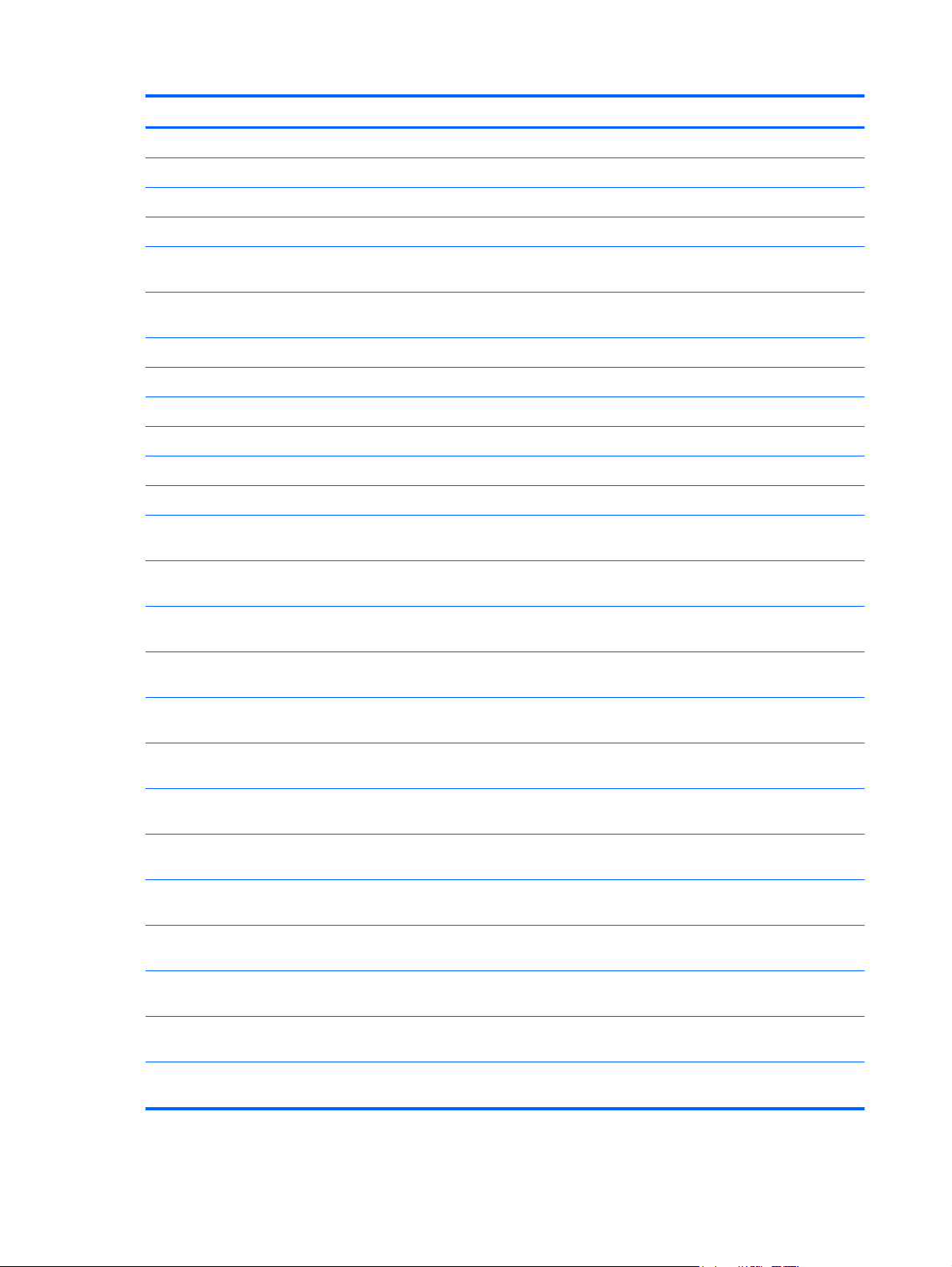
Spare part number Description
697911-001 Display Panel Cable Kit (includes display panel cable and webcam/microphone module cable)
697912-001 Screw Kit
697913-001 Antenna Kit (includes left and right wireless antenna cables and transceivers)
697914-001 Fan
697915-001 Heat sink for use with computer models with a graphics subsystem with UMA video memory
(includes replacement thermal material)
697916-001 Heat sink for use with computer models with a graphics subsystem with switchable discrete
graphics (includes replacement thermal material)
697917-001 RTC battery
697918-001 Speaker assembly (includes left and right speakers and cable)
697919-001 Base enclosure, for use with computer models with Intel processors
697920-001 Top cover, ruby red (includes TouchPad)
697921-001 Power connector
698488-001 Top cover, sparkling black (includes TouchPad)
698489-001 System board for use with computer models with UMA memory, Intel HM70 chipsets, Pentium
987 processors, and Ubuntu Linux or FreeDOS 2.0
698489-501 System board for use with computer models with UMA memory, Intel HM70 chipsets, Pentium
987 processors, and Windows 8 Standard
698489-601 System board for use with computer models with UMA memory, Intel HM70 chipsets, Pentium
987 processors, and Windows 8 Professional
698491-001 System board for use with computer models with UMA memory, Intel HM77 chipsets, i5-3317U
processors, and Ubuntu Linux or FreeDOS 2.0
698491-501 System board for use with computer models with UMA memory, Intel HM77 chipsets, i5-3317U
processors, and Windows 8 Standard
698491-601 System board for use with computer models with UMA memory, Intel HM77 chipsets, i5-3317U
processors, and Windows 8 Professional
698492-001 System board for use with computer models with UMA memory, Intel HM77 chipsets, i3-3217U
processors, and Ubuntu Linux or FreeDOS 2.0
698492-501 System board for use with computer models with UMA memory, Intel HM77 chipsets, i3-3217U
processors, and Windows 8 Standard
698492-601 System board for use with computer models with UMA memory, Intel HM77 chipsets, i3-3217U
processors, and Windows 8 Professional
698493-001 System board for use with computer models with UMA memory, Intel HM77 chipsets, i3-2377M
processors, and Ubuntu Linux or FreeDOS 2.0
698493-501 System board for use with computer models with UMA memory, Intel HM77 chipsets, i3-2377M
processors, and Windows 8 Standard
698493-601 System board for use with computer models with UMA memory, Intel HM77 chipsets, i3-2377M
processors, and Windows 8 Professional
698494-001 System board for use with computer models with switchable discrete graphics, Intel HM77
chipsets, i3-3217U processors, 1 GB of dedicated video memory, and FreeDOS 2.0
26 Chapter 3 Illustrated parts catalog
Page 35
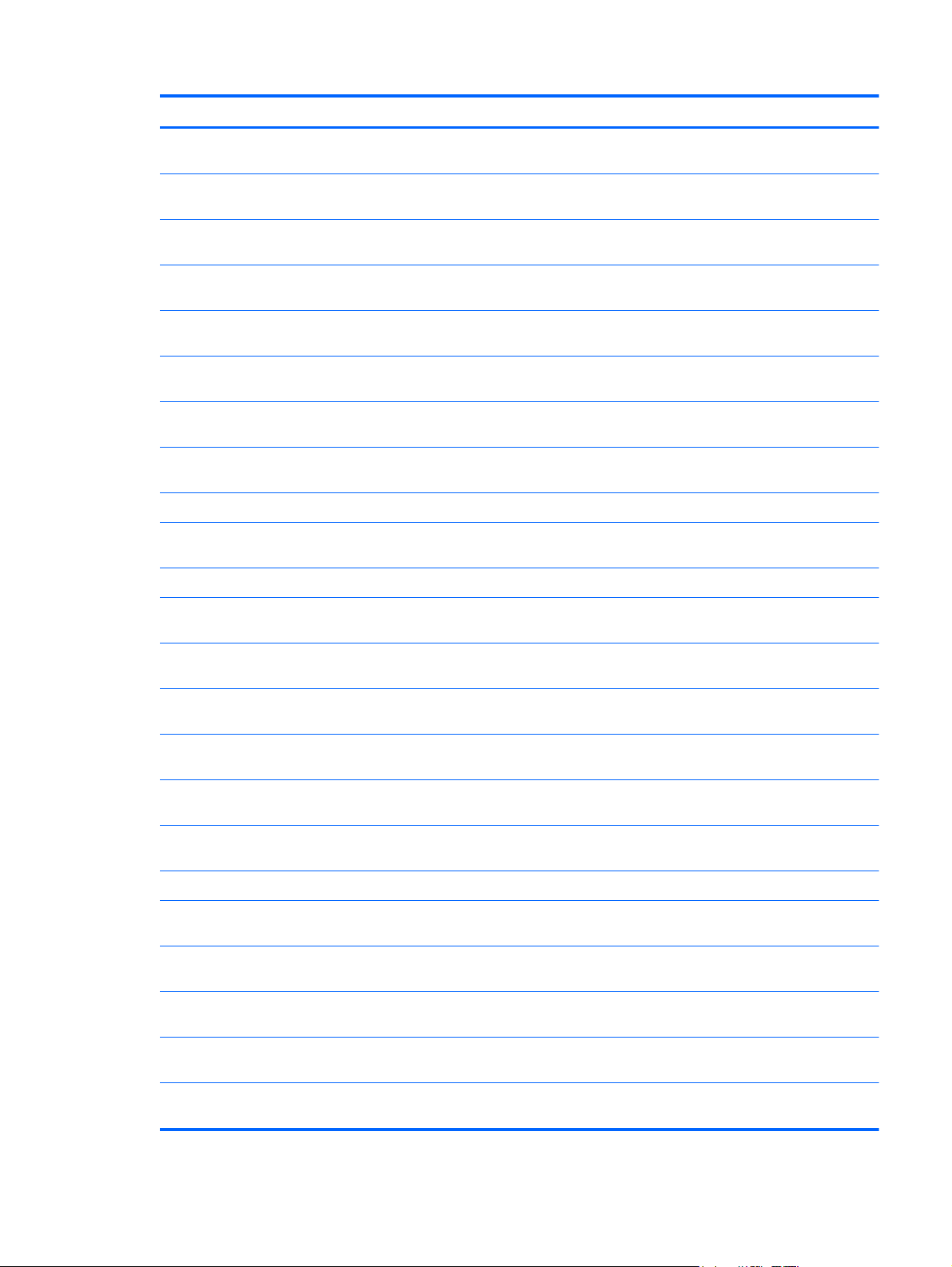
Spare part number Description
698494-501 System board for use with computer models with switchable discrete graphics, Intel HM77
698494-601 System board for use with computer models with switchable discrete graphics, Intel HM77
698495-001 System board for use with computer models with switchable discrete graphics, Intel HM77
698495-501 System board for use with computer models with switchable discrete graphics, Intel HM77
698495-601 System board for use with computer models with switchable discrete graphics, Intel HM77
698496-001 System board for use with computer models with switchable discrete graphics, Intel HM77
698496-501 System board for use with computer models with switchable discrete graphics, Intel HM77
698496-601 System board for use with computer models with switchable discrete graphics, Intel HM77
698523-001 35.6 cm (14.0 in), HD, WLED, SVA BrightView flat display panel
698524-001 mSATA solid-state drive, 32 GB (for use with computer models with Intel Core processors, not
699248-001 PCH heat sink
chipsets, i3-3217U processors, 1 GB of dedicated video memory, and Windows 8 Standard
chipsets, i3-3217U processors, 1 GB of dedicated video memory, and Windows 8 Professional
chipsets, i3-2377M processors, 1 GB of dedicated video memory, and FreeDOS 2.0
chipsets, i3-2377M processors, 1 GB of dedicated video memory, and Windows 8 Standard
chipsets, i3-2377M processors, 1 GB of dedicated video memory, and Windows 8 Professional
chipsets, i5-3317U processors, 2 GB of dedicated video memory, and FreeDOS 2.0
chipsets, i5-3317U processors, 2 GB of dedicated video memory, and Windows 8 Standard
chipsets, i5-3317U processors, 2 GB of dedicated video memory, and Windows 8 Professional
supported on Ubuntu Linux)
699811-001 System board for use with computer models with UMA video memory, AMD A68M chipsets,
699811-501 System board for use with computer models with UMA video memory, AMD A68M chipsets,
699811-601 System board for use with computer models with UMA video memory, AMD A68M chipsets,
699812-001 System board for use with computer models with UMA video memory, AMD A68M chipsets,
699812-501 System board for use with computer models with UMA video memory, AMD A68M chipsets,
699812-601 System board for use with computer models with UMA video memory, AMD A68M chipsets,
700428-001 RJ-45 cover
700701-001 System board for use with computer models with switchable discrete graphics, Intel HM77
700701-501 System board for use with computer models with switchable discrete graphics, Intel HM77
700701-601 System board for use with computer models with switchable discrete graphics, Intel HM77
703412-001 System board for use with computer models with UMA memory, Intel HM70 chipsets, Pentium
E1-1200 processors, and Ubuntu Linux or FreeDOS 2.0
E1-1200 processors, and Windows 8 Standard
E1-1200 processors, and Windows 8 Professional (select models only)
E2-1800 processors, and Ubuntu Linux or FreeDOS 2.0
E2-1800 processors, and Windows 8 Standard
E2-1800 processors, and Windows 8 Professional (select models only)
chipsets, i5-3317U, 1 GB of dedicated video memory, and FreeDOS 2.0
chipsets, i5-3317U, 1 GB of dedicated video memory, and Windows 8 Standard
chipsets, i5-3317U, 1 GB of dedicated video memory, and Windows 8 Professional
997 processors, and Ubuntu Linux or FreeDOS 2.0
703412-501 System board for use with computer models with UMA memory, Intel HM70 chipsets, Pentium
997 processors, and Windows 8 Standard
Sequential part number listing 27
Page 36

Spare part number Description
703412-601 System board for use with computer models with UMA memory, Intel HM70 chipsets, Pentium
703413-001 System board for use with computer models with UMA memory, Intel HM70 chipsets, a Celeron
703413-501 System board for use with computer models with UMA memory, Intel HM70 chipsets, a Celeron
703413-601 System board for use with computer models with UMA memory, Intel HM70 chipsets, a Celeron
707750-001 65 W AC adapter (select models only)
709330-001 Base enclosure, for use with computer models with AMD processors
714618-001 System board for use with computer models with UMA memory, Intel HM77 chipsets, i3-2367M
714618-501 System board for use with computer models with UMA memory, Intel HM77 chipsets, i3-2367M
714618-601 System board for use with computer models with UMA memory, Intel HM77 chipsets, i3-2367M
714619-001 System board for use with computer models with switchable discrete graphics, Intel HM77
714619-501 System board for use with computer models with switchable discrete graphics, Intel HM77
997 processors, and Windows 8 Professional
887 processors, and Ubuntu Linux or FreeDOS 2.0
887 processors, and Windows 8 Standard
887 processors, and Windows 8 Professional
processors, and Ubuntu Linux or FreeDOS 2.0
processors, and Windows 8 Standard
processors, and Windows 8 Professional
chipsets, i3-2367M processors, and FreeDOS 2.0
chipsets, i3-2367M processors, and Windows 8 Standard
714619-601 System board for use with computer models with switchable discrete graphics, Intel HM77
chipsets, i3-2367M processors, and Windows 8 Professional
28 Chapter 3 Illustrated parts catalog
Page 37

4 Removal and replacement procedures
Preliminary replacement requirements
Tools required
You will need the following tools to complete the removal and replacement procedures:
● Flat-bladed screwdriver
Magnetic screwdriver
●
Phillips P0 and P1 screwdrivers
●
Service considerations
The following sections include some of the considerations that you must keep in mind during
disassembly and assembly procedures.
NOTE: As you remove each subassembly from the computer, place the subassembly (and all
accompanying screws) away from the work area to prevent damage.
Plastic parts
CAUTION: Using excessive force during disassembly and reassembly can damage plastic parts.
Use care when handling the plastic parts. Apply pressure only at the points designated in
the maintenance instructions.
Cables and connectors
CAUTION: When servicing the computer, be sure that cables are placed in their proper locations
during the reassembly process. Improper cable placement can damage the computer.
Cables must be handled with extreme care to avoid damage. Apply only the tension required to
unseat or seat the cables during removal and insertion. Handle cables by the connector whenever
possible. In all cases, avoid bending, twisting, or tearing cables. Be sure that cables are routed in
such a way that they cannot be caught or snagged by parts being removed or replaced. Handle flex
cables with extreme care; these cables tear easily.
Preliminary replacement requirements 29
Page 38

Drive handling
CAUTION: Drives are fragile components that must be handled with care. To prevent damage to
the computer, damage to a drive, or loss of information, observe these precautions:
Before removing or inserting a hard drive, shut down the computer. If you are unsure whether
the computer is off or in Hibernation, turn the computer on, and then shut it down through
the operating system.
Before handling a drive, be sure that you are discharged of static electricity. While handling a drive,
avoid touching the connector.
Before removing a diskette drive, be sure that a diskette or disc is not in the drive and be sure that
the optical drive tray is closed.
Handle drives on surfaces covered with at least one inch of shock-proof foam.
Avoid dropping drives from any height onto any surface.
After removing a hard drive, or a diskette drive, place it in a static-proof bag.
Avoid exposing an internal hard drive to products that have magnetic fields, such as monitors
or speakers.
Avoid exposing a drive to temperature extremes or liquids.
If a drive must be mailed, place the drive in a bubble pack mailer or other suitable form of protective
packaging and label the package “FRAGILE.”
Grounding guidelines
Electrostatic discharge damage
Electronic components are sensitive to electrostatic discharge (ESD). Circuitry design and structure
determine the degree of sensitivity. Networks built into many integrated circuits provide some
protection, but in many cases, ESD contains enough power to alter device parameters or melt
silicon junctions.
A discharge of static electricity from a finger or other conductor can destroy static-sensitive devices or
microcircuitry. Even if the spark is neither felt nor heard, damage may have occurred.
An electronic device exposed to ESD may not be affected at all and can work perfectly throughout a
normal cycle. Or the device may function normally for a while, then degrade in the internal layers,
reducing its life expectancy.
CAUTION: To prevent damage to the computer when you are removing or installing internal
components, observe these precautions:
Keep components in their electrostatic-safe containers until you are ready to install them.
Before touching an electronic component, discharge static electricity by using the guidelines
described in this section.
Avoid touching pins, leads, and circuitry. Handle electronic components as little as possible.
If you remove a component, place it in an electrostatic-safe container.
The following table shows how humidity affects the electrostatic voltage levels generated by
different activities.
CAUTION: A product can be degraded by as little as 700 V.
30 Chapter 4 Removal and replacement procedures
Page 39
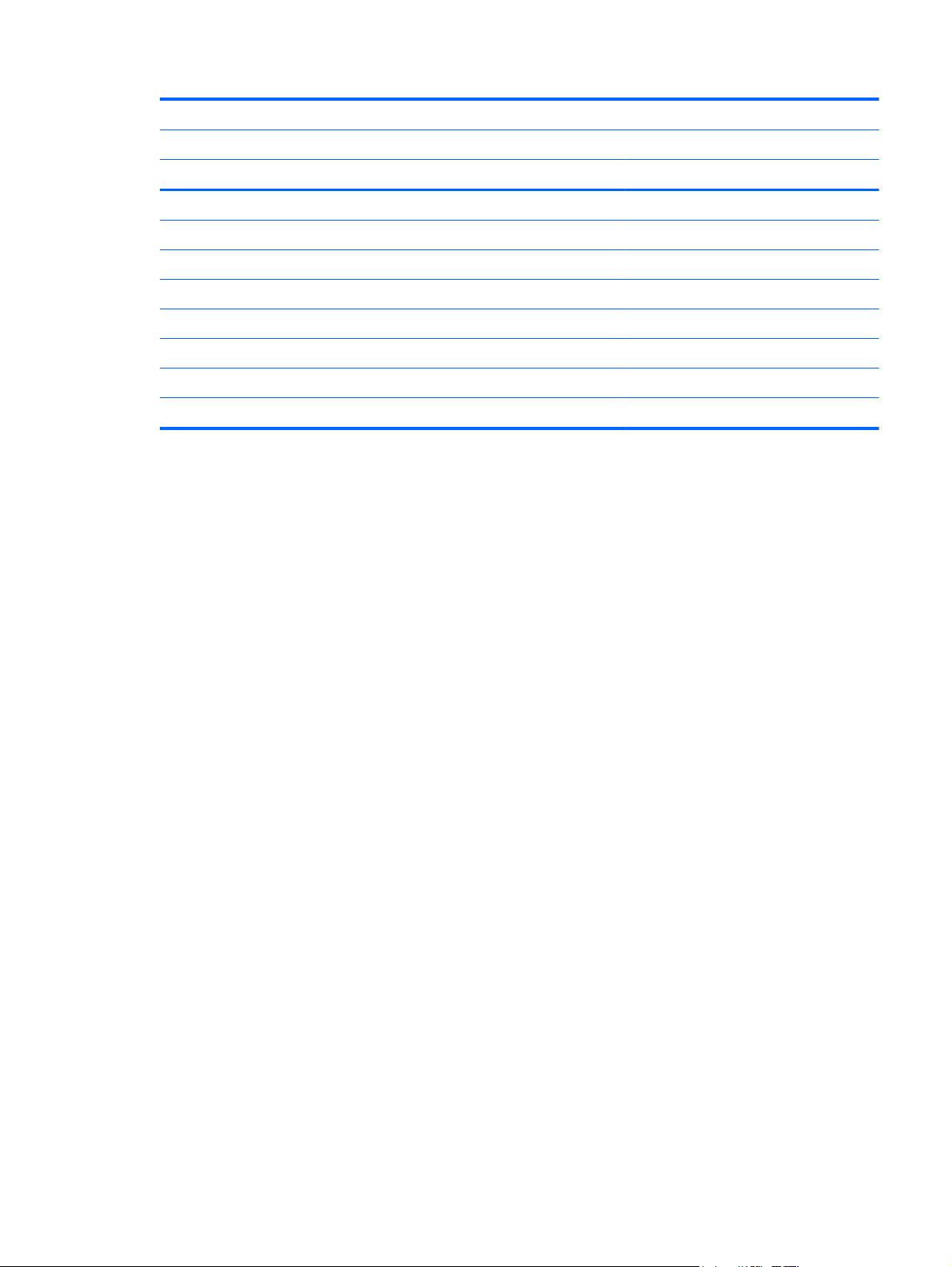
Typical electrostatic voltage levels
Relative humidity
Event 10% 40% 55%
Walking across carpet 35,000 V 15,000 V 7,500 V
Walking across vinyl floor 12,000 V 5,000 V 3,000 V
Motions of bench worker 6,000 V 800 V 400 V
Removing DIPS from plastic tube 2,000 V 700 V 400 V
Removing DIPS from vinyl tray 11,500 V 4,000 V 2,000 V
Removing DIPS from Styrofoam 14,500 V 5,000 V 3,500 V
Removing bubble pack from PCB 26,500 V 20,000 V 7,000 V
Packing PCBs in foam-lined box 21,000 V 11,000 V 5,000 V
Preliminary replacement requirements 31
Page 40

Packaging and transporting guidelines
Follow these grounding guidelines when packaging and transporting equipment:
To avoid hand contact, transport products in static-safe tubes, bags, or boxes.
●
Protect ESD-sensitive parts and assemblies with conductive or approved containers or
●
packaging.
Keep ESD-sensitive parts in their containers until the parts arrive at static-free workstations.
●
Place items on a grounded surface before removing items from their containers.
●
Always be properly grounded when touching a component or assembly.
●
● Store reusable ESD-sensitive parts from assemblies in protective packaging or
nonconductive foam.
Use transporters and conveyors made of antistatic belts and roller bushings. Be sure that
●
mechanized equipment used for moving materials is wired to ground and that proper materials
are selected to avoid static charging. When grounding is not possible, use an ionizer to dissipate
electric charges.
Workstation guidelines
Follow these grounding workstation guidelines:
● Cover the workstation with approved static-shielding material.
● Use a wrist strap connected to a properly grounded work surface and use properly grounded
tools and equipment.
Use conductive field service tools, such as cutters, screwdrivers, and vacuums.
●
● When fixtures must directly contact dissipative surfaces, use fixtures made only of static-
safe materials.
Keep the work area free of nonconductive materials, such as ordinary plastic assembly aids
●
and Styrofoam.
Handle ESD-sensitive components, parts, and assemblies by the case or PCM laminate. Handle
●
these items only at static-free workstations.
● Avoid contact with pins, leads, or circuitry.
● Turn off power and input signals before inserting or removing connectors or test equipment.
32 Chapter 4 Removal and replacement procedures
Page 41

Equipment guidelines
Grounding equipment must include either a wrist strap or a foot strap at a grounded workstation.
When seated, wear a wrist strap connected to a grounded system. Wrist straps are flexible
●
straps with a minimum of one megohm ±10% resistance in the ground cords. To provide proper
ground, wear a strap snugly against the skin at all times. On grounded mats with banana-plug
connectors, use alligator clips to connect a wrist strap.
When standing, use foot straps and a grounded floor mat. Foot straps (heel, toe, or boot straps)
●
can be used at standing workstations and are compatible with most types of shoes or boots. On
conductive floors or dissipative floor mats, use foot straps on both feet with a minimum of one
megohm resistance between the operator and ground. To be effective, the conductive must be
worn in contact with the skin.
The following grounding equipment is recommended to prevent electrostatic damage:
Antistatic tape
●
Antistatic smocks, aprons, and sleeve protectors
●
● Conductive bins and other assembly or soldering aids
Nonconductive foam
●
Conductive tabletop workstations with ground cords of one megohm resistance
●
● Static-dissipative tables or floor mats with hard ties to the ground
● Field service kits
Static awareness labels
●
Material-handling packages
●
● Nonconductive plastic bags, tubes, or boxes
Metal tote boxes
●
Electrostatic voltage levels and protective materials
●
The following table lists the shielding protection provided by antistatic bags and floor mats.
Material Use Voltage protection level
Antistatic plastics Bags 1,500 V
Carbon-loaded plastic Floor mats 7,500 V
Metallized laminate Floor mats 5,000 V
Component replacement procedures
This chapter provides removal and replacement procedures.
There may be as many as 67 screws that must be removed, replaced, or loosened when servicing
the computer. Make special note of each screw and screw lock size and location during removal
and replacement.
Component replacement procedures 33
Page 42

Service label
When ordering parts or requesting information, provide the computer serial number and model
number provided on the service label. The service label is located on the bottom of the computer.
NOTE: Your label may look slightly different from the illustration in this section.
Item Description Function
(1) Product name The name affixed to the front of the computer.
(2) Serial number This is an alphanumeric identifier that is unique to
(3) Product part number This number provides specific information about
(4) Warranty period This number describes the duration of the warranty
(5) Model description (select models only) This is the alphanumeric identifier needed to locate
each product.
the product's hardware components. The part
number helps a service technician to determine what
components and parts are needed.
period for the computer.
documents, drivers, and support for the computer.
34 Chapter 4 Removal and replacement procedures
Page 43
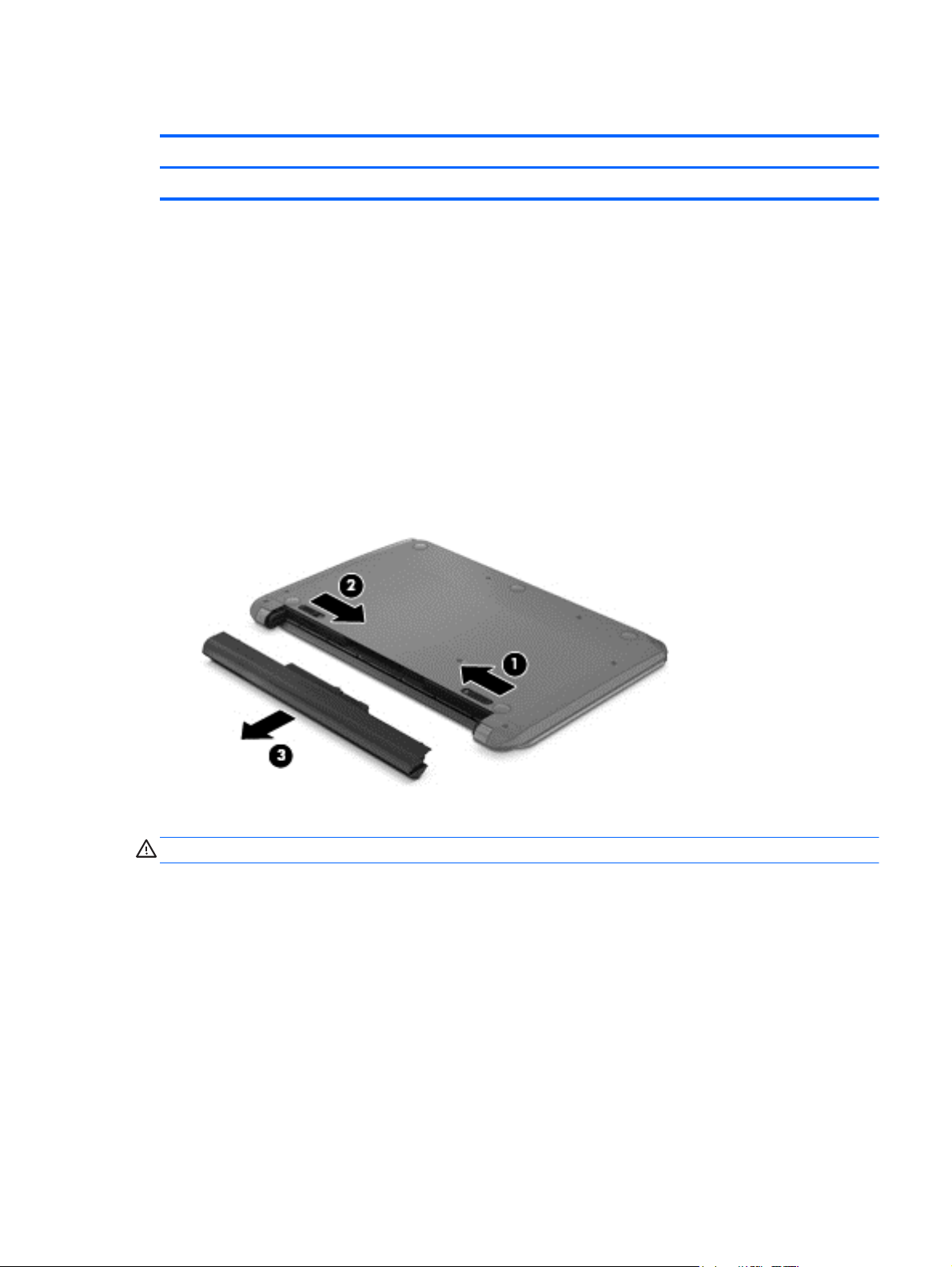
Battery
Description Spare part number
4 cell, 37 Whr, 2.55 Ah Li-ion battery 695192-001
Before disassembling the computer, follow these steps:
1. Shut down the computer.
2. Disconnect all external devices connected to the computer.
3. Disconnect the power from the computer by first unplugging the power cord from the AC outlet
and then unplugging the AC adapter from the computer.
Remove the battery:
1. Turn the computer upside down on a flat surface.
2. Slide the battery release lock (1) far enough that it rests in the unlocked position.
3. Slide the battery release latch (2) to release the battery.
4. Slide the battery (3) from the middle to remove it from the computer.
To insert the battery, follow these steps:
CAUTION: Do not slant the battery as you insert it.
1. Holding the battery in the middle, slide the battery (1) straight into the computer until the battery
release latch locks into place.
Component replacement procedures 35
Page 44

2. Reset the battery release lock (2) to the locked position.
Computer feet
Description Spare part number
Rubber Feet Kit 697906-001
The computer feet are adhesive-backed rubber pads. There are 5 rubber feet that attach to
the base enclosure in the locations illustrated below.
36 Chapter 4 Removal and replacement procedures
Page 45
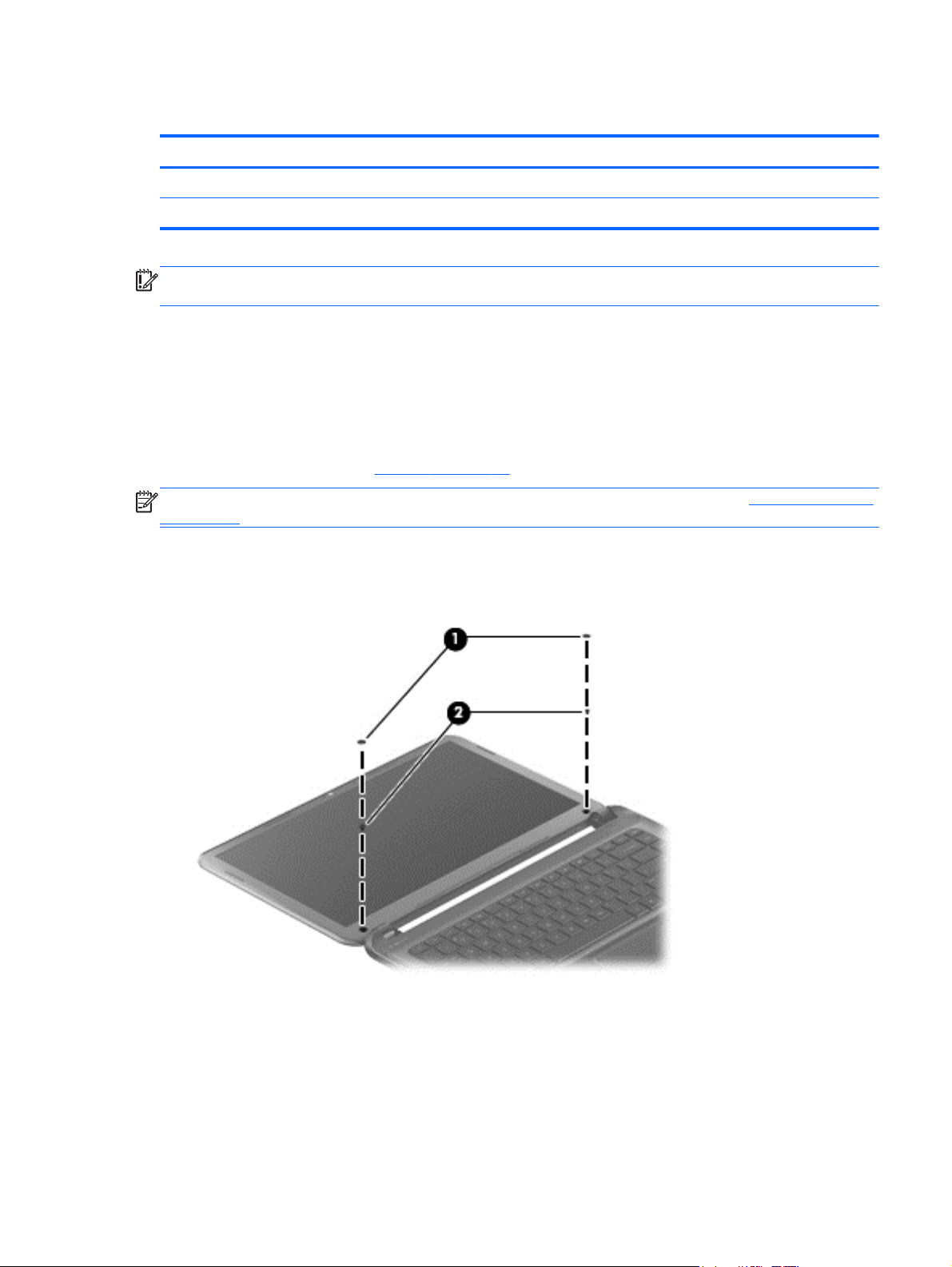
Display panel
Description Spare part number
Display bezel 697907-001
35.6 cm (14.0 in), HD, WLED, SVA BrightView flat display panel 698523-001
IMPORTANT: Make special note of each screw and screw lock size and location during removal
and replacement.
Before removing the display panel, follow these steps:
1. Shut down the computer.
2. Disconnect all external devices connected to the computer.
3. Disconnect the power from the computer by first unplugging the power cord from the AC outlet
and then unplugging the AC adapter from the computer.
4. Remove the battery (see
Battery on page 35).
NOTE: To replace the entire display assembly, additional steps are required (see Display assembly
on page 71).
Remove the panel:
1. Remove the plastic screw covers (1) and the two Phillips screws (2) that secure the display
bezel to the display assembly.
2. Flex the inside edges of the bottom edge (1), the left and right sides (2), and the top edge (3) of
the display bezel until the bezel disengages from the display enclosure.
Component replacement procedures 37
Page 46
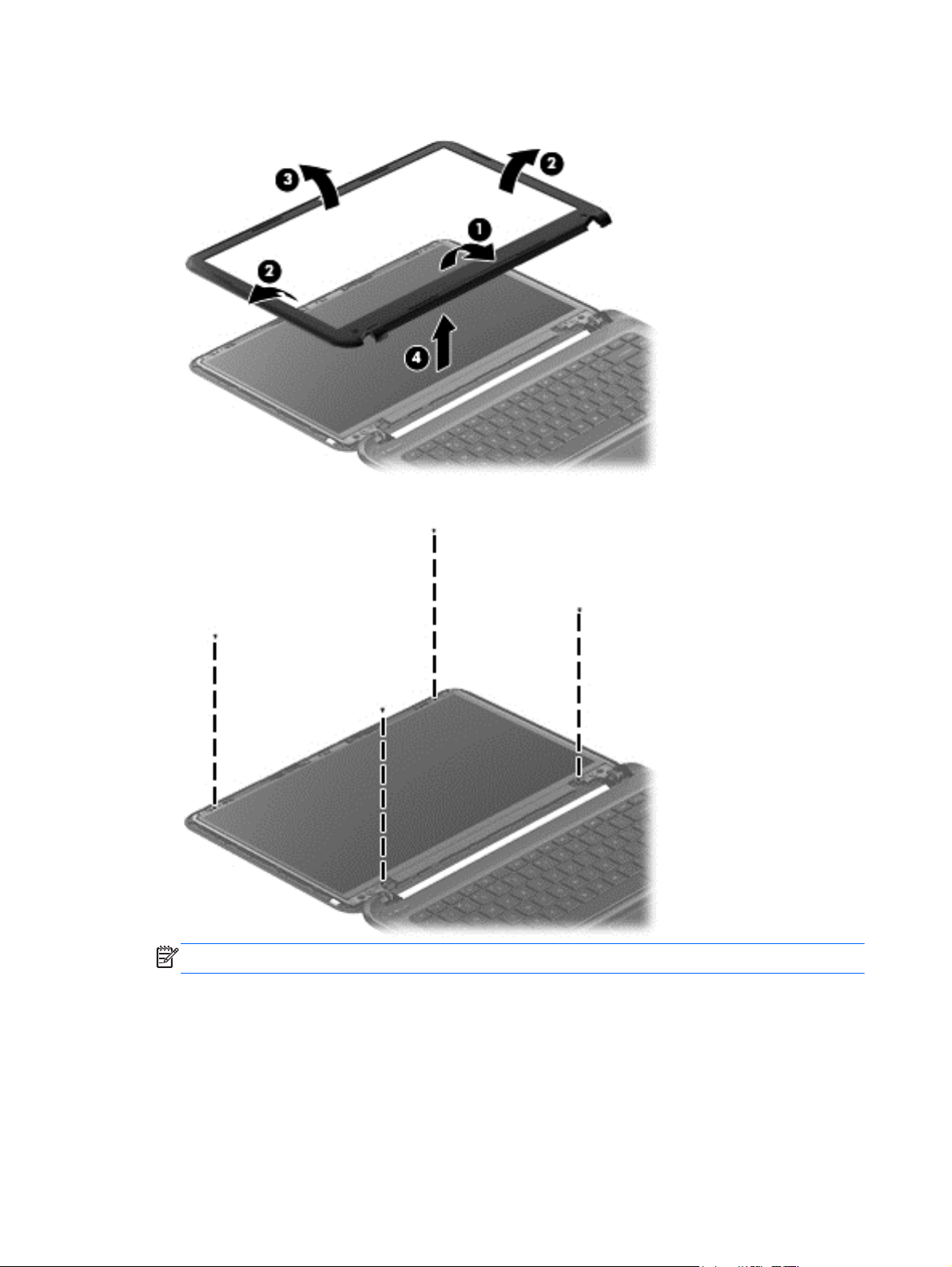
3. Remove the display bezel (4).
4. Remove the four Phillips screws for the display panel.
NOTE: Support the display panel as you lean the panel forward.
5. Move the panel toward the keyboard (1).
6. Release the adhesive support strip (2) that secures the display panel cable connector to
the display panel.
38 Chapter 4 Removal and replacement procedures
Page 47
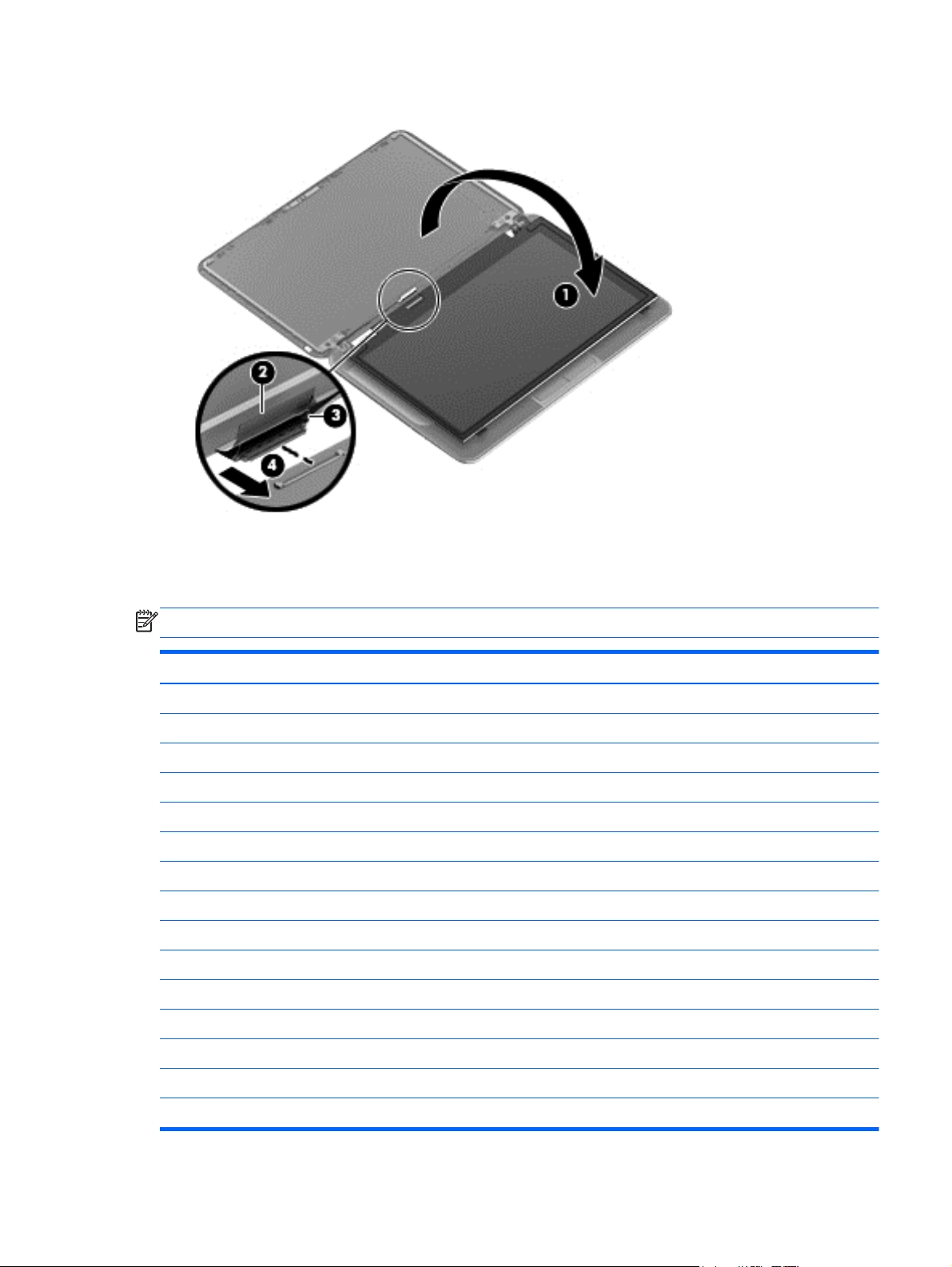
7. Disconnect the display panel cable (3) from the display panel, and then remove the panel (4).
Reverse this procedure to replace the panel.
Keyboard
NOTE: The keyboard spare part kit includes a keyboard cable.
Description Spare part number
Black keyboard:
● For use in Brazil, for use with computer models with Intel processors 697904-201
●
●
● For use in Germany, for use with computer models with Intel processors 697904-041
●
●
● For use in Japan 697904-291
●
●
● For use in Portugal, for use with computer models with Intel processors 697904-131
●
For use in Canada 697904-DB1
For use in France, for use with computer models with Intel processors 697904-051
For use internationally, for use with computer models with Intel processors 697904-B31
For use in Israel, for use with computer models with Intel processors 697904-BB1
For use in Latin America 697904-161
For use in Nordic countries, for use with computer models with Intel processors 697904-DH1
For use in Saudi Arabia, for use with computer models with Intel processors 697904-171
For use in Spain, for use with computer models with Intel processors 697904-071
●
● For use in South Korea 697904-AD1
For use in Taiwan 697904-AB1
●
Component replacement procedures 39
Page 48

Description Spare part number
For use in Thailand 697904-281
●
For use in Turkey, for use with computer models with Intel processors 697904-141
●
● For use in the United Kingdom, for use with computer models with Intel processors 697904-031
For use in the United States 697904-001
●
IMPORTANT: Make special note of each screw and screw lock size and location during removal
and replacement.
Before removing the keyboard, follow these steps:
1. Shut down the computer.
2. Disconnect all external devices connected to the computer.
3. Disconnect the power from the computer by first unplugging the power cord from the AC outlet
and then unplugging the AC adapter from the computer.
4. Remove the battery (see
Battery on page 35).
Remove the keyboard:
1. Remove the two Phillips screws that secure the keyboard to the computer.
40 Chapter 4 Removal and replacement procedures
Page 49

2. Turn the computer right-side up with the front toward you. Open the display and stand the
computer on its right side. Insert a thin tool through the keyboard access hole. (The keyboard
icon indicates the keyboard access hole.) Push firmly on the bottom of the keyboard until it
disengages from the computer.
3. Turn the computer right-side up with the front toward you and open the display.
Component replacement procedures 41
Page 50

4. Gently slide your finger along the top edge of the keyboard to release the keyboard clips. Lift up
on the rear of the keyboard.
5. Tilt the keyboard forward (1) onto the palm rest. Release the zero insertion force (ZIF) connector
(2) to which the keyboard cable is attached, and then disconnect the keyboard cable (3) from
the system board.
6. Remove the keyboard.
42 Chapter 4 Removal and replacement procedures
Page 51

Reverse this procedure to install the keyboard.
Top cover
NOTE: The top cover spare part kit includes the TouchPad support, TouchPad board and
TouchPad cable.
Description Spare part number
Ruby red top cover 697920-001
Sparkling black top cover 698488-001
IMPORTANT: Make special note of each screw and screw lock size and location during removal
and replacement.
Before removing the top cover, follow these steps:
1. Shut down the computer.
2. Disconnect all external devices connected to the computer.
3. Disconnect the power from the computer by first unplugging the power cord from the AC outlet
and then unplugging the AC adapter from the computer.
4. Remove the battery (see
5. Remove the keyboard (see
Battery on page 35).
Keyboard on page 39).
Remove the top cover:
1. Remove the seven Phillips screws that secure the top cover to the base enclosure.
Component replacement procedures 43
Page 52
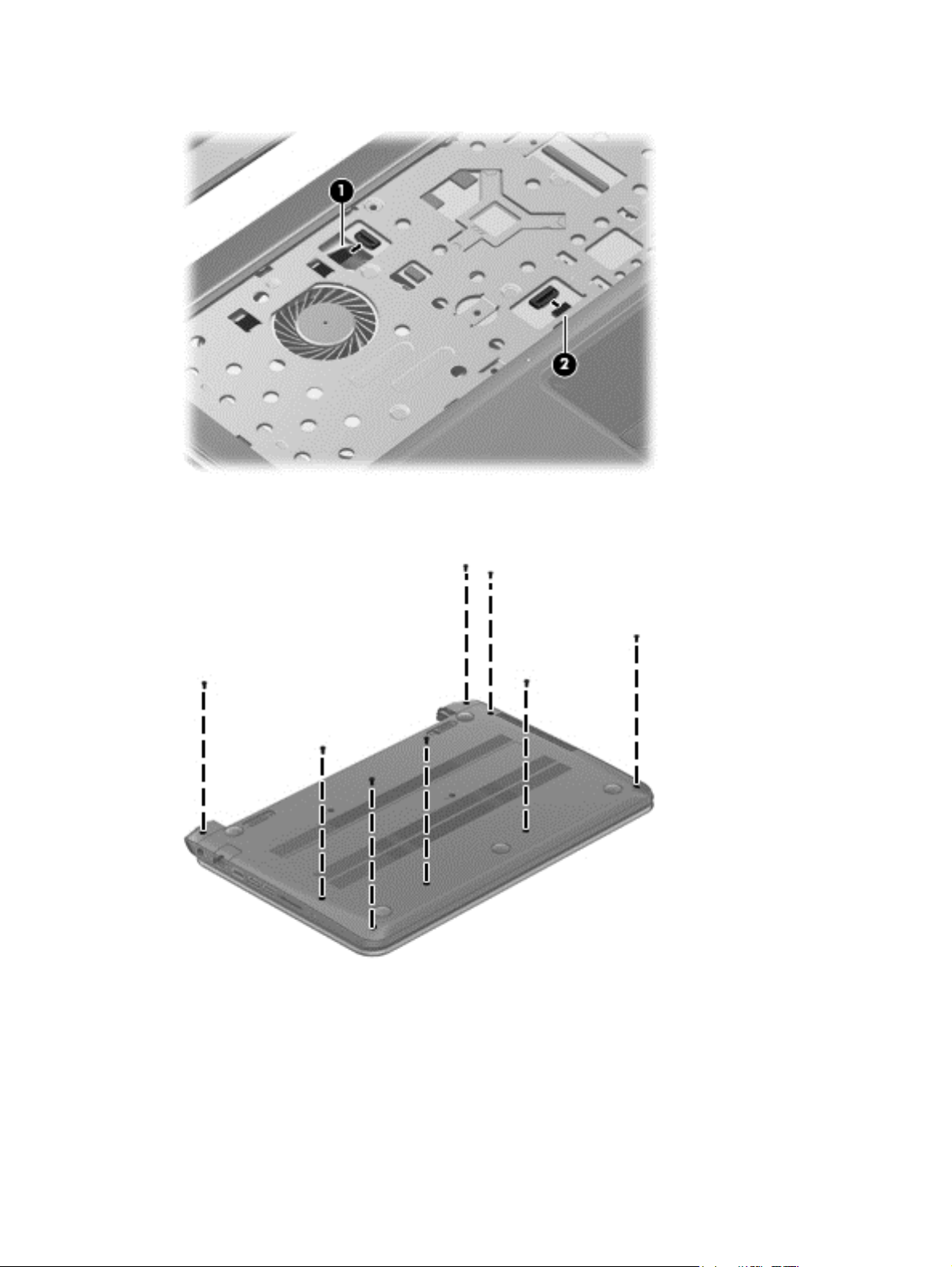
2. Disconnect the power button cable (1) and the TouchPad cable (2).
3. Close the display and turn the computer upside down.
4. Remove the eight Phillips screws from the bottom of the computer.
5. Turn the computer over and open the display.
44 Chapter 4 Removal and replacement procedures
Page 53
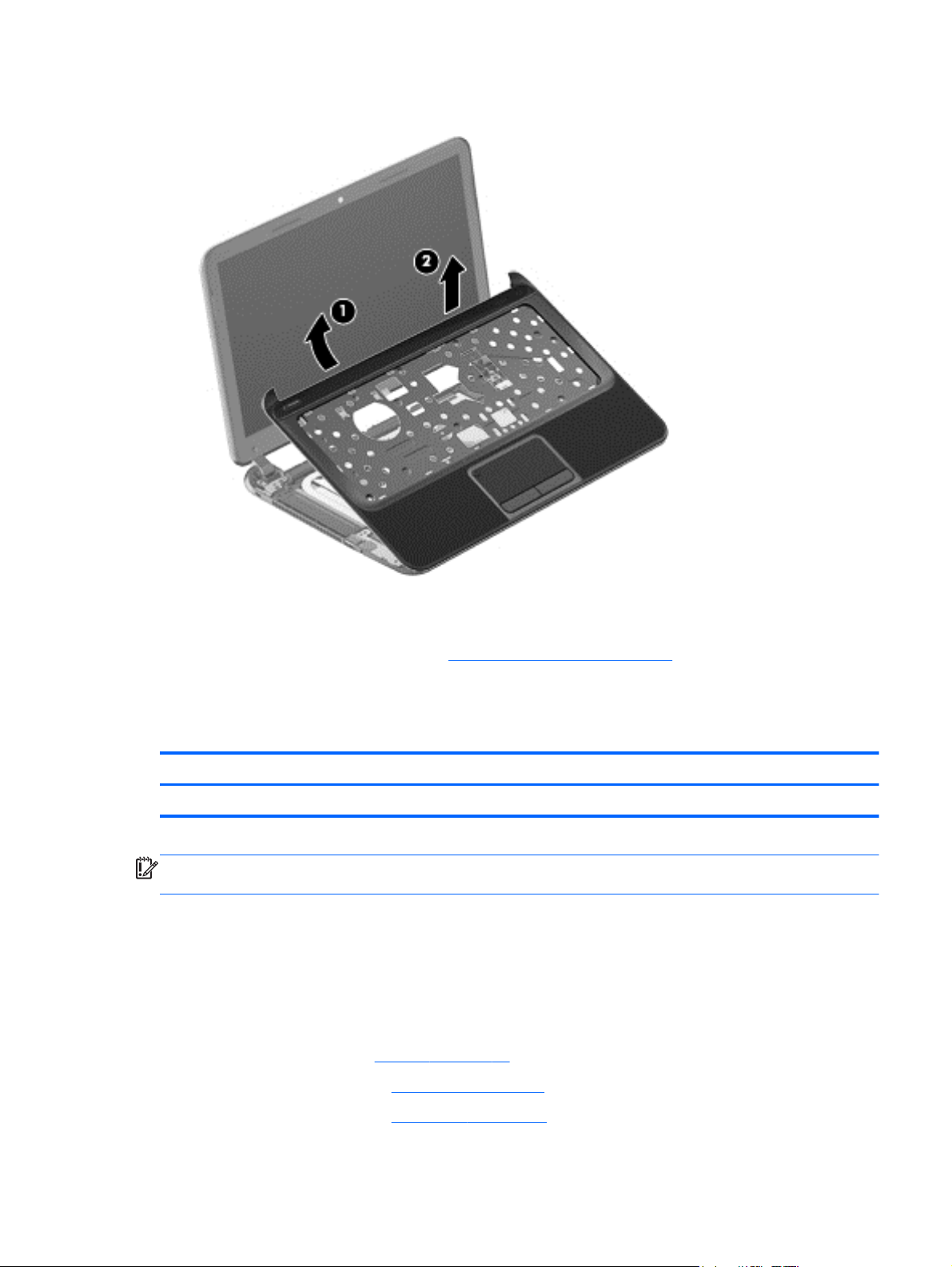
6. Gently lift around the edges of the top cover (1) and lift to remove the top cover (2).
When replacing the top cover, be sure that the following components are removed from the defective
top cover and installed on the replacement top cover:
Power button board and cable (see
●
Reverse this procedure to install the top cover.
Power button board
Description Spare part number
Power button board (includes cable) 697901-001
IMPORTANT: Make special note of each screw and screw lock size and location during removal
and replacement.
Before removing the power button board, follow these steps:
1. Shut down the computer.
2. Disconnect all external devices connected to the computer.
3. Disconnect the power from the computer by first unplugging the power cord from the AC outlet
and then unplugging the AC adapter from the computer.
4. Remove the battery (see
Power button board on page 45).
Battery on page 35).
5. Remove the keyboard (see
6. Remove the top cover (see
Keyboard on page 39).
Top cover on page 43).
Component replacement procedures 45
Page 54

Remove the power button board:
1. Turn the top cover upside down, with the front toward you.
2. Remove the Phillips screw (1) and tape that secure the power button board to the top cover.
3. Release the clips, lift the power button board (2), and carefully slide the power button cable out
from the guides (3) to remove the power button board.
Reverse this procedure to install the power button board.
46 Chapter 4 Removal and replacement procedures
Page 55

Hard drive
NOTE: The hard drive spare part kit does not include the hard drive cable, or hard drive bracket and
screws.
Description Spare part number
9.5 mm (0.37 in) × 6.35 cm (2.50 in) SATA
1 TB, 5400 rpm 676521-005
750 GB, 7200 rpm 633252-005
750 GB, 5400 rpm 634250-005
640 GB, 5400 rpm 669300-005
500 GB, 7200 rpm 634925-005
500 GB, 5400 rpm 669299-005
320 GB, 5400 rpm 622643-005
7.0 mm (0.28 in) × 6.35 cm (2.50 in) SATA
500 GB, 5400 rpm 683802-005
320 GB, 5400 rpm 645193-005
Hard Drive Hardware Kit (includes hard drive cable, and hard drive bracket and screws) 697905-001
IMPORTANT: Make special note of each screw and screw lock size and location during removal
and replacement.
Before removing the hard drive, follow these steps:
1. Shut down the computer.
2. Disconnect all external devices connected to the computer.
3. Disconnect the power from the computer by first unplugging the power cord from the AC outlet
and then unplugging the AC adapter from the computer.
4. Remove the battery (see
5. Remove the keyboard (see
6. Remove the top cover (see
Battery on page 35).
Keyboard on page 39).
Top cover on page 43).
Component replacement procedures 47
Page 56

Remove the hard drive:
1. Disconnect the USB cable on top of the hard drive from the computer.
NOTE: If it is necessary to replace the hard drive cable, see System board on page 54.
2. Remove the two Phillips screws (1). Lift the hard drive (2) to remove and disconnect the hard
drive cable (3).
48 Chapter 4 Removal and replacement procedures
Page 57
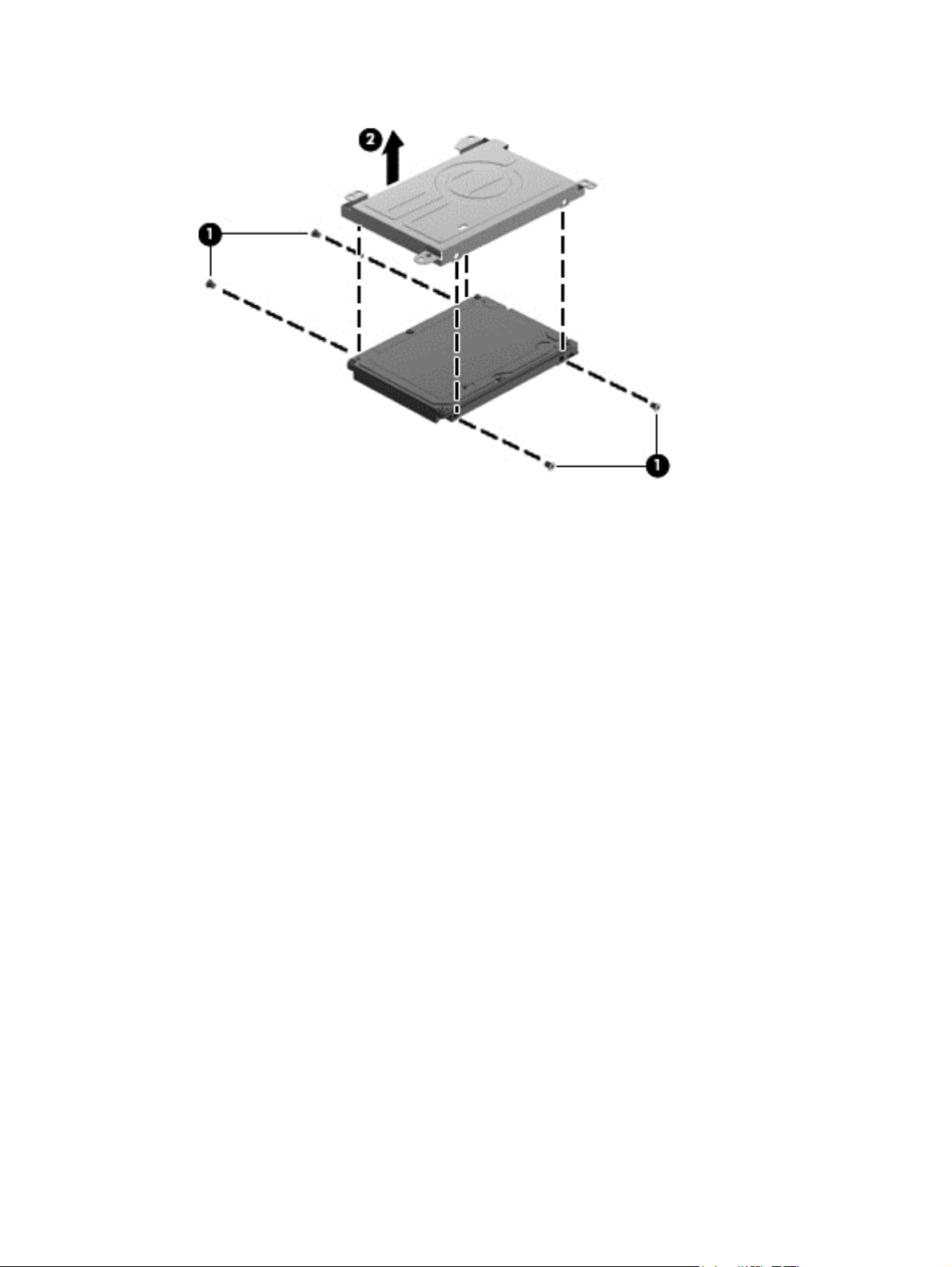
3. Remove the four Phillips screws (1), and then remove the bracket (2) from the hard drive.
To install a hard drive, reverse the removal procedure.
Component replacement procedures 49
Page 58

USB board/audio jack
Description Spare part number
USB board (includes cable and audio-out/audio-in jack) 697902-001
IMPORTANT: Make special note of each screw and screw lock size and location during removal
and replacement.
Before removing the USB board, follow these steps:
1. Shut down the computer.
2. Disconnect all external devices connected to the computer.
3. Disconnect the power from the computer by first unplugging the power cord from the AC outlet
and then unplugging the AC adapter from the computer.
4. Remove the battery (see
5. Remove the keyboard (see
6. Remove the top cover (see
7. Remove the hard drive (see
Battery on page 35).
Keyboard on page 39).
Top cover on page 43).
Hard drive on page 47).
Remove the USB board:
NOTE: One side of the USB cable lies across the hard drive. It is disconnected during the hard
drive removal process.
1. Remove the screw (1) and gently lift the USB board (2) up.
2. Slide the USB board (3) out to remove it.
Reverse this procedure to install the USB board.
50 Chapter 4 Removal and replacement procedures
Page 59
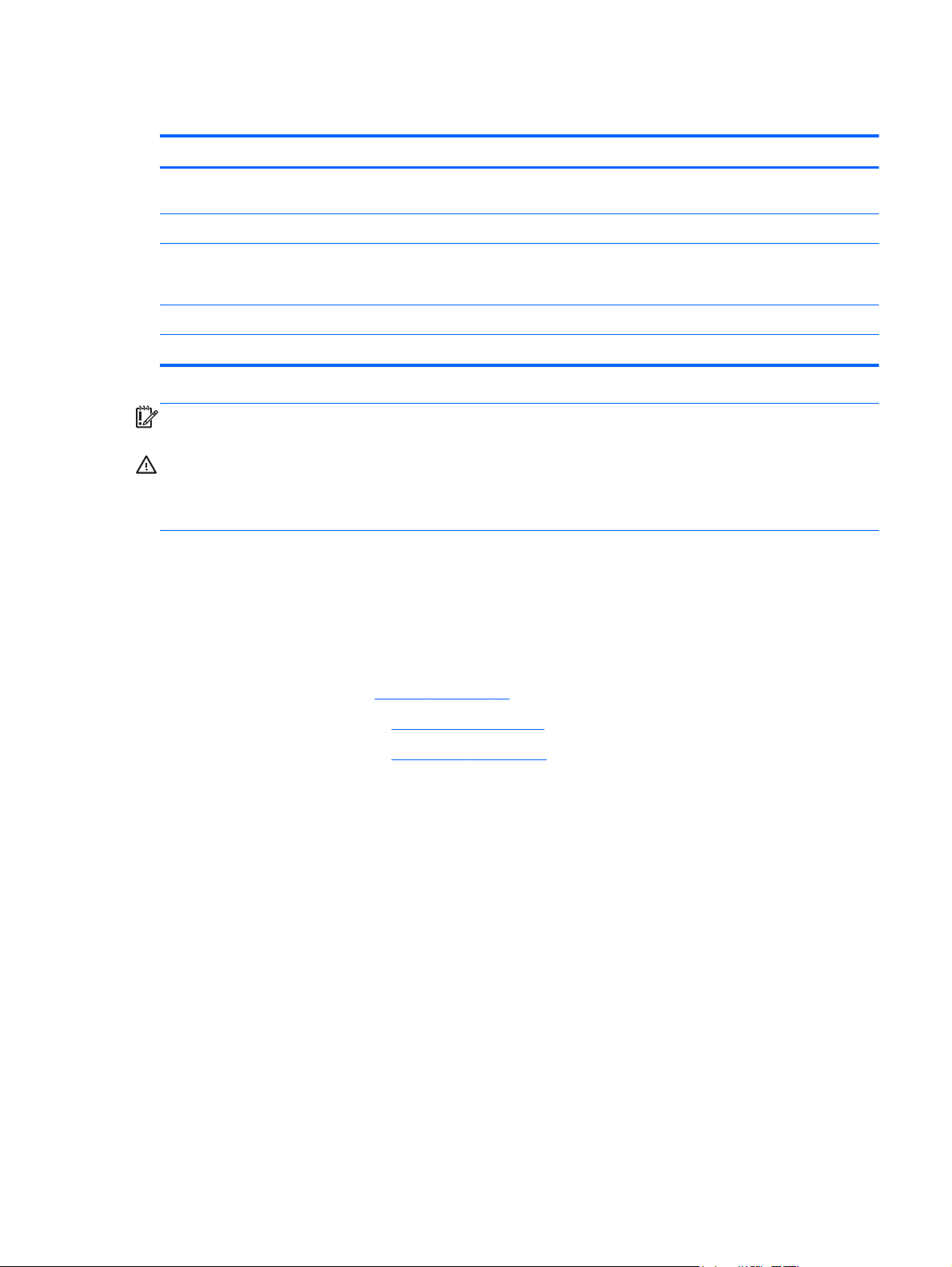
WLAN module
Description Spare part number
Intel Centrino Wireless-N 2230 802.11 b/g/n 2×2 WiFi and Bluetooth 4.0 combination adapter, for
use with computer models with Intel processors
Qualcomm Atheros AR9485 802.11 b/g/n 1×1 WiFi Adapter 675794-005
Qualcomm Atheros AR9565 802.11 b/g/n 1×1 WiFi and Bluetooth 4.0 Combination Adapter for
use with computer models with Intel processors, not supported on Ubuntu Linux, (select models
only)
Ralink RT3290LE 802.11 b/g/n 1x1 WiFi and Bluetooth 4.0 Combination Adapter 690020-005
Ralink RT5390R 802.11 b/g/n 1×1 WiFi Adapter (select models only) 691415-005
670290-005
690019-005
IMPORTANT: Make special note of each screw and screw lock size and location during removal
and replacement.
CAUTION: To prevent an unresponsive system, replace the wireless module only with a wireless
module authorized for use in the computer by the governmental agency that regulates wireless
devices in your country or region. If you replace the module and then receive a warning message,
remove the module to restore device functionality, and then contact technical support.
Before removing the WLAN module, follow these steps:
1. Shut down the computer.
2. Disconnect all external devices connected to the computer.
3. Disconnect the power from the computer by first unplugging the power cord from the AC outlet
and then unplugging the AC adapter from the computer.
4. Remove the battery (see
Battery on page 35).
5. Remove the keyboard (see
6. Remove the top cover (see
Keyboard on page 39).
Top cover on page 43).
Component replacement procedures 51
Page 60
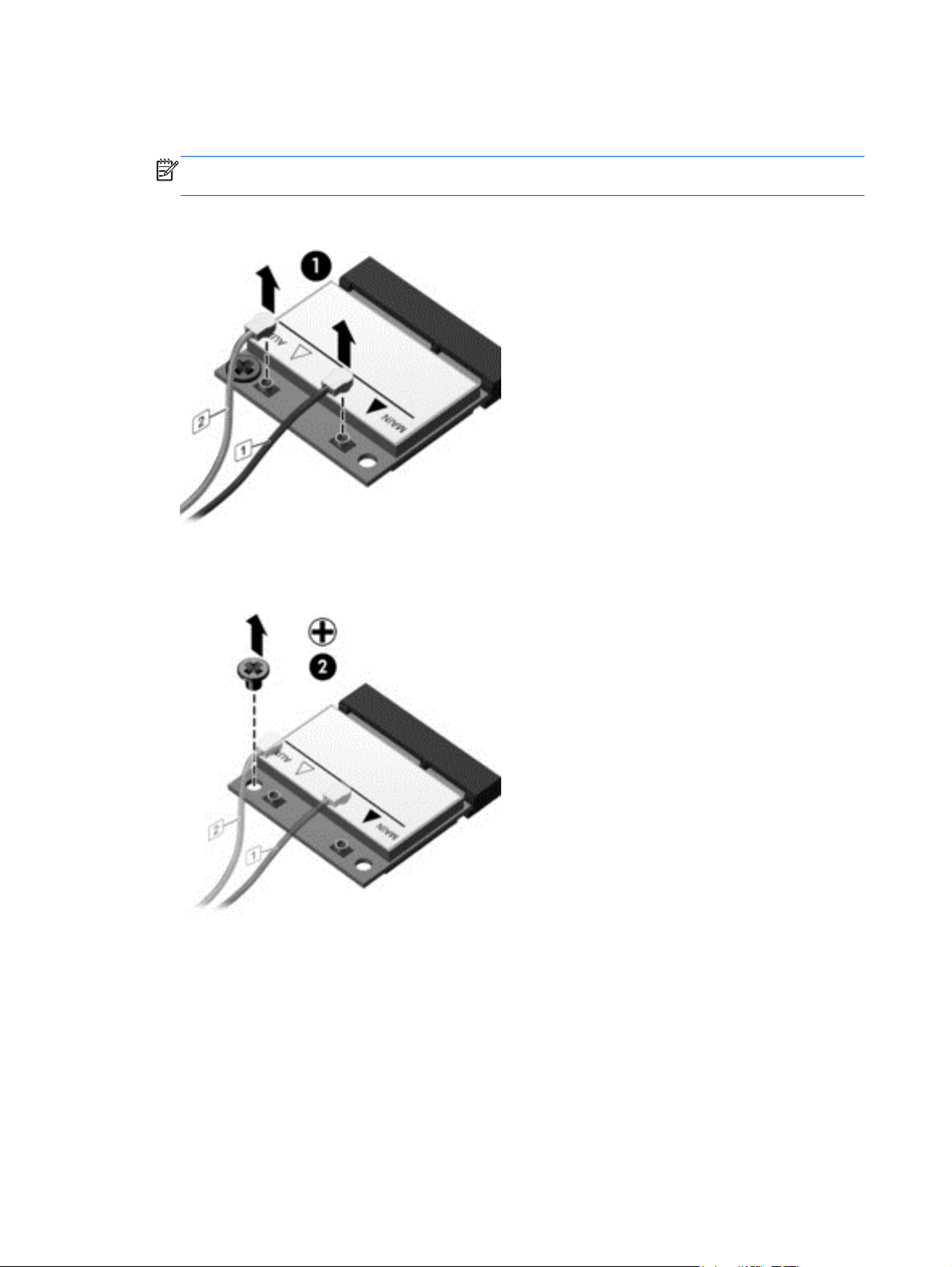
Remove the WLAN module:
1. Disconnect the WLAN antenna cables (1) from the terminals on the WLAN module.
NOTE: The 1/black WLAN antenna cable is connected to the WLAN module 1/Main terminal.
The 2/white WLAN antenna cable is connected to the WLAN module 2/Aux terminal.
2. Remove the Phillips screw (2) that secures the WLAN module to the system board. (The WLAN
module tilts up.)
52 Chapter 4 Removal and replacement procedures
Page 61
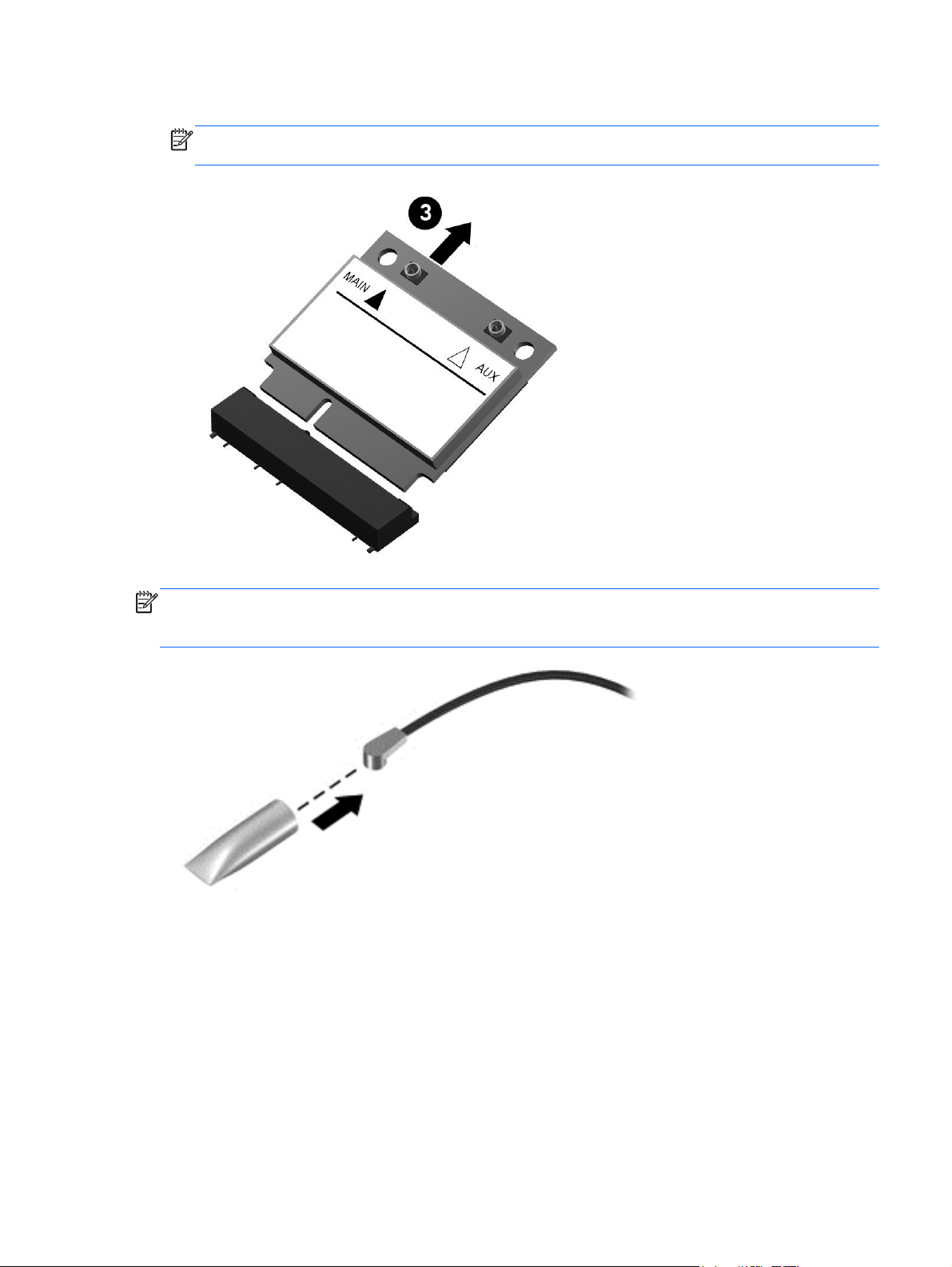
3. Remove the WLAN module by pulling the module away from the slot at an angle (3).
NOTE: The WLAN module is designed with a notch to prevent incorrect installation into
the WLAN module socket.
NOTE: If the WLAN antennas are not connected to the terminals on the WLAN module,
the protective sleeves should be installed on the antenna connectors, as shown in the following
illustration.
Reverse this procedure to install the WLAN module.
Component replacement procedures 53
Page 62

System board
NOTE: The processor is included on the system board.
The system board Thermal Material Kit, part number 680571-001, includes replacement thermal
paste and pads.
Description Spare part number
System boards supporting switchable discrete graphics and Intel processors
For use with computer models with Intel HM77 chipsets, i5-3317U processors and 2 GB of
dedicated video memory:
● For Windows 8 Professional 698496-601
For Windows 8 Standard 698496-501
●
For FreeDOS 2.0 698496-001
●
For use with computer models with Intel HM77 chipsets, i5-3317U and 1 GB of dedicated video
memory:
● For Windows 8 Professional 700701-601
For Windows 8 Standard 700701-501
●
For FreeDOS 2.0 700701-001
●
For use with computer models with Intel HM77 chipsets, i3-3217U processors, and 1 GB of
dedicated video memory:
● For Windows 8 Professional 698494-601
For Windows 8 Standard 698494-501
●
For FreeDOS 2.0 698494-001
●
For use with computer models with Intel HM77 chipsets, i3-2377M processors. and 1 GB of
dedicated video memory:
● For Windows 8 Professional 698495-601
For Windows 8 Standard 698495-501
●
For FreeDOS 2.0 698495-001
●
For use with computer models with Intel HM77 chipsets and i3-2367M processors:
For Windows 8 Professional 714619-601
●
For Windows 8 Standard 714619-501
●
● For FreeDOS 2.0 714619-001
System boards supporting UMA graphics and Intel processors
For use with computer models with Intel HM77 chipsets and i5-3317U processors:
● For Windows 8 Professional 698491-601
For Windows 8 Standard 698491-501
●
For Ubuntu Linux or FreeDOS 2.0 698491-001
●
For use with computer models with Intel HM77 chipsets and i3-3217U processors:
For Windows 8 Professional 698492-601
●
54 Chapter 4 Removal and replacement procedures
Page 63

Description Spare part number
For Windows 8 Standard 698492-501
●
For Ubuntu Linux or FreeDOS 2.0 698492-001
●
For use with computer models with Intel HM77 chipsets and i3-2377M processors:
For Windows 8 Professional 698493-601
●
For Windows 8 Standard 698493-501
●
● For Ubuntu Linux or FreeDOS 2.0 698493-001
For use with computer models with Intel HM77 chipsets and i3-2367M processors:
For Windows 8 Professional 714618-601
●
● For Windows 8 Standard 714618-501
For Ubuntu Linux or FreeDOS 2.0 714618-001
●
For use with computer models with Intel HM70 chipsets and Pentium 997 processors:
● For Windows 8 Professional 703412-601
For Windows 8 Standard 703412-501
●
For Ubuntu Linux or FreeDOS 2.0 703412-001
●
For use with computer models with Intel HM70 chipsets and Pentium 987 processors:
For Windows 8 Professional 698489-601
●
For Windows 8 Standard 698489-501
●
● For Ubuntu Linux or FreeDOS 2.0 698489-001
For use with computer models with Intel HM70 chipsets and Celeron 887 processors:
For Windows 8 Professional 703413-601
●
● For Windows 8 Standard 703413-501
For Ubuntu Linux or FreeDOS 2.0 703413-001
●
System boards supporting UMA graphics and AMD processors
For use with computer models with AMD A68M chipsets and E2-1800 processors:
For Windows 8 Professional (select models only) 699812-601
●
For Windows 8 Standard 699812-501
●
● For Ubuntu Linux or FreeDOS 2.0 699812-001
For use with computer models with AMD A68M chipsets and E1-1200 processors:
For Windows 8 Professional (select models only) 699811-601
●
● For Windows 8 Standard 699811-501
For Ubuntu Linux or FreeDOS 2.0 699811-001
●
IMPORTANT: Make special note of each screw and screw lock size and location during removal
and replacement.
Component replacement procedures 55
Page 64

Before removing the system board, follow these steps:
1. Shut down the computer.
2. Disconnect all external devices connected to the computer.
3. Disconnect the power from the computer by first unplugging the power cord from the AC outlet
and then unplugging the AC adapter from the computer.
4. Remove the battery (see
5. Remove the keyboard (see
6. Remove the top cover (see
7. Remove the hard drive (see
8. Remove the USB board (see
9. Remove the WLAN (see
After removing the system board, be sure that the following components are removed from
the defective system board and installed on the replacement system board:
Memory module (see
●
RTC battery (see
●
● Heat sink (see
PCH heat sink (see
●
mSATA solid-state drive (see
●
Remove the system board:
NOTE: The heat sink on your system board may appear different from the heat sink shown.
1. Disconnect the following cables from the system board:
RTC battery on page 62)
Heat sink on page 66)
Battery on page 35).
Keyboard on page 39).
Top cover on page 43).
Hard drive on page 47).
USB board/audio jack on page 50).
WLAN module on page 51).
Memory module on page 59)
PCH heat sink on page 65)
mSATA solid-state drive on page 63)
Display panel cable (1)
●
Speaker cable (2)
●
Fan power connector (3)
●
56 Chapter 4 Removal and replacement procedures
Page 65

2. Remove the power connector bracket Phillips screw (1) and remove the power connector
bracket (2).
3. Remove the two Phillips screws (3) that secure the system board to the base enclosure.
4. Lift the left side of the system board (1) until it rests at an angle.
5. Remove the system board by sliding it up and to the left at an angle (2).
Component replacement procedures 57
Page 66
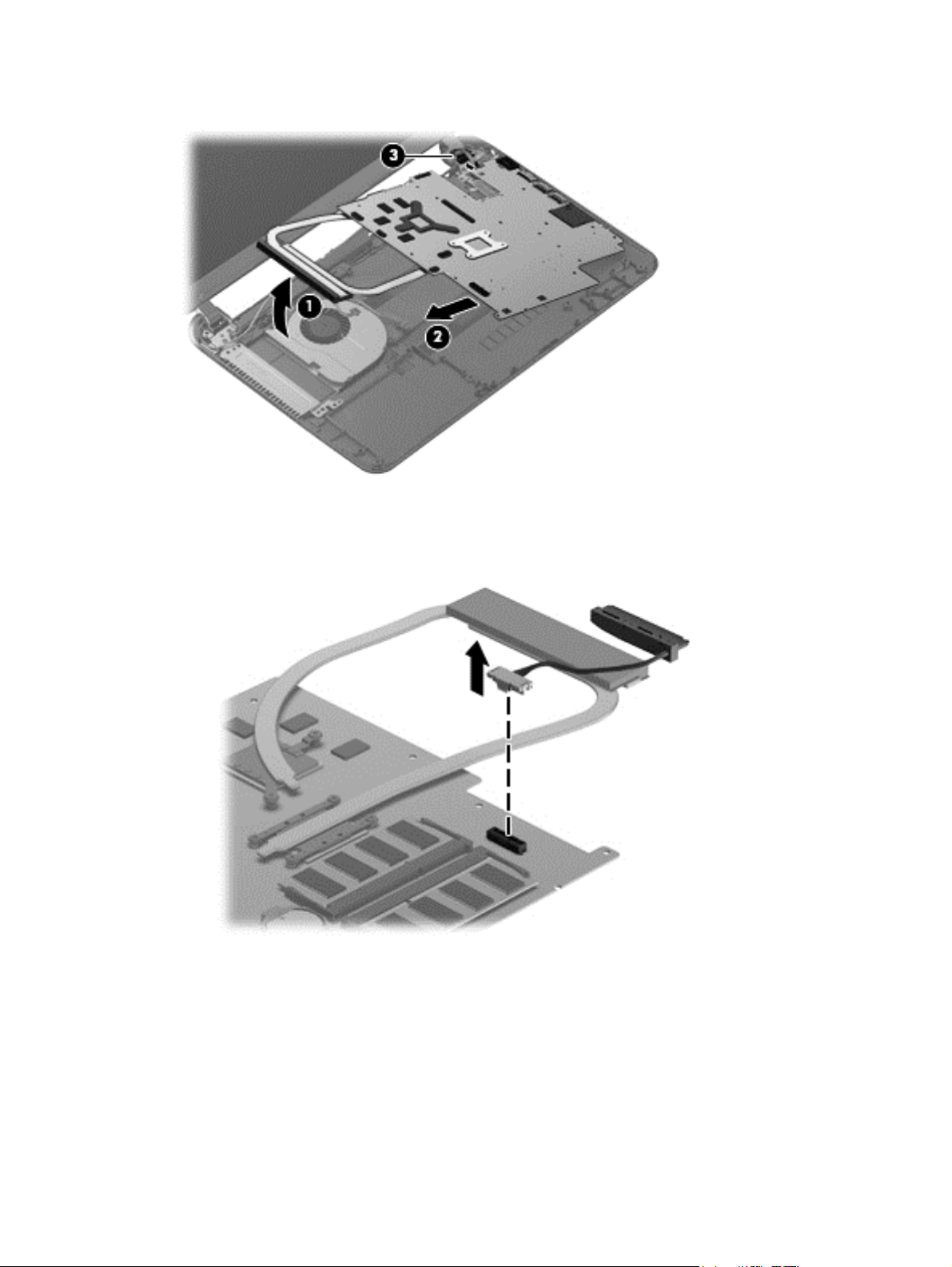
6. Disconnect the power connector cable (3).
7. Remove the hard drive cable:
a. Turn the system board upside down, with the front toward you.
b. Disconnect the hard drive cable from the system board.
Reverse this procedure to install the system board.
58 Chapter 4 Removal and replacement procedures
Page 67
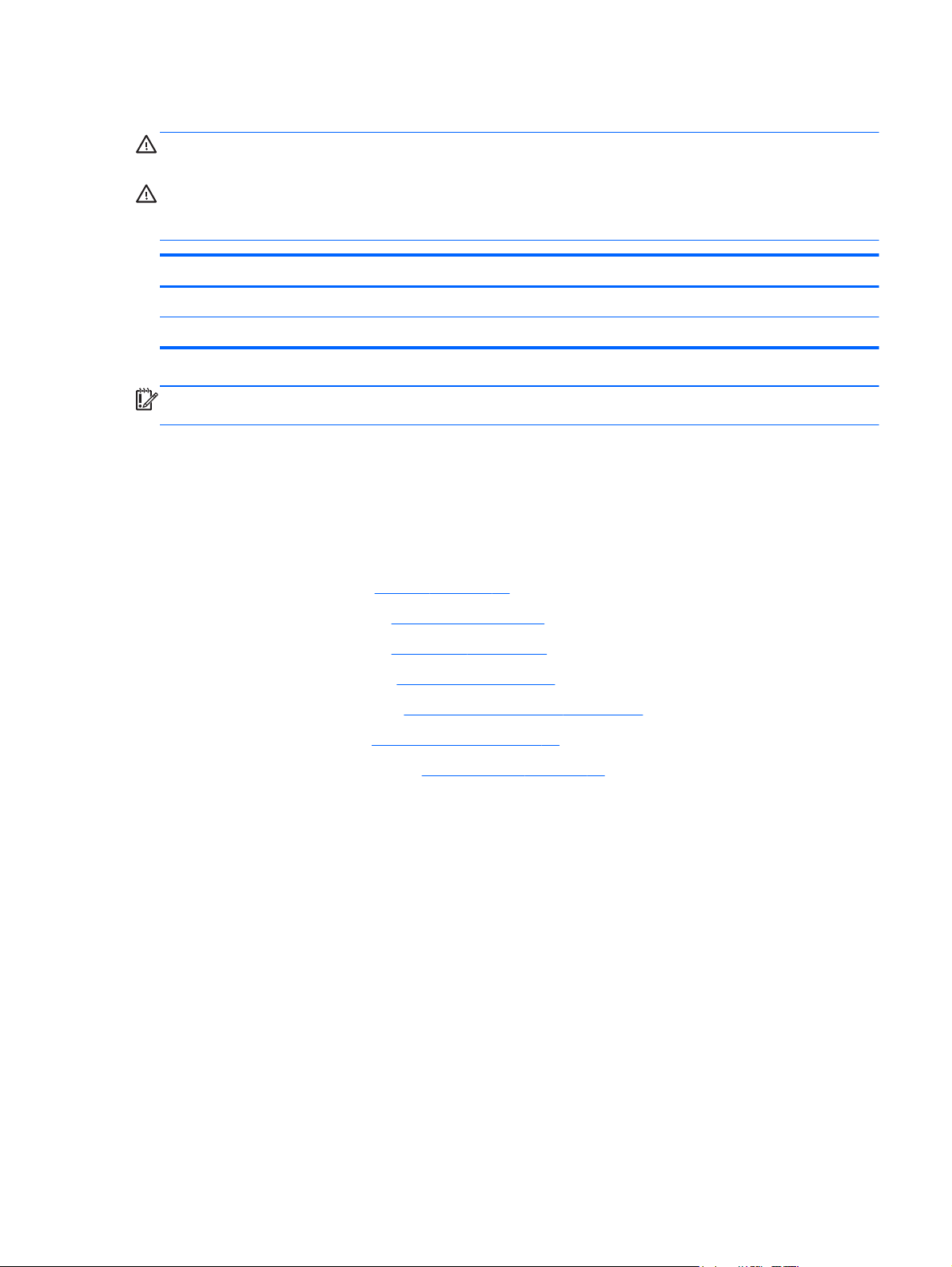
Memory module
WARNING! To reduce the risk of electric shock and damage to the equipment, unplug the power
cord and remove all batteries before installing a memory module.
CAUTION: Electrostatic discharge (ESD) can damage electronic components. Before beginning
any procedure, ensure that you are discharged of static electricity by touching a grounded metal
object.
Description Spare part number
4 GB (DDR3-1600 MHz, PC3-12800) 641369-005
2 GB (DDR3-1600 MHz, PC3-12800) 652972-005
IMPORTANT: Make special note of each screw and screw lock size and location during removal
and replacement.
Before removing a memory module, follow these steps:
1. Shut down the computer.
2. Disconnect all external devices connected to the computer.
3. Disconnect the power from the computer by first unplugging the power cord from the AC outlet
and then unplugging the AC adapter from the computer.
4. Remove the battery (see
5. Remove the keyboard (see
6. Remove the top cover (see
7. Remove the hard drive (see
8. Remove the USB board (see
9. Remove the WLAN (see
10. Remove the system board (see
Battery on page 35).
Keyboard on page 39).
Top cover on page 43).
Hard drive on page 47).
USB board/audio jack on page 50).
WLAN module on page 51).
System board on page 54).
To remove a memory module:
1. Turn the system board upside down to access the memory module.
2. Spread the retention clips (1) on each side of the memory module slot to release the memory
module. (The memory module tilts up.)
Component replacement procedures 59
Page 68

3. Remove the memory module (2) by pulling it away from the slot at an angle.
CAUTION: To prevent damage to the memory module, hold the memory module by the edges
only. Do not touch the components on the memory module.
CAUTION: To protect a memory module after removal, place it in an electrostatic-safe
container.
To replace the memory module:
1. Align the notched edge of the replacement memory module with the tab in the memory module
slot, and then press the module (1) into the slot at a 45-degree angle until it is firmly seated.
60 Chapter 4 Removal and replacement procedures
Page 69

2. Press down on the left and right sides of the memory module (2) until the side retention clips
snap back into place.
3. Reverse the previous steps to replace the following items:
System board
●
WLAN
●
USB board
●
Hard drive
●
● Top cover
● Keyboard
Battery
●
Any external devices and the AC adapter
●
Component replacement procedures 61
Page 70

RTC battery
Description Spare part number
RTC battery 697917-001
IMPORTANT: Make special note of each screw and screw lock size and location during removal
and replacement.
Before removing the RTC battery, follow these steps:
1. Shut down the computer.
2. Disconnect all external devices connected to the computer.
3. Disconnect the power from the computer by first unplugging the power cord from the AC outlet
and then unplugging the AC adapter from the computer.
4. Remove the battery (see
5. Remove the keyboard (see
6. Remove the top cover (see
7. Remove the hard drive (see
8. Remove the USB board (see
9. Remove the WLAN (see
10. Remove the system board (see
Battery on page 35).
Keyboard on page 39).
Top cover on page 43).
Hard drive on page 47).
USB board/audio jack on page 50).
WLAN module on page 51).
System board on page 54).
Remove the RTC battery:
1. Turn the system board upside down, with the front toward you.
2. Remove the RTC battery (1) by pressing down with a thin plastic tool or your finger. The battery
is spring loaded and will pop up. Lift and remove the RTC battery (2).
Reverse this procedure to install the RTC battery.
62 Chapter 4 Removal and replacement procedures
Page 71

mSATA solid-state drive
Description Spare part number
mSATA solid-state drive, 32 GB drive (for use with computer models with Intel Core processors,
not supported on Ubuntu Linux)
698524-001
IMPORTANT: Make special note of each screw and screw lock size and location during removal
and replacement.
Before removing the mSATA solid state drive, follow these steps:
1. Shut down the computer.
2. Disconnect all external devices connected to the computer.
3. Disconnect the power from the computer by first unplugging the power cord from the AC outlet
and then unplugging the AC adapter from the computer.
4. Remove the battery (see
5. Remove the keyboard (see
6. Remove the top cover (see
7. Remove the hard drive (see
8. Remove the USB board (see
9. Remove the WLAN (see
10. Remove the system board (see
Battery on page 35).
Keyboard on page 39).
Top cover on page 43).
Hard drive on page 47).
USB board/audio jack on page 50).
WLAN module on page 51).
System board on page 54).
Remove the mSATA drive:
1. Turn the system board upside down, with the front toward you.
Component replacement procedures 63
Page 72
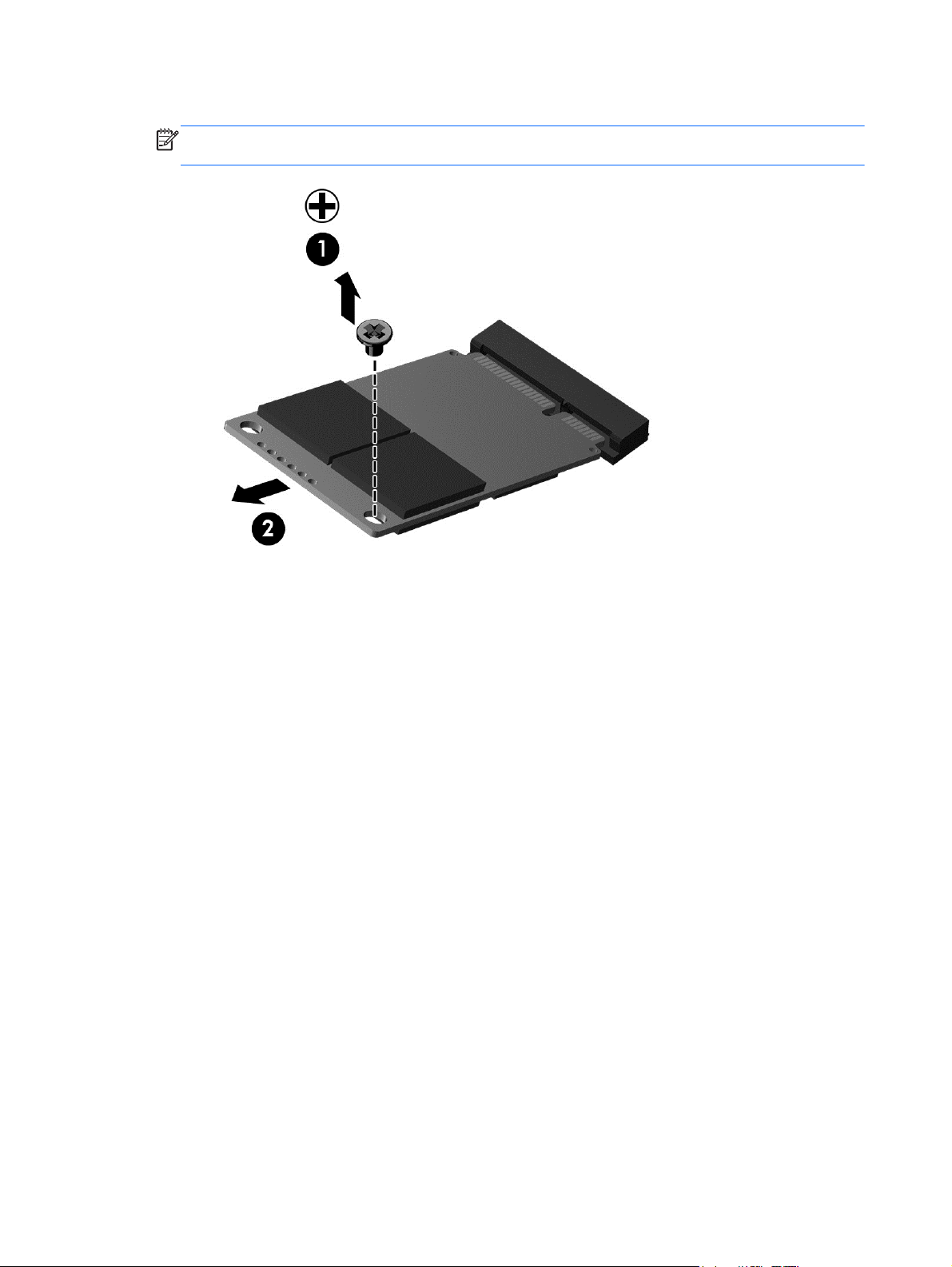
2. Remove the Phillips screw (1) and slide out the mSATA solid-state drive (2).
NOTE: The drive tilts up to remove. The drive is designed with a notch to prevent incorrect
installation into the mSATA drive socket.
Reverse this procedure to install the mSATA drive onto a replacement system board.
64 Chapter 4 Removal and replacement procedures
Page 73

PCH heat sink
Description Spare part number
PCH heat sink 699248-001
IMPORTANT: Make special note of each screw and screw lock size and location during removal
and replacement.
Before removing the PCH heat sink, follow these steps:
1. Shut down the computer.
2. Disconnect all external devices connected to the computer.
3. Disconnect the power from the computer by first unplugging the power cord from the AC outlet
and then unplugging the AC adapter from the computer.
4. Remove the battery (see
5. Remove the keyboard (see
6. Remove the top cover (see
7. Remove the hard drive (see
8. Remove the USB board (see
9. Remove the WLAN (see
10. Remove the system board (see
Battery on page 35).
Keyboard on page 39).
Top cover on page 43).
Hard drive on page 47).
USB board/audio jack on page 50).
WLAN module on page 51).
System board on page 54).
Remove the PCH heat sink:
1. Turn the system board upside down, with the front toward you.
2. Remove the two Phillips screws (1) and lift off the PCH heat sink (2).
Reverse this procedure to install the PCH heat sink onto a replacement system board.
Component replacement procedures 65
Page 74

Heat sink
Description Spare part number
UMA graphics heat sink 697915-001
Switchable discrete graphics heat sink 697916-001
IMPORTANT: Make special note of each screw and screw lock size and location during removal
and replacement.
Before removing the heat sink, follow these steps:
1. Shut down the computer.
2. Disconnect all external devices connected to the computer.
3. Disconnect the power from the computer by first unplugging the power cord from the AC outlet
and then unplugging the AC adapter from the computer.
4. Remove the battery (see
5. Remove the keyboard (see
6. Remove the top cover (see
7. Remove the hard drive (see
8. Remove the USB board (see
9. Remove the WLAN (see
10. Remove the system board (see
Battery on page 35).
Keyboard on page 39).
Top cover on page 43).
Hard drive on page 47).
USB board/audio jack on page 50).
WLAN module on page 51).
System board on page 54).
Remove the heat sink:
1. Turn the system board upside down, with the front toward you.
NOTE: Computer models with UMA graphics and switchable discrete graphics have different
types of heat sinks depending on the computer model.
66 Chapter 4 Removal and replacement procedures
Page 75

2. Remove the heat sink. If you have an UMA graphics heat sink, go to step c.
a. Loosen all of the captive screws (1) and (2) and then lift the switchable discrete graphics
heat sink (3) from the system board.
CAUTION: To prevent damage to the cooling tubes, do not lift the assembly by the
cooling tubes. The tubes bend easily.
b. Thoroughly clean the thermal connections (1), (3) on the system board and the heat sink
(2), (4) before replacing a heat sink onto a system board. Continue to step 3.
Component replacement procedures 67
Page 76
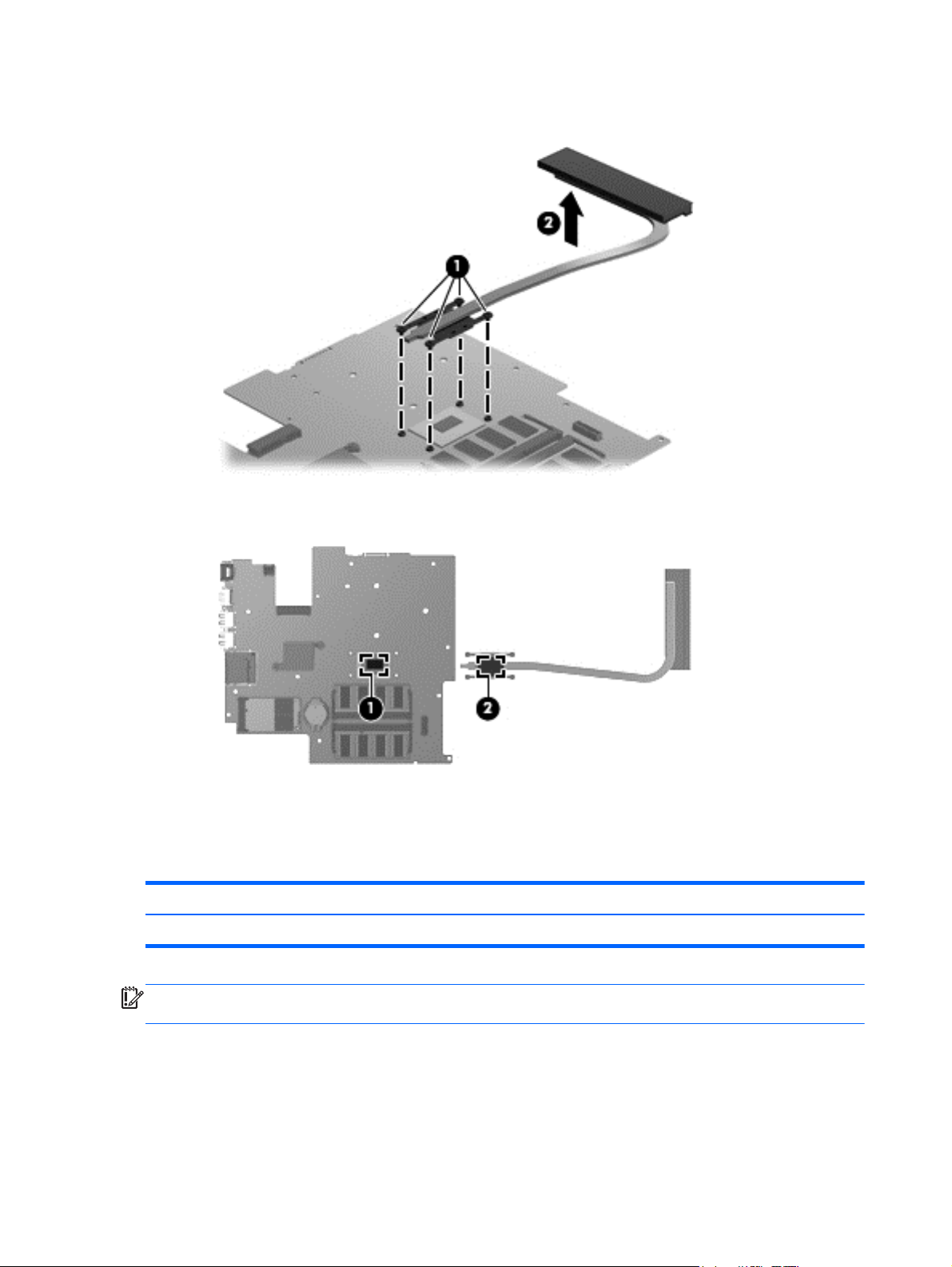
c. Loosen the captive screws (1) and lift the UMA graphics heat sink (2) from the system
board.
d. Thoroughly clean the thermal connections (1) on the system board and the heat sink (2)
before replacing a heat sink onto a system board.
3. Reverse this procedure to replace the heat sink. Replace the thermal material that ships with the
replacement heat sink.
Fan
Description Spare part number
Fan 697914-001
IMPORTANT: Make special note of each screw and screw lock size and location during removal
and replacement.
Before removing the fan, follow these steps:
1. Shut down the computer.
2. Disconnect all external devices connected to the computer.
68 Chapter 4 Removal and replacement procedures
Page 77

3. Disconnect the power from the computer by first unplugging the power cord from the AC outlet
and then unplugging the AC adapter from the computer.
4. Remove the battery (see
5. Remove the keyboard (see
6. Remove the top cover (see
7. Remove the hard drive (see
8. Remove the USB board (see
9. Remove the WLAN (see
10. Remove the system board (see
Battery on page 35).
Keyboard on page 39).
Top cover on page 43).
Hard drive on page 47).
USB board/audio jack on page 50).
WLAN module on page 51).
System board on page 54).
To remove the fan from the base enclosure:
1. Disconnect the fan cable.
2. Remove the three Phillips screws (1) from the fan (2) and lift up to remove the fan.
Reverse this procedure to install the cooling fan in the base enclosure.
Speaker assembly
Description Spare part number
Speaker assembly 697918-001
IMPORTANT: Make special note of each screw and screw lock size and location during removal
and replacement.
Before removing the speaker assembly, follow these steps:
1. Shut down the computer.
2. Disconnect all external devices connected to the computer.
3. Disconnect the power from the computer by first unplugging the power cord from the AC outlet
and then unplugging the AC adapter from the computer.
Component replacement procedures 69
Page 78
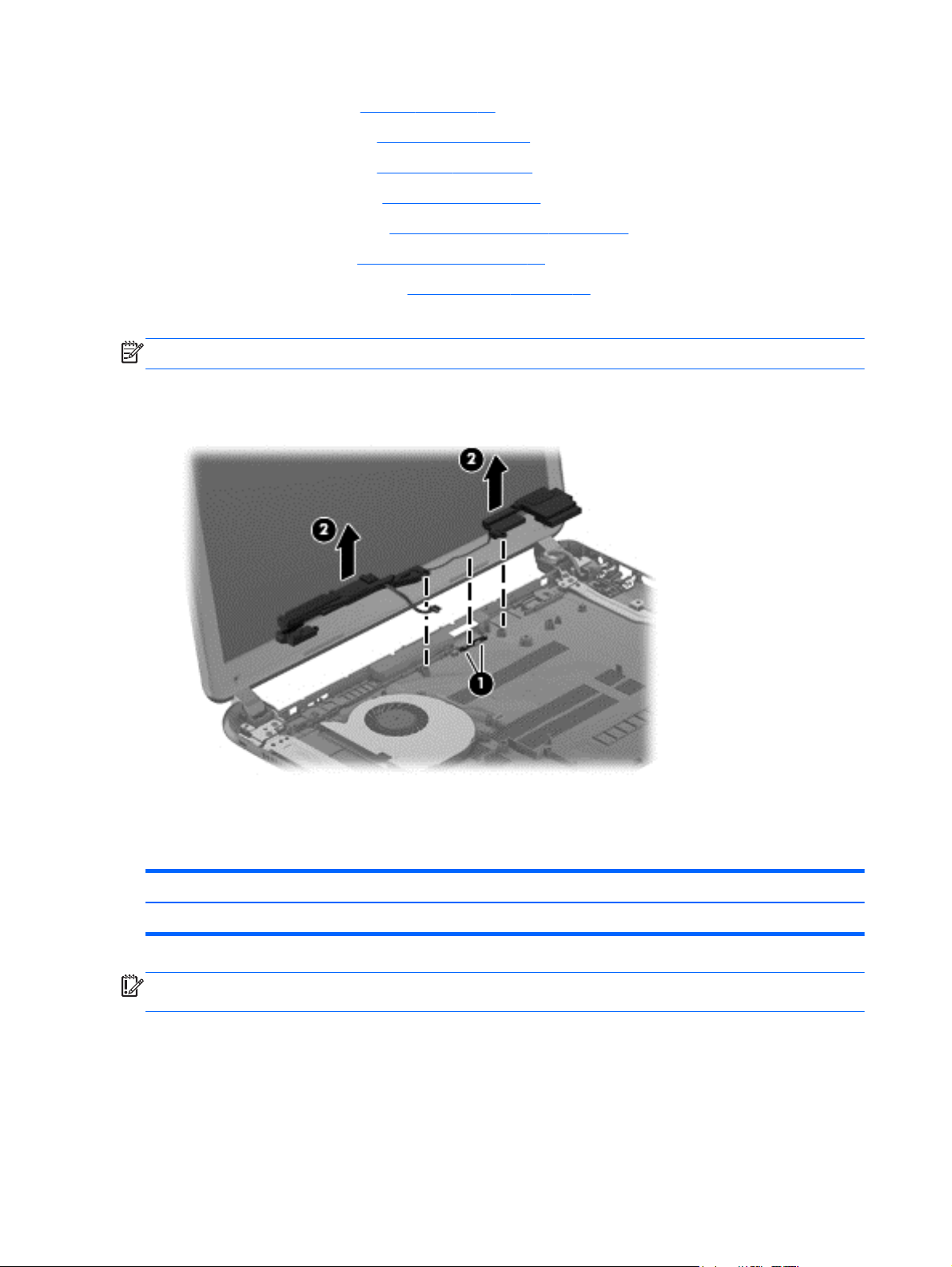
4. Remove the battery (see Battery on page 35).
5. Remove the keyboard (see
6. Remove the top cover (see
7. Remove the hard drive (see
8. Remove the USB board (see
9. Remove the WLAN (see
10. Remove the system board (see
Keyboard on page 39).
Top cover on page 43).
Hard drive on page 47).
USB board/audio jack on page 50).
WLAN module on page 51).
System board on page 54).
Remove the speaker assembly:
NOTE: The speaker screws were removed during the process to remove the top cover.
1. Gently release the wires (1) routed along the top of the base enclosure.
2. Lift both pieces of the speaker assembly (2).
Reverse this procedure to install the speaker assembly on the base enclosure.
RJ-45 cover
Description Spare part number
RJ-45 cover 700428-001
IMPORTANT: Make special note of each screw and screw lock size and location during removal
and replacement.
Before removing the RJ-45 cover, follow these steps:
1. Shut down the computer.
2. Disconnect all external devices connected to the computer.
70 Chapter 4 Removal and replacement procedures
Page 79

3. Disconnect the power from the computer by first unplugging the power cord from the AC outlet
and then unplugging the AC adapter from the computer.
4. Remove the battery (see
5. Remove the keyboard (see
6. Remove the top cover (see
7. Remove the hard drive (see
8. Remove the USB board (see
9. Remove the WLAN (see
10. Remove the system board (see
Battery on page 35).
Keyboard on page 39).
Top cover on page 43).
Hard drive on page 47).
USB board/audio jack on page 50).
WLAN module on page 51).
System board on page 54).
Remove the RJ-45 cover:
1. Remove the Phillips M screw (1) for the RJ-45 cover.
2. Lift the RJ-45 cover (2) to remove it from the base enclosure.
Reverse these procedures to replace the RJ-45 cover.
Display assembly
Description Spare part number
Antenna Kit (includes left and right wireless antenna cables and transceivers) 697913-001
Display Panel Cable Kit (includes display panel cable and webcam/microphone module cable) 697911-001
Display enclosure:
Ruby red 697909-001
●
● Sparkling black 697910-001
Display Hinge Kit (includes left and right display hinges and brackets) 697908-001
Webcam/microphone module 697903-001
IMPORTANT: Make special note of each screw and screw lock size and location during removal
and replacement.
Component replacement procedures 71
Page 80

Before removing the display assembly, follow these steps:
1. Shut down the computer.
2. Disconnect all external devices connected to the computer.
3. Disconnect the power from the computer by first unplugging the power cord from the AC outlet
and then unplugging the AC adapter from the computer.
4. Remove the battery (see
Battery on page 35).
5. Remove the display panel (see
6. Remove the keyboard (see
7. Remove the top cover (see
8. Remove the hard drive (see
9. Remove the USB board (see
10. Remove the WLAN (see
Keyboard on page 39).
Top cover on page 43).
Hard drive on page 47).
USB board/audio jack on page 50).
WLAN module on page 51).
11. Remove the system board (see
Remove the display assembly:
Display panel on page 37).
System board on page 54).
72 Chapter 4 Removal and replacement procedures
Page 81

CAUTION: Support the display assembly when removing the following screws. Failure to support
the display assembly can result in damage to the display assembly and other computer components.
1. Remove the four Phillips screws from the display hinges (1) and lift the display assembly (2).
2. If it is necessary to replace the webcam/microphone module:
a. Detach and release the webcam/microphone module as far as the webcam/microphone
module cable allows. (The webcam/microphone module is attached to the display
enclosure with double-sided tape.)
b. Disconnect the webcam/microphone cable (1) from the webcam/microphone module.
Component replacement procedures 73
Page 82

c. Remove the webcam/microphone module (2).
3. Remove the two top screws (1) and two bottom screws (2) from the display bracket and lift the
display brackets (3) to remove them.
4. If it is necessary to replace the display panel cable:
a. Gently remove the cable from the routing clips (1).
74 Chapter 4 Removal and replacement procedures
Page 83

b. Detach and release the display panel cable (it is attached to the display enclosure with
double-sided tape), and remove the cable (2).
5. If it is necessary to replace the wireless antenna cables and transceivers:
a. Release the wireless antenna cables from the clips (1) built into the display enclosure.
b. Release the wireless antenna transceivers from the display enclosure. (The wireless
antenna transceivers are attached to the display enclosure with double-sided tape.)
c. Remove the wireless antenna cables and transceivers (2).
Reverse this procedure to reassemble and install the display assembly.
Power connector
Description Spare part number
Power connector 697921-001
Component replacement procedures 75
Page 84

IMPORTANT: Make special note of each screw and screw lock size and location during removal
and replacement.
Before removing the power connector, follow these steps:
1. Shut down the computer.
2. Disconnect all external devices connected to the computer.
3. Disconnect the power from the computer by first unplugging the power cord from the AC outlet
and then unplugging the AC adapter from the computer.
4. Remove the battery (see
5. Remove the keyboard (see
6. Remove the top cover (see
7. Remove the hard drive (see
8. Remove the USB board (see
9. Remove the WLAN (see
10. Remove the system board (see
11. Remove the display assembly (see
Battery on page 35).
Keyboard on page 39).
Top cover on page 43).
Hard drive on page 47).
USB board/audio jack on page 50).
WLAN module on page 51).
System board on page 54).
Display panel on page 37).
Remove the power connector:
NOTE: The power connector screw and bracket were removed during the process to remove the
system board.
Lift out the power connector to remove it from the base enclosure.
▲
Reverse these procedures to replace the power connector.
76 Chapter 4 Removal and replacement procedures
Page 85

5 Windows 8 – Using Setup Utility (BIOS)
and System Diagnostics
Setup Utility, or Basic Input/Output System (BIOS), controls communication between all the input and
output devices on the system (such as disk drives, display, keyboard, mouse, and printer). Setup
Utility (BIOS) includes settings for the types of devices installed, the startup sequence of the
computer, and the amount of system and extended memory.
Starting Setup Utility (BIOS)
To start Setup Utility (BIOS), turn on or restart the computer, quickly press esc, and then press f10.
Information about how to navigate in Setup Utility (BIOS) is located at the bottom of the screen.
NOTE: Use extreme care when making changes in Setup Utility (BIOS). Errors can prevent the
computer from operating properly.
Updating the BIOS
Updated versions of the BIOS may be available on the HP website.
Most BIOS updates on the HP website are packaged in compressed files called SoftPaqs.
Some download packages contain a file named Readme.txt, which contains information regarding
installing and troubleshooting the file.
Determining the BIOS version
To determine whether available BIOS updates contain later BIOS versions than those currently
installed on the computer, you need to know the version of the system BIOS currently installed.
BIOS version information (also known as ROM date and System BIOS) can be displayed by pressing
fn+esc (if you are already in Windows) or by using Setup Utility (BIOS).
1. Start Setup Utility (BIOS).
2. Use the arrow keys to select Main.
3. To exit Setup Utility (BIOS) without saving your changes, use the arrow keys to select Exit,
select Exit Discarding Changes, and then press enter.
Starting Setup Utility (BIOS) 77
Page 86

Downloading a BIOS update
CAUTION: To reduce the risk of damage to the computer or an unsuccessful installation, download
and install a BIOS update only when the computer is connected to reliable external power using the
AC adapter. Do not download or install a BIOS update while the computer is running on battery
power, docked in an optional docking device, or connected to an optional power source. During the
download and installation, follow these instructions:
Do not disconnect power from the computer by unplugging the power cord from the AC outlet.
Do not shut down the computer or initiate Sleep (Suspend).
Do not insert, remove, connect, or disconnect any device, cable, or cord.
1. From the Start screen, select the HP Support Assistant app.
2. Click Updates and tune-ups, and then click Check for HP updates now.
3. Follow the on-screen instructions.
4. At the download area, follow these steps:
a. Identify the most recent BIOS update and compare it to the BIOS version currently installed
on your computer. If the update is more recent than your BIOS, make a note of the date,
name, or other identifier. You may need this information to locate the update later, after it
has been downloaded to your hard drive.
b. Follow the on-screen instructions to download your selection to the hard drive.
Make a note of the path to the location on your hard drive where the BIOS update is
downloaded. You will need to access this path when you are ready to install the update.
NOTE: If you connect your computer to a network, consult the network administrator before
installing any software updates, especially system BIOS updates.
BIOS installation procedures vary. Follow any instructions that are displayed on the screen after the
download is complete. If no instructions are displayed, follow these steps:
1. From the Start screen, type e, and then select File Explorer.
2. Click your hard drive designation. The hard drive designation is typically Local Disk (C:).
3. Using the hard drive path you recorded earlier, open the folder on your hard drive that contains
the update.
4. Double-click the file that has an .exe extension (for example, filename.exe).
The BIOS installation begins.
5. Complete the installation by following the on-screen instructions.
NOTE: After a message on the screen reports a successful installation, you can delete the
downloaded file from your hard drive.
78 Chapter 5 Windows 8 – Using Setup Utility (BIOS) and System Diagnostics
Page 87

Using System Diagnostics
System Diagnostics allows you to run diagnostic tests to determine if the computer hardware is
functioning properly.
To start System Diagnostics:
1. Turn on or restart the computer, quickly press esc, and then press f2.
2. Click the diagnostic test you want to run, and then follow the on-screen instructions.
NOTE: If you need to stop a diagnostic test while it is running, press esc.
Using System Diagnostics 79
Page 88

6 Ubuntu Linux – Using Setup Utility
(BIOS) and System Diagnostics
Setup Utility, or Basic Input/Output System (BIOS), controls communication between all the input and
output devices on the system (such as disk drives, display, keyboard, mouse, and printer). Setup
Utility includes settings for the types of peripherals installed, the startup sequence of the computer,
and the amount of system and extended memory.
NOTE: Use extreme care when making changes in Setup Utility. Errors can prevent the computer
from operating properly.
Starting Setup Utility
Turn on or restart the computer. While the computer is booting press esc. When the Startup
▲
menu is displayed, press f10.
Using Setup Utility
Changing the language of Setup Utility
1. Start Setup Utility.
2. Use the arrow keys to select System Configuration > Language, and then press enter.
3. Use the arrow keys to select a language, and then press enter.
4. When a confirmation prompt with your language selected is displayed, press enter.
5. To save your change and exit Setup Utility, use the arrow keys to select Exit > Exit Saving
Changes, and then press enter.
Your change takes effect immediately.
Navigating and selecting in Setup Utility
Setup Utility does not support the TouchPad. Navigation and selection are by keystroke.
To choose a menu or a menu item, use the arrow keys.
●
To choose an item in a list or to toggle a field—for example an Enable/Disable field—use either
●
the arrow keys or f5 and f6.
To select an item, press enter.
●
To close a text box or return to the menu display, press esc.
●
To display additional navigation and selection information while Setup Utility is open, press f1.
●
80 Chapter 6 Ubuntu Linux – Using Setup Utility (BIOS) and System Diagnostics
Page 89

Displaying system information
1. Start Setup Utility.
2. Select the Main menu. System information such as the system time and date, and identification
information about the computer is displayed.
3. To exit Setup Utility without changing any settings, use the arrow keys to select Exit > Exit
Discarding Changes, and then press enter.
Restoring factory default settings in Setup Utility
1. Start Setup Utility.
2. Use the arrow keys to select Exit > Load Setup Defaults, and then press enter.
3. When the Setup Confirmation is displayed, press enter.
4. To save your change and exit Setup Utility, use the arrow keys to select Exit > Exit Saving
Changes, and then press enter.
The Setup Utility factory settings take effect when the computer restarts.
NOTE: Your password, security, and language settings are not changed when you restore the
factory settings.
Exiting Setup Utility
To exit Setup Utility and save your changes from the current session:
●
If the Setup Utility menus are not visible, press esc to return to the menu display. Then use the
arrow keys to select Exit > Exit Saving Changes, and then press enter.
● To exit Setup Utility without saving your changes from the current session:
If the Setup Utility menus are not visible, press esc to return to the menu display. Then use the
arrow keys to select Exit > Exit Discarding Changes, and then press enter.
Using Setup Utility 81
Page 90

Updating the BIOS
Updated versions of the BIOS may be available on the HP website.
Most BIOS updates on the HP website are packaged in compressed files called SoftPaqs.
Some download packages contain a file named Readme.txt, which contains information regarding
installing and troubleshooting the file.
Determining the BIOS version
To determine whether available BIOS updates contain later BIOS versions than those currently
installed on the computer, you need to know the version of the system BIOS currently installed.
BIOS version information (also known as ROM date and System BIOS) can be displayed by using
Setup Utility.
1. Start Setup Utility.
2. If the system information is not displayed, use the arrow keys to select the Main menu.
BIOS and other system information is displayed.
3. To exit Setup Utility, use the arrow keys to select Exit > Exit Discarding Changes, and then
press enter.
Downloading a BIOS update
CAUTION: To reduce the risk of damage to the computer or an unsuccessful installation, download
and install a BIOS update only when the computer is connected to reliable external power using the
AC adapter. Do not download or install a BIOS update while the computer is running on battery
power, or connected to an optional power source. During the download and installation, follow these
instructions:
Do not disconnect power from the computer by unplugging the power cord from the AC outlet.
Do not shut down the computer or initiate Suspend or Hibernation.
Do not insert, remove, connect, or disconnect any device, cable, or cord.
1. Access the page on the HP website that provides software for your computer.
2. Follow the on-screen instructions to identify your computer and access the BIOS update you
want to download.
3. At the download area, follow these steps:
a. Identify the BIOS update that is later than the BIOS version currently installed on your
computer. Make a note of the date, name, or other identifier. You may need this information
to locate the update later, after it has been downloaded to your hard drive.
b. Follow the on-screen instructions to download your selection to the hard drive.
Make a note of the path to the location on your hard drive where the BIOS update is
downloaded. You will need to access this path when you are ready to install the update.
NOTE: If you connect your computer to a network, consult the network administrator before
installing any software updates, especially system BIOS updates.
BIOS installation procedures vary. Follow any instructions that are displayed on the screen after the
download is complete.
82 Chapter 6 Ubuntu Linux – Using Setup Utility (BIOS) and System Diagnostics
Page 91

NOTE: After a message on the screen reports a successful installation, you can delete the
downloaded file from your hard drive.
Using Advanced System Diagnostics
Advanced System Diagnostics allows you to run diagnostic tests to determine if the computer
hardware is functioning properly. The following diagnostic tests are available in Advanced System
Diagnostics:
Start-up test—This test analyzes the main computer components that are required to start the
●
computer.
Run-in test—This test repeats the start-up test and checks for intermittent problems that the
●
start-up test does not detect.
Hard disk test—This test analyzes the physical condition of the hard drive, and then checks all
●
data in every sector of the hard drive. If the test detects a damaged sector, it attempts to move
the data to a good sector.
Memory test—This test analyzes the physical condition of the memory modules. If it reports an
●
error, replace the memory modules immediately.
Battery test—This test analyzes the condition of the battery and calibrates the battery if
●
necessary. If the battery fails the test, contact support to report the issue and purchase a
replacement battery.
System Tune-Up—This group of additional tests checks your computer to make sure that the
●
main components are functioning correctly. System Tune-Up runs longer and more
comprehensive tests on memory modules, hard drive SMART attributes, the hard drive surface,
the battery (and battery calibration), video memory, and the WLAN module status.
You can view system information and error logs in the Advanced System Diagnostics window.
To start Advanced System Diagnostics:
1. Turn on or restart the computer. While the computer is booting press esc. When the Startup
menu is displayed, press f2.
2. Click the diagnostic test you want to run, and then follow the on-screen instructions.
NOTE: If you need to stop a diagnostics test while it is running, press esc.
Using Advanced System Diagnostics 83
Page 92
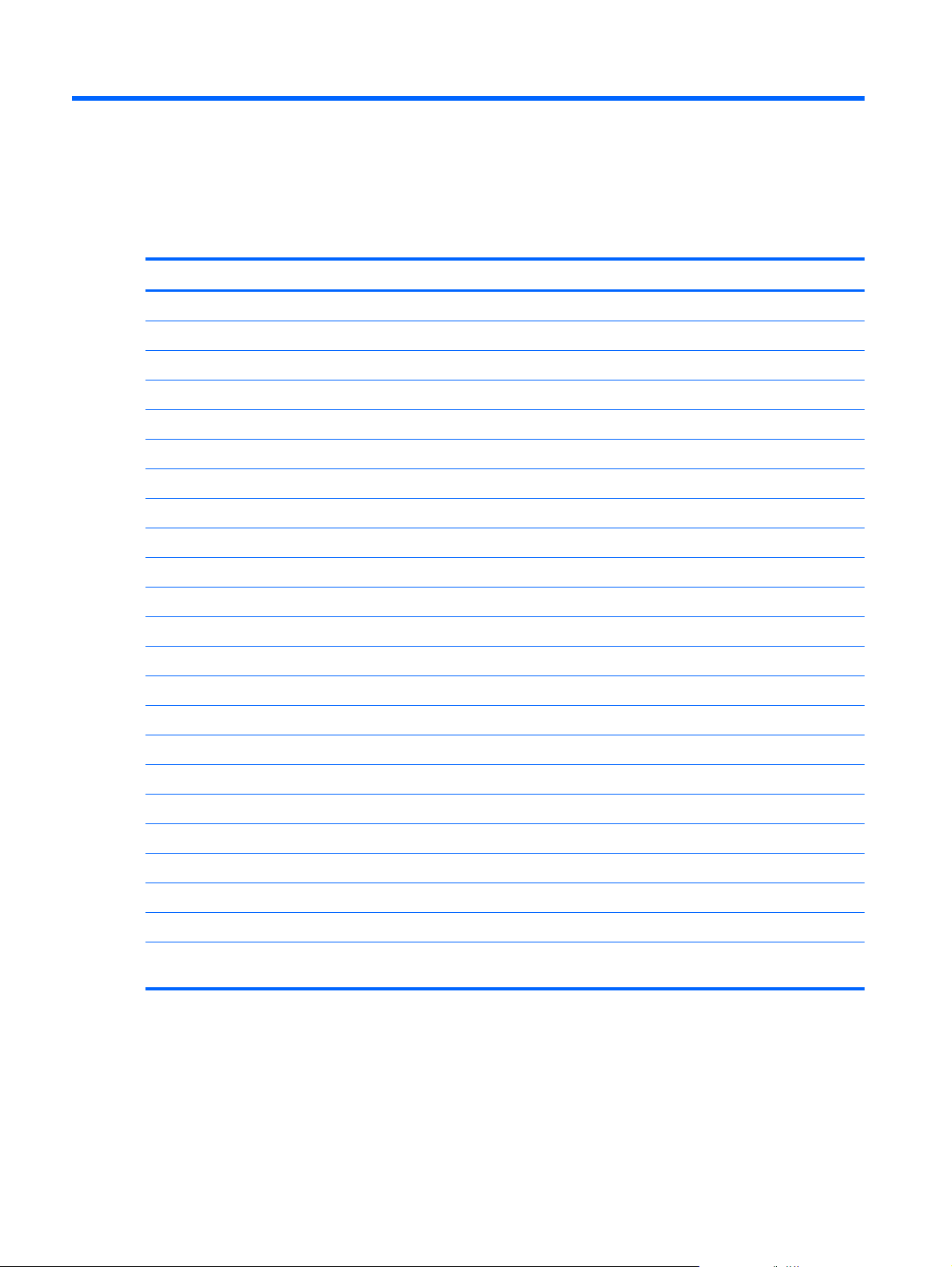
7 Specifications
Computer specifications
Metric U.S.
Dimensions:
Width 34.7 cm 13.67 in
Depth 23.8 cm 9.37 in
Height (front to back) 2.1 cm .83 in
Weight: 1.8 kg 3.96 lbs
Input power
Operating voltage and current 18.5 V dc @ 3.5 A or 19.5 V dc @ 3.33 A – 65 W
Temperature
Operating (writing to optical disc) 5°C to 35°C 41°F to 95°F
Nonoperating -20°C to 60°C -4°F to 140°F
Relative humidity
Operating 10% to 90%
Nonoperating 5% to 95%
Maximum altitude (unpressurized)
Operating (14.7 to 10.1 psia) -15 m to 3,048 m -50 ft to 10,000 ft
Nonoperating (14.7 to 4.4 psia) -15 m to 12,192 m -50 ft to 40,000 ft
Shock
Operating 125 g, 2 ms, half-sine
Nonoperating 200 g, 2 ms, half-sine
Random vibration
Operating 0.75 g zero-to-peak, 10 Hz to 500 Hz, 0.25 oct/min sweep rate
Nonoperating 1.50 g zero-to-peak, 10 Hz to 500 Hz, 0.5 oct/min sweep rate
NOTE: Applicable product safety standards specify thermal limits for plastic surfaces. The computer operates well within
this range of temperatures.
84 Chapter 7 Specifications
Page 93

35.6 cm (14.0 in), display specifications
Metric U.S.
Dimensions
Width 32.4 cm 12.8 in
Height 19.3 cm 7.6 in
Diagonal 35.6 cm 14.0 in
Number of colors 262K (6 bit)
Contrast ratio 500:1 (typical)
Brightness
Backlight WLED
Total power consumption 3.2 W (max)
Viewing angle ±45° horizontal, +15° up & -35° down vertical (typical)
200 cd/m
2
(nits) (typical)
Hard drive specifications
1 TB* 750 GB* 640 GB* 500 GB* 320 GB*
Dimensions
Height 9.5 mm 9.5 mm 9.5 mm 9.5 mm and
Width 70 mm 70 mm 70 mm 70 mm 70 mm
Weight 107 g max 107 g max 107 g max 107 g max 107 g max
Interface type SATA SATA SATA SATA SATA
Transfer rate 300 MB/sec 300 MB/sec 300 MB/sec 300 MB/sec 300 MB/sec
Security ATA security ATA security ATA security ATA security ATA security
Seek times (typical read, including setting)
Single track 1.5 ms 1.0 ms 1.0 ms 1.5 ms 2.0 ms
Average 11.0 ms 14.0 ms 14.0 ms 12.0 ms 12.0 ms
Maximum 22.0 ms 24.0 ms 22.0 ms 22.0 ms 22.0 ms
Logical blocks 1,953,525,168 1,465,128,359 1,250,242,867 976,752,240 625,121,433
Disk rotational speed 5400 rpm 7200 and
5400 rpm
Operating temperature 5°C to 55°C (41°F to 131°F)
*Size refers to hard drive storage capacity. Actual accessible capacity is less. Actual drive specifications may differ slightly.
5400 rpm 7200 and
7.0 mm
5400 rpm
9.5 mm and
7.0 mm
5400 rpm
NOTE: Certain restrictions and exclusions apply. Contact support for details.
35.6 cm (14.0 in), display specifications 85
Page 94

8 Windows 8 – Backing up, restoring,
and recovering
Your computer includes tools provided by HP and the operating system to help you safeguard your
information and retrieve it if you ever need to. These tools will help you return your computer to a
proper working state or even back to the original factory state, all with simple steps.
This chapter provides information about the following processes:
Creating recovery media and backups
●
● Restoring and recovering your system
NOTE: This guide describes an overview of backing up, restoring and recovering options. For more
details about the tools provided, see Help and Support. From the Start screen, type h, and then select
Help and Support.
Creating recovery media and backups
Recovery after a system failure is only as good as your most recent backup.
1. After you successfully set up the computer, create HP Recovery media. This step creates a
backup of the HP Recovery partition on the computer. The backup can be used to reinstall the
original operating system in cases where the hard drive is corrupted or has been replaced.
HP Recovery media you create will provide the following recovery options:
System Recovery—Reinstalls the original operating system and the programs that were
●
installed at the factory.
Minimized Image Recovery—Reinstalls the operating system and all hardware-related
●
drivers and software, but not other software applications.
Factory Reset—Restores the computer to the state its original factory state by deleting all
●
information from the hard drive and re-creating the partitions. Then it reinstalls the
operating system and the software that was installed at the factory.
Creating HP Recovery media on page 87.
See
2. As you add hardware and software programs, create system restore points. A system restore
point is a snapshot of certain hard drive contents saved by Windows System Restore at a
specific time. A system restore point contains information that Windows uses, such as registry
settings. Windows creates a system restore point for you automatically during a Windows update
and during other system maintenance (such as a software update, security scanning, or system
diagnostics). You can also manually create a system restore point at any time. For more
information and steps for creating specific system restore points, see Windows Help and
Support. From the Start screen, type h, and then select Help and Support.
3. As you add photos, video, music, and other personal files, create a backup of your personal
information. Windows File History can be set to regularly and automatically back up files from
libraries, desktop, contacts, and favorites. If files are accidentally deleted from the hard drive and
they can no longer be restored from the Recycle Bin, or if files become corrupted, you can
restore the files that you backed up using File History. Restoring files is also useful if you ever
86 Chapter 8 Windows 8 – Backing up, restoring, and recovering
Page 95

choose to reset the computer by reinstalling Windows or choose to recover using HP Recovery
Manager.
NOTE: File History is not enabled by default, so you must turn it on.
For more information and steps for enabling Windows File History, see Windows Help and
Support. From the Start screen, type h, and then select Help and Support.
Creating HP Recovery media
HP Recovery Manager is a software program that offers a way to create recovery media after you
successfully set up the computer. HP Recovery media can be used to perform system recovery if the
hard drive becomes corrupted. System recovery reinstalls the original operating system and the
software programs installed at the factory, and then configures the settings for the programs. HP
Recovery media can also be used to customize the system or aid in the replacement of a hard drive.
Only one set of HP Recovery media can be created. Handle these recovery tools carefully, and
●
keep them in a safe place.
HP Recovery Manager examines the computer and determines the required storage capacity for
●
the blank USB flash drive or the number of blank DVD discs that will be required.
To create recovery discs, your computer must have an optical drive with DVD writer capability,
●
and you must use only high-quality blank DVD-R, DVD+R, DVD-R DL, DVD+R DL discs. Do not
use rewritable discs such as CD±RW, DVD±RW, double-layer DVD±RW, or BD-RE (rewritable
Blu-ray) discs; they are not compatible with HP Recovery Manager software. Or instead you can
use a high-quality blank USB flash drive.
If your computer does not include an integrated optical drive with DVD writer capability, but you
●
would like to create DVD recovery media, you can use an external optical drive (purchased
separately) to create recovery discs, or you can obtain recovery discs for your computer from the
HP website. For U.S. support, go to
http://welcome.hp.com/country/us/en/wwcontact_us.html. If you use an external optical drive,
to
it must be connected directly to a USB port on the computer; the drive cannot be connected to a
USB port on an external device, such as a USB hub.
Be sure that the computer is connected to AC power before you begin creating the recovery
●
media.
The creation process can take up to an hour or more. Do not interrupt the creation process.
●
If necessary, you can exit the program before you have finished creating all of the recovery
●
DVDs. HP Recovery Manager will finish burning the current DVD. The next time you start HP
Recovery Manager, you will be prompted to continue, and the remaining discs will be burned.
To create HP Recovery media:
1. From the Start screen, type recovery, and then select HP Recovery Manager.
2. Select Recovery Media Creation, and follow the on-screen instructions to continue.
If you ever need to recover the system, see
http://www.hp.com/go/contactHP. For worldwide support, go
Recovering using HP Recovery Manager on page 90.
Creating recovery media and backups 87
Page 96

Restore and recovery
There are several options for recovering your system. Choose the method that best matches your
situation and level of expertise:
● If you need to restore your personal files and data, you can use Windows File History to restore
your information from the backups you created. For more information and steps for using File
History, see Windows Help and Support. From the Start screen, type h, and then select Help
and Support.
● If you need to correct a problem with a preinstalled application or driver, use the Drivers and
Applications Reinstall option of HP Recovery Manager to reinstall the individual application or
driver.
From the Start screen, type recovery, select HP Recovery Manager, and then select Drivers
and Applications Reinstall, and follow the on-screen instructions.
If you want to restore the system to a previous state without losing any personal information,
●
Windows System Restore is an option. System Restore allows you to restore without the
requirements of Windows Refresh or a reinstallation. Windows creates system restore points
automatically during a Windows update and other system maintenance events. Even if you did
not manually create a restore point, you can choose to restore to a previous point, automatically
created. For more information and steps for using Windows System Restore, see Windows Help
and Support. From the Start screen, type h, and then select Help and Support.
If you want a quick and easy way to recover the system without losing your personal information,
●
settings, or apps that came preinstalled on your computer or were purchased from the Windows
Store, consider using Windows Refresh. This option does not require backing up data to another
drive. See
Using Windows Refresh for quick and easy recovery on page 89.
● If you want to reset your computer to its original state, Windows provides an easy way to remove
all personal data, apps, and settings, and reinstall Windows.
For more information, see
If you want to reset your computer using a minimized image, you can choose the HP Minimized
●
Image Recovery option from the HP Recovery partition or HP Recovery media. Minimized Image
Recovery installs only drivers and hardware-enabling applications. Other applications included in
the image continue to be available for installation through the Drivers and Applications Reinstall
option in HP Recovery Manager.
For more information, see
If you want to recover the computer's original factory partitioning and content, you can choose
●
the System Recovery option from the HP Recovery media. For more information, see
Recovering using HP Recovery Manager on page 90.
If you have replaced the hard drive, you can use the Factory Reset option of HP Recovery
●
media to restore the factory image to the replacement drive. For more information, see
Recovering using HP Recovery Manager on page 90.
If you wish to remove the recovery partition to reclaim hard drive space, HP Recovery Manager
●
offers the Remove Recovery Partition option.
For more information, see
Remove everything and reinstall Windows on page 89.
Recovering using HP Recovery Manager on page 90.
Removing the HP Recovery partition on page 91.
88 Chapter 8 Windows 8 – Backing up, restoring, and recovering
Page 97

Using Windows Refresh for quick and easy recovery
When your computer is not working properly and you need to regain system stability, the Windows
Refresh option allows you to start fresh and keep what is important to you.
IMPORTANT: Refresh removes any traditional applications that were not originally installed on the
system at the factory.
NOTE: During Refresh, a list of removed traditional applications will be saved so that you have a
quick way to see what you might need to reinstall. See Help and Support for instructions on
reinstalling traditional applications. From the Start screen, type h, and then select Help and Support.
NOTE: You may be prompted for your permission or password when using Refresh. See Windows
Help and Support for more information. From the Start screen, type h, and then select Help and
Support.
To start Refresh:
1. On the Start screen, point to the far-right upper or lower corner of the screen to display the
charms.
2. Click Settings.
3. Click Change PC settings in the bottom-right corner of the screen, and then select General
from the PC settings screen.
4. Under Refresh your PC without affecting your files, select Get started, and follow the on-
screen instructions.
Remove everything and reinstall Windows
Sometimes you want to perform detailed reformatting of your computer, or you want to remove
personal information before you give away or recycle your computer. The process described in this
section provides a speedy, simple way to return the computer to its original state. This option
removes all personal data, apps, and settings from your computer, and reinstalls Windows.
IMPORTANT: This option does not provide backups of your information. Before using this option,
back up any personal information you wish to retain.
You can initiate this option by using the f11 key or from the Start screen.
To use the f11 key:
1. Press f11 while the computer boots.
– or –
Press and hold f11 as you press the power button.
2. Select Troubleshoot from the boot options menu.
3. Select Reset your PC, and follow the on-screen instructions.
To use the Start screen:
1. On the Start screen, point to the far-right upper or lower corner of the screen to display the
charms.
2. Click Settings.
Restore and recovery 89
Page 98

3. Click Change PC settings in the bottom-right corner of the screen, and then select General
from the PC settings screen.
4. Under Remove everything and reinstall Windows, select Get started, and follow the on-
screen instructions.
Recovering using HP Recovery Manager
HP Recovery Manager software allows you to recover the computer to its original factory state. Using
the HP Recovery media you created, you can choose from one of the following recovery options:
System Recovery—Reinstalls the original operating system, and then configures the settings for
●
the programs that were installed at the factory.
● Minimized Image Recovery—Reinstalls the operating system and all hardware-related drivers
and software, but not other software applications.
Factory Reset—Restores the computer to the state its original factory state by deleting all
●
information from the hard drive and re-creating the partitions. Then it reinstalls the operating
system and the software that was installed at the factory.
The HP Recovery partition allows Minimized Image Recovery.
What you need to know
● HP Recovery Manager recovers only software that was installed at the factory. For software not
provided with this computer, you must either download the software from the manufacturer's
website or reinstall the software from the media provided by the manufacturer.
● Recovery through HP Recovery Manager should be used as a final attempt to correct computer
issues.
HP Recovery media must be used if the computer hard drive fails.
●
● To use the Factory Reset or System Recovery options, you must use HP Recovery media.
● If the HP Recovery media do not work, you can obtain recovery media for your system from the
HP website. For U.S. support, go to
http://welcome.hp.com/country/us/en/wwcontact_us.html.
to
IMPORTANT: HP Recovery Manager does not automatically provide backups of your personal
data. Before beginning recovery, back up any personal data you wish to retain.
http://www.hp.com/go/contactHP. For worldwide support, go
Using the HP Recovery partition to recover a minimized image
The HP Recovery partition allows you to perform a minimized image recovery without the need for
recovery discs or a recovery USB flash drive. This type of recovery can only be used if the hard drive
is still working.
To start HP Recovery Manager from the HP Recovery partition:
1. Press f11 while the computer boots.
– or –
Press and hold f11 as you press the power button.
2. Select Troubleshoot from the boot options menu.
3. Select HP Recovery Manager, and follow the on-screen instructions.
90 Chapter 8 Windows 8 – Backing up, restoring, and recovering
Page 99

Using HP Recovery media to recover
You can use HP Recovery media to recover the original system. This method can be used if your
system does not have an HP Recovery partition or if the hard drive is not working properly.
1. If possible, back up all personal files.
2. Insert the first HP Recovery disc you created into the optical drive on your computer or into an
optional external optical drive, and then restart the computer.
– or –
Insert the HP Recovery USB flash drive you created into a USB port on your computer, and then
restart the computer.
NOTE: If the computer does not automatically restart in HP Recovery Manager, change the
computer boot order. See
3. Follow the on-screen instructions.
Changing the computer boot order on page 91.
Changing the computer boot order
If computer does not restart in HP Recovery Manager, you can change the computer boot order,
which is the order of devices listed in BIOS where the computer looks for startup information. You can
change the selection for an optical drive or a USB flash drive.
To change the boot order:
1. Insert the HP Recovery media you created.
2. Restart the computer.
3. Press and hold esc while the computer is restarting, and then press f9 for boot options.
4. Select the optical drive or USB flash drive you want to boot from.
5. Follow the on-screen instructions.
Removing the HP Recovery partition
HP Recovery Manager software allows you to remove the HP Recovery partition to free up hard drive
space.
IMPORTANT: Removing the HP Recovery partition means you can no longer use Windows
Refresh, the Windows Remove everything and reinstall Windows option, or the HP Recovery
Manager option for minimized image recovery. Create HP Recovery media before removing the
Recovery partition to ensure you have recovery options; see
on page 87.
Follow these steps to remove the HP Recovery partition:
1. From the Start screen, type recovery, and then select HP Recovery Manager.
2. Select Remove Recovery Partition, and follow the on-screen instructions to continue.
Creating HP Recovery media
Restore and recovery 91
Page 100

9 Ubuntu Linux – Backing up, restoring,
and recovering
Recovery after a system failure is as good as your most recent backup. As you add new software and
data files, you should continue to back up your system on a regular basis to maintain a reasonably
current backup.
Performing a system recovery
The Deja Dup Restore Tool allows you to repair or restore the computer to its original factory state.
You can create an image restore DVD using an optional external DVD±RW optical drive. You can
also create a restore image on a USB storage device.
CAUTION: Using Restore completely erases hard drive contents and reformats the hard drive. All
files you have created and any software installed on the computer are permanently removed. The
recovery tool reinstalls the original operating system and programs and drivers that were installed at
the factory. Software, drivers, and updates not installed at the factory must be manually reinstalled.
Personal files must be restored from a backup.
NOTE: HP recommends that you create the image restore in the event of a system failure.
Creating the restore DVDs
The restore creation software creates a set of system restore discs using blank, writable DVDs (DVDR or DVD+R). HP recommends using blank DVD+R discs from a manufacturer you trust, because
these recovery DVDs are so important. You need approximately 3 blank DVD+R discs. The program
states how many discs are needed at the beginning of the process.
To create restore DVDs:
1. Click the System menu icon at the far right of the top panel, and then click System Settings >
Backup.
2. Select Storage from the panel on the left side of the window, click the down-arrow next to
Backup Location, and select the DVD from the drop-down list.
3. Select Overview from the panel on the left side of the window, and then click Back Up Now.
4. Follow the on-screen instructions.
Creating a restore image on a USB device
NOTE: Be sure AC power is connected to the computer you begin.
Verify the exact amount of free space on your storage device before you begin the creation process.
For most models, you will need at least 8 GB of free space on the storage device. However,
depending on the drivers and software installed on your computer, you may need slightly more than 8
GB of space. HP recommends that you use a 16 GB device or above for best results.
IMPORTANT: Remember to insert your USB device into the USB port on the computer before
starting this procedure.
92 Chapter 9 Ubuntu Linux – Backing up, restoring, and recovering
