Page 1
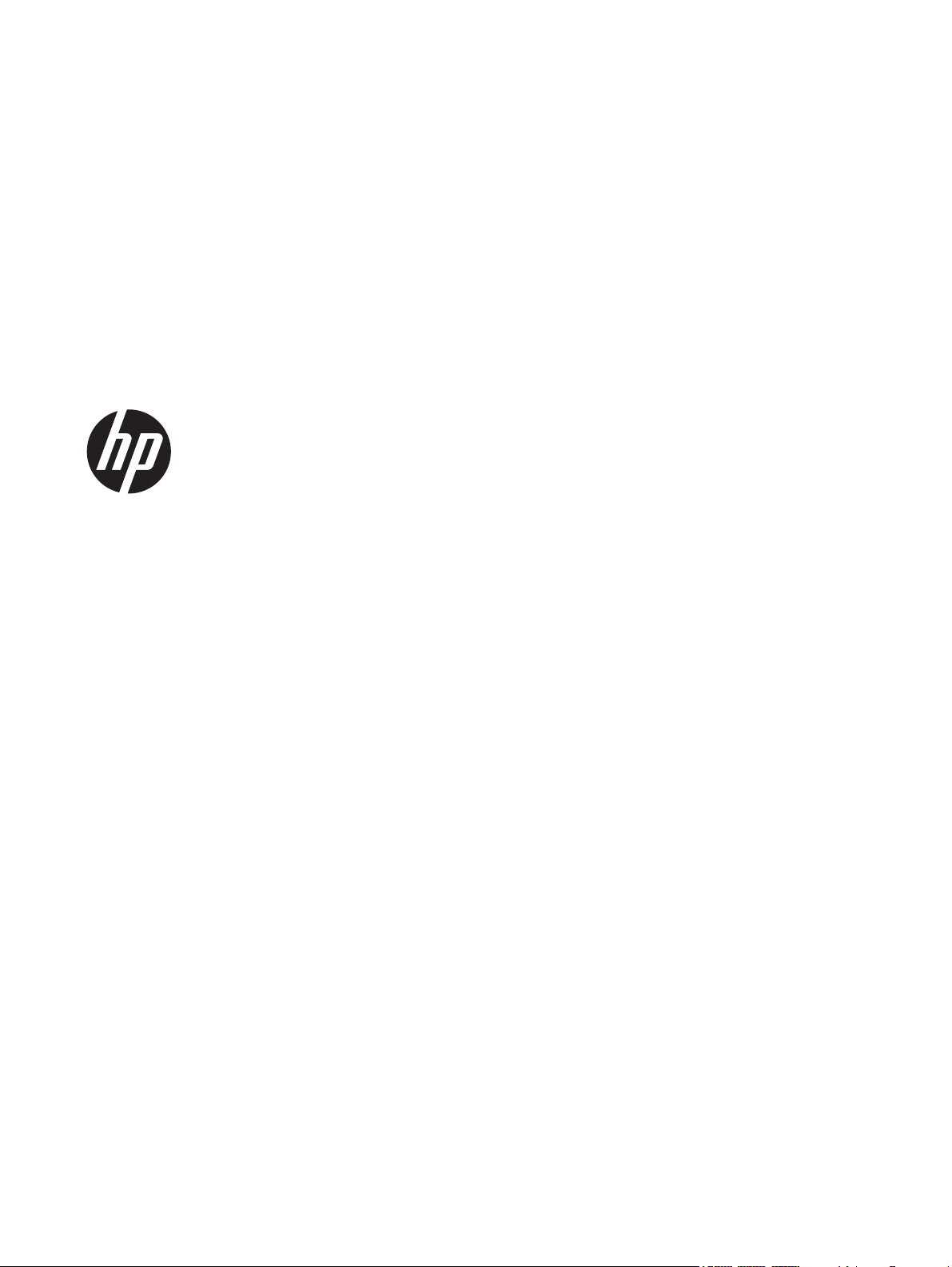
HP 7 Plus Tablet and HP 7.1 Tablet
Maintenance and Service Guide
IMPORTANT! This document is intended for
HP authorized service providers only.
Page 2
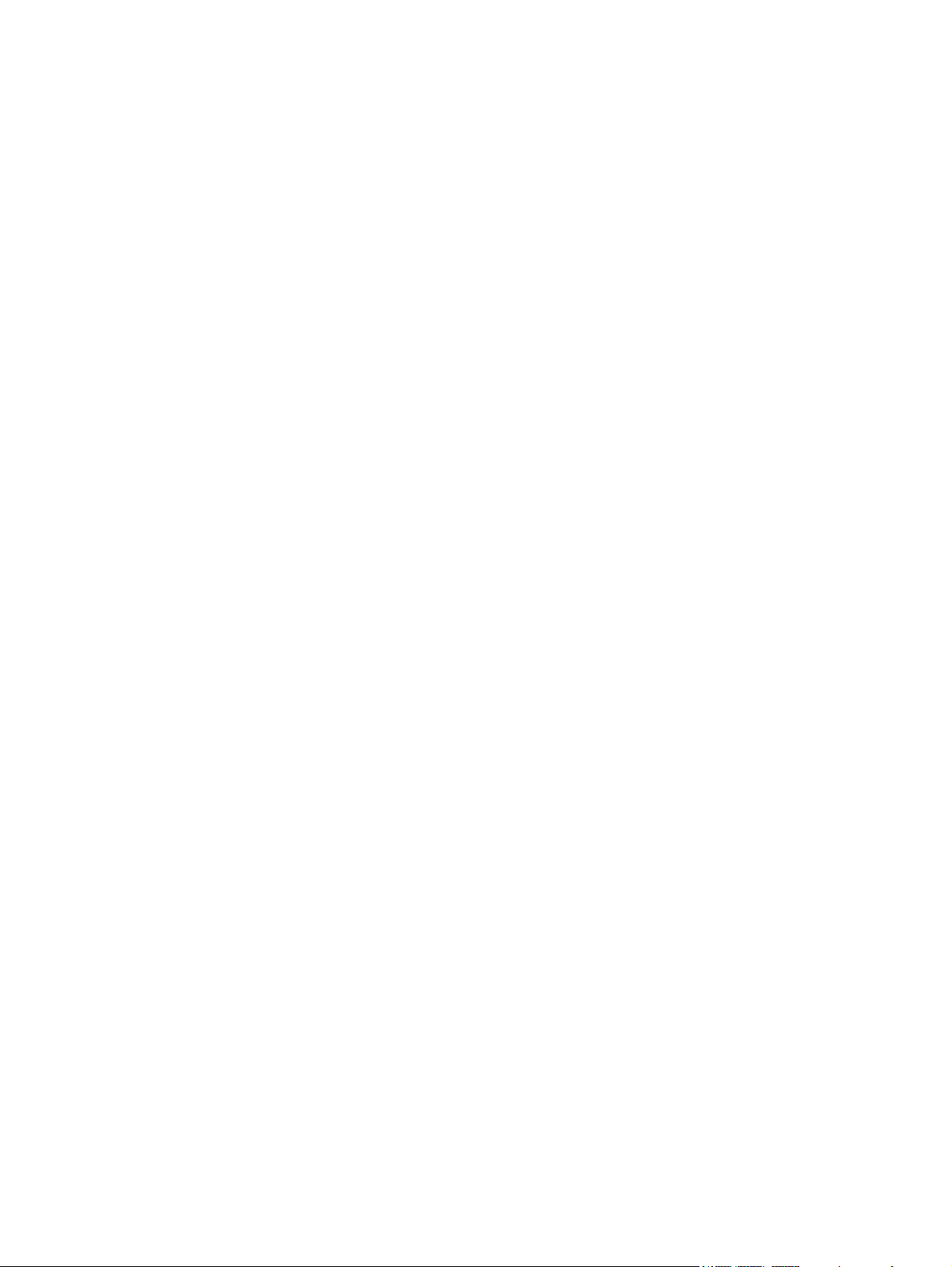
© Copyright 2014 Hewlett-Packard
Development Company, L.P.
Bluetooth is a trademark owned by its
proprietor and used by Hewlett-Packard
Company under license. SD Logo is a
trademark of its proprietor.
The information contained herein is subject
to change without notice. The only
warranties for HP products and services are
set forth in the express warranty statements
accompanying such products and services.
Nothing herein should be construed as
constituting an additional warranty. HP shall
not be liable for technical or editorial errors
or omissions contained herein.
First Edition: May 2014
Document Part Number: 768337-001
Product notice
This guide describes features that are
common to most models. Some features may
not be available on your computer.
Software terms
By installing, copying, downloading, or
otherwise using any software product
preinstalled on this tablet, you agree to be
bound by the terms of the HP End User
License Agreement (EULA). If you do not
accept these license terms, your sole remedy
is to return the entire unused product
(hardware and software) within 14 days for
a refund subject to the refund policy of your
place of purchase.
For any further information or to request a
full refund of the tablet, please contact your
local point of sale (the seller).
Page 3
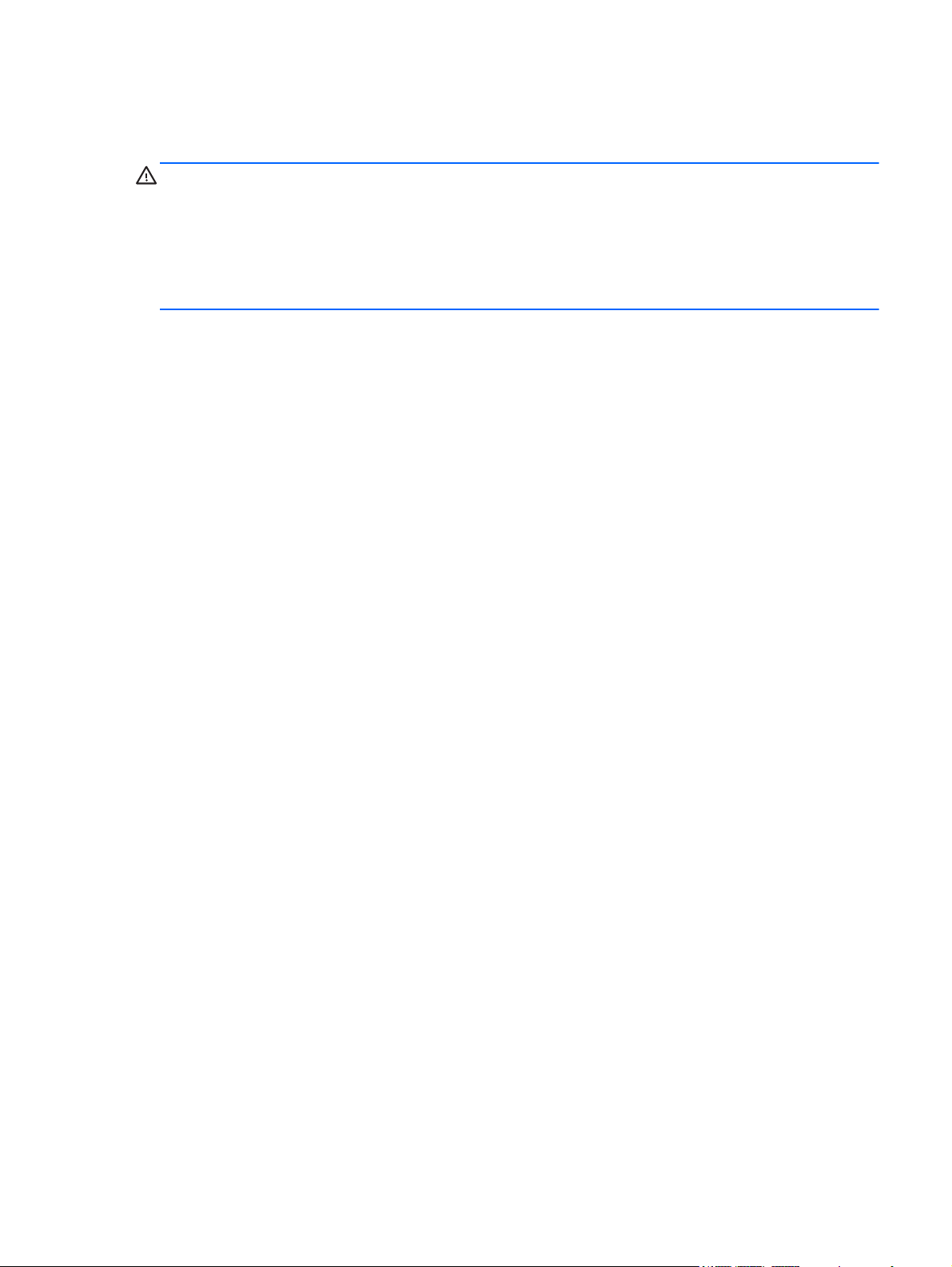
Safety warning notice
WARNING! To reduce the possibility of heat-related injuries or of overheating the device, do not
place the device directly on your lap or obstruct the device air vents. Use the device only on a hard, flat
surface. Do not allow another hard surface, such as an adjoining optional printer, or a soft surface,
such as pillows or rugs or clothing, to block airflow. Also, do not allow the AC adapter to contact
the skin or a soft surface, such as pillows or rugs or clothing, during operation. The device and the AC
adapter comply with the user-accessible surface temperature limits defined by the International
Standard for Safety of Information Technology Equipment (IEC 60950).
iii
Page 4
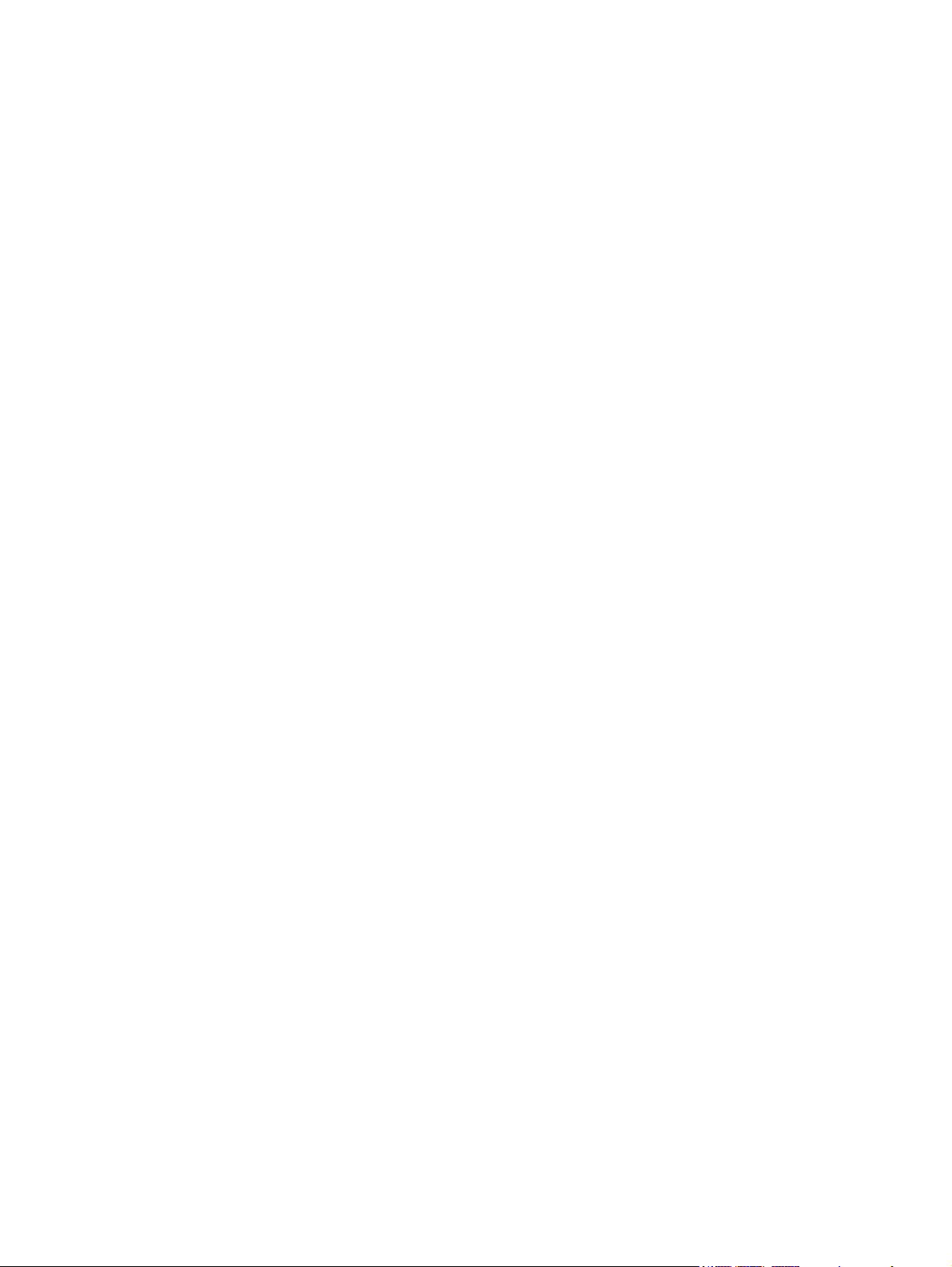
iv Safety warning notice
Page 5
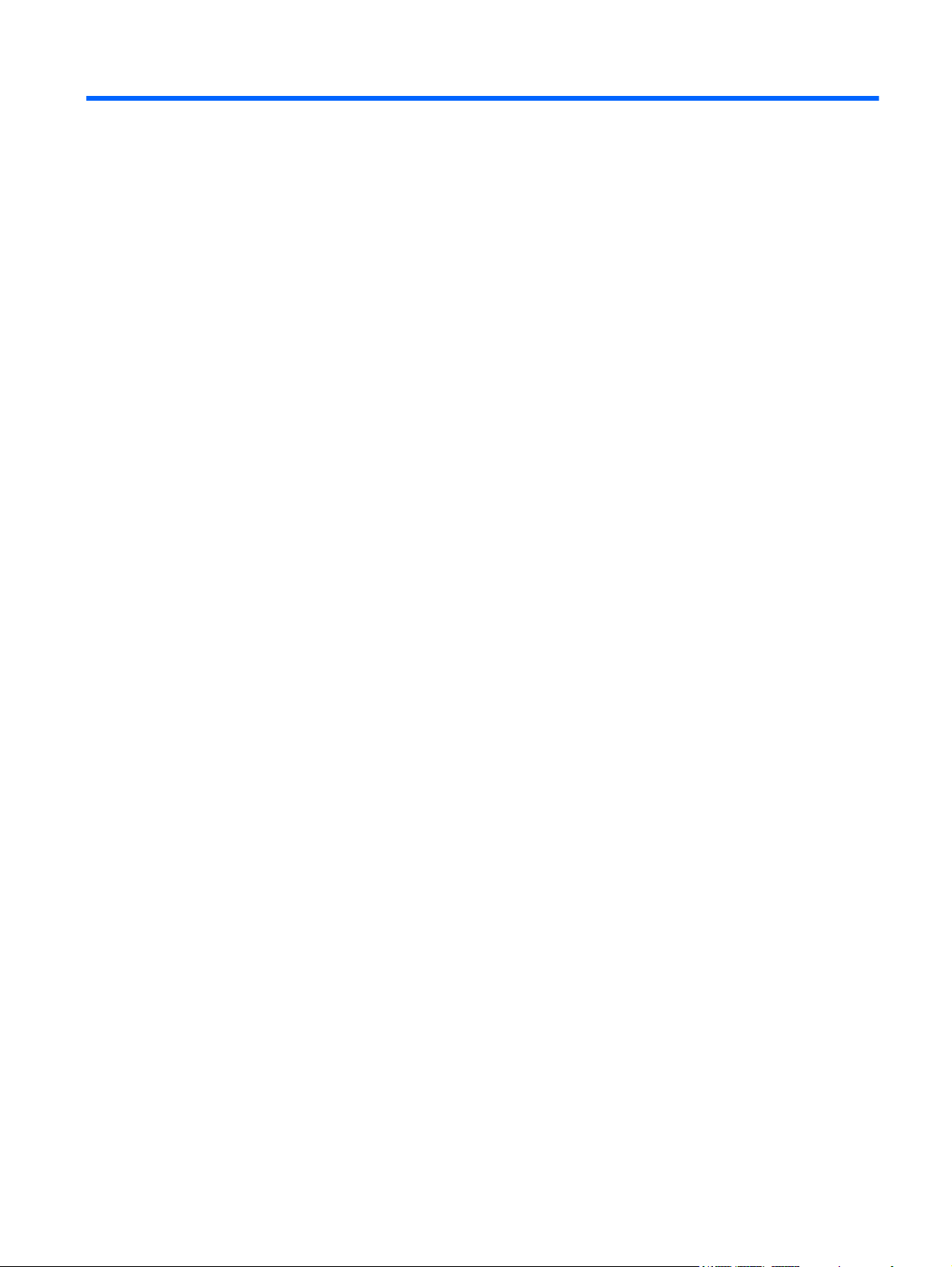
Table of contents
1 Product description ........................................................................................................... 1
2 External component identification ..................................................................................... 3
3 Illustrated parts catalog .................................................................................................... 5
Locating the serial number, product number, and model number .................................................... 5
Tablet major components .......................................................................................................... 6
Miscellaneous parts .................................................................................................................. 7
Sequential part number listing .................................................................................................... 8
4 Removal and replacement preliminary requirements ...................................................... 10
Tools required ....................................................................................................................... 10
Service considerations ............................................................................................................ 10
Plastic parts ............................................................................................................ 10
Cables and connectors ............................................................................................ 10
Grounding guidelines ............................................................................................................. 11
Electrostatic discharge damage ................................................................................. 11
Packaging and transporting guidelines ....................................................... 12
Workstation guidelines .............................................................. 12
5 Removal and replacement procedures ............................................................................ 14
Tablet component replacement procedures ................................................................................ 14
Back cover ............................................................................................................................ 14
Battery .................................................................................................................................. 16
Antenna ................................................................................................................................ 17
Speaker ................................................................................................................................ 18
Rear-facing webcam ............................................................................................................... 19
Microphone .......................................................................................................................... 20
Front-facing webcam .............................................................................................................. 21
Power/volume button board .................................................................................................... 22
System board ........................................................................................................................ 23
v
Page 6
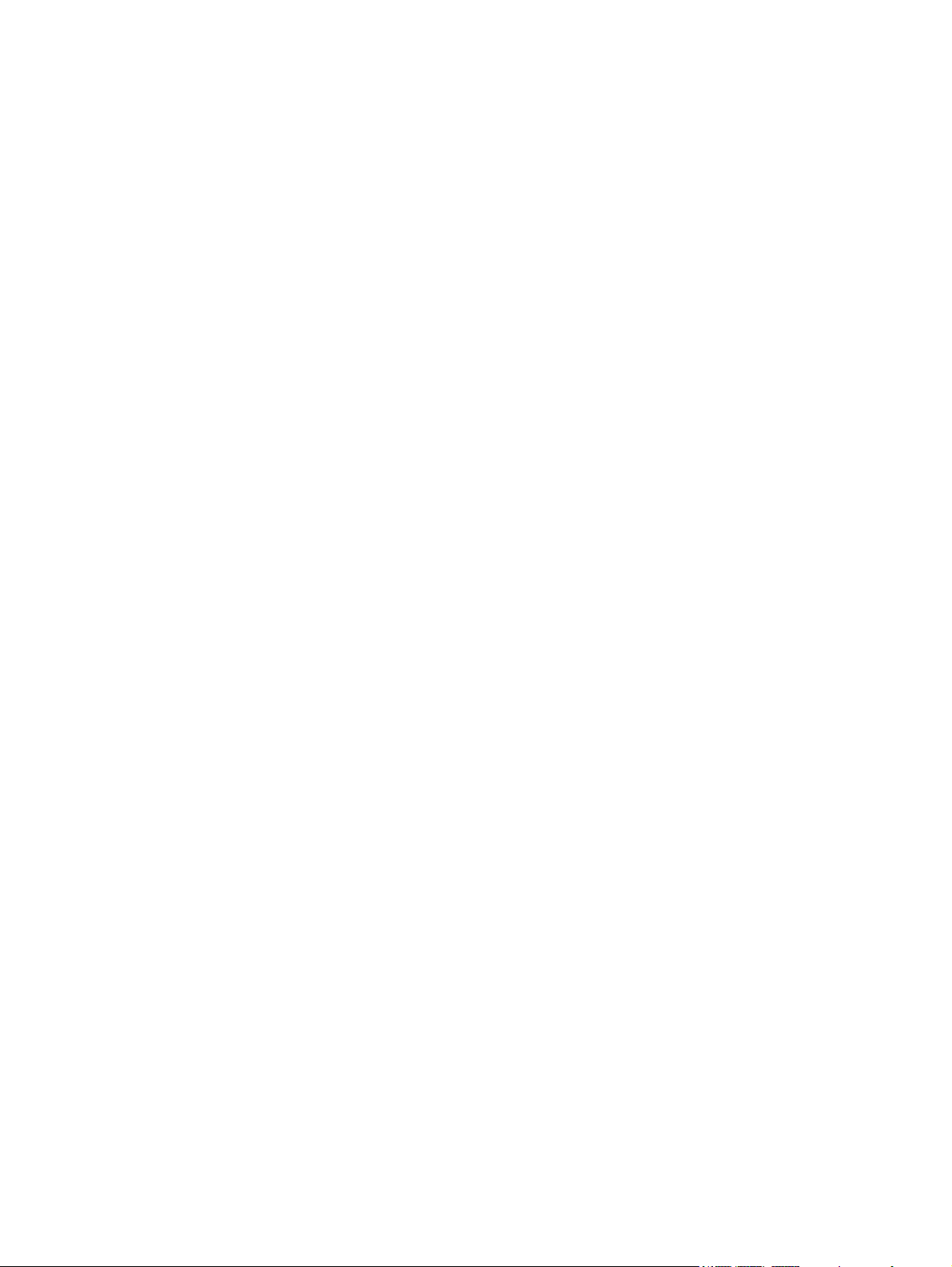
6 Specifications .................................................................................................................. 26
7 Statement of Volatility .................................................................................................... 27
Non-volatile memory usage ..................................................................................................... 29
Questions and answers ........................................................................................................... 32
8 Power cord set requirements .......................................................................................... 33
Requirements for all countries .................................................................................................. 33
Requirements for specific countries and regions ......................................................................... 33
9 Recycling ........................................................................................................................ 35
Index ................................................................................................................................. 36
vi
Page 7

1 Product description
Category Description HP 7 Plus
Tablet
Product Name HP 7 Plus Tablet x
HP 7.1 Tablet x
Processor AllWinner® A31S 1.00-GHz quad core soldered on-circuit
(SOC) processor
Panel 7.0-in, (1024×600), IPS TouchScreen display panel with
5-point, capacitive touch
7.0-in, (1024×600), TN TouchScreen display panel with
5-point, capacitive touch
Graphics PowerVR SGX544MP2×8 core x x
Memory Supports 1-GB DDR3 x x
Mass storage Supports an 8-GB Nand Flash drive x x
Audio and video Integrated, forward-facing speaker
One microphone
Supports MP3, WAV, Flac, and 3GP audio formats
2.0-MP, autofocus rear-facing webcam
xx
x
x
xx
HP 7.1
Tablet
0.3-MP, fixed-focus front-facing webcam
Supports MOV, MPEG4, VOB, FLV, DAT, MKV, and PMP
video formats
Supports JPG, BMP, GIF, and PNG photo formats
Sensor Accelerometer x x
Wireless networking Integrated WiFi option: 802.11 b/g/n with 1 antenna x x
External expansion Integrated micro SD Card Reader expandable to 32-GB x x
Ports
Audio: 3.5-mm headphone/microphone combo jack
●
(supports North American-type headset only)
Micro USB 2.0 (supports charging)
●
xx
1
Page 8
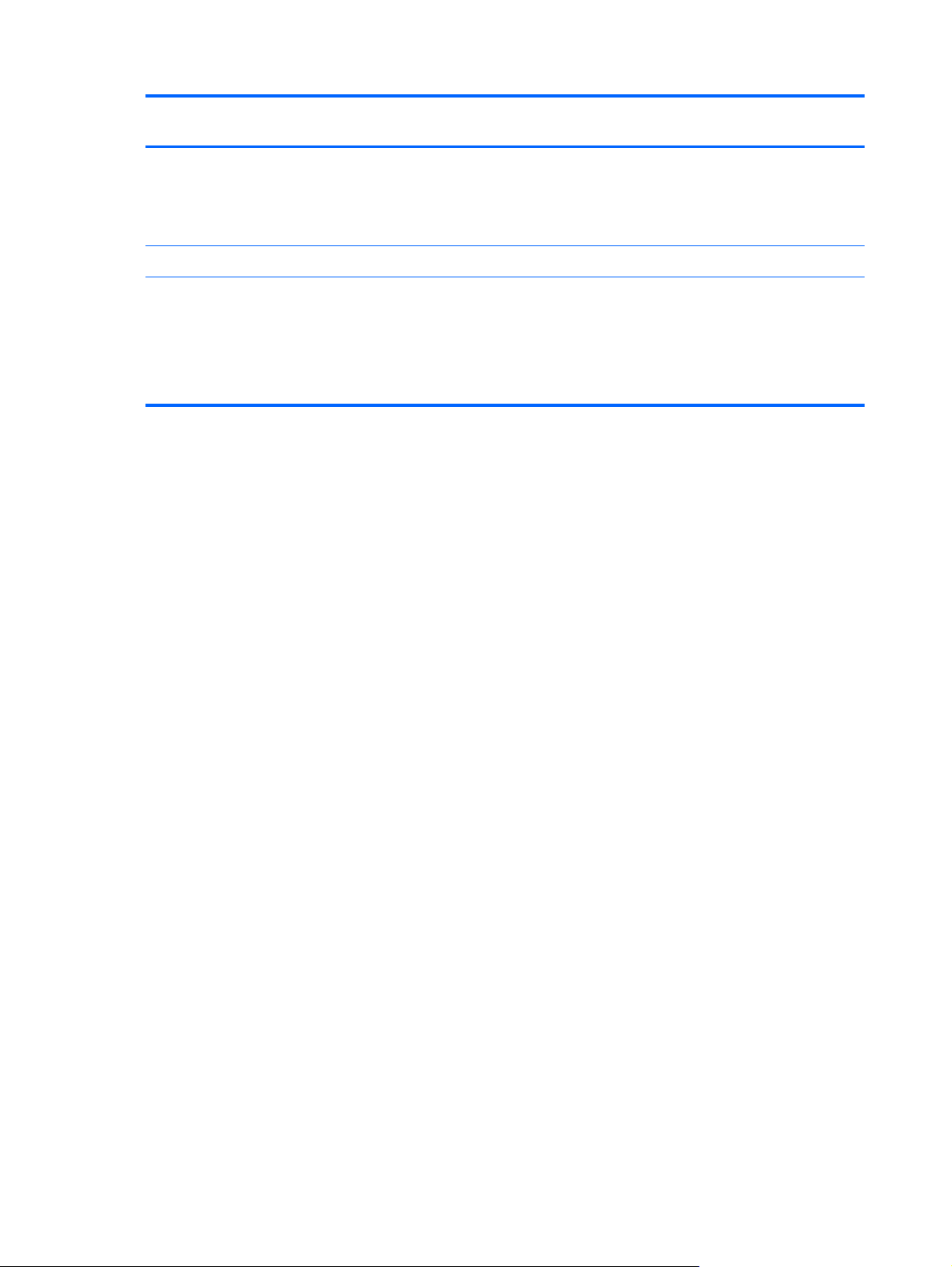
Category Description HP 7 Plus
Tablet
HP 7.1
Tablet
Power requirements Supports a 2800-mAh, Li-ion battery (non-removable), USB
charging battery
Supports an HP 5V-2A, USB, AC adapter with duck head
DC plug and localized cable plug support
Operating system Preinstalled: Android 4.2.2 (Android 4.3 if possible) x x
Serviceability End user replaceable part:
HP 5V-2A AC adapter
●
USB cable
●
Wired headset
●
xx
xx
2 Chapter 1 Product description
Page 9
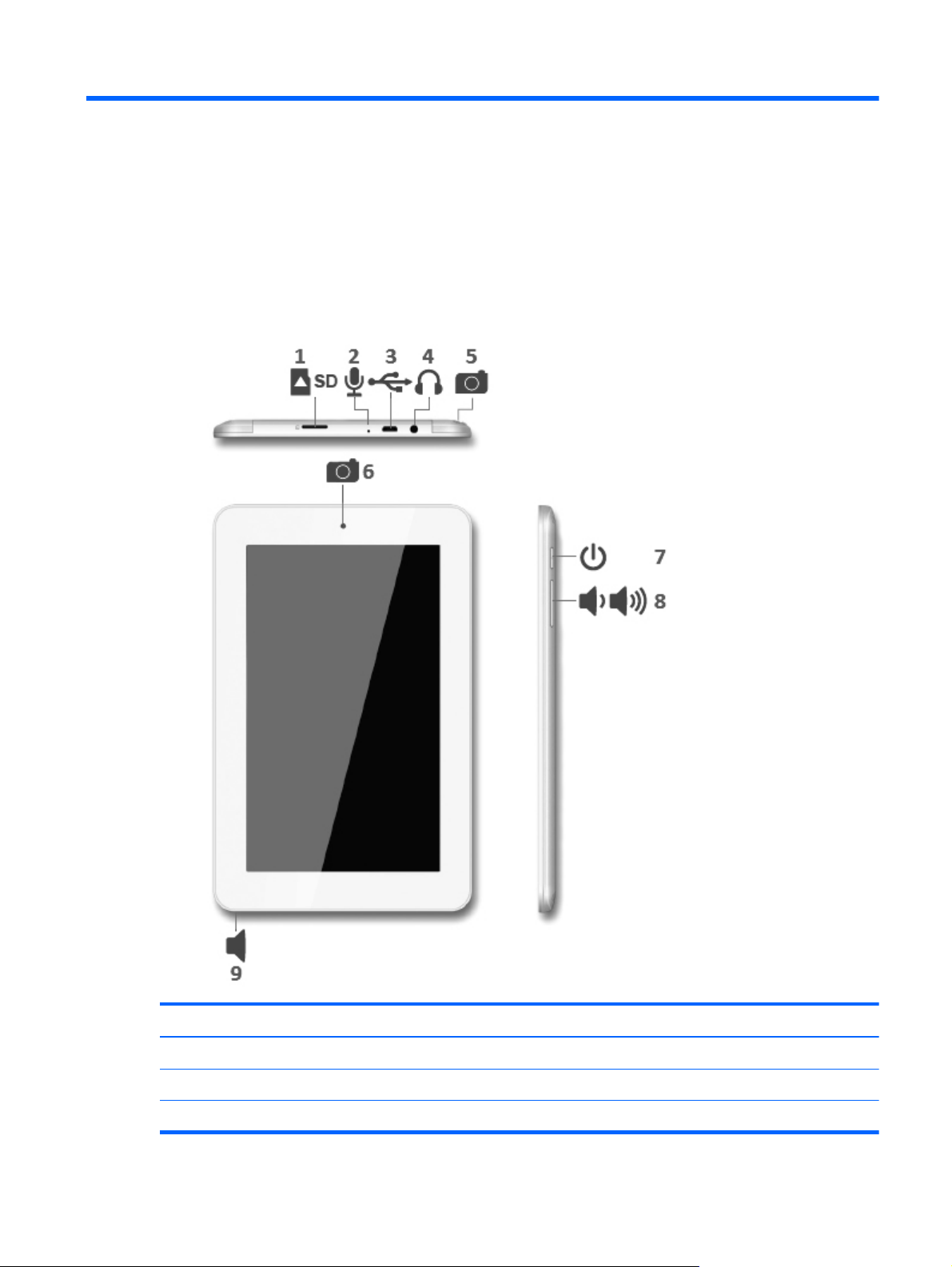
2 External component identification
Item Component Item Component
(1) Micro SD Card Reader slot (6) Front-facing webcam
(2) Microphone (7) Power button
(3) Micro USB port (8) Volume control buttons (2)
3
Page 10
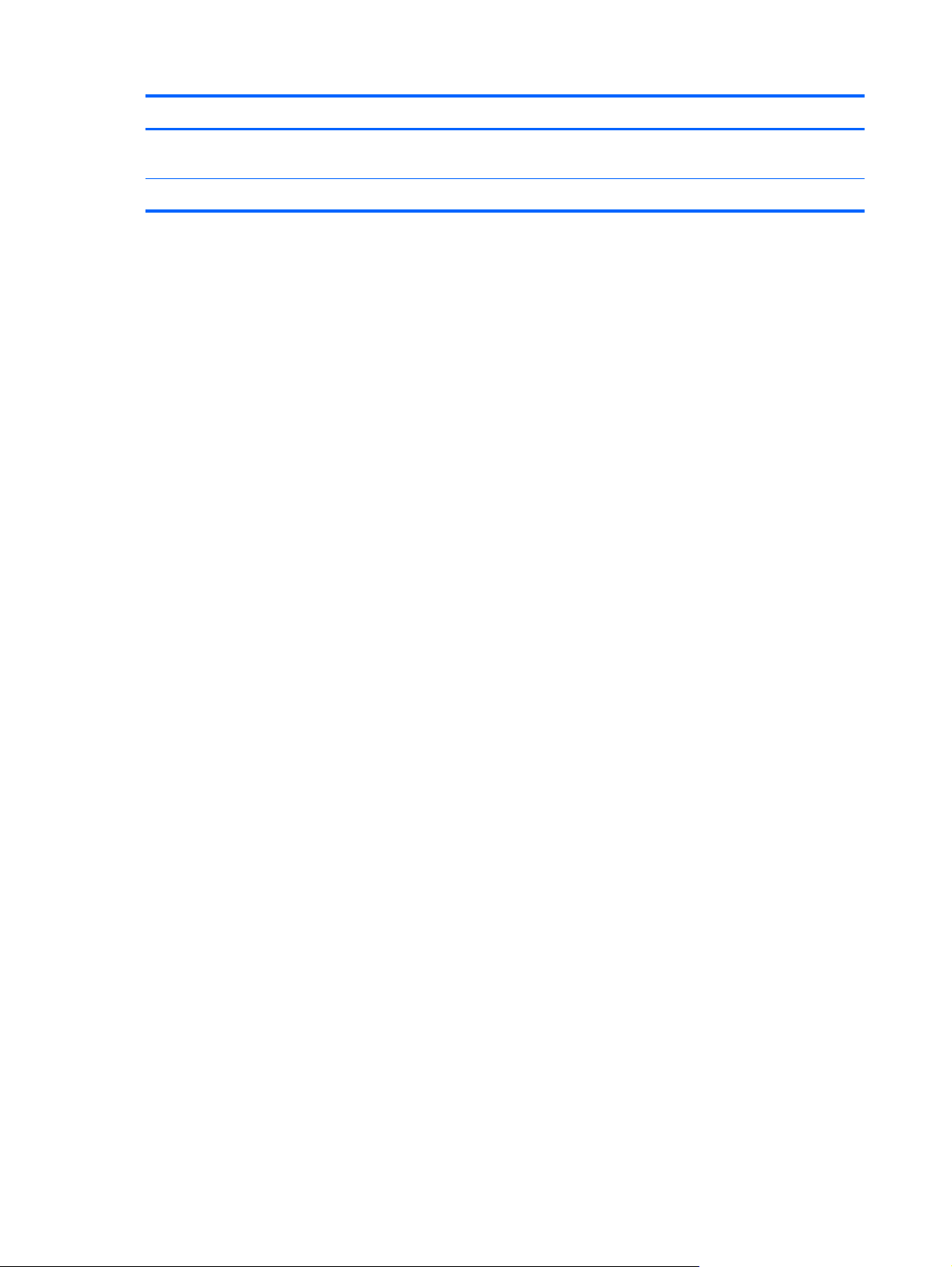
Item Component Item Component
(4) Audio-out (headphone)/Audio-in
(microphone) jack
(5) Rear-facing webcam
(9) Speaker
4 Chapter 2 External component identification
Page 11

3 Illustrated parts catalog
NOTE: HP continually improves and changes product parts. For complete and current information on
supported parts for your computer, go to
then follow the on-screen instructions.
Locating the serial number, product number, and model number
The serial number (1), product name (2), product model (3), and product number (4) of your tablet
are located on the bottom edge of the tablet. You may need this information when you travel
internationally or when you contact support.
http://partsurfer.hp.com, select your country or region, and
Locating the serial number, product number, and model number
5
Page 12
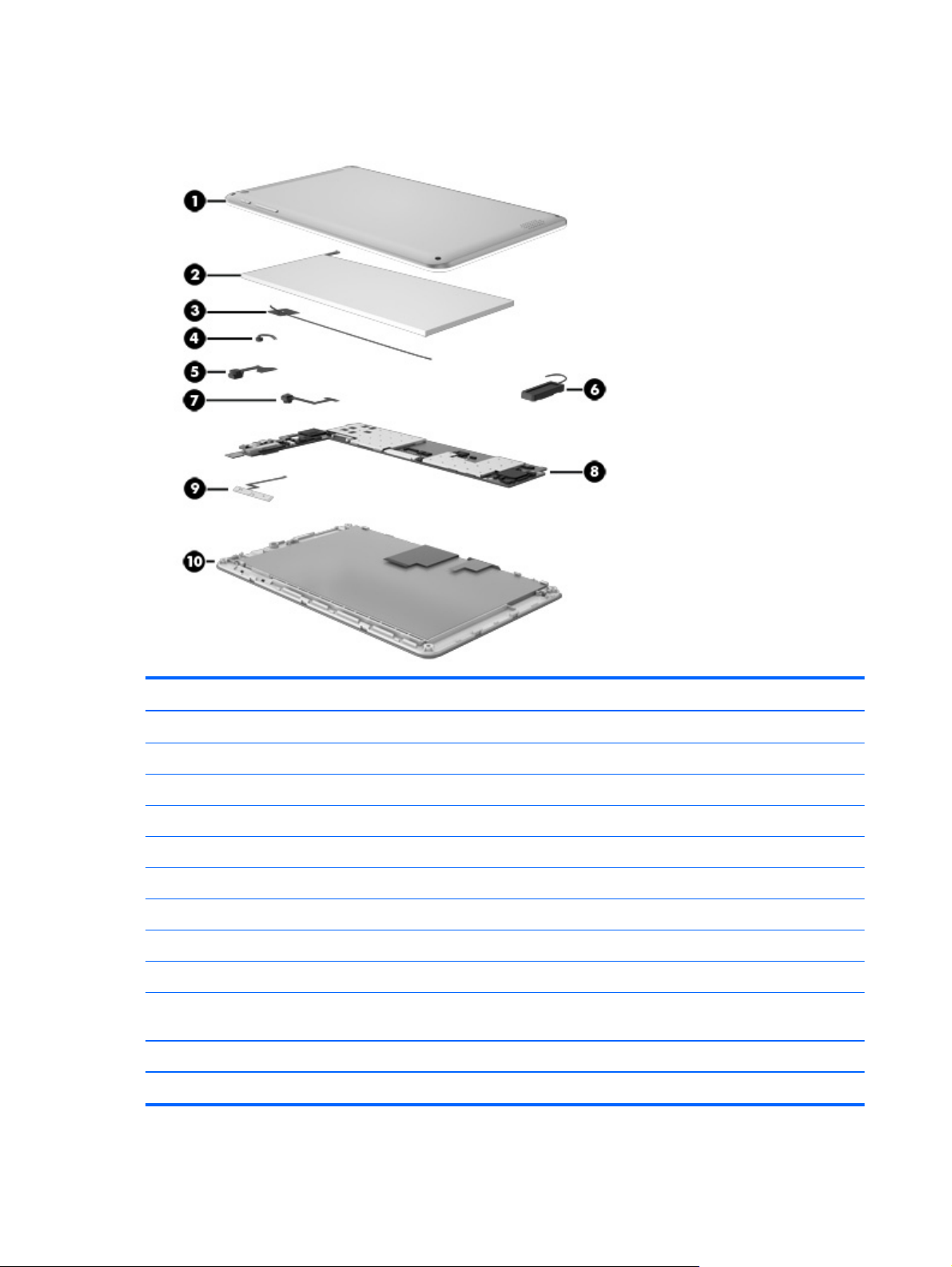
Tablet major components
Item Component Spare part number
(1) Back cover:
For use only on HP 7 Plus Tablet models 762205-001
For use only on HP 7.1 Tablet models 762207-001
(2) Battery, 3.7-V, 2800-mAh, Li-ion (includes cables) 775000-001
(3) Antenna Kit (includes wireless antenna transceiver and cable) 774998-001
(4) Microphone (includes cable) 773135-001
(5) 0.3-MP front-facing webcam (includes cable and double-sided adhesive): 775003-001
(6) Speaker (includes speaker and cables) 775004-001
(7) 2.0-MP rear-facing webcam for use on all tablet models (includes cable) 753193-001
(8) System board equipped with an AllWinner A31S 1.00-GHz quad core processor,
1.0-GB LP-DDR2 system memory and an 8.0-GB Nand flash drive
(9) Power/volume button board (includes cable) 774999-001
(10) Display panel assembly (includes display panel cable and TouchScreen cable):
775001-001
6 Chapter 3 Illustrated parts catalog
Page 13
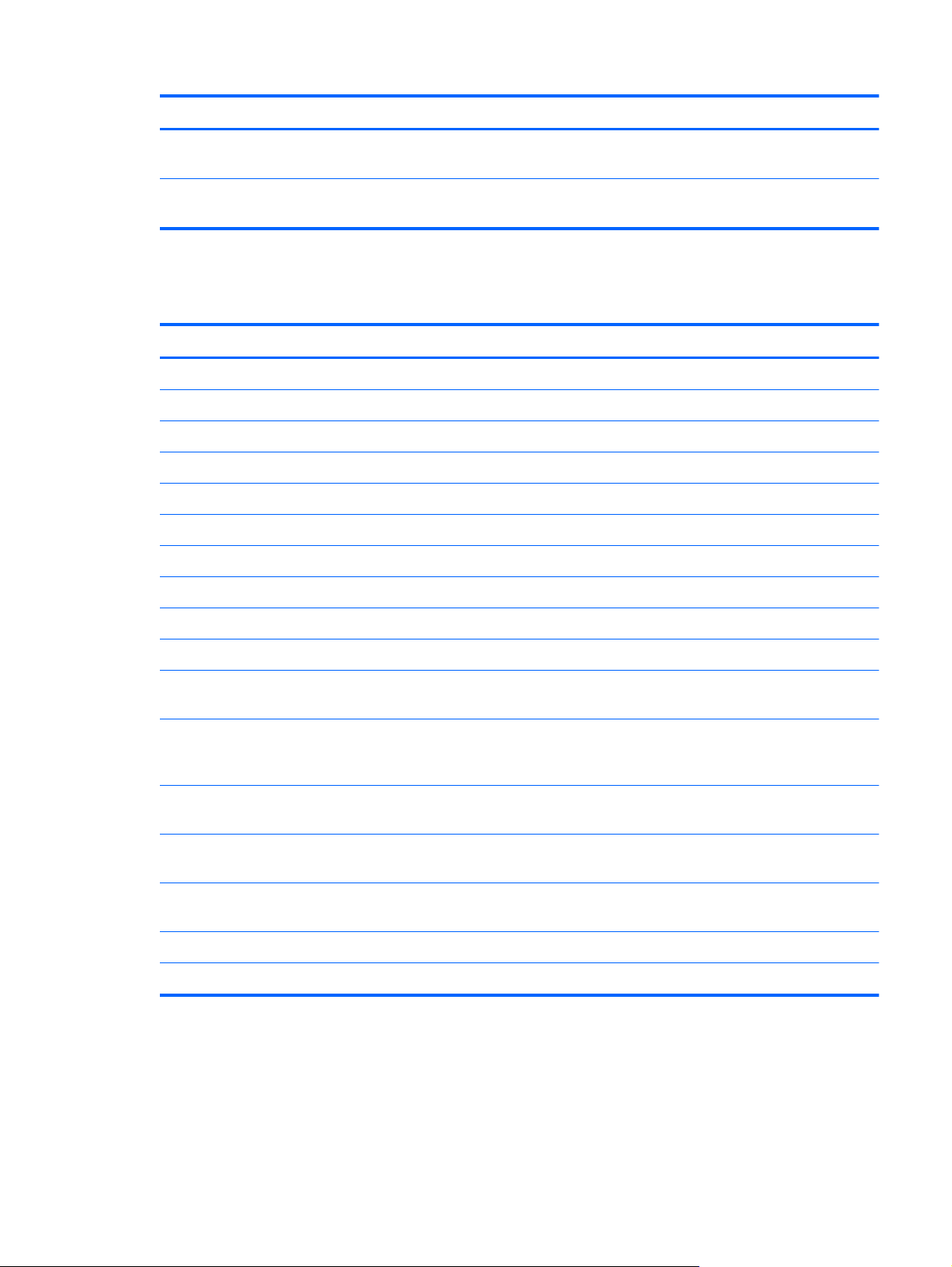
Item Component Spare part number
7-in., LCD, TouchScreen IPS display panel assembly for use only on HP 7 Plus
Tablet models
7-in., LCD, TouchScreen TN display panel assembly for use only on HP 7.1
Tablet models
Miscellaneous parts
Component Spare part number
0.3-W, 240-W, 50/60-Hz, 5.0-V, 2-A AC adapter:
For use only on HP 7 Plus Tablet models in Argentina 757042-001
For use on all tablet models in Australia 757043-001
For use only on HP 7.1 Tablet models in Brazil 761437-001
For use on all tablet models in Europe 747779-001
For use only on HP 7 Plus Tablet models in India 757282-001
For use on all tablet models in North America 745229-001
For use on all tablet models in the People's Republic of China 757280-001
775002-001
775010-001
For use on all tablet models in the United Kingdom 747780-001
Tablet:
HP 7 Plus Tablet equipped with a 7-in., LCD, TouchScreen IPS display, an AllWinner A31S 1.00GHz quad core processor, 1.0-GB LP-DDR2 system memory, and an 8.0-GB Nand flash drive
HP 7 Plus Tablet equipped with a 7-in., LCD, TouchScreen IPS display, an AllWinner A31S 1.00GHz quad core processor, 1.0-GB LP-DDR2 system memory, and an 8.0-GB Nand flash drive for
use as the Bank of Communication Tablet model
HP 7 Plus Tablet equipped with a 7-in., LCD, TouchScreen IPS display, an AllWinner A31S 1.00GHz quad core processor, 1.0-GB LP-DDR2 system memory, and an 8.0-GB Nand flash drive
HP 7.1 Tablet equipped with a 7-in., LCD, TouchScreen IPS display, an AllWinner A31S 1.00GHz quad core processor, 1.0-GB LP-DDR2 system memory, and an 8.0-GB Nand flash drive
HP 7.1 Tablet equipped with a 7-in., LCD, TouchScreen IPS display, an AllWinner A31S 1.00GHz quad core processor, 1.0-GB LP-DDR2 system memory, and an 8.0-GB Nand flash drive
Screw Kit 754941-001
USB extension cable 779120-001
761952-001
775006-001
775005-001
761946-001
775011-001
Miscellaneous parts
7
Page 14

Sequential part number listing
Spare part number Description
745229-001 0.3-W, 240-W, 50/60-Hz, 5.0-V, 2-A AC adapter for use on all tablet models in North America
747779-001 0.3-W, 240-W, 50/60-Hz, 5.0-V, 2-A AC adapter for use on all tablet models in Europe
747780-001 0.3-W, 240-W, 50/60-Hz, 5.0-V, 2-A AC adapter for use on all tablet models in the
United Kingdom
753193-001 2.0-MP rear-facing webcam (includes cable)
754941-001 Screw Kit
757042-001 0.3-W, 240-W, 50/60-Hz, 5.0-V, 2-A AC adapter for use only on HP 7 Plus Tablet models
in Argentina
757043-001 0.3-W, 240-W, 50/60-Hz, 5.0-V, 2-A AC adapter for use on all tablet models in Australia
757280-001 0.3-W, 240-W, 50/60-Hz, 5.0-V, 2-A AC adapter for use on all tablet models in the People's
Republic of China
757282-001 0.3-W, 240-W, 50/60-Hz, 5.0-V, 2-A AC adapter for use only on HP 7 Plus Tablet models in India
761437-001 0.3-W, 240-W, 50/60-Hz, 5.0-V, 2-A AC adapter for use only on HP 7.1 Tablet models in Brazil
761946-001 HP 7.1 Tablet equipped with a 7-in., LCD, TouchScreen TN display, an AllWinner A31S 1.00-GHz
quad core processor, 1.0-GB LP-DDR2 system memory, and an 8.0-GB Nand flash drive
761952-001 HP 7 Plus Tablet equipped with a 7-in., LCD, TouchScreen TN display, an AllWinner A31S 1.00-
GHz quad core processor, 1.0-GB LP-DDR2 system memory, and an 8.0-GB Nand flash drive
762205-001 Back cover for use only on HP 7 Plus Tablet models
762207-001 Back cover for use only on HP 7.1 Tablet models
773135-001 Microphone (includes cable)
774998-001 Antenna Kit (includes wireless antenna transceiver and cable)
774999-001 Power/volume button board
775000-001 Battery, 3.7-V, 2800-mAh, Li-ion (includes cables)
775001-001 System board equipped with an AllWinner A31S 1.00-GHz quad core processor, 1.0-GB LP-DDR2
system memory and an 8.0-GB Nand flash drive
775002-001 7-in., LCD, TouchScreen IPS display panel assembly for use only on HP 7 Plus Tablet models
775003-001 0.3-MP front-facing webcam (includes cable and double-sided adhesive)
775004-001 Speaker (includes speaker and cables)
775005-001 HP 7 Plus Tablet equipped with a 7-in., LCD, TouchScreen TN display, an AllWinner A31S 1.00-
GHz quad core processor, 1.0-GB LP-DDR2 system memory, and an 8.0-GB Nand flash drive
775006-001 HP 7 Plus Tablet equipped with a 7-in., LCD, TouchScreen TN display, an AllWinner A31S 1.00-
GHz quad core processor, 1.0-GB LP-DDR2 system memory, and an 8.0-GB Nand flash drive for
use as the Bank of Communication Tablet model
775010-001 7-in., LCD, TouchScreen TN display panel assembly for use only on HP 7.1 Tablet models
8 Chapter 3 Illustrated parts catalog
Page 15

Spare part number Description
775011-001 HP 7.1 Tablet equipped with a 7-in., LCD, TouchScreen TN display, an AllWinner A31S 1.00-GHz
quad core processor, 1.0-GB LP-DDR2 system memory, and an 8.0-GB Nand flash drive
779120-001 USB extension cable
Sequential part number listing
9
Page 16

4 Removal and replacement
preliminary requirements
Tools required
You will need the following tools to complete the removal and replacement procedures:
Magnetic screw driver
●
Phillips P0 screw driver
●
Plastic case utility tool
●
Torx T5 screw driver
●
Service considerations
The following sections include some of the considerations that you must keep in mind during
disassembly and assembly procedures.
NOTE: As you remove each subassembly from the tablet, place the subassembly (and all
accompanying screws) away from the work area to prevent damage.
Plastic parts
CAUTION: Using excessive force during disassembly and reassembly can damage plastic parts.
Use care when handling the plastic parts. Apply pressure only at the points designated in the
maintenance instructions.
Cables and connectors
CAUTION: When servicing the tablet, be sure that cables are placed in their proper locations during
the reassembly process. Improper cable placement can damage the tablet.
Cables must be handled with extreme care to avoid damage. Apply only the tension required to unseat
or seat the cables during removal and insertion. Handle cables by the connector whenever possible. In
all cases, avoid bending, twisting, or tearing cables. Be sure that cables are routed in such a way that
they cannot be caught or snagged by parts being removed or replaced. Handle flex cables with
extreme care; these cables tear easily.
10 Chapter 4 Removal and replacement preliminary requirements
Page 17

Grounding guidelines
Electrostatic discharge damage
Electronic components are sensitive to electrostatic discharge (ESD). Circuitry design and structure
determine the degree of sensitivity. Networks built into many integrated circuits provide some
protection, but in many cases, ESD contains enough power to alter device parameters or melt
silicon junctions.
A discharge of static electricity from a finger or other conductor can destroy static-sensitive devices or
microcircuitry. Even if the spark is neither felt nor heard, damage may have occurred.
An electronic device exposed to ESD may not be affected at all and can work perfectly throughout a
normal cycle. Or the device may function normally for a while, then degrade in the internal layers,
reducing its life expectancy.
CAUTION: To prevent damage to the tablet when you are removing or installing internal
components, observe these precautions:
Keep components in their electrostatic-safe containers until you are ready to install them.
Before touching an electronic component, discharge static electricity by using the guidelines described
in this section.
Avoid touching pins, leads, and circuitry. Handle electronic components as little as possible.
If you remove a component, place it in an electrostatic-safe container.
The following table shows how humidity affects the electrostatic voltage levels generated by
different activities.
CAUTION: A product can be degraded by as little as 700 V.
Typical electrostatic voltage levels
Relative humidity
Event 10% 40% 55%
Walking across carpet 35,000 V 15,000 V 7,500 V
Walking across vinyl floor 12,000 V 5,000 V 3,000 V
Motions of bench worker 6,000 V 800 V 400 V
Removing DIPS from plastic tube 2,000 V 700 V 400 V
Removing DIPS from vinyl tray 11,500 V 4,000 V 2,000 V
Removing DIPS from Styrofoam 14,500 V 5,000 V 3,500 V
Removing bubble pack from PCB 26,500 V 20,000 V 7,000 V
Packing PCBs in foam-lined box 21,000 V 11,000 V 5,000 V
Grounding guidelines
11
Page 18

Packaging and transporting guidelines
Follow these grounding guidelines when packaging and transporting equipment:
To avoid hand contact, transport products in static-safe tubes, bags, or boxes.
●
Protect ESD-sensitive parts and assemblies with conductive or approved containers or packaging.
●
Keep ESD-sensitive parts in their containers until the parts arrive at static-free workstations.
●
Place items on a grounded surface before removing items from their containers.
●
Always be properly grounded when touching a component or assembly.
●
Store reusable ESD-sensitive parts from assemblies in protective packaging or
●
nonconductive foam.
Use transporters and conveyors made of antistatic belts and roller bushings. Be sure that
●
mechanized equipment used for moving materials is wired to ground and that proper materials
are selected to avoid static charging. When grounding is not possible, use an ionizer to dissipate
electric charges.
Workstation guidelines
Follow these grounding workstation guidelines:
Cover the workstation with approved static-shielding material.
●
Use a wrist strap connected to a properly grounded work surface and use properly grounded tools
●
and equipment.
Use conductive field service tools, such as cutters, screw drivers, and vacuums.
●
When fixtures must directly contact dissipative surfaces, use fixtures made only of static-
●
safe materials.
Keep the work area free of nonconductive materials, such as ordinary plastic assembly aids
●
and Styrofoam.
Handle ESD-sensitive components, parts, and assemblies by the case or PCM laminate. Handle
●
these items only at static-free workstations.
Avoid contact with pins, leads, or circuitry.
●
Turn off power and input signals before inserting or removing connectors or test equipment.
●
12 Chapter 4 Removal and replacement preliminary requirements
Page 19

Equipment guidelines
Grounding equipment must include either a wrist strap or a foot strap at a grounded workstation.
When seated, wear a wrist strap connected to a grounded system. Wrist straps are flexible straps
●
with a minimum of one megohm ±10% resistance in the ground cords. To provide proper ground,
wear a strap snugly against the skin at all times. On grounded mats with banana-plug connectors,
use alligator clips to connect a wrist strap.
When standing, use foot straps and a grounded floor mat. Foot straps (heel, toe, or boot straps)
●
can be used at standing workstations and are compatible with most types of shoes or boots. On
conductive floors or dissipative floor mats, use foot straps on both feet with a minimum of one
megohm resistance between the operator and ground. To be effective, the conductive must be
worn in contact with the skin.
The following grounding equipment is recommended to prevent electrostatic damage:
Antistatic tape
●
Antistatic smocks, aprons, and sleeve protectors
●
Conductive bins and other assembly or soldering aids
●
Nonconductive foam
●
Conductive tabletop workstations with ground cords of one megohm resistance
●
Static-dissipative tables or floor mats with hard ties to the ground
●
Field service kits
●
Static awareness labels
●
Material-handling packages
●
Nonconductive plastic bags, tubes, or boxes
●
Metal tote boxes
●
Electrostatic voltage levels and protective materials
●
The following table lists the shielding protection provided by antistatic bags and floor mats.
Material Use Voltage protection level
Antistatic plastics Bags 1,500 V
Carbon-loaded plastic Floor mats 7,500 V
Metallized laminate Floor mats 5,000 V
Grounding guidelines
13
Page 20

5 Removal and replacement
procedures
NOTE: HP continually improves and changes product parts. For complete and current information on
supported parts for your computer, go to
then follow the on-screen instructions.
Tablet component replacement procedures
CAUTION: Tablet components described in this chapter should only be accessed by an authorized
service provider. Accessing these parts can damage the tablet and void the warranty.
This chapter provides removal and replacement procedures for authorized service provider only parts.
http://partsurfer.hp.com, select your country or region, and
There are as many as 6 screws that must be removed, replaced, and/or loosened when servicing the
tablet. Make special note of each screw size and location during removal and replacement.
Back cover
Description Spare part number
For use only on HP 7 Plus Tablet models 762205-001
For use only on HP 7.1 Tablet models 762207-001
7-in., LCD, TouchScreen IPS display panel assembly for use only on HP 7 Plus Tablet models 775002-001
7-in., LCD, TouchScreen TN display panel assembly for use only on HP 7.1 Tablet models 775010-001
Before disassembling the tablet, follow these steps:
1. Turn off the tablet. If you are unsure whether the tablet is off or in Hibernation, turn the tablet on,
and then shut it down through the operating system.
2. Disconnect the power from the tablet by unplugging the power cord from the tablet.
3. Disconnect all external devices from the tablet.
Remove the back cover:
14 Chapter 5 Removal and replacement procedures
Page 21

CAUTION: Before positioning the tablet with the display panel facing down, make sure the work
surface is clear of tools, screws, and any other foreign objects. Failure to follow this caution can result
in damage to the display panel assembly.
1. Place the tablet on a flat surface, display panel side down, with the power button and volume
buttons toward you.
2. Remove the four Torx5 T5M1.4×4.0 screws that secure the back cover to the
display panel assembly.
3. Turn the tablet display side up, with the power button and volume buttons toward you.
4. Insert a plastic case utility tool (1) or similar thin, plastic tool into the top edge of the tablet
between the back cover and the display panel assembly.
5. Lift the top edge of the display panel assembly (2) and swing it up and to the left until it separates
from the back cover.
Back cover
15
Page 22

6. Remove the display panel assembly (3) from the back cover.
Reverse this procedure to install the back cover.
Battery
Description Spare part number
Battery, 3.7-V, 2800-mAh, Li-ion (includes cables) 775000-001
Before removing the battery, follow these steps:
1. Turn off the tablet. If you are unsure whether the tablet is off or in Hibernation, turn the tablet on,
2. Disconnect the power from the tablet by unplugging the power cord from the tablet.
3. Disconnect all external devices from the tablet.
4. Remove the back cover (see
WARNING! To reduce potential safety issues, use only the battery provided with the tablet, a
replacement battery provided by HP, or a compatible battery purchased from HP.
CAUTION: Removing a battery that is the sole power source for the tablet can cause loss of
information. To prevent loss of information, save your work or shut down the tablet through Windows
before removing the battery.
and then shut it down through the operating system.
Back cover on page 14).
Remove the battery:
16 Chapter 5 Removal and replacement procedures
Page 23

CAUTION: Before positioning the tablet with the display panel facing down, make sure the work
surface is clear of tools, screws, and any other foreign objects. Failure to follow this caution can result
in damage to the display panel assembly.
1. Place the display panel assembly on a flat surface, display panel side down, with the power
button and volume buttons toward you.
2. Unsolder the battery cables from the terminals (1) on the system board.
NOTE: When installing the battery, the battery red/yellow cable should be soldered to the
system board “+” terminal, and the battery black cable should be soldered to the system board
“-” terminal.
3. Remove the battery (2).
Reverse this procedure to install the battery.
Antenna
Description Spare part number
Antenna Kit (includes wireless antenna transceiver and cable) 774998-001
Before removing the antenna, follow these steps:
1. Turn off the tablet. If you are unsure whether the tablet is off or in Hibernation, turn the tablet on,
and then shut it down through the operating system.
2. Disconnect the power from the tablet by unplugging the power cord from the tablet.
3. Disconnect all external devices from the tablet.
4. Remove the back cover (see
5. Disconnect the battery cables from the system board (see
Back cover on page 14).
Battery on page 16).
Antenna
17
Page 24

Remove the antenna:
1. Unsolder the antenna cable from the system board wireless terminal (1).
2. Release the antenna cable from the routing channel (2) between the battery and the system board.
3. Detach the antenna transceiver (3) from the display panel assembly. (The antenna transceiver is
attached to the display panel assembly with double-sided adhesive.)
4. Remove the antenna transceiver and cable.
Reverse this procedure to install the antenna.
Speaker
Description Spare part number
Speaker (includes speaker and cables) 775004-001
Before removing the speaker, follow these steps:
1. Turn off the tablet. If you are unsure whether the tablet is off or in Hibernation, turn the tablet on,
and then shut it down through the operating system.
2. Disconnect the power from the tablet by unplugging the power cord from the tablet.
3. Disconnect all external devices from the tablet.
4. Remove the back cover (see
5. Disconnect the battery cables from the system board (see
Back cover on page 14).
Battery on page 16).
18 Chapter 5 Removal and replacement procedures
Page 25

Remove the speaker:
1. Unsolder the speaker cables (1) from the system board terminals.
NOTE: When installing the speaker, the speaker red cable should be soldered to the system
board “+” terminal, and the speaker black cable should be soldered to the “-” terminal.
2. Release the speaker cable (2) from the retention clip built into the display panel assembly.
3. Detach the speaker (3) from the display panel assembly. (The speaker is attached to the
display panel assembly with double-sided adhesive.)
4. Remove the speaker.
Reverse this procedure to install the speaker.
Rear-facing webcam
Description Spare part number
2.0-MP rear-facing webcam (includes cable) 753193-001
Before removing the rear-facing webcam, follow these steps:
1. Turn off the tablet. If you are unsure whether the tablet is off or in Hibernation, turn the tablet on,
and then shut it down through the operating system.
2. Disconnect the power from the tablet by unplugging the power cord from the tablet.
3. Disconnect all external devices from the tablet.
Rear-facing webcam
19
Page 26

4. Remove the back cover (see Back cover on page 14).
5. Disconnect the battery cables from the system board (see
Remove the rear-facing webcam:
1. Turn the system board upside down.
2. Release the zero insertion force (ZIF) connector (1) to which the rear-facing webcam is attached,
and then disconnect the rear-facing webcam from the system board.
3. Remove the rear-facing webcam (2) and cable.
Battery on page 16).
Reverse this procedure to install the rear-facing webcam.
Microphone
Description Spare part number
Microphone (includes cable) 773135-001
Before removing the microphone, follow these steps:
1. Turn off the tablet. If you are unsure whether the tablet is off or in Hibernation, turn the tablet on,
and then shut it down through the operating system.
2. Disconnect the power from the tablet by unplugging the power cord from the tablet.
3. Disconnect all external devices from the tablet.
4. Remove the back cover (see
5. Disconnect the battery cables from the system board (see
Back cover on page 14).
Battery on page 16).
20 Chapter 5 Removal and replacement procedures
Page 27

Remove the microphone:
1. Unsolder the microphone cables (1) from the system board terminals.
NOTE: When installing the microphone, the microphone red cable should be soldered to the
system board “+” terminal, and the microphone black cable should be soldered to the “-” terminal.
2. Release the microphone (2) from the retention molding built into the display panel assembly.
3. Remove the microphone and cable.
Reverse this procedure to install the microphone.
Front-facing webcam
Description Spare part number
0.3-MP front-facing webcam (includes cable) 775003-001
Before removing the front-facing webcam, follow these steps:
1. Turn off the tablet. If you are unsure whether the tablet is off or in Hibernation, turn the tablet on,
and then shut it down through the operating system.
2. Disconnect the power from the tablet by unplugging the power cord from the tablet.
3. Disconnect all external devices from the tablet.
4. Remove the back cover (see
5. Disconnect the battery cables from the system board (see
Back cover on page 14).
Battery on page 16).
Front-facing webcam
21
Page 28

Remove the front-facing webcam:
1. Release the ZIF connector (1) to which the front-facing webcam cable is attached, and then
disconnect the front-facing webcam cable from the system board.
2. Release the front-facing webcam (2) from the retention molding built into the
display panel assembly.
3. Remove the front-facing webcam and cable.
Reverse this procedure to install the front-facing webcam.
Power/volume button board
Description Spare part number
Power/volume button board (includes cable) 774999-001
Before removing the power/volume button board, follow these steps:
1. Turn off the tablet. If you are unsure whether the tablet is off or in Hibernation, turn the tablet on,
and then shut it down through the operating system.
2. Disconnect the power from the tablet by unplugging the power cord from the tablet.
3. Disconnect all external devices from the tablet.
4. Remove the back cover (see
5. Disconnect the battery cables from the system board (see
Back cover on page 14).
Battery on page 16).
Remove the power/volume button board:
1. Release the ZIF connector (1) to which the power/volume button board cable is attached, and
then disconnect the power/volume button board cable from the system board.
22 Chapter 5 Removal and replacement procedures
Page 29

2. Detach the power/volume button board (2) from the display panel assembly. (The power/volume
button board is attached to the display panel assembly with double-sided adhesive.
3. Remove the power/volume button board and cable.
Reverse this procedure to install the power/volume button board.
System board
Description Spare part number
System board equipped with an AllWinner A31S 1.00-GHz quad core processor, 1.0-GB LPDDR2 system memory and an 8.0-GB Nand flash drive
Before removing the system board, follow these steps:
1. Turn off the tablet. If you are unsure whether the tablet is off or in Hibernation, turn the tablet on,
and then shut it down through the operating system.
2. Disconnect the power from the tablet by unplugging the power cord from the tablet.
3. Disconnect all external devices from the tablet.
4. Remove the back cover (see
5. Disconnect the battery cable from the system board (see
775001-001
Back cover on page 14).
Battery on page 16).
System board
23
Page 30

Remove the system board:
1. Disconnect the following cables from the system board:
(1) Front-facing webcam cable (see
(2) Microphone cable (see
(3) Power/volume button board cable (see
(4) Release the ZIF connector to which the display panel cable is attached, and then disconnect
the display panel cable from the system board
(5) Release the ZIF connector to which the TouchScreen cable is attached, and then disconnect the
TouchScreen cable from the system board
(6) Speaker cable (see
Microphone on page 20)
Speaker on page 18)
Front-facing webcam on page 21)
Power/volume button board on page 22)
2. Remove the two Phillips PM1.4×2.75 screws (1) that secure the system board to the
display panel assembly.
3. Remove the system board (2).
24 Chapter 5 Removal and replacement procedures
Page 31

Reverse this procedure to install the system board.
System board
25
Page 32

6 Specifications
Metric U.S.
Dimensions
Width 12.2 cm 4.8 in
Depth 0.8 cm 0.3 in
Height 19.3 cm 7.6 in
Weight (lowest weight configuration) 0.3 g 0.7 lb
Input power
The tablet operates on DC power, which can be supplied by an AC or a DC power source. The AC power source must be
rated at 100—240 V, 50/60 Hz.
NOTE: The tablet can operate on DC power using an industry-standard micro-A or micro-B USB cable. The HP 5V 2A
adapter included with your tablet is recommended for charging the tablet.
Temperature
Operating 5°C to 35°C 41°F to 95°F
Nonoperating -20°C to 60°C -4°F to 140°F
Relative humidity (non-condensing)
Operating 10% to 90%
Nonoperating 5% to 95%
Maximum altitude (unpressurized)
Operating -15 m to 3,048 m -50 ft to 10,000 ft
Nonoperating -15 m to 12,192 m -50 ft to 40,000 ft
NOTE: Applicable product safety standards specify thermal limits for plastic surfaces. The device operates well within this
range of temperatures.
26 Chapter 6 Specifications
Page 33

7 Statement of Volatility
The purpose of this document is to provide general information regarding non-volatile memory in
industry-standards based HP Business Notebook PC systems and provide general instructions for
restoring nonvolatile memory that can contain personal data after the system has been powered off and
the hard drive has been removed.
HP Business Notebook PC products that use Intel-based or AMD®-based system boards contain volatile
DDR memory. The amount of nonvolatile memory present in the system depends upon the system
configuration. Intel-based and AMD-based system boards contain nonvolatile memory subcomponents
as originally shipped from HP assuming that no subsequent modifications have been made to the
system and assuming that no applications, features, or functionality have been added to or installed on
the system.
Following system shutdown and removal of all power sources from an HP Business Notebook PC
system, personal data can remain on volatile system memory (DIMMs) for a finite period of time and
will also remain in nonvolatile memory. The steps below will remove personal data from the notebook
PC, including the nonvolatile memory found in Intel-based and AMD-based system boards. Some of
these steps are disclosed in the Maintenance and Service Guides available for HP PC products
available on the product support pages at www.hp.com.
1. Follow steps (a) through (I) below to restore the nonvolatile memory that can contain personal
data. Restoring or re-programming nonvolatile memory that does not store personal data is neither
necessary nor recommended.
a. Enter BIOS (F10) Setup by powering on the system and pressing F10 when prompted near
the bottom of the display, or press the ESC key to display the start up menu, then press F10 .
If the system has a BIOS administrator password, enter the password at the prompt.
b. Select the File menu, then Restore Defaults.
c. Select the System Configuration menu, then Restore Security Defaults.
d. If an asset or ownership tag is set, select the Security menu and scroll down to the Utilities
menu. Select System IDs, and then select the tag that has been set. Press the spacebar
once to clear the tag, then press Enter to return to the prior menu.
e. If a DriveLock password is set, select the Security menu, scroll down to DriveLock, then
select DriveLock password. Select the desired hard drive. Click Disable protection,
enter the existing master DriveLock password, then press Enter to confirm and return to the
prior menu. Repeat this procedure if more than one hard drive has a DriveLock password.
27
Page 34

f. If an Automatic DriveLock password is set, select the Security menu, scroll down to
Automatic DriveLock, then select the desired hard drive and disable protection. Repeat
this procedure if more than one hard drive has an Automatic DriveLock password.
g. Select the File menu, then Reset BIOS Security to factory default. Click yes at the
warning message.
h. Select the File menu, then Save Changes and Exit.
i. Reboot the system. If the system has a Trusted Platform Module and/or fingerprint sensor, one
or two prompts will appear: one to clear the TPM and the other to reset fingerprint sensor.
Press F1 to accept or F2 to reject.
If the HP notebook model number ends in a ‘p’ or ‘w’ and includes Intel Centrino with
VProTM, reboot the PC and enter BIOS Setup by pressing F10 when prompted. Select
System Configuration, then AMT Options. Then select Un-configure AMT on next
boot. Select Save, then Yes. Select the File menu, and then select Save Changes and
Exit. Reboot the system and confirm that you want to un-configure AMT.
j. If the optional Intel Anti-Theft Technology (AT) was activated, contact the provider to
deactivate it.
k. If the optional Absolute® Software Computrace® management and tracking service was
activated on the notebook PC, contact the provider to deactivate it.
l. Remove all power and system batteries for at least 24 hours.
2. Remove and retain the storage drive or clear the contents of the drive.
a. Hard Disk Drive (HDD)
Clear the HDD contents by using the HP Disk Sanitizer® utility or a third party application
that, ideally, is U.S. Department of Defense (DOD) 5220.22-M approved.
To run HP Disk Sanitizer, enter BIOS Setup by powering on the system and pressing F10
when prompted near the bottom of the display, or press ESC to display the start up menu,
then press F10. Select the Security menu and scroll down to the Utilities menu. Select
Disk Sanitizer and select the desired drive. For a higher level of protection, select
Optimum.
NOTE: This process will take a long time, and the amount of time varies based on the hard
drive capacity.
b. Solid State Drive (SSD)
Clear the SSD contents by using the BIOS Setup Secure Erase command option, or by using a
third party utility designed to erase data from an SSD. To run Secure Erase, enter BIOS Setup
by powering on the system and pressing F10 when prompted near the bottom of the display.
Select the Security menu and scroll down to the Utilities menu. Select Secure Erase and
select the desired hard drive.
28 Chapter 7 Statement of Volatility
Page 35

Non-volatile memory usage
Non Volatile
Memory
Type
Real Time Clock
(RTC) battery
backed-up
CMOS
configuration
memory
(CMOS)
Controller (NIC)
EEPROM
Amount
(Size)
256 Bytes No Yes Stores system
64 KBytes (not
customer
accessible)
Does this
memory
store
customer
data?
No Yes Store NIC
Does this
memory
retain data
when power
is removed?
What is the
purpose of
this
memory?
date and time
and limited
keyboard
controller data.
configuration
and NIC
firmware.
How is data
input into
this
memory?
Using the F10
Setup utility or
changing the
Microsoft
Windows date
and time.
Using a utility
from the NIC
vendor that can
be run from
DOS.
How is this
memory
write
protected?
This memory is
not writeprotected. HP
recommends
password
protecting the
F10 Setup
utility.
A utility is
required to
write data to
this memory
and is available
from NIC
vendor. Writing
data to this
ROM in an
inappropriate
manner will
render the NIC
nonfunctional.
Keyboard ROM 64 KBytes (not
customer
accessible)
DIMM Serial
Presence Detect
(SPD)
configuration
data
256 Bytes per
memory
module, 128
Bytes
programmable
(not customer
accessible)
No Yes Stores firmware
code
(keyboard,
mouse, &
battery
management).
No Yes Stores memory
module
information.
Programmed at
the factory.
Code is
updated when
the system BIOS
is updated.
Programmed by
the memory
vendor.
A utility is
required for
writing data to
this memory
and is available
on the HP
website.
Writing data to
this ROM in an
inappropriate
manner can
render the PC
nonfunctional.
Data cannot be
written to this
memory when
the module is
installed in a
PC. The specific
write protection
method varies
by memory
vendor.
Non-volatile memory usage
29
Page 36

Non Volatile
Memory
Type
Amount
(Size)
Does this
memory
store
customer
data?
Does this
memory
retain data
when power
is removed?
What is the
purpose of
this
memory?
How is data
input into
this
memory?
How is this
memory
write
protected?
System BIOS 4 to 5 MBytes Yes Yes Store system
BIOS code and
PC
configuration
data.
Intel
Management
Engine
Firmware
(present only in
models ending
in a ‘p’ or ‘w’
or with Intel
Centrino Pro
technology)
1.5 or 5
MBytes
Yes Yes Stores
Management
Engine Code,
Settings,
Provisioning
Data and iAMT
third party data
store.
System BIOS
code is
programmed at
the factory.
Code is
updated when
the system BIOS
is updated.
Configuration
data and
settings are
input using the
F10 setup utility
or a custom
utility.
Management
Engine Code is
programmed at
the factory.
Code is
updated via
Intel secure
firmware
update utility.
Unique
Provisioning
Data can be
entered at the
factory or by an
administrator
using the
Management
Engine (MEBx)
setup utility. The
third party data
store contents
can populated
by a remote
management
console or local
applications
registered by
an
administrator to
have access to
the space.
A utility is
required for
writing data to
this memory
and is available
on the HP
website.
Writing data to
this ROM in an
inappropriate
manner can
render the PC
nonfunctional.
The Intel chipset
is configured to
enforce
hardware
protection to
block all direct
read/write
access to this
area. An Intel
utility is
required for
updating the
firmware. Only
firmware
updates
digitally signed
by Intel can be
applied using
this utility.
30 Chapter 7 Statement of Volatility
Page 37

Non Volatile
Memory
Type
Amount
(Size)
Does this
memory
store
customer
data?
Does this
memory
retain data
when power
is removed?
What is the
purpose of
this
memory?
How is data
input into
this
memory?
How is this
memory
write
protected?
Bluetooth flash 2 MBits No Yes Stores Bluetooth
configuration
and firmware.
802.11 WLAN
EEPROM
Webcam 64 KBits No Yes Store webcam
4 KBytes to 8
KBytes
No Yes Stores
configuration
and calibration
data.
configuration
and firmware.
Programmed at
the factory.
Tools for writing
data to this
memory are not
publicly
available but
can be
obtained from
the silicon
vendor.
Programmed at
the factory.
Tools for writing
data to this
memory are not
made public.
Using a utility
from the device
manufacturer
that can be run
from Windows.
A utility is
required for
writing data to
this memory
and is made
available
through newer
versions of the
driver if the
flash requires
an upgrade.
A utility is
required for
writing data to
this memory
and is typically
not made
available to the
public unless a
firmware
upgrade is
necessary to
address a
unique issue.
A utility is
required for
writing data to
this memory
and is typically
not made
available to the
public unless a
firmware
upgrade is
necessary to
address a
unique issue.
Fingerprint
reader
512 KBytes
flash
Yes Yes Stores
fingerprint
templates.
By enrolling in
HP ProtectTools
Security
Manager.
Only a digitally
signed
application can
make the call to
write to the
flash.
Non-volatile memory usage
31
Page 38

Questions and answers
1. How can the BIOS settings be restored (returned to default settings)?
a. Turn on or restart the computer and press F10 when prompted near the bottom of the display.
b. Select File, then select Restore defaults.
c. Follow the on-screen instructions.
d. Select File, save changes and exit, then press Enter.
2. What kind of configuration data is stored on the DIMM Serial Presence Detect
(SPD) memory module? How would this data be written?
The DIMM SPD memory contains information about the memory module such as size, serial
number, data width, speed/timing, voltage and thermal information. This information is written by
the module manufacturer and stored on an EEPROM. This EEPROM cannot be written to when the
memory module is installed in a PC. Third party tools do exist that can write to the EEPROM when
the memory module is not installed in a PC. There are various third party tools available to read
SPD memory.
3. Does the “Firmware Hub for System BIOS” contain the BIOS program? Is this chip
writable, and if so how?
The Firmware Hub does contain the BIOS program and is writable. A utility is required to perform
the write function.
4. In some PC systems, the Firmware Hub for System BIOS is a flash memory chip
so that updates can be written by the customer. Is this true for these BIOS chips?
Yes, they are flash memory chips.
5. What is meant by “Restore the nonvolatile memory found in Intel-based
system boards?”
This relates to clearing the Real Time Clock (RTC) CMOS memory that contains PC
configuration data.
6. Does resetting the CMOS configuration memory return the PC back to
factory defaults?
The process of resetting the CMOS will return certain system settings to factory default but will not
reset many of the system data and configuration defaults to their default settings. To return these
system data and configuration defaults to default settings, refer to question and answer 1 and
follow the instructions for returning the BIOS settings to factory defaults.
32 Chapter 7 Statement of Volatility
Page 39

8 Power cord set requirements
The wide-range input feature of the tablet permits it to operate from any line voltage from 100 to 120
volts AC, or from 220 to 240 volts AC.
The 3-conductor power cord set included with the tablet meets the requirements for use in the country or
region where the equipment is purchased.
Power cord sets for use in other countries and regions must meet the requirements of the country or
region where the tablet is used.
Requirements for all countries
The following requirements are applicable to all countries and regions:
The length of the power cord set must be at least 1.0 m (3.3 ft) and no more than 2.0 m (6.5 ft).
●
All power cord sets must be approved by an acceptable accredited agency responsible for
●
evaluation in the country or region where the power cord set will be used.
The power cord sets must have a minimum current capacity of 10 amps and a nominal voltage
●
rating of 125 or 250 V AC, as required by the power system of each country or region.
The appliance coupler must meet the mechanical configuration of an EN 60 320/IEC 320
●
Standard Sheet C13 connector for mating with the appliance inlet on the back of the tablet.
Requirements for specific countries and regions
Country/region Accredited agency Applicable note number
Australia EANSW 1
Austria OVE 1
Belgium CEBC 1
Canada CSA 2
Denmark DEMKO 1
Finland FIMKO 1
France UTE 1
Requirements for all countries
33
Page 40

Country/region Accredited agency Applicable note number
Germany VDE 1
Italy IMQ 1
Japan METI 3
The Netherlands KEMA 1
Norway NEMKO 1
The People's Republic of China COC 5
South Korea EK 4
Sweden CEMKO 1
Switzerland SEV 1
Taiwan BSMI 4
The United Kingdom BSI 1
The United States UL 2
1. The flexible cord must be Type HO5VV-F, 3-conductor, 1.0-mm² conductor size. Power cord set fittings (appliance coupler
and wall plug) must bear the certification mark of the agency responsible for evaluation in the country or region where it
will be used.
2. The flexible cord must be Type SPT-3 or equivalent, No. 18 AWG, 3-conductor. The wall plug must be a two-pole
grounding type with a NEMA 5-15P (15 A, 125 V) or NEMA 6-15P (15 A, 250 V) configuration.
3. The appliance coupler, flexible cord, and wall plug must bear a “T” mark and registration number in accordance with the
Japanese Dentori Law. The flexible cord must be Type VCT or VCTF, 3-conductor, 1.00-mm² conductor size. The wall plug
must be a two-pole grounding type with a Japanese Industrial Standard C8303 (7 A, 125 V) configuration.
4. The flexible cord must be Type RVV, 3-conductor, 0.75-mm² conductor size. Power cord set fittings (appliance coupler
and wall plug) must bear the certification mark of the agency responsible for evaluation in the country or region where it
will be used.
5. The flexible cord must be Type VCTF, 3-conductor, 0.75-mm² conductor size. Power cord set fittings (appliance coupler
and wall plug) must bear the certification mark of the agency responsible for evaluation in the country or region where it
will be used.
34 Chapter 8 Power cord set requirements
Page 41

9Recycling
When a non-rechargeable or rechargeable battery has reached the end of its useful life, do not dispose
of the battery in general household waste. Follow the local laws and regulations in your area for
battery disposal.
HP encourages customers to recycle used electronic hardware, HP original print cartridges, and
rechargeable batteries. For more information about recycling programs, see the HP Web site at
http://www.hp.com/recycle.
35
Page 42

Index
A
AC adapter, spare part numbers
7, 8
antenna
removal 17
spare part number 6, 8, 17
Antenna Kit, spare part number
6, 8, 17
audio, product description 1
audio-in jack 4
audio-out jack 4
B
back cover
removal 14
spare part numbers 6, 8, 14
battery
removal 16
spare part number 6, 8, 16
buttons
power 3
volume control 3
C
cables, service considerations 10
card reader slot 3
connectors, service
considerations 10
D
display panel assembly, spare part
numbers 6, 8, 14
display panel, product
description 1
E
electrostatic discharge 11
equipment guidelines 13
external expansion, product
description 1
F
front-facing webcam
location 3
removal 21
spare part number 6, 8, 21
G
graphics, product description 1
grounding guidelines 11
guidelines
equipment 13
grounding 11
packaging 12
transporting 12
workstation 12
H
headphone jack 4
J
jacks
audio-in 4
audio-out 4
headphone 4
microphone 4
M
mass storage device, product
description 1
memory module, product
description 1
microphone
location 3
product description 1
removal 20
spare part number 6, 8, 20
microphone jack 4
model name 1
O
operating system, product
description 2
P
packaging guidelines 12
plastic parts, service
considerations 10
ports, product description 1
power button 3
power cord, set requirements 33
power requirements, product
description 2
power/volume button board
removal 22
spare part number 6, 8, 22
processor, product description 1
product description
audio 1
display panel 1
external expansion 1
graphics 1
mass storage 1
memory module 1
microphone 1
operating system 2
ports 1
power requirements 2
processors 1
product name 1
sensor 1
serviceability 2
video 1
wireless networking 1
product name 1
36 Index
Page 43

R
rear-facing webcam
location 4
removal 19
spare part number 6, 8, 19
S
Screw Kit, spare part number 7, 8
sensor, product description 1
service considerations
cables 10
connectors 10
plastic parts 10
serviceability, product description
2
speaker
location 4
removal 18
spare part number 6, 8, 18
system board
removal 23
spare part number 6, 8, 23
T
tablet
major components 6
spare part numbers 7, 8, 9
specifications 26
tools required 10
transporting guidelines 12
U
USB extension cable, spare part
number 7, 9
USB port 3
V
video, product description 1
volume control buttons 3
W
webcam
removal 19, 21
spare part numbers 6, 8, 19,
21
wireless antenna
removal 17
spare part number 6, 8, 17
wireless networking, product
description 1
workstation guidelines 12
Index
37
