Page 1
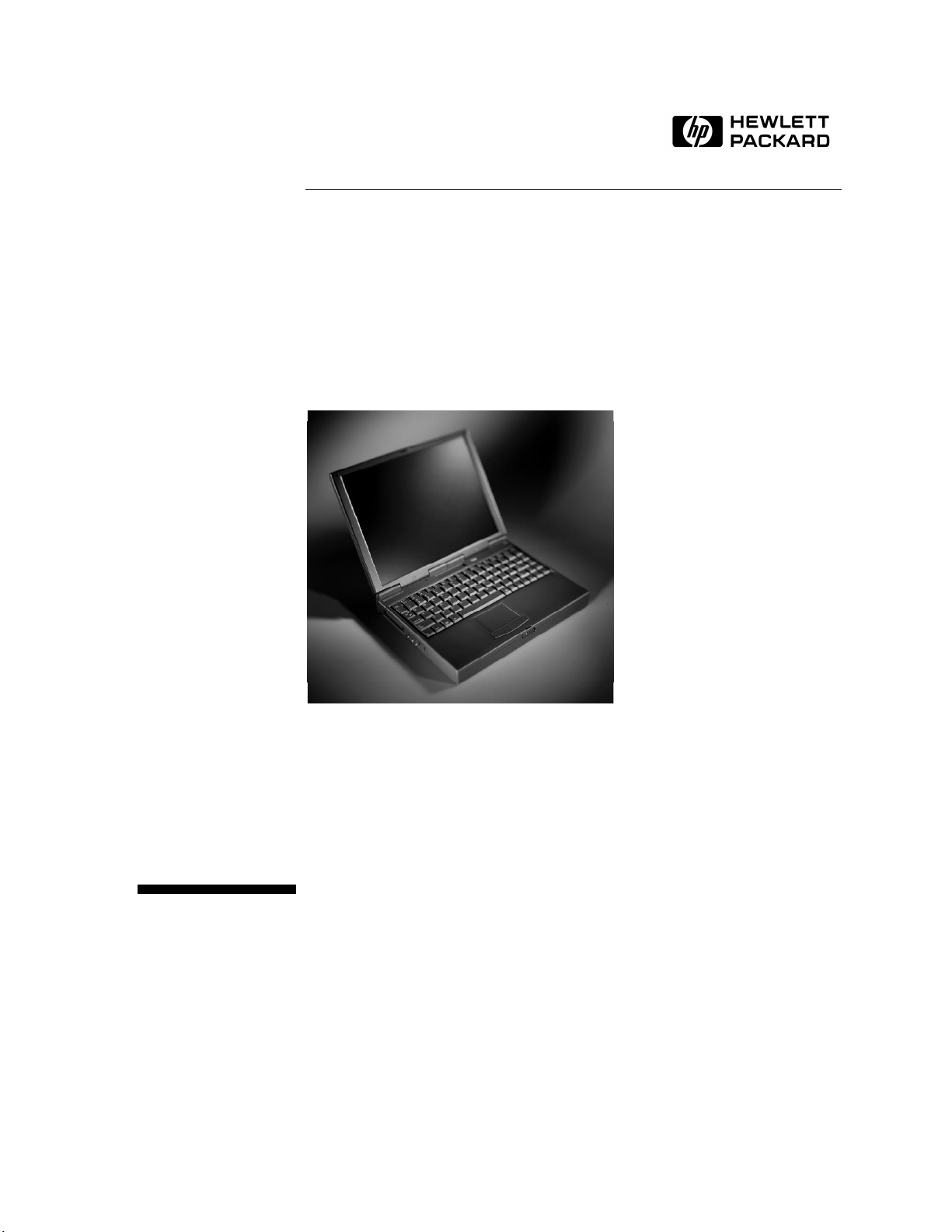
HP OmniBook 2100/3000/3100
®
Service Manual
Page 2
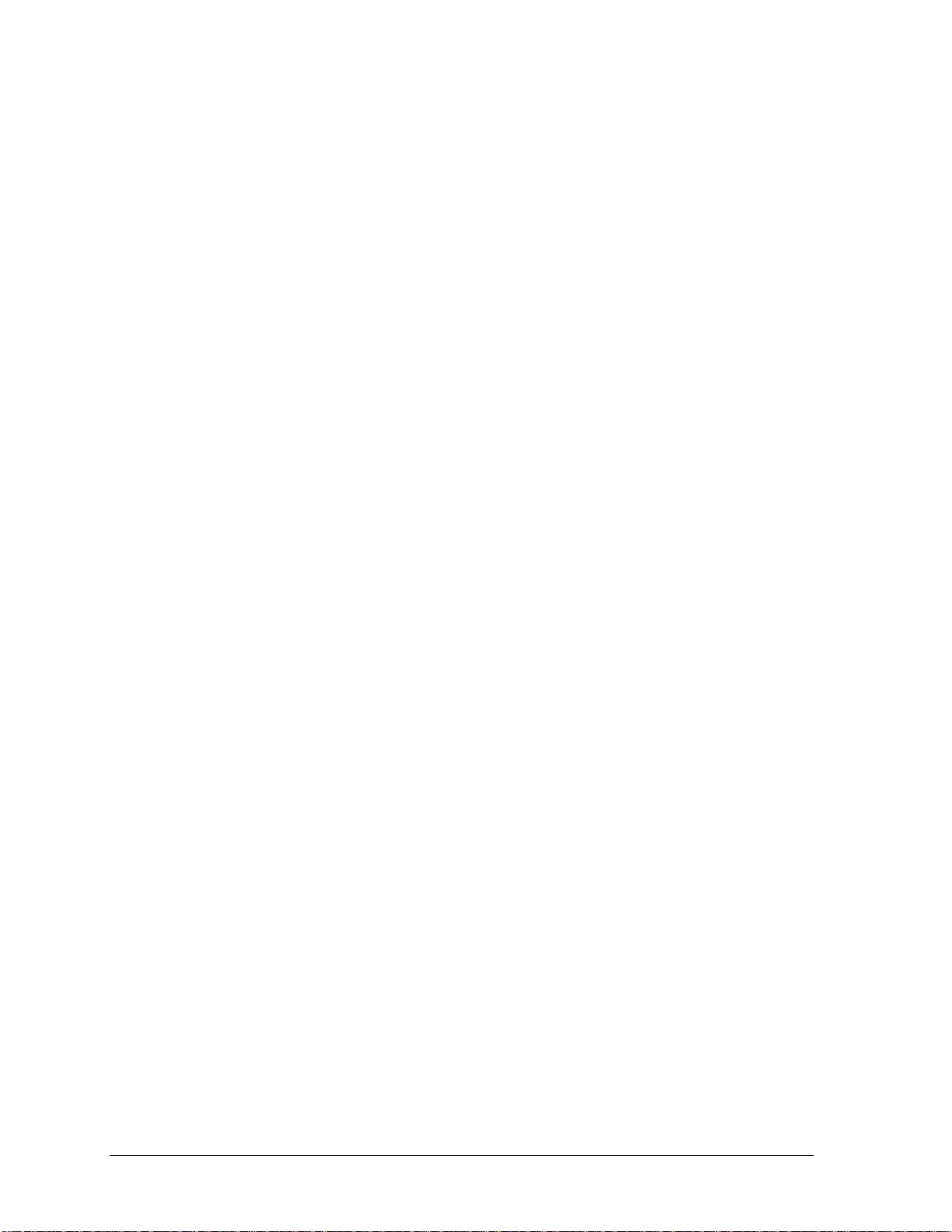
Notice
In a continuing effort to improve the quality of our products, technical and environmental information
in this document is subject to change without notice.
This manual and any examples contained herein are provided “as is” and are subject to change without
notice. Hewlett-Packard Company makes no warranty of any kind with regard to this manual,
including, but not limited to, the implied warranties of merchantability and fitness for a particular
purpose. Hewlett-Packard Co. shall not be liable for any errors or for incidental or consequential
damages in connection with the furnishing, performance, or use of this manual or the examples herein.
Consumer transactions in Australia and the United Kingdom: The above disclaimers and limitations
shall not apply to Consumer transactions in Australia and the United Kingdom and shall not affect the
statutory rights of Consumers.
© Copyright Hewlett-Packard Company 1997, 1998. All rights reserved. Reproduction, adaptation, or
translation of this manual is prohibited without prior written permission of Hewlett-Packard Company,
except as allowed under the copyright laws.
The programs that control this product are copyrighted and all rights are reserved. Reproduction,
adaptation, or translation of those programs without prior written permission of Hewlett-Packard Co.
is also prohibited.
Portions of the programs that control this product may also be copyrighted by Microsoft Corporation,
SystemSoft Corp., Crystal Semiconductor Corporation, Phoenix Technologies, Ltd., and NeoMagic,
Inc. See the individual programs for additional copyright notices.
Microsoft, MS, MS-DOS, and Windows are registered trademarks of Microsoft Corporation. Pentium
and the Intel Inside logo are U.S. registered trademarks and MMX is a U.S. trademark of Intel
Corporation.
All certifications may not be completed at product introduction. Check with your HP reseller for
certification status.
This equipment is subject to FCC rules. It will comply with the appropriate FCC rules before final
delivery to the buyer.
Hewlett-Packard Company
Mobile Computing Division
19310 Pruneridge Ave.
Cupertino, CA 95014, U.S.A.
Edition History
Edition 1.............................April 1998
ii HP OmniBook 2100/3000/3100
Page 3

Contents
1. Product Information..................................................................................................1-1
Features and Operation..................................................................................................................1-2
Turning the OmniBook On and Off .......................................................................................1-4
Checking the Status of the OmniBook...................................................................................1-5
Using Functions Keys (F1 through F12) ................................................................................1-6
Resetting the OmniBook ........................................................................................................1-7
System Resources...................................................................................................................1-8
Specifications..............................................................................................................................1-10
Internal Design............................................................................................................................1-14
2. Removal and Replacement........................................................................................2-1
Removing the Main Battery (User-Replaceable) ..........................................................................2-3
Removing a Plug-In Accessory Module (User-Replaceable)........................................................2-4
Removing the Hard Disk Drive (User-Replaceable).....................................................................2-5
Removing a RAM Board (User-Replaceable)...............................................................................2-7
Replacing Small Parts (User-Replaceable) ...................................................................................2-8
Removing the Display Assembly (HP Authorized Service Providers Only) ................................2-9
Removing the LCD Module (HP Authorized Service Providers Only)......................................2-11
Removing a 12" Display Case or Display Bracket (HP Authorized Service Providers Only)....2-15
Removing a 13" Display Case or Display Bracket (HP Authorized Service Providers Only)....2-17
Removing the Keyboard (HP Authorized Service Providers Only)............................................2-19
Removing the Top Case (HP Authorized Service Providers Only) ............................................2-20
Removing the Motherboard or Bottom Case (HP Authorized Service Providers Only).............2-24
Removing a BIOS IC (HP Authorized Service Providers Only).................................................2-27
Removing Other Components (HP Authorized Service Providers Only)...................................2-29
3. Troubleshooting and Diagnostics.............................................................................3-1
Troubleshooting ............................................................................................................................3-2
Troubleshooting the Problem.................................................................................................3-2
Verifying the Repair...............................................................................................................3-3
Suggestions for Troubleshooting............................................................................................3-4
Diagnostic Tools .........................................................................................................................3-11
OmniBook Diagnostic Program ...........................................................................................3-11
Power-On Self-Test..............................................................................................................3-16
Sycard PCCtest 450 CardBus Card (Optional) ....................................................................3-16
Desktop Management Interface (DMI) ................................................................................3-20
BIOS Setup Utility................................................................................................................3-22
4. Replaceable Parts.......................................................................................................4-1
5. Reference Information...............................................................................................5-1
Password Removal Policy.............................................................................................................5-1
Hewlett-Packard Display Quality Statement.................................................................................5-2
HP OmniBook 2100/3000/3100 iii
Page 4

Figures
Figure 1-1. OmniBook - Front View....................................................................................................1-2
Figure 1-2. OmniBook - Side View.....................................................................................................1-2
Figure 1-3. OmniBook - Back View....................................................................................................1-3
Figure 1-4. Replaceable Module Diagram.........................................................................................1-14
Figure 2-1. Removing the Main Battery ..............................................................................................2-3
Figure 2-2. Removing a Plug-In Module.............................................................................................2-4
Figure 2-3. Removing the Hard Drive .................................................................................................2-5
Figure 2-4. Installing a Hard Drive in the Case ...................................................................................2-6
Figure 2-5. Removing the RAM Cover................................................................................................2-7
Figure 2-6. Removing a RAM Board...................................................................................................2-8
Figure 2-7. Removing the Hinge Covers and Icon Window Cover.....................................................2-9
Figure 2-8. Removing the Icon PCA and Display Assembly.............................................................2-10
Figure 2-9. Removing the Hinge Covers and Icon Window Cover...................................................2-12
Figure 2-10. Removing the Display Bezel.........................................................................................2-13
Figure 2-11. Removing the 12" LCD Module ...................................................................................2-14
Figure 2-12. Removing the 13" LCD Module ...................................................................................2-14
Figure 2-13. Removing a 12" Display Case and Display Bracket .....................................................2-16
Figure 2-14. Removing a 13" Display Case and Display Bracket .....................................................2-18
Figure 2-15. Removing the Hinge Covers and Icon Window Cover.................................................2-19
Figure 2-16. Removing the Keyboard................................................................................................2-20
Figure 2-17. Removing the Heatsink .................................................................................................2-21
Figure 2-18. Removing the Case Screws...........................................................................................2-22
Figure 2-19. Removing the Top Case................................................................................................2-23
Figure 2-20. Removing and Installing the CPU Module ...................................................................2-24
Figure 2-21. Removing the Motherboard...........................................................................................2-25
Figure 2-22. Installing OmniBook 3000 Regulatory and Serial Labels.............................................2-27
Figure 2-23. Removing a BIOS IC ....................................................................................................2-28
Figure 3-1. Basic Troubleshooting Steps.............................................................................................3-2
Figure 3-2. OmniBook Diagnostic Screens — Basic and Advanced.................................................3-11
Figure 3-3. Serial and Parallel Loopback Connectors........................................................................3-13
Figure 3-4. DMI Components............................................................................................................3-21
Figure 4-1. Exploded View..................................................................................................................4-2
Tables
Table 1-1. OmniBook 2100/3000/3100 Models..................................................................................1-1
Table 1-2. Product Comparisons..........................................................................................................1-3
Table 1-3. Activating Power Modes....................................................................................................1-4
Table 1-4. Status Panel Indicators (Icon PCA)....................................................................................1-5
Table 1-5. Indicator Lights (Icon PCA and Battery)............................................................................1-6
Table 1-6. Function Keys (F1-F12)......................................................................................................1-6
Table 1-7. System Interrupts................................................................................................................1-8
Table 1-8. System Memory..................................................................................................................1-8
Table 1-9. System Input/Output Addresses (100-3FF) ........................................................................1-9
Table 1-10. DMA Channels.................................................................................................................1-9
Table 1-11. HP OmniBook 2100/3000/3100 Specifications .............................................................1-10
Table 1-12. HP OmniBook 2100/3000/3100 Accessories.................................................................1-13
Table 1-13. Functional Structure........................................................................................................1-15
Table 2-1. Removal Cross-Reference..................................................................................................2-1
iv HP OmniBook 2100/3000/3100
Page 5
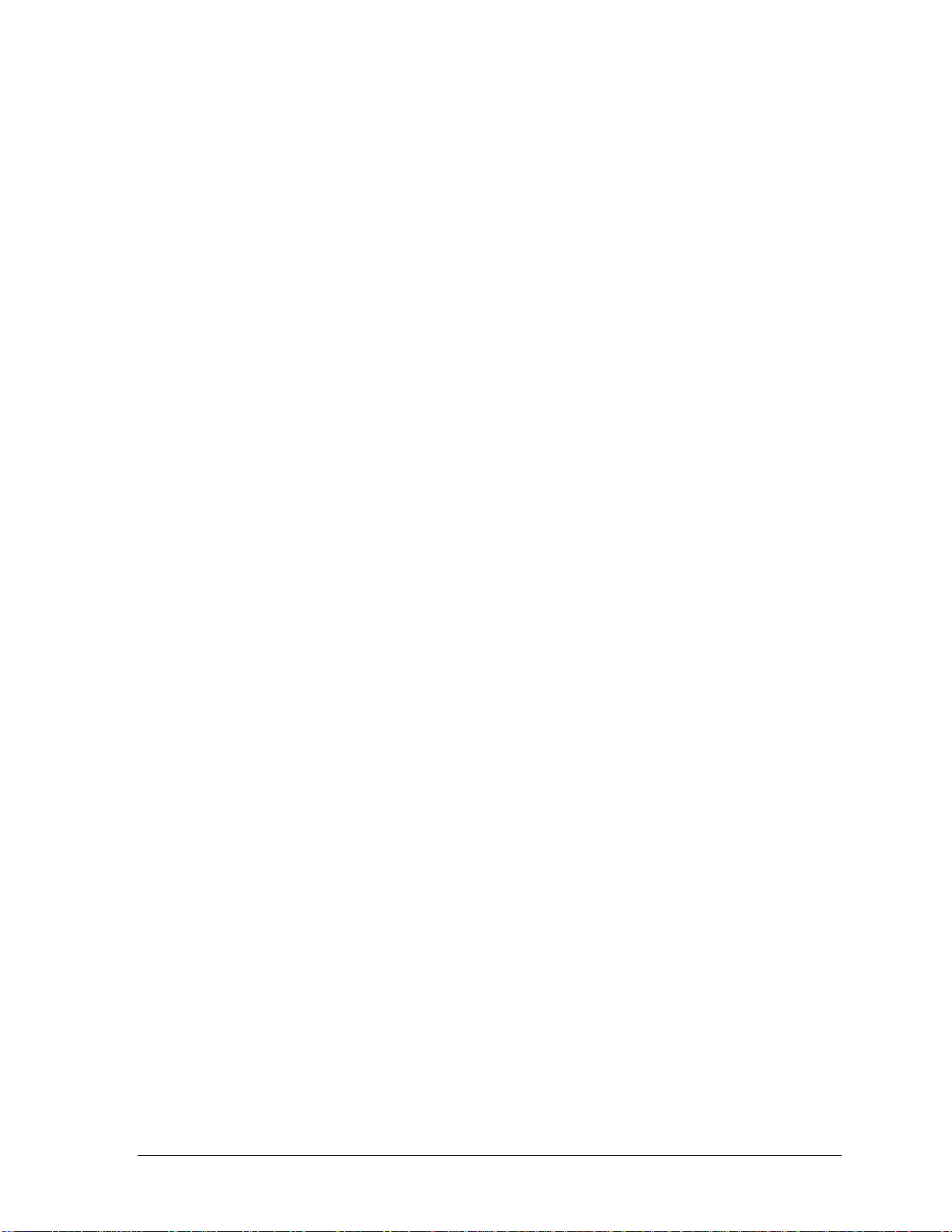
Table 2-2. Required Equipment...........................................................................................................2-2
Table 2-3. Recommended Screw Torques ...........................................................................................2-2
Table 2-4. Hard Disk Drive Replacement Part Numbers.....................................................................2-5
Table 2-5. RAM Board Replacement Part Numbers............................................................................2-7
Table 2-6. Replacing Small Parts (User-Replaceable).........................................................................2-8
Table 2-7. Display Component Compatibility ...................................................................................2-11
Table 2-8. Removing Other Components (Authorized Providers).....................................................2-29
Table 3-1. Scope of Diagnostic Tools..................................................................................................3-4
Table 3-2. Troubleshooting Suggestions..............................................................................................3-5
Table 3-3. OmniBook Diagnostic Error Codes..................................................................................3-13
Table 3-4. POST Terminal-Error Beep Codes...................................................................................3-16
Table 3-5. POST Messages................................................................................................................3-17
Table 3-6. BIOS Setup Menus and Parameters..................................................................................3-22
Table 4-1. OmniBook Replaceable Parts.............................................................................................4-3
Table 4-2. Assembly-Component Breakdown.....................................................................................4-6
Table 4-3. Accessory Replaceable Parts..............................................................................................4-7
Table 4-4. Part Number Reference.......................................................................................................4-8
Table 5-1. OmniBook 2100/3000/3100 LCD Guidelines (TFT) .........................................................5-3
Table 5-2. OmniBook 2100 LCD Guidelines (DSTN)........................................................................5-4
HP OmniBook 2100/3000/3100 v
Page 6
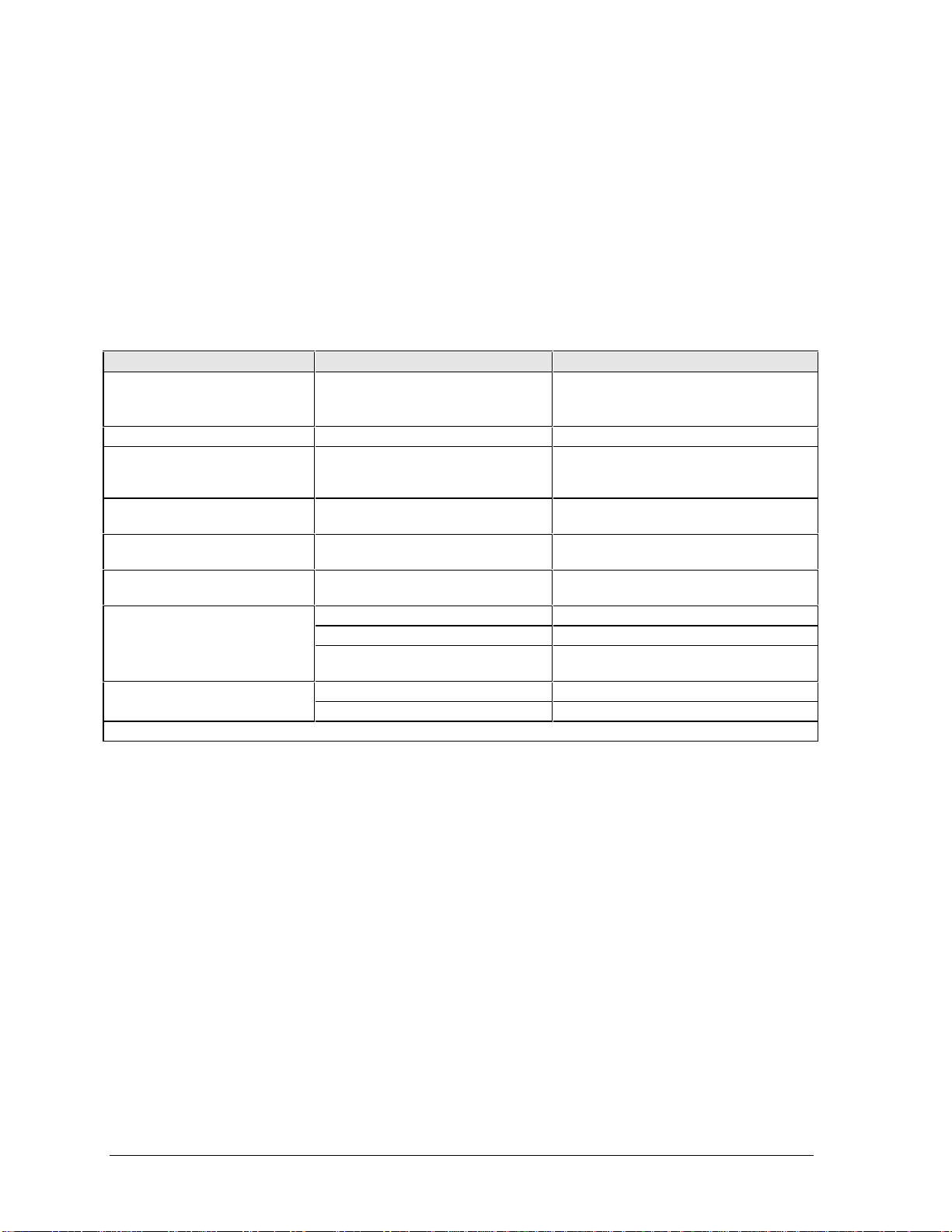
Introduction
This service manual provides reference information for the HP OmniBook 2100/3000/3100. It is
intended to be used by HP-authorized service personnel in the installation, servicing, and repair of
these products.
The manual is designed as a self-paced guide. It is intended to train you to install, configure, and
repair OmniBook computers. You can follow this manual without having equipment available.
The following table lists additional places where you can get supplementary information about
OmniBook products.
Sources of OmniBook Information
Source Address or Number Comments
HP External Web http://www.hp.com/omnibook
(http://www2.hp.com/omnibook,
European mirror)
HP US Reseller Web http://partner.americas.hp.com Restricted to Authorized Resellers only.
HP Asia Pacific Channel
Support Centre for DPSP
Partners
America Online Keyword: HP Call (800) 827-6364 for membership
CompuServe* GO HP Call (800) 524-3388 for membership
HP Bulletin Board Service Refer to the latest Product Support Plan
HP First (automated fax) (800) 333-1917 US and Canada.
HP Support Assist CD-ROM (800) 457-1762 US and Canada.
* Baud rates = 300-28,800; Parity = E; Data bits = 7; Stop bits = 1.
http://www.hp.com.au Restricted to DPSP Partners only.
(801) 344-4809 Outside US and Canada.
(800) 544-9976 Reseller support number (enter outlet id
(801) 431-1587 Outside US and Canada.
No usage restriction.
within the US.
within the US.
for non-US BBS numbers.
number).
vi HP OmniBook 2100/3000/3100
Page 7
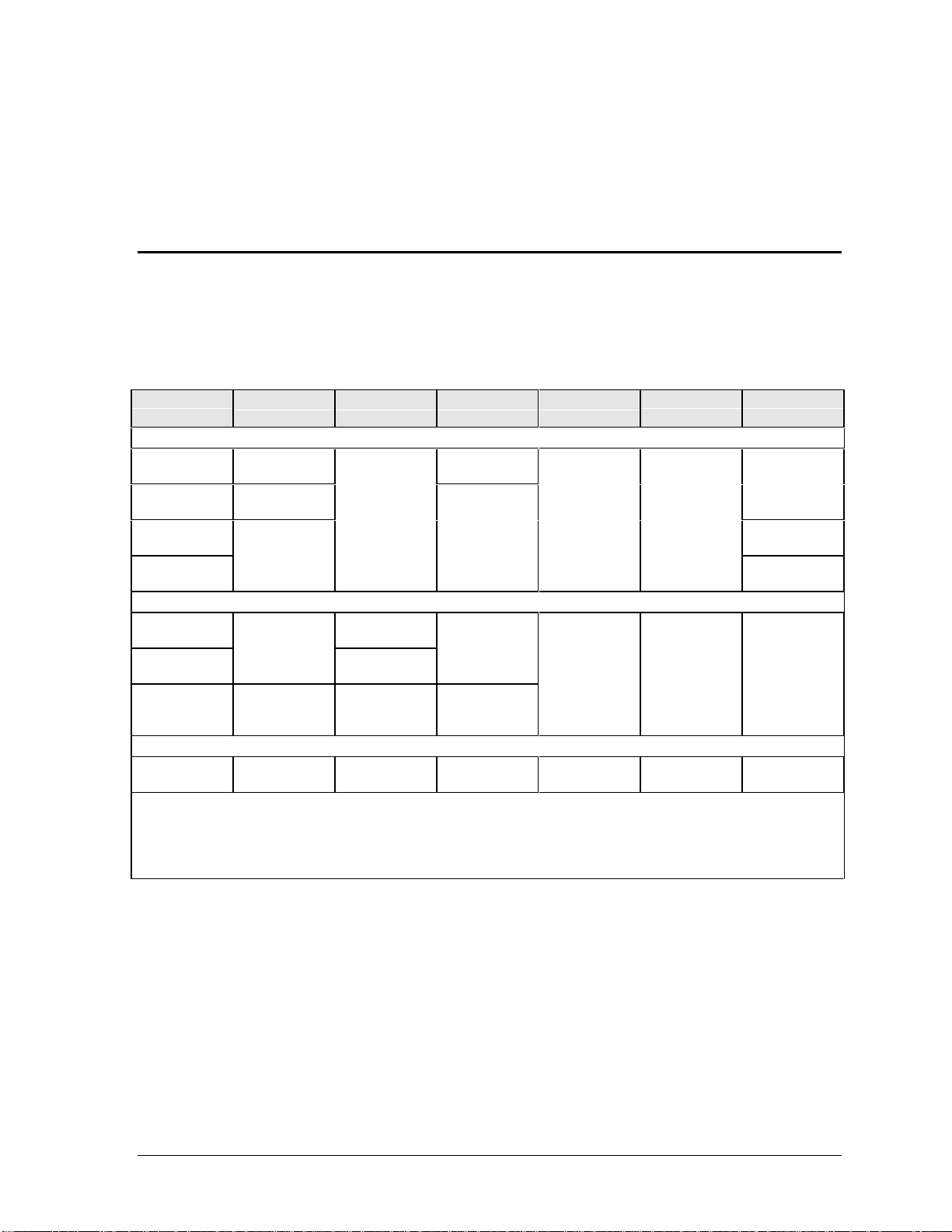
Product Information
The HP OmniBook 2100/3000/3100 represents a category of HP notebook computers featuring the
latest mobile technologies. They use high-speed Intel Pentium processors with MMX technology,
large 12.1-inch and 13.3-inch displays, and high-capacity hard drives.
Table 1-1. OmniBook 2100/3000/3100 Models
OmniBook
Product *
OmniBook 3000
F1391A Pentium
F1392A Pentium
F1393A Pentium
F1394A 16 MB
OmniBook 2100
F1580N
F1580W
F1581N
F1581W
F1584N
F1584W
F1584WT
OmniBook 3100
F1582N
F1582W
* For the products listed:
"A" suffix means Windows 95 installed, Windows NT not available.
"N" suffix means Windows NT 4.0 Workstation installed.
"W" or “WT” suffix means Windows 95 installed.
** Intel Mobile Pentium processor.
CPU ** Display Hard Drive Floppy Drive CD-ROM
Drive
200 MHz
233 MHz
266 MHz
Pentium
233 MHz
Pentium
200 MHz
Pentium
266 MHz
13.3-inch
XGA TFT
12.1-inch
SVGA DSTN
12.1-inch
SVGA TFT
12.1-inch
SVGA DSTN
13.3-inch
XGA TFT
2.1 GB
(F1385A)
4.0 GB
(F1386A)
3.2 GB
(F1588A)
2.1 GB
(F1385A)
4.0 GB
(F1386A)
1.44 MB
(F1384A)
1.44 MB
(F1384A)
1.44 MB
(F1384A)
None 16 MB
CD-ROM
(F1587A)
CD-ROM
(F1587A)
Standard
RAM
32 MB
32 MB
32 MB
1
This chapter describes
• Features and operation (below).
• Specifications (page 1-10).
• Internal design (page 1-14).
HP OmniBook 2100/3000/3100 Product Information 1-1
Page 8
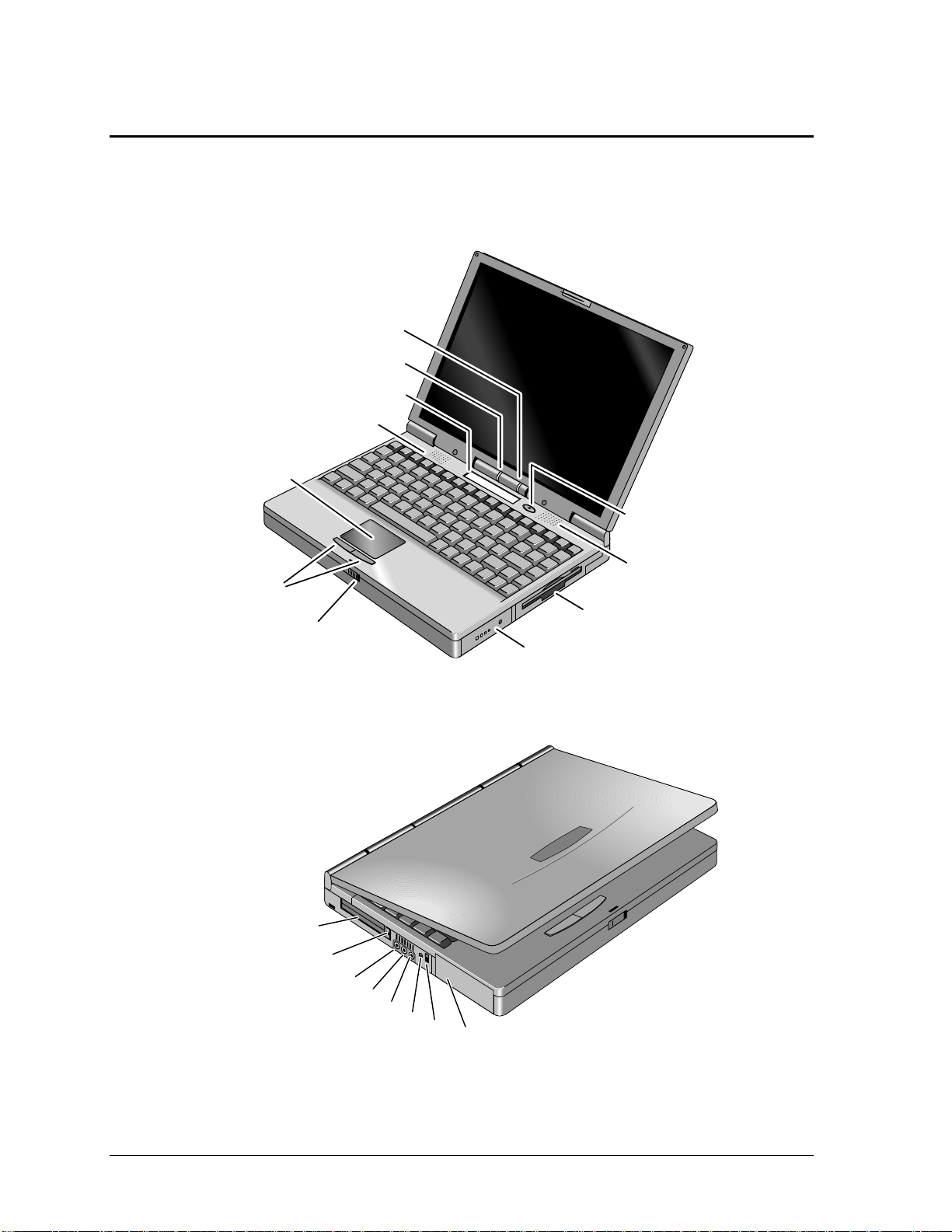
Features and Operation
The following three illustrations point out the main external features of the computer. They are
followed by highlights of the computer’s operation. For an internal, exploded view, see page 4-2.
Power status light
Microphone
Status panel
Stereo speaker
Touch pad
Power button
Stereo speaker
Click buttons
Display latch
PC Card slots
Eject buttons
Audio line-in
Microphone-in
Headphone-out
Floppy drive or other
plug-in module
Main battery
Figure 1-1. OmniBook - Front View
AC adapter
Kensington lock
Hard disk drive
Figure 1-2. OmniBook - Side View
1-2 Product Information HP OmniBook 2100/3000/3100
Page 9
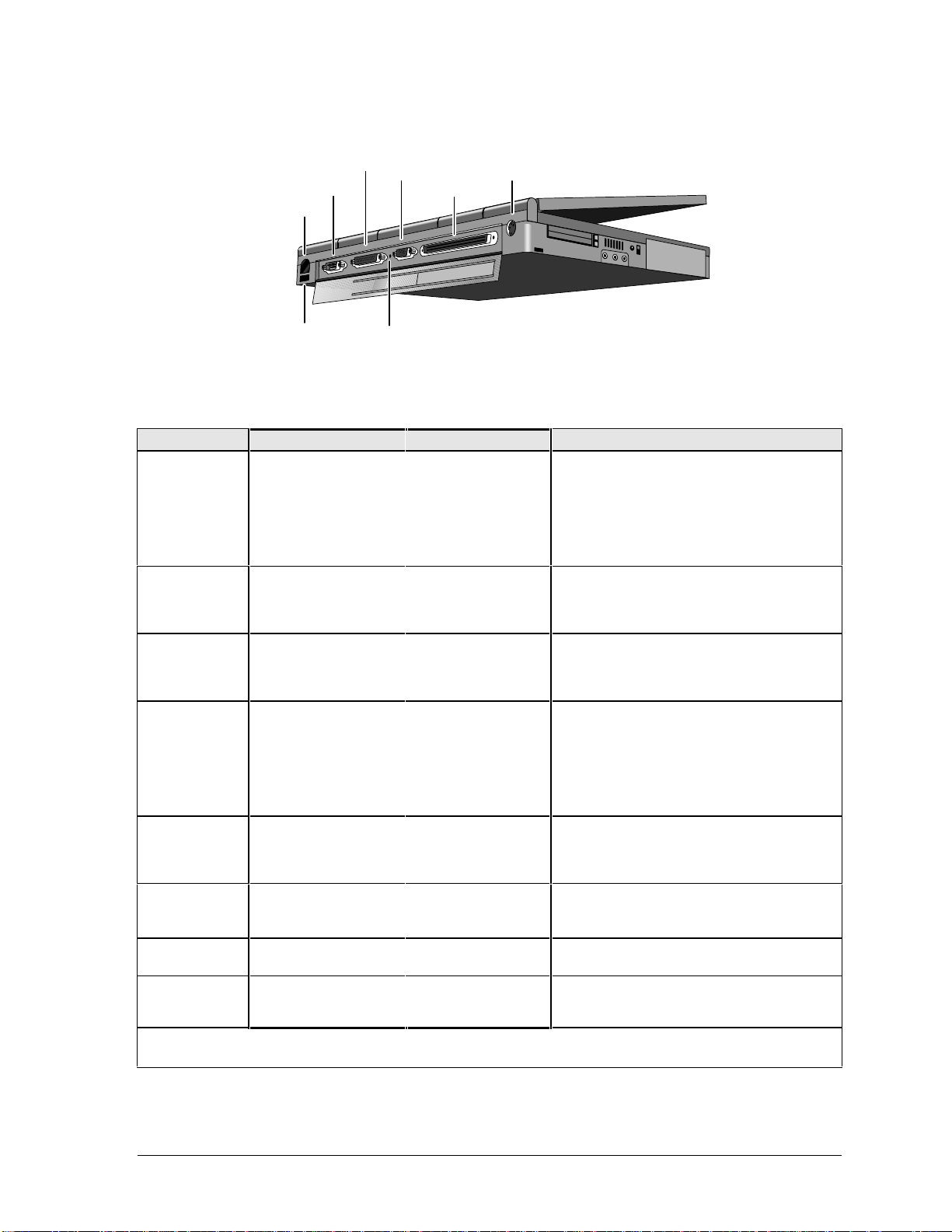
Parallel
Serial
Infrared
Universal serial bus (USB)
External
monitor
Docking
System-off button
PS/2
Figure 1-3. OmniBook - Back View
Table 1-2. Product Comparisons
OmniBook 2100/3100 OmniBook 3000 OmniBook 4100 OmniBook 7100
Processor *
Memory
Display
Video
Operating
System
Desktop
Management
Interface
Power
Management
Power States
Features at the time of product introduction. Not updated for later versions.
* Intel Mobile Pentium or Mobile Pentium II processor.
Pentium (266, 233, or
200 MHz), with MMX
technology. 512-KB
burst-synchronous L2
cache.
32 MB RAM on
motherboard.
Expandable to 96 MB.
13.3-inch TFT XGA
display, or 12.1-inch
TFT or DSTN SVGA
display.
PCI local bus video.
128-bit graphics
controller with 2 MB
internal video RAM. Up
to 64K colors (XGA),
16M colors (SVGA).
Zoomed Video enabled.
Windows 95 or
Windows NT 4.0
preinstalled.
DMI 2.0.
HP TopTools 2.6.
APM 1.2.
ACPI compliant.
On, Standby,
Suspend, Hibernate,
Off.
Pentium (266, 233, or
200 MHz), with MMX
technology. 512-KB
burst-synchronous L2
cache.
16 MB RAM on
motherboard.
Expandable to
144 MB.
13.3-inch TFT XGA
display.
PCI local bus video.
128-bit graphics
controller with 2 MB
internal video RAM.
Up to 64K colors
(XGA). Zoomed Video
enabled.
Windows 95
preinstalled.
(Windows NT 4.0
certified.)
DMI 1.1.
HP TopTools 2.0.
APM 1.2. APM 1.2.
On, Standby,
Suspend, Hibernate,
Off.
Pentium II (266 or 233
MHz), or Pentium
(266 MHz), with MMX
technology. 512-KB
burst-synchronous L2
cache (high-speed
bus for Pentium II).
32 MB RAM on
motherboard.
Expandable to 96 MB.
14.1- or 13.3-inch TFT
XGA display.
PCI local bus video.
128-bit graphics
controller with 2 MB
internal video RAM.
Up to 64K colors
(XGA). Zoomed Video
enabled.
Windows 95 or
Windows NT 4.0
preinstalled.
DMI 2.0.
HP TopTools 2.6.
ACPI compliant.
On, Standby,
Suspend, Hibernate,
Off.
Pentium II (266 MHz),
with MMX technology.
512-KB burstsynchronous L2
cache (high-speed
bus).
32 MB RAM on
motherboard.
Expandable to
160 MB.
14.1-inch TFT XGA
display.
PCI local bus video.
64-bit graphics
controller with 4 MB
external video RAM.
Up to 16M colors
(XGA). Zoomed Video
enabled.
Windows 95 or
Windows NT 4.0
preinstalled.
DMI 2.0.
HP TopTools 2.6.
APM 1.2.
ACPI compliant.
On, Standby,
Suspend, Hibernate,
Off.
HP OmniBook 2100/3000/3100 Product Information 1-3
Page 10
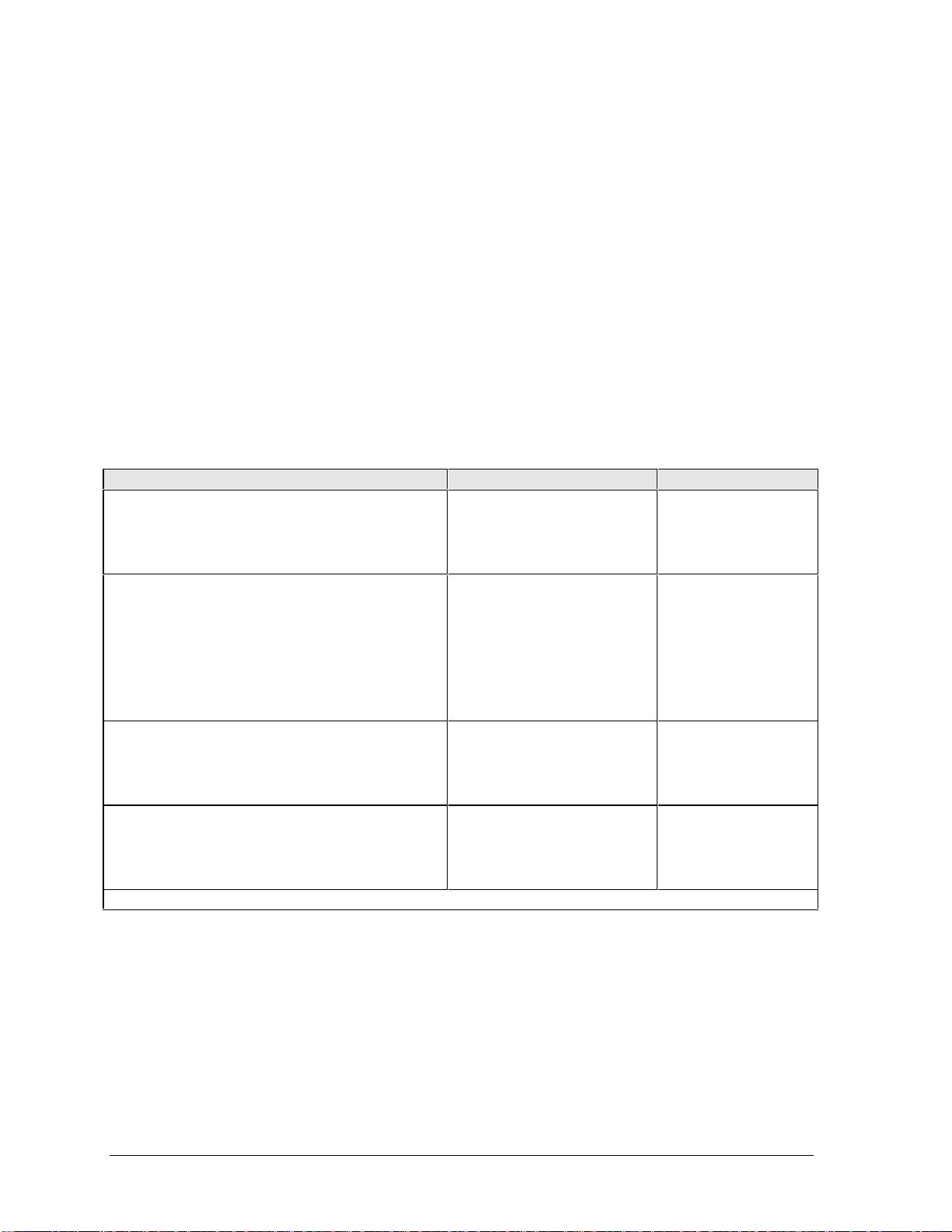
Turning the OmniBook On and Off
• On. Press the blue power button to turn on the OmniBook.
Standby. The display turns off automatically if the computer is inactive for about 2 minutes.
•
Suspend. Click Start, Suspend (Windows 95) or press the blue power button briefly (about 1
•
second) to suspend activity when the OmniBook is on. When you turn on the computer, it
resumes your previous work session.
Closing the lid (for more than 2 seconds) also suspends the computer.
•
Hibernate. Press Fn+F12. This is like Off, except that your current work session is first saved to
disk. When you turn on the computer, it reboots and restores your previous session.
• Off. Click Start, Shut Down. If the OmniBook does not respond, press and hold the blue power
button until the display shuts down. When you turn on the computer, it reboots. Unsaved data is
lost.
Table 1-3. Activating Power Modes
Power Mode To Enter Mode To Turn Back On
Standby
Reduced-power/stopped state. Display is off.
Everything is in a reduced-power state. Network
devices are maintained. Your current work session
continues at turn-on (any key or pointer action).
Suspend
Low-power/stopped state. Lower power state than
Standby. Everything is off or in a low-power state.
Network devices are off. Your previous work session
resumes at turn-on. For plug-and-play operating
systems, network connections resume at turn-on.
Hibernate
No-power/stopped state. Session is saved on the
hard disk. Everything is shut down. Computer
reboots at turn-on and restores previous session
and network connections (if plug-and-play).
Off
No-power/stopped state. Everything is shut down
(battery continues charging if ac adapter is
connected). Computer reboots at turn-on and
restores network connections.
* Does not suspend if Video Display Device set to Both in BIOS Setup.
Press Fn+S
–or–
allow time-out.
Press blue power button for
about 1 second
–or–
close the lid*
–or–
click Start, Suspend (Windows
95)
–or–
allow time-out.
Press Fn+F12
–or–
allow time-out.
Click Start, Shut Down
–or–
Press and hold the blue power
button until the display shuts
down.
Press any key or move
a pointing device to
display the current
session ("Instant-On").
Press blue power
button to display the
current session
("Instant-On").
Press blue power
button to restart and
restore the previous
session.
Press blue power
button to restart with a
new session.
1-4 Product Information HP OmniBook 2100/3000/3100
Page 11
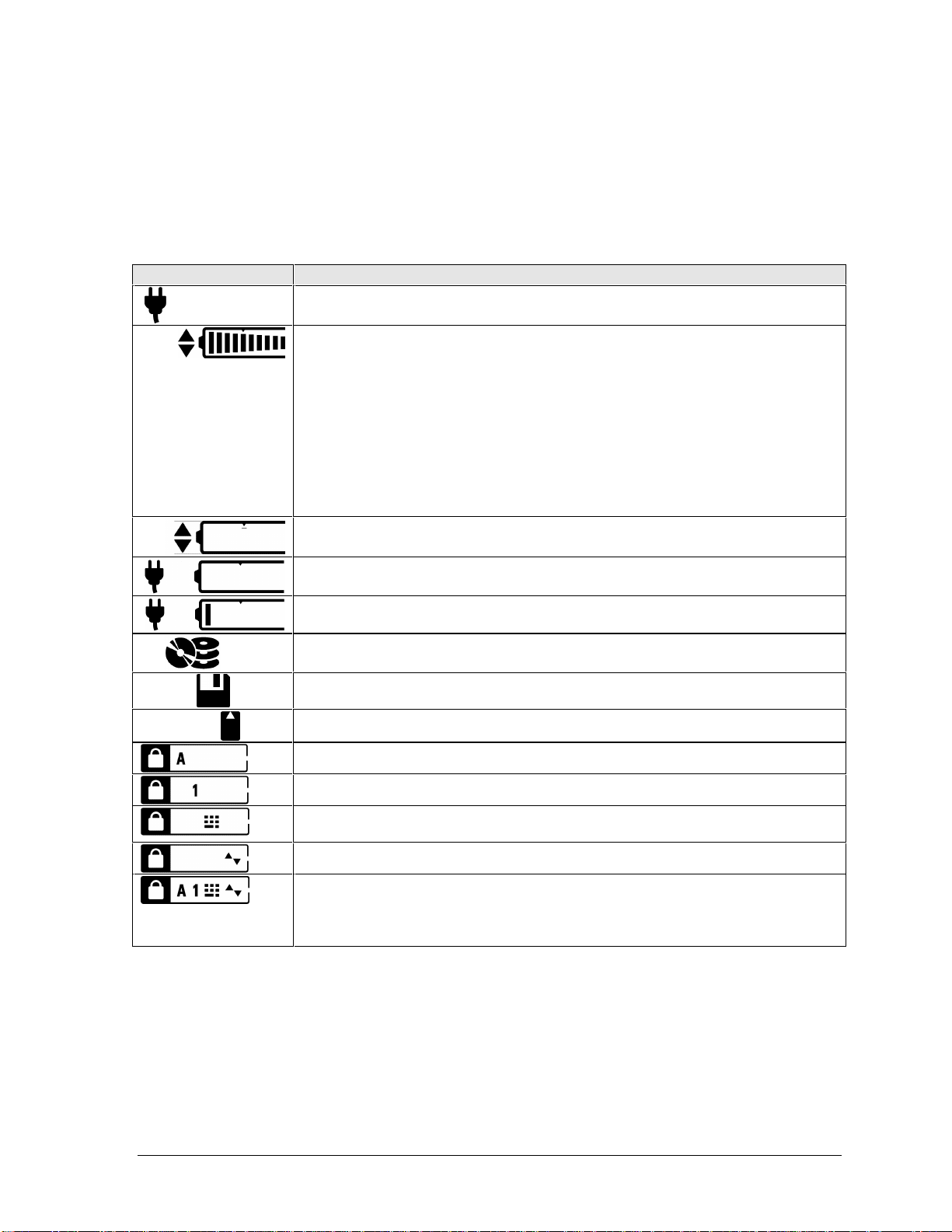
Checking the Status of the OmniBook
The OmniBook status panel, located above the keyboard (on the icon PCA), contains indicators that
show the current status of the OmniBook. The indicators in the status panel show keyboard status,
drive status, and power status.
Table 1-4. Status Panel Indicators (Icon PCA)
Indicator Meaning
AC power. The ac adapter is plugged in.
OmniBook 3000:
Battery status. Shows the approximate charge level of the battery relative to a full
charge. Each bar represents approximately 10% charge.
The upper and lower triangles indicate the presence of the main battery (upper) and a
second battery (lower). A triangle blinks when that battery is charging. The main
battery charges first, discharges last.
OmniBook 2100/3100: If two batteries are installed, the indicator shows the combined
charge of both batteries.
OmniBook 3000: If two batteries are installed and the ac adapter is connected, the
indicator shows the level of the battery being charged. If the ac adapter is not
connected, the indicator shows the combined charge of both batteries.
Press Fn+F6 to show separate battery levels.
Battery low. (Triangle, but no bars.) The OmniBook also beeps.
Defective battery. (No triangle, no bars.) No charging, even though ac adapter is
present.
Overheated battery. (No triangle, top bar.) The battery is too hot to charge. Not
necessarily a defective battery.
Internal drive. The OmniBook is accessing one of the internal drives: the hard disk
drive, CD-ROM drive, or other plug-in module drive.
Floppy disk drive. The OmniBook is accessing the floppy disk drive.
Blinks
when the battery is being charged.
PC Card. There is activity between the PC Card and the computer.
Caps Lock. Caps Lock is active.
Num Lock. Num Lock is active.
Keypad Lock. The embedded keypad is active (Fn+F8). Num Lock must also be on
for the numeric keys—otherwise, cursor control is active.
Scroll Lock. Scroll Lock is active.
OmniBook 3000:
(scrolling)
Suspend mode. These symbols flash from left to right when the OmniBook is
suspended (turned off by pressing the power button briefly).
If ac power is not connected, the green power light also blinks slowly.
HP OmniBook 2100/3000/3100 Product Information 1-5
Page 12

The green power light in the hinge area (located on the icon PCA) indicates the power state. The
green lights on the main battery or secondary battery indicate its charge level.
Table 1-5. Indicator Lights (Icon PCA and Battery)
Light Meaning
OmniBook 2100/3100:
Power Light
Steady green light
Blinking green light
No light
OmniBook 3000:
Power Light
Steady green light
Blinking green light
No light
Battery Lights
OmniBook is running (On mode).
OmniBook is suspended (Suspend or Standby mode).
OmniBook is off (Off or Hibernate mode).
Battery is charging (ac power connected).
Battery is not charging (ac power connected), or
computer is Suspended (no ac power).
Battery is not charging (no ac power).
Show battery charge level only while the button is pressed on the battery.
The number of lights that turn on indicates the charge.
Using Functions Keys (F1 through F12)
The top row of the keyboard has twelve function keys that serve as hot keys—shortcut key
sequences—for various system controls. For an external keyboard, CTRL+ALT is normally equivalent
to the Fn key.
Table 1-6. Function Keys (F1-F12)
Hot Keys Effect
Fn + F1 Decreases the display’s brightness.
Fn + F2 Increases the display’s brightness.
Fn + F3 Decreases the display’s contrast (DSTN displays only, if available).
Fn + F4 Increases the display’s contrast (DSTN displays only, if available).
Fn + F5 Switches among the built-in display, an external display, and simultaneous displays.
Fn + F6 (hold) For use with two batteries: The battery indicator in the status panel briefly displays the
individual battery status for each battery.
Fn + F7 Toggles the sound on and off (mutes sound).
Fn + F8 Toggles the built-in keypad on and off. Does not affect an external keyboard. If Num
Lock is on, then the numeric functions are active—otherwise, cursor control is active.
Fn + F9 Toggles Num Lock (numeric functions for the keypad) on and off.
Fn + F10 Toggles Scroll Lock on and off.
Fn + F12 Enters Hibernate mode.
Fn + R Enters Suspend mode.
Fn + S Enters Standby mode.
Fn + UP-ARROW Increases sound volume.
Fn + DOWN-ARROW Decreases sound volume.
1-6 Product Information HP OmniBook 2100/3000/3100
Page 13
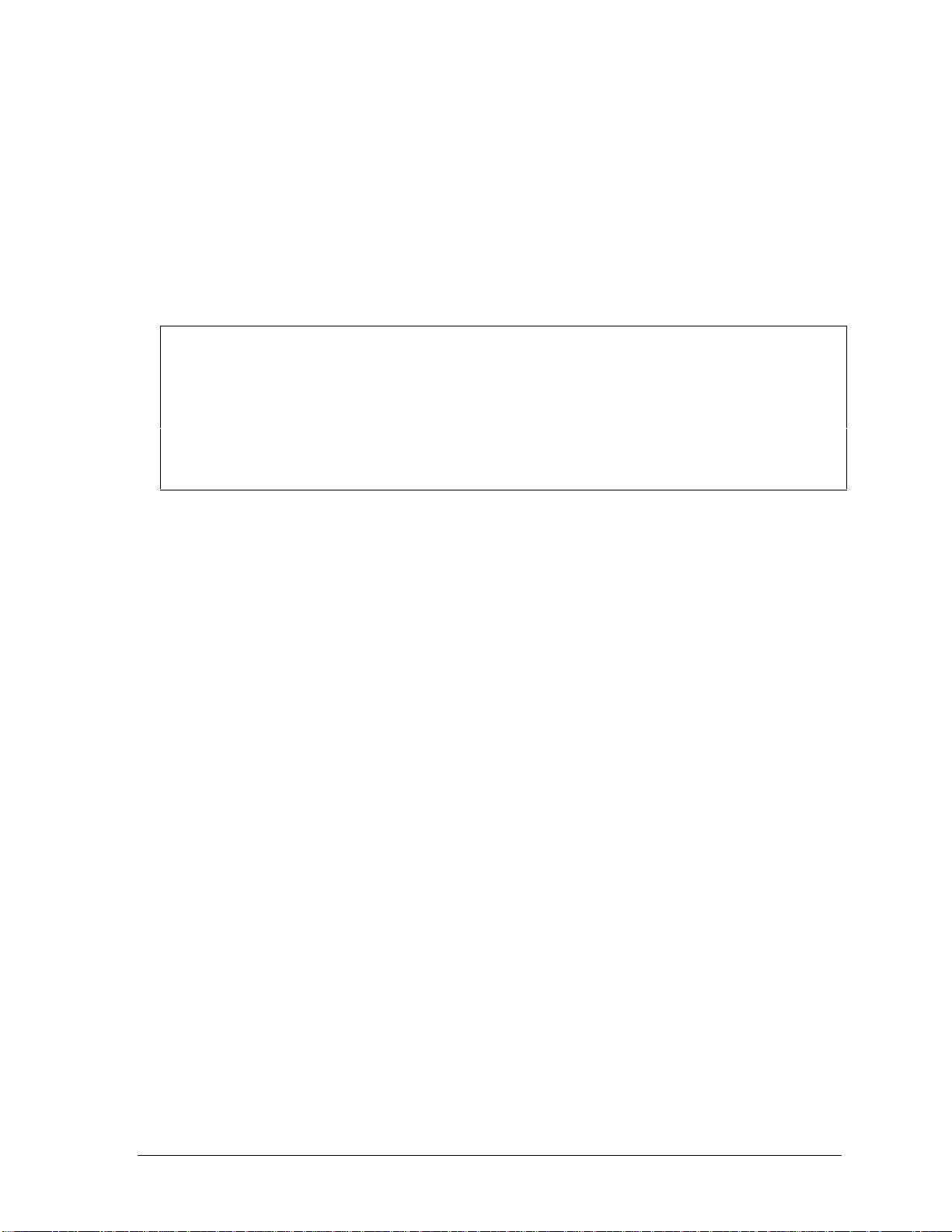
Resetting the OmniBook
1. Use a pen or a straightened paper clip to push the system-off button in the hole on the back panel.
(The switch is on the motherboard.)
–or–
Press the blue power button until the display shuts down. (The switch is on the icon PCA.)
2. After the computer shuts down, press the blue power button to turn it on.
Note
The OmniBook can boot from a CD if all these conditions are true:
• You have an internal CD-ROM drive installed,
• You have a bootable CD in the drive, such as the OmniBook Recovery CD, and
• You select the CD-ROM drive as the boot device. You can do this during reboot by pressing
ESC to cancel the OmniBook screen, then ESC to display the boot-device menu for a onetime selection.
HP OmniBook 2100/3000/3100 Product Information 1-7
Page 14

System Resources
Below are default values for system resources. To see other, non-default possibilities, use the BIOS
Setup utility (see page 3-22), which lists port and audio device configurations in the System Devices
menu.
The tables in this section show typical resource usage as set up by the OmniBook BIOS. Plug-andplay operating systems, drivers, and BIOS Setup settings may change some of the entries.
Table 1-7. System Interrupts
0 System timer
1 Keyboard
2 Cascade IRQ 9
3 Free (or COM2 infrared port, if enabled)
4 COM1 (serial port)
5 Crystal sound
6 Floppy drive
7 LPT1 (ECP parallel port)
8 Real-time clock
OmniBook 2100/3100
9 Free)
10 USB and CardBus - assigned by Windows driver
11 Free
OmniBook 3000
9 Free (or MIDI, if enabled)
10 USB - assigned by Windows driver
11 CardBus - assigned by Windows driver
12 Pointing device
13 Numeric data processor
14 Internal hard disk (primary IDE controller)
15 Internal CD-ROM drive (secondary IDE controller)
Table 1-8. System Memory
00000 - 9FFFF System memory
A0000 - BFFFF Video
C0000 - CBFFF Video BIOS
OmniBook 2100/3100
CC000 - DBFFF* Free**
DC000*- FFFFF System BIOS
OmniBook 3000
CC000 - DFFFF* Free**
E0000*- FFFFF System BIOS
* Approximate boundary.
** Valid uses for memory addresses CC000-DBFFF or CC000-DFFFF:
Upper memory blocks (UMBs).
PC card memory windows.
1-8 Product Information HP OmniBook 2100/3000/3100
Page 15
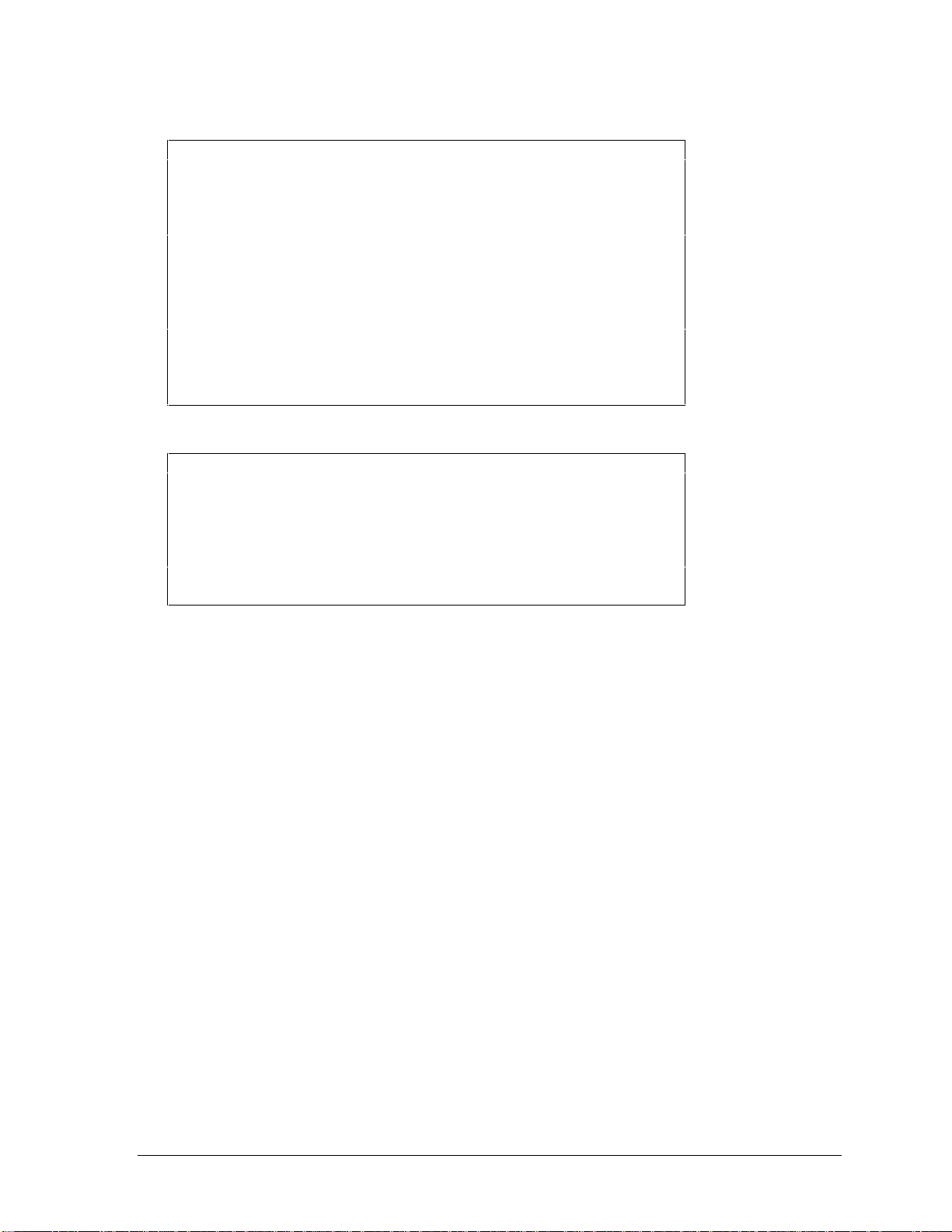
Table 1-9. System Input/Output Addresses (100-3FF)
170-177 Internal CD-ROM drive (secondary IDE controller)
1F0-1F7 Internal hard disk (primary IDE controller)
200-207 OmniBook 3000: Joystick
220-22F Crystal sound
376 Internal CD-ROM drive (secondary IDE controller)
378-37F LPT1 (printer port)
388-38B Sound
3B0-3BB VGA adapter
3C0-3DF VGA adapter
3E0-3E1 PCMCIA controller
3F0-3F5 Floppy controller
3F6 Internal hard disk (primary IDE controller)
3F7 Floppy controller
3F8-3FF COM1 (serial port)
Table 1-10. DMA Channels
0 Sound record
1 Sound playback
2 Floppy drive
3 LPT1 (ECP parallel port)
4 Cascade
5Free
6Free
7Free
HP OmniBook 2100/3000/3100 Product Information 1-9
Page 16
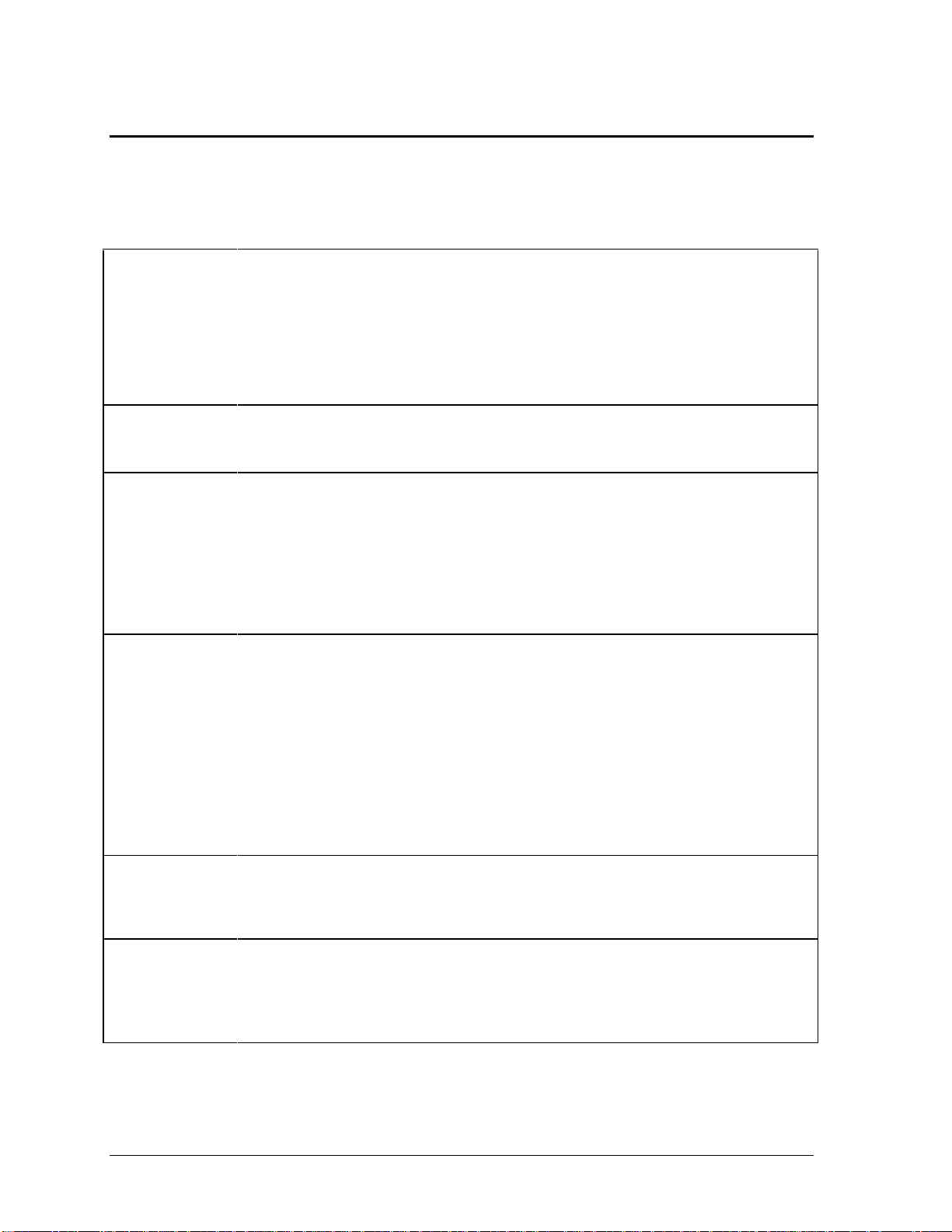
Specifications
The following tables list specifications for the OmniBook and its accessories.
Table 1-11. HP OmniBook 2100/3000/3100 Specifications
Physical
Attributes
Processor and
Bus Architecture
Graphics OmniBook 2100:
Power OmniBook 2100/3100:
Mass Storage
RAM OmniBook 2100/3100:
OmniBook 2100:
Size: 29.9 × 23.7 × 4.6 cm (11.7 × 9.2 × 1.8 in) closed.
Weight: 2.9 kg (6.4 lb).
OmniBook 3000:
Size: 30.3 × 23.7 × 5.2 cm (11.9 × 9.3 × 2.1 in) closed.
Weight: 3.0 kg (6.7 lb).
OmniBook 3100:
Size: 30.3 × 23.7 × 4.9 cm (11.9 × 9.2 × 1.9 in) closed.
Weight: 3.0 kg (6.7 lb).
200-, 233-, or 266-MHz Intel Mobile Pentium processor with MMX technology.
Intel sub-2V low-power processor.
512-KB burst-synchronous L2 cache.
32-bit PCI bus.
12.1-inch SVGA active matrix (TFT) display (800 × 600 × 16M colors), or
12.1-inch SVGA dual-scan (DSTN) display (800 × 600 × 16M colors).
OmniBook 3000:
13.3-inch XGA active-matrix (TFT) display (1024 × 768 × 64K colors).
OmniBook 3100:
13.3-inch XGA active-matrix (TFT) display (1024 × 768 × 64K colors).
PCI local bus video; 128-bit graphics controller with 2-MB video RAM.
Zoomed Video enabled in one PC Card slot.
Rechargeable lithium-ion or nickel-metal-hydride battery with built-in four-level gauge.
AC adapter 100–240 Vac (50–60 Hz) input; 19 Vdc, 3.16 A output.
OmniBook 3000:
Rechargeable lithium-ion battery with built-in four-level gauge.
AC adapter: 100–240 Vac (50–60 Hz) input; 19 Vdc, 2.4 A output.
Low-battery warning.
Suspend/resume capability.
Power states: On, Standby, Suspend, Hibernate, Off.
Battery life: up to 3 hours (varies with type of usage) for one battery.
Optional secondary lithium-ion battery doubles operating time.
Advanced Power Management (APM 1.2).
ACPI 1.0 ready (OmniBook 2100/3100 only).
4.0-GB, 3.2-GB, or 2.1-GB removable hard drive.
1.44-MB internal/external floppy drive (swap with optional modules or secondary battery).
Removable CD-ROM drive.
Optional removable Zip drive.
Optional removable DVD drive (OmniBook 2100/3100 only).
32-MB RAM on motherboard.
One slot for RAM expansion up to maximum of 96 MB using HP memory modules.
OmniBook 3000:
16-MB RAM on motherboard.
Two slots for RAM expansion up to 144 MB using HP memory modules.
1-10 Product Information HP OmniBook 2100/3000/3100
Page 17

Audio System
Keyboard and
Pointing Device
Input/Output
Expandability
Preinstalled
Software
Security Features OmniBook 2100/3100:
Environmental
Limits
16-bit, Sound Blaster Pro-compatible.
Stereo sound via two built-in speakers.
Built-in microphone.
Line-in, line-out, and microphone-in.
3D enhanced audio.
MIDI support with optional port replicator (OmniBook 3000 only).
87/88-key touch-type full-size QWERTY keyboard with 101/102-key emulation.
Embedded numeric keypad.
12 function Fn keys.
Touch pad.
Universal serial bus (USB).
9-pin, 115,200-bps serial (16550 UART).
25-pin bidirectional ECP/EPP parallel.
Video-out (up to 1024 × 768 × 64K colors) at up to 85-Hz refresh rate.
PS/2 keyboard/mouse.
4-Mbps IrDA-compliant infrared.
Docking connector.
One Type III or two Type II 16-/32-bit PC Card slots.
CardBus enabled.
Plug-in module bay for accessory modules.
OmniBook 2100/3100:
Full line of optional docking products: port replicator, mini dock, and docking system.
OmniBook 3000:
Optional port replicator.
OmniBook 2100/3100:
Microsoft Windows 95 or Windows NT 4.0.
Windows 95-compatible Plug and Play.
Windows NT 4.0 PC Card Plug-and-Play.
DMI 2.0 with HP TopTools 2.6.
OmniBook 3000:
Microsoft Windows 95.
Windows 95-compatible Plug and Play.
DMI 1.1 under Windows 95 with HP TopTools 2.0.
Windows NT 4.0 certified, with APM 1.2 and PC Card Plug-and-Play support.
Advanced Power Management (APM 1.2).
MacAfee VirusScan.
Online documentation.
OmniBook Recovery CD-ROM included.
Centralized worldwide BIOS and driver update service.
Two-level password protection.
Drive lock.
Password for docking eject.
OmniBook 3000:
One level password protection.
DMI-accessible electronic serial number.
Kensington Microsaver lock slot.
Operating temperature: 5 to 35 °C (41 to 95 °F).
Operating humidity: 20 to 90 percent RH (5 to 35 °C).
Storage temperature: –20 to 50 °C (–4 to 122 °F).
HP OmniBook 2100/3000/3100 Product Information 1-11
Page 18

Major ICs OmniBook 2100/3100:
CPU: Intel Mobile Pentium.
South Bridge: PIIX4.
Video: NeoMagic NM2160 (NMG4).
Audio: Crystal CS4237B.
CardBus: TI PCI1220.
Keyboard controller: National PC87570.
Super I/O: SMC 669FR.
OmniBook 3000:
CPU: Intel Mobile Pentium.
South Bridge: PIIX4.
Video: NeoMagic NM2160 (NMG4).
Audio: Crystal CS4237B.
CardBus: TI PCI1131.
Keyboard controller: Intel 87C51SL.
Super I/O: SMC 669FR.
1-12 Product Information HP OmniBook 2100/3000/3100
Page 19

Table 1-12. HP OmniBook 2100/3000/3100 Accessories
OmniBook 3000-Only Accessories
F1381A
F1369A
F1387A
F1377A
F1379A
OmniBook 2100/3100-Only Accessories
F1587A
F1589A
F1588A
OmniBook 2100/3000/3100-Common Accessories (not 4100, 7100)
F1363A
F1364A
F1365A
F1384A
F1380A
F1388A
F1382A
F1383A
F1385A
F1386A
OmniBook 2100, 3100, 4100, 7100 Accessories (not 3000)
F1477A
F1452A
F1451A
F1453A
F1454A
F1455A
F1469A
OmniBook 2100, 3000, 3100, 4100, 7100 Accessories
TMC3X575
TMC3C589
XIRCM56T
8120-6313
8120-6314
8120-6315
8120-6312
8120-6316
8120-6317
8120-8373
Port replicator.
Monitor stand.
20X CD-ROM drive module.
AC adapter.
Automobile adapter.
24X CD-ROM drive module.
Nickel-metal-hydride battery (primary).
3.2-GB internal hard disk drive.
16-MB RAM expansion module.
32-MB RAM expansion module.
64-MB RAM expansion module.
Internal/external floppy disk drive module and cable.
Replacement floppy disk drive cable for external use.
Internal 100-MB Zip drive module.
Standard lithium-ion battery pack (primary).
Secondary lithium-ion battery pack (plug-in module).
2.1-GB internal hard disk drive.
4.0-GB internal hard disk drive.
Docking system and monitor stand (tall).
Mini dock.
Port replicator.
Monitor stand (short).
60-watt ac adapter.
75-watt auto/airline power adapter.
PS/2 Y adapter.
10/100-Mbps Ethernet PC Card.
10-Mbps Ethernet PC Card.
56-Kbps modem PC Card.
Replacement power cord (U.S., Canada, Taiwan).
Replacement power cord (Europe).
Replacement power cord (Hong Kong, Singapore, U.K.).
Replacement power cord (Australia).
Replacement power cord (Japan).
Replacement power cord (India, South Africa).
Replacement power cord (People’s Republic of China).
HP OmniBook 2100/3000/3100 Product Information 1-13
Page 20
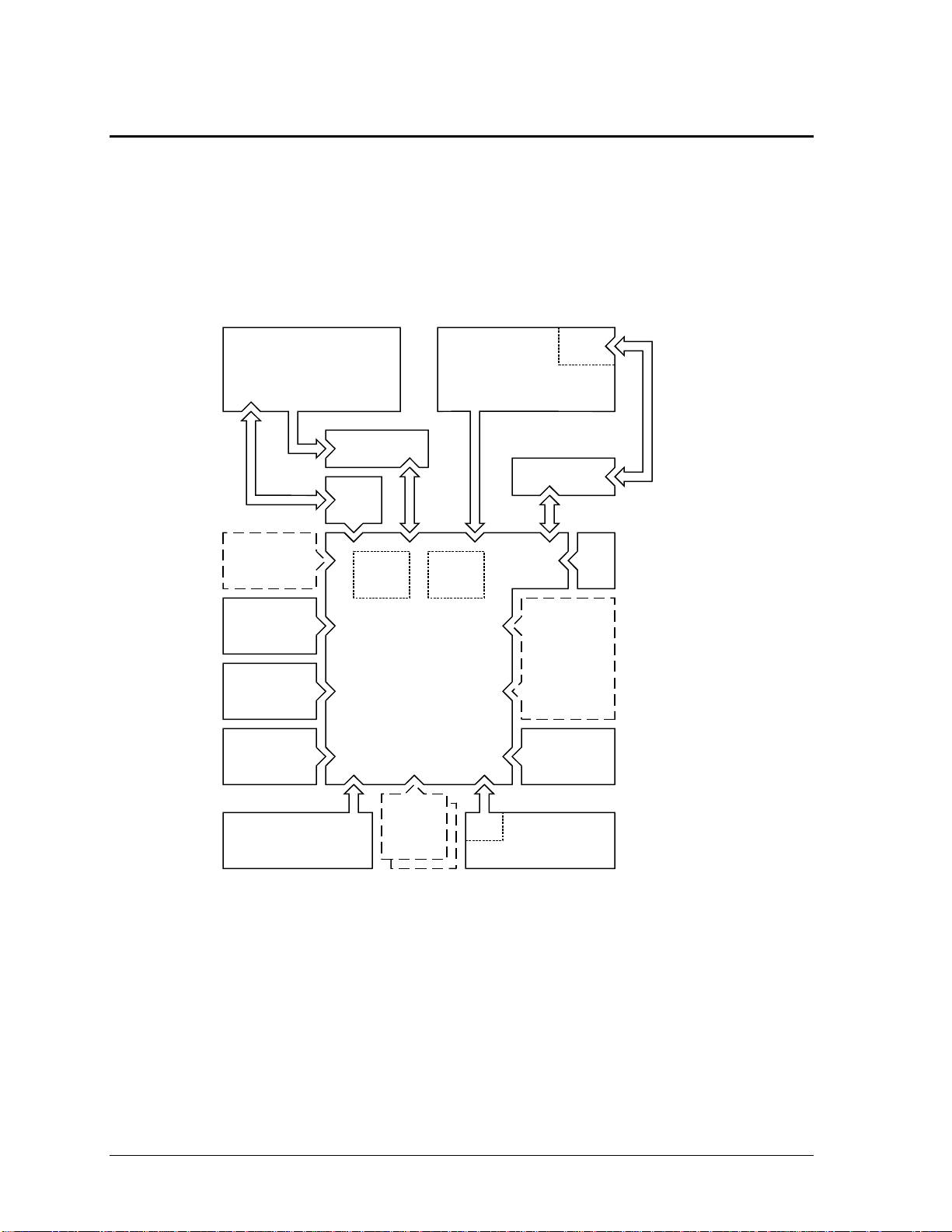
Internal Design
The motherboard PCA is the central component of the OmniBook design. It plays a role in virtually
all system functions. The CPU module (MMO) and all other subsystems connect to the motherboard.
The following figure shows the connections among the replaceable electrical modules. As a substitute
for a functional block diagram, see the table on page 1-15—it lists the roles the replaceable modules
play in each of the functional subsystems.
IR
LCD
Module
Top Case
(Touch pad, Speakers,
Microphone)
Inverter PCA
LVDS
PCA*
PCA
Icon PCA
PCMCIA
Cards
CPU
Module
Audio
PCA
Hard Disk
Drive
Keyboard
Kybd
BIOS**
Motherboard
PCA
RAM
Boards
System
BIOS**
Floppy Drive
Fan
Heatsink
USB
PCA
or
Plug-In
Module
Main
Battery
Figure 1-4. Replaceable Module Diagram
The power switch and
the lid switch are
contained on the Icon
PCA.
All external connections
(except USB and IR) are
made to the
motherboard.
* The LVDS PCA is
present only with a 13"
display.
** One BIOS IC on the
OmniBook 2100/3100
contains the system and
keyboard BIOS.
1-14 Product Information HP OmniBook 2100/3000/3100
Page 21
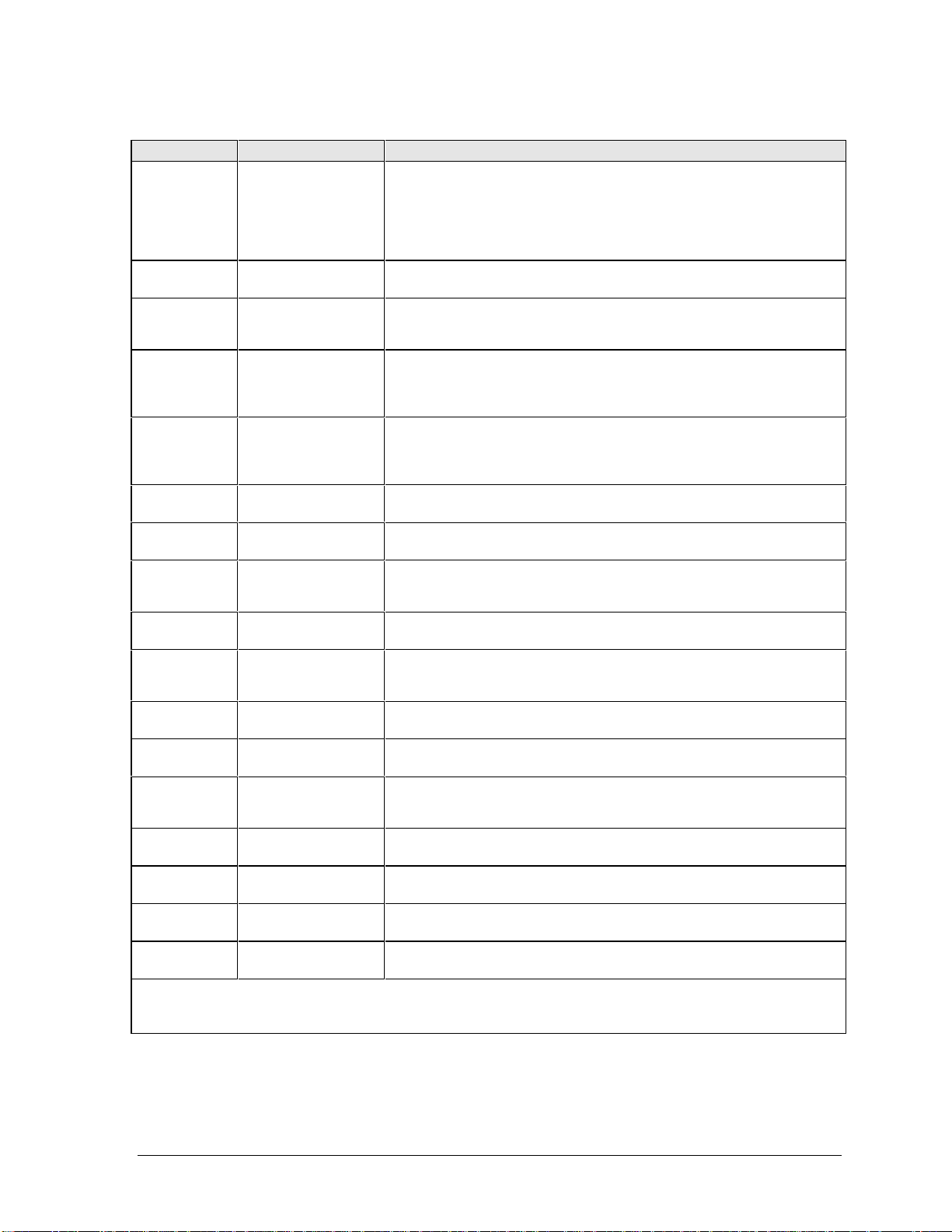
Table 1-13. Functional Structure
Function Modules Roles
Bootup
Processor
Memory
Power
Display
Hard disk
Floppy drive
Keyboard
Touch pad
Audio
Serial
CPU module
Motherboard
System BIOS IC**
Keyboard BIOS IC**
Floppy disk drive
Hard disk drive
CPU module
Motherboard
Motherboard
RAM boards
Battery
Motherboard
AC adapter
Icon PCA
Motherboard
LCD module
LVDS PCA*
Inverter PCA
Motherboard
Hard disk drive
Motherboard
Floppy disk drive
Motherboard
Keyboard BIOS IC**
Keyboard
Motherboard
Top case
Motherboard
Audio PCA
Top case
Motherboard I/O controller, serial connector.
Main processor (MMO).
Primary system circuitry.
Code for basic system functions.
Code for keyboard functions.
First source of disk-based startup code.
Second source of disk-based startup code.
Main processor, numeric data processor, L1 and L2 cache.
Primary system circuitry.
First 16 MB (OmniBook 3000) or 32 MB (OmniBook 2100/3100) of
RAM, video RAM.
Optional, additional RAM.
Power storage.
Power supply, ac adapter socket, system-off switch.
AC-to-dc converter.
Power switch, lid switch.
Display/graphics controller, video RAM.
Display output, backlight.
Display drivers, signal processing. (Low-voltage differential signaling)
Power converter for backlight.
Hard disk controller.
Hard disk mechanism.
Floppy disk controller.
Floppy disk mechanism.
Keyboard controller.
Keyboard BIOS.
Key switches.
Keyboard and PS/2 controller.
Touch pad PS/2 device.
Speaker amplifier, external audio jacks.
Audio controller, wave synthesizer, headphone amplifier.
Microphone, speakers.
Parallel
Infrared
PS/2 port
USB
Docking port
PCMCIA
* The LVDS PCA is not present in products with 12-inch displays. In these products, the LVDS functions are
performed by the LCD module.
** The BIOS IC on the OmniBook 2100/3100 performs both system and keyboard BIOS functions.
Motherboard I/O controller, parallel connector.
Motherboard
IR PCA
Icon PCA
Motherboard Keyboard and PS/2 controller, PS/2 connector.
Motherboard
USB PCA
Motherboard Docking logic, docking connector.
Motherboard PCMCIA controller, PCMCIA connectors.
I/O controller.
Infrared transmitter/receiver.
Pass-through connection.
I/O controller.
USB power controller, USB connector.
HP OmniBook 2100/3000/3100 Product Information 1-15
Page 22
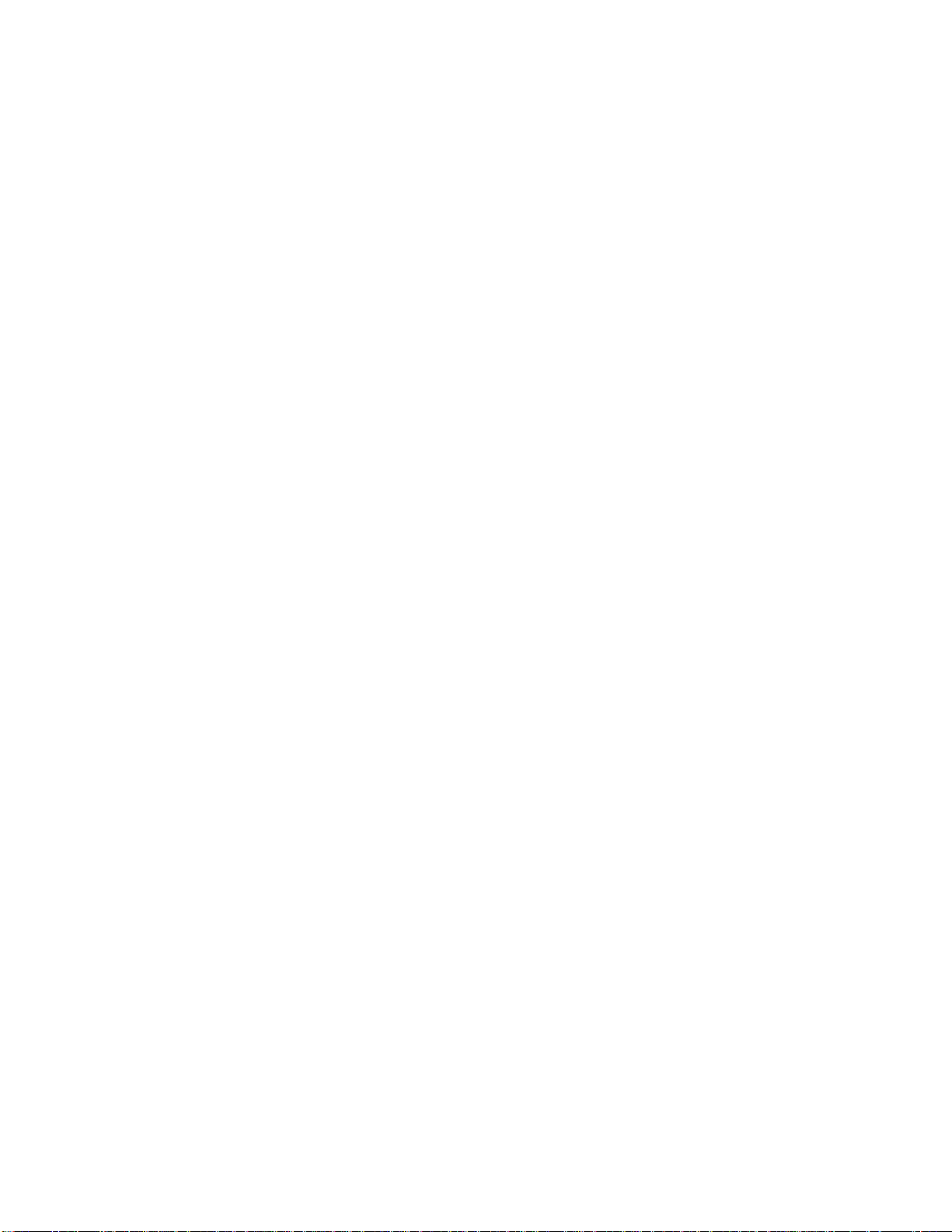
Page 23

Removal and Replacement
This chapter tells you how to remove and replace the following components and assemblies. The ones
marked by
• Battery (page 2-3).
Bezel, display (table on page 2-29).
Bracket, display (page 2-15 and 2-17).
Cable, icon/MB (table on page 2-29).
Cable, inverter/MB (table on page 2-29).
Cable, IR/icon (table on page 2-29).
Cable, LCD flex (table on page 2-29).
Case, bottom (page 2-24).
Case, display (page 2-15 and 2-17).
• Case, hard disk drive (page 2-5).
Case, top (page 2-20).
Cover, audio jack (table on page 2-29).
• Cover, BIOS (page 2-8).
• Cover, hinge (page 2-8).
• Cover, icon window (page 2-8).
• Cover, RAM (page 2-8).
CPU module (table on page 2-29).
Display assembly (page 2-9).
• Door, I/O (page 2-8).
• Drive, hard disk (page 2-5).
• are user-replaceable.
Table 2-1. Removal Cross-Reference
Fan (table on page 2-29).
• Feet (page 2-8).
Heatsink (table on page 2-29).
Hinge, display (table on page 2-29).
IC, BIOS (page 2-27).
Keyboard (page 2-19).
Latch, display (table on page 2-29).
LCD module (page 2-11).
Lens, IR (table on page 2-29).
• Modules, plug-in (page 2-4).
PCA, audio (table on page 2-29).
PCA, icon (table on page 2-29).
PCA, inverter (table on page 2-29).
PCA, IR (table on page 2-29).
PCA, LVDS (table on page 2-29).
PCA, motherboard (page 2-24).
PCA, touch-pad (table on page 2-29).
PCA, USB (table on page 2-29).
Plate, lock (table on page 2-29).
• RAM board (page 2-7).
2
Caution
Always provide proper grounding when performing repairs. Without proper grounding, an
electrostatic discharge may damage the OmniBook and its components.
Notes
Reassembly steps are the reverse of the removal steps. Reassembly notes are included at the
end of each section below.
Symbols like this throughout this chapter show approximate full-size screw outlines. You
can use them to verify the sizes of screws before you install them. Installing a wrong-size screw
can damage the unit. (The symbol at the left represents an M2.5×5mm screw.)
HP OmniBook 2100/3000/3100 Removal and Replacement 2-1
Page 24
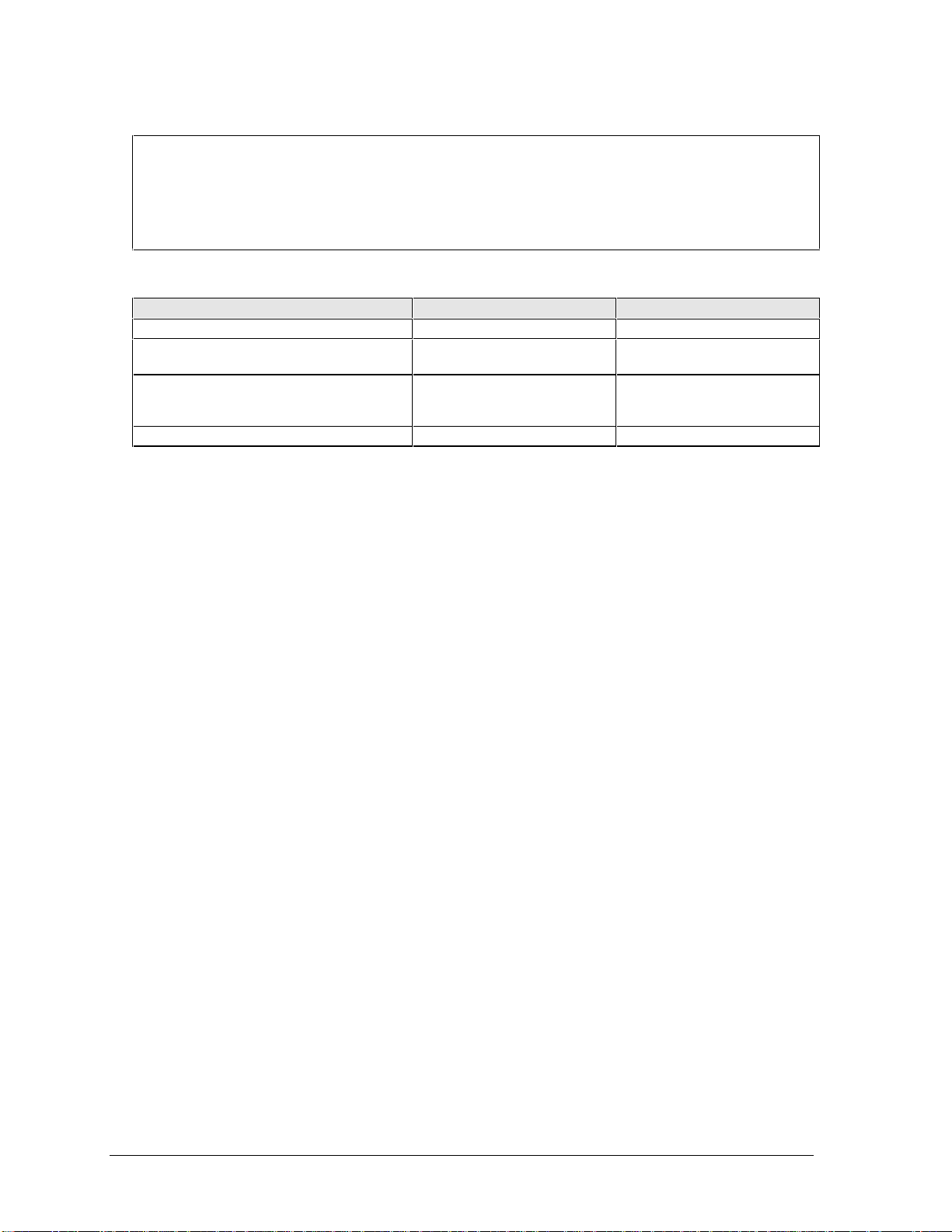
Table 2-2. Required Equipment
• Small Phillips screwdriver, preferably magnetized.
• 5 mm hex driver.
• Pointed knife or probe.
• Three small flat-blade screwdrivers (or equivalent tools for prying).
• IC insertion/removal tool.
Table 2-3. Recommended Screw Torques
Screw Thread Size Torque (kgf•cm) Torque (in•lbf)
M2 3.5 – 4.0 3.0 – 3.5
M2.5
except those below
M2.5
12” display brackets, LCD flex cable,
LVDS PCA, icon PCA, HDD case
M3 3.0 – 4.0 2.6 – 3.5
3.0 – 4.0 2.6 – 3.5
1.0 – 2.0 0.9 – 1.7
2-2 Removal and Replacement HP OmniBook 2100/3000/3100
Page 25
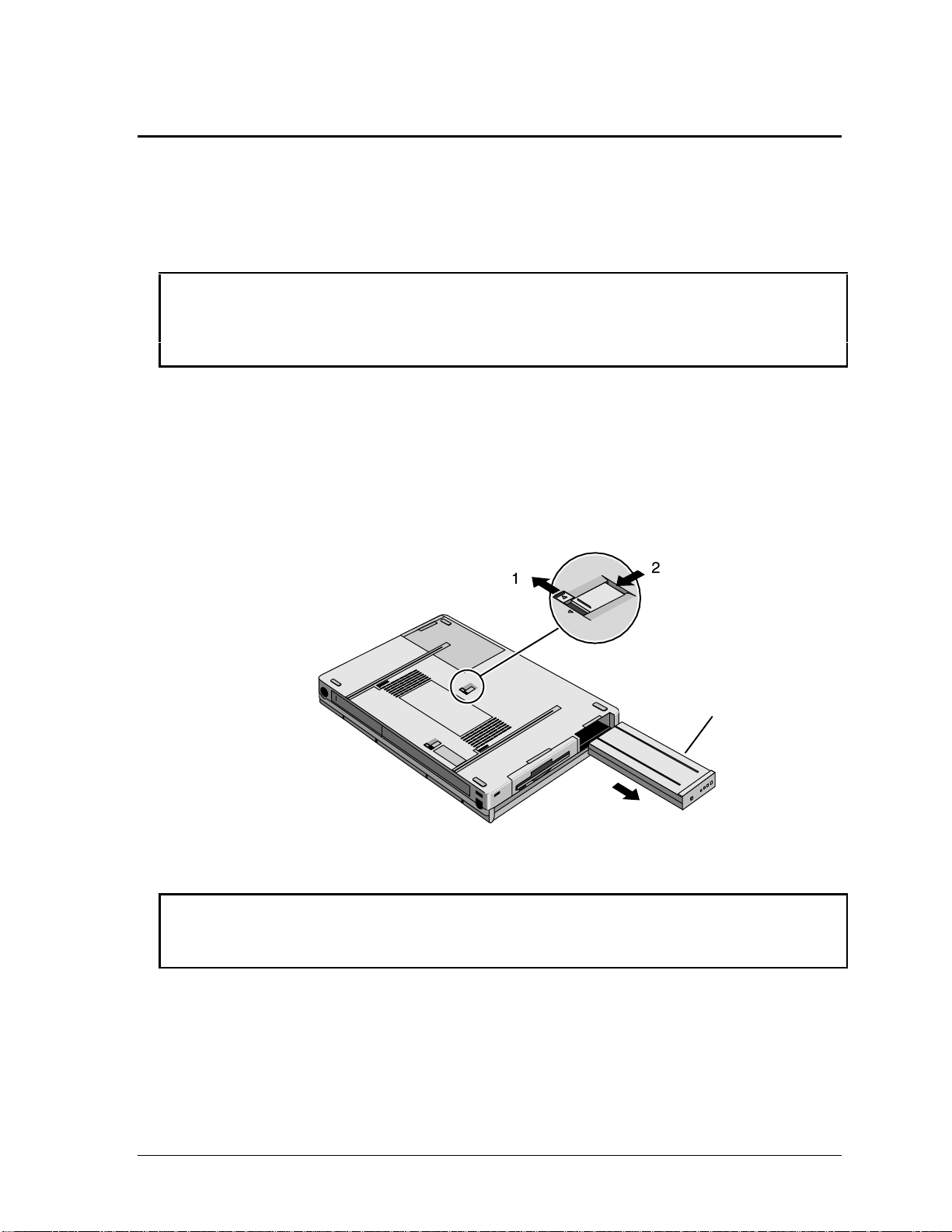
Removing the Main Battery
(User-Replaceable)
The main battery is located under the right corner of the palmrest. To remove a secondary battery (an
accessory plug-in module), see the next topic below.
WARNING
Do not mutilate, puncture, or dispose of batteries in fire. A battery can burst or explode,
releasing hazardous chemicals. A rechargeable battery must be recycled or disposed of
properly.
Required Equipment
• None.
Removal Procedure
1. Slide the safety latch for the battery compartment into its recess.
2. Slide and hold the release latch, then slide out the battery.
Main Battery
Figure 2-1. Removing the Main Battery
Reassembly Note
Caution
Be sure the safety latch is open before you insert the battery. Otherwise, the release latch could
break if you force the battery in.
• After installing the battery, close the safety latch.
HP OmniBook 2100/3000/3100 Removal and Replacement 2-3
Page 26
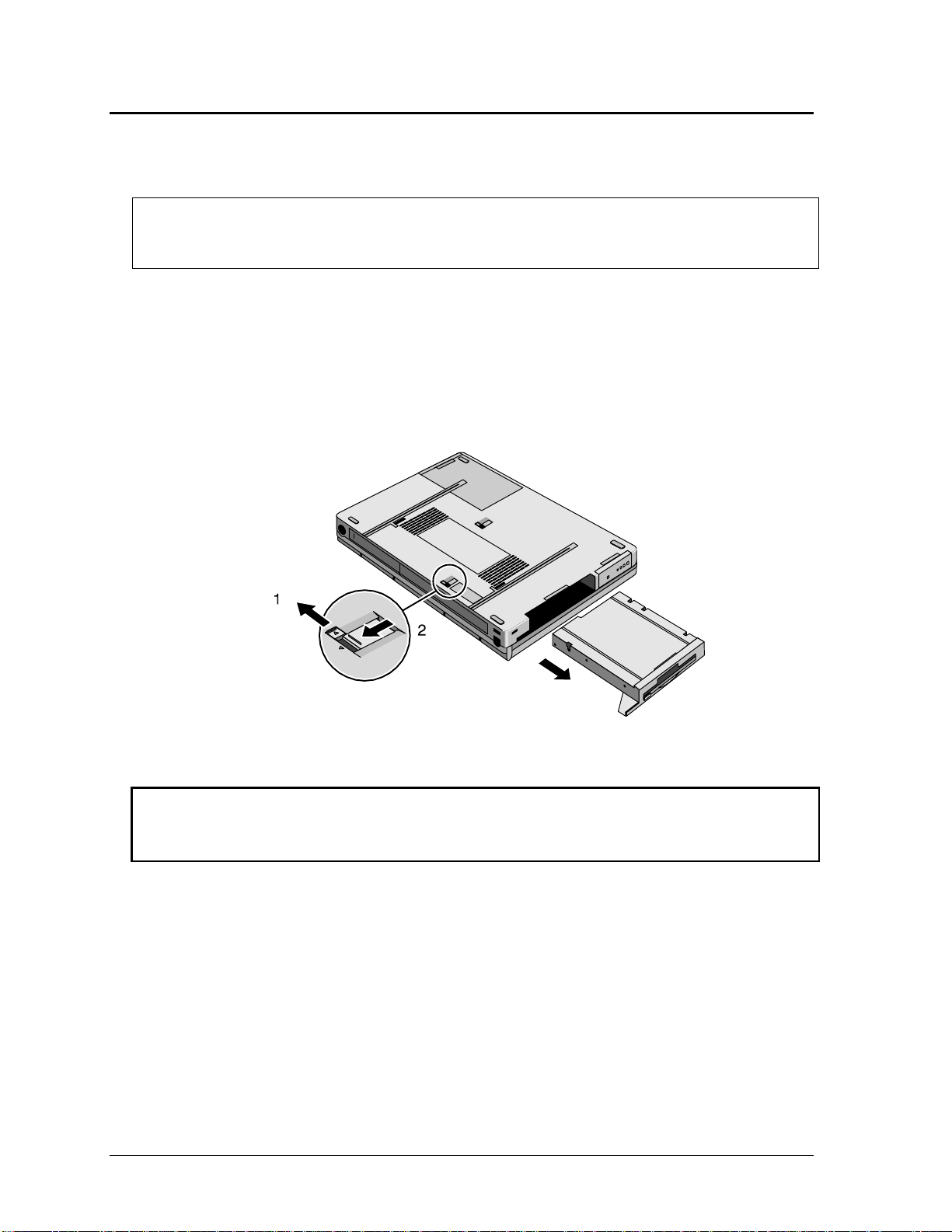
Removing a Plug-In Accessory Module
(User-Replaceable)
Note
Plug-in accessory modules have no repairable components. A defective module must be
exchanged.
Required Equipment
• None.
Removal Procedure
1. Slide the safety latch for the plug-in slot into its recess.
2. Slide and hold the release latch, then slide out the module.
Figure 2-2. Removing a Plug-In Module
Reassembly Note
Caution
Be sure the safety latch is open before you insert the module. Otherwise, the release latch could
break if you force the module in.
• After installing the module, close the safety latch.
2-4 Removal and Replacement HP OmniBook 2100/3000/3100
Page 27
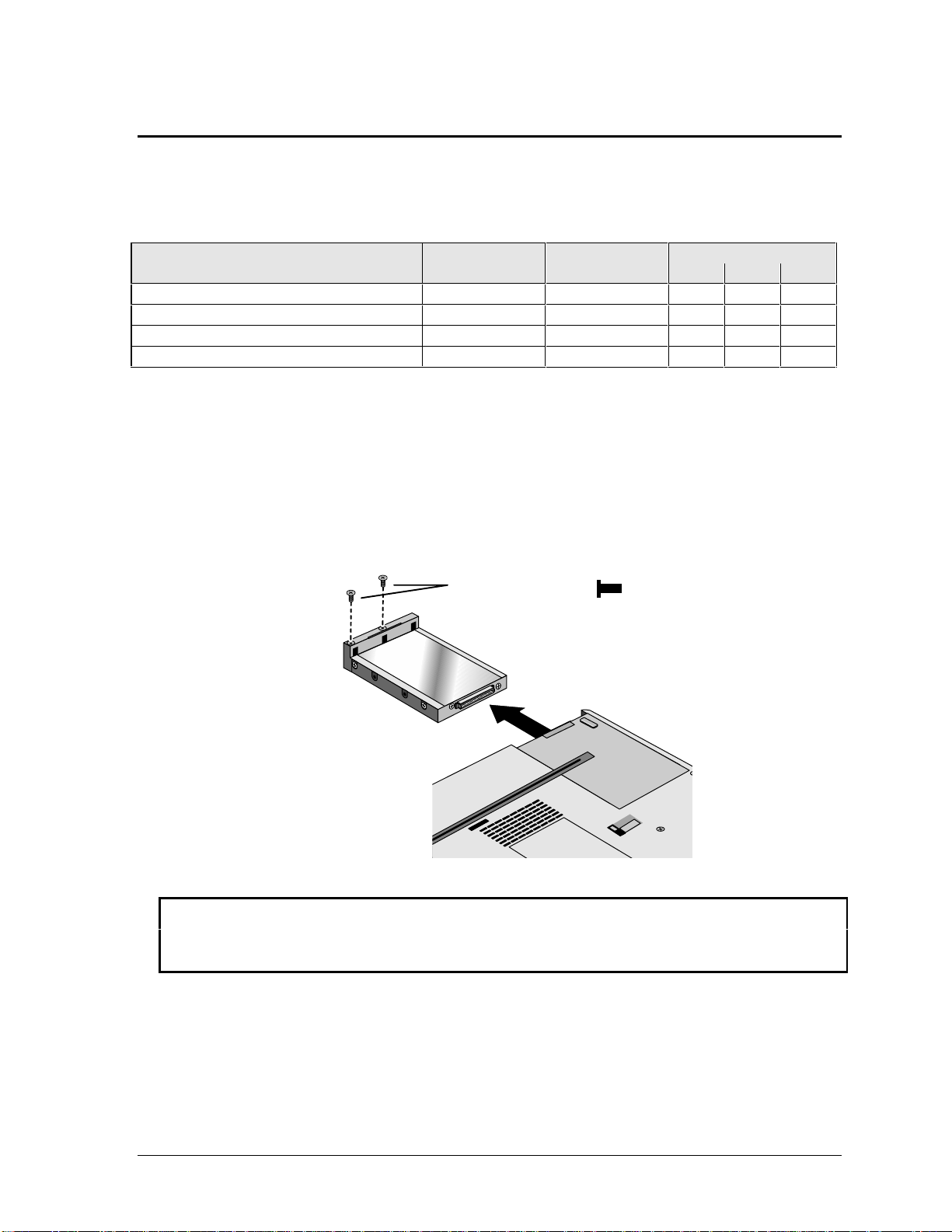
Removing the Hard Disk Drive
(User-Replaceable)
Table 2-4. Hard Disk Drive Replacement Part Numbers
Description Part Number Exchange OmniBook
Part Number 2100 3100 3000
Drive, hard disk (2.1GB, 12.7mm, IBM) 0950-2801 F1580-69100
Drive, hard disk (3.2GB, 9.5mm, IBM) 0950-2802 F1348-69103
Drive, hard disk (3.2GB, 9.5mm, Toshiba) 0950-2854 F1348-69102
Drive, hard disk (4.0GB, 12.7mm, IBM) 0950-2671 F1386-69100
Required Equipment
• Small Phillips screwdriver.
Removal Procedure
1. Unplug the ac adapter, if present, and remove the battery.
2. Remove the two screws from the bottom of the hard drive.
3. Pull out the hard drive.
Screw, M2.5×5mm
••
•
•
••
Figure 2-3. Removing the Hard Drive
Caution
Work the connector off the hard drive evenly, without pulling on the flex cable. Otherwise, you
may bend connector pins on the hard drive or damage the flex cable.
4. If you are installing a new hard drive that does not have a plastic case, you can remove the case
from the old hard drive:
• Remove the four screws from the sides of the case.
• Remove the shield from the drive and swing out the free end of the hard drive about 90°, then
gently pry off the connector from the hard drive. The OmniBook 3000 may not have a shield.
HP OmniBook 2100/3000/3100 Removal and Replacement 2-5
Page 28
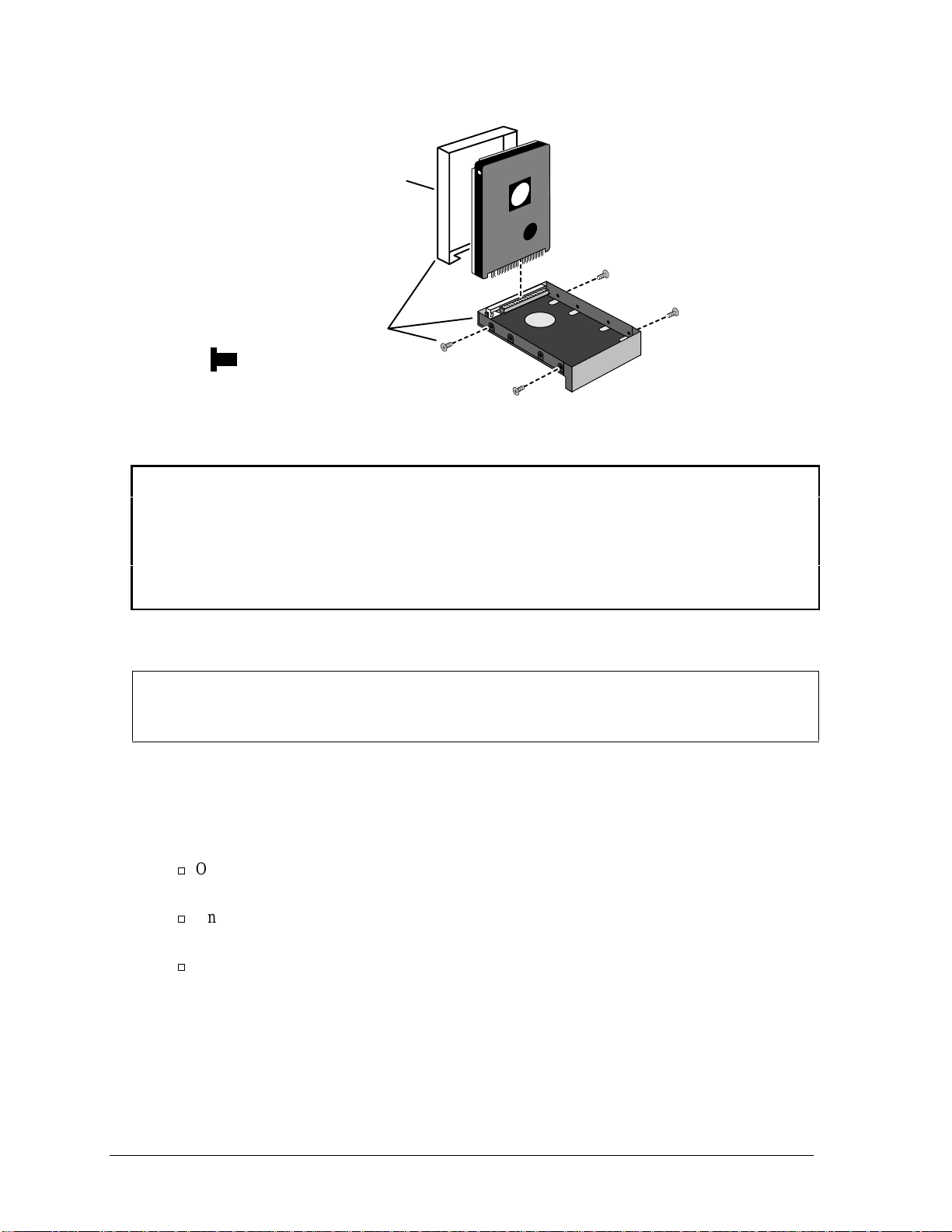
Caution:
You must install a metal shield
on an OmniBook 2100 or 3100.
The OmniBook 3000 does not
require a shield.
HDD Case (Kit)
(includes M3×5mm screws)
Figure 2-4. Installing a Hard Drive in the Case
Reassembly Notes
Caution
• Use a HDD case kit that is compatible with the thickness of the drive, 9.7 mm or 12.7 mm.
• OmniBook 2100/3100: The hard drive in an OmniBook 2100 or 3100 must have a metal
shield. If an older HDD case kit does not have this part, get a newer HDD kit.
• Do not cover the vent hole in the top surface of the hard drive or in the case. If you cover the
hole, the hard drive could fail prematurely.
• Depending on the manufacturer of the replacement drive, the hole placement for the four screws
may vary.
Important
If you are installing a new hard drive, you should create a Hibernate partition on the drive before
loading any software—see the steps below.
Creating a Hibernate Partition
1. If you do not have an OmniBook Recovery CD and internal CD-ROM module for the computer
model you are repairing, create a Support Utility floppy disk now.
After inserting a formatted floppy disk in the floppy drive, do one of the following:
¨
On a factory software installation, click Start, Programs, OmniBook, Create Support Utility
Disk.
¨
On any computer that has a CD-ROM drive, run makesupp from the
\Omnibook\Drivers\Hputils directory on the OmniBook Recovery CD.
¨
On any computer with World Wide Web access, download the Support Utility software
package from the OmniBook website (see page vi). Follow the instructions provided.
2. Insert the Recovery CD in the CD-ROM drive—or insert the Support Utility disk in the floppy
drive.
3. Reboot the computer. If you are using the Recovery CD, press ESC during reboot if the
OmniBook screen appears, ESC to display the boot-device menu, then select the CD-ROM drive
as the boot device.
2-6 Removal and Replacement HP OmniBook 2100/3000/3100
Page 29
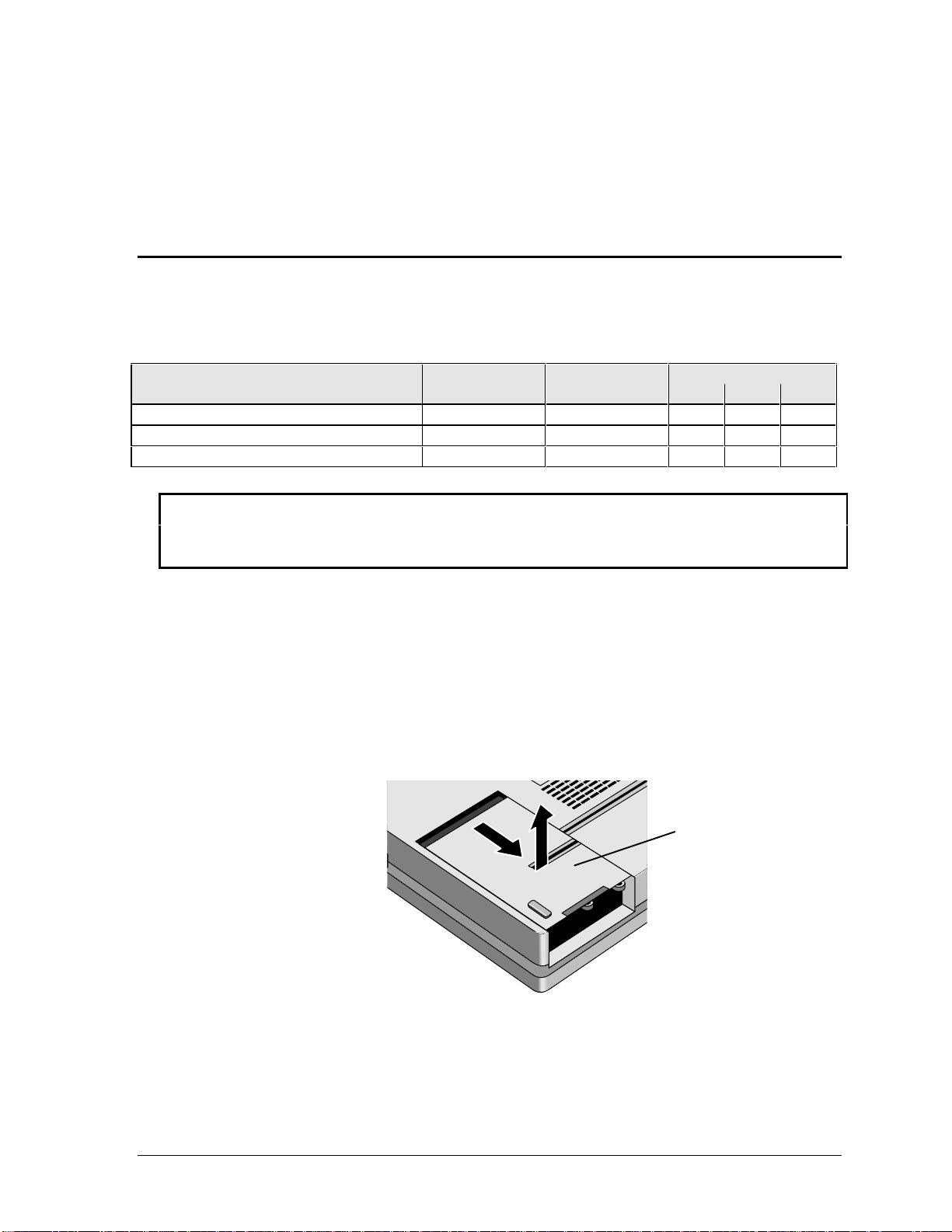
4. When prompted, select “Create Hibernate Partition.”
OmniBook 2100/3100: We recommend that you create a 96-MB partition, the same as the factory
setup.
OmniBook 3000: We recommend that you create a 144-MB partition, the same as the factory
setup.
Removing a RAM Board
(User-Replaceable)
Table 2-5. RAM Board Replacement Part Numbers
Description Part Number Exchange OmniBook
Part Number 2100 3100 3000
RAM board, 16-MB SODIMM F1363-60001 F1363-69001
RAM board, 32-MB SODIMM F1364-60001 F1364-69001
RAM board, 64-MB SODIMM F1365-60001 F1365-69001
Caution
Handle the RAM board only by its edges and provide proper grounding. Otherwise, you may
damage the board due to electrostatic discharge.
•••
•••
•••
Required Equipment
• Small Phillips screwdriver.
Removal Procedure
1. Unplug the ac adapter, if present, and remove the battery.
2. Remove the hard disk drive (see page 2-5).
3. Slide open the RAM cover about 3 mm, then lift off the cover.
Figure 2-5. Removing the RAM Cover
RAM Cover
4. Release the two metal latches at the sides of the RAM board, so the free edge of the board pops
up.
5. Pull the board out of the connector.
HP OmniBook 2100/3000/3100 Removal and Replacement 2-7
Page 30

Note:
The OmniBook 2100/3100
has only one RAM slot.
Figure 2-6. Removing a RAM Board
Reassembly Notes
• Insert the RAM board into the connector at about a 30° angle until it is fully inserted. Then press
down at both sides until both latches snap closed.
• Place the RAM cover about 3 mm from its closed position, then slide it closed.
Replacing Small Parts
(User-Replaceable)
The following small parts are user-replaceable.
Table 2-6. Replacing Small Parts (User-Replaceable)
Part Replacement Procedure
Cover, BIOS
Cover, Hinge
Cover, Icon Window
Cover, RAM
Door, I/O
(and Hinge)
Feet
On the bottom of the unit, insert a small flat-blade screwdriver into the slot at the
edge of the BIOS cover and pry it off.
With the display fully open, slide off the hinge cover about 5 mm, then lift it off. Use
your finger or a small tool to push outward next to the hinge.
To reinstall the cover, slide the open end of the cover onto the hinge, then lift the
closed end over the bump and slide it in.
1. Remove the floppy drive or other plug-in module.
2. With the display fully open, slide off each hinge cover about 5 mm, then lift it
off. Use your finger or a small tool to push outward next to the hinge.
3. Pry out and pop up the right end of the icon window cover at the plug-in
module slot, then pop off the cover.
Remove the hard drive (see page 2-5). Slide the RAM cover about 3 mm toward the
hard drive opening, then lift off the cover.
Open the door and unsnap it from the center hinge. Flex the center of the door until
one of the side tabs releases.
To replace the center I/O door hinge, insert a small flat-blade screwdriver behind
the flat plate and pop the hinge out of the case. When installing the center hinge,
make sure the hinge support curves downward.
Insert a small flat-blade screwdriver under the end of the foot and pry it loose. To
replace, firmly press the adhesive side of the foot into the recess.
2-8 Removal and Replacement HP OmniBook 2100/3000/3100
Page 31

Removing the Display Assembly
(HP Authorized Service Providers Only)
Required Equipment
• Small Phillips screwdriver, preferably magnetized.
Removal Procedure
1. Unplug the ac adapter, if present, and remove the battery.
2. Remove the floppy drive or other plug-in module (see page 2-4).
3. Open the display fully.
4. Slide off the two plastic hinge covers about 5 mm, then lift them off. Use your finger or a small
tool to push outward next to the hinge.
5. Pry out and pop up the right end of the icon window cover at the plug-in module slot, then pop off
the cover.
Icon Window Cover
Hinge Cover (2)
Figure 2-7. Removing the Hinge Covers and Icon Window Cover
6. Remove the icon PCA by doing the following:
• Unplug the IR/icon cable near the right end of the icon PCA.
• Remove the screw from the left end and lift up the PCA.
• Unplug the cable from the motherboard.
7. For the LCD cable emerging from the left hinge, remove the screw from the grounding lug inside
the base assembly. For a 12-inch display, also remove the second screw holding the LCD cable.
Then unplug the cable from the base assembly.
HP OmniBook 2100/3000/3100 Removal and Replacement 2-9
Page 32

8. For the inverter/MB cable emerging from the right hinge, unplug the cable from the motherboard.
9. Remove the four screws from the hinges, and lift off the display assembly.
Screw, M2.5×8mm
Icon PCA
Screw, M2.5×5mm
Note: Two screws
secure the cable for
a 12" display.
Note:
13-inch display shown.
For a 12-inch display, the
display cables differ.
Figure 2-8. Removing the Icon PCA and Display Assembly
Reassembly Notes
• After connecting the inverter/MB cable from the right hinge, carefully dress the wires into the
cutout and support in the top case.
Caution
• For a 12-inch display, tuck the excess length of the LCD flex cable under the keyboard. The
cable could be damaged if there is excess length in the hinge area.
• Use a 5 mm screw to fasten the LCD cable. If you use a longer screw, it will damage the
motherboard.
Do not overtighten the screws for the LCD cable. They fasten to a sheet-metal bracket and
the threads could strip.
• Insert the right end of the icon PCA between the plastic tabs on the case. Check that the IR/icon
cable is not pinched and emerges above the PCA.
• Slide the open end of the hinge cover onto the hinge, then lift the closed end over the bump and
slide it in.
2-10 Removal and Replacement HP OmniBook 2100/3000/3100
Page 33

Removing the LCD Module
(HP Authorized Service Providers Only)
Note
The exact details for removing the LCD module depend on the type of module. Some details may
differ from those described below.
See the table below for information about matching components for different types of LCD
modules.
To identify the type of 12-inch LCD module, check the following:
• The Sanyo 12" DSTN module has two cutout holes in the frame on the left side of the glass,
and the main connector is below the centerline on the back of the module.
• The Samsung 12" TFT module has no cutout holes in the frame, and the main connector is
above the centerline on the back of the module.
Table 2-7. Display Component Compatibility
Bezel, display
Bracket, display
Bumper, display
Cable, inverter
Cable, LCD flex
Case, display
Foam, EPE
Hinge, display
LCD module
PCA, inverter
PCA, LVDS
OmniBook 2100
12" DSTN (Sanyo)
F1580-60911 F1391-60927
F1580-60916 F1391-60962
F1580-60909 F1391-60924
F1580-60951 F1580-60952 F1391-60959
F1580-60930 F1580-60929 F1391-60961
F1580-60907 F1391-60910
F1580-60910 F1391-60925
F1580-69003 F1580-69002 F1391-69007
F1580-60905 F1580-60904 F1391-60908
OmniBook 2100
12" TFT (Samsung)
(none) F1391-60926
(none) F1391-60904
OmniBook 3100
13" TFT (NEC)
OmniBook 3000
13" TFT (NEC)
Required Equipment
• Small Phillips screwdriver, preferably magnetized.
• Pointed knife or probe.
Removal Procedure
1. Unplug the ac adapter, if present, and remove the battery.
2. Remove the floppy drive or other plug-in module (see page 2-4).
3. Open the display fully.
4. Slide off the two plastic hinge covers about 5 mm, then lift them off. Use your finger or a small
tool to push outward next to the hinge.
5. Pry out and pop up the right end of the icon window cover at the plug-in module slot, then pop off
the cover.
HP OmniBook 2100/3000/3100 Removal and Replacement 2-11
Page 34

Icon Window Cover
Hinge Cover (2)
Screw Cover (2)
Figure 2-9. Removing the Hinge Covers and Icon Window Cover
6. Pry off the two screw covers by the hinges (use a pointed knife or probe), then remove the two
screws.
For a 12-inch display, pry off the two display bumpers at the top of the display, then remove the
two additional screws.
2-12 Removal and Replacement HP OmniBook 2100/3000/3100
Page 35

7. Starting at the left side of the display, use your fingers to gently pull the display bezel toward the
edge of the display case until the snaps release. As the snaps release, work your way up the left
side, across the top, and down the right side—until only the bottom edge is attached.
Figure 2-10. Removing the Display Bezel
8. Now use your fingers to gently lift up the inner, lower edge of the bezel away from the LCD until
the lower snaps release.
9. Remove the four screws from the corners of the LCD module.
10. For a 12-inch display (not shown), unplug the two-wire cable from the top of the inverter PCA.
For a 13-inch display (shown), lift the front edge the LCD module and move it to the left until you
can unplug the two-wire cable at the inverter PCA.
11. Tip up the top of the LCD module and gently unplug the connector from the back of the LCD
module. You have to remove a piece of Kapton tape to do this.
12. Lift out the LCD module. You may have to remove a piece of conductive tape to do this.
HP OmniBook 2100/3000/3100 Removal and Replacement 2-13
Page 36

Screw, M3×5mm (4)
LCD Module
LCD Flex Cable
Figure 2-11. Removing the 12" LCD Module
Screw, M3×5mm (4)
LCD Module
LCD Flex Cable
EPE Foam
(may be 3 pieces)
Figure 2-12. Removing the 13" LCD Module
2-14 Removal and Replacement HP OmniBook 2100/3000/3100
Page 37

Reassembly Notes
Caution
Be sure to replace the LCD module or other display components with compatible parts.
Components may be damaged if compatible parts are not used. See the table above.
• Secure the LCD flex cable to the LCD module with a piece of Kapton tape next to the LCD
connector.
• Before installing the LCD module, make sure the EPE foam is properly positioned inside the
display bracket. For the OmniBook 3000, if two flaps are present, they should be on top of the
center bar of the bracket.
• Position the cables properly in the hinges before installing the bezel.
• Make sure the bezel snaps to the case along all edges. Pull to the side to help seat the snaps.
• Make sure the screw covers stick securely in place.
Removing a 12" Display Case or Display Bracket
(HP Authorized Service Providers Only)
Required Equipment
• Small Phillips screwdriver, preferably magnetized.
• Pointed knife or probe.
Removal Procedure
1. Unplug the ac adapter, if present, and remove the battery.
2. Remove these additional assemblies:
• Floppy drive or other plug-in module (see page 2-4).
• Display assembly (see page 2-9).
• LCD module (see page 2-11).
3. Remove the LCD flex cable. It may be held by tape.
4. Remove the six screws holding the hinges and display bracket.
5. Lift the front edge of the bracket slightly and slide it toward the rear, then lift it out of the case.
6. Lift out the hinges.
7. To replace the display case, remove the inverter PCA from the case with the inverter/MB cable.
You may have to remove a piece of Kapton tape to do this.
HP OmniBook 2100/3000/3100 Removal and Replacement 2-15
Page 38

LCD Flex Cable
Hinge (2)
Screw, M2.5×5mm (6)
Display Bracket
Inverter PCA
Inverter/MB Cable
Display Case
Figure 2-13. Removing a 12" Display Case and Display Bracket
Reassembly Notes
Caution
Be sure to replace display components with compatible parts. Components may be damaged if
compatible parts are not used. See the table on page 2-11.
• The inverter PCA fits onto the two plastic pins in the display case.
• Install each hinge so the slit in the housing faces into the display case.
• When installing the LCD flex cable into the case, the notched end of the metal tube fits under the
display bracket, and the tab on the side fits inside the hinge opening.
• The upper grounding tab of the LCD flex cable attaches around the hole for the left bezel screw in
the display bracket.
• Secure the LCD flex cable to the LCD connector with a piece of Kapton tape.
• Position the cables properly in the hinges before installing the bezel.
• Make sure the bezel snaps to the case along all edges. Pull to the side to help seat the snaps.
2-16 Removal and Replacement HP OmniBook 2100/3000/3100
Page 39

Removing a 13" Display Case or Display Bracket
(HP Authorized Service Providers Only)
Required Equipment
• Small Phillips screwdriver, preferably magnetized.
• Pointed knife or probe.
• Three small flat-blade screwdrivers (or equivalent tools for prying).
Removal Procedure
1. Unplug the ac adapter, if present, and remove the battery.
2. Remove these additional assemblies:
• Floppy drive or other plug-in module (see page 2-4).
• Display assembly (see page 2-9).
• LCD module (see page 2-11).
3. Remove the four screws holding the hinges and remove the hinges.
4. Remove the screw holding the display bracket to the display case near the hinge area.
5. If the EPE foam does not stick to the display case, remove the foam. If it does stick, you can leave
it in place.
Important
In the next steps, you
will not be able to tip up out of the display case.
Also, we suggest that you disengage all three tabs along the left edge at the same time. It is
difficult to disengage them one at a time.
6. Using two or three small flat-blade screwdrivers or equivalent, separate the left side of the display
case from the display bracket to disengage the three tabs.
7. Pry up the left side of the display bracket. There will be some friction due to the snug fit at the
corners. You can use a small flat-blade screwdriver to pry at the corners between the metal screw
tabs and the plastic posts underneath. (If the EPE foam sticks to the display case, fold it out of the
way as the bracket lifts out of the display case.)
8. After the bracket clears the case, slide the bracket toward the left until it is freed from the right
side of the case. Lift out the bracket and LCD flex cable.
9. To replace the display case, unsnap the inverter PCA from the case and remove it with the
inverter/MB cable. You have to remove a piece of Kapton tape to do this.
To replace the LCD bracket, remove the screw holding the LCD flex cable.
must
start at the left side of the display case. Otherwise, the display bracket
HP OmniBook 2100/3000/3100 Removal and Replacement 2-17
Page 40

Screw, M2.5×5mm
LCD Flex Cable
Screw, M2.5×3mm
Display Bracket
Inverter/MB Cable
Hinge (2)
Display Case
Inverter PCA
EPE Foam
Note: Flaps, if present,
go on top of the display
bracket.
Figure 2-14. Removing a 13" Display Case and Display Bracket
Reassembly Notes
Caution
Be sure to replace display components with compatible parts. Components may be damaged if
compatible parts are not used. See the table on page 2-11.
• Before you install the display bracket, secure the inverter/MB cable to the case near the hinge area
with a piece of Kapton tape.
• Make sure the EPE foam is not placed under the display bracket. If there are flaps, they go on top
of the bracket.
• Position the right cable correctly before you install the hinge screws. It should protrude from the
case almost 6 cm (about 2 inches).
• Install each hinge so the slit in the housing faces into the display case.
• Before installing the LCD module, make sure the EPE foam is properly positioned inside the
display bracket.
• Secure the LCD flex cable to the LCD module with a piece of Kapton tape next to the LCD
connector.
• Position the cables properly in the hinges before installing the bezel.
• Make sure the bezel snaps to the case along all edges. Pull to the side to help seat the snaps.
2-18 Removal and Replacement HP OmniBook 2100/3000/3100
Page 41

Removing the Keyboard
(HP Authorized Service Providers Only)
Required Equipment
• Small Phillips screwdriver, preferably magnetized.
Removal Procedure
1. Unplug the ac adapter, if present, and remove the battery.
2. Remove the floppy drive or other plug-in module (see page 2-4).
3. Open the display fully.
4. Slide off the two plastic hinge covers about 5 mm, then lift them off. Use your finger or a small
tool to push outward next to the hinge.
5. Pry out and pop up the right end of the icon window cover at the plug-in module slot, then pop off
the cover.
Icon Window Cover
Hinge Cover (2)
Figure 2-15. Removing the Hinge Covers and Icon Window Cover
6. Remove the two screws at the top ends of the keyboard.
7. Slide the keyboard toward the front of the computer until the top edge of the keyboard releases
from the four plastic lugs at the top. If necessary, use a small flat-blade screwdriver to pry along
the back edge of the keyboard.
8. Being careful of the flex cable underneath, lift the top edge and pivot the keyboard onto the
palmrest.
9. Release the flex cable from the motherboard by lifting the locking tab.
HP OmniBook 2100/3000/3100 Removal and Replacement 2-19
Page 42

Keyboard flex cable
(part of the keyboard)
Screw, M2.5×4mm
Figure 2-16. Removing the Keyboard
Reassembly Notes
Important
After inserting the keyboard into the case, make sure the back edge of the keyboard is
underneath the four plastic tabs on the case–you should see a small gap between the front of the
keyboard backplate and the top case.
Hint: Insert a Phillips screwdriver into one keyboard screw hole and push it back, then do the
same at the other hole.
• Slide the open end of the hinge cover onto the hinge, then lift the closed end over the bump and
slide it in.
Removing the Top Case
(HP Authorized Service Providers Only)
Required Equipment
• Small Phillips screwdriver, preferably magnetized.
Removal Procedure
1. Unplug the ac adapter, if present, and remove the battery.
2. Remove these additional assemblies:
2-20 Removal and Replacement HP OmniBook 2100/3000/3100
Page 43

• Floppy drive or other plug-in module (see page 2-4).
• Hard drive (see page 2-5).
• Display assembly (see page 2-9).
• Keyboard (see page 2-19).
3. Remove the heatsink by doing the following:
• Remove the three recessed screws from the heatsink.
Note: Do not remove the two middle screws from the heatsink. They hold a permanent part of
the assembly.
• Lift the front edge of the heatsink slightly and slide it toward the front of the computer until
the four tabs along the back edge are free from the case.
• Lift the right end of the heatsink and unplug the fan cable from the motherboard.
Heatsink
(includes fan/cable)
Do not remove
these two screws.
Fan cable
connector
CPU Thermal Kit (gasket and spacer)
Screw, M2×5mm
Note: Smaller diameter
Speaker/TouchPad
cable
Figure 2-17. Removing the Heatsink
HP OmniBook 2100/3000/3100 Removal and Replacement 2-21
Page 44
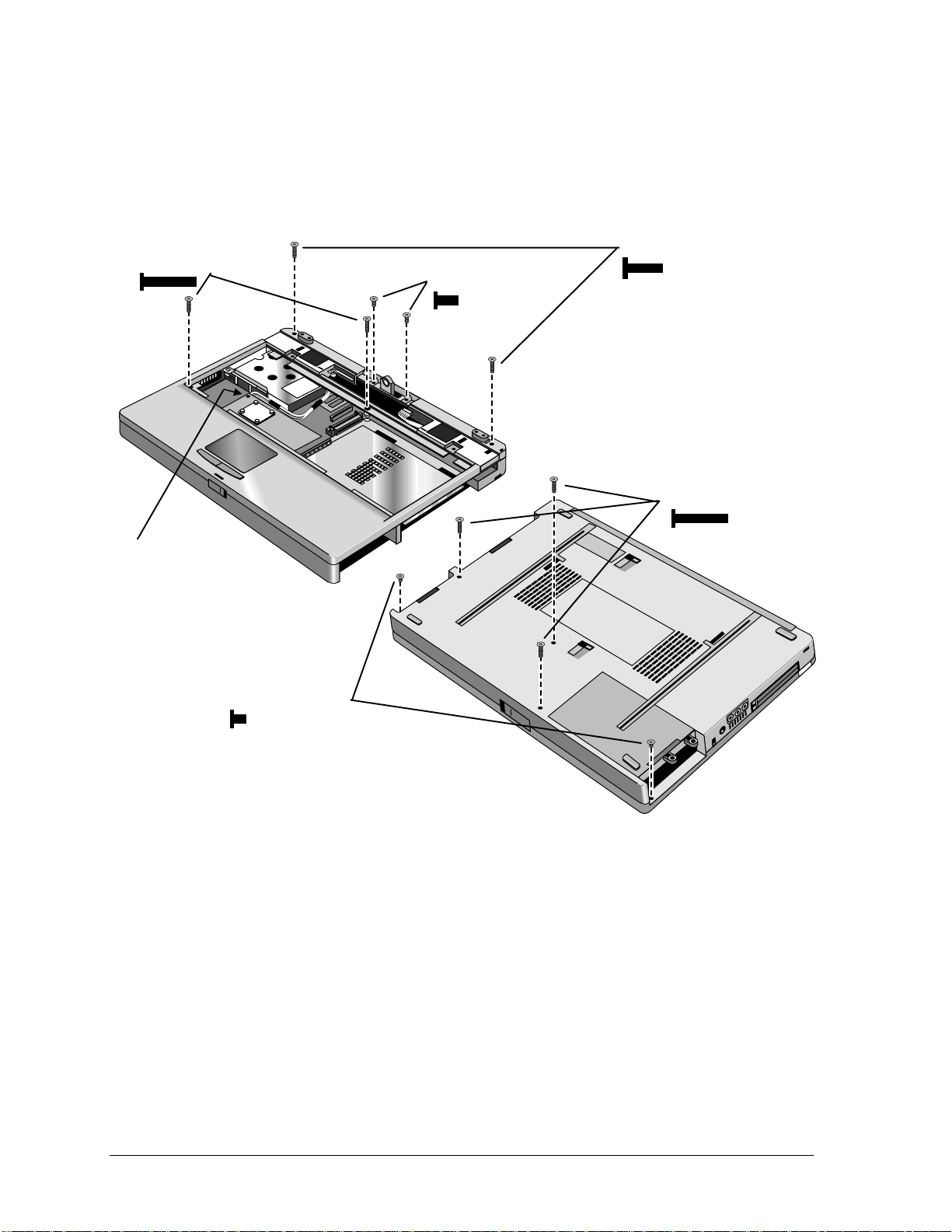
4. Unplug the speaker/touch-pad cable from the motherboard. (See the picture below.)
5. Turn the unit bottom side up and remove the five bottom case screws. Two of the five screws are
hidden at the front corners inside the battery and hard drive slots.
6. Turn the unit face up and remove the six top case screws.
Screw, M2.5×12mm
Screw, M2.5×5mm
Speaker/touch-pad
cable connector
Screw, M2.5×8mm
Screw, M2.5×12mm
Screw, M2.5×3mm
Figure 2-18. Removing the Case Screws
2-22 Removal and Replacement HP OmniBook 2100/3000/3100
Page 45

7. Lift up along the back edge of the top case until that edge is free.
8. Place your thumbs on the front of the bottom case and your fingertips wrapped around the back of
the palmrest. Lift the back of the top case about 4 cm, then gently but firmly pinch the case
forward—until the four snaps release along the front edge.
Figure 2-19. Removing the Top Case
Reassembly Notes
• Before you install the top case and heatsink, make sure the left-rear screw is not installed in the
CPU module. (You install it after you install the heatsink.)
• Make sure the IR/icon cable and speaker cables are properly routed and restrained.
• Place the top case over the front latch but tilted up at the back, then pull forward and down along
the front edge until the snaps lock. Finally, seat the back edge over the hinge brackets.
• Route the speaker/touch-pad cable so it does not overlap the CPU module or PCMCIA housing.
(See Figure 2-17.)
• Before installing the heatsink, make sure a rubber spacer is stuck to the back-right corner of the
CPU module. If the thermal pad on top of the CPU is damaged, replace it. (Both parts are
included in the CPU thermal kit.) (See Figure 2-17.)
• When installing the heatsink, remember to plug in the fan cable, and make sure it does not overlap
the CPU module. (See Figure 2-17.)
Caution
The three heatsink screws have M2 threads, slightly smaller than other screws. Make sure you
use the correct screws. Otherwise, you could damage the threads.
HP OmniBook 2100/3000/3100 Removal and Replacement 2-23
Page 46

Removing the Motherboard or Bottom Case
(HP Authorized Service Providers Only)
Required Equipment
• Small Phillips screwdriver, preferably magnetized.
• 5 mm hex driver.
Removal Procedure
1. Unplug the ac adapter, if present, and remove the battery.
2. Remove these additional assemblies:
• Floppy drive or other plug-in module (see page 2-4).
• Hard drive (see page 2-5).
• Display assembly (see page 2-8).
• Keyboard (see page 2-19).
• Heatsink and top case (see page 2-20).
3. Remove the two screws from the front edge of the CPU module.
Caution
Remove and install the CPU module by holding it at the connector end (the right end). Otherwise,
you could damage the connectors or damage pressure-sensitive components on the module.
Install or replace the CPU module thermal pad and spacer if they are missing or damaged.
4. Unplug the CPU module from the motherboard. It is held by two connectors under the right end
of the module.
Pull up here to remove.
Push here to install.
Figure 2-20. Removing and Installing the CPU Module
Caution
Use care when removing or installing the USB PCA. Otherwise, you could damage the mating
pins on the motherboard.
5. Remove the screw from the USB PCA, then unplug the PCA from the motherboard by lifting the
front edge.
6. Remove the three screws (one inside the hard drive opening) and three hex standoffs from the
motherboard.
2-24 Removal and Replacement HP OmniBook 2100/3000/3100
Page 47

7. Lift the hard drive housing only until the PCMCIA pushbuttons clear the bottom case. Then
gently work the motherboard forward until the I/O bracket slips free.
The audio jack cover is released when you remove the motherboard.
Screw, M2×5mm
Note: Smaller diameter
LVDS PCA
CPU Thermal Kit
(pad and spacer)
Audio Jack Cover
Lock Plate
Screw, M2.5×5mm
USB PCA
Standoff
IR Lens
Figure 2-21. Removing the Motherboard
Reassembly Notes
Note: Installing a New Motherboard
• Transfer these PCAs from the old motherboard to the new one:
LVDS PCA (secure it with one 5 mm screw on the right side).
Caution: Do not use a longer screw—it will damage the motherboard.
Audio PCA (on the underside).
RAM board, if present (on the underside).
• Reprogram the BIOS IC—see the note below.
• Store the serial number electronically in the new motherboard—see the steps below.
HP OmniBook 2100/3000/3100 Removal and Replacement 2-25
Page 48

Note: Installing a New Bottom Case
• Transfer these parts from the old bottom case to the new one:
Plastic parts (I/O door, RAM cover).
Lock plate and IR lens, if not included with new case (see Figure 2-21).
• Install new regulatory and serial-number labels on the bottom case—see the steps below.
• Check that the audio PCA has two rubber bumpers attached to the board directly behind the two
connectors.
• Check that the audio PCA is securely attached to the underside of the motherboard before
installing the motherboard. The audio PCA can work loose if you flex the motherboard
excessively.
• Place the audio jack cover onto the audio jacks before you lower the motherboard into the case.
• Raise the front edge of the motherboard only high enough for the PCMCIA pushbuttons to clear
the bottom case. Work the I/O bracket into the back of the bottom case, then lower the front edge
into the case.
• Do not install screws into the motherboard next to the ac adapter socket or next to the plug-in
module socket. (See Figure 2-21.)
Caution
When installing the CPU module onto the motherboard, press on the white target (Figure 2-20).
Otherwise, you could damage pressure-sensitive components.
• The two screws at the front-underside of the bottom case are the shortest screws—only 3 mm
long.
Caution
Insert the back end of the USB PCA into the case first, then carefully align the connector before
pressing it onto the motherboard. Take care not to damage the connector pins.
• Before you install the top case and heatsink, make sure you have installed only two screws in the
CPU module—the two at the front corners. (You install the remaining screw after you install the
heatsink.)
Note
If you installed a new motherboard with a new BIOS IC, the IC contains only enough basic
programming to boot the OmniBook. After installing the IC, you must reprogram it. HewlettPackard prefers that you program the IC with the latest BIOS—follow the directions carefully. You
can download it from the OmniBook website (see page vi).
Storing the Serial Number Electronically
1. Exit Windows and boot to a DOS prompt.
2. Run ESN.EXE from one of these sources:
¨
On a factory software installation, change to the \OMNIBOOK directory and type esn at the
prompt.
¨
Otherwise, copy \Omnibook\Drivers\Hputils\Esn.exe from the OmniBook Recovery CD, then
run it on the OmniBook.
2-26 Removal and Replacement HP OmniBook 2100/3000/3100
Page 49

3. Store the serial number:
¨
If you are prompted for the serial number, type the serial number shown on the bottom of the
case.
¨
If a serial number has already been stored, you must call an HP support center to change it.
Installing New Regulatory and Serial-Number Labels — OmniBook 2100/3100
If you do not have a master file that creates serial number labels, get a copy from the Reseller website
(see page vi).
1. Attach the regulatory label in the recess in the bottom case.
2. Using any PC connected to a laser printer, open the master serial label file, enter the serial number
and product number from the old serial label, and print the new label on plain white paper. The
new label does not have barcodes.
3. Carefully cut out the new serial label just inside the border and place it into the inner recess in the
bottom case. The bottom of the label goes toward the front of the case.
4. While holding the paper label in place, attach a serial label overlay into the outer recess. It covers
and protects the serial label.
Installing New Regulatory and Serial-Number Labels — OmniBook 3000
1. Attach the regulatory label in the recess in the bottom case. The bottom of the label goes toward
the front of the case.
2. Looking at the serial number on the unit’s original bottom case, create a replacement serial
number label.
3. Attach the serial number label to the bottom area of the regulatory label.
Regulatory Label
Front of computer
Printed
serial number label
Figure 2-22. Installing OmniBook 3000 Regulatory and Serial Labels
Removing a BIOS IC
(HP Authorized Service Providers Only)
Note
A replacement IC contains enough basic programming to boot the OmniBook. However, after
replacing an IC, you must reprogram it. Hewlett-Packard prefers that you program the IC with the
latest BIOS—follow the directions carefully. You can download it from the OmniBook website (see
page vi).
HP OmniBook 2100/3000/3100 Removal and Replacement 2-27
Page 50

Required Equipment
• Small flat-blade screwdriver.
• IC insertion/removal tool.
Removal Procedure
1. Unplug the ac adapter, if present, and remove the battery.
2. On the bottom of the unit, insert a flat-blade screwdriver into the slot at the edge of the BIOS
cover and pry it off.
3. Use an IC insertion/removal tool to remove the BIOS IC from its socket.
• For the OmniBook 2100/3100, a single BIOS IC contains both the system and keyboard
BIOS.
• For the OmniBook 3000, two separate BIOS ICs contain the system BIOS and keyboard
BIOS.
IC Insertion/Removal Tool
System BIOS IC
(near case foot)
Note:
OmniBook 3000 shown.
The OmniBook 2100/3100 has
only one BIOS IC that contains
the system and keyboard BIOS.
Keyboard BIOS IC
(near module latch)
BIOS Cover
Figure 2-23. Removing a BIOS IC
2-28 Removal and Replacement HP OmniBook 2100/3000/3100
Page 51

Reassembly Notes
Caution
Align the IC with the slot in the socket. The IC is keyed to fit correctly. If you insert the IC
backward, the IC or motherboard could be damaged.
• Press down firmly on the IC with your thumb to ensure a proper connection.
• Reprogram the IC by programming the BIOS—see the note above.
Removing Other Components
(HP Authorized Service Providers Only)
Required Equipment
• Small Phillips screwdriver.
• Pointed knife or probe (for display components).
• 5-mm hex driver (for bottom case components).
Removal Procedure
1. Unplug the ac adapter, if present, and remove the battery.
2. Remove the additional assemblies and follow the special steps indicated in the tables below.
Table 2-8. Removing Other Components (Authorized Providers)
Component Removal Procedures Additional Steps
Bracket, Display
Cable, Icon/MB
Cable, Inverter/MB
(12-inch display)
Cable, Inverter/MB
(13-inch display)
Cable, IR/Icon
See pages 2-15 and 2-17.
Plug-in module (page 2-4).
Display, but only until the
icon PCA is removed
(page 2-8).
Plug-in module (page 2-4).
Display (page 2-8).
LCD module, but only until
the bezel is removed (page
2-11).
Plug-in module (page 2-4).
Display (page 2-8).
LCD module (page 2-11).
Display case (page 2-17).
Plug-in module (page 2-4).
Hard drive (page 2-5).
Display (page 2-8).
Keyboard (page 2-19).
Top case (page 2-20).
The display does not have to be removed.
Reassembly Notes: The cable should protrude about
6 cm from the hinge.
Caution: Use compatible parts (page 2-11).
Reassembly Notes: The cable should protrude about
6 cm from the hinge.
Secure the inverter/MB cable to the case near the
hinge area with a piece of Kapton tape.
Caution: Use compatible parts (page 2-11).
Remove the screws from the IR PCA and the speaker
bracket.
Reassembly Notes: Make sure the cable is clamped
by the bracket, and it routes through the bottom corner
of the window opening.
HP OmniBook 2100/3000/3100 Removal and Replacement 2-29
Page 52

Component Removal Procedures Additional Steps
Cable, LCD flex
(12-inch display)
Cable, LCD flex
(13-inch display)
Case, Bottom
Case, Display
Case, Top
Cover, Audio Jack
CPU Module
Fan
Heatsink
Hinge, Display
IC, BIOS
Keyboard
Plug-in module (page 2-4).
Display (page 2-8).
LCD module (page 2-11).
Plug-in module (page 2-4).
Display (page 2-8).
LCD module (page 2-11).
See page 2-24.
See pages 2-15 and 2-17.
See page 2-20.
Plug-in module (page 2-4).
Hard drive (page 2-5).
Display (page 2-8).
Keyboard (page 2-19).
Top case (page 2-20).
Motherboard (page 2-23).
Plug-in module (page 2-4).
Hard drive (page 2-5).
Display (page 2-8).
Keyboard (page 2-19).
Top case (page 2-20).
Plug-in module (page 2-4).
Hard drive (page 2-5).
Display (page 2-8).
Keyboard (page 2-19).
Top case, but only until the
heatsink is removed (page
2-20).
Plug-in module (page 2-4).
Hard drive (page 2-5).
Display (page 2-8).
Keyboard (page 2-19).
Top case, but only until the
heatsink is removed (page
2-20).
Plug-in module (page 2-4).
LCD module, but only until
the display bezel is
removed (page 2-11).
See page 2-27.
See page 2-19.
Reassembly Notes: The notched end of the metal
tube fits under the display bracket, and the tab on the
side fits inside the hinge opening.
The upper grounding tab of the cable attaches around
the hole for the left bezel screw in the display bracket.
Secure the LCD flex cable to the display bracket with a
piece of conductive tape near the hinge.
Secure the LCD flex cable to the LCD module with a
piece of Kapton tape next to the LCD connector.
Caution: Use compatible parts (page 2-11).
Reassembly Notes: The cable should protrude about
6 cm from the hinge. Secure the LCD flex cable to the
display bracket with a piece of Kapton tape near the
hinge.
Secure the LCD flex cable to the LCD module with a
piece of Kapton tape next to the LCD connector.
Caution: Use compatible parts (page 2-11).
Remove the motherboard only far enough to slip the
cover off the audio jacks.
Remove two screws from CPU module. Unplug CPU
module from motherboard.
Caution: Install both parts of a CPU thermal kit to the
new CPU. Stick the pad to the top of the CPU. Stick
the rubber spacer to the top back-right corner of the
board.
Reassembly Notes: Spread a thin layer of thermal
grease on the heatsink before installing the fan.
Place the vent in the side of the fan toward the side of
the heatsink.
Make sure the fan cable is positioned so it does not
interfere with contact points on the underside of the
heatsink.
Reassembly Notes: Install the hinge so the slit in the
housing faces into the display case.
Caution: If the display is attached to the bottom case,
install one new hinge before you remove the other to
avoid stressing the cables.
Caution: Use compatible parts (page 2-11).
2-30 Removal and Replacement HP OmniBook 2100/3000/3100
Page 53

Component Removal Procedures Additional Steps
Latch, Display
(or Spring)
LCD module
Lens, IR
PCA, Audio
PCA, Icon
PCA, Inverter
(12-inch display)
PCA, Inverter
(13-inch display)
PCA, IR
PCA, LVDS
PCA, motherboard
PCA, Touch-pad
Plug-in module (page 2-4).
Hard drive (page 2-5).
Display (page 2-8).
Keyboard (page 2-19).
Top case (page 2-20).
See page 2-11.
Plug-in module (page 2-4).
Hard drive (page 2-5).
Display (page 2-8).
Keyboard (page 2-19).
Top case (page 2-20).
Plug-in module (page 2-4).
Hard drive (page 2-5).
Display (page 2-8).
Keyboard (page 2-19).
Top case (page 2-20).
Motherboard (page 2-23).
Plug-in module (page 2-4).
Display, but only until the
icon PCA is removed
(page 2-8).
Plug-in module (page 2-4).
LCD module, but only until
the bezel is removed (page
2-11).
Plug-in module (page 2-4).
LCD module (page 2-11).
Plug-in module (page 2-4).
Hard drive (page 2-5).
Display (page 2-8).
Keyboard (page 2-19).
Top case (page 2-20).
Plug-in module (page 2-4).
Hard drive (page 2-5).
Display (page 2-8).
Keyboard (page 2-19).
Top case (page 2-20).
See page 2-23.
Plug-in module (page 2-4).
Hard drive (page 2-5).
Display (page 2-8).
Keyboard (page 2-19).
Top case (page 2-20).
To remove, lift the left corner.
Reassembly Notes: Put the spring on the latch shaft,
then insert the shaft through the bottom of the righthand slot.
Reassembly Notes: The lens should be flush with the
outside of the case.
Unplug audio PCA from underside of motherboard.
Reassembly Notes: Check that two rubber bumpers
are present on the new audio PCA directly behind the
two connectors.
The display does not have to be removed.
Unplug the two cables and remove the inverter PCA
from the display case.
Caution: Use compatible parts (page 2-11).
Unsnap the inverter PCA from the display case, then
unplug the cable.
Reassembly Notes: Make sure an inverter bumper is
installed on the PCA.
Caution: Use compatible parts (page 2-11).
Reassembly Notes: The IR PCA fits onto the pin on
the top case
Unplug the LVDS PCA from the motherboard.
Reassembly Notes: Do not install the left screw until
you install the display assembly.
Caution: Do not overtighten the LVDS screws. They
fasten to a sheet-metal bracket and the threads could
strip.
Remove the 6 or 8 screws from the touch-pad support
plate and lift it off. Lift the touch-pad PCA and unplug
the flex cable from it.
HP OmniBook 2100/3000/3100 Removal and Replacement 2-31
Page 54

Component Removal Procedures Additional Steps
PCA, USB
Plate, Lock
Plug-in module (page 2-4).
Hard drive (page 2-5).
Display (page 2-8).
Keyboard (page 2-19).
Top case (page 2-20).
Motherboard, but only until
the USB PCA is removed
(page 2-23).
Plug-in module (page 2-4).
Hard drive (page 2-5).
Display (page 2-8).
Keyboard (page 2-19).
Top case (page 2-20).
Motherboard, but only until
you can lift the front edge
(page 2-23).
The motherboard does not have to be removed.
Pull up on the lock plate until it comes out of the
bottom case.
2-32 Removal and Replacement HP OmniBook 2100/3000/3100
Page 55

Troubleshooting and Diagnostics
This chapter includes troubleshooting and diagnostic information for testing the functionality of the
OmniBook and identifying faulty modules:
• Troubleshooting information
¨
Troubleshooting the problem (page 3-2).
¨
Verifying the repair (page 3-3).
¨
Suggestions for troubleshooting (page 3-4).
• Diagnostic tools
¨
OmniBook hardware diagnostic program (page 3-11).
¨
Power-on self-test (page 3-16).
¨
Sycard PCCtest 450 PC Card (page 3-16).
¨
Desktop Management Interface (page 3-20).
3
¨
BIOS Setup utility (page 3-22).
HP OmniBook 2100/3000/3100 Troubleshooting and Diagnostics 3-1
Page 56

Troubleshooting
The suggestions in this section can help isolate and repair the cause of a problem. To ensure quality
repair, HP recommends that you follow the basic troubleshooting steps shown in the illustration
below.
Check the customer's description
of the problem and any supporting
information.
Try to duplicate the customer's
problem.
Troubleshoot the problem using
- Diagnostic tools.
- Troubleshooting suggestions.
Verify the repair by testing the
functionality of the complete unit .
Figure 3-1. Basic Troubleshooting Steps
Troubleshooting the Problem
Record pertinent information about the unit:
¨
Model and serial number.
¨
Operating system and version.
¨
BIOS version.
¨
Accessories and peripherals used.
Analyze the problem:
• Observe Symptoms. Using the customer’s information, try to duplicate the problem. Determine
how the problem differs from proper behavior. Also, take note of the functions that do work
properly.
3-2 Troubleshooting and Diagnostics HP OmniBook 2100/3000/3100
Page 57

• Separate Problems. If there is more than one symptom, separate them into distinct problems.
Consider Causes. Keep in mind possible causes for each problem. Use the diagnostic tools and
•
troubleshooting suggestions to help find possible causes.
¨
The OmniBook diagnostic program is the primary troubleshooting tool—it tests most
components using automatic and interactive tests. The table on page 3-4 shows how you can
use the different diagnostic tools to isolate the cause.
¨
The troubleshooting suggestions on page 3-5 include general suggestions for repairing units
with certain failure symptoms.
Swapping easily replaced modules with known-good modules is an ideal way to isolate the cause
down to the module level. It is rare for more than one module to be responsible for one failure
symptom. Therefore, replacement of more than one module for a particular symptom should be the
exception rather than the normal expectation.
After replacing a module, it is normal for the unit to be in a confused state and lock up when power is
applied. If this occurs, press the system-off button to restart the computer in a known state.
Verifying the Repair
Before returning the repaired unit to the customer, verify the repair by running the following tests:
Basic Diagnostic Test. Run the basic test of the OmniBook diagnostic program (page 3-11).
•
–and–
Function Tests. Run tests that check the repaired function, such as in the OmniBook diagnostic
•
program (page 3-11).
–and–
• Failed Tests. Run any other tests that failed during troubleshooting.
HP OmniBook 2100/3000/3100 Troubleshooting and Diagnostics 3-3
Page 58
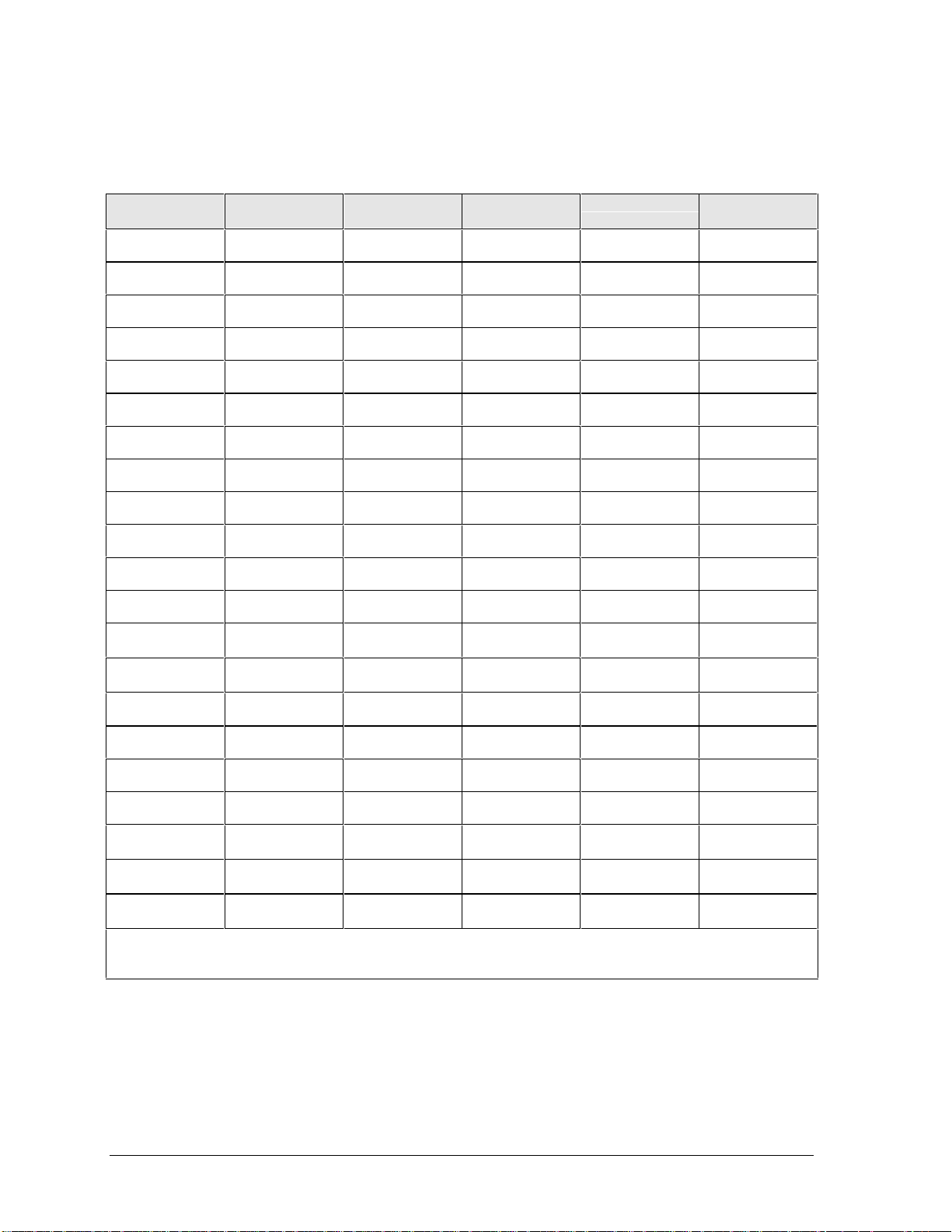
Suggestions for Troubleshooting
Table 3-1. Scope of Diagnostic Tools
Function OmniBook
Diagnostics
Bootup
Power-On
Self-Test
Sycard
PCCtest 450
DMI/TopTools
(if installed)
Tests Describes
(SafeTools)
Processor
Memory
Batteries
Tests
(System menu)
Tests
(Memory menu)
Tests Describes
(AssetTools)
Tests Describes
(AssetTools)
Describes
(AssetTools)
Display
Hard disk
Floppy drive
Keyboard
Pointer
Audio
Tests (Video,
Mem,User menus)
Tests
(IDE menu)
Tests
(FDD menu)
Tests
(KBD menu)
Tests
(Misc menu)
Tests (System,
Tests Describes
Tests Describes
Tests Describes
Describes
(AssetTools)
(AssetTools)
(AssetTools)
(AssetTools)
Describes
(AssetTools)
Misc menus)
Serial
Parallel
Infrared
PS/2 port
Tests*
(Misc menu)
Tests*
(Misc menu)
†
Tests
(Misc menu)
†
Tests
(KBD,
Describes
(AssetTools)
Describes
(AssetTools)
Describes
(AssetTools)
Misc menus)
USB
Docking port
†
Tests
(System menu)
Tests
Describes
(AssetTools)
(using docks)
PCMCIA
Tests Describes
(AssetTools)
AC adapter
Status
(AssetTools)
Docking
products
CD-ROM
drive
Tests ports and
internal bus
Tests
(IDE menu)
Tests (with boot
CD)
Other plug-in
modules
* The diagnostic test is more thorough if you use a loopback connector.
†
Use an appropriate external device to exercise the port. See the help text for the tests in the menu.
‡
For TopTools 2.6. TopTools 2.0 capabilities (on the OmniBook 3000) are less in some areas.
Status
(AssetTools)
Describes
(AssetTools)
Describes
(AssetTools)
‡
BIOS Setup
Configures
Describes
Configures
Describes
Configures
Configures
Configures
Configures
Configures
Configures
Configures
3-4 Troubleshooting and Diagnostics HP OmniBook 2100/3000/3100
Page 59

If you can’t isolate the cause of a problem using the diagnostic tools, you can use the suggestions in
the following table to help find the problem.
Table 3-2. Troubleshooting Suggestions
Symptom Call Center:
Suggestions
To help determine likely causes, check to see what replaceable modules are involved in the system function and
what roles they play. See the table on page 1-15.
Startup
Does not boot on
ac or battery
Does not boot on
battery (boots on
ac)
Does not boot from
floppy drive
Error message
such as “Invalid
system disk” or
“Auto IDE error.”
Sluggish startup or
shutdown.
Check the power source.
Push system-off button.
Unplug the ac adapter and
remove all batteries, then
reconnect power.
Remove any RAM boards
and try again. Reinsert and
try again.
Check battery level on status
panel and battery LEDs.
Check battery contacts. If
available, try another battery.
Check floppy drive contacts.
Try using alternate
connection (with or without
floppy cable).
Check boot order in BIOS
Setup.
For OmniBook 2100/3100,
check that floppy boot is
enabled in BIOS Setup.
Check for a disk in floppy
drive.
Remove and reinsert hard
drive.
Check boot order in BIOS
Setup.
Run ScanDisk and Disk
Defragmenter to check and
optimize the hard drive.
Delete temporary and
unneeded files.
Repair Center:
Likely Causes
AC adapter.
RAM board.
CPU module.
Motherboard.
LCD module.
Hard drive.
Battery or contacts.
Motherboard.
Floppy drive or
contacts.
Floppy cable.
Motherboard.
Hard drive contacts.
Hard drive.
Repair Center:
Comments
Check ac adapter. Remove
any RAM boards and retry.
If status panel does not turn
on, reprogram BIOS, replace
motherboard.
If status panel turns on but
display remains off, try
external monitor. If monitor
shows successful boot,
replace LCD module. If
monitor shows activity but
BIOS does not complete,
replace CPU module. If
monitor is blank, replace
CPU module, replace
motherboard.
If status panel and display
turn on, BIOS completes, but
OS does not start from hard
disk or from floppy drive,
replace CPU module, then
motherboard. If OS starts
from floppy drive, reload hard
drive, replace hard drive.
If unit boots from floppy drive,
check for corrupt files on
hard drive, reload hard drive,
replace hard drive.
Use same suggestions
shown at left.
HP OmniBook 2100/3000/3100 Troubleshooting and Diagnostics 3-5
Page 60

Symptom Call Center:
Suggestions
Password has been
forgotten
Power/Battery
Short battery
operating time
Does not run on
battery, empty
battery indicator
Battery does not
charge
Secondary battery
does not work, main
battery works
Battery indicator is
inaccurate
Display
Dark display, no
light
White display Adjust display brightness. LCD module.
Erratic display LCD cables or
Bright or missing
pixels or lines
Verify proper ownership, then
follow the removal procedure
with the owner and log the
appropriate data—see page
5-1.
Turn down display
brightness.
Check power management
settings in BIOS Setup. Try
the default settings.
Inform user that certain
applications can cause
excess power usage. (User
can get power monitor from
www.intel.com and monitor
CPU load.)
Heavy modem use can affect
battery operating time.
Check battery contacts. If
available, try another battery.
Check the power source.
Check battery contacts. If
available, try another battery
and ac adapter.
Check for high ambient
temperature and blocked air
vents.
Check secondary-battery
contacts.
Secondary battery does not
charge until main battery is
fully charged.
Completely charge and
discharge the battery 2 to 4
cycles in the unit.
Adjust display brightness.
Press Fn+F5 several times.
Try external monitor.
See quality statement on
page 5-2.
Repair Center:
Likely Causes
An OmniBook 3000
may have to be
shipped to an HP
service center.
Battery.
Motherboard.
Battery or contacts.
Motherboard.
Battery or contacts.
AC adapter.
Motherboard.
Fan.
Secondary battery or
contacts.
Motherboard.
Motherboard. Try cycling the battery
LCD module
(backlight).
LCD cables or
connections.
Inverter PCA.
LVDS PCA.
Inverter PCA.
LVDS PCA.
connections.
LCD module.
LCD module.
LCD cables or
connections.
Repair Center:
Comments
The user must call Technical
Support and provide proof of
ownership. Password
removal is restricted to
certain sites. See page 5-1.
Battery capacity often
decreases after a year or
more.
Check ac adapter.
Check fan.
charge.
If an external monitor
displays no image, replace
the motherboard instead.
See quality statement on
page 5-2.
3-6 Troubleshooting and Diagnostics HP OmniBook 2100/3000/3100
Page 61

Symptom Call Center:
Suggestions
Hard disk
Hard disk never
spins
Hard disk makes
clunking or
scratching noise
Hard disk makes
buzzing or whining
noise
Files are corrupted Run a virus scan program.
Drive capacity is
less than normal
Floppy drive
General problems Check floppy drive contacts.
Keyboard
Some or all keys do
not work properly
PS/2 keyboard and
mouse with Yadapter do not work
Check the power source.
Remove and reinsert the
hard drive. Check the
contacts.
Back up the drive
immediately.
Was the computer or drive
dropped?
Back up the drive
immediately.
Check for alternate noise
sources, such as a PCMCIA
drive or fan.
If a keystroke causes the
sound to change, it may be
power supply noise.
Check the disk surface by
running ScanDisk (Windows
95) or Disk Administrator
(Windows NT). Or boot to
DOS and run CHKDSK to
look for problems, run
CHKDSK /f to fix.
Use Recovery CD to restore
original factory software.
Check the disk surface by
running ScanDisk (Windows
95) or Disk Administrator
(Windows NT).
Check partitions using FDISK
(Windows 95) or Disk
Administrator (Windows NT).
Try using alternate
connection (with or without
floppy cable).
Check settings in BIOS
Setup.
For an OmniBook 2100/3100,
check devices separately.
For an OmniBook 3000, this
configuration is not
supported. (Maybe use a port
replicator or a serial mouse.)
Repair Center:
Likely Causes
Hard drive or
contacts.
Motherboard.
Hard drive case (flex
cable).
Hard drive. Check the computer and
Depends on the
source of the noise.
Hard drive. Use same suggestions
Floppy drive or
contacts.
Floppy cable.
Motherboard.
Keyboard.
Motherboard.
Keyboard BIOS IC.
Y-adapter.
PS/2 device.
Motherboard.
Repair Center:
Comments
If the drive case is damaged,
it can prevent proper
operation.
Check the flex cable for
wear.
drive for evidence of
customer abuse.
Use same suggestions
shown at left.
shown at left.
Recreate the Hibernate
partition, then partition and
format the disk.
HP OmniBook 2100/3000/3100 Troubleshooting and Diagnostics 3-7
Page 62

Symptom Call Center:
Suggestions
Touch pad
General problems Check settings in Control
Panel.
Special touch pad
driver features not
working
Click button doesn’t
work
Audio
Sound does not
play
Sound does not
record
Serial/Parallel
General problems Check settings in BIOS
Infrared
General problems Infrared communication is
In Mouse Properties, select
the TouchPad mouse type.
Run Setup.exe from the
touch-pad subdirectory under
\Omnibook\Drivers.
Check settings in BIOS
Setup.
Increase sound volume
(Fn+UP and software
controls).
Check whether mute is active
(Fn+F7 and software
controls).
Check for sound resource
conflicts.
Check settings in BIOS
Setup.
Check software controls for
microphone—it should not be
muted in recording panel.
Note: The microphone
should normally be muted in
the master output panel.
Setup.
Check settings in Control
Panel (and in Windows NT
Diagnostics).
not supported in
Windows NT 4.0.
Infrared is disabled and no
drivers installed as shipped.
(Drivers are included.)
Check settings in BIOS
Setup.
Standard IrDA and fast-IrDA
are incompatible (they use
different drivers).
For fast-IrDA, check for DMA
conflict with ECP parallel
port.
Repair Center:
Likely Causes
Touch-pad PCA.
Top case.
Motherboard.
Touch-pad PCA.
Top case.
Motherboard.
Top case.
Motherboard.
Audio PCA.
Top case (speakers).
Motherboard.
Top case
(microphone).
Audio PCA.
Motherboard.
Motherboard.
IR PCA.
Motherboard.
Icon PCA.
Repair Center:
Comments
Check operation using
headphones or external
speakers.
Check operation using
external microphone.
3-8 Troubleshooting and Diagnostics HP OmniBook 2100/3000/3100
Page 63
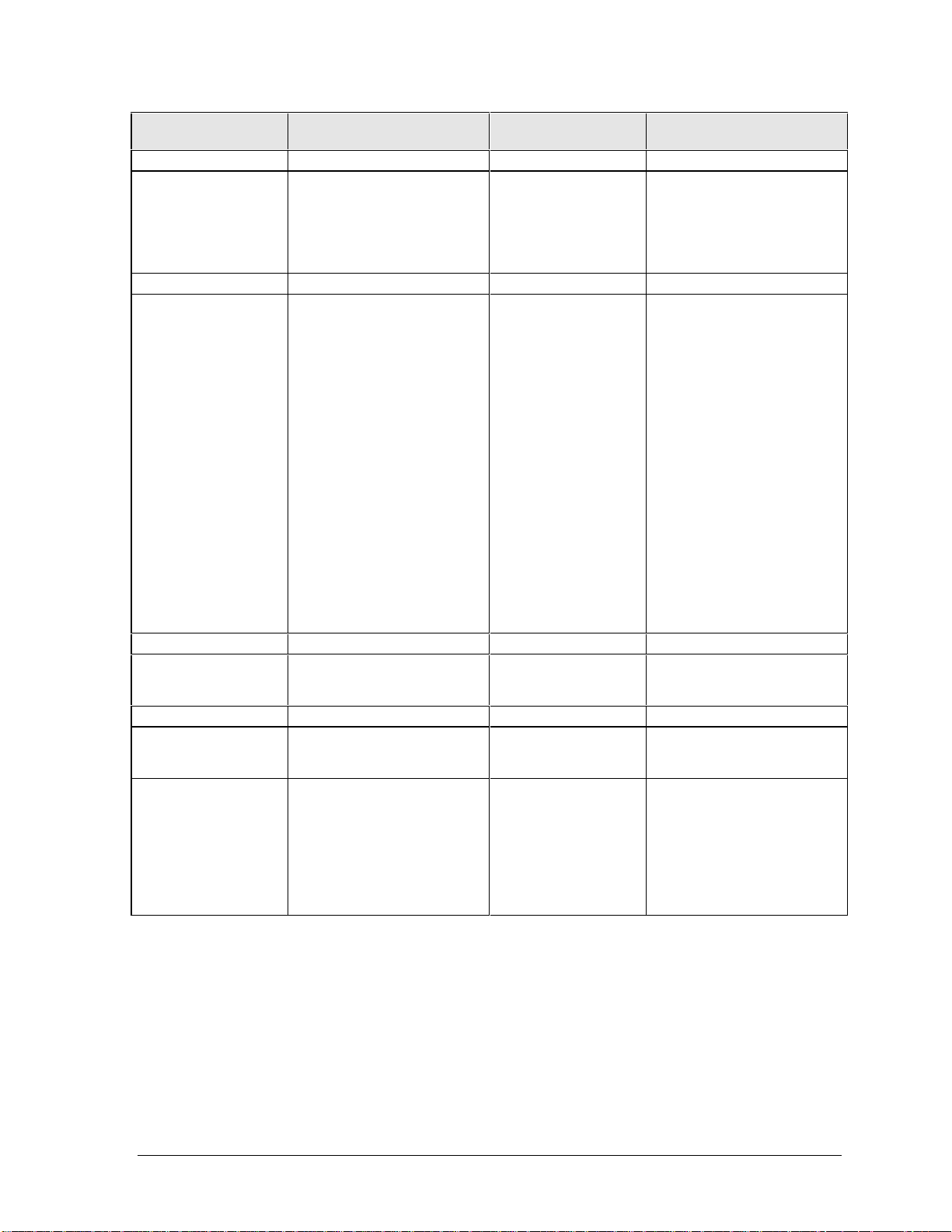
Symptom Call Center:
Suggestions
USB
General problems USB is not supported in
Windows NT 4.0.
PCMCIA
Setup problems Make sure Card Executive is
installed for Windows NT.
If the card requires an IRQ,
check that there is one
available.
Check for conflicts or refresh
the device list in Device
Manager (Windows 95) or
Administrative Tools or
Control Panel System
(Windows NT).
Reboot the computer.
Try the card in the other slot
or in another computer.
Check the OmniBook website
for installation instructions
(page vi).
Download current drivers
from the card manufacturer’s
website.
AC adapter
Does not power the
OmniBook.
Miscellaneous
Clock loses time Plug in ac adapter for 24
Computer gets hot It is normal for the computer
Try another ac adapter, if
available.
hours to charge backup
battery.
to get hot.
Make sure the air vents are
clear.
DOS games and other
programs that drive CPU
usage toward 100% can
contribute.
Repair Center:
Likely Causes
USB PCA.
Motherboard.
Motherboard.
AC adapter.
Motherboard.
Motherboard. Charge backup battery.
Fan.
Thermal connections.
Heatsink damage.
Repair Center:
Comments
Check for bent pins and
misaligned connectors for the
USB PCA.
If USB works on a docking
product, replace the USB
PCA.
The ac adapter is not
repairable—it must be
replaced.
Test the fan.
Check for proper contact
between CPU and heatsink,
and between fan and
heatsink.
HP OmniBook 2100/3000/3100 Troubleshooting and Diagnostics 3-9
Page 64

Symptom Call Center:
Suggestions
Computer pauses
or runs sluggishly
Accessories
Docking product I/O
problems
Can not boot from
CD in CD-ROM
drive
General plug-in
module problems
May be normal Windows
behavior (background
processing can affect
response time).
If the hard disk has spun
down to conserve power, it
can take several seconds to
spin up. You can hear this.
You can run BIOS Setup and
change the hard disk timeout to match the Suspend
time-out.
Certain background
operations (such as HP COE
virus scans) can affect
performance while they’re
running.
Some file browsers may be
unresponsive while they’re
processing a graphic image
or waiting for broken network
connections to time out.
Run BIOS Setup and try
turning off smart CPU mode.
Check that ac power is
connected.
Check settings in BIOS
Setup.
Try using the corresponding
OmniBook port.
Check that the CD is
bootable.
Check ESC key timing during
boot, or check boot order in
BIOS Setup.
Check module contacts.
Push system-off button.
Repair Center:
Likely Causes
CPU module.
Motherboard.
Docking product.
Motherboard.
CD-ROM drive. The CD-ROM drive is not
Plug-in module or
contacts.
Motherboard.
Repair Center:
Comments
If computer slows after a
period of continuous activity,
check thermal connections
and parts.
Test the corresponding
OmniBook ports while
undocked.
The port replicator and mini
dock are not repairable—they
must be exchanged.
The docking system is
repairable—see its service
manual.
repairable—it must be
exchanged.
Plug-in modules are not
repairable—they must be
exchanged.
3-10 Troubleshooting and Diagnostics HP OmniBook 2100/3000/3100
Page 65

Diagnostic Tools
This section describes the following diagnostic tools you can use for troubleshooting and repairing the
OmniBook:
• OmniBook hardware diagnostic program (page 3-11).
• Power-on self-test (page 3-16).
• Sycard PCCtest 450 PC Card (page 3-16).
• Desktop Management Interface (page 3-20).
• BIOS Setup utility (page 3-22).
OmniBook Diagnostic Program
The OmniBook hardware diagnostic program provides two levels of testing:
• User-level testing using the basic hardware test.
• Advanced testing using the individual hardware tests.
Figure 3-2. OmniBook Diagnostic Screens — Basic and Advanced
The tests are designed to run after the system reboots. This ensures that the computer will be in a
predictable state, so the diagnostic program can properly test the hardware components. The tests are
non-destructive and are intended to preserve the state of the computer. The OmniBook reboots when
you exit the program so drivers can be loaded.
Creating a Diagnostic Disk
After inserting a formatted floppy disk in the floppy drive, do one of the following to create a
diagnostic floppy disk:
• On an OmniBook with a factory software installation, run
directory on the hard disk.
–or–
For an OmniBook 2100/3100 with TopTools installed, use the DiagTools page to create the disk.
HP OmniBook 2100/3000/3100 Troubleshooting and Diagnostics 3-11
diaginst from the \Dmi\Hpdiags
Page 66
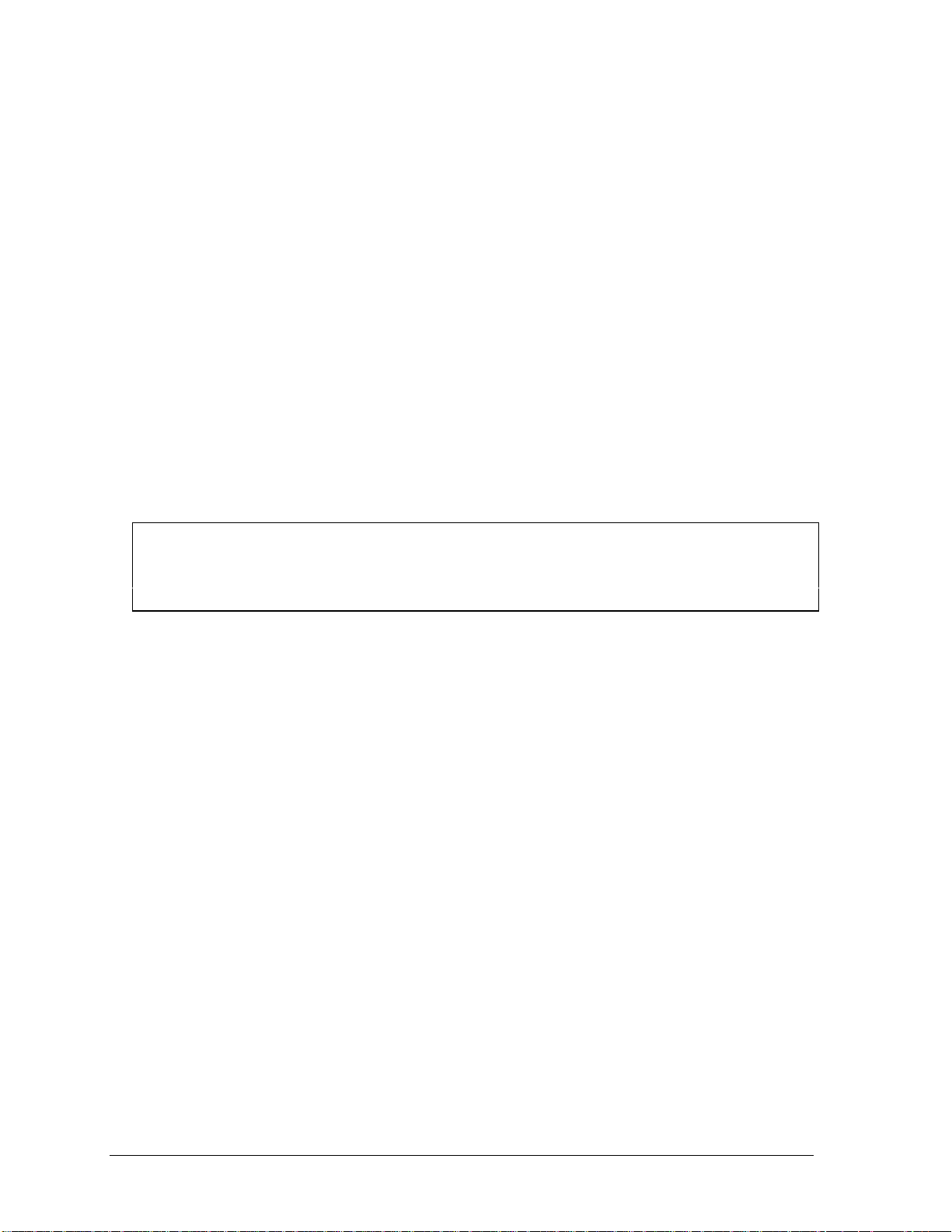
• On any computer with a CD-ROM drive, run diaginst from the \Omnibook\Dmi\Hpdiags
directory on the Recovery CD for the computer model you are repairing (OmniBook 2100/3100
or OmniBook 3000).
• On any computer with World Wide Web access, download the diagnostic software package from
the OmniBook website (see page vi), run this file to unpack the files, then run
diaginst to create
the diagnostic disk.
Running the Diagnostic Test
1. Insert the diagnostic disk in the floppy drive.
2. Reboot the OmniBook.
3. Go through the first several screens.
4. When the hardware detection finishes, check the list of detected hardware. The following
information and devices should be listed if applicable:
Product name Main memory Graphics adapter
Processor type IDE drives Serial ports
BIOS version Floppy drives Parallel port
Serial number Keyboard Audio device
Cache memory
Note
If a device is not detected or fails its test below, it may be configured incorrectly in the BIOS Setup
utility (page 3-22). You can confirm the problem by running BIOS Setup and restoring the default
settings.
5. Run the basic test. Press F2 to start the basic hardware test.
6. If you intend to exit without running advanced tests, press F4 to save system and test information
in the Support Ticket log file, HPSUPPT.TXT. Then remove the diagnostic disk and press F3 to
exit.
7.
Run the advanced tests. Press F2 to open the advanced test screen.
8. Select and run the appropriate tests. Tests are not listed if no such hardware is detected. Press the
following keys to run tests:
ENTER Runs the highlighted test.
F5 or SPACE Marks or unmarks the highlighted test.
F6 Marks or unmarks all tests in the current menu.
F7 Marks or unmarks all tests in all menus.
F10 Runs all marked tests.
If any test fails, the error is logged (error code and description) and displayed temporarily (error
code). If several errors occur, look for patterns that might indicate a common cause. See the table
on page 3-13 for repair suggestions. Consider these suggestions in combination with other
troubleshooting information.
9. When you are finished running tests, press ESC to exit the advanced tests.
10. Press F4 to save system and test information in the Support Ticket log file, HPSUPPT.TXT.
11.
Exit. Press F3 to exit and reboot.
3-12 Troubleshooting and Diagnostics HP OmniBook 2100/3000/3100
Page 67

12. Optional: Check the log. On any computer, open the HPSUPPT.TXT log file on the diagnostic
disk using Notepad or other text editor. It contains a hardware summary and a list of all test
results and errors.
Note that the serial and parallel port tests are more thorough if you connect a loopback connector to
the port before running the test for that port. See the wiring diagrams below.
13
5
9
25
These connections
are not used.
1
6
Diodes are 1N4004 or equivalent
(I
=1A, VF=1V@1A, VR=30-400V)
F
1
14
Figure 3-3. Serial and Parallel Loopback Connectors
Interpreting the Results
• The following table lists test groups, error codes, and suggestions for followup actions. Consider
these suggestions in combination with other troubleshooting information.
Table 3-3. OmniBook Diagnostic Error Codes
Code Suggestions
System Tests
0001h 0008h
0009h Replace the motherboard.
0010h -
002Fh
0030h -
0040h
0041h Unrecognized interrupts. Run BIOS Setup and
0050h 0070h
0071h Bad CMOS checksum. Reset the system, then
0072h Configuration mismatch in CMOS. Reset the
0073h Bad CMOS RAM size. Reset the system, then
0074h Bad CMOS time. Reset the system, then run
0075h 0076h
0077h Replace the motherboard.
0078h Bad CMOS checksum. Reset the system, then
Reseat or replace the CPU module.
Reseat or replace the CPU module.
Replace the motherboard.
check IRQ assignments for all devices.
Replace the motherboard.
run BIOS Setup and check settings. Replace
motherboard.
system, then run BIOS Setup and check
settings. Replace motherboard.
run BIOS Setup and check settings. Replace
motherboard.
BIOS Setup and check settings. Replace
motherboard.
Reset the system. Replace the motherboard.
run BIOS Setup and check settings. Replace
motherboard.
0079h Replace the motherboard.
0083h -
0086h
0087h Replace the motherboard.
0088h Replace the system BIOS IC.
0090h -
009Eh
009Fh Insufficient DOS memory. Load fewer device
00A0h No repair. (ESCD not supported.)
00A1h Replace the system BIOS IC. Replace the
00A2h 00A3h
00A4h Replace the system BIOS IC.
00A5h -
00A6h
00A7h Replace the system BIOS IC. Replace the
00FFh Rerun the test. (Possible diagnostic
Memory Tests
The addresses below are absolute (32-bit) address. These
addresses are not in the segment:offset format.
0100h 0101h
0102h Replace the system BIOS IC.
Replace the system BIOS IC. Replace the
motherboard.
Replace the system BIOS IC. Replace the
motherboard.
drivers.
motherboard.
No repair. (ESCD not supported.)
No repair. (ESCD not supported.)
motherboard.
programming error.)
Replace the motherboard.
HP OmniBook 2100/3000/3100 Troubleshooting and Diagnostics 3-13
Page 68

0120h 0150h
0160h Address bus short. Remove any RAM boards
0170h 0172h
0180h For 00FFFFFFh (OmniBook 3000) or
0181h Replace the CPU module.
0182h Make sure that another application is not using
0183h No extended memory. Check installation of
0190h 01A0h
Hard Disk Tests
0201h Replace the hard disk. Replace the
0202h 0204h
0205h Replace the motherboard.
0207h Run BIOS Setup and check the hard disk type.
0208h 0209h
020Ah 0211h
0220h Replace the motherboard.
0240h Replace the hard disk. Replace the
0280h Check internal and external hard disk
0281h Replace the hard disk.
02AAh Check internal and external hard disk
02CCh Run BIOS Setup and check the hard disk type.
02EEh For the performance test, run BIOS Setup and
02F1h Recreate the Hibernate partition, then run
02F2h Run FDISK to make one partition active. If
For 00FFFFFFh (OmniBook 3000) or
01FFFFFFh (OmniBook 2100/3100) and below,
replace the motherboard. Above that value,
replace the corresponding RAM board (each
01000000h represents 16MB).
and rerun the test. Check the CPU module for
shorts. Replace the motherboard.
Replace the motherboard.
01FFFFFFh (OmniBook 2100/3100) and below,
replace the motherboard. Above that value,
replace the corresponding RAM board (each
01000000h represents 16MB).
all extended memory allocated by
HIMEM.SYS.
RAM boards. Replace the motherboard.
For 00FFFFFFh (OmniBook 3000) or
01FFFFFFh (OmniBook 2100/3100) and below,
replace the motherboard. Above that value,
replace the corresponding RAM board (each
01000000h represents 16MB).
motherboard.
Rerun the test. If error persists, replace the
hard disk.
Check internal and external hard disk
connectors and motherboard connector.
Replace the hard disk.
Transient DMA error. Rerun the test.
Rerun the test. Run SCANDISK or equivalent.
motherboard.
connectors and motherboard connector.
Replace the hard disk.
connectors and motherboard connector.
Replace the hard disk.
Replace the hard disk or the motherboard.
temporarily select a drive type that has more
than 200 cylinders.
FDISK to partition the hard disk.
necessary, recreate the Hibernate partition,
then run FDISK to partition the hard disk.
02F3h Run FDISK to check for overlapping partitions.
02F4h Check for the presence of a boot sector virus.
02F5h Reformat the partition.
02F6h Recreate the Hibernate partition, then run
02FFh Check internal and external hard disk
Floppy Disk Tests
0301h Replace the floppy drive. Replace the
0302h Run BIOS Setup and check the floppy drive
0303h Insert a floppy disk without write protection.
0304h Run BIOS Setup and check the floppy drive
0305h Replace the motherboard.
0307h Run BIOS Setup and check the floppy drive
0308h 0309h
030Ah 0310h
0311h Rerun the test with another floppy disk.
0321h -
0322h
0340h Replace the motherboard.
0380h -
03AAh
03CCh Run BIOS Setup and check the floppy drive
03EEh 03FFh
Keyboard Tests
0400h 0401h
0410h 0414h
0415h Check icon PCA connections. Replace the icon
0416h 0418h
Serial Port Tests
0601h For the external loopback test, make sure the
0602h Replace the motherboard.
If necessary, recreate the Hibernate partition,
then run FDISK to partition the hard disk.
If necessary, recreate the Hibernate partition,
then run FDISK to partition the hard disk.
FDISK to partition the hard disk.
connectors and motherboard connector.
Replace the hard disk. Replace the
motherboard.
motherboard.
type. Replace the floppy drive.
type. Replace the floppy drive.
type. Check the connectors on the floppy drive
and motherboard. Replace the floppy drive.
Transient DMA error. Rerun the test.
Rerun the test with a good floppy disk. Replace
the floppy drive.
Replace the floppy drive.
Make sure the floppy disk is fully inserted.
Check the connectors on the floppy drive and
motherboard. Replace the floppy drive.
type. Rerun the test with another floppy disk.
Replace the floppy drive. Replace the
motherboard.
Check the connectors on the floppy drive and
motherboard. Rerun the test with another
floppy disk. Replace the floppy drive. Replace
the motherboard.
Replace the motherboard.
Check the keyboard flex cable connection.
Replace the keyboard. Replace the
motherboard.
PCA. Replace the motherboard.
Replace the keyboard. Replace the
motherboard.
loopback connector is installed and constructed
properly. For the external or internal loopback
test, replace the motherboard.
3-14 Troubleshooting and Diagnostics HP OmniBook 2100/3000/3100
Page 69

0603h For the external loopback test, make sure the
0604h 0605h
0606h For the external loopback test, make sure the
0607h Make sure the loopback connector is installed
0608h 0611h
Parallel Port Tests
0701h For the external loopback test, make sure the
0702h Replace the motherboard.
0703h Run BIOS Setup and disable ECP for the
0704h 0706h
0707h Connect the loopback connector.
0708h Replace the motherboard.
Audio Tests
0801h 0806h
0810h If this error also occurs for an external
0812h If this error also occurs for an external
8000h &
above
Video Tests
0900h 0901h
0903h 0906h
0907h 0908h
0909h 090Ah
090Ch 090Fh
8000h (See LCD Test near end of table.)
CD-ROM Tests
0A00h Insert a CD in the drive.
0A01h Rerun the test. Replace the CD-ROM drive.
0A02h No repair. (Automatic close not supported.)
loopback connector is installed and constructed
properly. For the external or internal loopback
test, replace the motherboard.
Replace the motherboard.
loopback connector is installed and constructed
properly. For the external or internal loopback
test, replace the motherboard.
and constructed properly. Replace the
motherboard.
Replace the motherboard.
loopback connector is installed and constructed
properly. For the external or internal loopback
test, replace the motherboard.
parallel port, then rerun the test. Replace the
motherboard.
Replace the motherboard.
If this error also occurs for an external
headphone, replace the audio PCA, then
motherboard. Otherwise, check the top case
cable connection. Replace the top case.
headphone, replace the motherboard.
Otherwise, check the top case cable
connection. Replace the top case.
headphone, replace the audio PCA, then
motherboard. Otherwise, check the top case
cable connection. Replace the top case.
(See Microphone Tests near end of table.)
Replace the motherboard.
Replace the LVDS PCA. Replace the
motherboard.
Replace the motherboard.
Replace the LVDS PCA. Replace the
motherboard.
Replace the motherboard.
0A03h Insert a different CD in the drive. Check the
0A04h Insert a different CD in the drive. Check the
0A05h Insert a computer CD in the drive.
0A06h Insert an audio CD in the drive.
USB Tests
1301h Reprogram the system BIOS IC. Replace the
1302h 1306h
8000h &
above
Fan Test (OmniBook 3000 only)
8000h &
9001h
9002h Replace the motherboard.
LCD Test
8000h If the test fails with an external monitor (must
Microphone/Line-In Tests
8000h &
9003h
9004h Replace the audio PCA. Replace the
Suspend/Resume Test
8000h &
9005h
USB Port Test
8000h Make sure a high-speed USB device is
9006h Make sure a USB device is connected to the
OmniBook USB Dock Bottom Port Test (OB3000 only)
8000h Make sure a high-speed USB device is
OmniBook IR Tests (FIR enabled, undocked)
9002h &
9007h 9008h
connectors on the CD-ROM drive and
motherboard. Replace the CD-ROM drive.
connectors on the CD-ROM drive and
motherboard. Replace the CD-ROM drive.
system BIOS IC. Replace the motherboard.
Replace the motherboard.
(See USB Port Test and USB Dock Bottom
Port Test near end of table.)
If the fan is already running, you will not hear a
change. Check the fan connection. Replace the
fan. Replace the motherboard.
support VESA mode 105h), replace the
motherboard. Otherwise:
- If the shaded-band test fails, check the
display cable connections in the bottom case,
replace the LVDS PCA, replace the LCD flex
cable, replace the motherboard.
- If only a solid-color test fails, see chapter 5 for
cosmetic guidelines, replace the LCD module.
If the error occurs for built-in and external
microphones, replace the audio PCA, replace
the motherboard. If it occurs for only the built-in
microphone, check the top case cable
connection, replace the icon PCA.
motherboard.
Run BIOS Setup and restore default settings.
Reprogram the system BIOS IC. Replace the
system BIOS IC. Replace the motherboard.
connected. Replace the USB PCA. Replace
the motherboard.
port you are testing. Select the correct speed
for the device. Replace the USB PCA, replace
the motherboard (or dock component, if
applicable).
connected to the bottom USB port on the port
replicator. Replace the port replicator. Replace
the motherboard.
Rerun the test. Replace the motherboard.
HP OmniBook 2100/3000/3100 Troubleshooting and Diagnostics 3-15
Page 70

9009h Do not run this test in Windows. For the one-
unit test, replace the motherboard. For the twounit test, make sure the IR ports on the
reflector and test computers are lined up,
replace the IR PCA, replace the motherboard.
900Ah Rerun the test. For the two-unit test, make sure
the IR ports on the reflector and test computers
are lined up. Replace the IR PCA, replace the
motherboard.
900Ch Rerun the test. Make sure the IR ports on the
reflector and test computers are lined up.
Restart the reflector unit. Replace the IR PCA,
replace the motherboard.
Power-On Self-Test
Note
If Quiet Boot is enabled in BIOS Setup, press ESC during boot to see POST messages.
The POST (Power-On Self-Test) is a series of initialization routines and diagnostic tests that the
system BIOS runs when the computer boots. The system BIOS will not boot the operating system if
system memory, the CPU, DMA, or the interrupt controller fails the POST diagnostic tests. POST
progress is indicated by a sequence of codes. If possible, error messages are displayed.
You should not interpret the failure of one or more POST tests as a hardware, software, or firmware
failure. First, confirm the failure with a “clean” boot:
• Remove all accessories, including RAM boards, floppy drive, port replicator, PC Cards, printer,
external monitor, pointing device, and keyboard.
• Provide “clean” ac power—no auto adapter or unusual ac adapter configuration.
• Press the system-off button to start from a known state.
If the computer fails to boot with a clean boot, it requires repair. If an error message is displayed,
confirm the problem using other diagnostic tools. Not all POST messages indicate a hardware,
software, or firmware failure—some messages are informational messages.
If the BIOS detects a terminal error condition, it halts POST after issuing a terminal error beep code—
up to four groups of 1 to 4 short beeps. The beep code indicates the POST routine in which the
terminal error occurred. The BIOS also issues a beep code (one long tone followed by two short
tones) during POST if the video configuration fails (no card installed or faulty) or if an external ROM
module does not properly checksum to zero.
Table 3-4. POST Terminal-Error Beep Codes
Beep Codes POST Description
1 One short beep before boot
1-2 Search for option ROMs. One long, two short beeps on checksum failure
1-2-2-3 BIOS ROM checksum
1-3-1-1 Test DRAM refresh
1-3-1-3 Test 8742 Keyboard Controller
1-3-4-1 RAM failure on address line xxxx
1-3-4-3 RAM failure on data bits xxxx of low byte of memory bus
1-4-1-1 RAM failure on data bits xxxx of high byte of memory bus
2-1-2-3 Check ROM copyright notice
2-2-3-1 Test for unexpected interrupts
The following table lists POST messages and explanations for reported problems. If the system fails
after you make changes in BIOS Setup, reset the computer, enter BIOS Setup, and install the defaults
or correct the error.
3-16 Troubleshooting and Diagnostics HP OmniBook 2100/3000/3100
Page 71

Table 3-5. POST Messages
Message Description
0200 Failure Fixed Disk
0210 Stuck key
0211 Keyboard error
0212 Keyboard Controller Failed
0213 Keyboard locked - Unlock key switch
0220 Monitor type does not match CMOS - Run SETUP
0230 Shadow Ram Failed at offset:
0231 System RAM Failed at offset:
0232 Extended RAM Failed at offset:
0250 System battery is dead - Replace and run SETUP
0251 System CMOS checksum bad - Default configuration used
0260 System timer error
0270 Real time clock error
0280 Previous boot incomplete - Default configuration used
0281 Memory Size found by POST differed from CMOS
02B0 Diskette drive A error
02B1 Diskette drive B error
02B2 Incorrect Drive A type - run SETUP
02B3 Incorrect Drive B type - run SETUP
02D0 System cache error - Cache disabled
02F0: CPU ID:
02F4: EISA CMOS not writeable
02F5: DMA Test Failed
02F6: Software NMI Failed
Fixed disk is not working or not configured properly. Check to see if fixed disk is attached
properly. Run Setup. Find out if the fixed-disk type is correctly identified.
Stuck key on keyboard.
Keyboard not working.
Keyboard controller failed test. May require replacing keyboard controller.
Unlock the system to proceed.
Monitor type not correctly identified in Setup
nnnn
Shadow RAM failed at offset nnnn of the 64k block at which the error was detected.
nnnn
System RAM failed at offset nnnn of in the 64k block at which the error was detected.
nnnn
Extended memory not working or not configured properly at offset nnnn.
The CMOS clock battery indicator shows the battery is dead. Connect the ac adapter for at
least 24 hours, replace the motherboard.
System CMOS has been corrupted or modified incorrectly, perhaps by an application
program that changes data stored in CMOS. The BIOS installed Default Setup Values. If you
do not want these values, enter Setup and enter your own values. If the error persists, check
the system battery. Connect the ac adapter for at least 24 hours, replace the motherboard.
The timer test failed. Requires repair of system board.
Real-time clock fails BIOS test. May require board repair.
Previous POST did not complete successfully. POST loads default values and offers to run
Setup. If the failure was caused by incorrect values and they are not corrected, the next boot
will likely fail. This error is cleared the next time the system is booted.
Memory size found by POST differed from CMOS.
Drive A: or B: is present but fails the BIOS POST diskette tests. Check to see that the drive is
defined with the proper diskette type in Setup and that the diskette drive is attached correctly.
Type of floppy drive A: not correctly identified in Setup.
Type of floppy drive B: not correctly identified in Setup.
RAM cache failed and BIOS disabled the cache. On older boards, check the cache jumpers.
You may have to replace the cache. See your dealer. A disabled cache slows system
performance considerably.
CPU socket number for Multi-Processor error.
ServerBIOS2 test error: Cannot write to EISA CMOS.
ServerBIOS2 test error: Cannot write to extended DMA (Direct Memory Access) registers.
ServerBIOS2 test error: Cannot generate software NMI (Non-Maskable Interrupt).
HP OmniBook 2100/3000/3100 Troubleshooting and Diagnostics 3-17
Page 72

Message Description
02F7: Fail-Safe Timer NMI Failed
device
Address Conflict
Allocation Error for:
CD ROM Drive
Entering SETUP ...
Failing Bits:
Fixed Disk
Invalid System Configuration Data
I/O device IRQ conflict
PS/2 Mouse Boot Summary Screen:
nnnn
nnnn
nnnn
nnnn
Operating system not found
Parity Check 1
Parity Check 2
Press <F1> to resume, <F2> to Setup, <F3> for previous
Press <F2> to enter Setup
PS/2 Mouse:
System BIOS shadowed
UMB upper limit segment address:
Video BIOS shadowed
n
kB Extended RAM Passed
Cache SRAM Passed
kB Shadow RAM Passed
kB System RAM Passed
device
nnnn
nnnn
nnnn
ServerBIOS2 test error: Fail-Safe Timer takes too long.
Address conflict for specified device.
Run ISA or EISA Configuration Utility to resolve resource conflict for the specified device.
CD ROM Drive identified.
Starting Setup program
The hex number nnnn is a map of the bits at the RAM address which failed the memory test.
Each 1 (one) in the map indicates a failed bit. See errors 230, 231, or 232 above for offset
address of the failure in System, Extended, or Shadow memory.
Fixed disk n (0-3) identified.
Problem with NVRAM (CMOS) data.
I/O device IRQ conflict error.
PS/2 Mouse installed.
Where nnnn is the amount of RAM in kilobytes successfully tested.
Where nnnn is the amount of system cache in kilobytes successfully tested.
Where nnnn is the amount of shadow RAM in kilobytes successfully tested.
Where nnnn is the amount of system RAM in kilobytes successfully tested.
Operating system cannot be located on either drive A: or drive C:. Enter Setup and see if
fixed disk and drive A: are properly identified.
Parity error found in the system bus. BIOS attempts to locate the address and display it on
the screen. If it cannot locate the address, it displays ????. Parity is a method for checking
errors in binary data. A parity error indicates that some data has been corrupted.
Parity error found in the I/O bus. BIOS attempts to locate the address and display it on the
screen. If it cannot locate the address, it displays ????.
Displayed after any recoverable error message. Press <F1> to start the boot process or <F2>
to enter Setup and change the settings. Press <F3> to display the previous screen (usually
an initialization error of an Option ROM, such as an add-on card). Write down and follow the
information shown on the screen.
Optional message displayed during POST.
PS/2 mouse identified.
System BIOS copied to shadow RAM.
nnnn
Displays the address nnnn of the upper limit of Upper Memory Blocks, indicating released
segments of the BIOS which can be reclaimed by a virtual memory manager.
Video BIOS copied to shadow RAM.
3-18 Troubleshooting and Diagnostics HP OmniBook 2100/3000/3100
Page 73

Sycard PCCtest 450 CardBus Card (Optional)
The PCCtest 450 CardBus Card (version 1.05 required for the OmniBook 2100/3100) available from
Sycard Technology is an optional diagnostic tool. It is the only recommended tool that tests the
functionality of the PCMCIA slots. It is a Type II CardBus Card that works with compatible test
software to exercise PCMCIA functions. (See the Sycard Technology website,
http://www.sycard.com.) The PCCtest 450 product contains these components:
• PCCtest 450 CardBus Card—version 1.05 required for the OmniBook 2100/3100.
• PCCtest 450 software disk. (Software updates are available at the Sycard Technology website,
http://www.sycard.com.)
• Configuration headers (PC Card/16-bit and CardBus/32-bit), which attach to the card.
You will also need:
• CardBus extender card to avoid wear on the Sycard PCMCIA connector. The Sycard
PCCextend 70 extender card is an example.
The Sycard PCCtest 450 provides the following tests. See the Sycard documentation for details about
running the tests.
• PC Card (16-bit) test, PCT450.
Requires the PC Card configuration header.
OmniBook 2100/3100: Run the test for the Texas Instruments PCI1220 socket controller
(command line switch -b66).
OmniBook 3000: Run the test for the Texas Instruments PCI1131 socket controller (command
line switch -b63).
• CardBus (32-bit) test, TESTCB.
This test currently does not work on the OmniBook 3000.
OmniBook 2100/3100: Run the test for the Texas Instruments PCI1220 socket controller
(command line switches -b63 and -jsd000).
OmniBook 3000: Run the test for the Texas Instruments PCI1131 socket controller (command
line switch -b61).
HP OmniBook 2100/3000/3100 Troubleshooting and Diagnostics 3-19
Page 74
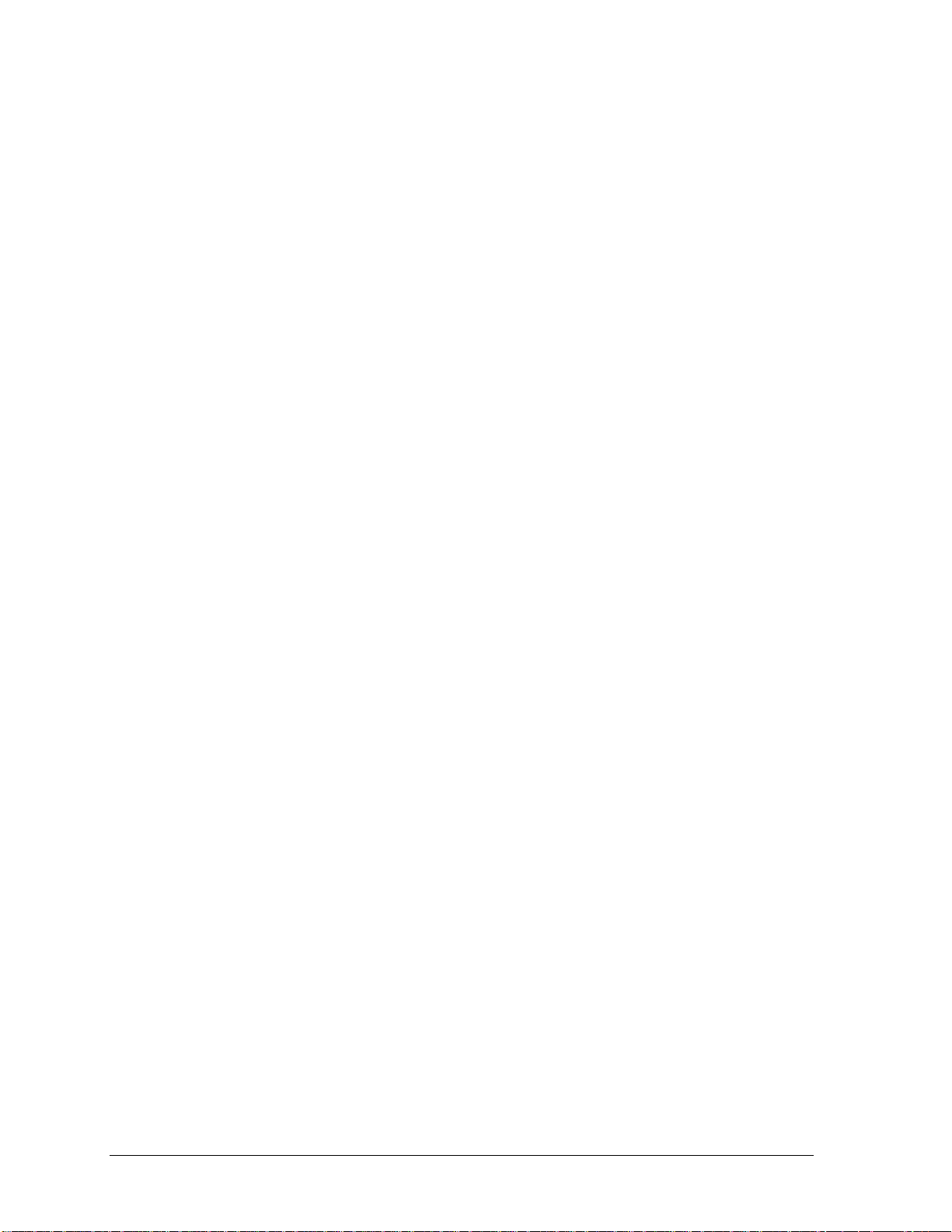
Desktop Management Interface (DMI)
The Desktop Management Interface (DMI) is basically a set of rules for accessing information about a
personal computer. Using DMI, an application program can determine, for example, which hardware
and software components are present in a personal computer, the operating system that is being used,
and the number of accessory board slots that are available. Using the DMI interface, a local or remote
application program can check what hardware and software components are installed on your
computer, and may be able to tell how well they are working or whether any needs replacing. All this
information is stored in a special Management Information Format (MIF) file, installed on each
personal computer as part of the DMI package.
Installing the DMI Package
The DMI package is included with the OmniBook, but it must be properly installed before it can be
used. The following steps explain how.
To install the DMI preloaded on the hard disk:
1. Start Windows, if it is not already running.
2. Click Start, Programs, HP DMI, Setup.
To install the DMI from floppy disks or from the Recovery CD:
1. For floppy disks, copy the DMI software from the \omnibook\drivers\os_version\dmi directory of
either the hard disk or Recovery CD to two or more floppy disks (for example, copy the contents
of the \disk1 subdirectory to disk #1).
2. Start Windows, if it is not already running.
3. Insert disk #1 into the floppy drive, or insert the Recovery CD into the CD-ROM drive.
4. Select and run the SETUP program from floppy disk #1 or from the
\omnibook\drivers\os_version\dmi\disk1 directory on the CD.
Uninstalling the DMI Package
1. Click Start, Programs, HP DMI, Uninstall DMI.
2. Reboot the PC.
Using the DMI Interface
For a complete explanation of how to fully take advantage of DMI, the following documentation is
provided with the OmniBook:
• A README.TXT file.
• A Windows online help file describing Hewlett-Packard’s implementation of DMI (group and
attribute definitions). Since not all Hewlett-Packard enhanced features are supported on all
models, this document also describes any restrictions that apply.
Description of DMI
The Desktop Management Interface (DMI) is the result of the efforts of the Desktop Management
Task Force (DMTF). This task force was founded in 1992 by a group of leading computer
manufacturers, including Hewlett-Packard, to define a standard method of managing the physical and
logical components of personal computers.
3-20 Troubleshooting and Diagnostics HP OmniBook 2100/3000/3100
Page 75

Hewlett-Packard has developed a number of extensions to DMI to allow the enhanced features of HP
)
(CI)
g
g
g
g
OmniBook computer to be managed with DMI, including features such as passwords and tattooing
(identifying a computer using a unique string of characters).
For full details of the structure of the MIF file, including an explanation of the meaning of the fields of
groups and attributes and how to write an application program that accesses this information, you can
access the DMTF FTP server ftp.dmtf.org or the DMTF web pages at the http://www.dmtf.org.
Contents of the DMI Package
The DMI software and associated documentation is supplied either preinstalled on the OmniBook’s
hard disk drive or on two floppy disks. The contents of the package are the same in both cases.
Since the information accessed by the DMI software is specific to a particular computer, it must be
installed on each computer separately. The DMI package included with the OmniBook can be used
only with the OmniBook.
The following software is supplied with the DMI package:
• A Microsoft Windows utility, SETUP.EXE, to install and initialize the DMI software.
• A Windows utility, HP TopTools. After DMI is installed, this utility can be used to display
information about the computer through the DMI.
• A Management Information Format (MIF) file. This file contains information about everything
on the computer that can be controlled using DMI facilities, and is initialized during installation.
• A component code, identifying the version of MIF file to use for specific models of HP
OmniBook computers.
• Windows-compatible DMTF Service Layer software, which controls access to the DMI.
• A client agent. The HP Remote DMI Agent is a DMI application and also a network server-side
stream-based application. The Remote Agent is listening for Remote Application connection
requests. If the main window of the Remote Agent is hidden, then no icon will appear on the
screen when it is running.
The following illustration shows a representation of several components of the DMI package.
Management Applications
Support
application
Management
console
Management Interface (MI
Component Interface
Modem
Word
processor
Desktop
ement
mana
application
Service Layer
Hard disk
CD-ROM
LAN
mana
application
Printer
Spreadsheet
ement
Installation
or setup
ram
pro
MIF
Database
Mana
eable Products
Figure 3-4. DMI Components
HP OmniBook 2100/3000/3100 Troubleshooting and Diagnostics 3-21
Page 76

BIOS Setup Utility
The BIOS Setup utility provides access to basic configuration settings. It is independent of the
operating system.
Running the BIOS Setup Utility
1. Close all applications, then shut down Windows and reboot the OmniBook. If necessary, you can
press CTRL+ALT+DEL to reboot.
2. During reboot, press F2 to start the BIOS Setup utility.
3. The pointing device or mouse is not active in the BIOS Setup utility. Press the RIGHT and LEFT
arrow keys to move among menus. Press the DOWN and UP arrow keys to move among
parameters in a menu. Press ENTER to change a setting. See the table below for more
information.
4. After you select the options you want, press F10 or use the Exit menu to exit the BIOS Setup
utility.
If the settings cause a conflict between devices during reboot, the system prompts you to run
BIOS Setup, and the conflicting settings are marked.
Table 3-6. BIOS Setup Menus and Parameters
Main Menu Default
OmniBook 2100/3100:
Language
OmniBook 2100/3100:
BIOS Revision
System Time Sets the time using 24-hour format. Values set take effect
System Date Sets the date using mm/dd/yy (English) or dd/mm/yy format.
Floppy Drive Sets the floppy drive type. Detected and set
Hard Disk Sets the hard disk drive type and various parameters. Detected and set
Quiet Boot When enabled, hides summary of power-on self-test and
Video Display Device Sets whether the built-in and external display signals
System Memory Shows the system memory size. 640KB
Extended Memory Shows the extended memory size. Detected
System Devices Menu Default
OmniBook 3000:
PS/2 Mouse
External Fn Key Sets whether left-CTRL + left-ALT on an external keyboard is
IDE Controller Enables the primary (hard drive) and secondary (optional CD-
FDD Controller Enables the floppy drive. Enabled
Sets the language for this utility and BIOS messages. English.
Shows the current BIOS version. Detected
automatically.
immediately.
automatically.
automatically.
messages during boot.
automatically switch when an external display is detected, or
whether both signals are active. Pressing Fn+F5 temporarily
switches displays. Setting to Both prevents suspending when
lid closes.
Enables the PS/2 touch pad and external PS/2 mouse, if
present.
interpreted as the Fn key.
ROM drive) controllers.
OB 2100/3100:
Enabled
OB 3000:
Disabled
Auto
automatically.
Enabled
Enabled
Both
3-22 Troubleshooting and Diagnostics HP OmniBook 2100/3000/3100
Page 77
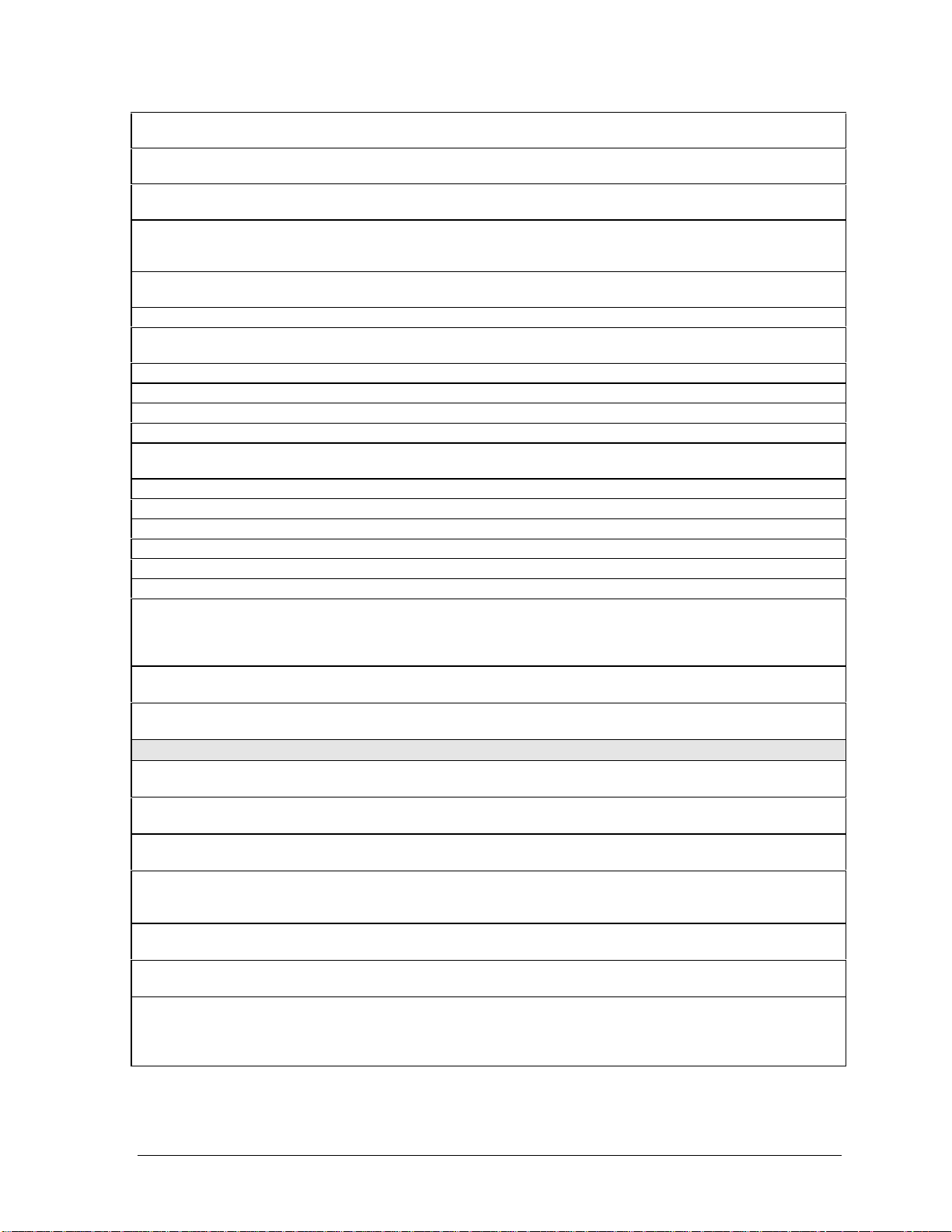
Serial Port Sets how the serial port is configured by the BIOS (specified
or automatic).
Base I/O address Sets the I/O address and interrupt. 3F8h, IRQ4
Infrared Port Sets how the infrared port is configured by the BIOS (specified
or automatic).
Mode Sets the hardware to support SIR (Standard IR), ASK IR
(amplitude shift keyed IR), or FIR (Fast IR) infrared
communications. (Driver installation required.)
Base I/O address Sets the I/O address and interrupt. 2F8h, IRQ3
DMA channel For Fast IR mode, sets the DMA channel. DMA3
Parallel Port Sets how the parallel port is configured by the BIOS (specified
or automatic).
Mode Sets the port to normal, bi-directional, EPP, or ECP. ECP
Base I/O address Sets the I/O address. 378h
Interrupt Sets the interrupt. IRQ7
DMA channel For ECP mode, sets the DMA channel. DMA3
Audio Sets how the audio system is configured by the BIOS
(specified or automatic).
SB I/O address Sets the Sound Blaster I/O address. 220h
WSS I/O address Sets the Windows Sound System I/O address. 530h
AdLib I/O address Sets the AdLib synthesizer I/O address. 388h
Interrupt Sets the interrupt. IRQ5
1st DMA channel Sets the DMA channel for playback. DMA1
2nd DMA channel Sets the DMA channel for recording. DMA0
OmniBook 3000:
MPU Device
OmniBook 3000:
MPU I/O address
OmniBook 3000:
Interrupt
Security Menu Default
OmniBook 2100/3100:
User Password Is
OmniBook 2100/3100:
Administrator Password Is
OmniBook 2100/3100:
Set User Password
OmniBook 2100/3100:
Set Administrator
Password
OmniBook 3000 only:
System Password is
OmniBook 3000 only:
Set System Password
Boot Sets whether a user password is required when the computer
Sets how the MIDI capability is configured: by the BIOS
(specified settings or automatic) or by a PnP operating
system. The port replicator provides a MIDI port, but the
OmniBook does not.
Sets the MIDI I/O address. 330h
Sets the interrupt. IRQ9
Shows if a user password is set. Clear
Shows if an administrator password is set. Clear
Press ENTER to set, change, or clear user password.
Password length can be no longer than 8 characters, 0-9, A-Z.
Press ENTER to set, change, or clear administrator password.
This password protects BIOS Setup settings.
Shows whether a password is set. Clear
Press ENTER to set, change, or clear the password.
Password length can be no longer than 8 characters, 0-9, A-Z.
boots.
Enabled
(COM1)
Disabled
SIR
(COM2)
Enabled
Enabled
Disabled
OB 2100/3100:
Enabled
OB 3000:
Disabled
HP OmniBook 2100/3000/3100 Troubleshooting and Diagnostics 3-23
Page 78
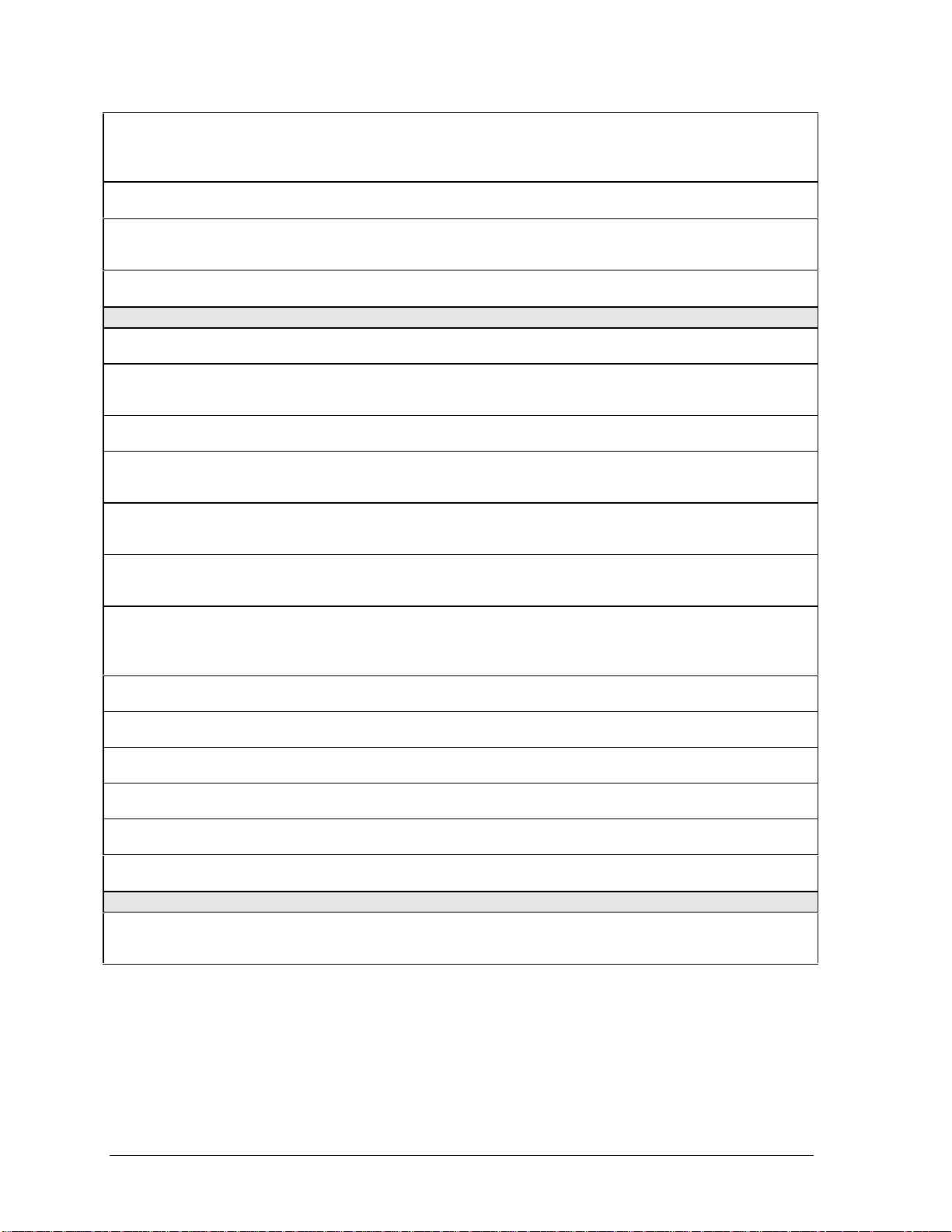
Resume If boot security is enabled, sets whether a user password is
required when resuming from a suspended state.
OmniBook 2100/3100:
Undock
OmniBook 2100/3100:
Hard Disk Drive Lock
OmniBook 2100/3100:
Floppy Boot
Power Menu Default
Power Management Mode Disables time-outs, selects a combination of time-outs, or
Smart CPU Mode Enables automatic CPU power savings. Absence of keyboard,
Standby Time-out Sets the period of inactivity after which the computer goes
Suspend Time-out Sets the period of inactivity after which the computer goes
OmniBook 2100/3100:
Hibernate Time-out
OmniBook 3000:
Hibernate after 4 hours
Hard Disk Time-out Sets the period of hard disk inactivity after which the hard disk
Time-out on AC Sets whether power management time-outs occur while the ac
Power Button Mode Sets the action of the blue power button when pressed for less
Resume on Modem Ring Sets whether the system resumes from Suspend if a ring
Resume on Time of Day Sets whether the system resumes from Suspend at a defined
Resume Time Sets the 24-hour time when the system resumes from
OmniBook 2100/3100:
Auto Suspend on Undock
Boot Menu Default
Diskette Drive
Hard Drive
CD-ROM Drive
If boot security is enabled, sets whether a user password is
required when undocking the OmniBook.
If boot security is enabled, sets whether a password is stored
on the hard disk. Secures data on the disk if the disk is moved
to another computer.
Sets whether the floppy drive is a boot device. Enabled
allows customized time-outs.
mouse, and hard disk activity could cause slower CPU
response.
from On to Standby power mode.
from Standby to Suspend power mode. (Skips Standby mode
if that time-out is disabled.)
Sets whether the computer goes from Suspend to Hibernate
power mode after the indicated period of inactivity. (Skips
Suspend mode if that time-out is disabled.)
Sets whether the computer goes from Suspend to Hibernate
power mode after 4 hours of inactivity. (Skips Suspend mode
if that time-out is disabled.)
stops spinning.
adapter is connected.
than 4 seconds.
signal is received.
time of day.
Suspend if enabled.
Sets whether the OmniBook suspends after undocking. When Lid Closed
Shows the order of boot devices. Move the entries to change
the order.
OB 2100/3100:
Enabled
OB 3000:
Disabled
Disabled
Disabled
Max Power
Savings
Off
2 minutes
4 minutes
4 hours
Enabled
OB 2100/3100:
2 minutes
OB 3000:
30 seconds
Disabled
Suspend
Enabled
Disabled
1. Diskette drive
2. Hard drive
3. CD-ROM drive
3-24 Troubleshooting and Diagnostics HP OmniBook 2100/3000/3100
Page 79
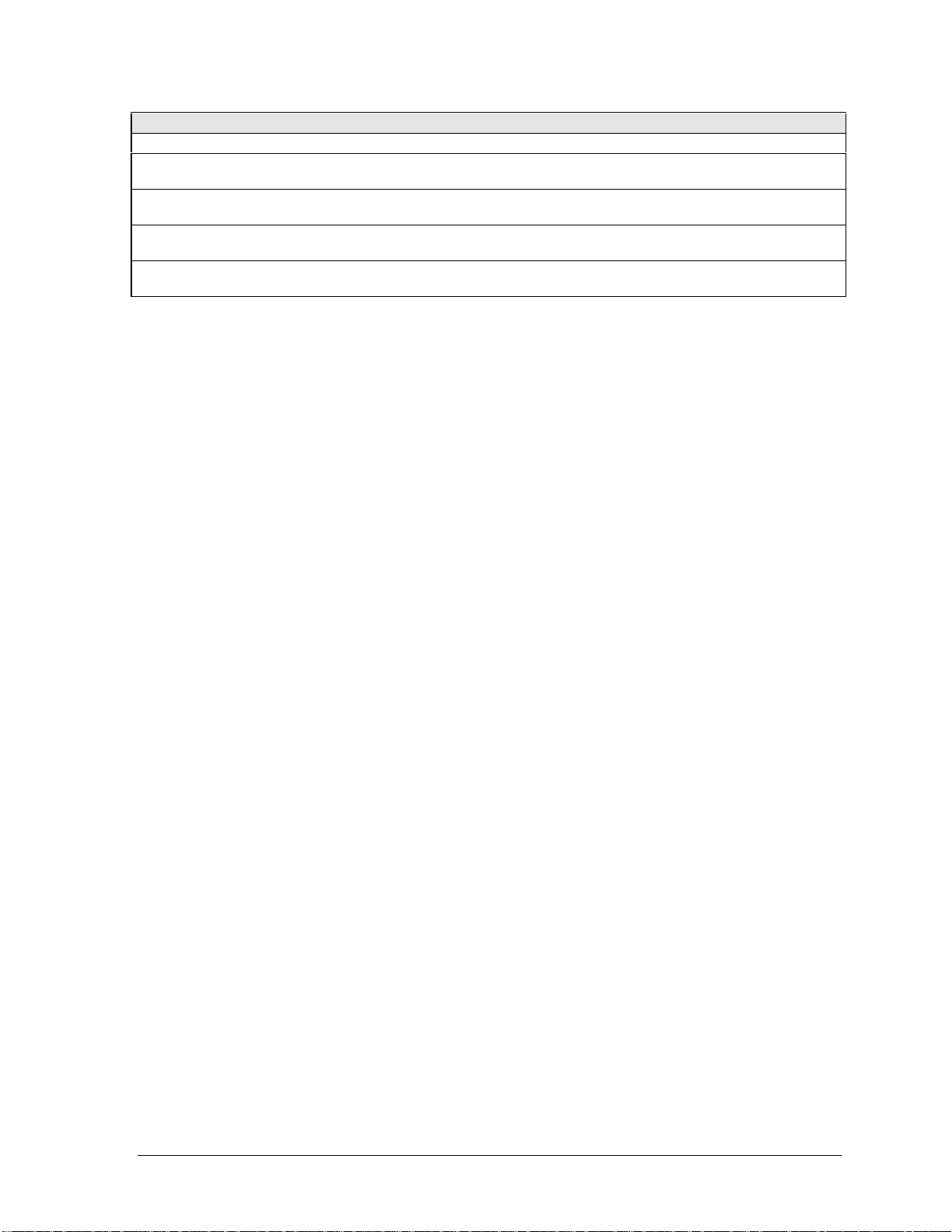
Exit Menu
Save Changes and Exit Saves Setup changes, exits, and reboots.
Discard Changes and Exit Discards Setup changes since last save, exits, and reboots.
Does not affect Security and date/time changes.
Get Default Values Restores default settings, stays in Setup. Does not affect
Security and date/time settings.
Load Previous Values Discards Setup changes since last save, stays in Setup. Does
not affect Security and date/time changes.
Save Changes Saves Setup changes, and stays in Setup. Security settings
are saved when changed.
HP OmniBook 2100/3000/3100 Troubleshooting and Diagnostics 3-25
Page 80

Page 81

Replaceable Parts
This chapter contains an exploded view of the OmniBook and the following lists of parts:
• OmniBook replaceable parts (page 4-3).
• Assembly-component breakout (page 4-6)
• Accessory replacement parts (page 4-7).
• Part number reference (page 4-8).
4
HP OmniBook 2100/3000/3100 Replaceable Parts 4-1
Page 82

Note:
13-inch display shown.
To see 12-inch display
parts, see chapter 2.
Figure 4-1. Exploded View
4-2 Replaceable Parts HP OmniBook 2100/3000/3100
Page 83
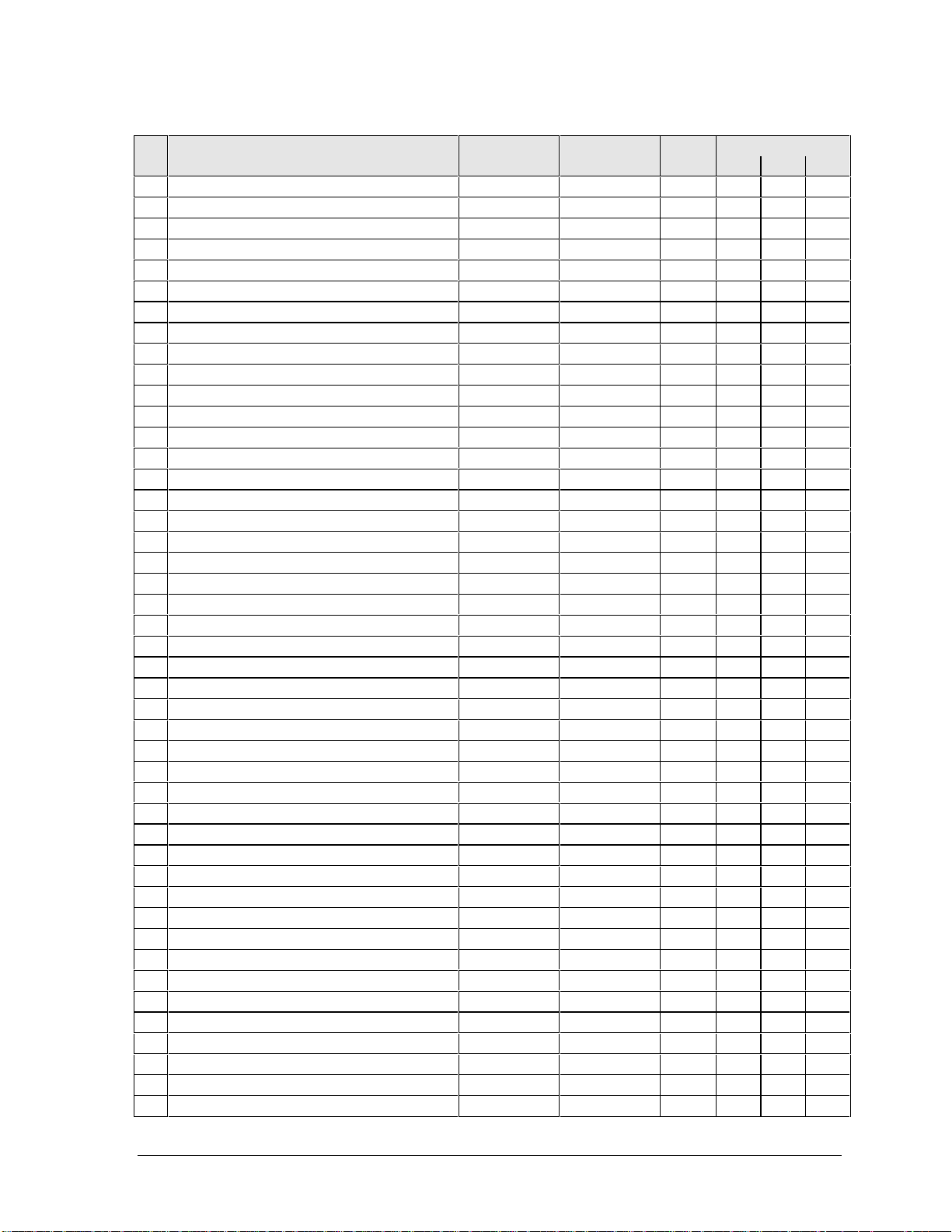
Table 4-1. OmniBook Replaceable Parts
Description Part Number Exchange User OmniBook
Part Number Repl. 2100 3100 3000
1 Battery, main (lithium-ion) F1382-60901 Yes
1 Battery, main (nickel-metal-hydride) F1589-60901 Yes
2 Bezel, display (12" TFT and DSTN) * F1580-60911
2 Bezel, display (13" TFT) * F1391-60927
3 Bracket, display (12" TFT and DSTN) F1580-60916
3 Bracket, display (13" TFT) F1391-60962
Bumper, audio F1580-60935
Bumper, display (12" TFT and DSTN) F1580-60909 Yes
Bumper, display (13" TFT) F1391-60924 Yes
Bumper, inverter F1391-60960
4 Cable, icon/MB F1391-60914
5 Cable, inverter/MB (12" TFT and DSTN) F1580-60951
5 Cable, inverter/MB (13" TFT) F1580-60952
5 Cable, inverter/MB (13" TFT) F1391-60959
6 Cable, IR/icon F1391-60915
7 Cable, LCD flex (12" Samsung TFT) F1580-60929
7 Cable, LCD flex (12" Sanyo DSTN) F1580-60930
7 Cable, LCD flex (13" TFT) F1391-60961
Card, business F1580-60936 Yes
8 Case, bottom * F1580-60906
8 Case, bottom * F1391-60913
9 Case, display (12" TFT and DSTN) * F1580-60907
9 Case, display (13" TFT) * F1391-60910
10 Case, HDD kit (9.5mm, 3GB) F1580-60915 Yes
10 Case, HDD kit (12.7mm, 2GB, 4GB) F1391-60937 Yes
11 Case, top * F1391-60909
12 Cover, audio jack F1391-60920
13 Cover, BIOS F1391-60929 Yes
14 Cover, hinge F1391-60935 Yes
15 Cover, icon window (OB2100) F1580-60913 Yes
15 Cover, icon window (OB3000) F1391-60928 Yes
15 Cover, icon window (OB3100) F1580-60912 Yes
16 Cover, RAM * F1580-60914 Yes
16 Cover, RAM * F1391-60936 Yes
17 Cover, screw (display) F1391-60923 Yes
18 CPU module (MMO), 200MHz Pentium (T)* F1391-60905 F1391-69005
18 CPU module (MMO), 233MHz Pentium (T)* F1391-60906 F1391-69006
18 CPU module (MMO), 266MHz Pentium (T)* 1821-4302 F1440-69102
19 Door, I/O (with hinge) F1391-60976 Yes
20 Drive, floppy module (no cable) F1384-60901 Yes
21 Drive, hard disk (2.1GB, IBM) * 0950-2801 F1580-69100
21 Drive, hard disk (3.2GB, IBM) * 0950-2802 F1348-69103
21 Drive, hard disk (3.2GB, Toshiba) * 0950-2854 F1348-69102
21 Drive, hard disk (4.0GB, IBM) * 0950-2671 F1386-69100
Fan F1391-60916
•••
••
•
•
••
•
•••
•
•••
•
•
••
••
•
•
•••
•••
•••
•••
•••
•
••
•••
••
••
•••
•••
••
•
•
•••
••
••
••
•
•
•
••
•
••
•
•
•
••
••
HP OmniBook 2100/3000/3100 Replaceable Parts 4-3
Page 84

Description Part Number Exchange User OmniBook
Part Number Repl. 2100 3100 3000
Foam, EPE (13" TFT) F1391-60926
Foot, rubber F1580-60932 Yes
Foot, rubber F1391-60931 Yes
22 Heatsink, CPU F1391-60921
23 Hinge, display (12" TFT and DSTN) F1580-60910
23 Hinge, display (13" TFT) F1391-60925
IC, BIOS (keyboard/system) F1580-60908
IC, keyboard BIOS F1391-60918
IC, system BIOS F1391-60919
24 Keyboard, Danish F1580-60927
24 Keyboard, Danish F1391-60948
24 Keyboard, French F1580-60919
24 Keyboard, French F1391-60940
24 Keyboard, French-Canadian F1580-60926
24 Keyboard, French-Canadian F1391-60947
24 Keyboard, German F1580-60918
24 Keyboard, German F1391-60939
24 Keyboard, International English F1580-60928
24 Keyboard, International English F1391-60949
24 Keyboard, Italian F1580-60921
24 Keyboard, Italian F1391-60942
24 Keyboard, Norwegian F1580-60925
24 Keyboard, Norwegian F1391-60946
24 Keyboard, Spanish F1580-60920
24 Keyboard, Spanish F1391-60941
24 Keyboard, Swedish/Finnish F1580-60923
24 Keyboard, Swedish/Finnish F1391-60944
24 Keyboard, Swiss F1580-60922
24 Keyboard, Swiss F1391-60943
24 Keyboard, UK English F1580-60924
24 Keyboard, UK English F1391-60945
24 Keyboard, US English F1580-60917
24 Keyboard, US English F1391-60938
Label, regulatory (OB2100)
Label, regulatory (OB3000) F1391-60978
Label, regulatory (OB3100)
Latch, display F1391-60933
25 LCD module (12" Samsung TFT) F1580-60902 F1580-69002
25 LCD module (12" Sanyo DSTN) F1580-60903 F1580-69003
25 LCD module (13" TFT) F1391-60907 F1391-69007
Lens, IR F1391-60930
Overlay, business card F1580-60937
Overlay, serial number 7121-7525
26 PCA, audio * F1580-60950
26 PCA, audio * F1391-60903
27 PCA, icon F1391-60911
•••
••
•••
•
••
••
••
••
••
••
••
••
••
••
••
••
••
•
•••
•
•
•••
••
••
••
•••
•
••
•
•
•
•
•
•
•
•
•
•
•
•
•
•
•
•
••
•
4-4 Replaceable Parts HP OmniBook 2100/3000/3100
Page 85

Description Part Number Exchange User OmniBook
Part Number Repl. 2100 3100 3000
28 PCA, inverter (12" TFT and DSTN) F1580-60905
28 PCA, inverter (13" TFT) * F1391-60908
28 PCA, inverter (13" TFT) * F1580-60904
29 PCA, IR F1391-60912
30 PCA, LVDS F1391-60904
31 PCA, motherboard * F1580-60901 F1580-69001
31 PCA, motherboard * F1391-60901 F1391-69001
PCA, touch-pad F1580-60934
32 PCA, USB F1391-60902
Plate, lock F1391-60934
33 Screw, M2×5mm F1391-60954
34 Screw, M2.5×3mm F1391-60955
40 Screw, M2.5×4mm 0515-2699
35 Screw, M2.5×5mm F1391-60951
36 Screw, M2.5×8mm F1391-60957
37 Screw, M2.5×12mm F1391-60956
38 Screw, M3×5mm F1391-60950
Spring, display latch F1391-60932
Standoff, 4-11258-2 (docking) F1391-60953
Standoff, 4-4 OUNC-2 (I/O plate) F1391-60952
39 Standoff, TS30HR01 (CPU) F1391-60958
Thermal kit F1391-60917
* See Table 4-2 for components.
•
•••
•••
••
•••
•••
•••
•••
•••
•••
•••
•••
•••
•••
•••
•••
•••
•••
•••
•
•
•
HP OmniBook 2100/3000/3100 Replaceable Parts 4-5
Page 86

Table 4-2. Assembly-Component Breakdown
Assembly Part Number OmniBook Component Part Number Incl.
2100 3100 3000
Bezel, display (12") F1580-60911
Bezel, display (13") F1391-60927
Case, bottom F1580-60906
Case, bottom F1391-60913
Case, display (12") F1580-60907
Case, display (13") F1391-60910
Case, top F1391-60909
Cover, RAM F1580-60914
Cover, RAM F1391-60936
CPU module (all)
Drive, hard disk (all)
PCA, audio F1580-60950
PCA, audio F1391-60903
PCA, inverter (13") F1580-60904
PCA, inverter (13") F1391-60908
PCA, motherboard F1580-69001
PCA, motherboard F1391-69001
•
••
••
•
••
•••
••
•••
•••
••
•
••
Bumper, display (2) F1580-60909 No
Cover, screw (2) F1391-60923 No
Bumper, display (2) F1391-60924 Yes
Cover, screw (2) F1391-60923 No
Cover, audio jack F1391-60920 No
Cover, BIOS F1391-60929 Yes
Cover, RAM F1391-60936 No
Door, I/O F1391-60976 No
Feet, rubber (3) F1580-60932 Yes
Hinge, I/O door F1391-60976 Yes
Overlay, business F1580-60937 No
Overlay, serial 7121-7525 No
Label, regulatory (all) No
Latch, display F1391-60933 Yes
Lens, IR F1391-60930 No
Plate, lock F1391-60934 Yes
Spring, display latch F1391-60932 Yes
Cover, audio jack F1391-60920 No
•
Cover, BIOS F1391-60929 Yes
Cover, RAM F1391-60936 No
Door, I/O F1391-60976 No
Feet, rubber (3) F1391-60931 Yes
Hinge, I/O door F1391-60976 Yes
Label, regulatory F1391-60971 No
Latch, display F1391-60933 Yes
Lens, IR F1391-60930 Yes
Plate, lock F1391-60934 No
Spring, display latch F1391-60932 Yes
Bracket, display F1580-60916 No
Bracket, display F1391-60962 No
Foam, EPE F1391-60926 No
Cable, IR/icon F1391-60915 Yes
PCA, IR F1391-60912 Yes
PCA, touch-pad F1580-60934 Yes
Foot, rubber F1580-60932 Yes
Foot, rubber F1391-60931 Yes
•
Thermal kit F1391-60917 No
Case, HDD kit F1391-60937 No
Bumper, audio (2) F1580-60935 Yes
Bumper, audio (2) F1580-60935 Yes
•
Bumper, inverter F1391-60960 Yes
Bumper, inverter F1391-60960 Yes
•
IC, BIOS F1580-60908 Yes
IC, keyboard BIOS F1391-60918 Yes
•
IC, system BIOS F1391-60919 Yes
4-6 Replaceable Parts HP OmniBook 2100/3000/3100
Page 87

Table 4-3. Accessory Replaceable Parts
Description Part Number Exchange User OmniBook
Part Number Repl. 2100 3100 3000
Adapter, ac (45W) F1377-60901 Yes
Adapter, ac (60W) 0950-2790 Yes
Adapter, auto F1379-60901 Yes
Adapter, auto plug (from airline) 5182-5131 Yes
Adapter, auto/airline (75W) F1455-60001 Yes
Adapter, PS/2 "Y" F1469-80001 Yes
Battery, main (lithium-ion) F1382-60901 Yes
Battery, main (nickel-metal-hydride) F1589-60901 Yes
Battery, secondary (lithium-ion) F1383-60901 Yes
Cable, external FDD F1380-60901 Yes
Drive, CD-ROM module (20X) F1387-60901 F1387-69001 Yes
Drive, CD-ROM module (24X) F1587-60901 F1587-69001 Yes
Drive, floppy module (no cable) F1384-60901 Yes
Drive, Zip module F1388-60901 F1388-69001 Yes
Port replicator F1381-60902 Yes
RAM board, 16MB SODIMM F1363-60001 F1363-69001 Yes
RAM board, 32MB SODIMM F1364-60001 F1364-69001 Yes
RAM board, 64MB SODIMM F1365-60001 F1365-69001 Yes
Stand, monitor F1369-60901 Yes
Stand, monitor (short) F1453-60901 Yes
••
••
••
••
•••
••
•••
•••
••
•••
•••
•••
•••
•••
••
•
•
•
•
•
HP OmniBook 2100/3000/3100 Replaceable Parts 4-7
Page 88

Table 4-4. Part Number Reference
Part Number Exchange Description User OmniBook
Part Number Repl. 2100 3100 3000
Label, regulatory (OB2100)
Label, regulatory (OB3100)
0515-2699 Screw, M2.5×4mm
0950-2671 F1386-69100 Drive, hard disk (4.0GB, IBM)
0950-2790 Adapter, ac (60W) Yes
0950-2801 F1580-69100 Drive, hard disk (2.1GB, IBM)
0950-2802 F1348-69103 Drive, hard disk (3.2GB, IBM)
0950-2854 F1348-69102 Drive, hard disk (3.2GB, Toshiba)
1821-4302 F1440-69102 CPU module (MMO), 266MHz Pentium (T)
5182-5131 Adapter, auto plug (from airline) Yes
5967-4703 Service Manual (OB2100/3000/3100)
7121-7525 Overlay, serial number
8120-6312 Power cord, replacement (Australia). Yes
8120-6313 Power cord, replacement (U.S., Canada, Taiwan). Yes
8120-6314 Power cord, replacement (Europe). Yes
8120-6315 Power cord, replacement (Hong Kong, Singapore,
U.K.).
8120-6316 Power cord, replacement (Japan). Yes
8120-6317 Power cord, replacement (India, South Africa). Yes
8120-8373 Power cord, replacement (People’s Republic of
China).
F1363-60001 F1363-69001 RAM board, 16MB SODIMM Yes
F1364-60001 F1364-69001 RAM board, 32MB SODIMM Yes
F1365-60001 F1365-69001 RAM board, 64MB SODIMM Yes
F1369-60901 Stand, monitor Yes
F1377-60901 Adapter, ac (45W) Yes
F1379-60901 Adapter, auto Yes
F1380-60901 Cable, external FDD Yes
F1381-60902 Port replicator Yes
F1382-60901 Battery, main (lithium-ion) Yes
F1383-60901 Battery, secondary (lithium-ion) Yes
F1384-60901 Drive, floppy module (no cable) Yes
F1387-60901 F1387-69001 Drive, CD-ROM module (20X) Yes
F1388-60901 F1388-69001 Drive, Zip module Yes
F1391-60901 F1391-69001 PCA, motherboard
F1391-60902 PCA, USB
F1391-60903 PCA, audio
F1391-60904 PCA, LVDS
F1391-60905 F1391-69005 CPU module (MMO), 200MHz Pentium (T)
F1391-60906 F1391-69006 CPU module (MMO), 233MHz Pentium (T)
F1391-60907 F1391-69007 LCD module (13" TFT)
F1391-60908 PCA, inverter (13" TFT)
F1391-60909 Case, top
F1391-60910 Case, display (13" TFT)
F1391-60911 PCA, icon
Yes
Yes
•
•
•••
••
••
••
•
•
••
••
•••
••
•••
•••
•••
•••
•••
•••
•••
•••
•••
•••
•••
•••
•••
•••
•••
•••
•••
••
••
••
•••
••
•••
•
•
•
•
•
•
•
•
4-8 Replaceable Parts HP OmniBook 2100/3000/3100
Page 89

Part Number Exchange Description User OmniBook
Part Number Repl. 2100 3100 3000
F1391-60912 PCA, IR
F1391-60913 Case, bottom
F1391-60914 Cable, icon/MB
F1391-60915 Cable, IR/icon
F1391-60916 Fan
F1391-60917 Thermal kit
F1391-60918 IC, keyboard BIOS
F1391-60919 IC, system BIOS
F1391-60920 Cover, audio jack
F1391-60921 Heatsink, CPU
F1391-60923 Cover, screw (display) Yes
F1391-60924 Bumper, display (13" TFT) Yes
F1391-60925 Hinge, display (13" TFT)
F1391-60926 Foam, EPE (13" TFT)
F1391-60927 Bezel, display (13" TFT)
F1391-60928 Cover, icon window (OB3000) Yes
F1391-60929 Cover, BIOS Yes
F1391-60930 Lens, IR
F1391-60931 Foot, rubber Yes
F1391-60932 Spring, display latch
F1391-60933 Latch, display
F1391-60934 Plate, lock
F1391-60935 Cover, hinge Yes
F1391-60936 Cover, RAM Yes
F1391-60937 Case, HDD kit (12.7mm, 2GB, 4GB) Yes
F1391-60938 Keyboard, US English
F1391-60939 Keyboard, German
F1391-60940 Keyboard, French
F1391-60941 Keyboard, Spanish
F1391-60942 Keyboard, Italian
F1391-60943 Keyboard, Swiss
F1391-60944 Keyboard, Swedish/Finnish
F1391-60945 Keyboard, UK English
F1391-60946 Keyboard, Norwegian
F1391-60947 Keyboard, French-Canadian
F1391-60948 Keyboard, Danish
F1391-60949 Keyboard, International English
F1391-60950 Screw, M3×5mm
F1391-60951 Screw, M2.5×5mm
F1391-60952 Standoff, 4-4 OUNC-2 (I/O plate)
F1391-60953 Standoff, 4-11258-2 (docking)
F1391-60954 Screw, M2×5mm
F1391-60955 Screw, M2.5×3mm
F1391-60956 Screw, M2.5×12mm
F1391-60957 Screw, M2.5×8mm
F1391-60958 Standoff, TS30HR01 (CPU)
•••
•••
•••
•••
•••
•••
•••
•••
••
••
•••
••
•••
•••
•••
•••
•••
•••
•••
•••
•••
•••
•••
•••
•••
•••
•••
•••
•
•
•
•
•
•
•
•
•
•
•
•
•
•
•
•
•
•
HP OmniBook 2100/3000/3100 Replaceable Parts 4-9
Page 90

Part Number Exchange Description User OmniBook
Part Number Repl. 2100 3100 3000
F1391-60959 Cable, inverter/MB (13" TFT)
F1391-60960 Bumper, inverter
F1391-60961 Cable, LCD flex (13" TFT)
F1391-60962 Bracket, display (13" TFT)
F1391-60965 Recovery CD, English (OB3000, W95)
F1391-60966 Recovery CD, French (OB3000, W95)
F1391-60967 Recovery CD, Italian (OB3000, W95)
F1391-60968 Recovery CD, German (OB3000, W95)
F1391-60969 Recovery CD, Spanish (OB3000, W95)
F1391-60970 Recovery CD, Swedish (OB3000, W95)
F1391-60976 Door, I/O (with hinge) Yes
F1391-60978 Label, regulatory (OB3000)
F1453-60901 Stand, monitor (short) Yes
F1455-60001 Adapter, auto/airline (75W) Yes
F1462-60901 OmniBook Performance 98 Group training kit
F1469-80001 Adapter, PS/2 "Y" Yes
F1580-60901 F1580-69001 PCA, motherboard
F1580-60902 F1580-69002 LCD module (12" Samsung TFT)
F1580-60903 F1580-69003 LCD module (12" Sanyo DSTN)
F1580-60904 PCA, inverter (13" TFT)
F1580-60905 PCA, inverter (12" TFT and DSTN)
F1580-60906 Case, bottom
F1580-60907 Case, display (12" TFT and DSTN)
F1580-60908 IC, BIOS (keyboard/system)
F1580-60909 Bumper, display (12" TFT and DSTN) Yes
F1580-60910 Hinge, display (12" TFT and DSTN)
F1580-60911 Bezel, display (12" TFT and DSTN)
F1580-60912 Cover, icon window (OB3100) Yes
F1580-60913 Cover, icon window (OB2100) Yes
F1580-60914 Cover, RAM Yes
F1580-60915 Case, HDD kit (9.5mm, 3GB) Yes
F1580-60916 Bracket, display (12" TFT and DSTN)
F1580-60917 Keyboard, US English
F1580-60918 Keyboard, German
F1580-60919 Keyboard, French
F1580-60920 Keyboard, Spanish
F1580-60921 Keyboard, Italian
F1580-60922 Keyboard, Swiss
F1580-60923 Keyboard, Swedish/Finnish
F1580-60924 Keyboard, UK English
F1580-60925 Keyboard, Norwegian
F1580-60926 Keyboard, French-Canadian
F1580-60927 Keyboard, Danish
F1580-60928 Keyboard, International English
F1580-60929 Cable, LCD flex (12" Samsung TFT)
F1580-60930 Cable, LCD flex (12" Sanyo DSTN)
••
••
•••
••
••
•••
••
••
•
•
•
•
••
•
••
•
•
•
•
•
••
•
•
••
••
••
••
••
••
••
••
••
••
••
••
•
•
•
•
•
•
•
•
•
•
•
4-10 Replaceable Parts HP OmniBook 2100/3000/3100
Page 91

Part Number Exchange Description User OmniBook
Part Number Repl. 2100 3100 3000
F1580-60932 Foot, rubber Yes
F1580-60934 PCA, touch-pad
F1580-60935 Bumper, audio
F1580-60936 Card, business Yes
F1580-60937 Overlay, business card
F1580-60938 Recovery CD, English (OB2100/3100, W95)
F1580-60939 Recovery CD, French (OB2100/3100, W95)
F1580-60940 Recovery CD, German (OB2100/3100, W95)
F1580-60941 Recovery CD, Italian (OB2100/3100, W95)
F1580-60942 Recovery CD, Spanish (OB2100/3100, W95)
F1580-60943 Recovery CD, Swedish (OB2100/3100, W95)
F1580-60944 Recovery CD, English (OB2100/3100, WNT)
F1580-60945 Recovery CD, French (OB2100/3100, WNT)
F1580-60946 Recovery CD, German (OB2100/3100, WNT)
F1580-60947 Recovery CD, Italian (OB2100/3100, WNT)
F1580-60948 Recovery CD, Spanish (OB2100/3100, WNT)
F1580-60949 Recovery CD, Swedish (OB2100/3100, WNT)
F1580-60950 PCA, audio
F1580-60951 Cable, inverter/MB (12" TFT and DSTN)
F1580-60952 Cable, inverter/MB (13" TFT)
F1587-60901 F1587-69001 Drive, CD-ROM module (24X) Yes
F1589-60901 Battery, main (nickel-metal-hydride) Yes
••
•••
••
••
••
••
••
••
••
••
••
••
••
••
••
••
••
••
•
•
••
••
HP OmniBook 2100/3000/3100 Replaceable Parts 4-11
Page 92

Page 93

Reference Information
This chapter includes the following reference information:
• Password removal policy.
• Display quality statement.
Password Removal Policy
If the user forgets the system password, the user calls Technical Support to determine the proper
removal procedure. For the OmniBook 3000, this may require sending the unit to a Hewlett-Packard
repair center.
The password removal procedure is protected as HP Company Private information. There are a
restricted number of locations that can perform password removal. It may not be disclosed or
distributed outside those locations.
5
Password removal is strictly controlled. Hewlett-Packard and authorized support providers must
ensure with written evidence that the OmniBook being “cleansed” is actually in the possession of the
unit’s actual and current owner. This requires a sales receipt showing the unit serial number and
owner’s name, or a written statement from the owner attesting that he or she is the owner of the unit.
The statement can be a fax copy of the document. The fact that the unit is in the hands of an HP
representative on behalf of the customer is not evidence of ownership. In addition, HP will not
remove the password of a unit for any non-owner, even if it is requested by law enforcement agencies.
If you receive such a request, you should notify management and HP Corporate Legal immediately.
(These requests may require a court order prior to our participation.)
Further, the entity removing the password must log the name, serial number and date of the removal,
and file the written backup with the log. The log and backup are subject to standard record retention
process and review.
The final issue relating to removal of passwords is that HP cannot provide information to users that
would assist them in improperly removing a password and opening a unit.
HP OmniBook 2100/3000/3100 Reference Information 5-1
Page 94
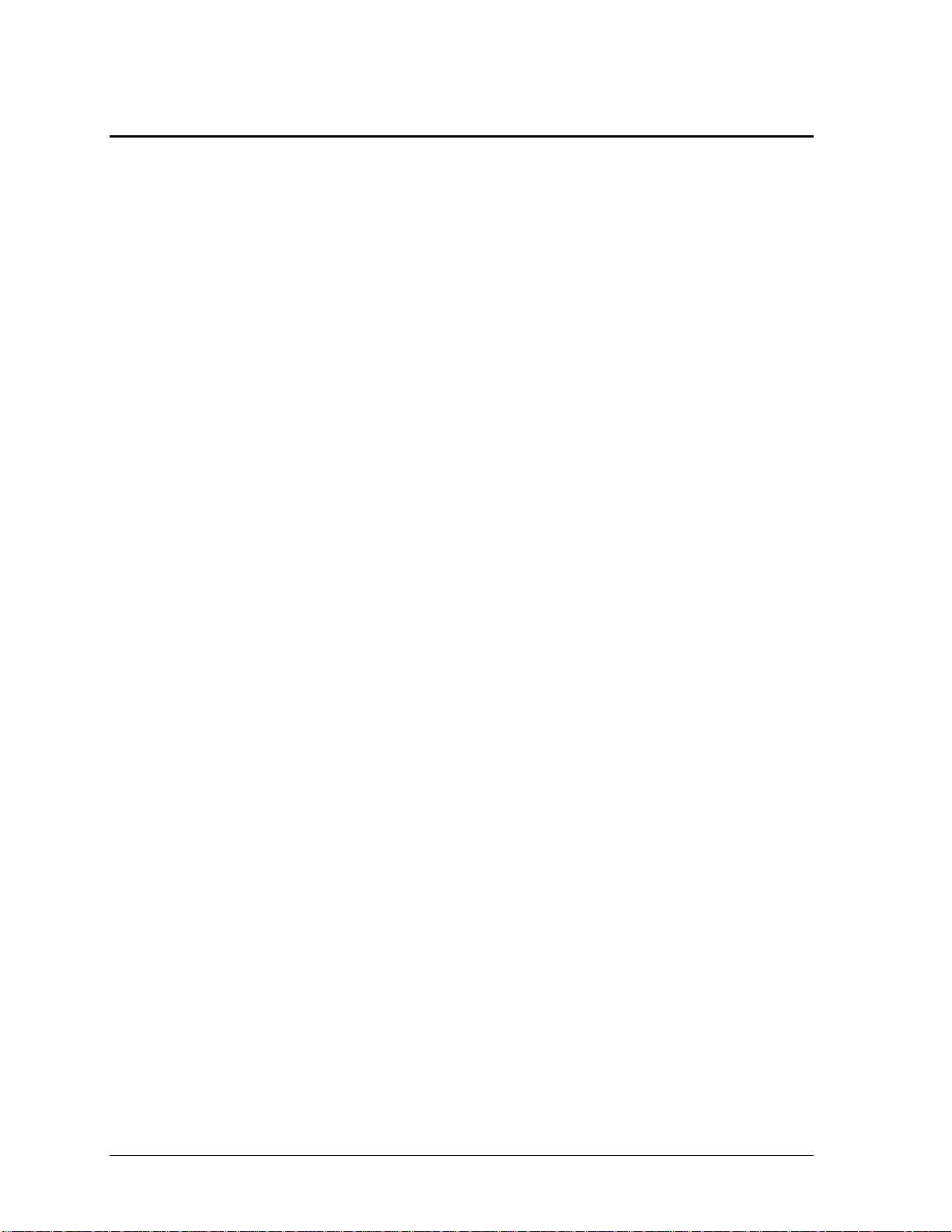
Hewlett-Packard Display Quality Statement
TFT display manufacturing is a high precision but imperfect technology and manufacturers cannot
currently produce large displays that are cosmetically perfect. Most, if not all, TFT displays will
exhibit some level of cosmetic imperfection. These cosmetic imperfections may be visible to the
customer under varying display conditions and can appear as bright, dim, or dark spots. This issue is
common across all vendors supplying TFT displays in their products and is not specific to the HP
OmniBook display.
HP OmniBook TFT displays meet or exceed all TFT manufacturer’s standards for cosmetic quality of
TFT displays. HP does not warrant that the displays will be free of cosmetic imperfections. TFT
displays may have a small number of cosmetic imperfections and still conform to the display
manufacturer’s cosmetic quality specifications.
Here are some guidelines to use in determining what action to take on customers’ complaints of
cosmetic imperfections in their TFT displays:
1. The unit should be viewed in the customer’s normal operating condition.
This means if the customer uses the unit predominately in DOS, in Windows, or in some other
application or combination of applications, that is where you should make the determination. Self
test is not a normal operating condition and is not a sufficient tool to interpret display quality.
2. Use the table below to determine whether the display should be considered for replacement.
These are the only conditions in this guideline that may call for a replacement due to a defect in
material or workmanship based on the HP Limited Warranty Statement.
3. If a display is considered for replacement, it should be clear to the customer that cosmetic
variations on the replacement display may also exist, and may require the customer to use a workaround to obscure the cosmetic imperfection.
4. Customers with cosmetic-based complaints only, that do not conform to the above conditions and
tests will not normally be considered for display replacement. It will be left to the judgment of the
HP-responsible person working with the customer, to identify work-arounds that are reasonable
and appropriate for the individual customer. Customers who must have a more perfect display
solution should consider switching to an OmniBook with a DSTN display.
We expect over time that the industry will continue to improve in its ability to produce displays with
fewer inherent cosmetic imperfections, and we will adjust our HP guidelines as the improvements are
implemented.
5-2 Reference Information HP OmniBook 2100/3000/3100
Page 95
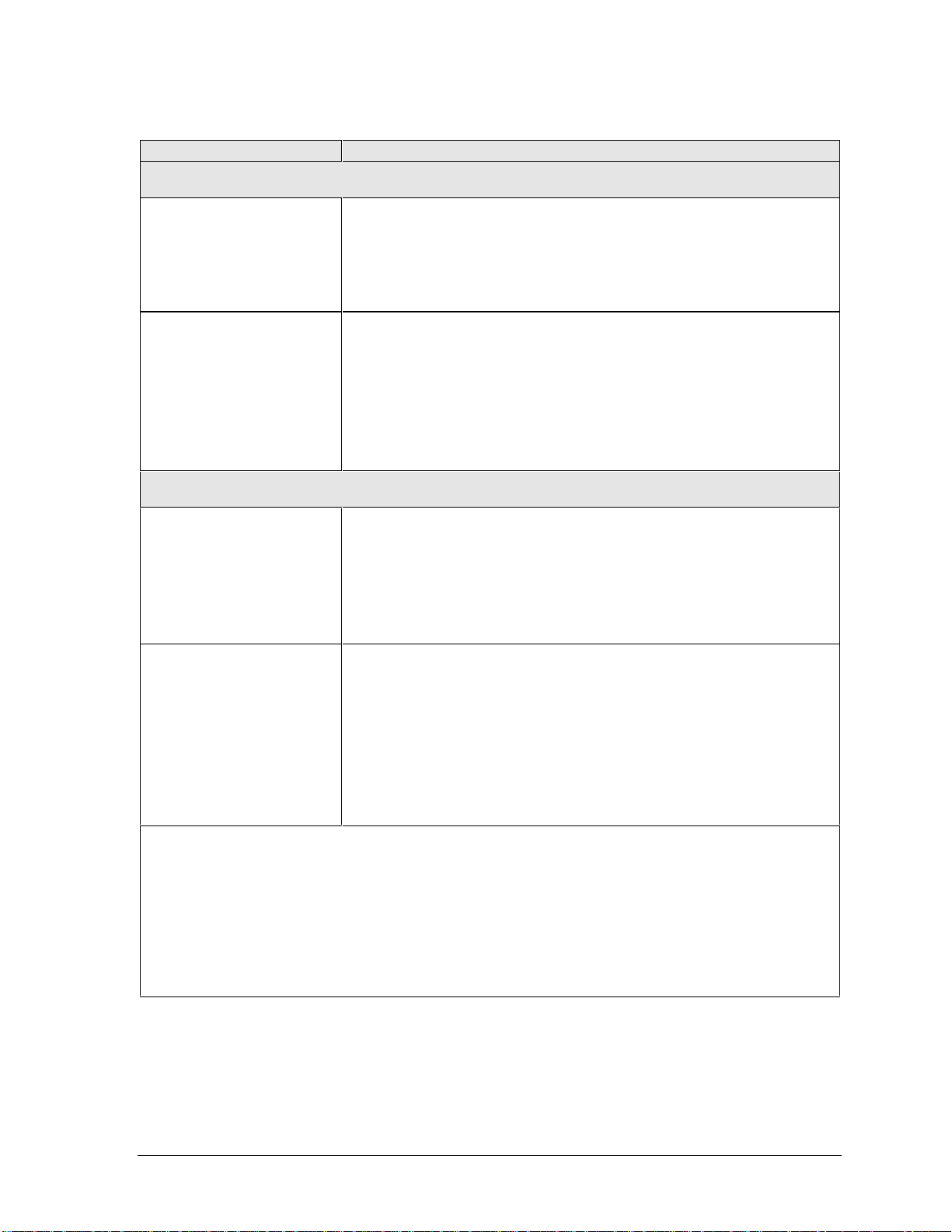
Table 5-1. OmniBook 2100/3000/3100 LCD Guidelines (TFT)
Type of Imperfection Imperfections Not Allowed
NEC 13" TFT, XGA
Electrical Imperfections:
Bright dots
Dark dots
(a)
(a)
• 13 or more single bright dots.
• 3 or more double bright dots.
• 8 or more single or double dark dots.
• 3 or more single/double bright dots within 7 mm.
• Any occurrence of triple bright dots (or triple dark dots).
Mechanical Imperfections:
(b)
Spots
(c)
Lines
Polarizer scratches
Polarizer dents, bubbles
(d)
• 4 or more spots 0.3-0.5 mm avg. dia.
• 5 or more lines 0.7-1 mm long and over 0.05 mm wide.
• 3 or more dents or bubbles 0-0.5 mm avg. dia.
• Any spot over 0.5 mm avg. dia.
(e)
• Any line over 1 mm long or 0.1 mm wide.
• Any scratch noticeable from 30 cm (12 in) under normal office lighting.
• Any dent or bubble over 0.5 mm avg. dia.
Samsung 12" TFT, SVGA
Electrical Imperfections:
Bright dots
Dark dots
(a)
(a)
• 5 or more single bright dots.
• 11 or more single dark dots.
• 5 or more double or triple dark dots.
• 15 or more total bright or dark dot imperfections.
• Any occurrence of 2 bright dots within 15 mm.
• Any occurrence of 2 single/double/triple dark dots within 5 mm.
Mechanical Imperfections:
(b)
Spots
(c)
Lines
Polarizer scratches
Polarizer dents, bubbles
(d)
• 5 or more spots 0.1-0.8 mm avg. dia.
• 5 or more lines 0.3-1 mm long and over 0.01 mm wide.
• 4 or more scratches 0.3-10 mm long and over 0.01 mm wide.
• 7 or more dents or bubbles 0-0.5 mm avg. dia.
(e)
• Any spot over 0.8 mm avg. dia.
• Any line over 1 mm long or 0.8 mm wide.
• Any scratch over 10 mm long or 0.1 mm wide.
• Any dent or bubble over 0.5 mm avg. dia.
Definitions of imperfections:
a
Bright or dark dot: A subpixel (red, green, or blue dot) that is stuck on or off.
b
Spot: A point on the display that appears dark or bright and does not change in size. Caused by foreign
circular matter on the backlight.
c
Line: A line on the display that appears dark or light and does not change in size. Caused by
contamination (lint, hair) behind the display.
d
Polarizer scratch: A light line that is visible on a darker background and does not change in size.
e
Polarizer dent or bubble: A light spot with a darker border that appears on a lighted display and does not
change in size.
HP OmniBook 2100/3000/3100 Reference Information 5-3
Page 96

Table 5-2. OmniBook 2100 LCD Guidelines (DSTN)
Type of Imperfection Imperfections Not Allowed
Sanyo 12" DSTN, SVGA
Imperfections:
(a)
Spots
(b)
Lines
Polarizer scratches
Polarizer dents, bubbles
(c)
• 5 or more spots 0.2-0.4 mm avg. dia.
• 3 or more lines 0-3 mm long and over 0.03 mm wide.
• 4 or more scratches 0-3 mm long and over 0.03 mm wide.
• 3 or more dents or bubbles 0.2-0.3 mm avg. dia.
(d)
• Any spot over 0.4 mm dia.
• Any line over 3 mm long or 0.2 mm wide.
• Any scratch over 3 mm long or 0.2 mm wide.
• Any dent or bubble over 0.3 mm avg. dia.
Definitions of imperfections:
a
Spot: A point on the display that appears black, white, or colored and does not change in size or color.
b
Line: A line on the display that appears dark or light and does not change in size.
c
Polarizer scratch: A light line that is visible on a darker background and does not change in size.
d
Polarizer dent or bubble: A light spot with a darker border that appears on a lighted display and does not
change in size.
5-4 Reference Information HP OmniBook 2100/3000/3100
Page 97

Page 98
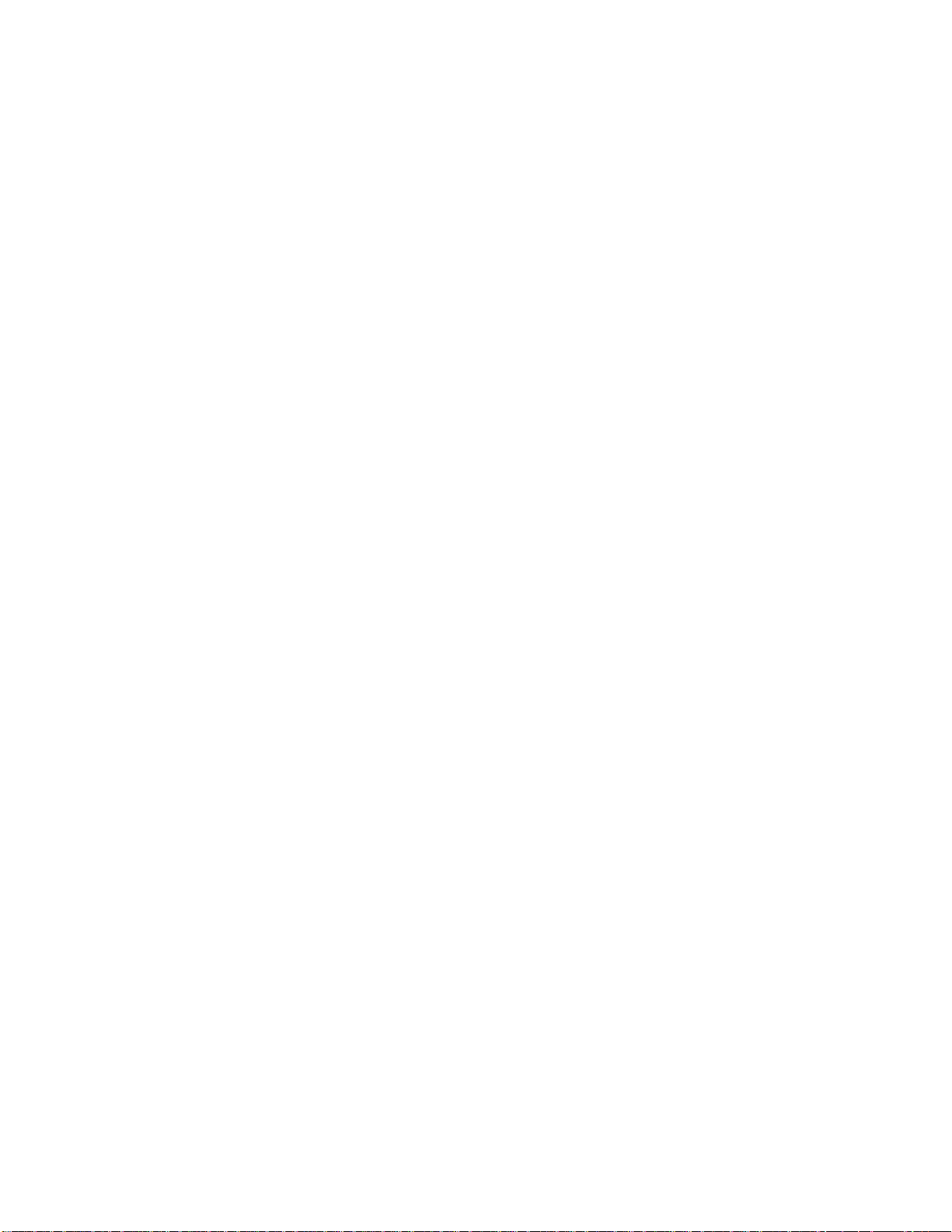
1. Product Information
2. Removal and Replacement
3. Troubleshooting and Diagnostics
4. Replaceable Parts
5. Reference Information
Part Number
5967-4703
Printed in U.S.A. 4/98
