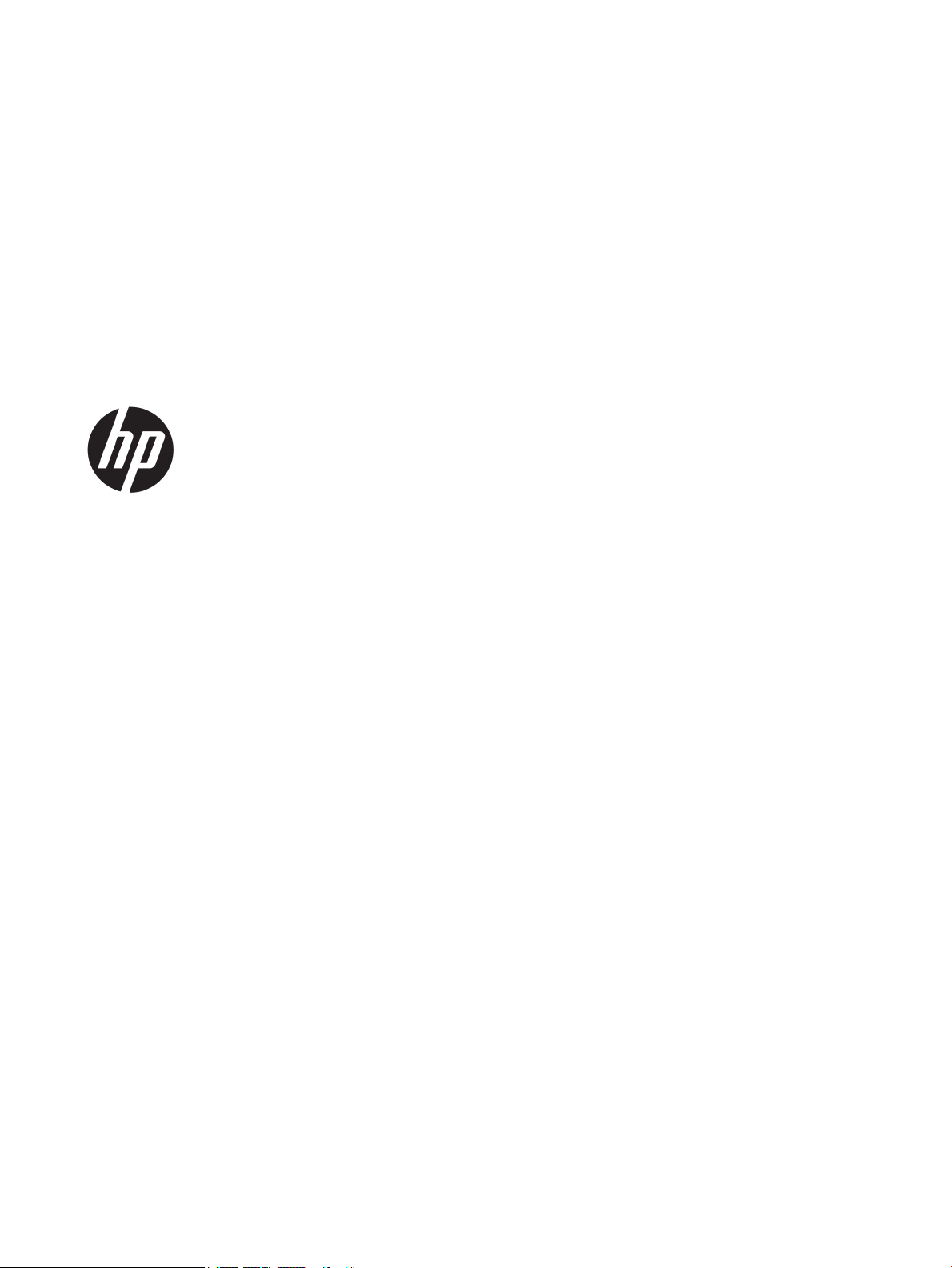
Hardware Reference Guide
HP ProOne 600 G3 21 inch All-in-One Business PC
HP ProOne 400 G3 20 inch All-in-One Business PC
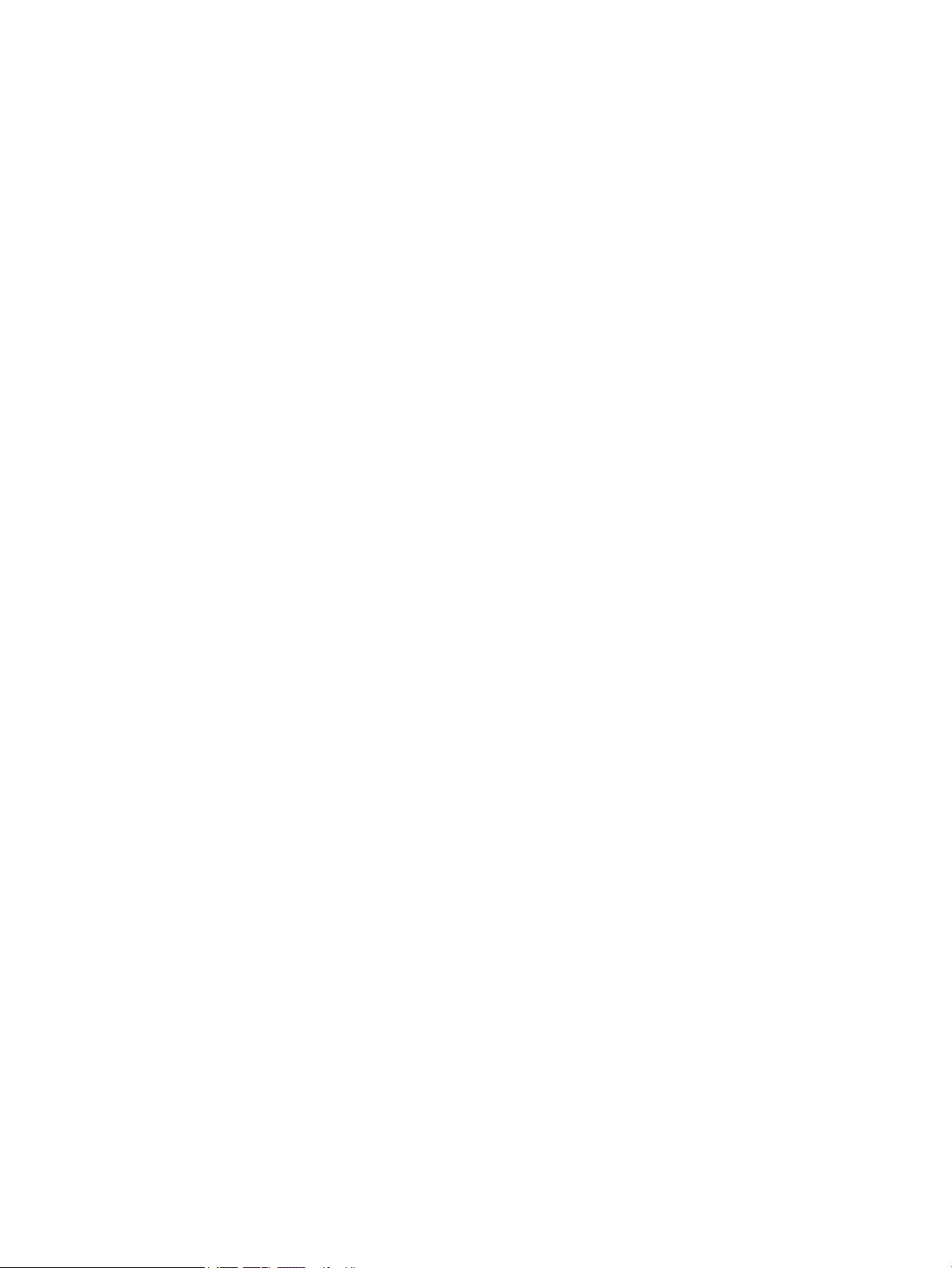
© Copyright 2017 HP Development Company,
L.P.
Windows is either a trademark or registered
trademark of Microsoft Corporation in the
United States and/or other countries.
The information contained herein is subject to
change without notice. The only warranties for
HP products and services are set forth in the
express warranty statements accompanying
such products and services. Nothing herein
should be construed as constituting an
additional warranty. HP shall not be liable for
technical or editorial errors or omissions
contained herein.
This document contains proprietary
information that is protected by copyright. No
part of this document may be photocopied,
reproduced, or translated to another language
without the prior written consent of HP
Development Company.
First Edition: June 2017
913340-001
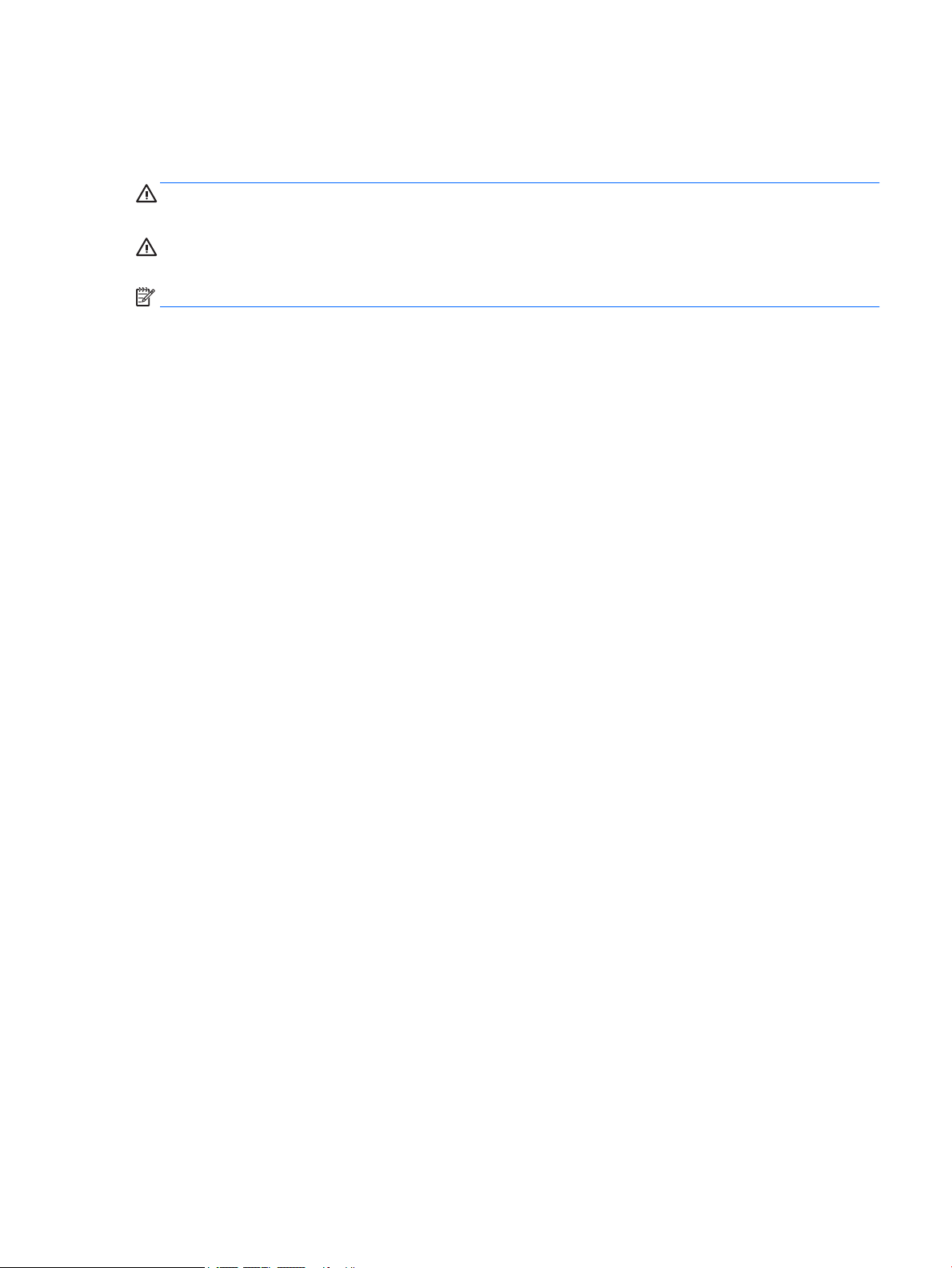
About This Book
This guide provides basic information for upgrading this computer model.
WARNING! Text set o in this manner indicates that failure to follow directions could result in bodily harm or
loss of life.
CAUTION: Text set o in this manner indicates that failure to follow directions could result in damage to
equipment or loss of information.
NOTE: Text set o in this manner provides important supplemental information.
iii
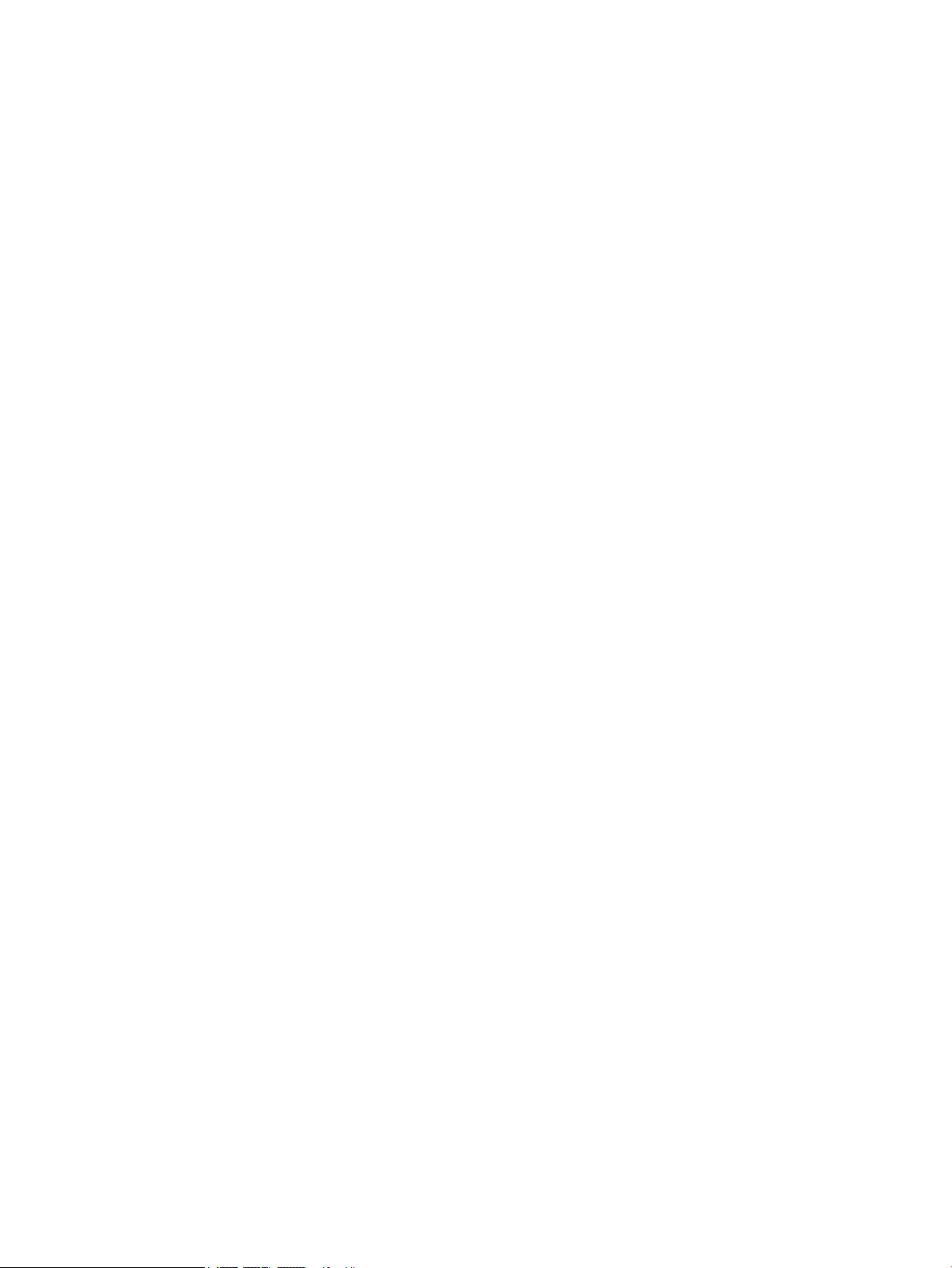
iv About This Book
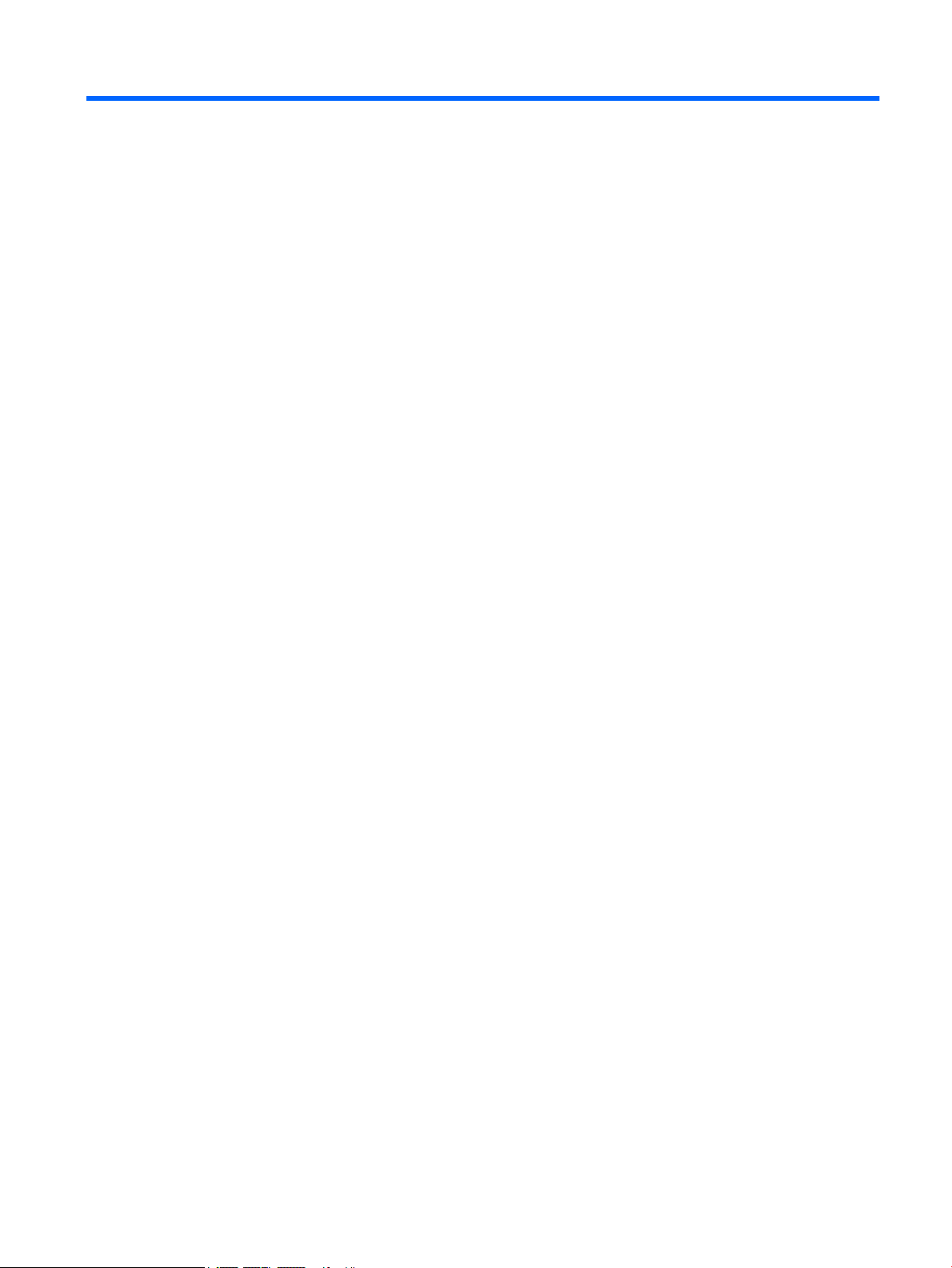
Table of contents
1 Product features ........................................................................................................................................... 1
Overview ................................................................................................................................................................ 1
ProOne 600 Components ....................................................................................................................................... 2
Front components ............................................................................................................................... 2
Side components ................................................................................................................................. 3
Rear components ................................................................................................................................ 4
ProOne 400 Components ....................................................................................................................................... 5
Front components ............................................................................................................................... 5
Side components ................................................................................................................................. 6
Rear components ................................................................................................................................ 7
Keyboard features ................................................................................................................................................. 8
Labels ..................................................................................................................................................................... 9
2 Setup .......................................................................................................................................................... 10
Overview .............................................................................................................................................................. 10
Attaching and removing a stand ......................................................................................................................... 11
Attaching and removing an easel stand ........................................................................................... 11
Attaching an easel stand ................................................................................................ 11
Removing an easel stand ................................................................................................ 12
Attaching and removing an adjustable height stand ........................................................................ 13
Attaching an adjustable height stand ............................................................................ 13
Removing an adjustable height stand ............................................................................ 14
Attaching the computer to a mounting xture ................................................................................................... 15
Connecting and disconnecting cables ................................................................................................................. 16
Connecting cables ............................................................................................................................. 16
Connecting a display ......................................................................................................................... 16
Disconnecting cables ......................................................................................................................... 17
Removing and installing the rear port cover ....................................................................................................... 17
Removing the rear port cover ........................................................................................................... 17
Installing the rear port cover ............................................................................................................ 18
Positioning the computer .................................................................................................................................... 19
Adjusting an easel stand ................................................................................................................... 19
Adjusting an adjustable height stand ............................................................................................... 20
Installing a security cable .................................................................................................................................... 21
Connecting and disconnecting power ................................................................................................................. 22
Connecting power .............................................................................................................................. 22
v
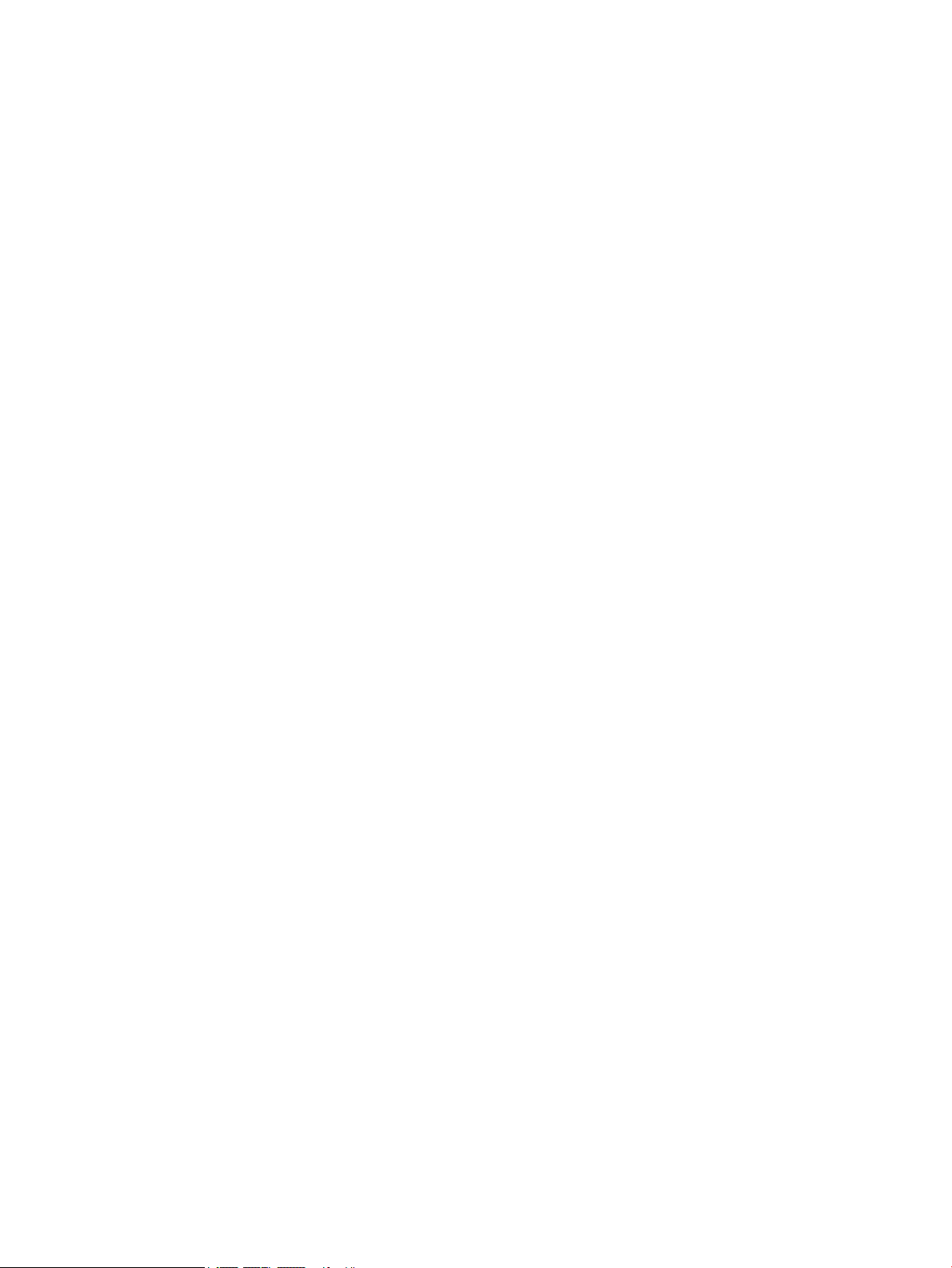
Disconnecting power ......................................................................................................................... 22
Webcam ............................................................................................................................................................... 23
Webcam operation ............................................................................................................................ 23
Setting up Windows Hello ................................................................................................................. 24
Synchronizing the optional wireless keyboard and mouse ................................................................................ 24
3 Hardware repair and upgrade ....................................................................................................................... 26
Warnings and cautions ........................................................................................................................................ 26
Additional information ........................................................................................................................................ 26
Removing batteries from the optional wireless keyboard or mouse ................................................................. 27
Removing and replacing the computer access panel .......................................................................................... 28
Removing the computer access panel .............................................................................................. 28
Replacing the computer access panel ............................................................................................... 29
Locating internal components ............................................................................................................................ 30
Removing and installing memory ....................................................................................................................... 30
Memory module specications ......................................................................................................... 30
Populating memory module slots .................................................................................................... 31
Installing memory modules .............................................................................................................. 32
Replacing the RTC Battery ................................................................................................................................... 35
Replacing drives ................................................................................................................................................... 38
Replacing a hard drive ....................................................................................................................... 38
Removing a hard drive .................................................................................................... 38
Installing a 2.5 inch hard disk drive ................................................................................ 40
Replacing the optical disc drive ........................................................................................................ 41
Appendix A Electrostatic discharge .................................................................................................................. 43
Preventing electrostatic damage ........................................................................................................................ 43
Grounding methods ............................................................................................................................................. 43
Appendix B Computer operating guidelines, routine care, and shipping preparation ............................................ 44
Computer operating guidelines and routine care ............................................................................................... 44
Optical disc drive precautions ............................................................................................................................. 45
Shipping preparation ........................................................................................................................................... 45
Appendix C Accessibility ................................................................................................................................. 46
Supported assistive technologies ....................................................................................................................... 46
Contacting support .............................................................................................................................................. 46
Index ............................................................................................................................................................. 47
vi
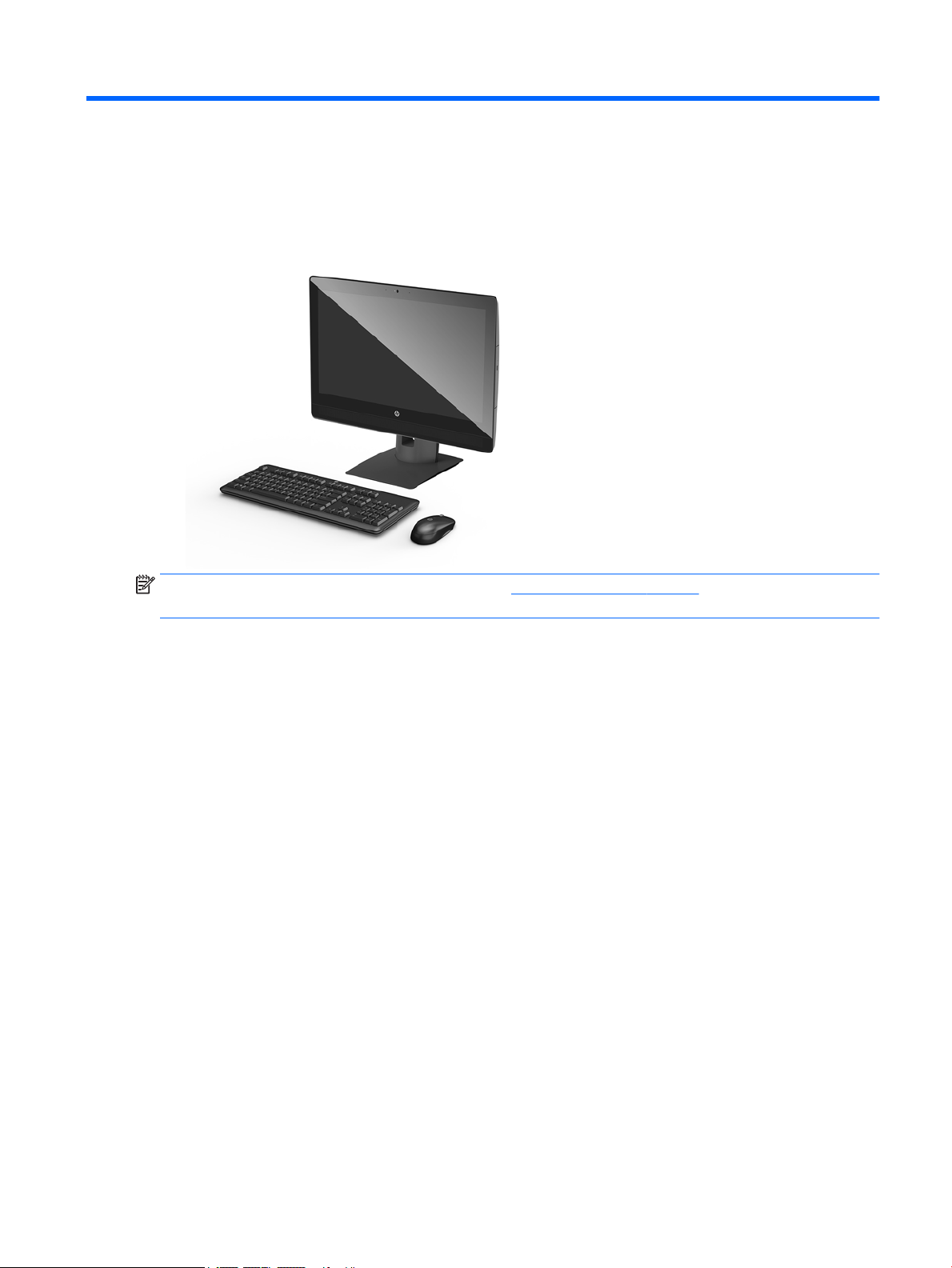
1 Product features
Overview
NOTE: For the latest manuals on this product, go to http://www.hp.com/support. Select Find your product,
and then follow the on-screen instructions.
Overview 1
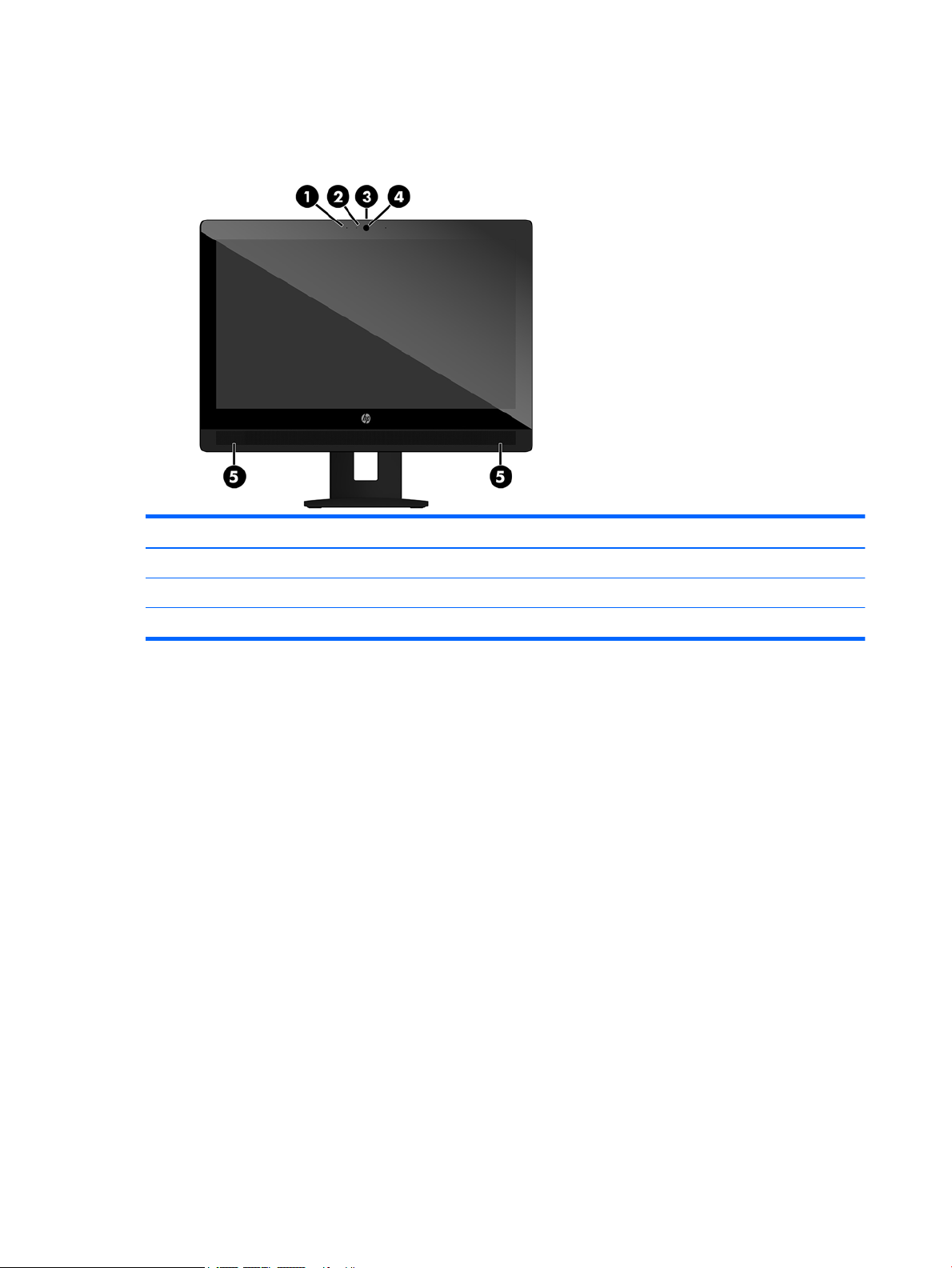
ProOne 600 Components
Front components
Component Component
1 Webcam microphone 4 Webcam lens
2 Webcam LED 5 Speakers
3 Webcam shutter
2 Chapter 1 Product features
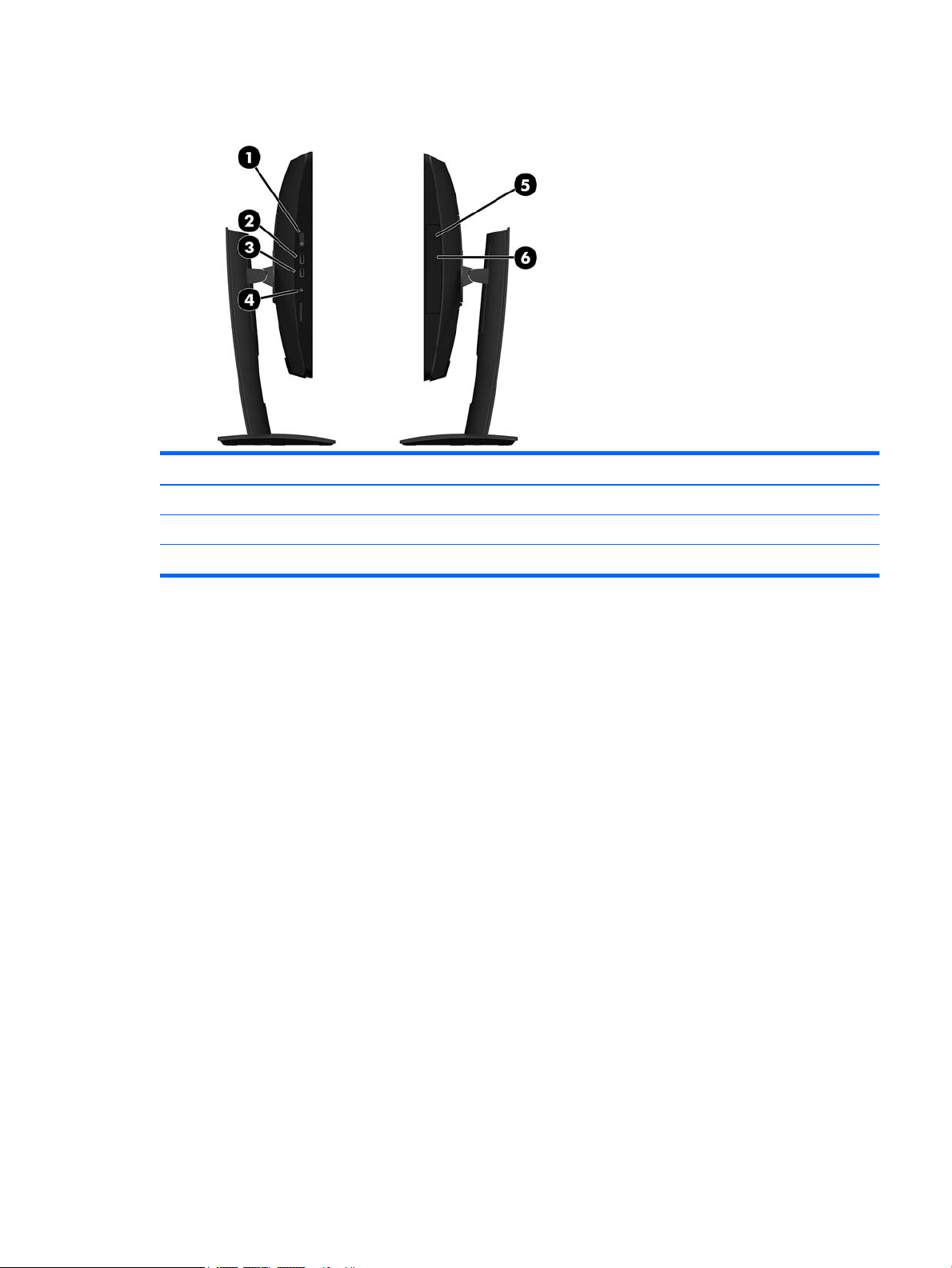
Side components
Component Component
1 Power button 4 Headset jack
2 USB Type-A charging ports (2) 5 Optical disc drive
3 USB Type-A ports (2) 6 Optical disc drive eject button
ProOne 600 Components 3
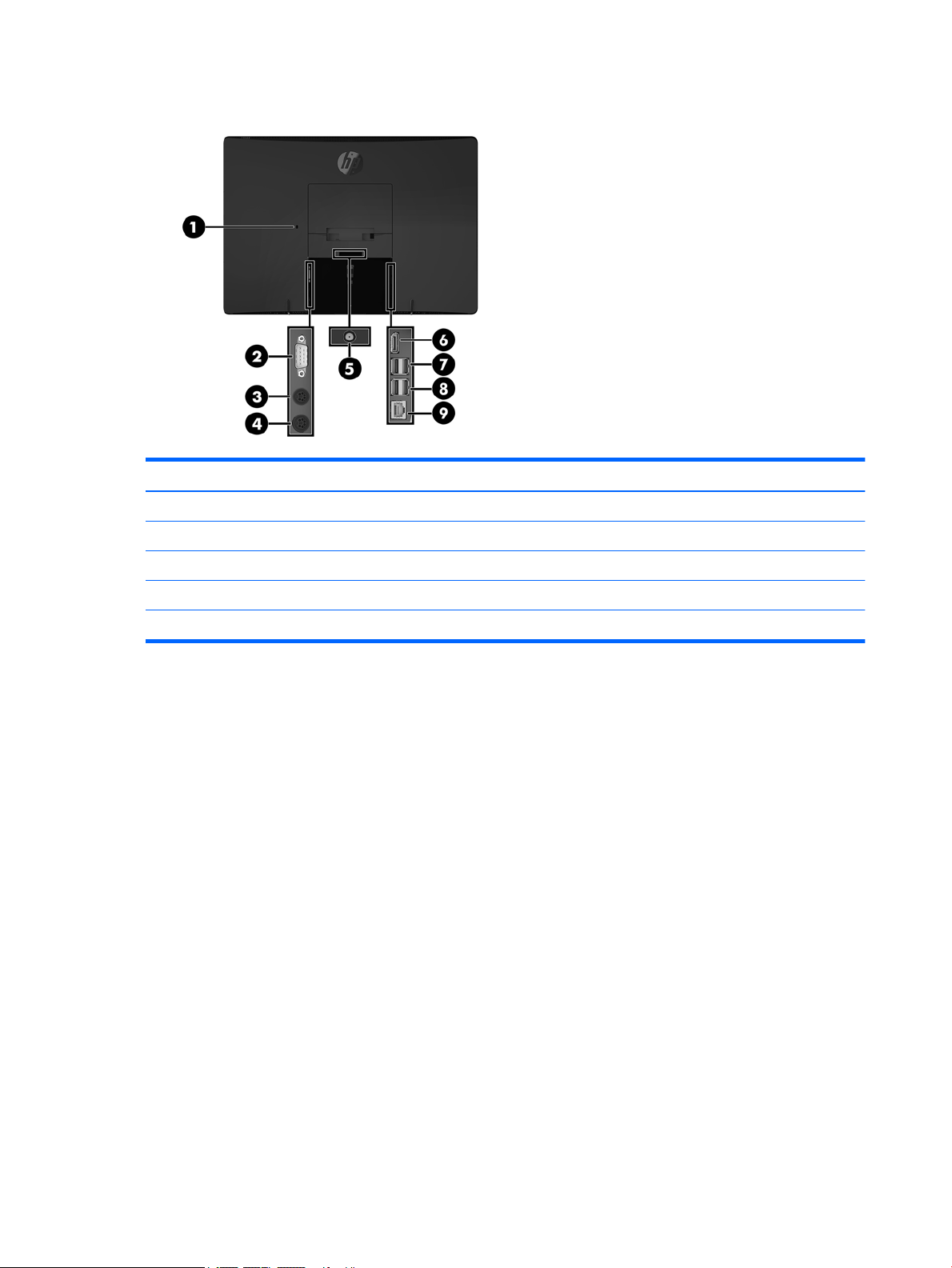
Rear components
Component Component
1 Security cable slot 6 DisplayPort port
2 Serial port 7 USB Type-A charging ports (2)
3 PS/2 keyboard connector 8 USB Type-A ports (2)
4 PS/2 mouse connector 9 RJ-45 (network) jack
5 Power connector
4 Chapter 1 Product features
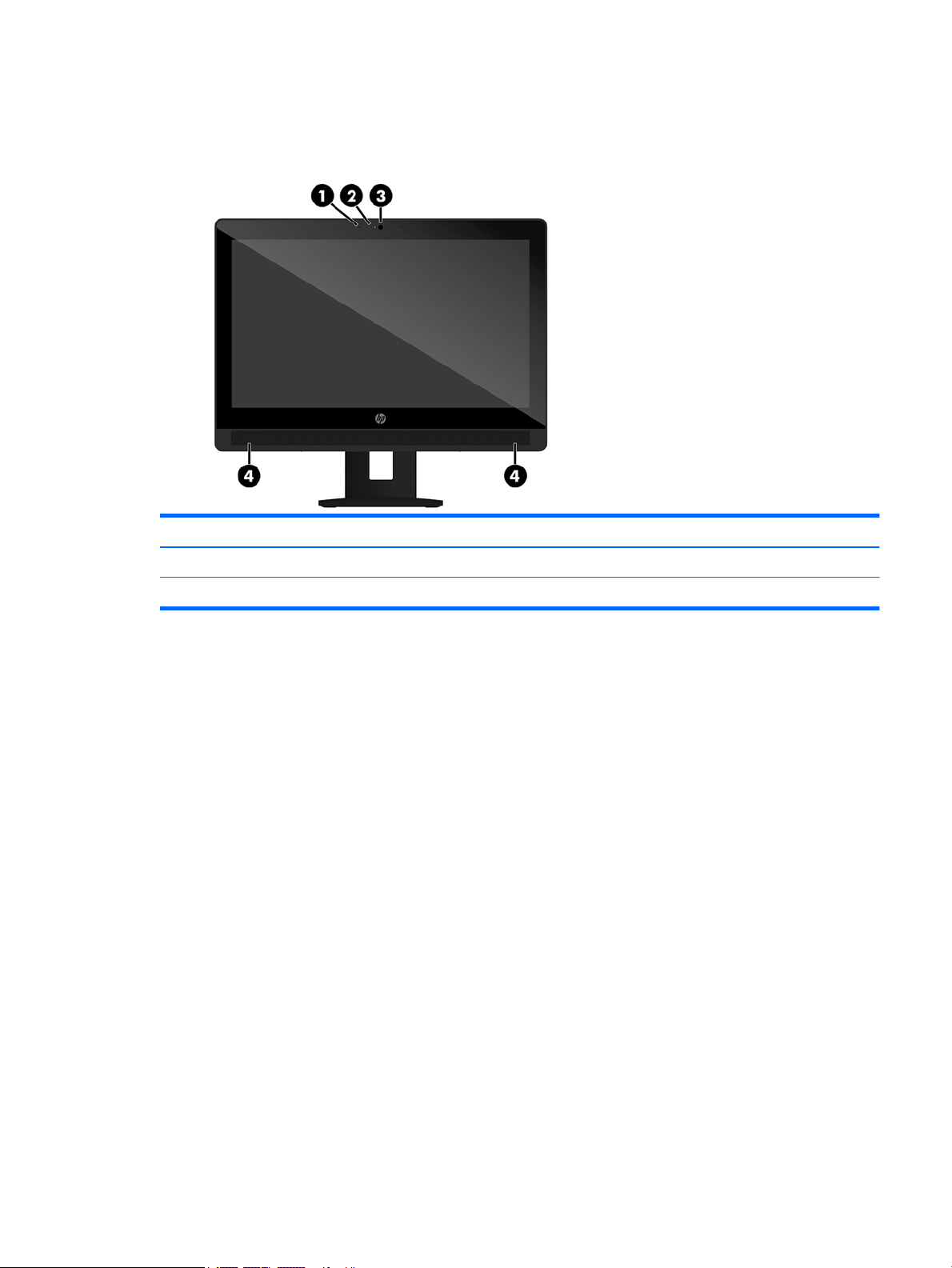
ProOne 400 Components
Front components
Component Component
1 Webcam microphone 3 Webcam lens
2 Webcam LED 4 Speakers
ProOne 400 Components 5
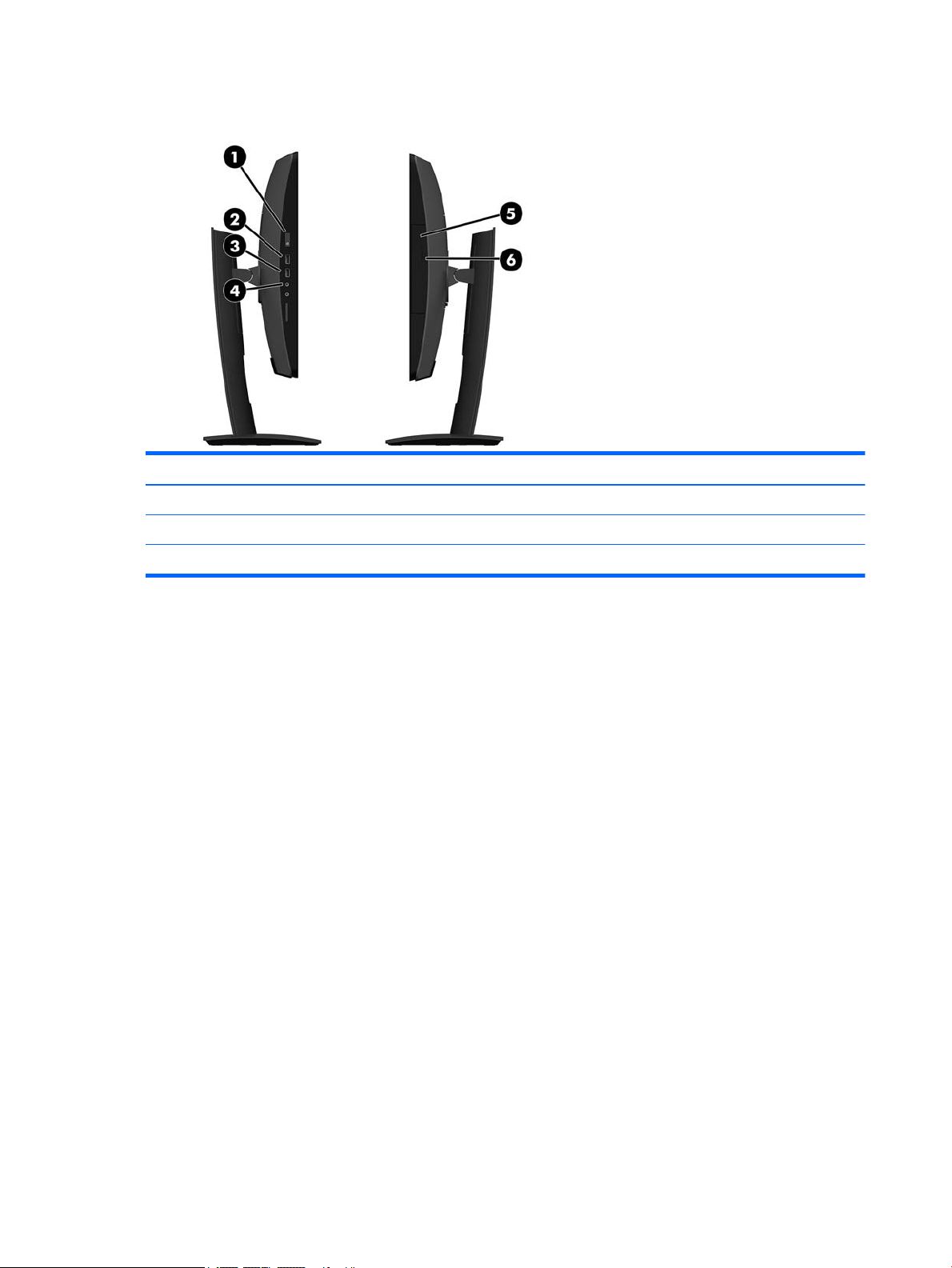
Side components
Component Component
1 Power button 4 Headset jack
2 USB Type-A charging ports (2) 5 Optical disc drive
3 USB Type-A ports (2) 6 Optical disc drive eject button
6 Chapter 1 Product features
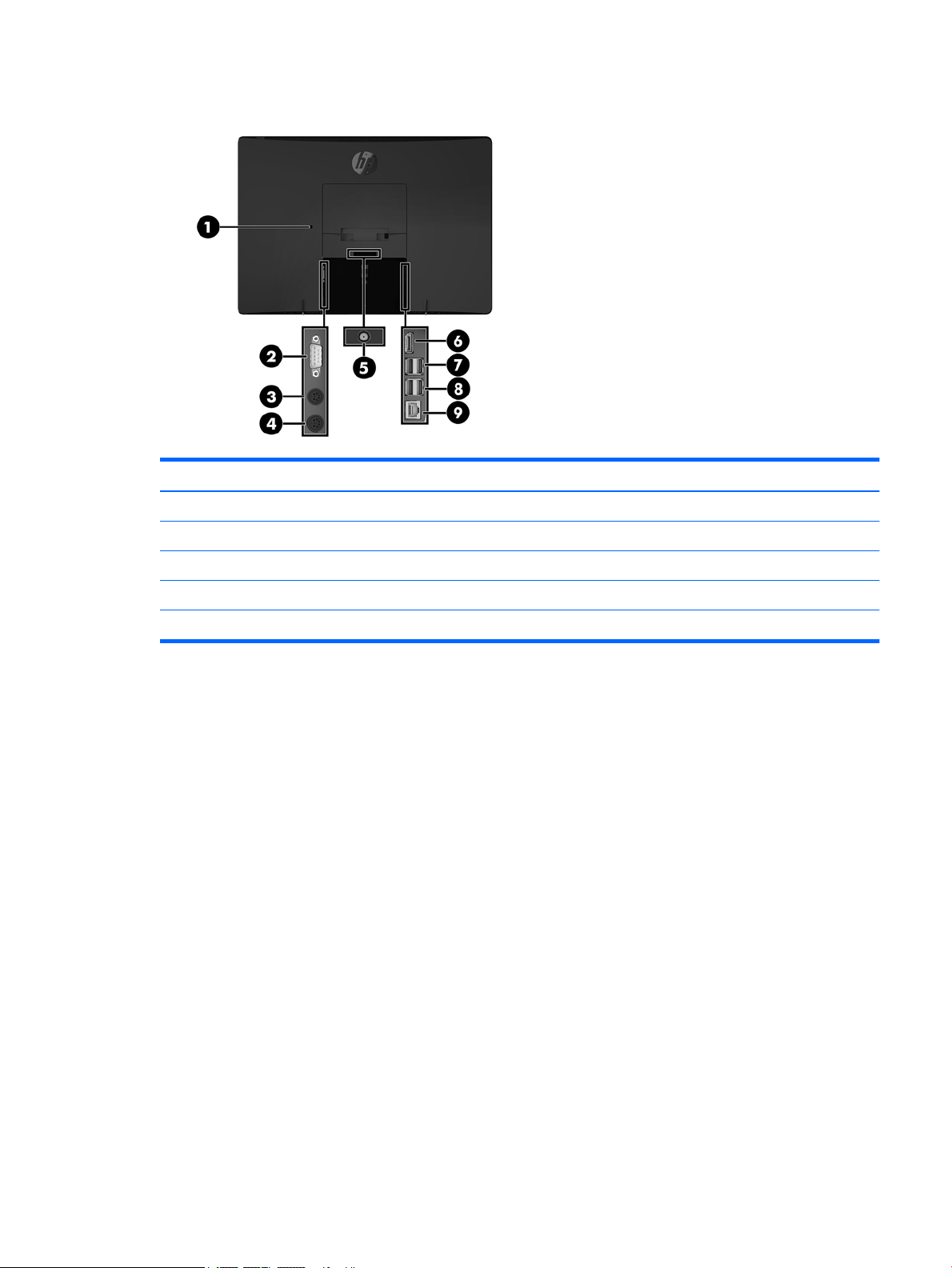
Rear components
Component Component
1 Security cable slot 6 DisplayPort port
2 Serial port 7 USB Type-A charging ports (2)
3 PS/2 keyboard connector 8 USB Type-A ports (2)
4 PS/2 mouse connector 9 RJ-45 (network) jack
5 Power connector
ProOne 400 Components 7
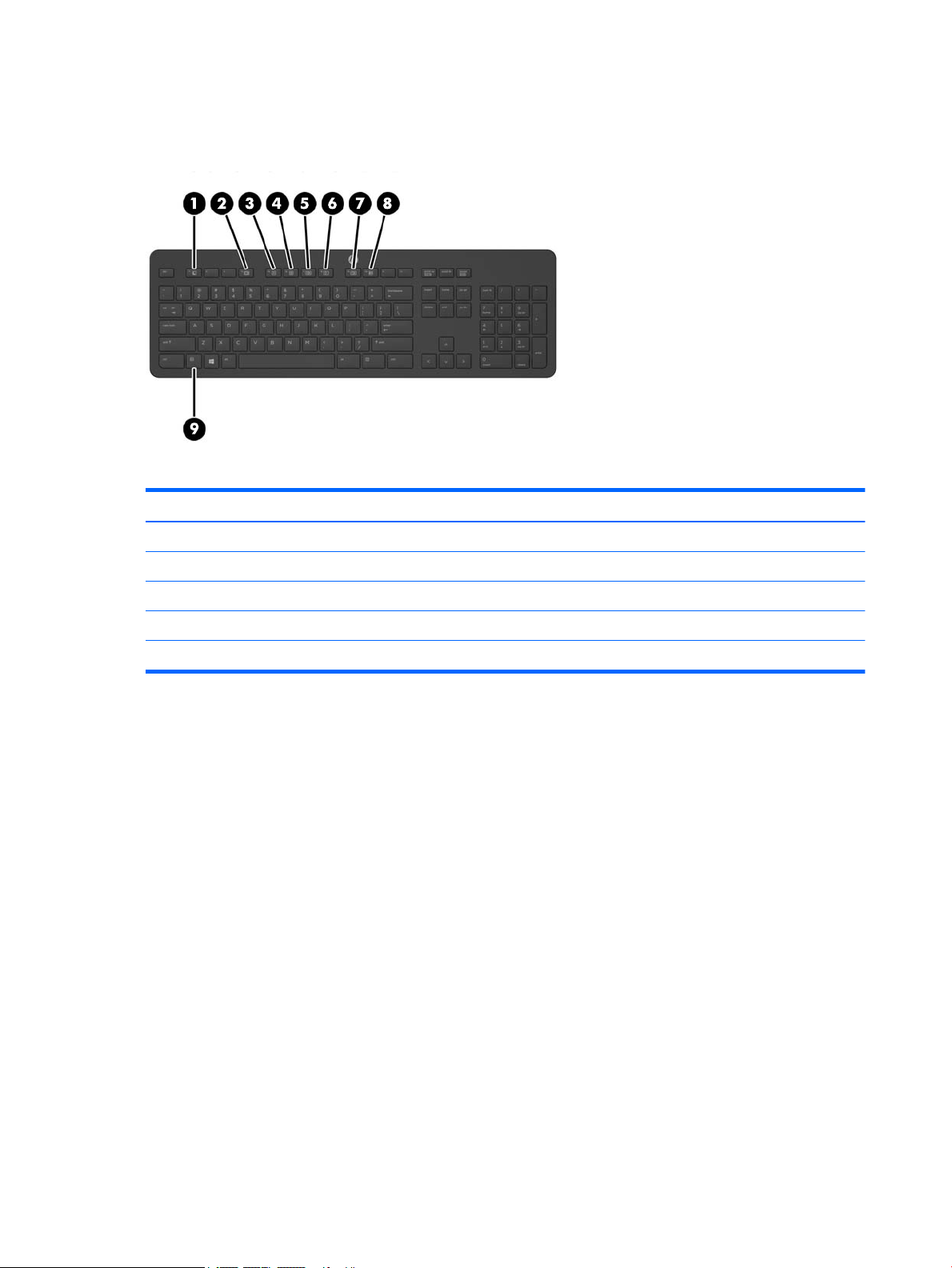
Keyboard features
Your keyboard and mouse may be dierent.
Component Component
1 Sleep 6 Mute Volume
2 Fast Reverse 7 Decrease Volume
3 Play/Pause 8 Increase Volume
4 Stop 9 Function
5 Fast Forward
8 Chapter 1 Product features
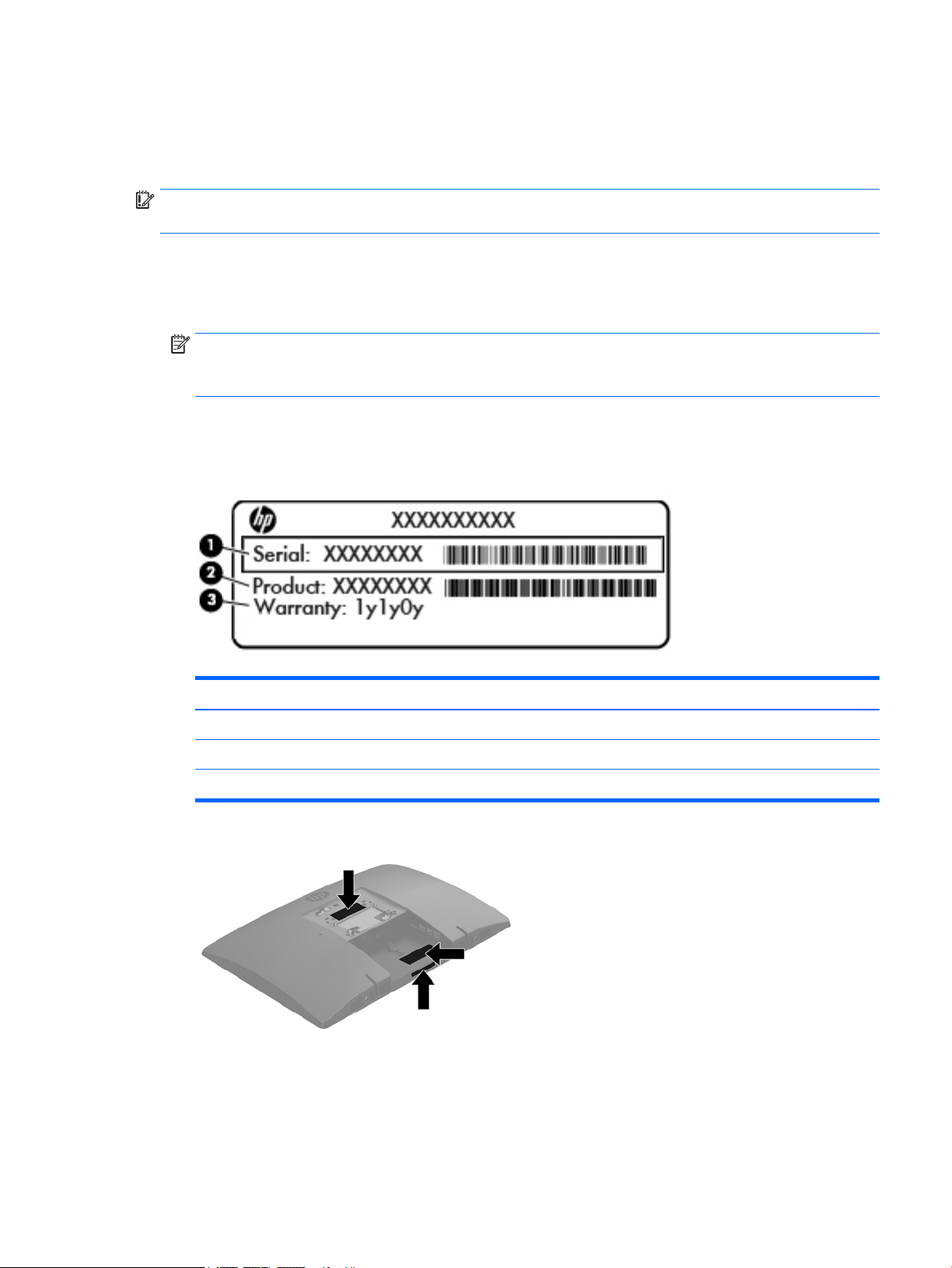
Labels
The labels aixed to the computer provide information you may need when you troubleshoot system
problems or travel internationally with the computer.
IMPORTANT: All labels described in this section will be located under the stand or aixed to the bottom of
the computer.
1. Microsoft® Certicate of Authenticity label (select models only prior to Windows 8)—Contains the
Windows Product Key. You may need the Product Key to update or troubleshoot the operating system.
HP platforms preinstalled with Windows 8 or Windows 8.1 do not have the physical label, but have a
Digital Product Key electronically installed.
NOTE: This Digital Product Key is automatically recognized and activated by Microsoft Operating
Systems on a reinstall of the Windows 8 or Windows 8.1 operating system with HP-approved recovery
methods.
2. Service label—Provides important information to identify your computer. When contacting support, you
will probably be asked for the serial number, and possibly for the product number or the model number.
Locate these numbers before you contact support.
Component
(1) Serial number
(2) Product number
(3) Warranty period
3. Serial number label
Labels 9
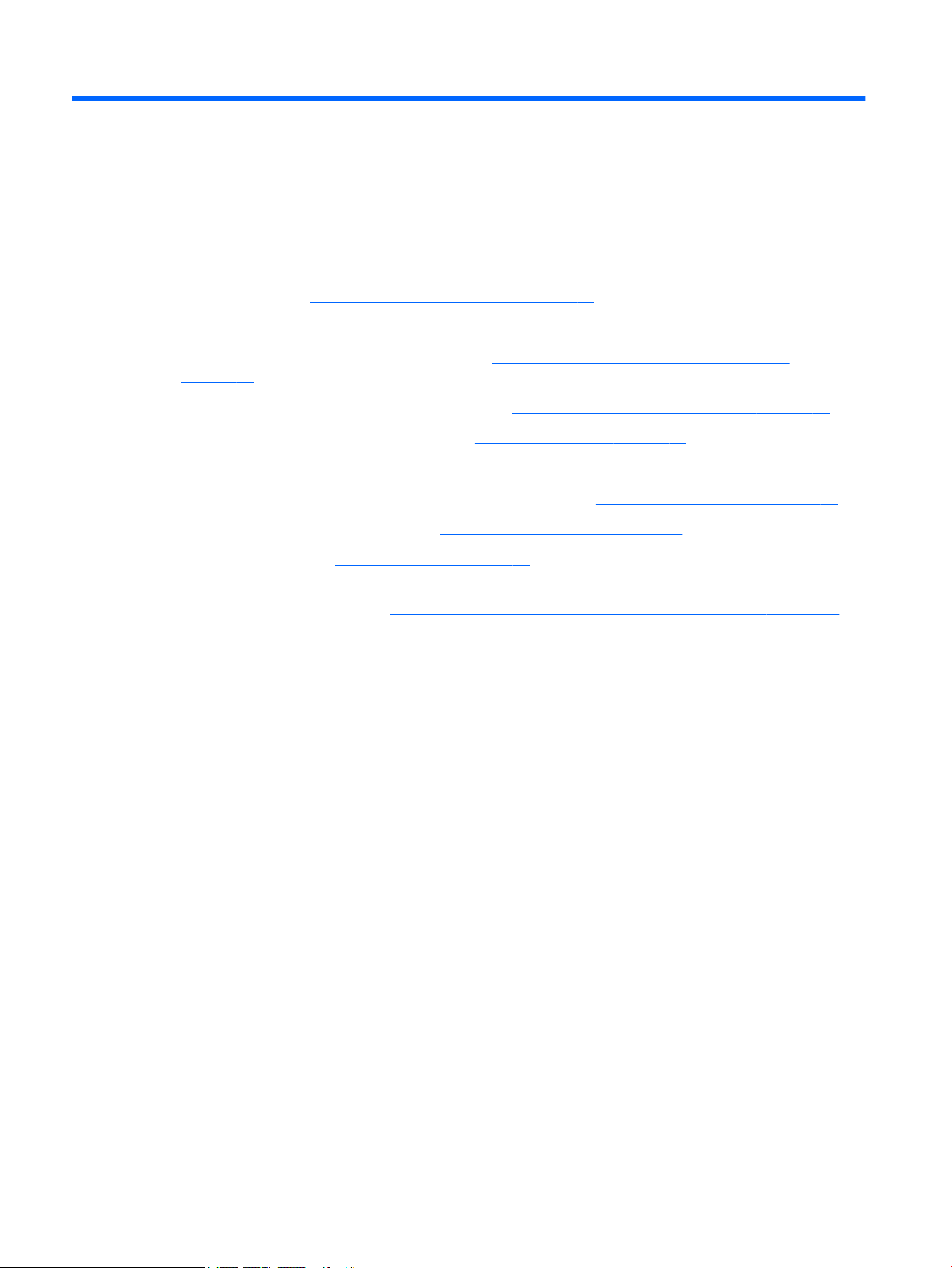
2 Setup
Overview
Set up the computer in the following order:
●
Attach a stand. See Attaching and removing a stand on page 11.
Or
Attach the computer to a mounting xture. See Attaching the computer to a mounting xture
on page 15.
●
Connect the cables for peripherals and power. See Connecting and disconnecting cables on page 16.
●
Connect an additional display, if desired. See Connecting a display on page 16.
●
Install and secure the rear port cover. See Installing the rear port cover on page 18.
●
Select a comfortable computer position and viewing angle. See Positioning the computer on page 19.
●
Install a security cable for security. See Installing a security cable on page 21.
●
Turn on the power. See Connecting power on page 22.
●
The mouse and keyboard are synchronized at the factory. Should you ever need to synchronize the
mouse and keyboard again, see Synchronizing the optional wireless keyboard and mouse on page 24.
10 Chapter 2 Setup
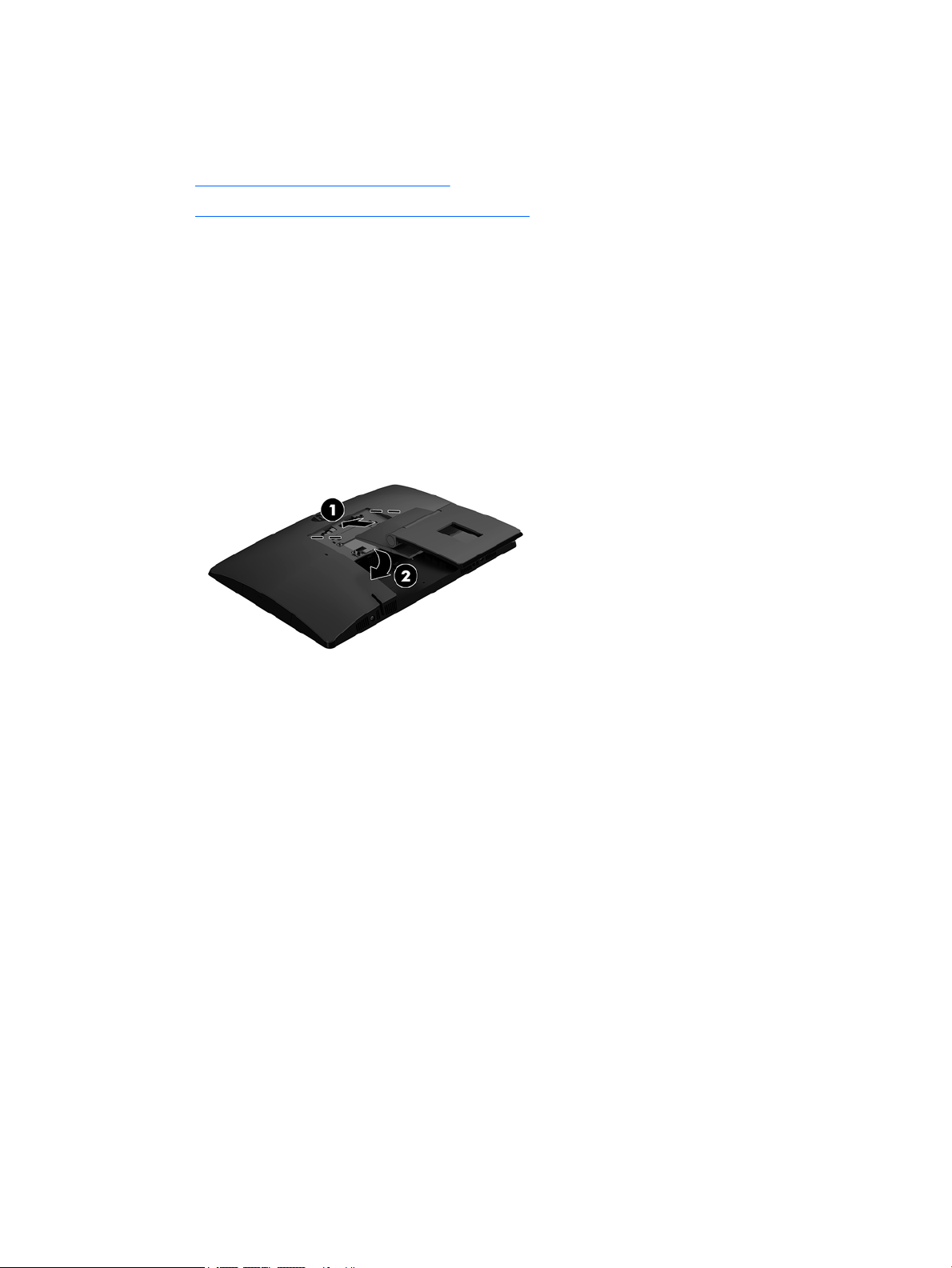
Attaching and removing a stand
Two stands are available for the computer:
●
Attaching and removing an easel stand
●
Attaching and removing an adjustable height stand
Attaching and removing an easel stand
Attaching an easel stand
To install the stand:
1. Place the computer face down on a soft at surface. HP recommends that you set down a blanket,
towel, or other soft cloth to protect the bezel and screen surface from scratches or other damage.
2. Engage the hooks in the top of the stand in the two large holes in the upper part of the back of the
computer (1).
3. Rotate the stand down until it clicks into place (2).
Attaching and removing a stand 11
