Page 1
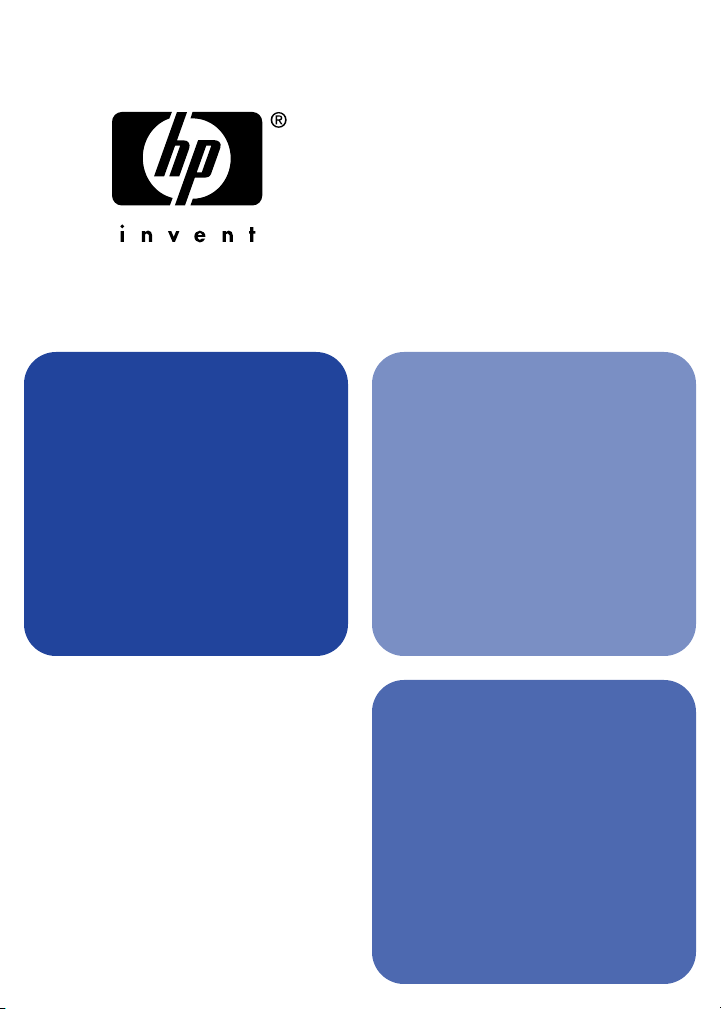
hp jetdirect
network
printing
installation
and
print servers
*5990-2875*
5990-2875
configuration
guide
model
170x
Page 2
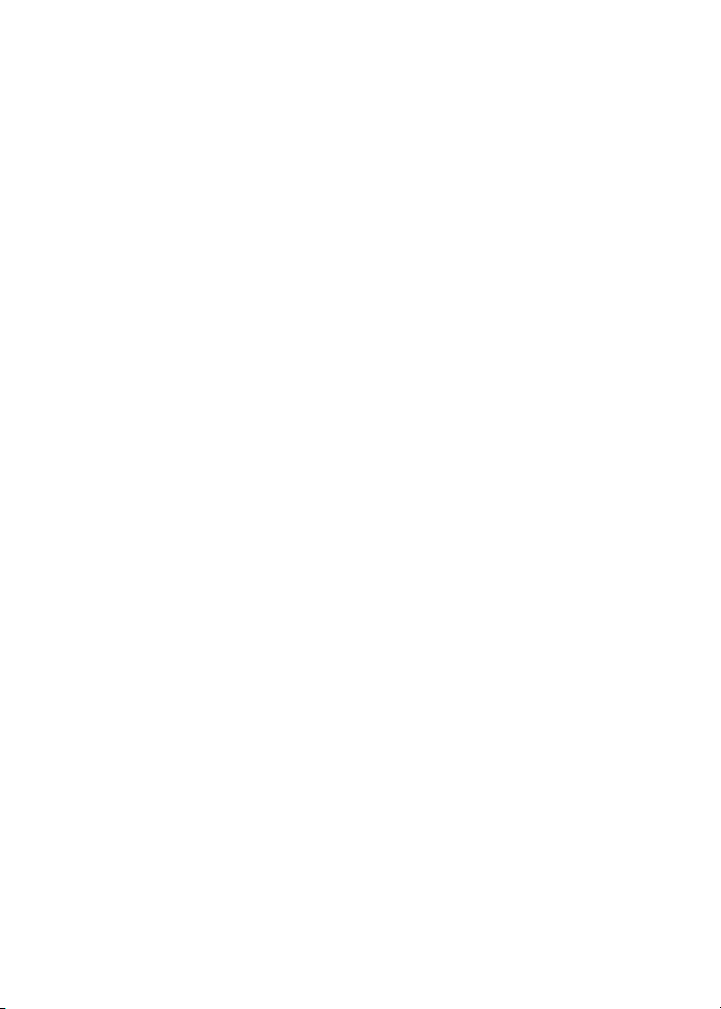
Page 3
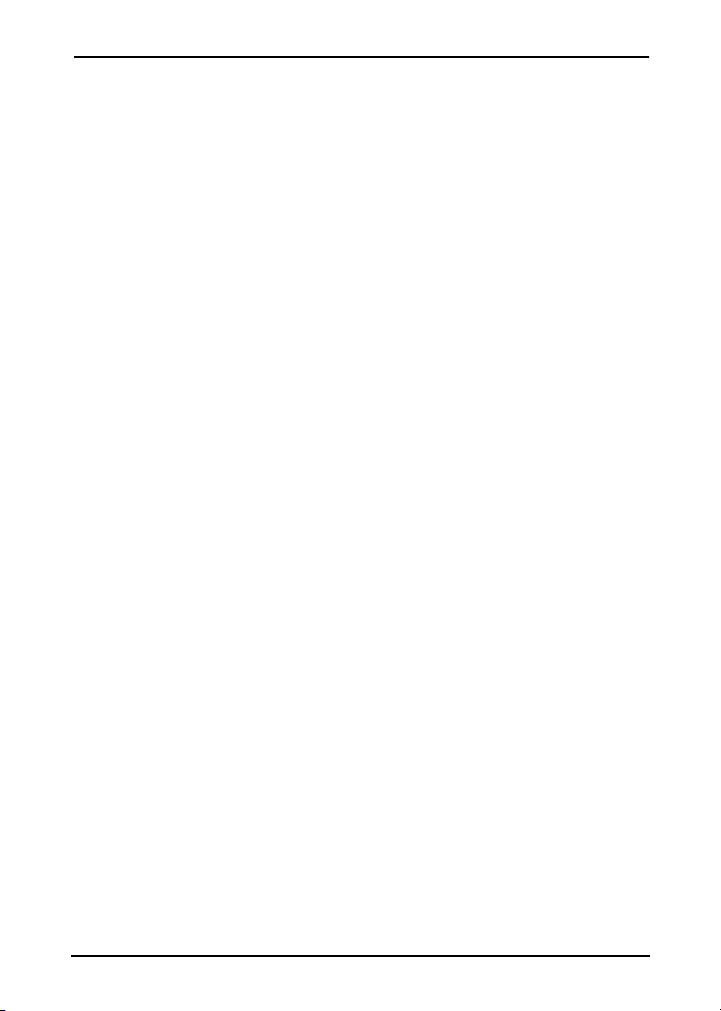
Installation and
Configuration Guide
HP Jetdirect 170X
External Print Server
Page 4
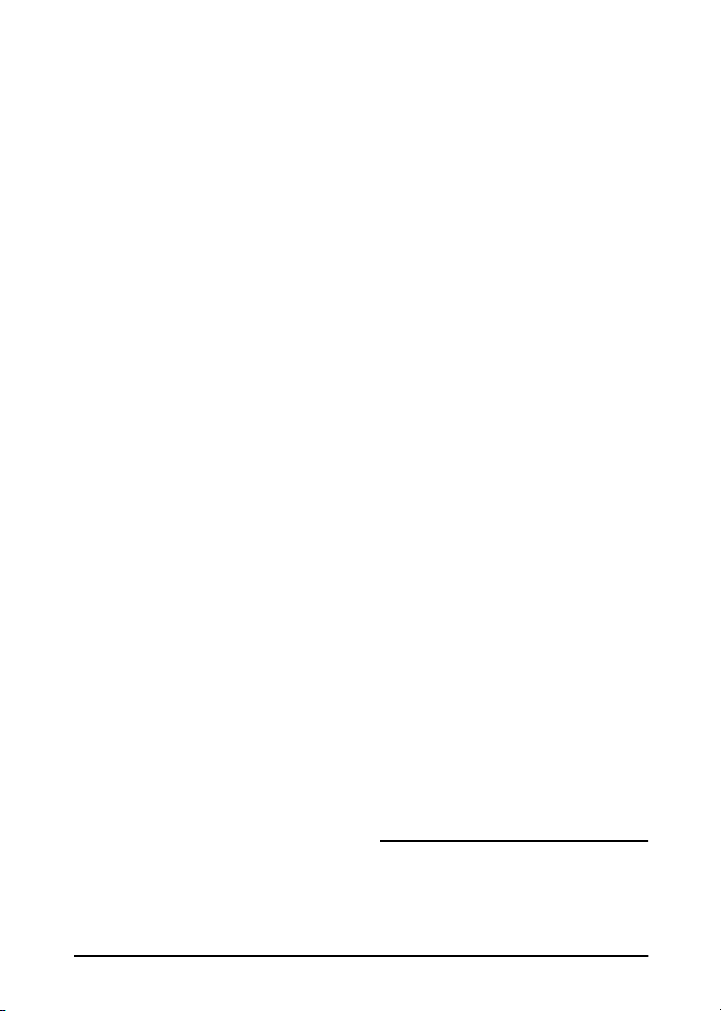
©Copyright Hewlett-Packard
Company 1997-2001. All rights
reserved.
Reproduction, adaptation, or
translation without prior written
permission is prohibited, except as
allowed under the copyright laws.
Publication number
5990-2875
Eighth Edition, May 2002
Applicable Products: J3258B
Warr an ty
The information contained in this
document is subject to change
without notice.
HEWLETT-PACKARD COMPANY
MAKES NO WARRANTY OF ANY
KIND WITH REGARD TO THIS
MATERIAL, INCLUDING, BUT
NOT LIMITED TO, THE IMPLIED
WARRANTIES OF
MERCHANTABILITY AND
FITNESS FOR A PARTICULAR
PURPOSE.
Hewlett-Packard shall not be liable
for errors contained herein or for
incidental or consequential damages
in connection with the furnishing,
performance, or use of this material.
This product is based in whole or in
part on technology developed by
Novell, Inc.
Hewlett-Packard assumes no
responsibility for the use or reliability
of its software on equipment that is not
furnished by Hewlett-Packard.
MICROSOFT CORPORATION
MAKES NO REPRESENTATIONS
OR WARRANTIES WITH RESPECT
TO THE CONTENTS OR USE OF
THIS MANUAL, AND
SPECIFICALLY DISCLAIMS ANY
EXPRESSED OR IMPLIED
WARRANTIES OF
MERCHANTABILITY OR FITNESS
FOR ANY PARTICULAR
PURPOSE. Further, Microsoft
Corporation makes no
representations or warranties with
respect to any Microsoft Corporation
Server software, and specifically
disclaims any express or implied
warranties of merchantability or
fitness for any particular purpose.
Further, Microsoft Corporation
reserves the right to make changes to
any and all parts of Microsoft
Corporation Server software, at any
time, without obligation to notify any
person or entity of such changes.
NOVELL, INC. MAKES NO
REPRESENTATIONS OR
WARRANTIES WITH RESPECT TO
THE CONTENTS OR USE OF THIS
MANUAL, AND SPECIFICALLY
DISCLAIMS ANY EXPRESS OR
IMPLIED WARRANTIES OF
MERCHANTABILITY OR FITNESS
FOR ANY PARTICULAR
PURPOSE.
Tra d ema r k Cre dits
®
Microsoft
, MS-DOS®, Windows®,
Microsoft Windows NT™ are
trademarks or U.S. registered
trademarks of Microsoft
Corporation. NetWare® and Novell®
are registered trademarks of Novell
Corporation. Ethernet is a r egistered
trademark of Xerox Corporation.
PostScript® is a trademark of Adobe
Systems, Incorporated, which may
be registered in certain jurisdictions.
UNIX® is a registered trademark of
the Open Group.
Hewlett-Packard Company
8000 Foothills Blvd
Roseville, CA 95747
Page 5
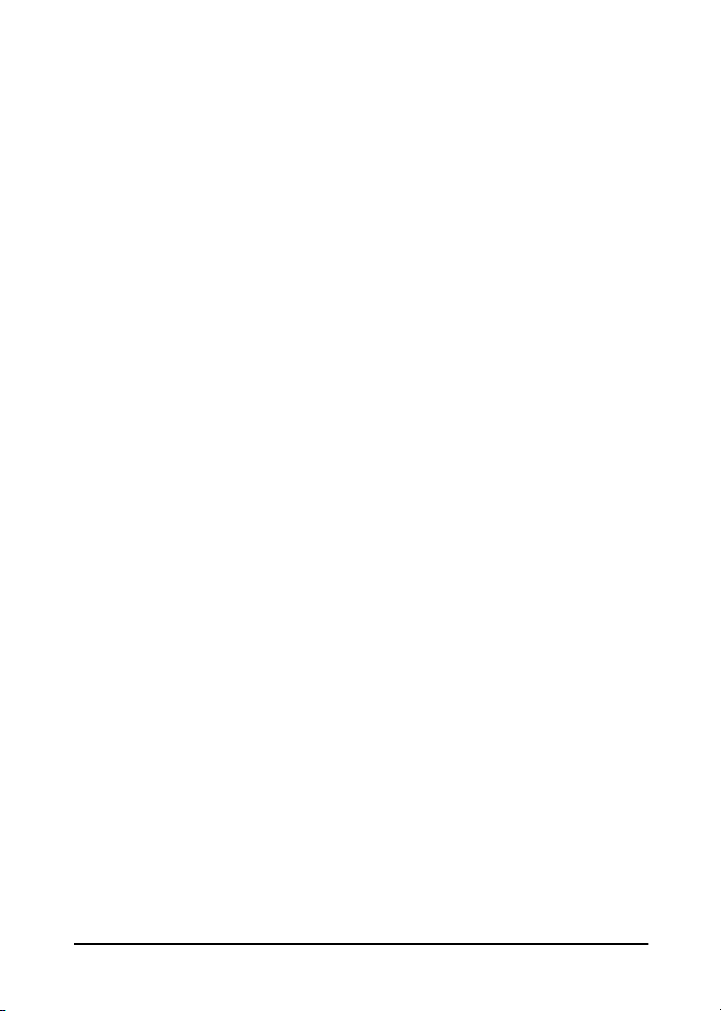
Table of Contents
1. Introduction
Product Overview . . . . . . . . . . . . . . . . . . . . . . . . . . . . 1-1
What’s Included . . . . . . . . . . . . . . . . . . . . . . . . . . 1-2
For Further Help. . . . . . . . . . . . . . . . . . . . . . . . . . . . . 1-2
Network Printing Basics. . . . . . . . . . . . . . . . . . . . . . . 1-3
Installation Overview . . . . . . . . . . . . . . . . . . . . . . . . . 1-5
Configuration for Network Printing . . . . . . . . . . 1-5
Customer Support . . . . . . . . . . . . . . . . . . . . . . . . . . . . 1-6
Electronic Services . . . . . . . . . . . . . . . . . . . . . . . 1-6
HP Customer Care Phone Numbers . . . . . . . . . 1-7
2. Where Do I Begin?
Which CD-ROM Do I Use? . . . . . . . . . . . . . . . . . . . . . 2-2
Do you have everything that you need? . . . . . . . . . . . 2-3
Other HP Installation Software . . . . . . . . . . . . . . . . . 2-4
Install Network Printer Wizard (Windows). . . . 2-5
HP Web JetAdmin . . . . . . . . . . . . . . . . . . . . . . . . 2-6
HP IP/IPX Printer Gateway for NDPS . . . . . . . 2-8
3. Installing the HP Jetdirect 170X Print Server
LEDs . . . . . . . . . . . . . . . . . . . . . . . . . . . . . . . . . . . . . . 3-2
Install the 170X Hardware. . . . . . . . . . . . . . . . . . . . . 3-3
Print a 170X Configuration Page . . . . . . . . . . . . . . . . 3-4
4. Using the CD-ROM to Install the Software
Microsoft or Novell NetWare Networks. . . . . . . . . . . 4-2
To Use the HP Install
Network Printer Wizard . . . . . . . . . . . . . . . 4-3
To View Documents on the CD-ROM. . . . . . . . . . . . . 4-6
3
Page 6

5. Using the Embedded Web Server
Supported Web Browsers . . . . . . . . . . . . . . . . . . 5-2
Supported HP Web JetAdmin Version . . . . . . . . 5-2
Viewing the Embedded Web Server . . . . . . . . . . 5-2
Special Features . . . . . . . . . . . . . . . . . . . . . . . . . 5-3
Operating Notes. . . . . . . . . . . . . . . . . . . . . . . . . . 5-4
6. FTP Printing
Requirements . . . . . . . . . . . . . . . . . . . . . . . . . . . . . . . 6-1
Print Files . . . . . . . . . . . . . . . . . . . . . . . . . . . . . . . . . . 6-2
Using FTP Printing . . . . . . . . . . . . . . . . . . . . . . . . . . . 6-2
FTP Connections . . . . . . . . . . . . . . . . . . . . . . . . . 6-2
FTP Login . . . . . . . . . . . . . . . . . . . . . . . . . . . . . . 6-3
Ending the FTP Session . . . . . . . . . . . . . . . . . . . 6-4
Commands . . . . . . . . . . . . . . . . . . . . . . . . . . . . . . 6-4
Example of an FTP Session . . . . . . . . . . . . . . . . . . . . 6-5
7. Troubleshooting
The 170X Configuration Page. . . . . . . . . . . . . . . . . . . 7-1
Resetting Configuration to Factory Defaults. . . . . . . 7-4
Troubleshooting Steps. . . . . . . . . . . . . . . . . . . . . . . . . 7-4
I. Verify the printer works properly . . . . . . . . . . 7-4
II. Verify the 170X hardware
works properly . . . . . . . . . . . . . . . . . . . . . . . 7-5
III. Verify that you can print to the printer
when it’s attached directly to a PC . . . . . . . 7-5
Novell NetWare (non-NDPS) Checklists . . . . . . . . . . 7-6
File Server Checklist . . . . . . . . . . . . . . . . . . . . . . 7-6
Server-to-Printer Connection Checklist . . . . . . . 7-6
Workstation Checklist . . . . . . . . . . . . . . . . . . . . . 7-7
Workstation-to-Print Server Checklist . . . . . . . 7-7
Microsoft Windows 95, 98, 2000,
NT 4.0 Checklist . . . . . . . . . . . . . . . . . . . . . . . . . . 7-8
4
Page 7
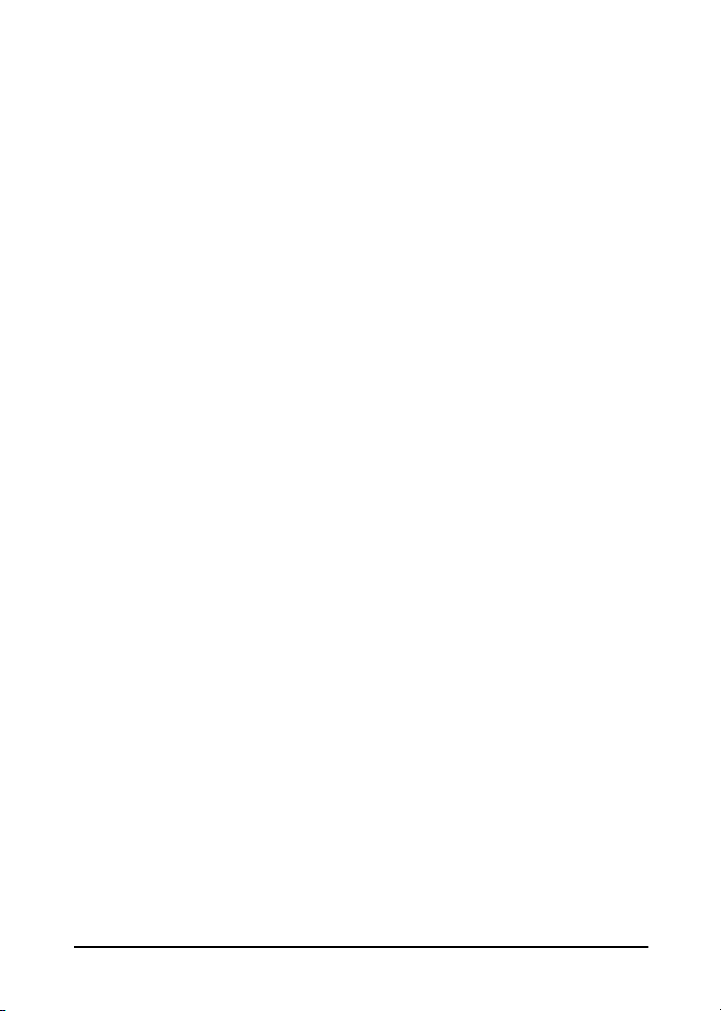
8. HP Jetdirect Configuration Page Messages
Overview . . . . . . . . . . . . . . . . . . . . . . . . . . . . . . . . . . . 8-1
A. Technical Specifications and
Regulatory Statements
Specifications. . . . . . . . . . . . . . . . . . . . . . . . . . . . . . . . A-1
Supported Networks . . . . . . . . . . . . . . . . . . . . . . A-1
Hardware . . . . . . . . . . . . . . . . . . . . . . . . . . . . . . . A-1
Regulatory Statements . . . . . . . . . . . . . . . . . . . . . . . . A-5
B. Warranty Service
Index
5
Page 8
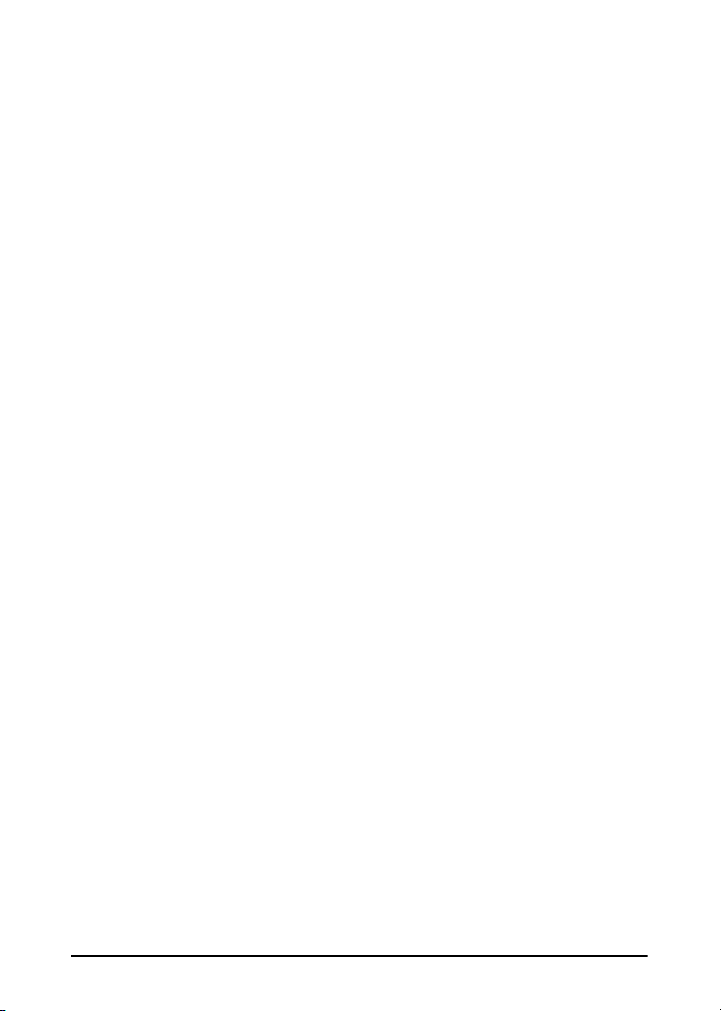
6
Page 9
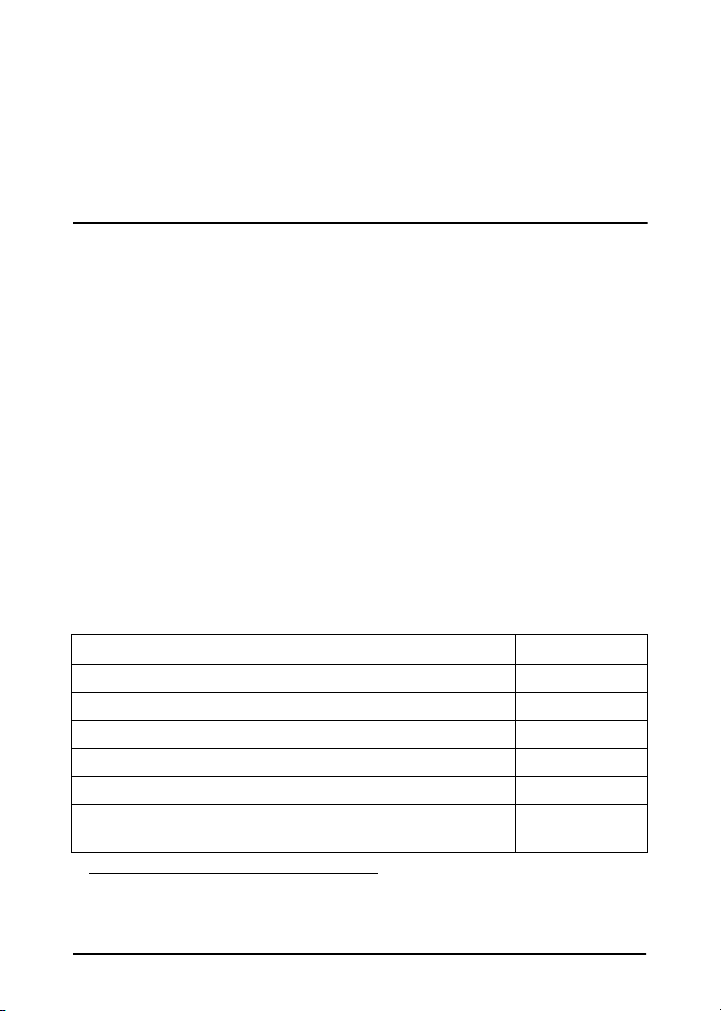
1
Introduction
Product Overview
The HP Jetdirect 170X (J3258B) is an external print server that
allows you to connect your printer, plotter, or HP All-In-One
peripheral with scanning capability
The 170X enhances workgroup productivity by letting you place
your printer or plotter at a convenient location on the network
while improving network printer performance.
The HP Jetdirect 170X has a single high-speed, bidirectional
parallel port (IEEE 1284) for connecting your device. It also has
an RJ-45 network port (10Base-T) for connecting the network.
See Appendix A for technical specifications, supported
environments, and accessory part numbers.
The HP Jetdirect 170X print server supports the following:
Network Operating System Protocol(s)
Novell NetWare 3.2, 4.x, 5.x IPX/SPX
Novell NetWare 4.11, 4.2 with NDPS IPX/SPX
Novell NetWare 5.x with NDPS IPX/SPX, TCP/IP
Microsoft Windows 2000 or NT 4.0, peer-to-peer or client-server TCP/IP, IPX/SPX
Microsoft Windows 95, 98 (peer-to-peer) TCP/IP, IPX/SPX
Artisoft LANTastic Powersuite 7.0. (Contact the system vendor
for software, documentation, and support.)
1
directly to your network.
DLC/LLC
1. Supported HP All-In-One periph erals: HP LaserJet 1100A; HP OfficeJet Pro
Series (basic image scanning); and OfficeJet R40 and R60.
Introduction 1-1
Page 10
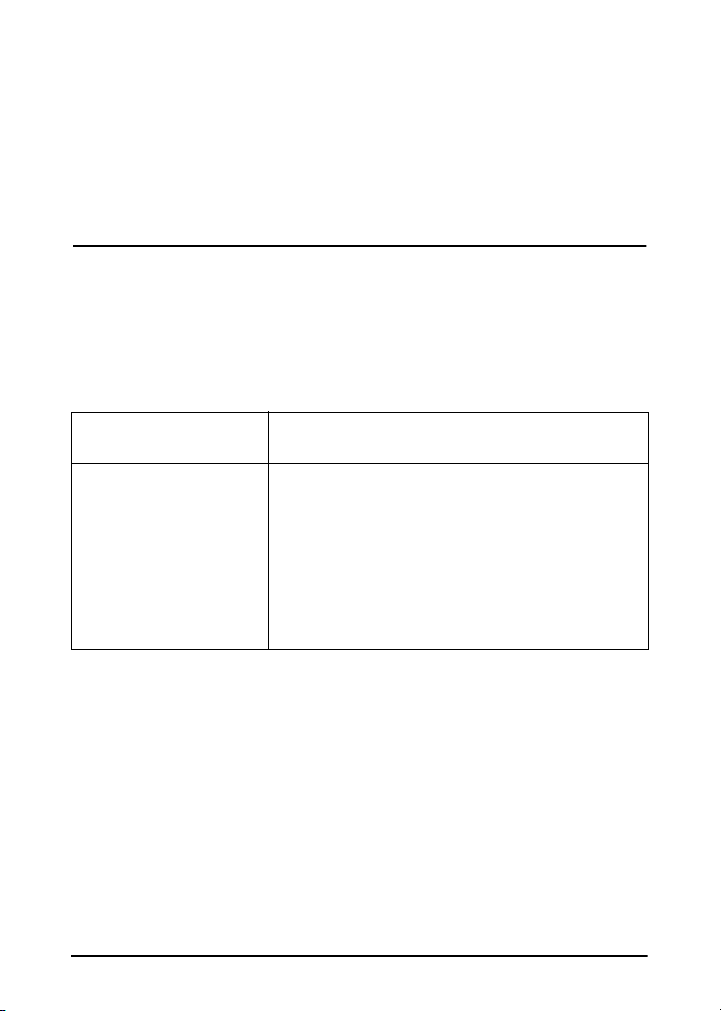
What’s Included
●
HP Jetdirect 170X Print Server
●
Power Module (see Appendix A for part numbers)
●
CD-ROM containing HP Jetdirect software
●
Installation and Configuration Guide (this manual)
For Further Help
For information on subjects not included in this manual, see the
following manual shipped electronically on the HP Jetdirect
CD-ROM:
Documents on the
HP Jetdirect CD-ROM Document Contents
HP Jetdirect Print Server
Administrator’s Guide
(600N/400N/500X/300X)
●
TCP/IP Configurations (Chapter 3)
■
Using BOOTP/TFTP
■
Using DHCP
■
Using RARP
■
Using the arp and ping commands
■
Using Telnet
●
Printing on Windows DLC/LLC Networks
(Appendix C)
For release notes, see the “Readme” file in the root directory of
the HP Jetdirect CD-ROM.
For web-based or direct phone support, refer to the HP
Customer Care information starting on page 1-6.
1-2 Introduction
Page 11
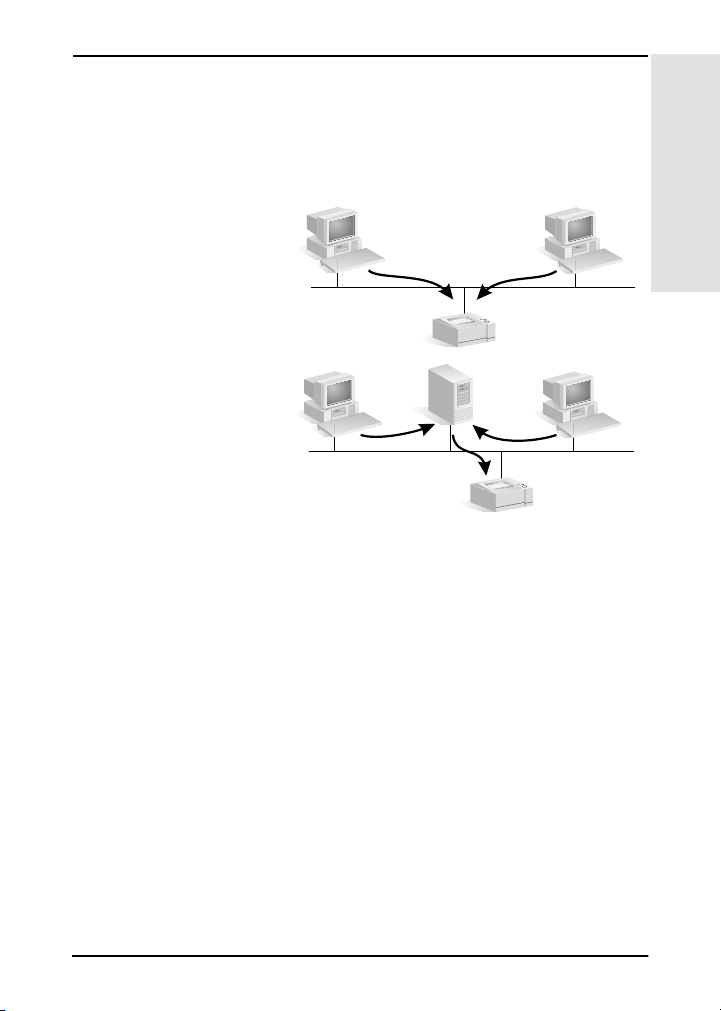
Network Printing Basics
1
Networks consist of computers connected together to share
information and resources, such as printers. There are two ways
to share printers on a network: Client-Server and Peer-to-Peer.
Peer-to-Peer printing
Client-Server printing
Server
Figure 1.1 Network Printing Configurations
On a “client-server” network, client computers send print jobs
to dedicated server computers that control the use of each
printer. This printing is typically used in medium to large
networks where dedicated servers are used to manage printing
needs of many users. Client-server networks use network
operating systems (NOS’s) such as Novell NetWare, Microsoft
Windows NT or 2000 Server.
Introduction
On a “peer-to-peer” network, dedicated servers are not used.
Instead, each computer is configured to send print jobs to the
printer directly. This is more suitable for smaller networks.
On peer-to-peer networks, users configure their Microsoft
Windows 95, NT, or 2000 systems to print directly to the
Introduction 1-3
Page 12
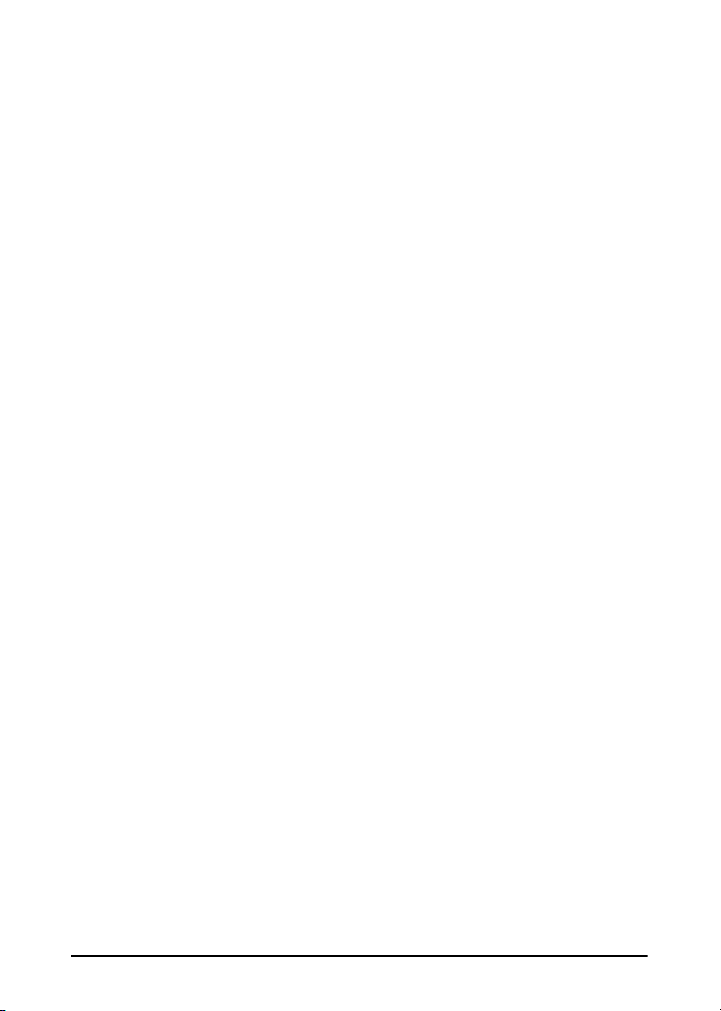
printer. Note that peer-to-peer printing can be configured on a
client-server network. For example, a small workgroup might
use peer-to-peer printing even though it is connected to an
enterprise-wide client-server network.
Regardless of the network type (client-server or peer-to-peer),
your computers and printers must use a common language,
or “network protocol” to communicate with each other. The
most common protocols are IPX (Internet Packet Exchange),
made popular by Novell NetWare networks, and TCP/IP
(Transmission Control Protocol/Internet Protocol), made
popular by the Internet. The HP Jetdirect 170X supports
these network protocols, including DLC/LLC, and allows your
printer to communicate on the network.
1-4 Introduction
Page 13
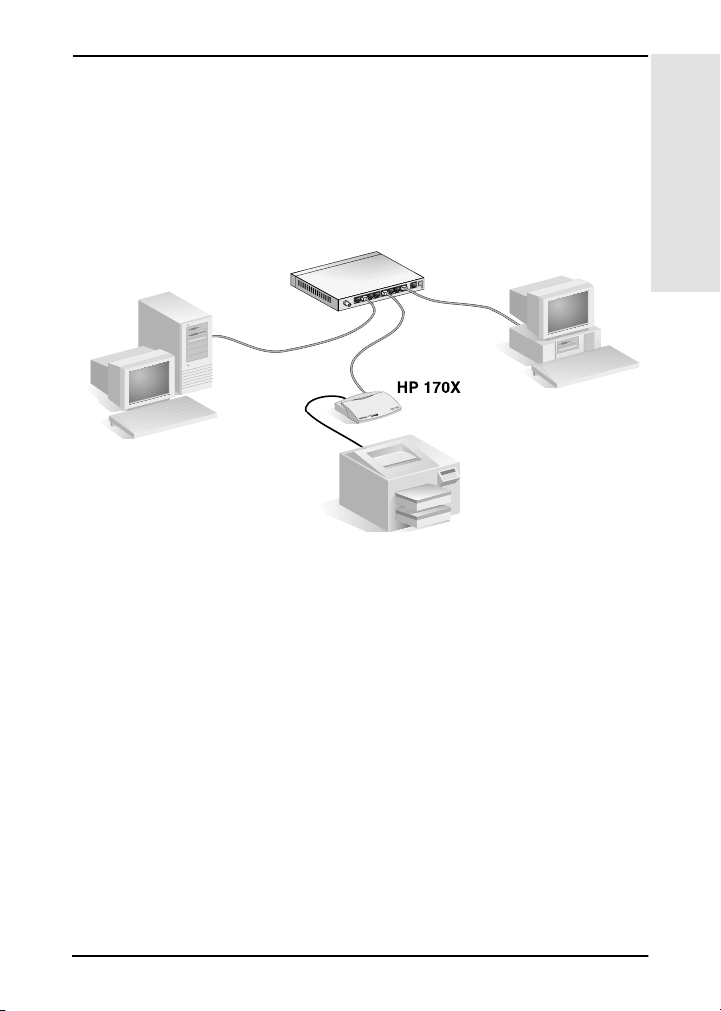
Installation Overview
1
To install the HP Jetdirect print server hardware, simply
connect the 170X to the network, then connect your printer,
plotter, or HP All-In-One peripheral to the 170X using the
parallel port connector (See chapters 2 and 3.)
Figure 1.2 Use the HPJetdirect 170X prin t server to co nnect a pr inter,
plotter, or HP All-in-One peripheral to your network.
Configuration for Network Printing
●
If you are on a Novell NetWare (client-server) network, you
can configure the NetWare server and the print server for
network printing using HP Jetdirect software. Then configure
the network clients for printing.
●
If you are setting up client-server printing on a Microsoft
Windows 95, 98, NT, or 2000 network, you configure your
Windows 95, 98, NT, or 2000 server for printing using
HP Jetdirect software, then share the printer with client
computers.
Introduction
Introduction 1-5
Page 14
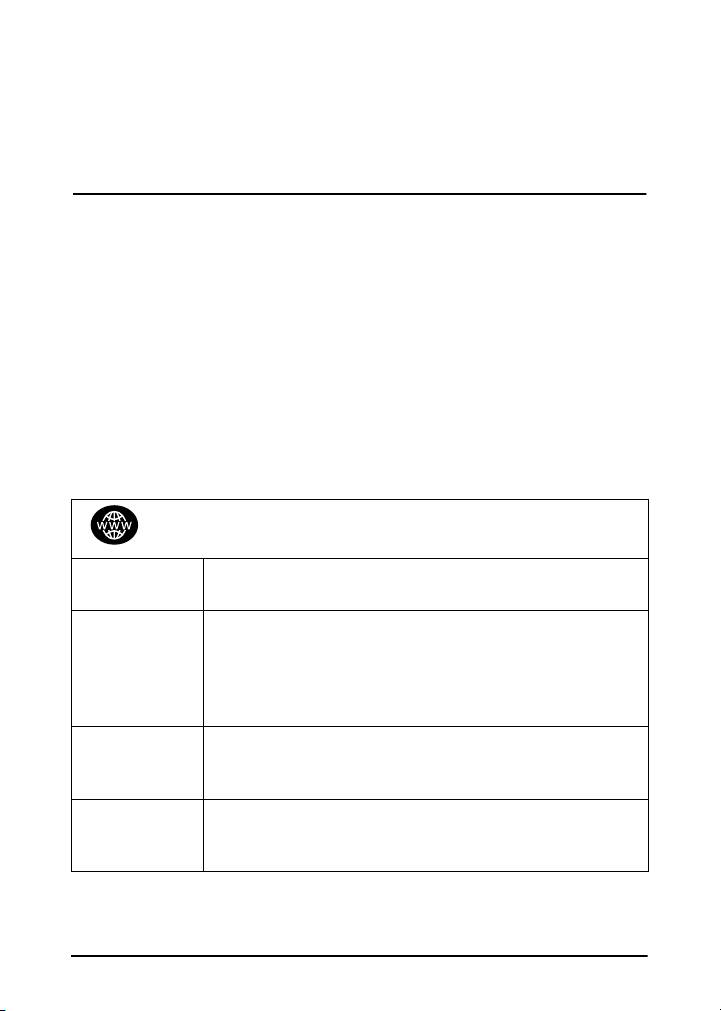
●
If you are setting up peer-to-peer printing on a Microsoft
Windows 95, 98, NT, or 2000 network, you simply configure
each Windows 95, 98, NT, or 2000 client to print directly to
the printer using HP Jetdirect software (see chapter 4).
Customer Support
Electronic Services
Hewlett-Packard provides electronic services that can be used
to obtain software updates and related product information.
For the latest information about HP Jetdirect print servers and
software, visit HP’s Customer Care Online.
Current information for HP printers and Jetdirect print servers
are available through the following electronic sources:
Customer Care Electronic Support Services
World Wide
Web
Customer
Care
User Forum
HP
Distribution
Center
FTP Site
1-6 Introduction
Access HP's Customer Care Center online at:
http://www.hp.com/support/net_printing
To participate in a user forum discussing ideas and suggestions
for using the HP Jetdirect print server, go to:
http://www.hp.com/go/forums
Select “Network Printing Support Forum.” Then select the
appropriate product.
Order drivers and upgrades for HP printers by calling the
HP Distribution Center at (805) 257-5565 (USA only).
Download printer drivers and upgrades from HP's anonymous
FTP site at:
ftp.hp.com/pub/networking/software
Page 15
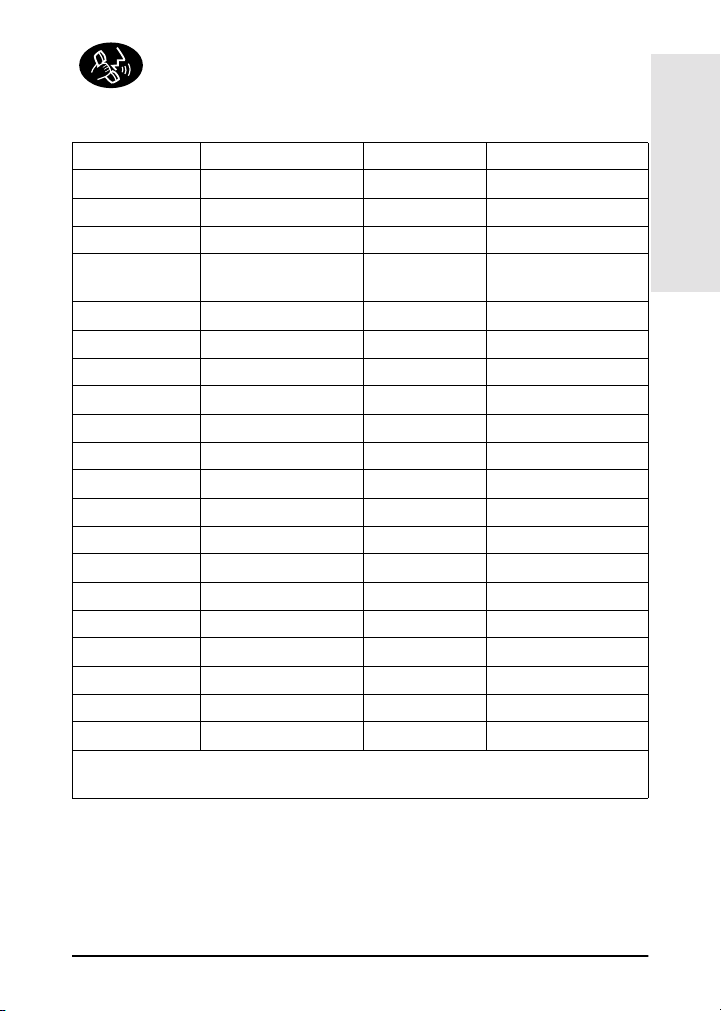
HP Customer Care Phone Numbers
If you need assistance, call one of the following numbers:
1
Australia + 61 3 8877 8000 Malaysia + 60 (0)3 295 2566
Mexico City 52 58 9922
Austria + 43 (0)7114 201080 Mexico 01 800 472 6684
Belgium (Dutch) + 32 (0)2 626 8806 Netherlands + 31 (0)20 606 8751
Belgium
(French)
Canada 905 206 4663 Norway + 47 22 11 6299
China + 86 (0)10 6564 5959 Penang 1 300 88 00 28
Czech Republic + 42 (0)2 6130 7310 Philippines + 63 (0)2 867 3551
Denmark + 45 39 29 4099 Poland + 48 22 519 06 00
Finland + 358 (0)203 47 288 Portugal + 351 21 3176333
France + 33 (0)1 43 62 34 34
Germany + 49 (0)180 52 58 143 Singapore + 65 (0)272 5300
Hong Kong SAR 800 96 7729 Spain + 34 902 321 123
Hungary + 36 (0)1 382 1111 Sweden + 46 (0)8 619 2170
India + 91 (0)11 682 6035 Switzerland + 41 (0)848 80 11 11
Indonesia + 62 (0)21 350 3408 Taiwan + 886 (0)2 2717 0055
Ireland + 353 (0)1 662 5525 Thailand + 66 (0)2 661 4000
Israel + 972 (0)9 9524848 Turkey + 90 212 221 69 69
Italy + 39 02 264 10350 United Kingdom + 44 (0)207 512 52 02
Japan + 81 (0)3 3335 8333 USA 208 323 2551
Korea + 82 (0)2 3270 0700 Vietnam + 84 (0)8 823 4530
Latest numbers: http://www.hp.com/support/support_assistance
For all other countries/regions, contact your reseller.
+ 32 (0)2 626 8807 New Zealand + 64 (0)9 356 6640
Introduction
For Warranty information, see Appendix B.
Introduction 1-7
Page 16
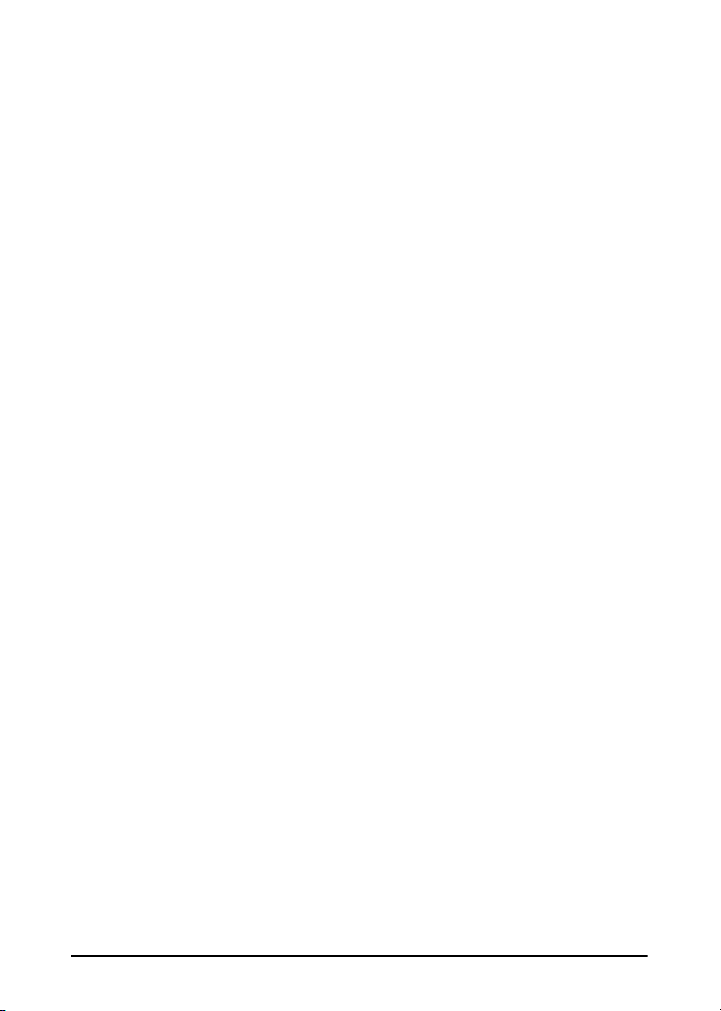
1-8 Introduction
Page 17
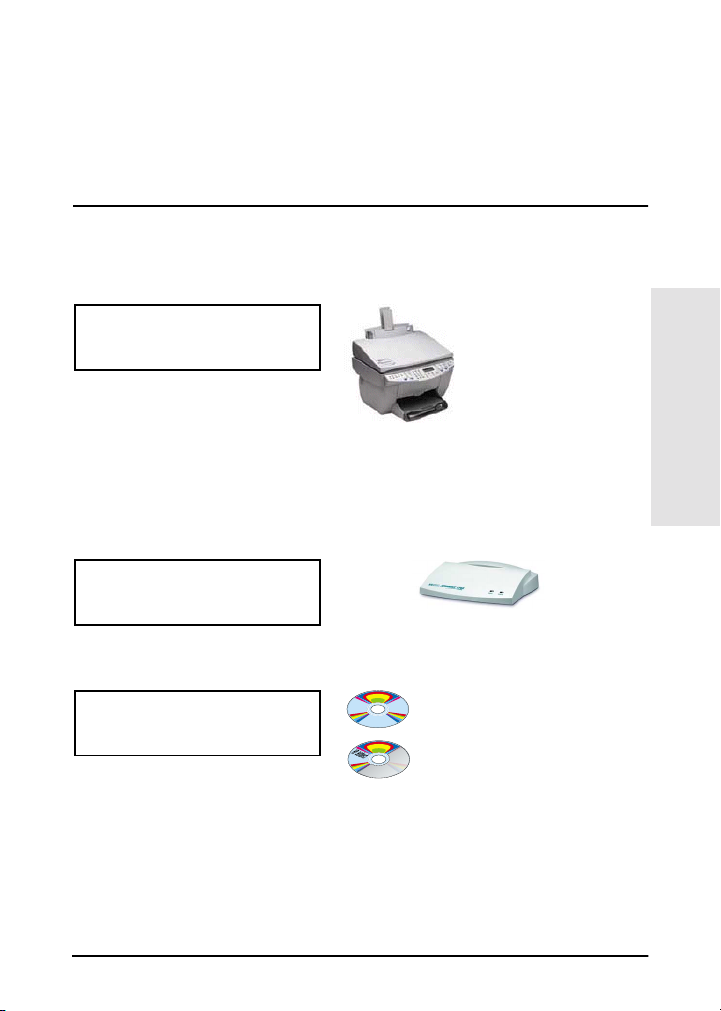
2
Where Do I Begin?
Using the HP Jetdirect 170X External Print Server to add your printer
to a network is getting easier all the time! Just follow these steps.
Set up your printer.
❶
Assemble your printer (using
the instructions supplied with
your printer).
Do not attach the printer to your computer. (Or detach the printer if it is
already set up.)
Switch on the printer. Print a test page if this is included in the instructions.
Do not perform any printer software installation yet; proceed with step 2.
Connect your printer
❷
to the network.
Install the HP Jetdirect 170X and connect the cables. The installation
instructions are detailed in chapter 3.
Add (or install) the
❸
printer on your system.
If your printer is listed on page
1-2, use the printer’s CD-ROM.
Otherwise, use the HP Jetdirect CD-ROM. For Windows systems,
the printer’s software driver may be required if it is not already installed.
Instructions are detailed in chapter 4.
HP Jetdirect 170X Print Server
For example, you
may need to unpack
the printer, install
and load paper
trays, and install ink
or toner cartridges.
Printer’s CD-ROM
(supplied with printer)
HP Jetdirect CD-ROM
(supplied with print server)
2
Where Do
I Begin?
When you have completed these steps, your system should be able to
print to the network printer. Refer to chapter 4 for additional systems.
Where Do I Begin? 2-1
Page 18
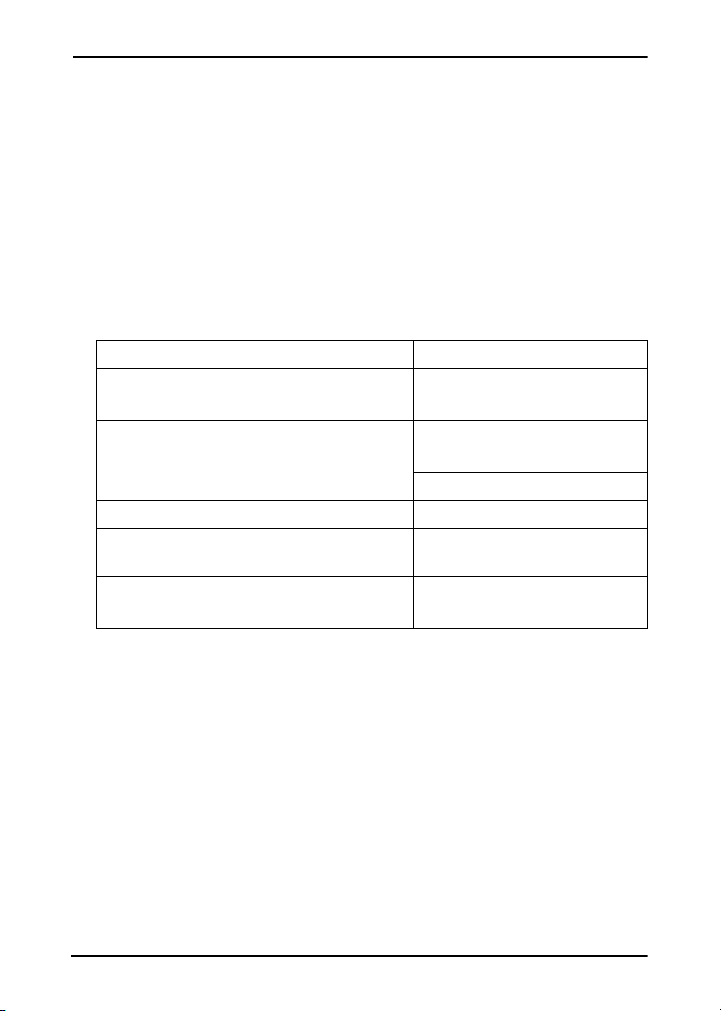
Which CD-ROM Do I Use?
●
For newer HP printers, including multifunction peripherals (MFPs)
and All-in-One devices, you should use only the CD-ROM
supplied with the printer. This “printer’s CD-ROM” already
includes network installation software. In table 2.1 is a list of recent
HP printers that integrate network installation software on their
CD-ROM. Or see the latest list at:
http://www.hp.com/support/network-printer-CD
Table 2.1 For network installation, use the CD-ROM su pplied with
these peripherals.
Peripheral Type Models
HP LaserJet printers and MFPs 1200, 1220, 2200
8150 Series or newer
HP Color LaserJet printers and MFPs 4500, 4550 Series or newer
8550 Series or newer
3150/3200 Series or newer
HP Business Inkjet printers 2200/2250 Series or newer
HP DesignJet printers 500/800 Series and 5000
OfficeJet printers and All-in-One
peripherals
●
If your printer is not identified above, or you cannot locate your
printer’s CD-ROM, then use the HP Jetdirect CD-ROM supplied
with the HP Jetdirect 170X Print Server. See chapter 4 for details
on using the CD-ROM.
If you use the HP Jetdirect CD-ROM for MFP or All-in-One devices,
printing may be the only function available over the network.
Series or newer
OfficeJet G-Serie s
OfficeJet K-Series
2-2 Where Do I Begin?
Page 19
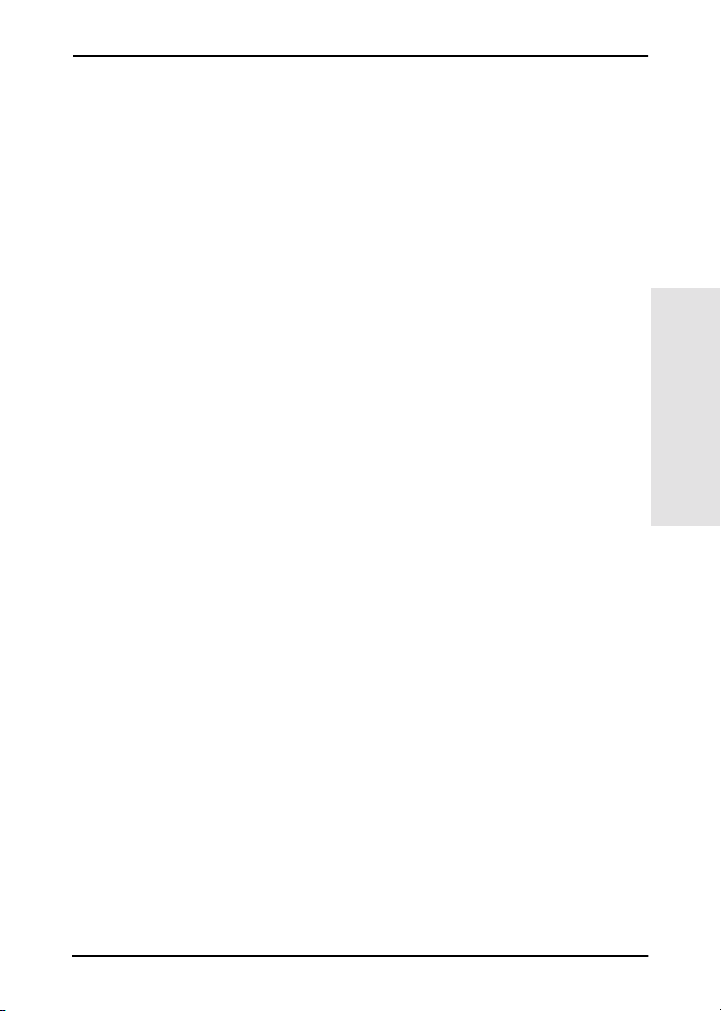
Do you have everything that you need?
A working network with an available network connection
✓
We assume that you have a working network and an available
network connection for your printer. A working network consists of
multiple computers that can share files and other resources with
each other over the network cables.
For Windows systems, the printer’s software driver
✓
When using the printer’s CD-ROM for installation, the driver will
be automatically loaded from the CD-ROM during the installation.
When using the HP Jetdirect CD-ROM for installation:
■
You may have the printer driver already installed if you have
previously installed the printer on this system.
■
You can copy just the driver file from the printer’s CD-ROM onto
your system (without performing the installation) before you run
the installation software on the HP Jetdirect CD-ROM. See the
paragraph following this list for more information about the
driver file.
■
If you have Internet access, you may be able to automatically
download the printer driver during the installation. For more
information, see chapter 4.)
■
Or you can download the printer driver from HP Customer Care
Online at:
http://www.hp.com/go/support
The applicable drivers are commonly referred to as the “Add
Printer” printer drivers, or the “Corporate User” printer drivers.
The HP Jetdirect installation software requires a printer driver file
with the appropriate extension (*.inf) to complete the installation.
2
Where Do
I Begin?
Where Do I Begin? 2-3
Page 20
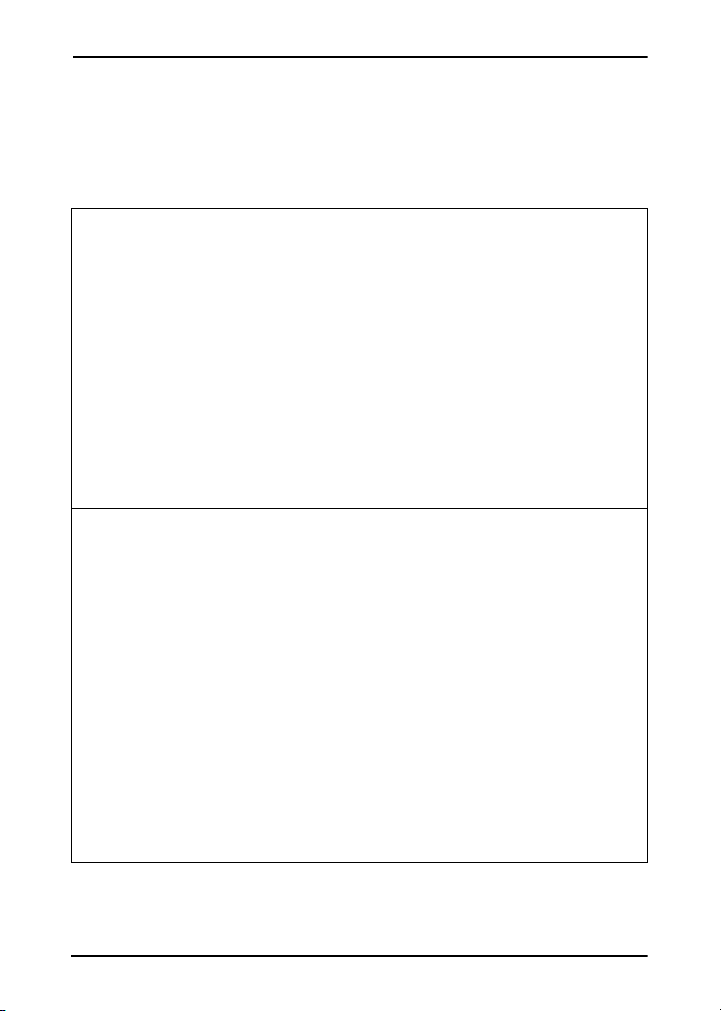
Other HP Installation Software
For a summary of HP solutions to setup network printing, see table 2.2
below.
Table 2.2 HP Software Solutions (1 of 2)
Install Network Printer Wizard (Windows)
Supported Networks (TCP/IP, IPX/SPX):
●
Windows 95, 98, ME
■
Windows NT 4.0, 2000
■
NetWare 3.x, 4.x, 5.x
■
A simple printer installation tool to Install a single network printer on a
●
peer-to-peer or client-server network
On newer HP printers, this wizard is typically integrated with printer system
●
software
Runs from CD-ROM
●
Installable version that runs from system disk may be downloaded from
●
HP’s Customer Care Online web site.
HP Web JetAdmin (Internet access required)
Supported Networks (TCP/IP, IPX/SPX):
●
Windows NT 4.0, 2000
■
NetWare (supports NetWare queue creation and peripheral management
■
from HP Web JetAdmin hosted on Windows NT 4.0, 2000)
Browser-based management
●
HP’s preferred solution for ongoing management and installation of
●
multiple printers-anywhere on your intranet
Remote installation, configuration, and management of HP Jetdirect-
●
connected print servers, non-HP printers that support the standard MIBs,
and printers with embedded web servers
Alerts and consumables management
●
Remote firmware upgrades for HP Jetdirect print servers
●
Asset tracking and utilization analysis
●
2-4 Where Do I Begin?
Page 21
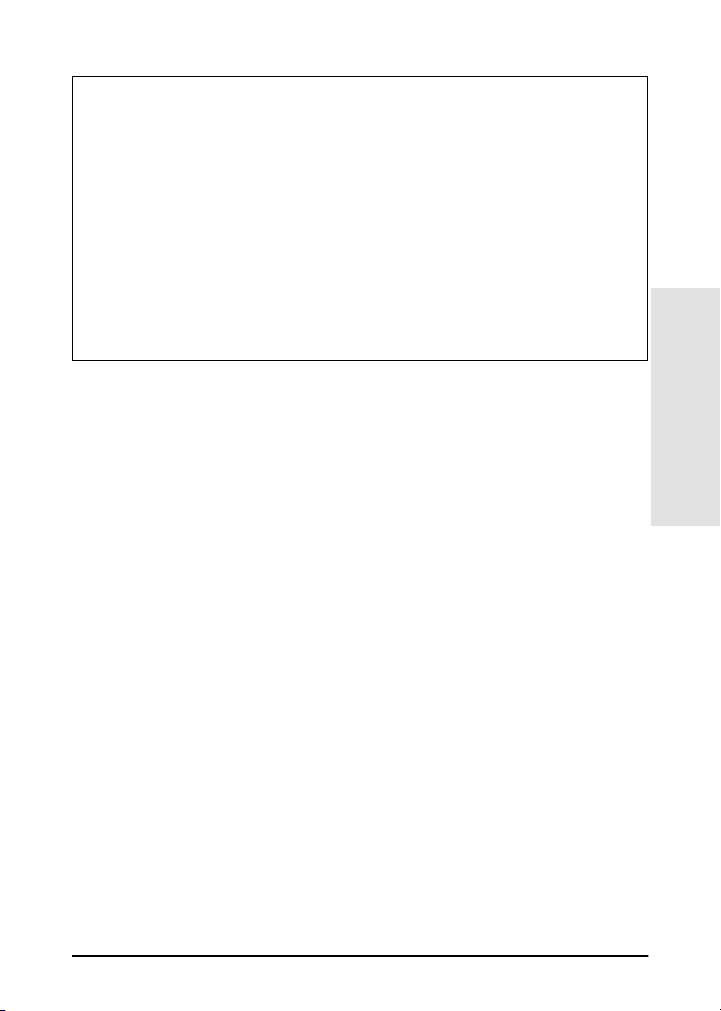
Table 2.2 HP Software Solutions (2 of 2)
HP IP/IPX Printer Gateway
Supported Networks (TCP/IP, IPX/SPX):
●
NetWare 4.11, 4.2, 5.x
■
Simplified installation, printing, and bidirectional management of
●
HP Jetdirect-connected printers under Novell Distributed Print
Services (NDPS)
Allows automatic discovery and installation of HP Jetdirect-connected
●
printers into NDPS via IPX
Frees up user licenses
●
Allows disabling of SAPs to reduce network traffic
●
For IPX printing, requires HP Jetdirect firmware version X.03.06 or later
●
2
The following sections provide more explanation for the solutions listed
in table 2.2. For more information on these and other HP solutions,
visit HP Customer Care Online at:
http://www.hp.com/support/net_printing
Install Network Printer Wizard (Windows)
This is the standard installation tool most easily accessible on the
HP Jetdirect CD-ROM. See chapter 4 for the detailed instructions.
Where Do
I Begin?
Where Do I Begin? 2-5
Page 22
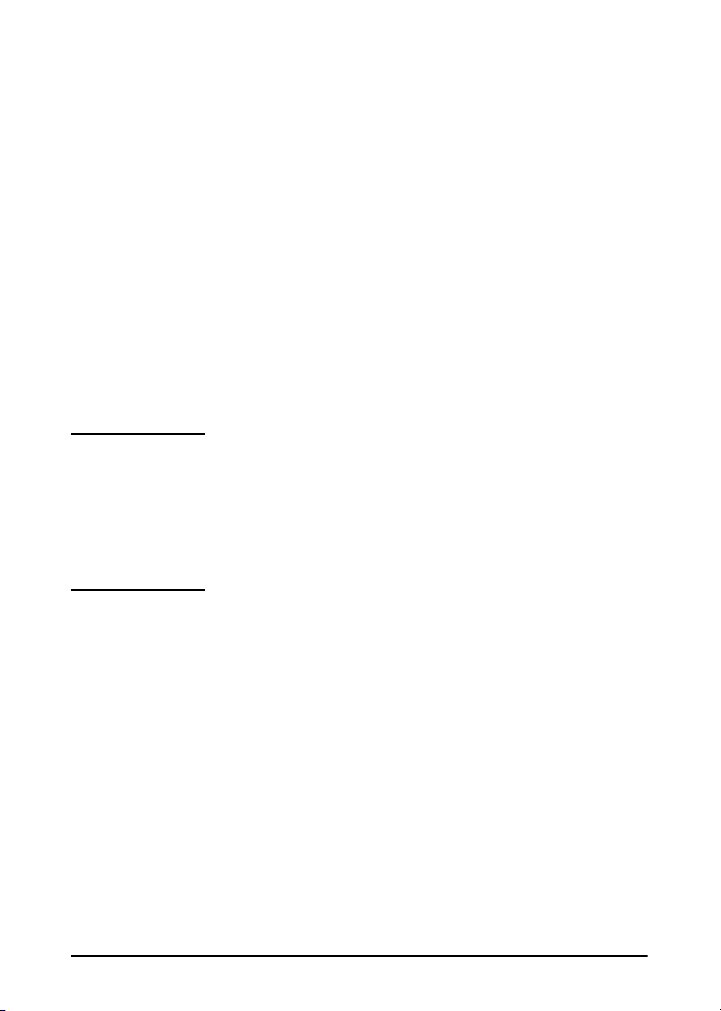
HP Web JetAdmin
HP Web JetAdmin allows you to use a Web browser to install, view,
manage, and diagnose devices connected to an HP Jetdirect print
server or any standard printer MIB devices.
For information about a procedure or window in the HP Web JetAdmin
software, see the online help.
System Requirements
HP Web JetAdmin software runs on Microsoft Windows 2000 and
NT 4.0, HP-UX, Solaris, and Red Hat Linux systems. For information
on supported operating systems and browser versions, access
HP Customer Care Online at http://www.hp.com/go/
webjetadmin/.
Note When installed on a supported host server,
HP Web JetAdmin can be accessed from any client
through a supported web browser by browsing to the
HP Web JetAdmin host. This allows printer
installation and management on Novell NetWare
and other networks.
Installing HP Web JetAdmin Software
Before installing the HP Web JetAdmin software, you must have
domain administrator or root privileges:
1. Download the installation files from HP Customer Care Online at
http://www.hp.com/go/webjetadmin/.
2. Follow the instructions on the screen to install the HP Web
JetAdmin software.
2-6 Where Do I Begin?
Page 23
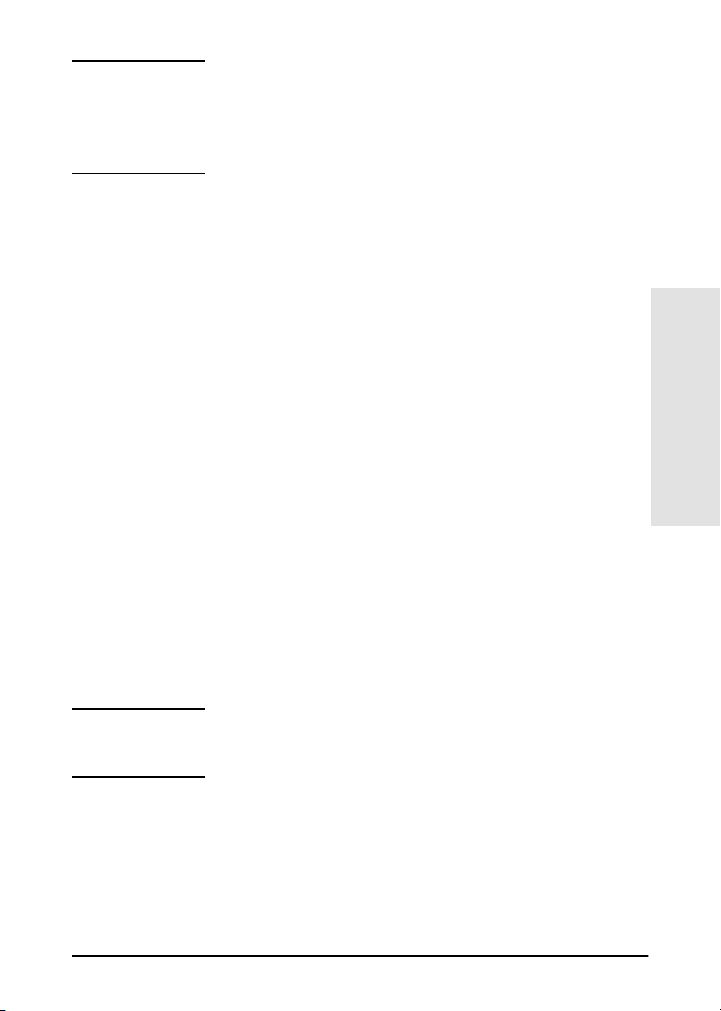
Note Installation instructions are also contained in
the HP Web JetAdmin install file. Installation
instructions are also contained in the HP Web
JetAdmin readme file and in the online help.
Verifying Installation and Providing Access
●
Verify that the HP Web JetAdmin software is correctly installed
by navigating to it with your browser as shown in the following
example:
http://server.domain:port/\
where server.domain is the host name of your web server and
port is the port number assigned during installation.
●
Provide users access to HP Web JetAdmin software by adding a
link to your web server’s home page that is addressed to HP Web
JetAdmin’s URL. For example:
http://server.domain:port/
Configuring and Modifying a Device
Using your browser, navigate to HP Web JetAdmin’s URL. For
example: http://server.domain:port/
Follow the instructions on the appropriate home page to configure
or modify your printer. These instructions show you how to configure
the printer and set up a printer for printing.
2
Where Do
I Begin?
Note You can also substitute the server.domain with the
TCP/IP address.
Removing HP Web JetAdmin Software
To remove HP Web JetAdmin software from your web server, use the
uninstall program provided with the software package.
Where Do I Begin? 2-7
Page 24
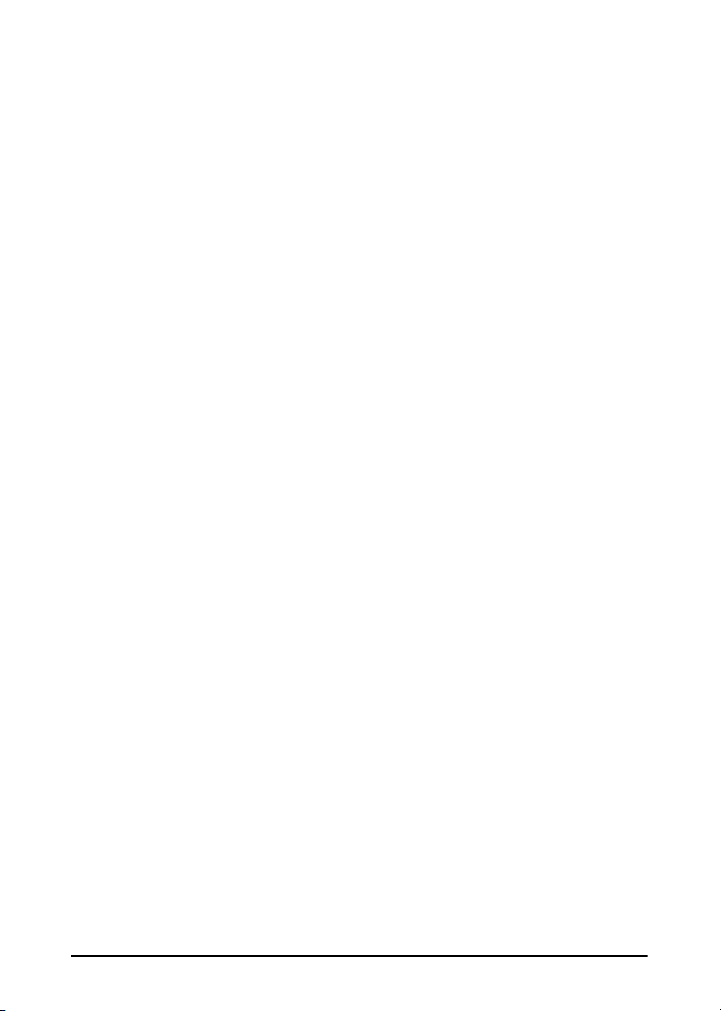
HP IP/IPX Printer Gateway for NDPS
NDPS (Novell Distributed Print Services) is a printing architecture
developed by Novell, in partnership with Hewlett-Packard. NDPS
simplifies and streamlines the administration of network printing. It
eliminates the need to set up and link print queues, printer objects,
and print servers. NDPS is managed through a NetWare Administrator
snap-in which allows the administrator to manage networked printers
within the NetWare 4.11 and 4.22, intraNetWare, and NetWare 5
environments from a single location.
The HP IP/IPX Printer Gateway is an NLM developed by HP to provide
functionality and compatibility with Novell's NDPS. It seamlessly
integrates HP Jetdirect-connected printers into the NDPS
environment. Using the HP Gateway, an administrator can view
statistics, configure gateway settings, and configure printing for
HP Jetdirect-connected printers.
Features
Features and benefits provided by the HP Gateway and NDPS are:
●
Smart detection of printers in the NetWare 4.11 and 4.22,
intraNetWare, and NetWare 5 environments
●
Automatic installation of printers using IPX/SPX
●
Tight integration with Novell's NDS and NWAdmin
●
Status updates from printers
●
Simplified Automatic Driver Download
●
Reduced SAP Traffic
●
Reduces the number of required NetWare User Licenses
●
Native TCP/IP printing with NetWare 5
2-8 Where Do I Begin?
Page 25
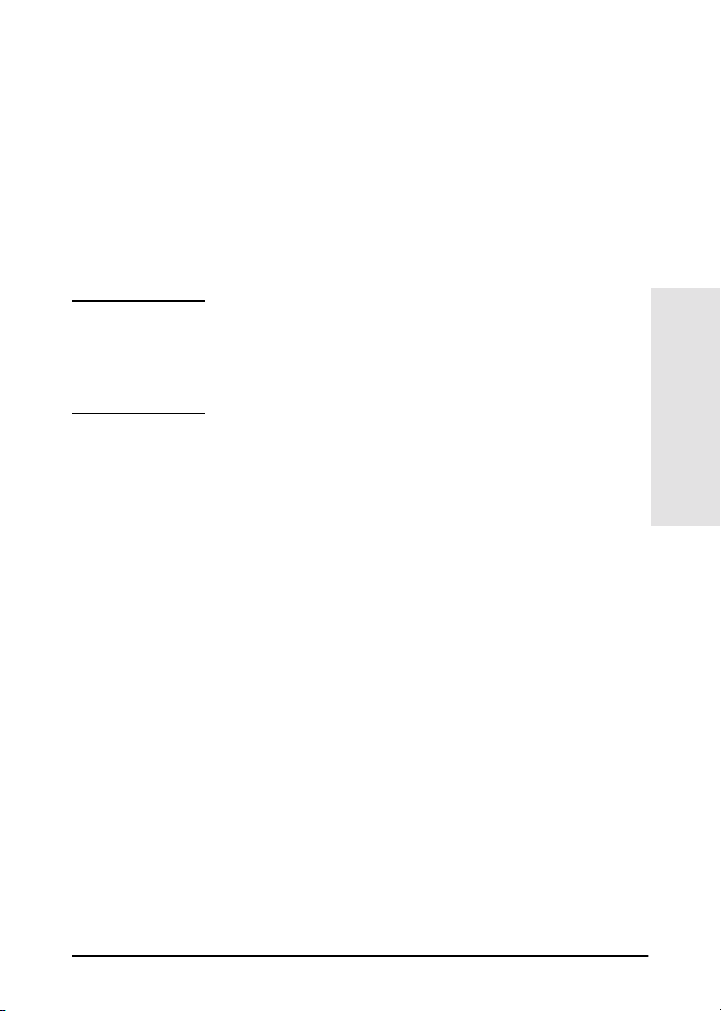
Supported Clients
Clients supported by the HP IP/IPX Printer Gateway:
●
Novell Client 3.2 (or later) for Windows 95/98
●
Novell Client 4.7 (or later) for Windows NT and 2000
The HP IP/IPX Printer Gateway ships in box with Novell NetWare 5.x
and supports Novell's second release of NDPS. It also supports
NetWare 4.11 and 4.22 and intraNetWare, both with NDPS already
installed.
Note For more information (including access to the
HP IP/IPX Printer Gateway software and the User
Guide), access HP Customer Care Online:
http://www.hp.com/support/net_printing
2
Where Do
I Begin?
Where Do I Begin? 2-9
Page 26
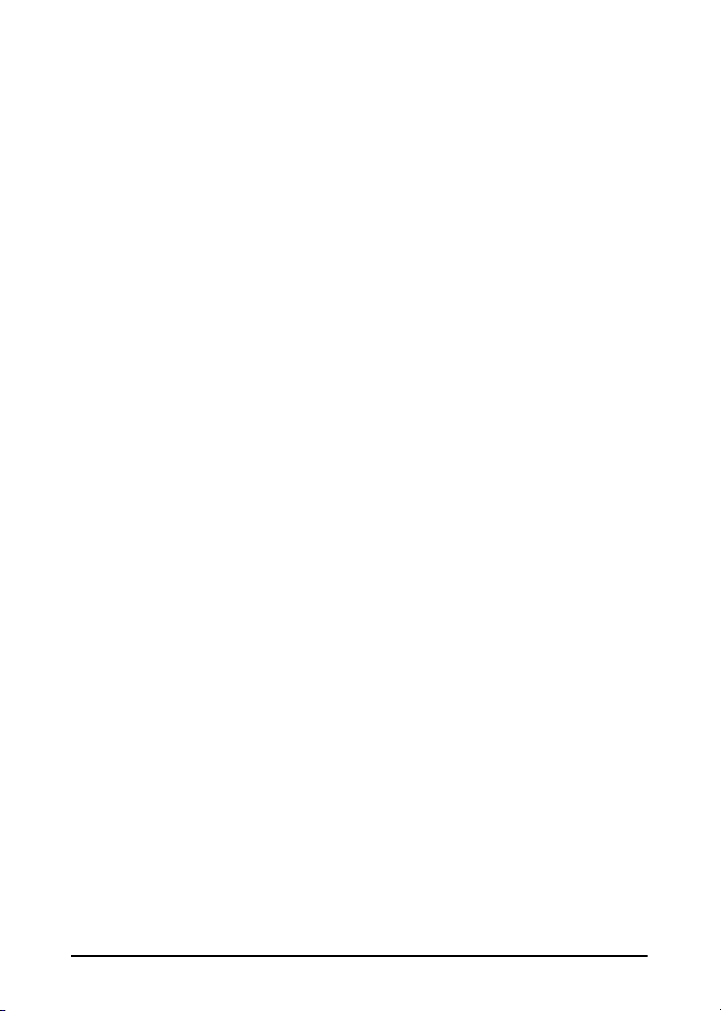
2-10 Where Do I Begin?
Page 27
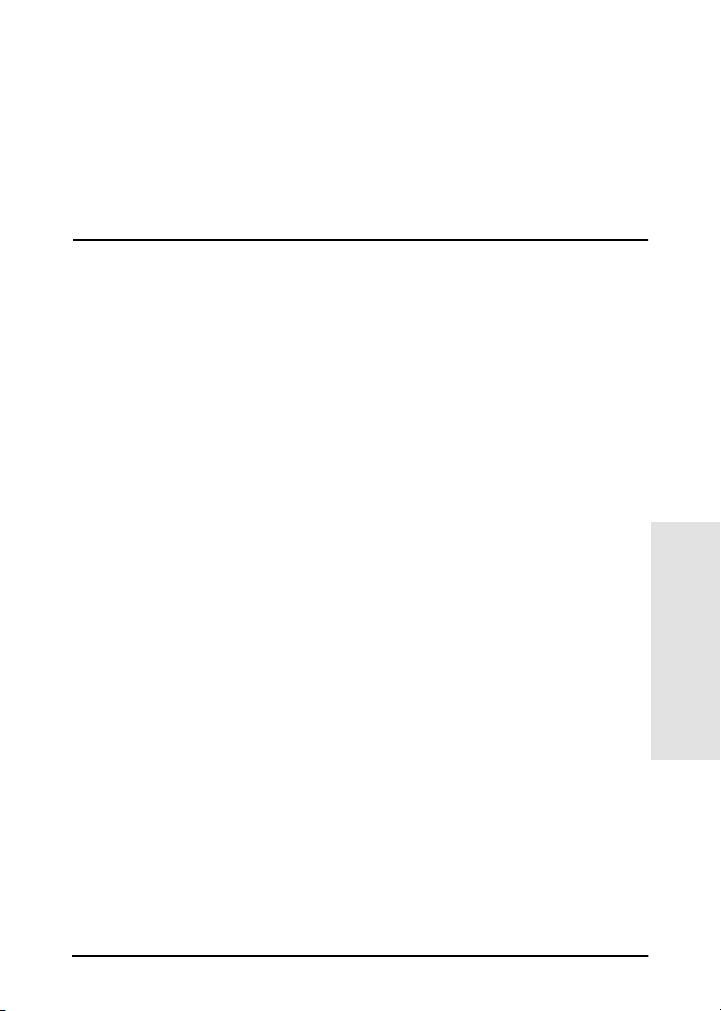
3
Installing the HP Jetdirect 170X
Print Server
Making a printer available on the network involves the following tasks,
as outlined on page 3-1:
1. Set up the printer. Assemble and switch it on, but do not attach it.
2. Connect your printer to the network, by installing the print server.
This task is described in this chapter 3, including the following
subtasks:
a. Connect the 170X to the network with a network cable
(page 3-3).
b. Connect the 170X to a printer.
c. Print a 170X Configuration Page (page 3-4).
3. Add the printer on your system by running the installation
software. This task is described in chapter 4.
3
Installing the
HP 170X
Installing the HP Jetdirect 170X Print Server 3-1
Page 28
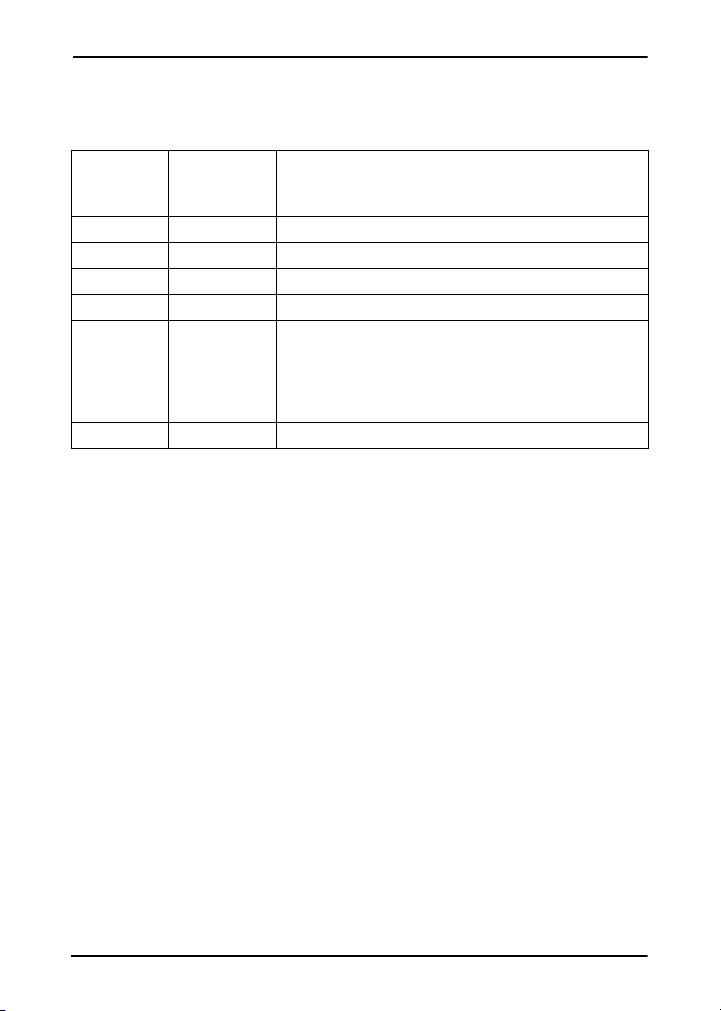
LEDs
On the top of the 170X are Status and LAN Activity LEDs
If the
Status
LED is...
Off Off Not receiving power.
On Of f On; no LAN activity detected.
On Blinking On; LAN activity detected.
Off On (Solid) Encountering a fault during self-test or operation.
Blinking Off Encountering one of the following conditions:
On On On; heavy LAN activity detected.
And the
Activity
LED is... Then the print server is...
running a self-test.
●
not configured.
●
not able to attach to the network.
●
3-2 Installing the HP Jetdirect 170X Print Server
Page 29
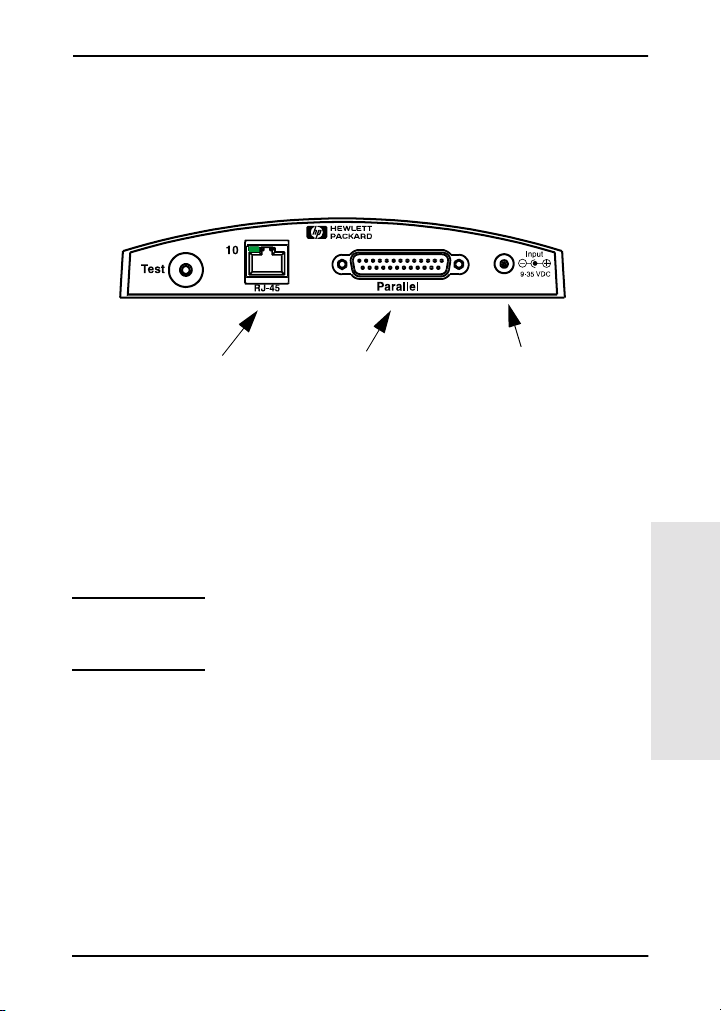
Install the 170X Hardware
Follow the steps below to install the 170X. For technical specifications
or part numbers for power modules or parallel cables, see Appendix A.
Network Cable
Figure 3-1 Connecting the 170X to the LAN and Printer
1. Connect the 170X to the network with a 10Base-T network cable.
2. Connect the 170X to the printer with a IEEE 1284 parallel cable
(see Appendix A for cable part numbers).
3. Plug the DC power cord from the power module into the power port.
Caution Do not use the power module shipped with the 170X
with other Jetdirect products!
4. Plug the 170X power module into a wall outlet.
5. The 170X should now be on. Verify that the Status light on the 170X
is blinking. If the internal self-test failed, the light will be off. For
troubleshooting information, see chapter 7.
Parallel Cable
Power
3
Installing the
HP 170X
Installing the HP Jetdirect 170X Print Server 3-3
Page 30

Print a 170X Configuration Page
After you have installed the 170X, you are ready to verify the
installation.
1. Press the Test button on the back of the 170X to generate a
configuration page (see Figure 3-2).
Test Button
Figure 3-2 Test Button on the back of the 170X
2. The configuration page should print. If it does not, see chapter 7 for
troubleshooting information.
Now you are ready to install the HP Jetdirect software (see chapter 4).
3-4 Installing the HP Jetdirect 170X Print Server
Page 31

4
Using the CD-ROM to Install the Software
The third task in networking your printer, as described in chapter 2,
is to add the printer to the systems by running the software on the
CD-ROM. See page 2-2 to decide which CD-ROM to use—the one
supplied with the printer or the HP Jetdirect CD-ROM supplied with
the HP 175X print server.
The HP Jetdirect CD-ROM, shipped with your print server, provides
the fastest and easiest way to install your print server. For additional
options, see “Other HP Installation Software” on page 2-4. This
chapter describes use of the HP Jetdirect CD-ROM. It contains
software, documentation, registration, and licensing information for
your HP Jetdirect print server.
Using this CD-ROM on Windows-based systems, you can do the
following:
●
Quickly set up your printer for printing.
●
View documentation and networking help for your print server.
●
Register your print server via the Internet.
●
Install other HP software for network printer installation and
management.
Note On the HP Jetdirect CD-ROM, there may be software
that is not supported with the HP Jetdirect 170X.
Please see page 1-1 for supported operating systems
for the HP Jetdirect 170X.
Using the CD-ROM to Install the Software 4-1
4
ROM to Install
Using the CD-
Page 32

Microsoft or Novell NetWare Networks
The HP Jetdirect CD-ROM installation utility supports Windows 95,
98, Me, NT 4.0, and 2000 systems only. To run the utility, proceed
as follows:
1. Insert the CD-ROM into your CD-ROM drive.
2. Wait for the installation utility to start automatically. If necessary,
run SETUP.EXE from the root directory of the HP Jetdirect
CD-ROM.
Select the option you desire and follow the instructions on the screen.
Launches the HP Install Network Printer wizard
4-2 Using the CD-ROM to Install the Software
Page 33

To Use the HP Install Network Printer Wizard
To quickly set up your print server and system for network printing,
use the Install Network Printer wizard.
Note The Install Network Printer wizard can be used in
most Windows environments. Note the following
exceptions:
●
Windows 3.1x and NT 3.51 environments are not
supported.
●
For newer HP printers (see page 2-2), including
MFPs and All-in-One devices, we recommend that
you use the installation utilities and instructions
that came with your printer. This will ensure that
all printer and device features are accessible.
1. From the CD-ROM installation utility’s main screen, select Install
and wait for the Install Network Printer wizard to run.
2. On the Welcome screen, click Next.
3. On the Network Configuration Options screen, select a Setup option:
■
Select “Auto-configure network settings for me” if you
would like the system to automatically assign network
configuration parameters, such as an IP address, for you.
This option may be preferred by non-technical users.
Then click Next.
Note: If you select this option, the software may automatically
attempt to retrieve and download the printer’s software driver
from the HP web site (Internet access required).
4
Using the CD-ROM to Install the Software 4-3
ROM to Install
Using the CD-
Page 34

For non-technical users,
select this option.
For control of network settings, and for
NetWare networks, select this option.
■
Select “Let me configure my own network settings” if you
need to uniquely specify network parameters for the printer,
or you are on a Novell NetWare network. Network
administrators will prefer this option.
Then click Next.
Note: If you select this option, the wizard will require your
printer’s driver with the appropriate extension (*.inf) to
complete the installation. If it is not already installed, you
will need to provide it when prompted (for example, from
your printer’s CD-ROM or downloaded from the Internet).
The applicable drivers are commonly referred to as the
“Add Printer” printer drivers, or the “Corporate User”
printer drivers.
4. Follow the remaining instructions displayed. Click Help on each
screen for additional instructions.
4-4 Using the CD-ROM to Install the Software
Page 35

5. When prompted, print a test page to verify printer setup.
If the test page successfully prints, then you have completed
printer setup on this computer system. (If this system was a server,
see “Client-Server Networks” below.)
If the test page fails to print, perform the troubleshooting tasks
displayed by the wizard. Click Help for more information.
In addition, you can select Networking Help from the CD-ROM
installation utility’s main screen.
For detailed troubleshooting information, read the
“Troubleshooting” chapter 7.
Client-Server Networks
After you have set up the printer on the server, you will need to set
up your network clients to access the printer through the server.
The procedures depend on the available utilities for your particular
clients and network operating system.
For example, if the printer was installed and shared on a Microsoft
server, each Windows client can use Add Printer or Network
Neighborhood utilities to access the printer.
For more information, refer to the documentation and help supplied
with your network operating system.
Peer-to-Peer Windows Networks
After you have set up the printer on the first system, repeat the entire
procedure on pages 4-3 through 4-6 on each additional system you want
to print directly to the network printer.
Using the CD-ROM to Install the Software 4-5
4
ROM to Install
Using the CD-
Page 36

To View Documents on the CD-ROM
Several HP Jetdirect print server documents, including the
HP Jetdirect Print Server Administrator’s Guide, are provided on
the CD-ROM both in Adobe Acrobat Reader format (*.pdf files) and
web browser format (*.htm). For supported Windows systems, these
documents can be accessed through the CD-ROM utility.
1. Insert the CD-ROM into your CD-ROM drive.
2. Wait for the installation utility to start automatically. If necessary,
run SETUP.EXE from the root directory of the HP Jetdirect
CD-ROM.
3. Select View Documentation. Then select your HP Jetdirect
product and browse to the desired documents. The Acrobat Reader
will run and will display the HP Jetdirect Documentation home
page
To access documentation,
select this optio n.
4-6 Using the CD-ROM to Install the Software
Page 37

4. Click on the document that you want to view.
For Adobe Acrobat format (*.pdf) documents, Adobe Acrobat Reader 4.0
or greater is required. It is available free from Adobe’s web site at:
http://www.adobe.com/products/acrobat/
readstep.html
Note For other supported operating systems, you can
access the documentation files directly from the
\MANUALS directory on the CD-ROM. For Adobe
Acrobat format (*.pdf) documents, the Adobe Acrobat
Reader for your system must be installed and
available on your system.
If you have difficulty viewing *.pdf documents,
upgrade to the latest released version of Acrobat
Reader available from Adobe Systems Incorporated.
Using the CD-ROM to Install the Software 4-7
4
ROM to Install
Using the CD-
Page 38

4-8 Using the CD-ROM to Install the Software
Page 39

5
Using the Embedded Web Server
Each HP Jetdirect 170X print server contains an embedded web
server that can be accessed through a supported web browser
on an intranet. The embedded web server provides access to
configuration and management pages for the HP Jetdirect print
server and the attached peripheral device.
5
Embedded Web
Server
Using the Embedded Web Server 5-1
Page 40

Supported Web Browsers
●
Windows platforms:
■
Netscape Navigator 4.00, 4.01, 4.02, 4.03, 4.05, 4.06, 4.08
■
Netscape Communicator 4.5, 4.51, 4.6
■
Microsoft Internet Explorer 4.0 with update SP1, 4.01, 5.0
●
HP-UX:
■
Netscape Navigator 4.08
■
Netscape Communicator 4.5, 4.51, 4.6
■
Microsoft Internet Explorer 4.0
●
Solaris:
■
Netscape Navigator 4.06, 4.08
■
Netscape Communicator 4.51, 4.6
■
Microsoft Internet Explorer 4.0
Supported HP Web JetAdmin Version
HP Web JetAdmin is a printer installation and management
application for intranets and is available from HP Customer
Care Online at http://www.hp.com/support/net_printing.
HP Web JetAdmin version 6.0 or later is recommended for
operation with the HP Jetdirect embedded web server.
Viewing the Embedded Web Server
Before you can use the embedded web server, the HP Jetdirect
print server must be configured with an IP address.
There are many ways to configure an IP address on the print
server. You can automatically configure IP parameters over the
network using BootP (Bootstrap Protocol) or DHCP (Dynamic
Host Configuration Protocol) each time the printer is turned on.
Or, you can manually configure IP parameters using the
printer’s control panel (for selected printers), Telnet,
HP Web JetAdmin, or other management software.
5-2 Using the Embedded Web Server
Page 41

If the HP Jetdirect print server does not receive its IP
configuration within two minutes, a default IP address is
automatically assigned: 192.0.0.192. This address is not a valid
IP address for your network but can be used to initially access
the print server. However, to use the default IP address, you
must temporarily set up your system with the same IP network
number or establish a route to it.
After an IP address is established on the print server, perform
the following steps:
1. Run a supported version of your web browser.
Enter the IP address of the print server as the URL (the one
displayed in the following screenshot is an example only).
The HP Jetdirect main web page will be displayed. If you have
difficulty viewing the page, refer to “Operating Notes”.
Click the “?” icon on the web page for more information.
5
Embedded Web
Server
Special Features
●
If your printer has been discovered through HP Web
JetAdmin 5.0 (or later), the embedded web server on the
Jetdirect print server will provide a link to HP Web JetAdmin
for management of this and other Jetdirect devices on the
network.
●
A link to HP’s Jetdirect web page is provided. Simply click
on the HP logo.
Using the Embedded Web Server 5-3
Page 42

●
For some multifunction peripherals (MFPs) and All-in-One
devices, scanning is available as a Scan button on the first
screen. Pressing this button allows you to scan, preview, crop,
and in some cases, e-mail images over the Internet. For more
information, access this feature and select Help.
Operating Notes
Changes to the IP address and other parameters will close the
connection to the embedded web server. To re-establish a
connection, use the new IP address.
5-4 Using the Embedded Web Server
Page 43

6
FTP Printing
FTP (File Transfer Protocol) is a basic TCP/IP connectivity
utility to transfer data between systems. FTP printing is a
way to use FTP to send print files from a client system to an
HP Jetdirect-connected printer. In an FTP printing session, the
client connects and sends a print file to the HP Jetdirect FTP
server which in turn passes the print file to the printer.
The HP Jetdirect FTP server can be enabled or disabled
through a configuration utility, such as Telnet.
Requirements
FTP printing requires the following:
●
HP Jetdirect print servers with firmware version x.08.xx
or later.
6
FTP Printing
●
TCP/IP client systems with FTP that complies with RFC 959.
Note For the most recent list of tested systems, visit
the HP Customer Care Online at:
www.hp.com/support/net_printing.
FTP Printing 6-1
Page 44

Print Files
The HP Jetdirect FTP server transfers print files to the printer
but does not interpret them. For proper printing, print files
must be in a language recognized by the printer (such as
PostScript, PCL, or unformatted text). For formatted print jobs,
you must first print to a file from your application using the
driver for the selected printer, then transfer the print file to the
printer through an FTP session. For formatted print files, use
binary (image) type transfers.
Using FTP Printing
FTP Connectio n s
Similar to standard FTP file transfers, FTP printing uses two
TCP connections: a control connection and a data connection.
Control Connection
Using standard FTP, a control connection is opened by the client
to the FTP server on the HP Jetdirect print server. FTP control
connections are used to exchange commands between the client
and the FTP server. The HP Jetdirect print server supports up
to three control connections (or FTP sessions) simultaneously.
If the number of allowed connections is exceeded, a message
indicating that service is not available will be displayed.
FTP control connections use TCP port 21. Once an FTP session
is opened, it remains active until either the client closes the
connection or the connection is idle for 900 seconds (15 minutes).
6-2 FTP Printing
Page 45

Data Connection
A second connection, a data connection, is created each time a
file is transferred between the client and the FTP server. The
client controls the creation of a data connection by issuing the
commands that require a data connection (such as FTP ls, dir
or put commands).
Although the ls and dir commands are always accepted, the
HP Jetdirect FTP server supports only one data connection for
printing at a time.
The transmission mode for an FTP data connection with the
HP Jetdirect print server is always in stream mode, which
marks the end-of-file by closing the data connection.
Once a data connection is established, the file transfer type
(ASCII or binary) can be specified. Although some clients may
attempt to autonegotiate a transfer type, the default is ASCII.
To specify the transfer type, enter the bin or ascii command
at the FTP prompt.
FTP Login
To start an FTP session, enter the following command from a
MS-DOS or UNIX command prompt:
6
FTP Printing
ftp <IP address>
where <IP address> is the valid IP address or node name
configured for the HP Jetdirect print server.
If the connection is successful, the HP Jetdirect model and
firmware version will be displayed.
After a successful connection, the user is prompted for a login
name and password. The default is the client’s login name. The
Jetdirect FTP server will allow any user name. Passwords are
ignored.
FTP Printing 6-3
Page 46

If login is successful, a message “230” will be displayed on the
client system. In addition, the available HP Jetdirect ports for
printing will be displayed. HP Jetdirect external print servers
with multiple ports will display all available ports, with Port1
the default port. To change ports, use the FTP cd (change
directory) command. For an example of a successful login, see
“Example of an FTP Session.”
Ending the FTP Session
To end an FTP session, type quit or bye.
Commands
The following table summarizes commands available to the user
during an FTP printing session.
Command Description
user <username> <username> specifies a user. Any user will be
accepted and can print to the selected port.
cd <port#> <port#> selects a port number for printing. For
HP Jetdirect single-port print servers, only por t1
is available. For multiport print servers, specify
port1 (default), port2, or port3.
cd/ / specifies the root directory of the HP Jetdirect
FTP server.
quit quit or bye terminates the FTP ses sion with the
bye
dir dir or ls displays the contents of the current
ls
HP Jetdirect print server.
directory. If this command is typed in the root
directory, a list of available ports for printing is
displayed. For multipor t print servers, the
available ports for printing are PORT1 (default),
PORT2, and PORT3.
6-4 FTP Printing
Page 47

Command Description
pwd Displays the current directory or the current
Jetdirect printing port.
put <filename> <filename> specifies the file to send to the
selected HP Jetdirect print server port. For
multiport print servers, a different port can be
specified i n the command:
put <filename> <port#>
bin Configures an FTP binary (image) file transfer.
ascii Configures an FTP ASCII file transfer.
HP Jetdirect print servers support only non-pri nt
format control for character transfers (standard
values for spacing and margins are used).
6
FTP Printing
Ctrl-C
rhelp Displays the FTP commands supporte d.
Press the
simultaneously to abort the FTP service
command and any transfer of data. The data
connection is closed.
Ctrl
and
keyboard keys
C
Example of an FTP Session
This is an example of a typical FTP printing session:
System> ftp 150.10.2.101
Connected to 150.10.2.101.
220 JD FTP Server Ready
Name (150.10.2.101:root): Kelli
331 Username OK, send identity (email name) as password.
Password:
230- Hewlett-Packard J3265A FTP Server Version 1.0
FTP Printing 6-5
Page 48

Directory: Description:
---------------------------
PORT1 (default) Print to port 1 (HP LaserJet 4000)
PORT2 Print to port 2 (HP Color LaserJet 4500)
PORT3 Print to port 3 (unknown device)
To print a file use the command: put <filename> [portx]
or 'cd' to desired port and use: put <filename>
Ready to print to PORT1
230 User logged in.
Remote system type is UNIX.
Using binary mode to transfer files.
ftp> pwd
257 "/" is current directory. (default port is PORT1:
HP LaserJet 4000)
ftp> cd port1
250 CWD command successful
ftp>pwd
257 "/PORT1" is current directory. (HP LaserJet 4000)
ftp> bin
200 Type set to I
ftp> put test
200 PORT command successful
150 Opening data connection...
226 Transfer complete.
18 bytes sent in 0.00 seconds (37.40 Kbytes/s)
ftp> quit
221 Goodbye
System>
script done on Mon Apr 12 16:50:24 1999
6-6 FTP Printing
Page 49

Troubleshooting
This chapter describes how to diagnose and correct problems
associated with the HP Jetdirect 170X print server. To troubleshoot
the 170X, you may need the following items:
●
For Internet users, access HP’s website for troubleshooting
Jetdirect print servers: www.hp.com/support/net_printing.
Select your product type and number and, when displayed, select
Support Documents. Then select Troubleshooting.
●
Your printer’s user guide
●
A 170X configuration page
●
Online help files provided with HP’s Web JetAdmin or JetAdmin
software.
●
The diagnostics tools and utilities provided with your network
software (such as Novell’s PCONSOLE or NWADMIN utilities).
The 170X Configuration Page
7
7
The 170X configuration page is an important troubleshooting tool.
The information on this page reveals the status of your network and
the 170X. The ability to print a configuration page is an indication that
the hardware is operating correctly. To generate a configuration page,
press the Test button on the 170X.
Troubleshooting 7-1
shooting
Trouble-
Page 50

The HP 170X configuration page (illustrated on page 7-3) is divided
into six sections:
Section Description Troubleshooting Information
General network
1
information
Print server status
2
info
Network statistics Packets received, framing errors, transmit
3
Novell NetWare
4
status info
DLC/LLC status Status information for the DLC/LLC protocol.
5
TCP/IP status Status information for the TCP/IP protocol.
6
Firmware revision number, type of network
(Ethernet), LAN hardware address, port selection
type, and manufacturing identification number.
Error conditions or I/O CARD READY.
collisions, etc.
Queue server or remote printer mode, node name,
and frame type.
7-2 Troubleshooting
Page 51

Figure 7-1 170X Configuration Page Sections
Hewlett-Packard Jetdirect 170X
(PCL Configuration Page)
HP Jetdirect J3258B
1
FIRMWARE REVISION: F.08.05
LAN HW ADDRESS: 0060B01BE736
PARALLEL PORT 1: ECP2/MLC
MFG ID: 38303830900703
DATE MANUFACTURED: 01/2000
PORT SELECT: 10BASE-T HALF
=================================
1/O CARD READY
2
NETWORK STATISTICS
3
UNICAST PACKETS RCVD: 0
TOTAL PACKETS RCVD: 12
BAD PACKETS RCVD: 0
FRAMING ERRORS RCVD: 0
PACKETS TRANSMITTED: 2
UNSENDABLE PACKETS: 0
XMIT COLLISIONS: 0
XMIT LATE COLLISIONS: 0
IPX/SPX RETRANS: 0
=================================
IPX/SPX STATUS: 16
4
INITIALIZING
NODE: QUEUE SERVER
NODE NAME:
NPI1BE736
NETWORK FRAME TYPE RCVD
00012345 EN 802.2 7
00000E11 EN II 3
F5AI363F EN 802.3 2
=================================
DLC/LLC STATUS: READY
5
=================================
TCP/IP STATUS. INITIALIZING
6
BOOTP/RARP IN PROGRESS
HOST NAME: NOT SPECIFIED
CONFIG BY: NOT CONFIGURED
IP ADDRESS: 0.0.0.0
SUBNET MASK: NOT SPECIFIED
DEF. GATEWAY: 0.0.0.0
SYSLOG SERVER: NOT SPECIFIED
IDLE TIMEOUT (SECONDS): 90
BOOTP/DHCP SERVER: 0.0.0.0
CONFIG FILE:
=================================
SNMP SET CMTY NAME: NONE
=================================
7
shooting
Trouble-
For information on configuration page messages, see chapter 8.
Troubleshooting 7-3
Page 52

Resetting Configuration to Factory Defaults
Once you configure the HP Jetdirect 170X, the configuration settings
are retained in memory unless you manually reset them to factory
defaults.
To reset the 170X to factory defaults, follow these steps:
1. Unplug the power cord from the 170X.
2. While holding down the Test button on the 170X, plug the power
module into the 170X and continue to hold down the Test button
for five seconds. Any user-configured settings will be erased.
Troubleshooting Steps
Follow these overall steps to diagnose and resolve the problem:
●
Verify the printer works properly.
●
Verify the 170X hardware works properly.
●
Verify that you can print to the printer when it’s attached directly
to a PC.
I. Verify the printer works properly
■
Print a printer self-test page (see your printer documentation)
to make sure the printer works properly.
■
See your printer documentation to interpret the printer self-test
page, and to diagnose and correct printer problems.
7-4 Troubleshooting
Page 53

II. Verify the 170X hardware works properly
■
Attach the printer to the 170X and attach the 170X to the LAN
(see chapter 3 for more detailed instructions).
■
Press the 170X Test button to print a configuration page.
■
If a configuration page is printed, the 170X is connected properly.
Review the page for status and error messages. If the
configuration page is not printed, see section III below.
III. Verify that you can print to the printer when it’s attached directly to a PC
■
Attach the printer to a PC locally using a parallel cable that you
know works properly.
■
Print a file to the printer attached directly to your PC.
■
If the file still does not print, you may have a printer driver or
parallel cable problem.
For Internet users, access HP’s website for troubleshooting
Jetdirect print servers: www.hp.com/support/net_printing.
Select your product type and number and, when displayed, select
Support Documents. Then select Troubleshooting.
Also, see your printer documentation for a complete list of printer
messages and corrective actions, and for instructions for printing
a self-test page.
7
shooting
Trouble-
Troubleshooting 7-5
Page 54

Novell NetWare (non-NDPS) Checklists
File Server Checklist
1. Is the file server up and running?
If not, bring the file server up. See your network software
documentation for more information.
2. Are you logged into the file server that you want the 170X to service?
Verify that you have selected the correct file server; type WHOAMI
at a DOS prompt.
Server-to-Printer Connection Checklist
1. Are any of the queues to be served by that printer disabled?
Enable or eliminate queues and try printing again.
2. Is the data being sent to the printer?
Verify the print queue is not on hold and that the correct print
server is the only one servicing the queue. Use PCONSOLE (see
the NetWare documentation) to verify the configuration.
3. Is there an “INITIALIZING” message on the 170X configuration
page?
Wait several minutes and print another configuration page. If the
message persists, make sure any file servers, bridges, or routers on
your network are operating correctly and make sure the network
is correctly wired. If the message persists, there may be an
unsupported frame type on your network.
7-6 Troubleshooting
Page 55

Workstation Checklist
1. Is the workstation running the network software?
Make sure the network operating system software is loaded. If you
cannot load your network software, see your network software
documentation.
2. Is your software application correctly configured to print to the
network printer?
Make sure your software application is printing to the correct port
using the correct driver and that the port is configured correctly.
Workstation-to-Print Server Checklist
1. Is the workstation connected to the shared queue for the network
printer?
■
Use PCONSOLE to verify that a printed job is queued to the
intended queue.
■
Use PCONSOLE to verify that a print queue is not on hold.
■
Use PCONSOLE to verify the print queue is being serviced by a
print server.
2. Is Novell’s CAPTURE utility running?
Use the CAPTURE or NPRINT command to send data to the
printer.
3. Is another printer taking jobs from the queue before the new printer
can service the jobs?
Disassociate one of the 2 printers from the queue or make sure the
170X has a unique name.
7
shooting
Trouble-
Troubleshooting 7-7
Page 56

Microsoft Windows 95, 98, 2000, NT 4.0 Checklist
●
For Internet users, access HP’s website for troubleshooting
Jetdirect print servers: www.hp.com/support/net_printing.
Select your product type and number and, when displayed, select
Support Documents. Then select Troubleshooting.
●
Check your network settings and verify that the proper protocols
and services are configured.
●
Check that your print path (or port) is properly configured.
●
For NT and 2000 Servers, verify that the printer is shared.
●
Verify that network and HP Jetdirect settings on the 170X
configuration page are correct.
7-8 Troubleshooting
Page 57

8
HP Jetdirect
Configuration Page Messages
Overview
This chapter describes the messages, network statistics, and
status that can be printed on a configuration page (also called
a self-test page or configuration plot). If you have not printed a
configuration page from your printer, see chapter 3.
These messages include configuration information and error
messages for each network operating system. The configuration
information for individual networks is listed in the following:
●
Table 8.1 — Novell NetWare Configuration Messages
●
Table 8.2 — General HP Jetdirect Messages (status and
error messages listed in alphabetical order)
Note See chapter 7 for a description and illustration
of the configuration page.
HP Jetdirect Configuration Page Messages 8-1
8
Messages
Config. Page
Page 58

Table 8.1 Novell NetWare Configuration Messages (1 of 2)
Message Description
IPX/SPX RETRANS: Number of retransmissions necessary because a
IPX/SPX STATUS:
DISABLED
READY
INITIALIZING
NOT IN USE
MODE:
QUEUE SERVER
REMOTE PRINTER
remote node did not acknowledge receipt of a frame
sent to it. Excessive retransmissions may degrade
performance, cause 40 ERRORS, or indicate
developing network hardware or congestion problems.
Indicates the current IPX/SPX protocol status.
16 Not Configured indicates the print server is ready
to be configured for Novell
DISABLED indicates that IPX/SPX was manually
disabled.
READY indicates the HP Jetdirect print server is
awaiting data.
INITIALIZING indicates that the print server is
registering the node address or name.
Code is in the middle of a download.
The mode used by the print server.
QUEUE SERVER indicates that the print server
receives data directly from the queue; REMOTE
PRINTER, with the printer number following it, indicates
that the print server emulates a Novell remote printer.
If the printer is not configured, this field displays
QUEUE SERVER.
8-2 HP Jetdirect Configuration Page Messages
Page 59

Table 8.1 Novell NetWare Configuration Messages (2 of 2)
Message Description
NETWORK FRAME
TYPE RCVD
NODE NAME: Queue Server Mode: The print server name. This name
PORT 1 STATUS: READY: Print server is awaiting data.
SERVER NAME: The name of the NetWare file server or print server. If
The first column indicates the network number
associated with the protocol frame type for
communication between server and printer. Unless a
specific frame type has been manually configured, the
print server automatically determines the protocol
frame type by listening to the NetWare data being
transferred over the network. If UNKNOWN is listed,
the HP Jetdirect print server is still trying to determine
which network number to use. If the network number is
DISABLED, a specific frame type has been manually
configured. The Frame Type value can be EN_8023,
EN_8022, EN_II, or EN_SNAP. The RCVD count
indicates how many packets have been received for
each frame type.
must match a valid print server on the appropriate
NetWare file server. The default name is NPIxxxxxx,
where xxxxxx represents the last six digits of the LAN
hardware address.
Remote Printer Mode: The name you gave to the
network printer when you configured the network
printer. The default name is NPIxxxxxx.
INITIALIZING: Print server is registering the node
address or name/type.
no name is displayed, the Jetdirect print server has not
been configured.
If the message “UNABLE TO FIND FILE SERVER”
appears in the “IPX/SPX ST AT US:” section of the
configuration page (see Table 8.2), the SERVER
NAME field identifies the Jetdirect discovery method
[NSQ] (Nearest Service Query) or [GSQ] (General
Service Query) and the name of the proxy file server
used to locate the configured bindery servers.
8
Messages
Config. Page
HP Jetdirect Configuration Page Messages 8-3
Page 60

Table 8.2 General H P Jetdirect Messages (1 of 15)
Message Description
ARP DUPLICATE IP
ADDRESS
BABBLE ERROR Run the power-on self-test: turn the printer off, then on
BAD BOOTP REPLY An error was detected in the BOOTP reply that the
BAD BOOTP TAG
SIZE
BAD LENGTH
RCVD:
BAD PACKETS
RCVD:
BOOTP IN
PROGRESS
The ARP layer has detected another node on
the network using the same IP address as the
HP Jetdirect print server. Extended error information
below this message shows the hardware address of the
other node.
again. If the error persists, call the Customer Care
Center (see Chapter 1 for telephone numbers).
HP Jetdirect print server received. The BOOTP reply
either had insufficient data in the UDP datagram to
contain the minimum BOOTP header of 236 bytes, had
an operation field that was not BOOTPREPLY(0X02),
had a header field that did not match the print servers
hardware address, or had a UDP source port that was
not the BOOTP server port (67/udp).
The tagsize in a vendor specific field in the BOOTP
reply is either 0, or greater than the remaining number
of unprocessed bytes in the vendor specified area.
Total number of frames missed because they were too
long for the HP Jetdirect print server to receive.
Total number of frames (packets) received by the
HP Jetdirect print server with errors.
The HP Jetdirect print server is currently in the process
of obtaining its basic IP configuration information
through BOOTP, and has not detected any errors.
CF ERR - ACCESS
LIST EXCEEDED
CF ERR - FILE
INCOMPLETE
CF ERR - INVALID
PARAM
The TFTP configuration file specified too many access
list entries using the “allow:” keyword.
The TFTP configuration file contained an incomplete
last line that did not end in a newline character.
A line in the TFTP configuration file contained an invalid
value for one of the parameters on that line.
8-4 HP Jetdirect Configuration Page Messages
Page 61

Table 8.2 General H P Jetdirect Messages (2 of 15)
Message Description
CF ERR - LINE TOO
LONG
CF ERR - MISSING
PARAM
CF ERR - TRAP LIST
EXCEEDED
CF ERR UNKNOWN
KEYWORD
CONFIGURATION
ERROR
CRC ERROR Check the network topology and verify all cable
DHCP NACK The server has not acknowledged the DHCP request.
DISCONNECTED The Novell NetWare protocol is disconnected. Check
PORT SELECT
DISCONNECTED
DISCONNECTING -
SPX TIMEOUT
A line being processed in the TFTP configuration file
was longer than the HP Jetdirect print server could
accept.
A line in the TFTP configuration file was missing a
required parameter.
The TFTP configuration file specified too many trap
destination list entries using the “trap-destination:”
keyword.
A TFTP configuration file line contained an unknown
keyword.
The configuration information for the NetWare
functions is not stored correctly on the HP Jetdirect
print server. Rerun the installation software to
reconfigure. If this error persists, there may be a
problem with the HP Jetdirect print server.
segments. Check for damaged cables.
Rerun the configuration software to restart the process.
the server and the print server.
The port on the card that was automatically sensed as
having the cable attached.
No cable detected.
The SPX connection to the print server was lost after
the connection had been made. This indicates a
possible network problem, or a problem with the print
server. Make sure all cables and routers are functioning
correctly. Try restarting the print server.
8
Messages
Config. Page
HP Jetdirect Configuration Page Messages 8-5
Page 62

Table 8.2 General H P Jetdirect Messages (3 of 15)
Message Description
DISCONNECTING
FROM SERVER
ERR NEGOTIATING
BUFFER SIZE
FAIL RESERVING
PRINTER NUM
FIRMWARE
REVISION: X.XX.XX
HP Jetdirect
JXXXXX
I/O CARD
INITIALIZING (INIT)
The server has been shut down because of a
configuration change or reset request. This message
automatically clears after a few seconds, unless the
printer is offline, is in an error state, or is servicing
another I/O port or another network protocol.
A failure was detected when selecting the buffer size to
be used when reading print data from the file server.
This may indicate a network problem.
When the HP Jetdirect print server is configured for
multiple file servers, the error is only displayed on the
configuration page (also called a self-test page or
configuration plot) if none of the file servers was
successfully connected.
The SPX connection to the print server was lost when
the HP Jetdirect print server attempted to reserve the
printer number. This indicates a possible network
problem, or a problem with the print server. Make sure
all cables and routers are functioning correctly. Try
restarting the print server.
The firmware revision number of the HP Jetdirect print
server currently installed in the printer.
Identifies the HP Jetdirect print server model number.
The HP Jetdirect print server is initializing the network
protocols. For more information, see the network
operating system status line on the configuration page
(also called a self-test page or configuration plot).
I/O CARD NOT
READY
I/O CARD READY The HP Jetdirect print server is connected and awaiting
There is a problem with the print server or its
configuration. Following the I/O CARD NOT READY
message is a status message. See this table for a
detailed explanation of all status messages.
data.
8-6 HP Jetdirect Configuration Page Messages
Page 63

Table 8.2 General H P Jetdirect Messages (4 of 15)
Message Description
INITIALIZING
TRYING TO
CONNECT TO
SERVER
INVALID GATEWAY
ADDRESS
INVALID IP
ADDRESS
INVALID SERVER
ADDRESS
INVALID SUBNET
MASK
INVALID SYSLOG
ADDRESS
INVALID TRAP
DEST ADDRESS
The HP Jetdirect print server is trying to connect to the
NetWare server(s). This is a normal message. Wait
until the connection is established or another status
message appears.
The default gateway IP address specified for the
HP Jetdirect print server (through BOOTP or
NOVRAM) is an invalid IP address for specifying
a single node.
The IP address specified for the HP Jetdirect print
server (through BOOTP or NOVRAM) is an invalid
IP address for specifying a single node.
The TFTP server IP address specified for the
HP Jetdirect print server (through BOOTP) is an
invalid IP address for specifying a single node.
The IP subnet mask specified for the HP Jetdirect print
server (through BOOTP or NOVRAM) is an invalid
subnet mask.
The syslog server IP address specified for the
HP Jetdirect print server (through BOOTP) is an
invalid IP address for specifying a single node.
One of the SNMP trap (Trap PDU) destination IP
addresses specified for the HP Jetdirect print server
(through TFTP) is an invalid IP address for specifying
a single node.
LAN ERROR-AUTO
REMOVAL
Run the power-on self-test: turn the printer off, then
on again. If this message reappears on another
configuration page, you may have a problem with one
of the HP Jetdirect print servers on your network.
Check all the print servers on the network for proper
operation.
HP Jetdirect Configuration Page Messages 8-7
8
Messages
Config. Page
Page 64

Table 8.2 General H P Jetdirect Messages (5 of 15)
Message Description
LAN ERRORBABBLE
LAN ERRORCONTROLLER
CHIP
LAN ERROREXTERNAL
LOOPBACK
LAN ERROR-LOSS
OF CARRIER
LAN ERROR-NO
LINKBEAT
LAN ERROR-NO
SQE
LAN ERRORRECEIVER OFF
Check the network connections. If the connections are
intact, run the power-on self-test: turn the printer off,
then on again. If the error persists, call the Customer
Care Center (see Chapter 1 for telephone numbers).
Check the network connections. If the connections are
intact, run the power-on self-test: turn the printer off,
then on again. If the error persists, call the Customer
Care Center (see Chapter 1 for telephone numbers).
The HP Jetdirect print server is incorrectly connected
to your network or is defective. Make sure your
HP Jetdirect print server is correctly attached to
your network. In addition, check the cabling.
Check the network connections. If the connections are
intact, run the power-on self-test: turn the printer off,
then on again. If the error persists, call the Customer
Care Center (see Chapter 1 for telephone numbers).
This message is displayed if Link Beat is not sensed.
Check the network cable, and verify that the
concentrator/hub is providing Link Beat.
Check the network connections. If the connections are
intact, run the power-on self-test: turn the printer off,
then on again. If the error persists, call the Customer
Care Center (see Chapter 1 for telephone numbers).
There may be a problem with your network cabling or
the HP Jetdirect print server. Check the cabling on your
Ethernet network. If you cannot find a problem with your
network cabling, run the power-on self-test: turn the
printer off, then on again. If the error persists after the
printer is turned on again, there is a problem with the
HP Jetdirect print server.
8-8 HP Jetdirect Configuration Page Messages
Page 65

Table 8.2 General H P Jetdirect Messages (6 of 15)
Message Description
LAN ERRORREMOVE RECEIVE
LAN ERRORRETRY FAULTS
LAN ERRORTRANSMITTER
OFF
LAN ERRORUNDERFLOW
LAN ERROR-WIRE
FAULT
LAN HW ADDRESS:
XXXXXXXXXXXX
Run the power-on self-test: turn the printer off, then
on again. If this message reappears on the resulting
configuration page, you may have a problem with one
of the HP Jetdirect print servers on your network.
Check all the HP Jetdirect print servers on the network
for proper operation.
There is a problem with your network cabling or external
network configuration. Make sure that your network
cable is correctly terminated at both ends. Verify
operation of the hub or switch port.
There may be a problem with your network cabling or
the HP Jetdirect print server. Check the cabling on your
Ethernet network. If you cannot find a problem with your
network cabling, run the power-on self-test: turn the
printer off, then on again. If the error persists, there is
a problem with the HP Jetdirect print server.
There may be a problem with your network cabling or
the HP Jetdirect print server. Check the cabling on your
network. If you cannot find a problem with your network
cabling, run the power-on self-test: turn the printer off,
then on again. If the error persists, there is a problem
with the HP Jetdirect print server.
There is a problem with the network cabling. Check the
cabling between the printer and the network.
The 12-digit hexadecimal network address of the
HP Jetdirect print server installed in the printer.
LATE COLLISION
ERROR
LOSS OF CARRIER
ERROR
Check the network topology, verify all cable segments,
and make sure no segment is too long.
Check the network connections. If the connections are
intact, run the power-on self-test: turn the printer off,
then on again. If the error persists, call the Customer
Care Center (see Chapter 1 for telephone numbers).
HP Jetdirect Configuration Page Messages 8-9
8
Messages
Config. Page
Page 66

Table 8.2 General H P Jetdirect Messages (7 of 15)
Message Description
LOST FRAMES: Number of times the end of the frame could not be
MEMORY ERROR Run the power-on self-test: turn the printer off, then on
MFG ID: The manufacturing identification code.
NDS
AUTHENTICATION
ERROR
NDS CONNECTION
STATE ERROR
NDS ERR: CANNOT
READ Q HOST
NDS ERR: CHANGE
PSSWD FAILED
NDS ERR:
EXCEEDS MAX
SERVERS
NDS ERR: INVALID
SRVR VERS
detected while transmitting.
again. If the error persists, call the Customer Care
Center (see Chapter 1 for telephone numbers).
Unable to log onto the NetWare directory tree. Make
sure that the print server object is defined in the
directory at the correct context.
The HP Jetdirect print server cannot change the NDS
connection state. Check licenses on the spooling
server.
Cannot locate the file server on the network. The server
may not be running at this time or a communications
problem may exist.
Cannot modify the print server password to the value
expected by the HP Jetdirect print server.
More queues were assigned than can be handled by
the HP Jetdirect print server. Remove one or more print
queues from the list to be serviced by Queue Server
Mode.
The current version of the NetWare file server is not
supported.
NDS ERR: MAX
PRINT OBJECTS
NDS ERR: MAX
QUEUE OBJECTS
NDS ERR: NO
PRINTER OBJECTS
Too many printer objects are assigned to the print
server object. Reduce the number of printer objects
assigned to the print server using NWADMIN.
Too many print queue objects are assigned to the
printer. Reduce the number of queues assigned.
No printer objects are assigned to the print server object
configured to this HP Jetdirect print server.
8-10 HP Jetdirect Configuration Page Messages
Page 67

Table 8.2 General H P Jetdirect Messages (8 of 15)
Message Description
NDS ERR: NO
QUEUE OBJECTS
NDS ERR: SRVR
NAME
UNRESOLVD
NDS ERR: UNABLE
TO FIND TREE
NDS ERR: UNABLE
TO LOGIN
NDS ERR:
UNRESOLVD
PRNTR OBJ
NDS ERR:
UNRESOLVED
QUEUE
NDS PRINT OBJ
QUEUE LIST
ERROR
NDS PRINT
SERVER NAME
ERROR
No print queue objects are assigned to the printer
objects located in the NDS directory.
The file server on the network cannot be located.
The server may not be running at this time or a
communications problem may exist.
The NDS tree cannot be located. The message may
be caused because the file server is not running or
because a network communications problem exists.
Unable to log onto the NetWare directory tree. Make
sure that the print server object is defined in the
directory at the correct context. Clear the print server
password using NWADMIN.
The printer object cannot be located in the NDS
directory.
The print queue object cannot be located in the
specified NDS context.
The list of print queues assigned to the printer objects
cannot be located.
The print server object cannot be located in the
specified NDS context.
NDS PRINTER OBJ
NOTIFY ERR
NDS PRNT SRVR
PUBLIC KEY ERR
NDS PS PRINTER
LIST ERROR
HP Jetdirect Configuration Page Messages 8-11
The list of notification objects assigned to the printer
object cannot be located.
Unable to read the Print server public key.
Cannot locate a list of printer objects that should be
assigned to the print server object.
8
Messages
Config. Page
Page 68

Table 8.2 General H P Jetdirect Messages (9 of 15)
Message Description
NDS SRVER
PUBLIC KEY ERR
NO QUEUE
ASSIGNED
NOT CONFIGURED The HP Jetdirect print server has not been configured
NOVRAM ERROR The HP Jetdirect print server cannot read the contents
OUT OF BUFFERS The HP Jetdirect print server was unable to allocate
OVERFLOW
ERROR
PACKETS
TRANSMITTED:
Unable to read the File server public key.
The HP Jetdirect print server detected that the print
server object has not been assigned any queues to
service. Assign queues to the print server object using
printer installation or NetWare utilities.
When multiple file servers are configured, the error is
only displayed on the configuration page (also called a
self-test page or configuration plot) if none of the file
servers were successfully connected.
for NetWare. Use the printer installation software to
configure the print server for NetWare networks.
of its NOVRAM.
a buffer from its internal memory. This indicates all
buffers are busy due possibly to heavy broadcast traffic
or large amounts of network traffic directed to the print
server.
Run the power-on self-test: turn the printer off, then on
again.
Total number of frames (packets) transmitted without
error.
8-12 HP Jetdirect Configuration Page Messages
Page 69

Table 8.2 General HP Jetdirect Messages (10 of 15)
Message Description
PARALLEL
PORT X:
PASSWORD
ERROR
PRINT SERVER
NOT DEFINED
PRINTER NUMBER
IN USE
CENTRONICS indicates a standard parallel
connection that transfers data in one direction only
(to the printer).
BITRONICS indicates a parallel connection that
supports bidirectional communications.
MLC, ECP2/MLC, ECP2/1284.3, 1284.3, ECP2/1284.4
or 1284.4 indicates a bidirectional parallel connection
(IEEE-1284) that supports an enhanced capabilities
port.
DISCONNECTED indicates that no printer is attached
to the port or the printer is not turned on.
The HP Jetdirect print server detected that the
password for the NetWare print server object is wrong.
Use the PCONSOLE utility to erase the password for
the print server object. When the HP Jetdirect print
server logs on again, it sets a new password.
When multiple file servers are configured, the error is
only displayed on the test page if none of the file servers
are connected.
The file server does not have a print server object that
corresponds to the specified NetWare node name. Use
printer installation software or PCONSOLE to create
the print server object.
When the HP Jetdirect print server is configured for
multiple file servers, the error is only displayed on the
configuration page (also called a self-test page or
configuration plot) if none of the file servers made the
connection.
The printer number assigned to the printer is already in
use by another printer. Assign an unused printer
number. This may also occur when a printer is power
cycled, in which case the error goes away after the print
server times out and detects the lost connection.
8
Messages
Config. Page
HP Jetdirect Configuration Page Messages 8-13
Page 70

Table 8.2 General HP Jetdirect Messages (11 of 15)
Message Description
PRINTER NUMBER
NOT DEFINED
PSERVER CLOSED
CONNECTION
READY The HP Jetdirect print server has successfully
RECEIVE BUFFER
ERROR
RETRY ERROR Verify that the Ethernet network cable is correctly
SECURITY
EQUIVALENCE
NOT SET
SQE ERROR Run the power-on self-test: turn the printer off, then on
TFTP IN
PROGRESS
The printer number you assigned to the remote printer
has not been defined. Assign a valid printer number to
the HP Jetdirect print server, or run PCONSOLE and
define a printer number for the print server.
The print server requested a termination of the
connection with the HP Jetdirect print server. No error
exists or is indicated. Make sure the print server is
running, and restart it if necessary.
connected to the server and is awaiting data.
Run the power-on self-test: turn the printer off, then on
again. If the error persists, call the Customer Care
Center (see Chapter 1 for telephone numbers).
terminated on both ends. Make sure your HP Jetdirect
print server is correctly attached to your network.
The security equivalences for your print server are not
set up properly. Reconfigure your print server.
again. If the error persists, call the Customer Care
Center (see Chapter 1 for telephone numbers).
The HP Jetdirect print server is currently in the process
of obtaining its basic IP configuration information
through TFTP and has not detected any errors.
TFTP LOCAL
ERROR
TFTP REMOTE
ERROR
The TFTP transfer of the config uration file from the host
to the HP Jetdirect print server failed with the local print
server encountering some form of inactivity timeout, or
excessive retransmissions situation.
The TFTP transfer of the config uration file from the host
to the HP Jetdirect print server failed with the remote
host sending a TFTP ERROR packet to the print server.
8-14 HP Jetdirect Configuration Page Messages
Page 71

Table 8.2 General HP Jetdirect Messages (12 of 15)
Message Description
TFTP RETRIES
EXCEEDED
TOTAL PACKETS
RECEIVED:
TOTAL PACKETS
RCVD:
TRANSMIT ERROR Check the network topology and verify all cable
TRYING TO
CONNECT TO
SERVER
TURN PRINTER
OFF/ON
UNABLE TO
ATTACH TO
QUEUE
The overall retrying of the TFTP transfer of the
configuration file from the host to the HP Jetdirect
print server has exceeded a retry limit.
Total number of frames (packets) received by the
HP Jetdirect print server without error. This includes
broadcast, multicast packets, and packets specifically
addressed to the print server. This number does not
include packets specifically addressed to other nodes.
segments.
The HP Jetdirect print server is trying to connect to
the print server or NetWare file server after being
configured. Wait for the print server to establish a
connection with the print or file server.
This message may appear after you upgrade to a new
version of firmware. When this message appears, turn
the printer off, then back on to enable any new
functionality that was recently downloaded.
A failure was detected when the HP Jetdirect print
server tried to attach to one of the queues assigned to
the print server object. This may be because no servers
are allowed to attach to this queue. There may also be
a networking or security problem. Use PCONSOLE to
make sure that servers are allowed to attach to the
queue, to delete the print server object from the list of
queue servers if you want the HP Jetdirect print server
to service other queues, or to delete the queue and
create a new one (the print server object must be added
to the list of queue servers).
When the HP Jetdirect print server is configured for
multiple file servers, the error is only displayed on the
configuration page (also called a self-test page or
configuration plot) if none of the file servers made the
connection.
8
Messages
Config. Page
HP Jetdirect Configuration Page Messages 8-15
Page 72

Table 8.2 General HP Jetdirect Messages (13 of 15)
Message Description
UNABLE TO
CONNECT TO
SERVER
UNABLE TO FIND
SERVER
UNABLE TO GET
NDS SRVR ADDR
Remote Printer mode: The HP Jetdirect print server
was unable to establish an SPX connection with the
print server. Make sure that the print server is running
and that all cables and routers are functioning correctly.
Queue Server mode: The HP Jetdirect print server
could not establish an NCP connection to the file server.
Make sure that the correct file servers are connected.
When multiple file servers are configured, the error is
only displayed on the configuration page if none of the
file servers were successfully connected.
The HP Jetdirect print server was unable to find the
NetWare print server (Remote Printer mode) or file
server (Queue Server mode). (There was no response
to service queries for advertising print servers or file
servers that matched the configured print server or file
server name.)
Make sure that the print server or file server is running
and that the print server or file server name configured
on the HP Jetdirect print server matches the actual
name used by the print server or file server. Also make
sure that all cables and routers are functioning
correctly.
The NDS server address cannot be located or
accessed.
8-16 HP Jetdirect Configuration Page Messages
Page 73

Table 8.2 General HP Jetdirect Messages (14 of 15)
Message Description
UNABLE TO LOGIN A failure was detected when the HP Jetdirect print
UNABLE TO SENSE
NET NUMBER
UNABLE TO SET
PASSWORD
UNDERFLOW
ERROR
server tried to log onto the file server. This could be
caused by the print server object not existing on the file
server, or because of a security check that prevents the
print server from logging in.
Make sure the file server name and print server object
name are correct. Use PCONSOLE to erase the
password for the print server object. Create a new print
server object.
When the HP Jetdirect print server is configured for
multiple file servers, the error is only displayed on the
configuration page (also called a self-test page or
configuration plot) if none of the file servers made the
connection.
The HP Jetdirect print server has been trying for over
3 minutes to determine the NetWare protocol used on
the network. Make sure that any file servers and routers
are operating correctly. Make sure that the settings for
NetWare frame type and source routing are correct.
A failure was detected when the HP Jetdirect print
server tried to set the password for the print server
object. (Whenever the HP Jetdirect print server is able
to log in without a password, it sets the password
automatically.) This indicates a networking or security
problem. Create a new print server object.
When multiple file servers are configured, the error is
only displayed on the configuration page if none of the
file servers were successfully connected.
Check the cabling. If the error persists, run the poweron self-test: turn the printer off, then on again. If the
error persists, call the Customer Care Center (see
Chapter 1 for telephone numbers).
8
Messages
Config. Page
HP Jetdirect Configuration Page Messages 8-17
Page 74

Table 8.2 General HP Jetdirect Messages (15 of 15)
Message Description
UNEXPECTED
PSERVER DATA
RCVD
UNICAST PACKETS
RCVD:
UNKNOWN NCP
RETURN CODE
UNSENDABLE
PACKETS:
WEBJA SERVER
xxx.xxx.xxx.xxx
XMIT COLLISIONS: Number of frames not transmitted because of repeated
XMIT LATE
COLLISIONS:
The print server sent some data when the HP Jetdirect
print server had not given its permission to do so. This
indicates a possible print server problem, possibly a
software problem.
Number of frames specifically addressed to this
HP Jetdirect print server. This does not include
broadcasts or multicasts.
The HP Jetdirect print server encountered an
unexpected fatal error after it had successfully
connected to the file server. A wide variety of failures
could produce this error message, including a downed
file server or a network router failure.
Total number of frames (packets) not successfully
transmitted because of errors.
Identifies the IP address or domain name of the server
that the HP Jetdirect print server uses for Web
JetAdmin services.
collisions.
Total number of frames not transmitted because a late
collision occurred. A large number may indicate a
cabling problem on the network.
8-18 HP Jetdirect Configuration Page Messages
Page 75

A
Technical Specifications and Regulatory Statements
Specifications
Supported Networks
HP J3258B Jetdirect 170X Print Server supports Ethernet
or IEEE 802.3 Type 10Base-T networks using unshielded
twisted-pair cable and RJ-45 connectors. It requires a 10Base-T
network hub or concentrator that supports link beat (link test
pulse) signals. See the table in Chapter 1 for supported
networks.
Hardware
Physical Specifications
A
Specifications/
Regulatory
Parallel Port DB25 female connector. Complies with IEEE 1284
bidirectional parallel port standard for connection to
printers or plotters.
Technical Specifications and Regulatory Statements A-1
Page 76

Product
Number
Width Height Depth* Weight
J3258B 180 mm
(7.09 in.)
*Measurement includes any protrusions for connectors, legs, etc.
33 mm
(1.3 in.)
115 mm
(4.53 in.)
224 g
(0.49 lbs.)
Power Requirements
Parameter 170X Power Module
Input Voltage 9-35 VDC See F ollowing
Power Module
Chart
Nominal Output Voltage -- 13 VDC
Input Current 140 ma @ 13 V .2 A*
Max. Output Current N/A 300 ma
Frequency Range DC 50/60 Hz*
Power Consumption 1.2 W 1.2 W
* Voltage, current, and frequency specifications depend on your
particular power module.
A-2 Technical Specifications and Regulatory Statements
Page 77

Power Modules
Note: If two parts are listed for o ne country /regio n, e ithe r part c an
be used regardless of output rating.
Country/Region
Australia, New
Zealand, Argentina
China 0950-2806 220VAC 50 Hz 13 VDC @300 ma
Continental
Europe
Japan 0950-3173 100VAC 50 Hz 13 VDC @300 ma
South Korea 9100-5168 220-240VAC 50 Hz 13 VDC @625 m a
South Africa, India 9100-5171 220-250VAC 50 Hz 13 VDC @625 ma
United Kingdom,
Singapore, Ireland,
Hong Kong SAR
USA, Canada,
Latin America,
Taiwan
Part Num. Input Rating Output Rating
0950-3172 240VAC 50 Hz 13 VDC @300 ma
0950-3358 240VAC 50 Hz 13 VDC @800 ma
0950-3347 220VAC 50 Hz 13 VDC @800 ma
0950-3170 230VAC 50 Hz 13 VDC @300 ma
0950-3349 230VAC 50 Hz 13 VDC @800 ma
0950-3352 100VAC 50 Hz 13 VDC @800 ma
0950-3351 220VAC 50 Hz 13 VDC @800 ma
0950-3354 220-250VAC 50 Hz 13 VDC @800 ma
0950-3171 220-240VAC 50 Hz 13 VDC @300 ma
0950-3350 220-240VAC 50 Hz 13 VDC @800 ma
0950-3169 110-127VAC 60 Hz 13 VDC @300 ma
0950-3348 110-127VAC 60 Hz 13 VDC @800 ma
A
Specifications/
Regulatory
Technical Specifications and Regulatory Statements A-3
Page 78

Environmental
Parameter 170X Operating 170X Non-Operating
Temperature 0 °C to 55 °C
(32 °F to 131 °F)
Relative Humidity 15% to 95% at 40 °C
(104 °F)
non-condensing
Altitude 4.6 km 4.6 km
-40 °C to 70 °C
(-6 °F to 158 °F)
90% at 65 °C (149 °F)
Acoustic Noise: Not Applicable
Electromagnetic Immunity: See the “Declaration of Conformity”
(in this Appendix)
Electromagnetic Emissions
FCC part 15 Class A (U.S.A.), ICES-003 (Canada), VCCI Class 1
(in Japan), CISPR-22/EN55022 Class A, CNS 13438 (Taiwan),
AS/NZS 3548 (Australia/New Zealand), GOST 29216 (Russia)
Safety
Product complies with:
IEC 950: (1991)+A1,A2,A3,A4/EN60950 (1992)+A1,A2,A3,A4
UL 1950
CSA 950
NOM-019-SCFI-1994 and NOM-001-SCFI-1993
A-4 Technical Specifications and Regulatory Statements
Page 79

Accessories
A
HP parallel
cables
(IEEE 1284
compatible)
2.0 meter parallel cable (36-pin
Centronics male to DB25 male)
3.0 meter parallel cable (36-pin
Centronics male to DB25 male)
C2950A
C2951A
Regulatory Statements
FCC Statement (U.S.A)
This equipment has been tested and found to comply with the limits for a
Class A digital device, pursuant to Part 15 of the FCC Rules. These limits are
designed to provide reasonable protection against interference when the
equipment is operated in a commercial e nvironment. This equipment generates,
uses, and can radiate radio frequency energy and, if not installed and used in
accordance with the instruction manual, may cause interference to radio
communications. Operation of this equipment in a residential area is likely to
cause interference in which case the user will be required to correct the
interference at their own expense.
Pursuant to Part 15.21 of the FCC Rules, any changes or modifications to this
equipment not expressly approved by the Hewlett-Packard Company, may
cause interference and void the FCC authorization to operate this equipment.
Attaching this product in an FCC Level B product results in an FCC Level A
Composite System as defined in the FCC Rules and Regulations.
The Federal Communications Commission has prepared a booklet titled
Interference Handbook (1986), which may be helpful to you. This booklet
(stock number 004-000-004505-7) may be purchased from the Superintendent
of Documents, U.S. Government Printing Office, Washington, D.C. 20402.
Specifications/
Regulatory
European Community
This equipment complies with CISPR22/EN55022 Class A. This is a Class A
product. In a domestic environment, this product may cause radio interference
in which case the user may be required to take adequate measures.
Technical Specifications and Regulatory Statements A-5
Page 80

Declaration of Conformity.
The following Declaration of Conformity
complies with ISO/IEC Guide 22 and EN45014. It identifies the product,
manufacturer's name and address, and applicable specifications recognized
in the European community.
DECLARATION OF CONFORMITY
according to ISO/IEC Guide 22 and EN45014
Manufacturer's Name: Hewlett-Packard Company
Manufacturer's Address: 8000 Foothills Blvd.
declares that the product:
Product Name: HP JetDirect 170X
Model Number: J3258B
conforms to the following Product Specifications:
Safety: EN60950 (1992) +A1,A2,A3,A4,AII / IEC 950 (1991) +A1,A2,A3,A4
EN60825-1 (1994) / IEC 825-1 (1993), Class 1
GB 4943 (1995)
EMC: EN 55022 (1994) +A1,A2 / CISPR-22 (1993) +A1,A2 Class A
GB 9254 (1988)
EN 55024 (1998)
IEC 61000-4-2 (1995); EN 61000-4-2 (1995)
IEC 61000-4-3 (1995); EN 61000-4-3 (1996)
IEC 61000-4-4 (1995); EN 61000-4-4 (1995)
Supplementary Information:
The product herewith complies with the requirements of the Low Voltage
Directive 73/23/EEC and the EMC Directive 89/336/EEC and carries the CE
marking accordingly.
Tested with Hewlett-Packard Co. products only.
Roseville, May 26, 1999
European Contact: Your local Hewlett-Packard Sales and Service Office or Hewlett-Packard GmbH,
Department TRE, Herrenberger Strasse 130, D-71034 Böblingen (FAX:+49-7031-14-3143).
Roseville, CA 95747-5677
U.S.A.
Grant Marten, Product Regulations Manager
A-6 Technical Specifications and Regulatory Statements
Page 81

Australia
A
This equipment complies with Australian EMC requirements.
Canada
This equipment complies with Canadian EMC Class A requirements.
Japan VCCI Class 1
Korea RRL
Specifications/
Regulatory
Taiwan Class A
Technical Specifications and Regulatory Statements A-7
Page 82

Chinese Safety Statement
A-8 Technical Specifications and Regulatory Statements
Page 83

B
Warranty Service
HEWLETT-PACKARD LIMITED WARRANTY STATEMENT
HP PRODUCT DURATION OF LIMITED WARRANTY
HP Jetdirect 170X Print Server (J3258B) 1 year
1. HP warrants to you, the end-user customer, that HP hardware, accessories and supplies
will be free from defects in materials and workmanship after the date of purchase, for the
period specified above. If HP receives notice of such defects during the warranty period,
HP will, at its option, either repair or replace products that prove to be defective.
Replacement products may be either new or equivalent in performance to new.
2. HP warrants to you that HP software will not fail to execute its programming instruction s
after the date of purchase, for a period of NINETY (90) DAYS, due to defects in material
and workmanship when properly installed and used. If HP receives notice of such defects
during the NINETY (90) day period, HP will replace software that does not execute its
programming instructions due to such defects.
3. HP does not warrant that the operation of HP products will be uninterrupted or error
free. If HP is unable, within a reasonable time, to repair or replace any product to a
condition as warranted, you will be entitled to a refund of the purchase price upon prompt
return of the product.
4. HP products may contain remanufactured parts equivalent to new in performance or
may have been subject to incidental use.
5. Warranty does not apply to defects resulting from (a) improper or inadequate
maintenance or calibration, (b) software, interfacing, parts or supplies not supplied by HP,
(c) unauthorized modification or misuse, (d) operation outside of the published
environmental specifications for the product, or (e) improper site preparation or
maintenance.
6. TO THE EXTENT ALLOWED BY LOCAL LAW, THE ABOVE WARRANTIES ARE
EXCLUSIVE AND NO OTHER WARRANTY OR CONDITION, WHETHER WRITTEN OR
ORAL, IS EXPRESSED OR IMPLIED AND HP SPECIFICALLY DISCLAIMS ANY
IMPLIED WARRANTIES OR CONDITIONS OF MERCHANTABILITY, SATISFACTORY
QUALITY, AND FITNESS FOR A PARTICULAR PURPOSE. Some countries, states or
provinces do not allow limitations on the duration of an implied warranty, so the above
limitation or exclusion might not apply to you. This warranty gives you specific legal rights
and you might also have other rights that vary from country to country, state to state, or
province to province.
7. HP will be liable for damage to tangible property per incident up to the greater of
$300,000 or the actual amount paid for the product that is the subject of the claim, and for
damages for bodily injury or death, to the extent that all such damages are determined by
a court of competent jurisdiction to have been directly caused by a defective HP product.
B
Warranty
Warranty Service B-1
Page 84

8. TO THE EXTENT ALLOWED BY LOCAL LAW, THE REMEDIES IN THIS WARRANTY
STATEMENT ARE YOUR SOLE AND EXCLUSIVE REMEDIES. EXCEPT AS
INDICATED ABOVE, IN NO EVENT WILL HP OR ITS SUPPLIERS BE LIABLE FOR
LOSS OF DATA OR FOR DIRECT, SPECIAL, INCIDENTAL, CONSEQUENTIAL
(INCLUDING LOST PROFIT OR DATA), OR OTHER DAMAGE, WHETHER BASED IN
CONTRACT, TORT, OR OTHERWISE. Some countries, states or provinces do not allow
the exclusion or limitation of incidental or consequential damages, so the above limitation
or exclusion may not apply to you.
THE WARRANTY TERMS CONTAINED IN THIS STATEMENT, EXCEPT TO THE
EXTENT LAWFULLY PERMITTED, DO NOT EXCLUDE, RESTRICT OR MODIFY AND
ARE IN ADDITION TO THE MANDATORY STATUTORY RIGHTS APPLICABLE TO
THE SALE OF THIS PRODUCT TO YOU.
Your Authorized Dealer
If you encounter difficulty, begin by contacting the person who sold you the HP Jetdirect
print server to you. Your HP Authorized Dealer will be familiar with your requirements
and can provide assistance.
During the warranty period, HP will replace the unit at no charge provided the defective
unit is returned. You may return the unit to your HP Authorized Dealer o r your local HP Sales
and Service Office representative. Be sure to include a copy of your purchase receipt.
Warr a n t y S ervice
For warranty service on HP Jetdirect products, call the HP Customer Care Center. When
calling, please have the following information ready:
●
HP Jetdirect product you are calling about.
●
Model number of the product.
●
Serial number of the product.
●
Complete description of the problem.
●
Proof of purchase of your product.
●
Your shipping address.
The HP Customer Care representative will help you with troubleshooting, and advise you
on warranty service.
Service Billing (Out of Warranty)
When ordering a replacement unit for out-of-warranty service, you may be charged a
repair cost. See your HP Authorized Dealer or your local HP Sales and Service Office
representative. Or, you can call HP at (800) 227-8164 (USA only).
Service Outside the USA
Customers outside the USA should contact their HP Authorized Dealer or HP Sales and
Service Office to obtain information on prices, exchange unit availability and instructions.
Hewlett-Packard Year 2000 Warranty
Subject to all of the terms and limitations of the HP Limited Warranty Statement provided
with this HP Product, HP warrants that this HP Product will be able to accurately process
date data (including, but not limited to, calculating, comparing , and sequencing) from, into,
and between the twentieth and twenty-first centuries, and the years 1999 and 2000,
including leap year calculations, when used in accordance with the Product documentation
provided by HP (including any instructions for installing patches or upgrades), provided
that all other products (e.g. hardware, software, firmware) used in combination with such
HP Product(s) properly exchange date data with it. The duration of the Year 2000 warranty
extends through January 31, 2001.
B-2 Warranty Service
Page 85

HP Jetdirect Year 2000 Compliance
Hewlett-Packard, the leader in printing solutions, wants to ensure our customers are
ready for success in the year 2000. For the latest information regarding year 2000, click
on the Year 2000 link at the following web site: http://www.hp.com/go/support
LOCAL WARRANTY STATEMENTS
Australia and New Zealand
For consumer transactions in Australia and New Zealand: The warranty terms contained
herein except to the extent lawfully permitted, do not exclude, restrict, or modify and are
in addition to the mandatory statutory rights applicable to the sale of this product to you.
Argentina:
Certificado de Garantia
Hewlett-Packard Argentina, S.A.
Montaneses 2150
1428 Buenos Aires
Argentina
Tel. 787-7100
Producto:
Modelo:
HP Jetdirect 170X Print Server
J3258B
No. de serie:
Fecha de entrega:
Vigencia de la garantia:
Un (1) Año
Extension de la garantia:
A. Cobertura de la garantía:
1. Hewlett-Packard Argentina, S.A. (HPA) garantiza al cliente (usuario final) que el
producto al que se refiere esta garantía estará libre de defectos de fabricación y de mano
de obra por el término antes indicado contando desde la fecha de compra del producto por
parte del usuario fina l original a un distribuidor o comercial izador debidamente autorizado
por HPA.
2. La presente garantía cubre únicamente aquellos defectos que surgiesen como resultado
del uso normal del producto y no por aquellos que resultasen de:
a. Mantenimiento inapropiado o inadecuado o mantenimiento, alteración o reparación
realizados por personal no autorizado por HPA;
b. Uso de software, accesorios, soportes, suministros, consumibles o interfaz no
suministrados por HPA;
c. Modificaciones no autorizadas o uso indebido;
d. Operación fuera de las especificaciones ambientales para el producto, incluyendo
abuso del ciclo de trabajo o uso de cargas de conmutadores sin protección contra
sobretensiones;
e. Uso de medios de impresión o tarjetas de memoria no soportados;
f. Lugar de uso o mantenimiento inapropiados;
g. Daños durante el traslado; o h. Cualquier violación de las condiciones de uso,
instalación y mantenimiento necesarias especificadas en el Manual de Operaciones.
B
Warranty
Warranty Service B-3
Page 86

3. Si el cliente (usuario final), durante el periodo de garantía, pusiera en conocimiento de
HPA la existencia de los defectos definidos anteriormente, HPA podrá, según prefiera,
reparar o reemplazar el producto si está averiado. Cualquier producto de reemplazo será
nuevo o como nuevo. En caso que al momento del reemplazo no hubiese disponible un
producto idéntico al reemplazado (ya sea por discontinuación de su producción, falta de
stock o por cualquier otra causa), HPA se reserva el derecho de suministrar un producto
de prestaciones o funcionalidad por lo menos iguales a las del producto reemplazado. Si
luego de un plazo razonable, no fuese posible para HPA reparar o reemplazar el producto,
el cliente tendrá derecho, como única compensación, al reintegro del precio de compra,
contra la devolución del producto a HPA.
B. Limitación de la garantía:
1. NI HPA, NI NINGUNA ENTIDAD O PERSONA DIRECTA O INDIRECTAMENTE
VINCULADA O RELACIONADA CON HPA: A) OFRECEN NINGUNA OTRA GARANTIA
DE NINGUNA INDOLE, EXPRESA O IMPLICITA, ORAL O ESCRITA, RESPECTO AL
PRODUCTO AL QUE SE REFIERE ESTA GARANTIA; O B) FORMULAN NINGUNA
GARANTIA IMPLICITA DE COMERCIALIZACIÓN O ADECUACIÓN DEL PRODUCTO
PARA UN PROPOSITO DETERMINADO.
HPA NO OFRECE NINGUNA GARANTÍA DE QUE LA OPERACIÓN DE SUS
PRODUCTOS SERÁ ININTERRUMPIDA O LIBRE DE ERRORES.
C. Exoneración de responsabilidad:
EXCEPTUANDO LAS OBLIGACIONES EXPUESTAS EN ESTE CERTIFICADO DE
GARANTIA, BAJO NINGUNA CIRCUNSTANCIA HPA SERÁ RESPONSABLE DE
CUALQUIER DAÑO DIRECTO O INDIRECTO (INCLUYENDO SIN LIMITACIÓN,
PERDIDA DE DATOS O LUCRO CESANTE) O POR CUALQUIER DAÑO O PERJUICIO
QUE SEA CONSECUENCIA DIRECTA, INDIRECTA O REMOTA DEL USO O MAL
FUNCIONAMIENTO DEL PRODUCTO, CUALQUIERA QUE SEA EL FUNDAMENTO
DEL RECLAMO (CONTRACTUAL, EXTRACONTRACTUAL O LEGAL).
LOS REMEDIOS DESCRITOS EN ESTA GARANTIA SON LOS UNICOS Y
EXCLUSIVOS.
D. Condiciones particulares:
E. Reparaciones:
Las reparaciones se llevarán a cabo en los centros autorizados de servicio en Argentina,
contra la presentación del producto, este Certificado de Garantía y la factura original de
compra del producto, en el caso de impresoras presentar la HP Card.
Mexico:
Póliza de Garantía
Hewlett-Packard de México, S.A. de C.V. con domicilio en:
Garantiza este producto por el término de doce meses en todas sus partes y mano de obra
contra cualquier defecto de fabricación y funcionamiento a partir de la fecha de entrega al
consumidor final. En el caso de productos que requieran de enseñanza o adiestramiento en
su manejo o en su instalación, a partir de la fecha en que hubiese quedado operando
normalmente el producto después de su instalación en el domicili o que señale el consumidor.
Prolongación Reforma No. 470
Col. Lomas de Sta. Fe, 01210
Delegación Alvaro Obregón
Tel. 326 46 00
B-4 Warranty Service
Page 87

CONDICIONES:
1. Centros de Servicio, Refacciones y Partes:
Para hacer efectiva esta garantía, no podrán exigirse mayores requisitos que la
presentación de esta póliza junto con el producto en el lugar donde fue adquirido o en el
centro de servicio ubicado en el domicilio de la parte superior de esta hoja, mismo en el que
se pueden adquirir refacciones y partes.
2. Cobertura:
La Empresa se compromete a reparar o cambiar el producto, así como las piezas y
componentes defectuosos del mismo, sin ningún cargo para el consumidor. Los gastos de
transportación que se deriven de su cumplimiento serán cubiertos por Hewlett-Packard de
México, S.A. de C.V.
3. Tiempo de Reparación:
El tiempo de reparación en ningún caso será mayor a treinta días contados a partir de la
recepción del producto en cualquiera de los sitios en donde pueda hacerse efectiva la
garantía.
4. Limitaciones:
Esta garantía no es válida en los siguientes casos:
a. Cuando el producto ha sido utilizado en condiciones distintas a las normales.
b. Cuando el producto no ha sido operado de acuerdo con el instructi vo de uso en idioma
Español proporcionado.
c. Cuando el producto ha sido alterado o reparado por personas no autorizadas por
Hewlett-Packard de México, S.A. de C.V.
Producto:
HP Jetdirect 170X Print Server
No. de Serie Nombre del Distribuidor
Dorección: (Calle, Número, Colonia o Poblado, Delegación o Municipio)
C.P. Ciudad Estado Teléfono
Hewlett-Packard
Fecha de entrega o instalación
Marca
Modelo
J3258B
B
Warranty
Notas:
El consumidor podrá solicitar que se haga efectiva la garantía ante la propia casa comercial
donde adquirió el producto siempre y cuando el fabricante o importador no cuente con
talleres de servicio.
En caso de que la presente garantía se extraviara, el consumidor puede recurrir a su
proveedor para que se le expida otra póliza de garantía, previa presentación de la nota de
compra o factura respectiva.
Warranty Service B-5
Page 88

B-6 Warranty Service
Page 89

B
Warranty
Warranty Service B-7
Page 90

B-8 Warranty Service
Page 91

Index
A
ARP DUPLICATE IP ADDRESS 8-4
B
BABBLE ERROR 8-4
BAD BOOTP REPLY 8-4
BAD BOOTP TAG SIZE 8-4
BAD LENGTH RCVD 8-4
BAD PACKETS RCVD 8-4
BOOTP IN PROGRESS 8-4
Browsers, supported 5-2
C
CF ERR
ACCESS LIST EXCEEDED 8-4
FILE INCOMPLETE 8-4
INVALID PARAM 8-4
LINE TOO LONG 8-5
MISSING PARAM 8-5
TRAP LIST EXCEEDED 8-5
UNKNOWN KEYWORD 8-5
clients, supported 2-9
Client-server 1-3
commands, FTP printing 6-4
configuration
modifying a device 2-7
CONFIGURATION ERROR 8-5
Configuration messages
Novell NetWare 8-2
Configuration page
generating 3-4
how to print 7-5
messages 8-1
CRC ERROR 8-5
D
Defaults
restoring 7-4
DHCP NACK 8-5
DISCONNECTED 8-5
DISCONNECTING
FROM SERVER 8-6
SPX TIMEOUT 8-5
Distribution center 1-6
E
Electronic support services 1-6
Embedded Web Server 5-1
Special Features 5-3
Supported HP Web JetAdmin
Version 5-2
Supported Web Browsers 5-2
Viewing 5-2
ERR NEGOTIATING BUFFER
SIZE 8-6
Error messages 8-1
F
F1 TRYING TO CONNECT
TO SERVER 8-15
F2 TFTP IN PROGRESS 8-14
F3 BOOTP IN PROGRESS 8-4
FAIL RESERVING PRINTER NUM
8-6
FIRMWARE REVISION 8-6
Forum for user support 1-6
Index
Index-1
Page 92

FTP printing
commands 6-4
example 6-5
exiting 6-4
how to 6-2
introduction 6-1
FTP Site 1-6
G
gateway 2-8
H
hardware installation 2-1, 3-1, 3-2, 3-
3, 3-4
HP Customer Care Center
electronic support services 1-6
HP IP/IPX printer gateway for NDPS
2-8
HP JETDIRECT ETHERNET 8-6
HP Web JetAdmin 2-6, 2-7
I
I/O CARD INIT 8-6
I/O CARD INITIALIZING 8-6
I/O CARD NOT READY 8-6
I/O CARD READY 8-6
INITIALIZING
TRYING TO CONNECT TO
SERVER 8-7
installing
an overview 1-5, 2-1, 2-2, 2-3, 2-
4, 2-5, 3-1
driver, see software installation
HP Web JetAdmin 2-6, 2-7
printer on systems 2-1, 4-1–??
see also hardware installation
see also software installation
INVALID GATEWAY ADDRESS
8-7
INVALID IP ADDRESS 8-7
INVALID SERVER ADDRESS 8-7
INVALID SUBNET MASK 8-7
INVALID SYSLOG ADDRESS 8-7
INVALID TRAP DEST ADDRESS
8-7
IP/IPX printer gateway, see HP IP/
IPX printer gateway for NDPS
J
JetAdmin, see HP Web JetAdmin
JETDIRECT ETHERNET 8-6
L
LAN ERROR
AUTO REMOVAL 8-7
BABBLE 8-8
CONTROLLER CHIP 8-8
EXTERNAL LOOPBACK 8-8
LOSS OF CARRIER 8-8
NO LINKBEAT 8-8
NO SQE 8-8
RECEIVER OFF 8-8
REMOVE RECEIVE 8-9
RETRY FAULTS 8-9
TRANSMITTER OFF 8-9
UNDERFLOW 8-9
WIRE FAULT 8-9
LAN HW ADDRESS 8-9
LATE COLLISION ERROR 8-9
LOSS OF CARRIER ERROR 8-9
LOST FRAMES 8-10
M
MEMORY ERROR 8-10
Messages 8-1
Index-2
Page 93

MFG ID 8-10
N
NDPS, see HP IP/IPX printer
gateway for NDPS
NDS AUTHENTICATION ERROR
8-10
NDS CONNECTION STATE
ERROR 8-10
NDS ERR
CANNOT READ Q HOST 8-10
CHANGE PSSWD FAILED 8-10
EXCEEDS MAX SERVERS 8-
10
INVALID SRVR VERS 8-10
MAX PRINT OBJECTS 8-10
MAX QUEUE OBJECTS 8-10
NO PRINTER OBJECTS 8-10
NO QUEUE OBJECTS 8-11
SRVR NAME UNRESOLVD 8-
11
UNABLE TO FIND TREE 8-11
UNABLE TO LOGIN 8-11
UNRESOLVD PRNTR OBJ 8-11
UNRESOLVED QUEUE 8-11
NDS error messages 8-10, 8-11
NDS PRINT OBJ
QUEUE LIST ERROR 8-11
NDS PRINT SERVER
NAME ERROR 8-11
NDS PRINTER OBJ
NOTIFY ERR 8-11
NDS PS PRINTER LIST ERROR 8-
11
NDS SERVR
PUBLIC KEY ERR 8-11, 8-12
NetWare networks
configuration messages 8-2
Network Operating Systems,
supported 1-1
NO QUEUE ASSIGNED 8-12
NOSs, supported 1-1
NOT CONFIGURED 8-12
Novell NetWare
configuration messages 8-2
Novell NetWare checklist
file server checklist 7-6
print/file server to printer
connection 7-6
workstation checklist 7-7
NOVRAM ERROR 8-12
O
Operating Systems, supported 1-1
OUT OF BUFFERS 8-12
OVERFLOW ERROR 8-12
P
PACKETS TRANSMITTED 8-12
PASSWORD ERROR 8-13
Peer-to-peer 1-3
PORT SELECT
BNC or 10BASE-T 8-5
Power module 3-3
specifications A-2
PRINT SERVER NOT DEFINED 8-
13
printer gateway, see HP IP/IPX
printer gateway for NDPS
PRINTER NUMBER IN USE 8-13
PRINTER NUMBER NOT
DEFINED 8-14
PSERVER CLOSED
CONNECTION 8-14
Index
Index-3
Page 94

R
READY 8-14
RECEIVE BUFFER ERROR 8-14
RETRY ERROR 8-14
S
Self-test page
messages 8-1
software installation 2-1, 2-3, 2-4, 2-
5, 2-6, 2-7, 2-8, 2-9, 4-1–4-7
HP Web JetAdmin 2-6
Specifications
HP 170X A-1
SQE ERROR 8-14
Support services 1-6
Supported operating systems 1-1
Supported web browsers 5-2
T
TFTP IN PROGRESS 8-14
TFTP LOCAL ERROR 8-14
TFTP REMOTE ERROR 8-14
TFTP RETRIES EXCEEDED 8-15
TOTAL PACKETS RCVD 8-15
TOTAL PACKETS RECEIVED 8-
15
TRANSMIT ERROR 8-15
Troubleshooting 7-1
TRYING TO CONNECT
TO SERVER 8-15
TURN PRINTER OFF/ON 8-15
UNABLE TO FIND SERVER 8-16
UNABLE TO GET NDS SRVR
ADDR 8-16
UNABLE TO LOGIN 8-17
UNABLE TO SENSE
NET NUMBER 8-17
UNABLE TO SET PASSWORD 8-
17
UNDERFLOW ERROR 8-17
UNEXPECTED PSERVER DATA
RCVD 8-18
UNICAST PACKETS RCVD 8-18
UNKNOWN NCP RETURN CODE
8-18
UNSENDABLE PACKETS 8-18
User forums 1-6
W
Web browsers, supported 5-2
Web JetAdmin, see HP Web
JetAdmin
X
XMIT COLLISIONS 8-18
XMIT LATE COLLISIONS 8-18
U
UNABLE TO ATTACH
TO QUEUE 8-15
UNABLE TO CONNECT
TO SERVER 8-16
Index-4
Page 95

Page 96

Copyright © 2001
Hewlett-Packard Company
English 5971-3213
