Page 1
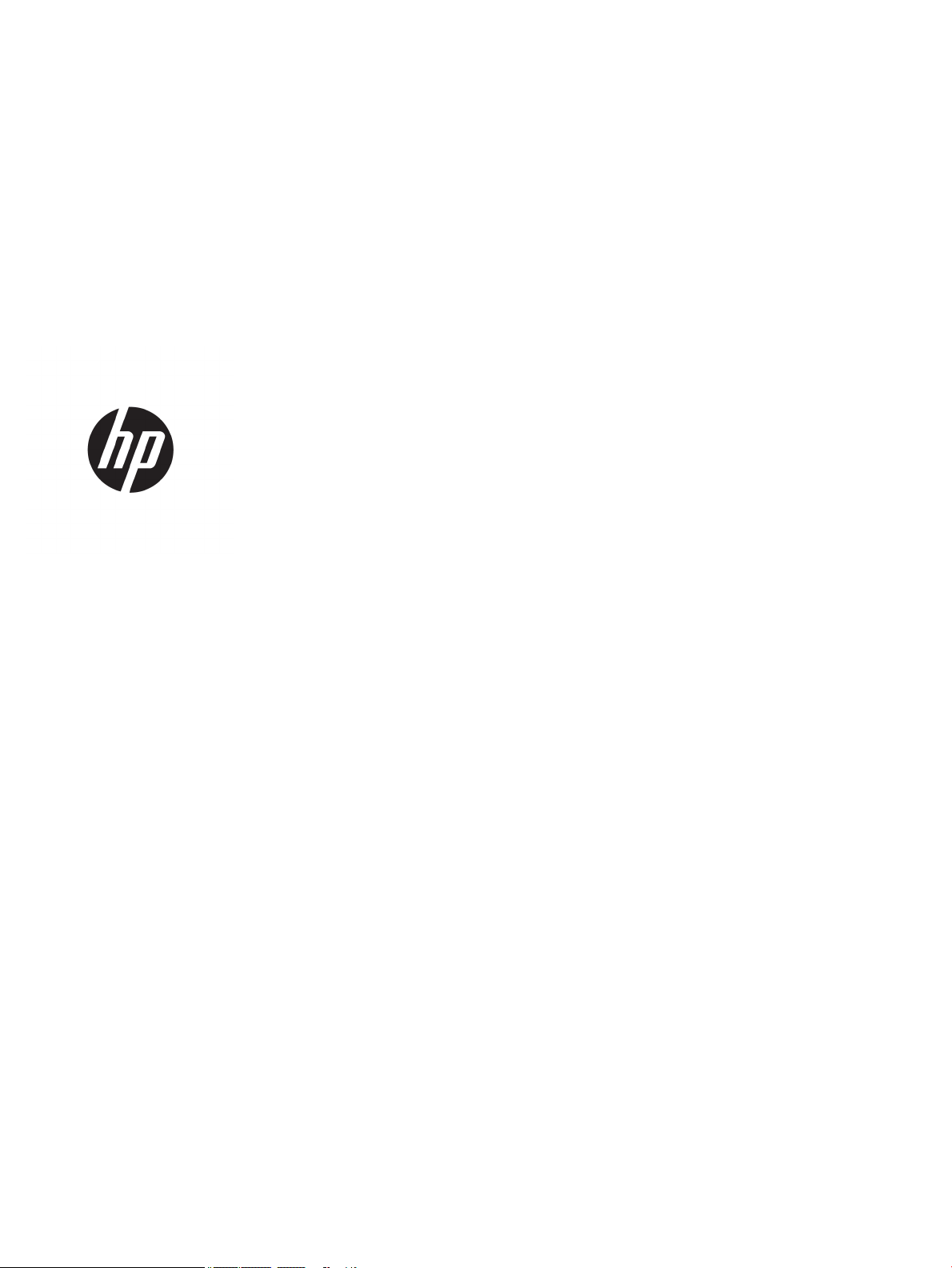
HP Elite x2 1012 G2 Tablet
HP Elite x2 1012 G2 Tablet with
Collaboration Keyboard
Maintenance and Service Guide
Page 2
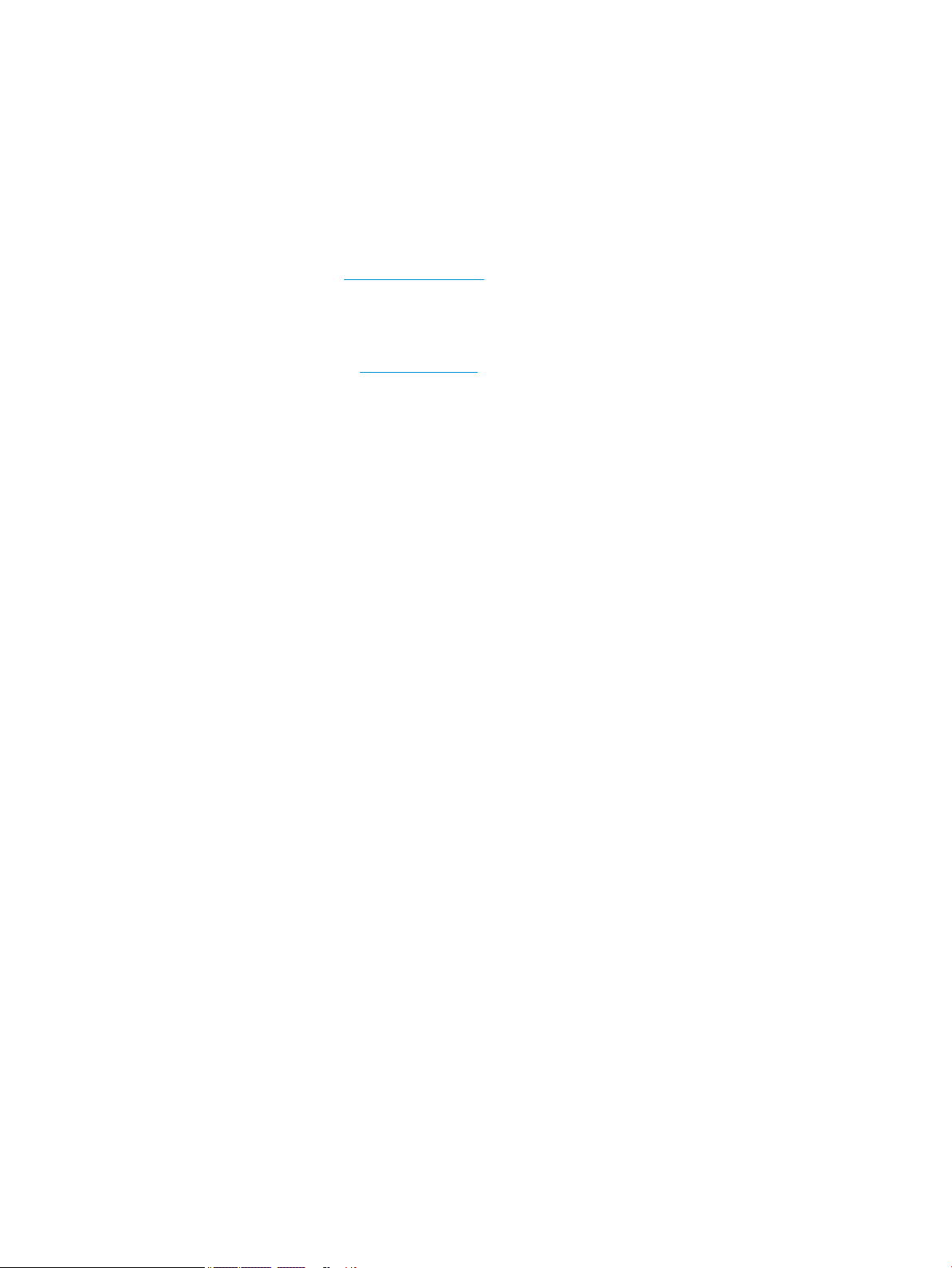
© Copyright 2017 HP Development Company,
L.P.
AMD is a trademark of Advanced Micro Devices,
Inc. Bluetooth is a trademark owned by its
proprietor and used by HP Inc. under license.
NVIDIA is a trademark and/or registered
trademark of NVIDIA Corporation in the U.S.
and other countries. Bluetooth is a trademark
owned by its proprietor and used by HP Inc.
under license. Intel and Core are trademarks of
Intel Corporation in the U.S. and other
countries. Windows is either a registered
trademark or trademark of Microsoft
Corporation in the United States and/or other
countries.
The information contained herein is subject to
change without notice. The only warranties for
HP products and services are set forth in the
express warranty statements accompanying
such products and services. Nothing herein
should be construed as constituting an
additional warranty. HP shall not be liable for
technical or editorial errors or omissions
contained herein.
First Edition: June 2017
Document Part Number: 918953-001
Product notice
This user guide describes features that are
common to most models. Some features may
not be available on your computer.
Not all features are available in all editions of
Windows. This computer may require upgraded
and/or separately purchased hardware, drivers
and/or software to take full advantage of
Windows functionality. Go to
http://www.microsoft.com for details.
In accordance with Microsoft’s support policy,
HP does not support the Windows 8 or
Windows 7 operating system on this product or
provide any Windows 8 or Windows 7 drivers
on http://support.hp.com.
Software terms
By installing, copying, downloading, or
otherwise using any software product
preinstalled on this computer, you agree to be
bound by the terms of the HP End User License
Agreement (EULA). If you do not accept these
license terms, your sole remedy is to return the
entire unused product (hardware and software)
within 14 days for a full refund subject to the
refund policy of your seller.
For any further information or to request a full
refund of the price of the computer, please
contact your seller.
Page 3
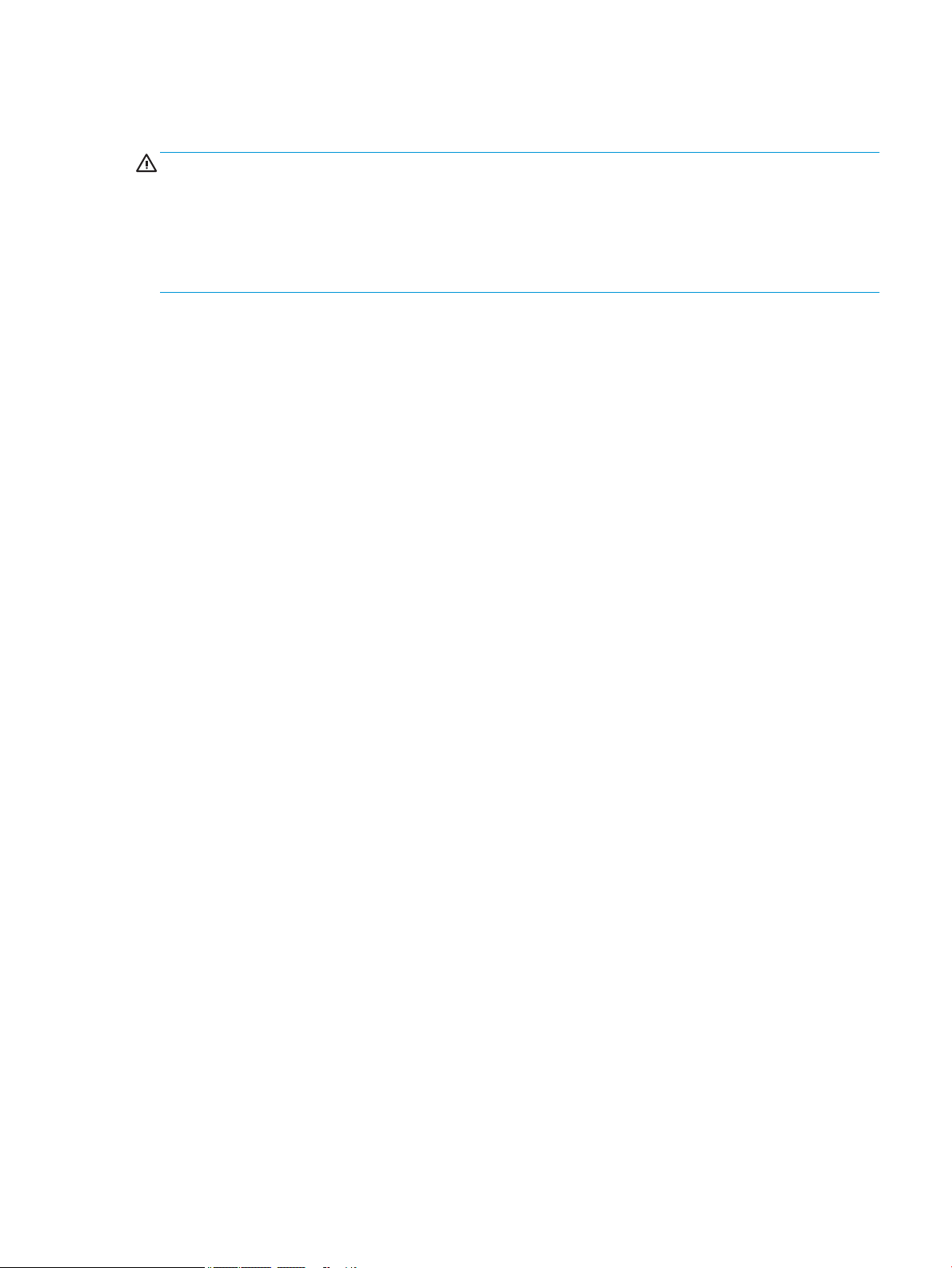
Safety warning notice
WARNING! To reduce the possibility of heat-related injuries or of overheating the device, do not place the
device directly on your lap or obstruct the device air vents. Use the device only on a hard, at surface. Do not
allow another hard surface, such as an adjoining optional printer, or a soft surface, such as pillows or rugs or
clothing, to block airow. Also, do not allow the AC adapter to contact the skin or a soft surface, such as
pillows or rugs or clothing, during operation. The device and the AC adapter comply with the user-accessible
surface temperature limits dened by the International Standard for Safety of Information Technology
Equipment (IEC 60950-1).
iii
Page 4
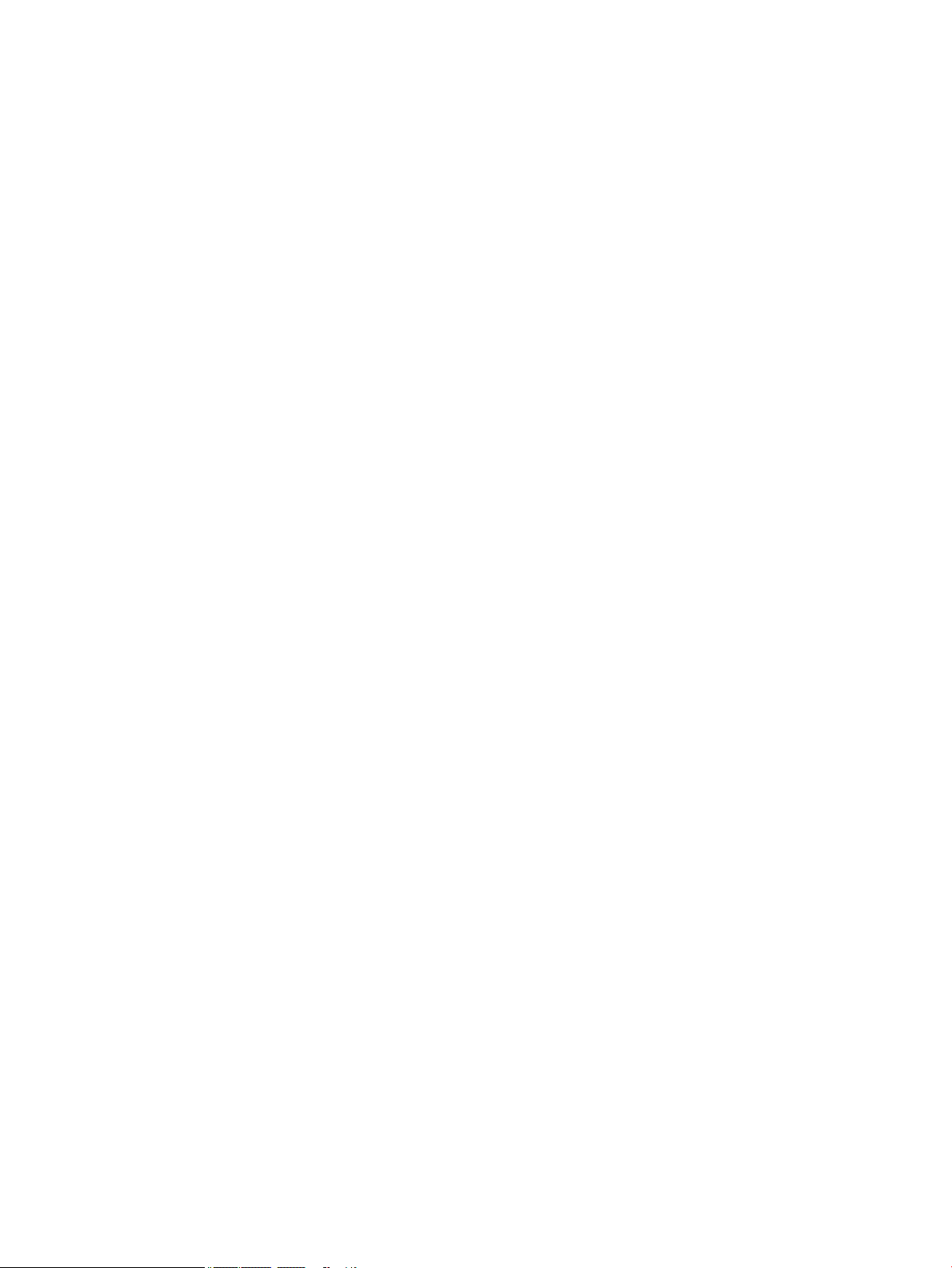
iv Safety warning notice
Page 5
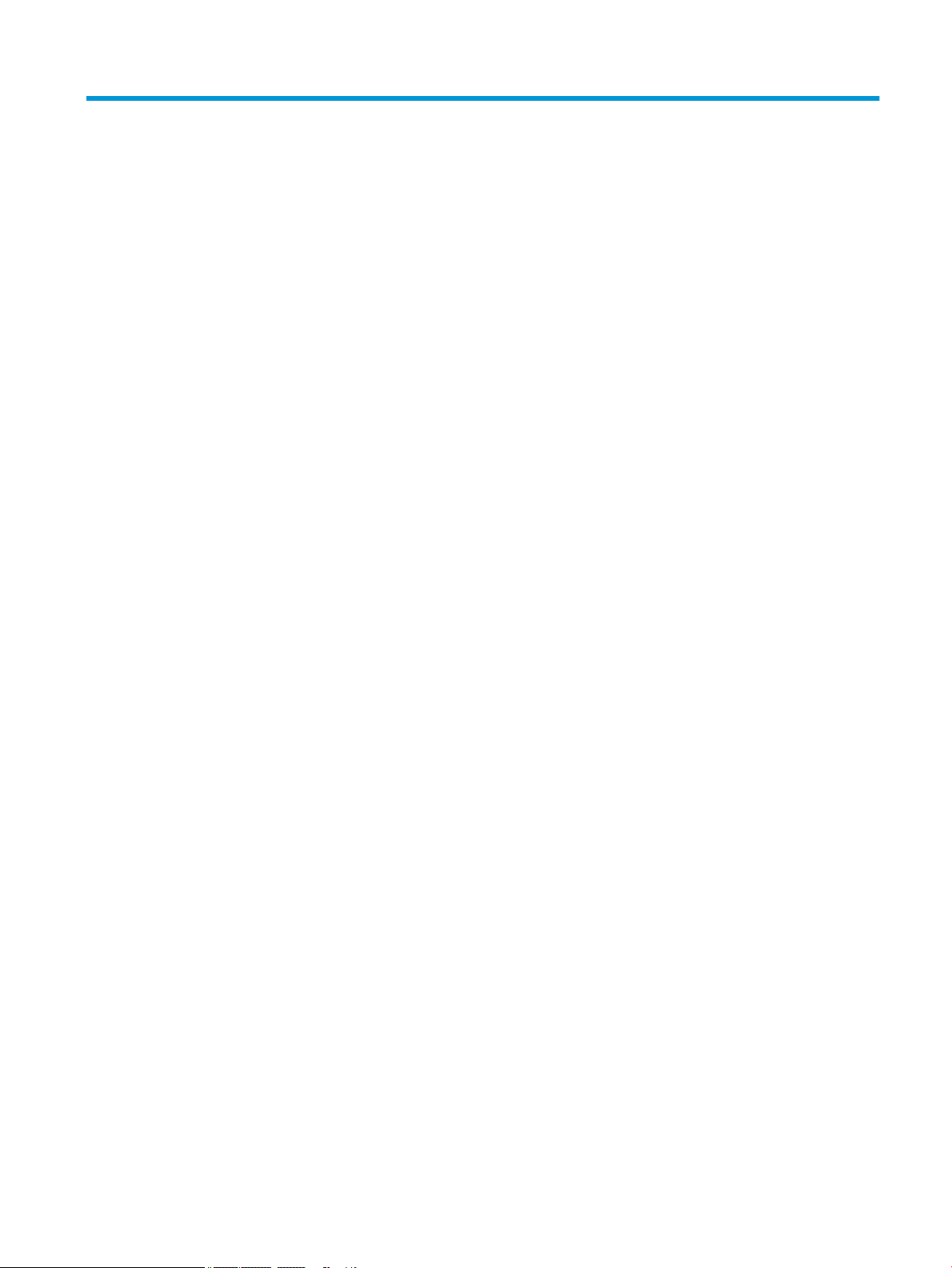
Table of contents
1 Product description ....................................................................................................................................... 1
2 External component identication .................................................................................................................. 6
Right ....................................................................................................................................................................... 6
Left ......................................................................................................................................................................... 7
Front ....................................................................................................................................................................... 8
Top .......................................................................................................................................................................... 9
Bottom ................................................................................................................................................................... 9
Rear ...................................................................................................................................................................... 11
Using the kickstand ........................................................................................................................... 12
Keyboard components (select products only) .................................................................................. 13
Connecting an optional keyboard ................................................................................... 13
Removing the keyboard .................................................................................................. 14
Locating system information .............................................................................................................................. 14
3 Illustrated parts catalog .............................................................................................................................. 15
Computer major components .............................................................................................................................. 15
Miscellaneous parts ............................................................................................................................................. 16
4 Removal and replacement procedures preliminary requirements .................................................................... 21
Tools required ...................................................................................................................................................... 21
Service considerations ......................................................................................................................................... 21
Plastic parts ....................................................................................................................................... 21
Cables and connectors ...................................................................................................................... 22
Drive handling ................................................................................................................................... 22
Grounding guidelines ........................................................................................................................................... 23
Electrostatic discharge damage ........................................................................................................ 23
Packaging and transporting guidelines .......................................................................... 24
Workstation guidelines ................................................................................................... 24
Equipment guidelines ..................................................................................................... 25
5 Removal and replacement procedures for Customer Self-Repair parts ............................................................. 26
Component replacement procedures .................................................................................................................. 26
Kickstand ........................................................................................................................................... 26
v
Page 6
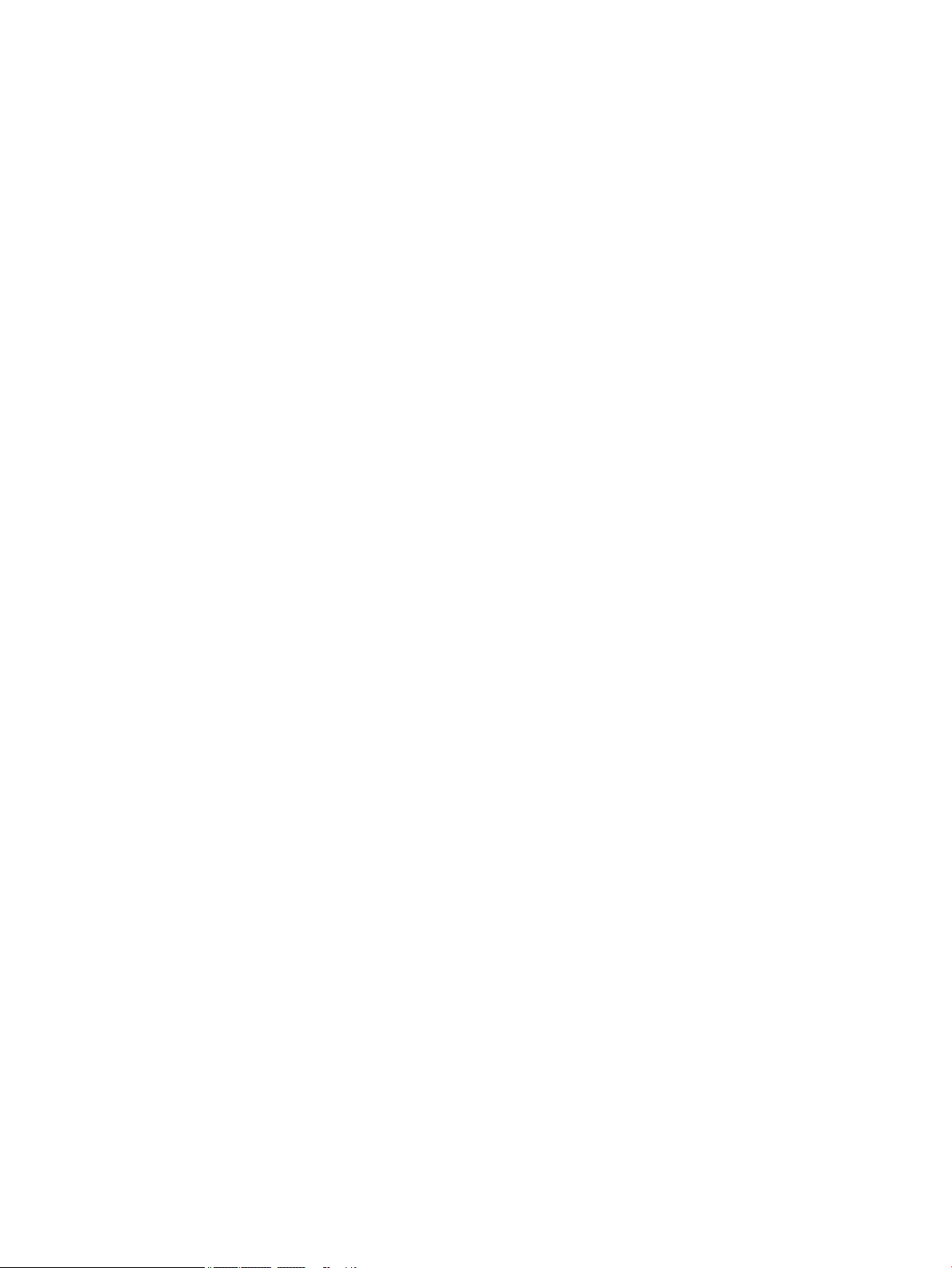
6 Removal and replacement procedures for Authorized Service Provider parts ................................................... 28
Component replacement procedures .................................................................................................................. 28
Back cover ......................................................................................................................................... 29
Display panel ..................................................................................................................................... 30
Battery ............................................................................................................................................... 32
Hall sensor board .............................................................................................................................. 34
Kickstand hinges ............................................................................................................................... 35
Solid-state drive ................................................................................................................................ 36
WLAN module .................................................................................................................................... 38
WWAN or GPS module (select products only) ................................................................................... 40
Webcam ............................................................................................................................................. 42
Microphone board ............................................................................................................................. 43
Rear webcam ..................................................................................................................................... 45
System board .................................................................................................................................... 47
POGO connector ................................................................................................................................ 48
Fan ..................................................................................................................................................... 49
Fingerprint reader board ................................................................................................................... 51
Speakers ............................................................................................................................................ 53
Antennas ............................................................................................................................................ 54
7 Backing up, restoring, and recovering ........................................................................................................... 57
Creating recovery media and backups ................................................................................................................ 57
Creating HP Recovery media (select products only) ......................................................................... 57
Using Windows tools ........................................................................................................................................... 58
Restore and recovery ........................................................................................................................................... 59
Recovering using HP Recovery Manager ........................................................................................... 59
What you need to know before you get started ............................................................. 59
Using the HP Recovery partition (select products only) ................................................. 60
Using HP Recovery media to recover .............................................................................. 60
Changing the computer boot order ................................................................................ 61
Removing the HP Recovery partition (select products only) ......................................... 61
8 Computer Setup (BIOS), TPM, and HP Sure Start ............................................................................................. 62
Using Computer Setup ......................................................................................................................................... 62
Starting Computer Setup .................................................................................................................. 62
Using a USB keyboard or USB mouse to start Computer Setup (BIOS) .......................... 62
Navigating and selecting in Computer Setup ................................................................................... 62
Restoring factory settings in Computer Setup ................................................................................. 63
Updating the BIOS ............................................................................................................................. 63
Determining the BIOS version ......................................................................................... 63
vi
Page 7
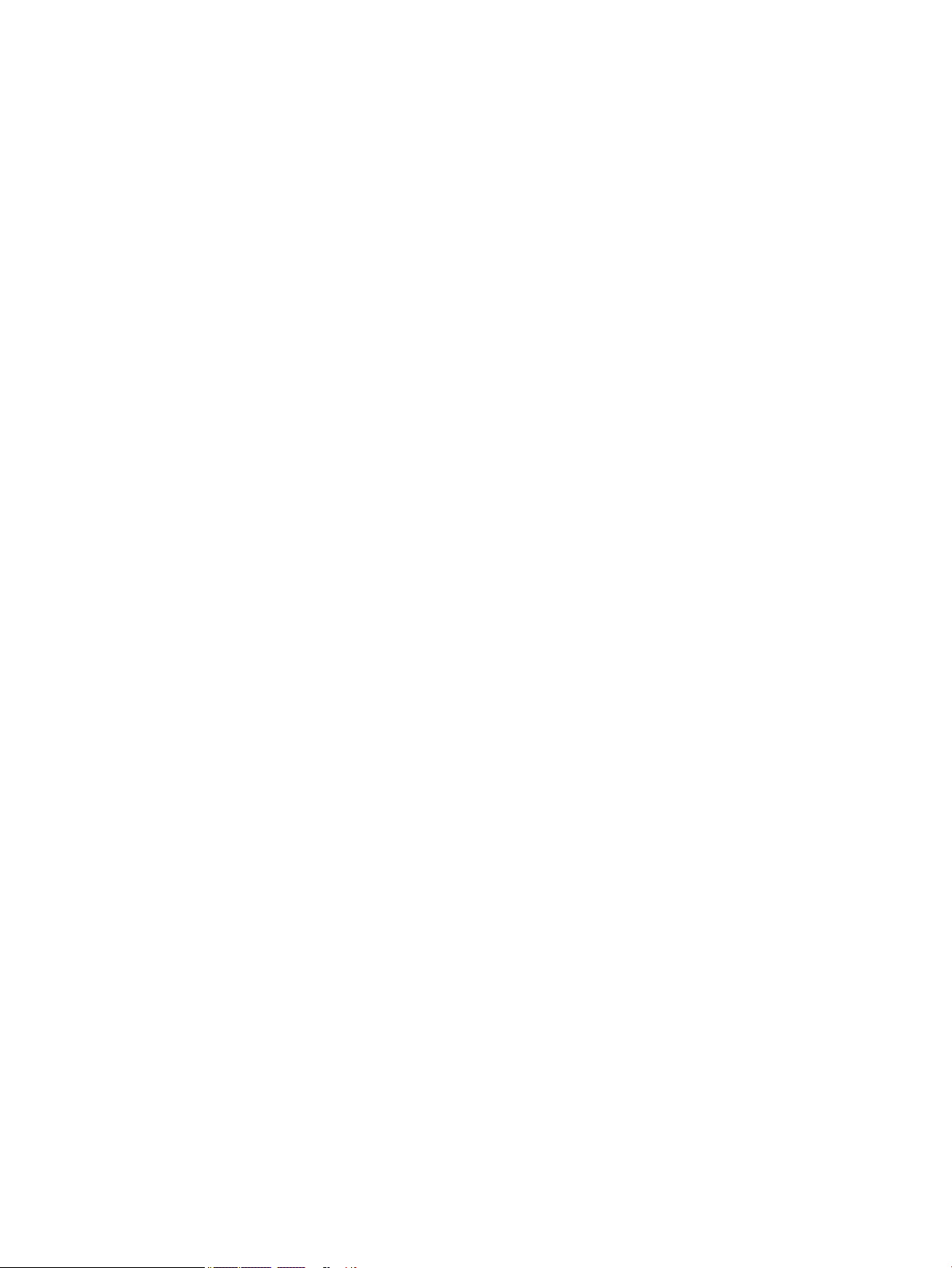
Downloading a BIOS update ........................................................................................... 64
Changing the boot order using the f9 prompt .................................................................................. 65
TPM BIOS settings (select products only) ........................................................................................................... 65
Using HP Sure Start (select products only) ......................................................................................................... 65
9 Using HP PC Hardware Diagnostics (UEFI) ....................................................................................................... 66
Downloading HP PC Hardware Diagnostics (UEFI) to a USB device .................................................................... 67
10 Specications ............................................................................................................................................ 68
Computer specications ...................................................................................................................................... 68
Display specications .......................................................................................................................................... 69
11 Power cord set requirements ...................................................................................................................... 70
Requirements for all countries ............................................................................................................................ 70
Requirements for specic countries and regions ................................................................................................ 71
12 Statement of memory volatility .................................................................................................................. 73
Nonvolatile memory usage ................................................................................................................................. 75
Questions and answers ....................................................................................................................................... 77
Using HP Sure Start (select models only) ............................................................................................................ 78
13 Recycling .................................................................................................................................................. 79
Index ............................................................................................................................................................. 80
vii
Page 8
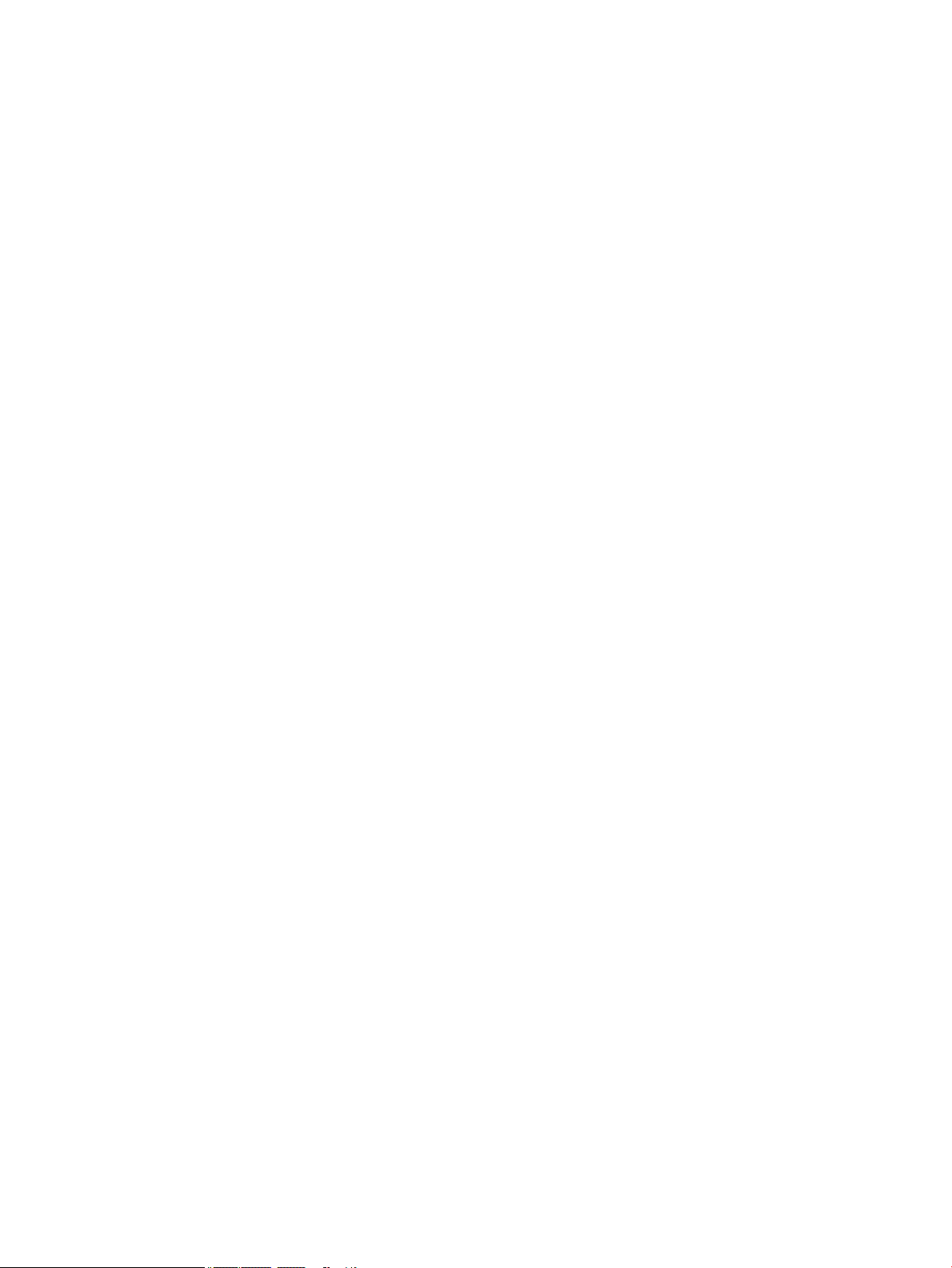
viii
Page 9
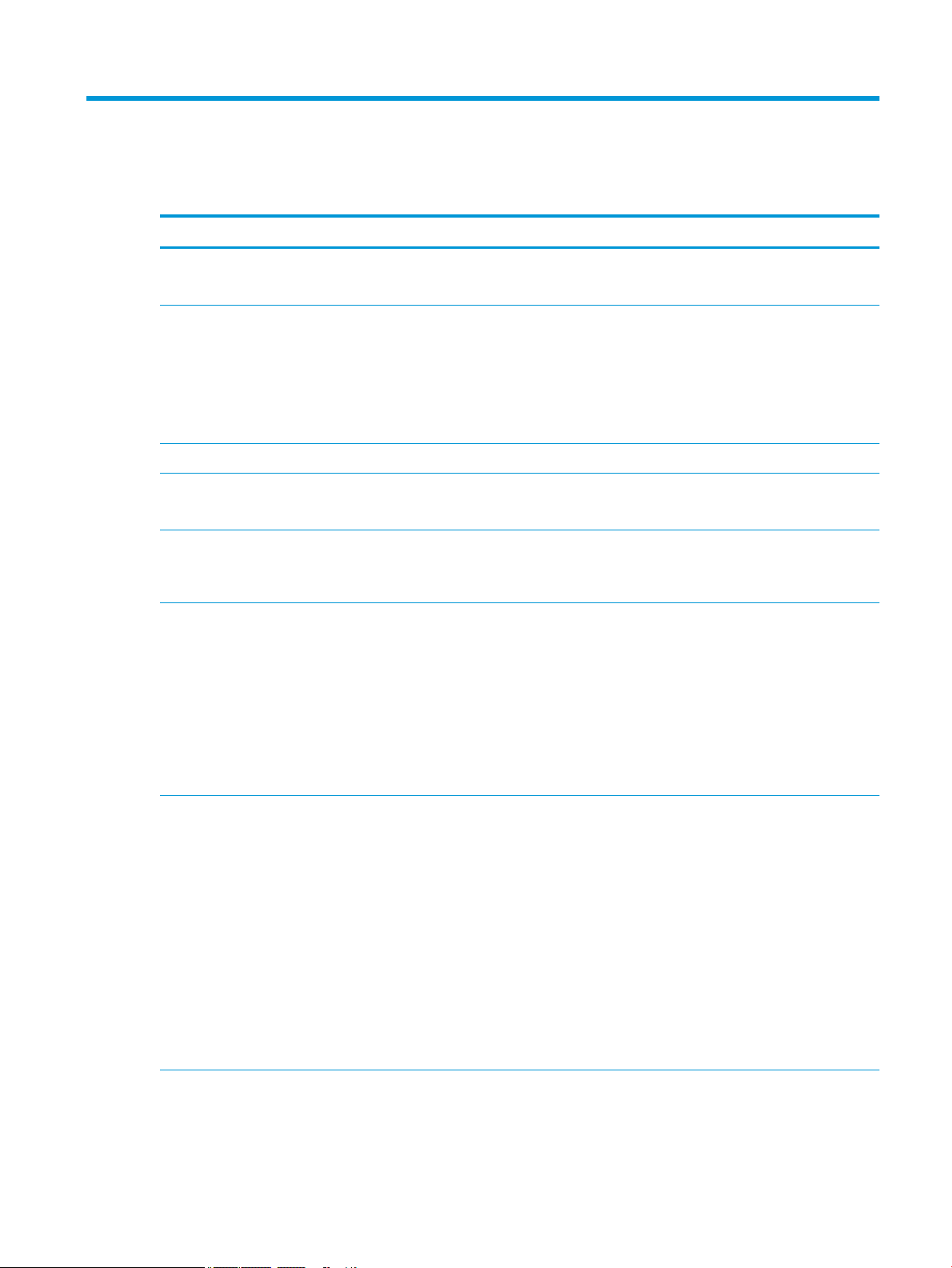
1 Product description
Category Description
Product Name HP Elite x2 1012 G2 Tablet
HP Elite x2 1012 G2 Tablet with Collaboration Keyboard
Processors Intel® Kaby Lake U —NB ULX (Core i) Processor
Intel Core i7-7600U
Intel Core i5-7300U
Intel Core i5-7200U
Intel Core i3-7100U
Chipset Intel Kaby Lake Premium PCH, integrated with CPU
Graphics Intel UMA graphics:
Intel (GT2) with shared video memory
Panel 12.3” 3:2 (LED backlight – Ultra-Slim) Wide Quad eXtended Graphics Array (WQXGA 72% 450 nits eDP
Ultraslim (2736 x 1834)
Corning Gorilla 4 Glass, GF2-MM, Direct Bonded
Memory LPDDR3 1866 ne-pitch ball grid array (FBGA) package with 178 balls
Supports dual channel memory, which is included in base units
Supports up to 16GB
Supports the following congurations:
4096 MB (8Gb 128Mx32x2, Qty 4)
8192 MB (16Gb 256Mx16x4, Qty 4)
16384 MB (32Gb 256Mx32x4, Qty 4)
Primary storage Supports M.2 2280 Solid-State Drive (SSD)
128 GB M2 SATA-3 Value
128 GB M2 SATA-3 Triple Level Cell (TLC)
256 GB SATA-3 SED OPAL2 Triple Level Cell (TLC)
256 GB Turbo Drive G2 Triple Level Cell (TLC)
360 GB PCIe TLC
512 GB Turbo Drive G2 MLC
256GB PCIe NVMe Value
512 GB PCIe NVMe Value
1 TB Turbo Drive G2 Triple Level Cell (TLC)
Webcam and
microphone
HP Bang & Olufsen Audio
Audio Solution Codec "Neptune"
1
Page 10
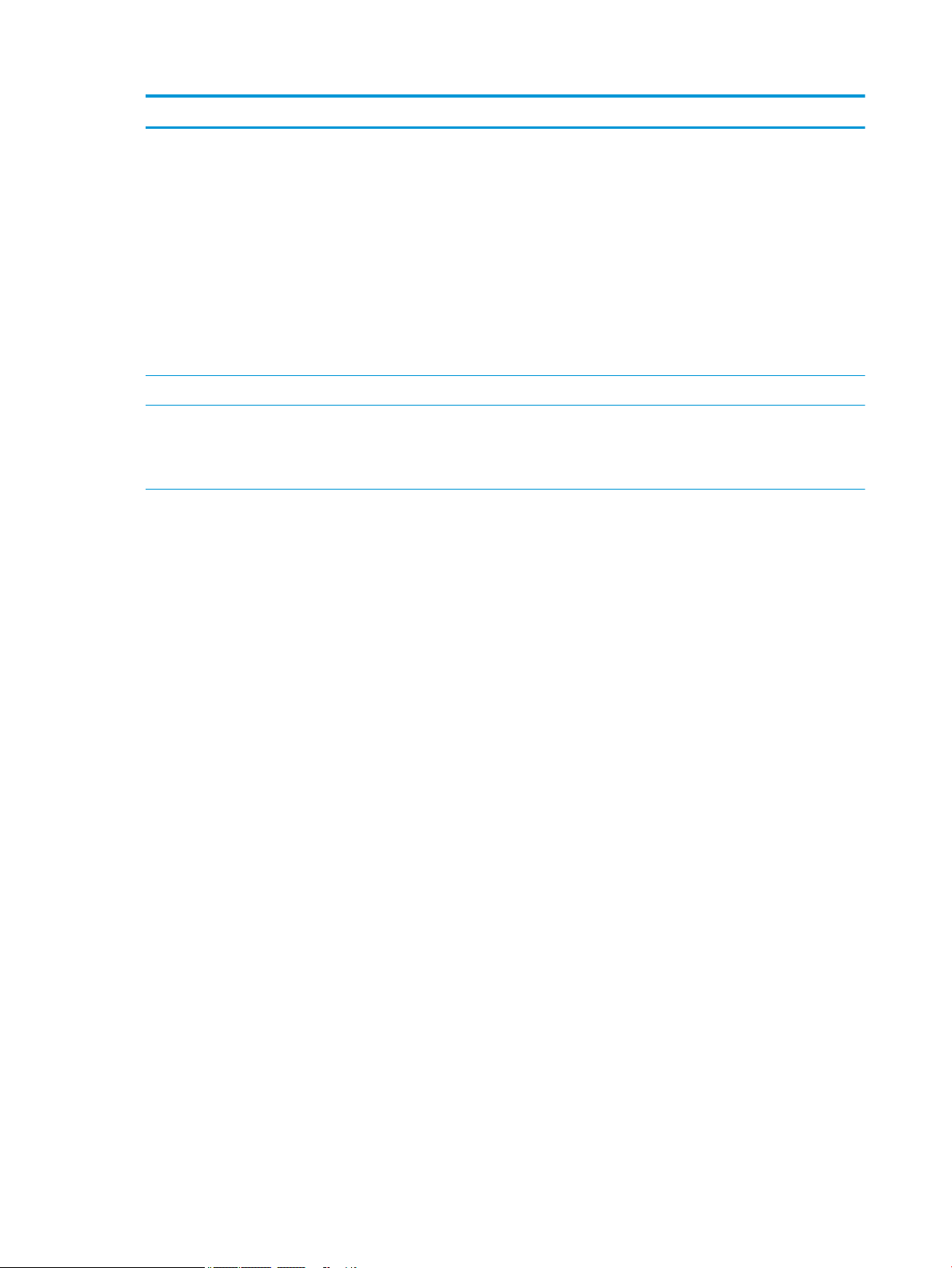
Category Description
Audio controls
Dual array microphone
RGB Camera:
Front facing webcam, 5 MP with LED indicator
Rear webcam, 8 MP with ash LED
Support "No RGB Camera" option
IR Camera:
Facing Camera IR
Support "No IR Camera" option
Audio Two stereo speakers
Ethernet No direct Ethernet support - Ethernet via accessories.
Supports HBMA (via UEFI PXE boot and Windows OS)
Select dongles support S3 wake on LAN.
Wireless WPAN Bluetooth
●
Bluetooth® 4.2 only supported via combo card
●
Supports Bluetooth disabled
WLAN
WLAN M.2:
●
Intel Dual band wireless-AC 8265 802.11AC 2x2 WiFi + BT 4.2 Combo Adapter (non-vPro)
●
Intel Dual band wireless-AC 8265 802.11AC 2x2 WiFi + BT 4.2 Combo Adapter (VPro)
●
WLAN 2 antennas (2)
●
Bluetooth Disabled IOPT
●
Support for Wi-Fi Specic Absorption Rates (SAR) in BIOS (Intel Only)
●
Compatible with Miracast-certied devices
●
Support for HP Sure Connect
GPS
●
U-Blox GPS EVA-M8M M.2/USB WW, not available with WWAN
●
Supports no GPS option
WWAN
●
SIM Module (user-accessible on side (3FF/micro SIM). (SIM module is installed in the factory when a
service provider is congured)
●
Huawei HP It4132, LTE/HSPA+ 4G with GPS M.2
●
Foxconn HP It4120 LTE/EVDO/HSPA+ with GPS M.2
●
Huawei HP lt4225 LTE/EVD0 (Japan only)
●
Huawei HP lt4226 LTE/HSPA+ (Japan only)
●
Fibocom HP hs3210 WW HSPA+ without GPS
●
WWAN Antennas (2) (worldwide except Japan)
2 Chapter 1 Product description
Page 11
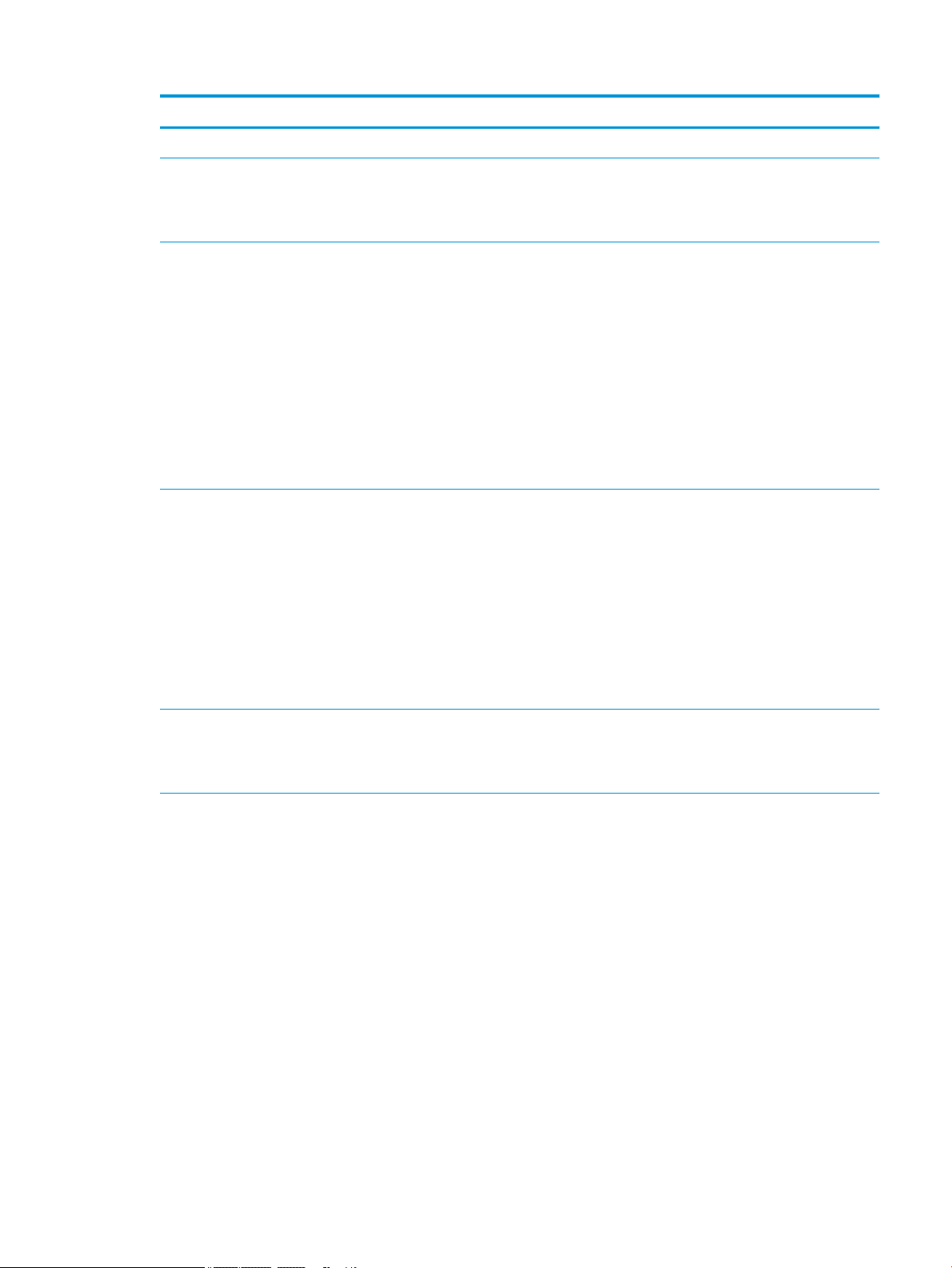
Category Description
●
Supports non–WWAN option
External media cards Micro SD media reader slot
Supports SD/SDHC/SDXC
Card tray
Ports Slate:
Audio-out (headphone)/Audio-in (microphone) combo jack
USB-C 3.1 port with Thunderbolt (docking, power, USB) on unit:
Micro SD
Micro SIM
USB 3.0a port
Collaboration Travel Keyboard:
Keyboard
ClickPad
Sensors Combo chip
●
Accelerometer
●
Magnetometer
●
Gyro
Ambient light sensor (ALS)
Proximity (SAR for WWAN)
Dual accelerometers (in keyboard)
Hall sensor
Docking HP Advanced Wireless Dock
HP Elite Thunderbolt 3 Dock
HP Elite USB-C Docking Station
Keyboard/pointing
devices
External Collaboration Travel Keyboard
Backlit
Function Keys:
F1 – Display Switching
F2 —Blank
F3–Brightness Down
F4–Brightness Up
F5–Mute
F6–Volume Down
F7–Volume Up
F8–Mic Mute
F9–Backlight Toggle
F10–Num Lock
3
Page 12
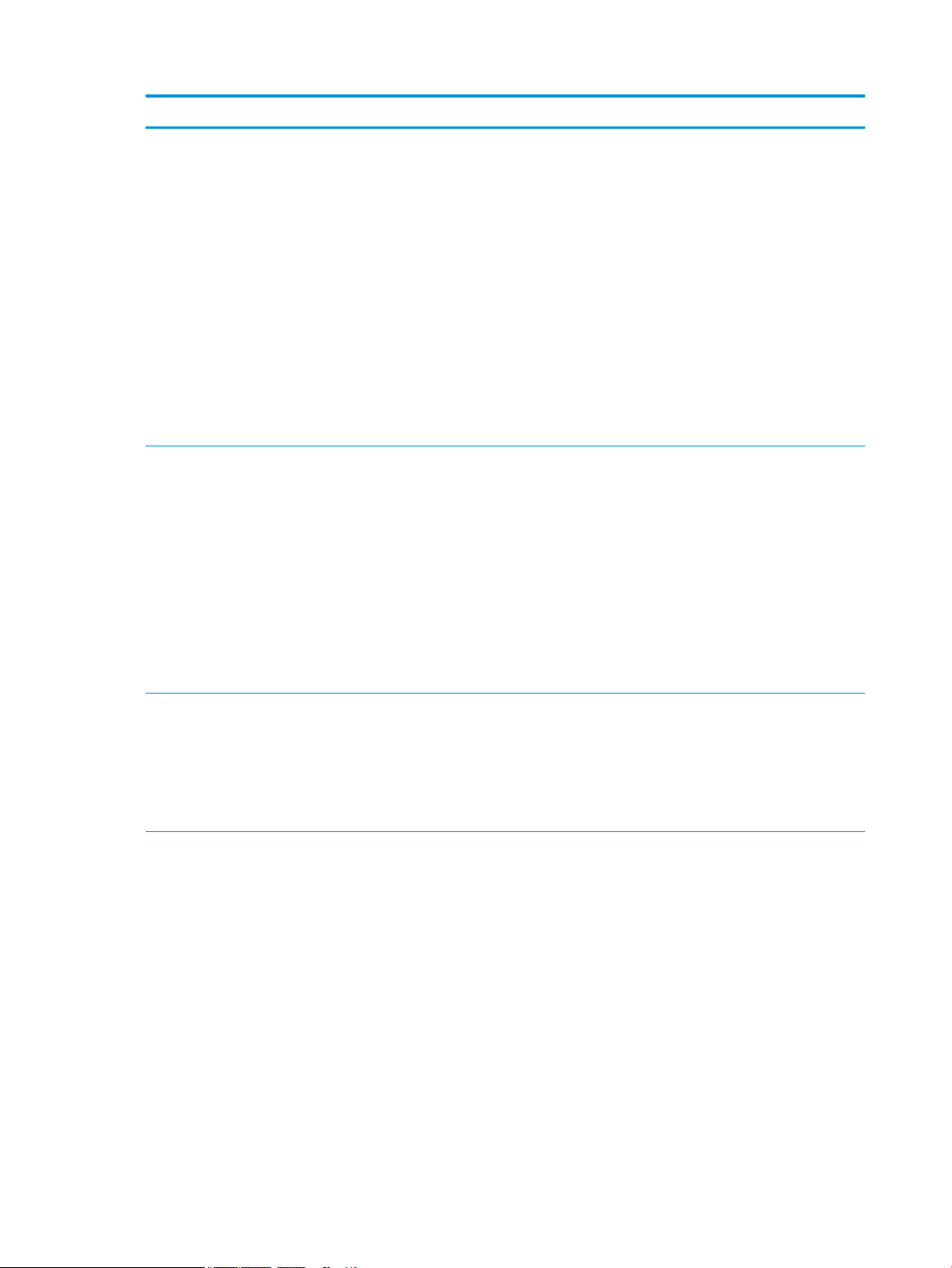
Category Description
F11–Wireless On/O
F12–Calendar
Collaboration Keys:
Call End
Share/Present
Call Answer
Clickpad requirements:
●
Supports 2-way scroll
●
Single and Double Taps enabled as default
●
Gestures enabled by default - 2 Finger Scrolling, 2 Finger Zoom (Pinch), 3 Finger tap (Cortana), 4 Finger
tap (Action Center)
Supports no keyboard option
Power requirements Battery
4-cell Long Life Polymer 47 Whr (3055 mAhr/cell)
Supports HP Fast Charge
AC adapter: (USB Type-C)
1.8 M length power cord
●
HP 65 W non-PFC USB Type-C AC adapter
Power cord:
●
1.0 M length power cord with duckhead
●
Duckhead
Security TPM 2.0
Pad ngerprint reader (optional)
No pad ngerprint reader
Drive encryption pre-boot (password, ngerprint, select smart cards)
Power-on authentication (password, ngerprint)
Operating system Windows 10 Redstone 2
Preinstalled:
Windows 10 Pro 64
Windows 10 Pro 64 StF MSNA, Plus ( Available only with i7 processor AND more than 4GB RAM)
Windows 10 Pro 64 StF MSNA Standard (Not available with i7 processor AND more than 4GB RAM)
Windows 10 Pro 64 StF MSNA Strategic ( Available only with i3 processor AND RAM equal to or less than 4GB
AND Storage equal to or less than 128 GB SSD)
Windows 10 Home 64 (Not available with i7 processor AND more than 4GB RAM)
Windows 10 Home 64 Chinese Market CPPP (Available only for People’s Republic of China locations)
Windows 10 Home Single Language (Not available with i7 processor AND more than 4GB RAM)
Windows 10 Home Plus 64 (Available only with i7 processor AND more than 4GB RAM)
Windows 10 Home Plus 64 Single Language (Available only with i7 processor AND more than 4GB RAM)
4 Chapter 1 Product description
Page 13
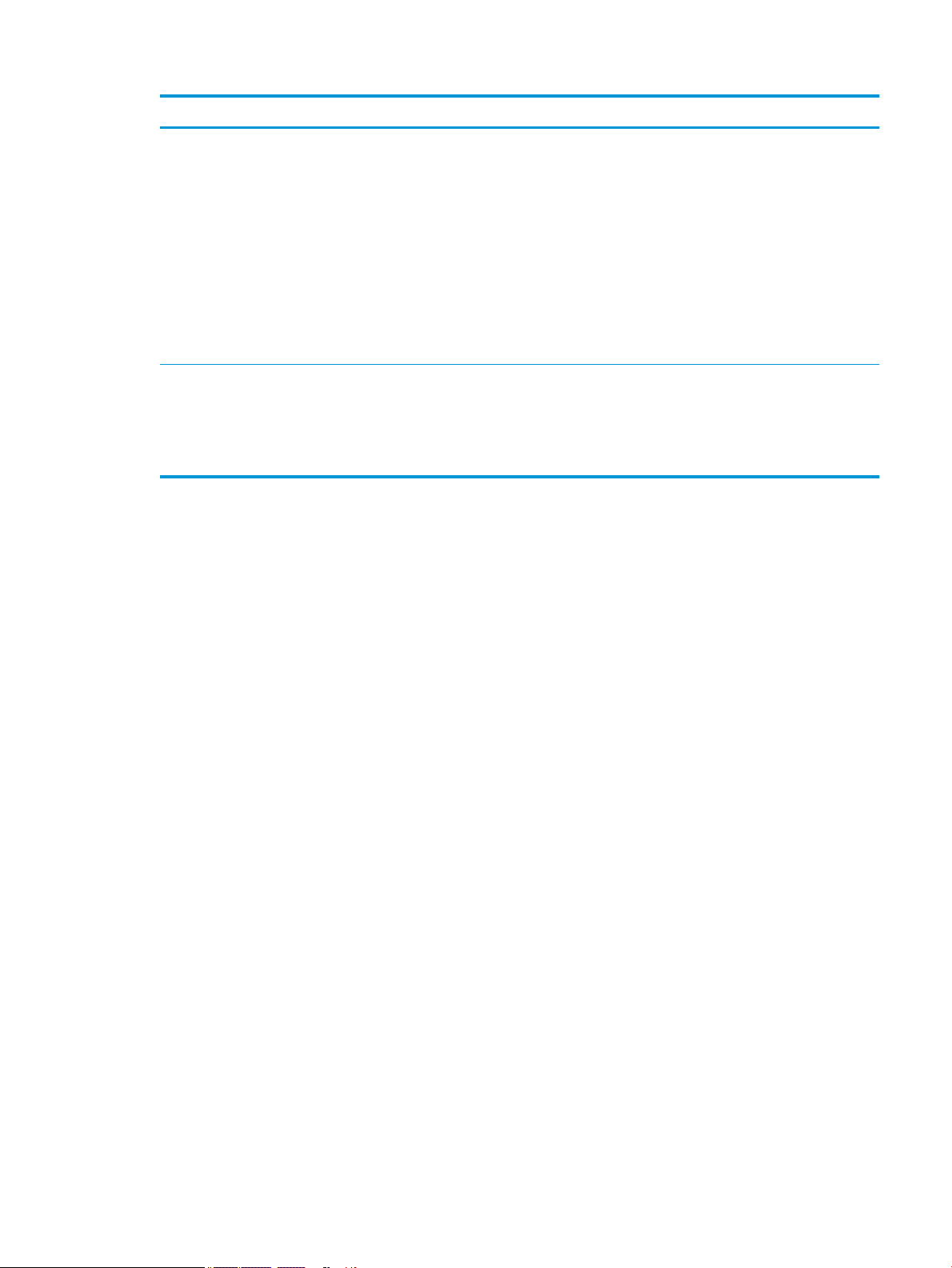
Category Description
Restore Media: (available with any Windows 10 operating system for service only)
DR DVD Win10
OS DVD Win10
Certied:
Microsoft WHQL
Win 10 Home 64 StF MSNA for Higher Education Strategic ( Available only with i3 processor AND RAM equal to
or less than 4GB AND Storage equal to or less than 128 GB SSD )
Web-only Support:
Windows 10 Enterprise 64 LTSB 1507
Serviceability End user replaceable parts:
AC adapter (Slate only)
Kickstand
Pen
5
Page 14
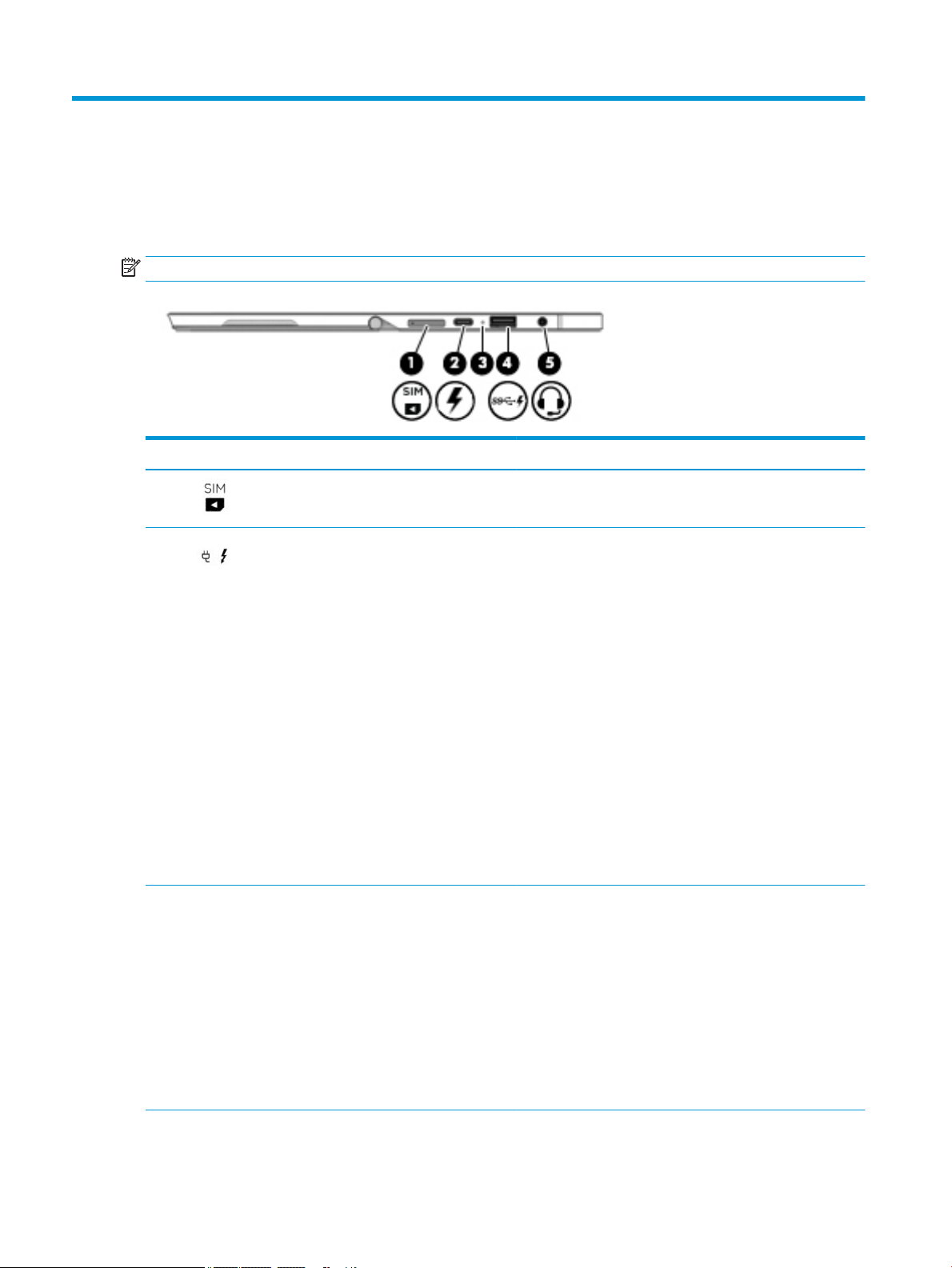
2 External component identication
Right
NOTE: The port and connector icons are located on the protective cover.
Component Description
(1) Micro SIM card slot (select products only) Supports a wireless subscriber identity module (SIM) card. .
(2) USB Type-C power connector and Thunderbolt
port
(3) Battery light When AC power is connected:
Connects an AC adapter that has a USB Type-C connector,
supplying power to the computer and, if needed, charging the
computer battery.
– or –
Connects and charges a USB device that has a Type-C
connector, such as a cell phone, camera, activity tracker, or
smartwatch, and provides high-speed data transfer.
– or –
Connects to various USB, video, HDMI, and LAN devices.
NOTE: Cables and/or adapters (purchased separately) may be
required.
– or –
Connects a display device that has a USB Type-C connector,
providing display output.
NOTE: Your computer may also support a Thunderbolt
docking station.
●
White: The battery charge is greater than 90 percent.
●
Amber: The battery charge is from 0 to 90 percent.
●
O: The battery is not charging.
When AC power is disconnected (battery not charging):
●
Blinking amber: The battery has reached a low battery
level. When the battery has reached a critical battery
level, the battery light begins blinking rapidly.
●
O: The battery is not charging.
6 Chapter 2 External component identication
Page 15
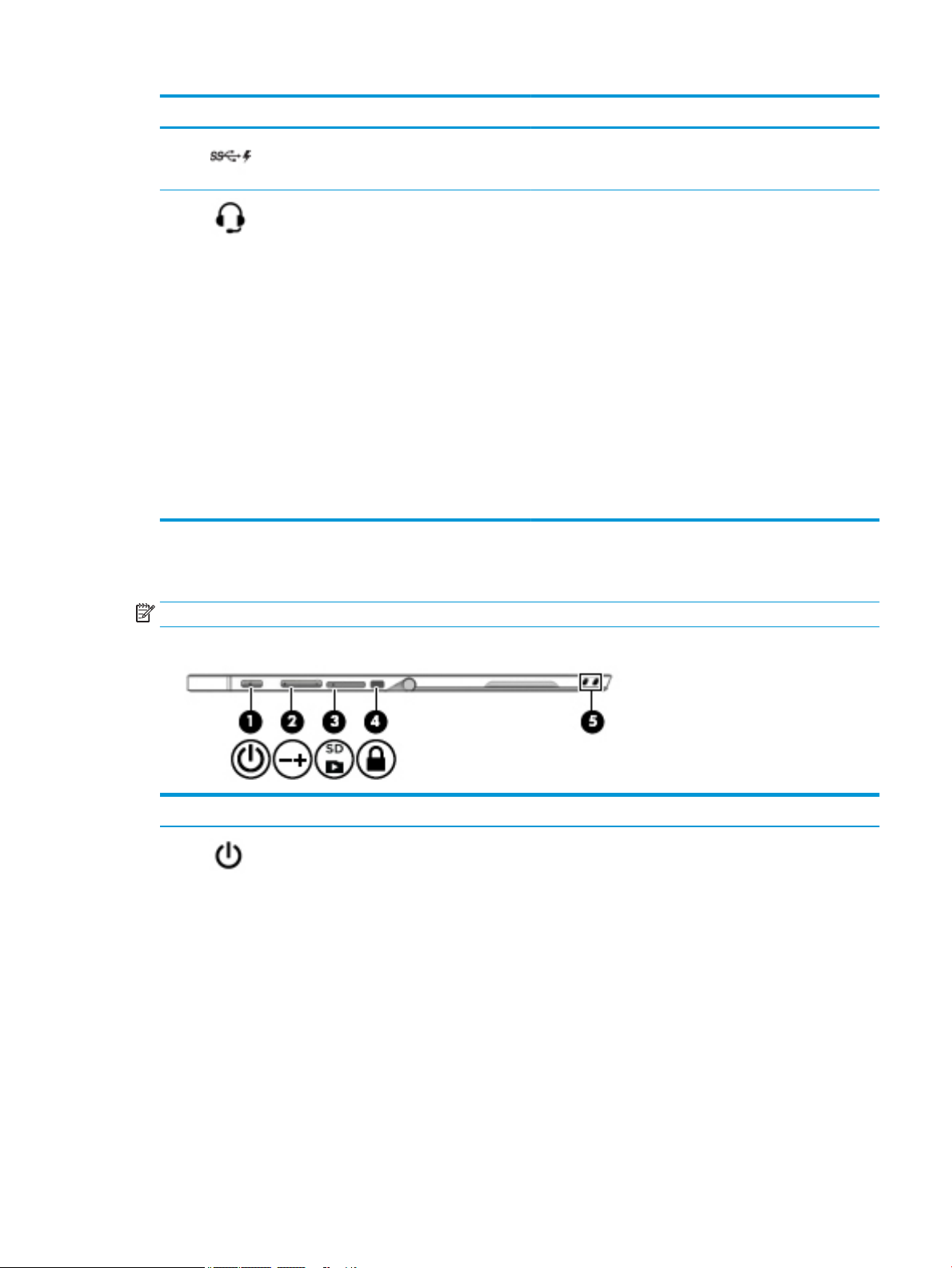
Component Description
(4) USB 3.x charging port When the computer is on, connects and charges a USB device,
such as a cell phone, camera, activity tracker, or smartwatch,
and provides high-speed data transfer.
Left
(5) Audio-out (headphone)/Audio-in (microphone)
combo jack
Connects optional powered stereo speakers, headphones,
earbuds, a headset, or a television audio cable. Also connects an
optional headset microphone. This jack does not support
optional standalone microphones.
WARNING! To reduce the risk of personal injury, adjust the
volume before putting on headphones, earbuds, or a headset.
For additional safety information, refer to the Regulatory,
Safety, and Environmental Notices.
To access this document:
▲ Select the Start button, select HP Help and Support, and
then select HP Documentation.
‒ or –
▲ Select the Start button, select HP, and then select HP
Documentation.
NOTE: When a device is connected to the jack, the computer
speakers are disabled.
NOTE: The port and connector icons are located on the protective cover.
Component Description
(1) Power button
●
When the computer is o, press the button to turn on the
computer.
●
When the computer is on, press the button briey to
initiate Sleep.
●
When the computer is in the Sleep state, press the button
briey to exit Sleep.
●
When the computer is in Hibernation, press the button
briey to exit Hibernation.
CAUTION: Pressing and holding down the power button results
in the loss of unsaved information.
If the computer has stopped responding and shutdown
procedures are ineective, press and hold the power button for
at least 5 seconds to turn o the computer.
To learn more about your power settings, see your power
options.
Left 7
Page 16
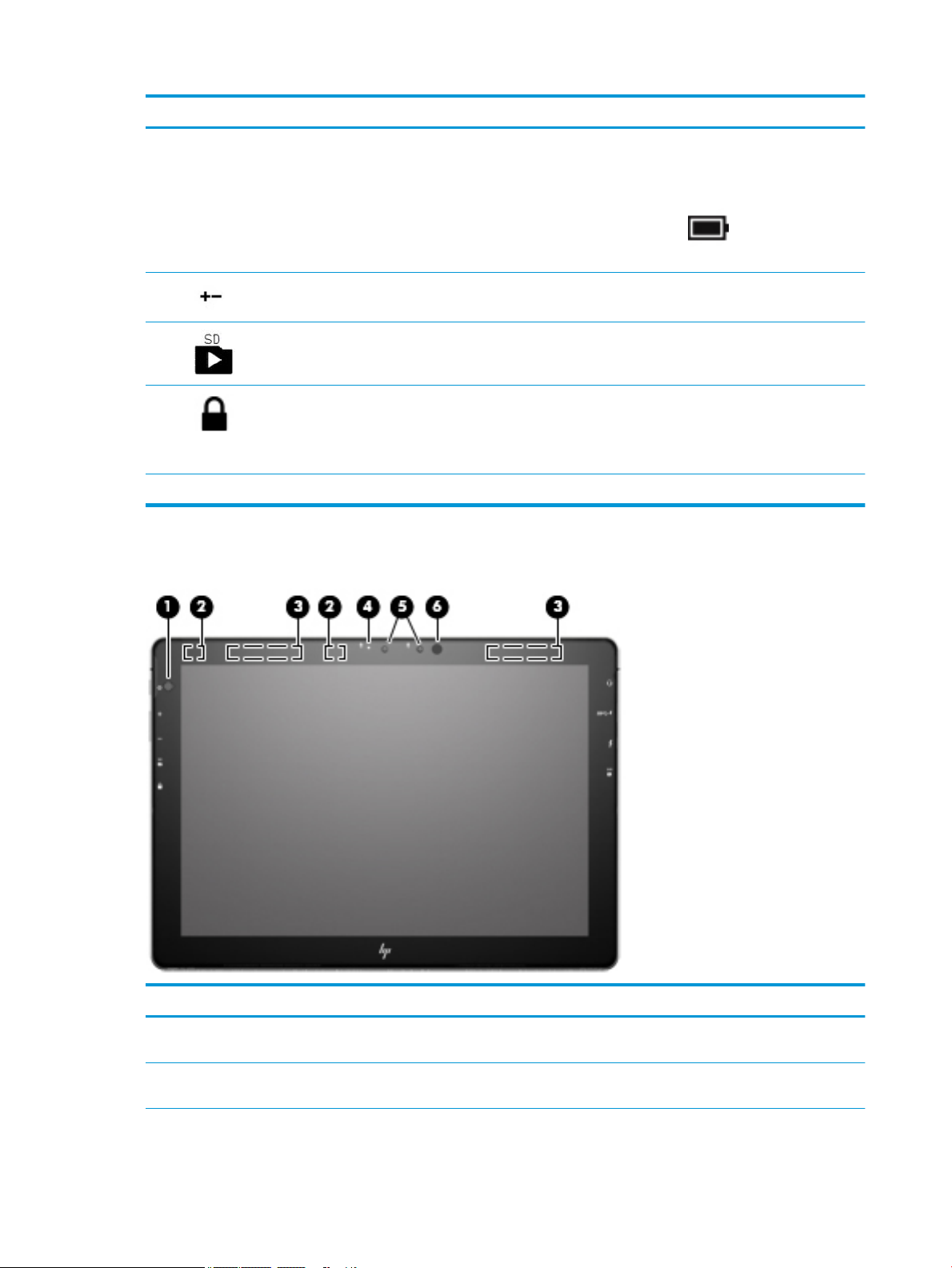
Front
Component Description
▲ Type power options in the taskbar search box, and
then select Power Options.
‒ or –
Right-click the Power icon , and then select Power
Options.
(2) Volume button Increases or decreases speaker volume incrementally while you
hold down the button.
(3) MicroSD memory card reader Reads optional memory cards that store, manage, share, or
access information.
(4) Security cable slot Attaches an optional security cable to the computer.
NOTE: The security cable is designed to act as a deterrent, but
it may not prevent the computer from being mishandled or
stolen.
(5) Pen lanyard slots Allow you to connect the optional pen using the pen lanyard.
Component Description
(1) Ambient light sensor Automatically adjusts the display brightness based on the lighting
(2) WLAN antennas* Send and receive wireless signals to communicate with wireless local
8 Chapter 2 External component identication
conditions in your environment.
area networks (WLANs).
Page 17
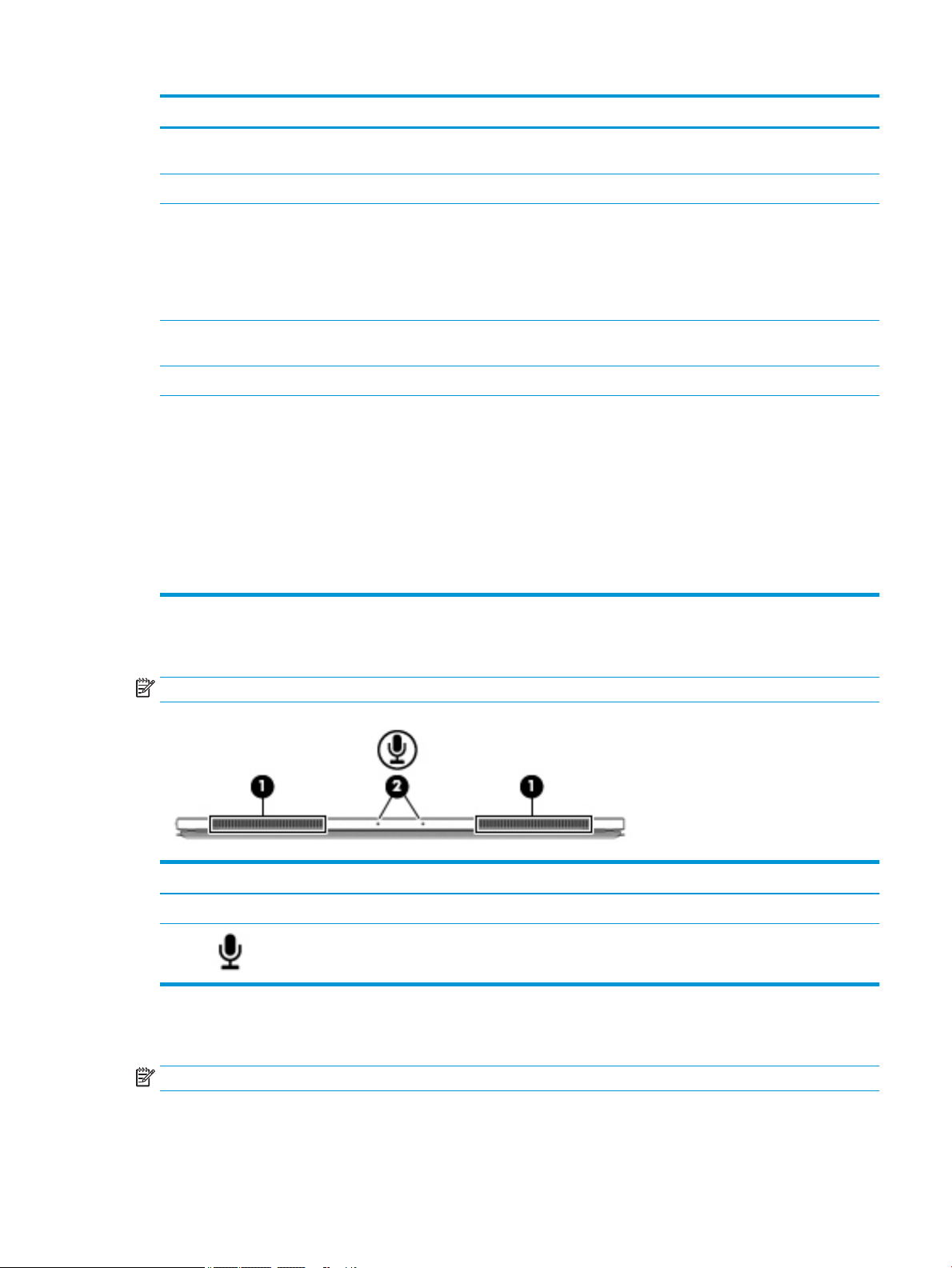
Component Description
(3) WWAN antennas* (select products only) Send and receive wireless signals to communicate with wireless wide
area networks (WWANs).
(4) Webcam light On: The webcam is in use.
(5) Webcam Records video and captures photographs. Some models allow you to
video conference and chat online using streaming video.
To use the webcam:
▲ Type camera in the taskbar search box, and then select
Camera.
(6) Infrared camera Allows a facial recognition logon to Windows, instead of a password
logon.
(7) Infrared camera light On: The infrared camera is in use.
*The antennas are not visible from the outside of the computer. For optimal transmission, keep the areas immediately around the
antennas free from obstructions.
For wireless regulatory notices, see the section of the Regulatory, Safety, and Environmental Notices that applies to your country or
region.
To access this document:
▲ Select the Start button, select HP Help and Support, and then select HP Documentation.
‒ or –
▲ Select the Start button, select HP, and then select HP Documentation.
Top
NOTE: The microphone icons are located on the protective cover.
Bottom
NOTE: The docking connector icon is located on the protective cover.
Component Description
(1) Speakers (2) Produce sound.
(2) Internal
microphones (2)
Record sound.
Top 9
Page 18
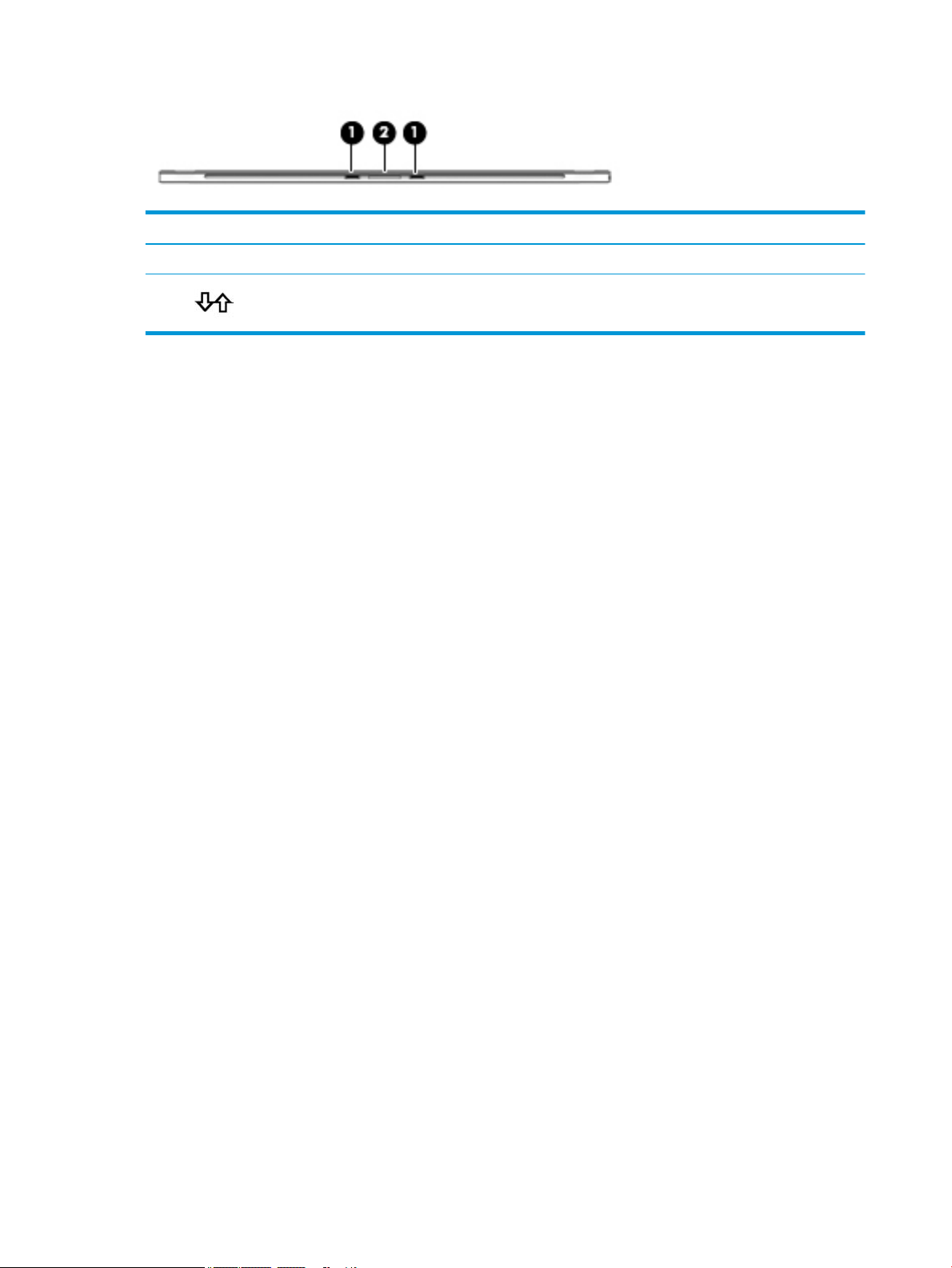
Component Description
(1) Alignment post connectors (2) Connect to the alignment posts on an optional keyboard.
(2) Docking connector Connects the tablet to an optional keyboard.
10 Chapter 2 External component identication
Page 19
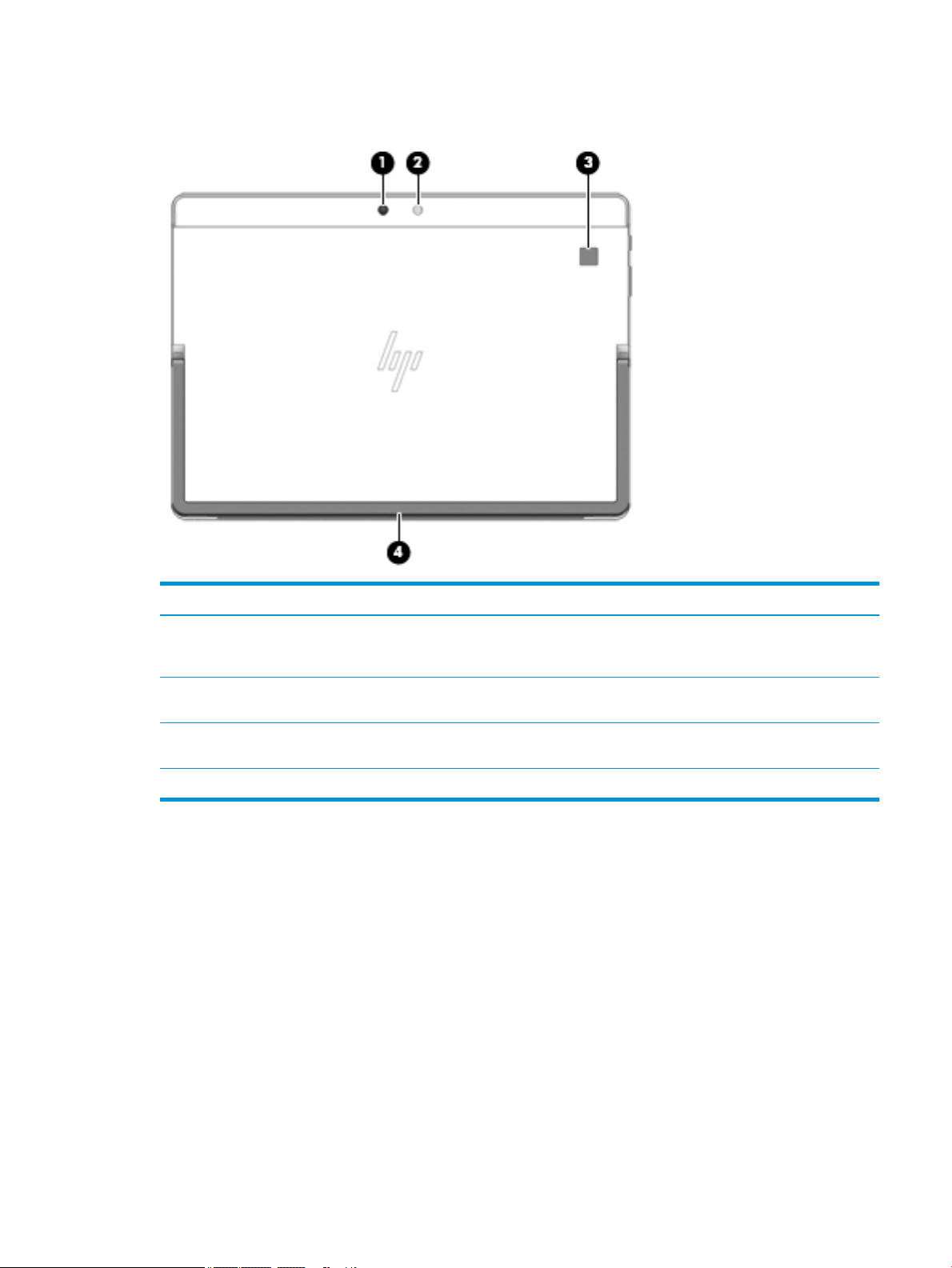
Rear
Component Description
(1) Webcam (rear) Records video and captures photographs. Some
products allow you to video conference and chat
online using streaming video.
(2) Camera ash Provides a camera ash. You can control the ash
using camera apps.
(3) Fingerprint reader (select products only) Allows a ngerprint logon to Windows®, instead
of a password logon.
(4) Kickstand Provides stability and a variety of viewing angles.
Rear 11
Page 20

Using the kickstand
To change the viewing angle, follow these steps:
1. Hold the computer with top edge up (the speakers are on top).
2. Use one of the kickstand tabs to lift the kickstand away from the computer, and then position the
kickstand at the desired angle.
To close the kickstand, push the kickstand against the bottom of the computer until it is ush with the
bottom.
12 Chapter 2 External component identication
Page 21
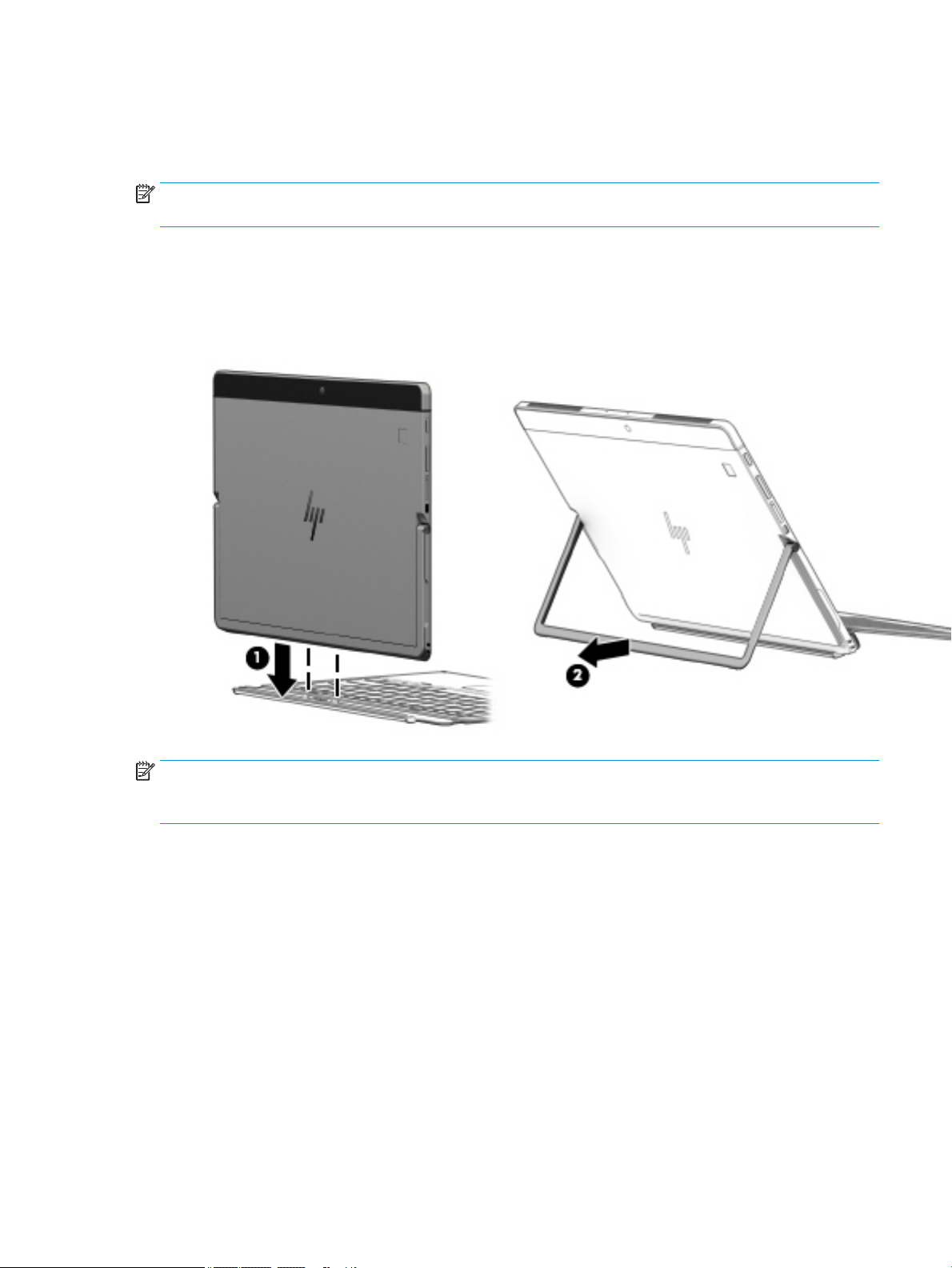
Keyboard components (select products only)
Your computer supports an optional keyboard. This section provides information about the common features
of the supported keyboards.
NOTE: Keyboard appearance and features might vary. For additional details about using the keyboard, refer
to the instructions included with the keyboard.
Connecting an optional keyboard
1. To connect an optional keyboard, lower the computer onto the alignment post connectors (1) on the
keyboard until the connectors click into place.
2. Position the kickstand (2) at the desired angle.
NOTE: If you close the kickstand, you can leave the keyboard attached and rotate the keyboard behind the
computer so that the back of the keyboard is against the back of the computer. The keyboard keys and
TouchPad are locked to prevent you from accidently typing while the keyboard is in this position.
Rear 13
Page 22
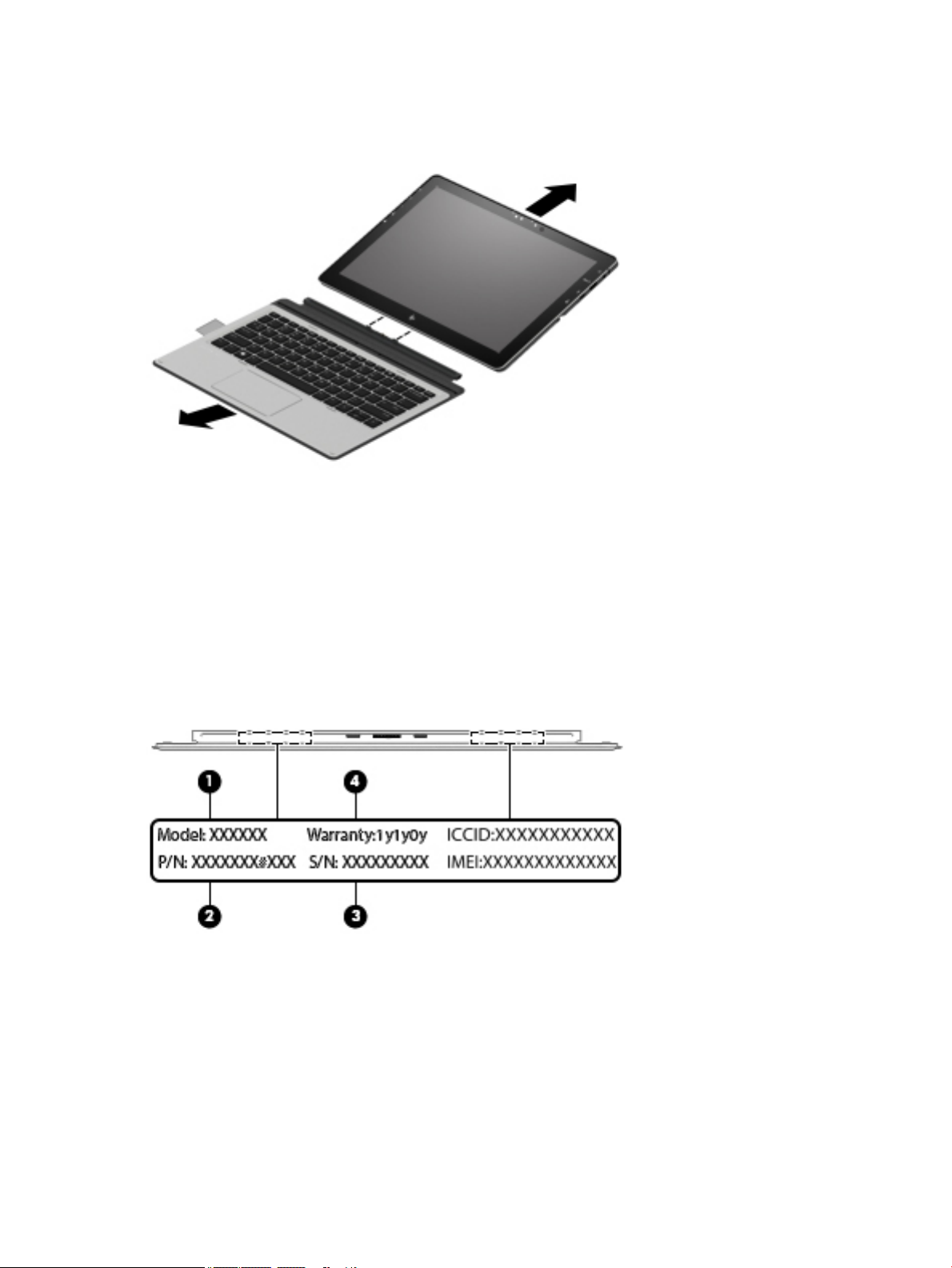
Removing the keyboard
To remove the keyboard, pull the keyboard away from the computer.
Locating system information
Important system information is located on the bottom edge of the tablet or on the keyboard base. You may
need the information when travelling internationally or when you contact support:
(1): Serial number
(2): Product number
(3): Model number
(4): Warranty period
Using Windows, briey press the fn+esc key combination to display the System Information screen, which
provides the product name and serial number of your computer, as well as information about the memory,
processor, BIOS, and keyboard.
14 Chapter 2 External component identication
Page 23
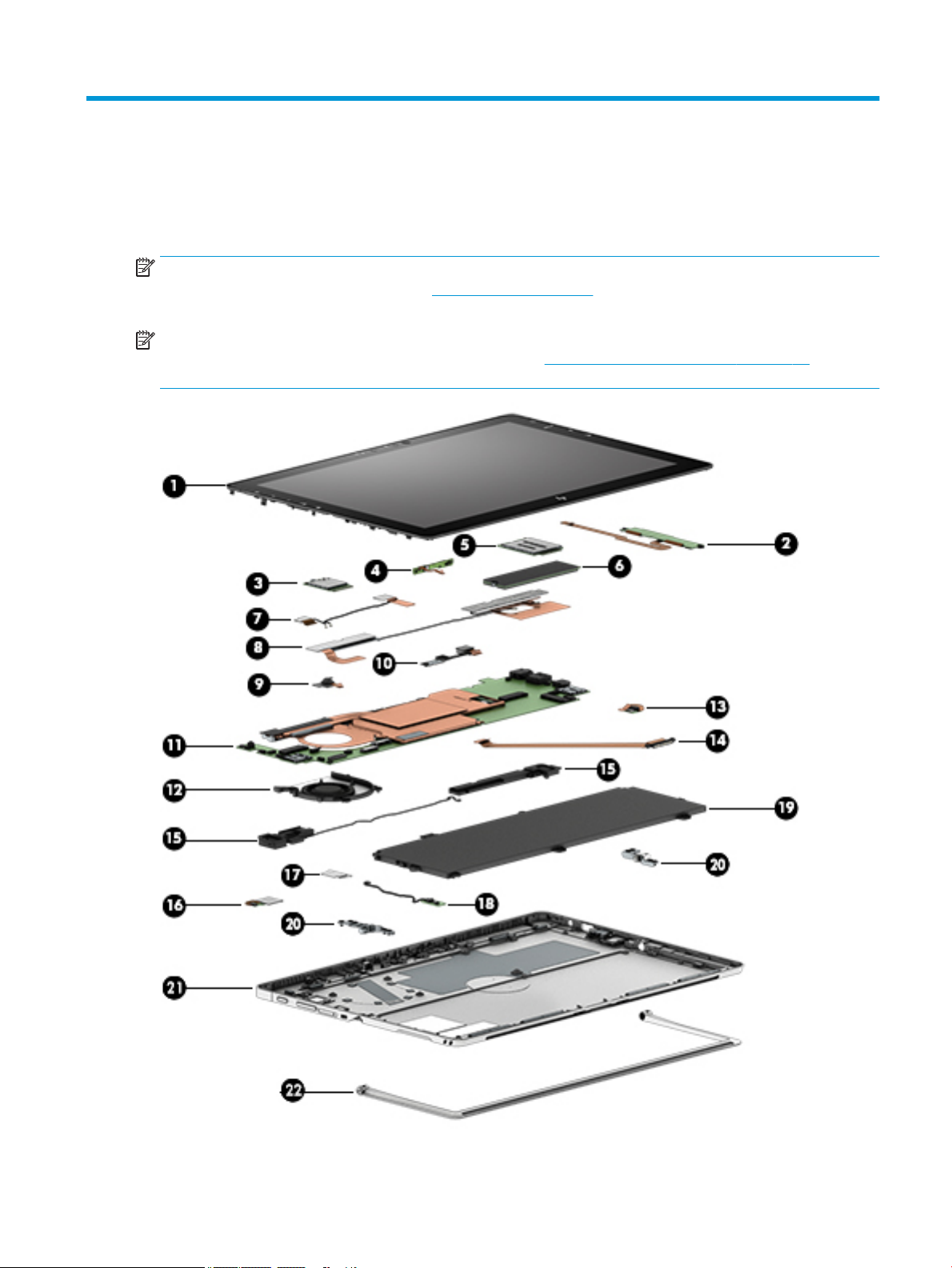
3 Illustrated parts catalog
Computer major components
NOTE: HP continually improves and changes product parts. For complete and current information on
supported parts for your computer, go to http://partsurfer.hp.com, select your country or region, and then
follow the on-screen instructions.
NOTE: Details about your computer, including model, serial number, product key, and length of warranty,
are on the service tag at the bottom of your computer. See Locating system information on page 14 for
details.
Computer major components 15
Page 24

Item Component Spare part number
(1) Display panel
LCD 12.3 WQXGA+BrightView UWVA with bezel, infrared camera, and touch board 924438-001
LCD 12.3WQXGA+BrightView UWVA for non-IRA camera with bezel and touch board 925556-001
LCD cable kit 924453-001
(2) Touch board (included with display panel)
(3) WLAN module (includes cable) (see WLAN module on page 38)
(4) Microphone board 924449-001
(5) WWAN module (see WWAN or GPS module (select products only) on page 40)
(6) Solid-state drive (see Solid-state drive on page 36)
(7) WLAN antenna 925446-001
(8) WWAN antenna (includes cable) (see Antennas on page 54)
(9) Front-facing webcam (see Webcam on page 42)
(10) Rear webcam 900730-002
(11) System board (see System board on page 47)
(12) Fan 924448-001
(13) Fingerprint reader 924460-001
(14) POGO board (includes cable) 938109-001
(15) Speaker Kit 925445-001
(16) Fingerprint reader 924460-001
(17) Fingerprint reader bracket (included with ngerprint reader)
(18) Hall sensor board 938108-001
(19) Battery, 4C 47Wh 3.05AH LI JI04047XL-PL 901247-855
(20) Kickstand hinges (included with back cover) L00122-001
(21) Back cover
Includes back cover, stand, hinge, and infrared camera holder 924446-001
Back cover for non-infrared camera 924447-001
(22) Kickstand L00121-001
Miscellaneous parts
Component
Spare part number
65 W nPFC S-3P 4.5MM AC adapter 710412-001
90W PFC S-3P 4.5MM AC adapter 710413-001
45 W nPFC SMART RC 4.5mm slim AC adapter 741727-001
16 Chapter 3 Illustrated parts catalog
Page 25
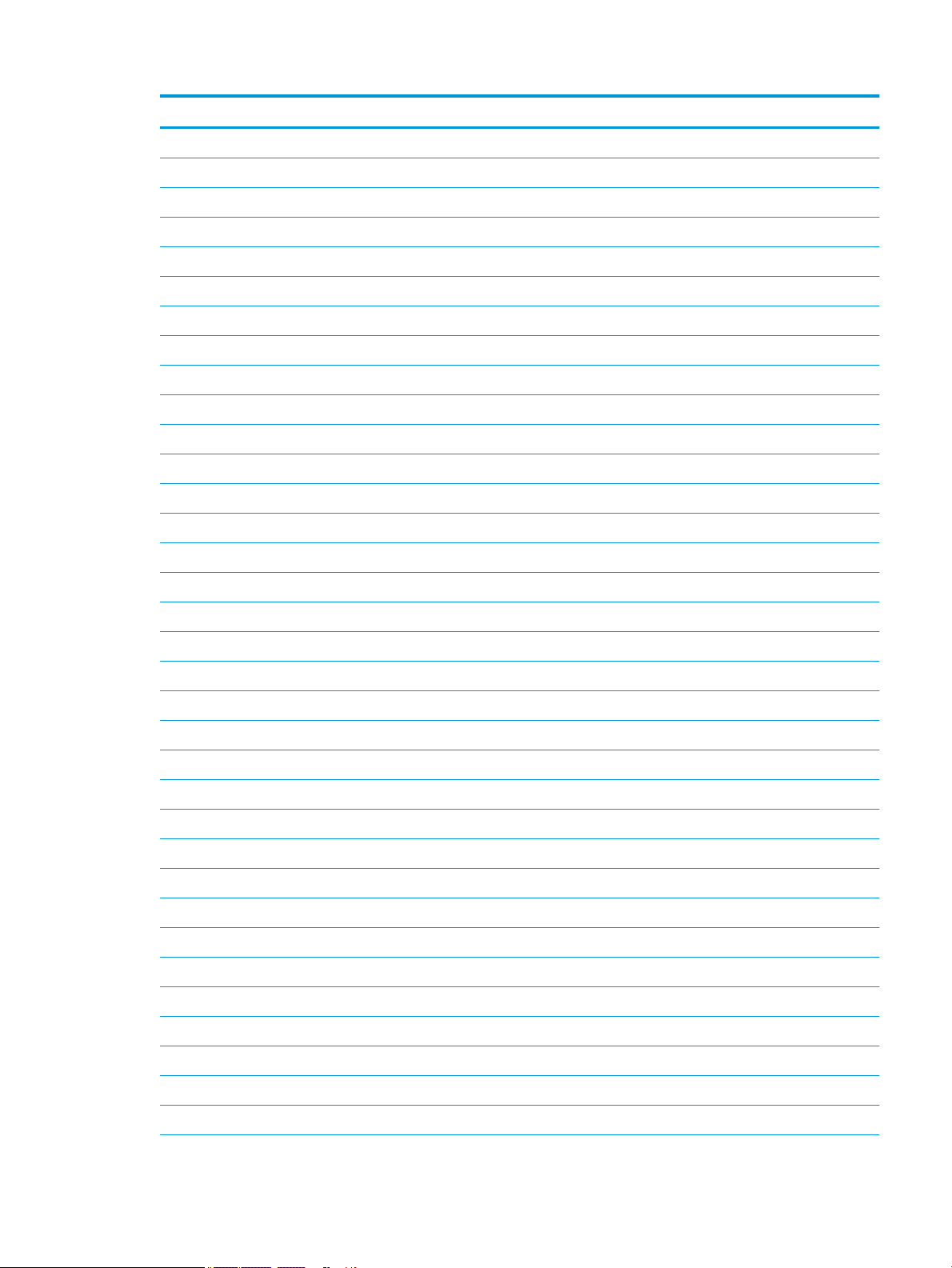
Component Spare part number
65 W nPFC RC USB-C 3 pin 860209-850
HP USB-C to 3 and 4.5mm Adapter 814813-001
HP USB-C to USB 3.0 Adapter 814618-001
HP USB to Gigabit RJ45 Adapter 829941-001
HP USB-C to VGA Adapter 831751-001
HP USB-C to HDMI Adapter 831752-001
HP USB-C to DisplayPort Adapter 831753-001
HP Elite USB-C Docking Station 844549-001
Dock with 90W adapter 923236-001
Wireless docking station 800866-001
HP Elite USB-C docking station 844549-001
HP Elite USB-C Desk Dock 920131-001
HP Elite USB-C Desk Dock TAA 931209-001
HP Nano Lock 919418-001
HP Active Pen with App Launch 846410-001
Keyboard:
For use in Belgium 850487-A41
For use in Brazil 850487-201
For use in Bulgaria 850487-261
For use in Canada 850487-DB1
For use in the Czech Republic and Slovakia 850487-FL1
For use in Denmark 850487-081
For use in France 850487-051
For use in Germany 850487-041
For use in Greece 850487-151
For use in Hungary 850487-211
For use in Iceland 850487-DD1
For use in India 850487-D61
For use internationally 850487-B31
For use in Israel 850487-BB1
For use in Italy 850487-061
For use in Japan 850487-291
For use in Latin America 850487-161
For use in Northwest Africa 850487-FP1
Miscellaneous parts 17
Page 26
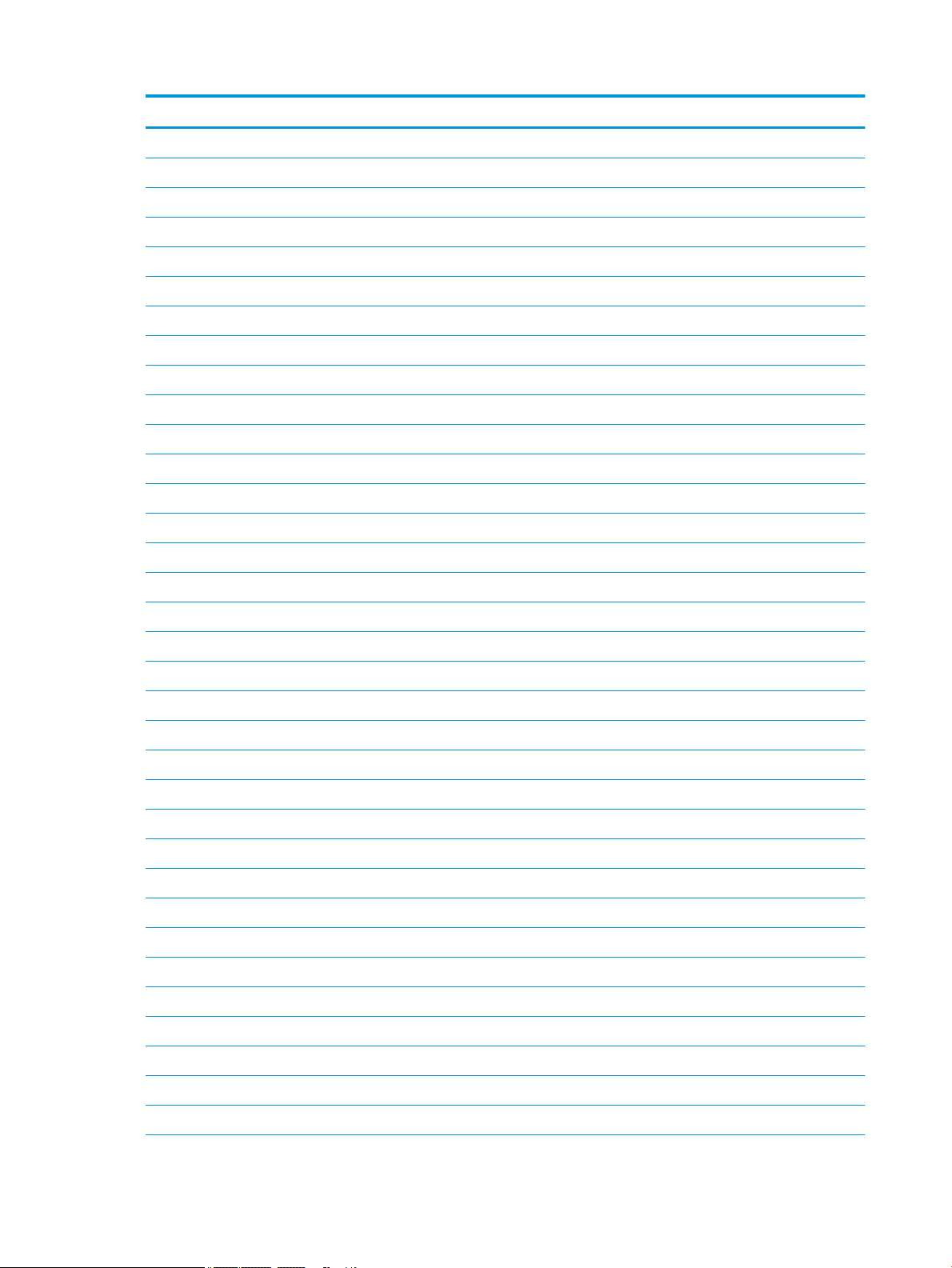
Component Spare part number
For use in Norway 850487-091
For use in Portugal 850487-131
For use in Romania 850487-271
For use in Russia 850487-251
For use in Saudi Arabia 850487-171
For use in Slovenia 850487-BA1
For use in South Korea 850487-AD1
For use in Spain 850487-071
For use in Sweden and Finland 850487-B71
For use in Switzerland 850487-BG1
For use in Taiwan 850487-AB1
For use in Thailand 850487-281
For use in Turkey 850487-141
For use in the United Kingdom and Singapore 850487-031
For use in the United States 850487-001
Backlit keyboard:
For use in Belgium 922749-A41
For use in Brazil 922749-201
For use in Bulgaria 922749-261
For use in Canada 922749-DB1
For use in the Czech Republic and Slovakia 922749-FL1
For use in Denmark 922749-081
For use in France 922749-051
For use in Germany 922749-041
For use in Greece 922749-151
For use in Hungary 922749-211
For use in Iceland 922749-DD1
For use in India 922749-D61
For use internationally 922749-B31
For use in Israel 922749-BB1
For use in Italy 922749-061
For use in Japan 922749-291
For use in Latin America 922749-161
For use in Northwest Africa 922749-FP1
18 Chapter 3 Illustrated parts catalog
Page 27
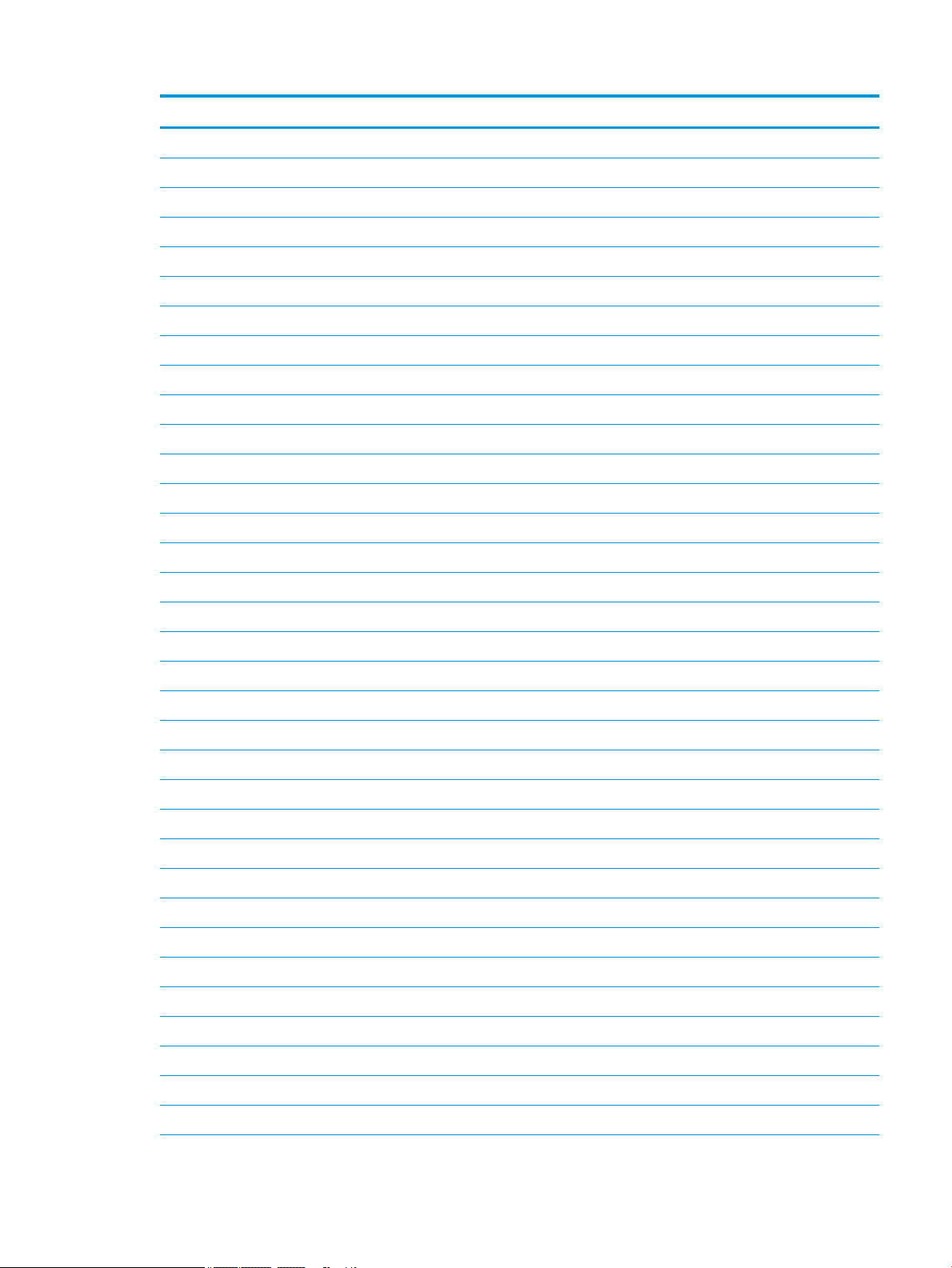
Component Spare part number
For use in Norway 922749-091
For use in Portugal 922749-131
For use in Romania 922749-271
For use in Russia 922749-251
For use in Saudi Arabia 922749-171
For use in Slovenia 922749-BA1
For use in South Korea 922749-AD1
For use in Spain 922749-071
For use in Sweden and Finland 922749-B71
For use in Switzerland 922749-BG1
For use in Taiwan 922749-AB1
For use in Thailand 922749-281
For use in Turkey 922749-141
For use in the United Kingdom and Singapore 922749-031
For use in the United States 922749-001
Power cord for use in Europe 213350-001
Power cord 1.0 m for use in Europe 213350-014
Power cord for use in the United Kingdom and Singapore 213351-001
Power cord 1.0 m for use in the United Kingdom 213351-013
Power cord for use in Italy 213352-001
Power cord 1.0 m for use in Italy 213352-013
Power cord for use in Denmark 213353-001
Power cord 1.0 m for use in Denmark 213353-013
Power cord for use in Switzerland 213354-001
Power cord 1.0 m for use in Switzerland 213354-013
Power cord for use in Australia 213356-001
Power cord 1.0 m for use in Australia 213356-013
Power cord for use in Japan 226768-001
Power cord for use in South Korea 267836-001
Power cord for use in Thailand 285096-001
Power cord 1.0 m for use in Thailand 285096-012
Power cord for use in the People’s Republic of China 286497-001
Power cord 1.0 m for use in the People’s Republic of China 286497-013
Power cord Japan ground lead 349756-001
Miscellaneous parts 19
Page 28

Component Spare part number
Power cord OPT-917 3-COND 1.8-M-LG ROHS 361240-001
Power cord 1.0 m for use in South Africa 361240-007
Power cord 1.8 m for use in Taiwan 393313-001
Power cord 1.0 m for use in Taiwan 393313-007
Power cord 1.83 m for use in Israel 398063-001
Power cord 1.0 m for use in Israel 398063-008
Power cord 6 ft. for use in Argentina 401300-001
Power cord 1.0 m for use in Argentina 401300-011
Power cord 1.83 m for use in India 404827-001
Power cord 1.0 m for use in India 404827-008
Power cord 1.83 m for use in Brazil 438722-001
Power cord 1.0 m for use in Brazil 438722-008
Duck head for use in the United States 854702-001
Duck head for use in Europe and South Korea 854703-001
Rubber Kit 928645-001
Screw Kit 924456-001
20 Chapter 3 Illustrated parts catalog
Page 29

4 Removal and replacement procedures
preliminary requirements
Tools required
You will need the following tools to complete the removal and replacement procedures:
●
Flat-bladed screwdriver
●
Magnetic screwdriver
●
Phillips P0 and P1 screwdrivers
Service considerations
The following sections include some of the considerations that you must keep in mind during disassembly
and assembly procedures.
NOTE: As you remove each subassembly from the computer, place the subassembly (and all accompanying
screws) away from the work area to prevent damage.
Plastic parts
CAUTION: Using excessive force during disassembly and reassembly can damage plastic parts. Use care
when handling the plastic
Tools required 21
Page 30

Cables and connectors
CAUTION: When servicing the computer, be sure that cables are placed in their proper locations during the
reassembly process. Improper cable placement can damage the computer.
Cables must be handled with extreme care to avoid damage. Apply only the tension required to unseat or seat
the cables during removal and insertion. Handle cables by the connector whenever possible. In all cases, avoid
bending, twisting, or tearing cables. Be sure that cables are routed in such a way that they cannot be caught
or snagged by parts being removed or replaced. Handle ex cables with extreme care; these cables tear
easily.
Drive handling
CAUTION: Drives are fragile components that must be handled with care. To prevent damage to the
computer, damage to a drive, or loss of information, observe these precautions:
Before removing or inserting a hard drive, shut down the computer. If you are unsure whether the computer is
o or in Hibernation, turn the computer on, and then shut it down through the operating system.
Before handling a drive, be sure that you are discharged of static electricity. While handling a drive, avoid
touching the connector.
Before removing an optical drive, be sure that a disc is not in the drive and be sure that the optical drive tray is
closed.
Handle drives on surfaces covered with at least one inch of shock-proof foam.
Avoid dropping drives from any height onto any surface.
After removing a hard drive or an optical drive, place it in a static-proof bag.
Avoid exposing an internal hard drive to products that have magnetic elds, such as monitors or speakers.
Avoid exposing a drive to temperature extremes or liquids.
If a drive must be mailed, place the drive in a bubble pack mailer or other suitable form of protective
packaging and label the package “FRAGILE.”
22 Chapter 4 Removal and replacement procedures preliminary requirements
Page 31

Grounding guidelines
Electrostatic discharge damage
Electronic components are sensitive to electrostatic discharge (ESD). Circuitry design and structure determine
the degree of sensitivity. Networks built into many integrated circuits provide some protection, but in many
cases, ESD contains enough power to alter device parameters or melt silicon junctions.
A discharge of static electricity from a nger or other conductor can destroy static-sensitive devices or
microcircuitry. Even if the spark is neither felt nor heard, damage may have occurred.
An electronic device exposed to ESD may not be aected at all and can work perfectly throughout a normal
cycle. Or the device may function normally for a while, then degrade in the internal layers, reducing its life
expectancy.
CAUTION: To prevent damage to the computer when you are removing or installing internal components,
observe these precautions:
Keep components in their electrostatic-safe containers until you are ready to install them.
Before touching an electronic component, discharge static electricity by using the guidelines described in this
section.
Avoid touching pins, leads, and circuitry. Handle electronic components as little as possible.
If you remove a component, place it in an electrostatic-safe container.
The following table shows how humidity aects the electrostatic voltage levels generated by dierent
activities.
CAUTION: A product can be degraded by as little as 700 V.
Typical electrostatic voltage levels
Relative humidity
Event 10% 40% 55%
Walking across carpet 35,000 V 15,000 V 7,500 V
Walking across vinyl oor 12,000 V 5,000 V 3,000 V
Motions of bench worker 6,000 V 800 V 400 V
Removing DIPS from plastic tube 2,000 V 700 V 400 V
Removing DIPS from vinyl tray 11,500 V 4,000 V 2,000 V
Removing DIPS from plastic foam 14,500 V 5,000 V 3,500 V
Removing bubble pack from PCB 26,500 V 20,000 V 7,000 V
Packing PCBs in foam-lined box 21,000 V 11,000 V 5,000 V
Grounding guidelines 23
Page 32

Packaging and transporting guidelines
Follow these grounding guidelines when packaging and transporting equipment:
●
To avoid hand contact, transport products in static-safe tubes, bags, or boxes.
●
Protect ESD-sensitive parts and assemblies with conductive or approved containers or packaging.
●
Keep ESD-sensitive parts in their containers until the parts arrive at static-free workstations.
●
Place items on a grounded surface before removing items from their containers.
●
Always be properly grounded when touching a component or assembly.
●
Store reusable ESD-sensitive parts from assemblies in protective packaging or nonconductive foam.
●
Use transporters and conveyors made of antistatic belts and roller bushings. Be sure that mechanized
equipment used for moving materials is wired to ground and that proper materials are selected to avoid
static charging. When grounding is not possible, use an ionizer to dissipate electric charges.
Workstation guidelines
Follow these grounding workstation guidelines:
●
Cover the workstation with approved static-shielding material.
●
Use a wrist strap connected to a properly grounded work surface and use properly grounded tools and
equipment.
●
Use conductive eld service tools, such as cutters, screwdrivers, and vacuums.
●
When xtures must directly contact dissipative surfaces, use xtures made only of static safe materials.
●
Keep the work area free of nonconductive materials, such as ordinary plastic assembly aids and plastic
foam.
●
Handle ESD-sensitive components, parts, and assemblies by the case or PCM laminate. Handle these
items only at static-free workstations.
●
Avoid contact with pins, leads, or circuitry.
●
Turn o power and input signals before inserting or removing connectors or test equipment.
24 Chapter 4 Removal and replacement procedures preliminary requirements
Page 33

Equipment guidelines
Grounding equipment must include either a wrist strap or a foot strap at a grounded workstation.
●
When seated, wear a wrist strap connected to a grounded system. Wrist straps are exible straps with a
minimum of one megohm ±10% resistance in the ground cords. To provide proper ground, wear a strap
snugly against the skin at all times. On grounded mats with banana-plug connectors, use alligator clips
to connect a wrist strap.
●
When standing, use foot straps and a grounded oor mat. Foot straps (heel, toe, or boot straps) can be
used at standing workstations and are compatible with most types of shoes or boots. On conductive
oors or dissipative oor mats, use foot straps on both feet with a minimum of one megohm resistance
between the operator and ground. To be eective, the conductive equipment must be worn in contact
with the skin.
The following grounding equipment is recommended to prevent electrostatic damage:
●
Antistatic tape
●
Antistatic smocks, aprons, and sleeve protectors
●
Conductive bins and other assembly or soldering aids
●
Nonconductive foam
●
Conductive tabletop workstations with ground cords of one megohm resistance
●
Static-dissipative tables or oor mats with hard ties to the ground
●
Field service kits
●
Static awareness labels
●
Material-handling packages
●
Nonconductive plastic bags, tubes, or boxes
●
Metal tote boxes
●
Electrostatic voltage levels and protective materials
The following table lists the shielding protection provided by antistatic bags and oor mats.
Material Use Voltage protection level
Antistatic plastics Bags 1,500 V
Carbon-loaded plastic Floor mats 7,500 V
Metallized laminate Floor mats 5,000 V
Grounding guidelines 25
Page 34

5 Removal and replacement procedures for
Customer Self-Repair parts
NOTE: The Customer Self-Repair program is not available in all locations. Installing a part not supported by
the Customer Self-Repair program may void your warranty. Check your warranty to determine if Customer
Self-Repair is supported in your location.
NOTE: HP continually improves and changes product parts. For complete and current information on
supported parts for your computer, go to http://partsurfer.hp.com, select your country or region, and then
follow the on-screen instructions.
Component replacement procedures
NOTE: Please read and follow the procedures described here to access and replace Customer Self-Repair
parts successfully.
NOTE: Details about your computer, including model, serial number, product key, and length of warranty,
are on the service tag on the bottom of your computer. See Locating system information on page 14 for
details.
This chapter provides removal and replacement procedures for Customer Self-Repair parts.
There are as many as 30 screws that must be removed, replaced, and/or loosened when servicing Customer
Self-Repair parts. Make special note of each screw size and location during removal and replacement.
Kickstand
Description
Kickstand L00121-001
IMPORTANT: Make special note of each screw and screw lock size and location during removal and
replacement.
Before removing the kickstand, follow these steps:
1. Turn o the computer. If you are unsure whether the computer is o or in Hibernation, turn the
2. Disconnect the power from the computer by unplugging the power cord from the computer.
3. Disconnect all external devices from the computer.
Remove the kickstand:
▲
computer on, and then shut it down through the operating system.
Lift the kickstand (1), remove 1 screw from each side of the kickstand(2), and then remove the kickstand
(3).
26 Chapter 5 Removal and replacement procedures for Customer Self-Repair parts
Page 35

Reverse this procedure to replace the kickstand.
Component replacement procedures 27
Page 36

6 Removal and replacement procedures for
Authorized Service Provider parts
This chapter provides removal and replacement procedures for Authorized Service Provider only parts.
CAUTION: Components described in this chapter should only be accessed by an authorized service provider.
Accessing these parts can damage the computer or void the warranty.
CAUTION: This computer does not have user-replaceable parts. Only HP authorized service providers should
perform the removal and replacement procedures described here. Accessing the internal part could damage
the computer or void the warranty.
Component replacement procedures
NOTE: Details about your computer, including model, serial number, product key, and length of warranty,
are on the service tag at the bottom of your computer. See Locating system information on page 14 for
details.
NOTE: HP continually improves and changes product parts. For complete and current information on
supported parts for your computer, go to http://partsurfer.hp.com, select your country or region, and then
follow the on-screen instructions.
There are as many as 30 screws that must be removed, replaced, and/or loosened when servicing Authorized
Service Provider only parts. Make special note of each screw size and location during removal and
replacement.
28 Chapter 6 Removal and replacement procedures for Authorized Service Provider parts
Page 37

Back cover
Back cover
Includes back cover, stand, hinge, and infrared camera holder 924446-001
Back cover for non-infrared camera 924447-001
IMPORTANT: Make special note of each screw and screw lock size and location during removal and
replacement.
Before removing the back cover, follow these steps:
1. Turn o the computer. If you are unsure whether the computer is o or in Hibernation, turn the
2. Disconnect the power from the computer by unplugging the power cord from the computer.
3. Disconnect all external devices from the computer.
4. Remove the following components:
Remove the back cover:
▲
computer on, and then shut it down through the operating system.
▲
Kickstand (select products only) (see Kickstand on page 26)
Lift the kickstand (1) , and then remove the 6 Torx T5 3 mm screws (2) securing the back cover.
Reverse this procedure to replace the back cover.
Component replacement procedures 29
Page 38

Display panel
Display panel
LCD 12.3 WQXGA+BrightView UWVA with bezel, infrared camera, and touch screen 924438-001
LCD 12.3WQXGA+BrightView UWVA with bezel and touch screen 925556-001
LCD cable kit 924453-001
IMPORTANT: Make special note of each screw and screw lock size and location during removal and
replacement.
Before removing the display panel, follow these steps:
1. Turn o the computer. If you are unsure whether the computer is o or in Hibernation, turn the
computer on, and then shut it down through the operating system.
2. Disconnect the power from the computer by unplugging the power cord from the computer.
3. Disconnect all external devices from the computer.
4. Remove the following components:
a. Kickstand (see Kickstand on page 26).
b. Back cover (see Back cover on page 29)
Remove the display panel:
1. Use a suction tool to loosen all 4 corners of the display panel (1), and then lift the panel carefully to
remove it (2).
30 Chapter 6 Removal and replacement procedures for Authorized Service Provider parts
Page 39

2. Lift the panel (1), disconnect the display cable (2), and then disconnect the touch cable (3).
Reverse this procedure to replace the display panel.
Component replacement procedures 31
Page 40

Battery
Description Spare part number
Battery, 4 C, 41 WH, 2.7 Ah, LI 860708-855
IMPORTANT: Make special note of each screw and screw lock size and location during removal and
replacement.
Before removing the battery, follow these steps:
1. Turn o the computer. If you are unsure whether the computer is o or in Hibernation, turn the
computer on, and then shut it down through the operating system.
2. Disconnect the power from the computer by unplugging the power cord from the computer.
3. Disconnect all external devices from the computer.
4. Remove the following components:
a. Kickstand (select products only) (see Kickstand on page 26)
b. Back cover (see Back cover on page 29)
c. Display panel (see Display panel on page 30)
Remove the battery:
1. Release the cable from the routing channels (1), and then disconnect the battery (2).
32 Chapter 6 Removal and replacement procedures for Authorized Service Provider parts
Page 41

2. Remove 4 Phillips screws (1), and then carefully lift the battery (2) to remove it.
WARNING! To avoid personal injury and damage to the product, use extreme care not to puncture,
twist, or crack the battery. A puncture or rupture of the battery internally can cause a short with the
battery bursting into ames.
Reverse this procedure to replace the battery.
Component replacement procedures 33
Page 42

Hall sensor board
Description Spare part number
Hall sensor board 938108-001
IMPORTANT: Make special note of each screw and screw lock size and location during removal and
replacement.
Before removing the Hall eects sensor board, follow these steps:
1. Turn o the computer. If you are unsure whether the computer is o or in Hibernation, turn the
computer on, and then shut it down through the operating system.
2. Disconnect the power from the computer by unplugging the power cord from the computer.
3. Disconnect all external devices from the computer.
4. Remove the following components:
a. Kickstand (select products only) (see Kickstand on page 26)
b. Back cover (see Back cover on page 29)
c. Display panel (see Display panel on page 30)
d. Battery (see Battery on page 32)
Remove the Hall sensor board:
1. Disconnect the cable (1) from the Hall sensor board.
2. Release the cable from the routing channels(2) securing the cable.
3. Remove the Phillips screw (3) securing the board.
4. Lift the board (4) to remove it.
Reverse this procedure to replace the Hall sensor board.
34 Chapter 6 Removal and replacement procedures for Authorized Service Provider parts
Page 43

Kickstand hinges
Description
Kickstand hinges L00122-001
IMPORTANT: Make special note of each screw and screw lock size and location during removal and
replacement.
Before removing the Hall eects sensor board, follow these steps:
1. Turn o the computer. If you are unsure whether the computer is o or in Hibernation, turn the
computer on, and then shut it down through the operating system.
2. Disconnect the power from the computer by unplugging the power cord from the computer.
3. Disconnect all external devices from the computer.
4. Remove the following components:
a. Kickstand (select products only) (see Kickstand on page 26)
b. Back cover (see Back cover on page 29)
c. Display panel (see Display panel on page 30)
d. Battery (see Battery on page 32)
e. Hall sensor board (see Hall sensor board on page 34)
Remove the kickstand hinges:
▲
Remove 5 screws from each kickstand hinge (1), and then remove the kickstand hinges (2).
Reverse this procedure to replace the kickstand hinges.
Component replacement procedures 35
Page 44

Solid-state drive
IMPORTANT: Make special note of each screw and screw lock size and location during removal and
replacement.
Description Spare part number
Solid-state drive
128 GB M2 SATA-3 Value 923773-001
1 TB Turbo Drive G2 TLC 923774-001
256 GB SATA-3 Self-encrypting drive OPAL2 TLC 923775-001
256 GB Turbo Drive G2 TLC 923776-001
512 GB Turbo Drive G2 MLC 923777-001
256 GB PCIe NVMe Value 926354-001
512 GB PCIe NVMe Value 926355-001
360 GB PCIe TLC 926356-001
Before removing the solid-state drive, follow these steps:
1. Turn o the computer. If you are unsure whether the computer is o or in Hibernation, turn the
computer on, and then shut it down through the operating system.
2. Disconnect the power from the computer by unplugging the power cord from the computer.
3. Disconnect all external devices from the computer.
4. Remove the following components:
a. Kickstand (select products only) (see Kickstand on page 26)
b. Back cover (see Back cover on page 29)
c. Display panel (see Display panel on page 30)
d. Battery (see Battery on page 32)
e. Hall sensor board (see Hall sensor board on page 34)
f. Kickstand hinges (see Kickstand hinges on page 35)
Remove the solid-state drive:
▲
Remove 1 Phillips M2.0x2.0 screw (1), and then remove the solid-state drive (2).
36 Chapter 6 Removal and replacement procedures for Authorized Service Provider parts
Page 45

Reverse this procedure to replace the solid-state drive.
Component replacement procedures 37
Page 46

WLAN module
IMPORTANT: Make special note of each screw and screw lock size and location during removal and
replacement.
Description Spare part number
WLAN module (includes cable)
11 AC 2x2 Intel 8265 NGW WdP 851592-001
11 AC 2X2 Intel 8265 NGW WDP NV 910264-855
11 AC Intel 18265.NGW OAK 924761-855
Before removing the WLAN or GPS module, follow these steps:
1. Turn o the computer. If you are unsure whether the computer is o or in Hibernation, turn the
computer on, and then shut it down through the operating system.
2. Disconnect the power from the computer by unplugging the power cord from the computer.
3. Disconnect all external devices from the computer.
4. Remove the following components:
a. Remove the kickstand (see Kickstand on page 26).
b. Back cover (see Back cover on page 29)
c. Display panel (see Display panel on page 30)
d. Remove the battery (see Battery on page 32)
e. Hall sensor board (see Hall sensor board on page 34)
f. Kickstand hinges (see Kickstand hinges on page 35)
g. Solid-state drive (see Solid-state drive on page 36)
Remove the WLAN module:
▲
Disconnect the 3 antenna cables (1) and (2), remove 1 Phillips M2.0x2.0 screw (3), and then remove the
module.
38 Chapter 6 Removal and replacement procedures for Authorized Service Provider parts
Page 47

NOTE: If the antenna cables are not connected to the terminals on the module, protective sleeves should be
installed on the antenna connectors, as shown in the following illustration.
Reverse this procedure to replace the WLAN module (select products only).
Component replacement procedures 39
Page 48

WWAN or GPS module (select products only)
IMPORTANT: Make special note of each screw and screw lock size and location during removal and
replacement.
Description Spare part number
WWAN module (select products only)
Wrangler 2 HSPA with antenna 923778-001
T77W595 with antenna 923779-001
ME906S with GPS with antenna 923780-001
Highlander ME906J with antenna 923781-001
GPS module with antenna 925647-001
Before removing the WWAN or GPS module, follow these steps:
1. Turn o the computer. If you are unsure whether the computer is o or in Hibernation, turn the
computer on, and then shut it down through the operating system.
2. Disconnect the power from the computer by unplugging the power cord from the computer.
3. Disconnect all external devices from the computer.
4. Remove the following components:
a. Kickstand (select products only) (see Kickstand on page 26)
b. Back cover (see Back cover on page 29)
c. Display panel (see Display panel on page 30)
d. Battery (see Battery on page 32)
e. Hall sensor board (see Hall sensor board on page 34)
f. Kickstand hinges (see Kickstand hinges on page 35)
g. Solid-state drive (see Solid-state drive on page 36)
h. WLAN module (see WLAN module on page 38)
Remove the WWAN or GPS module:
▲
Disconnect the 2 antenna cables (1), remove 1 Phillips M2.0x2.0 screw (2), and then remove the module
(3).
NOTE: The GPS module will be connected to the WWAN AUX antenna cable only.
40 Chapter 6 Removal and replacement procedures for Authorized Service Provider parts
Page 49

NOTE: If the antenna cables are not connected to the terminals on the module, protective sleeves should be
installed on the antenna connectors, as shown in the following illustration.
Reverse this procedure to replace the WWAN or GPS module (select products only).
Component replacement procedures 41
Page 50

Webcam
Description Spare part number
Webcam
1p MIPI-RAW 5MP 900731-002
1p MIPI-RAW VGA 907895-001
IMPORTANT: Make special note of each screw and screw lock size and location during removal and
replacement.
Before removing the webcam, follow these steps:
1. Turn o the computer. If you are unsure whether the computer is o or in Hibernation, turn the
computer on, and then shut it down through the operating system.
2. Disconnect the power from the computer by unplugging the power cord from the computer.
3. Disconnect all external devices from the computer.
4. Remove the following components:
a. Kickstand (select products only) (see Kickstand on page 26)
b. Back cover (see Back cover on page 29)
c. Display panel (see Display panel on page 30)
d. Battery (see Battery on page 32)
e. Hall sensor board (see Hall sensor board on page 34)
f. Kickstand hinges (see Kickstand hinges on page 35)
g. Solid-state drive (see Solid-state drive on page 36)
h. WLAN module (see WLAN module on page 38)
i. WWAN module (see WWAN or GPS module (select products only) on page 40)
Remove the webcam:
CAUTION: Use care to prevent damaging the zero-insertion force (ZIF) connector and ribbon cable.
▲
Disconnect the ZIF connector and release the webcam cable (1) from the system board, and then lift the
webcam (2) to remove it.
42 Chapter 6 Removal and replacement procedures for Authorized Service Provider parts
Page 51

Reverse this procedure to replace the webcam and the rear webcam.
Microphone board
Description Spare part number
Microphone board 924449-001
IMPORTANT: Make special note of each screw and screw lock size and location during removal and
replacement.
Before removing the webcam, follow these steps:
1. Turn o the computer. If you are unsure whether the computer is o or in Hibernation, turn the
computer on, and then shut it down through the operating system.
2. Disconnect the power from the computer by unplugging the power cord from the computer.
3. Disconnect all external devices from the computer.
4. Remove the following components:
a. Kickstand (select products only) (see Kickstand on page 26)
b. Back cover (see Back cover on page 29)
c. Display panel (see Display panel on page 30)
d. Battery (see Battery on page 32)
e. Hall sensor board (see Hall sensor board on page 34)
f. Kickstand hinges (see Kickstand hinges on page 35)
g. Solid-state drive (see Solid-state drive on page 36)
h. WLAN module (see WLAN module on page 38)
Component replacement procedures 43
Page 52

i. WWAN module (see WWAN or GPS module (select products only) on page 40)
j. Webcam (see Webcam on page 42)
Remove the microphone board:
CAUTION: Use care to prevent damaging the zero-insertion force (ZIF) connector and ribbon cable.
▲
Disconnect the microphone cable from the system board(1), remove the metal plate (2), and then lift
the microphone board to remove it (3).
Reverse this procedures to replace the microphone board.
44 Chapter 6 Removal and replacement procedures for Authorized Service Provider parts
Page 53

Rear webcam
Description Spare part number
Rear webcam
1p Auto NM MIPI-RAW 8MP 900730-002
IMPORTANT: Make special note of each screw and screw lock size and location during removal and
replacement.
Before removing the webcam, follow these steps:
1. Turn o the computer. If you are unsure whether the computer is o or in Hibernation, turn the
computer on, and then shut it down through the operating system.
2. Disconnect the power from the computer by unplugging the power cord from the computer.
3. Disconnect all external devices from the computer.
4. Remove the following components:
a. Kickstand (select products only) (see Kickstand on page 26)
b. Back cover (see Back cover on page 29)
c. Display panel (see Display panel on page 30)
d. Battery (see Battery on page 32)
e. Hall sensor board (see Hall sensor board on page 34)
f. Kickstand hinges (see Kickstand hinges on page 35)
g. Solid-state drive (see Solid-state drive on page 36)
h. WLAN module (see WLAN module on page 38)
i. WWAN module (see WWAN or GPS module (select products only) on page 40)
j. Webcam (see Webcam on page 42)
k. Microphone board (see Microphone board on page 43)
Remove the rear webcam:
CAUTION: Use care to prevent damaging the zero-insertion force (ZIF) connector and ribbon cable.
▲
Disconnect the ZIF connector and release the rear webcam cable (1) from the system board, and then lift
the rear webcam and ash (2) to remove it.
Component replacement procedures 45
Page 54

Reverse this procedure to replace the rear webcam.
46 Chapter 6 Removal and replacement procedures for Authorized Service Provider parts
Page 55

System board
Description Spare part number
System board
i3-7100U 4 GB UMA graphics with thermal pads and Windows operating system 923765-601
i5-7200U 16 GB UMA graphics with thermal pads and Windows operating system 923766-601
i5-7200U 4GB UMA graphics with thermal pads and Windows operating system 923767-601
i5-7200U 8GB UMA graphics with thermal pads and Windows operating system 923768-601
i5-7300U 16 GB UMA graphics with thermal pads and Windows operating system 923769-601
i5-7300U 8GB UMA graphics with thermal pads and Windows operating system 923770-601
i7-7600U 16 GB UMA graphics with thermal pads and Windows operating system 923771-601
i7-7600U 8GB UMA graphics with thermal pads and Windows operating system 923772-601
IMPORTANT: Make special note of each screw and screw lock size and location during removal and
replacement.
Before removing the system board, follow these steps:
1. Turn o the computer. If you are unsure whether the computer is o or in Hibernation, turn the
computer on, and then shut it down through the operating system.
2. Disconnect the power from the computer by unplugging the power cord from the computer.
3. Disconnect all external devices from the computer.
4. Remove the following components:
a. Kickstand (select products only) (see Kickstand on page 26)
b. Back cover (see Back cover on page 29)
c. Display panel (see Display panel on page 30)
d. Battery (see Battery on page 32)
e. Hall sensor board (see Hall sensor board on page 34)
f. Kickstand hinges (see Kickstand hinges on page 35)
g. Solid-state drive (see Solid-state drive on page 36)
h. WLAN module (see WLAN module on page 38)
i. WWAN module (see WWAN or GPS module (select products only) on page 40)
j. Webcam (see Webcam on page 42)
k. Microphone board (see Microphone board on page 43)
l. Rear webcam (see Rear webcam on page 45)
Remove the system board:
1. Remove the 8 screws (1) securing the system board.
Component replacement procedures 47
Page 56

CAUTION: Use care to prevent damaging the ZIF connector and ribbon cable.
2. Remove the micro SD card tray and the micro SIM card tray.
3. Lift the top edge of the system board (3), and then remove it.
Reverse this procedure to replace the system board.
POGO connector
Description Spare part number
POGO connector 938109-001
1. Turn o the computer. If you are unsure whether the computer is o or in Hibernation, turn the
computer on, and then shut it down through the operating system.
2. Disconnect the power from the computer by unplugging the power cord from the computer.
3. Disconnect all external devices from the computer.
4. Remove the following components:
a. Kickstand (select products only) (see Kickstand on page 26)
b. Back cover (see Back cover on page 29)
c. Display panel (see Display panel on page 30)
d. Battery (see Battery on page 32)
e. Hall sensor board (see Hall sensor board on page 34)
f. Kickstand hinges (see Kickstand hinges on page 35)
g. Solid-state drive (see Solid-state drive on page 36)
h. WLAN module (see WLAN module on page 38)
48 Chapter 6 Removal and replacement procedures for Authorized Service Provider parts
Page 57

i. WWAN module (see WWAN or GPS module (select products only) on page 40)
j. Webcam (see Webcam on page 42)
k. Microphone board (see Microphone board on page 43)
l. Rear webcam (see Rear webcam on page 45)
m. System board (see System board on page 47)
Remove the POGO connector:
▲
Disconnect the POGO cable from the system board (1), peel the cable up from the back cover (2),remove
2 screws from the POGO connector
(3), and then lift the connector to remove it (4).
Fan
Reverse this procedure to replace the fan.
Description Spare part number
Fan assembly 924448-001
1. Turn o the computer. If you are unsure whether the computer is o or in Hibernation, turn the
computer on, and then shut it down through the operating system.
2. Disconnect the power from the computer by unplugging the power cord from the computer.
3. Disconnect all external devices from the computer.
4. Remove the following components:
a. Kickstand (select products only) (see Kickstand on page 26)
b. Back cover (see Back cover on page 29)
c. Display panel (see Display panel on page 30)
d. Battery (see Battery on page 32)
e. Hall sensor board (see Hall sensor board on page 34)
Component replacement procedures 49
Page 58

f. Solid-state drive (see Solid-state drive on page 36)
g. WLAN module (see WLAN module on page 38)
h. WWAN module (see WWAN or GPS module (select products only) on page 40)
i. Webcam (see Webcam on page 42)
j. Microphone board (see Microphone board on page 43)
k. Rear webcam (see Rear webcam on page 45)
l. System board (see System board on page 47)
m. POGO connector (see POGO connector on page 48)
Remove the fan:
▲
Disconnect the fan cable from the system board (1), remove 4 screws(1), and then remove the fan from
the system board.(3).
Reverse this procedure to replace the fan.
50 Chapter 6 Removal and replacement procedures for Authorized Service Provider parts
Page 59

Fingerprint reader board
Description Spare part number
Fingerprint reader board (includes bracket) 924460-001
IMPORTANT: Make special note of each screw and screw lock size and location during removal and
replacement.
Before removing the ngerprint reader board, follow these steps:
1. Turn o the computer. If you are unsure whether the computer is o or in Hibernation, turn the
computer on, and then shut it down through the operating system.
2. Disconnect the power from the computer by unplugging the power cord from the computer.
3. Disconnect all external devices from the computer.
4. Remove the following components:
a. Kickstand (select products only) (see Kickstand on page 26)
b. Back cover (see Back cover on page 29)
c. Display panel (see Display panel on page 30)
d. Battery (see Battery on page 32)
e. Hall sensor board (see Hall sensor board on page 34)
f. Kickstand hinges (see Kickstand hinges on page 35)
g. Solid-state drive (see Solid-state drive on page 36)
h. WLAN module (see WLAN module on page 38)
i. WWAN module (see WWAN or GPS module (select products only) on page 40)
j. Webcam (see Webcam on page 42)
k. Microphone board (see Microphone board on page 43)
l. Rear webcam (see Rear webcam on page 45)
m. System board (see System board on page 47)
n. POGO connector (see POGO connector on page 48)
o. Fan (see Fan on page 49)
Remove the ngerprint reader board:
CAUTION: Use care to prevent damaging the ZIF connector and ribbon cable.
1. Remove the ngerprint reader bracket(1).
Component replacement procedures 51
Page 60

2. Lift the ngerprint reader board (2) to release it from the adhesive securing it, and then remove the
ngerprint reader board.
Reverse this procedure to replace the ngerprint reader board.
52 Chapter 6 Removal and replacement procedures for Authorized Service Provider parts
Page 61

Speakers
IMPORTANT: Make special note of each screw and screw lock size and location during removal and
replacement
Before removing the speakers, follow these steps:
1. Turn o the computer. If you are unsure whether the computer is o or in Hibernation, turn the
2. Disconnect the power from the computer by unplugging the power cord from the computer.
3. Disconnect all external devices from the computer.
4. Remove the following components:
Description Spare part number
Speakers 925445-001
computer on, and then shut it down through the operating system.
a. Kickstand (select products only) (see Kickstand on page 26)
b. Back cover (see Back cover on page 29)
c. Display panel (see Display panel on page 30)
d. Battery (see Battery on page 32)
e. Hall sensor board (see Hall sensor board on page 34)
f. Kickstand hinges (see Kickstand hinges on page 35)
g. Solid-state drive (see Solid-state drive on page 36)
h. WLAN module (see WLAN module on page 38)
i. WWAN module (see WWAN or GPS module (select products only) on page 40)
j. Webcam (see Webcam on page 42)
k. Microphone board (see Microphone board on page 43)
l. Rear webcam (see Rear webcam on page 45)
m. System board (see System board on page 47)
n. POGO connector (see POGO connector on page 48)
o. Fan (see Fan on page 49)
p. Fingerprint reader board (see Fingerprint reader board on page 51)
Remove the speakers:
1. Lift the right speaker (1), and then left the right speaker (2)r.
Component replacement procedures 53
Page 62

2. Release the speaker wires from the routing, and then lift the speakers to remove them.
Reverse this procedure to replace the speakers.
Antennas
IMPORTANT: Make special note of each screw and screw lock size and location during removal and
replacement
Before removing the antennas, follow these steps:
1. Turn o the computer. If you are unsure whether the computer is o or in Hibernation, turn the
2. Disconnect the power from the computer by unplugging the power cord from the computer.
3. Disconnect all external devices from the computer.
4. Remove the following components:
Description Spare part number
Antennas, WLAN dual 925446-001
computer on, and then shut it down through the operating system.
a. Kickstand (select products only) (see Kickstand on page 26)
b. Back cover (see Back cover on page 29)
c. Display panel (see Display panel on page 30)
d. Battery (see Battery on page 32)
e. Hall sensor board (see Hall sensor board on page 34)
f. Kickstand hinges (see Kickstand hinges on page 35)
g. Solid-state drive (see Solid-state drive on page 36)
54 Chapter 6 Removal and replacement procedures for Authorized Service Provider parts
Page 63

h. WLAN module (see WLAN module on page 38)
i. WWAN module (see WWAN or GPS module (select products only) on page 40)
j. Webcam (see Webcam on page 42)
k. Microphone board (see Microphone board on page 43)
l. Rear webcam (see Rear webcam on page 45)
m. System board (see System board on page 47)
n. POGO connector (see POGO connector on page 48)
o. Fan (see Fan on page 49)
p. Fingerprint reader board (see Fingerprint reader board on page 51)
q. Speakers (see Speakers on page 53)
Remove the antennas:
1. Remove the WLAN antennas.
Component replacement procedures 55
Page 64

2. Remove the WWAN antennas.
56 Chapter 6 Removal and replacement procedures for Authorized Service Provider parts
Page 65

7 Backing up, restoring, and recovering
This chapter provides information about the following processes. The information in the chapter is standard
procedure for most products.
●
Creating recovery media and backups
●
Restoring and recovering your system
For additional information, refer to the HP Support Assistant app.
▲
Type support in the taskbar search box, and then select the HP Support Assistant app.
‒ or –
Select the question mark icon in the taskbar.
IMPORTANT: If you will be performing recovery procedures on a tablet, the tablet battery must be at least
70% charged before you start the recovery process.
IMPORTANT: For a tablet with a detachable keyboard, connect the tablet to the keyboard base before
beginning any recovery process.
Creating recovery media and backups
The following methods of creating recovery media and backups are available on select products only. Choose
the available method according to your computer model.
●
Use HP Recovery Manager to create HP Recovery media after you successfully set up the computer. This
step creates a backup of the HP Recovery partition on the computer. The backup can be used to reinstall
the original operating system in cases where the hard drive is corrupted or has been replaced. For
information on creating recovery media, see Creating HP Recovery media (select products only)
on page 57. For information on the recovery options that are available using the recovery media, see
Using Windows tools on page 58.
●
Use Windows tools to create system restore points and create backups of personal information.
For more information, see Recovering using HP Recovery Manager on page 59.
NOTE: If storage is 32 GB or less, Microsoft System Restore is disabled by default.
●
On select products, use the HP Cloud Recovery Download Tool to create a bootable USB drive for your HP
recovery media. Go to https://support.hp.com/us-en/document/c05115630?openCLC=true, select your
country or region, and follow the on-screen instructions.
Creating HP Recovery media (select products only)
If possible, check for the presence of the Recovery partition and the Windows partition. Right-click the Start
menu, select File Explorer, and then select This PC.
●
If your computer does not list the Windows partition and the Recovery partition, you can obtain recovery
media for your system from support. You can nd contact information on the HP website. Go to
http://www.hp.com/support, select your country or region, and follow the on-screen instructions.
Creating recovery media and backups 57
Page 66

You can use Windows tools to create system restore points and create backups of personal information,
see Using Windows tools on page 58.
●
If your computer does list the Recovery partition and the Windows partition, you can use HP Recovery
Manager to create recovery media after you successfully set up the computer. HP Recovery media can be
used to perform system recovery if the hard drive becomes corrupted. System recovery reinstalls the
original operating system and software programs that were installed at the factory and then congures
the settings for the programs. HP Recovery media can also be used to customize the system or restore
the factory image if you replace the hard drive.
–
Only one set of recovery media can be created. Handle these recovery tools carefully, and keep
them in a safe place.
–
HP Recovery Manager examines the computer and determines the required storage capacity for
the media that will be required.
–
To create recovery discs, your computer must have an optical drive with DVD writer capability, and
you must use only high-quality blank DVD-R, DVD+R, DVD-R DL, or DVD+R DL discs. Do not use
rewritable discs such as CD±RW, DVD±RW, double-layer DVD±RW, or BD-RE (rewritable Blu-ray)
discs; they are not compatible with HP Recovery Manager software. Or, instead, you can use a highquality blank USB ash drive.
–
If your computer does not include an integrated optical drive with DVD writer capability, but you
would like to create DVD recovery media, you can use an external optical drive (purchased
separately) to create recovery discs. If you use an external optical drive, it must be connected
directly to a USB port on the computer; the drive cannot be connected to a USB port on an external
device, such as a USB hub. If you cannot create DVD media yourself, you can obtain recovery discs
for your computer from HP. You can nd contact information on the HP website. Go to
http://www.hp.com/support, select your country or region, and follow the on-screen instructions.
–
Be sure that the computer is connected to AC power before you begin creating the recovery media.
–
The creation process can take an hour or more. Do not interrupt the creation process.
–
If necessary, you can exit the program before you have nished creating all of the recovery DVDs.
HP Recovery Manager will nish burning the current DVD. The next time you start HP Recovery
Manager, you will be prompted to continue.
To create HP Recovery media:
IMPORTANT: For a tablet with a detachable keyboard, connect the tablet to the keyboard base before
beginning these steps.
1. Type recovery in the taskbar search box, and then select HP Recovery Manager.
2. Select Create recovery media, and then follow the on-screen instructions.
If you ever need to recover the system, see Recovering using HP Recovery Manager on page 59.
Using Windows tools
You can create recovery media, system restore points, and backups of personal information using Windows
tools.
NOTE: If storage is 32 GB or less, Microsoft System Restore is disabled by default.
For more information and steps, see the Get help app.
▲ Select the Start button, and then select the Get Help app.
58 Chapter 7 Backing up, restoring, and recovering
Page 67

NOTE: You must be connected to the Internet to access the Get help app.
Restore and recovery
There are several options for recovering your system. Choose the method that best matches your situation
and level of expertise:
IMPORTANT: Not all methods are available on all products.
●
Windows oers several options for restoring from backup, refreshing the computer, and resetting the
computer to its original state. For more information see the Get help app.
▲ Select the Start button, and then select the Get Help app.
NOTE: You must be connected to the Internet to access the Get help app.
●
If you need to correct a problem with a preinstalled application or driver, use the Reinstall drivers and/or
applications option (select products only) of HP Recovery Manager to reinstall the individual application
or driver.
▲ Type recovery in the taskbar search box, select HP Recovery Manager, select Reinstall drivers
and/or applications
●
If you want to recover the Windows partition to original factory content, you can choose the System
Recovery option from the HP Recovery partition (select products only) or use the HP Recovery media.
For more information, see Recovering using HP Recovery Manager on page 59. If you have not already
created recovery media, see Creating HP Recovery media (select products only) on page 57.
, and then follow the on-screen instructions.
●
On select products, if you want to recover the computer's original factory partition and content, or if you
have replaced the hard drive, you can use the Factory Reset option of HP Recovery media. For more
information, see Recovering using HP Recovery Manager on page 59.
●
On select products, if you want to remove the Recovery partition to reclaim hard drive space, HP
Recovery Manager oers the Remove Recovery Partition option.
For more information, see Removing the HP Recovery partition (select products only) on page 61.
Recovering using HP Recovery Manager
HP Recovery Manager software allows you to recover the computer to its original factory state by using the
HP Recovery media that you either created or that you obtained from HP, or by using the HP Recovery
partition (select products only). If you have not already created recovery media, see Creating HP Recovery
media (select products only) on page 57.
What you need to know before you get started
●
HP Recovery Manager recovers only software that was installed at the factory. For software not provided
with this computer, you must either download the software from the manufacturer's website or reinstall
the software from the media provided by the manufacturer.
IMPORTANT: Recovery through HP Recovery Manager should be used as a nal attempt to correct
computer issues.
●
HP Recovery media must be used if the computer hard drive fails. If you have not already created
recovery media, see Creating HP Recovery media (select products only) on page 57.
Restore and recovery 59
Page 68

●
To use the Factory Reset option (select products only), you must use HP Recovery media. If you have not
already created recovery media, see Creating HP Recovery media (select products only) on page 57.
●
If your computer does not allow the creation of HP Recovery media or if the HP Recovery media does not
work, you can obtain recovery media for your system from support. You can nd contact information
from the HP website. Go to http://www.hp.com/support, select your country or region, and follow the
on-screen instructions.
IMPORTANT: HP Recovery Manager does not automatically provide backups of your personal data. Before
beginning recovery, back up any personal data you want to retain.
Using HP Recovery media, you can choose from one of the following recovery options:
NOTE: Only the options available for your computer display when you start the recovery process.
●
System Recovery—Reinstalls the original operating system, and then congures the settings for the
programs that were installed at the factory.
●
Factory Reset—Restores the computer to its original factory state by deleting all information from the
hard drive and re-creating the partitions. Then it reinstalls the operating system and the software that
was installed at the factory.
The HP Recovery partition (select products only) allows System Recovery only.
Using the HP Recovery partition (select products only)
The HP Recovery partition allows you to perform a system recovery without the need for recovery discs or a
recovery USB ash drive. This type of recovery can be used only if the hard drive is still working.
To start HP Recovery Manager from the HP Recovery partition:
IMPORTANT: For a tablet with a detachable keyboard, connect the tablet to the keyboard base before
beginning these steps (select products only).
1. Type recovery in the taskbar search box, select HP Recovery Manager, and then select Windows
Recovery Environment
‒ or –
For computers or tablets with keyboards attached, press f11 while the computer boots, or press and
hold f11 as you press the power button.
For tablets without keyboards:
●
Turn on or restart the tablet, and then quickly hold down the volume up button; then select f11.
‒ or –
●
Turn on or restart the tablet, and then quickly hold down the volume down button; then select f11.
2. Select Troubleshoot from the boot options menu.
3. Select Recovery Manager, and then follow the on-screen instructions.
.
Using HP Recovery media to recover
You can use HP Recovery media to recover the original system. This method can be used if your system does
not have an HP Recovery partition or if the hard drive is not working properly.
60 Chapter 7 Backing up, restoring, and recovering
Page 69

1. If possible, back up all personal les.
2. Insert the HP Recovery media, and then restart the computer.
NOTE: If the computer does not automatically restart in HP Recovery Manager, change the computer
boot order. See Changing the computer boot order on page 61.
3. Follow the on-screen instructions.
Changing the computer boot order
If your computer does not restart in HP Recovery Manager, you can change the computer boot order, which is
the order of devices listed in BIOS where the computer looks for startup information. You can change the
selection to an optical drive or a USB
To change the boot order:
IMPORTANT: For a tablet with a detachable keyboard, connect the tablet to the keyboard base before
beginning these steps.
1. Insert the HP Recovery media.
2. Access the system Startup menu.
For computers or tablets with keyboards attached:
▲
Turn on or restart the computer or tablet, quickly press esc, and then press f9 for boot options.
ash drive.
For tablets without keyboards:
▲
Turn on or restart the tablet, and then quickly hold down the volume up button; then select f9.
‒ or –
Turn on or restart the tablet, and then quickly hold down the volume down button; then select f9.
3. Select the optical drive or USB ash drive from which you want to boot.
4. Follow the on-screen instructions.
Removing the HP Recovery partition (select products only)
HP Recovery Manager software allows you to remove the HP Recovery partition to free up hard drive space.
IMPORTANT: After you remove the HP Recovery partition, you will not be able to perform System Recovery
or create HP Recovery media from the HP Recovery partition. So before you remove the Recovery partition,
create HP Recovery media; see Creating HP Recovery media (select products only) on page 57.
NOTE: The Remove Recovery Partition option is only available on products that support this function.
Follow these steps to remove the HP Recovery partition:
1. Type recovery in the taskbar search box, and then select HP Recovery Manager.
2. Select Remove Recovery Partition, and then follow the on-screen instructions.
Restore and recovery 61
Page 70

8 Computer Setup (BIOS), TPM, and HP Sure
Start
Using Computer Setup
Computer Setup, or Basic Input/Output System (BIOS), controls communication between all the input and
output devices on the system (such as disk drives, display, keyboard, mouse, and printer). Computer Setup
includes settings for the types of devices installed, the startup sequence of the computer, and the amount of
system and extended memory.
NOTE: Use extreme care when making changes in Computer Setup. Errors can prevent the computer from
operating properly.
Starting Computer Setup
▲
Turn on or restart the computer, and when the HP logo appears, press f10 to enter Computer Setup.
Using a USB keyboard or USB mouse to start Computer Setup (BIOS)
You can start Computer Setup by using a keyboard or mouse connected to a USB port, but you must rst
disable FastBoot.
1. Turn on or restart the computer, and when the HP logo appears, press f9 to enter the Boot Device
Options menu.
2. Clear the check box for Fast Boot.
3. To save your changes and exit, select the Save icon in the lower-right corner of the screen, and then
follow the on-screen instructions.
– or –
Select Main, select Save Changes and Exit, and then press enter.
Your changes go into eect when the computer restarts.
Navigating and selecting in Computer Setup
●
To select a menu or a menu item, use the tab key and the keyboard arrow keys and then press enter, or
use a pointing device to select the item.
●
To scroll up and down, select the up arrow or the down arrow in the upper-right corner of the screen, or
use the up arrow key or the down arrow key on the keyboard.
●
To close open dialog boxes and return to the main Computer Setup screen, press esc, and then follow
the on-screen instructions.
62 Chapter 8 Computer Setup (BIOS), TPM, and HP Sure Start
Page 71

To exit Computer Setup menus, choose one of the following methods:
●
To exit Computer Setup menus without saving your changes:
Select the Exit icon in the lower-right corner of the screen, and then follow the on-screen instructions.
– or –
Select Main, select Ignore Changes and Exit, and then press enter.
●
To save your changes and exit Computer Setup menus:
Select the Save icon in the lower-right corner of the screen, and then follow the on-screen instructions.
– or –
Select Main, select Save Changes and Exit, and then press enter.
Your changes go into eect when the computer restarts.
Restoring factory settings in Computer Setup
NOTE: Restoring defaults will not change the hard drive mode.
To return all settings in Computer Setup to the values that were set at the factory, follow these steps:
1. Start Computer Setup. See Starting Computer Setup on page 62.
2. Select Main, and then select Apply Factory Defaults and Exit.
NOTE: On select products, the selections may display Restore Defaults instead of Apply Factory
Defaults and Exit.
3. Follow the on-screen instructions.
4. To save your changes and exit, select the Save icon in the lower-right corner of the screen, and then
follow the on-screen instructions.
– or –
Select Main, select Save Changes and Exit, and then press enter.
Your changes go into eect when the computer restarts.
NOTE: Your password settings and security settings are not changed when you restore the factory settings.
Updating the BIOS
Updated versions of the BIOS may be available on the HP website.
Most BIOS updates on the HP website are packaged in compressed les called SoftPaqs.
Some download packages contain a le named Readme.txt, which contains information regarding installing
and troubleshooting the le.
Determining the BIOS version
To decide whether you need to update Computer Setup (BIOS), rst determine the BIOS version on your
computer.
BIOS version information (also known as ROM date and System BIOS) can be accessed by pressing fn+esc (if
you are already in Windows) or by using Computer Setup.
Using Computer Setup 63
Page 72

1. Start Computer Setup. See Starting Computer Setup on page 62.
2. Select Main, and then select System Information.
3. To exit Computer Setup without saving your changes, select the Exit icon in the lower-right corner of the
screen, and then follow the on-screen instructions.
– or –
Select Main, select Ignore Changes and Exit, and then press enter.
To check for later BIOS versions, see Downloading a BIOS update on page 64.
Downloading a BIOS update
CAUTION: To reduce the risk of damage to the computer or an unsuccessful installation, download and
install a BIOS update only when the computer is connected to reliable external power using the AC adapter. Do
not download or install a BIOS update while the computer is running on battery power, docked in an optional
docking device, or connected to an optional power source. During the download and installation, follow these
instructions:
Do not disconnect power on the computer by unplugging the power cord from the AC outlet.
Do not shut down the computer or initiate Sleep.
Do not insert, remove, connect, or disconnect any device, cable, or cord.
1. Type support in the taskbar search box, and then select the HP Support Assistant app.
– or –
Select the question mark icon in the taskbar.
2. Select Updates, and then select Check for updates and messages.
3. Follow the on-screen instructions.
4. At the download area, follow these steps:
a. Identify the most recent BIOS update and compare it to the BIOS version currently installed on your
computer. Make a note of the date, name, or other identier. You may need this information to
locate the update later, after it has been downloaded to your hard drive.
b. Follow the on-screen instructions to download your selection to the hard drive.
Make a note of the path to the location on your hard drive where the BIOS update is downloaded.
You will need to access this path when you are ready to install the update.
NOTE: If you connect your computer to a network, consult the network administrator before installing
any software updates, especially system BIOS updates.
BIOS installation procedures vary. Follow any instructions that are displayed on the screen after the download
is complete. If no instructions are displayed, follow these steps:
1. Type file in the taskbar search box, and then select File Explorer.
2. Select your hard drive designation. The hard drive designation is typically Local Disk (C:).
3. Using the hard drive path you recorded earlier, open the folder that contains the update.
4. Double-click the le that has an .exe extension (for example, lename.exe).
The BIOS installation begins.
5. Complete the installation by following the on-screen instructions.
64 Chapter 8 Computer Setup (BIOS), TPM, and HP Sure Start
Page 73

NOTE: After a message on the screen reports a successful installation, you can delete the downloaded le
from your hard drive.
Changing the boot order using the f9 prompt
To dynamically choose a boot device for the current startup sequence, follow these steps:
1. Access the Boot Device Options menu:
●
Turn on or restart the computer, and when the HP logo appears, press f9 to enter the Boot Device
Options menu.
2. Select a boot device, press enter, and then follow the on-screen instructions.
TPM BIOS settings (select products only)
IMPORTANT: Before enabling Trusted Platform Module (TPM) functionality on this system, you must ensure
that your intended use of TPM complies with relevant local laws, regulations and policies, and approvals or
licenses must be obtained if applicable. For any compliance issues arising from your operation/usage of TPM
which violates the above mentioned requirement, you shall bear all the liabilities wholly and solely. HP will
not be responsible for any related liabilities.
TPM provides additional security for your computer. You can modify the TPM settings in Computer Setup
(BIOS).
NOTE: If you change the TPM setting to Hidden, TPM is not visible in the operating system.
To access TPM settings in Computer Setup:
1. Start Computer Setup. See Starting Computer Setup on page 62.
2. Select Security, select TPM Embedded Security, and then follow the on-screen instructions.
Using HP Sure Start (select products only)
Select computer models are congured with HP Sure Start, a technology that monitors the computer's BIOS
for attacks or corruption. If the BIOS becomes corrupted or is attacked, HP Sure Start automatically restores
the BIOS to its previously safe state, without user intervention.
HP Sure Start is congured and already enabled so that most users can use the HP Sure Start default
conguration. The default conguration can be customized by advanced users.
To access the latest documentation on HP Sure Start, go to http://www.hp.com/support. Select Find your
product, and then follow the on-screen instructions.
TPM BIOS settings (select products only) 65
Page 74

9 Using HP PC Hardware Diagnostics (UEFI)
HP PC Hardware Diagnostics is a Unied Extensible Firmware Interface (UEFI) that allows you to run diagnostic
tests to determine whether the computer hardware is functioning properly. The tool runs outside the
operating system so that it can isolate hardware failures from issues that are caused by the operating system
or other software components.
When HP PC Hardware Diagnostics (UEFI) detects a failure that requires hardware replacement, a 24-digit
Failure ID code is generated. This ID code can then be provided to support to help determine how to correct
the problem.
NOTE: To start diagnostics on a convertible computer, your computer must be in notebook mode and you
must use the keyboard attached.
To start HP PC Hardware Diagnostics (UEFI), follow these steps:
1. Turn on or restart the computer, and quickly press esc.
2. Press f2.
The BIOS searches three places for the diagnostic tools, in the following order:
a. Connected USB drive
NOTE: To download the HP PC Hardware Diagnostics (UEFI) tool to a USB drive, see Downloading
HP PC Hardware Diagnostics (UEFI) to a USB device on page 67.
b. Hard drive
c. BIOS
3. When the diagnostic tool opens, select the type of diagnostic test you want to run, and then follow the
on-screen instructions.
NOTE: If you need to stop a diagnostic test, press esc.
66 Chapter 9 Using HP PC Hardware Diagnostics (UEFI)
Page 75

Downloading HP PC Hardware Diagnostics (UEFI) to a USB device
NOTE: The HP PC Hardware Diagnostics (UEFI) download instructions are provided in English only, and you
must use a Windows computer to download and create the HP UEFI support environment because only .exe
les are oered.
There are two options to download HP PC Hardware Diagnostics to a USB device.
Download the latest UEFI version
1. Go to http://www.hp.com/go/techcenter/pcdiags. The HP PC Diagnostics home page is displayed.
2. In the HP PC Hardware Diagnostics section, select the Download link, and then select Run.
Download any version of UEFI for a specic product
1. Go to http://www.hp.com/support.
2. Select Get software and drivers.
3. Enter the product name or number.
4. Select your computer, and then select your operating system.
5. In the Diagnostic section, follow the on-screen instructions to select and download the UEFI version
you want.
Downloading HP PC Hardware Diagnostics (UEFI) to a USB device 67
Page 76

10 Specications
Computer specications
Tablet Keyboard Tablet and Keyboard
Input power
Dimensions
Width 300.0 mm (11.81") 300.0 mm (11.81") 300.0 mm (11.81")
Depth 213.85 mm (8.42") 219.3 mm (8.65") 219.3 mm (8.65")
Height (front to back) 9.1 mm (0.36") 5.6 mm (0.22”) 14.6 mm (0.57”)
Weight 810 g (1.78 lb) 353 g (0.78 lb) 1163 g (2.56 lb)
Operating voltage and current 5 V dc @ 3 A / 9 V dc @ 3A / 10 V dc @ 5 A / 12 V dc @ 5 A / 15 V dc @ 4.33 A / 20 V
Temperature
Operating 32° to 95° F (0° to 35° C) (not writing optical)
dc @ 3.25 A - 65 W USB-C
41° to 95° F (5° to 35° C) (writing optical)
Nonoperating -4° to 140° F (-20° to 60° C)
Relative humidity (noncondensing)
Operating 10% to 90%
Nonoperating 5% to 95%
Shock
Operating 40 G, 2 ms, half-sine
Nonoperating 240 G, 2 ms, half-sine
Random Vibration
Operating 1.043 grms
Nonoperating 3.50 grms
Maximum altitude (unpressurized)
Operating 50 to 10,000 ft (-15.24 to 3,048 m)
Nonoperating -50 to 40,000 ft (-15.24 to 12,192 m)
NOTE: Applicable product safety standards specify thermal limits for plastic surfaces. The device operates well within this range of
temperatures.
68 Chapter 10 Specications
Page 77

Display specications
Internal
Touch screen 12.3" diagonal LED-backlit BV UWVA eDP 1.3 Ultra-slim (2736 x 1824 – Full HD*)
Brightness 450 nits
Pixel resolution
Format 2736 x 1824 (WQXGA+)
Conguration RGB stripe
Interface eDP 1.3
LCD Mode IPS/FFS/VA
PPI 192 ppi
Viewing angle UWVA 85/85/85/85 (Left/Right/Down/Up)
Touch screen Chemically-strengthened Corning® Gorilla® Glass 4 top cover directly
bonded to display
Display specications 69
Page 78

11 Power cord set requirements
The wide-range input feature of the computer permits it to operate from any line voltage from 100 to 120 V
ac, or from 220 to 240 V ac.
The 3-conductor power cord set included with the computer meets the requirements for use in the country or
region where the equipment is purchased.
Power cord sets for use in other countries or regions must meet the requirements of the country and region
where the computer is used.
Requirements for all countries
The following requirements are applicable to all countries and regions:
●
The length of the power cord set must be at least 1.0 m (3.3 ft) and no more than 2.0 m (6.5 ft).
●
All power cord sets must be approved by an acceptable accredited agency responsible for evaluation in
the country or region where the power cord set will be used.
●
The power cord sets must have a minimum current capacity of 10 A and a nominal voltage rating of 125
or 250 V ac, as required by the power system of each country or region.
●
The appliance coupler must meet the mechanical conguration of an EN 60 320/IEC 320 Standard Sheet
C13 connector for mating with the appliance inlet on the back of the computer.
70 Chapter 11 Power cord set requirements
Page 79

Requirements for specic countries and regions
Country/region Accredited agency Applicable note number
Argentina IRAM 1
Australia SAA 1
Austria OVE 1
Belgium CEBEC 1
Brazil ABNT 1
Canada CSA 2
Chile IMQ 1
Denmark DEMKO 1
Finland FIMKO 1
France UTE 1
Germany VDE 1
India ISI 1
Israel SII 1
Italy IMQ 1
Japan JIS 3
The Netherlands KEMA 1
New Zealand SANZ 1
Norway NEMKO 1
The People's Republic of China CCC 4
Saudi Arabia SASO 7
Singapore PSB 1
South Africa SABS 1
South Korea KTL 5
Sweden SEMKO 1
Switzerland SEV 1
Taiwan BSMI 6
Thailand TISI 1
The United Kingdom ASTA 1
The United States UL 2
1. The exible cord must be Type HO5VV-F, 3-conductor, 0.75 mm² conductor size. Power cord set ttings (appliance coupler and
wall plug) must bear the certication mark of the agency responsible for evaluation in the country or region where it will be used.
2. The exible cord must be Type SVT/SJT or equivalent, No. 18 AWG, 3-conductor. The wall plug must be a two-pole grounding type
with a NEMA 5-15P (15 A, 125 V ac) or NEMA 6-15P (15 A, 250 V ac) conguration. CSA or C-UL mark. UL le number must be on
each element.
Requirements for specic countries and regions 71
Page 80

Country/region Accredited agency Applicable note number
3. The appliance coupler, exible cord, and wall plug must bear a “T” mark and registration number in accordance with the Japanese
Dentori Law. The exible cord must be Type VCTF, 3-conductor, 0.75 mm² or 1.25 mm² conductor size. The wall plug must be a
two-pole grounding type with a Japanese Industrial Standard C8303 (7 A, 125 V ac) conguration.
4. The exible cord must be Type RVV, 3-conductor, 0.75 mm² conductor size. Power cord set ttings (appliance coupler and wall
plug) must bear the CCC certication mark.
5. The exible cord must be Type H05VV-F 3-conductor, 0.75 mm² conductor size. KTL logo and individual approval number must
be on each element. Corset approval number and logo must be printed on a ag label.
6. The exible cord must be Type HVCTF 3-conductor, 1.25 mm² conductor size. Power cord set ttings (appliance coupler, cable,
and wall plug) must bear the BSMI certication mark.
7. For 127 V ac, the exible cord must be Type SVT or SJT 3-conductor, 18 AWG, with plug NEMA 5-15P (15 A, 125 V ac), with UL and
CSA or C-UL marks. For 240 V ac, the exible cord must be Type H05VV-F 3-conductor, 0.75 mm² or 1.00 mm2 conductor size,
with plug BS 1363/A with BSI or ASTA marks.
72 Chapter 11 Power cord set requirements
Page 81

12 Statement of memory volatility
The purpose of this chapter is to provide general information regarding nonvolatile memory in HP Business
PCs. This chapter also provides general instructions for restoring nonvolatile memory that can contain
personal data after the system has been powered o and the hard drive has been removed.
HP Business PC products that use Intel®-based or AMD®-based system boards contain volatile DDR memory.
The amount of nonvolatile memory present in the system depends upon the system conguration. Intelbased and AMD-based system boards contain nonvolatile memory subcomponents as originally shipped from
HP, assuming that no subsequent modications have been made to the system and assuming that no
applications, features, or functionality have been added to or installed on the system.
Following system shutdown and removal of all power sources from an HP Business PC system, personal data
can remain on volatile system memory (DIMMs) for a nite period of time and will also remain in nonvolatile
memory. Use the steps below to remove personal data from the PC, including the nonvolatile memory found
in Intel-based and AMD-based system boards.
1. Follow steps (a) through (j) below to restore the nonvolatile memory that can contain personal data.
Restoring or reprogramming nonvolatile memory that does not store personal data is neither necessary
nor recommended.
a. Turn on or restart the computer, and then press esc while the “Press the ESC key for Startup Menu”
message is displayed at the bottom of the screen.
NOTE: If the system has a BIOS administrator password, enter the password at the prompt.
b. Select Main, select Restore Defaults, and then select Yes to load defaults.
c. Select the Security menu, select Restore Security Level Defaults, and then select Yes to restore
security level defaults.
d. If an asset or ownership tag is set, select the Security menu and scroll down to the Utilities menu.
Select System IDs, and then select Asset Tracking Number. Clear the tag, and then make the
selection to return to the prior menu.
e. If a DriveLock password is set, select the Security menu, and scroll down to Hard Drive Tools
under the Utilities menu. Select Hard Drive Tools, select DriveLock, then clear the check box for
DriveLock password on restart. Select OK to proceed.
f. If an Automatic DriveLock password is set, select the Security menu, scroll down to Hard Drive
Tools under the Utilities menu. Select Hard Drive Tools, scroll down to Automatic DriveLock, then
select the desired hard drive and disable protection. At the automatic drive lock warning screen,
select Yes to continue. Repeat this procedure if more than one hard drive has an Automatic
DriveLock password.
g. Select the Main menu, and then select Reset BIOS Security to factory default. Click Yes at the
warning message.
h. Select the Main menu, select Save Changes and Exit, select Yes to save changes and exit, and then
select Shutdown.
73
Page 82

i. Reboot the system. If the system has a Trusted Platform Module (TPM) and/or ngerprint reader,
one or two prompts will appear—one to clear the TPM and the other to Reset Fingerprint Sensor;
press or tap F1 to accept or F2 to reject.
j. Remove all power and system batteries for at least 24 hours.
2. Complete one of the following:
●
Remove and retain the storage drive.
– or –
●
Clear the drive contents by using a third-party utility designed to erase data from an SSD.
– or –
●
Clear the contents of the drive by using the following BIOS Setup Secure Erase command option
steps:
IMPORTANT: If you clear data using Secure Erase, it cannot be recovered.
a. Turn on or restart the computer, and then press esc while the “Press the ESC key for Startup Menu”
message is displayed at the bottom of the screen.
b. Select the Security menu and scroll down to the Utilities menu.
c. Select Hard Drive Tools.
d. Under Utilities, select Secure Erase, select the hard drive storing the data you want to clear, and
then follow the on-screen instructions to continue.
– or –
●
Clear the contents of the drive by using the following Disk Sanitizer command steps:
IMPORTANT: If you clear data using Disk Sanitizer, it cannot be recovered.
NOTE: The amount of time it takes for Disk Sanitizer to run can take several hours. Plug the computer
into an AC outlet before starting.
a. Turn on or restart the computer, and then press esc while the “Press the ESC key for Startup Menu”
message is displayed at the bottom of the screen.
b. Select the Security menu and scroll down to the Utilities menu.
c. Select Hard Drive Tools.
d. Under Utilities, select Disk Sanitizer, select the hard drive storing the data you want to clear, and
then follow the on-screen instructions to continue.
74 Chapter 12 Statement of memory volatility
Page 83

Nonvolatile memory usage
Nonvolatile
memory type Amount (Size)
HP Sure Start ash
(select models
only)
Real Time Clock
(RTC) battery
backed-up CMOS
conguration
memory
2 MBytes No Yes Provides
256 Bytes No Yes Stores system
Does this
memory
store
customer
data?
Does this
memory
retain data
when power
is removed?
What is the
purpose of this
memory?
protected
backup of
critical System
BIOS code, EC
rmware, and
critical PC
conguration
data for select
platforms that
support HP
Sure Start.
For more
information,
see Using HP
Sure Start
(select models
only)
on page 78.
date and time
and noncritical
data.
How is data input into this
memory?
Data cannot be written to this
device via the host processor.
The content is managed
solely by the HP Sure Start
Embedded Controller.
RTC battery backed-up CMOS
is programmed using the
Computer Setup (BIOS), or
changing the Microsoft
Windows date and time.
How is this memory
write-protected?
This memory is protected
by the HP Sure Start
Embedded Controller.
This memory is not writeprotected.
Controller (NIC)
EEPROM
DIMM Serial
Presence Detect
(SPD)
conguration data
System BIOS 4 MBytes to 5
64 KBytes (not
customer
accessible)
256 Bytes per
memory
module, 128
Bytes
programmable
(not customer
accessible)
MBytes
No Yes Stores NIC
conguration
and NIC
rmware.
No Yes Stores memory
module
information.
Yes Yes Stores system
BIOS code and
PC
conguration
data.
NIC EEPROM is programmed
using a utility from the NIC
vendor that can be run from
DOS.
DIMM SPD is programmed by
the memory vendor.
System BIOS code is
programmed at the factory.
Code is updated when the
system BIOS is updated.
Conguration data and
settings are input using the
Computer Setup (BIOS) or a
custom utility.
A utility is required to
write data to this memory
and is available from the
NIC vendor. Writing data
to this ROM in an
inappropriate manner will
render the NIC nonfunctional.
Data cannot be written to
this memory when the
module is installed in a
PC. The specic writeprotection method varies
by memory vendor.
NOTE: Writing data to
this ROM in an
inappropriate manner can
render the PC nonfunctional.
A utility is required for
writing data to this
memory and is available
on the HP website; go to
http://www.hp.com/
support, and select your
country. Select Drivers &
Nonvolatile memory usage 75
Page 84

Nonvolatile
memory type Amount (Size)
Does this
memory
store
customer
data?
Does this
memory
retain data
when power
is removed?
What is the
purpose of this
memory?
How is data input into this
memory?
How is this memory
write-protected?
Downloads, and then
follow the on-screen
instructions.
Intel Management
Engine Firmware
(present in only
specic ZBook and
EliteBook models.
For more
information, go to
http://www.hp.com/
support, and
select your
country. Select
Drivers &
Downloads, and
then follow the
on-screen
instructions.)
Bluetooth ash 2 Mbit No Yes Stores
802.11 WLAN
EEPROM
1.5 MBytes or 5
MBytes
4 Kbit to 8 Kbit No Yes Stores
Yes Yes Stores
Management
Engine Code,
Settings,
Provisioning
Data and iAMT
third-party data
store.
Bluetooth
conguration
and rmware.
conguration
and calibration
data.
Management Engine Code is
programmed at the factory.
Code is updated via Intel
secure rmware update
utility. Unique Provisioning
Data can be entered at the
factory or by an
administrator using the
Management Engine (MEBx)
setup utility. The third-party
data store contents can be
populated by a remote
management console or local
applications that have been
registered by an
administrator to have access
to the space.
Bluetooth ash is
programmed at the factory.
Tools for writing data to this
memory are not publicly
available but can be obtained
from the silicon vendor.
802.11 WLAN EEPROM is
programmed at the factory.
Tools for writing data to this
memory are not made public.
The Intel chipset is
congured to enforce
hardware protection to
block all direct read/write
access to this area. An
Intel utility is required for
updating the rmware.
Only rmware updates
digitally signed by Intel
can be applied using this
utility.
A utility is required for
writing data to this
memory and is made
available through newer
versions of the driver
whenever the ash
requires an upgrade.
A utility is required for
writing data to this
memory and is usually
not made available to the
public unless a rmware
upgrade is necessary to
address a unique issue.
Web camera 64 Kbit No Yes Stores webcam
conguration
and rmware.
Fingerprint reader 512 KByte ash Yes Yes Stores
ngerprint
templates.
76 Chapter 12 Statement of memory volatility
Webcam memory is
programmed using a utility
from the device
manufacturer that can be run
from Windows.
Fingerprint reader memory is
programmed by user
enrollment in HP
ProtectTools Security
Manager.
A utility is required for
writing data to this
memory and is usually
not made available to the
public unless a rmware
upgrade is necessary to
address a unique issue.
Only a digitally signed
application can make the
call to write to the ash.
Page 85

Questions and answers
1. How can the BIOS settings be restored (returned to factory settings)?
IMPORTANT: Restore defaults does not securely erase any data on your hard drive. See question and
answer 6 for steps to securely erase data.
Restore defaults does not reset the Custom Secure Boot keys. See question and answer 7 for
information about resetting the keys.
a. Turn on or restart the computer, and then press esc while the “Press the ESC key for Startup Menu”
message is displayed at the bottom of the screen.
b. Select Main, and then select Restore defaults.
c. Follow the on-screen instructions.
d. Select Main, select Save Changes and Exit, and then follow the on-screen instructions.
2. What is a UEFI BIOS, and how is it dierent from a legacy BIOS?
The Unied Extensible Firmware Interface (UEFI) BIOS is an industry-standard software interface
between the platform rmware and an operating system (OS). It is a replacement for the older BIOS
architecture, but supports much of the legacy BIOS functionality.
Like the legacy BIOS, the UEFI BIOS provides an interface to display the system information and
conguration settings and to change the conguration of your computer before an OS is loaded. BIOS
provides a secure run-time environment that supports a Graphic User Interface (GUI). In this
environment, you can use either a pointing device (Touchscreen, TouchPad, pointing stick, or USB
mouse) or the keyboard to navigate and make menu and conguration selections. The UEFI BIOS also
contains basic system diagnostics.
The UEFI BIOS provides functionality beyond that of the legacy BIOS. In addition, the UEFI BIOS works to
initialize the computer’s hardware before loading and executing the OS; the run-time environment
allows the loading and execution of software programs from storage devices to provide more
functionality, such as advanced hardware diagnostics (with the ability to display more detailed system
information) and advanced rmware management and recovery software.
HP has provided options in Computer Setup (BIOS) to allow you to run in legacy BIOS, if required by the
operating system. Examples of this requirement would be if you upgrade or downgrade the OS.
3. Where does the UEFI BIOS reside?
The UEFI BIOS resides on a ash memory chip. A utility is required to write to the chip.
4. What kind of conguration data is stored on the DIMM Serial Presence Detect (SPD) memory
module? How would this data be written?
The DIMM SPD memory contains information about the memory module, such as size, serial number,
data width, speed/timing, voltage, and thermal information. This information is written by the module
manufacturer and stored on an EEPROM. This EEPROM cannot be written to when the memory module is
installed in a PC. Third-party tools do exist that can write to the EEPROM when the memory module is
not installed in a PC. Various third-party tools are available to read SPD memory.
5. What is meant by “Restore the nonvolatile memory found in Intel-based system boards”?
This message relates to clearing the Real Time Clock (RTC) CMOS memory that contains PC conguration
data.
6. How can the BIOS security be reset to factory defaults and data erased?
Questions and answers 77
Page 86

IMPORTANT: Resetting will result in the loss of information.
These steps will not reset Custom Secure Boot Keys. See question and answer 7 for information about
resetting the keys.
a. Turn on or restart the computer, and then press esc while the “Press the ESC key for Startup Menu”
message is displayed at the bottom of the screen.
b. Select Main, and then select Reset BIOS Security to Factory Default.
c. Follow the on-screen instructions.
d. Select Main, select Save Changes and Exit, and then follow the on-screen instructions.
7. How can the Custom Secure Boot Keys be reset?
Secure Boot is a feature to ensure that only authenticated code can start on a platform. If you enabled
Secure Boot and created Custom Secure Boot Keys, simply disabling Secure Boot will not clear the keys.
You must also select to clear the Custom Secure Boot Keys. Use the same Secure Boot access procedure
you used to create the Custom Secure Boot Keys, but make the selection to clear or delete all Secure
Boot Keys.
a. Turn on or restart the computer, and then press esc while the “Press the ESC key for Startup Menu”
message is displayed at the bottom of the screen.
b. Select the Security menu, select Secure Boot Conguration, and then follow the on-screen
instructions.
c. At the Secure Boot Conguration window, select Secure Boot, select Clear Secure Boot Keys, and
then follow the on-screen instructions to continue.
Using HP Sure Start (select models only)
Select computer models are congured with HP Sure Start, a technology that continuously monitors your
computer's BIOS for attacks or corruption. If the BIOS becomes corrupted or is attacked, HP Sure Start
restores the BIOS to its previously safe state, without user intervention. Those select computer models ship
with HP Sure Start congured and enabled. HP Sure Start is congured and already enabled so that most
users can use the HP Sure Start default conguration. The default conguration can be customized by
advanced users.
To access the latest documentation on HP Sure Start, go to http://www.hp.com/support, and select your
country. Select Drivers & Downloads, and then follow the on-screen instructions.
78 Chapter 12 Statement of memory volatility
Page 87

13 Recycling
When a non-rechargeable or rechargeable battery has reached the end of its useful life, do not dispose of the
battery in general household waste. Follow the local laws and regulations in your area for battery disposal.
HP encourages customers to recycle used electronic hardware, HP original print cartridges, and rechargeable
batteries. For more information about recycling programs, see the HP Web site at http://www.hp.com/recycle.
79
Page 88

Index
A
AC adapter
spare part numbers 16
AC adapter, spare part number 17
AC adapter, spare part numbers 16
adapter, spare part number 17
ambient light sensor, identifying 8
antenna
spare part number 16
antennas 54
spare part numbers 54
audio, product description 2
audio-out (headphone)/audio-in
(microphone) combo jack,
identifying 7
B
back cover 29
spare part number 16, 29
backups 57
battery 32
spare part number 16
spare part numbers 32
battery light 6
BIOS
determining version 63
downloading an update 64
updating 63
boot order
changing 61
changing using the f9 prompt
65
button
volume down 8
volume up 8
buttons
power 7
C
camera ash, identifying 11
chipset, product description 1
components
bottom 9
front 8
keyboard 13
kickstand 12
left side 7
rear 11
right side 6
top 9
computer major components 15
Computer Setup
navigating and selecting 62
restoring factory settings 63
using a USB keyboard or USB
mouse to start Computer
Setup
computer setup 62
computer specications 68
connector, power 6
D
display
specications 69
display panel 30
product description 1
spare part numbers 16
docking
product description 3
docking connector, identifying 10
docking station, spare part number
17
duck head, spare part number 20
E
Ethernet, product description 2
F
fan
spare part number 16
spare part numbers 49
ngerprint board
spare part numbers 51
ngerprint reader
spare part number 16
ngerprint reader board 51
ngerprint reader, identifying 11
G
graphics, product description 1
62
H
Hall eects sensor board 34
Hall sensor board
spare part numbers 34
hall sensor board
spare part number 16
hard drive
product description 1
HP PC Hardware Diagnostics (UEFI)
using 66
HP Recovery Manager
correcting boot problems 61
starting 60
HP Recovery media
creating 57
recovery 60
HP Recovery partition
recovery 60
removing 61
HP Sure Start 78
I
infrared camera
identifying 9
infrared camera light, identifying 9
integrated camera ash,
identifying 11
integrated camera light, identifying
9
internal microphones, identifying 9
J
jacks
audio-out (headphone)/audio-in
(microphone) combo 7
K
keyboard
components 13
connecting 13
product description 3
removing 14
kickstand
spare part number 16
80 Index
Page 89

kickstand bracket
spare part numbers 16
kickstand, identifying 11
L
labels
serial number 14
lights
battery 6
webcam 9, 11
lock, spare part number 17
M
memory
nonvolatile 73
volatile 73
memory card reader, identifying 8
memory module
product description 1
microphone board
spare part numbers 16, 43
minimized image recovery 60
minimized image, creating 59
model name 1
N
nonvolatile memory 73
O
operating system, product
description 4
original system recovery 59
P
pen lanyard slot, identifying 8
pen, spare part number 17
POGO
spare part number 16
POGO connector
spare part numbers 48
POGO pin connector, identifying 10
pointing device, product
description 3
ports
product description 3
USB 3.x charging 7
USB Type-C power connector and
Thunderbolt port 6
power button, identifying 7
power connector, identifying 6
power cord
requirements for all countries
70
requirements for specic
countries and regions 71
set requirements 70
power cord, spare part number 19,
20
power requirements, product
description 4
processor
product description 1
product description
audio 2
camera 1
chipset 1
display panel 1
docking 3
Ethernet 2
external media cards 3
graphics 1
keyboard 3
memory module 1
microphone 1
operating system 4
pointing device 3
ports 3
power requirements 4
processors 1
product name 1
security 4
sensors 3
serviceability 5
storage 1
wireless 2
product name 1
product name and number,
computer 14
R
rear webcam
spare part number 16
spare part numbers 45
recover
options 59
recovery
discs 58, 60
HP Recovery Manager 59
media 60
starting 60
supported discs 58
system 59
USB ash drive 60
using HP Recovery media 58
recovery media
creating 57
creating using HP Recovery
Manager 58
recovery partition
removing 61
regulatory information 14
removal/replacement
procedures 26, 28
removing personal data from volatile
system memory 73
rubber kit, spare part number 20
S
screw kit, spare part number 20
security cable slot, identifying 8
security, product description 4
sensors
product description 3
serial number 14
serial number, computer 14
serviceability, product description 5
setup utility
navigating and selecting 62
restoring factory settings 63
SIM card
inserting 6
removing 6
SIM card slot, identifying 6
slots
security cable 8
SIM card 6
Solid-state drive 36
solid-state drive
spare part number 16
spare part numbers 36
speaker kit
spare part number 16
speakers 53
spare part numbers 53
speakers, identifying 9
specications
computer 68
display 69
supported discs, recovery 58
Index 81
Page 90

Sure Start
using 65
system board 47
spare part number 16
spare part numbers 47
system information
locating 14
system memory, removing personal
data from volatile 73
system recovery 59
system restore point
creating 58
system restore point, creating 57
T
Thunderbolt
identifying USB Type-C 6
TPM settings 65
U
USB 3.x charging port, identifying 7
USB Type-C power connector and
Thunderbolt port, identifying 6
V
volume button, identifying 8
W
warranty period 14
webcam
identifying 11
rear 42, 45
spare part number 16
spare part numbers 42
webcam light, identifying 9
webcam, identifying 9
Windows
system restore point 57, 58
Windows tools
using 58
wireless antennas, identifying 9
wireless, product description 2
WLAN antennas, identifying 8
WLAN module 38
spare part numbers 16, 38
WWAN
spare part number 16
WWAN antennas, identifying 9
WWAN module 40
spare part numbers 16, 40
82 Index
