Page 1

H8 DSP
Digital Interface Processor
USER’S
MANUAL
rev 1.1c
www.hertzaudiovideo.com
Page 2
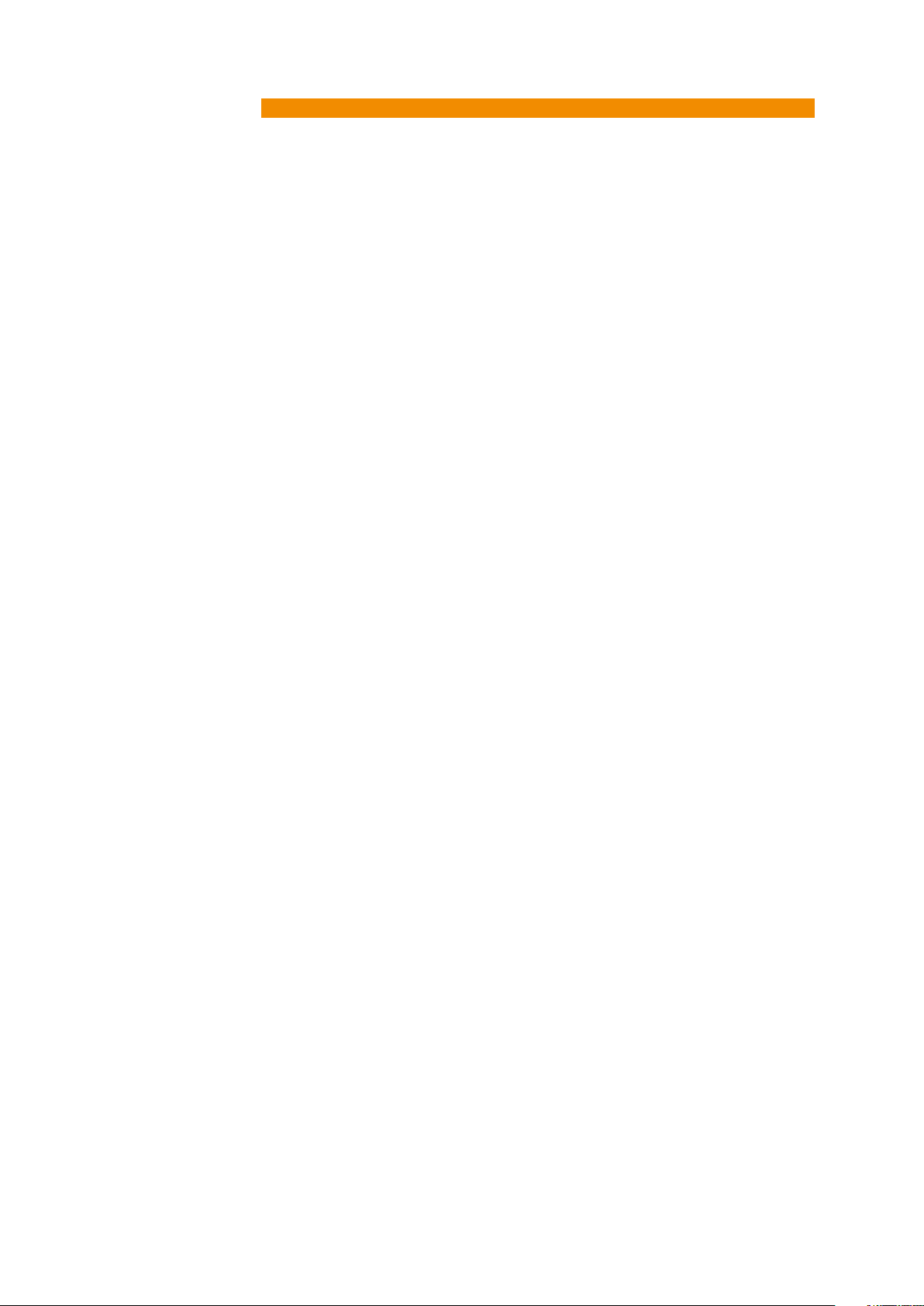
H8 DSP
Digital Interface Processor
User’s manual
Index
1. PRODUCT DESCRIPTION / SAFETY PRECAUTIONS ...................................................................................................... 03
2. PACKAGING CONTENTS ................................................................................................................................................... 03
3. H8 DSP and DRC INSTALLATION ..................................................................................................................................... 04
4. CONNECTION PANELS – DESCRIPTION ......................................................................................................................... 05
4.1 Multipolar connector ................................................................................................................................................ 05
4.2 Input signals ............................................................................................................................................................. 06
4.3 Output signals .......................................................................................................................................................... 06
4.4 Inputs - remote control outputs and power supply.............................................................................................. 07
4.5 Controls and settings .............................................................................................................................................. 09
5. CONNECTIONS .................................................................................................................................................................. 10
5.1 Power supply and remote turn on ......................................................................................................................... 10
5.2 How to turn the h8 dsp on / off ............................................................................................................................. 10
5.3 Personal computer and digital remote control (drc) ............................................................................................ 11
5.4 High-level input signals ........................................................................................................................................... 11
5.5 Low-level input signals ........................................................................................................................................... 12
5.6 Optical in digital input ............................................................................................................................................... 12
5.7 Output signals .......................................................................................................................................................... 13
6. HOW TO SETUP THE H8 DSP WITHOUT A PC ..................................................................................................................... 14
6.1 How to calibrate the master front-rear input sensitivity .................................................................................... 14
6.2 Source de-equalization ............................................................................................................................................ 15
6.3 Amplifiers sensitivity calibration ............................................................................................................................ 17
6.4 How to calibrate the aux in input sensitivities ..................................................................................................... 17
7. H8 DSP SOFTWARE AND DRIVERS INSTALLATION / UNINSTALLATION GUIDE ....................................................... 18
7.1 PC software installation guide ............................................................................................................................... 18
7.2 Drivers installation guide ........................................................................................................................................ 20
7.3 H8 dsp software uninstall ....................................................................................................................................... 21
8. H8 DSP INSTALLATION GUIDE USING A PC ................................................................................................................... 22
8.1 Selecting the master (front / rear) inputs and outputs - target mode .............................................................. 22
8.2 Offline mode ............................................................................................................................................................. 29
8.3 Adjusting acoustic reproduction ............................................................................................................................ 30
8.4 Device info ................................................................................................................................................................. 30
8.5 “File” main menu ...................................................................................................................................................... 30
8.6 “Config” main menu ................................................................................................................................................. 32
8.7 Selected input ........................................................................................................................................................... 33
8.8 Channel map ............................................................................................................................................................. 33
8.9 Select channel .......................................................................................................................................................... 33
8.10 Filter settings ......................................................................................................................................................... 34
8.11 Set distance and delay .......................................................................................................................................... 36
8.12 Graphic equalizer ................................................................................................................................................... 38
8.13 Output level ............................................................................................................................................................ 39
8.14 Memory ................................................................................................................................................................... 40
9. TROUBLESHOOTING ......................................................................................................................................................... 41
9.1 Synchronization with a pc ....................................................................................................................................... 41
9.2 Background noise ..................................................................................................................................................... 41
9.3 Firmware upgrade .................................................................................................................................................... 42
9.4 Rescue mode ............................................................................................................................................................ 43
10. TECHNICAL SPECIFICATIONS .......................................................................................................................................... 44
2
Page 3
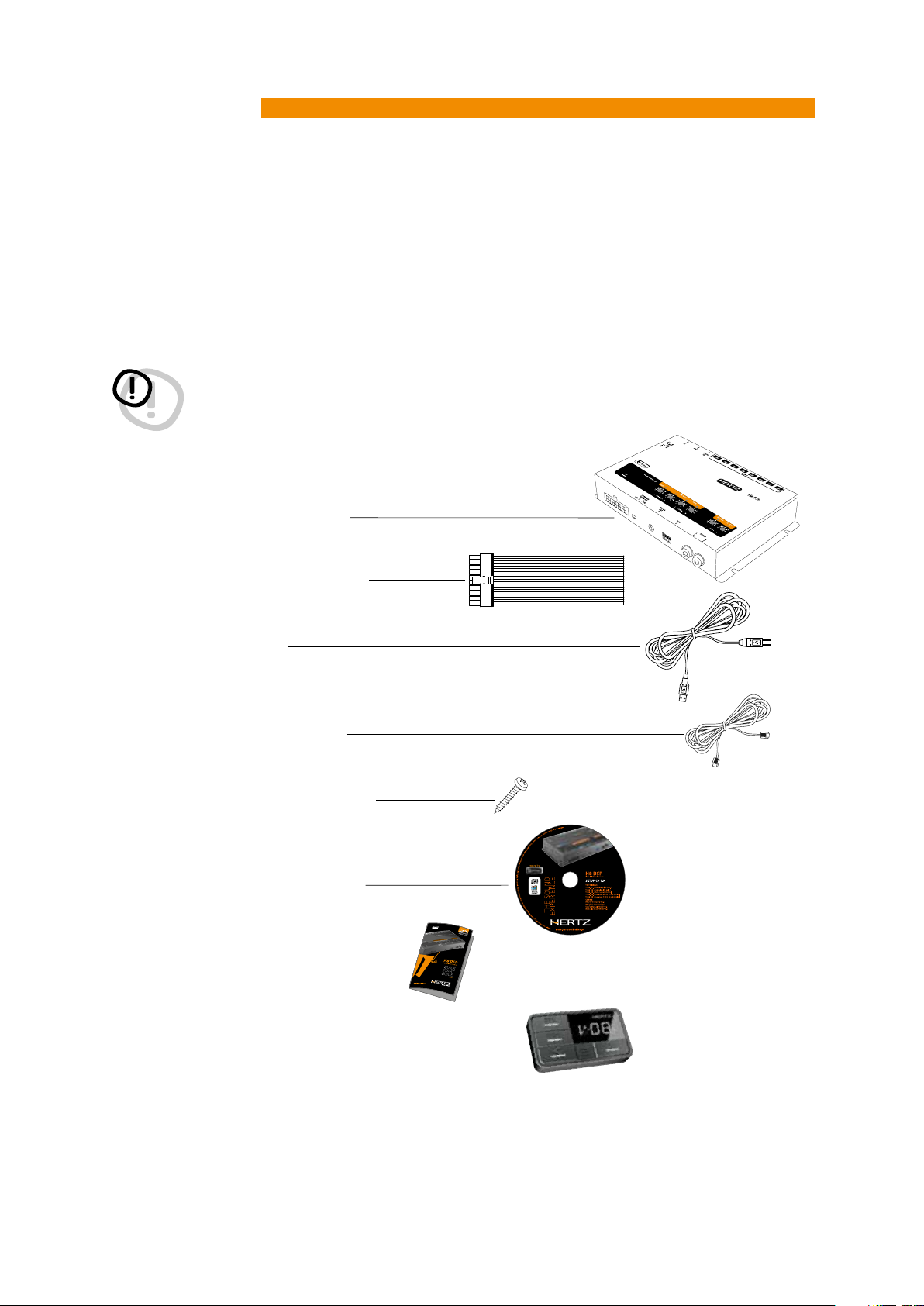
H8 DSP
Digital Interface Processor
User’s manual
1. PRODUCT DESCRIPTION / SAFETY PRECAUTIONS
The H8 DSP is a digital signal processor essential to maximize the acoustic performance of your car audio system. It
consists of a 32-bit DSP processor and 24-bit AD and DA converters.
It can connect to any factory system, even in vehicles featuring an integrated audio processor, since, thanks to the
de-equalization function, the H8 DSP will provide a linear signal.
It features 7 signal inputs: 4 Hi-Level, 1 Aux Stereo, 1 S/PDIF optical digital and It provides 8 PRE OUT.
Each output channel has a 31-band equalizer available. It also features a 66-frequency electronic crossover as well as
BUTTERWORTH or LINKWITZ filters with 6-24 dB slopes and a digital time delay line. The user can select adjustments
that allow him or her to interact with the H8 DSP through a remote control device called DRC.
WARNING: 1- To Install the software and set up the H8 DSP a PC provided with Windows XP, Windows Vista, Windows 7,
Windows 8 or Windows 10 operating system, 1.5 GHz minimum processor speed, 1 GB RAM minimum
memory and a graphics card with a minimum resolution of 1024 x 600 pixels is required.
2- Before connecting the H8 DSP, carefully read this manual. Improper connections may cause damage to the
H8 DSP or to the speakers in the car audio system.
2. PACKAGING CONTENTS
- H8 DSP - Signal Interface Processor
1/2
- Power supply cable / Remote / Inputs
- 3.0 m / 9,84 ft USB cable
- 4.5 m / 177,16” DRC / AC Link cable
- 4 of 3.5 x 13 mm / 0,13” x 0,51”
self-tapping, cross-head fixing screws
- CD ROM with:
• H8 DSP Software
• This advanced manual (.pdf format)
• DRC HE User’s manual
• Test tracks
- Quick start guide H8 DSP
- DRC HE (Digital Remote Control) Control Panel
(optional)
3
Page 4
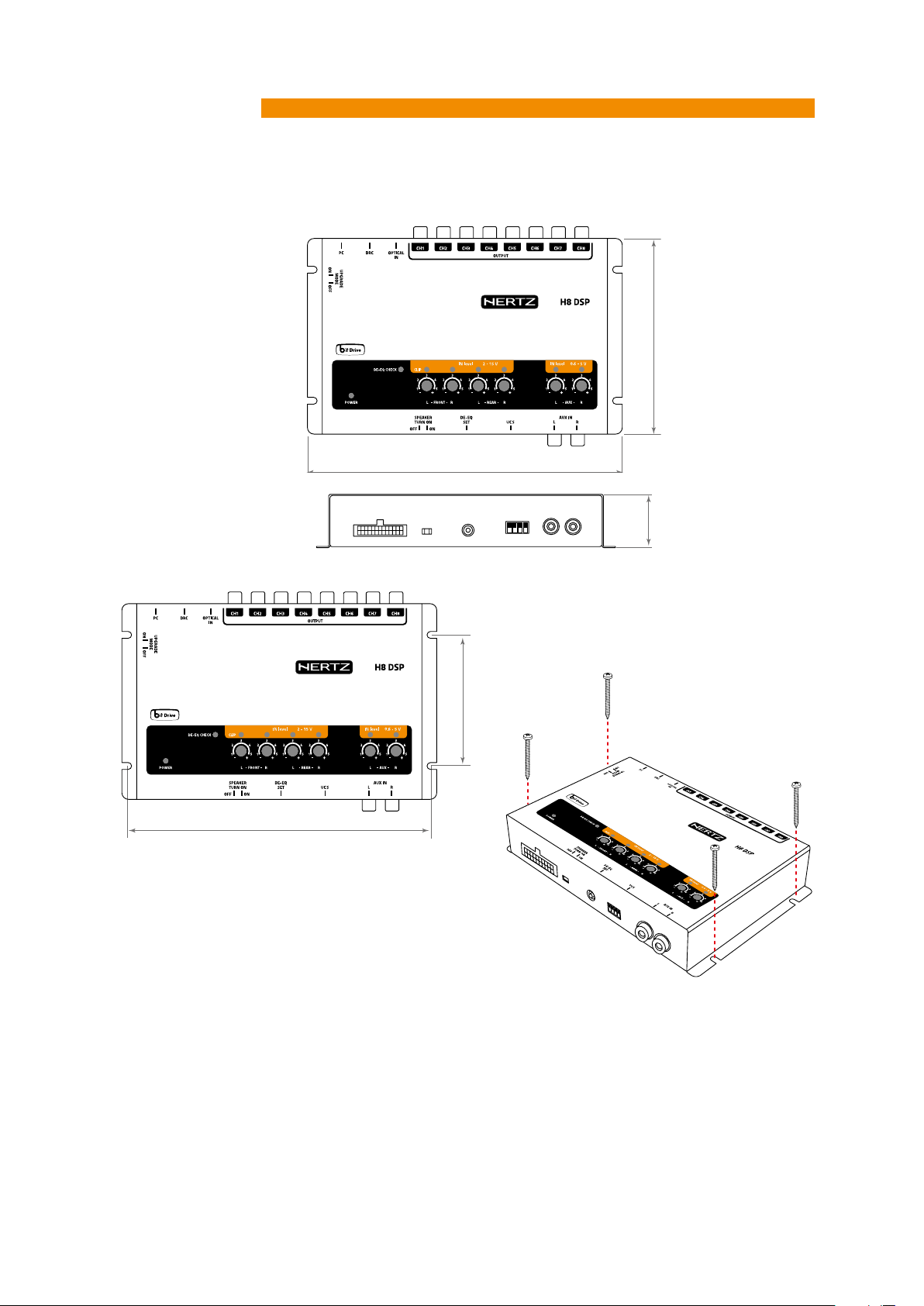
H8 DSP
191 mm / 7.51”
121 mm / 4.76”34 mm / 1,33”
191 mm / 7.51”
121 mm / 4.76”34 mm / 1,33”
Digital Interface Processor
3. H8 DSP AND DRC INSTALLATION
External dimensions
191 mm / 7.51”
User’s manual
121 mm / 4.76”
3
Mounting dimensions
How to install
4,2x20mm / 0,16”x0,78”
80 mm / 3.14”
183.6 mm / 7.22”
4
Page 5
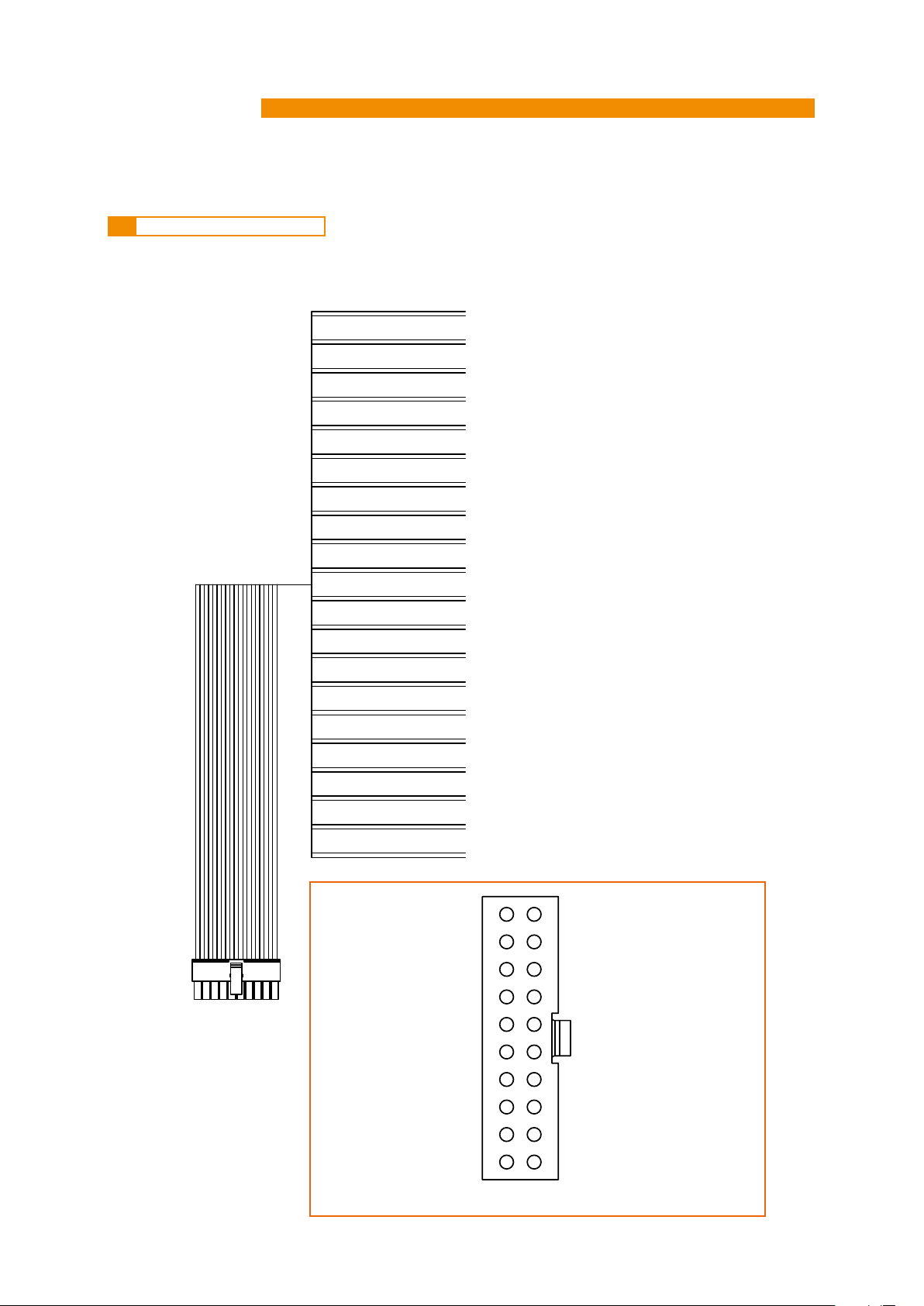
H8 DSP
Digital Interface Processor
User’s manual
4. CONNECTION PANELS – DESCRIPTION
4.1 MULTIPOLAR CONNECTOR
The H8 DSP features a 20 multipolar interface for input signals, power supply and various control connections.
1: Violet RR+
2: Gray FR+
3: White FL+
4: Green RL+
5: Red REM IN
6: Pink MEM A
7: Brown OPTICAL SELECT
8: N. C.
9: Blue REM OUT
4
TOP VIEW
(Gray) FR- :12
(White) FL- :13
(Green) RL- :14
10: Cyan (light blue) KEY MEM
11: Violet RR-
12: Gray FR-
13: White FL-
14: Green RL-
15: Red REM IN
16: Pink MEM B
17: Orange AUX SELECT
18: Yellow +BATT 12V
19: N.C.
20: Black -BATT
1: RR+ (Violet)(Violet) RR- :11
2: FR+ (Gray)
3: FL+ (White)
4: RL+ (Green)
(Red) REM IN :15
(Pink) MEM B :16
(Orange) AUX SELECT :17
(Yellow) +BATT :18
N.C. :19
(Black) -BATT :20
CABLE SIDE (REAR VIEW)
5: REM IN (Red)
6: MEM A (Pink)
7: OPTICAL SELECT (Brown)
8: N.C.
9: REM OUT (Blue)
10: KEY MEM (Cyan)
5
Page 6
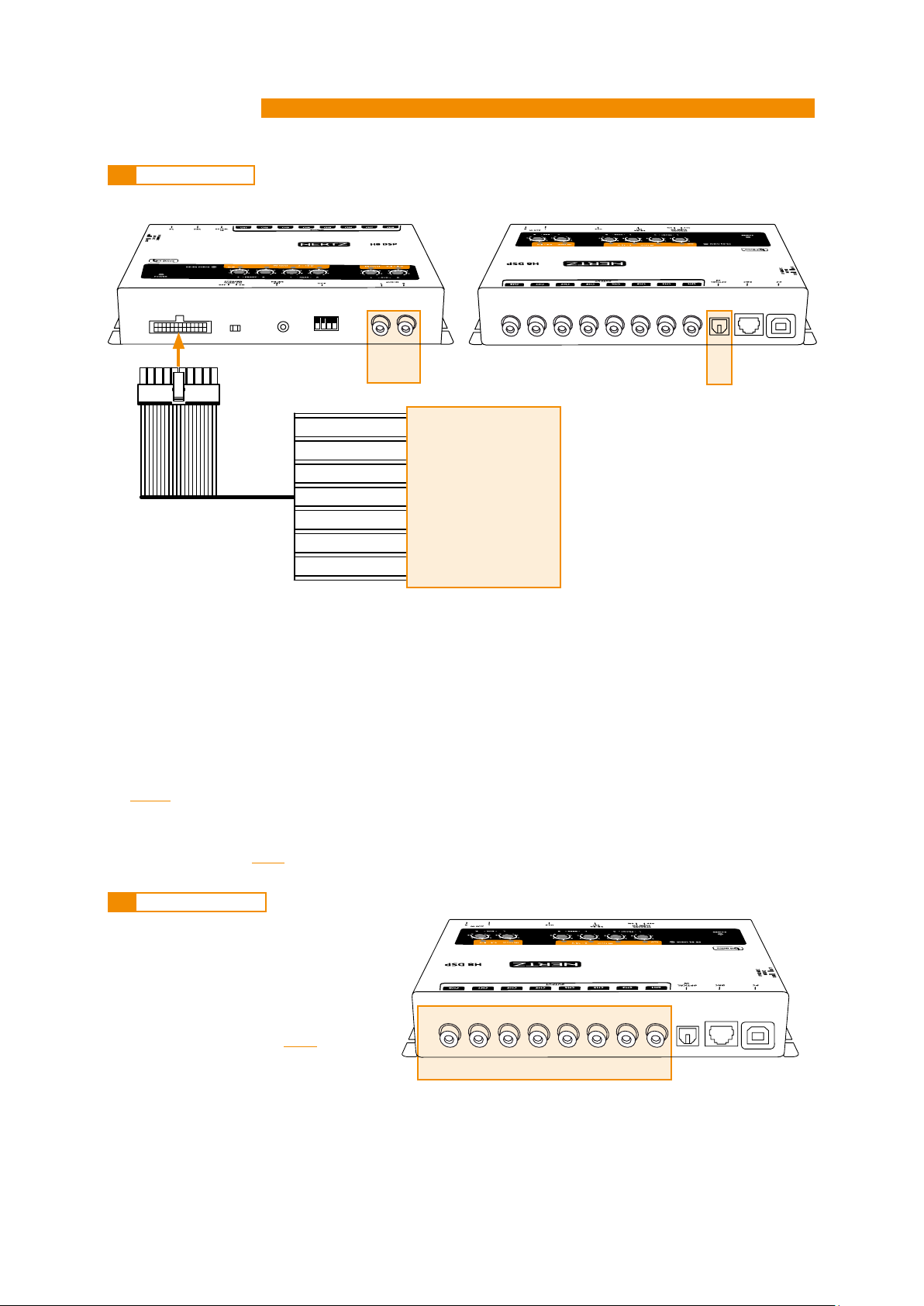
H8 DSP
Digital Interface Processor
4.2 INPUT SIGNALS
User’s manual
4
2
1: Violet RR+
2: Gray FR+
3: White FL+
4: Green RL+
11: Violet RR-
12: Gray FR-
13: White FL-
14: Green RL-
1. INPUTS; RL - FL - FR - RR. Hi-level MASTER inputs (SPEAKERS).
The H8 DSP features 4 HI-LEVEL signal inputs to connect amplified signal cables coming from the main analog
source. Input sensitivity is adjustable from 2 to 15 V RMS.
2. AUX IN L - R; auxiliary low-level stereo input.
The H8 DSP features an auxiliary stereo signal input to connect an external source, mp3 player or other audio
sources. Input sensitivity is adjustable from 0.6 to 5 V RMS.
Remark:
connect it to the high-level MASTER inputs (SPEAKERS). Sensitivity is increased by adjusting the IN LEVEL controls
If a low-level output source (PRE OUT) with output signal equal or higher than 2 V RMS is available, you can
(see 8.1.9)
1
3
3. Optical digital S/PDIF input.
Connect an optical fiber cable with TOSLINK connector. The H8 DSP accepts PCM input signals up to 96kHz 24 bit
sampling frequency
4.3 OUTPUT SIGNALS
1. OUTPUTS CH1÷CH8;
Low-level analog signal.
Connection for RCA cables dedicated to the
system amplifiers.
SUB output is provided with CONSTANT
BASS (when varying the fader, the SUB
volume does not change)
(see 5.6).
(see 5.7).
OUTPUTS
6
Page 7
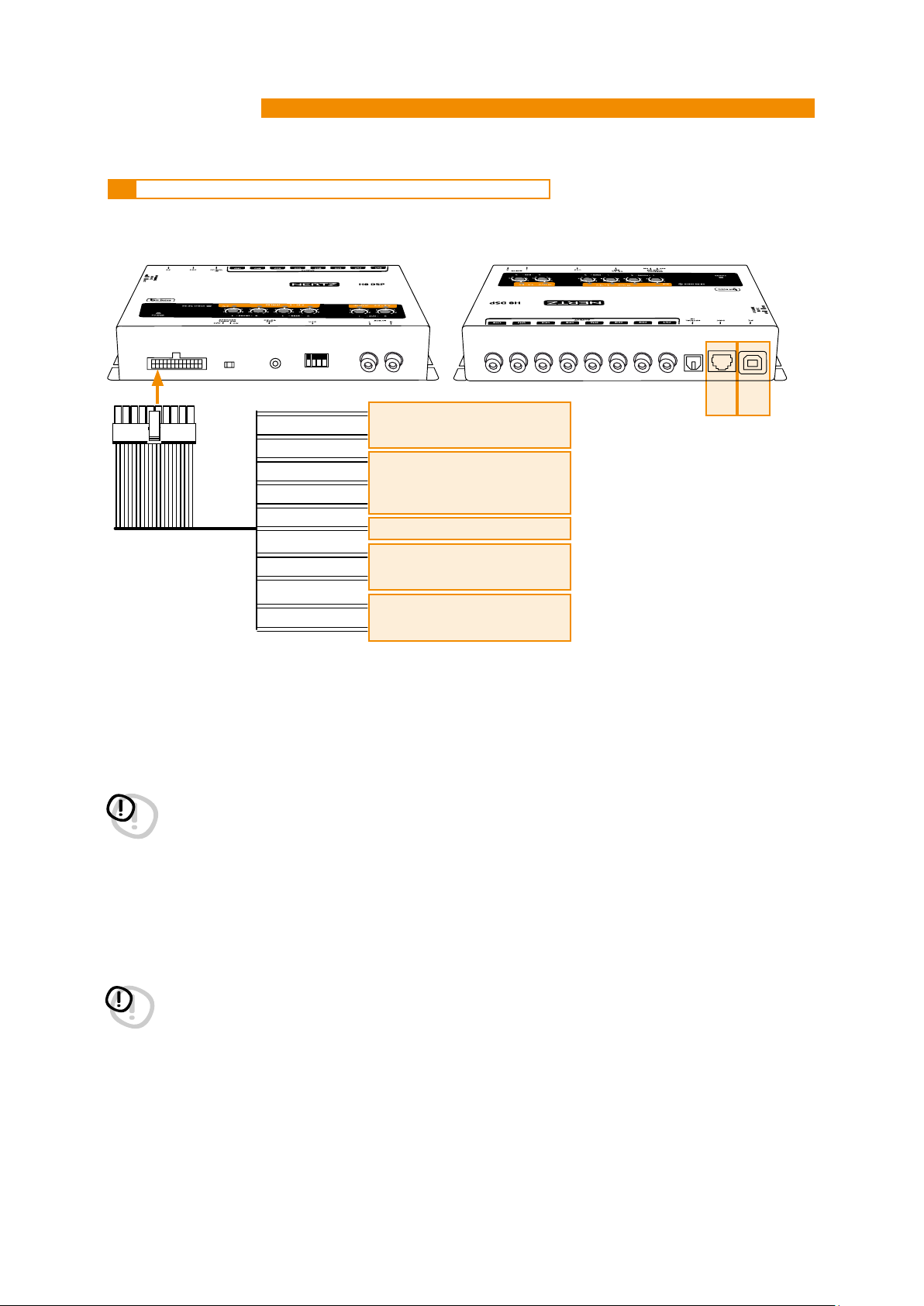
H8 DSP
Digital Interface Processor
4.4 INPUTS – REMOTE CONTROL OUTPUTS AND POWER SUPPLY
User’s manual
4
18: Yellow +BATT
20: Black -BATT
5: Red REM IN
15: Red REM IN
9: Blue REM OUT
10: Cyan KEY MEM
7: Brown OPTICAL SEL
17: Orange AUX SEL
6: Pink MEM A SEL
16: Pink/Black MEM B SEL
1. POWER SUPPLY.
+BATT 12V: 12V Power supply positive connection terminal.
-BATT: Power supply negative connection terminal (GND).
WARNING: make sure the connection polarity is as indicated on the terminals. A misconnection may result in
damage to the H8 DSP.
After connecting to power supply, wait at least 10 seconds before turning the H8 DSP on.
1
2
3
4
5
6 7
2. REMOTE IN-OUT.
REM IN: input for the processor remote turn on through the source Remote Out signal.
REM OUT: output to turn on other devices / amplifiers connected after the processor.
From the REMOTE-IN signal, the processor only takes 1 second to supply the signal to the REM OUT output.
The 130 mA output current capability can also drive an automotive relay (making sure it doesn’t exceed 130 mA).
WARNING: the H8 DSP must be switched on before any amplifiers are turned on.
The system sources Remote Out must be connected to the product REM IN, and the product REM OUT
is then to be connected to the Remote In of other devices / amplifiers.
7
Page 8

H8 DSP
Digital Interface Processor
User’s manual
3. KEY MEM:
To turn the processor on and off when the vehicle ignition is turned on / off.
Remark:
This signal is memory-dependent: if the processor was turned off by a car sub-key connected to the KEY MEM,
it will turn on again by turning the ignition key on. If the processor was turned off by a different method (e.g. DRC)
while the KEY MEM was still active, it will not turn on again through the KEY MEM and you will have to turn it on by
using either the DRC or REM IN.
4. OPTICAL SEL / AUX SEL:
Selection of the auxiliary OPTICAL or AUX inputs. The terminals can be set up with positive or negative selection. This
function is active at + 12V by setting up the UCS switch as shown in fig. 1, while to obtain a –BATT (GROUND) set up
the switch as shown in fig. 2.
4
AUX SEL
OPTICAL SEL
Fig. 1
TO + 12 V TO + 12 V
TO GND TO GND
AUX SEL
OPTICAL SEL
Fig. 2
5. MEM A SEL / MEM B SEL:
Selection of the DSP “MEM A” o “MEM B” memories. The terminals can be set up with positive or negative
selection. This function is active at + 12V by setting up the UCS switch as shown in fig. 3, while to obtain a –BATT
(GROUND) set up the switch as shown in fig. 4.
Fig. 3
TO + 12 V TO + 12 V
TO GND TO GND
MEM A SEL
MEM B SEL
MEM A SEL
MEM B SEL
Fig. 4
6. DRC:
DRC (Digital Remote Control) connection to configure the processor.
7 USB:
USB (type B) connection plug, to connect the processor to a PC and manage its functions through the H8 DSP
software. The connection standard is USB 1.1 / 2.0 / 3.0 compatible.
8
Page 9
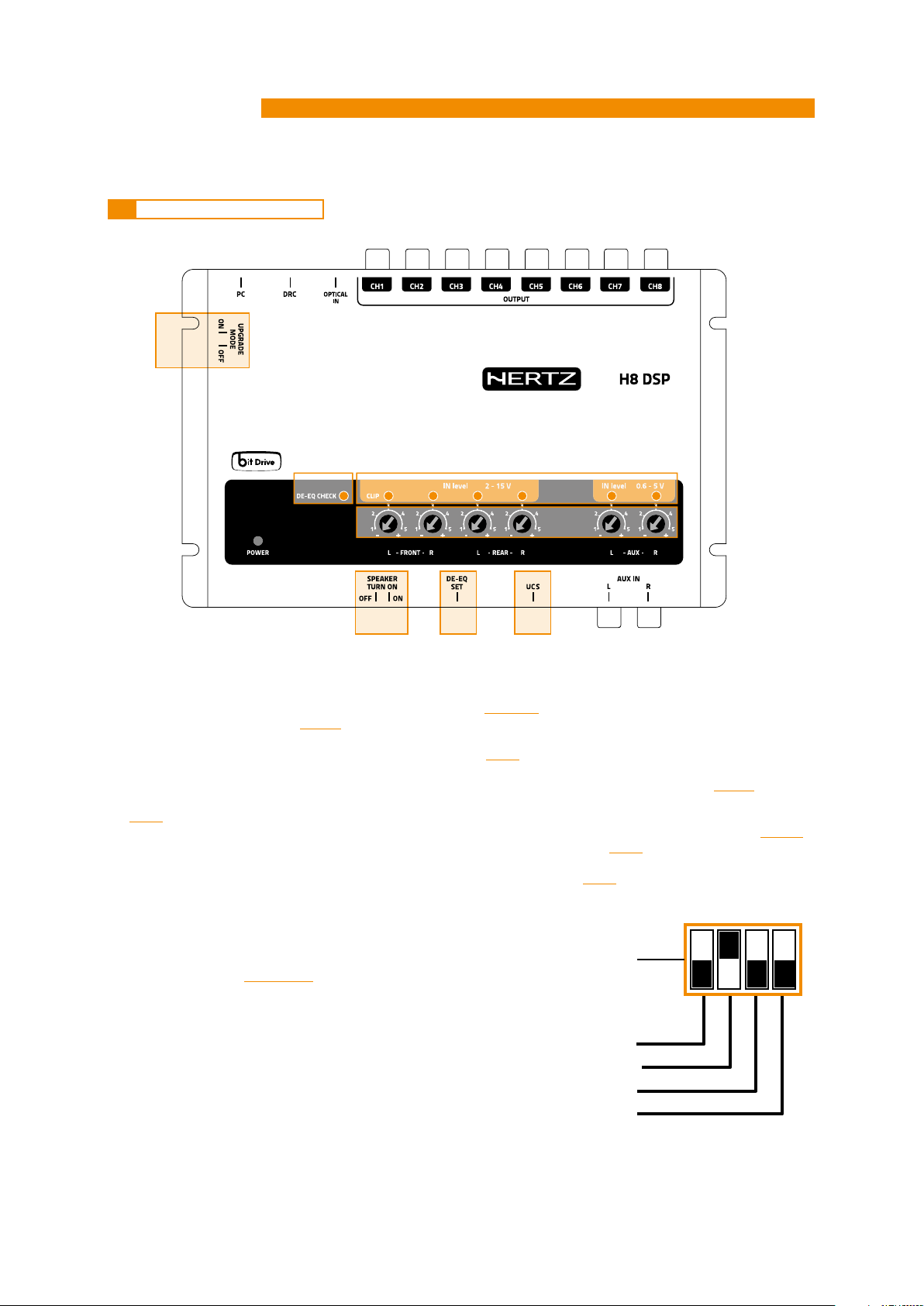
H8 DSP
Digital Interface Processor
4.5 CONTROLS AND SETTINGS
6
3
2
1
User’s manual
4
5 4 7
1. IN level: Input signals adjustments.
By turning the knobs counter-clockwise, sensitivity decreases; by turning them clockwise, it increases.
This setting is important for an optimal signal / noise ratio
2. CLIP: Input clipping detector
If the LED lights up, it indicates clipping on the selected input.
3. DE-EQ CHECK: When lit, the meaning varies based on state
• LED ON: A de-equalization curve has been recorded.
• LED Flashing: You are performing a de-equalization/analysis of the MASTER main input signal
4. DE-EQ SET: Button to activate analysis or de-equalization functions during system calibration without using a PC
(see 6.2).
5. SPEAKER TURN ON: Switch OFF to prevent turning the device on from the MASTER high-level main input
Switch ON allows turning the device on from the MASTER high-level main input
6. UPGRADE MODE: Switch ON allows to update the product in RESCUE MODE
flashing.
7. UCS (User Control Set): 4 selectors dip switch, enabling the AUX SEL, OPTICAL
SEL, MEM A SEL, MEM B SEL terminals activation. The dip switch selection
(see fig.1) determines whether the terminals are active at +12 Volt or
to -BATT (Ground).
(see 4.4.4 / 4.4.5).
(see 8.1.9).
(see 8.1 - 8.2).
(see 6.2).
(see 8.1.9).
(see 4.2.1 ).
(see 5.4).
(see 9.4) and the POWER LED will start
TO + 12 V
TO GND
AUX SEL
OPTICAL SEL
MEM A SEL
MEM B SEL
9
Page 10
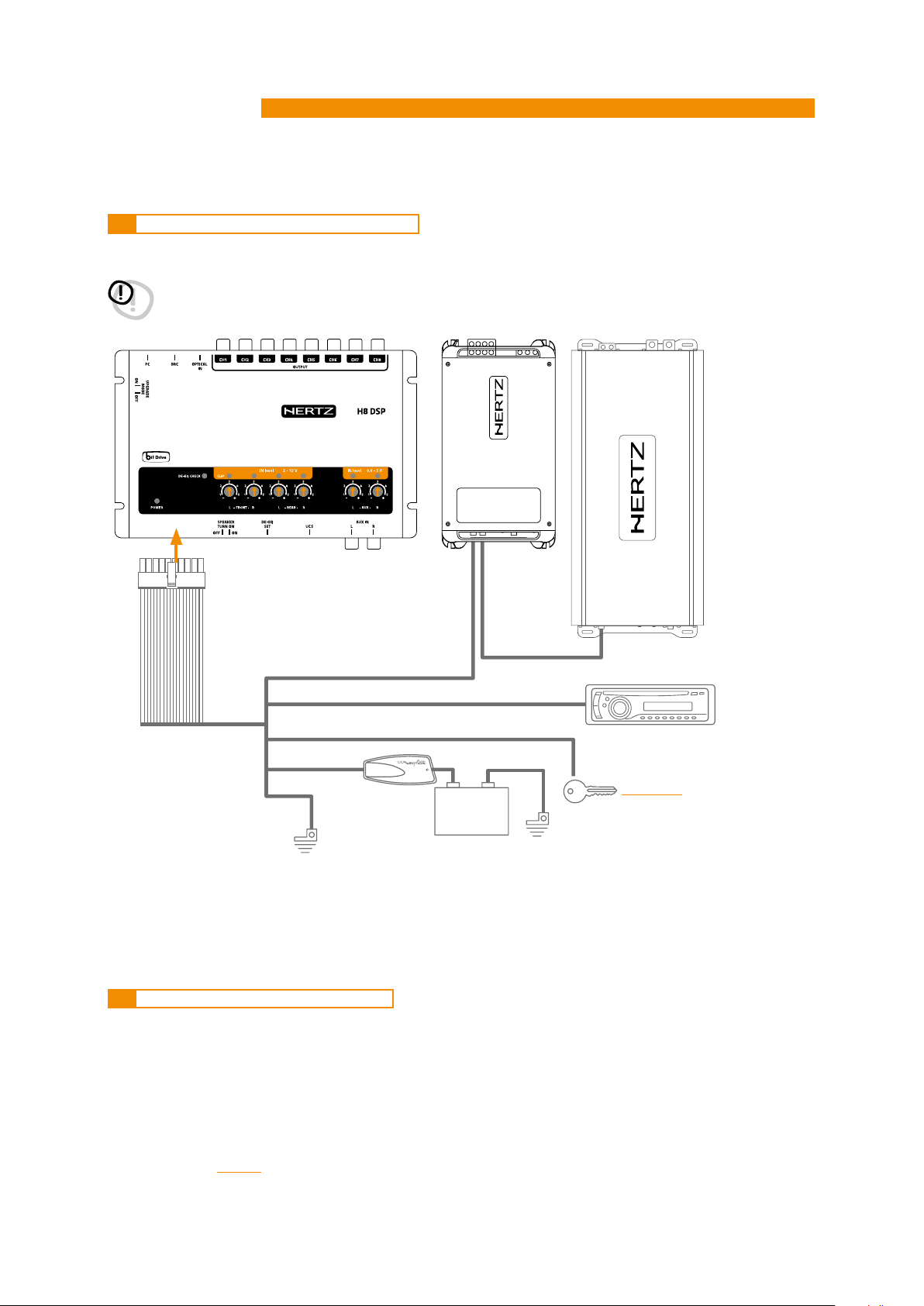
H8 DSP
Digital Interface Processor
5 CONNECTIONS
5.1 POWER SUPPLY AND REMOTE TURN ON
User’s manual
5
WARNING:
to power the device, use 1 mm2 (16 AWG) cables.
REM IN
Blue REM OUT
Red REM IN
REM IN
REMOTE OUT
Cyan (light blue) KEY MEM
Yellow +BATT 12V
2
- 16 AWG
1 mm
Black -BATT
Ground
Fuse Holder
Not Provided
Suggested Fuse
T1A-delayed
+ -
12V
Battery Ground
Remark: the H8 DSP is internally protected by a
(vedi sez. 5.2.2)
fuse-resistor soldered to its printed circuit
board. To replace it contact a service center.
Using an external fuse is recommended, though
it is not required.
5.2 HOW TO TURN THE H8 DSP ON / OFF
The H8 DSP is on when the POWER ON LED lights up in white. It can be turned on / off in the following ways:
1. Press the DRC main “POWER” switch (to turn on). Keep the DRC main “POWER” switch pressed (to shut down).
In this case, no other connections Remote In / KEY MEM are required, but they can coexist.
2. Connecting one of the Remote In plugs using a signal coming from a source.
The KEY MEM connection is not required, but it can coexist.
3. Through the KEY MEM. This method is memory-dependent.
4. Through the MASTER (INPUT FL) input. The AUTO TURN ON (ART) function is enabled by connecting an amplified
head unit output to the INPUT FL input channel. This function can be disabled by moving the SPEAKER TURN ON
switch to OFF
(seei 4; 5.5).
10
Page 11
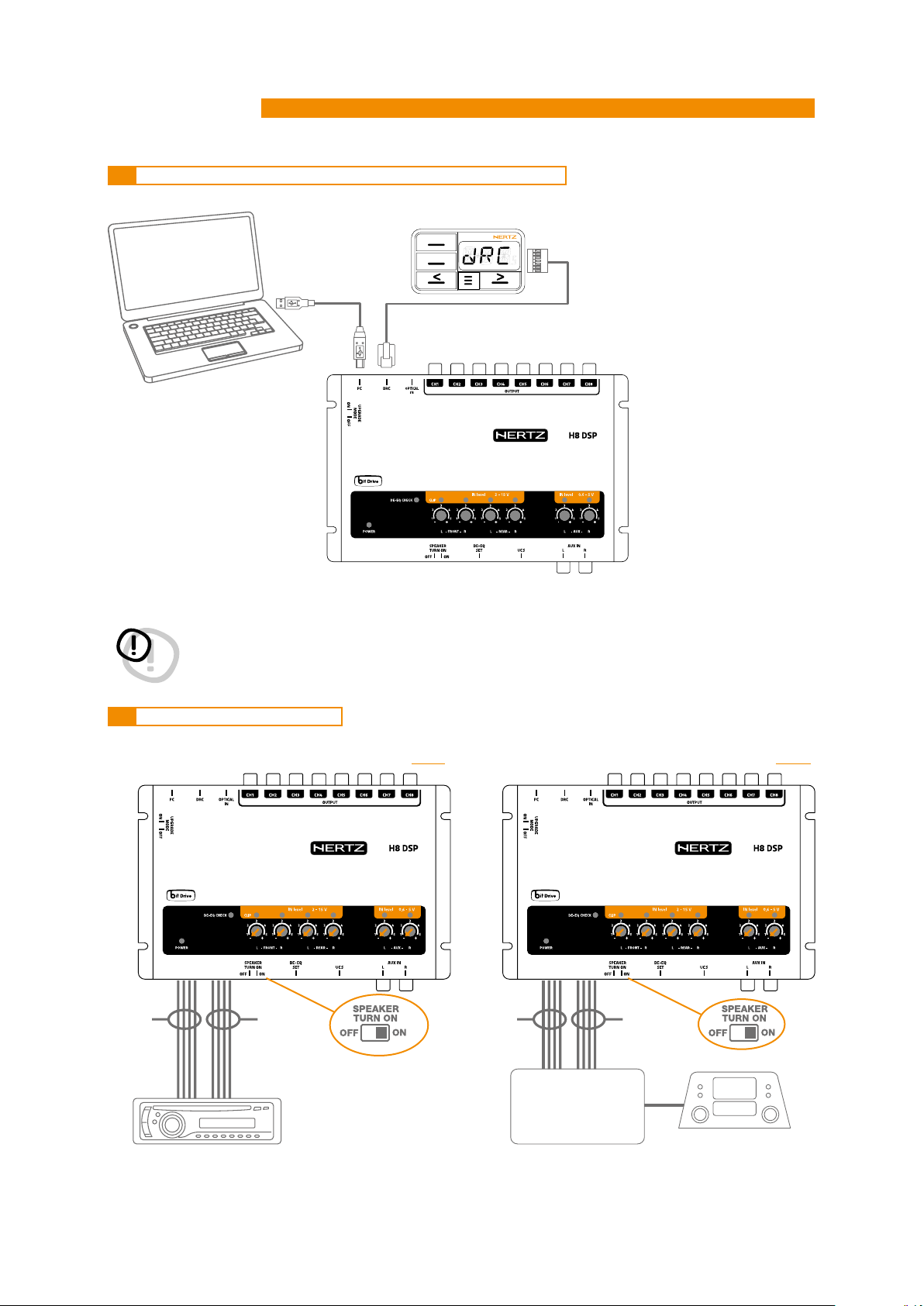
H8 DSP
FRONT
AMPLIFIED RADIO DECK OEM - ORIGINAL AMPLIFIER SOURCE
Digital Interface Processor
5.3 PERSONAL COMPUTER AND DIGITAL REMOTE CONTROL (DRC)
DRC HE (optional)
SRC
MEM
USB cable
(provided)
User’s manual
5
WARNING: if a DRC is not installed in the system the H8 DSP is set up with the volume adjustment to the maximum
acoustic level. Connecting the processor without performing the required adjustments may lead the
system to play at full power causing a strong acoustic noise and damaging the speakers.
5.4 HIGH-LEVEL INPUT SIGNALS
1. SPEAKERS IN HI-LEVEL STEREO FRONT+REAR (see 8.1)
* *
REAR
2. SPEAKERS IN HI-LEVEL MULTICHANNEL (see. 8.2)
FRONT HI
FRONT LOW
*
To disable the Speaker Turn on function on the Front Left channel, move the indicated switch to the left to “OFF” position.
MAX: 4 AMPLIFIED
CHANNELS
11
Page 12

H8 DSP
Digital Interface Processor
5.5 LOW-LEVEL INPUT SIGNALS
AUX IN L/R: Auxiliary analog stereo signal.
Sensitivity is adjustable from 0.6 to 5 V RMS
User’s manual
5
MP3 PLAYER
AUXILIARY STEREO
PREAMPLIFIER SOURCE
5.6 OPTICAL IN DIGITAL INPUT
DRC HE (optional)
SRC
MEM
OPTICAL CABLE
PRE OUT
RADIO DECK
AUXILIARY STEREO
PREAMPLIFIER SOURCE
TOSLINK
CONNECTOR
DIGITAL INPUT- WARNING: the digital input accepts up to
96 kHz / 24 bit stereo PCM signals. So DOLBY
DIGITAL (AC3) multi-channel signals coming from
audio/video sources (such as the audio of a film
in DVD) or DTS can not be reproduced. The output
of these devices will therefore be set in STEREO
mode for the signal to be reproduced. If digital
signals at frequency higher than 96kHz (Ex. 192 kHz)
are supplied, the H8 DSP locks up.
12
Page 13
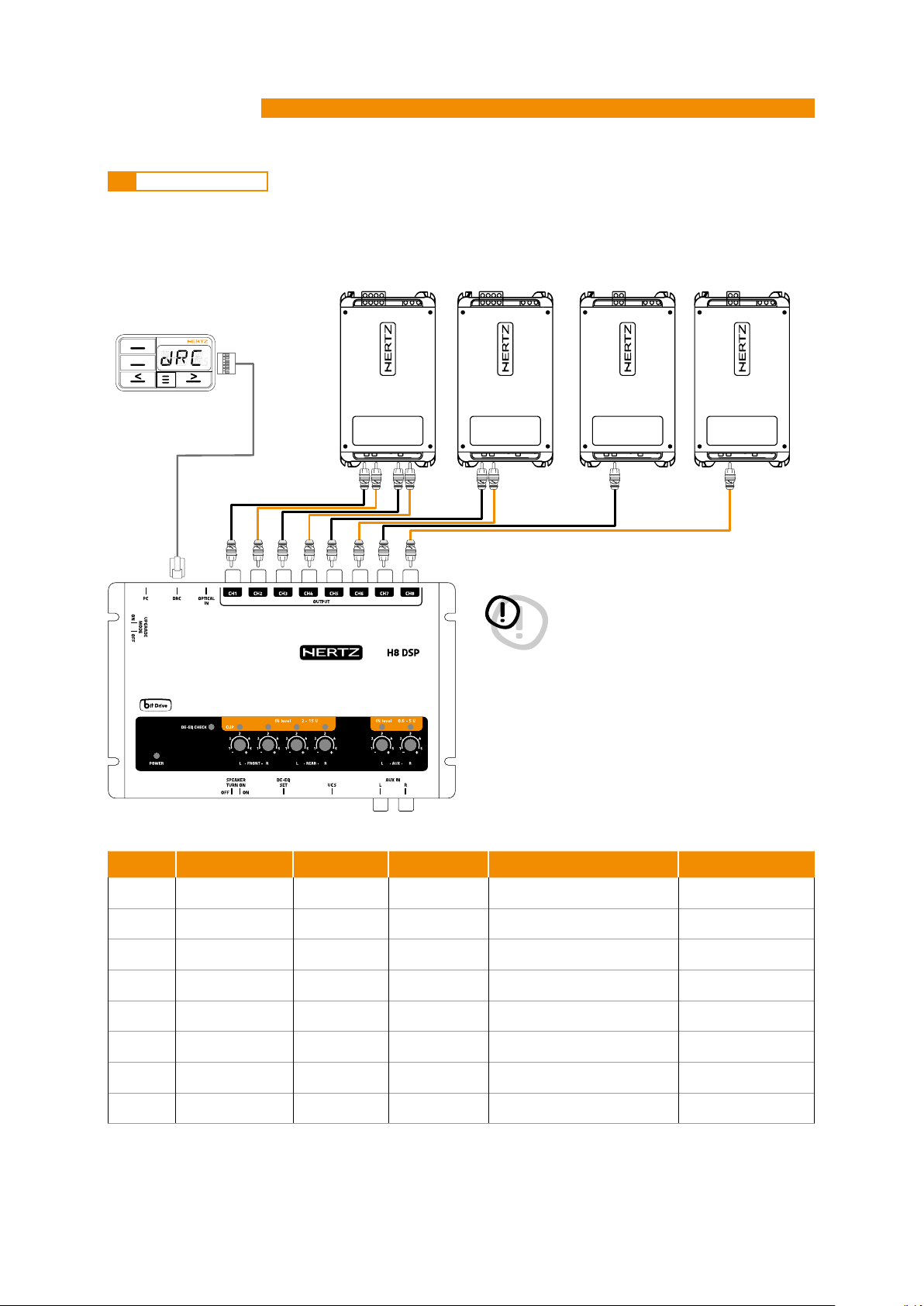
H8 DSP
Digital Interface Processor
5.7 OUTPUT SIGNALS
OUTPUT TO PRE AMPLIFIERS’ SYSTEM
DRC HE (optional)
SRC
MEM
User’s manual
CH 1 ÷ CH 4 CH 5 ÷ CH 6 CH 7 CH 8
5
WARNING: if a DRC is not installed in the system the
H8 DSP is set up with the volume
adjustment to the maximum acoustic
level. Connecting the processor without
performing the required adjustments
may lead the system to play at full power
causing a strong acoustic noise and
damaging the speakers.
OUTPUT TYPE CUT FILTER FILTER TYPE CUT FREQUENCY TIME ALIGNMENT
CH1
CH2
CH3
CH4
CH5
Front Tw LEFT HI PASS LINKWITZ 3500Hz@12dB 0 cm
Front Tw RIGHT HI PASS LINKWITZ 3500Hz@12dB 0 cm
Front WF LEFT BAND PASS LINKWITZ 80Hz@12dB/ 3500Hz@12dB 0 cm
Front WF RIGHT BAND PASS LINKWITZ 80Hz@12dB/ 3500Hz@12dB 0 cm
Rear LEFT HI PASS LINKWITZ 80Hz@12dB 0 cm
CH6
CH7
CH8
Rear RIGHT HI PASS LINKWITZ 80Hz@12dB 0 cm
CENTER BAND PASS LINKWITZ 120Hz@12dB/ 5500Hz@12dB 0 cm
SUBWOOFER BAND PASS LINKWITZ 30Hz@12dB/ 80Hz@12dB 0 cm
13
Page 14
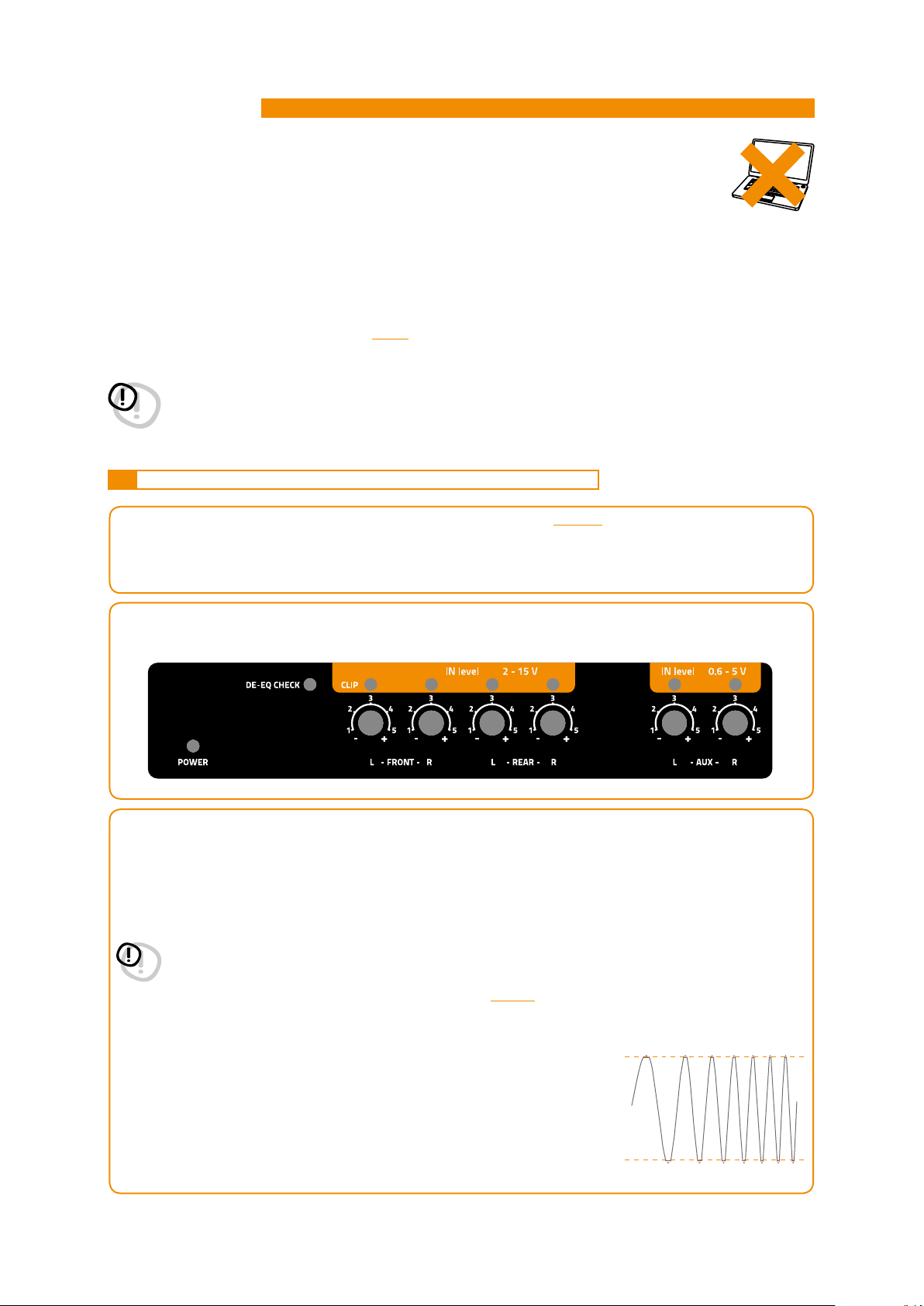
H8 DSP
Digital Interface Processor
6. HOW TO SETUP THE H8 DSP WITHOUT A PC
The H8 DSP can be used without a PC and in this case it will not be possible to use the sole the DE-EQ (de-equalization)
function to eliminate any pre-existing equalization in the OEM audio system.
The device will store the following default settings:
1.
Front and Rear stereo broadband inputs;
2.
AUX input ;
3.
OPTICAL Input
4.
2 Way Front + Rear + Center + Subwoofer (Vedi 5.7)
WARNING: if a DRC is not installed in the system the H8 DSP is set up with the volume adjustment to the maximum
acoustic level. Connecting the processor without performing the required adjustments may lead the system
to play at full power causing a strong acoustic noise and damaging the speakers.
6.1 HOW TO CALIBRATE THE MASTER FRONT-REAR INPUT SENSITIVITY
1.
Connect the head unit speaker outputs to the H8 DSP high-level input (see 4.2-5.4). Before turning on the system,
make sure the amplifiers RCA plugs are disconnected from the H8 DSP to avoid speaker damage during the
calibration procedure.
The input calibration procedure must be performed with the ignition turned on. In this case, the car voltage is about
14.0 Volts. The head unit will provide an undistorted output signal at higher volume.
User’s manual
6
2. Make sure that the IN Level knobs for the inputs used (L / R Front, L / R Rear, Aux IN L-R) are set to minimum sensitivity
as in the figure (position -).
3.
Turn on the device and play track 1 of the CD supplied with the H8 DSP.
• Set all tone controls to zero (flat).
• Set balance and fader to center.
• Adjust the head unit volume to the maximum undistorted output level.
• If the head unit features an adjustable equalizer, make sure that the controls are set to zero (flat).
WARNING:
can not be tested in advance, adjust the volume to approximately
output level is set too low, the device will produce ground noise (hissing sound) when playing music tracks.
This is due to the low signal / noise ratio provided by the head unit to the H8 DSP input. If you have this
problem after you calibrated the amplifiers sensitivity
the H8 DSP calibration procedure as detailed in the following paragraph 4.
Head unit input-level instrument check.
You will need an oscilloscope for this instrument check.
• Connect the head unit output to the oscilloscope.
• Play track 1 of the H8 DSP CD.
• Set tone, fader and balance controls and the equalizer (if any) to zero (flat).
• Turn on the car.
• Adjust the volume control so that the oscilloscope shows a sine wave with
slightly cut peaks, as shown in the figure.
• Note down the volume used by the head unit. It must be left in this position
for the following
the head unit level must be elevated to the
maximum undistorted level
80%
of its maximum. If the head unit
(see 8.1.21), increase the head unit volume and repeat
. If the head unit distortion level
CLIP
CLIP
14
Page 15

H8 DSP
Digital Interface Processor
4. MASTER inputs IN LEVEL calibration.
This procedure is delicate and requires utmost accuracy. Improper execution may invalidate the final acoustic
results.
• While playing track 1 of the CD, turn the first knob towards the highest sensitivity (position +).
• When the orange LED lights up or flashes, stop turning and go back slightly until the LED turns off.
• It is normal for the LED to flash briefly; this indicates correct sensitivity calibration.
• Repeat the procedure for the other 3 Front / Rear knobs.
• Note down the calibration level used by the head unit volume control.
WARNING: Some OEM head units require a low load impedance to enable the outputs (usually the Rear section).
If during the calibration process the input signal level can’t be adjusted, it may be necessary to connect in
parallel a 47Ω - 3W resistor to the input cables of the channels showing the issue.
OEM audio systems are often provided with equalized outputs.
This means that the response curve is not flat and the difference between the highest and the lowest level
can reach 6 dB. By calibrating the device so that the LED never lights up, the
suboptimal (low) and you may experience noise (whistle) on the speakers. A few quick LED flashes indicate
only a small distortion when handling maximum peaks (very occasional) of music tracks.
If the source is not equalized, response is flat and the LEDs will always be on or always off. In this case,
calibrating is easy because you will simply need to adjust the knobs so that the LEDs turn off just below the
point they turn on.
The H8 DSP outputs must be disconnected from the amplifiers
.
H8 DSP
User’s manual
sensitivity may be
6
6.2 SOURCE DE-EQUALIZATION
Source de-equalization (De-Eq) is only required if the source is equalized.
OEM sources often have a high output level (speaker output) with preset equalization that can not be deleted.
By replacing the OEM audio system (speakers and / or amplifiers), this equalization is harmful.
The H8 DSP features an automatic procedure to verify equalization and, if present, can eliminate it.
1. Equalization analysis: source set up.
To run this procedure, follow the instructions below:
• Disconnect the H8 DSP RCA outputs (CH1÷CH8) if they are connected to the amplifiers.
• Play track 2 of the H8 DSP cd.
• Set all tone and equalizer controls to zero (0).
• Set balance and fader to center (0).
• Don’t change or reset the volume of the input sensitivity calibration
If the calibration volume is lost, to find it simply proceed again as described in paragraphs
that the IN LEVEL LEDs flash occasionally.
(see 6.1.3).
6.1.1 - 6.1.3 and verify
15
Page 16

H8 DSP
Digital Interface Processor
2. De-equalization analysis: H8 DSP set up.
• Press the DE-EQ SET button and check the DE-EQ CHECK LED following the instructions in the image below.
User’s manual
6
DE-EQ SET
: ANALYZING
DE-EQ CHECK LED
0,5 sec
NEED DE-EQ
• The DE-EQ LED turns on to show that you recorded a de-equalization curve, otherwise it will be off.
• If the DE-EQ CHECK LED on the H8 DSP is on, you can run the de-equalization procedure again. The new data
will erase the ones previously stored.
*
ABORT DE-EQ PROCESS
DE-EQ IN PROGRESS
5 sec
LED ONDE-EQ OK
MEMORY CANCEL
5 sec
END
END
LED OFF
NO NEED DE-EQ
LED OFF
OUT OF DE-EQ PROCESS
NO DE-EQ
*
1 sec
*Important: Confirm or abort the de-equalization process within 5 minutes, otherwise the H8 DSP will automatically
reset and turn off.
16
Page 17

H8 DSP
Digital Interface Processor
6.3 AMPLIFIERS SENSITIVITY CALIBRATION
User’s manual
6
Once the
sensitivity.
• Connect the H8 DSP PRE outputs (CH1÷CH8) to the amplifiers inputs using high quality RCA cables.
• Set the amplifiers sensitivity of the various channels to about 4.0 Volts.
H8 DSP
input calibration or de-equalization (if any) procedures are complete, you can calibrate the amplifiers
• Set the amplifiers crossover filters as desired and then connect them to the speakers.
1.
Amplifiers sensitivity calibration by listening.
• Place the head unit volume on the H8 DSP inputs sensitivity calibration level and play a highly dynamic track.
• Work on the amplifiers sensitivity controls slowly bringing them to higher sensitivity (less than 4.0 Volts).
Once the first distortion symptoms show you should stop. This is easier if you work on one channel (stereo) at
a time by disconnecting the other channels / amplifiers inputs.
• Once the amplifiers are calibrated, reconnect all the system channels and, if necessary, reduce the sensitivity
(back to 4.0 Volts) of those channels that may have excessive volume.
2.
Amplifiers sensitivity instrument calibration.
For instrument analysis, you will need an oscilloscope.
• Disconnect all speakers from the amplifiers if already connected.
• Play track 1 of the H8 DSP CD. All source controls must be flat (0).
The volume control should be placed on the H8 DSP inputs calibration level.
• Connect the oscilloscope to an amplifier output channel. The video will display a sine wave with variable
frequency (sweep).
• Turn the sensitivity control in both directions until the sine
wave looks slightly cut at both ends.
• Repeat for each amplifier channel.
• Reconnect the speakers and insert a CD with a music track.
Reduce the sensitivity (by turning the knob toward 4.0 Volts) of the channels
that may have excessive volume.
CLIP
CLIP
6.4 HOW TO CALIBRATE THE AUX IN INPUT SENSITIVITIES
Once the system is calibrated and fully working through the Front / Rear inputs, you can calibrate the AUX IN input.
AUX IN: To use this input install the DRC (optional), or activate it through the specific AUX SEL wire (see 4.4.4). (see 4.5.7).
- If a source with a CD player is connected to the AUX input, disconnect the H8 DSP outputs from the amplifiers
and proceed as detailed in chapters
- If the source to be connected to the AUX IN input has no CD player (e.g. mp3 player), you can calibrate by listening
A - Connect the H8 DSP RCA inputs (AUX IN) to the head unit output.
B - Play a music track.
C - Turn the IN Level / AUX knobs until the first distortion symptoms appear. Check if the IN Level / AUX LEDs
flash occasionally.
6.1.3 - 6.1.4.
17
Page 18

H8 DSP
Digital Interface Processor
7. H8 DSP SOFTWARE AND DRIVERS INSTALLATION / UNINSTALLATION GUIDE
7.1 PC SOFTWARE INSTALLATION GUIDE
1. Insert the “H8 DSP Setup CD 1.0” CD-ROM into the CD player of the PC you are going to use.
2. Windows XP: select My Computer from the Windows START menu;
Windows Vista: select Computer from the Windows START menu;
Windows 7: select Computer from the Windows START menu;
Windows 8/10: click on the DESKTOP icon;
User’s manual
7
Windows XP Windows Vista Windows 7 Windows 8 / 10
3. Windows XP:right-click the “H8 DSP Setup CD 1.0” CD icon and select Explore;
Windows Vista: right-click the “H8 DSP Setup CD 1.0” CD icon and select Explore;
Windows 7: right-click the “H8 DSP Setup CD 1.0” CD icon and select Open;
Windows 8/10: double click on the Computer icon;
Windows XP Windows Vista Windows 7 Windows 8 / 10
4. Windows XP: double click the Setup icon;
Windows Vista: double click the Setup icon;
Windows 7: double click the Setup icon;
Windows 8/10: select the CD ROM drive an double click on setup icon.
Windows XP Windows Vista Windows 7 Windows 8 / 10
18
Page 19

H8 DSP
Digital Interface Processor
5. Windows XP: select NEXT to continue with the installation or CANCEL to interrupt it;
Windows Vista: select NEXT to continue with the installation or CANCEL to interrupt it;
Windows 7: select NEXT to continue with the installation or CANCEL to interrupt it;
Windows 8/10: select NEXT to go on with the installation or CANCEL to interrupt it:
6. Windows XP: select I Agree and then NEXT;
Windows Vista: select I Agree and then NEXT;
Windows 7: select I Agree and then NEXT.
Windows 8/10: select I Agree and then NEXT;
User’s manual
7
7. Windows XP: select;
- Everyone if you have system administrator privileges, so that, once installed, the program can be used by
anyone who uses that PC;
- Just me if you want that, once installed, the program can only be used by yourself as a single system user.
Then select NEXT
Windows Vista: select
- Everyone if you have system administrator privileges, so that, once installed, the program can be used by
anyone who uses that PC;
- Just me if you want that, once installed, the program can only be used by yourself as a single system user.
Then select NEXT.
Windows 7: select
- Everyone if you have system administrator privileges, so that, once installed, the program can be used by
anyone who uses that PC;
- Just me if you want that, once installed, the program can only be used by yourself as a single system user.
Then select NEXT.
Windows 8/10: select
- Everyone if you have the system administrator privileges, so, once installed, the program can be used by
anyone who uses that PC;
- Just me if you want that, once installed, the program can only be used by yourself as single system user.
Then select NEXT.
19
Page 20

H8 DSP
Digital Interface Processor
8. Windows XP: complete the installation procedure, then select CLOSE to exit the installation;
Windows Vista: complete the installation procedure, then select CLOSE to exit the installation;
Windows 7: complete the installation procedure, then select CLOSE to exit the installation:
Windows 8/10: go on and complete the installation procedure, then select CLOSE to exit the installation;
User’s manual
7
7.2 DRIVERS INSTALLATION GUIDE
1. Turn the H8 DSP on.
2. Connect the USB cable to the dedicated housing on the H8 DSP and to an available USB slot on the PC.
WARNING: When connecting a laptop PC via USB cable to the H8 DSP while the device is turned on, the laptop has
to work with its own battery and stay disconnected from the mains adapter (external power supply).
Once the connection between the laptop PC and the H8 DSP is established, you can immediately connect
the computer, if necessary, to the mains adapter.
3. Windows XP: the PC will recognize the H8 DSP interface and will automatically install the driver;
Windows XP Windows XP
Windows Vista: the PC will recognize the H8 DSP interface and will automatically install the driver;
Windows Vista Windows Vista
Windows 7/8/10: the PC will recognize the H8 DSP interface and will automatically install the driver;
Windows 7 / 8 / 10 Windows 7 / 8 / 10
4. The peripheral device has been correctly installed and is ready for use.
Remark:
will always install automatically.
The H8 DSP uses HID drivers already integrated in Windows. For this reason, they are not included in the CD and
20
Page 21

H8 DSP
Digital Interface Processor
7.3 H8 DSP SOFTWARE UNINSTALL
Procedure 1
To uninstall the H8 DSP PC software you can
use the link listed on the following menu:
Start / All Programs / H8 DSP / uninstall.
Procedure 2
To uninstall the H8 DSP PC software you can
also follow the standard procedure:
Start / Control Panel / Applications Installation / H8 DSP / uninstall.
User’s manual
7
21
Page 22

H8 DSP
Digital Interface Processor
8. H8 DSP INSTALLATION GUIDE USING A PC.
To configure the H8 DSP inputs, analog (PRE) outputs, equalizations and time delays, the processor must be
connected to a PC after calibrating the input levels. At that point, you need to have in mind the system you want to
develop, since from this moment if you want to change any of the settings, you will have to go through the guided
procedure all over again.
More specifically the guided procedure will request:
- Which kind of specialization the main inputs channels use. The guided procedure changes according to your
selection.
- Which auxiliary inputs will be used (e.g. AUX and OPTICAL IN).
- Which kind of signals will be allocated to the different outputs (e.g. Front Left, Center or Subwoofer etc.).
- Which speakers you are using for your system (e.g. 2-way Front, Front / Rear, Sub etc.).
- If the system features passive crossovers to manage speaker groups (e.g. 2-way system with active mid-low).
During this procedure, you should disconnect the H8 DSP output RCA plugs to the amplifiers.
8.1 SELECTING THE MASTER (FRONT / REAR) INPUTS AND OUTPUTS - TARGET MODE
1.
Connect the head unit speaker outputs to the H8 DSP high-level input
Before turning on the system, make sure the amplifier’s RCA plugs are disconnected from the H8 DSP to avoid
speaker damage during the calibration procedure
The input calibration procedure must be performed with the ignition turned on. In this case, the car voltage is
about 14.0 volts. The head unit will provide an undistorted output signal at higher volume.
(see 4.2)
.
User’s manual
8
4
2.
Make sure that the IN Level knobs for the inputs used (L / R Front, L / R Rear, Aux IN L-R) are set to minimum
sensitivity as in the figure (position -).
3. Turn on the H8 DSP and connect the USB cable to a PC. Start H8 DSP software by clicking the icon previously
created on the PC desktop.
The first window is the start page where you need to choose among three operational modes:
Select the CONNECT start mode on the drop-down menu.
- CONNECT: H8 DSP setup
- OFFLINE H8 DSP: demo mode H8 DSP
- RESCUE MODE: Firmware upgrade recovery
22
Page 23

H8 DSP
Digital Interface Processor
4.
If synchronization is successful, a dialog box will show the data exchange between processor and software.
Wait a few seconds and, finally, confirm by selecting OK.
At this point you need to have in mind the system you want to develop beforehand, since from this moment if you
want to change any of the settings you will have to go through the guided procedure all over again. More specifically
the guided procedure will request:
- Which auxiliary inputs will be used (e.g. AUX, OPTICAL).
- Which kind of signals will be allocated to the main inputs (e.g. Front Left or Front Right etc.).
- Which speakers you are using for your system (e.g. 2-way Front + Sub etc.).
- If the system features passive crossovers managing speaker groups (e.g. 2-way system with active mid-low).
User’s manual
8
5.
Click the Config menu and select I/O Configuration Wizard.
Press NEXT to continue configuration.
Press CANCEL to exit.
6.
Inputs Selection.
Select the auxiliary inputs to be used between AUX and OPTICAL.
You can change this setting later on by selecting Config / External Source from the software main menu.
Press BACK to go back to the previous step.
Press NEXT to go ahead with the setup procedure.
Press CANCEL to exit the procedure.
23
Page 24

H8 DSP
Digital Interface Processor
7. Master high-level main inputs configuration.
You can assign to any of the processor input channels a name corresponding to the signal coming from the source.
The available names are: FL (Front Left Full); FR (Front Right Full); RL (Rear Left Full); RR (Rear Right Full); FLTW
(Front Left Tweeter); FRTW (Front Right Tweeter); FLW (Front Left Woofer); FRW (Front Right Woofer); Sub L (Sub Left);
Sub R (Sub Right).
The H8 DSP will use these names to reconstruct a full range signal coming from an OEM source with a dedicated
multi-channel amplifier and assign the corresponding signal to the respective analog output.
User’s manual
8
Press BACK to go back to the previous step.
Press NEXT to go ahead with the setup procedure.
Press CANCEL to exit the procedure.
8.
Source Setting.
- Turn on the system and play track 1 of the CD supplied with the H8 DSP.
- Set all tone controls to zero (flat).
- Set balance and fader to center.
- Adjust the head unit volume to the maximum undistorted output level.
- If the source features an adjustable equalizer, make sure that all controls
are set to zero (flat).
Press BACK to go back to the previous step.
Press NEXT to go ahead with the setup procedure.
Press CANCEL to exit the procedure.
IN HI-LEVEL
wires
FL ± /FR ± /RL ± /RR ±
FL ± /FR ±
FL ± (TWL) /FR ± (TWR) /FL ± (WL) /FR ± (WR)
FL ± /FR ± /RL ± (Sub L) /RR ± (Sub R)
WARNING: the head unit level must be elevated to the
can not be tested in advance, adjust the volume to approximately 80% of its maximum. If the head unit
output
This is due to the low signal / noise ratio provided by the H8 DSP input head unit. If you have this problem,
after you
calibration procedure
Head unit input-level instrument check
You will need an oscilloscope for this instrument check.
- Connect the head unit output to the oscilloscope.
- Play track 1 of the H8 DSP CD.
- Set tone, fader, balance controls and the equalizer (if any) to zero (flat).
- Turn on the car.
- Adjust the volume control so that the oscilloscope shows
a sine wave with slightly cut peaks, as shown in the figure.
- Note down the volume used by the head unit. It must be left in this
position for the following operations.
level is set too low
calibrate the amplifiers sensitivity
, the device will produce ground noise (hissing sound) when playing music tracks.
as detailed in the following chapter 9
maximum undistorted level
(see 8.1.21), increase the head unit volume and
. If the head unit distortion level
CLIP
CLIP
repeat the H8 DSP
24
Page 25

H8 DSP
Digital Interface Processor
9. H8 DSP in Level inputs calibration.
This procedure is delicate and requires utmost accuracy. Improper execution may invalidate the final acoustic
results. The H8 DSP outputs must be disconnected from the amplifiers
• While playing track 1 of the CD, turn the first knob towards the highest sensitivity (position +).
• When the orange LED lights up or flashes, stop turning and go back slightly until the LED turns off
• It is normal for the LED to flash briefly; this indicate correct sensitivity calibration.
• Repeat the procedure for the other 3 Front / Rear knobs.
• Note the calibration level used by the head unit volume control.
Important: Some OEM head units require a low load impedance to enable the outputs (usually the Rear section).
If during the calibration process the input signal level can not be adjusted, it could be necessary to connect
in parallel a 47Ω - 3W resistor to the input cables of the channels showing the issue.
User’s manual
8
Select BACK to go back to the previous step.
Select NEXT to go ahead with the setup procedure.
Select CANCEL to exit the procedure
WARNING: OEM audio systems installed as standard by car manufacturers often provided with equalized outputs.
This means that the response curve is not flat and the difference between the highest and the lowest
level can reach 6 dB. By calibrating the device so that the LED never lights up, the H8 DSP sensitivity may
be suboptimal (low) and you may experience noise (whistle) on the speakers. A few quick LED flashes
indicate only a small distortion when handling maximum peaks (very occasional) of music tracks. If the
source is not equalized, response is flat and the LEDs will always be on or always off. In this case, calibrating
is easy because you will simply need to adjust the knobs so that the LEDs turn off just below the point
they turn on.
10. Integrated speakers selection
Speakers can be selected just by clicking on them.
If the left tweeter, left midrange or left woofer are selected, the software
provides the ability to automatically also activate the right tweeter, right
midrange or right woofer.
Once started, this choice sets the dedicated crossover type and frequencies
with default settings. If you do not use passive crossover filters, each
speaker corresponds to an output channel. The H8 DSP features 8 output
channels; without passive crossover filters 8 amplified channels can be
driven. Of course you can select more than 8 speakers, in which case the
system will help implement passive crossovers
Select BACK to go back to the previous step.
Select NEXT to go ahead with the setup procedure.
Select CANCEL to exit the procedure.
25
Page 26

H8 DSP
Digital Interface Processor
11. Speaker groups passive crossover selection.
E’ possibile indicare la presenza di crossover passivi che gestiscono
gruppi funzionali di altoparlanti.
E.g.: If the audio system includes passive crossovers, the software will request
to set them up, otherwise select NEXT. A 2 or 3-way passive crossover only
takes a single channel. If the sum of crossovers and / or speakers exceeds
8 output channels, the software will not enable the following operation.
Recheck the crossover setting or, by selecting BACK, the speaker configuration
WARNING: A coaxial speaker should be considered
a Tweeter + Woofer + 2-way Crossover
Select BACK to go back to the previous step.
Select NEXT to go ahead with the setup procedure.
Select CANCEL to exit the procedure.
12. Processor PRE OUT outputs (Ch1÷Ch8) allocation.
The H8 DSP features 8 PRE output and the software will automatically assign a number
from 1 to 8 for the analogue outputs.
With DEFAULT settings the channels available are the following:
CH1=Front TW LEFT; CH2= Front TW RIGHT; CH3= Front WF LEFT;
CH5= Rear FULL LEFT; CH6= Rear FULL RIGHT; CH7= Center CHANNEL;
Automatic numbering can be adjusted using the cursors next to the numbers. In case
a number is repeated or incorrect an error message will be appear.
To then check if the channel number and the actual name (e.g. 3=CH3 -> Front WF LEFT)
are consistent, open the CHANNEL MAP
(see 8.8)
CH4= Front WF RIGHT;
CH8= SUBWOOFER.
User’s manual
8
Select BACK to go back to the previous step.
Select NEXT to go ahead with the setup procedure.
Select CANCEL to exit the procedure.
13. Source equalization analysis.
Source de-equalization (De-Eq) is required only when the source is equalized.
OEM sources often feature a high output level (speaker output) with preset equalization
that can not be deleted.
By replacing the OEM audio system (speakers and / or amplifiers), this equalization is
harmful. The H8 DSP has an automatic procedure to verify equalization and, if present,
can eliminate it.
Select BACK to go back to the previous step.
Select NEXT to go ahead with the setup procedure.
Select SKIP to skip the de-equalization procedure and go to point 16
14. Equalization analysis: source setting.
To run this procedure, follow the instructions listed below:
• Disconnect all the H8 DSP RCA outputs (Front, Rear, Sub) if already
connected to the amplifiers.
• Play track 2 of the H8 DSP CD.
• Set all tone and equalizer controls to zero (0).
• Set balance and fader to center (0).
If the calibration volume is lost, to find it simply proceed again
as described in paragraphs
LEDs flash occasionally. The DRC can display the calibration level, if the system is provided with one
Select BACK to go back to the previous step.
Select NEXT to go ahead with the setup procedure.
Select CANCEL to exit the procedure.
8.1.8 - 8.1.9 and verify that the IN LEVEL
(see 10.2).
26
Page 27

H8 DSP
Digital Interface Processor
15. Once the analysis is complete, the following messages could be displayed
- Head unit is equalized: The head unit is equalized, so we recommend
to de-equalize the signal afterwards.
- Head unit is not equalized: The head unit is not equalized,
so you do not need to de-equalize the signal afterwards
Select BACK to go back to the previous step.
Select NEXT to go ahead with the setup procedure.
Select CANCEL to exit the procedure.
16.
Source de-equalization.
Select BACK to go back to the previous step.
Select NEXT to go ahead with the de-qualization.
Select SKIP to skip the de-equalization procedure and proceed to point 19.
User’s manual
8
Important:
H8 DSP will automatically reset and turn off.
17.
If you decide to run the procedure, follow the instructions as below:
- Play track 2 of the H8 DSP Setup CD (press Play);
- Set all source tone controls to zero (0);
- Set source balance and fader to center (0);
- Don’t change the source volume level previously set through the input calibration.
Select BACK to go back to the previous step.
Select NEXT to go ahead with the de-equalization.
Select CANCEL to exit the procedure.
18.
Through a real-time progress bar and specific messages, the software shows
how the procedure is being executed.
Once the procedure is complete, you will see “Press Next to Continue”.
Select BACK to go back to the previous step.
Select NEXT to go ahead with the setup procedure.
Select CANCEL to exit the procedure.
Confirm or skip the de-equalization process within 5 minutes, otherwise the
De -equalization procedure.
19.
System configuration successfully completed.
Stop playing the Test track, remove the supplied Setup CD from the CD player of your
head unit and then select OK.
Once the de-equalization is complete, the H8 DSP DE-EQ CHECK LED will turn on
indicating that you have recorded a curve. If the de-equalization is repeated, new data
will replace the previous one.
To clear the memory and turn the DE-EQ CHECK LED off
see 6.2.2
.
27
Page 28

H8 DSP
Digital Interface Processor
20. Software Startup
The settings selected during the guided procedure are transferred
to the processor main memory.
Once this operation is complete, a message confirming that the update
is complete will be displayed. Select OK.
We recommend to finalize the product and avoid losing data stored
during calibration
the main FILE menu.
21. Amplifiers sensitivity calibration.
Once the H8 DSP input calibration or De-Equalization (if any) procedures are complete, you can calibrate
amplifier’s sensitivity. If you proceed according to the following procedure, you will achieve the best acoustic
results and eliminate any possible background noise
(see 8.5.3) with the FINALIZE TO H8 DSP function, from
User’s manual
8
1. Connect the different amplifiers channels to the speakers.
2. Connect the H8 DSP PRE outputs (CH1÷CH8) to the amplifiers inputs using high quality RCA cables.
3. Set the amplifiers sensitivity of the various channels to about 4.0 Volts. Then proceed according to one of
the two following procedures
A. Amplifiers sensitivity calibration by listening.
• Place the head unit volume where the H8 DSP inputs were calibrated and play a highly dynamic track.
• Work on the amplifiers sensitivity controls slowly bringing them to higher sensitivity (less than 4.0 Volts).
Once the first distortion symptoms show you should stop. This is easier if you work on one channel
(stereo) at a time by disconnecting the other channels / amplifiers inputs.
• Once the amplifiers are calibrated, reconnect all the system channels and, if necessary, reduce the
sensitivity (back to 4.0 volts) of those channels that may have excessive volume.
B. Amplifiers sensitivity instrument calibration.
For instrument analysis, you will need an oscilloscope.
• Disconnect all speakers from the amplifiers if already connected.
• Play track 1 of the H8 DSP CD. All source controls must be flat (0).
The volume control should be placed on the H8 DSP input calibration level.
• Connect the oscilloscope to an amplifier output channel. The video will display a sine wave with variable
frequency (sweep).
• Turn the sensitivity control in both directions until the sine wave
looks slightly cut at both ends.
• Repeat for each amplifier channel.
• Reconnect the speakers and insert a CD with a music track.
Reduce the sensitivity (by turning the knob toward 4.0 volts)
of those channels that may have excessive volume.
4. The flattening of the functional groups acoustic intensity obtained through the amplifiers sensitivity
calibration is an approximate adjustment. The H8 DSP applies the standard settings by default. After the
acoustic settings described in the following paragraphs are performed, you will be able to refine the
functional groups acoustic flattening by acting on the H8 DSP outputs
CLIP
CLIP
(see 8.13).
28
Page 29

H8 DSP
Digital Interface Processor
22. Aux In input sensitivity calibration.
Once the system is calibrated and fully working through the Front / Rear inputs, you can calibrate the AUX IN
inputs.
AUX IN: DRC (optional) must be installed in order to activate this input or through the use of the dedicated
AUX SEL terminal
- If a source with a CD player is connected to the AUX input, disconnect the H8 DSP outputs from the amplifiers
and proceed as detailed in chapters
- If the source to be connected to the AUX IN input has no CD player (e.g. mp3 player), you can calibrate by listening.
A - Connect the H8 DSP RCA inputs (AUX IN) to the head unit output.
B - Play a music track.
C - Turn the IN Level / AUX knobs until the first distortion symptoms appear. Check if the IN Level / AUX LEDs
flash occasionally.
(see 4.4.4).
6.1.3 - 6.1.4.
User’s manual
8
8.2 OFFLINE MODE
In this mode, even if the H8 DSP processor is connected to the PC, it does not interact with the software.
The OFFLINE mode
with the many functions of the processor or to save settings that can be used later
The software is pre-set to start with a 2 Way FRONT +REAR +CENTER+SUB multi-amplified system.
To set a new “virtual” system, and so to change the inputs and select the outputs, you need to select the function I/O
Configuration Wizard in the Config window of the software main menu. Follow the same instructions as the ones for
the TARGET mode
(see 8.1.3)
(see 8.1.5)
can be used to work on the software without connecting the H8 DSP to the PC to get familiar
(see 8.5.1)
.
.
Here is how the H8 DSP software appears when started in OFFLINE mode.
29
Page 30

H8 DSP
Digital Interface Processor
8.3 ADJUSTING ACOUSTIC REPRODUCTION
The following chapters detail the system adjustments and acoustic tuning features.
WARNING: We recommend that you do not modify the settings of your H8 DSP to explore its features.
Take your time to get familiar with the possibilities this software offers.
If you decide to leave the amplifiers connected to the H8 DSP, remember to perform the adjustments
keeping the general volume at a level that does not damage the speakers in your system.
3
2
11
4
7
6
User’s manual
1
8
8
10
5
8.4 DEVICE INFO
This window indicates whether the H8 DSP is correctly connected to the PC and the DRC. It also shows the device
Firmware version.
8.5 “FILE” MAIN MENU
When the File tab is selected a drop-down menu will appear
including the entries shown in the image:
1
2
1
2
3
4
5
6
7
8
9
10
11
12
9
1. Load Setup: Load Setup: the entire H8 DSP configuration is loaded from
a previously saved file (e.g. “H8Config.dip”).
This feature is available both in TARGET and in OFFLINE mode. In TARGET mode,
it can be used to load all the settings that have been previously saved.
This is useful if you want to resume all the settings you previously selected
to install another H8 DSP with the same settings.
Output levels calibration and de-equalization, if any, must be repeated.
In OFFLINE mode, it can be used to check the features you previously saved.
30
Page 31

H8 DSP
Digital Interface Processor
2.
Save Setup: it enables the storage of the entire H8 DSP configuration in a file
(e.g. “H8Config.dip”) that you can subsequently load into the H8 DSP through
the Load Setup function. This feature is available both in TARGET and in OFFLINE
modes.
3. FINALlZE to H8 DSP: it enables the loading of all the
parameters selected while configuring the H8 DSP into the
internal memory, allowing it to work without being connected to a PC.
When selecting the Finalize to H8 DSP function, the software
notifies you that the data previously saved to the H8 DSP will be overwritten.
- Select YES to load the data.
- Select NO to interrupt the process.
WARNING: Before disconnecting the H8 DSP from the PC or each time that you exit the PC Software after modifying
the system configuration, always run the Finalize to H8 DSP procedure. If you do not follow these instructions,
all data entered will be lost and the device will use the previous settings.
4
Synchronize: PC -> H8 DSP, PC <- H8 DSP
These functions synchronize the PC with the H8 DSP.
If a dialog box like the one on the right appears, it means that for some reason
communication between the PC and the H8 DSP has been interrupted.
To restore the communication, select:
• PC -> H8 DSP. The PC loads the settings selected so far into the H8 DSP.
• PC <- H8 DSP. The PC loads the settings that have been previously stored
in the H8 DSP
User’s manual
8
WARNING: This operation cannot guarantee that data are always retrieved.
If the operation is not successful, you need to:
1. exit the H8 DSP software;
2. turn the H8 DSP off;
3. turn the H8 DSP on;
4. launch the H8 DSP software again.
Synchronization will be restored but the selected settings will be lost
5
Check for updates:
updates to the H8 DSP and DRC are available, in order to update the devices you are using. To perform this
operation, your PC has to be connected to the internet
6
Check for Updates on startup:
automatically each time you start the program.
7
Register product:
registering the product and creating a personal account in the “bit Drive” portal. This operation only needs to be
performed once; then you can access your account through the Login Account.
8.
Update Firmware: select to update the H8 DSP firmware
9.
Reset Default Answer: it restores the display of warning messages if they have
been disabled by checking “Don’t show me again”.
10. Restore Factory Defaults: entirely resets the H8 DSP back to its default settings,
cancelling all data previously saved in the processor.
11.
Credits: it shows information about the H8 DSP software in use
it enables the connection to the website www.bitdrive.it, and checks if any software / firmware
when enabled the availability of new firmware/PC Software updates is checked
This function requires an internet connection and opens the default browser to the page for
(see 9.3).
.
12.
Exit:
exits the PC software.
31
Page 32

H8 DSP
Digital Interface Processor
User’s manual
8
8.6 “CONFIG” MAIN MENU
If you click on the Config tab, a drop-down menu appears listing the entries shown in the
image on the right:
1. I/O Configuration Wizard: it enables the system calibration and allowing the H8 DSP to
function in the required conditions
2. Working Mode - Standard / Expert: the software can work in two modes, acting on the
crossover filter.
• Standard: simplified mode with some restrictions easing the use of the software
• Expert: no restrictions to the use of the software (see 8.10). We suggest to try and use the
software in Expert mode; if it is too difficult, change to Standard mode.
3
(see 8.1.5).
(see 8.10).
WARNING: When you change from one mode to the other, the filters are restored
to their defaults
3. Current Input Type: it displays the specialization assigned to the MASTER inputs.
4. Start up/Shutdown delays: it enables the modification of the H8 DSP turn on / off
time settings
• StartUp Time: delay between turning the device on and audio output activation. Every
amplifier exhibits, while turning on, its own delay before being operational. If you set
Startup Time to a value higher than or equal to the longest of these delays, the entire
audio system will be synchronized.
1
2
3
4
5
6
• Shutdown time: delay between turning the REMOTE OUT signal off for the amplifiers
and turning the H8 DSP off. It is generally not necessary to change this parameter, but
can be decreased if your amplifiers produce a “Bump” when shut down
5. External Source: : it provides the ability to enable or disable auxiliary sources selected or
left out during the I/O configuration Wizard
6. Help: when activated by selecting “Active”, it enables the display of context messages
regarding the software section in use. Different languages connected to the context
messages can be selected from a drop-down menu.
E.g.: Help
(see 8.1.6).
32
Page 33

H8 DSP
Digital Interface Processor
8.7 SELECTED INPUT 4
The Select Input window shows the source that is active while the H8 DSP is connected
to the PC. You can select the desired source by clicking on it. Once the H8 DSP has been
disconnected from the PC, you can select the H8 DSP input source through the DRC or
the terminal wire
8.8 CHANNEL MAP 5
This window displays the names given to the output channels.
When this window is active, you can manage each channel which, once selected, will be
highlighted.
By keeping the CTRL key pressed and clicking on the other channel will be selected and
highlighted. The filter curve simultaneously appear on the graph.
Multiple selection is only allowed for functional groups, except for the Subwoofer that
can be selected with any group
E.g.: Front Left Full can be selected with Subwoofer but not with Rear Left Full. If you
want to check the Rear + Subwoofer system, you have to de-select the Front system.
The software only allows you to work on a single channel and will display the word EDIT
in red next to the corresponding channel.
In particular, the graph will display a red line only for the electrical response of the
crossover corresponding to the editing channel, a blue line for the overall electrical
response of all selected channels, taking into account the crossover filters and
equalizations, and a green line for the final result.
(see 4.4.4 / 4.4.5).
User’s manual
8
To act on another channel and keep your selection, click to the right of the desired
channel, where the EDIT column is.
The CHANNEL MAP window allows to silence each channel by clicking on the word
MUTE to the left of the desired channel.
If MUTE is on, the word is highlighted in green.
You can also select a channel as shown in the image next to the following chapter 8.9
8.9 SELECT CHANNEL 6
This window is active. You can select the speakers or the speaker system to
manage each single channel that, once selected, will be highlighted. By keeping
the CTRL key pressed and clicking on the other channel will be selected and
highlighted, similarly to what happens with the Channel Map
Listening point visual marker
The Select Channel window also includes this function (shown in green).
Four points are pre-set: driver, passenger, front center and rear center for the
corresponding passengers.
This marker acts only and exclusively as a visual reference for the digital delay
set up for that specific listening position
“driver” position and then you want to optimize the system also for the “passenger”
position, you need to set the distances through the specific menu
the system does not update them automatically.
If used together with the presets
according to the different listening positions.
(see 8.14), it is useful to try different setups
(see 8.11). If delays are set according to the
(see 8.8).
(see 8.11) again, as
33
Page 34

H8 DSP
Digital Interface Processor
User’s manual
8
8.10 FILTER SETTINGS
7
The H8 DSP has five crossover filters, one for each output channel. Each filter allows the
setting of a single output channel parameters
1. Xover L/R Link: modifications applied to one of the channels (right or left) will also
automatically be applied to the other one. To do so, click on the blue led which will light up.
Xover L/R Link manages all Filter Settings adjustments except Set Distance (Delay).
2. Invert Phase: it inverts the phase of the channel under examination by 180°.
This can be done by selecting the green light which will light up.
This can be useful to solve phase alignment problems among the different filtered
channels.
3. Filter Type: it enables the selection of the different types of filters that can be assigned
to channels:
- Full Range
- Low Pass
- High Pass
- Band Pass
In STANDARD mode:
According to the speaker or speaker system selected during setup,
suitable filter types will be available.
E.g.: for the Front Woofer only Low Pass or Band Pass will be
available. For the Front Mid-Hi only High Pass and Band Pass
will be available, etc
MODALITA’ STANDARD
FILTER
TYPE ->
Full Range Low Pass High Pass Band Pass
Tweeter x x
Midrange x
Woofer x x
Mid-Hi x x
Subwoofer x x
Full x x x x
2
3
1
In EXPERT mode:
Every speaker system selected has every filter type available.
WARNING: In EXPERT mode, pay utmost attention to the filter
selection. Speakers have mechanical limits that must
not be exceeded, otherwise they could cause permanent
damage. When you select a filter, some optimized cut-off
frequencies are set by default to avoid breaking
the speakers.
MODALITA’ EXPERT
FILTER
TYPE ->
Full Range Low Pass High Pass Band Pass
Tweeter x x x x
Midrange x x x x
Woofer x x x x
Mid-Hi x x x x
Subwoofer x x x x
Full x x x x
E.g. if you select Low Pass for a tweeter, the default
frequency is instead suitable for a woofer and not for
the tweeter, which may be damaged.
4. Filter Model: it enables the selection of the type of filter to be applied.
- Linkwitz (default)
- Butterworth
When launching the H8 DSP software, it suggests Linkwitz as the standard filter model
for the speaker or speaker group connected to the corresponding channel. To apply the
opposite solution (Left / Right), turn the Xover L/R Link on.
If you modify the model to Butterworth, the change will be applied to both.
4
34
Page 35

H8 DSP
Digital Interface Processor
5. Cut-off frequencies
- Hi-P Hz 10 ÷ 20000: filtro High-Pass
- Lo-P Hz 10 ÷ 20000: filtro Low-Pass
User’s manual
8
If you select the Band-Pass filter, both Hi-P Hz and Lo-P Hz boxes will be available
to set up the band frequency. You can select the cut-off frequency by:
- clicking on the corresponding drop-down menu, selecting the frequency range
that includes the value to be set, and then the actual value;
- clicking on the corresponding drop-down menu, selecting the frequency range
and then moving from one value to the other by using the arrow keys
(up / down) on the PC keyboard;
- clicking on the corresponding drop-down menu and then moving from value
to value with a mouse featuring a rotating scroll wheel.
In STANDARD mode the crossing frequency for speakers
of the same front is bound to a -3 dB crossover.
5
E.g.: If you change the Front Woofer low pass cut-off frequency, the Front Mid-Hi hi-pass cut-off frequency will
also automatically change. If you change the Subwoofer low-pass cut-off frequency, instead, the Front Woofer
hi-pass cut-off frequency will not change.
In EXPERT mode the crossing frequency for speakers of the
same front is free, meaning that cut-offs can be created
with a value other than -3 dB.
6. Filter slope
- Hi-P Slope 12/24 dB/Oct (Linkwitz) 6/12/18/24dB/Oct (Butterworth)
- Lo-P Slope 12/24 dB/Oct (Linkwitz) 6/12/18/24 dB/Oct (Butterworth)
When starting the software the H8 DSP offers Linkwitz with 12 dB/Oct.
slope by default.
E.g.: If you select Band Pass as filter type, the slope will be applied to both hi-pass
and low-pass as the default slope, but it is also possible to unbind them.
The crossover filter response corresponding to the selected channel is displayed on the graph with a red curve, as in
the examples below
E.g.: Band Pass
Crossover Frequency 80 - 2000 Hz @ 12 dB/Oct Crossover Frequency 80 Hz @ 6 dB/Oct. Hi-pass
2000 Hz @ 24dB/Oct. Low-pass
Crossover Frequency 80 - 2000 Hz @ 24 dB/Oct. Crossover Frequency 80 Hz @ 24 dB/Oct. Hi-pass
2000 Hz @ 6 dB/Oct. Low-pass
6
35
Page 36

H8 DSP
Digital Interface Processor
User’s manual
8
8.11 SET DISTANCE AND DELAY
This setting automatically calculates the time it takes for the speaker sound to reach
the listener’s ear
Preliminary Remarks
Sound moves through the air at a speed of 343 mt/sec (1.125 ft/sec) at a
temperature of 20°C (68°F). If you know the distance from the sound emission
point, you can then calculate the time sound takes to reach the listener’s ear.
If you set the distances of the different speakers in your system, the H8 DSP will
automatically change them into time (ms - milliseconds). It does not assign a
delay (0.0 ms) to the farthest speaker (usually the Subwoofer) but progressively
growing delays as much as the other speakers get closer to the listening point, in
order for all the emission points to reach the listening point at the same time.
SET DISTANCE
It enables the setting of the distance between the speaker and the listening point.
Choose cm (centimeters) or in (inches). The Set Distance boxes can be configured by
using the knobs or by typing the numbers on the keyboard.
DELAY ms/default
It displays the time in ms (milliseconds) calculated according to the distance.
DELAY ms/fine set
The H8 DSP time delays also allows the manual fine-adjustment.
(Fig. 1).
8
Fig. 1
Preliminary Remarks
Fine Set and Phase Delay
Delay assignment according to distance calculation is theoretical. That is, small variations need to be applied due
to small errors in distance measurement, back-wave reflections inside the car compartment and, mainly, the
speaker phase problem.
Two speakers reproducing two areas of frequency close to each other (e.g. Woofer and Midrange) will simultaneously
reproduce in their crossing area, at attenuated level, the same frequencies. Due to the different nature of the
speakers, they will show a difference in phase that, for a short frequency interval, works like a time delay. By using
Fine Set you can partly correct these problems of Phase Delay.
By using Fine Set you can change the preset time delay.
This delay adds to (+ x.xx) or is deducted from (- x.xx) the value of the delay
shown in the Delay / Default window, and does not change the value
automatically assigned.
If you assign a positive value (+ x.xx) with the “fine delay” it will increase
the delay of that speaker taking it at a further distance from the listening
point. Likewise, assigning a negative value (- x.xx) will decrease
the speaker’s delay and therefore bring it closer to the listening point.
Fig. 2
For the user to evaluate how much Fine Set has been manually changed,
both delay values are shown. To see the result applied to the output,
the values shown in the Delay / Default and Delay / Fine Set boxes need to
be added up. A negative value (decreasing the delay) can not be assigned
to the farthest speaker; it can only be assigned to the other speakers as
they are all already delayed compared to the farthest one. If you try and
give a negative value to the farthest speaker, an alert message will appear
(Fig. 2). When using Fine Set, the letters Fds will be shown in green on the
corresponding channel of the Channel Map
(Fig.3).
Fig. 3
36
Page 37

H8 DSP
Digital Interface Processor
Example of time delay setting (Fig.4):
1. Choose the system listening point.
To identify the listening point, choose an ideal point located at the
center of the listener’s (driver or passenger) head.
For the front center and rear center points choose an intermediate
point between the two (left / right) listeners.
2. Measure the distance between each speaker or group of speakers
and the listening point in a straight line (“as the crow flies”).
For each speaker choose the center of the mobile membrane as the
emission point.
For groups of speakers choose an intermediate point between them.
It will then be possible to perform fine tuning by using the Fine Set
function.
3. Select the channel related to the speaker under examination on
the Channel Map and enter the respective distance value in the Set
Distance box of the Filter Settings menu.
4. Repeat step 3 for each channel.
5. Perform all time delays settings, start playing music and select
the Fine Set box. By shifting the values between positive or negative
(except for the Subwoofer in
best time alignment and correct acoustic scene can be obtained.
It is advisable to listen to different types of music (percussion,
melodic, etc.) for a comprehensive evaluation of the different
musical instruments coherence (space stability).
6. Once the time alignment procedure is complete, you can work
on the output equalizer
accordance with the level alignment of different frequencies.
(fig.6)
(fig.5)
Fig.6 since it is the farthest speaker), the
(see 8.12), to optimize the system response in
105 cm
90 cm
78 cm
User’s manual
83 cm
127 cm
132 cm
116 cm
164 cm
8
Fig. 4
Remark: measurements for the above operations can also be taken by
using a spectrum analyzer with an appropriate microphone.
The results must be assessed with final refining listening tests.
WARNING: If you click on the “passenger” listening point once the
distances for the “driver” listening point has been set, the
H8 DSP will not re-calculate the delays for the new reference
point because the buttons available in the SELECT A CHANNEL
diagram are merely descriptive. Their only purpose is to
remind you that you have set the delays for that specific
listening point!
Fig. 5
Fig.6
37
Page 38

H8 DSP
Digital Interface Processor
8.12 GRAPHIC EQUALIZER 9
The H8 DSP software features a 31-band, ± 12 dB
graphic equalizer for each system channel.
In compliance with ISO requirements, frequencies are
equally spaced at 1/3 Oct. from 20 to 20 kHz.
The equalizer works by groups. By default the equalizer
groups will be:
- one equalizer for the Front.
- one equalizer for the Rear.
- one equalizer for the Center.
- one equalizer for the Subwoofer.
E.g.: examining the system described so far there would be:
- one equalizer for the Front Mid-Tweeter.
- one equalizer for the Front Woofer.
- one equalizer for the Rear.
- one equalizer for the Center.
- one equalizer for the Subwoofer.
In order to set an equalization curve, the only requirement is to select the
channel to be equalized from the Channel Map menu and left-click the slider
you want to set with the mouse.
To shape an equalization curve, , the only requirement is to right-click the
first slider on the left of the equalizer and move the equalizer sliders towards
the right, shaping the curve as desired
(see Fig. 1).
User’s manual
8
Fig.1
The graphic equalizer features five specific functions to ease the calibration (see Fig. 2).
1. Select ALL once an equalization curve has been set, this function provides
the ability to move all the sliders at the same time.
2. Flat, allows for all the sliders to go back to the 0 dB position;
3. EQ L/R Link when active, it applies the equalization curve to both the right
and the left channel simultaneously.
4. EQ Off when active, it provides the ability to disable the equalizer to check
its effect without losing its settings.
5. One Select button for each equalizable band, providing the ability to move
all the selected sliders together.
Remark: in order to clearly display the set equalization curve, the vertical axis
(dB) can be increased or decreased by moving the slider on the right of the
equalization curve graph up/down
range is set at ± 12dB.
Example of visualization with magnifier function ± 24dB
(Fig. 3). By default the graph visualization
- Zoom
5
1
2
3
4
Fig.2
Fig.3
Example of visualization with magnifier function ± 3dB
+ Zoom
38
Page 39

H8 DSP
Digital Interface Processor
User’s manual
8.13 OUTPUT LEVEL 10
This section details the output levels of the H8 DSP channels as displayed by the software. Please note the
description of each one of the points marked with numbers in the image below.
1
4
2
3
By acting on one of the sliders belonging to the output channels, you can adjust the output level (-40 ÷ 0 dB)
1
for each channel. The sliders activate according to the output setup.
2
This area shows the output level of each single channel (-40 ÷ 0 dB), referred to the outputs slider position.
By pressing the “Mute” button, you can mute the corresponding output channels. By pressing the “Mute”
3
button again, the output will be activated.
5
6 7
8
By pressing the “Link” button, you can simultaneously adjust all the H8 DSP output levels.
4
By pressing the Link button again, the function will be disabled.
By pressing the “Solo” button the output channels, with the exception of the one already activated, will be
5
muted. By pressing the “Solo” button this function will be disabled.
6
By using the “Volume” slider, the general system volume can be adjusted (-60 ÷ 0 dB).
By using the “Sub Volume” slider, the Subwoofer output level can be adjusted(-12 ÷ 0 dB),
7
if the system features a Subwoofer.
Remark: if the system includes a mono Subwoofer, the sensitivity
of its dedicated amplifier needs to be increased by +3 dB
compared to the rest of the amplifiers (see the “Amplifiers
Sensitivity” chart). This empirical method takes many factors
into account and provides a better adjustment of the
Amplifiers Sensitivity (V)
Front / Rear 1.0 2.0 3.0 4.0
Sub (+3 dB) 0.7 1.4 2.1 2.8
“Sub Volume”.
WARNING: the output level adjustment as detailed in affects the system signal / noise ratio (whistle / background hiss).
2
We recommend that you always set the H8 DSP output level high and the amplifiers sensitivity low, so that
the amplifiers will be less affected by noises / background hisses.
Unfortunately, an excessive high output level may cause a on the processor outputs, especially if equalizations
with high gain are applied. We therefore recommend that you proceed as follows:
a- Set the amplifiers at the minimum sensitivity level (3-4 V RMS) if not yet done
b- Balance the emission level of the system channels by moving the sliders Making sure a mid level
(see 8.1.21).
1
centered at around -20 dB is maintained. Turn the output volume to an acceptable listening volume level.
39
Page 40

H8 DSP
Digital Interface Processor
c- Set the desired output equalizations (see 8.12).
d- Insert a CD with a highly dynamic track.
e- Select the “Link” function , move the slider and increase the output channels level until possible clipping
occurs; in this case move the slider back to at least 2-3 dB (check the value on one of the displays ).
f- Increase the “Volume” to the maximum undistorted level taking it close to “0” dB.
g- In case the signal is highly distorted with the Master Volume at “0” dB, decrease the output levels . If, on the
contrary, no distortion occurs, increase the amplifiers sensitivity until the first distortion symptoms will
appear: in this way, the whole available undistorted power is obtained.
Remark: This procedure leads to calibrate the system at “zero dB undistorted”. This is not always the best solution, since
a loss in dynamic range may occur, if a track that has been registered at a lower level or with lower dynamic range
than the track used for the setup is being played. A good compromise needs to be found, depending on the listener.
4
6
User’s manual
2
2
8
8.14 MEMORY
The H8 DSP uses memory A by default for the system’s configuration;
however, it also offers the possibility to store and recall two memories
(A, B). By pressing the MEMORY button on the main menu, different
functions are available for the featured presets.
The following functions are available:
- Load All Presets: it loads both memories (A/B) from a previously
saved file (.prs format).
- Save All Presets: it saves both memories (A/B) in a file
that can be recalled (.prs format).
- Load Current Preset: it loads a previously saved memory
(.pro format) by overwriting the memory currently in use.
- Save Current Preset: it saves the memory currently in use in a
file that can be recalled (.pro format).
- Copy Preset From: it copies the content of one memory into the
current memory.
- Current Preset Default: it restores the crossover and equalization
default values that would be suggested at the end of the setup
procedure.
The following data are stored in each memory:
- the filter settings for each channel;
- the time delay settings for each channel;
- the equalization settings for each channel;
- the output levels of each channel;
- listening point markers.
We recommend that you copy the parameters entered in the memory
currently in use into the memory that is not being used.
These memories can be recalled through the DRC. If some memories
are not saved, they will be configured according to the default
settings.
11
40
Page 41

H8 DSP
Digital Interface Processor
9. TROUBLESHOOTING
9.1 SYNCHRONIZATION WITH A PC
1. H8 DSP functioning problems
- If, while tuning the system with a laptop PC, the H8 DSP should present any functioning problems, try to
disconnect the laptop PC power supply cable. In this way, with the laptop PC working on battery power, a
possible voltage difference in USB ground between car ground (H8 DSP) and earth (PC) can be avoided.
2. The H8 DSP does not connect to the PC software
- If, while tuning the system with a laptop PC, the H8 DSP is switched off and then on again, the connection is
lost and the software can not “finalize” the selected setup. If you do not want to lose the modifications and
setup previously selected, proceed as per the following steps:
a- save the setup as a file on the PC using the function FILE / SAVE SETUP;
b- exit the software;
c- turn on the H8 DSP;
d- launch the software again;
e- load the setup file again using the function FILE / LOAD SETUP.
3. The H8 DSP does not respond
If, while tuning the system with a laptop PC, the H8 DSP does not respond, proceed as per the following steps:
a- Spegnere l’H8 DSP: premendo la manopola del DRC, oppure scollegando il Remote IN, o anche scollegando
per un istante il cavo di alimentazione.
b- Salvare il setup in un file sul PC tramite la funzione FILE / SAVE SETUP.
c- Uscire dal software.
d- Accendere l’H8 DSP.
e- Riavviare il software.
f- Ricaricare il setup salvato tramite la funzione FILE / LOAD SETUP.
User’s manual
9
4. Settings not stored
In order to successfully complete the H8 DSP setup and not lose the settings performed, remember to store the selected
settings. Select File from the main software menu via the PC and then choose Finalize to H8 DSP.
9.2 BACKGROUND NOISE
Loud whistle / background hiss.
In case a loud whistle / background hiss can be heard, it may be necessary to repeat the input sensitivity setup and / or to
rectify the output levels adjustment. For more information, see sections
8.1.2 - 8.1.13
in this manual.
41
Page 42

H8 DSP
Digital Interface Processor
9.3 FIRMWARE UPGRADE
If there are product UPGRADES available online, proceed as follows:
- Save the previous setup (if you wish to consult it in OFFLINE mode);
- Disconnect the RCA cables.
Start H8 DSP PC Software and select TARGET mode.
User’s manual
9
1. Access the “
“
Check for Updates
2. When selecting “Check for Updates”, the internet browser in the PC
will open up and will automatically search for the URL: www.bitdrive.it.
Once the related page is open, click on the LINK for the product.
3. Individuare il file più aggiornato nel cui nome sia contenuta
la parola Firmware seguita da quattro numeri e cliccare
sul simbolo specifico per avviare il download.
Quando richiesto salvare il file sul proprio PC.
4. Selezionare la voce “Update Firmware”; il programma chiederà
di selezionare il file appena salvato dall’Area Download oppure
precedentemente salvato sul PC.
WARNING: H8 DSP Firmware update procedure may be delicate. It is extremely
important that it is performed under the best possible conditions.
If the operation is started and prematurely interrupted (e.g.: PC locked
up, loss of power to H8 DSP, accidental disconnection of the USB cable
during update), our After Sales Service might need to be contacted to
reprogram the H8 DSP
5. Before starting
-
not disconnect
-
not disconnect
-
temporarily disable the PC automatic stand-by processes;
temporarily disable the PC screen saver;
-
close all running applications; temporarily disable the anti-virus
and anti-spyware systems.
FILE
” menu in the PC management software and choose
”.
H8 DSP
update, the program warns you to:
H8 DSP
from the PC;
H8 DSP
from power;
6. Once you have clicked on OK, the Firmware update procedure starts.
This process will last between 30 seconds and 1 minute; the progress
bar and the flashing logo on the H8 DSP will show the updating process
status.
WARNING: During the update, the updating process of the progress bar may stop
for a few seconds. Do not interrupt the process in any way. When
successfully completed, a notification window will appear.
To use the H8 DSP again, the program on the PC must be closed and the
H8 DSP turned off.
7. turn the H8 DSP back on and restart the PC software. If the H8 DSP firmware
update is completed correctly, the dialogue window will display:
-
new H8 DSP Firmware version.
8. Repeat the product calibration operations
(see sec. 8.1)
.
42
Page 43

H8 DSP
Digital Interface Processor
9.4 RESCUE MODE
If, when launching the H8 DSP PC software the “H8 DSP Warning” window
appears, the user can choose between the following two ways to proceed:
A - Use a previous version of the PC software.
E.g.: when using PC software v.1.0, open v.0.9;
B - Update the H8 DSP firmware. In this case proceed as follows:
- Save the previous setup (in case you want to open it in OFFLINE
mode);
- Unplug the H8 DSP from the amplifiers;
- Turn the H8 DSP off, disconnect the power supply;
- Set the UPGRADE MODE to ON;
- Reconnect the power supply and turn the H8 DSP on;
- Restart the H8 DSP PC software and select RESCUE MODE
ON
User’s manual
TARGET
MODE
9
- The screenshot on the right shows the Boot Loader version c
urrently installed on the processor, enabling the access
to the menu for the update.
- Proceed as detailed in 9.3.4
C - when the update procedure is complete disconnect the power
supply connector, set the switch “UPGRADE MODE” to
“OFF”position.
D - Reconnect the power supply and turn the H8 DSP on;
- Restart the H8 DSP PC software.
If the H8 DSP firmware update is completed correctly, the dialogue
window will display:
- new H8 DSP Firmware version.
E - Repeat the product calibration operations
(see sec. 8.1).
O
F
F
TARGET
MODE
43
Page 44

H8 DSP
Digital Interface Processor
10. TECHNICAL SPECIFICATIONS
POWER SUPPLY
Operating power supply voltage 10.8 ÷ 14.4 VDC
Power supply 7.5 ÷ 15 VDC
Idling current 0,4 A
Switched off without DRC 2,5 mA
Switched off with DRC 4 mA
Remote IN voltage 6,5 ÷ 15 VDC (1,3 mA)
Remote OUT voltage 12 VDC (130 mA)
SIGNAL STAGE
Distortion - THD @ 1 kHz, 1V RMS Output 0,005%
Bandwith @ -3 dB 10 ÷ 22k Hz
S/N Ratio @ A weighted
Digital input 105 dBA
Master Input 95 dBA
AUX Input 96 dBA
Channel Separation @ 1 kHz 85 dB
Input sensitivity (Speaker In) 2 ÷ 15 V RMS
Input sensitivity (AUX In) 0,6 ÷ 5 V RMS
Input impedance (Speaker In) 2,2 kΩ
Input impedance (AUX) 15 kΩ
Max Output Level (RMS) @ 0.1% THD 4 V RMS
INPUT STAGE
High Level (Speaker) FL - FR - RL - RR
Low Level (Pre) AUX IN
Digital Optical IN (S/PDIF max 96 kHz/24bit) OPTICAL IN
OUTPUT STAGE
Low Level Pre (default)
CONNECTIONS
From / To Personal Computer 1 x USB / B
DRC HE
Optical / AUX select
Memory A / Memory B Memory A
CROSSOVER N.8 (one for each output channel)
Filter Type Full / High Pass / Low Pass / Band Pass
Filter mode and slope
Crossover frequency 68 steps @ 20
Phase control 0°
EQUALIZER
On Hi-Levels input (Speaker In) Automatic De-Equalization On
Outputs
TIME ALIGNMENT
Distance 0
Delay 0
Step 0.08 ms; 2,8 cm / 1.1 inch
Fine set 0.02 ms; 0,7 cm / 0.27 inch
GENERAL REQUIREMENTS
PC connections USB 1.1 / 2.0 / 3.0 Compatible
Software/PC requirements:
Graphic card min. resolution: 800 x 600
Ambient operating temperature range: 0 °C to 55 °C (32°F to 131°F)
SIZE
W (Width) x H (Height) x D (Depth) mm/inch
Weight kg/lb 0,6 / 1.322
FRONT TW L/R, FRONT WF L/R REAR L/R,
SUB, CENTER
Audio controls and Memory / Inputs selection
Optical In / Aux wire control + 12V / GND enable
/ B wire control + 12V / GND enable
Linkwitz @ 12 / 24 dB
Butterworth @ 6 / 12 / 18 / 24 dB
÷ 20k Hz
÷ 180°
N.8 Graphic: ±12 dB @ 31 Band
ISO 1/3 Oct. 20
÷ 510 cm / 0 ÷ 200.8 inch
÷ 15 ms
Microsoft Windows (32/64 bit):
XP, Vista, Windows 7, Windows 8,
Windows 10
191 x 34 x 131 / 7.51” x 1.33” x 4.76”
÷ 20k Hz
User’s manual
10
44
Page 45

Tutte le specifiche riportate sono soggette a cambiamento senza preavviso
