Page 1
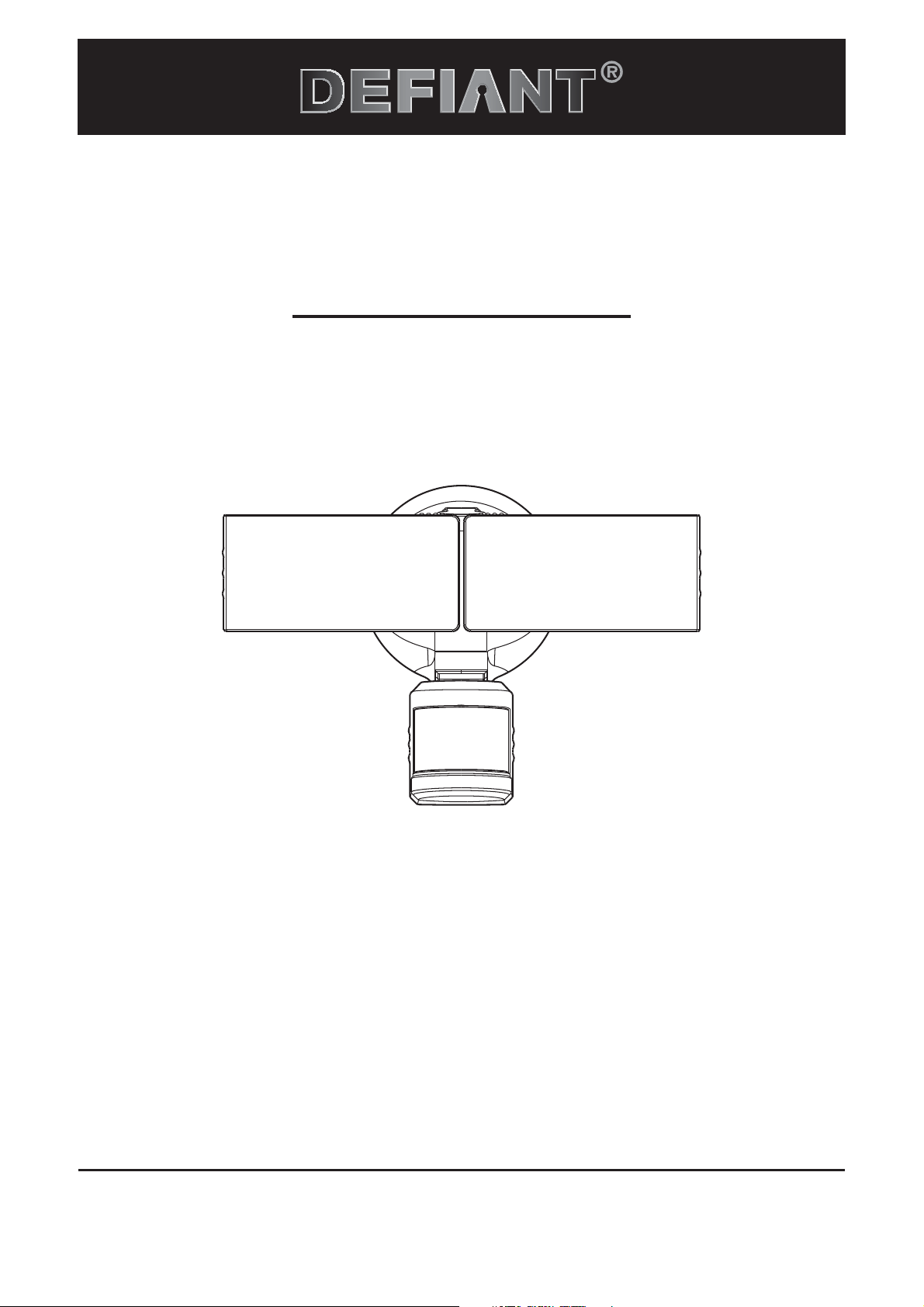
Model # 5985
Serial # DFI-5985-BZ, DFI-5985-WH
Model #DFI-5985-BZ
USE AND CARE GUIDE
MOTION SECURITY LIGHT
Item #1001318516
1001311061
DFI-5985-WH
Questions, problems, missing parts?
Before returning to the store, call Deant Customer Service
8 a.m.-7 p.m., EST, Monday-Friday, 9 a.m. - 6 p.m., EST, Saturday
1-866-308-3976
HOMEDEPOT.COM
THANK YOU
We appreciate the trust and condence you have placed in Deant through the purchase of this motion security light.
We strive to continually create quality products designed to enhance your home. Visit us online to see our full line of
products available for your home improvement needs. Thank you for choosing Deant!
Page 2
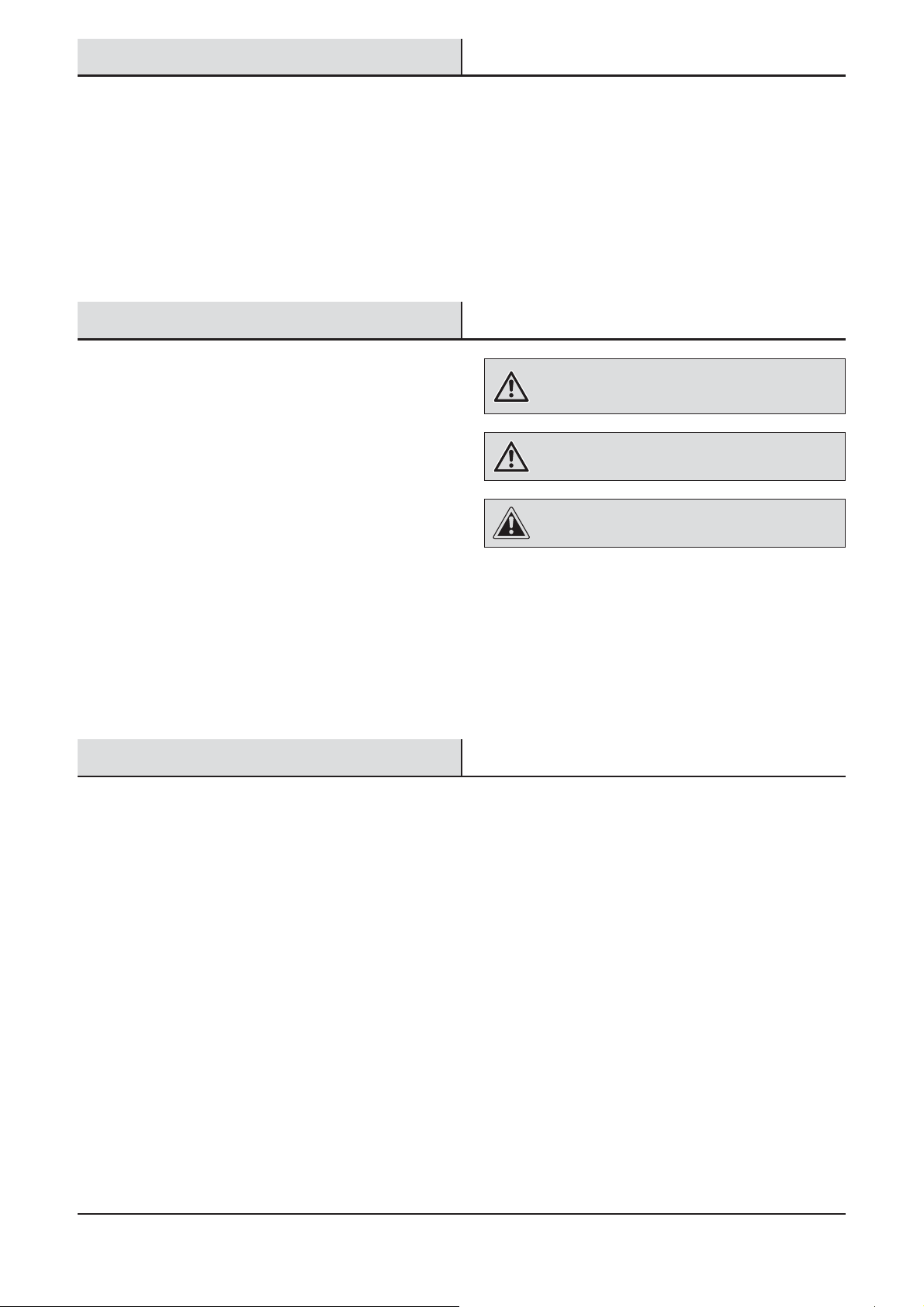
Table of Contents
Table of Contents ......................................2
Safety Information ....................................2
Warranty ...................................................2
5-Year Limited Warranty ........................2
Pre-Installation .........................................3
Planning Installation ..............................3
Specications ........................................3
Safety Information
PRECAUTIONS
Ƒ Please read and understand this entire manual
before attempting to assemble, install, or operate
this light xture.
Ƒ This light xture requires a 120-Volt AC power
source.
Ƒ Some codes require installation by a qualied
electrician.
Tools Required .......................................3
Hardware Included .................................4
Package Contents ..................................4
Installation ................................................5
Operation...................................................7
Care and Cleaning ..................................11
Troubleshooting ......................................11
WARNING: Turn the power off at the circuit breaker or
fuse. Place tape over the circuit breaker switch and verify
power is off at the light xture.
WARNING: Risk of re. Keep the lamp heads at least
2in. (51mm) from combustible materials.
CAUTION: Burn hazard. Allow the light xture to cool
before touching.
Ƒ This light xture must be properly grounded.
Ƒ This light xture should be installed outdoors to a
wall or eave.
Ƒ The light xture should be mounted approximately
8 ft. (2.4 m) above the ground. If the light xture
is mounted higher than recommended, aiming the
sensor down will reduce the coverage area.
Ƒ This device complies with Part 15 of the FCC Rules.
Operation is subject to the following two conditions:
(1) this device may not cause harmful interference,
and (2) this device must accept any interference
received, including interference that may cause
undesired operation.
Ƒ CAN ICES-3 (B)/NMB-3(B)
Warranty
5-YEAR LIMITED WARRANTY
WHAT IS COVERED
This product is guaranteed to be free of factory defective parts and workmanship for a period of 5 years from date
of purchase. Purchase receipt is required for all warranty claims.
WHAT IS NOT COVERED
This guarantee does not include repair service, adjustment and calibration due to misuse, abuse or negligence, or
LEDs. Unauthorized service or modication of the product or of any furnished component will void this warranty in
its entirety. This warranty does not include reimbursement for inconvenience, installation, setup time, loss of use,
unauthorized service, or return shipping charges. This warranty is not extended to other equipment and components
that a customer uses in conjunction with this product.
Contact the Customer Service Team at 1-866-308-3976 or visit www.homedepot.com.
2
Page 3
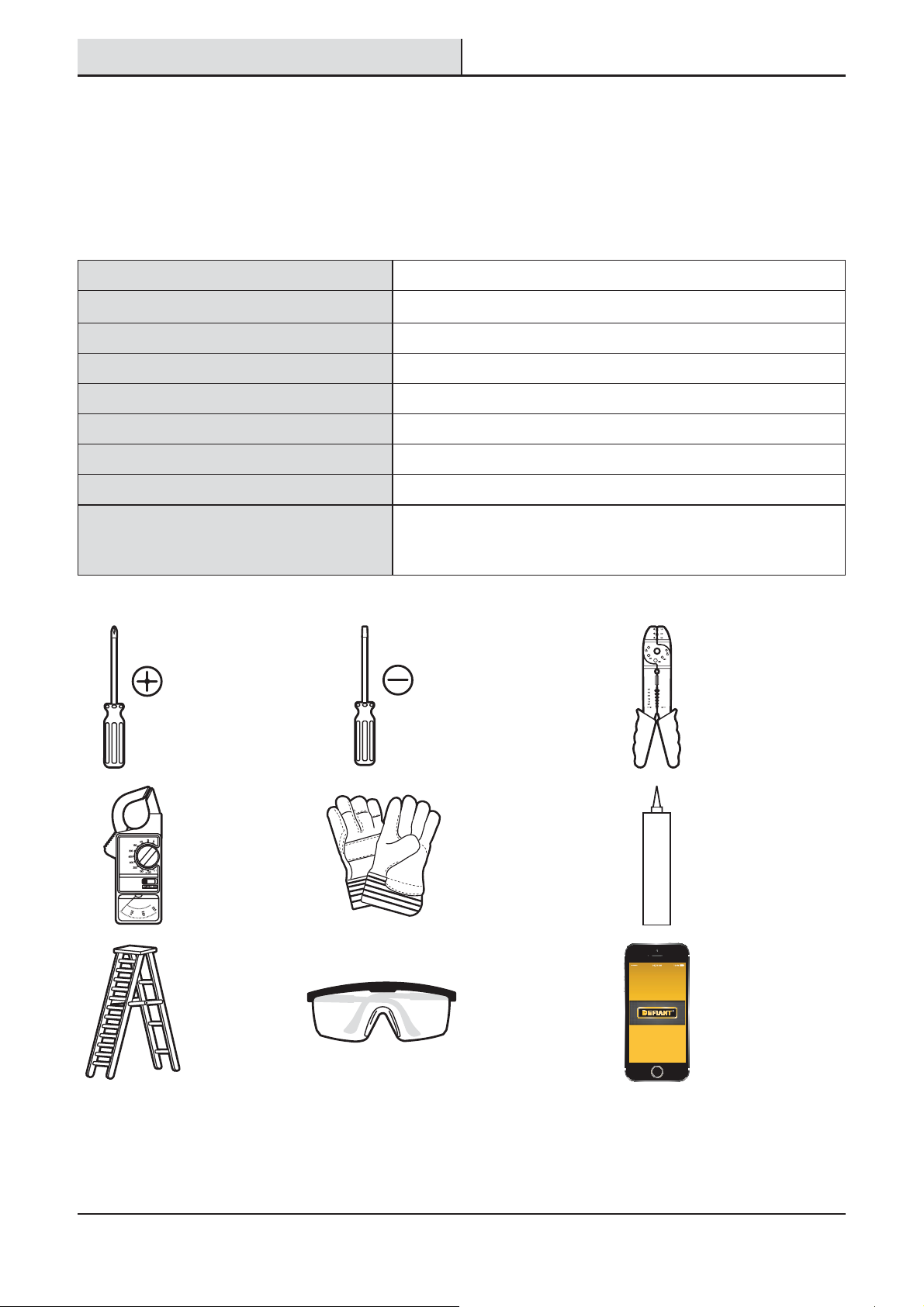
Pre-Installation
PLANNING INSTALLATION
Before installing the light xture, ensure that all parts are present. Compare parts with the Hardware Included and
Package Contents sections. If any part is missing or damaged, do not attempt to assemble, install, or operate this
light xture.
Estimated installation time: 30 minutes
SPECIFICATIONS
Range
Sensing angle
Electrical load - LED
Lumens
Power requirements
Operating modes
Time delay
DualBrite timer
Mobile device requirements
TOOLS REQUIRED
Phillips
screwdriver
Up to 70 ft. (21.3 m) (Varies with surrounding temperature)
Up to 270°
28 Watts
2350
120 VAC, 60 Hz
Test, Motion activated, Manual
1, 5, 20 minutes
Off, 3 hours, 6 hours, dusk-to-dawn
iPhone 4S or newer running iOS 7.x or later.
Android v4.3 or later.
Phone must also have Bluetooth
1/8 in. Flathead
screwdriver
®
version 4.0 or later.
Wire strippers/
cutters
Circuit tester Work gloves
Ladder Safety goggles Mobile Device
3 HOMEDEPOT.COM
Please contact 1-866-308-3976 for further assistance.
Silicone
sealant
Page 4
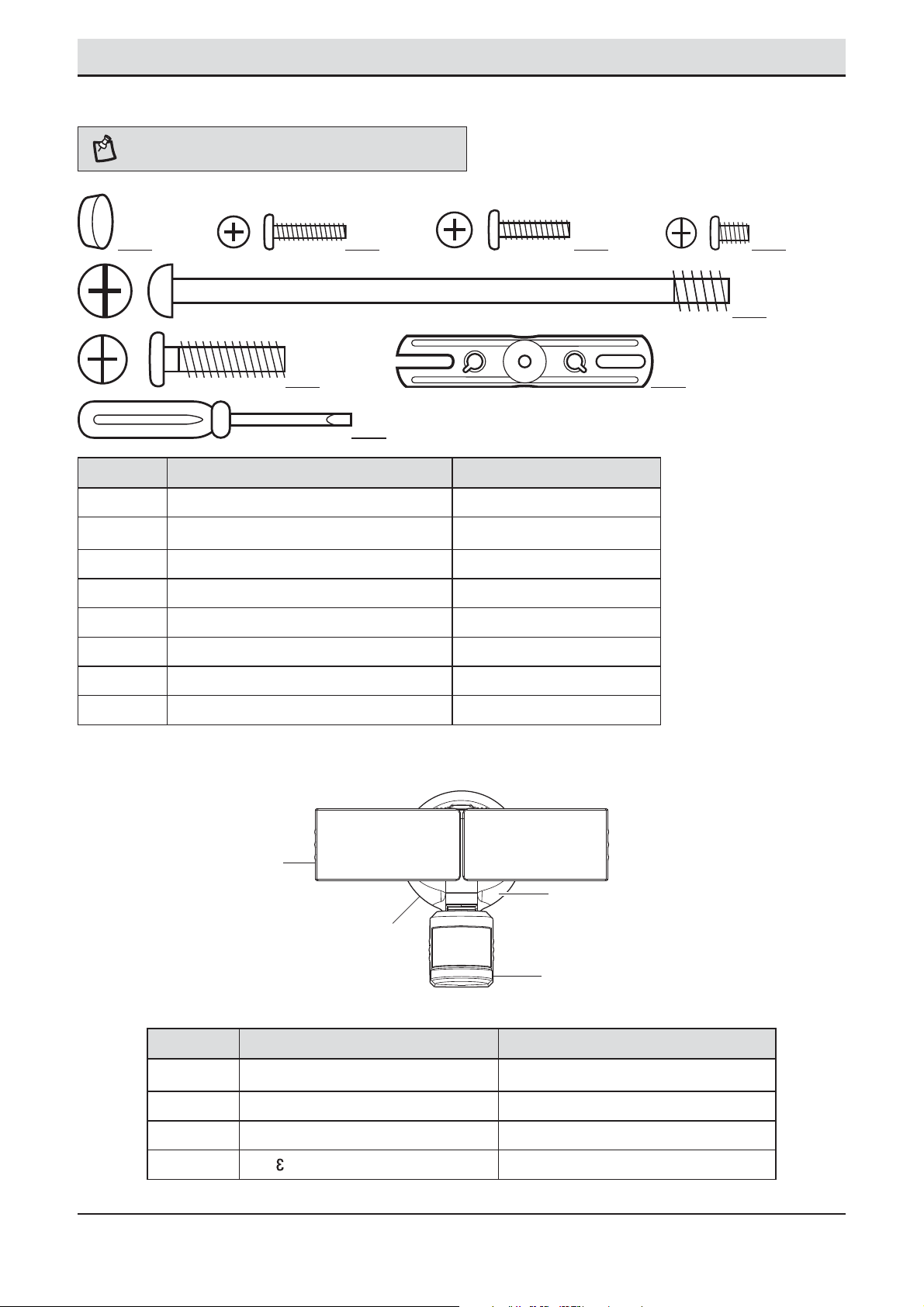
Pre-Installation (continued)
HARDWARE INCLUDED
NOTE: Hardware shown to actual size.
AA BB CC DD
EE
FF
HH
Part Description Quantity
AA Rubber plug 1
BB Mounting bracket screw 2
CC Mounting bracket screw 2
DD Mounting bracket screw 2
EE Large mounting bolt (pre-installed) 1
FF Small mounting bolt 1
GG Mounting bracket (not to scale) 1
HH Mini screwdriver 1
FRONT
PACKAGE CONTENTS
GG
A
B
D
C
Part Description Quantity
A Lamp head 2
B Light xture 1
C Motion sensor 1
D
4
1-2-
asy Connect™
1
Page 5
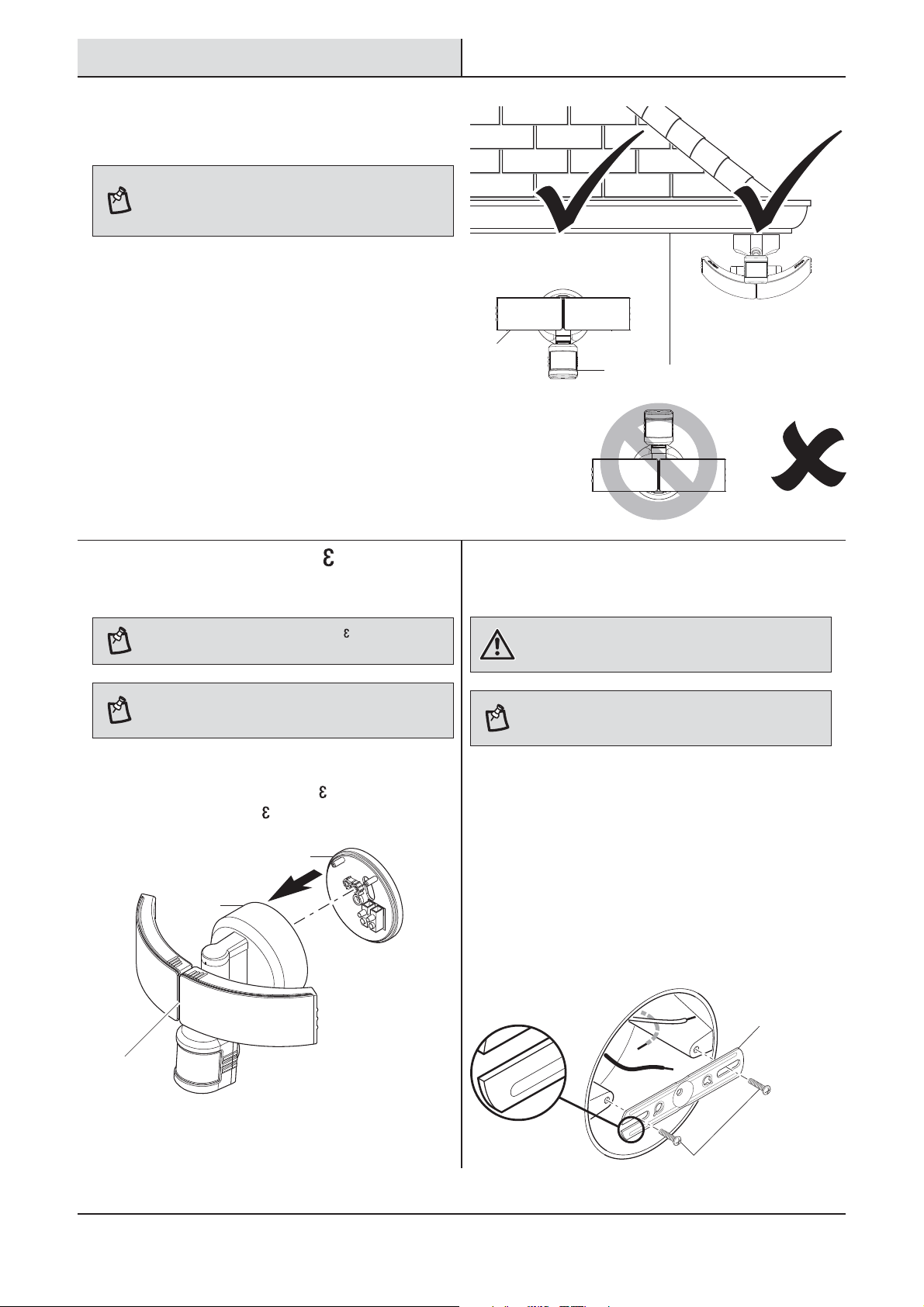
Installation
FRONT
Determining the mounting
1
location
NOTE: The light xture should be mounted approximately
8 ft. (2.4 m) above the ground. If the light xture is
mounted higher than recommended, aiming the sensor
down will reduce the coverage area.
Ƒ Determine the mounting location – wall or eave
mount.
Ƒ Position the lamp heads (A) in the general
direction of the desired light coverage.
Ƒ If needed, rotate the motion sensor (C) so the
text faces upward.
Removing the 1-2- asy
2
Connect™
Wall Mount
Eave Mount
A
C
Installing the mounting bracket
3
NOTE: This xture comes with a 1-2- asy Connect™ (D).
It is pre-assembled on the light xture (B) for shipping.
NOTE: The large mounting bolt (EE) is pre-installed in
the light xture (B). Do not attempt to remove the large
mounting bolt (EE).
Ƒ Unscrew the large mounting bolt (EE) connecting
the light xture (B) to the 1-2and remove the 1-2-
asy Connect™ (D).
asy Connect™ (D)
D
B
EE
WARNING: Turn the power off at the circuit breaker or
fuse. Place tape over the circuit breaker switch and verify
power is off at the light xture.
NOTE: Six mounting bracket screws of various sizes are
included. The installation will only require two. Discard the
unused mounting bracket screws after installation.
Ƒ Remove the existing light xture.
Ƒ Install the mounting bracket (GG) with the
stamped word “FRONT” facing away from the
junction box. Use the mounting bracket screws
(BB, CC, or DD) that best t the junction box.
Ƒ Firmly pull on the mounting bracket to verify
it is securely mounted to the junction box. If
necessary, use the screws that were removed
from the existing light xture.
GG
T
ON
FR
BB, CC, or DD
5 HOMEDEPOT.COM
Please contact 1-866-308-3976 for further assistance.
Page 6
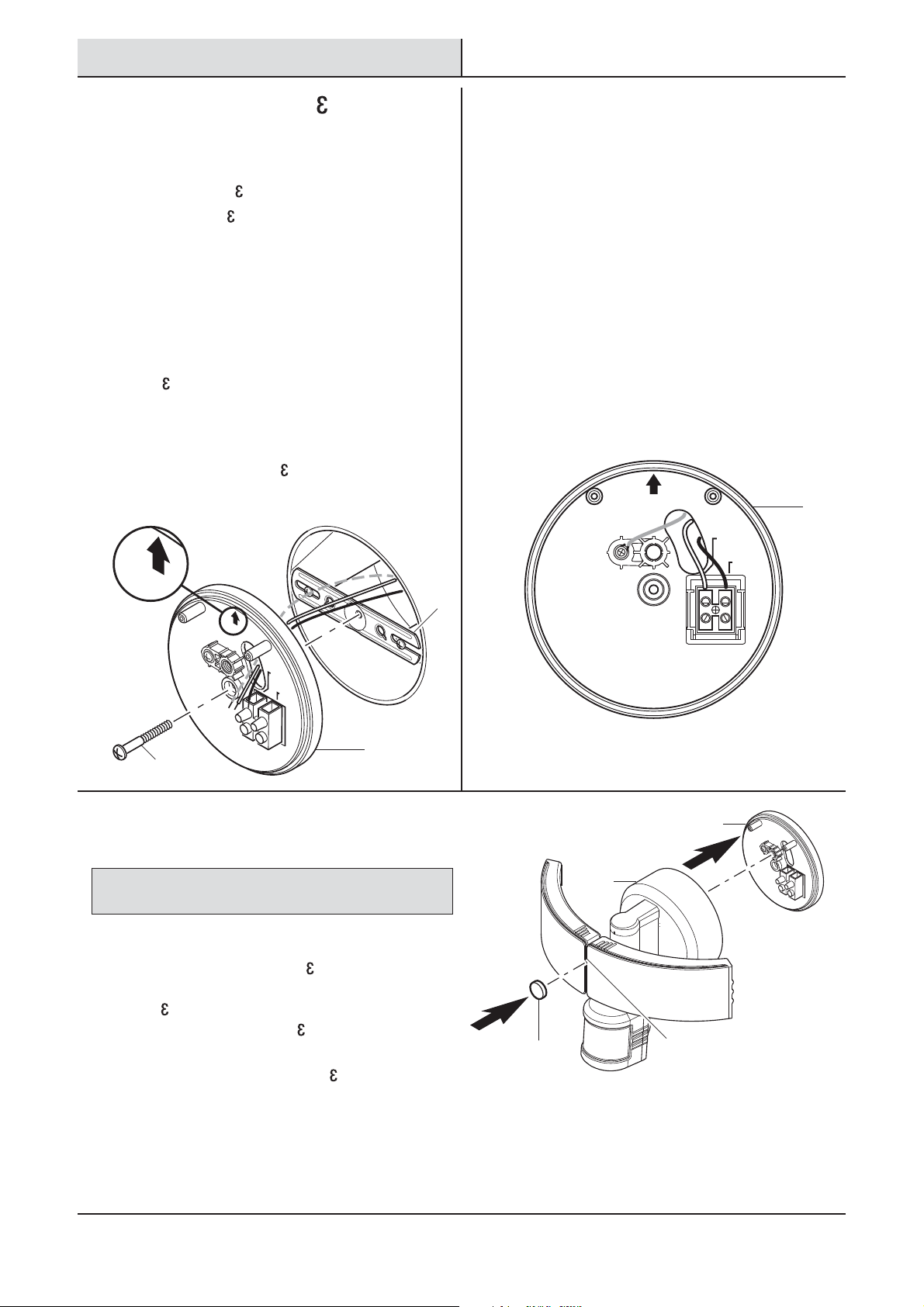
Installation (continued)
UP/Haut/Arriba
Installing the 1-2- asy
4
Connect™
Ƒ Route the junction box wires through the large
hole in the 1-2-
Ƒ Place the 1-2-
junction box.
Ƒ When mounting to a wall, the “UP” arrow
must point upward.
Ƒ When mounting to an eave, the “UP” arrow
must point toward the building.
Ƒ Insert the small mounting bolt (FF) through the
1-2-
asy Connect™ (D) hole located below
the threaded hole, and thread it into the center
hole of the mounting bracket (GG). Tighten the
bolt (FF) securely.
Ƒ Firmly pull on the 1-2-
it is securely attached to the mounting bracket.
asy Connect™ (D).
asy Connect™ (D) against the
asy Connect™ to verify
Making the electrical
5
connections
Ƒ Insert the junction box wires into the side of
the terminal block and around the ground
screw. Tighten terminal block screws using
the mini-screwdriver (HH) and ground screw to
secure the wires.
Ƒ Insert the white wire from the junction box
into the terminal marked “N (White)”.
Ƒ Insert the black wire from the junction box
into the terminal marked “L (Black)”.
Ƒ Connect the bare or green ground wire
from the junction box to the ground screw
(marked with “GND”).
UP/Haut/Arriba
GND
Terre
Tierra
N (White/
Blanc/Blanco)
L (Black/
Noir/Negro)
D
UP
/Haut/Arri
ba
GND
Te
rre
T
ie
r
ra
N (W
Blanc/Blanco)
hite
/
L
(Bla
N
c
o
k/
ir/Ne
g
ro)
D
FF
Mounting the light fixture
6
NOTICE: The two pins on the rear of the light xture must be
inserted into the terminal block for the light to work.
Ƒ Align the bottom edge of the light xture (B) with
the bottom edge of the 1-2and tilt the light xture (B) toward the
asy Connect™ (D). Ensure the light xture
1-2(B) is centered on the 1-2-
Ƒ Tighten the large mounting bolt (EE) securely
through the center of the 1-2(D). Do not overtighten.
Ƒ Push the rubber plug (AA) rmly into the
mounting bolt hole on the light xture (B).
asy Connect™ (D)
asy Connect™ (D).
asy Connect™
GG
ONT
FR
D
B
AA
EE
6
Page 7
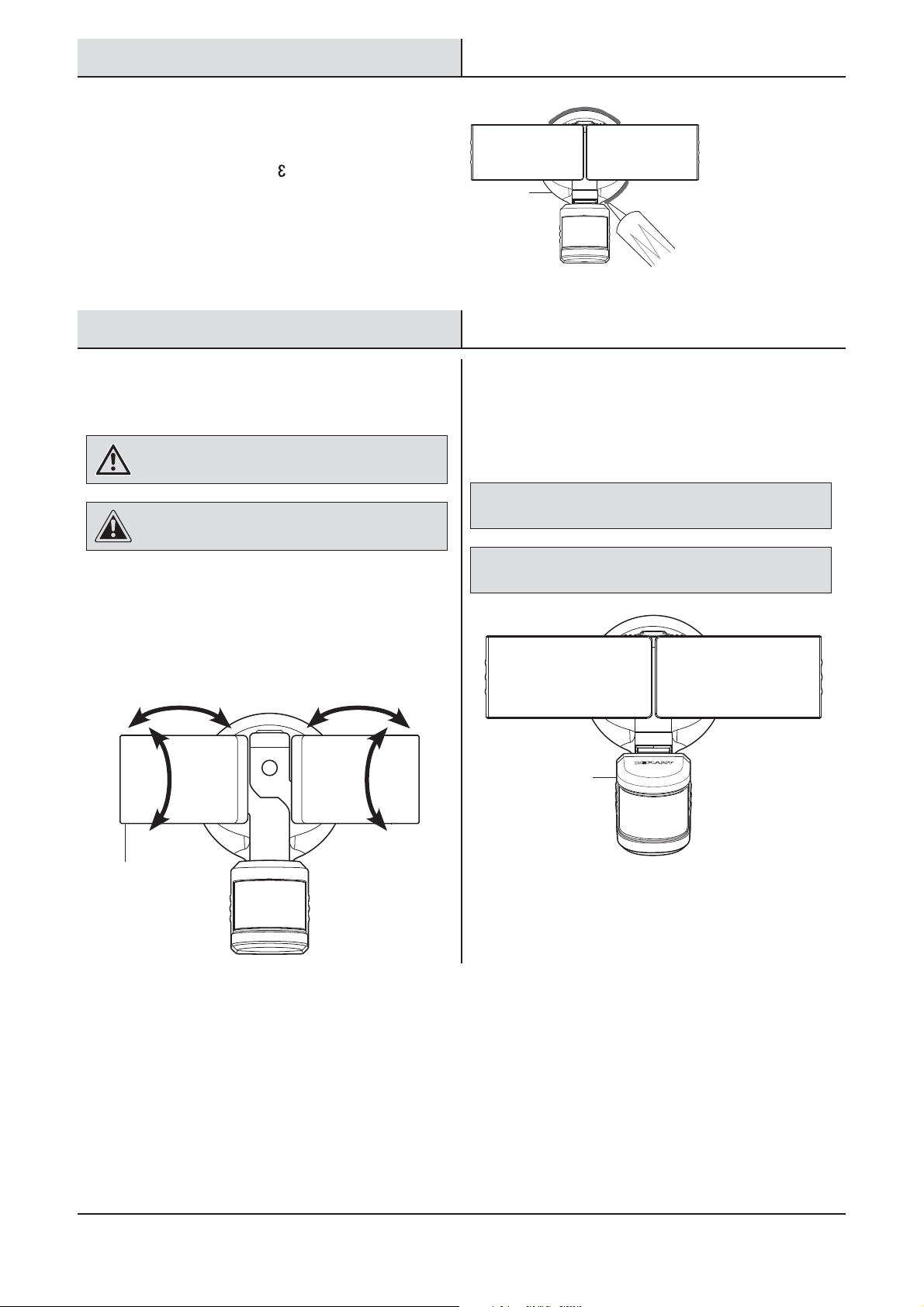
Installation (continued)
Caulking around the light
7
fixture
Ƒ Caulk around the 1-2- asy Connect™ (D) and
mounting surface with silicone sealant (not
included).
Operation
1
Adjusting the lamp heads
WARNING: Risk of re. Keep the lamp heads at least
2in. (51mm) from combustible materials.
CAUTION: Keep lamp heads 30° below horizontal to
avoid water damage and electrical shock.
Ƒ Turn the power on at the circuit breaker or fuse
and turn on the wall switch.
Ƒ If needed, gently grasp the lamp heads (A) and
tilt them up or down or side to side to adjust
the light coverage area.
D
Rotating the sensor controls
2
downward
Ƒ Rotate the motion sensor (C) so the text faces
upward.
NOTICE: All clearances must be maintained. See Safety Information
on page 2.
NOTICE: The Deant mobile app must be downloaded to operate
the light xture. See Step 3 on page 8 for instructions.
THIS SIDE UP
C
A
270°
7 HOMEDEPOT.COM
Please contact 1-866-308-3976 for further assistance.
Page 8
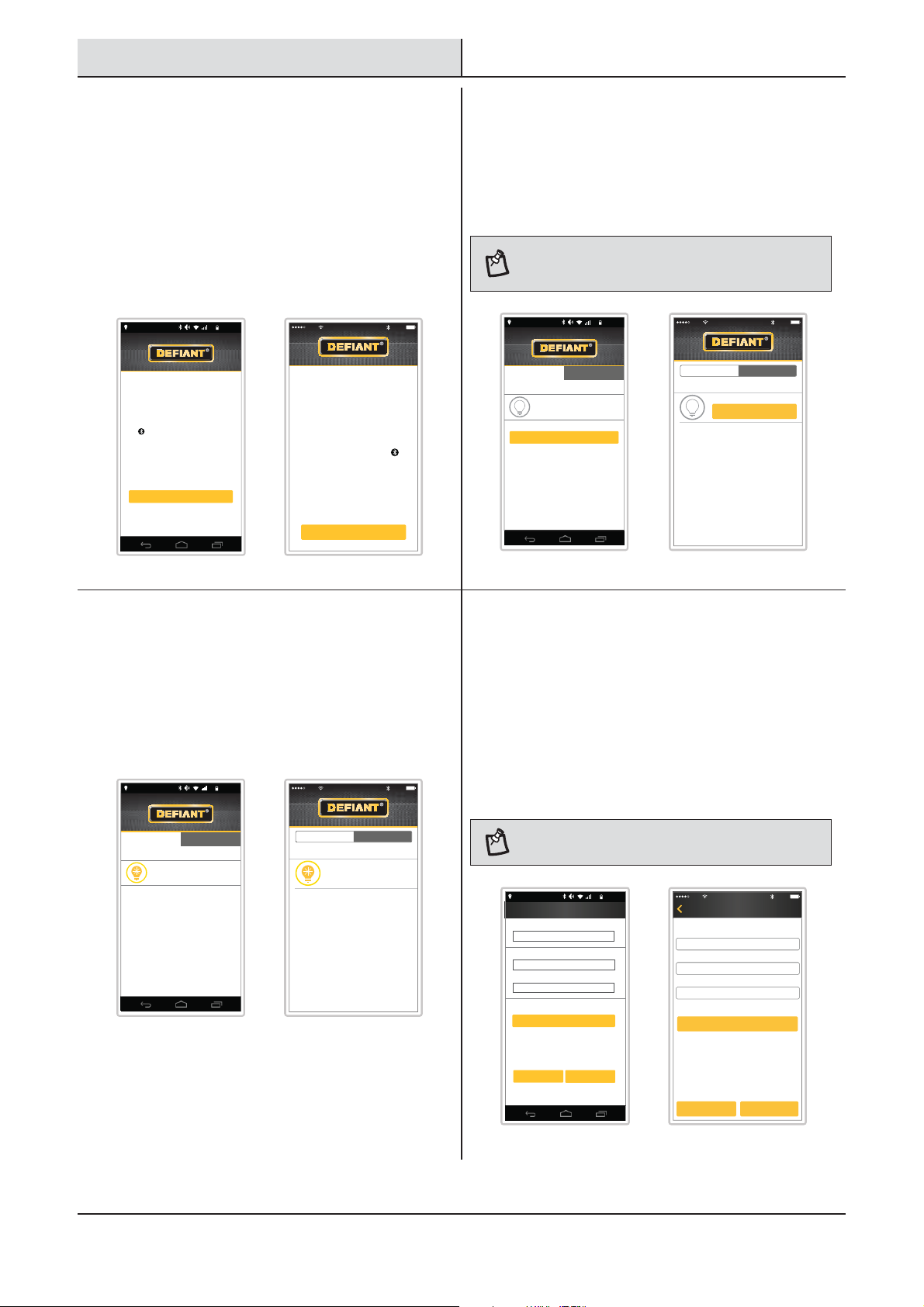
Operation (continued)
Downloading the Defiant®
3
mobile app
Ƒ Download the Deant® mobile app from the
Ƒ Turn on the Bluetooth
Ƒ Open the Deant app and touch “Begin”.
®
or Android® app store (search for
Apple
“Deant”).
settings.
68%
TURN ON BLUETOOTH
Configuring your light settings with a mobile
device requires Bluetooth connectivity.
Before proceeding, ensure your mobile device’s
Bluetooth is turned on. The Bluetooth indicator
icon should appear somewhere on the screen.
If it does not, go into your mobile device’s Settings
menu and turn it on.
Begin
7:15 AM
®
in the device
ATT 100%9:25 PM
TURN ON BLUETOOTH
Configuring your light settings with
a mobile device requires Bluetooth
connectivity.
Before proceeding, ensure your
mobile device’s Bluetooth is turned
on. The Bluetooth indicator icon
should appear somewhere on the
screen. If it does not, go into your
mobile device’s Settings menu and
turn it on.
Begin
Pairing the light to the mobile
4
app
Ƒ Ensure the power to the light is turned ON.
Ƒ Touch “Scan for lights” to search for existing
lights.
NOTE: During the scanning process, the app will locate
ALL Bluetooth
paired to other devices should already be named.
My Lights All
SELECT A LIGHT
No lights configured
Scan for lights
®
lights in the area. Lights previously
68%
7:15 AM
ATT 100%9:25 PM
My Lights All
SELECT A LIGHT
No lights configured
Scan for lights
Android iOS
Beginning the pairing process
5
The new light will be shown in a yellow circle
indicating it is not paired.
Ƒ Touch the new light to begin the pairing
process.
68%
7:15 AM
My Lights All
SELECT A LIGHT
New Light
Android iOS
ATT
My Lights All
SELECT A LIGHT
New Light
Android iOS
Finishing the pairing process
6
Ƒ Touch “Set Up” and enter a name and
password for the light (the password must be
4 to 6 alpha-numeric characters).
Ƒ Either touch “Save” to continue or “Add Photo”
to add an optional picture (the photo may be
100%9:25 PM
an existing photo or a new photo may be taken
of the light).
NOTE: A preview of the light will not show until the
“Save” button is touched.
Set Up
Name This Light
Enter name
Password
Please create a password
Verify Password
Verify password
Add Image
Add Photo
Cancel
Save
68%
7:15 AM
ATT 100%9:25 PM
Set UpBack
Name This Light
Password
Please create 4 character password
Verify Password
Add Image
Add Photo
Cancel Save
Android iOS
8
Page 9
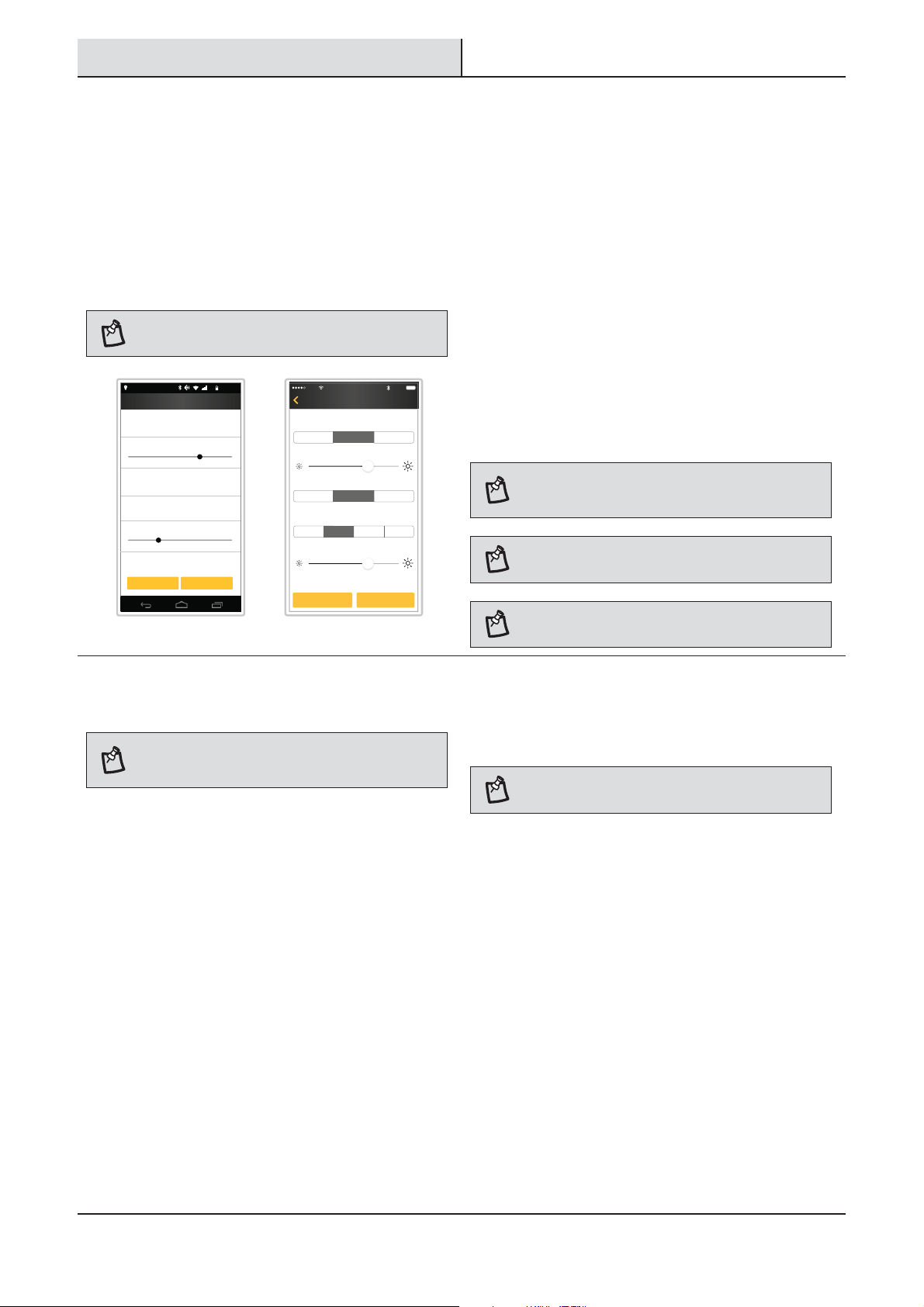
Operation (continued)
7
Adjusting the light settings
After the light is paired to the mobile app, the yellow
circle around the light will change to green.
Ƒ Touch the light icon.
Ƒ Touch “Settings” to adjust the light controls.
Ƒ Touch “Save” after all adjustments have been
made. Setup is complete.
NOTE: Changes made to one light’s settings will not
affect another light’s settings.
68%
Settings
ON time
5 minutes
Full ON brightness level
Sensitivity
Medium
DualBrite time
3 hours
DualBrite dimming level
Cancel
7:15 AM
75%
25%
Save
Android iOS
ATT
9:25 PM
SettingsPorch
ON Time: 5 Minutes
Full ON Brightness Level: 85%
Sensitivity: Medium
DualBrite Time: 3 Hours
DualBrite Dimming Level: 25%
Medium
Cancel Save
100%
20 Minutes1 Minute 5 Minutes
HighLow
Dusk to Dawn6 HoursOff 3 Hours
The “ON-TIME” option determines the amount of time
the light will stay on “Full ON Brightness Level” after
all motion has stopped.
The “Full ON Brightness Level” option determines the
light brightness level after the light has been turned
on by motion.
The “Sensitivity” option increases and decreases the
size of the detection area.
The “DualBrite” option determines the amount of
time the lights stay on at a reduced light level after
sundown. Switching this setting to “OFF” will not
affect the “ON-TIME” setting.
The “DualBrite Dimming Level” option determines the
light brightness level of the reduced light level after
sundown.
NOTE: The higher the “Sensitivity” setting, the greater the
possibility of false triggering. To reduce false triggering,
select a lower setting.
NOTE: The “Dusk-to-Dawn” setting keeps the lights on at
an accent level from sundown to sun up.
NOTE: If the “DualBrite” option is set to OFF, changing the
dimming level will have no affect on the light.
8
Setting the sensor for testing
NOTE: The light xture will operate during the day or
night during testing. The light will stay on for 8 seconds
after all motion is stopped.
The light xture will automatically enter “Test” mode
whenever the “Sensitivity” option is changed. The light
xture will remain in “Test” until one of the following
actions occurs:
Ƒ The “Save” or “Cancel” option is selected.
Ƒ No movement during the testing process for 30
seconds.
Ƒ Three minutes have passed without changing
one of the on-screen settings.
Ƒ Set the “DualBrite” option to the “OFF”
position.
Ƒ Set the “Sensitivity” option to the “LOW”
position.
NOTE: The motion sensor will need to completely warm
up (60 seconds) before beginning the setup process.
9 HOMEDEPOT.COM
Please contact 1-866-308-3976 for further assistance.
Page 10

Operation (continued)
Adjusting the motion sensor
9
detection zone
Ƒ Perform a “walk test”: walk in an arc across
the front of the motion sensor (C).
Ƒ Watch the light. The light will come on and the
red LED will ash indicating motion has been
detected.
Ƒ Stop, wait for the light to turn off, and then
begin walking again.
Ƒ Continue this process until the detection zone
has been established.
Adding additional mobile
10
Additional mobile devices may be added to control the
light xture.
Ƒ On the new device follow steps 3 and 4 above.
Ƒ After scanning for lights, select the “All” tab.
Ƒ Touch the desired light on the screen and enter
devices
the previous user-dened password.
Ƒ If needed, gently grasp the motion sensor (C)
and move it from side to side or up and down
to adjust the detection zone.
NOTE: The motion sensor (C) is more sensitive to motion
moving across the front of the sensor. The motion sensor
(C) is less sensitive to motion moving directly toward the
front of the sensor.
C
68%
7:15 AM
Deck
This light is configured on another
smartphone
Enter the light’s password to gain normal
access:
Password
Next
ATT 100%9:25 PM
DeckBack
This light is configured on
another smartphone
Enter the light’s password to gain
normal access:
Password
Next
NOTE: The light settings and name are stored in the light
xture. The light photo will need to be added separately.
Using manual mode
11
Manual mode overrides the motion sensor (C) and
“ON-TIME” control so the light will operate at the preset
“Full ON Brightness Level”
night and only for one night at a time. The motion sensor
(C) will reset to motion sensing mode at sunrise.
Ƒ Slide the switch under “Manual Override” to
the right.
Ƒ To return the light to the original settings, slide
the switch to the left.
NOTE: If the power to the light xture is off for more than
5 seconds, allow the motion sensor to warm up prior to
switching to manual mode.
. This feature only works at
Android iOS
My Lights All
SELECT A LIGHT
Side Door
Garage Front
Porch
Deck
68%
7:15 AM
Manual
Override
OFF
OFF
ON
ATT 100%9:25 PM
My Lights All
SELECT A LIGHT
Side Door
Garage Front
Porch
Deck
Android iOS
Manual
Override
10
Page 11

Operation (continued)
Resetting the light fixture to
12
If the password is forgotten, the light xture may be
reset to the original factory settings.
factory settings
Restore Factory Defaults
Porch
Settings
Rename Light
68%
7:15 AM
ATT
9:25 PM
PorchBack
Settings
Rename Light
Restore Factory Defaults
Ƒ Touch the light icon.
Ƒ Touch “Restore Factory Defaults”.
Ƒ Follow the on-screen instructions to restore
all light settings back to the original factory
settings.
Cancel
Cancel
Android iOS
Care and Cleaning
Ƒ To prolong the original appearance, clean the light xture with clear water and a soft, damp cloth only.
Ƒ Do not use paints, solvents, or other chemicals on this light xture. They could cause a premature
deterioration of the nish. This is not a defect in the nish and will not be covered by the warranty.
Ƒ Do not spray the light xture with a hose or power washer.
100%
Troubleshooting
Problem Possible Cause Solution
The light will not come on. Ƒ The light switch is turned off. Ƒ Turn the light switch on.
The light comes on during
the day.
Ƒ The fuse is blown or the circuit
breaker is turned off.
Ƒ Daylight turn-off (photocell) is in
effect.
Ƒ The circuit wiring is incorrect (if this
is a new installation).
Ƒ The motion sensor is aimed in the
wrong direction.
Ƒ The outside air temperature is close
to the same as a person’s body
heat.
Ƒ The motion sensor may be installed
in a relatively dark location.
Ƒ Replace the fuse or turn the
circuit breaker on.
Ƒ Recheck after dark.
Ƒ Verify the wiring is correct.
Ƒ Re-aim the motion sensor to
cover the desired area.
Ƒ Increase the “Sensitivity”
setting.
Ƒ The light xture is operating
normally under these
circumstances.
11 HOMEDEPOT.COM
Please contact 1-866-308-3976 for further assistance.
Page 12

Troubleshooting (continued)
Problem Possible Cause Solution
The light comes on for no
apparent reason.
The lights turn off too late in
the Dusk-to-Dawn setting.
The lights stay on
continuously.
Ƒ The motion sensor may be sensing
small animals or automobile trafc.
Ƒ The “Sensitivity” setting is set too
high.
Ƒ The “DUALBRITE” setting is in the
3 hour, 6 hour, or dusk-to-dawn
setting.
Ƒ The outside temperature is much
warmer or cooler than a person’s
body heat (summer or winter).
Ƒ The light xture is wired through a
dimmer or timer.
Ƒ The light xture may be installed in
a relatively dark location.
Ƒ The motion sensor may be picking
up a heat source, such as an air
vent, dryer vent, or brightly painted,
heat-reective surface.
Ƒ Decrease the “Sensitivity”
setting or reposition the motion
sensor.
Ƒ Decrease the “Sensitivity”
setting.
Ƒ The light xture is operating
normally under these
circumstances.
Ƒ Decrease the “Sensitivity”
setting.
Ƒ Do not use a dimmer or timer to
control the light xture. Replace
the dimmer or timer with a
standard on/off wall switch.
Ƒ Relocate the light xture or use
the 3 hour or 6 hour setting.
Ƒ Decrease the “Sensitivity”
setting or reposition the motion
sensor.
Ƒ The motion sensor is in manual
mode.
Ƒ The light xture is wired through a
dimmer or timer.
Ƒ The light xture is on the same
circuit as a motor, transformer, or
uorescent bulb.
The lights ash on and off. Ƒ Heat or light from the lamp heads
may be turning the motion sensor
on and off.
Ƒ Heat is being reected from other
objects and may be turning the
motion sensor on and off.
®
The light xture is not
Ƒ Bluetooth
is not turned on. Ƒ Turn Bluetooth® “ON” in the
responding to the Deant app.
The Deant app is not nding
Ƒ Bluetooth
®
is not turned on. Ƒ Turn Bluetooth® “ON” in the
the light xture.
Ƒ Turn the manual mode option to
off. See Using manual mode on
page 10.
Ƒ Do not use a dimmer or timer to
control the light xture. Replace
the dimmer or timer with a
standard on/off wall switch.
Ƒ Install the light xture on
a circuit without motors,
transformers, or uorescent
bulbs.
Ƒ Reposition the lamp heads away
from the motion sensor.
Ƒ Decrease the “Sensitivity”
setting or reposition the motion
sensor.
device’s settings.
device’s settings.
The App is not turning on the
light xture.
Ƒ The power to the light is turned off.
Ƒ Bluetooth
®
is not turned on.
12
Ƒ Turn on the power to the light.
Ƒ Turn Bluetooth® “ON” in the
device’s settings.
Page 13

NOTE: This equipment has been tested and found to comply with the limits for a Class B digital device,
T
T
pursuant to Part 15 of the FCC rules. These limits are designed to provide reasonable protection against
harmful interference in a residential installation. This equipment generates, uses and can radiate radio
frequency energy and, if not installed and used in accordance with the instructions, may cause harmful
interference to radio communications.
However, there is no guarantee that interference will not occur in a particular installation. If this
equipment does cause harmful interference to radio or television reception, which can be determined by
turning the equipment off and on, the user is encouraged to try to correct the interference by one or
more of the following measures:
1. Reorient or relocate the receiving antenna.
2. Increase the separation between the equipment and receiver
3. Connect the equipment into an outlet on a circuit different from that to which the receiver is
connected.
4. Consult the dealer or an experienced radio/TV technician for help.
Warning: Changes or modifications to this unit not expressly approved by the party responsible for compliance
could void the user's authority to operate the equipment.
For Canada RSS-210 :
his device complies with Industry Canada Licence-exempt RSS-210. Operation is subject to the following two
conditions (1) this device may not cause interference, and (2) this device must accept any interference, including
interference that may cause undesired operation of the device.
o maintain compliance with the FCC/RSS-102's RF exposure guidelines, place the unit at least 20cm from nearby
persons.
13 HOMEDEPOT.COM
Please contact 1-866-308-3976 for further assistance.
Page 14

Questions, problems, missing parts?
Before returning to the store, call Deant Customer Service
8 a.m.-7 p.m., EST, Monday-Friday, 9 a.m. - 6 p.m., EST, Saturday
1-866-308-3976
HOMEDEPOT.COM
Retain this manual for future use.
®
The Bluetooth
license. Other trademarks and trade names are those of their respective owners.
word mark and logos are registered trademaks owned by Bluetooth® SIG, Inc. and any use of such marks by HeathCo LLC is under
207910-01A
Page 15

Articulo #1001318516
1001311061
Model # 5985
Serial # DFI-5985-BZ, DFI-5985-WH
Modelo #DFI-5985-BZ
DFI-5985-WH
GUÍA PARA EL USO Y CUIDADO
LUZ DE SEGURIDAD POR MOVIMIENTO
¿Tiene preguntas, problemas o piezas faltantes?
Antes de devolverlo a la tienda, llame a Servicio al Cliente de Deant
de 08 a.m.-7 p.m., EST, Lunes - Viernes, 09 a.m.-6 p.m., EST, sábado.
1-866-308-3976
HOMEDEPOT.COM
GRACIAS
Agradecemos la fe y la conanza que usted ha depositado en Deant al comprar esta luz de seguridad por
movimiento. Procuramos crear continuamente productos de calidad diseñados para mejorar su hogar. Visítenos en
internet para ver nuestra línea completa de productos disponibles que necesita para el mejoramiento de su hogar.
¡Gracias por escoger Deant!
Page 16

Contenido
Contenido ................................................16
Información de seguridad ......................16
Garantía...................................................16
5 años de garantía limitada .................16
Antes de la instalación ...........................17
Planicación de la Instalación .............17
Especicaciones ..................................17
Información de seguridad
PRECAUCIONES
Ƒ Por favor lea y entienda todo este manual antes de
tratar de ensamblar, instalar u operar este aparato
de luz.
Ƒ Esta lámpara requiere una fuente de alimentación
de 20 voltios de CA.
Ƒ Algunos códigos exigen que la instalación la realice
un electricista calicado.
Ƒ Este aparato de luz debe estar correctamente
conectado a tierra.
Ƒ Para que opere correctamente, este aparato de luz
debe ser:
Herramientas Requeridas ....................17
Ferretería Incluida ................................18
Contenido del Paquete .........................18
Instalación ..............................................19
Operación ................................................21
Cuidado y limpieza .................................25
Análisis de averías .................................25
ADVERTENCIA: Desconecte la energía eléctrica en el
disyuntor o en el fusible. Coloque cinta aislante sobre el
interruptor disyuntor y compruebe que no haya energía
eléctrica en el aparato de luz.
ADVERTENCIA: Riesgo de incendio. Mantenga los
cabezales de la lámpara por lo menos a 2 pulgadas (51
mm) de materiales combustibles.
PRECAUCIÓN: Peligro de quemaduras. Deje que el
aparato de luz se enfríe antes de tocarlo.
AVISO: No conecte este aparato de luz a un interruptor reductor de
luz ni a un temporizador.
Ƒ Esta lámpara debe ser instalada fuera de casa
sobre una pared o aleros.
Ƒ Esta lámpara debe ser instalada aproximadamente
a 8 pies (2,4 m) por encima del suelo. Si se la
instala a una altura más alta de la recomendada, se
reducirá la zona de cobertura si apunta el detector
hacia abajo.
Ƒ Este aparato cumple con la Parte 15 de las
Reglas de la FCC. La operación está sujeta a las
dos siguientes condiciones: (1) este aparato no
puede causar interferencias perjudiciales y (2)
este aparato debe aceptar cualquier interferencia
recibida, incluyendo una interferencia que pueda
causar un funcionamiento indeseado.
Ƒ CAN ICES-3 (B)/NMB-3(B)
Garantía
5 AÑOS DE GARANTÍA LIMITADA
LO QUE SE CUBRE
Se garantiza que este producto no tiene partes defectuosas de fábrica o de mano de obra por un período de 5 años
desde la fecha de compra. Se necesita el recibo de compra para todos los reclamos de garantía.
LO QUE NO SE CUBRE
Esta garantía no incluye el servicio de reparación, ajuste y calibración debido al mal uso, abuso o negligencia, o
LEDs. Los servicios no autorizados o las modicaciones hechas al producto o a cualquier componente invalidarán
esta garantía en su totalidad. Esta garantía no incluye reembolso por inconveniencia, instalación, tiempo de
instalación, perdida de uso, servicio no autorizado, o gastos de envío. Esta garantía no se extiende a otros equipos o
componentes que el consumidor usa junto con este producto.
Póngase en contacto con el personal de servicio al cliente al 1-866-308-3976 o visite el sitio www.homedepot.com.
16
Page 17

Antes de la instalación
PLANIFICACIÓN DE LA INSTALACIÓN
Antes de instalar el aparato de luz, esté seguro que estén todas las piezas. Compare las piezas con la Ferretería
incluida y las secciones de Contenidos del paquete. Si cualquier pieza falta o está dañada, no intente ensamblar,
instalar ni operar este aparato de luz.
Tiempo estimado para la instalación: 30 minutos
ESPECIFICACIONES
Alcance
Ángulo de detección
Carga eléctrica - DEL
Lúmenes
Requisitos de la energía eléctrica
Fases de operación
Retardo de tiempo
Temporizador DualBrite
Requisitos de los aparatos móviles
HERRAMIENTAS REQUERIDAS
Destornillador
phillips
Hasta 70 pies (21,3 m) (Varía con la temperatura circundante)
Hasta 270°
28 Vatios
2350
120 VCA, 60 Hz
Prueba, activado por movimiento, manual
1, 5, 20 minutos
Apagado, 3 horas, 6 horas, del crepúsculo al amanecer
iPhone 4S o más nuevo que usan iOS 7.x o posterior.
V4.3 Android o posterior.
El teléfono también debe tener Bluetooth
posterior.
Destornillador
de cabeza
plana de 1/8 de
pulgada
®
versión 4.0 o
Peladores/
cortadores de
cables
Probador de
circuitos
Escalera
17 HOMEDEPOT.COM
Por favor, póngase en contacto al 1-866-308-3976 para obtener más ayuda.
Guantes de
trabajo
Gafas de
seguridad
Sellador de
silicona
Aparato móvil
Page 18

Antes de la instalación (continuación)
FERRETERÍA INCLUIDA
NOTA: La ferretería se muestra en su tamaño real
AA BB CC DD
EE
FF
HH
Pieza Descripción Cantidad
AA Tapón de caucho 1
BB Tornillo del soporte de montaje 2
CC Tornillo del soporte de montaje 2
DD Tornillo del soporte de montaje 2
EE Tornillo grande de montaje (pre-instalado) 1
FF Tornillo pequeño de montaje 1
GG Soporte de montaje (no está a escala) 1
HH Mini-destornillador 1
FRONT
CONTENIDO DEL PAQUETE
GG
A
D
Pieza Descripción Cantidad
A Cabezal de lámpara 2
B Artefacto de luz 1
C Detector de movimiento 1
D
18
1-2-
asy Connect™ (conexión rápida)
B
C
1
Page 19

Instalación
FRONT
Determinación del sitio de
1
montaje
NOTA: Esta lámpara debe ser instalada aproximadamente
a 8 pies (2,4 m) por encima del suelo. Si se la instala a una
altura más alta de la recomendada, se reducirá la zona de
cobertura si apunta el detector hacia abajo.
Ƒ Determine el sitio de montaje – pared o alero.
Ƒ Coloque los cabezales de la lámpara (A) en
la dirección general de la cobertura de luz
deseada.
Ƒ Si es necesario, gire el detector de movimiento
(C) de forma que el texto quede hacia arriba.
Retiro del 1-2- asy Connect™
2
NOTA: Este dispositivo viene con un 1-2- asy Connect™
(D). Está premontado en la lámpara (B) para ser enviado.
NOTA: El tornillo de jación grande (EE) está preinstalado en la lámpara (B). No trate de quitar el tornillo
grande de montaje (EE).
Ƒ Quite el tornillo de jación grande (EE) que
conecta la lámpara (B) al 1-2(D) y retire el 1-2-
asy Connect ™ (D).
B
asy Connect ™
D
Montaje
en pared
Montaje
en alero
A
C
Instalación del soporte de
3
montaje
ADVERTENCIA: Desconecte la energía eléctrica en el
disyuntor o en el fusible. Coloque cinta aislante sobre el
interruptor disyuntor y compruebe que no haya energía
eléctrica en el aparato de luz.
NOTA: Se incluyen seis tornillos de varios tamaños para
el soporte de montaje. La instalación sólo requiere dos.
Deseche los tornillos del soporte de montaje no utilizados
luego de la instalación.
Ƒ Retire el aparato de luz existente.
Ƒ Instale el soporte de montaje (GG) con la
palabra estampada “FRENTE” en dirección
contraria a la caja de conexiones. Use los
tornillos del soporte de montaje (BB, CC o DD)
que mejor encajen con la caja de conexiones.
Ƒ Hale con rmeza el soporte de montaje para
vericar que esté bien montado en la caja de
conexiones. Si es necesario, use los tornillos
que fueron retirados del aparato de luz anterior.
EE
GG
T
FRON
BB, CC, or DD
19 HOMEDEPOT.COM
Por favor, póngase en contacto al 1-866-308-3976 para obtener más ayuda.
Page 20

Instalación (continuación)
UP/Haut/Arriba
Instalación del 1-2- asy
4
Connect™
Ƒ Pase los cables de la caja de conexiones por el
oricio grande en la 1-2-
Ƒ Coloque el 1-2-
asy Connect™ (D) contra la
caja de conexiones.
Ƒ Cuando la instale sobre una pared, la
echa “UP” (Hacia Arriba) debe apuntar
hacia arriba.
Ƒ Cuando la instale sobre un alero, la echa
“UP” (Hacia Arriba) debe apuntar hacia el
edicio.
Ƒ Inserte el perno de montaje pequeño (FF) por
el oricio del 1-2-
asy Connect™ (D) situado
por debajo del oricio roscado, y enrósquelo en
el oricio central del soporte de montaje (GG).
Apriete el perno (FF) de forma segura.
Ƒ Hale rmemente del 1-2-
vericar que está correctamente conectado al
soporte de montaje.
asy Connect™ (D).
asy Connect™ para
Cómo hacer las conexiones
5
eléctricas
Ƒ Inserte los cables de la caja de conexiones en
el lado del bloque de terminales y al rededor
del tornillo de tierra. Apriete los tornillos del
bloque de terminales utilizando el minidestornillador (HH) y el tornillo de tierra para
asegurar los cables.
Ƒ Inserte el cable blanco de la caja de
conexiones en el terminal marcado “N
(White)”.
Ƒ Inserte el cable negro de la caja de
conexiones en el terminal marcado “L
(Black)”.
Ƒ Conecte el alambre desnudo o verde de
tierra de la caja de conexiones al tornillo
de tierra (marcado con “GND”).
UP/Haut/Arriba
D
UP/Haut/Arri
ba
GN
D
Ter
r
e
T
ie
r
ra
N (Wh
B
ite/
la
n
c/B
l
an
co
)
L
(B
la
N
ck/
oi
r/N
e
g
ro
)
D
FF
Montaje del aparato de luz
6
AVISO: Las dos clavijas de la parte posterior de la lámpara se deben
insertar en el bloque de terminales para que la luz funcione.
Ƒ Alinee el borde inferior de la lámpara (B) con
el borde inferior de la 1-2(D) e incline la lámpara (B) hacia la 1-2Connect™ (D). Asegúrese de que la lámpara (B)
esté centrada en el 1-2-
Ƒ Apriete el tornillo de jación grande (EE) de
forma segura a través del centro del 1-2Connect™ (D). No apriete excesivamente.
Ƒ Empuje con fuerza el tapón de caucho (AA)
en el oricio del perno de montaje de la
lámpara(B).
asy Connect™
asy
asy Connect™ (D).
FRONT
asy
GG
AA
GND
Terre
Tierra
N (White/
Blanc/Blanco)
L (Black/
Noir/Negro)
D
B
EE
20
Page 21

Instalación (continuación)
Calafatee alrededor del aparato
7
de luz
Ƒ Calafatee alrededor del 1-2- asy Connect™
(D) y de la supercie de montaje con un
sellador de silicona contra la intemperie (no
incluido).
Operación
Ajuste de los cabezales de la
1
lámpara
ADVERTENCIA: Riesgo de incendio. Mantenga los
cabezales de la lámpara por lo menos a 2 pulgadas (51
mm) de materiales combustibles.
PRECAUCIÓN: Mantenga los cabezales de la lámpara
30° debajo de la línea horizontal para evitar daños por
agua y descargas eléctricas.
Ƒ Conecte la energía eléctrica en el disyuntor
o en el fusible y encienda el interruptor de la
pared.
Ƒ Si es necesario, sujete suavemente los
cabezales de la lámpara (A) e inclínelos hacia
arriba o hacia abajo o de lado a lado para
ajustar el área de cobertura de la luz.
D
Giro hacia abajo de los
2
controles del detector
Ƒ Gire el detector de movimiento (C) de modo
que el texto quede hacia arriba.
AVISO: Todos los espacios libres deben ser mantenidos. Vea
Información sobre seguridad en la página 14.
AVISO: La aplicación móvil Deant debe ser descargado para hacer
funcionar la lámpara. Vea el paso 3 en la página 22 para ver las
instrucciones.
C
THIS SIDE UP
270°
A
21 HOMEDEPOT.COM
Por favor, póngase en contacto al 1-866-308-3976 para obtener más ayuda.
Page 22

Operación (continuación)
1
Descargando la aplicación
móvil de Defiant
Ƒ Descargue la aplicación móvil Deant® de la
tienda de aplicaciones de Apple
(busque “Deant”).
Ƒ Active el Bluetooth
aparato.
Ƒ Abra la aplicación Deant y toque “Comenzar”
(“Begin”).
68%
7:15 AM
TURN ON BLUETOOTH
Configuring your light settings with a mobile
device requires Bluetooth connectivity.
Before proceeding, ensure your mobile device’s
Bluetooth is turned on. The Bluetooth indicator
icon should appear somewhere on the screen.
If it does not, go into your mobile device’s Settings
menu and turn it on.
Begin
®
®
o de Android®
®
en los ajustes del
ATT
TURN ON BLUETOOTH
Configuring your light settings with
a mobile device requires Bluetooth
connectivity.
Before proceeding, ensure your
mobile device’s Bluetooth is turned
on. The Bluetooth indicator icon
should appear somewhere on the
screen. If it does not, go into your
mobile device’s Settings menu and
turn it on.
Emparejando la luz a la
2
100%9:25 PM
aplicación móvil
Ƒ Asegúrese que la alimentación a la luz esté
PRENDIDA (ON).
Ƒ Toque “Escanear luces” para buscar las luces
existentes.
NOTA: Durante el proceso de escaneo, la aplicación
localizará TODAS las luces Bluetooth
luces anteriormente emparejadas a otros dispositivos
deben ya tener un nombre.
68%
7:15 AM
My Lights All
SELECT A LIGHT
No lights configured
Scan for lights
ATT
My Lights All
SELECT A LIGHT
No lights configured
Scan for lights
®
en la zona. Las
100%9:25 PM
Begin
Android iOS
Comenzando el proceso de
3
Android iOS
emparejamiento
La nueva luz se mostrará en un círculo amarillo lo que
indicará que no está emparejada.
Ƒ Toque la nueva luz para comenzar el proceso
de emparejamiento.
My Lights All
SELECT A LIGHT
New Light
68%
7:15 AM
ATT 100%9:25 PM
My Lights All
SELECT A LIGHT
New Light
Android iOS
Terminado el proceso de
4
emparejamiento
Ƒ Toque “Set Up” (“Congurar”) y escriba un
nombre y una contraseña para la luz (la
contraseña debe ser de 4 a 6 caracteres
alfanuméricos).
Ƒ Toque sea “Guardar” para continuar o “Añadir
foto” para añadir una imagen opcional (la foto
puede ser una foto existente o se puede tomar
una nueva foto de la luz).
NOTA: No se mostrará una vista previa de la luz hasta
que se toque el botón “Guardar”.
Set Up
Name This Light
Enter name
Password
Please create a password
Verify Password
Verify password
Add Image
Add Photo
Cancel
68%
7:15 AM
Save
ATT 100%9:25 PM
Set UpBack
Name This Light
Password
Please create 4 character password
Verify Password
Add Image
Add Photo
22
Cancel Save
Android iOS
Page 23

Operación (continuación)
Ajuste de la configuración de
5
la luz
Después que la luz esté emparejada con la aplicación
móvil, el círculo amarillo alrededor de la luz se
cambiará a verde.
Ƒ Toque el icono de la luz.
Ƒ Toque “Conguración” para ajustar los
controles de la luz.
Ƒ Toque “Guardar” luego de haber hecho todos
los ajustes. La instalación está completa.
NOTA: Los cambios hechos en la conguración de una
luz no afectarán la conguración de otra luz.
Settings
ON time
5 minutes
Full ON brightness level
Sensitivity
Medium
DualBrite time
3 hours
DualBrite dimming level
Cancel
Save
68%
7:15 AM
75%
25%
ATT
9:25 PM
SettingsPorch
ON Time: 5 Minutes
5 Minutes
Full ON Brightness Level: 85%
Sensitivity: Medium
DualBrite Time: 3 Hours
DualBrite Dimming Level: 25%
Medium
Cancel Save
100%
20 Minutes1 Minute
HighLow
Dusk to Dawn6 HoursOff 3 Hours
La opción “ON-TIME” (“DURACIÓN”) determina la
cantidad de tiempo que la luz permanecerá encendida
“a un nivel de brillo total”, después que todo
movimiento se ha detenido.
La opción “Nivel de brillo total” determina el nivel de
brillo de la luz después que la luz se ha encendido por
un movimiento.
La opción “Sensibilidad” aumenta y disminuye el
tamaño de la zona de detección.
La opción “DUALBRITE” determina la cantidad de
tiempo que las luces permanecen encendidas a un
nivel de luz reducido después de la puesta del sol.
Si cambia este ajuste a “OFF” no afectará el ajuste
“ON-TIME”.
La opción “nivel de atenuación DUALBRITE” determina
el nivel de brillo de la luz del nivel de luz reducida
después de la puesta del sol.
NOTA: Cuanto mayor sea el ajuste de “Sensibilidad”,
mayor es la posibilidad de falsas alarmas. Para reducir las
falsas alarmas, seleccione un ajuste más bajo.
NOTA: El ajuste “anochecer al amanecer” mantiene las
luces encendidas a un cierto nivel desde el atardecer
hasta el amanecer.
Android iOS
Calibración del detector para
6
prueba
NOTA: La lámpara funcionará durante el día o la noche
durante la prueba. La luz permanecerá encendida 8
segundos después que todo movimiento se ha detenido.
La lámpara entrará automáticamente en la modalidad
“Prueba” siempre que se cambie la opción
“Sensibilidad”. La lámpara se quedará en “Test” hasta
que ocurra una de las siguientes acciones:
Ƒ Se seleccione la opción “Guardar” o “Cancelar”.
Ƒ No hay movimiento por 30 segundos durante el
proceso de prueba.
Ƒ Han pasado tres minutos sin cambiar ninguna de
las conguraciones en pantalla.
NOTA: Si la opción “DUALBRITE” está en OFF, el cambio
del nivel de atenuación no tendrá ningún efecto en la luz.
Ƒ Fije la opción “DUALBRITE” a la posición
“OFF”.
Ƒ Fije la opción “Sensibilidad” a la posición
“LOW”.
NOTA: El detector de movimiento necesitará calentarse
completamente (60 segundos) antes de empezar el
proceso de puesta a punto.
23 HOMEDEPOT.COM
Por favor, póngase en contacto al 1-866-308-3976 para obtener más ayuda.
Page 24

Operación (continuación)
Regulación de la zona de
7
detección del detector de
movimiento
Ƒ Haga una “prueba caminando”: camine
transversalmente a la parte frontal del detector de
movimiento (C) siguiendo la trayectoria de un arco.
Ƒ Observe la luz. La luz se encenderá y el LED
rojo destellará indicando que se ha detectado
movimiento.
Ƒ Deténgase, espere que la luz se apague, y
luego empiece a caminar de nuevo.
Ƒ Continúe este proceso hasta que la zona de
detección haya sido establecida.
Añadiendo dispositivos
8
móviles adicionales
Se pueden añadir dispositivos móviles adicionales
para controlar el aparato de luz.
Ƒ En el nuevo dispositivo siga los pasos 3 y 4
anteriores.
Ƒ Después de escanear las las luces, seleccione
la pestaña “Todas”.
Ƒ Toque la luz deseada en la pantalla y escriba la
contraseña anterior denida por el usuario.
Ƒ Si es necesario, sujete suavemente el detector
de movimiento (C) y muévalo de lado a lado o
de arriba hacia abajo para ajustar la zona de
detección.
NOTA: El detector de movimiento (C) es más sensible al
movimiento transversal a la parte frontal del detector. El
detector de movimiento (C) es menos sensible al movimiento
que se dirige directamente hacia la parte frontal del detector.
68%
7:15 AM
Deck
This light is configured on another
smartphone
Enter the light’s password to gain normal
access:
Password
Next
ATT 100%9:25 PM
DeckBack
This light is configured on
another smartphone
Enter the light’s password to gain
normal access:
Password
Next
NOTA: Los ajustes de la luz y el nombre se almacenan
en el aparato de luz. La foto de luz deberá ser añadida
por separado.
Uso del la fase manual
9
La modalida manual anula el sensor de movimiento
(C) y el control “ON TIME” así que la luz funcionará
al nivel preseleccionado de “nivel de brillo total”.
Esta característica funciona solamente en la noche
y solamente una noche a la vez. El detector de
movimiento (C) vuelve a ponerse en la fase detección
del movimiento al salir el sol.
Ƒ Deslice hacia la derecha el interruptor
“sobrecontrol manual”.
Ƒ Para poner de nuevo la luz a su conguración
original, deslice el interruptor hacia la
izquierda.
NOTA: Si la energía eléctrica al aparato de luz es
apagada por más de 5 segundos, deje que el detector de
movimiento se caliente antes del cambio a la fase manual.
Android iOS
My Lights All
SELECT A LIGHT
Side Door
Garage Front
Porch
Deck
68%
7:15 AM
Manual
Override
OFF
OFF
ON
ATT
My Lights All
SELECT A LIGHT
Side Door
Garage Front
Porch
Deck
9:25 PM
Android iOS
100%
Manual
Override
24
Page 25

Operación (continuación)
Restablecimiento de la
10
lámpara a los ajustes de
fábrica
Si se olvida la contraseña, se puede restablecer la
Restore Factory Defaults
Porch
Settings
Rename Light
68%
7:15 AM
ATT
9:25 PM
PorchBack
Settings
Rename Light
Restore Factory Defaults
100%
lámpara a los ajustes originales de fábrica.
Ƒ Toque el icono de la luz.
Ƒ Toque “Restaurar valores predeterminados en
fábrica”.
Ƒ Siga las instrucciones de la pantalla para
Cancel
Cancel
restaurar todos los ajustes de la luz a la
conguración original de fábrica.
Android iOS
Cuidado y limpieza
Ƒ Para prolongar la apariencia original, limpie la lámpara solo con agua limpia y un paño suave y húmedo.
Ƒ No use pinturas, solventes ni otros químicos en este aparato de luz. Podrían ser la causa de una prematura
deterioración del acabado. Esto no es un defecto del acabado y no será cubierto por la garantía.
Ƒ No rocíe la lámpara con una manguera o lavadora a presión.
Análisis de averías
Problema Causa Probable Solución
La luz no se enciende. Ƒ El interruptor de la luz está apagado. Ƒ Encienda el interruptor de la luz.
La luz se enciende durante el día.
Ƒ El fusible está quemado o el disyuntor
está desconectado.
Ƒ El apagado de la luz diurna (fotocélu-
la) está vigente.
Ƒ El cableado del circuito es incorrecto
(si esta es una instalación nueva).
Ƒ El detector de movimiento está enfo-
cando a la dirección incorrecta.
Ƒ La temperatura del aire exterior está cer-
cana al calor corporal de una persona.
Ƒ El detector de movimiento puede estar
instalado en un sitio relativamente oscuro.
Ƒ Cambie el fusible o conecte el
disyuntor.
Ƒ Vuelva a revisar al amanecer.
Ƒ Verique que el cableado esté
correcto.
Ƒ Vuelva a enfocar el detector de
movimiento para que cubra el área
deseada.
Ƒ Aumente el ajuste de “Sensibili-
dad”.
Ƒ El aparato de luz está operando normal-
mente bajo estas circunstancias.
25 HOMEDEPOT.COM
Por favor, póngase en contacto al 1-866-308-3976 para obtener más ayuda.
Page 26

Análisis de averías (continuación)
Problema Causa Probable Solución
La luz se enciende sin
razón aparente.
Las luces se apagan demasiado tarde en la calibración
crepúsculo-al-amanecer.
Ƒ El detector de movimiento puede
estar detectando pequeños animales
o tráco automotor.
Ƒ El ajuste “Sensibilidad” es demasiado
alto.
Ƒ El ajuste “DUALBRITE” está progra-
mado para 3 horas, 6 horas, o del
anochecer hasta el amanecer.
Ƒ La temperatura exterior está más ca-
liente o más fría que el calor corporal
de una persona (verano o invierno).
Ƒ El aparato de luz está cableado a
través de un reductor de luz o de un
temporizador.
Ƒ El aparato de luz puede estar instala-
do en un sitio relativamente oscuro.
Ƒ Reduzca el ajuste de “Sensibilidad”
o cambie la posición del detector
de movimiento.
Ƒ Reduzca el ajuste de “Sensibili-
dad”.
Ƒ El aparato de luz está operando
normalmente bajo estas circunstancias.
Ƒ Reduzca el ajuste de “Sensibili-
dad”.
Ƒ No use un reductor de luz o un tem-
porizador para controlar el aparato
de luz. Cambie el reductor de luz o
el temporizador por un interruptor
de pared estándar de encendido/
apagado.
Ƒ Vuelva a ubicar el aparato de luz
o utilice la calibración 3 horas o 6
horas.
Las luces permanecen
encendidas constantemente.
Las luces se encienden y
se apagan.
Ƒ El detector de movimiento puede estar
absorbiendo calor de una fuente de calor
como una ventosa de aire, una secadora
de aire, o una supercie pintada con
colores brillantes y que reeja el calor.
Ƒ El detector de movimiento está en la
fase manual.
Ƒ El aparato de luz está cableado a
través de un reductor de luz o de un
temporizador.
Ƒ El aparato de luz está en el mismo
circuito que un motor, transformador
o tubo uorescente.
Ƒ El calor o la luz de los cabezales de la
lámpara pueden prender y apagar al
detector de movimiento.
Ƒ Reduzca el ajuste de “Sensibilidad”
o cambie la posición del detector
de movimiento.
Ƒ Apague la opción de modalidad
manual. Vea Uso de la fase manual
en la página 24.
Ƒ No use un reductor de luz o un
temporizador para controlar el
aparato de luz. Cambie el reductor
de luz o el temporizador por un
interruptor de pared estándar de
encendido/apagado.
Ƒ Instale el aparato de luz en un cir-
cuito sin motores, transformadores
o tubos uorescentes.
Ƒ Vuelva a colocar los cabezales de
la lámpara lejos del detector de
movimiento.
Ƒ El calor reejado desde otro objeto
puede estar encendiendo y apagando
al detector de movimiento.
®
La lámpara no responde a
la aplicación Deant.
26
Ƒ El Bluetooth
no está encendido. Ƒ “ACTIVE” (“ON”) el Bluetooth® en
Ƒ Reduzca el ajuste de “Sensibilidad”
o cambie la posición del detector
de movimiento.
la conguración del aparato.
Page 27

Análisis de averías (continuación)
A
Problema Causa Probable Solución
La aplicación Deant no
encuentra la lámpara.
Ƒ El Bluetooth
®
no está encendido. Ƒ “ACTIVE” (“ON”) el Bluetooth® en
la conguración del aparato.
La aplicación Deant no
enciende la lámpara.
NOTE: Cet équipement a été testé et déclaré conforme aux limites d'un dispositif numérique de
classe B, conformément à la partie 15 des règles de la FCC. Ces limites sont conçues pour fournir
une protection raisonnable contre les interférences nuisibles dans une installation résidentielle. Cet
équipement génère, utilise et peut émettre de l'énergie radiofréquence et, se il ne est pas installé
et utilisé conformément aux instructions, peut causer des interférences nuisibles aux
communications radio.
Cependant, il ne est pas garanti que des interférences ne se produiront pas dans une installation
particulière. Si cet équipement provoque des interférences nuisibles à la réception radio ou de
télévision, ce qui peut être déterminé en mettant l'équipement hors et sous tension, l'utilisateur est
encouragé à essayer de corriger l'interférence par une ou plusieurs des mesures suivantes:
1. Réorienter ou déplacer l'antenne de réception.
2. Augmenter la séparation entre l'équipement et le récepteur
3. Branchez l'appareil dans une prise sur un circuit différent de celui sur lequel le récepteur est
branché.
4. Consulter le revendeur ou un technicien radio / TV expérimenté.
Ƒ La alimentación a la luz está apagada. Ƒ Encienda la alimentación a la luz.
Ƒ El Bluetooth
®
no está encendido. Ƒ “ACTIVE” (“ON”) el Bluetooth® en
la conguración del aparato.
vertissement: Les changements ou modifications de cette unité non expressément
approuvés par la partie responsable de la conformité pourraient annuler l'autorité de
l'utilisateur à utiliser l'équipement.
Pour le Canada RSS-210;
Cet appareil est conforme avec Industrie Canada, exempts de licence RSS-210. Son
fonctionnement est soumis aux deux conditions suivantes (1) ce dispositif ne doit pas
causer d'interférences et (2) cet appareil doit accepter toute interférence, y compris les
interférences qui peuvent causer un mauvais fonctionnement de l'appareil.
Pour maintenir la conformité avec les directives d'exposition aux RF de la FCC / RSS-102, placez
l'appareil au moins 20 cm des personnes à proximité.
27 HOMEDEPOT.COM
Por favor, póngase en contacto al 1-866-308-3976 para obtener más ayuda.
Page 28

¿Tiene preguntas, problemas o piezas faltantes?
Antes de devolverlo a la tienda, llame a Servicio al Cliente de Deant
de 08 a.m.-7 p.m., EST, Lunes - Viernes, 09 a.m.-6 p.m., EST, sábado.
1-866-308-3976
HOMEDEPOT.COM
Guarde este manual para uso futuro.
®
La marca Bluetooth
HeathCo LLC está hecho bajo licencia. Otras marcas comerciales y nombres comerciales pertenecen a sus respectivos propietarios.
y sus logotipos son marcas comerciales registradas propiedad de Bluetooth® SIG, Inc. y cualquier uso de dichas marcas por
207910-01A
