Hayward Aqua Connect®, Aqua Connect Operation Manual

Web-Based Pool Control Interface
Operation Manual
www.haywardnet.com
AQ-CO-HOMENET
Aqua CAqua C
Aqua CAqua C
Aqua C
onnectonnect
onnectonnect
onnect
Home NetworkHome Network
Home NetworkHome Network
Home Network
TM
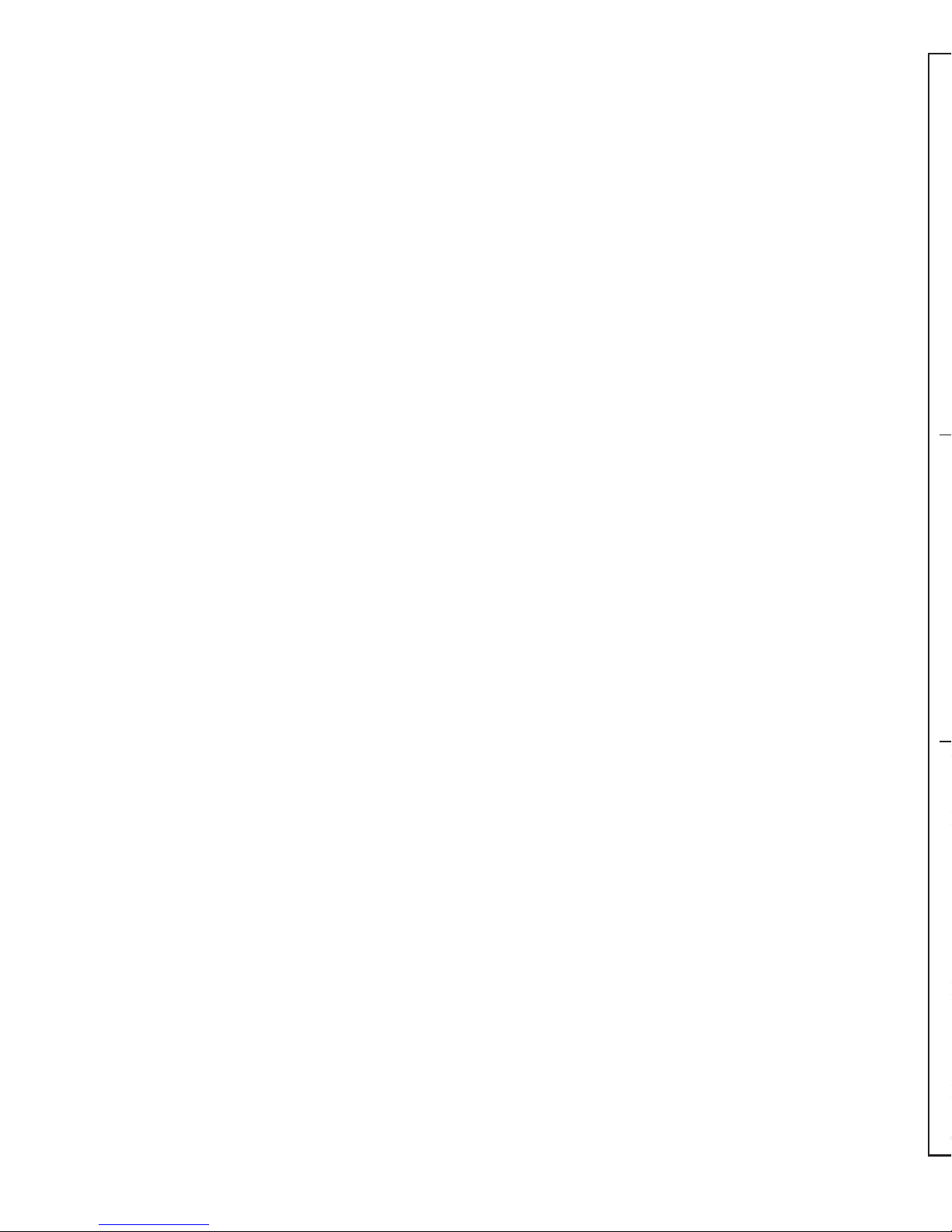
Introduction
The Aqua Connect Home Network (ACHN) is a communications gateway that allows
certain Hayward pool controllers to connect to a home network and, if desired, the
Internet.
HOME NETWORK: Any home PC on the same router as the ACHN can become a pool
control terminal. This is accessible via any web browser and does not require special
software to be installed on the PC. This is known as “local server” functionality.
INTERNET: If the home has a full time (24/7) Internet connection, then the ACHN will
communicate with the Aqua Connect website. Via an active login account on the Aqua
Connect website, the homeowner is able to monitor and control their pool from any
Internet enabled computer, anywhere. This is known as “web client” functionality.
The ACHN connects to the pool controller via the Hayward proprietary radio network
and connects to the home router via a CAT5e ethernet (or equivalent) network cable.
The ACHN is wired into the home network.
This Manual
This manual will cover three different topics:
• ACHN hardware
• Local server functionality
• Aqua Connect website (web client) functionality
This manual does NOT contain installation instructions. They are in a separate installation manual.
ACHN Hardware
The front panel of the ACHN contains 4 LEDs at the top and the Teach Button at the
bottom. The LEDs are labeled and their meanings are detailed in Table 1. The back panel
of the ACHN contains the power jack, the Ethernet (CAT5e) connector, and the RS-485
connector. The ACHN connects to the pool controller as a wireless terminal does: It
needs to be taught. Both ACHN and the pool controller must be put into Teach Mode at
the same time to allow ACHN to link to the pool controller. As a fallback, ACHN can be
wired into the pool controller RS-485 bus.
TEACH BUTTON
The Teach Button is used during installation both to initiate Teach Mode and to initiate
Range Test Mode. Both Teach Mode and Range Test Mode may need to be re-run after
installation.
TEACH MODE
To initiate Teach Mode: First go to the Settings Menu on the pool controller, press the
left arrow twice to get to the screen “Teach Wireless: + to start”, and then press the plus
key. Then depress and continue to hold down the Teach Button on the ACHN. All 4
LEDs should turn off as soon as the Teach Button is pressed; they will remain off for
several seconds as you continue to hold the Teach Button down. Then all 4 LEDs will
begin to blink in unison and you should continue to hold the Teach Button down.
Finally all 4 LEDs will turn on and remain on. If you release the Teach Button while all 4
LEDs are on solid then you will force the ACHN to enter Teach Mode.
Note that after releasing the Teach Button with the ACHN in Teach Mode the RF LED
should immediately begin to blink rapidly. If this does not happen then the ACHN did
LIMITED WARRANTY (effective 04/01/09) Hayward/Goldline warrants its Pro Logic and
E-Command pool automation products as well as its Aqua Rite, Aqua Rite Pro, Aqua Plus and
SwimPure chlorination products to be free of defects in materials and workmanship, under
normal use and service, for a period of three (3) years. Hayward/Goldline also warrants its
Aqua Trol chlorination products to be free of defects in materials and workmanship, under
normal use and service for a period of one (1) year. These warranties are applicable from the
initial date of installation on private residential swimming pools in the US and Canada.
Hayward/Goldline warrants all the above-identified pool automation and chlorination prod-
ucts installed on commercial swimming pools and on swimming pools outside of the US and
Canada for a period of one (1) year. Likewise, Hayward/Goldline warrants all accessories
and replacement parts for the above-identified pool automation and chlorination products for
a period of one (1) year. Each of these warranties is not transferable and applies only to the
original owner.
Proof of purchase is required for warranty service. If written proof of purchase is not
provided, the manufacturing date code will be the sole determinant of the date of installation
of the product. To obtain warranty service or repair, please contact the place of purchase or
the nearest Hayward/Goldline authorized warranty service center. For more information on
authorized service centers please contact the Hayward/Goldline Technical Service Support
Center (61 Whitecap Road, North Kingstown RI, 02852) or visit the Goldline web site at
www.goldlinecontrols.com or the Hayward website at www.haywardnet.com.
WARRANTY EXCLUSIONS:
1. Material supplied or workmanship performed by others in process of installation.
2. Damage resulting from improper installation including installation on pools larger than the
product rating.
3. Problems resulting from failure to install, operate or maintain the product(s) in accordance
with the recommendations contained in the owners manual(s).
4. Problems resulting from failure to maintain pool water chemistry in accordance with the
recommendations in the owners manual(s).
5. Problems resulting from tampering, accident, abuse, negligence, unauthorized repairs or
alternations, fire, flood, lightning, freezing, external water, degradation of natural stone used in
or immediately adjacent to a pool or spa, war or acts of God.
DISCLAIMER. THE EXPRESS LIMITED WARRANTIES ABOVE CONSTITUTE THE
ENTIRE WARRANTIES WITH RESPECT TO THE ABOVE-IDENTIFIED HAYWARD/
GOLDLINE POOL AUTOMATION AND CHLORINATION PRODUCTS AND IS IN
LIEU OF ALL OTHER WARRANTIES, EXPRESS OR IMPLIED, INCLUDING WAR-
RANTIES OF MERCHANTABILITY OR FITNESS FOR A PARTICULAR PURPOSE.
THESE WARRANTIES GIVE YOU SPECIFIC LEGAL RIGHTS, AND YOU MAY ALSO
HAVE OTHER RIGHTS OF EQUIPMENT, LOST PROFITS OR REVENUE, COSTS
OF RENTING REPLACEMENTS, AND OTHER ADDITIONAL EXPENSES, EVEN IF
THE SELLER HAD BEEN ADVISED OF THE POSSIBILITY OF SUCH DAMAGES.
SOME STATES DO NOT ALLOW THE EXCLUSION OF LIMITATION OF INCI-
DENTAL OR CONSEQUENTIAL DAMAGES, SO THE ABOVE LIMITATION OR
EXCLUSION MAY NOT APPLY TO YOU.
NO WHOLESALER, AGENT, DEALER, CONTRACTOR OR OTHER PERSON IS
AUTHORIZED TO PROVIDE, SUPPLEMENT OR MODIFY ANY WARRANTY ON
BEHALF OF HAYWARD/GOLDLINE.
THESE WARRANTIES ARE VOID IF THE PRODUCT HAS BEEN ALTERED IN ANY
WAY AFTER LEAVING THE FACTORY. FOR THE ABOVE-IDENTIFIED CHLORI-
NATION PRODUCTS, THESE WARRANTIES ALSO ARE VOID IF, DURING THE
WARRANTY PERIOD, YOU USE A REPLACEMENT CHLORINATOR CELL OTHER
THAN AN UNMODIFIED, NEW HAYWARD/GOLDLINE CHLORINATOR CELL PUR-
CHASED FROM HAYWARD/GOLDLINE. IF A WARRANTY BECOMES VOID, YOU
STILL MAY PURCHASE SERVICE AND/OR TELEPHONE TECHNICAL SUPPORT
AT THE THEN CURRENT TIME AND MATERIAL RATES.
TM

1
not enter Teach Mode; press and hold the Teach Button to start the whole process over
again. At the end of Teach Mode the RF LED should go on and remain on solid; the pool
controller should display the message “Teach Wireless: Successful”. If this is not the
case then Teach Mode was unsuccessful and needs to be repeated.
RANGE TEST MODE
Range testing only applies if you are using a wireless connection between the ACHN
and the pool controller.
To initiate Range Test Mode on the ACHN: Disconnect the power jack, depress and
hold the Teach Button, and re-connect the power jack with the Teach Button depressed.
For the first several seconds after power is applied all 4 LEDs will be off; continue to
press the Teach Button. Then all 4 LEDs will begin to blink in unison and you should
release the Teach Button while this blinking is happening to enter Range Test Mode.
Note that after releasing the Teach Button with the ACHN in Range Test Mode the LINK
LED should either come on solid or begin to blink. If the LINK LED is blinking then the
ACHN is out of range of the pool controller. If the LINK LED comes on solid then you
should wait at least one minute to see how many more LEDs turn on; this is a slow
process and you will not get an accurate result unless you are patient. In Range Test
Mode the ACHN LEDs act like the bars on a cell phone: Each additional LED is one more
bar. If the signal strength is 2 bars or better then you have a usable communications
channel to the pool controller; if you have less than two bars or the LINK LED is
blinking then the ACHN needs to be relocated.
LED FUNCTIONALITY
LED functionality is shown below:
If all LEDs remain off check the power. If the RF LED remains off then you may need to
repeat the range test to make sure that the RF communications path between the pool
controller and the ACHN is sufficiently robust. If the Tx and Rx LEDs remain off then
check the Ethernet cable; the ACHN is probably not connected to the router.
LOCAL SERVER
The “local server” is a remote control web page that is served by the ACHN and accessible from any PC connected to the same router that the ACHN is connected to. The
local server is complementary to the website, but it is also independent of the website.
In fact, local server functionality is present even when there is no Internet connection to
the World Wide Web.
Table 1
LED LED ON Significance LED OFF Significance
OFF means pool controller
communication has been lost.
Always OFF means there is no
communication with the website.
Tx
Rx
LINK
Should blink ON when Webster is transmitting
information across the Ethernet.
Always OFF is a problem.
Should be ON when Webster is receiving
information across the Ethernet.
Always OFF is a problem.
ON when Webster is communicating
information with the Aqua Connect website.
Should blink as needed.
RF
ON when Webster has a solid communication
channel with the pool controller.
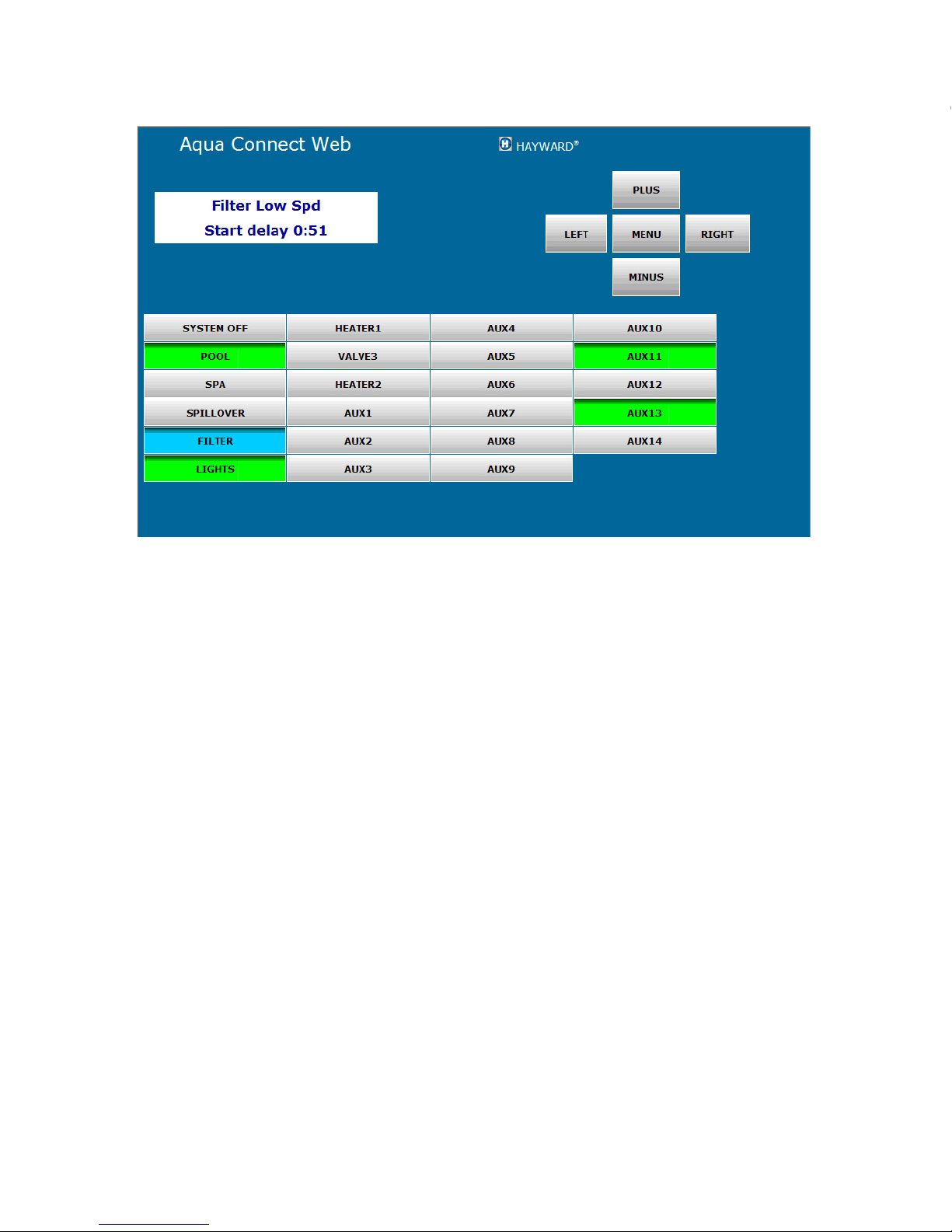
2
It allows the PC to emulate a hardware terminal. The layout of the local server depends
on the configuration of the pool controller hardware terminals. Figure 1 shows the local
server page for a Pro Logic PS-16:
Note that there is a two line text display (white background), menu navigation buttons
(to the right of the text display) and pool control buttons (below the text display). The
“Check System” LED is implemented as text just below the two line text display (when a
Check System situation exists).
ACCESSING THE LOCAL SERVER
The ACHN uses its unique Media Access Control (MAC) address to identify and
access its local server. The MAC address for each ACHN is located on the bottom of
each device. The MAC is a string of the form 00:23:62:00:wx:yz where “wxyz” represents a string of valid hexadecimal characters. To start the local server, type the ACHN’s
Uniform Resource Locator (URL) into your web browser’s address field. The local server’s
URL (i.e., logical name) is the string “mypoolxyz” where the “xyz” consists of the last
three digits of the ACHN’s MAC address. For instance the URL of the ACHN shown in
Figure 1 is “mypool319” because its MAC address ends in “319”. The last three digits
can contain alphanumeric values. If the last three digits of your ACHN’s MAC are ABC,
the name used for your ACHN would be “mypoolabc”. Do not enter a leading “www.”
or a trailing “.com” when accessing the local server. The name is not case sensitive: You
may use MYPOOLxyz, mypoolxyz, or even MyPoolxyz.
HOW THE BUTTON WORKS
The local server buttons are similar to the buttons on the Aqua Connect Remote Control
page, but not identical. In general, feedback from the pool controller is so fast that there
is no direct indication that a button has been pushed. Simply move the cursor over the
button and click the mouse to “depress” a button. Most buttons have a built in LED that
can be read per the following table; the color of the button determines the LED state.
Note that we have replaced the blinking LED on the hardware terminal by a third button
color on the local server page. Table 2 explains how to interpret the button colors.
Figure 1
The Company also may transfer such information (i) in connection with the sale, assignment or
other transfer of the business function of the Company to which the information relates, in which
case we will require any such buyer, assignee or transferee to agree to treat it in accordance
with this Privacy Policy; or (ii) in compliance with subpoenas or other valid court orders, in
response to inquiries and requests from regulatory authorities, in connection with the prevention
or detection of fraud, or as otherwise permitted or required by law. In addition, we will make full
use of all information acquired through this Site and Service or otherwise that is not identifiable to
you.
Choices for Disclosure and Use of Information
You may choose to prevent the Company from disclosing or using your Personal Data and
Telemetry under certain circumstances. You may opt out of any disclosure or use of your
Personal Data or Telemetry for purposes that are incompatible with the purpose(s) for which it
was originally collected or for which you subsequently gave authorization.
Access and Correction
All of your Personal Data that is not Telemetry is accessible on the Site via your user account. You
may correct inaccuracies in that information at any time you are logged on. Most of the Telemetry
data stored on the servers is also accessible on the Site via your user account, but Telemetry
cannot be modified. Most Telemetry data can be downloaded from the Site by any login account
with access to the pool.
Security
The Company takes reasonable measures to safeguard your personal information and telemetry
data against unauthorized access, disclosure, copying, use or modification, whether or not in
electronic format. We use industry-standard technological precautions, such as Secure Socket
Layer technology in an effort to protect your Personal Data and Telemetry data as it is transmitted
electronically from your computer to this Site and the Service and, furthermore, to protect it from
loss, misuse and unauthorized access, disclosure, alteration or destruction. Furthermore, the
Company requires that employees and third-party administrators / processors access your
Personal Data and Telemetry data only on a “need-to-know” basis.
You should keep in mind that no combination of security measures can ever provide guaranteed
protection all the time. We caution you that e-mail may be particularly vulnerable to unauthorized
interception, eavesdropping, modification and spoofing, and, therefore, you should take special
care in deciding what information you send to us via e-mail. Moreover, where you use pass-
words, identification numbers or other special access features on this Site, it is your responsibil-
ity to safeguard them.
Enforcement
The Company has in place procedures for maintaining the confidentiality of Personal Data and
Telemetry data. Any questions, concerns or complaints regarding this Privacy Policy or the
Company’s treatment of personal information or telemetry data may be communicated by contact-
ing us through this Site, sending an e-mail message to us at
by writing to us at Privacy Officer, Hayward Industries, 61 Whitecap Drive, North Kingstown, RI
02852. When we receive a formal written complaint, our Privacy Officer will contact the author
within a reasonable period of time regarding his or her concerns and attempt to resolve these
concerns directly with this individual.
Links to Other Websites
This Site may contain links or references to third-party websites that are not affiliated with the
Company. The inclusion of any link does not imply the Company’s endorsement of any other
company, its websites, or its products and/or services. Any such linked websites have separate
and independent privacy policies which we encourage you to read carefully. Please be aware
that the Company has no control over linked third-party websites and, therefore, no responsibility
or liability for the manner in which the organizations that operate such websites may collect,
disclose, use or otherwise treat your personal information.
Other Terms
Your use of this Site is subject to our Terms of Use.
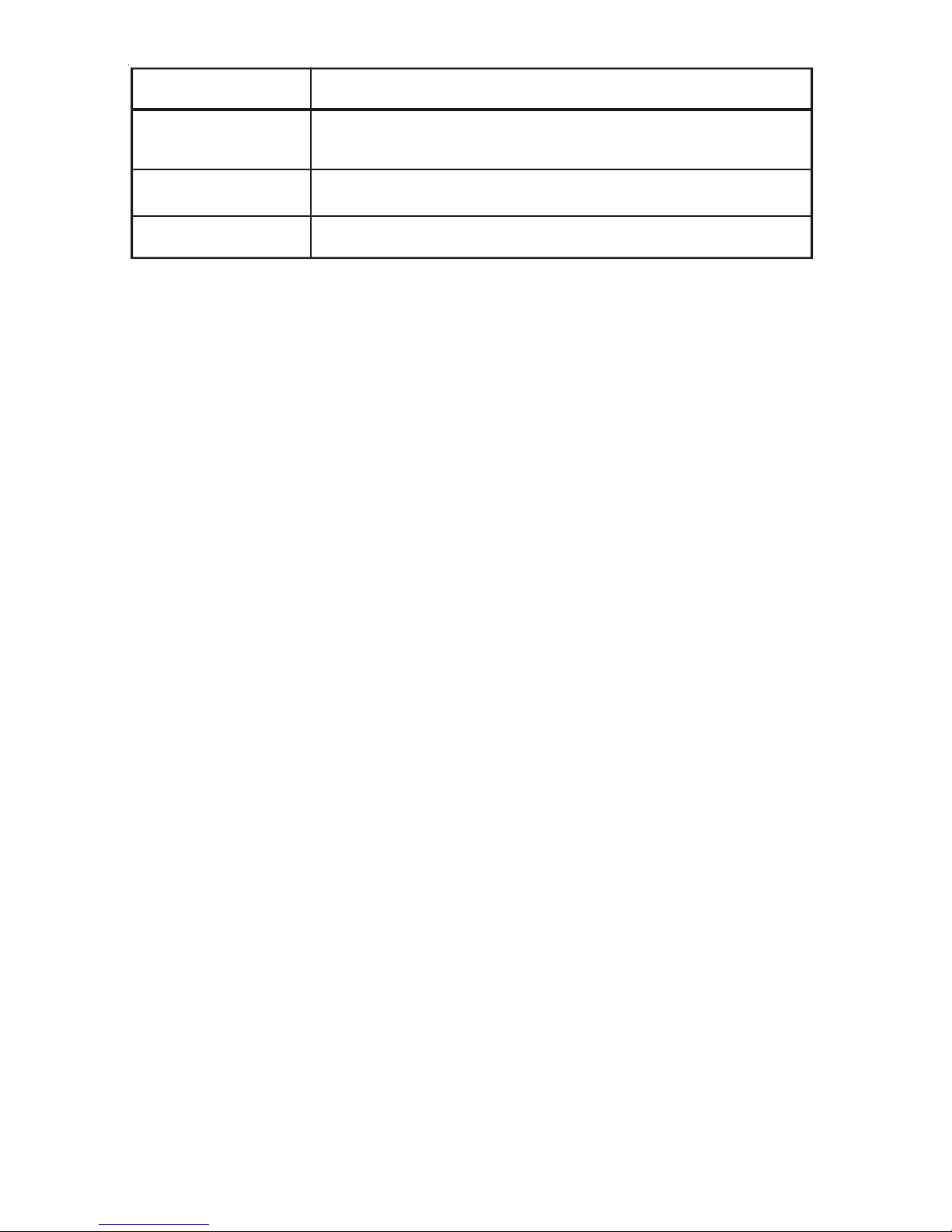
3
The Pro Logic series of pool controllers includes support for button naming. For example, if the Aux 6 button is used to turn on the waterfall, the button can be renamed
“Waterfall”. When buttons are renamed at the pool controller the chosen names will
appear on the local server display.
LOCAL SERVER SECURITY
The communications link between the ACHN and the home PC which is displaying the
local server page IS NOT encrypted (http, not https) and it cannot be setup to be
encrypted. It is also NOT password protected. In order to provide security it is recommended that the ACHN NEVER be used with an unprotected wireless home network.
Again, even though the ACHN connects to the home network via cable and the local PC
may also connect via cable, there is still a security risk when there is an unprotected
wireless home network.
Aqua Connect Web Site
The Aqua Connect web site is a subscription service that allows a pool owner/pool
service professional/pool builder to monitor and/or control a pool from any Internet
enabled computer. The user needs valid login credentials, and must log into the web site
before any services are provided. The subscription is associated with the ACHN (the
pool) not with the login account.
Any number of ACHN units (pools) can be registered to the same login account. For
example, one login account can access 1) your home pool, 2) the pool at your vacation
house, and 3) the pool at your parent’s house. This login account has three separate,
independent subscriptions, one for each pool. A pool service professional may put an
ACHN on each of the pools that they service, and register all of these ACHN units to a
single login account. From that one account everything is visible. The login account to
which an ACHN is registered is called the “Manager Account” for that ACHN.
The Manager Account can create sub-accounts to allow other people to access one, a
few, or all of the managed pools.
Usage Models
There are three different usage models for the ACHN. In the first case, the pool owner is
also the ACHN owner. The ACHN is registered to the homeowners login account and
the homeowner is billed for subscription renewals.
In the second case, a pool builder owns multiple ACHN units and installs an ACHN on
every pool they build to allow them to monitor the pool for the duration of the warranty
period. The pool builder has a master account to which every ACHN is registered. Subaccounts are created for each homeowner so that they can access their own pool. In this
case when the warranty period ends the pool builder has the option of moving the
ACHN to the next new pool.
Button Color Meaning
Gray Button Corresponds to LED OFF, but is also the color used when no
LED is associated with a button.
Light Green Button Corresponds to LED ON.
Light Blue Button Corresponds to LED blinking
Table 2
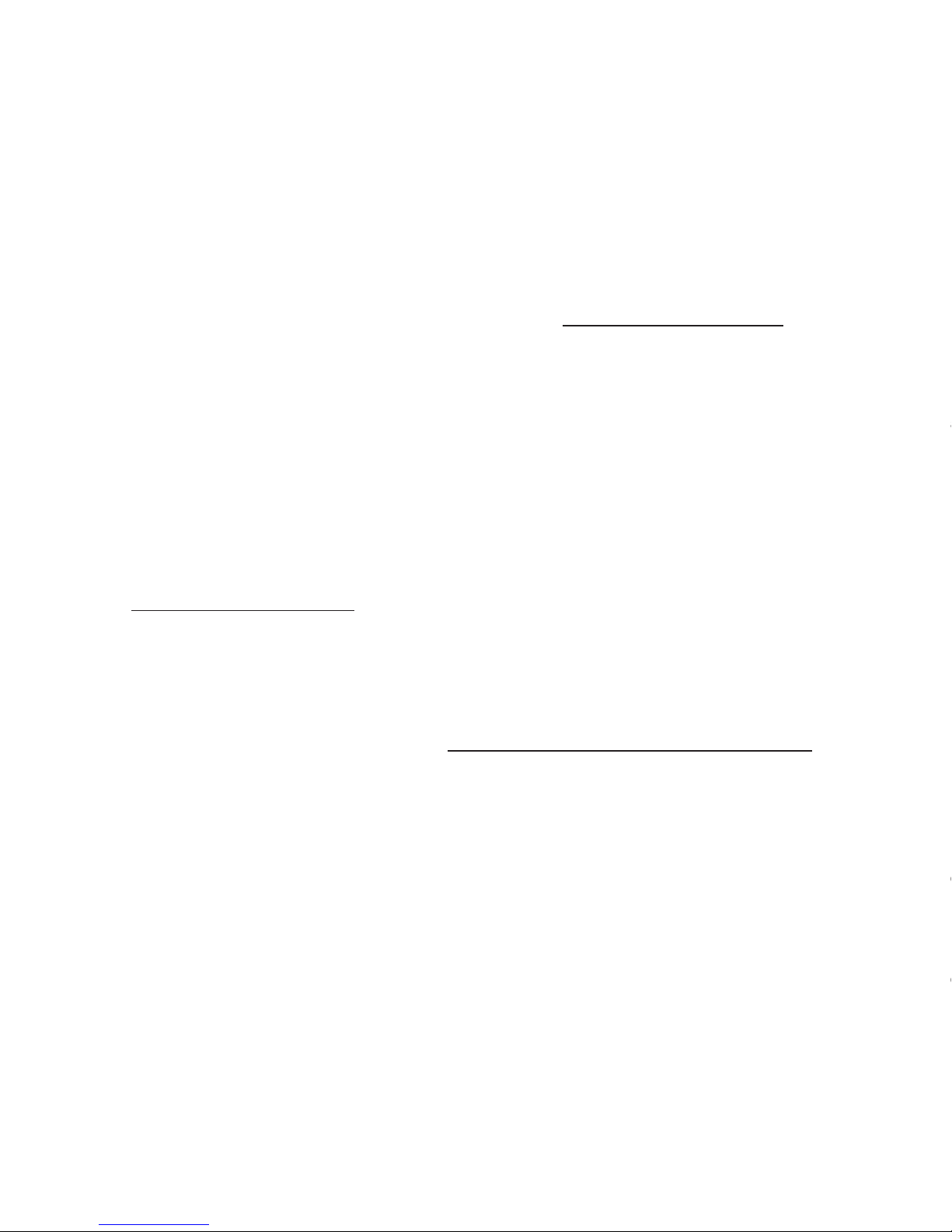
4
Finally, a pool service company can own multiple ACHN units and install one on every
pool for which they have a service contract. The pool service company has a master
account to which every ACHN is registered. Sub-accounts are created for each homeowner so that they can access their own pool. In this case the ACHN may be removed
when the service contract expires and moved to a different location.
Creating a Master Account
If you own one or more ACHN units you need to create a master account. If you are a
homeowner and your pool builder/pool servicer owns the ACHN then your pool professional will provide you with a login account – you should not create your own. A login
account is only useful if it can access the ACHN connected to your pool.
To create a master account, open a browser and go to www.aquaconnectweb.com and
then select “Check for free trial or to activate account. Sign up today!”. Fill out all of
the required information. You will be able to edit all of this later except for the username.
You will be forced to choose a unique username; if someone else already has the username
that you desire you will be forced to choose another. When you are finished click Next;
if there is anything wrong with what you have entered you will stay at the same page
and get one or more yellow error messages. If all of your information is in order you will
be taken to the Terms of Use and Privacy agreements; you must click to accept the
Terms of use before you can continue. You will then be taken into your account where
you can then register one or more ACHN units.
Login
Once you have a login account you can, from any Internet enabled computer anywhere,
log onto the Aqua Connect web site to monitor and/or control your pool. Type
www.aquaconnectweb.com to get to the web site login page, and then enter your
username and password. The password is case sensitive; the username is not case
sensitive. Once logged in, you will remain logged in until you manually log out or there
is 30 minutes of inactivity.
Note that the entire Aqua Connect web site is secure, meaning that all communication
between the computer you are logged in at and the web site is encrypted. Look at the
URL at the top of your browser; it is: https://www.aquaconnectweb.com/login.aspx.
Even if you type http into the URL it will be forced to this. The beginning https signifies
that this is a secure web site. When you try to login to a secure web site your computer
checks the authenticity of the security certificate of the web site. The line at the top of
your browser that contains the URL becomes color coded when communicating with a
secure web site. There is also a security status bar with the same color code.
You should never encounter a security certificate violation. If you do, contact Hayward
technical support immediately. See the Miscellaneous section at the end of the manual
for more details.
General Web Site Navigation
You navigate through the web site using both buttons and hyperlinks. Buttons appear
in several places depending on which page you are viewing. At the top of all web pages
there are three special links: Home, Help, and Logout (note that throughout this document we will use italics to indicate a button name or a link name that you must select
(click on) to navigate the web site). The Site Listing page is the home page if you have
access to more than one pool (ACHN), but if you have only one pool then your home
page is the Dashboard.
be able to specify their communication preferences at any time, and thus opt-out of these
communications.
The pool service provider that is a Gateway Owner may elect to withhold the contact information
of their customers from the Company. They may do this by limiting the information that is entered
when a Gateway is registered or a customer sub-account is created. Even if a field is required,
the pool service provider can use their own information rather than their customer’s information
(for example, they can always use the pool service provider email address and phone number
rather than the customers).
The Company may also use the Telemetry to compute trends or alarms that occur on an individual
pool, and we may report these trends or alarms to the Pool Owner, the Gateway Owner, and
Registered Guests via email / message alerts that have been specified in the user accounts. The
Company cannot be responsible for mistakes made by the Pool Owner, the Gateway Owner, or
the Registered Guests in the user settings that may misdirect communications to an unintended
party.
The Company will not use Personal Data for purposes other than supporting the features we are
offering to you.
For the purposes of the Company we may run queries or math functions on the Telemetry from
many different pools or user accounts. These queries or math functions will strip out the Personal
Data, and thus the data output from the queries or math functions becomes anonymous and is
then used for other purposes. The Company may use such aggregate data to do studies on how
to improve the reliability or usability of our product offering.
This Privacy Policy discloses the Company’s practices relating to collection, use and disclosure
of both the Personal Data that you may provide to the Company through this Site, and the
Telemetry that is automatically uploaded to the Site by the Aqua Connect Home Network device.
Before you submit any personal information to the Company through this Site or otherwise, and
before you install your Aqua Connect Home Network and allow Telemetry to be continually
uploaded to the Site, please thoroughly review this Privacy Policy, and contact us if you have any
questions.
Intended Audience of this Site and the Service
This Site is primarily intended to allow owners of Hayward swimming pool controllers and the
pool service professionals that they contract with the ability to remotely monitor and control their
swimming pools and / or spas (the “Service”). This Site and the Service are not intended to attract
or be used by individuals under the age of 18 without verifiable parental consent, and the
Company will not knowingly collect personal information from such visitors.
Your Consent
By installing a Gateway or by allowing a pool service company to install a Gateway, and by using
this Site and the Service, you agree with and accept the terms of this Privacy Policy. This holds
for ALL users of the Site: Pool Owners, Gateway Owners, and Registered Guests.
As a Pool Owner, whenever you submit Personal Information through this Site and access and
use the Service, and for the duration of time that the Gateway is uploading Telemetry to the Site
from your pool, you consent to the collection, disclosure, use and retention of that information in
accordance with this Privacy Policy.
As a Gateway Owner, whenever you submit Personal Information or Customer Information
directly to the Site, or allow your customers to submit Personal Information directly to the Site, and
for the duration of time that any of your customers has a Gateway actively uploading Telemetry
to the Site, you consent to the collection, disclosure, use and retention of that information in
accordance with this Privacy Policy.
As a Registered Guest, whenever you submit Personal Information to the Site you consent to the
collection, disclosure, use and retention of that information in accordance with this Privacy Policy.
Collection of Information About You
The Company collects Personal Information from its customers and visitors to this Site primarily to
assist in optimizing their ability to remotely control their swimming pools through their Hayward
swimming pool controllers and the Gateway. The Company collects such information directly
from you through this Site, in responses to our specific requests and via e-mail and web input
screens and forms. The types of Personal Information we collect include your name, company,
department, address, telephone number, facsimile number, and e-mail address.

5
The Dashboard and Remote Control pages have navigation buttons in a column on the
left side. Many pages have navigation buttons across the bottom. Other pages have
hyperlinks, which show up as underlined text; hyperlinks can be located anywhere on
the page. Note that some buttons/hyperlinks perform an action and DO NOT take you to
another page. Some buttons/hyperlinks perform an action and take you to another page.
Finally some buttons/hyperlinks only take you to another page.
Each page has a name, contained in the title block at the top of the page. The two pages
you are likely to use the most are the Dashboard page and the Remote Control page. If
you have access to multiple pools you will also have to navigate through the Site
Listing page, which is a list of all of the pool that you have access to.
Be aware that the web site contains two distinct types of pages: Pool specific pages and
account management pages. Most pages are pool specific.
A Quick Tour of the Web Site
The Site Listing page is a table with one row for each pool accessible by this login
account. The first (leftmost) column contains the Pool Name that was given to the pool
when the ACHN was installed and registered. The Pool Name is implemented as a
hyperlink that takes you to the Dashboard page for that pool. (The Pool Name can be
changed on the Pool Settings page.)
DASHBOARD PAGE: This page is used for monitoring current pool conditions. The
Dashboard contains information about the current status of your filter, heaters, water
and air temperatures, and, if using Sense and Dispense, water chemistry. Active Alarms
are also displayed on the Dashboard. Note that the Dashboard is not updated as often
as the Remote Control page.
REMOTE CONTROL PAGE: This page looks just like a wireless tabletop or wall mount
pool control terminal. There is a simulated 2 line text display with menu navigation
buttons to the right and pool control buttons below. The Remote Control page can do
anything that a remote pool control terminal can do.
ACCOUNTS SETTINGS PAGE: The Account Settings page is where you update your
account information, change your password, create and manage sub-accounts (if you
are authorized), and set up your alarm notification email list.
Sub-accounts are independent login accounts that you can assign to other people
(children, relatives, neighbors, employees, customers) to allow them to access your
pool(s). The sub-accounts can be permanent or temporary, and can have full or limited
access rights.
Your alarm notification email list is a list of email addresses that will receive an email
whenever an alarm occurs on the pool. Alarms can signal temporary conditions that you
need to address or can indicate problems with the actual pool equipment. Alarm emails
are sent when the alarm first occurs, and then once daily until the alarm is cleared. If you
don’t like being nagged like this you can mute any individual alarm on the Dashboard.
DATA HISTORY PAGE: The Data History page (and the related Reading History page)
allows you to view your pool performance over time. You select which parameters you
want to view and the period of time to view them over, either graphically or as a table.
Note that the Aqua Connect web site is not a permanent repository for historical data on
your pool. We will store recent performance history only. You have the option of downloading most of this data to your own computer at any time.
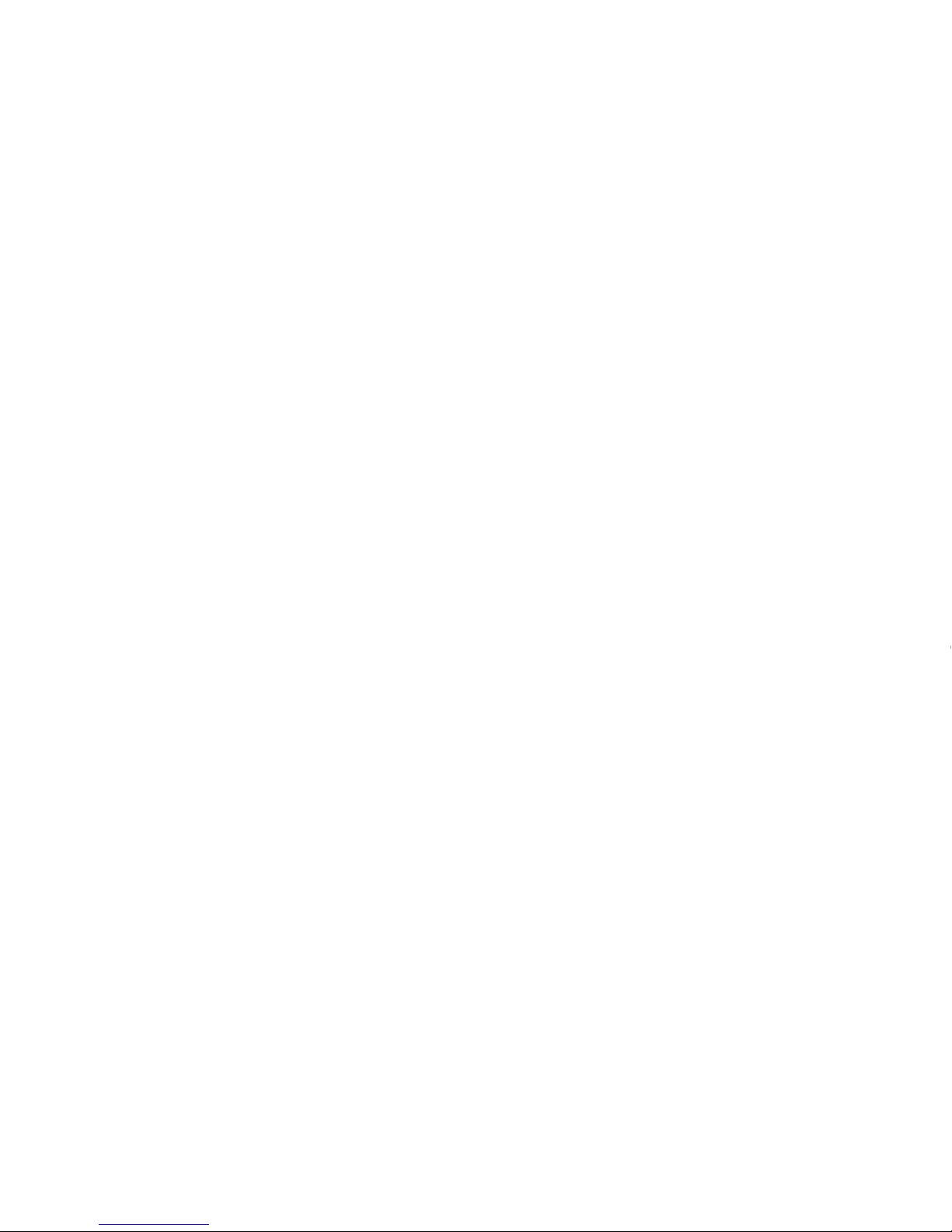
6
DO POOL SURVEY & VIEW POOL SURVEY PAGES: Do Pool Survey and View Pool
Survey pages allow you to enter, view, and modify pool surveys. Pool surveys contain
water chemistry readings that are not yet available from electronic sensors; the pool
owner or pool service provider must use a standard test kit to take these readings and
then manually enter them into a Pool Survey. Some of this data is displayed on the
Dashboard and used in the Water Balance computation.
ADD A POOL PAGE: This page is a form that allows you to register another pool
(ACHN) to your account. This usually involves a paid subscription, although a limited
duration free trial may apply.
POOLS SETTINGS PAGE: The Pool Settings page is where you update your pool
information, control your alarms, and control which sub-accounts will have access to
this pool.
On this page you have individual control over whether or not an alarm is displayed on
the Dashboard. (You are NOT affecting the alarm, only the Dashboard display.) IMPORTANT: If you are physically removed from the pool and can only monitor it via the web
site, then removing an alarm from the Dashboard can have serious consequences. It is
recommended that you rarely, if ever, use this feature.
For some alarms you are allowed to modify the alarm limits (within reasonable ranges).
For example: The default low alarm limit for Cyanuric Acid/Stabilizer is 60 ppm, a recommended limit for an outdoor pool that requires Cyanuric Acid/Stabilizer. If you have an
indoor pool, Cyanuric Acid/Stabilizer is not required and you may choose not use it. To
avoid a Low Stabilizer alarm on your indoor pool you can simply change the low alarm
limit to 0 ppm for your indoor pool.
Finally, you can select the Manage Access button at the bottom of the page to go to the
Pool Management page. This page has a table with every single sub-account you have
created, showing whether that sub-account is allowed to access/control this particular
pool.
ing to the Service and the security and data transmission rate of that connection. The Service will
be unavailable for access each Sunday from 10:00 p.m. through 4:00 a.m. (Eastern U.S. Time) for
maintenance. The Service may become unavailable at other times due to due to circumstances
beyond the control of the Company. At such times every reasonable effort will be made to restore
the Service in a timely manner, but the Company cannot guarantee that the Service will be
continuous.
Effectiveness of the Service
The Service may not allow you to take advantage of all features of your Hayward® swimming
pool controller or permit you to remotely control all functions of your swimming pool that can be
accomplished manually with this controller. Furthermore, the Company does not warrant that
your efforts to remotely control your swimming pool through the Service will be effective.
Right to Change These Terms and Conditions of Use or Site Content
The Company may add to, change, or remove any part of these Terms and Conditions of Use at
any time, without notice. Any changes to these Terms and Conditions of Use or any terms posted
on the Site apply as soon as they are posted. By continuing to use the Site or the Service after
any changes are posted, you are indicating your acceptance of and agreement to those changes.
Furthermore, the Company may add, change, discontinue, remove, or suspend any other Content
posted on or functionality of the Site, including the Service, temporarily or permanently, at any
time, without notice and without liability.
Disclaimer of Warranties and Damages
YOUR USE OF THE SITE IS AT YOUR OWN RISK. THE SITE (INCLUDING THE SERVICE AND ALL
OTHER CONTENT AND FUNCTIONS MADE AVAILABLE ON OR ACCESSED THROUGH THE SITE) IS
PROVIDED “AS IS.” TO THE FULLEST EXTENT PERMISSIBLE BY APPLICABLE LAW, THE COM-
PANY DISCLAIMS ALL WARRANTIES, EXPRESS OR IMPLIED, INCLUDING, BUT NOT LIMITED TO,
IMPLIED WARRANTIES AND CONDITIONS OF MERCHANTABILITY AND FITNESS FOR A PARTICU-
LAR PURPOSE, WORKMANLIKE EFFORT, TITLE, AND NON-INFRINGEMENT. FURTHERMORE, THE
COMPANY DOES NOT WARRANT THAT THE SERVER THAT MAKES THE SITE AND THE SERVICE
AVAILABLE IS FREE OF VIRUSES OR OTHER HARMFUL COMPONENTS THAT MAY INFECT,
HARM, OR CAUSE DAMAGE TO YOUR COMPUTER EQUIPMENT OR ANY OTHER PROPERTY
WHEN YOU ACCESS, BROWSE, DOWNLOAD FROM, OR OTHERWISE USE THE SITE OR THE
SERVICE.
Note that it is possible to damage your pool, make it unsafe for bathing, or generate unexpectedly
high utility bills if you misuse your pool controller. Since the remote control portion of the Service
gives you full control over the pool controller, you can, by extension, damage your pool, make it
unsafe for bathing, or generate unexpectedly high utility bills if you misuse the pool controller via
the Service. There is an additional risk of damage via the Service since you are operating the pool
remotely; there may be nobody on site to observe what is actually happening.
Limitation of Liability
UNDER NO CIRCUMSTANCES, INCLUDING, BUT NOT LIMITED TO, THE COMPANY’S NEGLIGENCE,
SHALL THE COMPANY BE LIABLE FOR ANY CONSEQUENTIAL, DIRECT, INCIDENTAL, INDIRECT,
PUNITIVE, OR SPECIAL DAMAGES THAT RESULT FROM (A) THE USE OF, (B) THE INABILITY TO
USE, OR (C) ERRORS OR OMISSIONS IN THE CONTENTS AND FUNCTIONS OF, THE SITE OR THE
SERVICE, EVEN IF THE COMPANY OR AN AUTHORIZED REPRESENTATIVE OF THE COMPANY
HAS BEEN ADVISED OF THE POSSIBILITY OF SUCH DAMAGES. SOME STATES DO NOT ALLOW
THE EXCLUSION OR LIMITATION OF CONSEQUENTIAL OR INCIDENTAL DAMAGES, SO THE ABOVE
LIMITATION OR EXCLUSION MAY NOT APPLY TO YOU. IN NO EVENT SHALL THE COMPANY’S
TOTAL LIABILITY TO YOU FOR ALL DAMAGES, LOSSES, AND CAUSES OF ACTION (WHETHER
IN CONTRACT OR TORT, INCLUDING, BUT NOT LIMITED TO, NEGLIGENCE OR OTHERWISE) EX-
CEED $100.00.
General Provisions
These Terms and Conditions of Use and any additional terms posted on the Site together consti-
tute the entire agreement between the Company and you with respect to your use of the Site and
the Service. Any alleged claim or cause of action you may have with respect to your use of the
Site or the Service must be commenced in the state or federal courts of Rhode Island within one
(1) year after the alleged claim or cause of action arises. If, for any reason, a court of competent
jurisdiction finds any provision of these Terms and Conditions of Use, or any portion thereof, to be
unenforceable, that provision or portion shall be deemed severable, and shall not affect the
validity and enforceability of any remaining provision of these Terms and Conditions of Use.
These Terms and Conditions of Use shall be governed by and construed in accordance with the
laws of the State of Rhode Island, United States of America, without reference to its conflicts of
law rules.
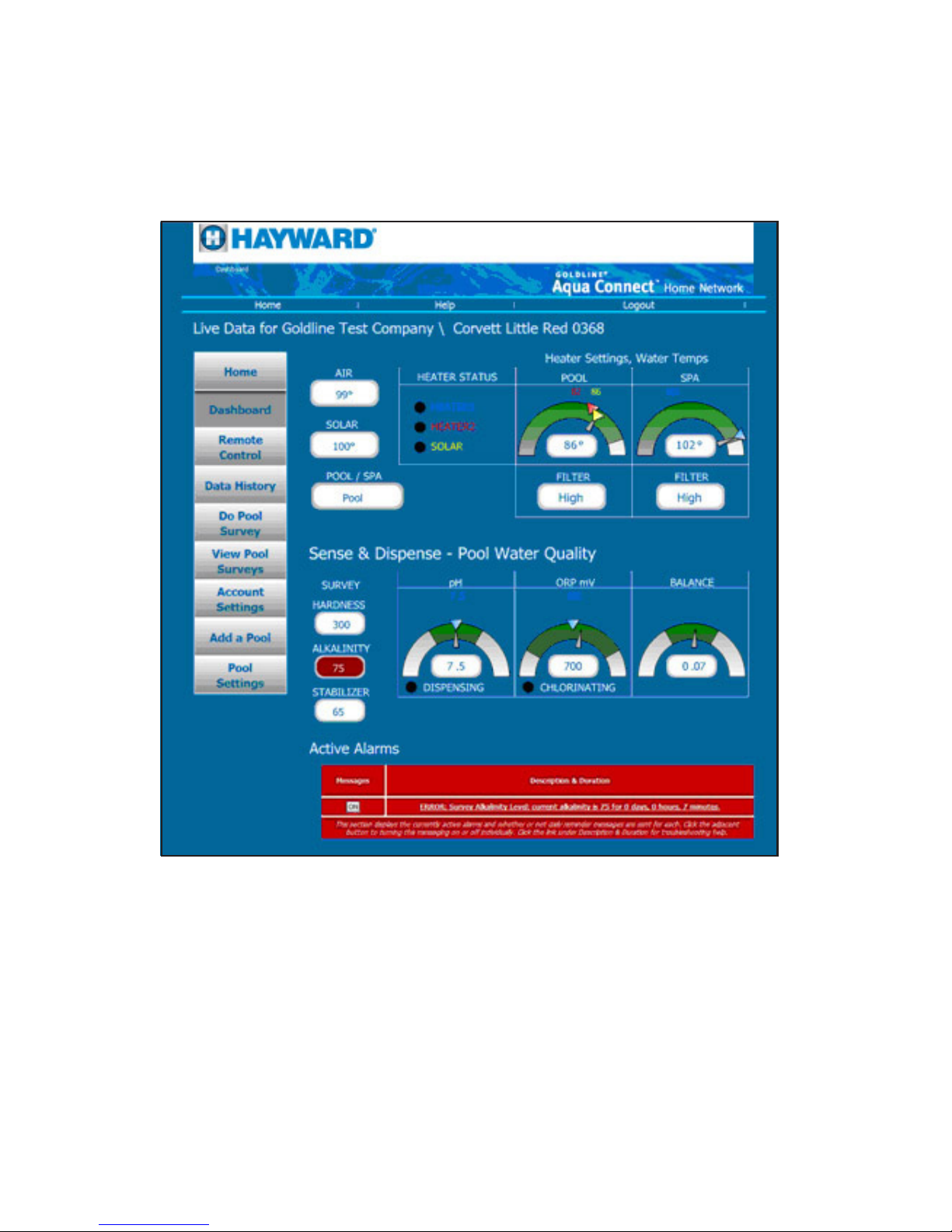
7
Using the Dashboard page
The Dashboard page is the first page you see for any pool and is used to monitor, BUT
NOT CONTROL, the pool. It is intended to display all significant pool status information simultaneously in one location. Figure 3 below shows a Dashboard for a dual
equipment configuration with separate heaters plus solar plus chemistry sense and
dispense. There is also an alarm present related to the Total Alkalinity survey measurement. Your pool may not have all of these fields present, depending on your configuration.
All of the information on the Dashboard is also available on the Remote Control page,
but you have to either look for it in the menu structure or wait for it to appear on the two
line text display. The Dashboard is a convenient display of a lot of information simultaneously.
There are five sections to the Dashboard page:
• The left navigation buttons (identical to the Remote Control page).
• The air and solar temperatures along with the Pool/Spa/Spillover status.
• The Heater Settings and Water Temp section displays the current heater status as
well as the pool and spa filter status, pool and spa temperature setpoints, and
current pool and spa temperature.
• The Sense and Dispense – Pool Water Quality section contains the pool survey
data as well as the pH, ORP, and water balance dials.
• At the bottom of the page is the Active Alarms window.
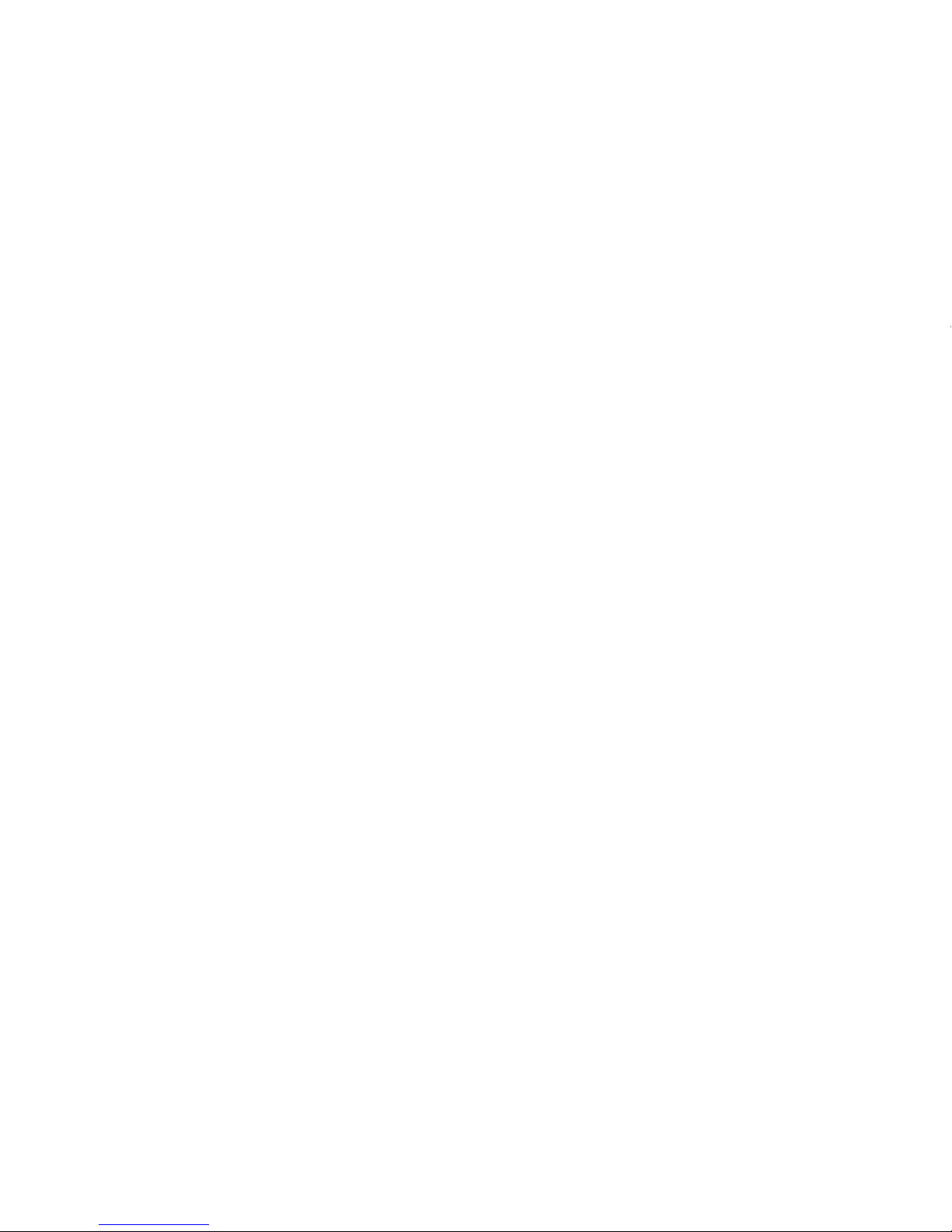
TEMPERATURES AND POOL/SPA/SPILLOVER STATUS
• Air Temperature - This temperature is always displayed.
• Solar Temperature - The solar temperature will not be displayed unless solar is
enabled. The solar temperature displayed is the temperature of the water in the solar
collectors. When the filter is Off, the solar temperature becomes “n/a”.
• Pool/Spa/Spillover Status - This status is most important if you have a Pool & Spa
standard configuration (a pool and a spa sharing a single pump, possibly including
spillover from the spa to the pool). For a pool only system, the status will always be
pool. For a Pool & Spa Dual Equipment configuration, the status will be pool unless
spillover is present and active. For a Pool & Spa Std configuration, the status will be
Pool if the filter is connected to the pool, Spa if the filter is connected to the spa, and
Spillover if spillover is present and active.
HEATER SETTINGS AND WATER TEMPS
At the top right of the Dashboard is the “Heater Settings, Water Temps” section. This
section displays water temperature, filter status, and heater setup and status. Heater
Settings, Water Temps is subdivided into 3 fields: Heater Status, Pool and Spa.
Heater Status
There are 3 possible heat sources supported by the Pro Logic pool controller; two
conventional heaters and Solar heater. If a heat source is enabled in the Pro Logic
Configuration Menu, then a status LED for that heat source will appear in the Heater
Status field, next to text that identifies the LED. If none of the 3 heat sources are enabled,
then the Heater Status field will not appear at all. The Dashboard shown in Figure 3 has
three heat sources, none of which are currently active.
When an LED is on (green), then the heat source is active. When an LED is off (black),
then the heat source is inactive.
Note that the heat sources are color coded: light blue corresponds to Heater1, red
corresponds to Heater2, and yellow corresponds to Solar. Heater1, Heater2, and Solar
are the default names for the 3 heat sources. It is possible to rename the Heater1 and
Heater2 buttons on the Remote Control page. When these buttons are renamed on the
Remote Control page, the new names will also appear in the Heater Status field.
Pool
The Pool section gives the status of the pool. In a Pool Only or Pool & Spa Dual
Equipment configuration, the Pool section will ALWAYS be present. In a Pool & Spa
Standard configuration, the Pool section will be present when the filter is connected to
the pool, or if spillover is possible and the system is in spillover mode.
The status of the pool filter pump is also displayed - High, Low, Cooldown, or Off.
The water temperature can only be read accurately when there is water flowing past the
sensor. So if the filter is in any state other than Off, an accurate water temperature is
available and will be displayed. When the filter is Off, the last valid water temperature
will continue to be displayed for a few hours, but the water temperature value will
eventually switch to “n/a” and remain there until the filter turns back on. The water
temperature is displayed 2 ways: Numerically and also using a needle on a half round
dial. When the numerical water temperature display is “n/a”, the needle will disappear.
The set points of every heater that can be connected to the pool are also shown. A color
coded triangle (same color code as for Heater Status) appears on the dial and color
coded text appears above the dial. Set points are always valid (even when the filter is
off).
8
Hayward® - Remote Pool Control Website
Terms of Use
This website (the “Site”) is published and maintained by Hayward® Industries, Inc. (the “Com-
pany”), primarily to allow owners of Hayward® swimming pool controllers and the pool service
companies that are allowed to service those swimming pools the ability to remotely monitor and
control their swimming pools (the “Service”). When you access, browse, or use this Site or take
advantage of the Service you accept and agree to, without limitation or qualification, the terms
and conditions set forth below.
Your Right to Use the Site and the Service
Aqua Connect™ Home Network (the “Gateway”) is a gateway device that allows the Hayward
pool controller to connect to the Site. There are two possible scenarios that will be considered
here. In the first, the owner of the pool (the “Pool Owner”) and the owner of the Gateway (the
“Gateway Owner”) are the same individual. In the second the Pool Owner and the Gateway
Owner are different. A common example of the later scenario is when a pool service provider
installs a Gateway that they own on a pool that they do not own as part of a service contract or
agreement with the Pool Owner.
In addition to the Pool Owner and the Gateway Owner, there may be other individuals who are
given access to the Site by permission of either the Pool Owner or the Gateway Owner (the
“Registered Guests”). These individuals may be, but are not limited to, friends or relatives of the
Pool Owner or employees of the Gateway Owner. This Terms of Use Agreement is for ALL users
of the Site; the Pool Owner, the Gateway Owner, and all Registered Guests.
The Site and the Service are intended only for the Gateway Owner, the Pool Owner, and any
Registered Guests that either the Gateway Owner or the Pool Owner choose to allow. Upon the
creation of your login account the Company will issue you a username and allow you to select a
password to access the Service. You are not authorized to access the Service through use of
any username other than the one issued to you by the Company upon registration.
The Gateway Owner agrees to (i) provide accurate, current and complete information as may be
prompted by any registration forms for the Service (“Registration Information”); (ii) maintain and
promptly update the Registration Information and any other information they provide to the Com-
pany, to keep it accurate, current and complete; (iii) maintain the confidentiality of your username
and password to access the Service; and (iv) accept full responsibility for all consequences of
all actions initiated and all conduct that occurs under your username and password.
The Gateway Owner also accepts full responsibility for all consequences of all actions initiated
and conducted that occur under any username that is a sub-account of the Gateway Owners
login account. These would be Pool Owners and Registered Guests to whom the Gateway
Owner has extended access privileges.
Your authorization to access and use the Service with your username and password extends
only while:
1) You are a Gateway Owner: you have a current subscription to the Service for this Gateway
device.
2) You are a Pool Owner who has contracted with a Gateway Owner: you have a current
contract with the Gateway Owner (pool service provider) who has installed the Gateway
device on your pool AND the Gateway Owner has a current subscription to the Service for
this Gateway device.
3) You are a Registered Guest: You have the current permission of both the Gateway Owner
and the Pool Owner AND the Gateway Owner has a current subscription to the Service for
this Gateway device.
In all usage cases your authorization to access and use the Service with your username and
password extends only while you conform to the Terms of Use contained in this document.
If the subscription for the Gateway device expires, then ALL ACCESS to that Gateway device,
for all parties that have been granted access, ceases. The cessation of service can only be
ended by the renewal of the subscription for the Gateway device.
