Page 1
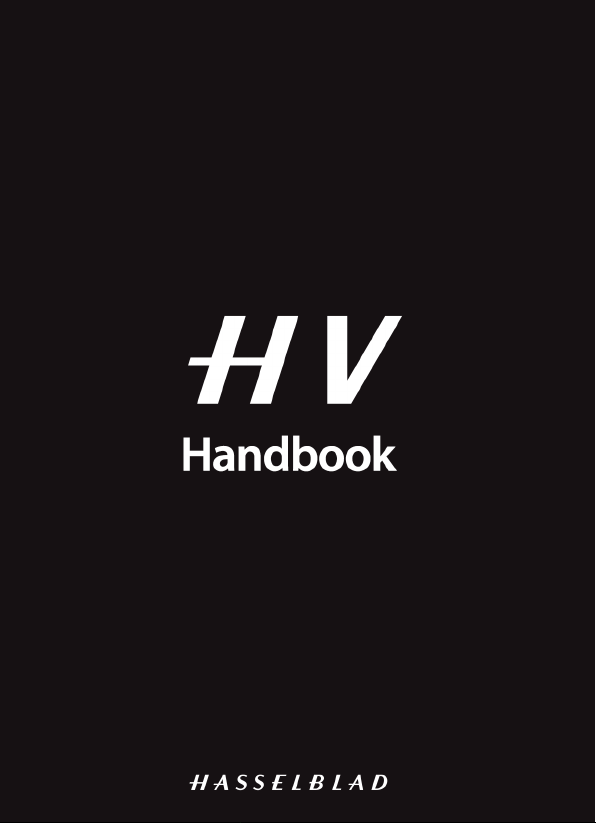
Page 2
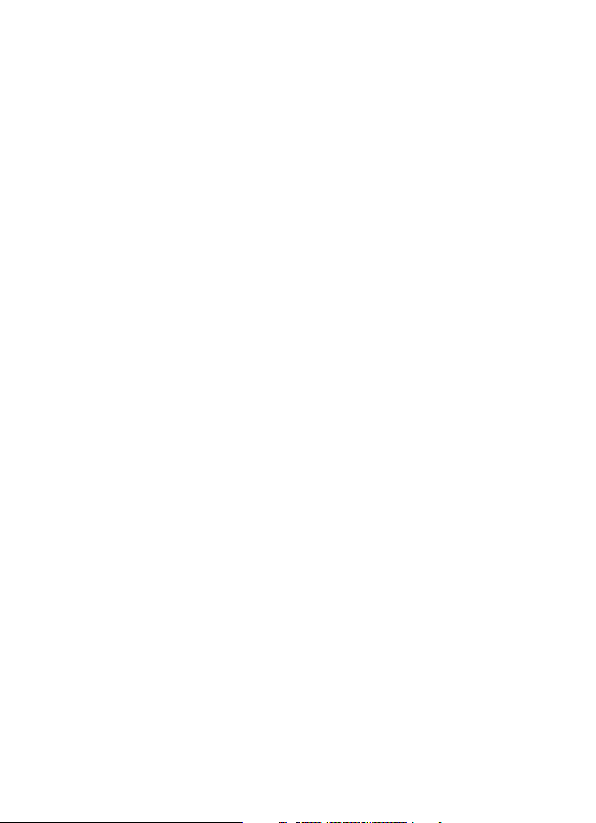
Table of contents
Introduction of functions ........................................................................................................................... 8
Before use
Notes on using your camera ................................................................................................................ 10
Checking the supplied items ............................................................................................................... 13
Identifying parts ........................................................................................................................................... 14
Front side ...........................................................................................................................................14
Rear side ............................................................................................................................................. 15
Top side ..............................................................................................................................................17
Sides ..................................................................................................................................................... 19
Bottom ................................................................................................................................................ 20
Shoe adaptor .................................................................................................................................. 21
List of icons on the screen ..................................................................................................................... 22
List of icons on the LCD screen ........................................................................................... 22
List of icons on the display panel ....................................................................................... 26
Functions list
Functions that can be operated with the buttons/dial ........................................................ 27
How to use the Quick Navi screen .................................................................................... 28
How to use the silent multi-controller ............................................................................ 29
Selecting a function with the Fn (Function) button ..............................................................31
Functions that can be selected with the Fn (Function) button ....................................... 32
The functions selected with the MENU button ........................................................................ 34
Using the In-Camera Guide .................................................................................................................. 45
Preparing the camera
Charging the battery pack ..................................................................................................................... 46
Inserting the battery pack/memory card ......................................................................................48
Compatible memory cards .................................................................................................... 51
Attaching a lens ............................................................................................................................................ 52
Setting the date and time ...................................................................................................................... 54
Setting up the date/time again ........................................................................................... 55
Adjusting the angle of the LCD screen .......................................................................................... 56
Shooting a clear image without camera shake ........................................................................ 57
Camera shake warning indicator ....................................................................................... 57
Using the SteadyShot function ........................................................................................... 57
Holding the camera properly ............................................................................................... 58
Removing the Eyepiece cup ................................................................................................................ 59
Shooting and viewing images
Shooting still images ................................................................................................................................. 60
GB
2
Page 3
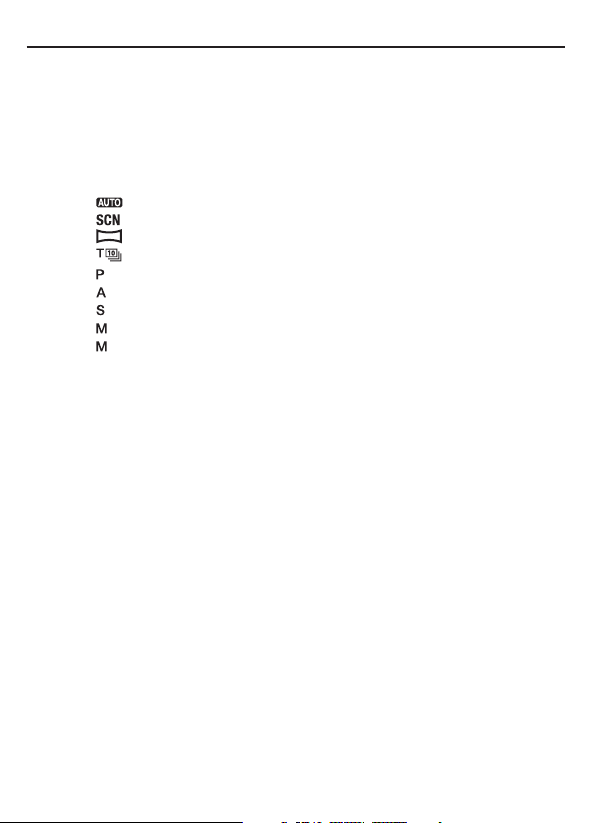
Recording movies ....................................................................................................................................... 61
Playing back images .................................................................................................................................. 62
Switching between still images and movies .............................................................. 62
Deleting images ........................................................................................................................................... 63
Selecting a shooting mode
Selecting a shooting mode ................................................................................................................... 64
Selecting the desired mode by rotating the mode dial ........................................ 64
Auto Mode ............................................................................................................................ 65
Scene Selection ................................................................................................................... 67
Sweep Panorama .............................................................................................................. 70
Tele-zoom Cont. Priority AE ......................................................................................... 72
Program Auto ............................................................................................................................. 74
Aperture Priority ....................................................................................................................... 74
Shutter Priority ........................................................................................................................... 77
Manual Exposure ..................................................................................................................... 78
BULB ............................................................................................................................................... 80
Functions available for each shooting mode ............................................................................ 82
Switching the recording information display
Switching the recording information display (DISP) ............................................................. 83
Selecting the screen mode .................................................................................................... 83
Histogram ......................................................................................................................................... 85
Monitoring the subject through the lens without eects displayed ........... 85
Adjusting the focus
Adjusting the focus .................................................................................................................................... 87
Autofocus .......................................................................................................................................... 87
Focus-lock ......................................................................................................................................... 90
AF area ................................................................................................................................................ 91
Object Tracking .............................................................................................................................. 92
Restricting the autofocus range (AF Range Control) .............................................. 94
Adjusting the focus except for the shutter button (AF On) ................................96
AF illuminator ................................................................................................................................. 96
AF Micro Adj. ................................................................................................................................... 97
Manual focus ................................................................................................................................... 97
Enhancing the outline of in-focus ranges (Peaking) ............................................... 98
Focus Magnier ............................................................................................................................. 99
Direct manual focus (DMF) ..................................................................................................100
AF/MF control ..............................................................................................................................101
Adjusting the brightness of the image
Table of contents
3
GB
Page 4
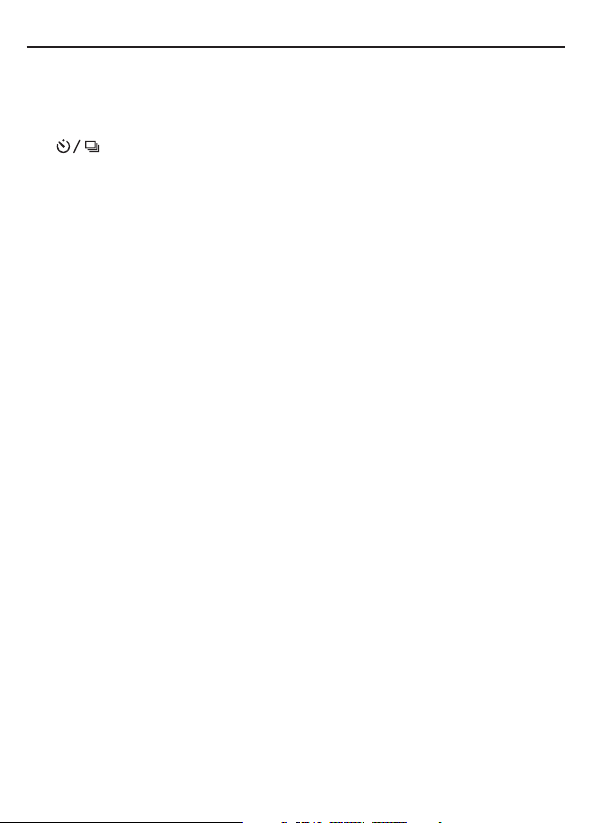
Exposure compensation .......................................................................................................................102
AE Lock .............................................................................................................................................................104
Metering Mode ...........................................................................................................................................105
Using the drive mode
Selecting the drive mode ...................................................................................................106
Shooting single shot ................................................................................................................107
Cont. Shooting .............................................................................................................................107
Self-timer .........................................................................................................................................108
Bracket: Cont./Single Bracket ..............................................................................................108
WB bracket .....................................................................................................................................110
DRO Bracket ...................................................................................................................................110
Remote Cdr. ...................................................................................................................................110
Advanced shooting
Using the ash (sold separately) ......................................................................................................112
Wireless ash .................................................................................................................................113
Slow Sync ........................................................................................................................................114
Using a ash equipped with a ash sync terminal cord .....................................115
Flash modes available .............................................................................................................................117
Flash Compensation ................................................................................................................................118
Flash control .................................................................................................................................................119
FEL lock ............................................................................................................................................................120
Setting ISO .....................................................................................................................................................122
Multi frame noise reduction ................................................................................................122
Compensating for the brightness and contrast automatically (D-Range) .............124
D-RangeOptimizer ....................................................................................................................124
Auto HDR .........................................................................................................................................125
Setting the image processing ...........................................................................................................127
Picture Eect .................................................................................................................................127
Creative Style ................................................................................................................................128
Adjusting the color tones (White balance) ...............................................................................131
C.Temp./Filter ................................................................................................................................132
Custom white balance ............................................................................................................133
Setting image size .....................................................................................................................................135
Image Size .......................................................................................................................................135
Panorama: Size .............................................................................................................................136
Setting the aspect ratio and image quality ...............................................................................137
Aspect Ratio ...................................................................................................................................137
Quality ...............................................................................................................................................137
Detecting faces ...........................................................................................................................................139
Table of contents
4
GB
Page 5
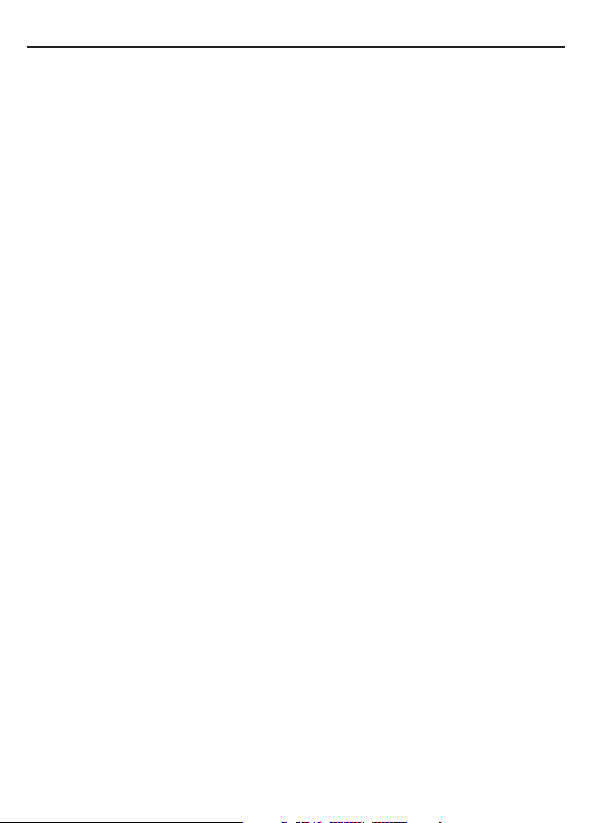
Face Registration ........................................................................................................................140
Auto Port. Framing ....................................................................................................................140
Smile Shutter ................................................................................................................................................142
Zooming .........................................................................................................................................................144
Zooming in in one step (Smart teleconverter) ........................................................144
Zooming in holding the current resolution of the image
(Clear Image Zoom) ..................................................................................................................145
Reducing the noise in an image ......................................................................................................148
Long Exposure NR .....................................................................................................................148
High ISO NR ...................................................................................................................................148
Setting the color space ..........................................................................................................................149
Movie recording setup
Movie recording setup ...........................................................................................................................150
Changing the tracking sensitivity of autofocus during
movie recording .........................................................................................................................151
Recording movies with the shutter speed and aperture adjusted .............151
File Format ......................................................................................................................................153
Record Setting .............................................................................................................................154
Audio Rec Level ...........................................................................................................................155
Audio Level Display ...................................................................................................................156
Checking the audio using headphones ......................................................................156
Audio Output Timing ...............................................................................................................157
Audio Recording .........................................................................................................................157
Advanced playback
Using the playback functions ............................................................................................................159
Selecting the memory card used to be played back ............................................159
Switching between still images and movies (View Mode) ..............................159
Enlarging images ........................................................................................................................159
Switching to the display of the image list ..................................................................160
Rotating an image .....................................................................................................................161
Slide Show ......................................................................................................................................162
Playback Display .........................................................................................................................162
The screen displayed for playback mode ...................................................................................163
Switching the screen during playback .........................................................................163
List of icons on the histogram display ..........................................................................163
Protecting images (Protect) ................................................................................................................165
Specifying printing ...................................................................................................................................166
Specifying DPOF .........................................................................................................................166
Date Imprint ..................................................................................................................................166
Table of contents
5
GB
Page 6
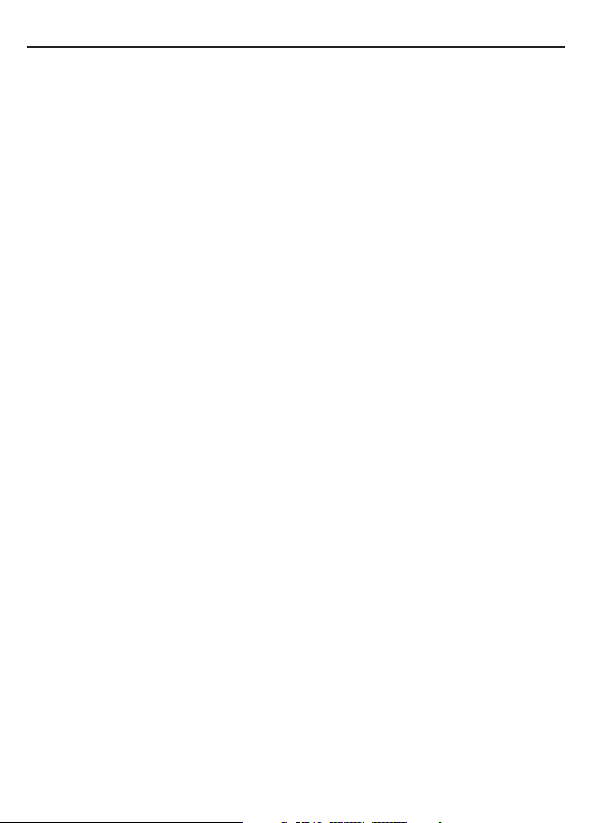
Copying images .........................................................................................................................................167
Deleting images (Delete) ......................................................................................................................168
Delete (Multiple Img.) ..............................................................................................................168
Deleting all images or movies visible in the current view mode ..................168
Viewing images on a TV screen ........................................................................................................170
HDMI Info. Display .....................................................................................................................171
Using “BRAVIA” Sync ..................................................................................................................171
Setup of the camera
Setting the other functions of the camera ................................................................................173
Release w/o Lens ........................................................................................................................173
Grid Line ...........................................................................................................................................173
Auto Review ..................................................................................................................................173
Func. of AEL button ..................................................................................................................174
ISO Button, AF/MF button, Preview Button ...............................................................174
Custom button ............................................................................................................................175
Electronic Front Curtain Shutter .......................................................................................175
LCD Brightness .............................................................................................................................175
Viewnder Bright. .......................................................................................................................176
Power Save .....................................................................................................................................176
FINDER/LCD Setting .................................................................................................................177
APS-C Size Capture ....................................................................................................................177
PAL/NTSC Selector (only for the 1080 50i-compatible device) .....................177
Lens compensation .................................................................................................................................179
Lens Comp.: Peripheral Shading .......................................................................................179
Lens Comp.: Chromatic Aberration .................................................................................179
Lens Comp.: Distortion ...........................................................................................................179
Setting the method for recording on a memory card .......................................................180
Recording Mode .........................................................................................................................180
Format ...............................................................................................................................................181
File Number ...................................................................................................................................181
Folder Name ..................................................................................................................................182
Select REC Folder ........................................................................................................................182
New Folder .....................................................................................................................................182
Recover Image DB .....................................................................................................................183
Upload Settings ...........................................................................................................................183
Recording location information using the GPS feature ....................................................186
GPS Assist Data ............................................................................................................................187
GPS Auto Time Cor. ...................................................................................................................187
Registering your own settings ..........................................................................................................188
Resetting to the default .........................................................................................................................189
Table of contents
6
GB
Page 7
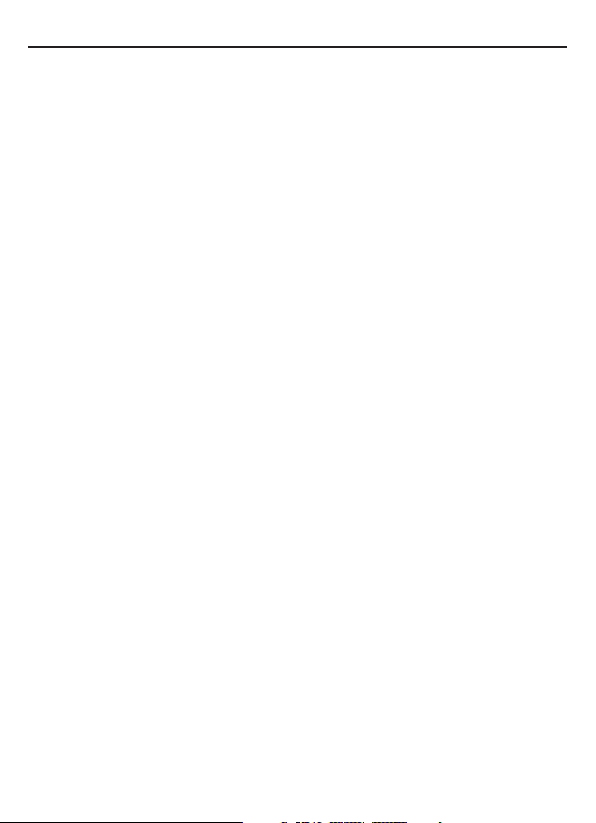
Conrming the software version .....................................................................................................196
Viewing images on a computer
Using the software ...................................................................................................................................197
Using “Image Data Converter” ............................................................................................197
Using “PlayMemories Home” ...............................................................................................197
Using “Remote Camera Control” .......................................................................................198
Recommended computer environment (Windows) ............................................199
Recommended computer environment (Mac) .......................................................199
Installing the software (Windows) ..................................................................................200
Installing the software (Mac) ...............................................................................................201
Connecting the camera to the computer .................................................................................202
Setting the USB connection ................................................................................................202
Setting the LUN (Logical Unit Number) (USB LUN Setting) .............................202
Connecting to the computer .............................................................................................203
Importing images to the computer (Windows) .....................................................203
Importing images to the computer (Mac) .................................................................204
Disconnecting the camera from the computer ......................................................205
Creating a movie disc .............................................................................................................................206
Selecting the method for creating a disc of movies .............................................206
Creating a high denition image quality (HD) disc
(AVCHD recording disc) ..........................................................................................................207
Creating a standard denition image quality (STD) disc ....................................208
Discs you can use with “PlayMemories Home” ........................................................209
Creating a disc with a device other than a computer ..........................................209
Troubleshooting/Others
Troubleshooting .........................................................................................................................................211
Warning messages ...................................................................................................................................220
Cleaning the camera and a lens .......................................................................................................222
Cleaning the image sensor .................................................................................................................223
Precautions ....................................................................................................................................................226
To use your camera abroad — Power sources .......................................................................229
AVCHD format .............................................................................................................................................230
GPS .....................................................................................................................................................................231
Memory card ................................................................................................................................................233
Battery pack/Battery charger .............................................................................................................235
The License ....................................................................................................................................................236
Table of contents
Index ...................................................................................... 238
GB
7
Page 8
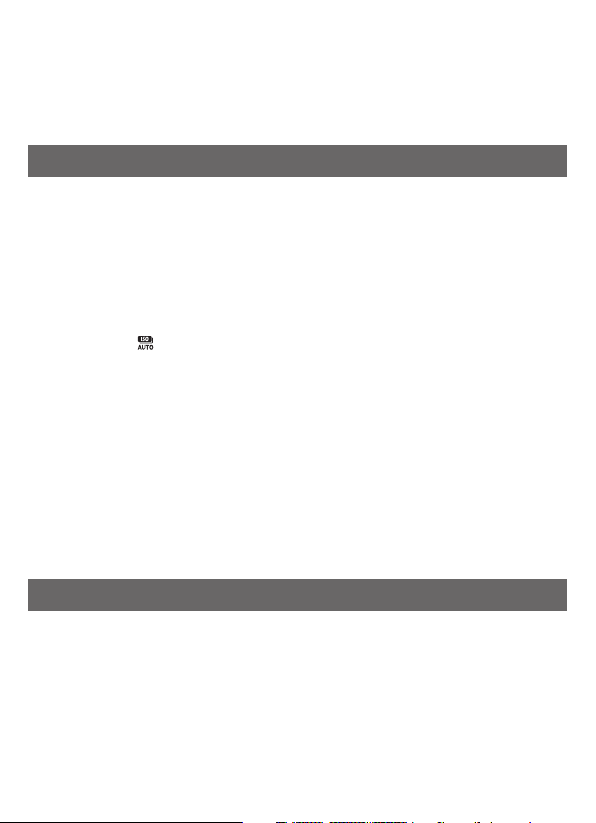
Introduction of functions
is section introduces some frequently-used shooting functions and characteristic
functions.
See the pages in parentheses for details.
Shooting functions used frequently
Exposure compensation (102)
You can compensate the exposure to adjust the brightness of the entire screen.
Even when the exposure mode is set to M, the exposure can be compensated if the
ISO sensitivity is set to [AUTO].
ISO sensitivity (122)/Multi frame noise reduction (122)
You can set the sensitivity to light.
e ISO sensitivity can be adjusted between ISO 50 and ISO 25600.
When you select (Multi Frame Noise Reduct.), you can select larger ISO numbers
than the maximum ISO sensitivity.
White balance (131)
You can adjust the color tones.
You can select an option to suit a light source, or perform a ne adjustment by
combining the color temperature with the color lter.
Drive mode (106)
You can use an appropriate drive mode to suit your purposes, such as single-shot
advanced, continuous advanced, bracket, or shooting with a Wireless Remote
Commander.
Original characteristic functions
AF Range Control (94)
You can restrict the autofocus range to prevent unintended subjects from being
focused on.
DRO/Auto HDR (124)
D-Range Optimizer: By dividing the image into small areas, the camera analyses the
contrast of light and shadow between the subject and the background, producing
the image with the optimal brightness and gradation.
GB
8
Page 9
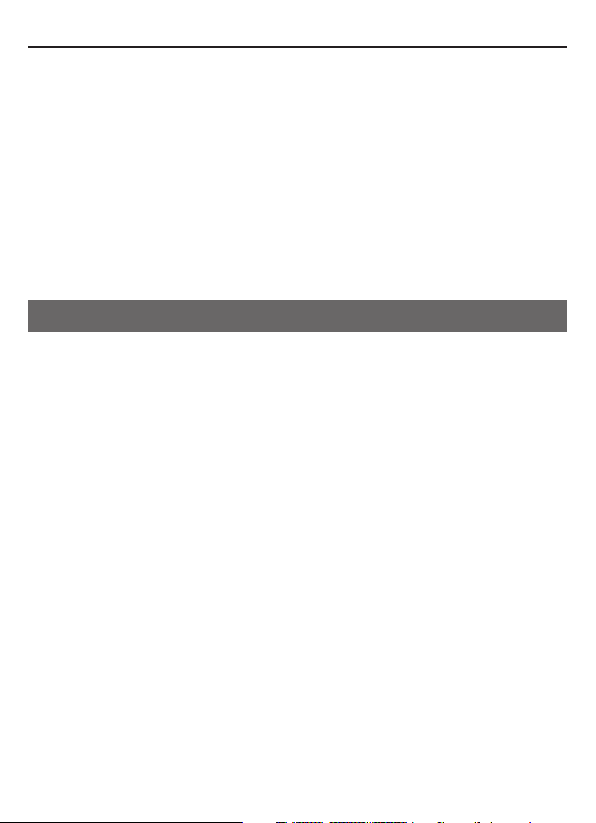
Introduction of functions
Auto HDR: Shoots 3 images with dierent exposures, and then overlays these
images to create an image with rich gradation.
Creative Style (128)
You can select the desired style from among 13 styles.
You can also adjust certain factors of the images, such as the exposure, by using the
selected style as the base.
Hand-held Twilight (69)
You can shoot night scenes with less noise and blur without using a tripod.
Movie recording with manual adjustments (151)
You can adjust the exposure in P, A, S, M mode during movie recording.
How to operate or customize the camera
Screen information (83)
When you look into the viewnder, the viewnder mode is activated, and when
you take your face away from the viewnder, the viewing mode returns to the LCD
screen mode. You can change the screen mode by pressing the DISP button.
Quick Navi (28)
In viewnder mode, you can quickly switch the LCD screen to the Quick Navi
screen by pressing the Fn button. You can set the items with an intuitive operation.
Silent multi-controller (29)
Using the silent multi-controller that is designed to reduce the sound of dial
rotation, you can set certain items silently, such as focus mode, or recording level.
Customization (38,175)
e camera is equipped with a custom button that can be assigned a desired
function.You can also assign functions to other buttons, such as the AEL button, or
the ISO button.
GB
9
Page 10
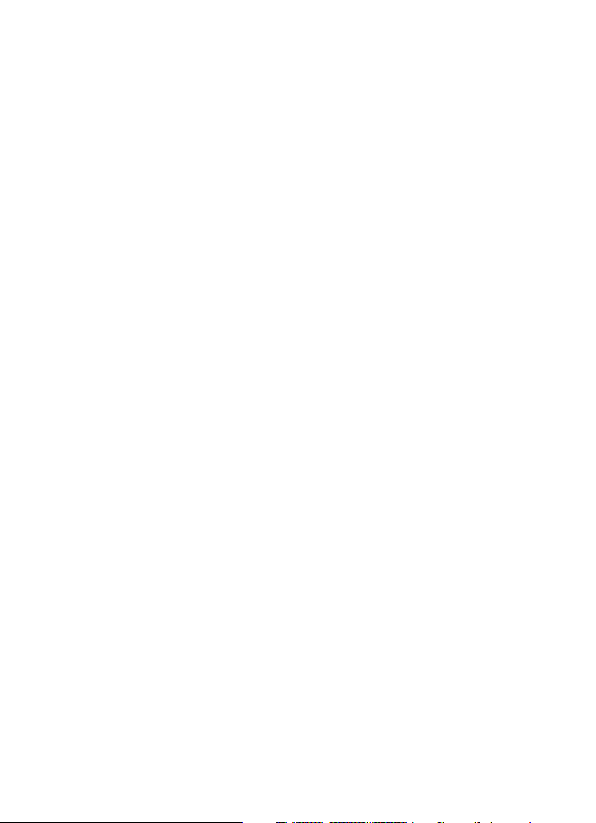
Notes on using your camera
Screen language
You can select the language displayed
on the screen using the menu (page10).
Shooting procedure
is camera has 2 modes for
monitoring subjects: the LCD screen
mode using the LCD screen, and the
viewnder mode using the viewnder.
Notes on the functions available
with the camera
• To check whether it is a 1080
60i-compatible device or 1080
50i-compatible device, check for the
following marks on the bottom of
the camera.
1080 60i-compatible device:60i
1080 50i-compatible device:50i
• is camera is compatible with 1080
60p or 50p-format movies. Unlike
standard recording modes up to
now, which record in an interlacing
method, this camera records using a
progressive method. is increases
the resolution, and provides a
smoother, more realistic image.
Shooting with a DT lens
is camera is equipped with a 35 mm,
full-frame CMOS sensor, however, the
image size is automatically set to that of
the APS-C size setting, and the image
size is smaller when a DT lens (“DT” is
attached to the product name) is used.
No compensation for contents of the
recording
e contents of the recording cannot
be compensated for if recording
or playback is not possible due to
a malfunction of your camera or a
memory card, etc.
Back up recommendation
To avoid the potential risk of data loss,
always copy (back up) data to other
medium.
Notes on the LCD screen, electronic
viewnder, lens, and image sensor
• e LCD screen and electronic
viewnder are manufactured using
extremely high-precision technology
so over 99.99% of the pixels are
operational for eective use.
However, there may be some tiny
black points and/or bright points
(white, red, blue or green in color)
that constantly appear on the LCD
screen and electronic viewnder.
ese points are normal in the
manufacturing process and do not
aect the images in any way.
• Do not hold the camera by the LCD
screen.
• Do not expose the camera to
sunlight or shoot sunward for a long
time. e internal mechanism may
be damaged. If sunlight is focused
on a nearby object, it may cause a
re.
• ere is a magnet on the back and
around the rotating sha of the
10
GB
Page 11
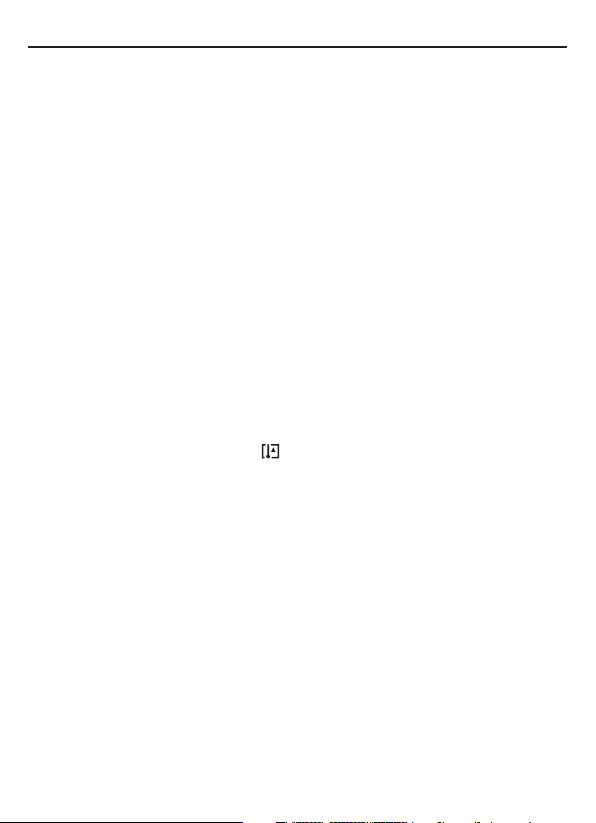
hinge part of the LCD screen. Do
not bring anything that is easily
aected by a magnet, such as oppy
disks or credit cards, near the LCD
screen.
• Images may trail across on the
screen in a cold location. is is not
a malfunction. When turning on the
camera in a cold location, the screen
may become temporarily dark.
When the camera warms up, the
screen will function normally.
• e recorded image may be dierent
from the image you monitored
before recording.
Notes on long-time recording
• When you continue to shoot for a
long time, the temperature of the
camera rises. If the temperature
reaches above a certain level, the
icon appears on the screen and the
camera turns itself o automatically.
If the power is turned o, leave the
camera for 10 minutes or longer to
allow the temperature inside the
camera to decrease to a safe level.
• Under high ambient temperatures,
the temperature of the camera rises
quickly.
• When the temperature of the
camera rises, the image quality may
deteriorate. It is recommended that
you wait until the temperature of the
camera drops before continuing to
shoot.
• e surface of the camera may get
Notes on using your camera
warm. is is not a malfunction.
Notes on importing AVCHD movies to
a computer
When importing AVCHD movies to a
computer, for Windows computers, use
the “PlayMemories Home” soware on
the CD-ROM (supplied).
Notes when playing movies on other
devices
• is camera uses MPEG-4
AVC/H.264 High Prole for
AVCHD format recording. Movies
recorded in AVCHD format with
this camera cannot be played with
the following devices.
• Other devices compatible with
AVCHD format that does not
support High Prole
• Devices incompatible with the
AVCHD format
• is camera also uses MPEG-4
AVC/H.264 Main Prole for MP4
format recording. For this reason,
movies recorded in MP4 format
with this camera cannot be played
on devices other than those that
support MPEG-4 AVC/H.264.
• Discs recorded with HD image
quality (high denition) can be
played back only on AVCHD
format-compatible devices. DVDbased players or recorders cannot
play back HD image quality discs,
as they are incompatible with the
AVCHD format. Also, DVD-based
11
GB
Page 12
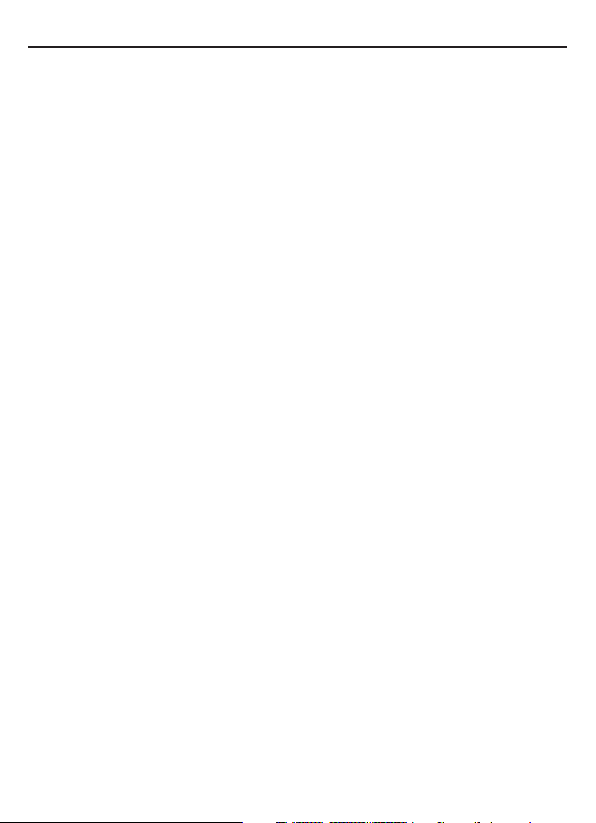
players or recorders may fail to eject
HD image quality discs.
• 1080 60p/50p movies can be played
back on compatible devices only.
On GPS-compatible devices
To determine whether your camera
supports GPS function, check the
model name of your camera.
GPS-compatible: HV
GPS-incompatible: HV-Chinese Version
Use GPS in accordance with regulations
of countries and regions where you
use it.
If you do not record the location
information, set [GPS On/O] to [O]
(page185).
In an airplane, make sure to turn o the
camera following cabin announcements.
Warning on copyright
Television programs, lms, videotapes,
and other materials may be copyrighted.
Unauthorized recording of such
materials may be contrary to the
provisions of the copyright laws.
The pictures used in this manual
e photographs used as examples of
pictures in this manual are reproduced
images, and are not actual images shot
using this camera.
On the data specications described
in this manual
e data on performance and
specications is dened under the
following conditions, except as
Notes on using your camera
described in this manual: at an ordinary
ambient temperature of 25ºC (77°F),
and using a battery pack that has been
fully charged for about 1 hour aer the
CHARGE lamp has turned o.
Notes on shooting with the
viewnder
is camera is equipped with an
XGA Organic Electro-Luminescence
viewnder with high resolution and
high contrast. is viewnder achieves
a wide viewing angle and a long eye
relief. is camera is designed to
provide an easily viewable viewnder
by appropriately balancing various
elements.
• e image may be slightly distorted
near the corners of the viewnder.
is is not a malfunction. When
you want to check every detail of the
entire composition, you can also use
the LCD screen.
• If you pan the camera while looking
into the viewnder or move your
eyes around, the image in the
viewnder may be distorted or the
color of the image may change.
is is a characteristic of the lens
or display device and is not a
malfunction. When you shoot an
image, we recommend that you look
at the center area of the viewnder.
12
GB
Page 13
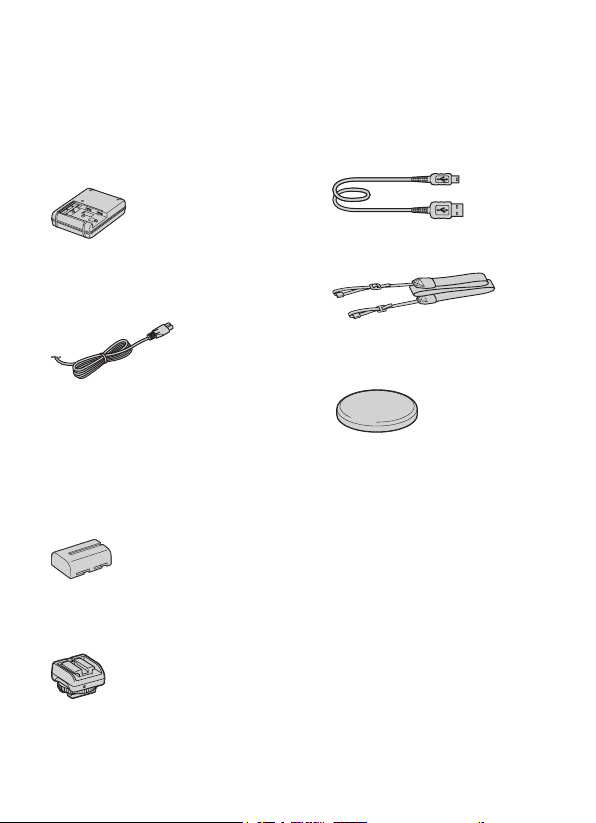
Checking the supplied items
Consult your Hasselblad dealer or local authorised Hasselblad service facility if all
the accessories are not supplied.
The number in parentheses indicates the number of pieces.
• Camera (1)
• BC-VM10A Battery charger (1)
• Power cord (mains lead) (1)* (not
supplied in the U.S.A. and Canada)
• Multiple power cords may be
supplied with your camera. Use the
appropriate one that matches your
country/region.
• Rechargeable battery pack NPFM500H (1)
• Shoe adaptor (1)/Connector protect
cap (1) (Attached on the Shoe
adaptor)
• USB cable (1)
• Shoulder strap (1)
• Body cap (1) (Attached on the
camera)
• Shoe Cap (1) (Attached on the
camera)
• Eyepiece cup (1) (Attached on the
camera)
• CD-ROM (1)
- Application Software for
camera
- Handbook
• Operation Manual (1)
13
GB
Page 14
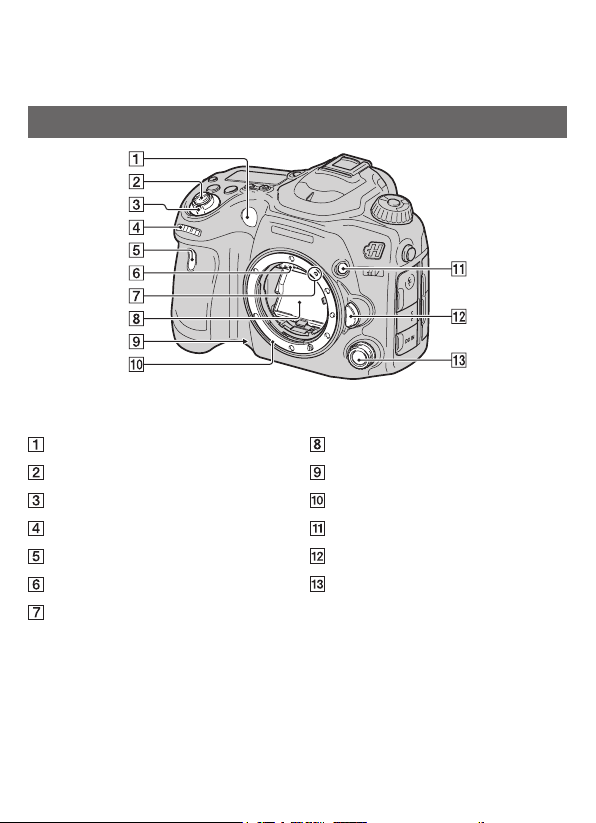
Identifying parts
See the pages in parentheses for details of operation.
Front side
AF illuminator (96)/Self-timer lamp
Shutter button (60)
Power switch (54)
Front control dial
Remote sensor (110)
Lens contacts*
Mounting index (52)
Mirror*
Preview button (39,76,174)
Mount
Custom button (39, 121, 175)
Lens release button (53)
Silent multi-controller (29)
* Do not directly touch these parts.
14
GB
Page 15
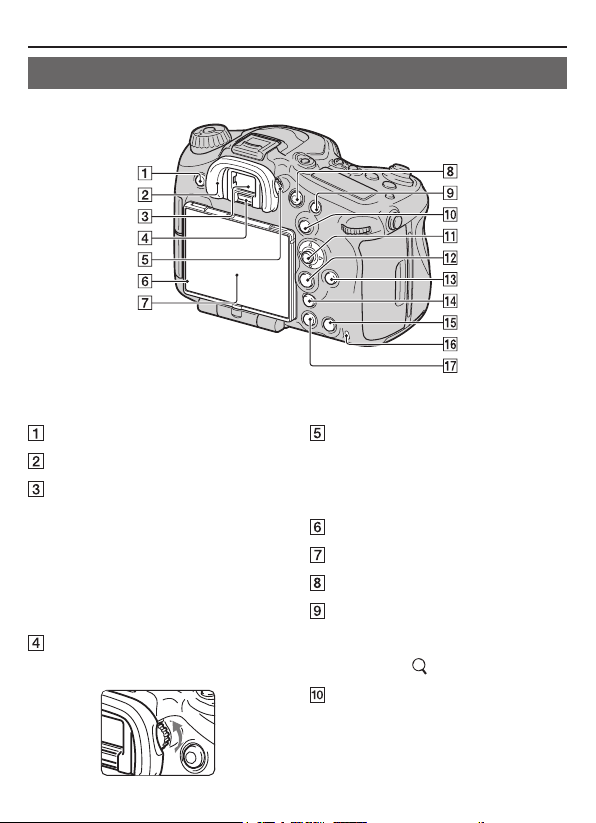
Rear side
Identifying parts
MENU button (34)
Eyepiece cup (59)
Viewnder*
• When you look into the
viewnder, the viewnder mode is
activated, and when you take your
face away from the viewnder, the
viewing mode returns to the LCD
screen mode.
Eyepiece sensors (59)
Diopter-adjustment dial
• Adjust the diopter-adjustment dial
to your eyesight until the display
appears clearly in the viewnder.
Light sensor (175)
LCD screen (22, 56, 83, 163)
MOVIE button (40, 61)
For shooting: AF/MF (Auto focus/
manual focus) button (40, 101, 174)
For viewing: (Enlarge) button (159)
For shooting: AEL (AE lock) button
(38, 80, 104, 174)/SLOW SYNC
button (114)
15
GB
Page 16
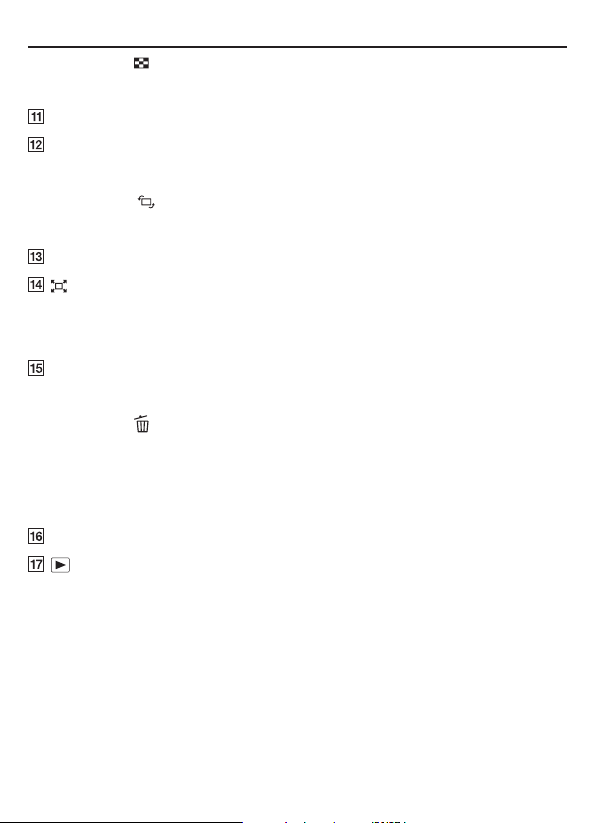
For viewing: (Image index)
button (160)
Multi-selector
For shooting: Fn (Function) button
(31, 32)
For viewing: (Image rotation)
button (161)
DISP (Display) button (83, 163)
(Smart teleconverter) button
(40, 144)/Zoom button (144)/Focus
Magnier button (99)
For shooting: AF RANGE button
(63)
For viewing: (Delete) button (17)
When the Fn screen or menu screen
is displayed: In-Camera Guide
button (45)
Access lamp (50)
(Playback) button (62)
Identifying parts
*Do not directly touch this part.
16
GB
Page 17
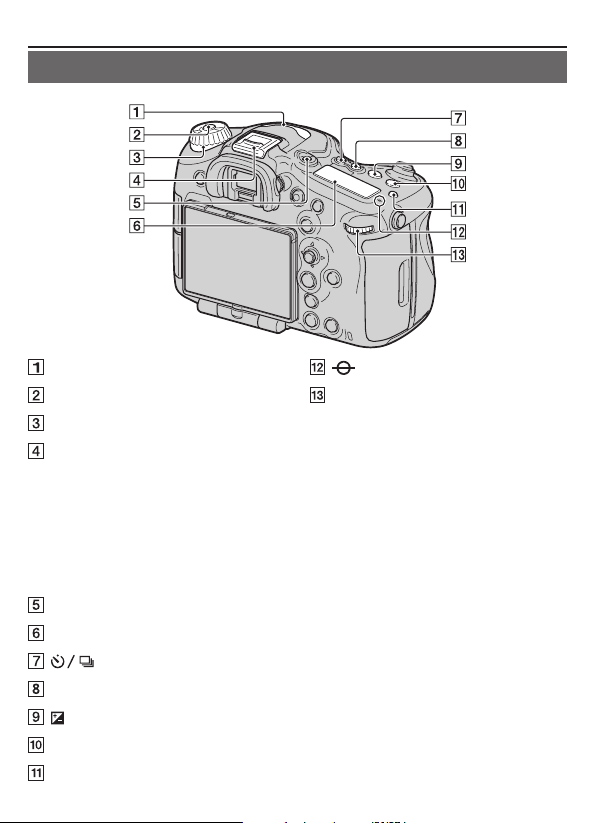
Top side
Identifying parts
Microphone (157)*
Mode dial lock release button (64)
Mode dial (64)
Multi interface shoe** (112)
• Some of the accessories may not
be inserted fully and protrude
backward from the Multi interface
shoe. However, the accessory
reaches the front end of the shoe,
the connection is completed.
FINDER/LCD button (177)
Display panel (26)
(Drive) button (106)
WB (White balance) button (131)
(Exposure) button (102)
ISO button (39, 122, 174)
Display panel illumination button (26)
Image sensor position mark
Rear control dial
* Do not cover this part during movie
recording. Doing so may cause
noise or lower the volume.
** For details on compatible
accessories of the Multi interface
shoe, visit the Hasselblad web
site in your area, or consult
your Hasselblad dealer or local
authorised Hasselblad service
facility.
17
GB
Page 18
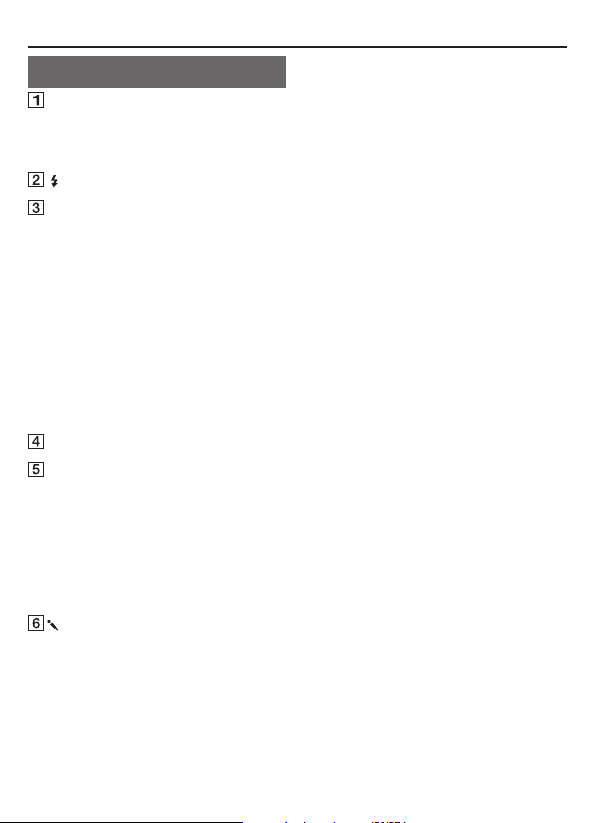
Sides
Hooks for shoulder strap
• Attach both ends of the strap onto
the camera.
(Flash sync) terminal
REMOTE terminal
• When connecting the RM-L1AM
Remote Commander (sold
separately) to the camera, insert the
plug of the Remote Commander
into the REMOTE terminal,
aligning the guide of the plug
with the guide of the REMOTE
terminal. Make sure that the cord
of the Remote Commander faces
forward.
Speaker
DC IN terminal
•When connecting the ACPW10AM AC Adaptor (sold
separately) to the camera, turn the
camera o, then plug the connector
of the AC Adaptor to the DC IN
terminal on the camera.
(Microphone) jack
• When an external microphone
is connected, the microphone is
turned on automatically. If the
external microphone is a plugin-power type, the power of the
Identifying parts
microphone is supplied by the
camera.
18
GB
Page 19
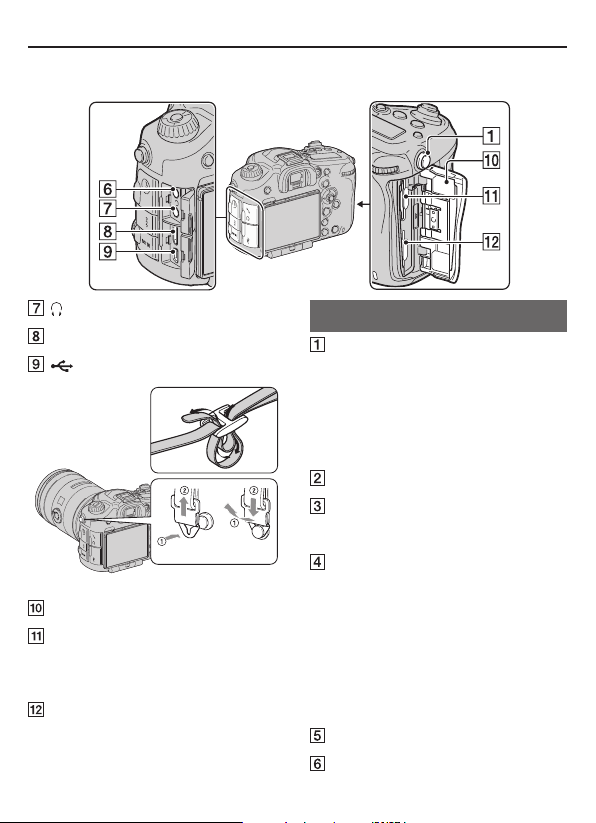
Identifying parts
(Headphones) jack
HDMI terminal
(USB) terminal
Memory card cover (203)
SLOT1 (Memory card slot 1) (48)
• Available to either SD cards or
“Memory Stick PRO Duo” media
SLOT2 (Memory card slot 2) (48)
• Available to SD cards only
Bottom
Guide holes for the Vertical Grip
• ese holes are used when you
connect the Vertical Grip (sold
separately) to the camera. Be sure
to keep dust or debris from getting
inside the holes.
Connector for the Vertical Grip
Connector cover for the Vertical
Grip
Tripod receptacle
• Use a tripod with a screw length
of less than 5.5 mm (7/32 inch).
You will be unable to rmly secure
the camera to tripods with a screw
length of 5.5 mm (7/32 inch) or
longer, and attempting to do so
may damage the camera.
Battery insertion slot (48)
Battery cover (48)
19
GB
Page 20
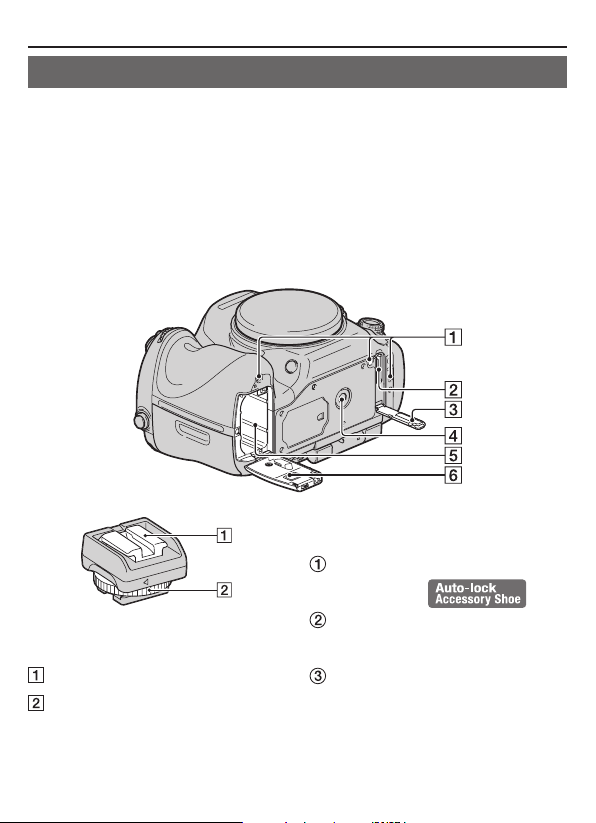
Identifying parts
Shoe adaptor
Remove the Shoe Cap attached to the camera and attach the Shoe adaptor to the
camera so that you can attach accessories compatible with a conventional Accessory
Shoe (Auto-lock Accessory shoe).
How to attach the Lock knob
Remove the Connector protect cap
from the shoe.
Loosen the Lock knob and insert the
Shoe adaptor into the shoe.
Auto-lock Accessory shoe
Lock knob
Tighten the Lock knob.
• Do not force the knob to turn aer
20
GB
Page 21
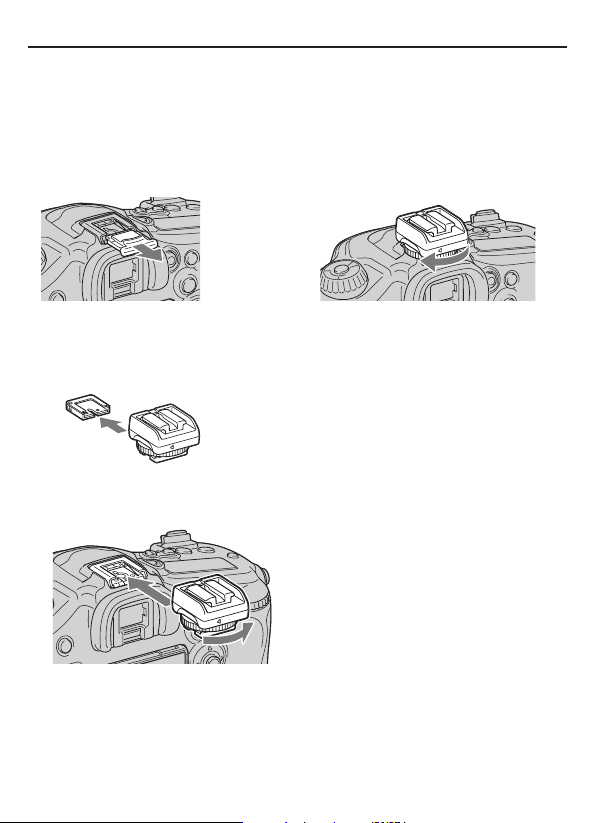
Identifying parts
it locks.
• When you attach the Shoe adaptor to the camera, insert the Shoe adaptor all
the way in.
• Aer you remove the Shoe adaptor from the camera, attach the Connector
protect cap to the Shoe adaptor for storing the cap.
21
GB
Page 22
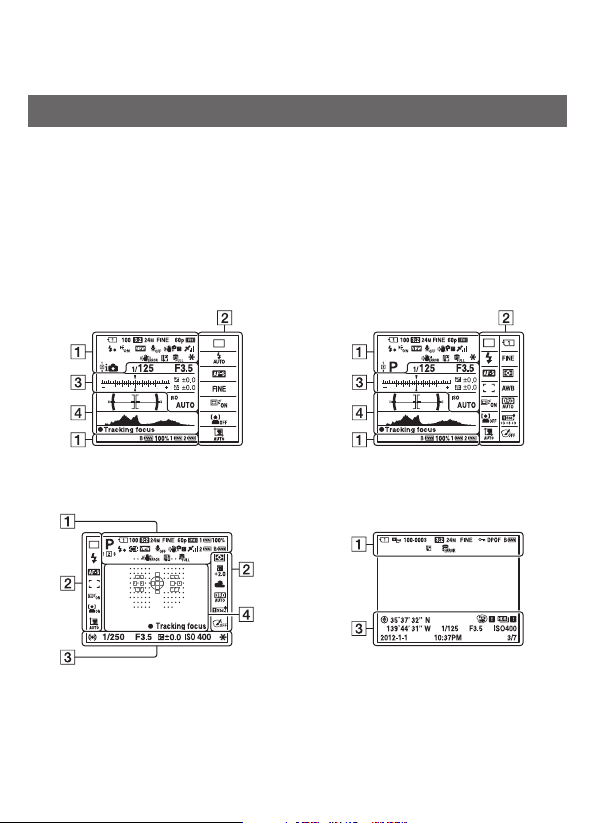
List of icons on the screen
List of icons on the LCD screen
e status of the LCD screen is set to “for the viewnder mode (using the viewnder
for monitoring)” in the default settings.
Pressing the DISP button changes the screen status to “for the LCD screen mode.”
You can also display the digital level gauge or histogram.
For the viewnder mode
In Auto Mode or Scene Selection mode
For the LCD screen mode For playback (Basic information display)
In Tele-zoom Cont. Priority AE/P/A/S/M/
Sweep Panorama mode
22
GB
Page 23
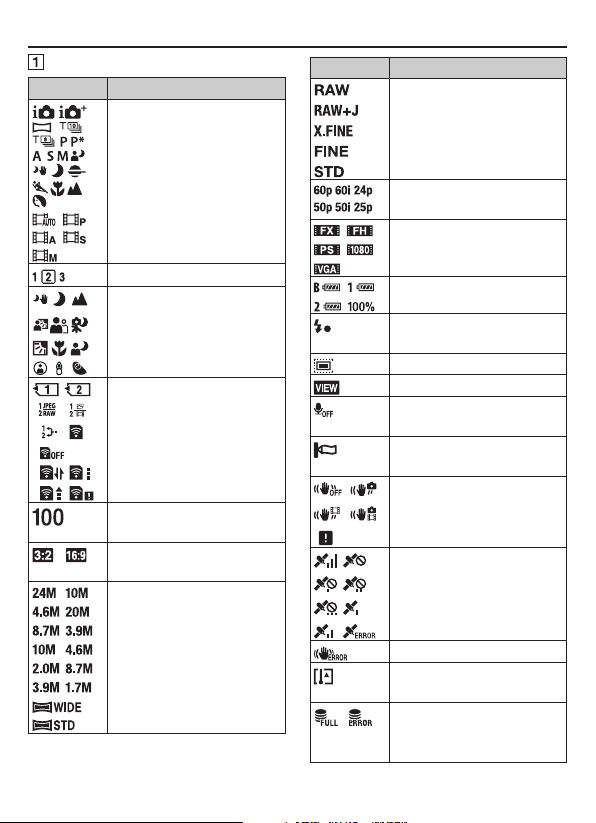
List of icons on the screen
Display Indication
Exposure mode (64)
Register number (188)
Scene Recognition icons
(66)
Memory card (48)/Upload
(183)
Remaining number of
recordable images
Aspect ratio of still images
137)
Image size of still images
(135)
Display Indication
Image quality of still
images (137)
Frame rate of movies
(153)
Image size of movies (154)
Remaining battery (50)
Flash charge in progress
(112)
APS-C Size Capture (177)
Setting Eect OFF (85)
No audio recording of
movies (157)
Wind Noise Reduction
(157)
SteadyShot/Camera shake
warning (57)
GPS triangulating status
(186)
SteadyShot error(219)
Overheating warning
(221)
Database le full/
Database le error
(221)
23
GB
Page 24
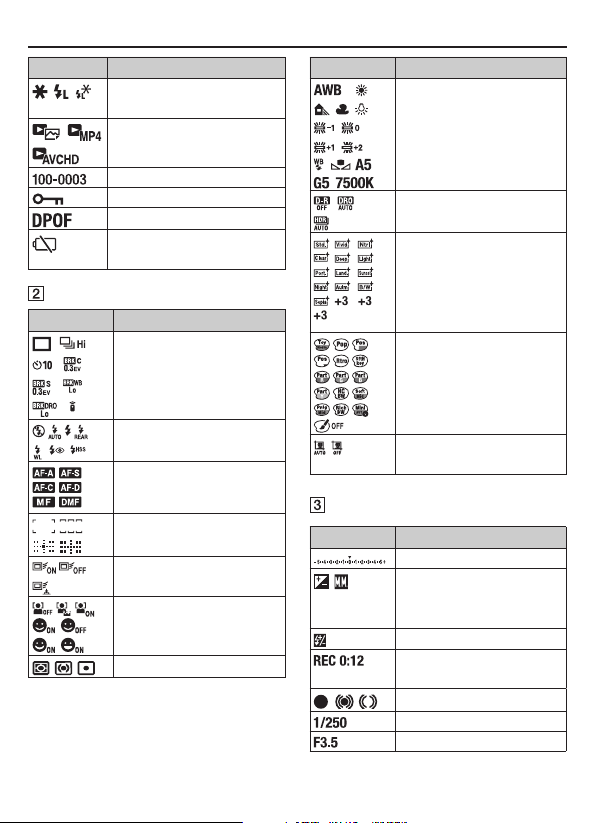
List of icons on the screen
Display Indication
AE lock (105)/FEL lock
(120)
View Mode (159)
Folder - le number (204)
Protect (165)
DPOF set (166)
Remaining battery
warning (50)
DISPLAY Indication
Drive mode (106)
Flash mode (112)/Red-
eye reduction (37)
Focus mode (87)
AF area (91)
Object tracking (91)
Face Detection (139)/
Smile Shutter (142)
Metering mode (105)
DISPLAY Indication
White balance (Auto,
Preset, Custom, Color
temperature, Color
lter) (131)
D-Range Optimizer/
Auto HDR (124, 125)
Creative Style (128)/
Contrast, Saturation,
Sharpness (130)
Picture Eect (127)
Auto Portrait Framing
(141)
Display Indication
EV scale (79, 104, 109)
Exposure compensation
(25)/Metered
Manual(79)
Flash compensation (118)
Recording time of the
movie (m:s)
Focus (60,89)
Shutter speed (77)
Aperture (74)
24
GB
Page 25
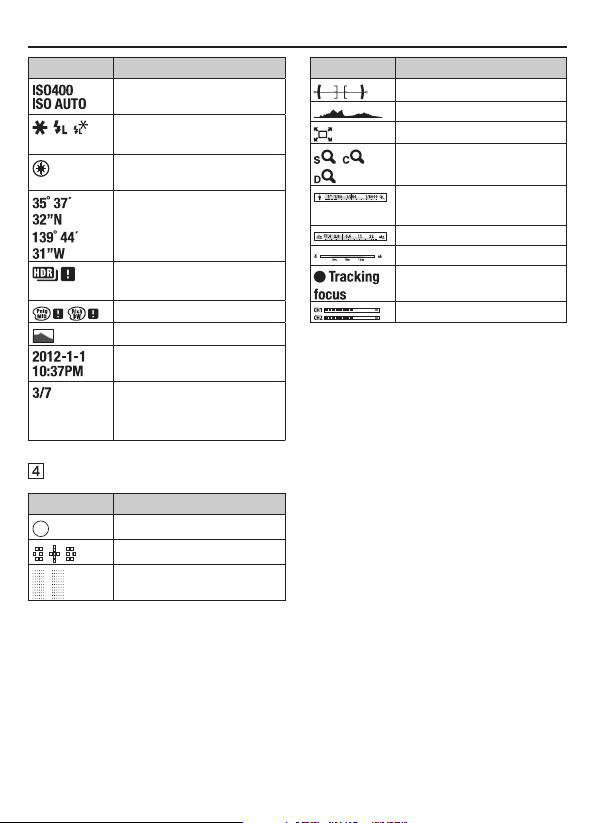
List of icons on the screen
Display Indication
ISO sensitivity (122)
AE lock (104)/FEL lock
(120)
GPS information
Latitude and longitude
display
Auto HDR image
warning (127)
Picture Eect error (128)
Histogram (85)
Date of recording
File number/Number of
images in the view
mode
Display Indication
Spot metering area (105)
AF area (91)
Assist area (88)
Display Indication
Digital level gauge (84)
Histogram (85)
Smart teleconverter (144)
Smart Zoom/Clear Image
Zoom/Digital Zoom
Shutter speed indicator
(84)
Aperture indicator (84)
AF Range Control (94)
Tracking focus (93)
Audio level (155)
25
GB
Page 26
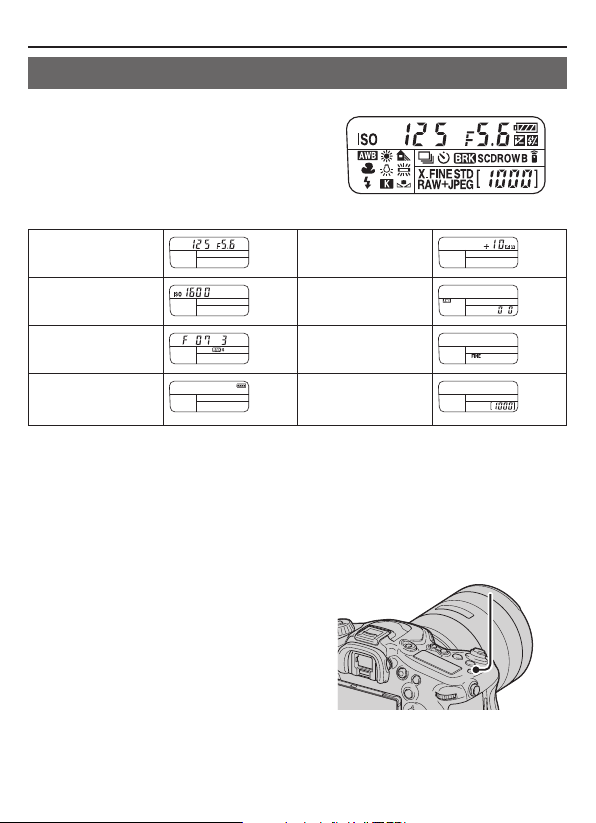
List of icons on the display panel
You can adjust the shutter speed, aperture,
exposure compensation, ash compensation,
ISO sensitivity, white balance, drive mode and
image quality by checking the display panel on
the top of the camera.
List of icons on the screen
Shutter speed (77)/
Aperture (74)
ISO sensitivity (122) White balance (131)
Drive mode (106) Image quality (137)
Remaining battery
(50)
* Even when the remaining number of recordable images is more than 9,999,
Exposure (102)/Flash
compensation (118)
Remaining number
of recordable
images*
“9999” is displayed on the display panel.
To turn on the backlight of the display panel
Press the display panel illumination
button on the top. Pressing again turns
o the backlight.
Display panel illumination button
26
GB
Page 27
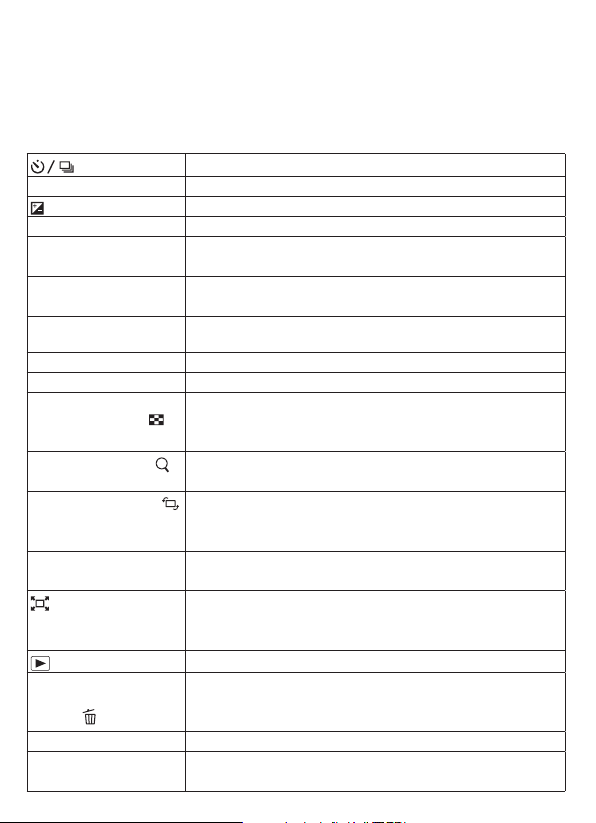
Functions that can be operated with the
buttons/dial
You can set up or operate various functions with these buttons/dial.
For the location of the buttons/dial, see “Identifying parts” (page 14).
button (106)
WB button (131)
button (102)
ISO button (122)
Mode dial (64)
FINDER/LCD button (177)
Display panel illumination button (25)
MENU button (34)
MOVIE button (40, 61)
AEL button (104)/SLOW
SYNC button (114)/
button (160)
AF/MF button (101)/
button (159)
Fn button (28, 31, 32)/
button (161)
DISP button(83, 163)
button(144)/Zoom
button(145)/Focus Magnier button(99)
button (62)
AF RANGE button
(94)/In-Camera Guide button (45)/ button(63)
Preview button (76)
Custom button (39, 120,
175)
Selects the drive mode.
Adjusts the white balance.
Compensates the exposure.
Adjusts the ISO sensitivity.
Switches the exposure mode. Rotate the dial while
pressing the mode dial lock release button.
Switches the display between the LCD screen and the
viewnder.
Turns on the backlight of the display panel.
Displays the menu screen for setting up the menu item.
Records movies.
Fixes the exposure of the entire screen./Shoots with
the ash with a slower shutter speed./Displays multiple
images on the screen simultaneously.
Switches the autofocus and manual focus temporarily./
Scales an image up when viewing images.
Displays the setup screen of the function that is set using
the Fn button. In viewnder mode, switches to the Quick
Navi screen./Rotates images.
Switches the recording information display of the
viewnder or the LCD screen.
Zooms in to the center of an image./Zooms in holding the
current resolution of the image./Allows you to check the
focus by enlarging the image before shooting.
Plays back images.
Limits the available operating range of autofocus./
Displays a In-Camera Guide./Deletes images.
Checks blurring of the background.
Assigns a frequently-used function to the button. e FEL
lock function is assigned in the default settings.
27
GB
Page 28
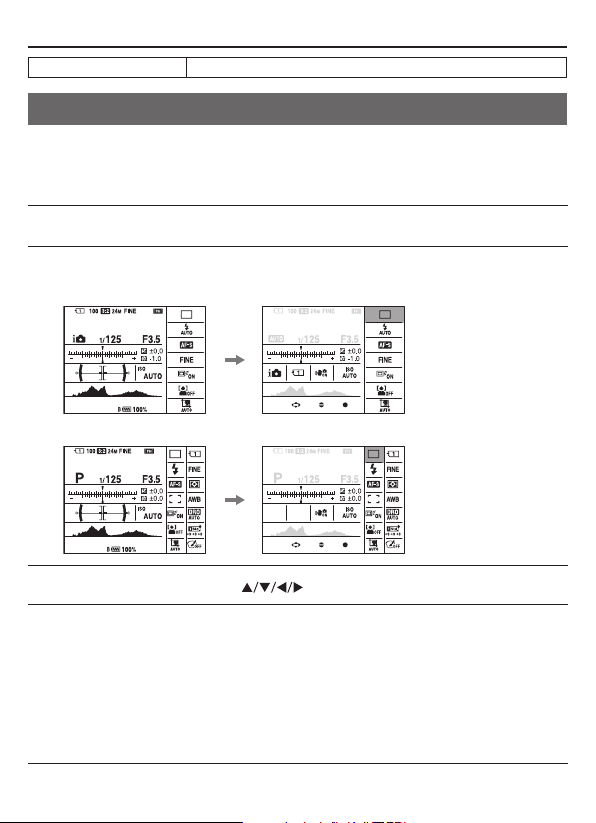
The functions operated with the buttons/dial
Silent multi-controller (29)
Adjusts the setting silently.
How to use the Quick Navi screen
Using the Quick Navi screen, you can change settings directly on the recording
information display when the screen mode is set to [For viewnder] (Quick Navi).
1
Press the DISP button to set the screen mode to [For viewnder].
2
Press the Fn button to switch to the Quick Navi screen.
In Auto Mode or Scene Selection mode
In Tele-zoom Cont. Priority AE/P/A/S/M/Sweep Panorama mode
3
Select the desired item with on the multi-selector.
4
Set the item with the front or rear control dial.
• Select an option with the front control dial and adjust it with the rear control
dial.
• Pressing the center of the multi-selector turns on the designated screen used to
set up the selected item.
• Pressing the Fn button again turns o the Quick Navi screen and the screen
goes back to the original one.
28
GB
Page 29
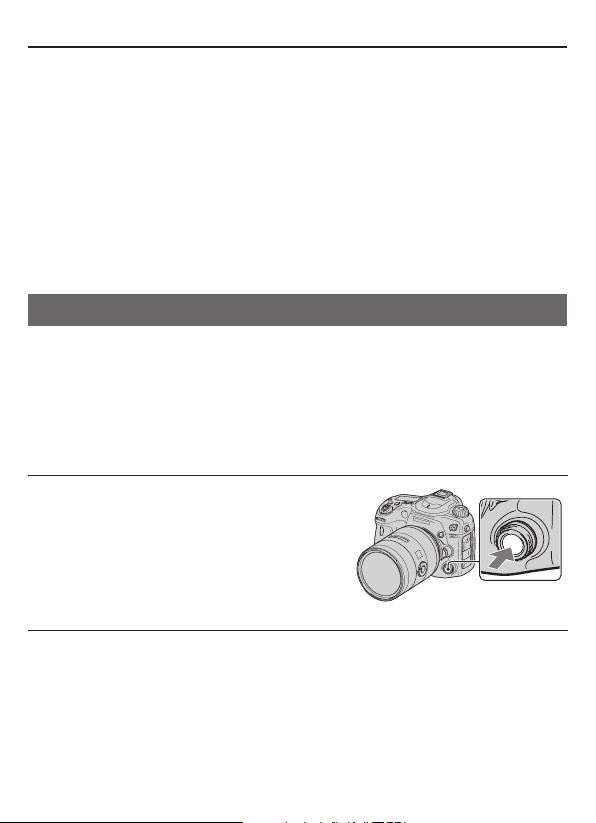
The functions operated with the buttons/dial
Functions available on the Quick Navi screen
Auto Mode/Scene Selection/Tele-zoom Cont. Priority AE/Select Recording Media/
Quality/SteadyShot (for still images)/Drive Mode/Flash Mode/Focus Mode/AF
area/Object Tracking/Smile/Face Detect./Metering Mode/White Balance/DRO/
Auto HDR/Creative Style/Picture Eect/Auto Port. Framing/Exposure Comp./Flash
Comp./ISO
Notes
Gray items on the Quick Navi screen are not available.
When using Creative Style (page128), some of the setup tasks can be accomplished
only on a designated screen.
How to use the silent multi-controller
You can set an item without changing the screen using the silent multi-controller.
Since the dial is designed to reduce the sound of the dialing operation, you can
reduce the sound of the dialing operation during movie recording.
You can assign separate functions to the dial for still image shooting and movie
recording (page 30).
1
Press the button so that the setup
screen appears.
• [Focus Mode] is assigned to the
button for still image shooting,
and [Audio Rec Level] is assigned
to the same button for movie
recording in the default settings.
29
GB
Page 30
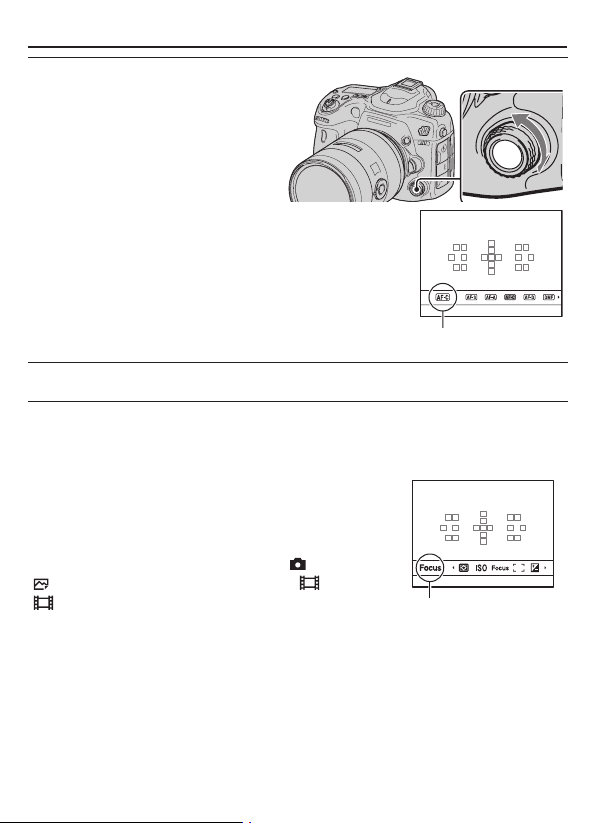
The functions operated with the buttons/dial
2
Rotate the dial to select the desired
setting.
3
Press the button to execute.
To assign other functions to the Silent Multi-Controller
Pressing and holding the button opens the screen
used for assigning functions to the Silent MultiController.
Rotate the dial to select a function. You can also
select a function from: MENU button " 3 "
[ Silent Controller] or MENU button " 1 "
[ Silent Controller].
Current function
Functions available
Still image: Focus Mode/AF area/Select AF area/Exposure Comp./Metering Mode/
ISO
Movie: Audio Rec Level/Focus Mode/AF area/Select AF area/Exposure Comp./
Metering Mode/ISO/Shutter speed/Aperture
30
GB
Page 31

Selecting a function with the Fn
(Function) button
is button is used for setting up or executing functions used frequently in shooting,
except for functions from the Quick Navi screen.
1
Press the DISP button to set the screen mode to other than [For viewnder]
(page83).
2
Press the Fn button
3
Select the desired item with on the multi-selector, then press the center
to execute.
e setup screen appears.
4
Following the operation guide, select
and execute the desired function.
Operation guide
To set up the camera directly from the recording information screen
Turn the front control dial without pressing the center in step 3. You can set up
the camera directly from the recording information screen. Additionally, some
functions can be ne-tuned using the rear control dial.
31
GB
Page 32

Functions that can be selected with the
Fn (Function) button
e functions that can be selected with the Fn button are as follows:
Auto Mode (65)
Scene Selection (67)
Movie (151)
Tele-zoom Cont.
Priority AE (72)
Drive Mode (106)
Flash Mode (112)
Focus Mode (87)
AF area (91)
Object Tracking (92)
Smile/Face Detect.
(139, 142)
Auto Port. Framing
(141)
Selects the automatic shooting mode.
(Intelligent Auto/Superior Auto)
Selects an appropriate mode from among the Scene Selection
preset settings to suit shooting conditions.
(Portrait/Sports Action/Macro/Landscape/Sunset/Night
Scene/Hand-held Twilight/Night Portrait)
Selects the exposure mode for movie recording to suit your
subject or your eect.
(P/A/S/M)
Sets the speed for continuous shooting.
(T10/T8)
Sets the drive mode such as continuous shooting.
(Single Shooting/Cont. Shooting/Self-timer/Bracket:
Cont./Single Bracket/WB bracket/DRO Bracket/Remote Cdr.)
Sets the ash mode of a ash (sold separately).
(Flash O/Autoash/Fill-ash/Rear Sync./Wireless)
Selects the focus mode.
(Single-shot AF/Automatic AF/Continuous AF/Depth Map
Assist Continuous AF/DMF/Manual Focus)
Selects the area of focus.
(Wide/Zone/Spot/Local)
Keeps the focus on a subject while tracking it.
(O/On/On(Tracking focus w/ shutter))
Automatically captures people’s face(s) with the optimal focus
and exposure./Shoots when a smile is detected.
(Face Detection O/Face Detection On (Regist. Faces)/Face
Detection On/Smile Shutter)
Analyzes the scene when capturing a face and saves another
image with a more impressive composition.
(Auto/O)
32
GB
Page 33

ISO (122)
Metering Mode
(105)
Flash Comp. (118)
White Balance (131)
DRO/Auto HDR (124)
Creative Style (128)
Picture Eect (127)
The functions selected with the Fn (Function) button
Sets the sensitivity to light. e larger the number, the faster
the shutter speed.
(Multi Frame Noise Reduct./ISO AUTO/ISO 50 to 25600)
Selects the method for measuring brightness.
(Multi segment/Center weighted/Spot)
Adjusts the amount of ash light.
(+3.0EV to –3.0EV)
Adjusts the color tone of images.
(Auto WB/Daylight/Shade/Cloudy/Incandescent/Fluor.:
Warm White/Fluor.: Cool White/Fluor.: Day White/Fluor.:
Daylight/Flash/C.Temp./Filter/Custom 1–3)
Compensates for the brightness and contrast automatically.
(O/D-Range Opt./Auto HDR)
Selects your desired image processing.
(Standard/Vivid/Neutral/Clear/Deep/Light/Portrait/
Landscape/Sunset/Night Scene/Autumn leaves/Black &
White/Sepia/Style Box1–6)
Shoots with the desired eect lter to achieve more impressive
expression.
(O/Toy Camera/Pop Color/Posterization/Retro Photo/So
High-key/Partial Color/High Contrast Mono./So
Focus/HDR Painting/Rich-tone Mono./Miniature)
33
GB
Page 34

The functions selected with the MENU
button
You can set up the basic settings for the camera as a whole or execute functions such
as shooting, playback, or other operations.
Press the MENU button, then set up the desired item with on the multiselector, then press the center of the multi-selector.
Select a page of the menu Select an item on the menu
Still shooting menu
Image Size (135)
Aspect Ratio (137)
Quality (137)
Panorama: Size (136)
Panorama: Direction
(136)
Clear Image Zoom
(147)
Digital Zoom (147)
Selects the size of still images.
(L/M/S)
Selects the aspect ratio for still images.
(3:2/16:9)
Sets the image quality for still images.
(RAW/RAW & JPEG/Extra ne/Fine/Standard)
Selects the size of panoramic images.
(Standard/Wide)
Sets the shooting direction for panoramic images.
(Right/Le/Up/Down)
Zooms an image with higher quality than Digital Zoom.
(On/O)
Zooms an image with higher magnication than Clear Image
Zoom. (On/O)
34
GB
Page 35

Long Exposure NR
(148)
High ISO NR (148)
Flash control (119)
AF Illuminator (96)
The functions selected with the MENU button
Sets noise reduction processing for shots in which shutter
speed will be 1 second or longer.
(On/O)
Sets noise reduction processing for high-sensitivity shooting.
(Normal/Low/O)
Sets the method for determining the intensity of ash output.
(ADI ash/Pre-ash TTL)
Sets the AF illuminator, which sheds light on a dark scene to
aid focusing.
(Auto/O)
SteadyShot (57)
AF drive speed
Color Space (149)
Silent Controller
(30)
Exposure step
Priority setup
AF w/ shutter
Sets SteadyShot for still image shooting.
(On/O)
Selects the focusing speed in autofocus mode. When [Slow] is
selected in macro shooting, focusing is easier achieved.
(Fast/Slow)
Changes the range of reproducible colors.
(sRGB/AdobeRGB)
Assigns the desired function to the silent multi-controller for
still image shooting.
(Focus Mode/AF area/Select AF area/Exposure Comp./ISO/
Metering Mode)
Selects the size of the increment step for shutter speed,
aperture, and exposure.
(0.5 EV/0.3 EV)
Sets whether or not to release the shutter even when the focus
is not conrmed in autofocus mode.
(AF/Release)
Sets whether or not to activate the autofocus by pressing the
shutter button halfway down. is is convenient when you
want to adjust the focus and exposure separately.
(On/O)
35
GB
Page 36

AEL w/ shutter
Memory (188)
Movie shooting menu
The functions selected with the MENU button
Sets whether or not to adjust the exposure by pressing the
shutter button halfway down. is is convenient when you
want to adjust the focus and exposure separately.
(On/O)
Registers combinations of frequently used modes and settings
and allows easy recall of those combinations with the mode
dial.
(1/2/3)
File Format (153)
Record Setting (154)
SteadyShot (57)
AF Tracking Duration
(151)
Auto Slow Shutter
(152)
Silent Controller
(29,30)
Audio Recording
(157)
Selects the movie le format.
(AVCHD/MP4)
Selects the quality and size of the recorded movie frame.
(60i 24M(FX)/50i 24M(FX)/60i 17M(FH)/50i 17M(FH)/60p
28M(PS)/50p 28M(PS)/24p 24M(FX)/25p 24M(FX)/24p
17M(FH)/25p 17M(FH)/1440×1080 12M/VGA 3M)
Sets SteadyShot for movie recording.
(On/O)
Sets the tracking sensitivity of the autofocus feature for movie
recording.
(High/Mid/Low)
Sets whether or not to automatically adjust the shutter speed
to a slower setting during movie recording, when the subject is
in a dark situation.
(On/O)
Assigns the desired function to the silent multi-controller for
movie recording.
(Audio Rec Level/Focus Mode/AF area/Select AF area/
Exposure Comp./ISO/Metering Mode/Shutter Speed/
Aperture)
Sets whether or not to record audio when shooting a movie.
(On/O)
36
GB
Page 37

Wind Noise Reduct.
(157)
Audio Rec Level
(155)
Audio Level Display
(156)
Audio Output Timing (157)
Custom menu
The functions selected with the MENU button
Reduces wind noise during movie recording.
(On/O)
Adjusts the audio recording level.
(0 to 31)
Sets whether or not to display the audio level.
(On/O)
Provides measures to reduce echo for movie recording.
(Live/Lip Sync)
Eye-Start AF
FINDER/LCD Setting
(177)
Red Eye Reduction
Release w/o Lens
(173)
S. Auto Cont. Shooting (66)
S. Auto Image
Extract (66).
Grid Line (173)
Auto Review (173)
Sets whether or not to use auto focus when you look through
the viewnder.
(On/O)
Sets the method for switching between the viewnder and
LCD screen.
(Auto/Manual)
Reduces the red-eye phenomenon during ash use.
(On/O)
Sets whether shutter can open when lens is not attached.
(Enable/Disable)
Sets whether or not to shoot continuously in Superior Auto
mode.
(Auto/O)
Sets whether or not to save all the images that were shot
continuously in Superior Auto mode.
(Auto/O)
Sets a grid line display to enable alignment to a structural
outline.
(Rule of 3rds Grid/Square Grid/Diag. + Square Grid/O)
Displays the captured image aer shooting it automatically.
You can set the duration of time the image is to be displayed.
(10 Sec/5 Sec/2 Sec/O )
37
GB
Page 38

DISP Button(Monitor) (83)
DISP Button(Finder)
(83)
The functions selected with the MENU button
Allows you to select the available screen display modes of the
LCD screen that can be selected by pressing the DISP button.
(Graphic Display/Display All Info./No Disp. Info./
Level/Histogram/For viewnder)
Allows you to select the available screen display modes of the
viewnder that can be selected by pressing the DISP button.
(Graphic Display/Display All Info./No Disp. Info./Level/
Histogram)
AF RANGE Button
(94)
AF Range Control
Assist (94)
Peaking Level (98)
Peaking Color (99)
Live View Display
(85)
Func. of AEL button
(174)
Selects the function to be used with the AF RANGE button.
(AF Range Control/In-Camera Guide)
Sets whether or not to show the status that the subject is
located within the focus range on the screen using the
assist area when the AF Range Control function is activated
(available only when an AF-D compatible lens is attached).
(On/O)
Enhances the outline of in-focus ranges with a specic color.
(High/Mid/Low/O)
Sets the color used for the peaking function.
(Red/Yellow/White)
Sets whether or not to display the eect of a function on the
screen, such as the eect of the exposure compensation value.
(Setting Eect ON/Setting Eect OFF)
Assigns the desired function to the AEL button.
(Exposure Comp./Drive Mode/Flash Mode/Focus Mode/AF
area/Smile/Face Detect./Auto Port. Framing/ISO/Metering
Mode/Flash Comp./White Balance/DRO/Auto HDR/
Creative Style/Picture Eect/Image Size/Quality/AEL hold/
AEL toggle/ AEL hold/AEL toggle /FEL Lock hold/FEL
Lock toggle/Object Tracking/AF/MF Control Hold/AF/MF
Control Toggle/AF lock/AF On/Aperture Preview/Shot. Result
Preview/Focus Magnier/Memory)
38
GB
Page 39

ISO Button (174)
AF/MF button (174)
Custom button (175)
Preview Button (174)
The functions selected with the MENU button
Assigns the desired function to the ISO button.
(Exposure Comp./Drive Mode/Flash Mode/Focus Mode/AF
area/Smile/Face Detect./Auto Port. Framing/ISO/Metering
Mode/Flash Comp./White Balance/DRO/Auto HDR/
Creative Style/Picture Eect/Image Size/Quality/AEL hold/
AEL toggle/ AEL hold/AEL toggle /FEL Lock hold/FEL
Lock toggle/Object Tracking/AF/MF Control Hold/AF/MF
Control Toggle/AF lock/AF On/Aperture Preview/Shot. Result
Preview/Focus Magnier/Memory)
Assigns the desired function to the AF/MF button.
(Exposure Comp./Drive Mode/Flash Mode/Focus Mode/AF
area/Smile/Face Detect./Auto Port. Framing/ISO/Metering
Mode/Flash Comp./White Balance/DRO/Auto HDR/
Creative Style/Picture Eect/Image Size/Quality/AEL hold/
AEL toggle/ AEL hold/AEL toggle /FEL Lock hold/FEL
Lock toggle/Object Tracking/AF/MF Control Hold/AF/MF
Control Toggle/AF lock/AF On/Aperture Preview/Shot. Result
Preview/Focus Magnier/Memory)
Assigns the desired function to the custom button.
(Exposure Comp./Drive Mode/Flash Mode/Focus Mode/AF
area/Smile/Face Detect./Auto Port. Framing/ISO/Metering
Mode/Flash Comp./White Balance/DRO/Auto HDR/
Creative Style/Picture Eect/Image Size/Quality/AEL hold/
AEL toggle/ AEL hold/AEL toggle /FEL Lock hold/FEL
Lock toggle/Object Tracking/AF/MF Control Hold/AF/MF
Control Toggle/AF lock/AF On/Aperture Preview/Shot. Result
Preview/Focus Magnier/Memory)
Assigns the desired function to the preview button.
(Exposure Comp./Drive Mode/Flash Mode/Focus Mode/AF
area/Smile/Face Detect./Auto Port. Framing/ISO/Metering
Mode/Flash Comp./White Balance/DRO/Auto HDR/
Creative Style/Picture Eect/Image Size/Quality/AEL hold/
AEL toggle/ AEL hold/AEL toggle /FEL Lock hold/FEL
Lock toggle/Object Tracking/AF/MF Control Hold/AF/MF
Control Toggle/AF lock/AF On/Aperture Preview/Shot. Result
Preview/Focus Magnier/Memory)
39
GB
Page 40

Smart Telecon.
Button (99, 144)
Focus Hold Button
The functions selected with the MENU button
Selects the function to be used with the button.
(Smart Telecon./Focus Magnier/Zoom)
Sets the function of the focus hold button of the lens. When
you select [Preview Button], the function selected with
[Preview Button] is assigned.
(Focus Hold/Preview Button)
MOVIE Button
Ctrl dial setup
Dial exp.comp (103)
Exp.comp.set
Bracket order
Lens Comp.: Shading
(179)
Lens Comp.: Chro.
Aber. (179)
Lens Comp.: Distortion (179)
Selects the appropriate mode for the MOVIE button.
(Always/Movie Mode Only)
Sets the functions of the front and rear control dials when the
exposure mode is set to M. Dials can be used for adjusting
shutter speed and aperture.
( SS F/no./ F/no. SS)
Compensates the exposure with the front or rear control dial.
(O/ Front dial/ Rear dial)
Sets whether or not to compensate the exposure within the
ash light range.
(Ambient & ash/Ambient only)
Selects the order in exposure bracket and white balance
bracket shooting.
(0 " – " +/– " 0 " +)
Compensates for the shaded corners of the screen caused by
the lens attached.
(Auto/O)
Reduces the color deviation at the corners of the screen
caused by the lens attached.
(Auto/O)
Compensates for distortion on the screen caused by the lens
attached.
(Auto/O)
40
GB
Page 41

Front Curtain Shutter (175)
Face Priority Tracking (93)
Face Registration
(140)
Playback menu
The functions selected with the MENU button
Sets whether or not to use the electronic front curtain shutter
function.
(On/O)
Sets whether to preferentially-track a certain face or not
when the camera detects that face during object tracking.
(On/O)
Registers or changes the person to be given priority in the
focus.
(New Registration/Order Exchanging/Delete/Delete All)
Still/Movie Select
(159)
Delete (168)
Slide Show (162)
Image Index (160)
Protect (165)
Specify Printing
(166)
Select Playback
Media (159)
Copy (167)
Volume Settings
Playback Display
(162)
Allows you to determine how to group the playback images
(View mode).
(Folder View(Still)/Folder View(MP4)/AVCHD View)
Deletes images.
(Multiple Img./All in Folder/All AVCHD view les)
Shows a slide show.
(Repeat/Interval/Image Type)
Sets the number of images displayed on one page of the
image index screen.
(4 Images/9 Images)
Protects or cancels protection for an image.
(Multiple Img./Cancel All Images/Cancel All Movies(MP4)/
Cancel All AVCHD view les)
Species or unspecies the images for DPOF.
(DPOF Setup/Date Imprint)
Selects the memory card slot to be used for playback.
(Slot 1/Slot 2)
Duplicates images in a memory card.
Sets the volume for movie playback.
(0 to 7)
Sets how to play back an image recorded in portrait.
(Auto Rotate/Manual Rotate)
41
GB
Page 42

Memory Card Tool menu
The functions selected with the MENU button
Select Recording
Media (49)
Recording Mode
(180)
Format (181)
File Number (181)
Folder Name (182)
Select REC Folder
(182)
New Folder (182)
Recover Image DB
(183)
Display Card Space
Clock setup menu
Date/Time Setup
(55)
Area Setting (55)
Setup menu
Selects the memory card slot to be used for recording.
(Slot 1/Slot 2)
Selects the recording method to record on memory cards.
(Standard/Simult. Rec (Still)/Simult. Rec (Movie)/Sim. Rec
(Still/Movie)/Sort(JPEG/RAW)/Sort(Still/Movie))
Formats the memory card.
Sets the method used to assign le numbers to still images and
MP4 movies.
(Series/Reset)
Sets the folder format for still images.
(Stand ard Form/Date Form)
Changes the selected folder for storing still images and MP4
movies.
Creates a new folder for storing still images and MP4 movies.
Recovers the image database le and enables recording and
playback.
Displays the remaining recording time of movies and the
recordable number of still images on the memory card.
Sets date and time, and daylight savings.
Sets the location of where the camera is used.
Menu start
Sets the default position of the cursor on the menu to the top
item or the last-selected item.
(Top/Previous)
42
GB
Page 43

Delete conrm.
Mode Dial Guide
LCD Brightness (175)
Viewnder Bright
(176).
Viewnder Color
Temp.
The functions selected with the MENU button
Sets [Delete] or [Cancel] as the default setting for the delete
conrmation screen.
(“Delete” rst/“Cancel” rst)
Displays an explanation of each shooting mode and also
allows you to select another shooting mode.
(On/O)
Sets the brightness of the LCD screen.
(Auto/Manual/Sunny Weather)
Sets the brightness of the viewnder.
(Auto/Manual)
Sets the color temperature of the screen in the viewnder.
Setting it toward + makes the color cooler, and toward –
makes the color warmer.
(+2 to 0 to –2)
GPS Settings (186)
Power Save (176)
Power Saving Start
Time (177)
HDMI Resolution
(171)
CTRL FOR HDMI
(172)
HDMI Info. Display
(171)
Upload Settings*
(183)
Sets the GPS functions.
Sets the response level to be used to activate the power save
mode.
(Max/Standard)
Sets the interval aer which power save mode engages.
(30 Min/5 Min/1 Min/20 Sec/10 Sec)
Sets the resolution when the camera is connected to an HDMI
T V.
(Auto/1080p/1080i)
Operates the camera from a TV that supports “BRAVIA” Sync.
(On/O)
Displays images on the screen of an HDMI TV connected
without displaying recording information. (On/O)
Sets whether to use the upload function of the camera with an
Eye-Fi card. (On/O)
43
GB
Page 44

USB Connection
(202)
USB LUN Setting
(202)
Audio signals
Sets the USB connection method, appropriate to the computer
or USB device.
(Auto/Mass Storage/MTP/PC Remote)
Allows the computer to recognize both the memory cards
during a USB connection.
(Multi/Single)
Sets whether or not to use the beep sound when the focus is
achieved or the self-timer is working.
(On/O)
PAL/NTSC Selector
(Only for 1080
50i-compatible
models) (177)
APS-C Size Capture
(177)
Plays back movies recorded with the camera on an NTSC
system TV.
(PAL/NTSC)
Sets whether or not to record with an APS-C size-equivalent
area.
(On/Auto)
AF Micro Adj. (97)
Allows you to make ne adjustments to the position of the
focus.
(AF Adjustment Setting/amount/Clear)
* Appears when an Eye-Fi card is inserted in the memory card SLOT1 in the
camera.
Version (196)
Language
Cleaning Mode (223)
Demo Mode
Displays the camera soware version.
Selects the language.
Starts the cleaning mode to clean the image sensor.
Sets the demonstration playback of a movie to on or o.
(On/O)
Initialize (189)
Restores the settings to their defaults.
(Reset Default/Rec mode reset/Custom reset)
44
GB
Page 45

Using the In-Camera Guide
The AF RANGE button is equipped with
both an In-Camera Guide feature and a
delete feature.
When you press the AF RANGE button
on the Fn screen or menu screen, a help
guide explaining the currently selected
function or setting appears automatically.
MENU button " 3 " [AF RANGE Button] " [In-Camera Guide]
AF range button
45
GB
Page 46

Charging the battery pack
When using the camera for the rst time, be sure to charge the NP-FM500H
“InfoLITHIUM” battery pack (supplied).
e “InfoLITHIUM” battery pack can be charged even when it has not been fully
depleted.
It can also be used when it has not been fully charged.
e battery pack is discharged little by little without using it. To avoid missing the
opportunity to shoot, charge it before use.
1
Insert the battery pack onto the
battery charger.
Push the battery pack until it clicks.
46
GB
Page 47

Charge lamp
T
Charging the battery pack
2
Connect the battery charger to the
For the U.S.A and Canada
wall outlet (wall socket).
Light on: Charging
Light o: Charge completed
Charging
time
* When charging a fully depleted
battery pack at a temperature of
25°C (77°F).
* e CHARGE lamp turns o when
charging is completed.
About 175
minutes
For countries/regions other than the U.S.A.
and Canada
Charge lamp
o a wall outlet
(wall socket)
Plug
Notes
• e charging time diers depending on the remaining capacity of the battery
pack or charging conditions.
• We recommend charging the battery pack in an ambient temperature of between
10°C to 30°C (50°F to 86°F). You may not be able to eciently charge the battery
pack outside of this temperature range.
• Connect the battery charger to the nearest wall outlet (wall socket).
47
GB
Page 48

Inserting the battery pack/memory card
This camera is equipped with 2 memory card slots; SLOT1 can be used with
“Memory Stick PRO Duo” media or SD cards, but SLOT2 can be used only with
SD cards.
1
While sliding the battery cover open
lever, open the cover.
2
Firmly insert the battery pack all the
way while pressing the lock lever with
the tip of the battery.
Lock lever
3
Close the cover.
4
While sliding the memory card cover,
open the cover.
48
GB
Page 49

Memor
Memory card slot 2
Inserting the battery pack/memory card
5
Insert a memory card.
• With the notched corner facing as
illustrated, insert the memory card
until it clicks into place.
y card slot 2
6
Close the cover.
To select the memory card to be used for recording
[Slot 1] is selected in the default settings. Use slot 1 when you do not want to change
the setting and intend to use only a single memory card.
MENU button " 1 " [Select Recording Media] " Select the desired slot
• You can also set [Select Recording Media] from the Quick Navi screen (page28).
To record an image on both memory cards at the same time
You can record the same images on both memory cards at the same time or sort
images onto the dierent memory cards by the type of image (page180).
MENU button " 1 " [Recording Mode] " Select the desired setting
To remove the memory card
Check that the access lamp (page15) is not lit, then open the memory card cover,
and push the memory card once.
To check the remaining battery level
e supplied battery pack is a lithium-ion battery pack that has functions for
49
GB
Page 50

Inserting the battery pack/memory card (sold separately)
exchanging information related to operating conditions with your camera. e
remaining battery time in percent gures is displayed according to the operating
conditions of your camera.
“Battery
exhausted.”
Battery level
You can use 2 battery packs installed in the Vertical Grip (sold separately) by
attaching it to the camera. Including the battery pack installed in the camera, this
provides a total of 3 battery packs that are switched automatically.
You can check the status of these battery packs on the screen.
e remaining battery level of the battery pack inserted in the camera
For details on the Vertical Grip, refer to the operating instructions supplied with the
Vertical Grip.
High Low
e remaining battery level of the battery packs inserted in the Vertical
Grip
You cannot
shoot any more
pictures.
To remove the battery pack from the camera
Turn off the camera. Slide the lock
lever in the direction of the arrow after
conrming that the vibration of the
camera has stopped and both the LCD
screen and access lamp are turned off,
then remove the battery pack. Be careful
not to drop the battery pack.
Lock lever
50
GB
Page 51

Inserting the battery pack/memory card (sold separately)
Compatible memory cards
e following memory cards are compatible with this camera. However, all memory
cards are not guaranteed to work with this camera.
Types of memory card
Memory Stick PRO Duo
Memory Stick PRO-HG
Duo
SD memory card
SDHC memory card
SDXC memory card
MultiMediaCard cannot be used.
*1
“Memory Stick PRO Duo” media that match the Mark2
*2
SD cards that match the Class 4 or faster
*3
SD cards that match the Class 10 or faster, or the UHS-I (UHS Speed Class1)
Still
images
Movies
*1
*2
*2
*2
Movies (Simult. Rec)
–
*3
*3
*3
In this manual
Memory Stick
PRO Duo
SD card
interface
Notes
“Memory Stick PRO Duo” media cannot be used with slot 2.
Images recorded on an SDXC memory card cannot be imported to or played on
computers or AV devices that are not compatible with exFAT. Make sure that the
device is compatible with exFAT before connecting it to the camera. If you connect
your camera to an incompatible device, you may be prompted to format the card.
Never format the card in response to this prompt, as doing so will erase all data on
the card. (exFAT is the le system used on SDXC memory cards.)
51
GB
Page 52

Attaching a lens
Front lens cap
Orange index marks
Orange index marks
1
Remove the body cap from the camera
and the rear lens cap from the rear of
the lens.
• When changing the lens, quickly
change the lens away from dusty
locations so as to keep dust or
debris from getting inside the
camera.
• When shooting, remove the front
lens cap from the front of the lens
2
Mount the lens by aligning the orange
index marks (mounting indexes) on
the lens and camera.
3
Turn the lens clockwise until it clicks
into the locked position.
Be sure to put the lens on straight.
Notes
• When attaching a lens, do not press the lens release button.
• Do not use force when attaching a lens.
• E-mount lenses are not compatible with this camera.
• When a DT lens is attached or [APS-C Size Capture] is set to [On] in the
Setup menu, a live view image is displayed in full screen view on the LCD screen
with the angle of view of the APS-C size. e live view image in the viewnder
Body cap
Rear lens cap
52
GB
Page 53

Lens release button
Attaching a lens
is also displayed entirely and you can check the composition or eect using the
whole screen.
• When you want to shoot full-frame images, use a lens designed for a full-frame
camera.
• When you use a lens for which a tripod socket is provided, attach the lens onto
the tripod using the tripod socket provided to help balance the weight of the
lens.
• When carrying the camera with a lens attached, hold both the camera and the
lens rmly.
• Do not hold the part of the lens that is extended for the zoom or focus
adjustment.
To remove the lens
1
Press the lens release button
all the way in and turn the lens
counterclockwise until it stops.
2
Attach the caps to the front and rear
of the lens and the body cap to the
camera.
• Before you attach them, remove
dust from them.
Note on changing the lens
When changing the lens, if dust or debris gets inside the camera and adheres to the
surface of the image sensor (the part that converts the light to an electric signal), it
may appear as dark spots on the image, depending on the shooting environment.
e camera is equipped with an anti-dust function to prevent dust from landing on
the image sensor. However, quickly change the lens away from dusty locations when
attaching/removing a lens.
53
GB
Page 54

Setting the date and time
When you turn the camera on for the rst time or aer you initialize the functions,
the date/time setup screen appears.
1
Set the power switch to ON to turn the
camera on.
e screen used for setting date and
time appears.
• To turn the camera o, set it to
OFF.
2
Verify that [Enter] is selected on the
LCD screen, then press the center of
the multi-selector.
3
Select your area with on the multi-selector, then press the center of the
multi-selector.
4
Select each item with and set the
numeric value with .
[Daylight Svg.:]: Turns on or o the
daylight saving time setting.
[Date Format:]: Selects the format to
display date.
• Midnight is indicated as 12:00 AM,
and noon as 12:00 PM.
5
Repeat step 4 to set other items, then press the center of the multi-selector.
6
Verify that [Enter] is selected, then press the center of the multi-selector.
54
GB
Page 55

To cancel the date/time setting operation
Press the MENU button.
Setting up the date/time again
When you turn the camera on for the rst time, the date/time setup screen appears
automatically. e next time, set up the date and time from the menu.
MENU button " 1 " [Date/Time
Setup] or [Area Setting] (page42)
Maintaining the date and time setting
is camera has an internal rechargeable battery for maintaining the date and time
and other settings regardless of whether the power is on or o, or the battery is
installed or not. (Pg. 227)
55
GB
Page 56

Setting date and time
Adjusting the angle of the LCD screen
Adjust the LCD screen to an easily viewable
angle.
• Put your nger on the upper-le part
of the LCD screen and draw it toward
you.
• e LCD screen tilts 140 degrees
upward and 180 degrees downward.
• e LCD screen rotates 180
degrees clockwise and 90 degrees
counterclockwise.
• When the LCD screen is not used, it
is recommended that you close it with
the screen side facing to the camera.
Note
• When the LCD screen is open, the
eyepiece sensors may not be able to
function in situations involving lowposition shooting. If you look into
the viewnder and the viewing mode
does not switch from the monitor to
the viewnder automatically, press
the FINDER/LCD button.
56
GB
Page 57

Shooting a clear image without camera
amera shake warning)
shake
“Camera shake” refers to unwanted movement of the camera that occurs aer the
shutter button has been pressed, resulting in a blurred image. To reduce camera
shake follow the instructions below.
Camera shake warning indicator
In situations where the camera may
be subject to camera-shake, the
(Camera shake warning) indicator
ashes. In this case, use a tripod or the
ash.
Note
• e camera shake warning indicator does not appear in the following situations:
- e exposure mode is set to M/S, or during movie recording.
- When the viewing mode is set to [No Disp. Info.], [Level], or [Histogram].
Using the SteadyShot function
e SteadyShot function is available with this camera to reduce camera shake. e
SteadyShot function can be set separately for still image shooting and for movie
recording.
e SteadyShot function is set to [On] for still image shooting and [O] for movie
recording in the default settings.
(C
indicator
MENU button " 3 or 1 " [SteadyShot] " Select the desired setting
• You can also set the SteadyShot function used for still image shooting from the
Quick Navi screen (page28).
57
GB
Page 58

Notes
• e SteadyShot function may not work optimally when the power has just
been turned on, right aer you point the camera towards a subject, or when the
shutter button has been pressed all the way down without stopping halfway.
• When using a tripod, deactivate the SteadyShot function because there is a
potential for malfunction of the SteadyShot function.
Holding the camera properly
Stabilize your upper body and take a position that keeps the camera from moving.
In viewnder mode In viewnder mode
(vertical position)
Point
One hand holds the grip of the camera, and the other hand supports the lens.
Point
Take a secure stance with your feet shoulder-width apart.
Point
Lightly tuck your elbows against your body.
When shooting in a kneeling position, steady your upper body by placing your
elbow on your knee.
In LCD screen mode
58
GB
Page 59

Shooting a clear image without camera shake
Removing the Eyepiece cup
When attaching the FDA-A1AM Angle Finder (sold separately) to the camera,
remove the Eyepiece cup.
Carefully slide the Eyepiece cup o by
pushing on each side of the Eyepiece cup.
• Put your ngers under the Eyepiece
cup, and slide it upward.
Note
• When an FDA-A1AM Angle Finder (sold separately) is attached to the camera,
switch the display between the viewnder and the LCD screen by setting
[FINDER/LCD Setting] in the Custom menu to [Manual] and pressing the
FINDER/LCD button. Setting [Eye-Start AF] to [O] is recommended because
the eyepiece sensors located below the viewnder may be activated.
59
GB
Page 60

Shooting still images
AF area
Z
e “Auto Mode” allows you to easily shoot any subject under any conditions
because the camera makes appropriate judgments on the situation to adjust the
settings
1
Set the mode dial to (Auto
Mode).
• Rotate the mode dial while
pressing the mode dial lock button
on the center of the mode dial.
2
Hold the camera, monitoring your shot
with the viewnder.
3
When using a zoom lens, turn the
zoom ring, then decide on your shot.
oom ring
GB
60
Page 61

4
Press the shutter button halfway down
to focus.
When the focus is conrmed,
or (Focus indicator) lights up.
(Pg.89)
5
Press the shutter button fully down
to shoot.
61
GB
Page 62

Recording movies
Movie button
1
Press the MOVIE button to start
recording.
• Movie recording can be started
from any exposure mode.
• e camera continues to adjust
the focus using [Continuous AF]
when it is in autofocus mode.
• e shutter speed and aperture are
adjusted automatically. If you want
to set them to particular values,
set them aer the mode dial is set
to (Movie) (page151).
2
Press the MOVIE button again to stop recording.
Notes
• e sound of the camera and the lens in operation may be recorded while
recording a movie. Using the silent multi-controller, you can reduce the sound
of the dialing operation for adjustments you need to make (page30). You can
disable sound recording by setting [Audio Recording] to [O] (page157).
• e continuous recording time of a movie may be shorter, depending on the
ambient temperature or the status of the camera. See “Notes on continuous
movie recording.”
• When the icon appears, the temperature of the camera is too high. Turn the
camera o and wait until the temperature of the camera drops.
62
GB
Page 63

Playing back images
1
Press the button.
2
Select an image with on the multi-selector.
• To play back movies, press the center of the multi-selector.
button
During movie playback
To pause/resume
To fast-forward
To fast-rewind
To slow-forward
To slow-reverse Rotate the rear control dial to the left during
To adjust sound volume
To display the information
Multi-selector/Rear control dial operation/
DISP button
Rotate the rear control dial to the right
during pause.
pause.
e movie is played back frame-by-frame.
"
DISP (Display) button
Note
• Movies recorded with other devices may not be played back on this camera.
Switching between still images and movies
To play back still images, set [Still/Movie Select] to [Folder View(Still)], and to play
back movies, set [Still/Movie Select] to [Folder View(MP4)] or [AVCHD View]
according to the le format.
MENU button " 1 " [Still/Movie Select] " Select the desired mode
63
GB
Page 64

Selecting a shooting mode
Rotate the mode dial while pressing the
mode dial lock button on the center of the
mode dial.
e following shooting modes are provided with the camera:
(Auto Mode)
(65)
(Program Auto)
(74)
(Aperture Priori-
ty) (74)
(Shutter Priority)
(77)
(Manual Expo-
sure) (78)
1/2/3 (188)
(Scene Selec-
tion) (67)
(Sweep Panora-
ma) (70)
(Tele-zoom
Cont. Priority AE)
(72)
(Movie) (61,
150)
• Press the Fn button when you want to change the function of the selected mode
(pages 28,31).
Allows you to easily shoot any subject under any conditions
because the camera makes appropriate judgements on the
situation to adjust the settings.
Allows you to shoot with the exposure adjusted automatically
(both the shutter speed and the aperture value). e other
settings can be adjusted manually.
Allows you to shoot aer adjusting the aperture value
manually using the front or rear control dial.
Allows you to shoot aer adjusting the shutter speed manually
using the front or rear control dial.
Allows you to shoot aer adjusting the exposure manually
(both the shutter speed and the aperture value) using the front
or rear control dial.
Calls up setting pre-registered in [Memory] in the Still
shooting menu.
Allows you to easily shoot any subject under any conditions as
the camera makes appropriate settings automatically.
Allows you to shoot panoramic images by combining multiple
images.
Allows continuous shooting while the shutter button is fully
depressed. e camera records the images continuously at a
maximum of about 10 or 8 images per second.
Allows you to shoot movies with the exposure adjusted
manually (both the shutter speed and the aperture value).
64
GB
Page 65

Selecting a shooting mode
Selecting the desired mode by rotating the mode dial
When you rotate the mode dial, you can display an explanation of the shooting
mode and change the function of the selected mode.
1
MENU button " 1 "[Mode Dial Guide] "[On]
2
Select the desired shooting mode with the mode dial.
An explanation of the selected mode is displayed.
3
Press the center of the multi-selector.
4
Select the desired mode with on the multi-selector.
Auto Mode
1
Set the mode dial to (Auto Mode) (page64).
• To change the mode, press the Fn button, then select another mode.
2
Point the camera towards the subject, then adjust the focus and shoot the
subject.
(Intelligent
Auto)
Auto)
(Superior
e camera makes appropriate judgement on the situation to
adjust the settings.
e camera recognizes and evaluates the shooting condition,
and appropriate settings are set automatically. e camera
saves 1 appropriate image by combining or separating images,
as necessary.
65
GB
Page 66

Icon for recognized scene
Selecting a shooting mode
Scene recognition
When the camera recognizes the subject and
adjusts itself for shooting conditions, the
following information appears on the screen:
icon for recognized scene, the number of images to be shot. In Superior Auto mode, the
appropriate shooting function for the scene
type recognized is also indicated.
Scene recognized by the camera: (Night
Scene), (Hand-held Twilight), (Land-
scape), (Backlight Portrait), (Portrait),
(Tripod Night Scene), (Backlight),
(Macro), (Night Portrait), (Spotlight),
(Low Brightness), (Baby)
Shooting function: Cont. Shooting, Slow
Sync., Auto HDR, Daylight Sync., Slow Shutter,
Hand-held Twilight
Shooting function
To set the continuous shooting in Superior Auto mode
MENU button " 1 "[S. Auto Cont. Shooting] " Select the desired setting
To select the storage method to be used for recorded images in Superior Auto mode
In continuous shooting, you can select a storage method that allows the camera
either to store 1 appropriate image from among the continuously shot images or
store all the images.
MENU button " 1 " [S. Auto Image Extract.] " Select the desired setting
Notes
• Even when you set [S. Auto Image Extract.] to [O] with [Hand-held Twilight]
selected from recognized scene mode, 1 combined image is saved.
• When [Quality] is set to [RAW] or [RAW & JPEG], performance will be aected.
66
GB
Page 67

Scene Selection
This mode is suitable for
• Shooting with preset settings according to the scene
1
Set the mode dial to (Scene Selection) (page 64).
To change the scene, press the Fn button, then select another scene.
2
Adjust the focus and shoot the subject.
Selecting a shooting mode
(Portrait)
(Sports Action)
Blurs away backgrounds and sharpens the
subject. Expresses skin tones soly.
• To blur the background more, set the
lens to the telephoto position.
• You can shoot a vivid image by
focusing on the eye that is closer to the
lens.
• Use the lens hood to shoot backlit
subjects.
• Use the red-eye reduction function if
the eyes of your subject turn red from
the ash (page37).
Shoots a moving subject at a fast shutter
speed so that the subject looks as if it is
standing still. e camera shoots images
continuously while the shutter button is
pressed.
• Press and hold the shutter button
halfway down until the right moment.
67
GB
Page 68

(Macro)
(Landscape)
(Sunset)
Selecting a shooting mode
Shoots close-ups of the subjects such as
owers, foods.
• You can shoot a closer subject using a
macro lens (sold separately).
• Set the ash mode to [Flash O ]
when you shoot a subject within 1m
(3.3feet).
• When shooting in macro mode, the
SteadyShot function will not be fully
eective. Use a tripod to achieve better
results.
• e shortest focal distance does not
change.
Shoots the entire range of scenery in sharp
focus with vivid colors.
• To accentuate the openness of the
scenery, set the lens to wide angle.
Shoots the red of the sunrise or sunset
beautifully.
(Night Scene)
Shoots night scenes at a distance without
losing the dark atmosphere of the
surroundings.
• e shutter speed is slower, so using a
tripod is recommended.
• e picture may not be taken properly
when shooting a night scene in total
darkness.
68
GB
Page 69

Selecting a shooting mode
(Hand-held
Twilight)
Shoots night scenes with less noise and
blur without using a tripod. A burst of
shots are taken, and image processing is
applied to reduce subject blur, camera
shake, and noise.
• Reducing blur is less eective even in
[Hand-held Twilight] when shooting:
- Subjects with erratic movement
- Subjects too close to the camera
- Subjects with a repeating pattern
such as tiles, and subjects with little
contrast such as sky, sandy beach,
or lawn
- Subjects with constant change such
as waves or water falls
• In the case of [Hand-held Twilight],
block noise may occur when using
a light source that ickers, such as
uorescent lighting.
(Night Portrait)
Shoots portraits in night scenes. Attach
and re the ash.
• e shutter speed is slower, so using a
tripod is recommended.
Shooting technique
• When you want ner images, set the mode dial to P, A, S, or M and use the
creative style function (page 128). In such cases, you can adjust the exposure,
ISO, etc.
Notes
• Since the camera judges the settings automatically, many features will be
unavailable, such as exposure compensation, ISO setting.
• e ash is set to [Autoash] or [Flash O] for each Scene Selection mode. You
can change these settings (pages 112, 117).
69
GB
Page 70

This part will not be taken
Guidance bar
Selecting a shooting mode
Sweep Panorama
This mode is suitable for
• Shooting expansive scenery, or high-rise buildings with dynamic
composition.
1
Set the mode dial to (Sweep Panorama).
2
Point the camera at the subject for which you want to adjust the brightness and
focus, and press the shutter button halfway down.
3
Point the camera at the edge of the
composition, while pressing the
shutter button halfway down.
4
Press the shutter button fully down.
5
Pan or tilt the camera to the end,
following the guidance on the screen.
Notes
• If you cannot pan or tilt the camera across the entire subject within the given
time, a gray area occurs in the composed image. If this happens, move the
camera fast to record a full panoramic image.
• Since several images are stitched together, the stitched part will not be recorded
smoothly. While shooting, do not tilt the camera back and forth or right and le
70
GB
Page 71

Vertical
direc
Horizontal
Selecting a shooting mode
while moving the camera across the scene.
• Under low light conditions, panoramic images may be blurred or not be
recorded.
• Under lights that icker such as uorescent light, the brightness or color of the
combined image is not always the same.
• When the panoramic shot overall and the angle in which you xed the focus and
exposure with AE/AF lock are extremely dierent in brightness, color and focus,
the shooting will not be successful. If this happens, change the lock angle and
shoot again.
• Sweep Panorama recording is not suitable when shooting:
• Moving subjects.
• Subjects too close to the camera.
• Subjects with a repeating pattern such as tiles, and subjects with little contrast
such as sky, sandy beach, or lawn.
• Subjects with constant change such as waves or water falls.
• Subjects with the sun or electric lights, etc. that are much brighter than
surroundings.
• Sweep Panorama recording may be discontinued in the following situations:
• You pan or tilt the camera too fast or too slow.
• ere is too much camera shake.
• e camera continues shooting in Sweep Panorama recording, and the shutter
keeps clicking until the end of the shooting.
• [Auto Port. Framing] and the zoom feature of the camera cannot be used.
Tips for Sweep Panorama shooting
Pan or tilt the camera in an arc with
a constant velocity and in the same
direction as the indication on the screen.
[Sweep Panorama] is better suited for still
subjects, rather than moving ones.
• In Sweep Panorama, it is recommended that you use a wide-angle lens.
• When you use a lens that has a long focal length, pan or tilt the camera more
slowly than when you use a wide-angle lens.
• Determine the scene and press the shutter button halfway, so that you can lock
tion
direction
Radius as short as
possible
71
GB
Page 72

Selecting a shooting mode
the focus, exposure, and white balance.
• If greatly varied shapes or scenery are concentrated along a screen edge, the
image composition may fail. In such cases, adjust the frame composition so that
the section is in the center of the image, then shoot again.
To change the image size
You can select the image size:
MENU button " 1 " [Panorama: Size].
To set the pan or tilt direction
You can set the direction in which to pan or tilt the camera.
MENU button " 1 " [Panorama: Direction] " Select the desired setting
To scroll panoramic images (Scroll Playback)
Select a panoramic image, then press the center of the multi-selector.
• Pressing it again pauses the playback. You can scroll a panoramic image by
pressing during pause.
Tele-zoom Cont. Priority AE
You can record images in high-speed continuous shooting by capturing the narrow
center area of an image.
This mode is suitable for
• Shooting a fast-moving subject continuously to capture a moment.
• Shooting a child’s expressions, changing continuously from moment to
moment.
Set the mode dial to (Tele-zoom Cont. Priority AE) (page 64).
To change the mode, press the Fn button, then select another mode.
72
GB
Page 73

Selecting a shooting mode
Adjust the focus and shoot the subjects.
e camera continues to shoot while the shutter button is pressed fully down.
(Tele-zoom
Cont. Priority AE)
(Tele-zoom
Cont. Priority AE)
Records the images continuously at a maximum of about
10 images per second with approx. ×2.3 zooming at fullframe shooting, or with approx. ×1.5 zooming at APS-C size
shooting.
Records the images continuously at a maximum of about 8
images per second with approx. ×1.5 zooming at full-frame
shooting. Records the images with the full angle of view at
APS-C size shooting.
Shooting techniques
• When [Focus Mode] is set to other than [Single-shot AF], the aperture value is
set to F3.5 (when the maximum aperture value of the lens is larger than F3.5,
it is set to the maximum aperture value). However, the ISO sensitivity can be
adjusted. e focus and the exposure continue to be adjusted during shooting.
• In manual focus mode or when [Focus Mode] is set to [Single-shot AF], you can
adjust the ISO sensitivity and the aperture. When [Single-shot AF] is selected,
the focus is xed at the rst image.
Notes
• When the zoom scale is ×2.3, the image size is set to S size and when the zoom
scale is ×1.5, the image size can be set to M or S size.
• e shutter speed is slower, depending on the ISO or aperture setting. As a
result, the speed of continuous shooting may be slower.
• e Face Detection function is turned o.
• When [Auto HDR] is selected, the DRO process is performed temporarily
according to the DRO setting.
• You cannot set [Quality] to [RAW] or [RAW & JPEG] when is selected.
73
GB
Page 74

Selecting a shooting mode
Program Auto
This mode is suitable for
• Using the automatic exposure, while keeping the custom settings for ISO
sensitivity, Creative Style, D-Range optimizer, etc.
1
Set the mode dial to P.
2
Set the shooting functions to your desired settings (pages 87 to 149).
3
Adjust the focus and shoot the subject.
Program shift
You can temporarily change the shutter
speed and aperture value combination
with the correct exposure determined by
the camera maintained.
Rotate the front or rear control dial to
select your desired combination while
the focus is achieved.
e exposure mode indication changes
to “P*”
Aperture Priority
1
Set the mode dial to A.
74
GB
Page 75

ture (F-number)
Shutter speed
Selecting a shooting mode
2
Select the aperture value (F-number)
with the front or rear control dial.
• Smaller F-number: e
foreground and background of the
subject are blurred.
Larger F-number: e subject and
its foreground and background
are all in focus.
• You cannot check the blurring
of an image on the LCD screen
or in the viewnder. Check the
recorded image and adjust the
aperture.
• When the camera judges that the
proper exposure is not obtained
with the selected aperture value,
the shutter speed ashes. In such
cases, adjust the aperture again.
3
Adjust the focus and shoot the subject.
e shutter speed is automatically adjusted to obtain correct exposure
Aper
Shooting techniques
• e shutter speed may become slower depending on the aperture value. When
the shutter speed is slower, use a tripod.
• To blur the background more, use a telephoto lens or a lens that is equipped with
a smaller aperture value (bright lens).
• You can check the approximate blurring of the image before recording using the
preview button.
75
GB
Page 76

Selecting a shooting mode
To check blurring of the background (Preview button)
e LCD screen and the viewnder
shows an image captured with the widest
aperture. e change in aperture aects
the sharpness of the subject image,
creating a discrepancy between the
sharpness of the image before shooting
and that of the actual image.
While you are pressing the preview
button, you can see the image with the
aperture used in the actual shot so that
you can check the approximate sharpness
of the subject before shooting.
• Press the preview button aer you adjust the focus.
• You can adjust the aperture in preview mode.
2 preview modes are provided with the camera:
[Shot. Result Preview]: e eect of DRO or the shutter speed value is also reected
[Aperture preview] (default setting): Only the aperture is reected.
Preview button
MENU button " 4 " [Preview Button] " Select the desired setting
(You can also set the function using [Func. of AEL Button]/[ISO Button]/[AF/MF
Button]/[Custom Button])
Note
e preview image may be darker, depending on the shutter speed value. However,
you can record images in accordance with the brightness you have set.
76
GB
Page 77

ture (F-number)
Shutter speed
Selecting a shooting mode
Shutter Priority
This mode is suitable for
• Shooting a moving subject at a moment in time. Use a faster shutter speed to
crisply shoot an instant of the movement.
• Tracing the movement to express the dynamism and ow. Use a slower
shutter speed to shoot a trailing image of the moving subject.
1
Set the mode dial to S.
2
Select the shutter speed with the front
or rear control dial.
• When the camera judges that the
proper exposure is not obtained
with the selected shutter speed,
the aperture value ashes. In such
cases, adjust the shutter speed
again.
Aper
3
Adjust the focus and shoot the subject.
e aperture is automatically adjusted to obtain correct exposure.
Shooting techniques
• When the shutter speed is slower, use a tripod.
• When shooting an indoor sport, select a higher ISO sensitivity.
77
GB
Page 78

ture (F-number)
Shutter speed
Selecting a shooting mode
Notes
• e (Camera shake warning) indicator does not appear in Shutter Priority
mode.
• e higher the ISOsensitivity, the more conspicuous is the noise
• When the shutter speed is 1 second or longer, noise reduction (Long Exposure
NR) will be done for the same amount of me that the shutter was open aer
shooting. You cannot do any further shooting during the reduction.
Manual Exposure
This mode is suitable for
• Shooting with the desired exposure setting by adjusting both the shutter
speed and aperture.
1
Set the mode dial to M.
2
Rotate the front control dial to adjust the
shutter speed, and rotate the rear control
dial to adjust the aperture.
• is camera allows you to set the
ISO sensitivity to [AUTO] in manual
exposure mode. When the ISO
sensitivity is set to [AUTO], the ISO
sensitivity is adjusted to obtain the
correct exposure, according to the
shutter speed and aperture value
combination.
• When the ISO sensitivity is set to
[AUTO] and the camera judges that the
proper exposure has not been obtained
with the selected value, the ISO
sensitivity ashes. In such cases, adjust
the shutter speed or aperture again.
Aper
78
GB
Page 79

Metered Manual
T
he screen in the viewnder
Selecting a shooting mode
3
Shoot the image after the exposure is set.
• When the ISO sensitivity is set to other
than [AUTO], check the exposure value
using Metered Manual*.
Toward +: Images become brighter.
Toward –: Images become darker.
• When the camera is in M mode, it will
show an under or over compensation
value based on the correct exposure. It
is displayed as a number on the LCD
screen, and it is displayed on the EV
scale in the viewnder.
Metered Manual
Notes
• e (Camera shake warning) indicator does not appear in manual
exposure mode.
Manual shift
You can change the shutter speed and aperture value combination without changing
the exposure you set.
Rotate the front or rear control dial
while pressing the AEL button to select
the shutter speed and aperture value
combination.
AE-L button
79
GB
Page 80

BULB
Bulb
This mode is suitable for
• Shooting trails of light, such as reworks.
• Shooting trails of stars.
1
Set the mode dial to M.
2
Rotate the front control dial to the left
until [BULB] appears.
• When the ISO sensitivity is set to
[AUTO], selecting [BULB] turns the
ISO sensitivity to [100].
3
Rotate the rear control dial to adjust
the aperture (F-number).
Selecting a shooting mode
4
Press the shutter button halfway down to adjust the focus.
80
GB
Page 81

Selecting a shooting mode
5
Press and hold the shutter button for the duration of the shooting.
As long as the shutter button is pressed, the shutter remains open.
Shooting techniques
• Use a tripod.
• Set the focus to innity in manual focus mode when shooting reworks, etc.
When the innity position of the lens is not known, rst adjust the focus on
reworks that is set o in the same general area, then shoot them.
• Use the Wireless Remote Commander (sold separately) (page 110). Pressing the
SHUTTER button on the Wireless Remote Commander triggers BULB shooting
and pressing it again stops BULB shooting. You do not need to press and hold
the SHUTTER button on the Wireless Remote Commander.
• If you use a Remote Commander (sold separately) that is equipped with a
shutter button lock function, you can leave the shutter open using the Remote
Commander.
Notes
• When using a tripod, turn o the SteadyShot function (page 57).
• e longer the exposure time, the more conspicuous the noise on the image.
• Aer shooting, noise reduction (Long Exposure NR) will be done for the same
amount of time that the shutter was open. You cannot do any further shooting
during the reduction. To prioritize the timing of the shot rather than the image
quality, set [Long Exposure NR] to [O] (page148).
• When the Smile Shutter or Auto HDR function is activated, or when [Picture
Eect] is set to [HDR Painting] or [Rich-tone Mono.], you cannot set the shutter
speed to [BULB].
• It is recommended that you start BULB shooting aer the temperature of the
camera drops to prevent the quality of the image from deteriorating.
81
GB
Page 82

Functions available for each shooting
mode
e functions you can use depend on the selected shooting mode.
In the table below, indicates the function available. – indicates the function not
available.
e functions you cannot use are displayed in gray on the screen.
Shoot Mode
/
(65)
67
Exposure
Comp.
(102)
Self-timer
(108)
–
–
–
–
–
–
–
– – –
–
(70)
/
(73)
(74)
(74)
(77)
(78)
(61, 150)
* When the exposure mode is set to M, the exposure can be compensated only
–*
*
Cont.
Shooting
(107)
Face
Detection
(139)
Smile
Shutter
(142)
Auto Port.
Framing
(140)
–
–
–
–
–
–
– –
– – – – –
– – – – –
– –
–
when the ISO sensitivity is set to [AUTO].
82
GB
Page 83

Switching the recording information
For viewnder No Disp. Info. LevelHistogram
display (DISP)
Each time you press the DISP button, the
recording information display changes as
follows in the default settings.
DISP button
• You can display all the information on the screen or the Graphic Display that
shows the shutter speed and aperture value as graphs.
Selecting the screen mode
You can select the desired screen mode. When you switch the screen by pressing the
DISP button, only selected screens are displayed. You can set the available screens to
be displayed on the LCD screen and the viewnder separately.
1
MENU button " 2 " [DISP Button(Monitor)] or [DISP Button(Finder)]
2
Select the desired display with on the multi-selector, then press the
center of the multi-selector.
3
Press the MENU button.
83
GB
Page 84

AB
Horizontal direction
Front-back direction
Switching the recording information display (DISP)
Graphic Display
e Graphic Display shows the
shutter speed and aperture value as
graphs, and clearly illustrates how
the exposure works. e pointers
on the shutter speed indicator (A)
and aperture indicator (B) indicate
the current value.
Display All Info.
No Disp. Info.
Level
Displays all the information on the screen.
Does not display the information on the screen.
e digital level gauge indicates
whether the camera is level in
both the horizontal and front-back
directions. When the camera is
level in one direction, the indicator
turns to green.
• e error of the digital level
gauge is larger if you tilt the
camera too far forward or
backward.
• A tilt of ±1° may be indicated
even if the camera is almost
level.
Histogram
For viewnder*
Displays a histogram (page 85).
You can set the status of the LCD screen to one suitable for
used with the viewnder (page22).
* is option can be set only when [DISP Button(Monitor)] is selected.
84
GB
Page 85

t
Number of pixels
Switching the recording information display (DISP)
Histogram
e histogram displays the luminance
distribution that shows how many pixels
of a particular brightness exist in the
picture.
e exposure compensation will change
the histogram accordingly.
Both ends of the histogram show a
high-key or low-key portion. You cannot
restore these area with a computer later.
Adjust the exposure if necessary and
shoot again.
Dark Ligh
Notes
• e histogram does not indicate the nal recorded image. It indicates the
condition of the image just monitored on the screen. e histogram will dier
based on aperture setting, etc.
• e histogram diers between shooting and playback in the following situations:
- When ring the ash.
- When the subject has low intensity, such as night scenery.
Monitoring the subject through the lens without eects displayed
You can monitor the subject through the lens without eects, such as the exposure
compensation, white balance, Creative Style, Picture Eect etc., displayed.
85
GB
Page 86

Switching the recording information display (DISP)
MENU button " 3 " [Live View Display] " [Setting Eect OFF]
• When [Setting Eect OFF] is selected, the Live View image in M mode is always
displayed with the appropriate brightness.
Note
• [Setting Eect OFF] cannot be selected when the exposure mode is set to Auto
Mode, Sweep Panorama, Movie or Scene Selection.
86
GB
Page 87

Adjusting the focus
ere are 2 methods for adjusting the focus: autofocus and manual focus.
Depending on the lens, the method for switching between the auto focus and
manual focus is dierent.
The type of lens The switch to be used To switch to auto focus To switch to manual focus
e lens is
equipped with
a focus mode
switch
e lens is not
equipped with
a focus mode
switch
* When SSM lenses or SAM lenses compatible with DMF are used, you can change
the focus mode from the camera, even if the focus mode switch on the lens is set
to AF.
For details on lenses compatible with [Depth Map Assist Continuous AF] and the
assist area of the AF Range Control feature, visit the Hasselblad web site in your
area, or consult your dealer or local authorised Hasselblad service facility.
Autofocus
1
If the lens is equipped with the
focus mode switch, set it to AF.
Lens Set the focus mode
switch on the lens
to AF. (Set [Focus
Mode] on the
camera to other than
[Manual Focus].)
Camera Set [Focus Mode]
on the camera to
other than [Manual
Focus].
Set the focus mode
switch on the lens
to MF.*
Set [Focus Mode]
on the camera to
[Manual Focus].
2
Fn button " (Focus Mode) " other than (DMF) or (Manual
Focus)
87
GB
Page 88

3
Focus indicator
Assist area
Focus indicator
Press the shutter button halfway
down to check the focus and shoot the
image.
• When the focus is conrmed, the
focus indicator changes to or
(page 89).
• e AF area where the focus has
been conrmed turns green.
Adjusting the focus
AF area
(Single-shot AF)
(Automatic AF)
(Continuous AF)
(Depth Map As-
sist Continuous AF)
e camera focuses and the focus is locked when you press the
shutter button halfway down.
e Focus Mode is switched between Single-shot AF and
Continuous AF according to the movement of the subject.
When you press and hold the shutter button halfway down, if
the subject is motionless, the focus is locked and if the subject
is in motion, the camera continues to focus.
e camera continues to focus while the shutter button is
pressed and held halfway down.
e audio signals will not sound when the subject is in focus.
Focus-lock cannot be used.
In addition to the Continuous AF
function, the camera continues to
focus on a subject using the assist
area. is option can be selected
only when a compatible lens is
attached.
• e AF assist function works
aer the camera focuses on a
subject using the 19 AF areas.
You cannot use only the assist
area to focus.
88
GB
Page 89

Adjusting the focus
Shooting techniques
• Use [Single-shot AF] when the subject is motionless.
• Use [Continuous AF] or [Depth Map Assist Continuous AF] when the subject is
in motion.
• When you want to focus on a subject that moves from side to side and/or up and
down among the 19 AF areas, use [Depth Map Assist Continuous AF].
• To select the AF area used for focusing, set up [AF area] (page 91).
• To change the focusing speed, set up [AF drive speed] (page35).
Notes
• While the camera is focusing automatically, some lenses do not allow you to
touch the rotating focusing ring.
• e assist area of the [Depth Map Assist Continuous AF] function may not work
properly in the following cases:
- Under insucient light.
- When the drive mode is set to Hi of [Cont. Shooting] or bracket.
- When the exposure mode is set to Tele-zoom Continuous Priority AE or
[Sports Action] in Scene Selection.
Focus indicator
Focus indicator Status
lit
lit
lit
ashing
Focus locked. Ready to shoot.
Focus is conrmed. Focal point moves following a moving
subject. Ready to shoot.
Still focusing. You cannot release the shutter.
Cannot focus. e shutter is locked.
Subjects that may require special focusing
Using the autofocus, it is hard to focus on the following subjects. In such cases, use
the focus lock shooting feature (page 90) or manual focus (page 97).
• A subject that is low in contrast, such as blue sky or a white wall.
• Two subjects at dierent distances overlapping in the AF area.
• A subject that is composed of repeating patterns, such as the facade of a
building.
• A subject that is very bright or glittering, such as the sun, the body of an
automobile, or the surface of water.
89
GB
Page 90

Adjusting the focus
• Ambient light is not sucient.
To measure the exact distance to the subject
e mark located on the top of
the camera shows the location of the
image sensor*. When you measure the
exact distance between the camera and
the subject, refer to the position of the
horizontal line.
* e image sensor is the part of the
camera that converts the light to an
electric signal.
Note
• If the subject is closer than the minimum shooting distance of the attached lens,
the focus cannot be conrmed. Make sure you put enough distance between the
subject and the camera.
Focus-lock
1
Place the subject within the AF
area and press the shutter button
halfway down.
e focus is locked.
• Set [Focus Mode] to [Single-shot
AF].
2
Keep the shutter button halfway
down, and put the subject back in the
original position to re-compose the
shot.
3
Press the shutter button fully down to take the picture.
90
GB
Page 91

AF area
Adjusting the focus
AF area
Select the desired AF area to suit the
shooting conditions or your preference.
e AF area where the focus has been
conrmed turns green and the other AF
areas disappear.
Fn button " (AF area) " Select the desired setting
(Wide)
(Zone)
(Spot)
(Local)
Notes
• [AF area] is xed to [Wide] and you cannot select other settings when the
exposure mode is set to Auto Mode or Scene Selection, or when the Object
Tracking function is being used or the Smile Shutter is activated.
• e AF area may not be illuminated during continuous shooting or when the
shutter button is pressed all the way down without pause.
• e camera selects the assist area automatically. Even if you set it to [Local], you
cannot select the desired assist area.
e camera determines which of the 19 AF areas is used in
focusing.
Choose the zone for which you want to activate the focus from
among le, right, or center zone with the multi-selector. e
camera determines which of the AF areas in the selected zone is
used in focusing.
e camera uses the AF area located in the center area
exclusively.
Choose the area for which you want to activate the focus from
among 19 AF areas with the multi-selector.
91
GB
Page 92

Target frame
Adjusting the focus
Object Tracking
Keeps tracking a moving subject. In the default settings, when [Focus Mode] is set
to [Continuous AF] or [Depth Map Assist Continuous AF], [On(Tracking focus w/
shutter)] will function.
1
Set [Focus Mode] to [Continuous AF] or [Depth Map Assist Continuous AF]
(page 87).
2
Fn button " (Object Tracking) " [On(Tracking focus w/ shutter)]
3
Press the shutter button halfway down
so that the camera automatically locks
onto a target and tracks the subject.
e camera continues to focus while
the shutter button is pressed and
held halfway down. When the focus
is achieved, the target frame turns to
green.
4
Press the shutter button to shoot the subject.
When the AF area is set to [Wide], the camera starts tracking the subject from the
area that the camera decided automatically.
e camera focus on the subject using all the areas during tracking.
• e camera can start tracking the subject from the selected area when [AF area]
is set to [Local] or [Zone].
Shooting techniques
• To capture persons, you can detect and track the person’s face using the
following settings: [Object Tracking] is set to [On(Tracking focus w/ shutter)],
[AF area] is set to [Wide], and [Smile/Face Detect.] is set to [Face Detection
On].
• When the subject is small on the Live View screen, you can track the subject
certainly by limiting the area used to focus on the subject using the following
92
GB
Page 93

Adjusting the focus
settings: [Object Tracking] is set to [On(Tracking focus w/ shutter)], [AF area] is
set to [Local] or [Zone].
To change the mode
Fn button " (Object Tracking) " [On] or [O].
(On)
(O )
Notes
• Tracking may be dicult in the following situations:
- e subject is moving too quickly.
- e subject is too small, or too large.
- e contrast between the subject and the background is poor.
- e subject is under dark lighting.
- e ambient light changes.
• e Object Tracking function cannot be used when the exposure mode is set to
Sweep Panorama, Tele-zoom Continuous Priority AE or [Hand-held Twilight]
in Scene Selection, or smart teleconverter is used, the manual focus function is
selected.
• e camera stops tracking a subject when the subject moves o of the screen.
• [On(Tracking focus w/ shutter)] can be set only when [Focus Mode] is set to
[Continuous AF] or [Depth Map Assist Continuous AF].
• If you start the Object Tracking function, the AF area is set to [Wide]
automatically.
To preferentially-track the face
You can select whether to preferentially-track a certain face or not when the camera
detects that face during object tracking.
Press the center of the multi-selector on the recording
information display so that a target frame appears. Align the
target frame with the subject to be tracked, and press the
center of the multi-selector.e camera starts tracking the
subject.
When the focus is achieved, the target frame turns to green.
To cancel the tracking feature, press the center again.
Deactivates the Object Tracking function.
MENU button " 6 " [Face Priority Tracking] " [On]
When the face is not visible on the screen, the camera tracks the body, and when
the face is visible, the camera tracks the face. If the targeted person disappears from
93
GB
Page 94

Adjusting the focus
the screen while the camera is tracking, and then returns to the screen, the camera
focuses on that face again.
• If the camera tracks a face using the Object Tracking function with Smile Shutter
turned on, the face becomes the target of the smile detection feature.
• If you set the detected face as a target, even when [Face Priority Tracking] is set
to [O], the camera tracks the body when the face is not visible. If the targeted
person disappears from the screen while the camera is tracking, and then returns
to the screen, the camera focuses on that face again.
Restricting the autofocus range (AF Range Control)
You can restrict the autofocus range. is function allows the camera to focus on
subject without interference from objects in the back-ground and fore-ground
objects.
1
Press the AF RANGE (AF Range
Control) button.
AF RANGE button
2
Set the maximum shooting distance
with the front control dial and the
minimum shooting distance with the
rear control dial.
• e AF area and assist area* that
overlap with the subject located
within the AF range you set turn to
ye llow.
• e assist area appears only when a
compatible lens is used.
Focus position of the lens
The setup AF range
Shooting distance value
94
GB
Page 95

Adjusting the focus
3
Press the AF RANGE button again to lock the distance.
• e limit range indicator remains displayed.
• e AF area and assist area that overlap with the subject located within the AF
range you set turn to yellow.
To cancel the AF Range Control function
Press the AF RANGE button again.
Shooting techniques
• Adjust the AF range to position (the focus position of the lens) within the
range aer you focus on the subject you want to shoot.
• Adjust the AF range to set the subject to be within or outside the range by
checking the yellow points of the AF area and assist area.
Notes
• is function cannot be used with the manual focus or movie recording.
• If you change the lens, the AF range you have set will be reset.
• When a lens equipped with a focus range limiter function is attached, do not use
this function with the AF Range Control function on the camera. Use either of
the function.
• e shooting distance value is not displayed with a lens that does not have a
distance encoder feature.
• e shooting distance value is provided as a guide.
• e AF range and shooting distance value may not be the same as the actual
focus position of the lens.
• e actual AF range may not be the same as that of the yellow points of the AF
area and assist area.
• If the focus is not achieved, the AF area and assist area may not turn yellow.
• e AF area or assist area may not quickly or easily turn to yellow under
insucient light or when the contrast of the subject is low, such as a solid color
at surface. In such cases, use the contoured part of the subject, etc. to focus on
the subject.
• You cannot use this function with the direct manual focus function, except when
the lens is equipped with a motor (SSM, SAM lenses*).
* Some SAM lenses may not be compatible with the direct manual focus
95
GB
Page 96

Adjusting the focus
function. Refer to the operating instructions of the lens.
• e initial movement that sets the value to innity may be performed when
you use this function with the AF/MF control function, except when the lens is
equipped with a motor (SSM, SAM lenses*).
* Some SAM lenses may not be compatible with the AF/MF control function.
Refer to the operating instructions of the lens.
• For details on lenses compatible with the AF assist function, visit the Sony web
site in your area, or consult your Sony dealer or local authorized Sony service
facility.
Adjusting the focus except for the shutter button (AF On)
You can adjust the focus using other buttons instead of the shutter button. e
setting for autofocus is set to the mode selected with [Focus Mode].
MENU button " 4 " Select the desired button* " [AF On]
Select the setting among [Func. of AEL button], [ISO Button], [AF/MF button],
[Custom button], or [Preview Button].
Shooting technique
• If you do not want to use the shutter button to focus, make the following settings
in addition to the [AF On] setting.
- Set [AF w/ shutter] to [O].
- Set [AEL w/ shutter] to your preference.
AF illuminator
You can set the AF illuminator to focus on a subject under dark lighting.
MENU button " 2 " [AF Illuminator] " Select the desired setting
Notes
• AF illuminator does not operate when [Focus Mode] is set to [Continuous AF]
or [Depth Map Assist Continuous AF] or the subject is moving in [Automatic
AF]. (e or indicator lights.)
• AF illuminator does not operate when [AF area] is set to [Local] or [Zone], and
96
GB
Page 97

Adjusting the focus
the center area is not selected.
• e AF illuminator may not operate with focal lengths of 300mm or longer.
• When a ash (sold separately) that is equipped with an AF illuminator is
attached, the AF illuminator of the ash is used.
• AF illuminator does not operate when the Smile Shutter function is used.
AF Micro Adj.
You can nely adjust the focus of each lens.
Perform this operation only when needed. Note that you may not be able to properly
focus on a subject if you have made a poor adjustment.
MENU button " 3 " [AF Micro Adj.] " [On] " [amount] " Select the
desired value
• e larger the value, the farther the focusing position from the camera; the
smaller the value, the nearer the focusing position to the camera.
Notes
• We recommend that you decide the value under actual shooting conditions.
• When you attach a lens that is registered on the camera, the registered value
is displayed. If “–” is displayed as the value, then a total of 30 lenses have been
registered and no new lens can be registered. When you want to register a new
lens, attach a lens for which you can delete its registered value, and set that value
to “±0,” or reset the values of all the lenses with [Clear].
• If you perform AF ne adjustment with a lens of other manufacturers, the
adjustment values of Sony, Minolta, and Konica Minolta lenses may be aected.
Do not use this function with any lens from the manufactures that are not
mentioned here.
• You cannot individually perform AF ne adjustment when using the Sony,
Minolta, and Konica Minolta lenses that have the same specications.
Manual focus
When it is dicult to get the proper focus in autofocus mode, you can adjust the
focus manually.
97
GB
Page 98

F
ring
Adjusting the focus
1
Set the focus mode switch on the
lens to MF.
2
If the lens does not have a focus mode switch,
Fn button " (Focus Mode) " (Manual Focus)
• When [Focus Mode] is assigned to the silent multi-controller, you can use the
silent multi-controller instead (page29).
3
Rotate the focusing ring of the lens to
achieve a sharp focus.
ocusing
Notes
• When the Wide AF area is used, the center area is used for focusing; when the
Zone AF area is used, an object representing the selected area is used; and when
the Local AF area is used, an area that is selected with the multi-selector is used.
• When using a tele converter (sold separately), etc., rotation of the focusing ring
may not be smooth.
• e correct focus in the viewnder is not achieved if the diopter is not adjusted
properly in viewnder mode (page15).
• Make sure to set the focus mode switch on the lens to MF for manual focus. Do
not rotate the focusing ring without setting to MF. Rotating the focusing ring
forcibly without switching to MF may damage the focusing ring (Except for
lenses that are equipped with the Direct manual focus function.).
Enhancing the outline of in-focus ranges (Peaking)
You can enhance the outline of in-focus ranges with a specic color in manual
focus. is is convenient to nely focus on a subject in macro shooting or portrait
shooting.
98
GB
Page 99

Focus Magnier button
Adjusting the focus
You can set the peaking level and the peaking color.
MENU button " 3 " [Peaking Level] " Select the desired setting
Notes
• Since the camera judges that sharp areas are in focus, the peaking level is
dierent, depending on the subject, shooting situation, or on the lens used.
• e outline of in-focus ranges is not enhanced when the camera is connected
using an HDMI cable.
To set the color of the peaking function
You can set the color used for the peaking function.
MENU button " 3 " [Peaking Color] " Select the desired setting
Note
• is item cannot be set when [Peaking Level] is set to [O].
Focus Magnier
You can check the focus by enlarging the image before shooting.
1
MENU button " 4 " [Smart Telecon. Button] " [Focus Magnier]
2
Press the Focus Magnier button.
99
GB
Page 100

Adjusting the focus
3
Press the Focus Magnier button
again to enlarge the image and select
the portion you want to enlarge with
on the multi-selector.
• Each time you press the Focus
Magnier button, the zoom
scaling changes as follows:
Full-frame size: Approx. ×5.9 "
Approx. ×11.7
APS-C size: Approx. ×3.8 "
Approx. ×7.7
4
Conrm and adjust the focus.
• Rotate the focusing ring to adjust the focus in manual focus mode.
• If you press the center of the multi-selector, the enlarged portion returns to the
center.
• e Focus Magnier function is canceled if you press the shutter button
halfway down.
5
Press the shutter button fully down to shoot the image.
• You can record images when an image is enlarged, however the recorded image
is for full display.
• e Focus Magnier function will be released aer shooting.
Direct manual focus (DMF)
You can make ne adjustments aer adjusting the focus in auto focus (Direct
manual focus).
You can quickly focus on a subject rather than using the manual focus from the
beginning. is is convenient in cases such as macro shooting.
1
Fn button " (Focus Mode) " (DMF)
2
Press the shutter button halfway down to lock the focus.
100
GB
