Page 1

User Guide
Version 1.7 180108
Page 2
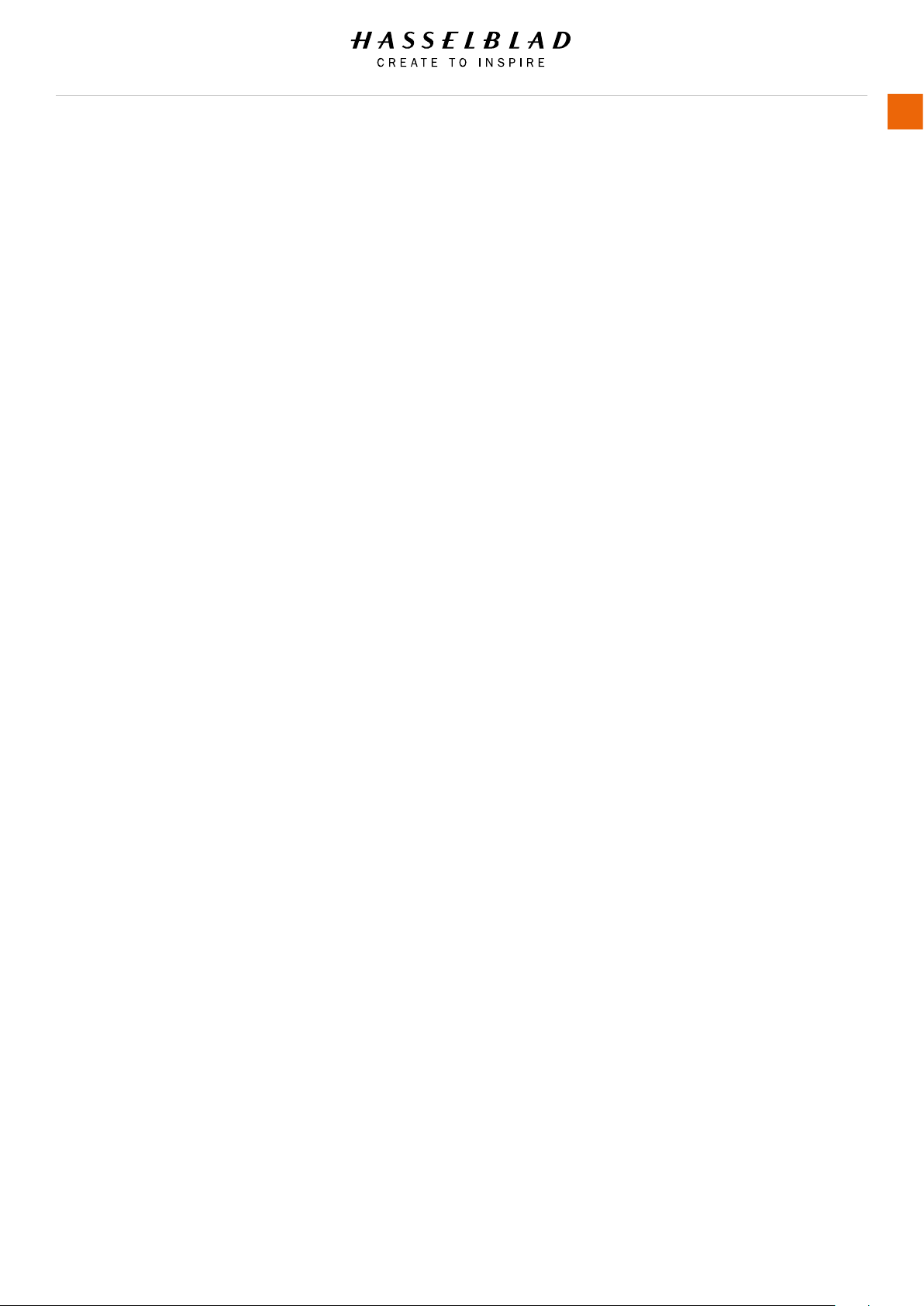
Content
1 Introduction 8
1.1 New in this version 1.7 9
1.2 System Requirements 9
1.3 General Technical Specications 10
1.4 H6D-50c 11
Technical Specications 11
1.5 H6D-100c 12
Technical Specications 12
2 Safety 13
2.1 Warnings 14
2.2 Cautions 14
2.3 Disposal 15
2.4 FCC 16
2.5 ISED 16
USER GUIDE
2
3 Overview 17
3.1 The H6D Interaction Displays 18
3.2 Main Camera Parts 19
3.3 Parts, Components, Buttons and Controls 20
3.4 Grip Buttons and Controls 23
3.5 Camera Body Buttons and Controls 24
3.6 Sensor Unit 25
3.7 Viewnder 26
3.8 Lenses 27
3.9 Display Information 28
3.10 Sensor Unit Display and Controls 29
3.11 Grip Display 30
3.12 Viewnder Display 31
Viewnder Display Example 31
3.13 Re-assignable Grip Buttons Options 33
3.14 Shortcuts 34
3.15 Phocus Overview 35
3.16 Battery and Battery Grip 36
3.17 Battery Charger 37
Charge the Battery 37
Rechargeable Battery Grip Specication 38
Battery Life and Battery Warning 39
3.18 Temperature Warning 39
3.19 Power & Timeout Modes 40
3.20 Remove and Attach the Viewnder 41
3.21 Eyepiece Adjustment 42
H6D www.hasselblad.com
Page 3
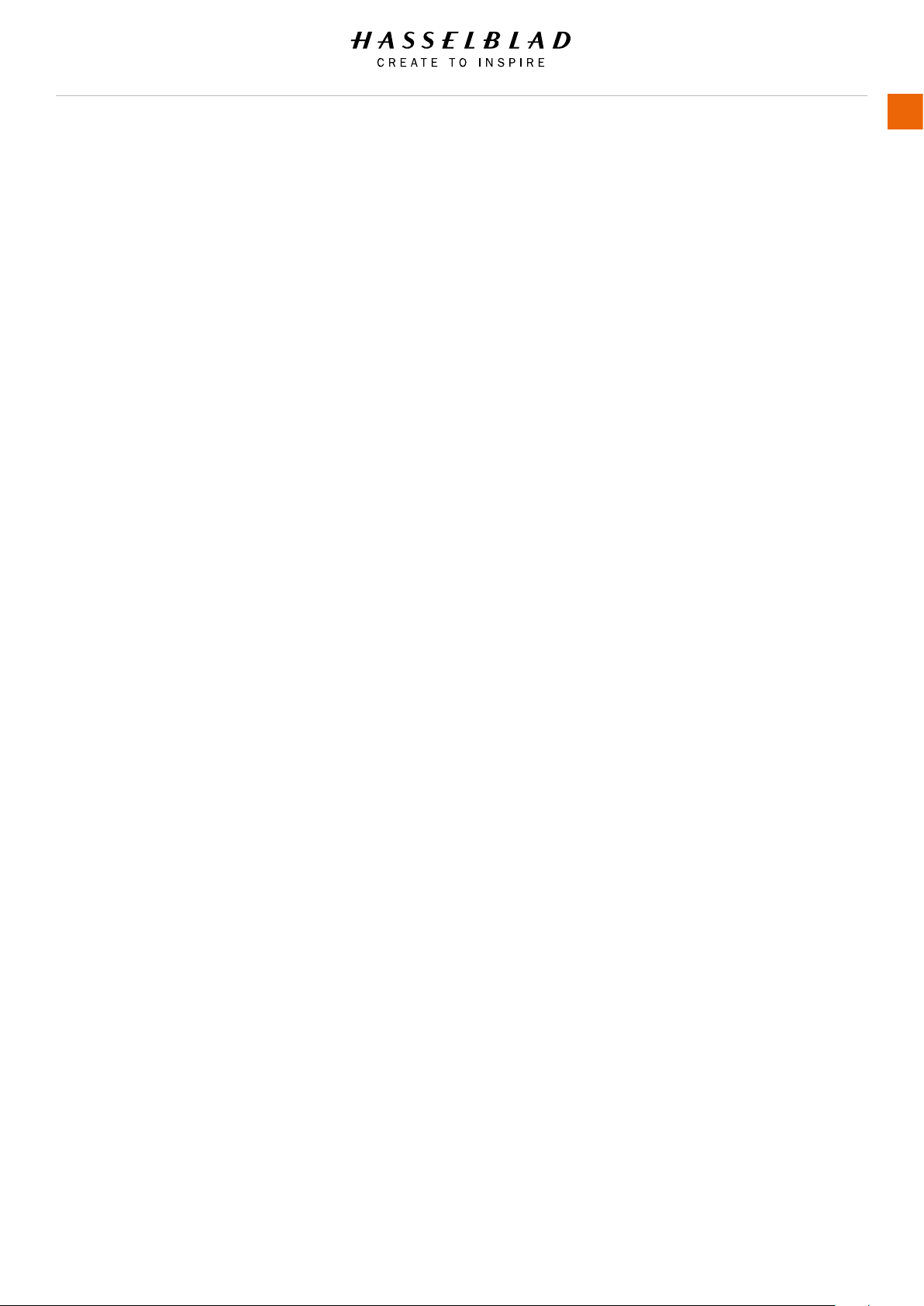
USER GUIDE
3
3.22 Rubber Eye Cup 42
3.23 Accessory Connection 43
3.24 PC Flash Connector 43
3.25 Protective Baseplate 44
Remove the Protective Baseplate 44
Attach the Protective Baseplate 44
3.26 Memory Cards 45
To Insert a Memory Card 46
To Remove a Memory Card 47
Formatting Memory Cards 48
Format Button 48
Format Memory Cards via Sensor Unit 48
3.27 Carrying Strap 49
3.28 Remove the Carrying Strap 50
3.29 Change Lens 51
Attach a Lens 51
Remove a Lens 51
4 To Prepare 52
4.1 Delivery Check 53
4.2 Set Date and Time 54
4.3 Set Language 55
4.4 Connect to a Computer 56
4.5 Camera Interval Settings Example 57
4.6 Set Brightness of the Display 58
4.7 Set Drive Mode 59
5 To Use 60
5.1 Navigating the Menus 61
Overview of Menus and Settings on Sensor Unit 61
Touch Screen Navigation 61
Button Navigation 61
5.2 The Main Menu 62
Add Favourite Functions to MAIN MENU Screen 62
Remove Favourites FROM the MAIN MENU Screen 62
Display Control Screen 63
Control Screen Description 64
5.3 Camera Settings Menu 68
5.4 Camera Exposure Settings 69
Increment Step Size Settings 70
Exposure Compensation / Quick Adjust 71
Flash Adjustment 71
ISO and White Balance 72
H6D www.hasselblad.com
Page 4
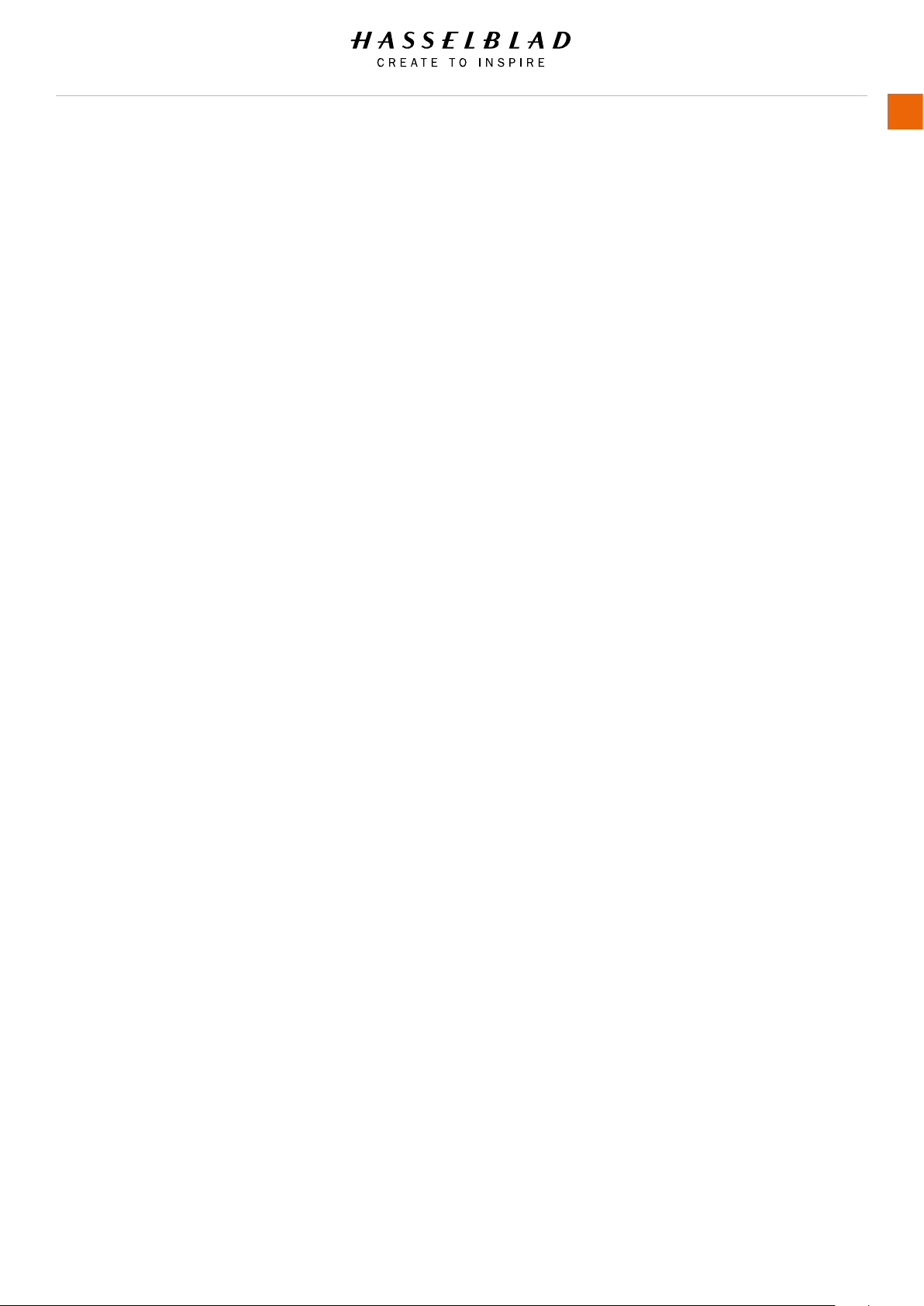
Light Metering Settings 73
Shutter Function Settings 74
Manual Exposure Mode 75
Automatic Exposure Mode 76
Automatic Exposure - P and PV Mode 77
AE-L Button 78
Light Metering Mode 79
USER GUIDE
4
5.5 True Exposure explained 80
White Balance Settings - Presets and Manual 81
Flash Settings 82
Flash and Strobe Settings 83
Integral Flash 84
Separate Flash Unit Connection 85
Flash Measure of Separate Flash Unit 86
Exposure Lock 87
AE-L / Quick Adjust 88
Mirror Settings 89
5.6 Camera Image Settings 90
5.7 Camera Quality Settings 92
5.8 Camera Focus Settings 93
Focusing Distance Calculation 94
Stop Down / Depth-of-Field Preview 94
Infrared Focus Setting 95
Focus Assist 96
Manual Focus 97
Manual Override in Autofocus Mode 97
Auto / Manual Focus Setting 97
Autofocus 98
Autofocus Check in Manual Mode 98
Single Shot Focus 99
Continuous Focus 99
5.9 Camera True Focus 100
True Focus and Absolute Position Lock 101
True Focus and Camera Handling 102
Focus Checking 102
5.10 Camera True Focus Methods 103
Activated By True Focus Button 103
Activated By Shutter Release 104
5.11 Camera Self Timer 105
5.12 Camera Interval Settings 106
5.13 Camera Bracketing Settings 107
Bracketing Function 107
H6D www.hasselblad.com
Page 5
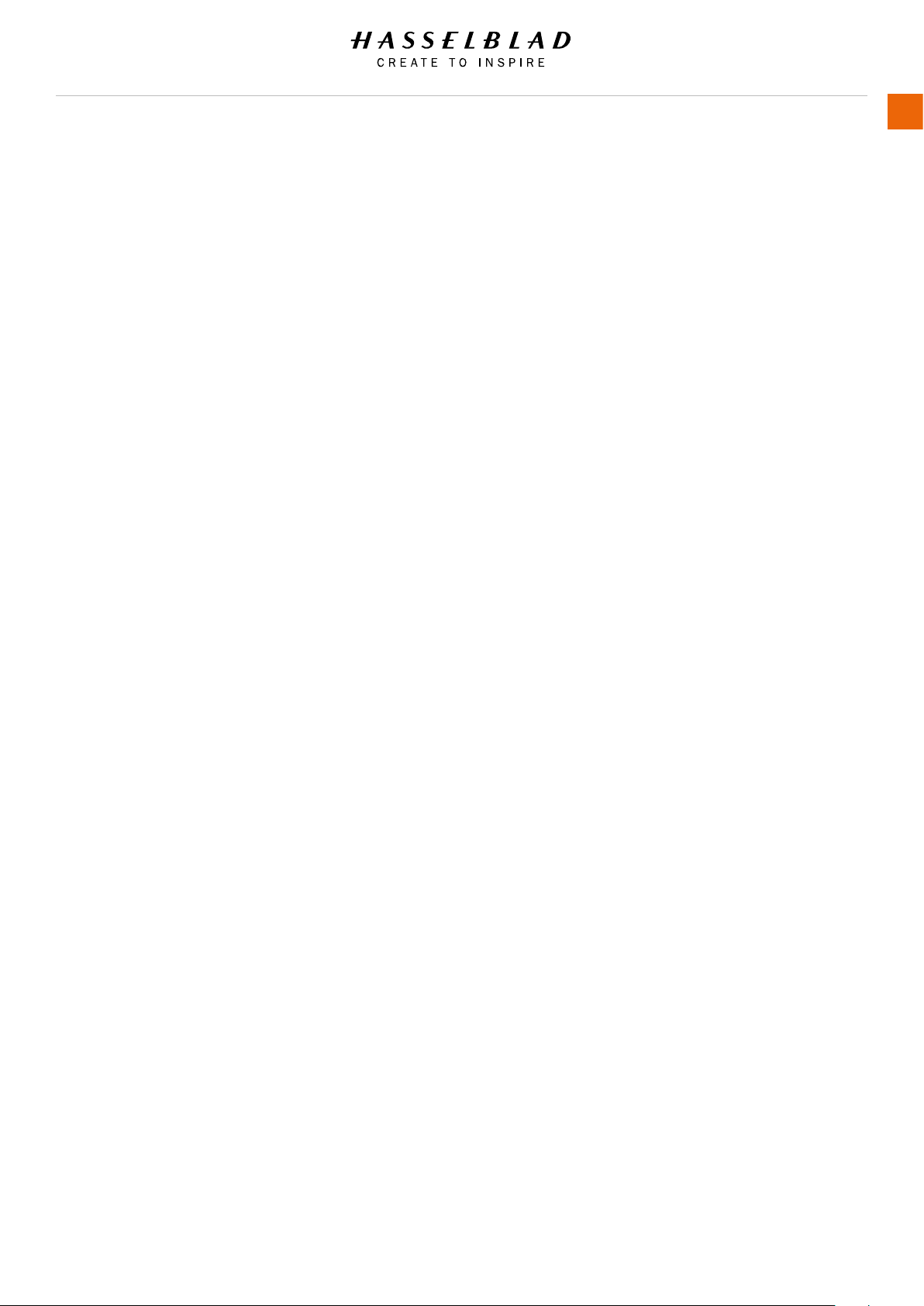
USER GUIDE
5
5.14 Camera Live View Settings 108
Live View 109
Zooming in Live View 110
Focus in Live View 110
Focus in Live View using Focus Peaking 111
Live View with HDMI External Screen 112
Live View with HTS 1.5x Tilt/Shift Adapter 113
5.15 Camera Custom Buttons 114
5.16 Camera Conguration Settings 115
5.17 Camera Body Settings 116
5.18 Video Settings Menu QUALITY 117
Video Quality Settings 117
5.19 Video Settings Menu Live View 118
Live View Settings 118
5.20 Video Recording 119
5.21 General Settings Menu 120
General Settings Wi-Fi 121
5.22 General Settings Display 122
5.23 General Settings Storage 123
Format CFast and SD cards 124
Format Button 124
Format Memory Cards via Sensor Unit 124
Image and Video Destination 125
5.24 General Settings Date and Time 126
5.25 General Settings Power and Timeouts 127
Set Display Off Mode 128
Power Off 128
Power from USB 128
5.26 General Settings Spirit Level 129
Calibrate Spirit Level 130
5.27 General Settings HTS 131
5.28 General Settings Language 132
5.29 General Settings Service 133
5.30 General Settings Check for Update 134
Update H6D Firmware Procedure 134
5.31 General Settings About 135
5.32 Grip Display Navigation 136
Buttons and Controls on Grip Display 136
To Adjust Shutter and Aperture on Grip 137
Grip Display Navigation 138
5.33 Viewnder Display Navigation 141
Typical Viewnder Display 141
Viewnder Display Navigation Overview 142
Viewnder Display Examples 143
H6D www.hasselblad.com
Page 6
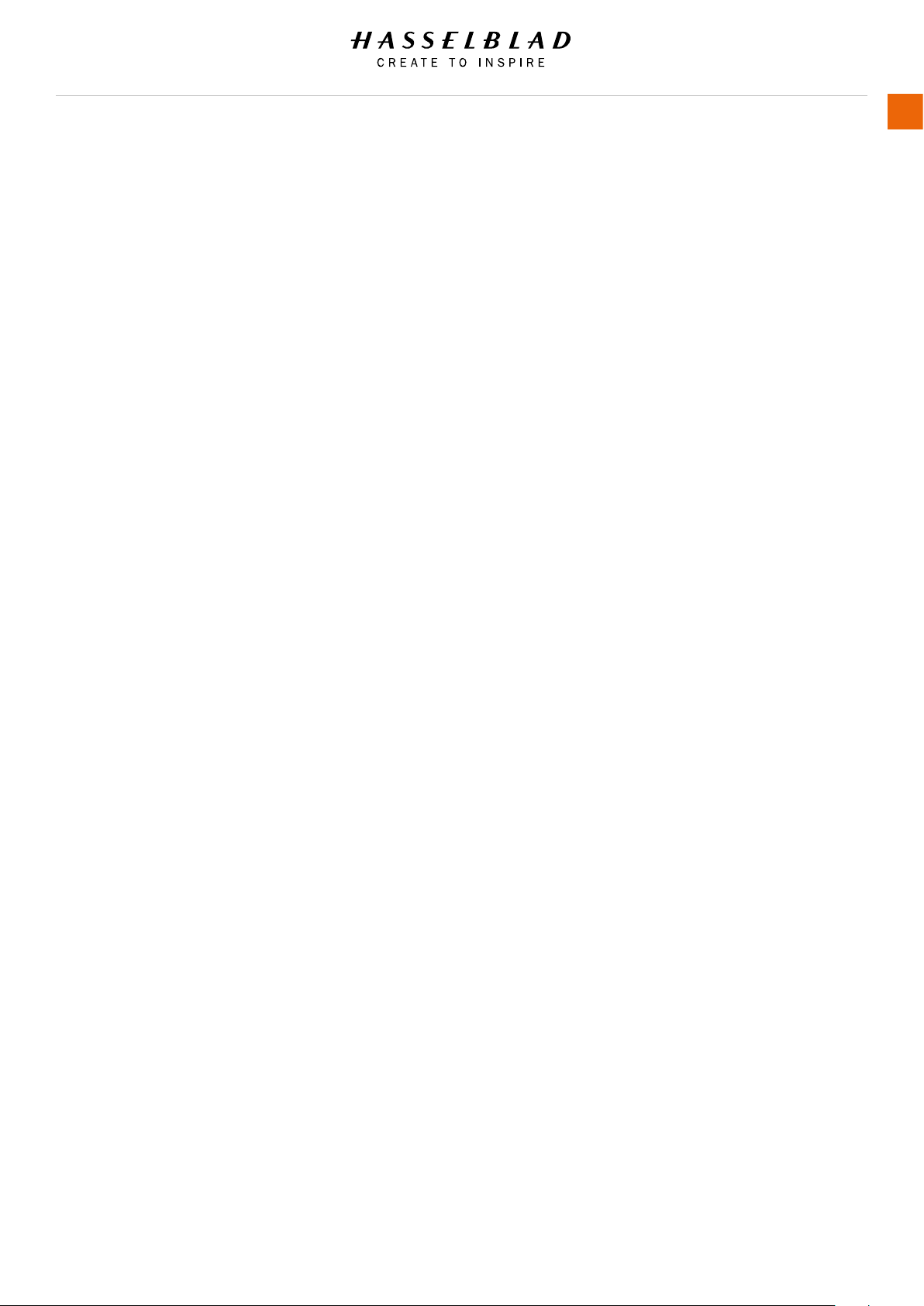
USER GUIDE
6
5.34 Remove / Attach Viewnder 146
Remove the Viewnder 146
Attach the Viewnder 146
Adjust the Eyepiece 147
Change Focusing Screen 148
5.35 Preview, Histogram and Browsing 149
Preview Modes 149
Standard Preview 150
9 View Mode 150
Histogram Types 151
Histogram Mode 151
Luminance Histogram Mode 151
Separate Histogram RBG Mode 151
Capture Details Mode 151
Histogram Mode - Exposure 152
Browsing 153
Zoom in and out 154
Select Card to Browse 155
Create New Folder 156
5.36 Phocus 157
Features in Phocus 157
Phocus Mobile 157
Phocus and Hasselblad Capture Files 158
5.37 Lenses 159
Remove the Lens 159
Attach the Lens 160
Remove the Lens Cap 161
Attach the Lens Cap 161
Remove the Lens Shade 162
Attach the Lens Shade 162
Filters 163
To Set Focus Distance 164
5.38 Battery 165
Charge the Battery 165
Check the Battery Status 166
5.39 Protective Baseplate 167
Remove the Protective Baseplate 167
Attach the Protective Baseplate 167
5.40 Store the Camera 168
H6D www.hasselblad.com
Page 7
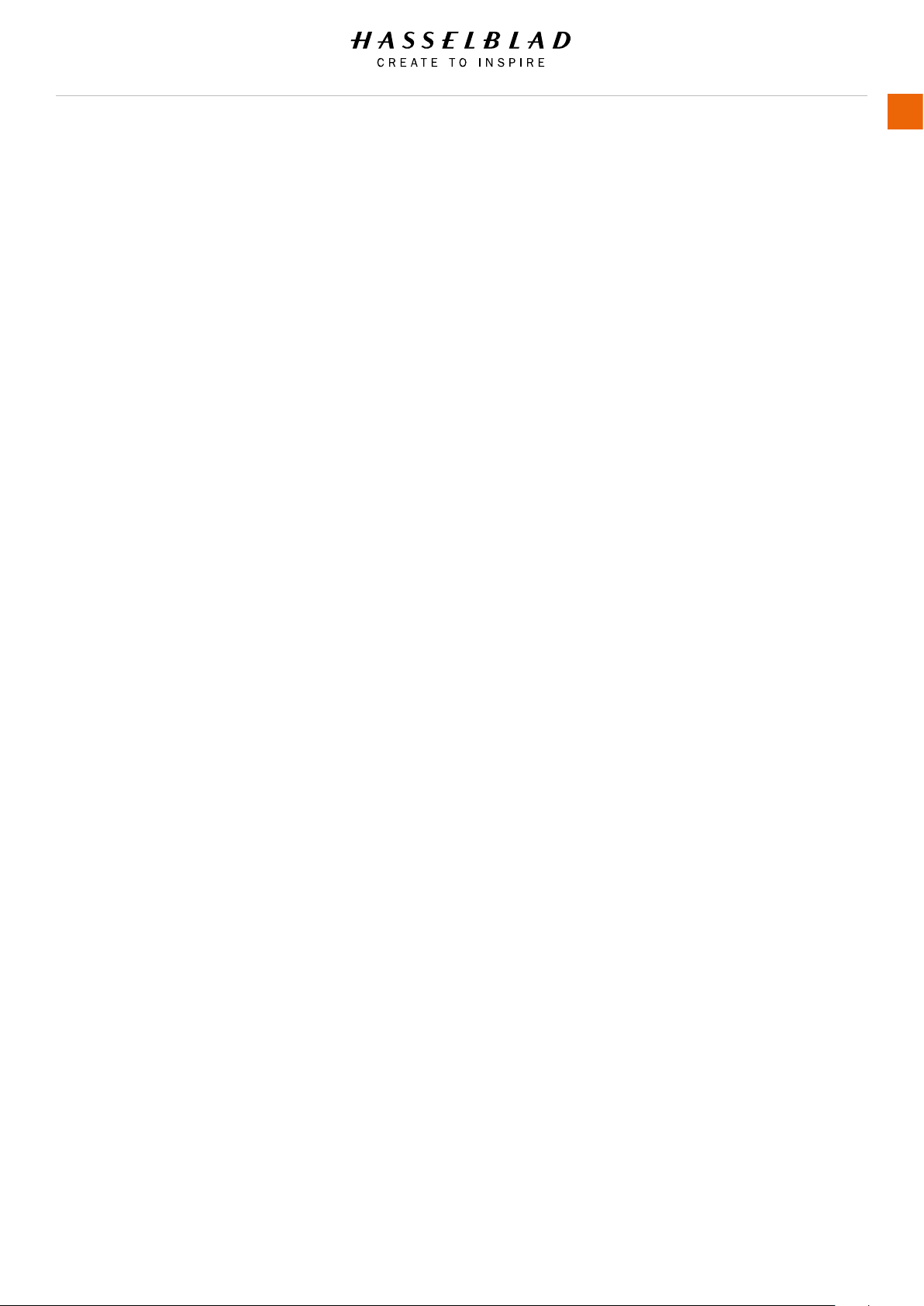
6 View Camera Connectivity 169
6.1 View camera operation 170
Power Solution 170
Flash Sync Mode 171
Pinhole Mode 172
Video 173
7 Accessories 174
7.1 Accessories Connectivity Diagram 175
7.2 HC Lens Range 176
7.3 Optional HC Lens Accessories 177
HTS 1.5 177
H 13, 26 and 52 Extension tubes 177
Converter H 1.7X 177
Macro Converter H 177
7.4 Optional Accessories 178
CF Lens Adapter 178
HVM waist level viewnder 178
Pro shade V/H 60 – 95 178
Pro shade adapters 178
Tripod quick coupling H 178
Flash adapter SCA 3902 179
UV-sky lters 179
Pola lters 179
Support strap with Quick plate H 179
Camera strap H 179
Focusing screens 179
Release cord H 180
HVM correction lens holder 180
HVD 90x / HV 90x & 90x-II viewnders 180
Angle nder H 180
7.5 HM 16-32 Film Magazine 181
USER GUIDE
7
8 Troubleshooting 189
8.1 Error Messages 191
8.2 Change Language on Sensor Unit from Unknown Language 192
8.3 Clean the Lens Glass 193
Remove Dust 193
Remove Smear 193
8.4 Clean the Sensor Unit Filter 194
H6D www.hasselblad.com
Page 8

1 INTRODUCTION
Page 9

Introduction
USER GUIDE
9
1.1 NEW IN THIS VERSION 1.7
New features described in this manual, requires
rmware version 1.20.0 or later.
● Crop Modes added to Live View and the
RAW le.
See page 90.
● Backup option added in Storage menu.
See page 125.
● Order of Overlays in Live View changed.
See page 109.
● New Camera Menu item: “Image”.
See page 90.
● Image Orientation setting moved to the
new Image Menu.
See page 91.
● Support for additional Cards.
See page 45.
1.2 SYSTEM REQUIREMENTS
Storage and editing of RAW images requires certain minimum
computer capabilities. Large images require a reasonably
high performance computer with sufcient memory, advanced
graphics capabilities, and a recent operating system.
It is recommended that the computer has a USB 3 connector,
which allows you to load images more quickly from the camera.
A USB CFast or SD card reader must be used for image transfer
from the CFast and SD cards.
H6D Table of Content www.hasselblad.com
Page 10
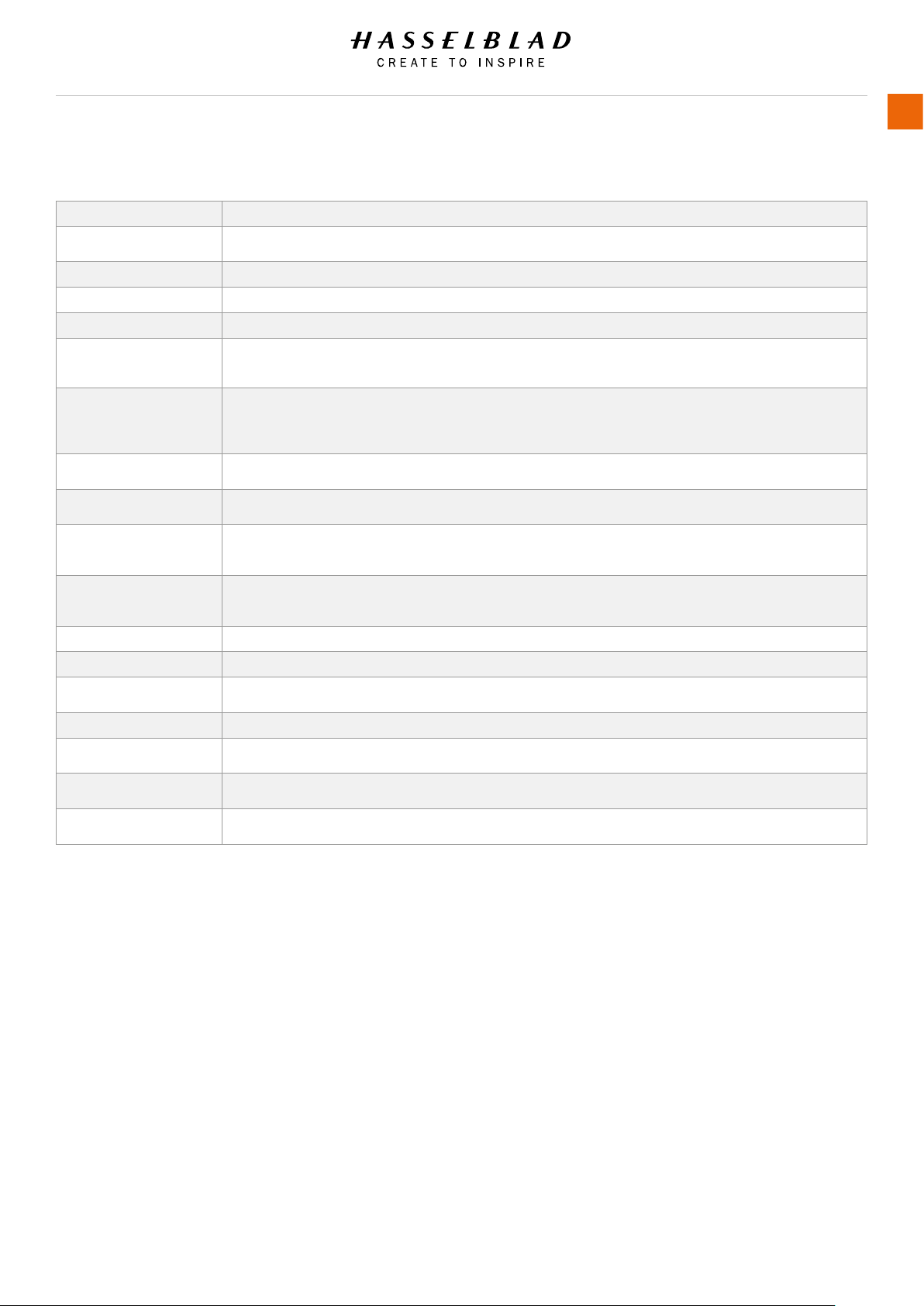
Introduction
USER GUIDE
1.3 GENERAL TECHNICAL SPECIFICATIONS
Camera Type Medium Format Digital SLR camera with Auto-focus, Auto-exposure, interchangeable Viewnders and Lenses.
Construction
Display 3 inch TFT type, 24 bit colour, 920K pixels; Touch functionality: Yes, full support
Live View On camera, host and iOS device with high frame rate
Wi-Fi
Lenses
Viewnder
Focusing
Shutter
Flash Control
Exposure Metering
Auto Bracketing Bracketing using predetermined number of captures (2, 3, 5, 7 or 9) in 1/3, 1/2, or 1 EV step difference intervals.
Interval Timer Number of captures from 2 to No Limit and interval from 1 second to 1 hour.
Displays
Focusing Screen Bright Spherical Acute-Matte type D with sensor format markings. Grid marked type also available as option.
Customization
User Interface
Power supply
One piece stainless steel shell. Die-cast aluminium internal structure. Tripod sockets (1/4 and 3/8”) and quick coupling tripod plate
for rapid mounting.
802.11 a, ac, b, g, n (a and ac are depending on region).
Hasselblad HC/HCD lenses with built-in electronically controlled shutter and aperture. Automatic or manual
focusing with instant manual focus override. All HC/HCD lenses meet the exacting requirements of digital photography. Lens shades
can be mounted in reverse for transport.
A 90° reex viewnder, providing 100% eld of view even when wearing eyeglasses, and built-in multi-mode light
metering system. Image magnication 3.1x for H6D-50c and 2.7x for H6D-100c. Integrated ll-in ash with guide number 12.
Hot-shoe for automatic ash (Metz SCA3002 system / adapter SCA3902). Dot matrix display with presentation of all relevant
information. Built in dioptre adjustment from -5 to + 3.5D. Interchangeable.
Automatic and manual focusing with electronic focus aid in manual mode. Instant manual focus override. Automatic focusing using
passive central cross type phase detection sensor. AF metering range EV 1 to 19 (ISO 100).
Electronically controlled lens shutter with speeds up to 1/2000 (H6D only. 1/1000 with other H System Cameras). Flash sync at all
speeds.
TTL centre-weighted system. Can be used with the built-in ash or a wide variety of ashes compatible with the
SCA3002 (Metz) system using adapter SCA3902. ISO range 16 to 6400. Flash output can be adjusted (-3 to +3EV) for ll-in
purposes independent of ambient light. Synch at all shutter speeds.
Multi-mode exposure metering using 90° reex viewnder. Metering options are: Spot (diameter 7.5 mm),
Centre Weighted, and Centre Spot. Metering range at f/2.8 and ISO100: Spot: EV2 to 21, Centre-weighted: EV1 to 21, Centre Spot:
EV1 to 21.
The camera features two dot-matrix displays that provide clear and easy-to-understand information to the user. One is located on the
grip and the other in the 90° viewnder. The sensor unit has a high resolution full touch 3 inch TFT display.
A large number of the H6D’s functions can be customized by the user to suit specic styles or situations through the built-in menu
system.
Full touch user interface, including swipe, scroll and pinch/spread to zoom. Camera grip with buttons and control wheels. Many
camera functions and settings can be controlled from a tethered computer or iPhone/iPad over Wi-Fi.
Rechargeable Li-ion battery (7.2 VDC/3200 mAh); Socket for external power. A USB Host can partly supply power. Camera battery is
required.
10
H6D Table of Content www.hasselblad.com
Page 11
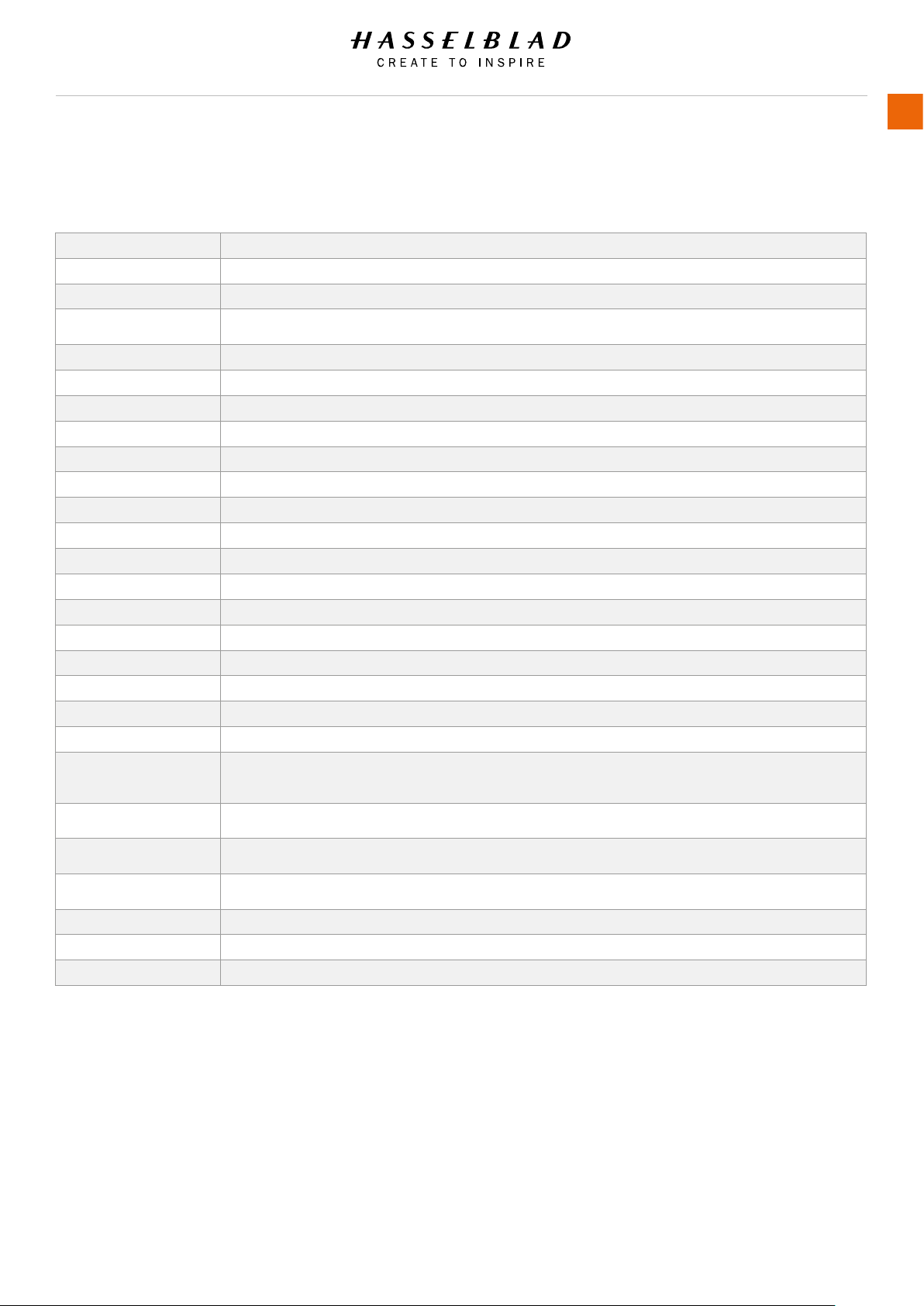
Introduction
USER GUIDE
1.4 H6D-50C
TECHNICAL SPECIFICATIONS
Sensor Type CMOS, 50 mega pixels (8272 × 6200 pixels, 5.3 × 5.3 µm)
Sensor Dimensions 43.8 × 32.9mm
Image Size Stills: RAW 3FR capture 108MB on average. TIFF 8 bit: 154MB; Video: HD (1920 x 1080p), Hasselblad RAW 2,7k
File Format
Shooting Mode Single shot stills, Video
Colour Denition 16 bit; Dynamic range approx. 14 stops
ISO Speed Range ISO 100, 200, 400, 800, 1600, 3200, 6400
Storage Options CFast card, SD card (UHS-I) or tethered to Mac or PC
Colour Management Hasselblad Natural Colour Solution, HNCS
Storage Capacity 16GB card holds 140 images on average
Histogram Feedback Yes, on Sensor Unit Display
IR Filter Mounted in front of sensor
Software Phocus for Mac and Windows
Platform Support Macintosh: mac OS version 10.9 or later; PC: XP/Vista/Windows 7 (64 bit)/ 8 / 10 or later.
Host Connection Type USB 3.0 (5 Gbit/s) Type-C connector, Mini HDMI, Audio In/Out
Additional Connections Mini HDMI, Audio In/Out, Flash sync In/Out, Power In
View camera compatibility Yes, Mechanical shutters controlled via ash sync.
Film compatibility Yes
Shutter Speed Range 60 minutes to 1/2000 sec (depending on lens type used)
Flash Sync Speed Flash can be used at all shutter speeds
Viewnder Options
Focusing
Flash Control
Exposure Metering
Operating Temperature -10 - 45 ˚C / 14 - 113 ˚F
Dimensions Complete camera w/ HC80 lens: 153 x 131 x 205mm [W x H x D]
Weight 2105g (Complete camera w/ HC80 lens, Li-Ion battery and card)
Stills: Hasselblad 3FR, 1/4 size JPEG.
Video: H.264 Compressed (25 fps), Hasselblad RAW (25 fps)
HVD 90x: 90° eye-level viewnder w. dioptre adjustment (-5 to +3.5D). Image magnication 3.1x.
Integral ll-ash (GN. 12 @ ISO100). Hot shoe for SCA3002-system ashes from Metz™
HVM: Waist-level viewnder. Image magnication 3.2x
Autofocus metering with passive central cross-type sensor. Ultra focus digital feedback.
Instant manual focus override. Metering range EV 1 to 19 at ISO 100
Automatic TTL centre weighted system. Uses built-in ash or ashes compatible with SCA3002 (Metz™).
Output can be adjusted from -3 to +3EV. For manual ashes a built-in metering system is available
Spot, Centre Weighted and Centre Spot
Metering range Spot: EV2 to 21, Centre Weighted: EV1 to 21, Centre Spot: EV1 to 21
11
H6D Table of Content www.hasselblad.com
Page 12
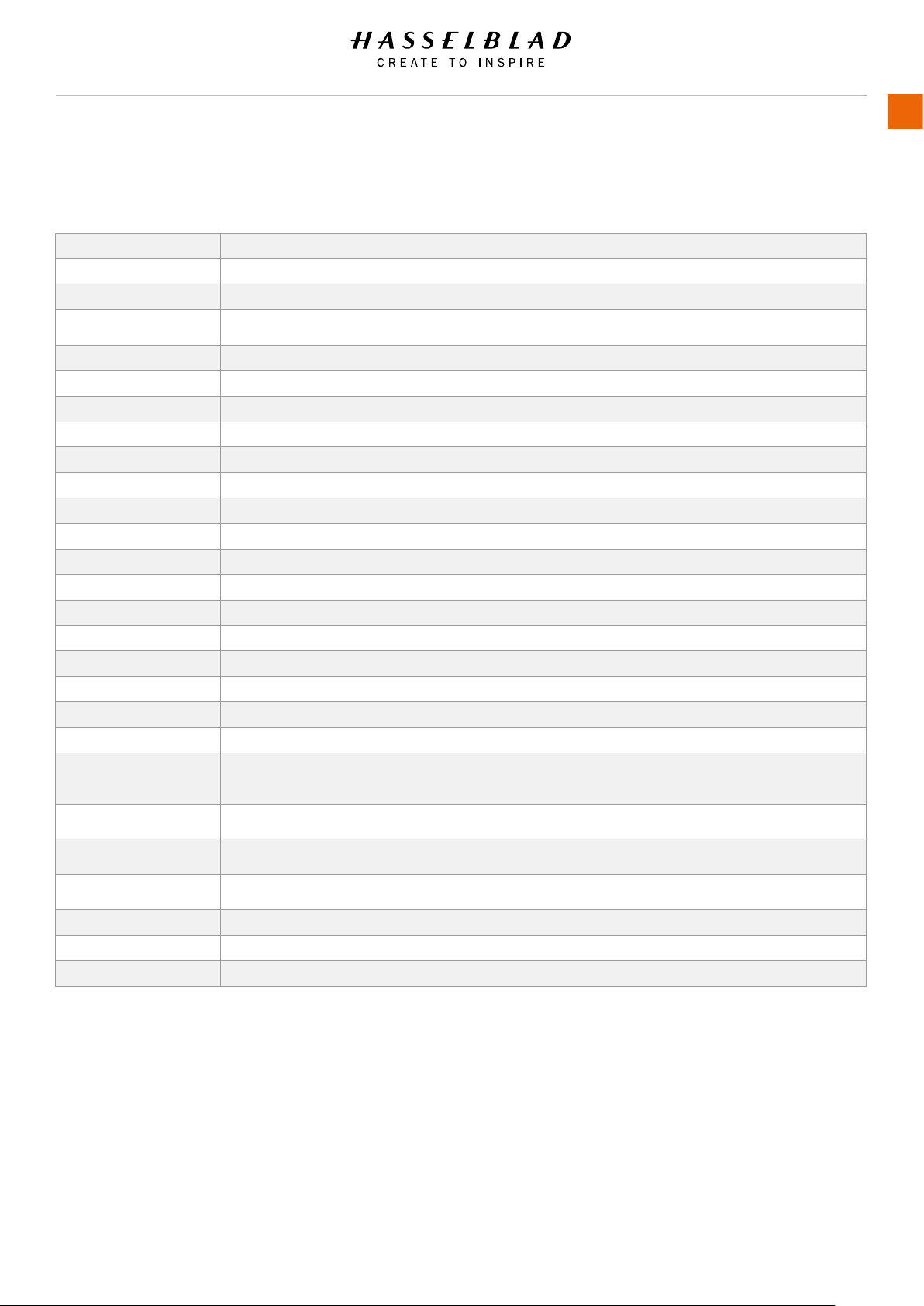
Introduction
USER GUIDE
1.5 H6D-100C
TECHNICAL SPECIFICATIONS
Sensor Type CMOS, 100 mega pixels (11600 × 8700 pixels, 4.6 × 4.6 µm)
Sensor Dimensions 53.4 × 40.0mm
Image Size Stills: RAW 3FR capture 210MB on average. TIFF 8 bit: 289MB; Video: HD (1920 x 1080p), UHD (3840 x 2160p)
File Format
Shooting Mode Single shot stills, Video
Colour Denition 16 bit; Dynamic range approx. 15 stops
ISO Speed Range ISO: 64, 100, 200, 400, 800, 1600, 3200, 6400, 12800
Storage Options CFast card, SD card (UHS-I) or tethered to Mac or PC
Colour Management Hasselblad Natural Colour Solution, HNCS
Storage Capacity 16GB card holds 72 images on average
Histogram Feedback Yes, on Sensor Unit Display
IR Filter Mounted in front of sensor
Software Phocus for Mac and Windows
Platform Support Macintosh: mac OS version 10.9 or later; PC: XP/Vista/Windows 7 (64 bit)/ 8 / 10 or later.
Host Connection Type USB 3.0 (5 Gbit/s) Type-C connector, Mini HDMI, Audio In/Out
Additional Connections Mini HDMI, Audio In/Out, Flash sync In/Out, Power In
View camera compatibility Yes, Mechanical shutters controlled via ash sync.
Film compatibility Yes
Shutter Speed Range 60 minutes to 1/2000 sec (depending on lens type used)
Flash Sync Speed Flash can be used at all shutter speeds
Viewnder Options
Focusing
Flash Control
Exposure Metering
Operating Temperature -10 - 45 ˚C / 14 - 113 ˚F
Dimensions Complete camera w/ HC80 lens: 153 x 131 x 205mm [W x H x D]
Weight 2105g (Complete camera w/ HC80 lens, Li-Ion battery and card)
Stills: Hasselblad 3FR, JPEG (12.5 MPixel)
Video: Hasselblad RAW (UHD, 25 fps), H.264 Compressed (HD, 25 fps)
HV 90x II: 90° eye-level viewnder w. dioptre adjustment (-4 to +2.5D). Image magnication 2.7x.
Integral ll-ash (GN. 12 @ ISO100). Hot shoe for SCA3002-system ashes from Metz™
HVM: Waist-level viewnder. Image magnication 3.2x
Autofocus metering with passive central cross-type sensor. Ultra focus digital feedback.
Instant manual focus override. Metering range EV 1 to 19 at ISO 100
Automatic TTL centre weighted system. Uses built-in ash or ashes compatible with SCA3002 (Metz™).
Output can be adjusted from -3 to +3EV. For manual ashes a built-in metering system is available
Spot, Centre Weighted and Centre Spot
Metering range Spot: EV2 to 21, Centre Weighted: EV1 to 21, Centre Spot: EV1 to 21
12
H6D Table of Content www.hasselblad.com
Page 13

2 SAFETY
Page 14
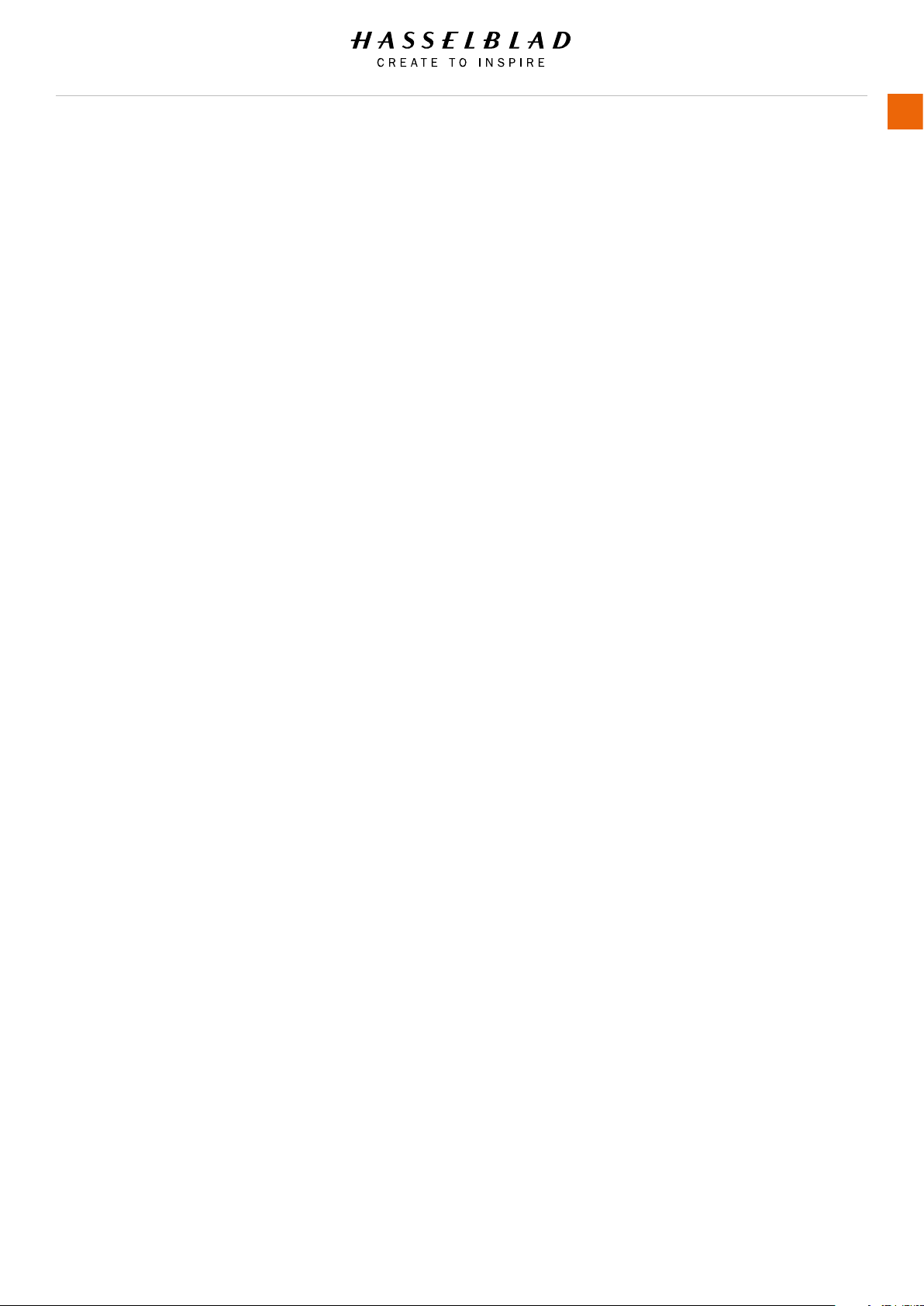
Safety
USER GUIDE
14
2.1 WARNINGS
Warning!
Do not place cables between camera and computer so that
there is a risk for people to trip and fall. This can cause
personal injury and/or damage to the equipment.
Warning!
If you use spare battery packs, make sure to use protective
caps on the contacts. The contacts can short-circuit and catch
re if not protected. This can cause personal injury and/or
damage to the equipment.
Warning!
Do not expose batteries (battery pack and batteries installed) to
excessive heat such as sunshine, re or similar. If exposed, the
batteries can catch re. This can cause personal injury, damage
to the equipment and the surrounding environment.
Warning!
Be careful when working with strobe and ash units. This will
prevent personal injury and/or damage to the equipment.
and humid condition from dry and cold condition. Wait until the
equipment has acclimatized to the new temperature before you
remove the equipment from bag. This will help prevent damage
to the equipment.
Caution!
Avoid frequent and high temperature changes. This can cause
damage to the equipment.
Caution!
Keep camera and equipment away from moisture. If your camera
becomes wet, disconnect from electric power and let camera
dry before further use. This will help prevent damage to the
equipment.
Caution!
Store the equipment in a dry environment. This will help prevent
damage to the equipment.
Caution!
Be careful when you attach/detach the components to/from
the camera. This will help prevent damage to the data bus
connections.
2.2 CAUTIONS
Caution!
Be careful when you use the camera. The camera is a precision
instrument. This will help prevent damage to the camera.
Caution!
Danger of explosion if battery is incorrectly replaced. Replace
only with the same or equivalent type.
Caution!
Do not use batteries other than specied. This can cause
damage to the batteries.
Caution!
Use protective covers as much as possible. The protective
covers will help prevent damage to the equipment.
Caution!
Use a protective case or camera bag when you transport the
equipment. This will help prevent damage to the equipment.
Caution!
Protect the equipment from oil fumes, steam, humid conditions
and dust. This will help prevent damage to the equipment.
Caution!
Seal all equipment in a plastic bag or similar if you enter damp
Caution!
Use the grip or strap when you lift and handle to camera. This
will help prevent damage to the camera.
Caution!
Do not insert ngers into the camera body. This can cause
damage to the equipment.
Caution!
Do not touch the glass surface with your ngers. This can cause
damage to the equipment.
Caution!
Do not touch the CMOS/Sensor with your ngers. This can
cause damage to the equipment.
Caution!
When you remove the sensor unit, keep foreign objects away
from the camera opening. The camera opening is very sensitive.
This will help prevent damage to the equipment.
Caution!
When you remove the sensor unit, make sure to be careful with
the CMOS sensor protective lter. The CMOS sensor protective
lter is very sensitive. This will help prevent damage to the
equipment.
H6D www.hasselblad.com
Table of Content
Page 15
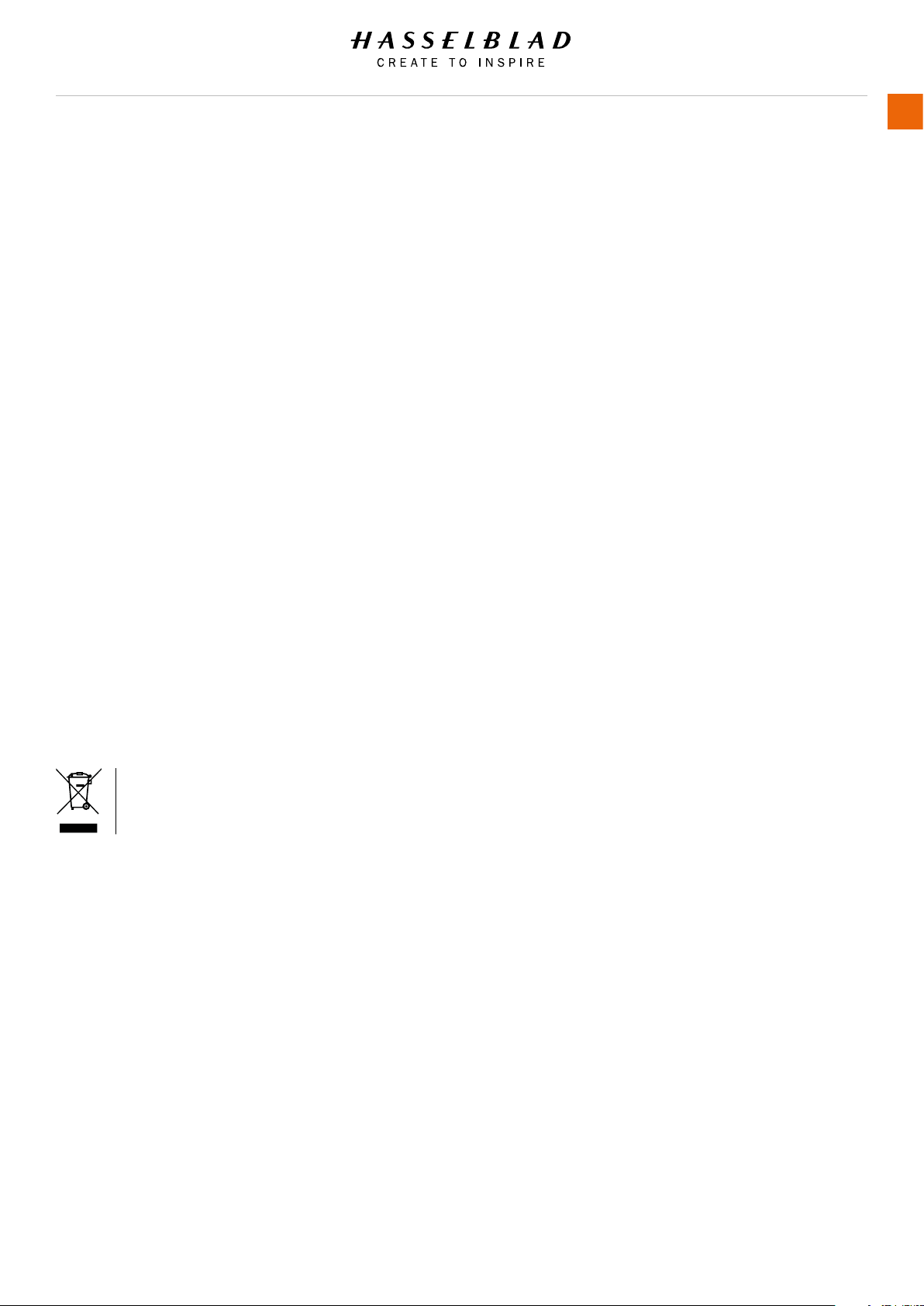
Safety
Caution!
Keep all equipment out of reach of small children. This will
prevent damage to the equipment.
Caution!
When cleaning the camera, remove the batteries. This will
prevent damage to the camera.
Caution!
If you leave the camera unused for a long period, remove the
batteries. This will prevent damage to the equipment.
Caution!
Do not open the sensor unit. This can cause damage to the
sensor unit.
Caution!
Do not try to remove the glass IR lter from the front of the
CMOS (due to dust or similar). This can cause damage to the
equipment. Always contact your local Hasselblad Authorized
Service Centre.
USER GUIDE
15
Caution!
If you use canned compressed air to clean the glass of IR lter,
read the instructions very carefully before use. This will help
prevent damage to the lter.
2.3 DISPOSAL
This product must be put in municipal waste.
Check local regulations for disposal.
H6D www.hasselblad.com
Table of Content
Page 16
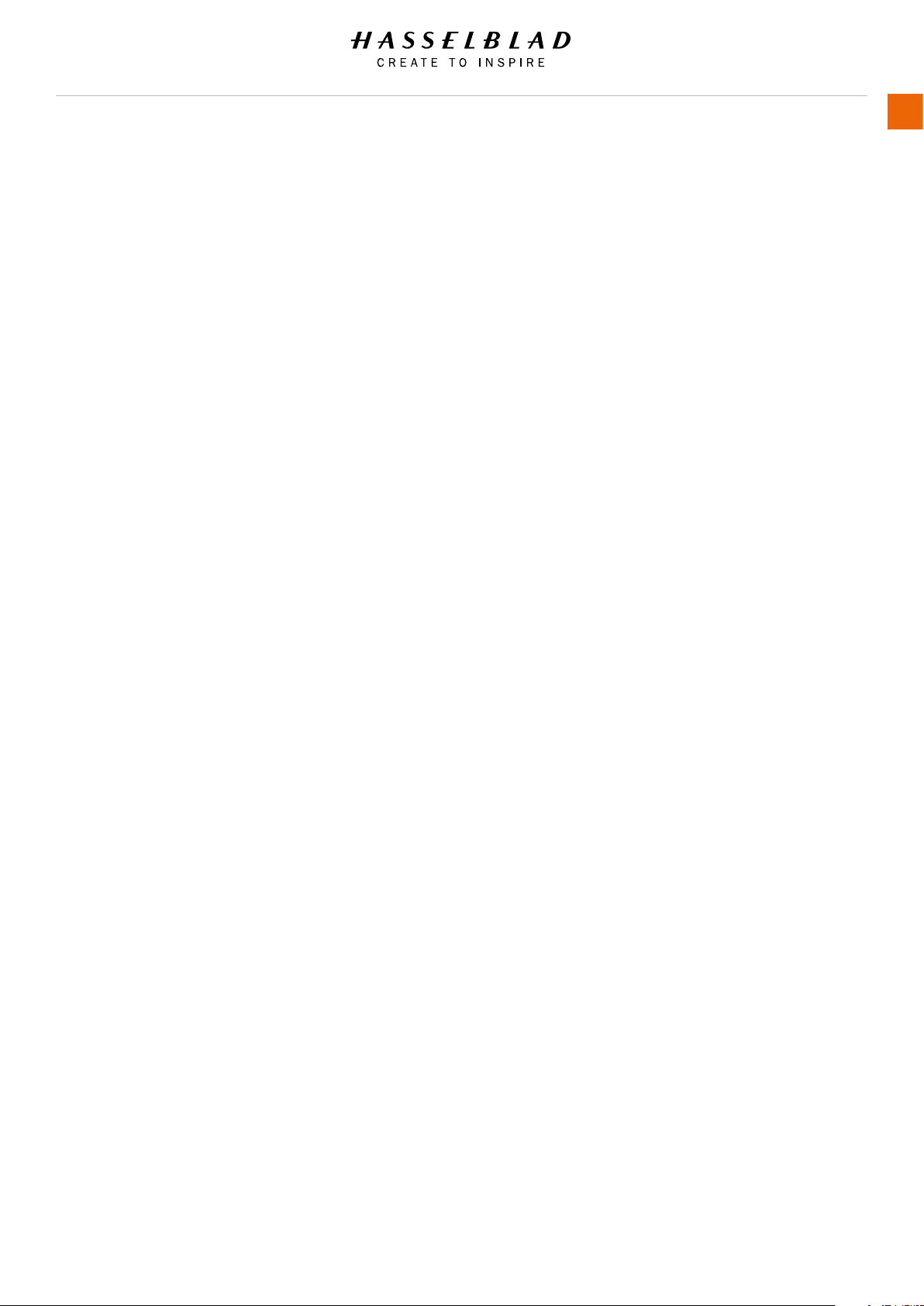
Safety
USER GUIDE
16
2.4 FCC
Federal Communication Commission Interference Statement:
This equipment has been tested and found to comply with the
limits for a Class B digital device, pursuant to Part 15 of the
FCC Rules. These limits are designed to provide reasonable
protection against harmful interference in a residential
installation.
This equipment generates, uses and can radiate radio
frequency energy and, if not installed and used in accordance
with the instructions, may cause harmful interference to
radio communications. However, there is no guarantee that
interference will not occur in a particular installation. If this
equipment does cause harmful interference to radio or
television reception, which can be determined by turning the
equipment off and on, the user is encouraged to try to correct
the interference by one of the following measures:
Reorient or relocate the receiving antenna.
Increase the separation between the equipment and receiver.
Connect the equipment into an outlet on a circuit different from
that to which the receiver is connected.
Consult the dealer or an experienced radio/TV technician for
help.
FCC Caution: Any changes or modications not expressly
approved by the party responsible for compliance could void the
user’s authority to operate this equipment.
This device complies with Part 15 of the FCC Rules. Operation is
subject to the following two conditions:
This device may not cause harmful interference, and
this device must accept any interference received, including
interference that may cause undesired operation.
FCC Radiation Exposure Statement:
This equipment complies with FCC radiation exposure limits set
forth for an uncontrolled environment. The highest SAR value
as reported to the authorities for the H6D-50c and H6D-100c
when tested for use by the Body is 0.024W/kg against a limit of
1.6W/kg.
2.5 ISED
RSS-Gen Information for the Certication of Radio Apparatus
This device complies with ISED licence-exempt RSS standard(s).
Operation is subject to the following two conditions:
This device may not cause interference, and this device must
accept any interference, including interference that may cause
undesired operation of the device.
Cet appareil est conforme au(x) standard(s) RSS exempt(s)
de licence de ISED. Son fonctionnement est sujet aux deux
conditions suivantes:
Cet appareil ne doit pas occasionner d’interférence. Cet
appareil doit supporter toutes les interférences, y compris celles
qui pourraient provoquer un mauvais fonctionnement de cet
appareil.
RSS-102 RF Exposure Compliance of Radiocommunication
Apparatus.
The H6D-50c / H6D-100c has been designed to comply with
safety requirements for exposure to radio waves. SAR testing
has been performed in accordance with RSS-102, with the
H6D-50c / H6D-100c transmitting at its highest certied power
level in all used frequency bands. The highest SAR value for the
H6D-50c / H6D-100c when tested was 0.024W/kg against a
limit of 1.6W/kg.
Please follow the instructions included in the user guide for
product installation and use.
Le H6D-50c / H6D-100c a été conçu pour se conformer aux
exigences de sécurité en matière d’exposition aux ondes radio.
Des tests SAR ont été effectués conformément à la RSS102 avec le H6D-50c / H6D-100c transmettant à son plus
haut niveau de puissance certié dans toutes les bandes de
fréquences utilisées.
La valeur SAR la plus élevée pour la H6D-50c / H6D-100c lors
des tests était de 0,024 W / Kg contre une limite de 1.6W/Kg.
Merci de suivre les instructions fournies dans le mode d’emploi
pour l’installation et l’utilisation du produit.
H6D www.hasselblad.com
Table of Content
Page 17

3 OVERVIEW
Page 18
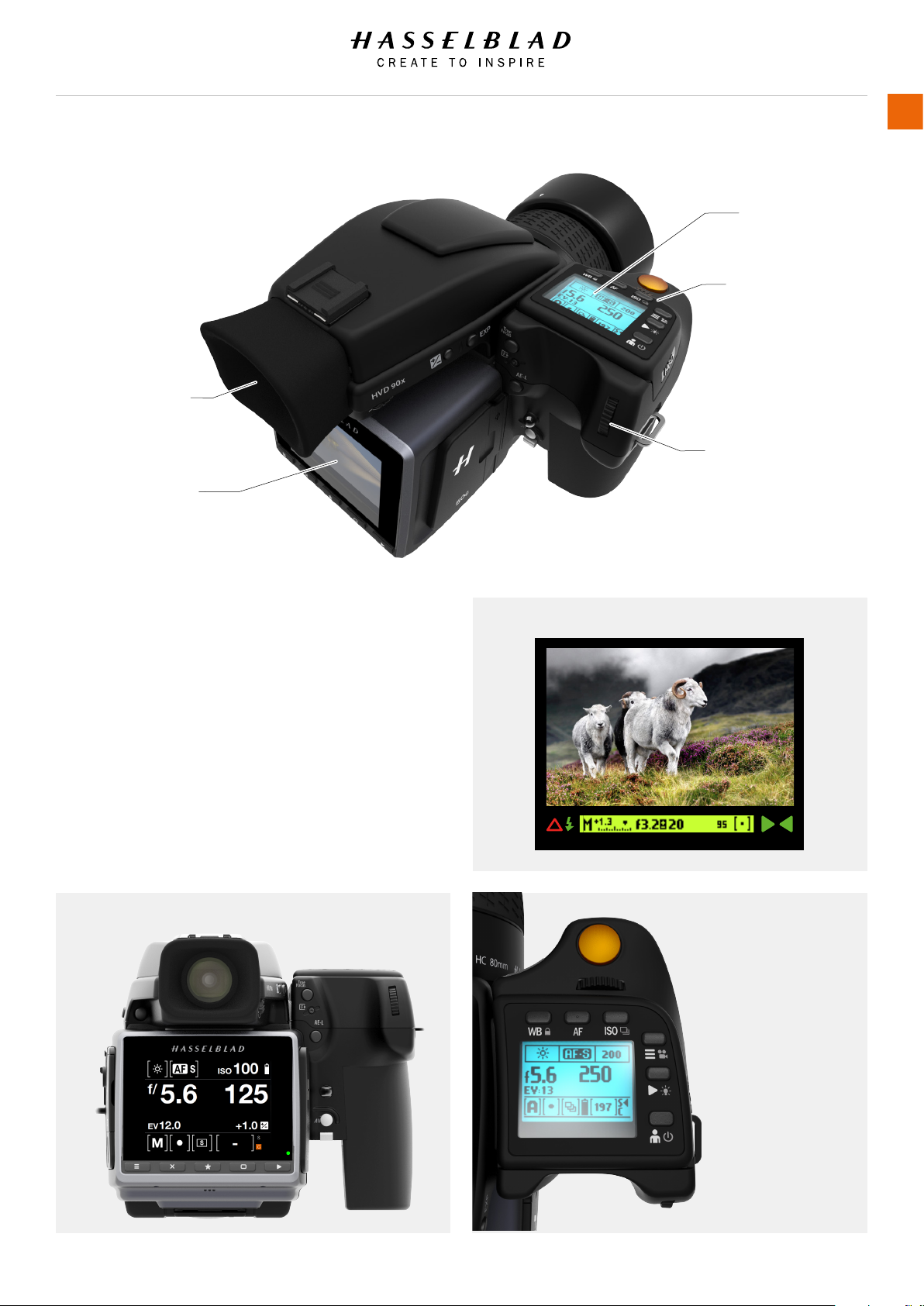
Overview
3.1 THE H6D INTERACTION DISPLAYS
VIEWFINDER DISPLAY
SENSOR UNIT DISPLAY
USER GUIDE
GRIP DISPLAY
FRONT SCROLL WHEEL
REAR SCROLL WHEEL
18
Sensor Unit Display
This display is touch sensitive and you can use it in the same
way you navigate on a smart phone. Swipe, select, pinch and
spread to zoom for example. You can also navigate by using
the 5 soft buttons under the display and scroll wheels on the
Camera Grip.
Grip Display and Viewnder Display
Press the WB, AF, ISO, Menu, Play or Prole buttons near the
Grip display. The + / - and EXP buttons on the side of the
Viewnder are part of the Grip interaction. Change settings by
scrolling the Front Scroll Wheel or the Rear Scroll Wheel. Press
the same button again to Exit and Save.
Sensor Unit Display Grip Display
Viewnder Display
H6D www.hasselblad.com
Table of Content
Page 19

Overview
3.2 MAIN CAMERA PARTS
USER GUIDE
VIEWFINDER
19
GRIP WITH BATTERY
SENSOR UNIT
CAMERA BODY
LENS
LENS HOOD
H6D www.hasselblad.com
Table of Content
Page 20
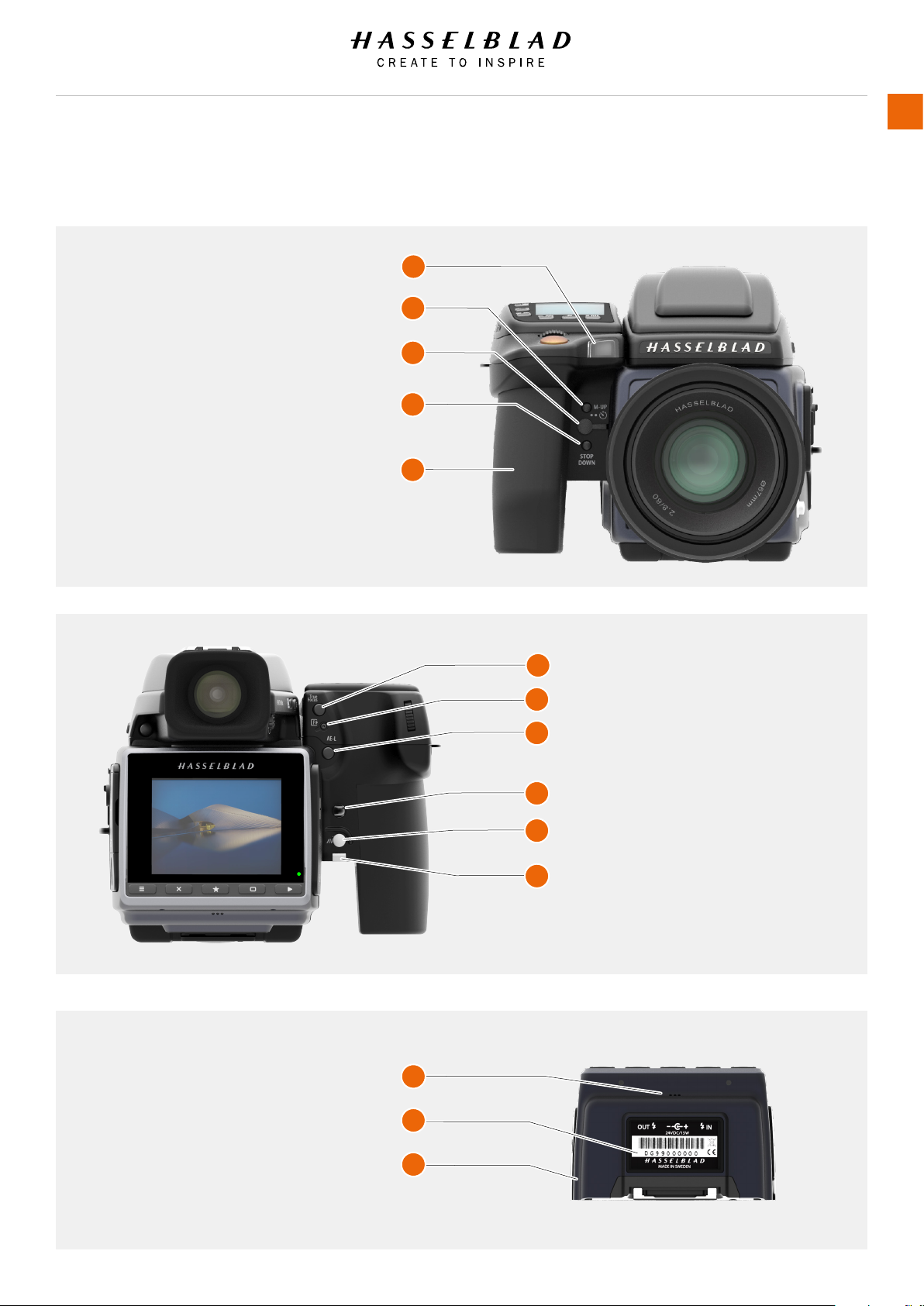
Overview
3.3 PARTS, COMPONENTS, BUTTONS AND CONTROLS
1 Focus assist illuminator
2 Mirror Up button
3 Remote release port
4 Stop Down button
5 Battery grip
2
3
4
5
1
USER GUIDE
All parts listed in this Chapter, are described in detail in other specic sections.
20
1
2
3
4
5
6
1
1 True Focus button
2 Card Format button
3 AE-L button
4 Camera strap holder
5 Grip lever release button
6 Battery grip locking lever
1 Speaker
2
2 Product number
3 Sensor unit
H6D www.hasselblad.com
3
Table of Content
Page 21
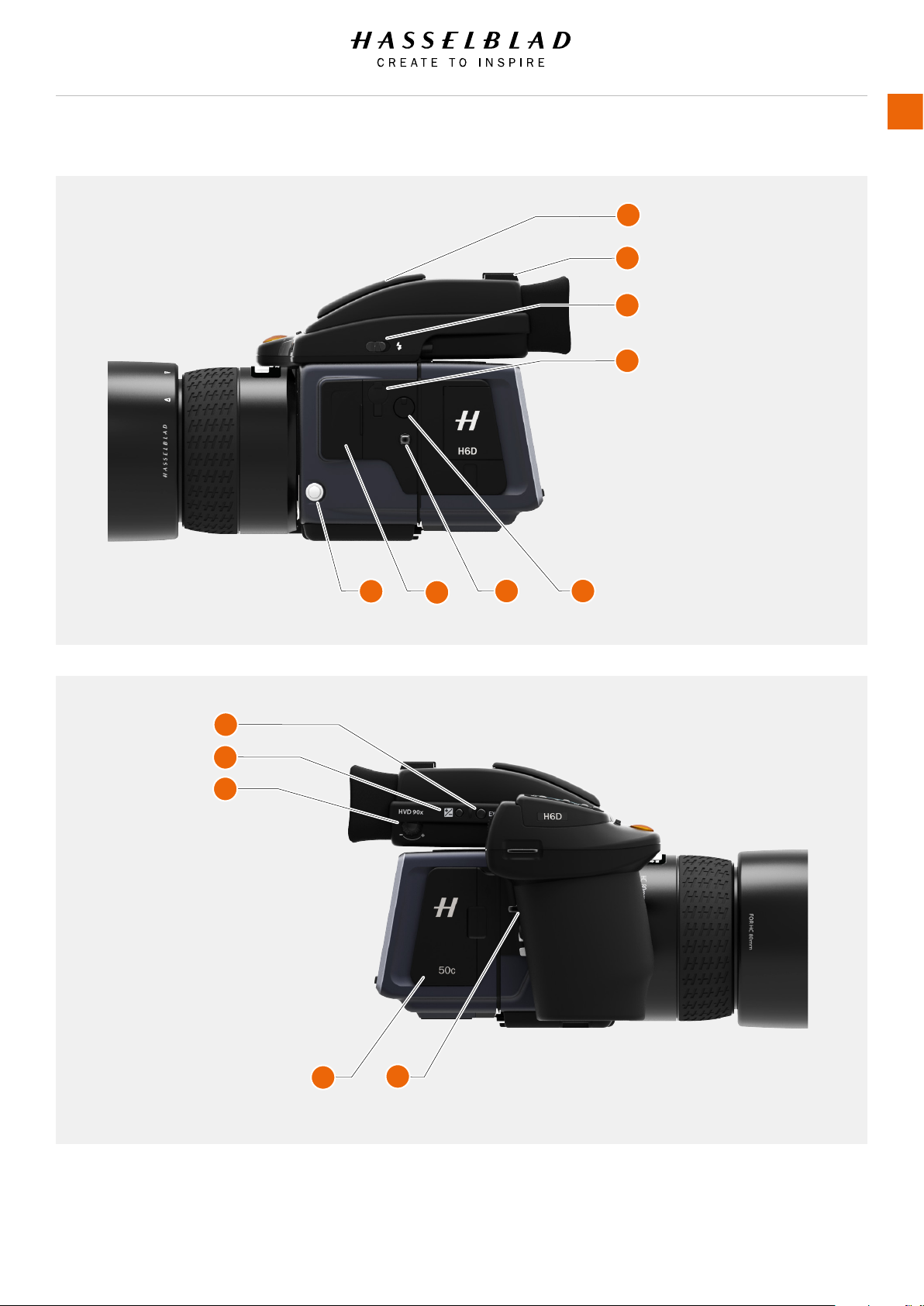
Overview
5
6
7 8
1
2
3
4
USER GUIDE
1 Integral ash
2 Hot shoe
3 Integral ash release
4 PC connect port
5 Lens release button
6 Accessory port cover
7 Camera strap lug
8 Sensor unit
release button
21
1
2
3
1 Exposure mode / metering
mode button
2 Exposure compensation button
3 Eyesight adjustment wheel
4 CFast and SD card slot cover
5 Camera strap lug
4
5
H6D www.hasselblad.com
Table of Content
Page 22
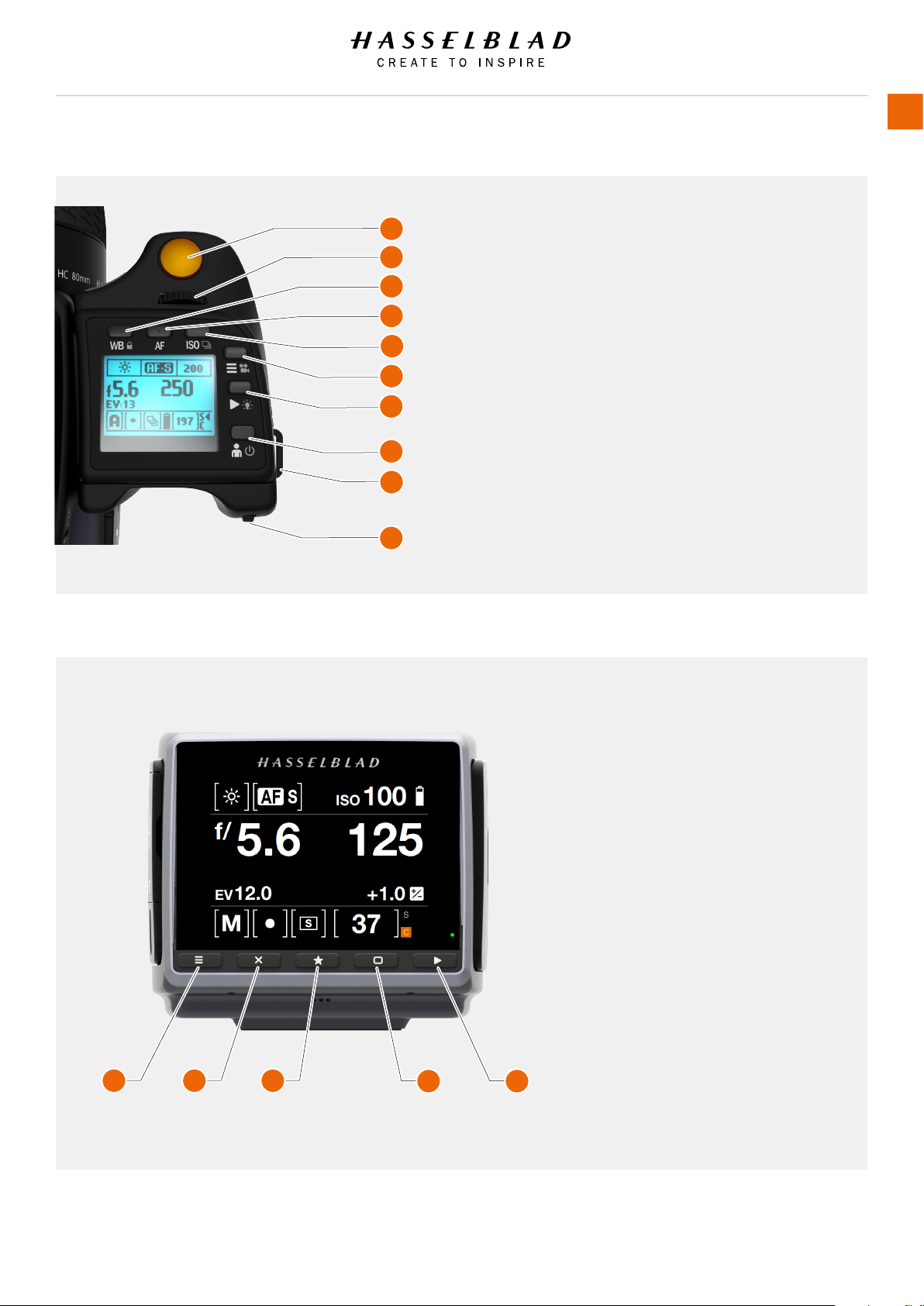
Overview
1
2
3
4
USER GUIDE
22
5
6
7
8
9
10
1 Shutter release button
2 Front scroll wheel
3 White balance and lock button
4 AF button
5 ISO button
6 MENU and Video button
7 Play / Browse button
8 ON / OFF button
9 Hand strap lug
10 Rear scroll wheel
1 Menu button - activates main menu.
If the main menu is already active, the
Control Screen is shown.
2 Soft button - function depends on
screen information.
3 Select button
4 Soft button - function depends on
screen information.
5 Browse button - starts display and
shows the last image. The user can
review images, browse and zoom.
1 2 3
H6D www.hasselblad.com
4 5
Table of Content
Page 23
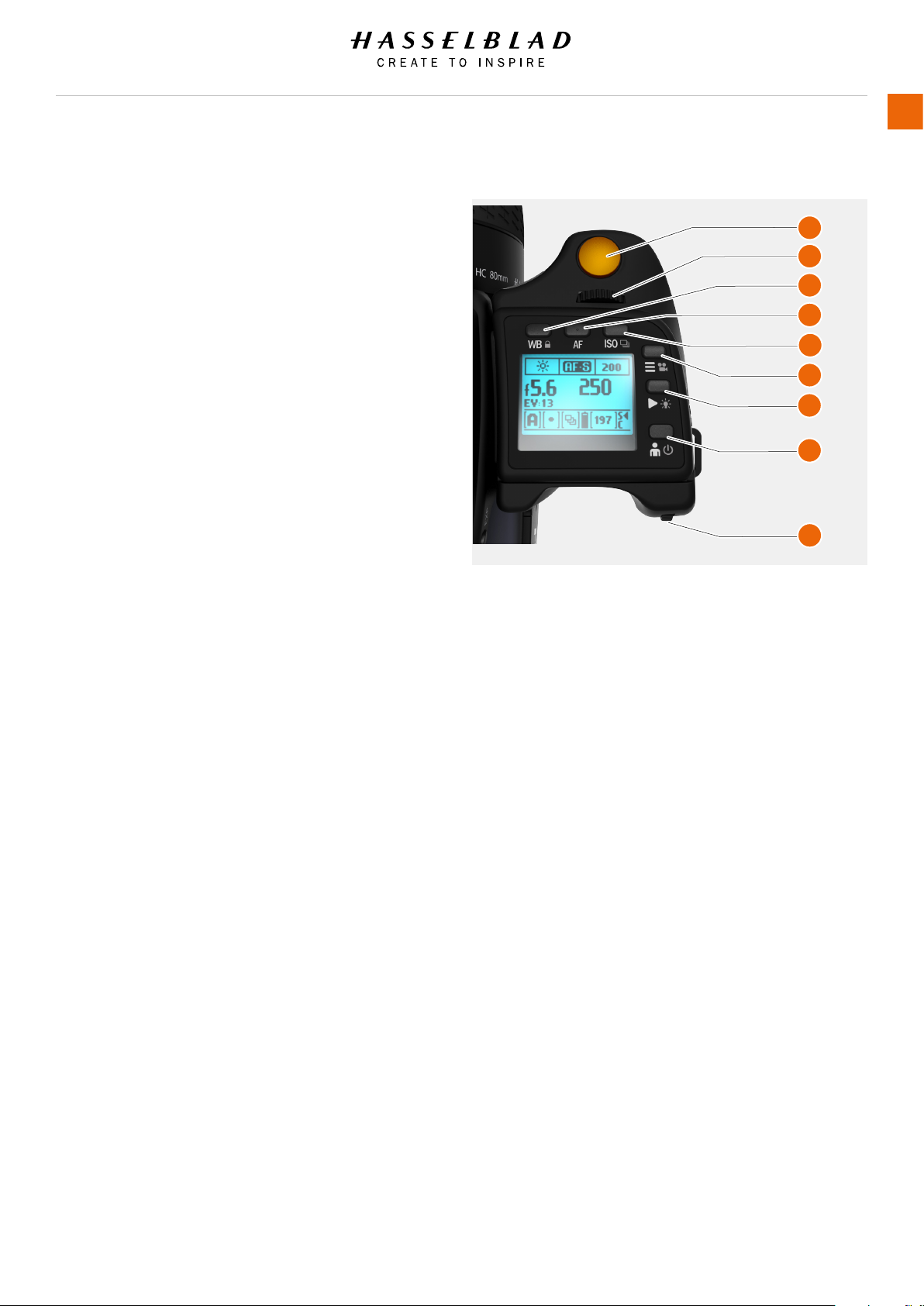
Overview
3.4 GRIP BUTTONS AND CONTROLS
USER GUIDE
23
Note!
Some of the buttons have multiple functions according to the
settings made.
1 Shutter Release Button
This button has two positions. Press halfway (or softly)
to activate the camera, auto focus function and exposure
meter. Press all the way down (or more rmly) to release the
shutter. The chosen exposure procedure and the self timer
are also activated with this button.
2 Front Scroll Wheel
The front scroll wheel is used to make changes in exposure
settings, to provide access to the grip menu for settings, to
navigate the sensor unit’s menu as well as acting as browse
control.
3 WB / Lock Button
A short press on this button displays the WB preset
selection menu on the grip display.
A long press will activate Button Lock which will disable the
following buttons for unintentional activation:
Camera Body: True Focus, Format, AE-L, rear Scroll Wheel,
WB, AF, ISO/Drive Mode, Menu/Video Mode, Browse/
Backlight, M-UP/Self Timer, Stop Down.
Viewnder: Exp adjust and EXP.
4 AF Button
Press this button to directly access the autofocus/manual
focus selection screen from the main screen. See the
Lenses section for full details.
5 ISO / Drive Mode Button
The ISO button has two functions. It provides direct access
to the ISO settings (see Light Metering & Exposure Control
for full details). A long press on the ISO button toggles Drive
Mode between Single and Continuous.
6 Menu / Video Button
Press this button to activate the Sensor Unit Display. A long
press activates Video Recording Mode. A long press again
returns to Camera Mode.
1
2
3
4
5
6
7
8
9
7 Browse Mode / Grip Display Illumination Button
One click enters Browse mode. Click again to exit Browse
mode. In Browse mode the front wheel is used to change
image and the rear to change overlay (Preview Mode). A long
press illuminates the grip display. Remains active until the
camera enters Display Off mode.
8 ON / OFF Button
Press the button for 1 second to activate the camera. The
H6D start-up logo will appear and then the main screen.
After a few seconds (customizable) the camera will enter
Display Off mode. A long press of the button turns the
camera off completely (even from Display Off mode).
9 Rear Scroll Wheel
The rear scroll wheel is used to make changes in exposure
settings, to provide access to the grip menu for settings, to
navigate the sensor unit’s menu as well as acting as browse
control.
Note!
For the soft buttons 3 to 8 there is a difference between a short
click and a long press. A long press is at least one second. Soft
button 4 does not have any long press function.
H6D www.hasselblad.com
Table of Content
Page 24
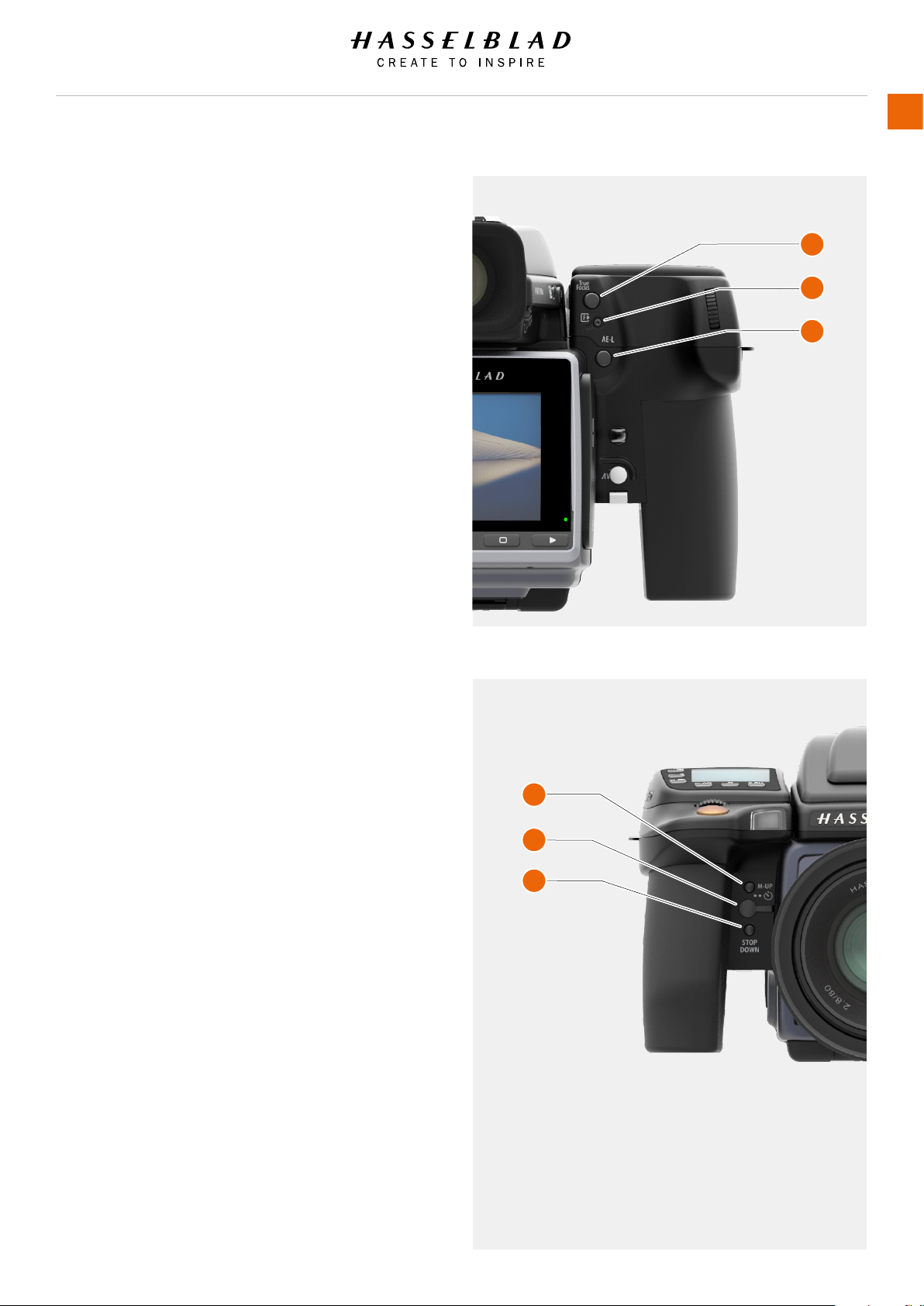
Overview
3.5 CAMERA BODY BUTTONS AND CONTROLS
USER GUIDE
24
1 True Focus Button
As default setting, this button activates True Focus (see
separate section for description), but it also acts as a Zoom
in button when browsing or as selector button when making
a setting change on the sensor unit, according to mode. The
button can be programmed to have other functions.
2 CFast and SD Card Format Button
This button displays the Format Dialogue on the Sensor Unit
Display. It is recessed to prevent unintentional use.
3 AE-L Button
As default setting, this button activates AE-L that locks a
light reading made in both automatic and manual exposure
modes. It also acts as a Zoom out button when browsing or
as Exit button when making a setting change on the sensor
unit, according to mode. This button can be programmed
to have other functions. See Light Metering and Exposure
Control/AE-L button for full details.
4 M.UP Button
This button has a toggle function. Press to raise the mirror
and press again to lower it. A quick double press of the
button (two within a half second) will access the Self timer
function. This button can be programmed to have other
functions.
5 Remote Release Cord Port
Port to attach a remote release cord (electrical). The socket
is protected by a captive rubber plug.
6 STOP DOWN Button
Press to make a visual check of the depth-of-eld on the
viewnder screen at the chosen aperture. The aperture will
close according to the setting and remain closed as long as
the pressure is maintained. You can alter the aperture at the
same time to see the changes taking place. This button can
be programmed to have other functions.
1
2
3
4
5
6
Note!
Some buttons can be reassigned to other functions. There are
three control buttons on the rear of the grip.
Note!
Customizable buttons True Focus, AE-L, M.UP and
STOP DOWN, are very useful and can save you a
great deal of time and effort. See separate sections
for full details.
H6D www.hasselblad.com
Table of Content
Page 25
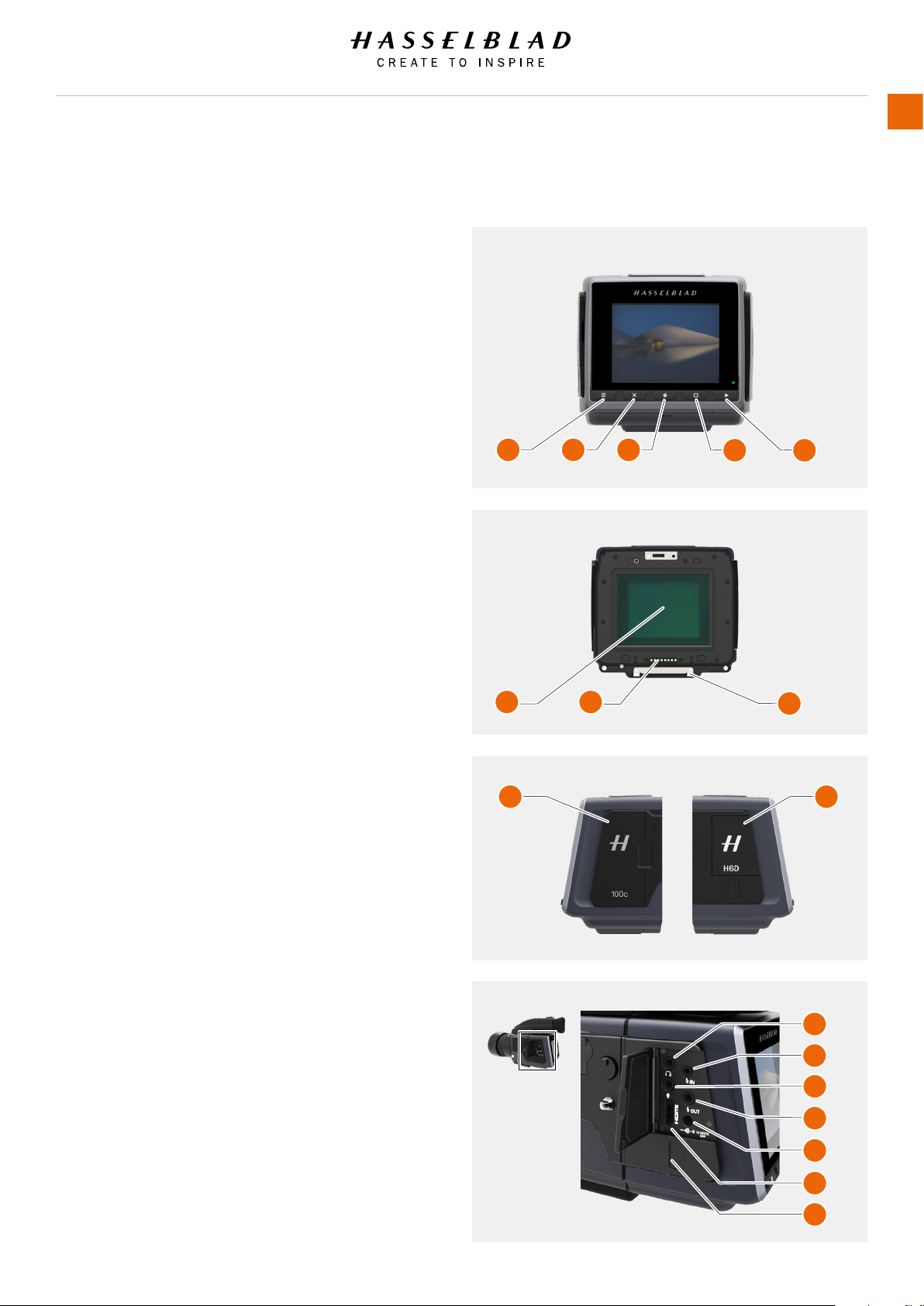
Overview
3.6 SENSOR UNIT
1 MENU / (EXIT) Button
This button displays the Main Menu.
2 Soft Button
This button is “delete image” in browse mode. Can also be
soft button depending on screen information.
3 Select Button
In Browse Mode this button is used to zoom out to 9 View
mode. In Live View it zooms in to 50/100% (depending on
setting)
4 Soft Button
Function depends on screen information.
5 Browse Button
Starts the display and shows the last image. The user can
review images, browse and zoom. Preview images and zoom
in to view close-ups of previews for focus checking. Zoom
out to view several at once and nally to view and select
folders and media.
6 CMOS and IR Filter
The sensor is positioned behind a permanently mounted
IR lter. Always be very careful not to touch or scratch
the surface of the lter when it is exposed. Replace the
protective cover whenever the sensor unit is not mounted on
a camera.
7 Data Bus Connectors
Connectors for digital communication with the camera body.
8 Retaining Bar
Main support for the sensor unit.
9 Storage Media Cover
CFast or SD cards.
10 Connections Cover
Cover for External Connections.
11 Audio Out
Connector for external 3.5 mm Stereo Audio output Plug.
12 Flash Sync Input
Connector for 2.5 mm Flash Sync input plug.
13 Audio In
Connector for Audio Microphone 3.5 mm Stereo input plug.
14 Flash Sync Output
Connector for 3.5 mm Flash Sync output plug.
15 External Power In
Connector for External Power input plug.
16 HDMI
Connector for Mini HDMI output plug.
17 USB 3 Tethering Plug
Connector behind protective door for USB 3 plug.
USER GUIDE
1 2 3
6 7
9 10
4 5
8
11
12
13
14
25
15
16
17
H6D www.hasselblad.com
Table of Content
Page 26
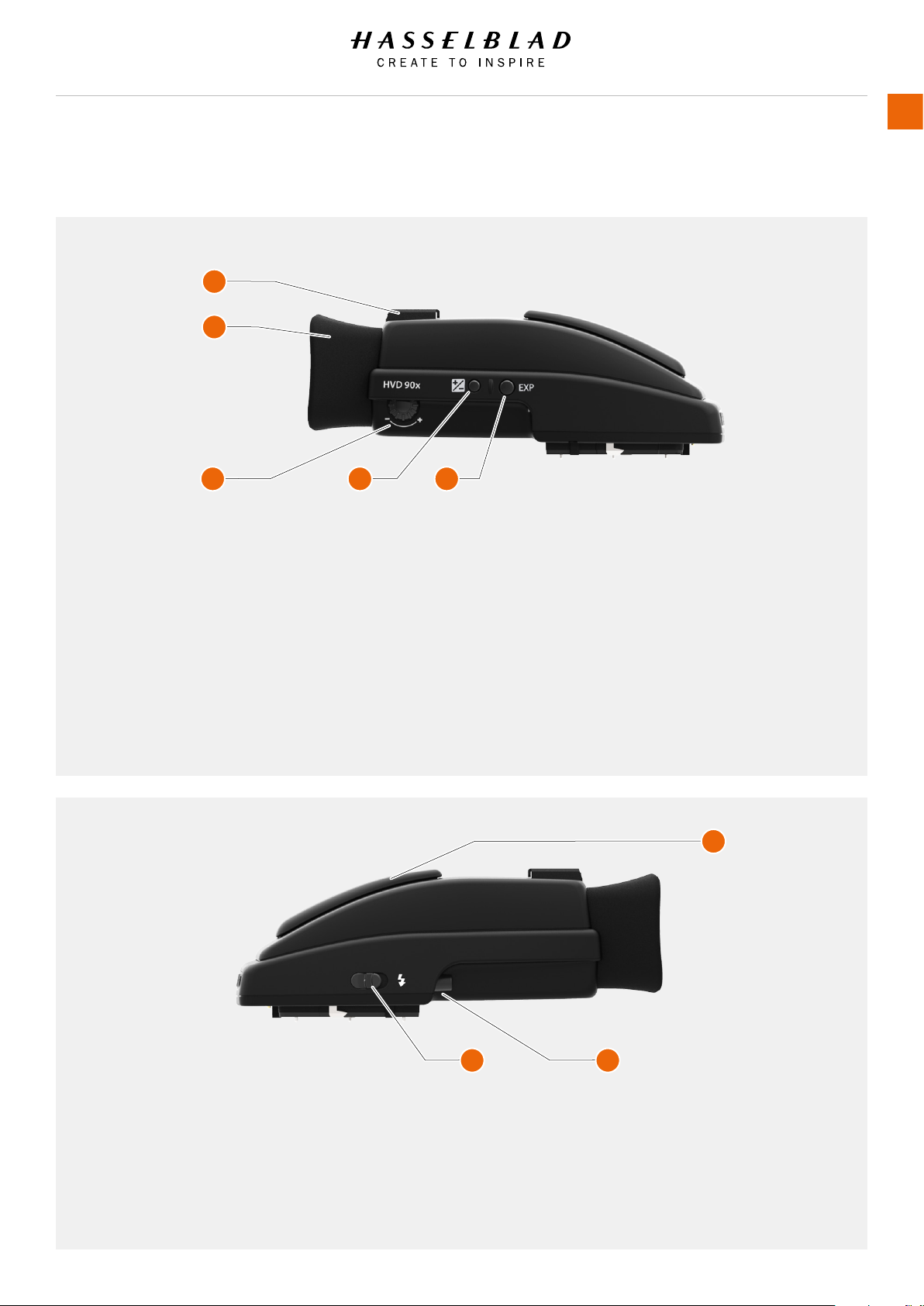
Overview
3.7 VIEWFINDER
1
2
3 4 5
USER GUIDE
26
1 Hot Shoe
Connection for automatic ash unit (with SCA 3902
adapter) or for wireless ash trigger.
2 Rubber Eye Cup
Can be exchanged for another model.
3 Eyesight Adjustment Wheel
The personal eyesight adjustment facility has a
dioptre range of -5 to +3.5, to suit most users.
4 Exposure and Flash Compensation Button
Press the button to access the EV compensation
screen. Flash settings are made with the front scroll
wheel. Exposure settings are made with the rear
wheel. The EV correction values are shown on
the grip. In the viewnder display, a plus or minus
symbol is shown, if the value differs from zero.
5 Exposure Mode / Metering Mode
The EXP (Exposure) button accesses the exposure
and metering mode options screen. Settings are
made with the front and rear scroll wheels and
the appropriate symbols appear on the grip and
viewnder displays accordingly.
6
6 Integral Flash Unit
Manually opened with ash unit release button.
7 Integral Flash Unit Release Button
Slide the button towards the rear of the camera to
raise the integrated ash. Activation is automatic.
8 Viewnder Release Button
Press towards the front of the camera and lift the
viewnder upwards. Mount protection lid.
H6D www.hasselblad.com
Table of Content
7 8
Page 27
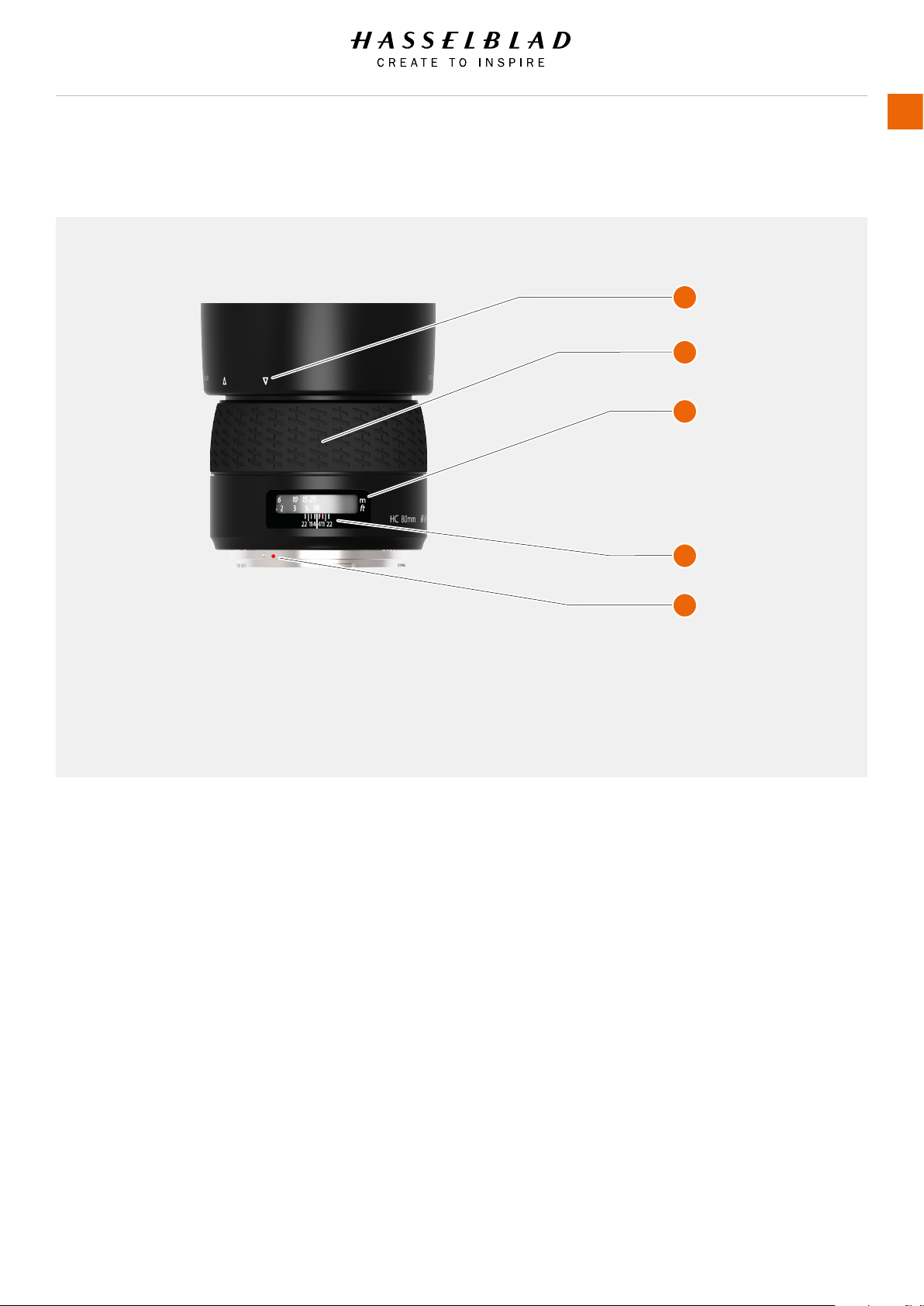
Overview
3.8 LENSES
USER GUIDE
1
2
3
4
27
1 Lens Shade Index
2 Manual Focus Ring
3 Focusing Distance Scales
4 Depth of Field Scales
5 Lens Index
You can download technical data sheets from the Hasselblad
website, www.hasselblad.com.
You can download a lens booklet that contains a round up of the
available lenses and some general information.
5
H6D www.hasselblad.com
Table of Content
Page 28
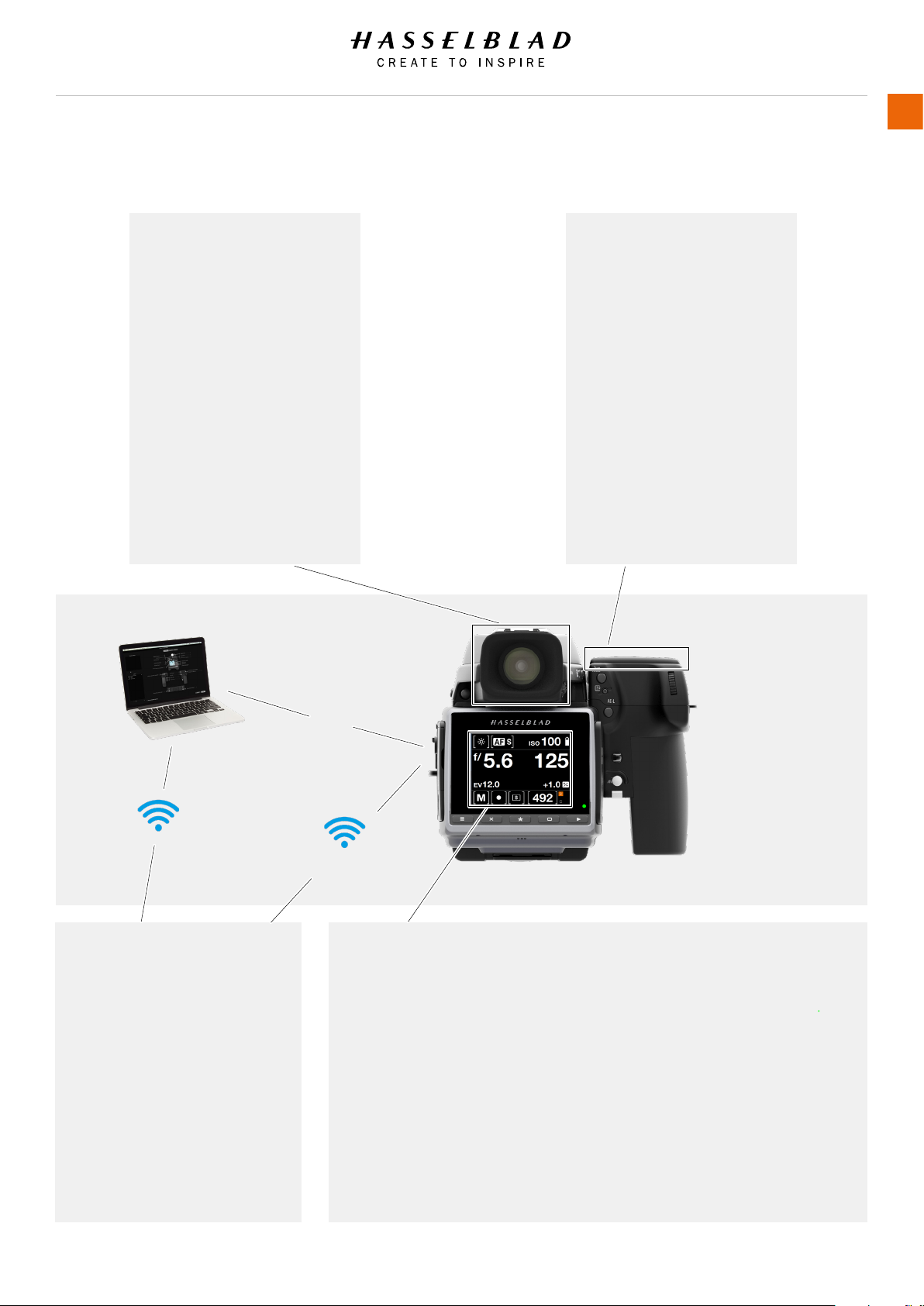
Overview
3.9 DISPLAY INFORMATION
USER GUIDE
28
Viewnder
Metering method
Aperture setting
Shutter speed
Exposure method
Capture counter
Exposure compensation
Focus assist
Warning triangle
Flash warning
Spirit level
ISO
WB
Focus Mode
Grip LCD
Metering method
Aperture setting
Shutter speed
Exposure method
Capture counter
ISO
White Balance
Flash indication
Focus Mode
Drive
EV
Battery status
Histogram (optional)
Memory Card Status
Phocus/Phocus Mobile
Metering method
Aperture setting
Shutter speed
Exposure method
ISO
White Balance
Flash indication
Focus
Drive
EV
USB 3
Wi-Fi
Rear LCD
White Balance
Focus Mode
ISO
Battery Status
Aperture
Shutter Speed
EV Value
Exposure adjustment
Exposure Mode
Light Metering Mode
Drive mode
Remaining Captures
Storage Medium Status
Depending on mode, the LCD
can also show other info, such
as:
Preview images, Histogram,
Live View and Spirit Level
H6D www.hasselblad.com
Table of Content
Page 29
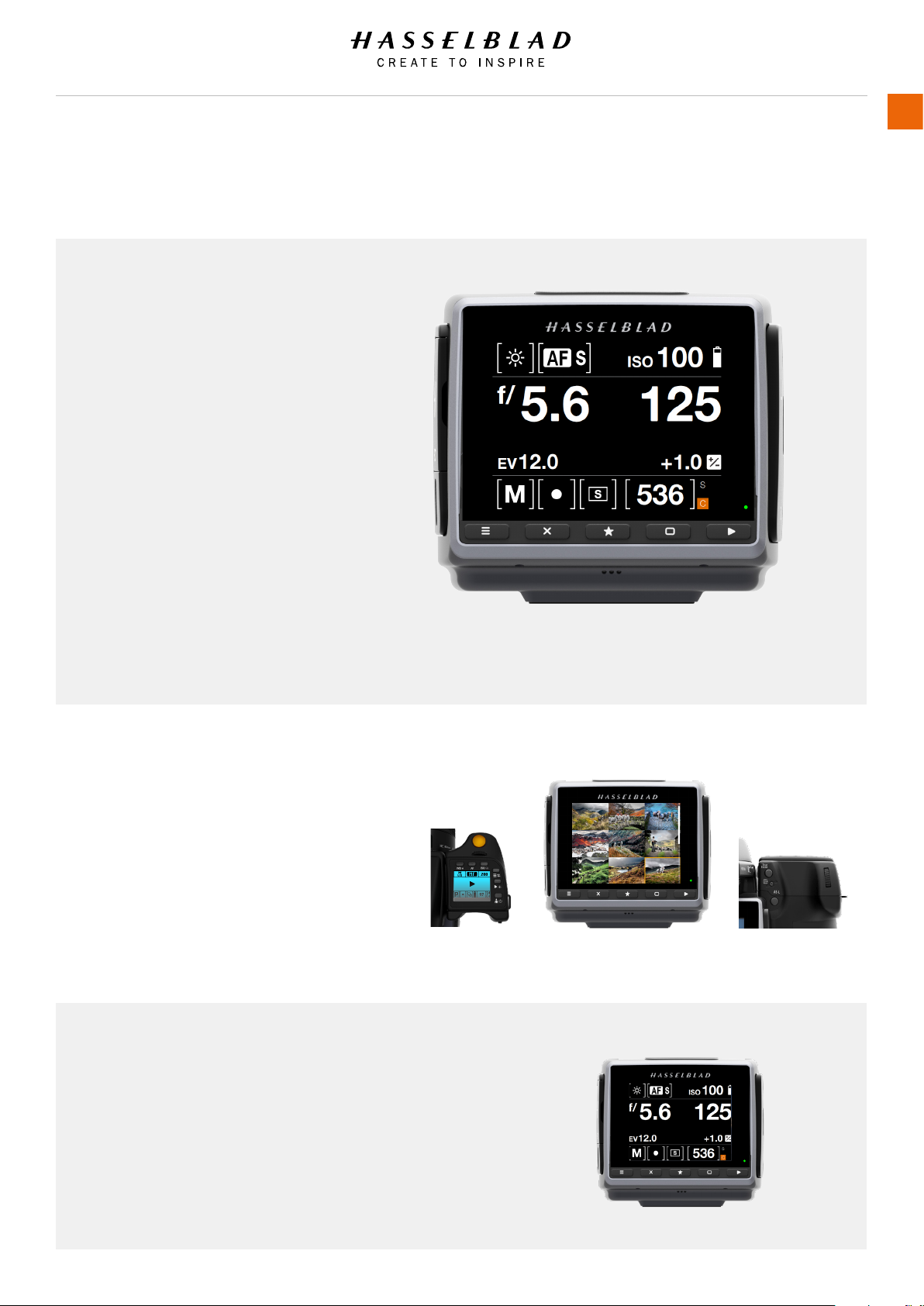
Overview
3.10 SENSOR UNIT DISPLAY AND CONTROLS
When shooting, the Sensor Unit can
display the information most often
required, for a quick settings check. The
unit’s buttons, grip scroll wheels and
camera buttons together with the touch
display are used to navigate the main
menu and change settings.
The touch display can show all saved
captures on CFast or SD cards. You
can Browse and Zoom the Captures for
detailed inspection.
When shooting, you can control the
amount of information visible together
with the current preview by choosing
various modes.
USER GUIDE
29
Buttons and Scroll Wheels
In Browse mode, the Scroll Wheels, True Focus
and AE-L buttons are used for navigation.
Activate Browse mode by pressing on the right
button below the Sensor Unit Display or on the
Browse button on the Grip.
Control Screen
The Control Screen is interactive. From any screen you can
swipe down to display the Control Screen. Select any of the
settings by tapping and change the value in the dialogue
that appears. Aperture setting, shutter speed, focus setting,
drive mode, exposure mode, ISO, exposure edjustment and
white balance can be changed on the Control Screen. EV
value, battery status, storage media status and remaining
capture counter are for information only and cannot be
changed
H6D www.hasselblad.com
Table of Content
Page 30
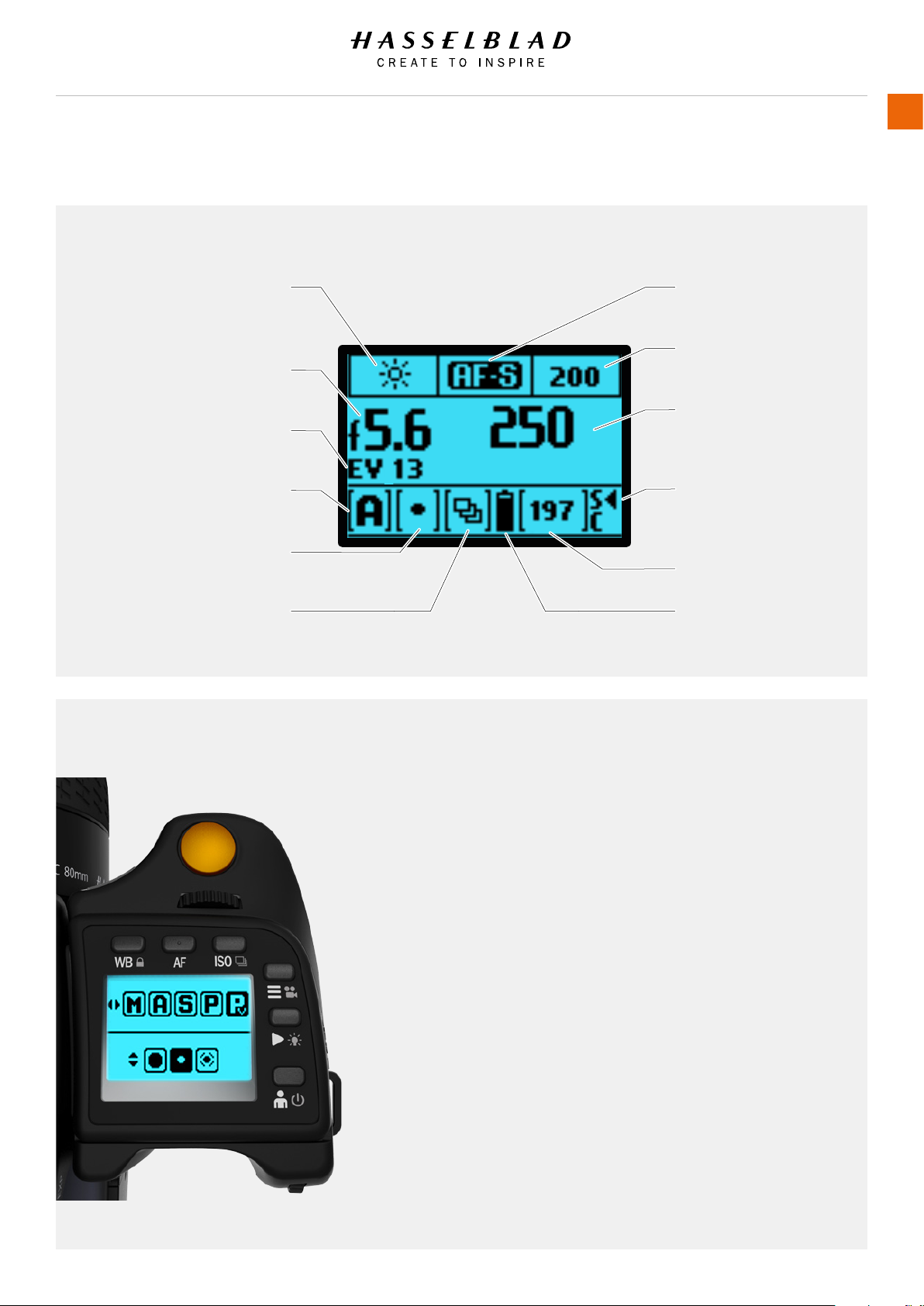
Overview
3.11 GRIP DISPLAY
GRIP DISPLAY EXAMPLE
USER GUIDE
30
White balance settings
(Daylight)
Aperture setting
(f/5.6)
Exposure Value (EV) display
(Displays EV, 13)
Exposure mode indication
(Aperture priority)
Light metering mode
(Spot)
Drive mode
(Continuous)
GRIP DISPLAY EXAMPLE WHEN CHANGING SETTINGS
Focus mode
(Single)
ISO setting
(ISO 200)
Shutter speed setting
(1/250s)
Card - SD (S) or CFast
(C). Displays SD card
as primary storage.
Remaining captures
Battery status
Exposure Mode change:
1 Click the “EXP” button on the Viewnder.
2 From the top row with available exposure modes, use the front
wheel to select exposure mode. Here “Pv” is selected.
3 From the bottom row with available light metering modes, select by
turning the rear wheel.
4 Accept the selection with a half-press on the shutter relase button
Note!
Scroll wheel description and direction
Arrowheads symbolize which scroll
wheel should be used to change setting.
Left and right arrow = Front Scroll Wheel.
Up and down arrow = Rear Scroll Wheel.
H6D www.hasselblad.com
Table of Content
Page 31

Overview
3.12 VIEWFINDER DISPLAY
VIEWFINDER DISPLAY EXAMPLE
Viewnder Display User Interface
USER GUIDE
31
Flash LED
Warning triangle LED Shutter speed setting
Note!
The LED’s will only be visible when activated by the camera or a setting.
Exposure method indication
(Manual mode)
Exposure compensation
setting (+1.3 EV)
Aperture setting
(f/3.2)
(1/20 seconds)
Exposure compensation
setting symbol
95 frames remaining
Metering method setting
(Spot)
Focus Assist LED
H6D www.hasselblad.com
Table of Content
Page 32

Overview
VIEWFINDER DISPLAY ACCORDING TO SETTING
USER GUIDE
32
WB
ISO (ISO 400)
AF mode (AF-S)
Exposure compensation mode
Exposure and metering
mode examples
M = Manual
A = Aperture priority
S = Shutter priority
P = Program
Pv = Program (variable)
Center Weighted
Centre Spot
Spot
H6D www.hasselblad.com
Table of Content
Page 33

Overview
3.13 RE-ASSIGNABLE GRIP BUTTONS OPTIONS
USER GUIDE
33
These four grip buttons are by default assigned according to
name but can be reassigned (in Main Menu > Camera Settings
> Custom Buttons to various other functions listed here.
Control Screen
Activates the Control Screen on the rear display.
Start Live View
Starts Live View on the rear screen.
AE-L
Locks a light reading in auto or manual modes. Also used in
Zone metering.
AF Drive
Activates AF Drive.
Mirror Up
Locks Mirror Up for minimal vibration.
True Focus
Activates True Focus function.
1 True Focus
2 AE-L
3 M.UP
4 STOP DOWN
1
2
3
4
Browse Card (Not with True Focus and AE-L Buttons)
Activates Browse Mode.
Delete Image (Not with True Focus and AE-L Buttons)
Delete current image.
Stop Down
Activates stop down function for depth of eld checking.
Expose
Provides alternative to shutter release button.
Light Meter Mode Cycle
Selects next light metering mode.
Show Histogram
Shows the latest histogram on the grip display.
Spirit Level
Activates the Spirit Level function on the rear display and
viewnder display.
Self Timer
Sets Self Timer mode. Provides a timed remote shutter release
function with the option of a change in sequence of the mirror
movement (to reduce vibration).
Interval
Activates interval function start screen.
Bracketing
Sets Bracketing mode. This function provides an automatic
series of captures; one at the standard exposure setting,
Manual or Auto, and the others with predetermined deviations in
EV from the standard exposure.
Mark Overexposure On/Off (Not with True Focus and AE-L
Buttons)
Enables or disables visual overexposure warning.
Flash Measure
Makes a Flash Measure exposure.
B-Mode
Activates B-mode.
T-Mode
Activates T-Mode.
None
No function.
H6D www.hasselblad.com
Table of Content
Page 34

Overview
3.14 SHORTCUTS
1 Menu button
Setting option access. Press MENU button on the Sensor Unit.
2 Browse button
Starts image browse mode.
1
USER GUIDE
MAIN MENU
Wi-Fi
Live View Display Storage
Exposure Focus Self Timer
34
3 Shutter release button
Camera activation. Re-activates camera from Display Off mode.
After making any changes, press EXIT (Menu button) or shutter
release button to save the new setting.
A half-press exits all menus and returns to shooting mode.
4 Front scroll wheel
Menu navigator / Browser. Functions as a horizontal navigator
on sensor unit menu as well as a capture browser in Browse
mode.
5 Menu button
Toggles the Grip Menu Mode On and Off. When in Menu Mode
the wheel is used to navigate the menus of the Sensor Unit.
When not in Menu Mode the wheel controls the Aperture and
Shutter speed. A long press on this button toggles the camera
between video and camera mode.
6 ON / OFF button
Camera activation ON and OFF. Re-activates camera from
Display Off mode.
7 Rear Scroll wheel
Menu navigator. Functions as a vertical navigator on sensor unit
menu while in menu mode. When not in Menu Mode the wheel
controls the Aperture or Shutter speed.
2
3
4
5
6
7
8
9
10
11
8 True Focus button
12
Camera activation. Re-activates camera from Display Off mode.
Automatically acts as Zoom-in button when in Browse mode.
Automatically acts as value selector on sensor unit
menu when in Menu mode.
9 CFast and SD Card format button
Formats the current inserted CFast or SD card (requires
conrmation).
11 Mirror Up button
10 AE-L button
Camera activation. Re-activates camera from Display Off mode.
Re-activates camera from Display Off mode.
Zoom-out button. Automatically acts as zoom-in button when in
Browse mode.
12 Stop Down button
Re-activates camera from Display Off mode.
Automatically a value selector when in Menu mode.
H6D www.hasselblad.com
Table of Content
Page 35

Overview
3.15 PHOCUS OVERVIEW
USER GUIDE
35
Phocus
Phocus is the Capture Processing and File Management
application aimed primarily at Hasselblad 3F le handling.
Phocus is available for both Mac and Windows.
Professional Image Quality
Phocus combines Hasselblad Natural Colour Solution
(HNCS) with Digital Auto Correction (DAC) to provide high
digital image quality in the images you create. With Phocus,
the moiré effect that can occur on even extremely high
resolution images is effectively removed automatically and
directly on the raw data, leaving the image quality intact and
saves time in post production work. Tethered shooting is
efcient with Phocus Remote camera controls providing a
number of remote functions. For example remote focusing,
live view, aperture and exposure time controls.
Phocus Mobile
Phocus Mobile is available for iPhone®, iPad® and
iPod Touch®. It enables you to connect wireless to
a computer running Phocus and to remotely browse
your high-resolution RAW, JPEG and TIFF images. This
provides a solution for working with clients in the
studio, enabling each person to view images on an
individual iOS device, rather than all gathering around
a single computer. Phocus Mobile also allows users to
remotely operate and trigger a tethered camera, giving
control of many parameters, all neatly presented in a
virtual camera display. This feature is very convenient
for remote control of the camera when it’s located in a
difcult to access position.
Phocus Mobile is available for free download in the
Apple App Store. www.apple.com.
H6D www.hasselblad.com
Table of Content
Page 36

Overview
3.16 BATTERY AND BATTERY GRIP
Rechargeable battery grip
The environmentally approved Battery grip Li-ion (3043357)
is the standard power source for the H6D camera. The H6D
requires a power supply for all actions as there is no mechanical
reserve facility. It is therefore advisable to keep a reserve
rechargeable battery grip at hand. As is the case with most
batteries, problems might be encountered when used in very
low temperatures. In this situation it is advisable to keep the
reserve battery in an inside pocket, for example, to maintain it
near body temperature.
Remove a battery
1 Remove the battery from the camera by pressing the battery
holder button (A) and simultaneously swinging the battery
holder retaining lever (B) down until it stops.
2 Pull the battery downwards (C).
Attach a battery
1 To t, hold the battery at against the camera body and align
the two upper lugs with the slot.
2 Slide the battery back into position.
3 Rotate the battery holder retaining lever (B) back until it
clicks into place.
USER GUIDE
36
A
B
C
Store a battery
If you intend to store the battery separate from the camera,
ensure the safety cover is mounted over the electric connections
on the battery to prevent short circuits. It snaps into place and
is removed by pulling outwards and upwards on the locking clip.
Connect battery to charger
1 Connect the charger plug to the plug connector on the inside
of the battery (D).
2 Connect the charger to the wall socket.
See next page for more in depth information.
D
H6D www.hasselblad.com
Table of Content
Page 37

Overview
3.17 BATTERY CHARGER
The battery charger is supplied with a number of plug
attachments to suit various types of domestic electrical sockets
available worldwide. Other types of sockets will require a
domestic socket converter.
Attach the chosen plug by sliding it into position. Removal is by
the reverse procedure.
Note!
The Battery charger BCH-2 (3053572) is designed for use
with Battery grip Li-ion 3200 (3043357) but can also be used
together with the Battery grip rechargeable 7.2V Li-Ion 2900
(3043356) intended for H5D use.
USER GUIDE
37
CHARGE THE BATTERY
1 With the battery removed from the camera, insert the jack
plug from the battery charger into the socket on the battery
grip (1).
2 Insert the battery charger into a standard (100–240V~
/50–60 Hz) domestic socket.
During the charging procedure, the lamp on the charger
signies the following:
Steady Green light: Standby (no battery connected).
Steady Yellow light: Charging.
Steady Green light: Ready.
NOTE!
It can take about 6 hours to charge the battery completely up to
100% the rst time.
See next page for more details and precautions.
1
H6D www.hasselblad.com
Table of Content
Page 38

Overview
RECHARGEABLE BATTERY GRIP SPECIFICATION
LI-ION/ Battery Charger 3053572 BCH-2
– Precautions and General
The battery should be charged for approximately 6 hours
before rst time use.
The battery must be charged at room temperature.
Maximum battery capacity is reached only after the battery
has been charged and discharged several times.
USER GUIDE
The battery should have a usable service life of around
400 recharge/discharge cycles.
Connect the battery grip to the camera correctly.
Keep the protective cover in place when not in use. (Short
circuiting across keys in a pocket, for example, could cause a
re risk).
38
Avoid frequent full discharges (a full discharge is signalled
by the appearance of the Replace battery warning on
the grip display). As the battery is a Li-ion type, it has no
memory effect of practical importance and therefore frequent
recharges will cause no problems such as loss of capacity
or poor performance. It is therefore better policy to
recharge the battery at very regular intervals, regardless
of use.
Remove the battery if you intend to store the camera
for some while as it will eventually become completely
drained, even though the camera is turned off.
The battery has an integrated fuel gauge capability that
supports the Replace Battery and Battery Status functions
on the grip display. As with most Li-ion batteries, this capability
should be occasionally calibrated, depending on
how much the battery is used. To do this, leave the camera
on (or use it), until the “Replace Battery” warning appears.
Then, recharge the battery for 6 hours. This will improve
the accuracy of the measurements.
When removing a battery from the charger and immediately
replacing it with another, allow a few seconds to
elapse so that the charger can automatically reset for the
next charging procedure.
Do not immerse the battery grip in liquids.
Do not incinerate the battery grip.
Please recycle or discard in an environmentally approved
manner.
Use indoors only (protect against moisture).
Do not short circuit the jack plug.
Do not alter the charger in any way other than changing
the plug attachment.
Note!
You can save battery consumption by changing the Display Off /
Sleep / Power Off settings as well as the brightness settings of
the display.
It is perfectly normal for the battery to become warm
when being charged.
A slight temporary loss of battery performance might
be noticed at very high or low temperatures. Take the
appropriate measures if this is the case.
If you do not intend to use the battery for a while, it is best
to store it at room temperature with an approximate 30%
to 40% charge.
H6D www.hasselblad.com
Table of Content
Page 39

Overview
BATTERY LIFE AND BATTERY WARNING
USER GUIDE
39
Battery life is dependent on a number of variable factors
and therefore cannot be exactly predicted. If the camera is
left in the active state instead of Display Off or Sleep modes
for long periods, for example, then the battery will become
exhausted much faster. A low camera battery state is
indicated by a symbol on the grip display, in the viewnder as
well as on the sensor unit display. In addition, an audible
signal sounds. When the battery is almost completely
exhausted, a warning message “Replace battery” will
appear on the grip display.
The Battery will be exhausted faster if you use Live View and
Video Recording often.
3.18 TEMPERATURE WARNING
If you take several captures within a short period of time, the
processor in the Camera will produce more heat. This,
particularly in combination with high ambient temperature,
can result in noise in the image les. To prevent this, the sensor
unit displays a warning icon when the temperature rises.
At 60 °C a warning dialogue appears notifying that the
sensor unit is temporarily shutting down to allow the unit to
cool. The Sensor Unit will be warm quickly if you use Live View
and Video Recording often.
Quick visual check
Low battery warning
Exhausted battery
warning
High temperature warning
H6D www.hasselblad.com
Table of Content
Page 40

Overview
3.19 POWER & TIMEOUT MODES
MAIN MENU > GENERAL SETTINGS > POWER & TIMEOUT
The H6D Camera can be set to automatically turn off the Sensor
Unit Display after a set amount of seconds to save battery.
USER GUIDE
GENERAL SETTINGS: POWER & TIMEOUTS
40
Change Display Off or Power Off settings
1 Press the General Settings icon on the Sensor unit display.
2 The General Settings Menu appears.
3 Press the Power and Timeouts icon.
4 Tap the timeout value to change.
Swipe right or press Menu / EXIT button to get back to Main
Menu.
Power and Timeouts Menu
Display Off
Select Display Off Settings.
- 3 seconds.
- 5 seconds.
- 10 seconds.
- 20 seconds.
- 30 seconds.
- 60 seconds.
- Never.
Display Off:
Power Off:
Power from USB:
10 sec
10 min
Power Off
Select Display Power Off Settings.
- 5 minutes.
- 10 minutes.
- 30 minutes.
- Never.
Power from USB
Select on or off. Allows the camera to take power from a USB
host device.
H6D www.hasselblad.com
Table of Content
Page 41

Overview
3.20 REMOVE AND ATTACH THE VIEWFINDER
How to remove the Viewnder
1 Hold the viewnder steady.
2 Press the viewnder release button (A).
3 Lift the rear of the viewnder up and away from the camera
body (B).
How to attach the Viewnder
1 Hold the viewnder at a slight angle and rest it on the top of
the camera.
2 Slide the viewnder forward until the front locating pin is
in position in the recess in the front edge of the viewnder
screen aperture on camera body.
3 Press the rear part of the viewnder rmly downwards until it
clicks into place.
4 Ensure that both sides of the viewnder are seated correctly
and that it has been rmly attached and locked into position.
USER GUIDE
41
A
Warning!
Failure to do so could cause an intermittent malfunction
if the data bus interface connections between the viewnder
and camera body are not positively secured.
Note!
Do not lift or hold the camera by the viewnder alone.
B
H6D www.hasselblad.com
Table of Content
Page 42

Overview
3.21 EYEPIECE ADJUSTMENT
No corrective lenses are needed to adjust the eyepiece to suit
most requirements. The dioptre range is from -5 to +3.5D.
Eyeglass wearers can rapidly and accurately change the settings
if they wish to wear eyeglasses for viewing or not.
1 Hold the camera in your left hand.
2 Point the camera at the sky or a similar smoothly toned
area.
3 Turn the adjustment wheel (A) until the markings on the
Viewnder screen are as sharp as possible for your eyesight.
Note!
If you normally wear eyeglasses for distance viewing and intend
to wear them for camera use then do not remove them for the
above procedure. If, on the other hand, you prefer to remove
your eyeglasses for camera work, then repeat the above
procedure without wearing your eyeglasses.
A
USER GUIDE
42
3.22 RUBBER EYE CUP
Two rubber eye cups are available for the H6D. The one supplied
with the camera is suitable for users who do not intend to use
eyeglasses when photographing.
The second shorter eye cup is for those who either prefer to
position their eye further from the viewnder and those who
wish to wear eyeglasses.
The eye cups can be changed at a Hasselblad Authorized
Service Centre.
H6D www.hasselblad.com
Table of Content
Page 43

Overview
3.23 ACCESSORY CONNECTION
There are two accessory retaining screw threads (M5) as
well as a databus connector on the left hand side of the camera
body, protected beneath a cover (A).
USER GUIDE
43
How to remove the Databus Connector cover
1 Remove the cover by rst lifting the left hand edge (A) a
little.
2 Slide the cover to the left (B).
3 Lift the front edge of the cover rst (A).
4 Remove the cover.
5 Attach the Databus cable.
3.24 PC FLASH CONNECTOR
A PC connector for non TTL ash synchronisation (3) is located
on the left side of the body. It is protected by a captive rubber
plug.
B
A
3
H6D www.hasselblad.com
Table of Content
Page 44

Overview
3.25 PROTECTIVE BASEPLATE
USER GUIDE
44
REMOVE THE PROTECTIVE BASEPLATE
1 To remove the Protective Base Plate (A), lift the securing
catch (B) while pushing the plate towards the lens.
ATTACH THE PROTECTIVE BASEPLATE
1 To attach the Protective Base Plate (A) again, slide it over
the camera foot until it stops and the securing catch (B)
snaps into place.
A B
H6D www.hasselblad.com
Table of Content
Page 45

Overview
3.26 MEMORY CARDS
There are two types of memory cards that can be used with the
H6D camera.
1 CFast card.
2 SD card (UHS-I).
When using a CFast card or SD card, the H6D is completely
self contained. No additional wires or connectors needs to be
attached.
The recommended type is UDMA/type 4 /60MBs (400x) or
better.
The H6D is shipped with an 16 GB SDXC SD card, which is
capable of holding approximately 75 − 150 captures (according
to model).
USER GUIDE
1 2
45
Note!
All cards should be formatted in the camera before rst use!
Memory Card Status on Grip Display
CFast card
C Inserted, non active.
C< Inser ted, active.
C[0] Full.
C! Card Error.
No Symbol No Card inserted.
SD card
S Inserted, non active.
S< Inser ted, active.
S[0] Full.
S! Card Error.
Lock Symbol Card Write Protected.
No Symbol No Card inserted.
Grip Display View
Control Screen on Sensor Unit Display
Currently Approved Cards
CFast Card
San Disk Extreme PRO CFast 2.0
Lexar Professional 3400x CFast 2.0
Wise CFAST 2.0 Green
Wise CFAST 2.0 Blue*
*Only newer blue cards with a letter “H” in the top
right of the card sticker are supported.
H6D www.hasselblad.com
Table of Content
SD Card
SanDisk Extreme PRO 95MB/s (SDHC-I)
SanDisk Extreme PRO 300MB/s (SDHC UHS-II)
Lexar Professional 2000x (SDXC UHS-II)
Delkin SD1900X
(UHS-II cards at UHS-I speed, 80 MB/s)
Page 46

Overview
TO INSERT A MEMORY CARD
Insert CFast card
1 Open the CFast card cover (A) on the sensor unit by inserting
a thumb in the recess and then sliding the slot cover
backwards. Behind the cover, you will see a slot for the CFast
card (B) and a slot for the smaller SD card (C).
2 Hold the CFast card so that the connector holes face into
the slot and you can read the brand label when you are
behind the camera.
3 Gently press the CFast card into the slot. If you encounter
resistance, it might be because you are holding the card
backwards or upside down. If the card can be easily inserted
nearly all the way into the back, then you are inserting it
correctly.
4 Press the card another couple of millimetres rmly into
place.
5 Close the slot cover (A) and slide it forward to lock it.
USER GUIDE
A
46
Insert SD card
1 When the card slot cover door is opened, mount the SD card
in the SD card slot (C).
2 Close the slot cover and slide it forward to lock it.
B C
H6D www.hasselblad.com
Table of Content
Page 47

Overview
TO REMOVE A MEMORY CARD
Remove CFast card
1 Open the memory card slot cover on the sensor unit (A).
2 Press the CFast card (B) a little way in and then release it.
3 The card is then pushed out a few millimeters.
4 Grab the card and pull it away from the sensor unit.
5 Close the slot cover door.
Remove SD card
1 Open the memory card slot cover on the sensor unit (A).
2 Press the SD card a little way in and then release it. The SD
card will then move out from the SD card slot (C).
3 Grab the card and pull it away from the sensor unit.
4 Close the slot cover door.
USER GUIDE
A
47
Note!
Do not remove a CFast or SD card from the Sensor Unit if the
ready-light (D) is blinking! The ready-light (D) is displayed in the
lower right corner on the Sensor Unit display.
All les on the card may become corrupted (and consequently
lost) if you do so and new formatting may also be necessary.
B C
MAIN MENU
LV
Live View
Wi-Fi Display
Focus
Exposure
Storage
D
H6D www.hasselblad.com
Table of Content
Page 48

Overview
FORMATTING MEMORY CARDS
MAIN MENU > GENERAL SETTINGS > STORAGE
The camera is only able to read and write to storage media
that have been formatted correctly. New cards sometimes
have no formatting, or you might want to convert a card that
is currently using a format that the camera cannot read. In
either case, you must reformat both CFast cards and SD cards
in the sensor unit for H6D use.
There are two ways to format cards. Use either the format
button on the grip (quickest), or the sensor unit menu.
FORMAT BUTTON
USER GUIDE
A
48
Press the Format button (A) on the camera grip. It is purposely
recessed to avoid unintentional use, so use a ballpoint pen
or similar. It is also possible to click the button with a hard
press with the tip of your thumb. A pop up is displayed on the
sensor unit for conrmation.
FORMAT MEMORY CARDS VIA SENSOR UNIT
MAIN MENU > GENERAL SETTINGS > STORAGE
1 Press MENU.
2 Navigate to General Settings.
3 Choose Storage.
4 Navigate to Format Card.
5 Navigate to Format CFast or Format SD.
6 Conrm by pressing Format (Display button).
Note!
Only UDMA/type 4/60MBs (or 400x) cards or better are
recommended for H6D use.
Note!
All CFast and SD memory cards should be formatted in the
sensor unit before using them the rst time.
Note!
You can add a Favourite function on the Main Menu if you often
use formatting.
Format CFast?
All content will be erased!
Exit
Storage Menu
GENERAL SETTINGS: STORAGE
Format Card
Format CFast
Format SD
Destination
Primary Image Slot:
Secondary Slot Usage:
FORMAT
Format
CFast
None
H6D www.hasselblad.com
Table of Content
Page 49

Overview
3.27 CARRYING STRAP
Carrying strap
1 Withdraw the safety collar, to free the hook.
2 Attach the hook to the strap lug.
3 Slide back the safety collar to ensure the hook
remains in the locked position between the
small protruding lugs.
The collar is purposely a tight t to avoid
unintentionally slipping back and therefore might
need some effort to slide.
USER GUIDE
49
H6D www.hasselblad.com
Table of Content
Page 50

Overview
3.28 REMOVE THE CARRYING STRAP
1 Withdraw the safety collar.
2 Detach the freed hook from the strap lug.
USER GUIDE
50
H6D www.hasselblad.com
Table of Content
Page 51

Overview
3.29 CHANGE LENS
ATTACH A LENS
1 Push the lens removal button (A) and remove protection
cover lid (B) from the camera body.
2 Rotate the lens so that the red mark on the lens (C) lines up
with the red mark (D) on the camera body.
3 Mount the lens into the camera body (E) and turn the lens
clockwise to lock its position.
4 Make sure the lens is locked to the camera body before
using or moving the camera.
B
USER GUIDE
51
A
REMOVE A LENS
1 Hold the lens with one hand and hold the camera body (E)
still.
2 Push the lens removal button (A).
3 Rotate the lens counter clockwise.
4 Push the lens away from the camera body.
5 Attach the protection cover lid (B) on the camera body
directly.
6 Attach a lens protection lid on the detached lens to prevent
damage.
7 Store the lens with both lens protection lids on and the lens
hood (F) inverted over the lens instead of in front of the lens.
C
D
E
F
H6D www.hasselblad.com
Table of Content
Page 52

4 TO PREPARE
Page 53

To Prepare
4.1 DELIVERY CHECK
USER GUIDE
VIEWFINDER
53
GRIP WITH BATTERY
Delivery Check
1 Unpack all items.
2 Make sure that all the items listed on the
attached package information are supplied.
3 Inspect all the items for damage.
4 If any items are missing or damaged, write
down the product number of that item. If not,
proceed to step 6.
5 Contact your Hasselblad dealer or distributor
and tell them the product number of the item
missing or damaged.
6 Keep the purchase details and the warranty in
a safe place.
LENS HOOD
LENS
In the package
USB stick with User Guide
and Phocus software.
Viewnder.
Grip with battery.
Sensor unit.
Sensor unit protection lid.
Camera body.
Camera body protection lid.
Lens (if included in purchase).
Lens hood.
Lens protection lid x2.
Battery.
Battery electric socket
protection lid.
Battery charger plus
connectors and cable.
SENSOR UNIT
CAMERA BODY
1 SD card included.
USB 3 cable.
Carrying strap.
H6D www.hasselblad.com
Table of Content
Page 54

To Prepare
4.2 SET DATE AND TIME
MAIN MENU > GENERAL SETTINGS > DATE & TIME
USER GUIDE
54
Main Menu
MAIN MENU
LV
Live View
Wi-Fi Display
Exposure
Set Date and Time
1 Press the General Settings icon on
the Sensor Unit Display.
2 The General Settings Menu
appears.
3 Press the Date & Time icon.
4 Select Date or Time.
5 Set Date and Time to desired
settings.
Focus
Storage
General
Settings icon
General Settings Menu
GENERAL SETTINGS
Wi-Fi
Display
Storage
Date & Time
Power & Timeouts
Spirit Level
HTS
Language
Service
About
Date and Time Menu
GENERAL SETTINGS: DATE & TIME
Date:
2017 - 06- 20
Time:
13 : 01
Swipe right or press Menu / EXIT
button to get back to Main Menu.
Date and Time Menu Settings
Date
Set Date by changing year, month
and day using the pop up menus.
Time
Set Time by changing hour and
minute using the pop up menus.
H6D www.hasselblad.com
Table of Content
Page 55

To Prepare
4.3 SET LANGUAGE
MAIN MENU > GENERAL SETTINGS > LANGUAGE
USER GUIDE
55
Main Menu
MAIN MENU
LV
Live View
Wi-Fi Display
Exposure
Language Menu Settings
Available Languages:
English
Español
Français
Deutsch
Italian
Chinese
Russian
Japanese
Korean
Swedish
Focus
Settings icon
Storage
General
General Settings Menu
GENERAL SETTINGS
Wi-Fi
Display
Storage
Date & Time
Power & Timeouts
Spirit Level
HTS
Language
Service
About
Language Menu
GENERAL SETTINGS: LANGUAGE
Language: English
How to change Language
1 Press MENU button on the Sensor Unit
Display.
2 Navigate to General Settings.
3 Navigate to Language.
4 Select Language.
5 Close the pop up Menu by a click outside
the pop up.
Note!
If the sensor unit has been set to a language
you do not understand (a rented camera, for
example), see Chapter Troubleshooting on
page 192 for a solution.
H6D www.hasselblad.com
Table of Content
Page 56

To Prepare
4.4 CONNECT TO A COMPUTER
1 Connect a USB 3 cable to the USB port on the computer.
2 Connect the USB 3 cable to the USB port on the camera.
Note!
When connected to a computer, the following applies:
● The destination medium and location are controlled from
Phocus.
● Exposure settings, including ISO, aperture and exposure
time, can be controlled from Phocus or from the camera.
In addition extra tools such as Live Video, remote focus
control are available. See Phocus User Manual for full
description.
Note!
The buttons on the Sensor Unit have no functions when the
Camera is connected to a computer.
USER GUIDE
56
When initiating a shot from Phocus, the computer sends a signal
to the Sensor Unit, which triggers the shutter (and strobe/
ash, if any). The camera then sends the capture over the
USB connection to the computer, where it is displayed on the
computer screen and saved as a 16-bit 3F le in the currently
selected folder on the computer hard disk.
Table of ContentH6D www.hasselblad.com
Page 57

To Prepare
4.5 CAMERA INTERVAL SETTINGS EXAMPLE
USER GUIDE
57
Main Menu
MAIN MENU
LV
Live View
Wi-Fi Display
Exposure
Camera
Settings icon
MAIN MENU > CAMERA SETTINGS >
INTERVAL
1 Press the Camera icon on the Sensor
Unit Display.
2 The Camera Settings Menu appears.
3 Select the Interval Settings Menu.
Focus
Storage
Camera Settings Menu
CAMERA SETTINGS
Exposure
Image
Quality
Focus
Self Timer
Interval
Bracketing
Live View
Custom Buttons
Conguration
Interval Settings Menu
CAMERA SETTINGS: INTERVAL
Active:
Time:
0m 30s
Frames:
Initial Delay:
When Finished:
3
None
Exit
Swipe right or press Menu / EXIT button to
get back to Main Menu.
Interval Settings Menu
Active
On or Off.
Time
Select time between exposures in
minutes and seconds.
Frames
Select number of Frames.
Initial Delay
Select initial Delay.
When Finished
Settings for Action When Finished.
Table of ContentH6D www.hasselblad.com
Page 58

To Prepare
4.6 SET BRIGHTNESS OF THE DISPLAY
MAIN MENU > GENERAL SETTINGS > DISPLAY
USER GUIDE
58
Main Menu
MAIN MENU
LV
Live View
Wi-Fi Display
Exposure
Set Display Brightness
1 Press the Settings icon on the Sensor
Unit Display.
2 The General Settings Menu appears.
3 Select Display.
Focus
Storage
General
Settings icon
General Settings Menu
GENERAL SETTINGS
Wi-Fi
Display
Storage
Date & Time
Power & Timeouts
Spirit Level
HTS
Language
Service
About
Display Menu
GENERAL SETTINGS: DISPLAY
Brightness:
Show Preview:
Mark Overexposure:
Swipe right or press Menu / EXIT button
to get back to Main Menu.
Display Menu Settings
Brightness
Slide Left or Right to change
Brightness.
Show Preview
Select On or Off. On displays a
preview of the capture after every
exposure.
Mark Overexposure
Highlights overexposed areas in the
preview images.
H6D www.hasselblad.com
Table of Content
Page 59

To Prepare
4.7 SET DRIVE MODE
There are two drive modes, Single Drive Mode and Continuous
Drive Mode.
A Long press on ISO button (A) toggles between Single Drive
Mode and Continuous Drive Mode. It can also be set from the
Control Screen.
USER GUIDE
59
Single Drive Mode
In Single Drive Mode, a capture is made when the shutter
release button is pressed.
To make the next capture, you must rst release the shutter
release button and then press the shutter release button again.
Continuous Drive Mode
In Continuous Drive Mode, the camera automatically captures
images. The Camera is ready for the next capture in a
Continuous Drive Mode as long as you keep the shutter release
button pressed down.
Note!
The speed is dependent on the time it takes to save the capture
according to equipment.
Note!
Drive Mode can also be changed from the Control Screen on the
rear display.
A
Single drive
Continuous drive
H6D www.hasselblad.com
Table of Content
Page 60

5 TO USE
Page 61

To Use
5.1 NAVIGATING THE MENUS
OVERVIEW OF MENUS AND SETTINGS ON SENSOR UNIT
The Sensor Unit Menu can be controlled directly on the touch
sensitive screen by pressing the menus and icons. You can
scroll up, down and from left to right. You can also navigate the
on screen menus by using the buttons and scroll wheels.
TOUCH SCREEN NAVIGATION
The following gestures can be used to navigate and control the
camera:
Action Function
Swipe right Move back / Move image right.
Swipe left Move image left. Only in Browse
mode.
Swipe down Scroll / Display Control Screen.
Swipe up Scroll / Hide Control Screen.
Tap / press Select action / button / setting.
Double tap Zoom in to 50% or 100%. Double tap
again to Zoom out to full View.
Swipe right
CAMERA SETTINGS
Exposure
Focus
Self Timer
Interval
USER GUIDE
Swipe left
61
Function Action
Select Tap / Press with one nger.
Display Control Screen Swipe down from the top of the
screen.
Hide Control Screen Swipe up.
Move back Swipe right.
Zoom in Spread (move two ngers apart).
Zoom out Pinch (move two ngers together).
BUTTON NAVIGATION
By using the buttons on the sensor unit and the scroll wheels on
the grip you can navigate through the various levels in the menu.
Button Screen function
1 MENU button Back to Main Menu
2 Soft button Up
3 Select button Select
4 Soft button Down
5 Browse button Go to image browse
Swipe down
Wi-Fi
Exposure Focus Self Timer
1 2 3
Swipe up
MAIN MENU
Live View Display Storage
Storage
MAIN MENU
Wi-Fi
Live View Display Storage
Exposure Focus Self Timer
4 5
H6D www.hasselblad.com
Table of Content
Page 62

To Use
USER GUIDE
62
5.2 THE MAIN MENU
The Main Menu consists of two areas:
One bottom row with the three Main Menu items:
1 Camera Settings.
2 Video Settings.
3 General Settings.
The area above (4) shows the Favourite Settings Shortcuts. You
can add Shortcuts to access your most used functions directly
from the Main Menu for better workow. Shortcuts can also be
deleted and replaced by other Favourite Settings.
ADD FAVOURITE FUNCTIONS TO MAIN MENU SCREEN
1 Add a favourite function by selecting the + icon (A) on the
Main Menu.
2 Select any of the function in the pop up menu (B). In this
case Quality is selected.
Main Menu
MAIN MENU
LV
Wi-Fi Display
Exposure
Add Favourite
Live View
Focus
MAIN MENU
LV
Live View
Wi-Fi Display
Exposure
Focus
4
Storage
1 1 2 3
Storage
REMOVE FAVOURITES FROM THE MAIN MENU SCREEN
1 To remove a function from the Main Menu, press and hold
the selected functions icon until an encircled x (C) appears.
2 Press the x within an orange circle (C) to remove the Quality
Function.
Add Favourite pop up Menu
Remove Favourite
MAIN MENU
LV
Live View
Wi-Fi Display
A
B
Storage
Exposure
H6D www.hasselblad.com
Table of Content
Focus Quality
C
Page 63

To Use
DISPLAY CONTROL SCREEN
1 From any screen you can swipe down to display the Control
Screen. Swipe down by starting on the upper part of the
Sensor Unit Display near the top edge.
2 The Control Screen displays the current Settings of the
camera.The Control Screen is interactive, select any of the
settings to make a quick adjustment.
3 Swipe Up to hide the Control Screen and display the Main
Menu.
USER GUIDE
1 Swipe down 2 Control Screen
MAIN MENU
Wi-Fi
Live View Display Storage
Exposure Focus Self Timer
3 Swipe up 4 Main Menu
63
4 The Main Menu appears.
See following pages for possible settings.
MAIN MENU
Wi-Fi
Live View Display Storage
Exposure Focus Self Timer
H6D www.hasselblad.com
Table of Content
Page 64

To Use
CONTROL SCREEN DESCRIPTION
The Control screen is a quick way to adjust settings.
Tap / Select the desired function and change the
setting directly in the Control Screen.
Locked Values on the Control Screen
P and Pv Mode
When you select P or Pv, the Aperture (5.6) and Shutter
(125) are automatic and displayed in grey colour that
indicates that you cannot change these settings.
Control Screen
Control Screen
P Mode
USER GUIDE
64
A Mode
For Aperture priority (A) you can change the Aperture
value and the Shutter value will be automatic and
displayed in grey.
S Mode
For Shutter priority (S) you can change the Shutter
value and the Aperture value will be automatic and
displayed in grey.
Control Screen
A Mode
Control Screen
S Mode
H6D www.hasselblad.com
Table of Content
Page 65

To Use
USER GUIDE
65
Settings on the Control Screen
White Balance
- Cloudy.
- Shade.
- Daylight.
- Tungsten.
- Fluorescent.
- Flash.
- Manual.
Focus Mode
- MF Manual Focus.
- AF-S Single Focus.
- AF-C Continuous Focus.
- AF-T True Focus.
ISO
- Select ISO value.
Aperture
- Select Aperture value.
White Balance
AF Focus
ISO
WHITE BALANCE
Cloudy
Tungsten
Fluorescent
Manual
FOCUS MODE
Manual Focus
Continuous Focus
Shade
Daylight
Flash
Single Focus
True Focus
This section continues on the next page.
Aperture
H6D www.hasselblad.com
Table of Content
Page 66

To Use
Settings on the Control Screen
Shutter Speed
- Select Shutter Speed value.
Exposure Adjust
- Adjust Flash Exposure by sliding right (+) or left (-).
- Adjust Exposure by sliding right (+) or left (-).
Note!
Double tap the +/- or ash icon to reset value to
zero.
Shutter Speed
Exposure Adjust
USER GUIDE
66
Exposure Mode
- M Manual.
- A Aperture Priority.
- S Shutter Priority.
- P Program.
- Pv Program Variable.
- V Video
Metering Mode
- Centre Weighted.
- Spot.
- Centre Spot.
This section continues on the next page.
Exposure Mode
Metering Mode
EXPOSURE ADJUST
EXPOSURE MODE
Manual
Aperture Shutter
Program VideoProgram
Variable
METER METHOD
Centre Weighted
Centre Spot
H6D www.hasselblad.com
Table of Content
Spot
Page 67

To Use
USER GUIDE
67
Settings on the Control Screen
Drive Mode
- Single Drive Mode.
- Continuous Drive Mode.
Remaining Captures
- Displays the number of remaining Captures.
Memory Card
- S for SD Card.
- C for CFast Card.
Drive Mode
DRIVE MODE
Single Contiuous
Remaining
Captures
37 down to the
right indicates
37 remaining
captures on the
CFast Card.
Memory Card
S - SD Card.
C - CFast Card.
H6D www.hasselblad.com
Table of Content
Page 68

To Use
5.3 CAMERA SETTINGS MENU
USER GUIDE
68
Main Menu
MAIN MENU
Wi-Fi
Exposure
Camera icon
MAIN MENU > CAMERA SETTINGS
1 Press the Camera icon on the Sensor
Unit display.
2 The Camera Settings Menu appears.
Swipe right or press MENU button to get
back to Main Menu.
Live View Storage
Focus
Display
Camera Settings Menu
CAMERA SETTINGS
Exposure
Image
Quality
Focus
Self Timer
Interval
Bracketing
Live View
Custom Buttons
Conguration
Camera Body
H6D www.hasselblad.com
Table of Content
Page 69

To Use
5.4 CAMERA EXPOSURE SETTINGS
USER GUIDE
69
MAIN MENU > CAMERA SETTINGS >
EXPOSURE
1 Press the Camera icon on the Sensor
Unit display.
2 The Camera Settings Menu appears.
3 Press the Exposure Settings Menu.
Swipe right or press MENU button to get
back to Main Menu.
Camera Settings Menu Exposure Settings Menu
CAMERA SETTINGS
Exposure
CAMERA SETTINGS: EXPOSURE
Increment Step Size
Exposure:
1/2
Image
Quality
Focus
Self Timer
Interval
Bracketing
Live View
Exposure Adjust:
Light Metering
Spot Mode:
Shutter Function
True Exposure:
Flash
Low Flash Warning:
Sync:
1/3 step
Normal
Normal
Custom Buttons
Conguration
Exposure Lock
Flash Ready:
Camera Body
Lens:
step
Out of Range:
AE-L / Quick Adjust
Reset After Exposure:
Mirror
Extra Mirror Delay:
Always Return Mirror:
None
H6D www.hasselblad.com
Table of Content
Page 70

To Use
INCREMENT STEP SIZE SETTINGS
USER GUIDE
70
MAIN MENU > CAMERA SETTINGS > EXPOSURE > INCREMENT
STEP SIZE
1 Press the Camera icon on the Sensor Unit display.
2 The Camera Settings Menu appears.
3 Press the Exposure Settings Menu.
4 Select Increment Step Size.
Swipe right or press MENU button to get back to Main Menu.
Exposure Increment Step Size Settings
Select the Increment Step Size setting.
Exposure
1
1/2
1/3
Exposure Adjust
1
1/2
1/3
Exposure Settings Menu
CAMERA SETTINGS: EXPOSURE
Increment Step Size
Exposure:
Exposure Adjust:
1/2
1/3 step
Light Metering
Spot Mode:
Normal
Shutter Function
True Exposure:
Flash
Low Flash Warning:
Sync:
Normal
Exposure Lock
Flash Ready:
Lens:
Out of Range:
step
AE-L / Quick Adjust
Reset After Exposure:
Mirror
Extra Mirror Delay:
Always Return Mirror:
None
H6D www.hasselblad.com
Table of Content
Page 71

To Use
EXPOSURE COMPENSATION / QUICK ADJUST
The exposure compensation function, for both manual and
automatic modes can be set from -5 to +5 EV, in 1/3, 1/2 or 1
EV increments and is visible above the scale in the viewnder
and as a ± symbol on the grip display.
Exposure adjustment can be divided into two separate parts:
1 Fixed Adjustment.
Press the +/- button on the viewnder (A).
Turn the rear scroll wheel (B) to select the chosen amount of
compensation.
2 Quick Adjustment.
In any of the automatic exposure modes (A, S, P or Pv)
rotate the rear scroll wheel to add a Quick Adjustment.
In the Exposure Menu you can control if this adjustment
shall be used for just the next exposure or for all following
exposures.
A
USER GUIDE
71
The combined amount of xed and Quick Adjust is displayed
in the viewnder as both an EV gure complete with a minus
or plus prex and as a marker above a minus to plus scale.
Default settings provide 1/3 EV compensation steps and an
immediate clearing of the setting after capture.
FLASH ADJUSTMENT
1 Activate the camera and press the +/ - button on the
Viewnder.
2 Turn the Front Scroll Wheel (A) to set the amount of
compensation required from +3 EV through -3 EV.
B
Viewnder Display View
Exposure compensation EV -1.3
Grip Display View
Flash Exposure
Camera Exposure
Viewnder Display View
Exposure compensation EV -1.3
Flash Exposure Camera Exposure
H6D www.hasselblad.com
Table of Content
Page 72

To Use
ISO AND WHITE BALANCE
ISO and White Balance are set either via the Grip, the Sensor
Unit Display, or using Phocus, when tethered.
● On the grip, the WB (B) and ISO button (C) provides
immediate access to ISO and White Balance settings.
The front scroll wheel (A) and rear scroll wheel (D) are
used to make the desired changes. These appears
on the grip display, the sensor unit display and in the
viewnder.
● For the Sensor Unit display, settings are changed on the
Touch Display or via the soft buttons under the display.
● In Phocus there is a specic tool to control camera
settings.
The settings are automatically and simultaneously transferred
from the grip to the Sensor Unit. Likewise all changes on the
Sensor Unit are automatically transferred to the grip display.
USER GUIDE
A
B
C
D
72
Note!
The changes are only displayed on the Sensor Unit when the
settings have been saved by halfpressing the shutter release.
WHITE BALANCE
Cloudy
Shade
Daylight
Tungsten
Fluorescent
Flash
Manual
H6D www.hasselblad.com
Table of Content
Page 73

To Use
LIGHT METERING SETTINGS
USER GUIDE
73
MAIN MENU > CAMERA SETTINGS > EXPOSURE > Exposure
Mode
1 Press the Camera icon on the Sensor Unit display.
2 The Camera Settings Menu appears.
3 Press the Exposure Settings Menu.
4 Select Light Metering.
Swipe right or press MENU button to get back to Main Menu.
Spot Mode Settings
Controls how the camera works if spot light metering mode is
selected.
Spot Mode
Normal
Zone
Shutter Function Settings
Controls True Exposure function will be used or not to adjust
short shutter speeds for aperture dependency. See more on
page 80.
Exposure Settings Menu
CAMERA SETTINGS: EXPOSURE
Increment Step Size
Exposure:
Exposure Adjust:
1/2
1/3 step
Light Metering
Spot Mode:
Normal
Shutter Function
True Exposure:
Flash
Low Flash Warning:
Normal
Sync:
Exposure Lock
Flash Ready:
Lens:
Out of Range:
step
True Exposure
On
Off
AE-L / Quick Adjust
Reset After Exposure:
Mirror
Extra Mirror Delay:
Always Return Mirror:
None
H6D www.hasselblad.com
Table of Content
Page 74

To Use
SHUTTER FUNCTION SETTINGS
USER GUIDE
74
MAIN MENU > CAMERA SETTINGS > EXPOSURE > Exposure
Mode
1 Press the Camera icon on the Sensor Unit display.
2 The Camera Settings Menu appears.
3 Press the Exposure Settings Menu.
4 Select Shutter Function.
Swipe right or press MENU button to get back to Main Menu.
Shutter Function Settings
Controls True Exposure function will be used or not to adjust
short shutter speeds for aperture dependency. See more on
page 80.
True Exposure
On
Off
Exposure Settings Menu
CAMERA SETTINGS: EXPOSURE
Increment Step Size
Exposure:
Exposure Adjust:
1/2
1/3 step
Light Metering
Spot Mode:
Normal
Shutter Function
True Exposure:
Flash
Low Flash Warning:
Normal
Sync:
Exposure Lock
Flash Ready:
Lens:
step
Out of Range:
AE-L / Quick Adjust
Reset After Exposure:
Mirror
Extra Mirror Delay:
Always Return Mirror:
None
H6D www.hasselblad.com
Table of Content
Page 75

To Use
MANUAL EXPOSURE MODE
To change the Exposure mode Swipe Down to display the Control
Screen or press the EXP button on the Viewnder.
Manual mode provides total user control of the shutter and
aperture settings. In this mode the shutter speed and aperture
settings are manually chosen by turning the front and rear scroll
wheels.
The standard exposure setting is obtained when the pointer over
the exposure scale is positioned above the central index (in the
viewnder display).
Any deviation from this standard setting is displayed by:
● the pointer appearing elsewhere than above the central
index.
● gures above the scale representing the amount of
adjustment in EV's.
Exposure Modes
Grip Display.
Exposure Modes
Sensor Unit Display.
USER GUIDE
EXPOSURE MODE
Manual
Aperture Shutter
Program Program
Variable
Video
75
A + 1.3 above the scale in the display, would indicate a
1.3 EV overexposure setting. Conversely, a -2, for example,
would indicate a 2EV underexposure setting. Note that the
appearance of a +/- symbol on the grip and viewnder displays
in manual mode means that a change has been made to the
exposure compensation setting. See later section on Exposure
compensation.
The actual aperture settings and shutter speeds are indicated
to the right of the exposure scale in the conventional manner.
(Note: full-stops, half-stops and third-stops are also displayed,
according to setting (see increment setting). For example, a
setting between f/8 and f/11 will appear as f/9,5 if half-stop is
chosen).
Viewnder Display Visual User Interface
H6D www.hasselblad.com
Table of Content
Page 76

To Use
AUTOMATIC EXPOSURE MODE
To change the Exposure mode Swipe Down to display the Control
Screen or press the EXP button on the Viewnder.
Automatic exposure provides a choice of two ways to control the
shutter speed and aperture settings semi automatically and two
ways fully automatically.
Aperture priority A
The aperture is manually set by turning the front scroll wheel,
and the shutter speed is automatically set by the camera.
Exposure Modes
Grip Display.
USER GUIDE
76
Shutter priority S
The shutter speed is manually set by turning the front scroll
wheel, and the aperture is automatically set by the camera.
Programmed P
In this mode, an aperture/shutter combination is automatically
set according to the EV measured (metering method remains as
set).
Programmed variable Pv
This mode is very similar to Programmed, except with the
additional parameters of lens focal length being automatically
set. For example, long shutter speeds will automatically be
avoided with a long focal length lens (see illustration on the
following page).
In Automatic mode the front scroll wheel sets alternative
aperture/shutter combinations while maintaining the same
EV and the rear scroll wheel alters the amount of exposure
compensation. The compensation appears as a +/- symbol on
the grip display and viewnder display.
Exposure Modes
Sensor Unit Display.
EXPOSURE MODE
Manual
Aperture Shutter
Program Program
Variable
Video
Note!
Aperture and shutter speed settings can both be changed even
while the ready light on Sensor Unit is ashing.
H6D www.hasselblad.com
Table of Content
Page 77

To Use
AUTOMATIC EXPOSURE - P AND PV MODE
USER GUIDE
77
H6D www.hasselblad.com
Table of Content
Page 78

To Use
AE-L BUTTON
The AE-L button (A) has two main functions that can be
incorporated in various working methods involving exposure
locking. It also has an extra function for the ash measure
capability (see AE-L section under Flash). The AE-L button can:
Lock an EV setting in manual and automatic modes
When the button is pressed, the light metering facility is locked
to the EV setting at that moment. An L (=locked) symbol
appears between the shutter speed and the aperture indication
on the grip display and viewnder display to conrm the status.
Press the AE-L button again to unlock (a toggle function).
In the locked setting, the aperture and shutter speed become
interlocked. In this way, a new aperture/shutter combination
that still represents the same EV, can be rapidly chosen. For
example, if the shutter is set to 1/125s and the aperture to
f/8 and are locked together, you can access new EV-equivalent
combinations of, for example, 1/30s a f/16 or 1/500s at f/4
just by moving the front scroll wheel.
USER GUIDE
A
78
In practice this means you can, for example, in auto mode
position the metering area (spot setting) over an area in the
subject that you determine to be equivalent to a mid-grey and
lock it with the AE-L button. You can then recompose the picture
with the metering zone positioned over an area much brighter
or darker while still retaining the original exposure setting and
choose a new combination of aperture and shutter speed
settings.
Be used as a Zone System placement button
The AE-L button also allows the spot metering function to
make zone placements. When the AE-L button is pressed, the
metered area is saved as a mid-grey (Zone 5). When the spot
area is placed over another part of the scene, the new area is
compared to the saved area and the difference can be read off
the scale seen in the viewnder. For example, in a landscape
situation you could meter the foreground, lock the reading with
the AE-L button (thereby locking that area to be reproduced as
the equivalent to a mid grey 18%), point the camera at some
rocks to see by how much darker they are compared to the
foreground by the EV difference read off the scale.
If you have chosen Spot together with Zone display as well
as one of the automatic modes A, S, P or Pv, point the spot
marking at an area that you decide should be a Zone 5 and click
the AE-L button. The meter will now display different parts of
the subject as zone values in the viewnder display, instead of
EV deviations, as you move the spot marking over the subject.
(Included are Lo and Hi to signify areas beyond the range of the
sensor).
Grip Display View
Lock symbol L.
Alternatively you can choose to re-classify an area as another
zone and then check the rest of the subject to see how other
areas fall on the zone scale. Do this by following the above
procedure and then turning the rear scroll wheel until you see
the new desired zone value in the viewnder display. You will
also see the new exposure that will now produce that new
zone. For example, you might have measured a rock at zone
5 but wish to make it darker. By moving the rear scroll wheel
you could re-classify it as zone 4. You will then be able to see,
for example, whether white clouds are now falling within the
exposure range by their new zone classication.
Alternatively, you can also pre set the initial zone reading in
order to save time and effort where there is no freely available
zone 5 subject for light measuring. For example, you might be on
a sandy beach where you know that sand is normally classied
as zone 6. You can pre-programme the zone placement by
holding down the AE-L button while choosing the new zone value
and turning the front scroll wheel until zone 6 appears. All new
placements will then be zone 6.
H6D www.hasselblad.com
Table of Content
Page 79

To Use
USER GUIDE
79
LIGHT METERING MODE
The Light Metering Mode can be changed on the Control
Screen or by pressing the EXP button on the Viewnder. Use
the Rear Scroll Wheel to select Mode.
Available Light Metering Modes
There are three reective metering modes available.
Centre Weighted, Centre Spot and Spot metering.
Spot Mode
In Camera Settings / Exposure Mode you can select the
Spot Mode to be
- Normal Mode.
- Zone Mode. (See page 78)
Exposure Settings Menu
Light Metering Modes
Sensor Unit Display.
CAMERA SETTINGS: EXPOSURE
Increment Step Size
1/2
Exposure:
Exposure Adjust:
step
1/3 step
Light Metering
Spot Mode:
Normal
Shutter Function
METER METHOD
Centre Weighted
Centre Spot
Spot
Light Metering ModesSymbol Light Metering Distribution
Centre Weighted
Used for light situations where there is no
particular dominance of light or dark areas
across the tonal range. Takes into account
approximately 25% of the image seen in the
viewnder.
Centre Spot
Emphasizes the central section of the focusing screen
equivalent to approximately 25% of the image. This
provides a balanced assessment and is a typical
choice where the main subject is in the centre.
Spot
The sensitive area is equivalent to approximately
2.5% of the image area (the central spot on the
viewnder screen). Any parts of the image outside of
this area will not affect the exposure reading. This
provides a very accurate measurement of specic
tones. Typically used in the zone system and similar
light measuring situations where maximum control
is required. Also excellent for tonal comparison
measurements. The spot mode can display zones
instead of EV's in the viewnder display.
H6D www.hasselblad.com
Table of Content
Page 80

To Use
5.5 TRUE EXPOSURE EXPLAINED
Light level at image plane
T fully open
USER GUIDE
Maximum aperture
Stopped down one stop with True Exposure ON
Stopped down one stop with True Exposure OFF
80
T stopped down = T Fully open
(using True Exposure)
T stopped down > T Fully open
(without True Exposure)
True Exposure is an HC/HCD lens function that allows the
shutter speed to remain unaffected when stopping down. This
effect is perhaps not so commonly understood as it is restricted
specically to integral lens shutters as opposed to focal plane
shutters.
When a lens is stopped down, the effective shutter speed
becomes longer, consequently affecting the set exposure.
At slow shutter speeds the effect is minimal but at faster
speeds, 1/500s, the effect becomes clearly visible. Automatic
compensatory measures in speed setting adjustments are
employed.
As compensation can only be put into effect where speeds
can be adjusted, this prevents the possibility of adjusting
the fastest speed of 1/800s or 1/1000, depending on lens
Time
type. To counter this, compensatory adjustments are therefore
made to the aperture instead to retain the set exposure. This
compensation is not always required and when using ash
or strobe as the main light source it is actually undesirable
because compensation will result in underexposure. Therefore,
when using ash/strobe as the main light source, you should
set True Exposure to OFF in Main Menu > Camera Settings >
Exposure > True Exposure in the Camera Sensor Unit Display.
You can download a complete explanation of this situation from
www.hasselblad.com.
H6D www.hasselblad.com
Table of Content
Page 81

To Use
WHITE BALANCE SETTINGS - PRESETS AND MANUAL
White Balance can be set from the Control Screen, the
Camera Grip Menu and the Viewnder.
White Balance Options
There are six White Balance presets plus a Manual
setting to choose from.
Cloudy.
Shade.
Daylight.
Tungsten.
Fluorescent.
Flash.
Manual (M WB).
Control Screen View
White Balance Daylight
mode selected.
Grip Display View
White Balance Manual
mode selected.
USER GUIDE
WHITE BALANCE
Cloudy
Shade
Daylight
Tungsten
Fluorescent
Flash
Manual
81
Temp [ºK] Tint
Cloudy 6500 10
Shade 7500 10
Daylight 5500 10
Tungsten 2850 0
Fluorescent 3800 21
Flash 5500 0
Manual Variable 0
Grip Display View
White Balance menu
with Cloudy mode
selected.
H6D www.hasselblad.com
Table of Content
Page 82

To Use
FLASH SETTINGS
USER GUIDE
82
MAIN MENU > CAMERA SETTINGS > EXPOSURE > FLASH
1 Press the Camera icon on the Sensor Unit display.
2 The Camera Settings Menu appears.
3 Press the Exposure Settings Menu.
4 Select Flash.
Swipe right or press MENU button to get back to Main Menu.
Flash
Low Flash Warning
Select On or Off. Controls the display of the "Low ash"
warning message and triangle.
Sync
Select Flash Sync Settings.
- Normal sync. Flash triggered just after the shutter opens.
- Rear sync. Flash triggered just before the shutter closes.
Exposure Settings Menu
CAMERA SETTINGS: EXPOSURE
Increment Step Size
Exposure:
Exposure Adjust:
1/2
1/3 step
Light Metering
Spot Mode:
Normal
Shutter Function
True Exposure:
Flash
Low Flash Warning:
Normal
Sync:
Exposure Lock
Flash Ready:
Lens:
step
This section continues on next page.
Out of Range:
AE-L / Quick Adjust
Reset After Exposure:
Mirror
Extra Mirror Delay:
Always Return Mirror:
None
H6D www.hasselblad.com
Table of Content
Page 83

To Use
FLASH AND STROBE SETTINGS
USER GUIDE
83
The H6D can be used together with most manual ash units.
However, to make use of a TTL automatic function, it must
ensured that the ash unit is compatible with the SCA 3002
system. Connection is either by the PC socket or by the hot
shoe (see warning below).
The viewnder houses an integral ll-ash with a guide number
of 12 and features OTF/TTL ash control. This ash is capable
of providing enough illumination for many ll ash functions
outdoors as well as simple indoor shots at shorter distances.
General information
When using the A or S setting together with ash, the exposure
requirements of the camera will dominate which might produce
slow shutter speeds indoors, for example, requiring the use of
a tripod. If P or Pv is selected instead, a shutter speed of 1/60
or faster is automatically chosen by the camera enabling the
camera to be hand held.
When using ash close up or when using larger aperture
settings, remember that the ash unit’s output has a specic
minimum duration which might still be too great for correct
exposure. Read the back’s output specications for further
information regarding any potential restrictions.
It is possible to use the ash metering capability with external
ash units of all kinds (TTL ashes must be set to Manual
mode).
WARNING!
Only ash units specially adapted for use with the H6D can be
connected to the hot shoe on the camera.
WARNING!
Do not attempt to connect a ash unit, dedicated for use with
other camera brands, to the hot shoe. The ash unit or the
camera could be damaged.
Note!
If using ash or strobe as the main light source and 1/800s or
1/1000s shutter speed, remember to turn off the True Exposure
function.
As with all strobe or studio ash use, very particular attention
should be taken to ensure correct connections and general
handling practice. Potential dangers might increase when
cameras are also connected to electronic peripherals
(computers and lighting backs) and should diminish when IR and
similar wireless ash release devices are used.
Victor Hasselblad AB cannot accept any responsibility what so
ever for accidents that might occur or damage caused when
Hasselblad equipment is used in combination with third party
backs of any description.
Rear sync is a useful feature used either for effect or to produce
a more natural look when combining long exposures involving
light trails and ash.
When using suitable dedicated backs (compatible with SCA3002
compatible ash unit regarding the two functions, exposure
compensation and shutter sync, is via the grip. The ash
measure function can be used for ash units that are not SCA
3002 compatible or for SCA 3002 compatible backs at manual
setting.
To change the balance between ash output and camera
exposure requirements to produce a variety of effects, use the
exposure compensation function. For various long exposure
effects use the sync function.
H6D www.hasselblad.com
Table of Content
Page 84

To Use
INTEGRAL FLASH
The integral ash unit (A) features the following specications:
Guide number: 12
Coverage: 56º horizontal, 44º vertical
Maximum light fall-off at side centres: - 1EV (50%)
Colour temperature (full ash): 5,000 – 5,600 ºK
The ash unit is automatically activated when it is in the
operative position and deactivated when returned to its stored
position.
The green LED ash symbol blinks in the viewnder when the
ash unit is charging and remains stationary when fully charged.
The ash output can also be adjusted for optimum light balance
in ll ash situations.
USER GUIDE
84
A
B
How to use the integral ash
1 Slide the Integral Flash Release (B) backwards in the
direction of the ash symbol.
2 On the Camera Sensor Unit Display select Camera Settings
> Exposure and scroll down to Flash.
3 Choose between Normal or Rear sync.
4 Set Low Flash Warning to On or Off.
5 Exit the Main Menu to Save and make an exposure.
6 If the settings were incorrect to match the output of the ash
unit, the viewnder display shows a red triangle alongside
a ashing green Flash LED Symbol plus a warning message
"Low ash". The grip display will also show a warning
message "Low ash".
Conventional measures should then be taken to correct
the situation. Move closer to the main subject, use a larger
aperture setting or use a higher ISO setting.
WARNING!
Do not use the integral ash (A) together when another external
TTL ash unit is connected (and used in TTL or A mode).
A Integral ash
B Integral ash release
Flash LED Symbol
Note!
For full coverage with the integral ash, use 80mm or longer
lenses (without a lens shade).
H6D www.hasselblad.com
Table of Content
Page 85

To Use
SEPARATE FLASH UNIT CONNECTION
Separate ash units can be electrically connected by the Hot
Shoe accessory holder (see Warnings below) on the top of the
Viewnder (A) or by a cord to the PC Connection Port (B) on
the left hand side of the camera body. Slave unit switches and
transmitters can also be connected to the unit (see specic
User Guides for details).
Keep the plastic safety cover in place in the Hot Shoe (A) when
not in use.
WARNING!
Only ash units specially adapted for use with the H6D can be
connected to the Hot Shoe on the camera.
A
USER GUIDE
85
B
WARNING!
Do not attempt to connect a ash unit, dedicated for use with
other camera brands, to the Hot Shoe. The ash unit or the
camera could be damaged.
A Hot Shoe
B PC Connection Port
H6D www.hasselblad.com
Table of Content
Page 86

To Use
FLASH MEASURE OF SEPARATE FLASH UNIT
USER GUIDE
86
You can measure the effect of an attached ash unit (with PC
connected ash units and SCA3902 compatible ash units
set to M mode), where the camera acts as a ash meter. The
aperture setting can be adjusted and more trial exposures made
until the information on the grip display is satisfactory.
To use Flash Measure:
1 Assign a button as Flash Measure button in Camera Settings
> Custom Buttons.
2 Press the Assigned button to access the ash option screen.
3 Make preliminary required aperture setting by turning the
front control wheel.
4 Press the AE-L button. The camera closes the aperture, raise
the mirror and re the ash. Light reected from the ash lit
subject is reected off a white spot on the auxiliary shutter
to the meter sensor.
5 Deviations from a normal exposure are displayed as
differences in EV on the grip display and the viewnder
display. If "High" or "Low" appears, change the aperture
accordingly and make a new test reading.
Change the aperture until Diff EV: 0 appears, or the desired
amount of deviation from the normal exposure.
Diff EV
Low = more than 2 EV below.
Diff EV
High = more than 2 EV above.
Exposure Settings Menu
CAMERA SETTINGS: EXPOSURE
Increment Step Size
Exposure:
Exposure Adjust:
1/2
1/3 step
Light Metering
Spot Mode:
Normal
Shutter Function
True Exposure:
Flash
Low Flash Warning:
Normal
Sync:
Exposure Lock
Flash Ready:
Lens:
Out of Range:
AE-L / Quick Adjust
Reset After Exposure:
step
Note!
The "Low Flash" warning can be disabled in Camera Settings >
Exposure > Flash - Low Flash Warning.
Mirror
Extra Mirror Delay:
Always Return Mirror:
None
H6D www.hasselblad.com
Table of Content
Page 87

To Use
EXPOSURE LOCK
USER GUIDE
87
MAIN MENU > CAMERA SETTINGS > EXPOSURE > EXPOSURE
LOCK
1 Press the Camera icon on the Sensor Unit display.
2 The Camera Settings Menu appears.
3 Press the Exposure Settings Menu.
4 Scroll down to Exposure Lock.
Swipe right or press MENU button to get back to Main Menu.
Exposure Lock
Flash Ready Exposure Lock
Select On or Off.
On blocks the shutter until ash is ready.
Off allows shutter release before ash is ready.
Allows you to make a capture be fore the ash is fully charged.
For use with integral ash unit or other TTL compatible ash
units con nected to the hot shoe. Not valid for ash units
connected by the PC connector.
Lens Exposure Lock
Select On or Off.
On blocks the release of auxiliary shutter in camera body if
there is no lens attached. Generates message on grip display if
attempted.
Off allows a release of auxiliary shutter in camera body without
a lens attached.
Exposure Settings Menu
CAMERA SETTINGS: EXPOSURE
Increment Step Size
Exposure:
Exposure Adjust:
1/2
1/3 step
Light Metering
Spot Mode:
Normal
Shutter Function
True Exposure:
Flash
Low Flash Warning:
Normal
Sync:
Exposure Lock
Flash Ready:
Lens:
Out of Range:
AE-L / Quick Adjust
Reset After Exposure:
Mirror
Extra Mirror Delay:
None
step
If Lens is selected, it is not possible to expose without the Lens
mounted. Allows you to release the auxiliary shutter in camera
body without a lens attached.
Out of Range Exposure Lock
Select On or Off.
On blocks the shutter if beyond the working range.
Off allows the shutter to be released (1/2000s or 1h08m) if
beyond the working range.
Allows you to release the camera when either the aperture or
shutter speed setting is beyond the work ing range (indicated on
the displays by “–”).
H6D www.hasselblad.com
Table of Content
Always Return Mirror:
Page 88

To Use
AE-L / QUICK ADJUST
USER GUIDE
88
MAIN MENU > CAMERA SETTINGS > EXPOSURE > AE-L / QUICK
ADJUST
1 Press the Camera icon on the Sensor Unit display.
2 The Camera Settings Menu appears.
3 Press the Exposure Settings Menu.
4 Scroll down to AE-L / Quick Adjust.
Swipe right or press MENU button to get back to Main Menu.
AE-L / Quick Adjust
Reset After Exposure
Select On or Off.
On clears any AE-L state and any Quick Exposure Adjustment
made by the rear control wheel after the exposure.
Off keeps both AE-L state and Quick Adjust value even after an
exposure.
Exposure Settings Menu
CAMERA SETTINGS: EXPOSURE
Increment Step Size
Exposure:
Exposure Adjust:
1/2
1/3 step
Light Metering
Spot Mode:
Normal
Shutter Function
True Exposure:
Flash
Low Flash Warning:
Normal
Sync:
Exposure Lock
Flash Ready:
Lens:
step
Out of Range:
AE-L / Quick Adjust
Reset After Exposure:
Mirror
Extra Mirror Delay:
Always Return Mirror:
None
H6D www.hasselblad.com
Table of Content
Page 89

To Use
MIRROR SETTINGS
USER GUIDE
89
MAIN MENU > CAMERA SETTINGS > EXPOSURE > MIRROR
SETTINGS
1 Press the Camera icon on the Sensor Unit display.
2 The Camera Settings Menu appears.
3 Press the Exposure Settings Menu.
4 Scroll down to Mirror Settings.
Swipe right or press MENU button to get back to Main Menu.
Mirror Settings
Extra Mirror Delay
Select Extra Mirror Delay Settings.
- None.
- 25 ms.
- 50 ms.
- 100 ms.
- 200 ms.
Always Return Mirror
Select On or Off.
Automatically lowers mirror again for viewing at the end of
every mir ror up sequence.
Exposure Settings Menu
CAMERA SETTINGS: EXPOSURE
Increment Step Size
Exposure:
Exposure Adjust:
1/2
1/3 step
Light Metering
Spot Mode:
Normal
Shutter Function
True Exposure:
Flash
Low Flash Warning:
Normal
Sync:
Exposure Lock
Flash Ready:
Lens:
Out of Range:
AE-L / Quick Adjust
step
Reset After Exposure:
Mirror
Extra Mirror Delay:
Always Return Mirror:
None
H6D www.hasselblad.com
Table of Content
Page 90

To Use
5.6 CAMERA IMAGE SETTINGS
USER GUIDE
90
MAIN MENU > CAMERA SETTINGS >
IMAGE
1 Press the Camera icon on the Sensor
Unit display.
2 The Camera Settings Menu appears.
3 Press the Image Menu.
Swipe right or press MENU button to get
back to Main Menu.
Image Format
Adds a crop mask to Live View
and the RAW le. When imported
to Phocus, the crop mask can be
modied or removed.
Crop Mode
No Crop (645)
1:1 (6x6)
7:6 (6x7)
5:4 (4x5)
11:8,5 (Letter)
297:210 (A4)
3:2 (6x9)
3:2 Crop (24x36). See Notes below.
16:9 (Screen)
2:1 (6x12)
65:24 (XPan)
Camera Settings Menu
CAMERA SETTINGS
Exposure
Image
Quality
Focus
Self Timer
Interval
Bracketing
Live View
Custom Buttons
Conguration
Camera Body
Image Settings Menu
Image Format
Crop Mode:
Mask Opacity:
No Crop (645)
Image Orientation
Orientation: Auto
XPan crop with 100% Opacity
CAMERA SETTINGS: IMAGE
Mask Opacity
Sets the opacity of the mask between
20% and 100%.
Notes:
● JPG les are not cropped.
● Crop Modes are disabled in USB
tethered mode.
● Crop Modes are not supported in
Phocus Mobile.
XPan crop with 60% Opacity
1:1 (6x6) crop with 100% Opacity
H6D www.hasselblad.com
Table of Content
Page 91

To Use
MAIN MENU > CAMERA SETTINGS > IMAGE
USER GUIDE
91
1 Press the Camera icon on the Sensor Unit display.
2 The Camera Settings Menu appears.
3 Press the Image Menu.
Swipe right or press MENU button to get back to Main Menu.
Image Orientation
Sets the viewing orientation of captures when they appear in
Phocus. To avoid unintentional orientation changes when the
camera is pointing straight up or down, the orientation setting
can be locked.
Orientation Settings
Auto.
Lock at 0 degrees.
Lock at 90 degrees.
Lock at 180 degrees.
Lock at 270 degrees.
Image Settings Menu
Image Format
Crop Mode:
Mask Opacity:
No Crop (645)
Image Orientation
Orientation: Auto
CAMERA SETTINGS: IMAGE
H6D www.hasselblad.com
Table of Content
Page 92

To Use
5.7 CAMERA QUALITY SETTINGS
USER GUIDE
92
MAIN MENU > CAMERA SETTINGS >
QUALITY
1 Press the Camera icon on the Sensor
Unit display.
2 The Camera Settings Menu appears.
3 Press the Quality Settings Menu.
Swipe right or press MENU button to get
back to Main Menu.
Quality Settings
Image Format
RAW.
RAW + JPG.
JPG Quality
High.
Normal.
Colour Prole
sRGB.
Adobe RGB.
Camera Settings Menu
CAMERA SETTINGS
Exposure
Image
Quality
Focus
Self Timer
Interval
Bracketing
Live View
Custom Buttons
Conguration
Camera Body
Quality Settings Menu RAW + JPG
CAMERA SETTINGS: QUALITY
Image Format:
JPG Quality:
Colour Prole:
Quality Settings Menu RAW
CAMERA SETTINGS: QUALITY
Image Format:
JPG Quality:
Colour Prole:
RAW + JPG
High
sRGB
RAW
High
sRGB
Bit Depth H6D 100c only
On the H6D-100c you can select
between:
14 bit.
16 bit.
Quality Settings Menu H6D 100c
CAMERA SETTINGS: QUALITY
Image Format:
JPG Quality:
Colour Prole:
Bit Depth:
RAW + JPG
High
sRGB
16 bit
H6D www.hasselblad.com
Table of Content
Page 93

To Use
5.8 CAMERA FOCUS SETTINGS
USER GUIDE
93
MAIN MENU > CAMERA SETTINGS > FOCUS
1 Select the Camera icon on the Sensor
Unit display.
2 The Camera Settings Menu appears.
3 Press the Focus Settings Menu.
Swipe right or press MENU button to get
back to Main Menu.
Focus Settings Menu Contents
Scan
Settings for Scan Range (for Macro
Lens only).
- Near.
- Far.
- Full.
AF Assist Light
Autofocus Assist Light. Allows projection
of light pattern to assist the autofocus
system in poor light or low contrast
situations.
Camera Settings Menu
CAMERA SETTINGS
Exposure
Image
Quality
Focus
Self Timer
Interval
Bracketing
Live View
Custom Buttons
Conguration
Camera Body
Focus Aid in MF
This is a Focus Aid in Manual Focus
Mode MF. Indicates how the Focus Aid
arrowhead LED symbols appear in the
view nder display in Manual Focus Mode.
Focus Settings Menu
CAMERA SETTINGS: FOCUS
Scan:
AF Assist Light:
Focus aid in MF:
True Focus in AF-S:
Full
Ext.ash
Half-press
- Camera sets the integral AF assist
illumination to be always active.
- Ext. Flash (External Flash) activates
the AF assist illumination projected
by a suitable attached external ash
unit. When detached, the integral
system is automatically used.
- Off sets the AF assist illumination to
remain always inactive.
- Always. Makes them visible all
of the time when camera is active.
- Half-press. Makes them visible when
the shutter release button is pressed
half way.
- Off. Disables them completely.
True Focus in AF-S
Select True Focus in AF-S mode. When set to
On, a half press on the shutter release will
activate True Focus.
- On or Off.
H6D www.hasselblad.com
Table of Content
Page 94

To Use
FOCUSING DISTANCE CALCULATION
There are two distance scales (in feet and metres) visible
through the window on the upper part of the lens barrel.
The focusing distance is read off the chosen scale from the
central lens index (A).
STOP DOWN / DEPTH-OF-FIELD PREVIEW
A visual depth-of-eld preview can be made by pressing the
STOP DOWN button (B) while viewing the image in the viewnder.
Depth-of-eld is calculated as follows:
A
USER GUIDE
94
1 Focus the lens as required.
2 Make an exposure reading (auto or manual) and note the
aperture setting.
3 Find the markings on either side of the central index that
correspond to the chosen aperture.
4 From these two markings, read off on the required lens
distance scale the two corresponding distances.
5 The depth-of-eld (at that particular aperture and focus
setting) is the area included between these two distances.
In the example to the right, the focusing distance is set at
nearly 3m (three metres). At an aperture of f/22, the depth-ofeld would therefore extend from just over 2m to approximately
4.5m.
Note!
The depth-of-eld is not absolute. Perception of it depends on
several factors and so it should be seen only as a rough guide.
B
H6D www.hasselblad.com
Table of Content
Page 95

To Use
INFRARED FOCUS SETTING
As infrared rays form an image at a plane different to
that formed by visible light, the normal focus settings
do not apply. Proceed as follows in manual focus
mode:
1 Focus the lens.
2 Note the distance setting at the central lens
index.
3 Realign this distance setting against the infrared
mark (coloured red) instead of to the central lens
index.
If the distance is calculated, a manual distance
setting with use of the distance scales together with
the infrared mark is made.
Note!
Please contact your Hasselblad dealer for
information about sensor units adapted solely for
"near infrared" Photography.
USER GUIDE
A
95
H6D www.hasselblad.com
Table of Content
Page 96

To Use
FOCUS ASSIST
The camera features a LED focus assist. Two arrowheads are
displayed to the right of the viewnder display (except for lenses
with a maximum aperture of f/6.7 or smaller). The arrowheads
provides conrmation of a precision focus setting and are a
useful aid when making a setting with eyesight only.
Manual focus setting
When the left arrowhead appears by itself, the focus setting
is too far beyond the chosen distance (the area framed within
the central zone in the viewnder). When the right arrowhead
appears alone it means the focus setting is too close. Focus
is correct when both arrowheads appear together. If the focus
cannot be established, then both arrowheads ash.
Automatic focus setting
Focus is correct when both arrowheads are visible together.
Focus is incorrect if only one arrowhead is visible. If the focus
cannot be established, then both arrowheads ash.
USER GUIDE
Lens focus setting too far beyond
the distance of the subject framed
by the central section in the
viewnder.
Focus setting too close for the
distance of the subject framed by
the central section in the viewnder.
Focus setting correct.
96
Note!
The autofocus range on the HC 4/120 Macro lens can be
limited by a specic setting on the camera allowing for near
range, far range or full range. This information is displayed
on the grip display together with that particular lens, in the
Sensor Unit Display and in the Viewnder Display. Further
information can be found in the “H-system Lenses & H-system
Lens Accessories” booklet that accompanies each lens. The
booklet can also be downloaded from the Hasselblad website.
Additionally see the following note below regarding HCD lenses.
Note!
HCD lenses were formulated for use with the smaller size
Sensors in the H-series, resulting in a reduced coverage for the
larger sensors used in some models. So, if you use HCD
Lenses, be aware of the restrictions (vignetting and diminished
quality at the edges). As notication of this situation, an auto
crop function is employed and an HCD crop icon appears on
the right hand side of the viewnder display when an HCD lens
is tted. When in Phocus, however, the auto crop function can be
turned off in Preferences if you wish.
Note!
Lens corrections can be applied when captures are imported
into Phocus. Guided by the information in the meta data
included with each individual capture, the DAC (digital lens
correction) tool uses lens model specic calculations by default
to adjust for chromatic aberration, distortion and vignetting. Not
only model specications but also capture parameters are taken
into consideration for analysis. This extremely capable
renement of captures should not be overlooked when
processing les! See Phocus user manual for details.
Info!
For users who prefer manual focus control but would like the
benets of autofocus, one method is to set the AE-L button (or
any customizable button) to AF (Single) drive. The main subject
can then be centred and the AE-L pressed, to ensure correct
focus. The camera reverts immediately to manual focus control
when the button is released. Therefore, you can recompose
the picture without having to maintain pressure on the release
button in order to retain the newly automatically made focus
setting (AF-T can also be used).
Info!
The True Focus function can also be combined with other
autofocus modes for specic situations.
Note!
The autofocus function is not possible with certain combinations
of lenses and accessories. However, a warning is displayed
which disappears after conrmation.
H6D www.hasselblad.com
Table of Content
Page 97

To Use
MANUAL FOCUS
USER GUIDE
97
There is both a Manual focus mode setting and a manual
override capability.
In Manual focus mode, focusing is carried out by rotating the
focus ring on the lens. The focus setting remains until changed
as with a conventional non-autofocus lens. This means that
pressing the shutter release button will not activate a focus
setting change as it does in autofocus. To change back to
autofocus, press the AF button (B) and select AF-S, AF-C or AF-T.
MANUAL OVERRIDE IN AUTOFOCUS MODE
Manual override is always possible in automatic focus mode
without any need to make a new setting. Just rotate the focusing
ring in the conventional manner. As the lens barrel does not
rotate in autofocus mode, you can hold the focusing ring for
instant manual adjustments. However, to retain the new manual
focus adjustments, you must maintain the pressure on the
shutter release button. You can instantly return to the automatic
focusing mode by releasing the pressure on the shutter release
button rst and then pressing the release button halfway again.
The instant manual override function produces a convenient way
of working. You can take advantage of autofocus while retaining
an instantly adjustable manual focus check if preferred for pinpoint accuracy without making any changes in the settings.
A
B
A Front Scroll Wheel
B AF Button
Manual Focus Mode
With manual override in autofocus mode you can manually alter
a focus setting that has been made, by rotating the lens barrel
and without having to change modes. As long as the shutter
release button is kept at the half-press position, the new focus
setting is maintained.
To reactivate the autofocus function, release the shutter release
button and press again.
AUTO / MANUAL FOCUS SETTING
1 Press AF Button (B).
2 Turn the Front Scroll Wheel (A) to select Manual, Single Shot,
Continuous and True Focus.
3 Press AF Button (B) to Save.
Note!
In manual focus, the innity and closest distance marks on
the lens scale can appear to be positioned beyond the central
index. This is only an apparent effect and does not change the
focusing range of the lens.
H6D www.hasselblad.com
Table of Content
Page 98

To Use
AUTOFOCUS
Autofocus modes Single Shot or Continuous are activated by
pressing the shutter release to the half-press position.
The operative range is from EV 1 to EV 19 at ISO 100.
The point of focus is determined according to the vertical and
horizontal areas (see illustration to the right) within the central
rectangular zone on the focusing screen.
True Focus is classied as an autofocus function and is normally
activated by its own button on the grip. See later section.
AF Assist light
When light levels are too low or the contrast of the subject is
too low, AF assist light is automatically activated if selected. The
operative distance is approximately up to six metres from the
camera.
USER GUIDE
98
AUTOFOCUS CHECK IN MANUAL MODE
See page 103 for a description of how to use the advantages
of a quick autofocus check while remaining in Manual mode.
H6D www.hasselblad.com
Table of Content
Page 99

To Use
SINGLE SHOT FOCUS
At Single Shot setting (AF S), the shutter release will be blocked
until the camera nds the optimum focus setting. This ensures
that no captures are made that are not nely focused. However,
this delay is normally only a fraction of a second in good lighting
conditions with a clear focusing pattern.
In this mode the lens will focus at one distance and will remain
focused at that distance while pressure remains on the shutter
release button. In this way, you can focus on a nearby object,
temporarily positioned within the focusing zone on the viewing
screen and then without releasing pressure on the shutter
release button, recompose knowing that the focus remains on
the object chosen even though it is now outside the focusing
zone. Releasing the pressure on the shutter release button and
pressing again half way would now change the focus setting to
the distance of the object within the focusing zone.
See Manual Override in Autofocus Mode for a useful way of
working with manual and autofocus settings in a combined
manner.
AF-S Single Shot Mode
USER GUIDE
99
CONTINUOUS FOCUS
At Continuous setting (AF C), the shutter can be released rapidly
before the lens is focused in order to capture a split second
shot (in Single Shot, a capture cannot be made until the camera
has had time to focus). However, the camera will continue to
focus if a moving subject is within the focusing zone or if you
recompose, even though the shutter release button is halfpressed.
One method to use this feature when photographing in fast
changing situations is to keep the shutter release button
pressed down. The lens focus continuously, and by momentarily
releasing the pressure on the shutter release and then
immediately pressing again, you minimize the amount of time
needed for the lens to check focus ensuring a split second shot
with optimum focus.
AF-C Continuous Mode
H6D www.hasselblad.com
Table of Content
Page 100

To Use
5.9 CAMERA TRUE FOCUS
USER GUIDE
100
The True Focus setting (AF-T) is generally used in specic
circumstances to automatically correct for camera angle and
focus setting discrepancies, but it can also be combined with
other autofocus settings.
To use True Focus correctly, a few important points should be
studied in order to obtain a full understanding of how and when
to use it. Basically, there are four variables to pay attention to:
(a) proximity of camera to subject,
(b) focal length of lens,
(c) aperture setting and
(d) movement of camera and/or subject after setting.
The closer you remain to the ideal situation with regard to these
variables, the more noticeable the effect of True Focus will be.
● The closer you are to the subject, the worse the original
problem becomes. Consequently, the need for True Focus
solution becomes greater and its application thereby
becomes more noticeable.
● Short focal length (wide angle) lenses naturally decrease
camera to subject distances and therefore, following
the point in (a), produce a greater need for True Focus
adjustments. For lenses 80mm or longer, True Focus will
not produce better results than a normal AF drive.
● Smaller aperture increase the depth of eld and
therefore would lessen the need for a True Focus
solution. However, smaller apertures produce a different
visual effect, so True Focus therefore allows the
exploitation of the shallow depth of eld (produced by
larger apertures) without the fear of unwanted focus
restrictions.
● The calculations involved in True Focus use, amongst
other things, camera to subject distances to calculate
the required amount of adjustment. It therefore follows
that if the camera or the subject moves after the
initial setting has been made, the calculations will not
be applicable anymore. So, to ensure the optimum
correction, both the photographer and the subject should
restrict movement as much as possible. Please note that
with some lenses (particularly longer length lenses) just
a few centimetres movement can essentially ruin the
result.
AF-T True Focus Mode
True Focus can be used with longer lenses, smaller apertures
but the further you come from situations similar to the ideal
as described above, the less the effect will be until it has no
visible effect at all. Please remember that although True Focus
can noticeably improve a demanding shoot it will only work
effectively in the specic circumstances it was designed for.
H6D www.hasselblad.com
Table of Content
