Page 1
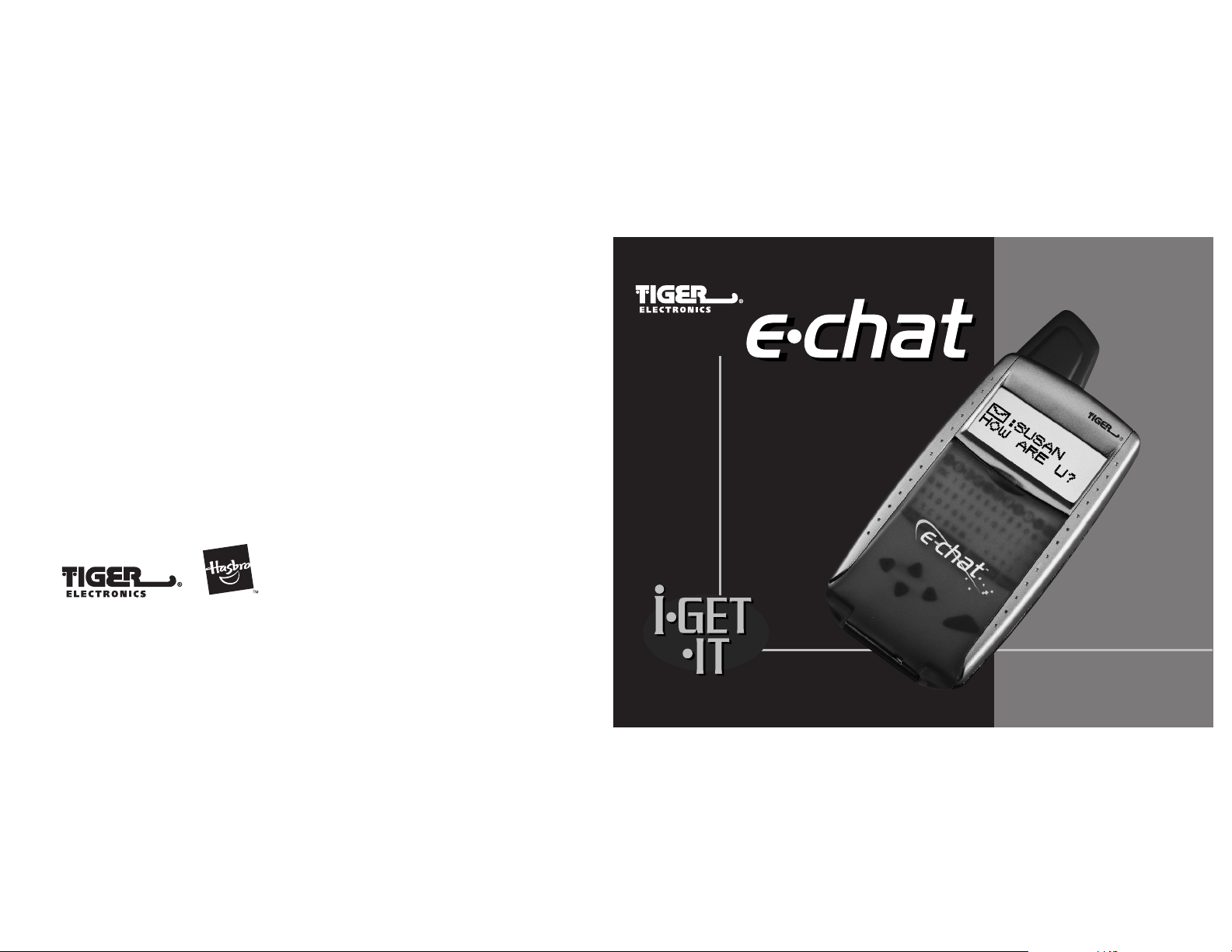
A division of Hasbro, Inc.
, TM, & © 2001 Tiger Electronics
®
All rights reserved.
980 Woodlands Parkway,
Vernon Hills, IL 60061, USA
www.tigertoys.com
MADE & PRINTED IN CHINA
200103850IWTI-01
INSTRUCTIONS
™
™
Item No.: 59922
™
™
Ages 5 & Up
Page 2
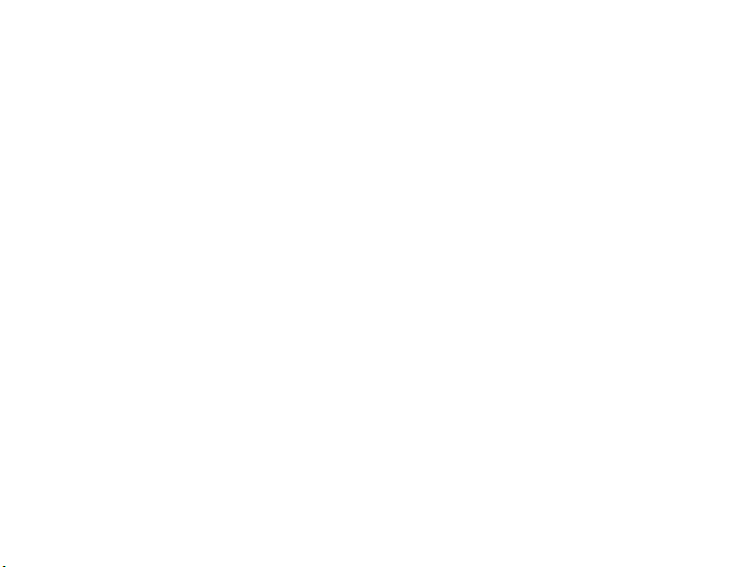
1. Before changing batteries, turn the unit off first.
2. If you experience any problem with the product,
press the reset key at the rear side of the unit.
Re-enter the clock and the date. (All your
memory will still be retained in the unit.)
Page 3
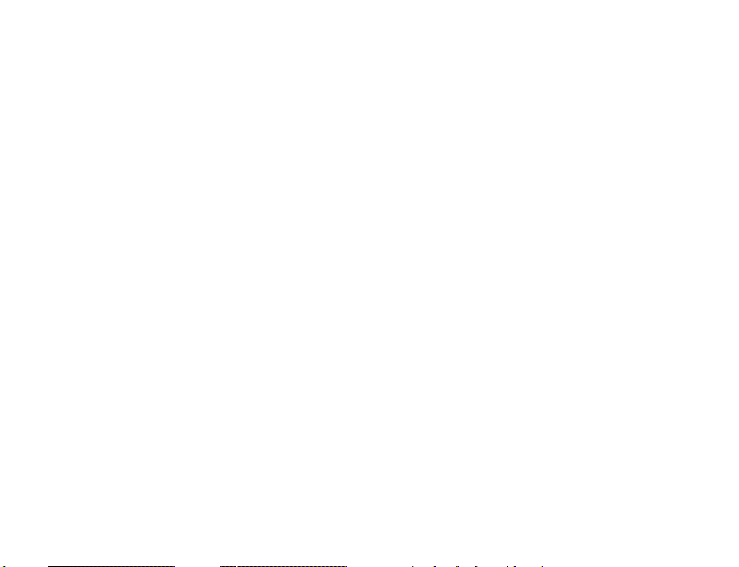
HOW TO OPERATE YOUR E.CHAT
E.CHAT has an LCD display, a touch-panel keyboard, an ON/OFF button and four
directional buttons. These four directional buttons allow you to move among multiple
selections within menus by using the right/left buttons, and to move from one
selection option to the next by using the up/down buttons. The buttons also allow you
to move the insertion point cursor between lines or move right or left on an input line.
Use the E.CHAT stylus to operate the touch-panel keyboard. Remember to return the
stylus to the built-in holder on the side of your E.CHAT when you have finished using it.
Do not use any other tool but the stylus, since anything else can cause severe damage
to the touch-panel surface.
You’ll also notice that on the back of your E.CHAT there is a small recessed RESET
button. RESET is to be used when the unit does not respond to key commands. This
will cause the unit to re-initialize itself as if it had just been powered on for the first
time. All personal data, notes and settings will be lost. RESET should only be used when
there are no alternatives.
E.CHAT has a flip cover to protect the touch-panel keyboard and operating buttons.
This cover is designed to open to access the keyboard for entering data and flip closed
to protect the keyboard when not in use.
Be sure to turn your E.CHAT unit off when not in use. It will automatically power itself
off after about an hour of non-use. Remember to replace your batteries every so often,
to protect your data. The weaker your batteries, the weaker your ability to send and
receive messages up to the maximum distances. Change your E.CHAT batteries
regularly for best results and maximum range. Change the batteries quickly in order to
1
Page 4
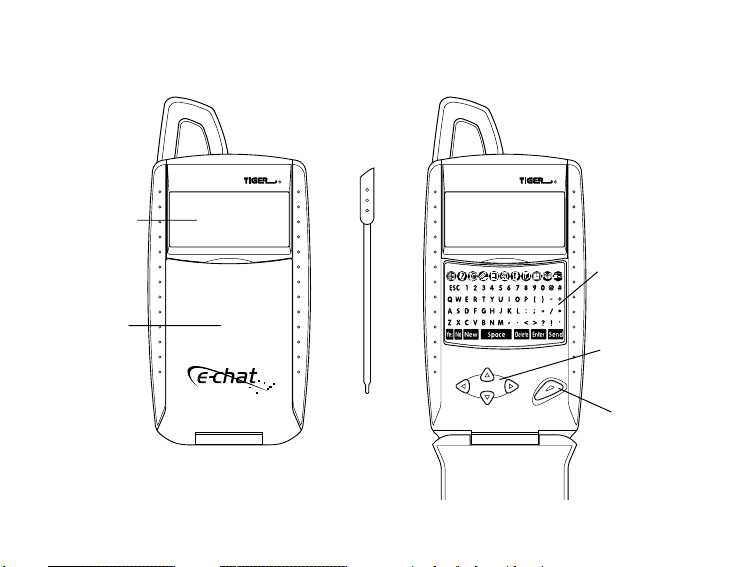
retain your data.
LCD Display
Flip Cover
Touch-Panel
Keyboard
Directional
Buttons
FRONT
(closed cover)
Stylus
ON/OFF
FRONT
(open cover)
2
Page 5
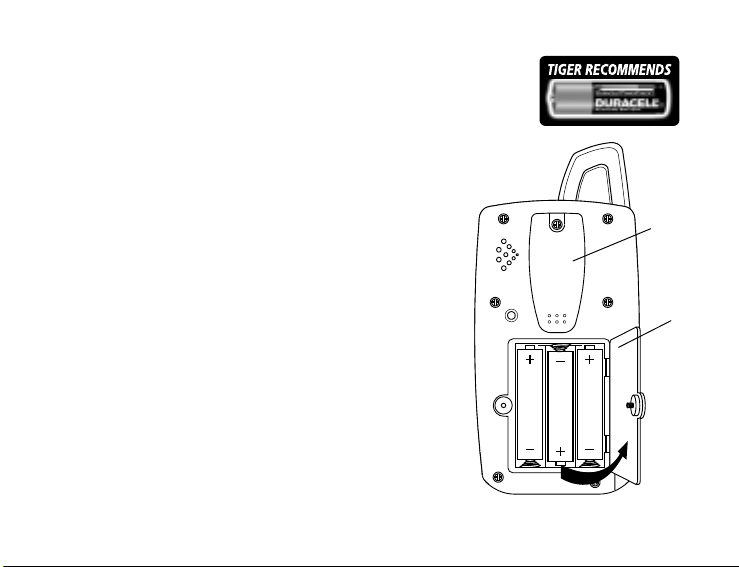
INSTALLING BATTERIES
AAA/LR03
AAA/LR03
AAA/LR03
1. Use a small Philips® screwdriver to loosen the
screw that secures the battery cover. The screw
will loosen but should not be removed from the
battery cover. Push in on the battery cover latch
and lift off the battery cover. Insert three “AAA/
LR03” batteries (not included). Be certain to
match the “+” and “-” polarity signs on the
batteries with the “+” and “-” signs in the battery
compartment. Your E.CHAT will not work if the “+”
and “-” signs on the batteries do not correspond to
the “+” and “-” signs in the battery box.
2. If batteries are properly installed, the LCD willl
display TIGER for a short period, then display date
and time. If the LCD does not display anything or is
displaying abnormally, reinstall batteries by
following the instructions listed above.
3. Once batteries have been properly intalled, close
the battery cover to your E.CHAT. You can now
start setting up your E.CHAT.
Belt
Clip
Battery
Cover
3
BACK
Page 6

When the batteries become low on power, E.CHAT will not operate properly and the
transmission range and reliability will be reduced. Another symptom of low batteries is
that the LCD display will become less clear. Replace the old batteries with new ones to
ensure best performance and display of your E.CHAT.
To ensure proper function:
• Do not mix old and new batteries.
• Do not mix Alkaline, standard (carbon-zinc), or rechargeable (nickel-cadmium)
batteries.
• Battery installation should be done by an adult.
• Non-rechargeable batteries are not to be recharged.
• Rechargeable batteries are to be removed from the toy before being charged
(if removable).
• Rechargeable batteries are only to be charged under adult supervision
(if removable).
• Only batteries of the same or equivalent type as recommended are to be used.
• Batteries are to be inserted with the correct polarity, and follow the toy and
battery manufacturer’s instructions.
• Exhausted batteries are to be removed from the toy.
• The supply terminals are not to be short - circuited.
• Do not dispose of batteries in fire, batteries may explode or leak.
4
Page 7

MODES/FEATURES
OPTIONS (Setting user data)
The OPTIONS setting allows you to choose between a number of E.CHAT functions from selecting which language you would like your text prompts in - to setting the clock
or entering your password.
1) To enter the OPTIONS menus, press the upper row keyboard icon (see icon above)
Once in the OPTIONS menu, use the UP/DOWN arrows to move from one
selection to the next.
2) Press the DOWN arrow to choose your sound settings. You will see displayed:
Use the right or left arrow keys to turn the sound ON or OFF. Press the down
button when done to go to the next option menu item, SET CLOCK.
3) Press ENTER to set the clock. Then type in the numbers desired,using the arrow
keys to move back and forth. Press ENTER or ESC to exit. Any changes you make
are stored automatically. You may bypass the clock setting mode by pressing the
down arrow key.
5
Page 8
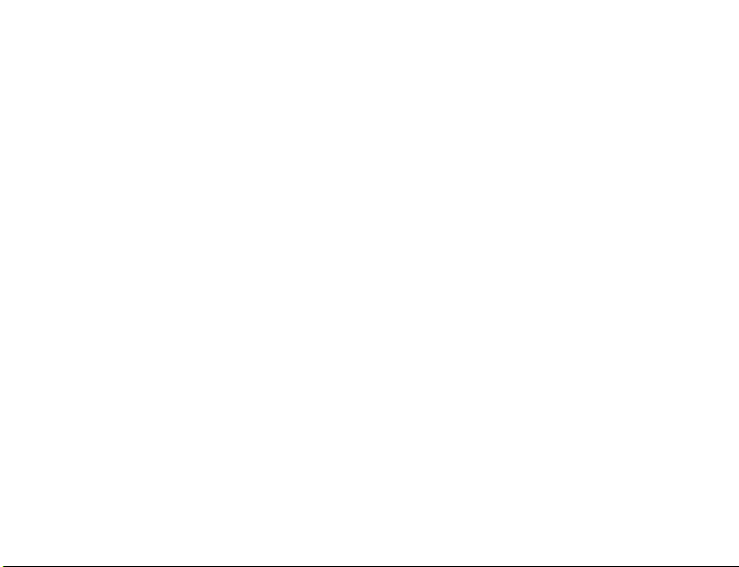
4) SET DATE. Enter the numbers that correspond to the date and press the down
button when done.
5) DATE DISPLAY. Use your right or left buttons to toggle the date display between
the U.S. and European formats. Use the down button to go to the next selection
item.
6) TIME DISPLAY. Use the right or left arrow keys to toggle between 12-hour or 24hour time display modes. Press the down button to go to the next item.
7) LANGUAGES. This option menu selection allows you to change the system prompts
and menu items of your E.CHAT unit to one of seven languages: English, French,
German, Dutch, Italian, Portuguese or Spanish. To change the system prompts to
the language of your choice, press ENTER when LANGUAGE is shown on your
display Use the RIGHT/LEFT arrows to toggle your selection to the language of
your choice. Then press ENTER to make your selection active. If you need to
change the language prompts back again, simply go back into the OPTIONS menu
and make your other selection.
8) If you cannot find your way back to the OPTIONS menu and have no other recourse, press RESET. The default language is English and it will then reboot back
into English prompts again.
9) CHAT-NAME. Press ENTER to input or change your name (Your Chat-Name can be
up to 12 characters long). Your display will now display CHAT-NAME on the upper
line and show you the insertion point cursor on the bottom line. Type in the name
that you wish to use as an E.CHAT user. This is the name that others will use to
send you messages. It will also appear if another user does a “Friend Seeker” search.
6
Page 9
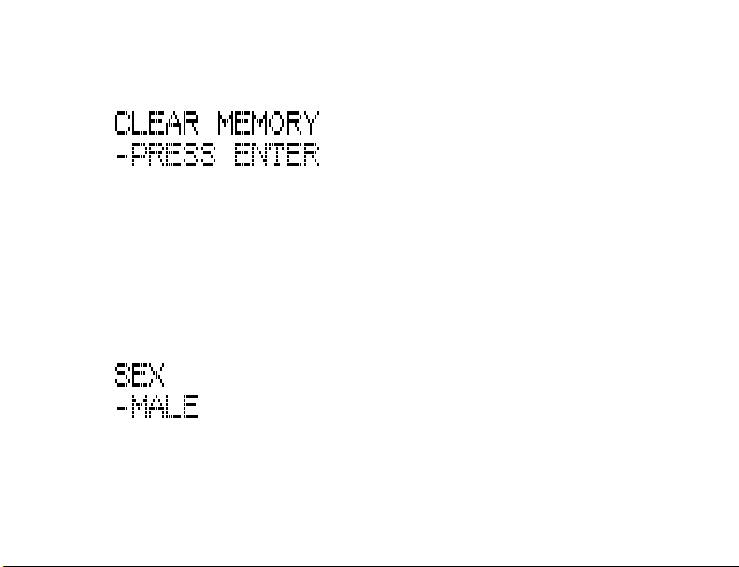
10) To go to the next menu item, CLEAR MEMORY, use the down button. You will see
the prompt
When you press enter you will be prompted with a YES/NO. If you answer YES at
this point, all the records in the E.CHAT unit will be erased, and your record
storage memory will be reset. If you press NO, they will remain the same. Pressing
the down button will take you to FINDER PREFS.
11) FINDER PREFS. These questions should be answered on both units (if you have
more than one E.CHAT) before using the FRIEND SEEKER function. When FINDER
PREFS is displayed, press ENTER to then select your personal preferences. The
first entry displayed will be:
Use the right or left arrow keys to step through the selections: MALE, FEMALE,
OTHER. Press the DOWN button to move to the next selection once you have
entered your choice.
7
Page 10
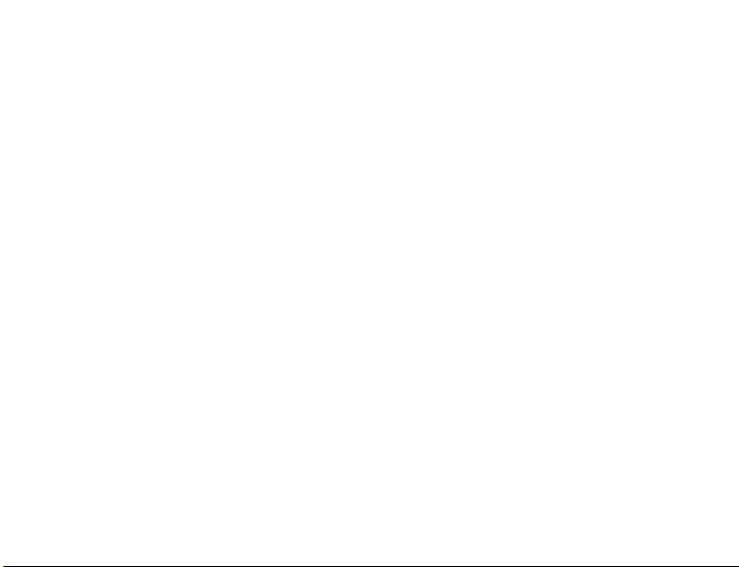
12) STAR SIGN. When you see this prompt, use the RIGHT/LEFT buttons to scroll
through the astrological/zodiac star signs until you see yours. Once you have
made your selection, press the down button to continue.
13) The next selection is MUSIC TASTE. Again, use the RIGHT/LEFT buttons to toggle
to the display selection of your choice. The choices are: ROCK & POP, CLASSICAL,
JAZZ & BLUES, RAP, COUNTRY & WESTERN, 60’s & 70’s, LATIN, or DON’T LIKE.
Again, use the DOWN arrow button to move onto the next category.
14) The next category is HANG WITH (The preferred style of your friends) The choices
are: GOTH, COOL, GRUNGE, JOCK, POPULAR, QUIET, GEEK, BABE. Again, when
done making the selection (by using the RIGHT/LEFT arrows), use the down arrow
button to move on.
15) The next category is NO. #1 SPORTS. Use the RIGHT/LEFT arrow keys to toggle
to your most favorite selection. Choose from: MARTIAL ARTS, WATERSPORTS,
AUTOSPORTS, EXTREME SPORTS, SOCCER, BASKETBALL, BASEBALL, FOOTBALL,
or DON’T LIKE SPORTS. There is no need to press ENTER when done - all of your
inputs into FINDER PREFS are saved automatically. You may go back anytime to
change your selections. Once you have made your selections, they will remain until
changed again.
NOTE: The CHAT-NAME (name entry) and FINDER PREFS must be set on each unit to
use the Friend Seeker application.
Once you have made all of your FINDER PREFS choices, press either ENTER or
ESC to go back out to the main OPTIONS menu.
8
Page 11

16) Press the down button to continue to the next feature, PASSWORD. When you
see this menu selection on the screen, press ENTER and you will see PASSWORD
on your display.
Enter your password (up to four characters in length) and press ENTER. Your
password will now be saved.
When you turn your unit OFF, it will awaken with the PASSWORD prompt. It will
require that you enter the correct four-character password before you can use
your E.CHAT unit again. When you enter the correct four characters and press
ENTER, E.CHAT will respond with YES (if correct), or NO (if the wrong password
was entered).
To remove your password, go into the OPTIONS menu item PASSWORD and then
enter spaces where your password was previously, by entering the PASSWORD
mode again. Enter four spaces and then ENTER, the password function will now be
disabled.
NOTE: BE CAREFUL WHEN SETTING YOUR PASSWORD. FORGETTING YOUR PASS-
WORD WILL FORCE YOU TO RESET YOUR UNIT AND YOU WILL LOSE ALL OF
THE DATA THAT YOU HAVE ENTERED.
DIGITAL CHATTING
• Press the E.CHAT key to go into the message mode. (Looks like: )
• The screen will now display the icon with the cursor, indicating where your
9
Page 12

typed characters will appear. E.CHAT will automatically insert “ALL” here. You may
type over this by pressing ENTER, and to change “ALL” to the name that you wish
to enter. Use the delete key and/or arrow buttons to retype the specific name to
whom you wish to send a message.
• Type in the name of the owner of the unit to whom you wish to send a message.
(“ALL” will be sent to all units within the receiving range.) If entering a name, be
certain to use the same letters exactly as they appear (under OPTIONS-CHATNAME) on the receiving unit.
• When finished typing in the recipient’s name, press ENTER to confirm.
NOTE: You may automatically enter a recipient’s name if you have previously entered
the name into your Contacts list. In this case, simply toggle the insertion-point
cursor on the TO: line using the UP/DOWN arrows. The E.CHAT unit will then
search through your Contacts Chat-Name entries. When the one that you want
appears, press ENTER. The Chat-Name that is displayed will then be accepted.
The cursor will now go to the message area. You may now enter your message,
up to 64 characters.
• When you are ready to send your message, press the SEND key. Your message
will then be sent to the intended recipient. NOTE: You cannot send a message until
you have pressed ENTER to confirm the name entry.
• Before you send a message, or when resending a message, if you wish to make
any changes to either the message or the Chat-Name, press the ENTER key to go
into the edit mode. Then use the DELETE and/or arrow buttons to change any
text. Then you may send again (Press SEND).
10
Page 13

• Once a message has been sent, you must wait approximately 31 seconds before
you will be able to send another message. The unit will inform you of this by
showing:
If you attempt to send again within the 31-second lockout period the unit will respond
by displaying:
After the 31-second lockout time expires, you may then send another message.
• Your received messages are stored in NOTES (Looks like: ). You will be
informed of a message or messages that have been received by seeing the
MESSAGE icon flash on your display. To view your received messages, press the
NOTES icon. The last messages received will be displayed. If more than one
message has been received, use the UP/DOWN arrows to scroll through all the
messages for viewing.
• If you press DELETE when a received message is being displayed, E.CHAT will
11
Page 14

delete the message. Before it completes the delete, the unit will prompt you by
asking:
If you respond by pressing the YES key, the message will be deleted. Pressing NO will
allow you to view any other messages or notes, without deleting that note.
• Received messages always display the envelope icon: (Name of Sender) on the
upper display line. When viewing received messages from the NOTES application, it
is easy to reply or forward the message by pressing the SEND key. After getting
into the NOTES application and reading a received message, press SEND. You will
now see the insertion-point cursor on the TO: header. You may leave the ChatName as it is to REPLY to the sender of the message, or change the Chat-Name
to FORWARD the message to another friend. You may then edit the message if
desired and send it. The original message in your NOTES data will not have been
altered.
12
Page 15

FRIEND SEEKER (Friend Finder/Chat-Name seeker)
NOTE: To use this feature, you and other E.CHAT users should first enter data in the
OPTIONS menu, under FINDER PREFS, for both the sending unit and receiving
unit. In addition, the Chat-Name should also be entered. (See above sections.)
1) Enter the Friend Seeker mode by pressing the FRIEND SEEKER icon key on the top
row. (Looks like: )
2) You will now see:
4 Then press the SEND key. The unit will display:
5) The above message will be shown on the screen until the data has been collected
from any units that are within range. (This may take up to 60 seconds, depending
on the number of units within range.) If the user attempts to use the Friend Seeker
13
Page 16

again, before the allotted time, the “Messenger Busy, Please Wait” message will
be displayed.
6) Once the Chat-Name and Finder-Prefs data has been received, it will be processed.
The name, compatibility quotient, and a text commentary will be displayed. If more
than one response has been received, simply press the UP or DOWN arrows to
view the other responses. ESC returns to the main E.CHAT screen.
NOTE: The units compare the data input (by the users), under the Finder Prefs. Each is
also identified by their Chat-Name, so make sure the units have this data
entered before attempting to use the Friend Seeker function. If no responses
are received, no new responses will be shown after the 60-second period. You
will also find that Friend Seeker allows you to discover the names of others
within your area.
Once you have tried the Friend Seeker, you may go in and edit your FINDER-PREFS to
see how others have set theirs. Change only one thing at a time, and use the FriendSeeker. As you make changes to the selections in your FINDER-PREFS, you will be able
to see how others now compare with you. You can contact people located from FRIEND
SEEKERS, by sending a message to the CHAT-NAME of the person.
When you send messages to a specific Chat-Name, others will not be able to see
them. Only the person with that name will receive those messages. The only messages
that are not personal and private are those sent to ALL (goes to all units within range),
BOYS (goes to all who have selected Male in their FINDER-PREFS) or GIRLS (goes to all
who have selected Female in their FINDER-PREFS).
14
Page 17

BIORHYTHMS
• Press ENTER when this is displayed on your screen.
• You will then be prompted to enter your birth date. (This is done in the same way
as the CALENDAR). Use the RIGHT/LEFT arrows to modify by day, LEFT/RIGHT
CHEVRONS (< and > on the keyboard) to modify by month and the PLUS or MINUS
(+ and - on the keyboard) to modify by years. When done press ENTER again.
E.CHAT will now calculate your biorhythmic cycles and advise you accordingly. The
biorhythmic advice will be for today’s date.
To exit, press another application icon or ESC.
NOTE: Biorhythms are a numerically based theory that track three cycles of differing
lengths, based upon your date of birth. All comments from Biorhythms are
positive and are common-sense suggestions. These are intended for fun and
amusement only and are not to be taken seriously. However, it can be fun to
see how these horoscopes may relate to your everyday life!
ALARM (Setting a repeating daily reminder notification)
1) To get into the ALARM mode and make an entry, press the ALARM icon (looks like
an alarm clock.)
2) You will see a time display set to 12:00, with an insertion point cursor to allow the
setting of the correct time only. When you have set the correct time to the time
15
Page 18
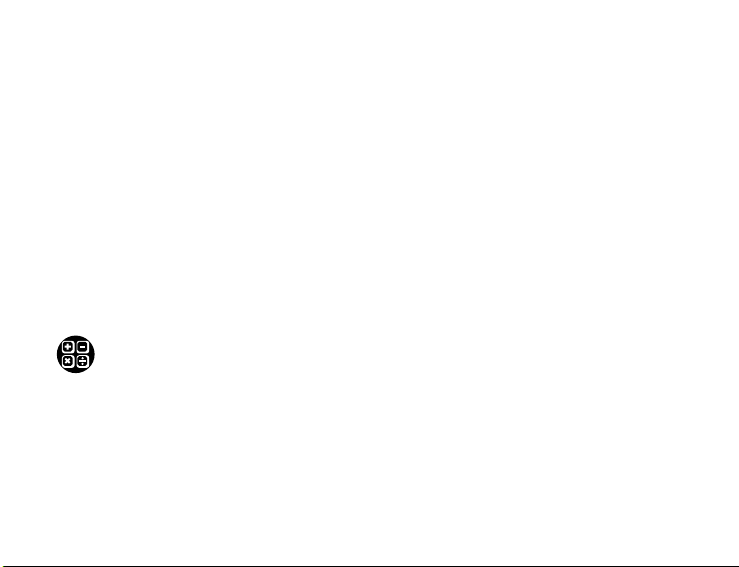
that you wish to have it sound on a daily basis, you can now turn the alarm itself
ON.
• On the first line you will see the word OFF. Press ENTER to toggle to ON or
OFF. If it is set to ON, the alarm will sound whenever that time is reached every
day. Press any key to stop the alarm from sounding, once it has sounded. (If
you have set your E.CHAT unit with a password, you will need to enter the
password before you can turn off your alarm).
4) If you wish to turn off the alarm at any time, go into the alarm mode and press the
ENTER to toggle it to OFF. The default mode is automatically set to OFF when you
first power-up your E.CHAT unit.
5) As with Schedule items, if you have set a password, you will have to enter your
password before you can disable your alarm notification.
CALCULATOR (Simple four-function calculator)
• Use the number keys and/or decimal point to enter up to eight numeric digits, or
decimal point.
• The operations are plus (+), minus (-), divide (/), multiply (*) and equals (ENTER).
• The only correct sequence of operations that can be used with the calculator is:
number entry, operation, number entry, and then equals. As with most calculators,
you can type any sequence of numbers and operations, with each new operations
16
Page 19

entry acting like “=.” Thus, on our calculator, if you entered 1+2+3=, you would get
a result of 5. To calculate this correctly this you would have to enter 1+2=+3=. In
this later case, the active numeric result on the display is the first number entry,
while the = and 3 then equals finishing the operation and giving the correct result
of 6.
• The “C” or NEW key will clear your displayed number.
• Errors that are beyond the capacity will show an ERROR or ‘E’ message.
• YES (positive) and NO (negative) are used to change the sign of the displayed
number.
6) Press any application icon or ESC to exit the CALCULATOR mode.
NOTES (E.CHAT message-viewer, Friend Seeker-viewer, note-viewer/
maker)
1) To edit or view previously received E.CHAT messages, Friend Seeker responses or
notes, press the NOTES icon. (This symbol looks like a pencil.)
2) Once in the NOTES mode, the last received message(s) will be automatically
displayed.
3) Received messages are automatically saved and stored in the NOTES area. (When
your message icon is flashing, E.CHAT is telling you that new messages have been
received.)
17
Page 20

4) To view any notes or messages, use the UP/DOWN arrow keys.
5) To enter a new note, in the NOTES mode, press the NEW key. A blank NOTE will
now be displayed. Enter your text and when done press the ENTER key. Your note
is now saved. Notes will always have the Note icon displayed on the top line. The
message content of the note is always displayed on the bottom display line.
6) Notes are deleted the same as messages.
7) If you press NEW and then ENTER by accident, without entering any text, you will
create a NOTE record without any message content. You may edit it at a later
time, or delete it if desired. You can tell that you have done this because you will
see the NOTE symbol on the upper line and no text content below.
8) You can send the same note to different Chat-Names without having to rewrite the
note. Simply enter the Chat-Name of the first recipient, and press SEND. Then
type over the Chat-Name with the new recipient, and press SEND again.
CONTACTS (name and phone numbers list)
1) To enter the CONTACTS mode, press the CONTACTS icon key. (This looks like a
telephone.)
2) Use the UP/DOWN arrows to view your entries.
3) To enter a new entry, press the NEW key. To delete a displayed entry, press the
DELETE key.
18
Page 21

4) When entering a new record after pressing the NEW key, you will be prompted for
the name (up to 32 characters). You will see a NAME prompt with five dashes
underneath. Enter the name (over-writing the dashes) and then press the down
arrow. You may then enter the address on the second line (up to 32 characters),
phone number (third line, 32 characters max) and the E.CHAT address on the
fourth line (12 characters max).
NOTE: Pressing the DOWN arrow after entering the data on each line enters and
confirms the input. Pressing the ENTER key after data input saves the record
and exits the edit mode. You may use either the UP or DOWN arrows to move
from one line to the next to re-edit any incorrect data, but only pressing the
ENTER key will exit the edit mode.
• If there are no records that have been entered yet, the message NO DATA
PRESS NEW will be displayed.
• To find a Contact you have entered, go to the Contact List View Mode and
press the key that corresponds to the first/last name. All entries beginning
with that letter will then be displayed.
• Pressing the Return key with a record displayed will allow you to edit the
contents of the record.
• To delete a record, simply press the Delete key. You will be prompted with
“Delete Record? YES OR NO” and either YES or NO will have to be tapped to
confirm the correct action.
19
Page 22

SCHEDULER (Set schedule/to-do reminders)
1) To get into the scheduler, tap the scheduler icon. (Looks like an appointment
calendar.)
2) If you have not previously entered any schedule data you will see:
Press NEW to create a new schedule item.
3) You will be prompted with a time and date display, with the cursor on the first set
of digits for the date. Set the appropriate date and time. Press Enter when done. If
you make any mistakes while entering your data, use the right/left arrow keys
and/or Delete to edit.)
4) After pressing ENTER, enter the appropriate reminder text (up to 64 characters)
and then press ENTER when done.
5) If old schedule items need to be deleted, delete as you would with notes and
messages.
• Any schedule item can be edited by pressing ENTER (while viewing), and then
changing the contents.
20
Page 23

CALENDAR (Finding day of the week for any date between 1901-
2075)
1) To get into the CALENDAR mode, tap the icon that looks like a calendar page.
2) From this mode you will see the current date displayed. (The current date is
dependent upon the date setting that you have entered previously). Your E.CHAT
unit defaults to 01/01/2000, if you have not set the date.
3) Using the RIGHT/LEFT arrow buttons, you will be able to go forward or back by
day units. The UP/DOWN arrows will increment or decrement by week units.
The RIGHT/LEFT chevrons will increment or decrement by months, while the
PLUS/MINUS will change the date displayed by year amounts. Using this you will
be able to see the day of week for any date between the year 1901 to 2075.
Tapping on another application icon or ESC will exit this mode.
HELP
• To get HELP for the application that your are currently in, press the key
with the HELP icon.(Looks like a question mark.) This key brings up the help
information for that application.
2) Pressing any application function icon exits the HELP mode and enters that
application.
21
Page 24

3) Pressing the HELP icon with unsaved data on the screen, will cause that data to
be lost. So be sure to save your data first.
4) HELP is not available in Digi-Quest.
OTHER SUGGESTIONS
Do not subject your E.CHAT unit to extreme temperatures, water or shock. Take good
care of it and it will give you reliable service. Do not leave in direct sunlight, or expose
to heat such as leaving in a car, or in freezing temperatures. Don’t put E.CHAT in your
pocket and sit on it. This can cause severe damage to your E.CHAT unit.
E.CHAT has a transmitting radius of up to 100 feet. Distance will vary depending on
environment. The transmitting and receiving performance of E.CHAT will be affected by
other electronic devices (mobile phones, indoor cordless phone, pagers, etc.). When
attempting to send or receive a message, try to stay as much in the open as possible,
and stay away from other electronic devices. Many building walls have metal within
which reduces the effective range of the units. The best operating conditions are in an
open area. E.CHAT can be used in many outdoor situations. You can (in some cases),
when the distance is not too far, communicate through light wall construction (environment dependent).
The actual wireless sending of the data takes less than one second. However, when
many E.CHAT users are in one area, it would be good to be considerate and not jam
the waves, since this could cause missed messages.
22
Page 25

WARNING: Changes or modifications to this unit not expressly approved by the party
responsible for compliance could void the users authority to operate the
equipment.
NOTE: This equipment has been tested found to comply with the limits for a Class B
device, pursuant to Part 15 of the FCC Rules. These limits are designed to
provide reasonable protection against harmful interference in a residential
installation. This equipment generates, uses and can radiate radio frequency
energy and, if not installed and used in accordance with the instructions, may
cause harmful Interference to radio communications.
However, there is no guarantee that interference will not occur in a particular installation. If this equipment does cause harmful interference to radio or television reception,
which can be determined by turning the equipment off and on, the user is encouraged
to try to correct the interference by one or more of the following measures:
• Reorient or relocate the receiving antenna.
• Increase the separation between the equipment and receiver.
• Connect the equipment into an outlet on a circuit different from that to which
the receiver is needed.
• Consult the dealer or an experienced radio/TV technician for help.
23
Page 26

Digi-Quest Map
DEFECT OR DAMAGE
High temperature will
destroy the unit.
Do not leave unit in
direct sunlight.
Do not press the liquid
crystal display and avoid
heavy shock or the
display may fail.
Do not use a pencil or
pin to press the RESET
switch. Use a ball-point
pen.
Clean only with a piece
of soft dry cloth.
24
Page 27

Replace battery at the first sign of erratic operation. If a part of your game is damaged
or something has been left out, DO NOT RETURN THE GAME TO THE STORE.
The store doesn’t have replacement parts. Instead, write to us at:
Tiger Repair Department
1000 N. Butterfield Road, Unit 1023
Vernon Hills, IL 60061, USA.
Please include a note with your return explaining the problem along with a sales slip,
date, place of purchase and price paid. We will do our best to expedite your return
promptly.
90-DAY LIMITED WARRANTY
Tiger Electronics (Tiger) warrants to the original consumer purchaser of this product
that the product will be free from defects in materials or workmanship for 90 days
from the date of original purchase. This warranty does not cover damages resulting
from accident, negligence, improper service or use or other causes not arising out of
defects in materials or workmanship.
During this 90-day warranty period, the product will either be repaired or replaced (at
Tiger’s option) without charge to the purchaser, when returned with proof of the date of
purchase to either the dealer or to Tiger.
Product returned to Tiger without proof of the date of purchase or after the 90-day
warranty period has expired, but prior to one year from the original date of purchase,
will be repaired or replaced (at Tiger’s option) for a service fee of U.S.$19.50.
Payments must be by check or money order payable to Tiger Electronics.
25
Page 28

The foregoing states the purchaser’s sole and exclusive remedy for any breach of
warranty with respect to the product.
All product returned must be shipped prepaid and insured for loss or damage to:
Tiger Repair Department
1000 N. Butterfield Road, Unit 1023
Vernon Hills, IL 60061, USA.
The product should be carefully packed in the original box or other packing materials
sufficient to avoid damage during shipment. Include a complete written description of
the defect, a check if product is beyond the 90-day warranty period, and your printed
name, address and telephone number.
THIS WARRANTY IS IN LIEU OF ALL OTHER WARRANTIES AND NO OTHER
REPRESENTATIONS OR CLAIMS OF ANY NATURE SHALL BE BINDING ON OR
OBLIGATE TIGER IN ANY WAY. ANY IMPLIED WARRANTIES APPLICABLE TO THIS
PRODUCT, INCLUDING WARRANTIES OF MERCHANTABILITY AND FITNESS FOR A
PARTICULAR PURPOSE, ARE LIMITED TO THE NINETY (90) DAY PERIOD DESCRIBED ABOVE. IN NO EVENT WILL TIGER BE LIABLE FOR ANY SPECIAL,
INCIDENTAL, OR CONSEQUENTIAL DAMAGES RESULTING FROM POSSESSION,
USE, OR MALFUNCTION OF THIS TIGER PRODUCT.
Some states do not allow limitations as to how long an implied warranty lasts and/or
exclusions or limitations of incidental or consequential damages, so the above limitations and/or exclusions of liability may not apply to you. This warranty gives you specific
rights, and you may also have other rights which vary from state to state.
For more information about Tiger Electronics, our products and special promotions,
please visit our web site at: www.tigertoys.com.
26
