Page 1

FR6822+ Frames
Installation and Operation Manual
Edition E
175-100048-00
Page 2
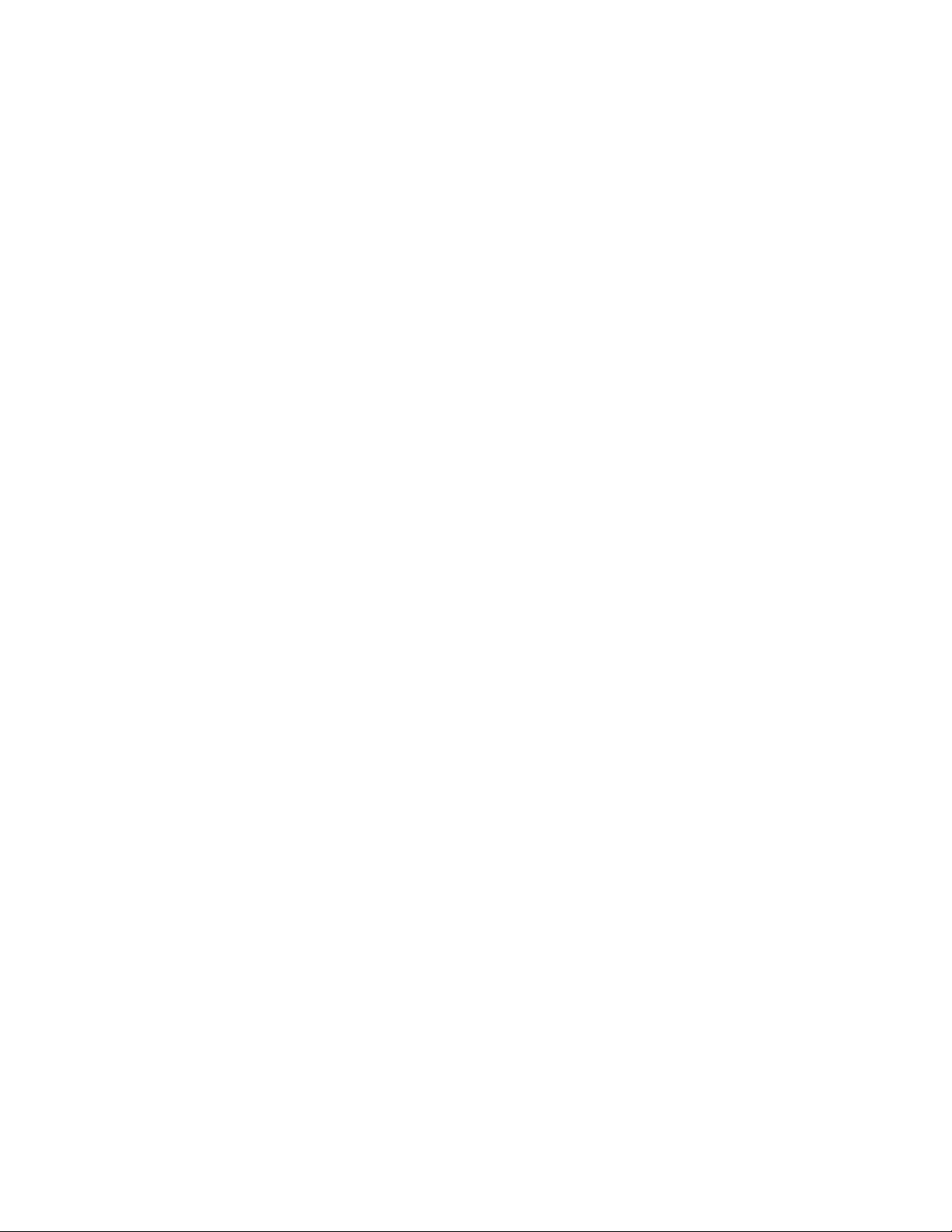
Page 3
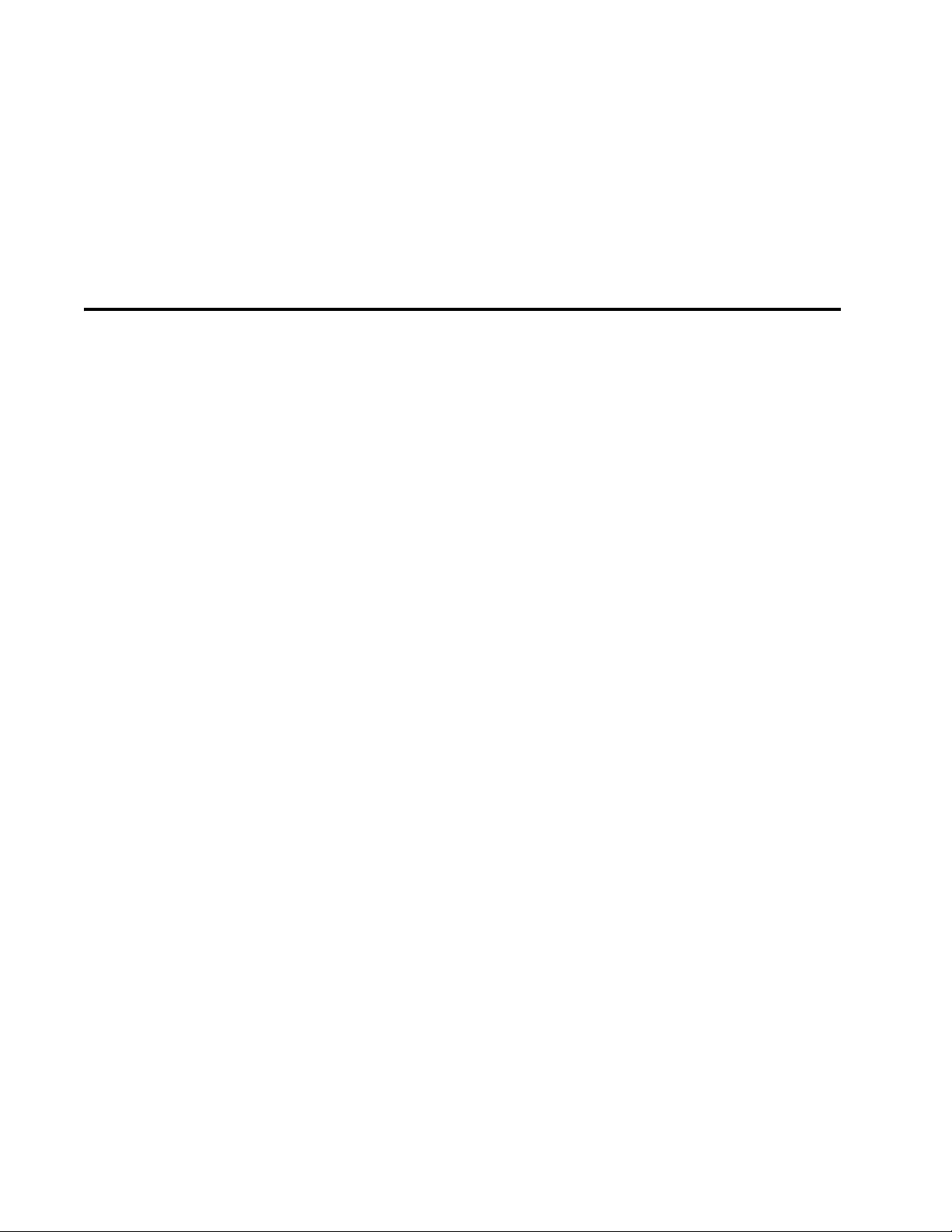
FR6822+ Frames
Installation and Operation Manual
Edition E
July 2011
Page 4

Harris Corporation
Broadcast Communications
Division
4393 Digital Way
Mason, OH USA 45040
Copyright © 2008-2011 Harris Corporation, 1025 West NASA Boulevard, Melbourne, Florida
32919-0001 U.S.A. All rights reserved. This publication supersedes all previous releases. No
part of this documentation may be reproduced in any form or by any means or used to make
any derivative work without permission from Harris Corporation.
Harris Corporation reserves the right to revise this documentation and to make changes in
content from time to time without obligation on the part of Harris Corporation to provide
notification of such revision or change.
UNITED STATES GOVERNMENT LEGEND If you are a United States government agency,
then this documentation and the software described herein are provided to you subject to
the following:
All technical data and computer software are commercial in nature and developed solely at
private expense. Software is delivered as “Commercial Computer Software” as defined in
DFARS 252.227-7014 (June 1995) or as a “commercial item” as defined in FAR 2.101(a) and
as such is provided with only such rights as are provided by Harris’ standard commercial
license for the Software. Technical data is provided with limited rights only as provided in
DFAR 252.227-7015 (Nov 1995) or FAR 52.227-14 (June 1987), whichever is applicable. You
agree not to remove or deface any portion of any legend provided on any licensed program
or documentation contained in, or delivered to you in conjunction with, this User Guide.
This publication, or any part thereof, may not be reproduced in any form, by any method, for
any purpose, without the written consent of Harris Corporation.
Contact Harris Corporation for permission to use materials as well as guidelines concerning
foreign language translation and publication.
Harris Corporation reserves the right to revise and improve its products as it chooses. This
publication is designed to assist in the use of the product, as it exists on the date of
publication of this manual, and may not reflect the product at the current time or an
unknown time in the future. This publication does not in any way warrant description
accuracy or guarantee the use for the product to which it refers.
The Harris logo and assured communications are registered trademarks of Harris
Corporation. D-Series is a trademark of Harris Corporation. All other trademarks are held by
their respective owners.
This user guide was created for FR6822+, Revision E.
Windows is a registered trademark of Microsoft Corporation. AMD and Operton are
trademarks of Advanced Micro Devices, Inc. Dolby Digital is a registered trademark of Dolby
Laboratories. Java is a trademark of Sun Microsystems, Inc. or its subsidiaries in the United
States and other countries.
All other trademarks are the property of their respective holders.
Publication Date: July 2011
Page 5
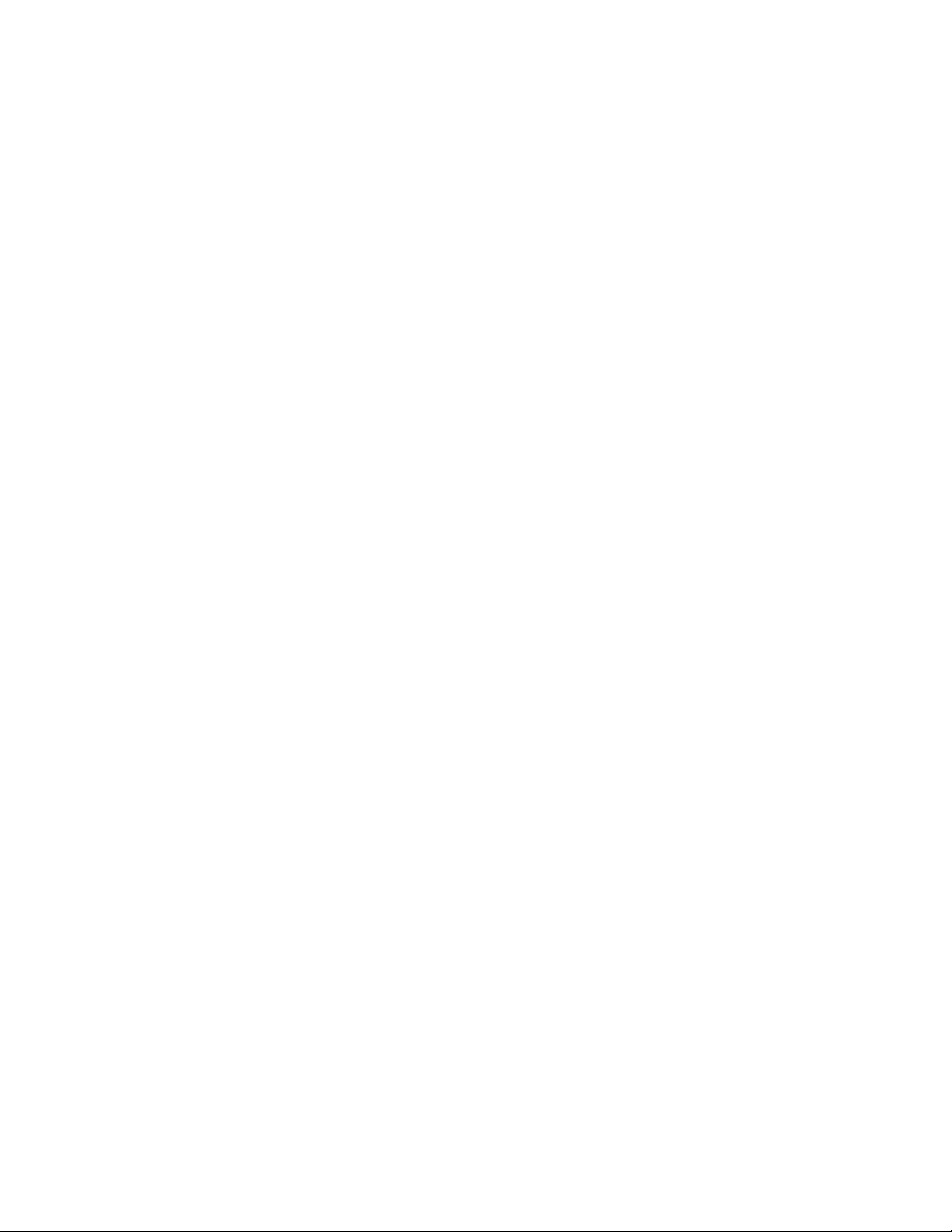
Contents
Preface........................................................................................................................vii
Manual Information ........................................ ............................. ............................. ...vii
Purpose .............................................................................. ...................................... vii
Audience ............................... ............................................. ...................................... vii
Revision History ........................................................................................................vii
Writing Conventions ....... ... .... ... ... ... .... ................................................... .................. viii
Obtaining Documents ........ .... ... ... ... .................................................... ... ... ............... viii
Unpacking/Shipping Information .............................................................................. viii
Unpacking a Product ............................................................................................... viii
Product Servicing .......................................................................................................ix
Returning a Product ...................................................................................................ix
Restriction on Hazardous Substances (RoHS) Compliance .........................................ix
Waste from Electrical and Electronic Equipment (WEEE) Compliance .......................x
Safety .................................. ....................................................... ..................................... x
Safety Terms and Symbols in this Manual ..................................................................xi
iii
Chapter 1 Introduction.............................................................................................................. 1
FR6822+ Product Description ........................................................... ............................. 1
Backwards Compatibility .......................................................................................... 1
Main Features ............................................................................................................1
Component Descriptions .............................................................................................. 2
Front Panel ................................................................................................................2
Rear Panel ......................................... ... ... ... .... ... ................................................ ... .... 3
Fan Assembly ............................................................................................................4
Power Supply ............................................................................................................5
6800+ETH Resource Module ...................................................................................... 5
Signal Flow .................................................................................................................... 7
Chapter 2 Installation............................................................................................................... 9
Unpacking the Frame .......................................... ............................. ............................. 9
Checking the Packing List .......................................................................................... 9
Available Frame Configurations .......................... ................................................... .. 10
Choosing 6800+ETH Upgrade Options ..................................................................... 10
Copyright © 2008-2011, Harris Corporation
Page 6
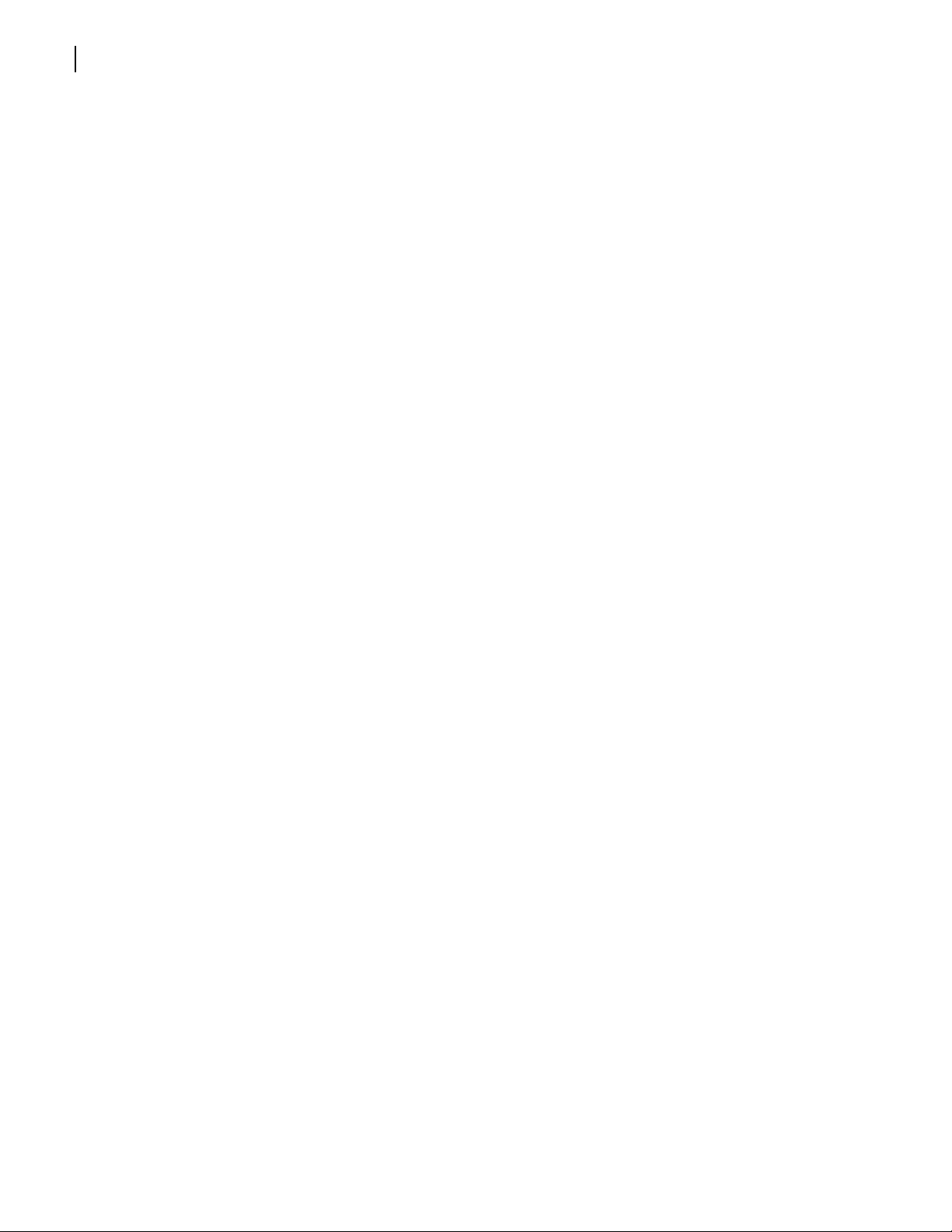
Contents
iv
Maximum 6800+ Frame Power Ratings ................................................ ...... ...... .... ......11
Meeting Location and Electrical Requirements .........................................................11
Installing the Frame in a Rack ....................................................................................12
Attaching Optional Rear-Support Brackets ............................................................... 12
Installing and Removing Resource Modules .............................................................14
Installing a Resource Module ................................. ................ ................ ................ ...15
Removing a Resource Module ..................................................................................15
Installing and Removing 6800+ Modules ...................................................................16
Installing 6800+ Modules in an FR6822+ Series Frame ..............................................17
Removing 6800+ Modules .......................................................................................19
Replacing a Failed Fan Unit ........................................................................................20
Making System Connections ......................................................................................22
Connecting to a Power Source .................................................................................22
Making Genlock Connections for Signal Synchronization .........................................22
Chaining Legacy Frames ..........................................................................................23
Connecting the GPI Alarm Relay to a Monitoring System .........................................25
Chapter 3 FR6822+F Frame and Module Operation...................................................27
Monitoring the Frame Using Frame Status LEDs ...................................................... 27
Operating Installed Modules ................................................... ................................... 28
Using Card-Edge Controls .......................................................................................29
Introducing Parameter Types ....................................................................................29
Operating Notes ......................................................................................................30
Alarms .......................................................................................................................... 30
Chapter 4 FR6822+QXFE Configuration, Monitoring, and Control ...................31
Overview ..................... ....................... ....................... ...................... ................... ..........3 1
Using CCS Software with FR6822+QXFE .................................................................... 31
Preparing for Configuration .....................................................................................32
Discovering Frames and Modules Using a CCS Application .................... ... ... ... .... ......32
Monitoring 6800+ Modules in CCS Navigator ..........................................................33
Using Q-SEE Compliant Modules in FR6822+QXFE Frames .......................................33
Upgrading Module Firmware Using CCS Software ...................................................37
Correcting a Failed Upgrading Procedure .................................................................40
Activating a 6800+ETH License in CCS Software ......... ... ... .... ... ... ... ..........................43
Using an HTTP Browser with FR6822+QXFE ..............................................................44
System Requirements for Device Monitoring Using HTTP ..........................................44
Logging In To 6800+ HTTP Control Interface ............................................................44
Managing User Accounts .........................................................................................46
Logging Off from 6800+ HTTP Control Interface ......................................................49
Control and Monitoring 6800+ Modules and Frames over HTTP ...............................49
Streaming Video ......................................................................................................52
Using Presets With 6800+ETH .................................................................................. 55
Upgrading Module Firmware Using an HTTP Browser ...............................................57
Activating a 6800+ETH License Using an HTTP Browser ............................................59
Discovering HTTP Devices in CCS Navigator .... ... .... ... ... ... ... .... ...................................5 9
Copyright © 2008-2011, Harris Corporation
Page 7

Installation and Operation Manual
FR6822+ Frames
Control and Monitoring FR6822+QXFE Using SNMP ................................................ 60
Configuring SNMP Settings Using HTTP ....................................................... ... ... ... ... 61
Configuring SNMP Agent and System Settings ........................................................ 64
Configuring SNMP Settings in CCS Software .................. ... ... ... .... ... ......................... 64
Configuring Third-Party SNMP Software Control ...................................................... 66
Monitoring and Control Using MIBs ......................................................................... 68
Basic 6800+ETH Module Operation ......................................................... ................... 69
Setting 6800+ETH Remote Control Parameters ........................................................69
Telnet Commands ................................................................................................... 70
Chapter 5 Power Supplies......................................................................................................75
Overview ..................................................................................................................... 75
Installing a Power Supply ..................................................... ............................. ......... 75
Disconnecting and Removing an Existing Power Supply ........................................... 75
Installing a New Power Supply ................................................................................. 76
Protecting the Power Supply ..................................................................................... 77
Alarm Signals and Indicators ................................................... ... .... ... ......................... 77
v
Chapter 6 Specifications........................................................................................................ 79
FR6822+ Frame Specifications .................................................................................... 79
6800+ETH Specifications ............................................................................................. 79
Power Supply Specifications ...................................................................................... 80
6822+AC ....................................... ............................. ............................. ................ 80
6800+48V ............................................................................................................... 81
Appendix A Servicing Instructions....................................................................................... 83
Overview ..................................................................................................................... 83
Battery Use Caution ....................................... ............................................................. 83
Fuse Replacement Caution ......................................................................................... 84
Appendix B Troubleshooting.................................................................................................... 87
Ethernet Network or FR6822+QXFE Frame Failure ................................................... 87
Discovering, Controlling, and Monitoring Devices ................................................... 87
Resetting the 6800+ETH IP Address ......................................................................... 87
Pinging an Installed 6800+ETH Module .............. ... ................................................ ... 88
Using 6800 Series Modules in FR6822+ Frames ........................................................ 89
Slow Response Time During Discovery ..................................................................... 89
CCS Application Cannot Control 6800+Eth Module ................................................. 90
Hardware Fails to Communicate with PC after Power Failure ................................. 90
Index........................................................................................................................... 91
Copyright © 2008-2011, Harris Corporation
Page 8
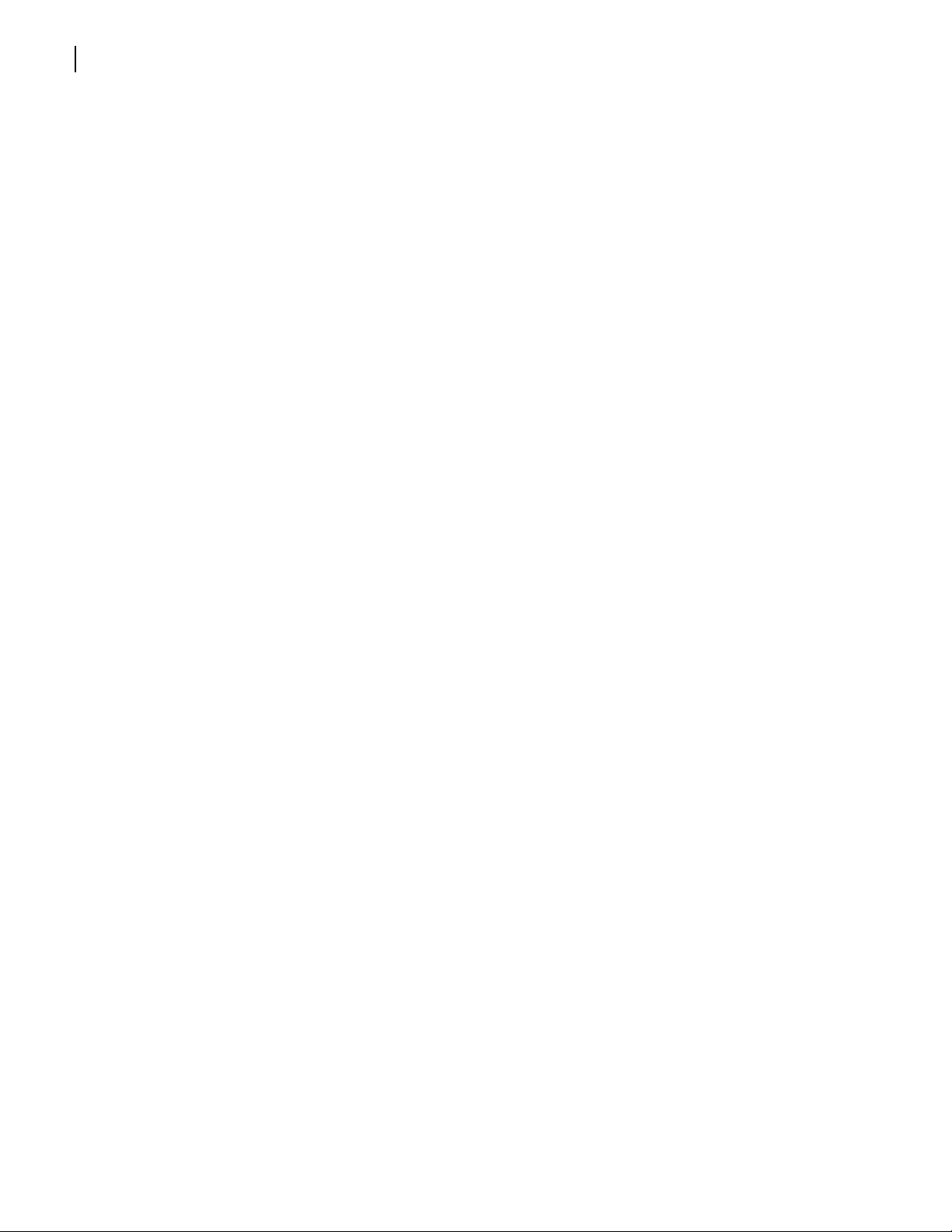
Contents
vi
Copyright © 2008-2011, Harris Corporation
Page 9
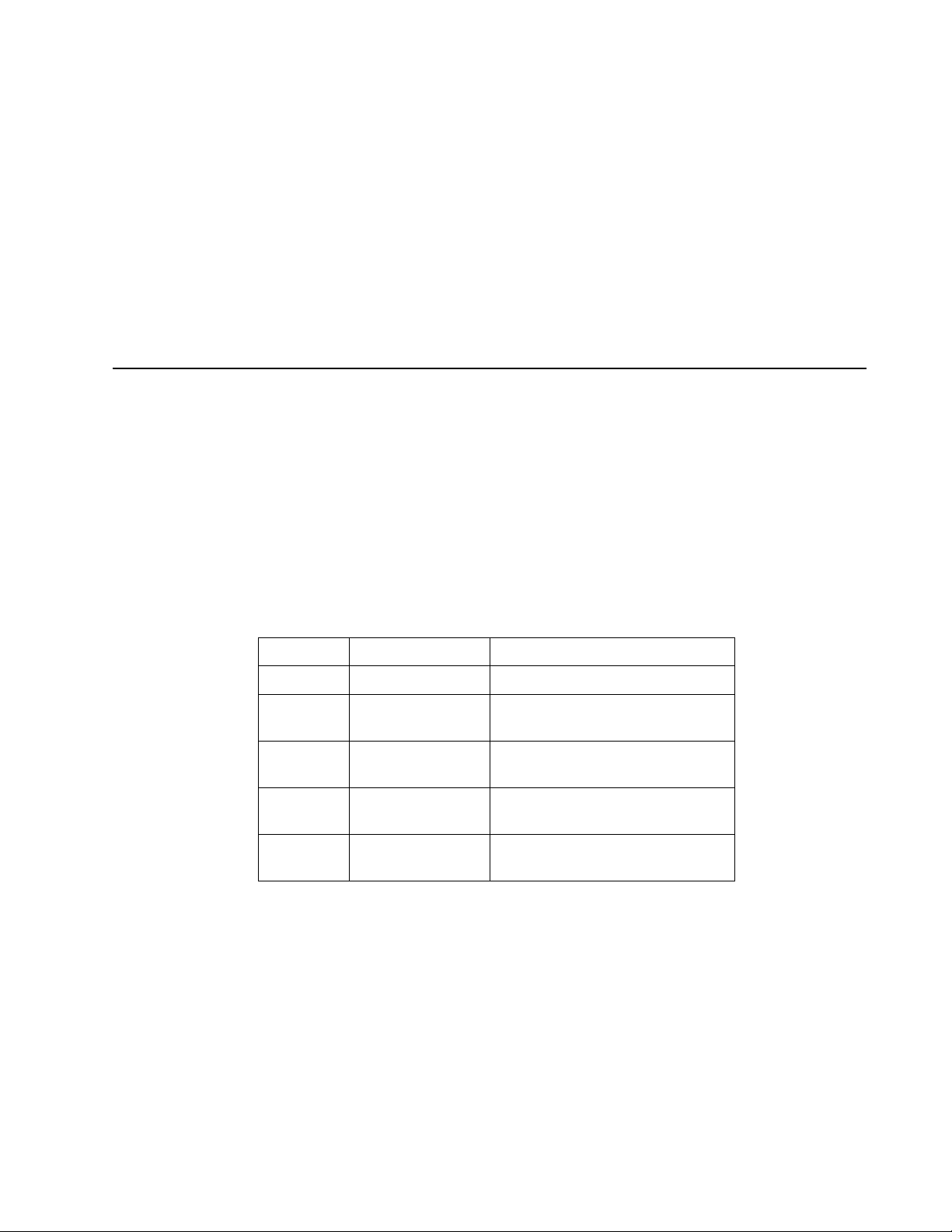
Preface
Manual Information
vii
Purpose
Audience
Revision
History
This manual details the features, installation, operation, maintenance, and specifications for
the FR6822+ Mounting Frames.
This manual is written for engineers, technicians, and operators responsible for installation ,
setup, maintenance, and/or operation of the FR6822+
Table P-1 Revision History of Manual
Edition Date Comments
A September 2008 Initial release
B December 2008 Updates to firmware upgrade
section
C August 2009 Addition of temperature sensing
submodule
D February 2010 Addition of security features and
video streaming to HTTP browser
E July 2011 Reformatting; parallel software
upgrade
Mounting Frames.
Copyright © 2008-2011, Harris Corporation
Page 10
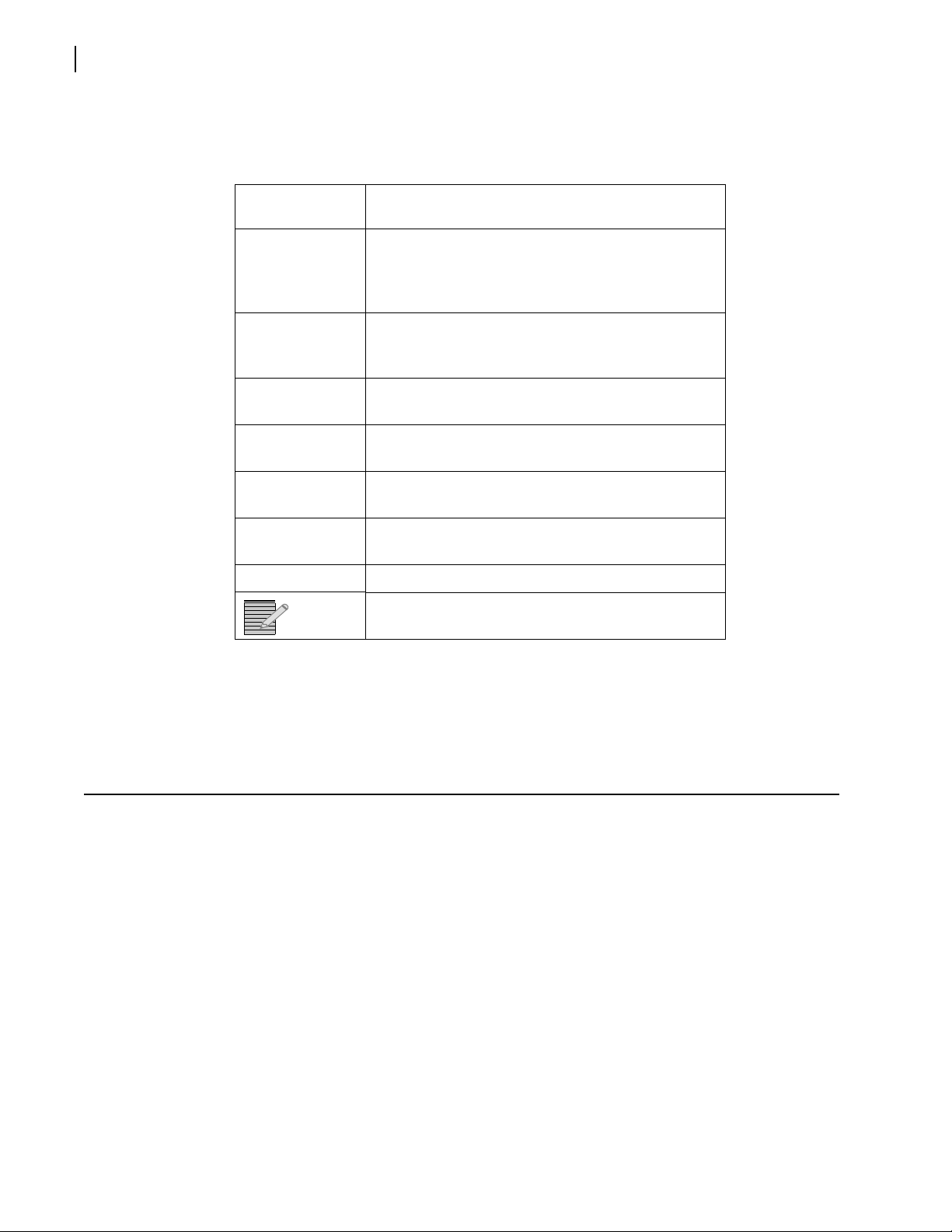
viii
Preface
Writing
Conventions
To enhance your understanding, the authors of this manual have adhered to the following
text conventions:
Table P-2 Writing Conventions
Term or
Convention
Bold Indicates dialog boxes, property sheets, fields,
Italics Indicates E-mail addresses, the names of books or
CAPS Indicates a specific key on the keyboard, such as
Code Indicates variables or command-line entries, such as
> Indicates the direction of navigation through a
hyperlink Indicates a jump to another location within the
Description
buttons, check boxes, list boxes, combo boxes,
menus, submenus, windows, lists, and selection
names
publications, and the first instances of new terms
and specialized words that need emphasis
ENTER, TAB, CTRL, ALT, or DELETE
a DOS entry or something you type into a field
hierarchy of menus and windows
electronic document or elsewhere
Internet address Indicates a jump to a website or URL
Indicates important information that helps to avoid
and troubleshoot problems
Obtaining
Documents
Product support documents can be viewed or downloaded from our website. Alternatively,
contact your Customer Service representative to request a document.
Unpacking/Shipping Information
Unpacking a
Product
This product was carefully inspected, tested, and calibrated before shipment to ensure years
of stable and trouble-free service.
1 Check equipment for any visible damage that may have occurred during transit.
2 Confirm that you have received all items listed on the packing list.
3 Contact your dealer if any item on the packing list is missing.
4 Contact the carrier if any item is damaged.
5 Remove all packaging material from the prod uct and its associated compon ents before you
install the unit.
Keep at least one set of original packaging, in the event that you need to return a product
for servicing.
Copyright © 2008-2011, Harris Corporation
Page 11
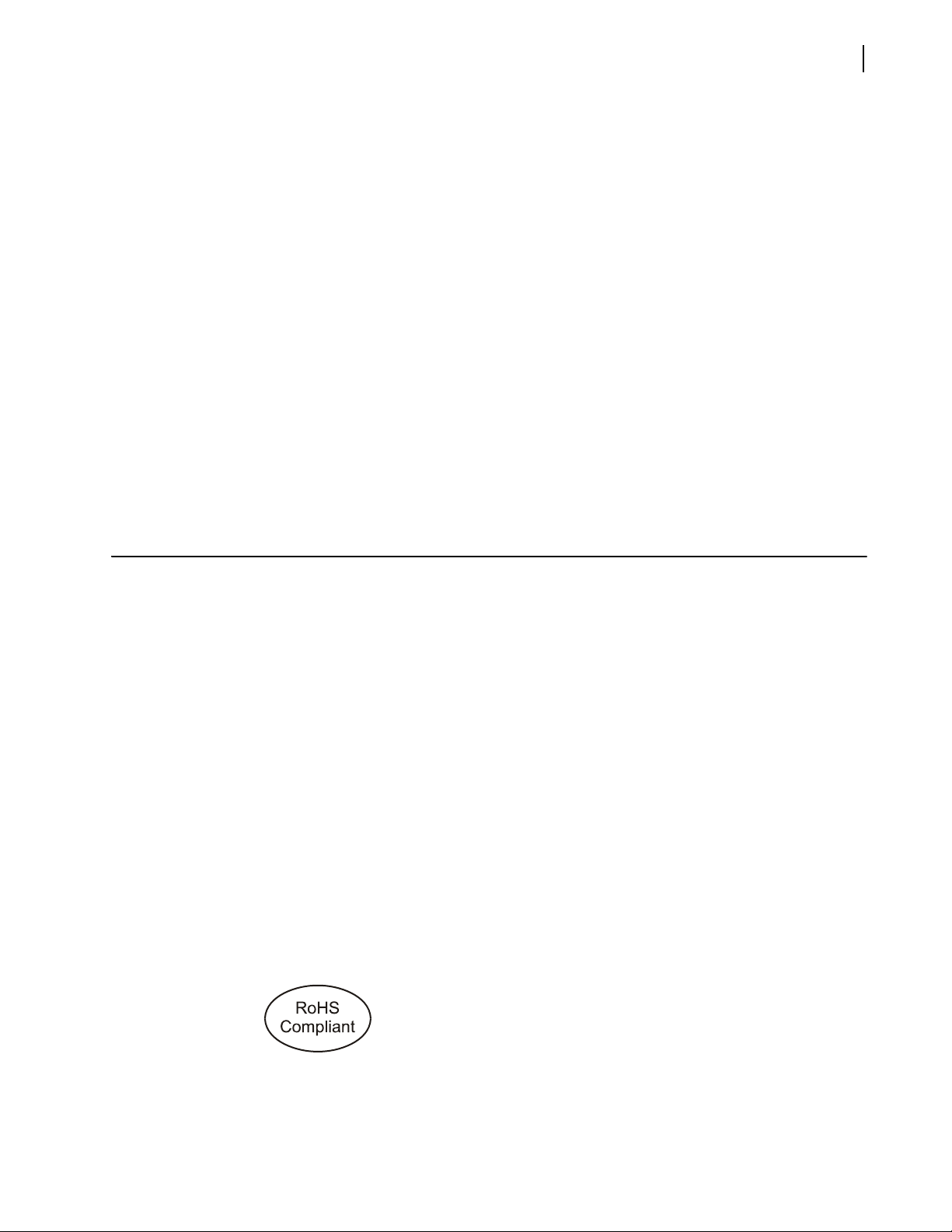
Installation and Operation Manual
FR6822+ Frames
ix
Product
Servicing
Returning a
Product
Except for firmware upgrades, FR6822+ Frames and 6800+ETH resource modules are not
designed for field servicing. All hardware upgrades, modifications, or repairs require you to
return the modules to the Customer Service center.
In the unlikely event that your product fails to operate properly, please contact Customer
Service to obtain a Return Authorization (RA) number, then send the unit back for servicing.
Keep at least one set of original packaging in the event that a product needs to be returned
for service. If the original package is not available, you can supply your own packaging as
long as it meets the following criteria:
The packaging must be able to withstand the product’s weight.
The product must be held rigid within the packaging.
There must be at least 2 in. (5 cm) of space between the product and the container.
The corners of the product must be protected.
Ship products back to us for servicing prepaid and, if possible, in the original packaging
material. If the product is still within the warranty period, we will return the product prepaid
after servicing.
Restriction on Hazardous Substances (RoHS) Compliance
Directive 2002/95/EC—commonly known as the European Union (EU) Restriction on
Hazardous Substances (RoHS)—sets limits on the use of certain substances found in
electrical and electronic equipment. The intent of this legislation is to reduce t he amount of
hazardous chemicals that may leach out of landfill sites or otherwise contaminate the
environment during end-of-life recycling. The Directive took effect on July 1, 2006, and
refers to the following hazardous substances:
Lead (Pb)
Mercury (Hg)
Cadmium (Cd)
Hexavalent Chromium (Cr-V1)
Polybrominated Biphenyls (PBB)
Polybrominated Diphenyl Ethers (PBDE)
According to this EU Directive, all products sold in the European Union will be fully
RoHS-compliant and “lead-free.” (See our website for more information on dates and
deadlines for compliance.) Spare parts s upplied for the repair and upgrade of equipment
sold before July 1, 2006 are exempt from the legislatio n. Equipm ent that complies with the
EU directive will be marked with a RoHS-compliant emblem, as shown in Figure P-1.
Figure P-1 RoHS Compliance Emblem
Copyright © 2008-2011, Harris Corporation
Page 12
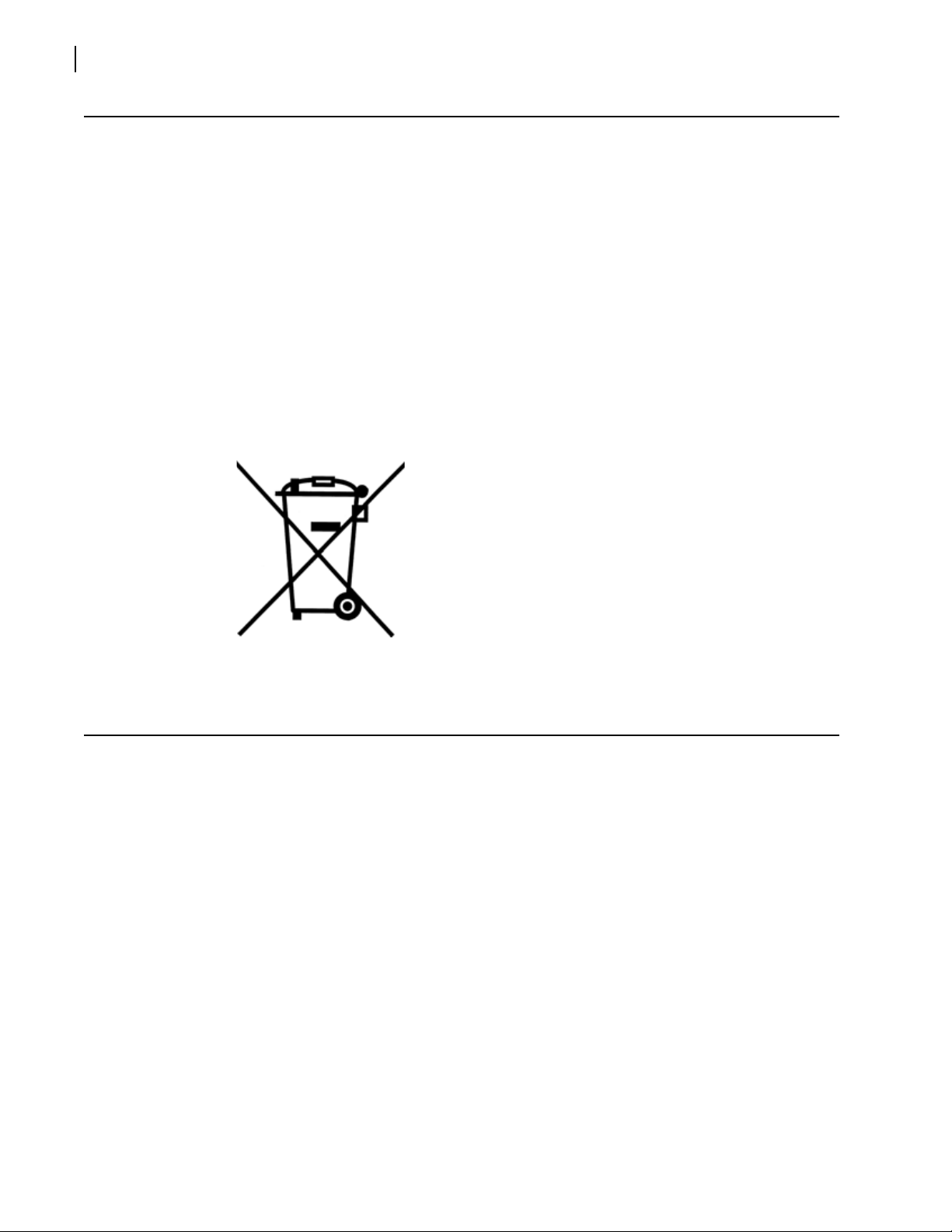
Preface
x
Waste from Electrical and Electronic Equipment (WEEE) Compliance
The European Union (EU) Directive 2002/96/EC on Waste from Electrical and Electronic
Equipment (WEEE) deals with the collection, treatment, recovery, and recycling of electrical
and electronic waste products. The objective of the WEEE Directive is to assign the
responsibility for the disposal of associated hazardous waste to either the producers or users
of these products. Effective August 13, 2005, producers or users are required to recycle
electrical and electronic equipment at end of its useful life, and may not dispose of the
equipment in landfills or by using other unapproved methods. (Some EU member states
may have different deadlines.)
In accordance with this EU Directive, companies selling electric or electronic devices in the
EU will affix labels indicating that such products must be properly r ecycled. (See our website
for more information on dates and deadlines for compliance.) Contact your local Sales
representative for information on returning these products for recycling. Equipment that
complies with the EU directive will be marked with a WEEE-compliant emblem, as shown in
Figure P-2.
Figure P-2 WEEE Compliance Emblem
Safety Carefully review all safety p recautions to avoid injury and prevent d amage to this pr oduct or
any products connected to it. If this product is rack-mountable, it should be mounted in an
appropriate rack using the rack-mounting positions and rear support guides provided. It is
recommended that each frame be connected to a separate electrical circuit for protection
against circuit overloading. If this product relies on forced air cooling, it is recommended
that all obstructions to the air flow be removed prior to mounting the f rame i n the rack.
If this product has a provision for external earth grounding, it is recommended that the
frame be grounded to earth via the protective earth ground on the rear panel.
IMPORTANT! Only qualified personnel sh ould perform service procedures.
Copyright © 2008-2011, Harris Corporation
Page 13
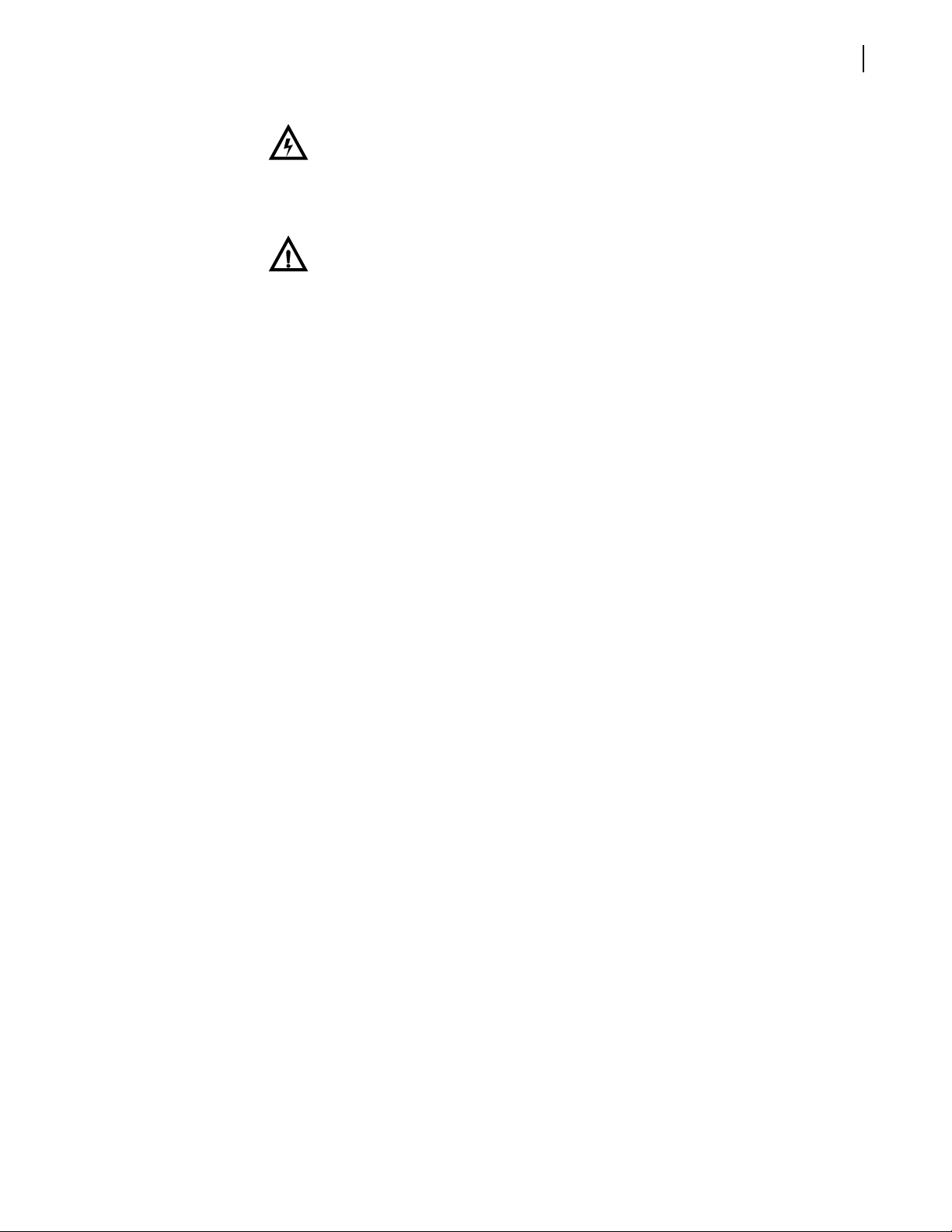
Installation and Operation Manual
FR6822+ Frames
xi
Safety Terms
and Symbols
in this
Manual
WARNING
Statements identifying conditions or practices that may
result in personal injury or loss of life. High voltage is
present.
CAUTION
Statements identifying conditions or practices that can
result in damage to the equipment or other property.
Copyright © 2008-2011, Harris Corporation
Page 14
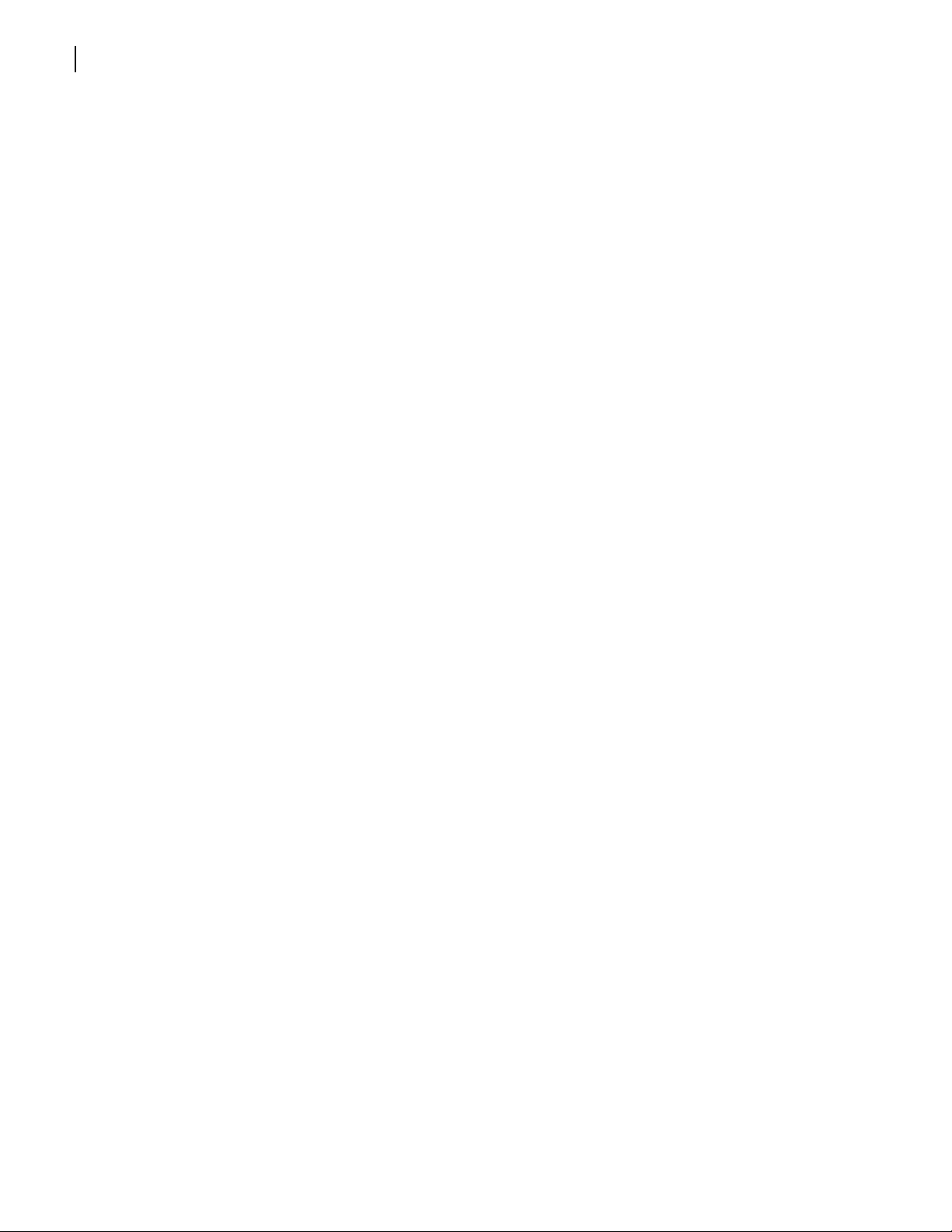
xii
Preface
Copyright © 2008-2011, Harris Corporation
Page 15
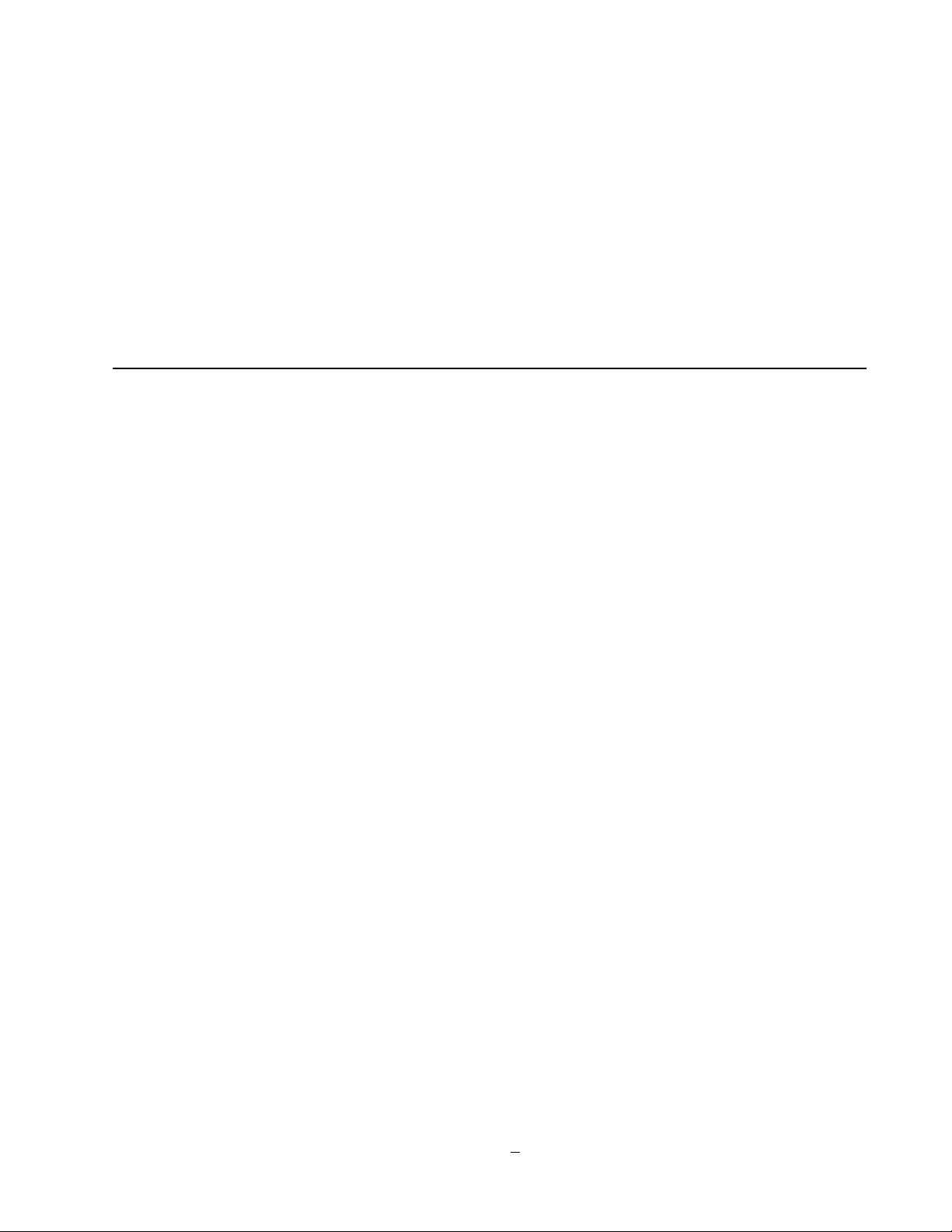
Introduction
1
FR6822+ Product Description
The 2RU FR6822+ frames accommodate the entire 6800+ line of analog/digital, audio/video
products for conversion, distribution, interface, generation, and router applications.
FR6822+ frames provide central genlock distribution, GPI for alarms, 2 types of remote
control interfaces, 20-slot capacity, support for multi-standard products (including HD, SD,
analog, and fiber optics). There are no cooling limits on multiple frames stacked together.
FR6822+ frames are specifically designed to weigh noticeably less than other products. Each
feature has been carefully designed to ensure a product that is reliable, dependable, and
easy-to-use.
1
When a 6800+ETH module is installed in a FR6822+ frame, the frame becomes a
FR6822+QXFE frame. This frame provides monitoring thumbnails and enhanced alarm
monitoring options for compatible modules. To determine whether the modules installed in
your frame have these capabilities, see the manuals applicable to those products.An
interface to Ethernet via the 6800+ETH allows connectivity with all other Command and
Control System (CCS
Backwards Compatibility
FR6822+ frames are designed t o house and power both 6800 and 6800+ modules. Th ough
various 6800+ modules have different feat ures and controls, all work in any combination in
a FR6822+ frame.
Main
Features
FR6822+ frames have the following main features:
Work with 6800+ modules and most 6800 modules (using a “6800-style” r ear module)
Configurable to a wide variety of multi-standard audio and video conversion, routing,
generation, and distribution module combinations (HD, SDI, audio, fiber optics)
2RU frame provides space for 6 triple-s lot modules, 10 double-slot modules, 20
single-slot modules, or a combination of single-, double-, and triple-slot modules
Provides looping reference input for video genlock, with buffered reference distribution
to all modules
™
) controlled products. FR6822+ frames are Q-SEE™ Compliant.
Thermal/Fan
Provides refined fan-cooling for a <120 W load
Copyright © 2008-2011, Harris Corporation
Page 16
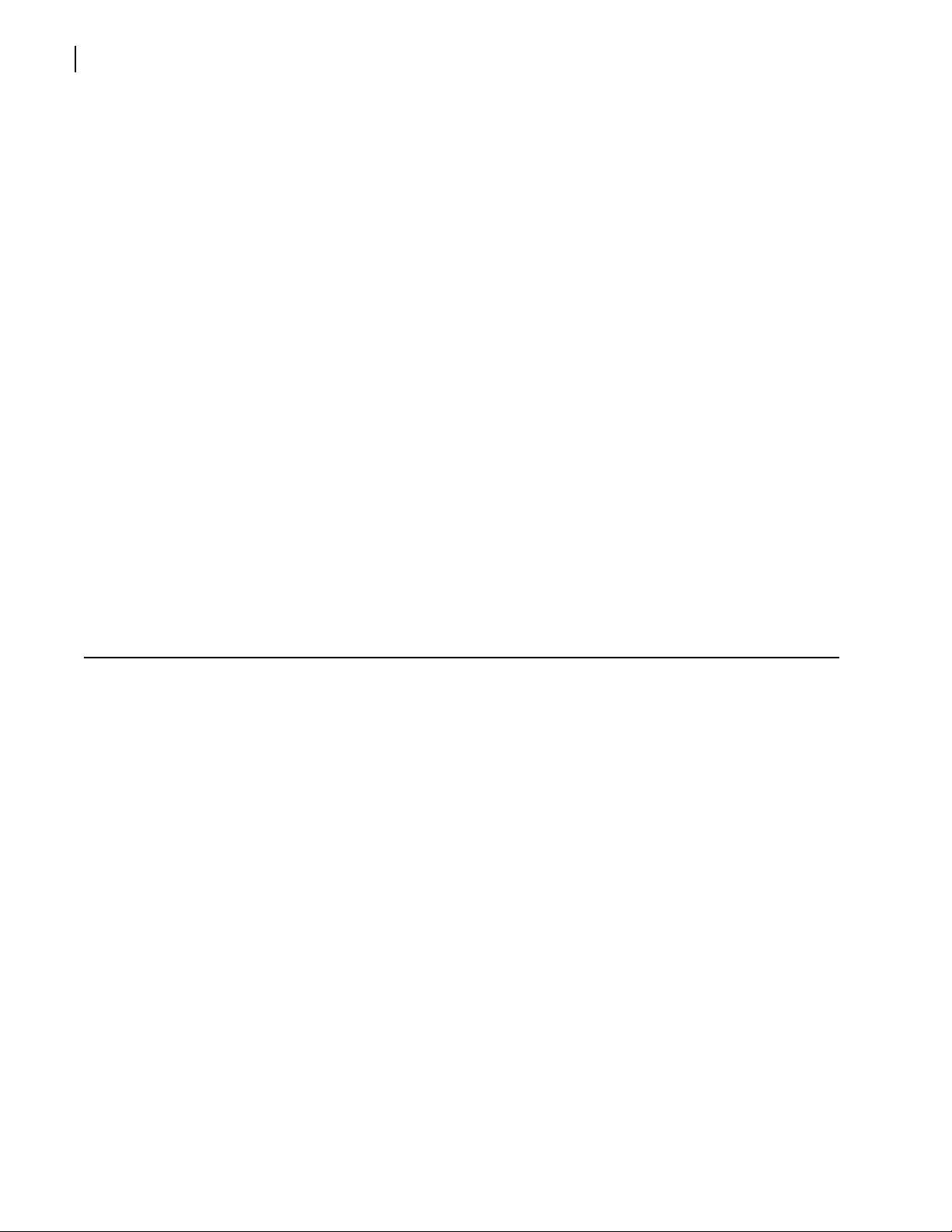
2
Chapter 1
Introduction
Cools modules using a front-to-back airflow with alarm-monitored, low-noise fans
Control and Monitoring Using a 6800+ETH Module
Regulates and reports major frame operation and perfor mance data to the control
system
Provides access to Ethernet for control and monitoring using CCS Navigator or a web
browser
Provides additional control via SNMP with the 6800+ETHSNMP option
Supports thumbnail transmission at a rate of three frames per second, for all modules
that support this feature within the frame, in CCS Navigator only
Power Supply
Houses two power supplies for full redundancy and load-sharing
Displays power and fault indicators on front panel
Includes captivated power cord(s) for AC power supplies to prevent accidental
unplugging (note: cords are not provided for the DC power supply configurations)
Provides choice of 6822+AC for AC power or 6800+48V for DC power; frame can
house two of either power supply or one of each
Includes a temperature-sensing submodule that provides alarm generation when the
frame is monitored by CCS Navigator
Component Descriptions
Components of the FR6822+ frame are described in the following sections:
Front Panel on page 2
Rear Panel on page 3
Fan Assembly on page 4
Power Supply on page 5
6800+ETH Resource Module on page 5
Front Panel
Figure 1-1 shows the front view of a FR6822+ frame; and identifies the location of status
LEDs, cooling fans, and front panel release screws. Figure 1-2 shows the inside of the
frame with the front panel removed.
Copyright © 2008-2011, Harris Corporation
Page 17
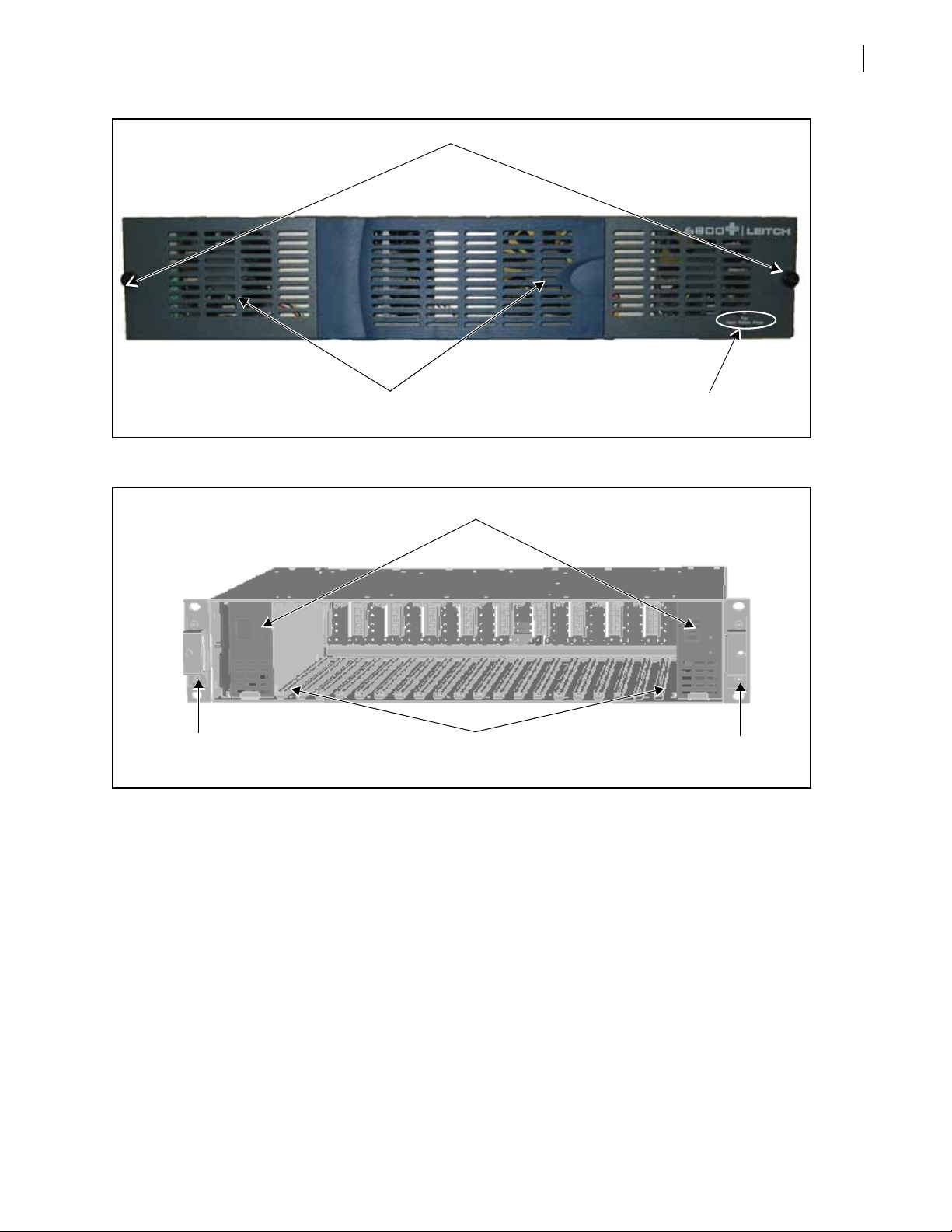
Figure 1-1 FR6822+ Frame Front Panel
Cooling fans
(built into front panel)
Finger-release screws
Status LEDs
Cooling Failure/Alarm/Power
Redundant power supplies
Front
mounting ear
20 single-slot 6800/
6800+ card guides
(floor and roof)
Front
mounting ear
Installation and Operation Manual
FR6822+ Frames
3
Figure 1-2 FR6822+ Frames Frame with Front Panel Removed
Rear Panel
Figure 1-3 identifies the location of FR6822+ rear panel components. Table 1-1 briefly
describes each of the connectors and switches found on the rear panel. See Making
System Connections on page 22 for more information on system connections.
Copyright © 2008-2011, Harris Corporation
Page 18

Chapter 1
Frame ID
rocker
switch
Genlock loop
through BNCs
Power mains inlets
(one for each redundant PSU)
Rear module
connectors
Communication
loop through
BNCs
GPI
connector
Ethernet
connector
4
Introduction
Figure 1-3 FR6822+ Frame Rear Panel
Fan
Assembly
Table 1-1 Rear Panel Components
Item Description
Power mains inlets Independent power source connections
GPI connector Alarm relay connection between an
FR6822+ frame and a third-party control
monitoring system
Frame ID rocker switches Unique frame identification switch (four
possible frame ID combinations)
Communication loop
through BNCs (COM LOOP)
Communication network input/output
serial connections for chained frames
Genlock loop through BNCs Video synchronization connections
A fan assembly is located in the front panel o f an FR 682 2 + fram e (s ee Figure 1-4). The fa n
assembly draws in air from the front of the unit, and expels it through the back.
Copyright © 2008-2011, Harris Corporation
Figure 1-4 Fan Assembly (Back View of Front Panel)
All fans are equipped with RPM monitoring circuitry. Either the standard 6800+RESC
resource module or th e 6800+ETH Ethernet resource module (described in 6800+ETH
Resource Module on page 5) decodes and monitors these signal to determine fan health.
Local and remote alarms report undesirable conditions that may arise.
Features of the FR6822+ fan assembly include the following:
Low fan-noise emissions
Page 19
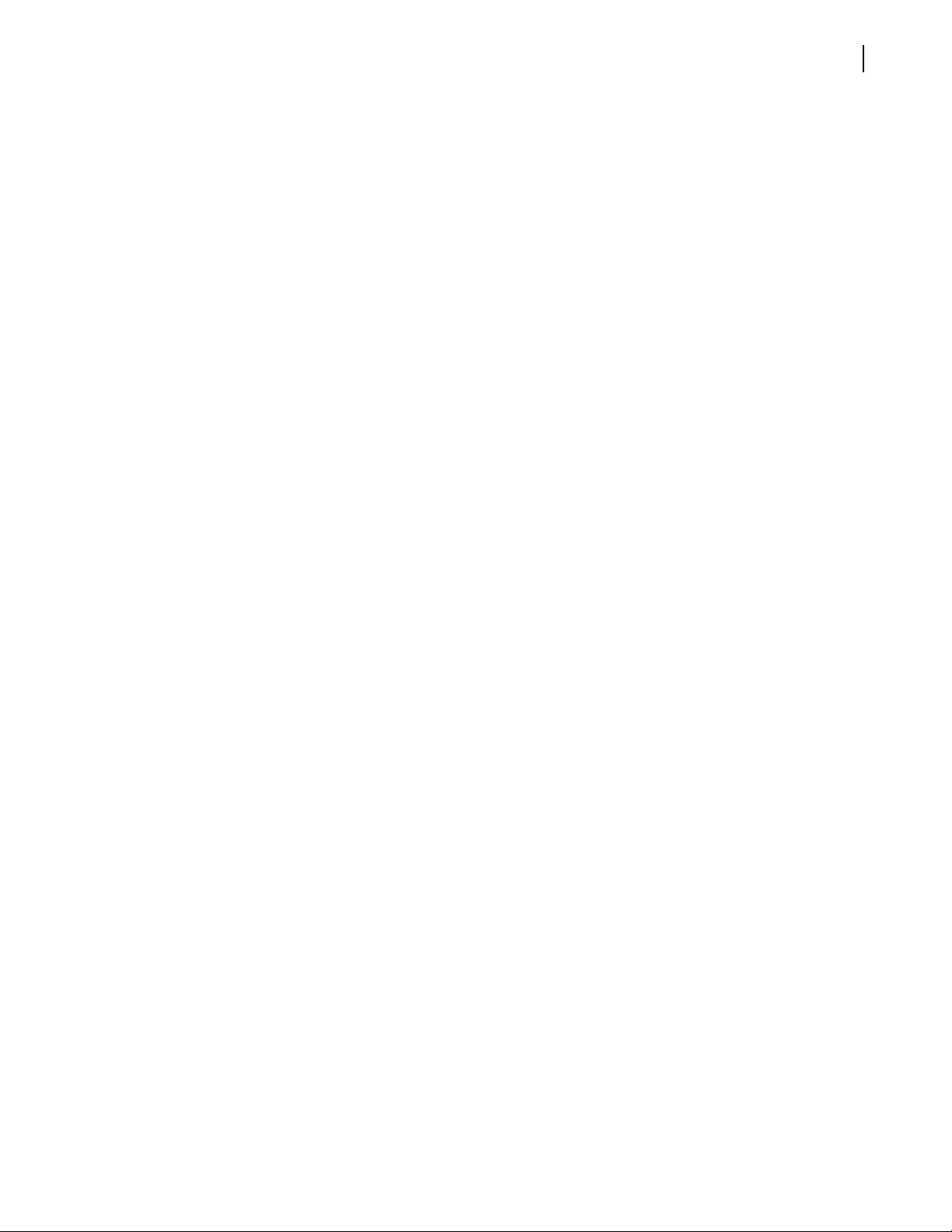
Installation and Operation Manual
Alarm RPM monitoring and recording and bus reporting of fan failure
Automatic fan shut-down when front panel is removed
FR6822+ Frames
5
Power Supply
6800+ETH
Resource
Module
Each FR6822+ frame can house two redundant, modular, and fully self-contained power
supply units (PSU). All FR6822+ frames come with one AC or DC power supply, which can
support an entire frame load. An optional redundant AC or DC power supply can be
ordered separately. Power supply configurations can be a mix of AC and DC units.
Each PSU is hot-swappable, ensuring no disruption to frame operation. Other features of
both power supplies include the following:
Allows frame monitoring of PSU
Includes power switch on front of PSU unit
Maintains compatible output rails ±6.8 V for 6800 and 6800+ products
The 6822+AC auto-switches 90 to 240 V AC, at 47 to 63 Hz. “Power” and “Fault”
indicators are located on the front of the PSU.
The 6800+48V supports a -48 VDC input and provides DC PSU protections including input
fuse, inrush current limiting, input transient protection, short circuit protection on all
outputs, and reverse input voltage protection. It provides a Power Good green LED and an
Overheat red LED.
See Figure 1-2 on page 3 to locate the PSU units in the FR6822+ frame, or
Power Supplies on page 75 for a more detailed description.
If a frame has no resource module, no remote control will be available, and control of the
frame’s modules will be at the card edge only.
The 6800+ETH resource card allows communication between 6800+ devices and CCS™
software applications such Navigator™, and provides a communication interface between
CCS control panels such as NUCLEUS.
The 6800+ETH module provides 10/100Base-T Ethernet access, while the CCS software
application provides a graphical user interface (GUI).
Figure 1-5 is a top-front view of the 6800+ETH module. Descriptions of card-edge
components are found in Table 1-2.
Copyright © 2008-2011, Harris Corporation
Page 20
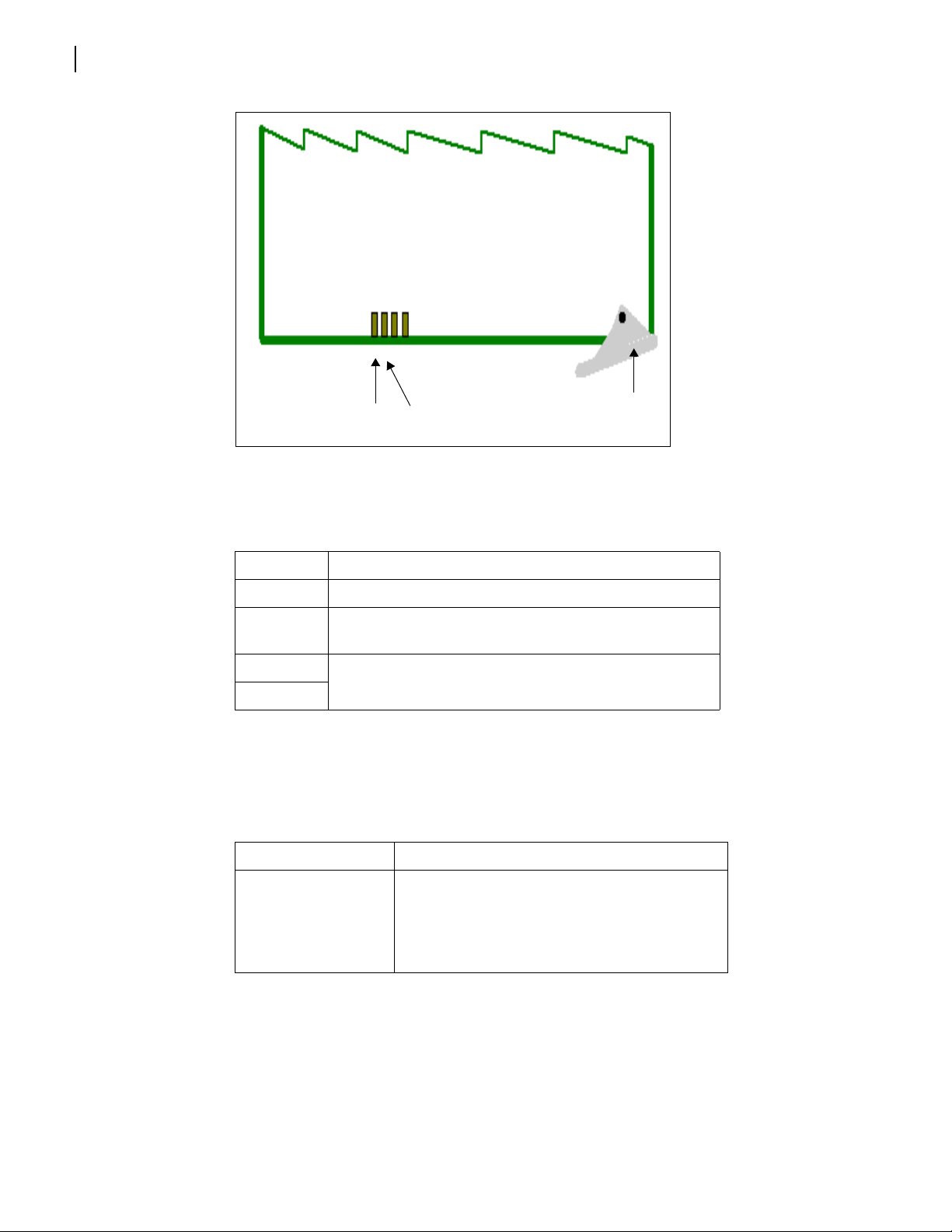
6
LED 1
LED 2
Extractor
handle
Chapter 1
Introduction
Figure 1-5 6800+ETH Front Module
Card-edge LEDs are described in Table 1-2.
Table 1-2 Card-Edge LED and Connector Descriptions
Item Description
LED 1 When on (red), indicates that the FPGA is not configured
LED 2 When lit (green), indicates that the card is operating
normally
LED 3 Reserved for future use
LED 4
The 6800+ETH high-end resource card is described in full in FR6822+QXFE
Configuration, Monitoring, and Control on page 31.
6800+ETH has the following license key option.
Table 1-3 6800+ETH License Key Options
Option Function
6800+OPT+SNMP Use this optional upgrade with any SNMP-based
control application to monitor and control
modules in the host frame. See Control and
Monitoring FR6822+QXFE Using SNMP on
page 60.
See Installing and Removing Resource Modules on page 14 for information on
locating, removing, and installing resource modules.
Copyright © 2008-2011, Harris Corporation
Page 21
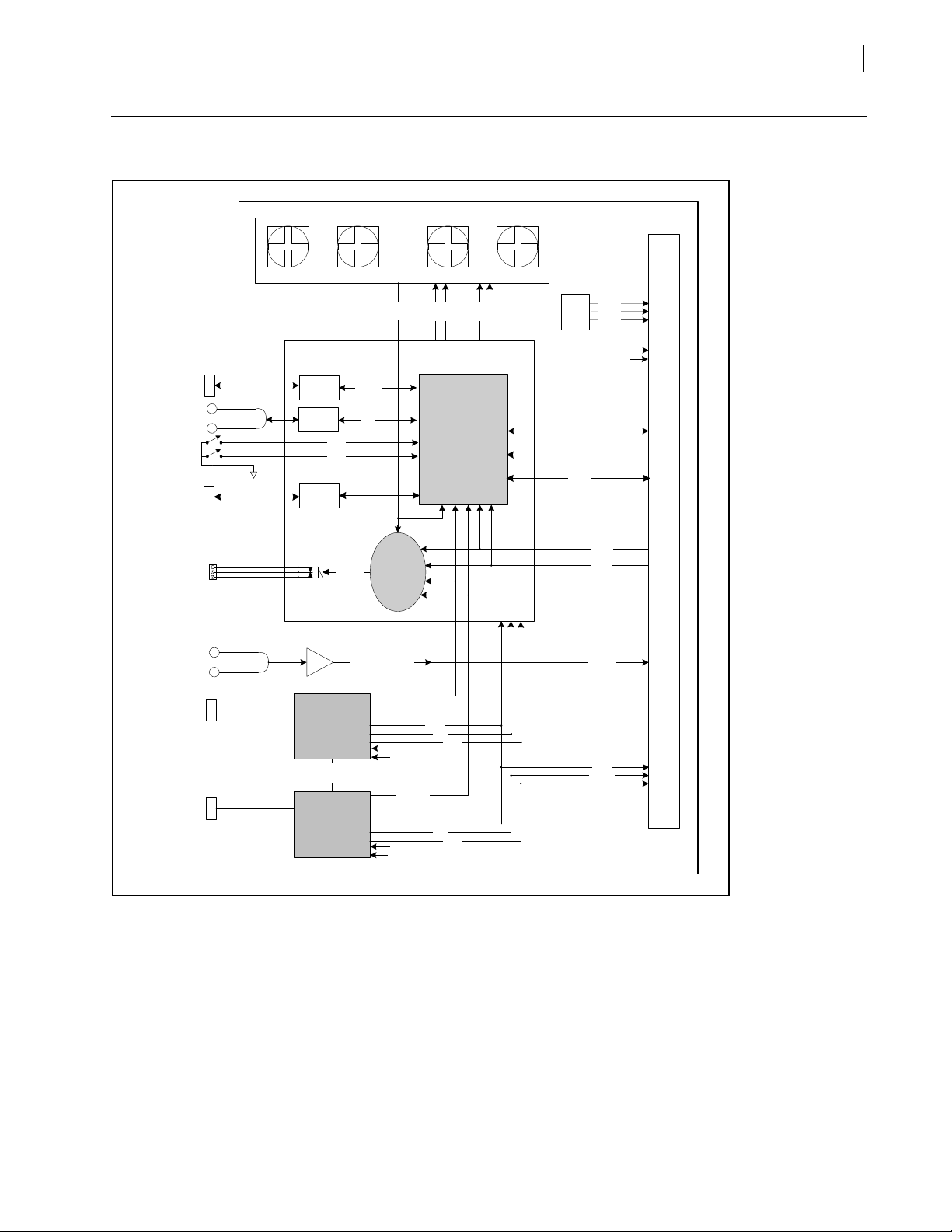
Signal Flow
Genlock
Loopthru
Alarm GPI
Relay
Status
Bus
Genlock
Video
Alarm
Bus
Ground
+6.8 V
Comm
Bus
Relay
Drive
Mains Inle t 1
Mains Inle t 2
Powersupply 2
(right)
PSU 1 Fail
Resource
Module
CPU Core
Mid plan e PCB
Alarm
Logic
Fan
Power
Slot ID
Slot ID
Slot ID
Coded
for
each
slot
LED
Drives
-6.8V
Frame ID0
Frame ID1
Powersupply 1
(left)
Current
share
Fan
Tachs (4)
Buffered Genlock
Video
Front Door
Resour ce Module
LCN Control
Loopthru
LC
N
LCN xcvr
Frame ID
UART to
USB
Convertor
USB Type-B
Connector
232 /
422
Ethernet
Physical
RJ-45
Jack
Frame
ID0
Frame
ID1
Highspeed
Bus
Aux
Comms
Frame ID1
Frame ID0
Frame ID0
Frame ID1
PSU 2 Fail
Gnd
-6.8V
+6.8V
-6.8V
+6.8V
Gnd
Installation and Operation Manual
FR6822+ Frames
7
Figure 1-6 FR6822+ Signal Flow Diagram
Copyright © 2008-2011, Harris Corporation
Page 22
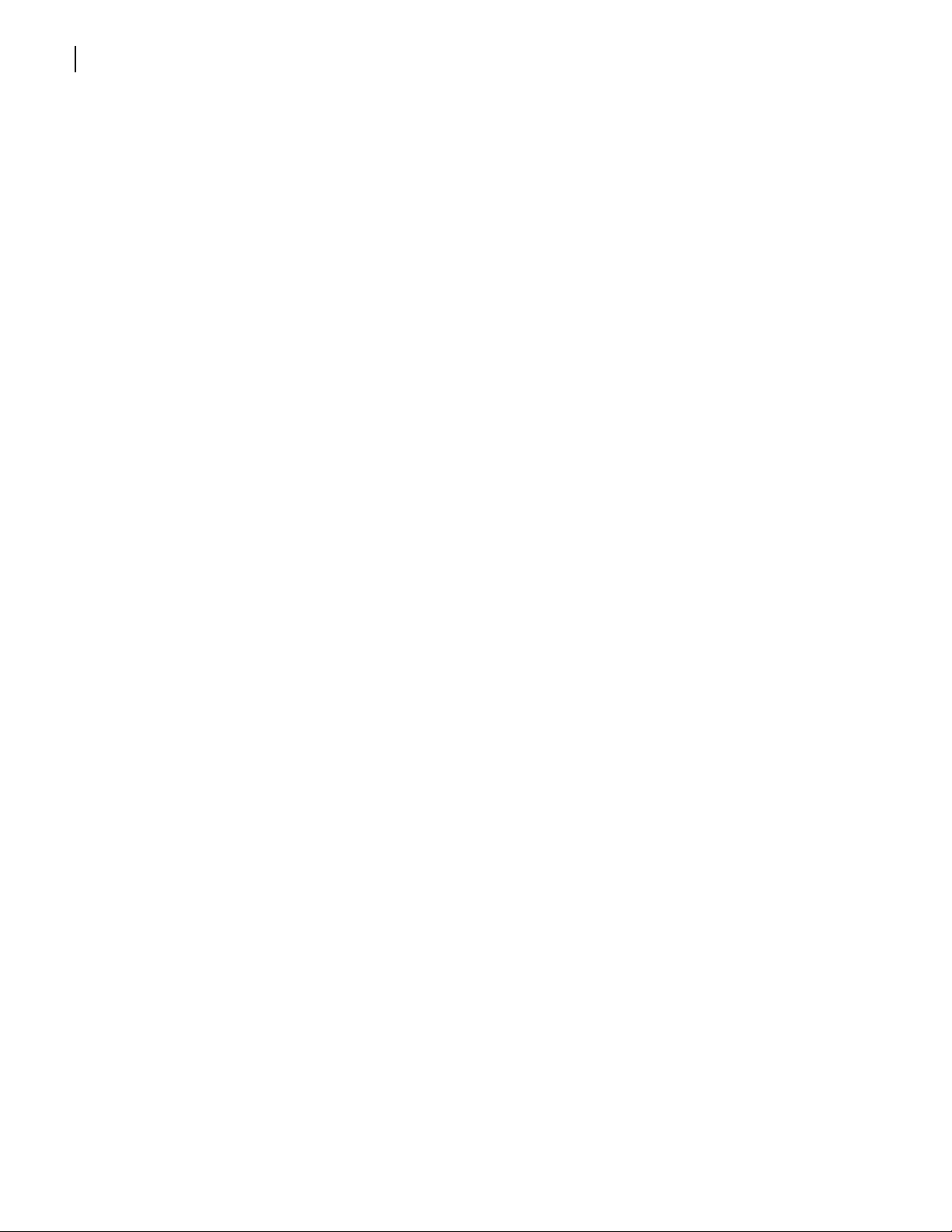
8
Chapter 1
Introduction
Copyright © 2008-2011, Harris Corporation
Page 23

2
9
Installation
Unpacking the Frame
Checking the
Packing List
Contact your Customer Service representative if parts are missing or damaged. See
Unpacking/Shipping Information on page viii for pre-installation information, and for
information about returning a product for servicing.
Your shipment contains the following items:
Standard Equipment
One FR6822+ frame
One power supply unit (installed)
One AC power cord (if the frame contains an AC power supply)
One pair of spade terminals, LPN 138-000003Q00 (if the frame contains a DC power
supply)
Sufficient blank back connectors, as required
One CD containing the Installation and Operation Manual for each of the installed front
module/back connector product packages
One FR6822+ Frames Installation and Operation Manual
One 6800+ Series Safety Instructions and Standards Manual
Options
Additional power supply unit (installed)
Additional AC power cord for a second AC PSU
Additional pair of spade terminals for a second DC PSU, LPN 138-000003Q00
Back connector product packages (installed)
One left and one right rear support bracket, each with a corresponding slotted bracket
One cable support bar
Copyright © 2008-2011, Harris Corporation
Page 24
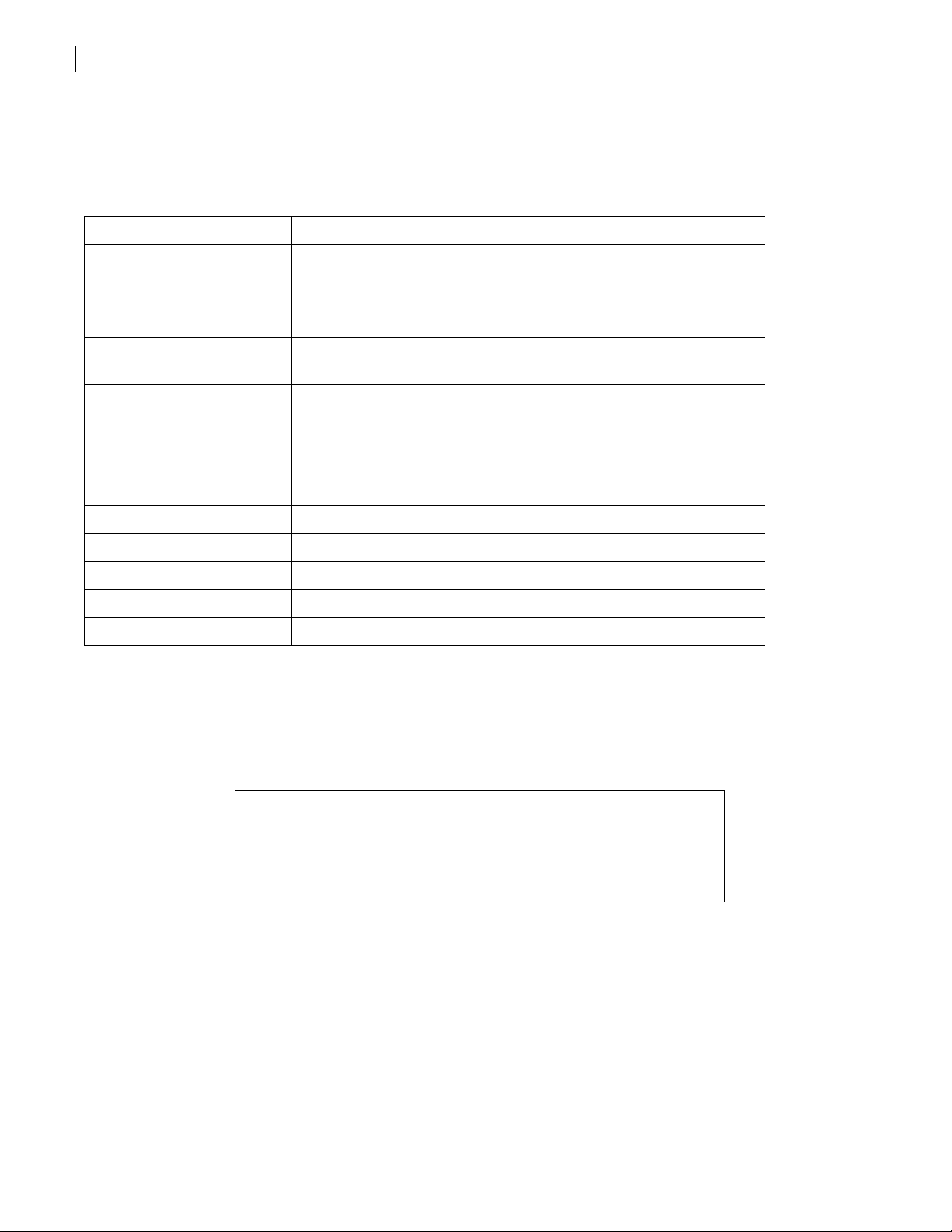
Chapter 2
10
Installation
Available Frame Configurations
There are several FR6822+ frame products and packages available. The FR6822+ family
includes the following:
Table 2-1 FR6822+ Frames and Accessories
Product Code Description
FR6822+QXFE 2RU frame with thumbnails, fan module, Ethernet module, and one
FR6822+QXFE+48 2RU frame with thumbnails, fan module, Ethernet module, and one
FR6822+QXFE+S 2RU frame with thumbnails, fan module, Ethernet module with SNMP
FR6822+QXFE+S48 2RU frame with thumbnails, fan module, Ethernet module with SNMP
FR6822+F 2RU frame with fan module and one 6822+AC power supply
FR6822+F+48 2RU frame with fan module, resource module, and one 48-volt power
6822+AC power supply
48-volt power supply
license, and one 6822+AC power supply
license, and one 48-volt power supply
supply
FR6822+RM Rear support extension rail, 6800+ series frames
6800+ETH Ethernet resource card for FR6822+QXFE, CCS
6800+ETHSNMP Ethernet resource module with SNMP
6800+48V 48-volt power supply
6822+AC Redundant, single 6822+AC power supply
Choosing 6800+ETH Upgrade Options
The basic 6800+ETH module is enabled for CCS and HTTP control. The following upgrade is
available:
Table 2-2 Available Soft-Key Upgrades
Ordered Product Content Description
6800+OPT+SNMP Optional soft-key upgrade to allow the host
frame and its modules to be controlled and
monitored using SNMP-based control
applications
To purchase additional license keys, contact your Sales representative. To activate a license
key, see Activating a 6800+ETH License in CCS Software on page 43 or Activating a
6800+ETH License Using an HTTP Browser on page 59.
Copyright © 2008-2011, Harris Corporation
Page 25
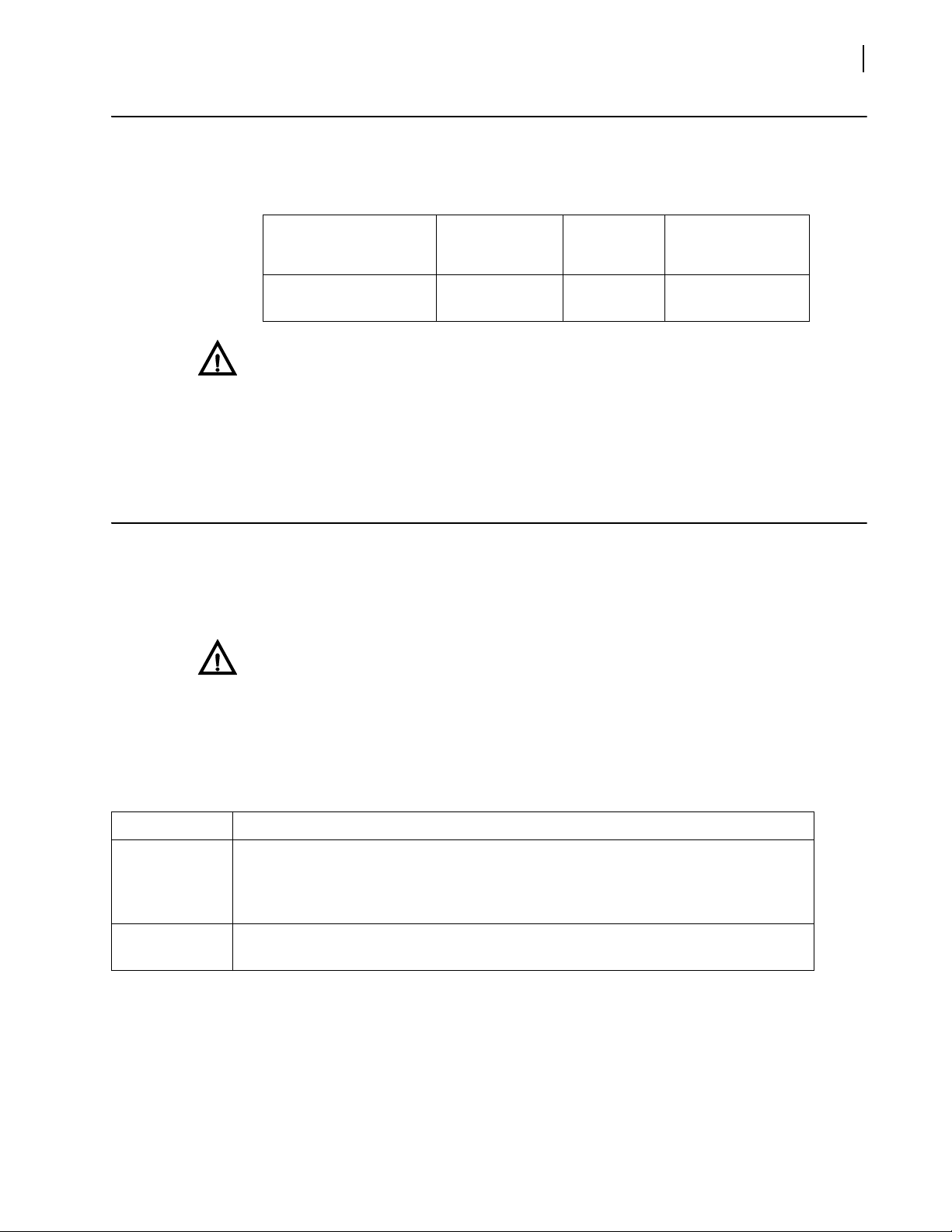
Maximum 6800+ Frame Power Ratings
Table 2-3 describes the maximum allowable power ratings for a FR6822+ frame.
Table 2-3 Maximum Power Ratings for FR6822+ Frames
Installation and Operation Manual
FR6822+ Frames
11
6800+ Frame Type
FR6822+ (frame with
AC or DC power supply)
CAUTION
Before installing 6800+ modules, see Maximum 6800+ Frame Power Ratin gs on
page 11
See Power Supplies on page 75 for information on installing 6822+AC or 6800+48V
power supplies.
.
Max. Frame
Power
Dissipation
120 W 20 6 W
Number
of Usable
Slots
Meeting Location and Electrical Requirements
The FR6822+ frame is cooled by forced air that is drawn in from the front and expelled
through the rear. You can stack any number of FR6822+ frames in a rack as long as you
maintain proper ventilation and remove all obstructions to air flow.
CAUTION
To ensure proper ventilation, keep the front panel of the frame closed during
operation, and install blank back connectors behind empty module slots. The
frame will overheat if you do not observe this precaution.
Max. Power
Dissipation
Per Slot
Ambient temperature should be maintained at between 32°F (0°C) and 113°F (45°C) at a
relative humidity of 10%-90% (non-condensin g) .
Table 2-4 Electrical Requirements
Item Specification
Load Limitations Each FR6822+ frame can contain two redundant, modular, self-contained power
supply units with standard IEC mains connectors. One PSU can support an entire
frame load. An AC unit requires an independent supply of 100 to 250 V AC, at 47 to
63 Hz. DC units require an independent supply of 36 to 72 V DC.
Voltage
Selection
FR6822+ frames do not have voltage selector switches. Voltage selection is automatic
upon power-up.
Copyright © 2008-2011, Harris Corporation
Page 26
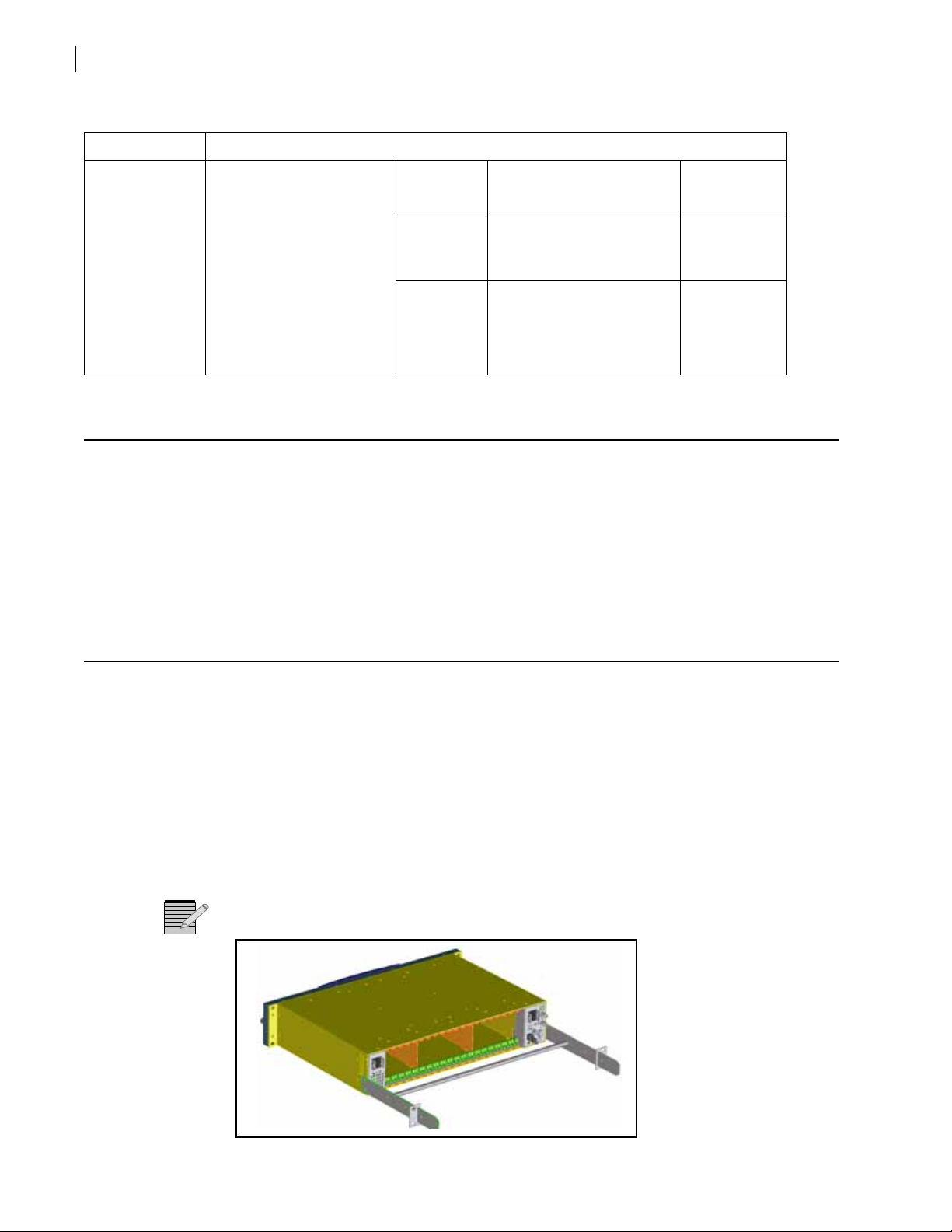
Chapter 2
12
Installation
Table 2-4 Electrical Requirements
Item Specification
Maximum
Power
Dissipation
These ratings refer to the
total module power
consumption (excluding
that of the power supply)
allowable within an
FR6822+ frame. The limits
are based on the ability of
the unit to dissipate heat
over a temperature range
of 32° to 113°F (0° to
45°C).
Installing the Frame in a Rack
The FR6822+ frame is designed to mount into a standard-width 19-in. (483-mm) rack and
occupies a vertical space of 2RU.
Frames are secured to the rack with standard front-mounting ears built into the chassis.
Ensure you have provided adequate space behind the mounting ears, and appropriate
clearance for the connecting cables at the rear of the frame.
Power
Supply
AC power
supply
DC power
supply
Maximum Dissipation
(per Module)
Triple-slot module: 18 W
Double-slot module: 12 W
Single-slot module: 6 W
Triple-slot module: 18 W
Double-slot module: 12 W
Single-slot module: 6W
Maximum
Dissipation
(per Frame)
120 W
120 W
Attaching Optional Rear-Support Brackets
During normal operation, the frame’s front mounting ears provide sufficient supp ort for the
frame. However, in some circumstances, the front mounting ears may not be sufficient to
support the entire weight of the frame and the cables attached to it. These circumstances
may include:
When using heavy breakout cables
Where the frame is exposed to motion
In order to protect the f rame and the modules installed within it, you may choose to add
rear brackets to the frame.
Note: For mobile deployment of frames, rear mounting brackets are mandatory.
Figure 2-1 Frame With Rear-Support Bracket
Copyright © 2008-2011, Harris Corporation
Page 27

Installation and Operation Manual
Tongue-shaped
frame-support
bracket
Slotted-rack support bracket
Cable
support bar
FR6822+ Frames
If you do not install rear mounting brackets and the frame becomes warp ed, please contact
your Customer Service representative. Do not use a warped frame. If rear modules pop out
as the frame warps, do not attempt to replace them in the frame. Damage to a frame due
to improper installation will not be covered under warranty.
Follow this procedure to identify rear-support brackets and attach them to the frame:
1 Locate two tongue-shaped frame support brackets, two slotted rack-support brackets, and
one cable support bar from the packing box (if ordered). See Figure 2-2.
13
Figure 2-2 Optional Support Brackets and Cable Support Bar
2 Thread the cable support bar into each rear-support bracket, and then secure with the
provided screws. See Figure 2-3.
Figure 2-3 Installing a Cable Support Bar
Note: Attach the two tongue-shaped frame-support brackets to the sides of the FR6822+ frame,
using the provided screws. See Figure 2-4.
Copyright © 2008-2011, Harris Corporation
Page 28
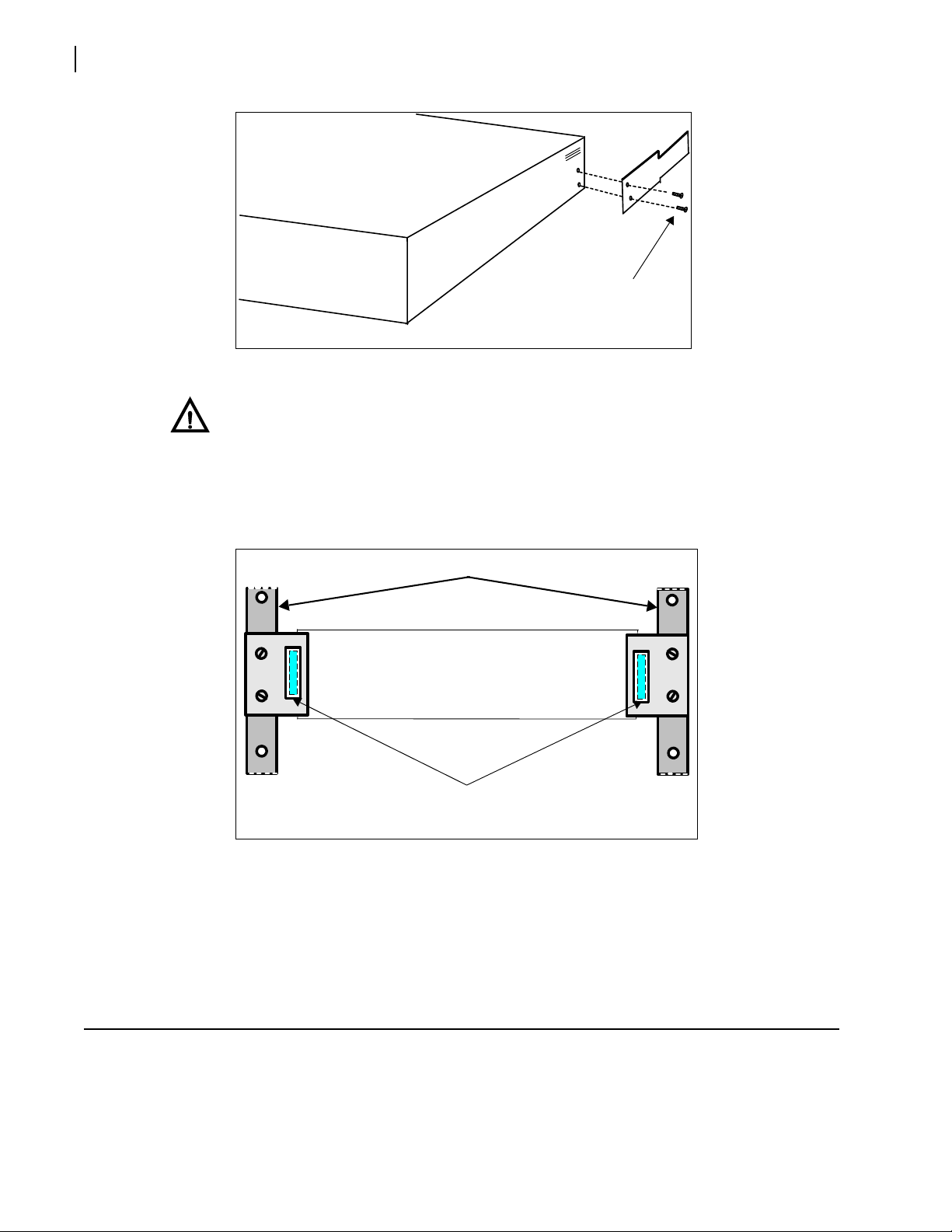
14
Rear of frame
Securing a bracket to the frame
Remove these screws from the
frame, and then reinsert them
through the rear-support bracket
Rack frame
Slotted rack-support brackets
Frame-support brackets slide
Back of frame
Chapter 2
Installation
Figure 2-4 Installing a Rear-Support Bracket
CAUTION
When mounting the rear support brackets, use the screws provided, or use four
4-40×1/4-inch flat head screws. Longer screws could cause internal damage to the
frame.
3 Attach the two slotted rack-support brackets at the rear of the rack, with the slots facing
inward. See Figure 2-5.
Figure 2-5 Installing Rack-Support Brackets
4 Position the FR6822+ into the rack, ensuring that the frame-support brackets slide into the
installed slotted rack supports.
5 Attach the front-mounting ears on the chassis to the rack, using the appropriate rack
screws.
Installing and Removing Resource Modules
Resource modules can be upgraded in the field. To purchase a resource module, contact
Customer Service. See Table 2-1 on page 10 for a list of available modules and their part
numbers.
Copyright © 2008-2011, Harris Corporation
Page 29
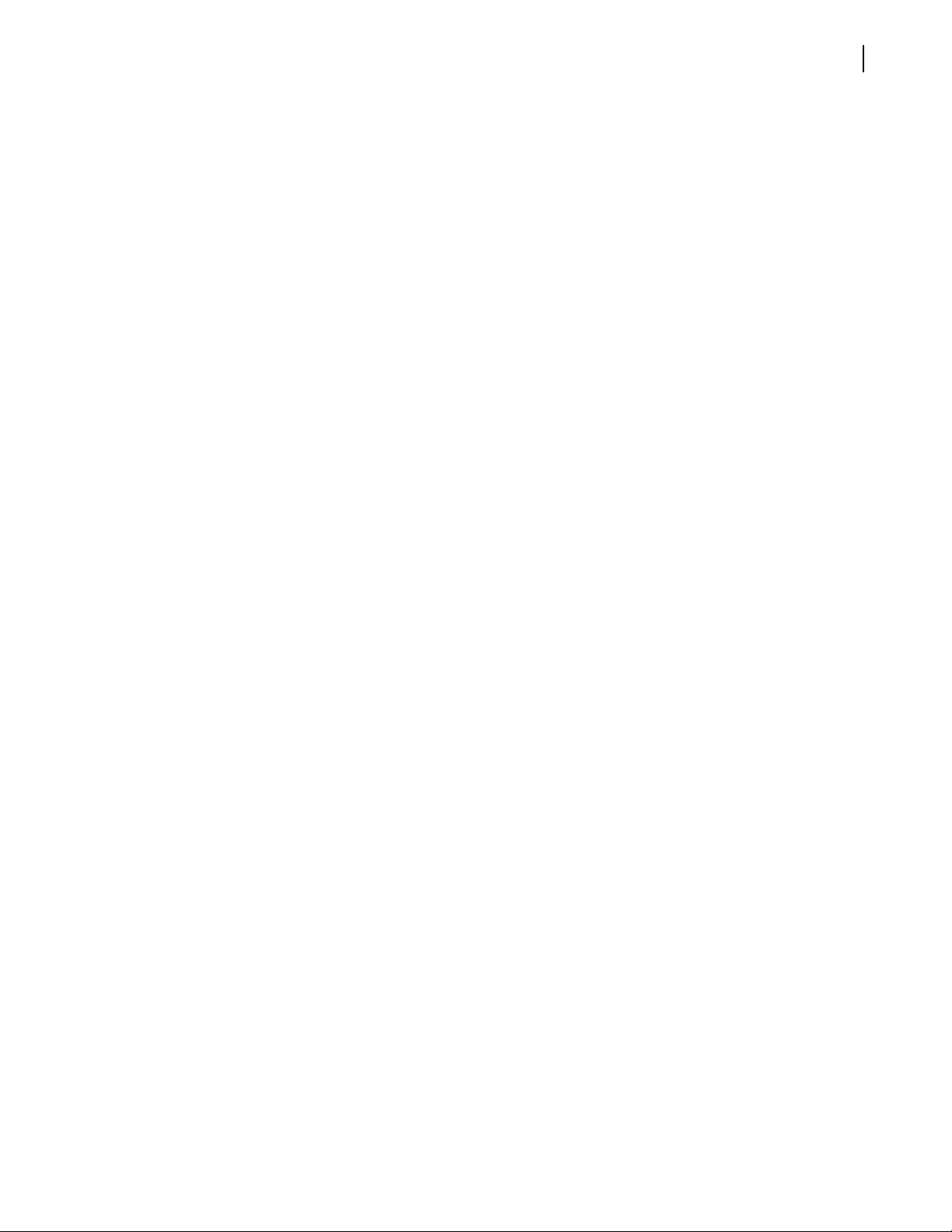
A FR6822+ frame must contain a resource module for remote control. Without a resource
module installed, your frame will supply power to the modules. You will be able to control
the modules at the card edge only.
Your frame may have come with one of the following resource modules:
6800+ETH module for controlling and monitoring modules using a CCS network or
web browser
6800+ETHSNMP for controlling and monitoring modules using a CCS network, web
browser, or SNMP-based control application
There are no card-edge controls on resource modules.
Installing a Resource Module
1 Pull out the finger-release screws on the right and left sides of the front panel, and then
open it.
2 Slide the new module into the frame.
3 Locate the slot that corresponds resource module on the left side of the frame, beside the
power supply. (See Figure 2-6 on page 16.)
4 Slide the module into the guides on the frame floor.
The module is properly seated when its edge is flush with the guide edge and the extractor
handle closes. (See Figure 2-10 on page 19.)
Installation and Operation Manual
FR6822+ Frames
15
5 Close the front panel.
Removing a Resource Module
You may need to remove a resource module if you wish to change the DIP switch settings,
either to set the IP address to default, or to set the module to Fail-Safe mode.
To remove an existing resource module, follow these steps:
1 Pull out the finger-release screws on the right and left sides of the front panel, and then
open it.
Copyright © 2008-2011, Harris Corporation
Page 30

16
This slot must contain a 6800+ETH
resource module if you intend to
operate the frame remotely .
Chapter 2
Installation
2 Locate the resource module on the left side of the frame, beside the power supply. (See
Figure 2-6.)
Figure 2-6 Location of Resource Module within a FR6822+ Frame
3 Grasp the extractor handle on the installed module, and then pull the module out of its slot
using the handle as a lever.
4 Close the front panel to ensure proper frame ventilation.
Installing and Removing 6800+ Modules
There are different module and connector types that may require installation:
Triple-slot back connectors
Double-slot back connectors
Single-slot back connectors
Front modules
Depending on the product type, there are various back connectors, front modules, and
frame types that are available, interchangeable, and compatible. For example, module back
connectors can come in either triple-slot, double-slot, or single-slot sizes; and certain 680 0+
modules and/or back connectors can be installed in either an FR6822+, FR6802+QXF,
FR6802+DM, FR6822+, or 6800/7000 series frame. Check the individual module manual
that comes with your product to identify which back connector types work with your
module, and which frames are compatible with the module.
Up to 20 front modules connected to single -slot back connectors fit in an FR6822+ frame.
Up to 10 front modules can fit in an FR6822+ frame if they are connected to double-slot
back connectors (2 spaces are required to accommodate the extra width of the back
connector).
Copyright © 2008-2011, Harris Corporation
Page 31

You can install most 6800+ modules in any unused slot without interfering with other
Single-slot
back
connector
Double-slot
back
connector
frame functions.
CAUTION
Before installing your modules, see Maximum 6800+ Frame Power Ratings on
page 11.
Installing 6800+ Modules in an FR6822+ Series Frame
Follow these steps to install modules into an FR6822+ frame. All front modules are
hot-swappable and can be installed with the power supply either turned on or turned off.
1 Remove a blank back connector from the frame. See Figure 2-7.
Do not discard the blank back connectors. They may be needed for future configurations.
Installation and Operation Manual
FR6822+ Frames
17
Figure 2-7 Blank Back Connectors
2 Install the new back connector by inserting the bottom lip into the required frame slot and
then screwing it into place. See Figure 2-8 on page 18.
Note: The module lip must be inserted fully and securely into the bottom frame slot to
ensure proper module operation.
Copyright © 2008-2011, Harris Corporation
Page 32

18
Insert the bottom lip of the back connector into the
slot on the bottom-edge of the frame.
After inserting the bottom lip of
the back connector into the
required slot (see the graphic
“Close-up, bottom” below), screw
the top of the back connector
Back of frame
Close-up, bottom
Chapter 2
Installation
Ensure that the EMI gaskets on the right side of the back connector remain in place during
the installation. (The gaskets fit tightly.)
Figure 2-8 Installation of Back Connectors, Rear View
CAUTION
The front module must match the corresponding back connector; otherwise, the
modules will not operate correctly. Some module insertions may be prevented if
the modules are incompatible.
3 Apply the back connector labels to the back connecting module if these are supplied
separately.
4 Pull out the finger-release screws on the right and left side of the front panel, and then
open it.
5 Locate the front module slot that corresponds with the matching back connector.
6 Slide the module into the guides on the frame floor. See Figure 2-9 on page 19.
The module is properly seated when its edge is flush with the guide edge and the extractor
handle closes. See Figure 2-10 on page 19.
Copyright © 2008-2011, Harris Corporation
Page 33

Figure 2-9 Frame Module Guides, Disassembled View
Module guides
(on frame floor
and ceiling)
Rear of frame
Front of frame
Guide edge
Fully installed module
(module is correctly mated
with corresponding back
connector)
Closed extractor handle
Opened extractor handle
Installation and Operation Manual
FR6822+ Frames
19
Figure 2-10 Extractor Handle in Closed and Opened Positions
7 Install the remaining modules and back connectors, and then make all of the necessary
system connections.
8 Close the front panel to ensure proper frame ventilation.
CAUTION
To prevent overheating during general frame operation and to maintain proper
airflow, keep the front panel closed and all back connector slots covered during
operation.
9 Return power to the frame.
Once you have installed your 6800+ modules, you can connect them to the appropriate
inputs and outputs.
Removing 6800+ Modules
Note: Front and back modules are hot -swappable and can be removed or re placed without
powering down the frame.
To remove a module from an FR6822+ series frame, follow these steps:
1 Pull out the finger-release screws on the right and left side of the front panel, and then
open it.
Copyright © 2008-2011, Harris Corporation
Page 34

Chapter 2
Front of front panel
Fan assembly securing screws
Remove these screws to free the fan
assembly from front panel (four top,
four bottom)
Fan assembly securing screws
20
Installation
2 Grasp the extractor handle on the installed module, and then pull the module out of its slot
using the handle as a lever.
3 Close the front panel to ensure proper frame ventilation.
4 Remove the back connector from an FR6822+ series frame in this way:
a Unscrew the top of the corresponding back connector, and tip it towards you.
b Pull the bottom lip of the back connector from its slot.
c Reinstall a new or blank back connector in the empty slot to ensure proper frame
ventilation.
CAUTION
To prevent overheating during general frame operation and to maintain proper
airflow, keep the front panel closed and all back connector slots covered during
operation.
Replacing a Failed Fan Unit
In the event that one of the fan units fails in the FR6822+ fan assembly panel, you should
install a replacement as soon as possible to prevent overheating. Replacement fans are
available from Customer Service.
To replace a failed fan unit from the front panel, follow these steps:
1 Remove all power from the frame.
2 Pull out the finger-release screws on the right and left side of the front panel, and then
open it.
3 Remove the screws on the top and bottom edges of the front panel that hold the fan
assembly cover in place (see Figure 2-11).
Figure 2-11 Removing the Fan Assembly from the Front Panel
4 Remove the fan assembly from the front panel.
5 Identify the fan you are replacing, and then remove the corresponding header wires from
the PCB board along the top of the assembly (see Figure 2-12).
Copyright © 2008-2011, Harris Corporation
Page 35

Installation and Operation Manual
Header wires
Connector
PCB board
(along top of fan assembly)
Header wires
A. Remove
screws
B. Pull fan off
its two
standoffs
FR6822+ Frames
Figure 2-12 Removing Header Wires from Fan Assembly PCB Board
6 Unscrew the fan, and then pull it firmly away from the assembly to remove it from the
standoffs (see Figure 2- 13).
21
Figure 2-13 Removing a Fan from the Assembly
7 Position a new fan over the assembly standoffs, and then fasten the fan into place with the
supplied screws (see Figure 2-11 on page 20).
(Ensure that the fan labelling is face down, and that the header wiring is at the top left
corner of the installed fan, as shown in Figure 2-12 on page 21.)
8 Connect each new fan’s header wires to the assembly PCB board (see Figure 2-12 on
page 21).
9 Replace the fan assembly inside the front cover, and then secure the assembly into place
with the provided screws.
Ensure that the following items are aligned:
The LEDs on the fan assembly PCB with the corresponding holes on the front panel
The fan assembly screw holes with the holes on the front panel
10 Close the front panel, and then reapply power to the frame.
Copyright © 2008-2011, Harris Corporation
Page 36

Chapter 2
22
Installation
Making System Connections
Connecting
to a Power
Source
Depending on the power supply you are connecting to, choose one of the options below:
AC: A supply of 90 to 240 V AC, 47 to 63 Hz is required for both PSUs. Connect one
end of the power cable to an IEC power connector at the back of the FR6822+ frame.
Plug the other cable end into a grounded electrical source. (Repeat this procedure for
the redundant power supply using an independent power source.)
Note: Ensure that a different electrical source is used for each power supply. This ensures
true power system redundancy.
DC: A supply of 36 to 72V DC is required for each DC power supply. The DC power
supply connector has two spade terminals. You will need to connect the spade
terminals to an appropriate power source connector.
To connect the DC power supply, follow these steps:
a Open the flap that covers the screw connectors on the DC power supply.
Figure 2-14 Open Flap on DC Power Supply
b Connect the positive end of the spade connector to the + screw, and the negative end
to the - screw.
c Tighten the screws in place.
d Close the flap cover over the two screws.
e Plug the (customer-provided) cable end into a grounded electrical source.
Repeat this procedure for the r edundant power supply us ing an independent power source.
A Power switch is located on the front face of each power supply. Before operating the
frame, ensure that both PSUs are turned on to ensure full redundancy.
Making Genlock Connections for Signal Synchronization
The genlock connectors on the FR6822+ frame provide an input path for the genlock
signal, and have a loop-through capability. (See Figure 1-3 on page 4 for the location of
the genlock loop through.)
To make genlock connections for signal synchronization, connect the reference signal to
one of the genlock loop-through BNC connectors on the FR6822+ frame. The other
connector can be used to route the reference signal to other locations. Terminate the
reference signal at its final routed location.
Copyright © 2008-2011, Harris Corporation
Page 37

Installation and Operation Manual
Communication
loop through
RJ-45 Ethernet
connector
Genlock
loop
through
FR6822+ Frames
23
Chaining
Legacy
Frames
If you have older FR6802+QXF, FR6802+XF, and/or FR6802+DM frames that contain
low-end resource modules, you can chain them to an FR6822+QXFE frame to create a
communication network.
By chaining three of these older frames to the FR6 822+QXFE frame and connecting them
to the Ethernet network, you can monitor and control all four frames and their installed
devices.
To create a 6800+ communication control network, follow these steps:
1 Connect one FR6802+XF, FR6802+DM, or FR6822+ frame to a FR6822+QXFE frame by
using a customer-supplied BNC coaxial cable.
Connect each end of a BNC cable to the Communication loop through of each frame’s
rear panel. These BNCs have input and output functions.
Figure 2-15 Right Side Rear Panel Connections for FR6822+ Frames
2 Repeat this coaxial cable connection between other FR6802+XF, FR6802+DM, and
FR6802+QXF frames until all frames (up to a maximum of four) are connected to each
other.
Note: When connecting frames for control via 6800+ETH, no other frames in the chain
should contain a 6800+ETH or an ICE6800+. If they do, the connection will fail.
Figure 2-16 shows a typical system configuration for FR6822+ frames.
Copyright © 2008-2011, Harris Corporation
Page 38

24
Termination
point - 75
6800+ control network
BNC coax connection
6800+ control network
BNC coax connection
6800+ control network
BNC coax connection
Termination point - 75
Ethernet connection to CCS,
SNMP network, or internet
Frame ID rocker
switches
Switch 0 Switch 1
Off
On
Chapter 2
Installation
Figure 2-16 Typical System Configuration
3 Identify each frame on the network by setting a unique switch combination for every frame.
Figure 2-17 Left Rear of FR6822+ Frame
Copyright © 2008-2011, Harris Corporation
Figure 2-18 Frame ID Rocker Switches
Page 39

Installation and Operation Manual
NO (Normally open)
COM (Common)
NC (Normally closed)
FR6822+ Frames
The Frame ID rocker switches on the back of each frame can be set to one of four
combinations. Choose a different combination (a unique identifier) for each frame on the
control network. (Push down for the “On” position. ) Se e Table 2-5.
Table 2-5 Identifying Frames on the Control Network
25
Frame
Frame ID
Switch 0
Frame ID
Switch 1
1OffOff
2OnOff
3OffOn
4OnOn
4 Connect one end of a straight-through RJ-45 Ethernet cable to the RJ-45 Ethernet port on
the back right of the FR6822+QXFE frame, and connect the other end to a PC or Ethernet
hub or switch.
See FR6822+QXFE Configuration, Monitoring, and Control on page 31 for information
on setting up and using the 6800+ETH.
When the serial connection is set up correctly, after you discover or browse to the
6800+ETH module, its host frame will appear as the parent frame, with the other three
frames appearing as child frames. You can view the serially connected frames and the
modules they contain in CCS Navigator, an HTTP web browser, or a third-party SNMP-based
control application (if you have the optional SNMP license installed on the 6800+ETH
module).
Connecting the GPI Alarm Relay to a Monitoring System
To send alarm signals from the FR6822+ frame to a control monitoring system, follow these
steps:
1 Connect 1 end of a 3-conductor, 18 to 25 gauge cable to the GPI connector at the back of
the frame.
2 Connect the other end of the cable to a customer supplied monitoring panel.
Figure 2-19 shows the GPI alarm relay connector (with a terminal block connector plug),
and describes the pinouts.
Figure 2-19 GPI Alarm Connector
See Monitoring the Frame Using Frame Status LEDs on page 27 for more information
on FR6822+ alarms.
Copyright © 2008-2011, Harris Corporation
Page 40

26
Chapter 2
Installation
Copyright © 2008-2011, Harris Corporation
Page 41
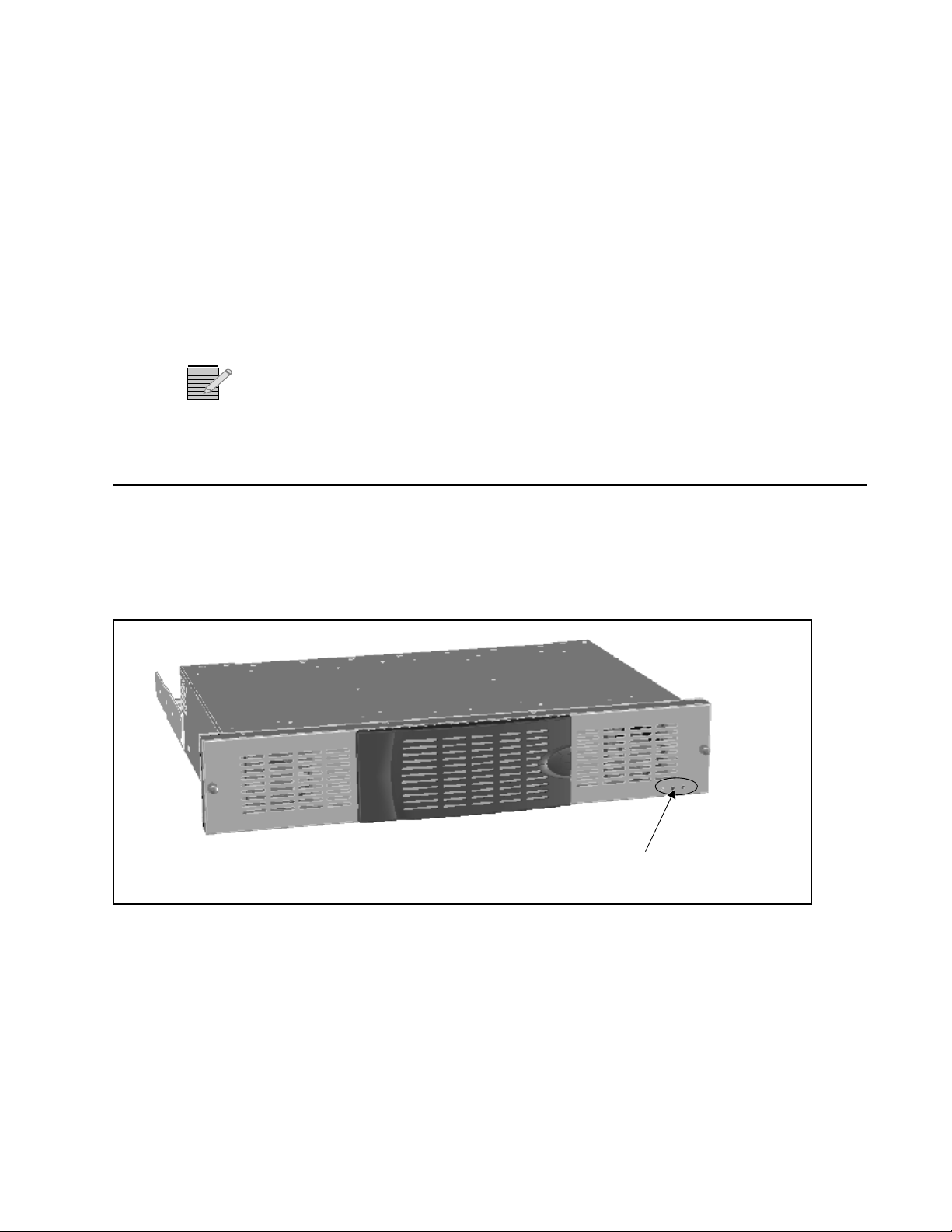
3
Status LEDs
Cooling Failure/Alarm/Power
27
FR6822+F Frame and Module Operation
Note: All the frame and module functionality described in this chapter also applies to
FR6822+QXFE frames. For information on remote control and monitoring of FR6822+QXFE
frames, see Chapter 4.
Monitoring the Frame Using Frame Status LEDs
Status LEDs indicate the health of your frame. Figure 3-1 shows the location of the Status
LEDs on the FR6822+ frame. Table 3-1 describes the three LEDs located on the front panel
of the FR6822+ frame.
Figure 3-1 Location of Status LEDs on the FR6822+ Frame
Copyright © 2008-2011, Harris Corporation
Page 42

Chapter 3
28
FR6822+F Frame and Module Operation
Table 3-1 LED Descriptions
LED Color Meaning (When Lit)
Alarm Red One of the following events has occurred in the
frame:
Power supply failure
Module detection failure
Resource module failure
Fan Failure Red The fan assembly is not operating normally.
Power Green There is power in the frame; the frame and power
supply are operating within normal standards.
The FR6822+ alarms are listed in Table 3-2.
Table 3-2 FR6822+ Alarms
Alarm Name Color Meaning
Operating Installed Modules
FAN1 Failure Red The specified fan within the fan
FAN2 Failure
FAN3 Failure
FAN4 Failure
Power Supply Left
Failure
Power Supply Right
Failure
Max Temperature
Approached
Max Temperature
Exceeded
All 6800+ modules can be operated and monitored using card-edge controls. Modules can
also be monitored and controlled using a remote PC via an Ethernet connection if they are
installed in a FR6822+QXFE frame. Certain 6800/7000 series modules that may be housed
in an FR6822+ frame offer the same local operation choices, although they cannot be
monitored remotely.
Red The specified power su p ply is not
Yellow Indicates that the power supply
Red Indicates that the power supply
assembly is not operating normally
operating within normal operating
conditions
temperature is approaching the
maximum
temperature has exceeded the
maximum
Each module has a different set of operating parameters and controls. See the individual
product manual that accompanies your module for operating details.
Some modules have an On Screen Display (OSD) feature which allows you to view the
parameters on a monitor while you adjust them. See the manual for each individ ual product
for information on configuring OSD.
Copyright © 2008-2011, Harris Corporation
Page 43
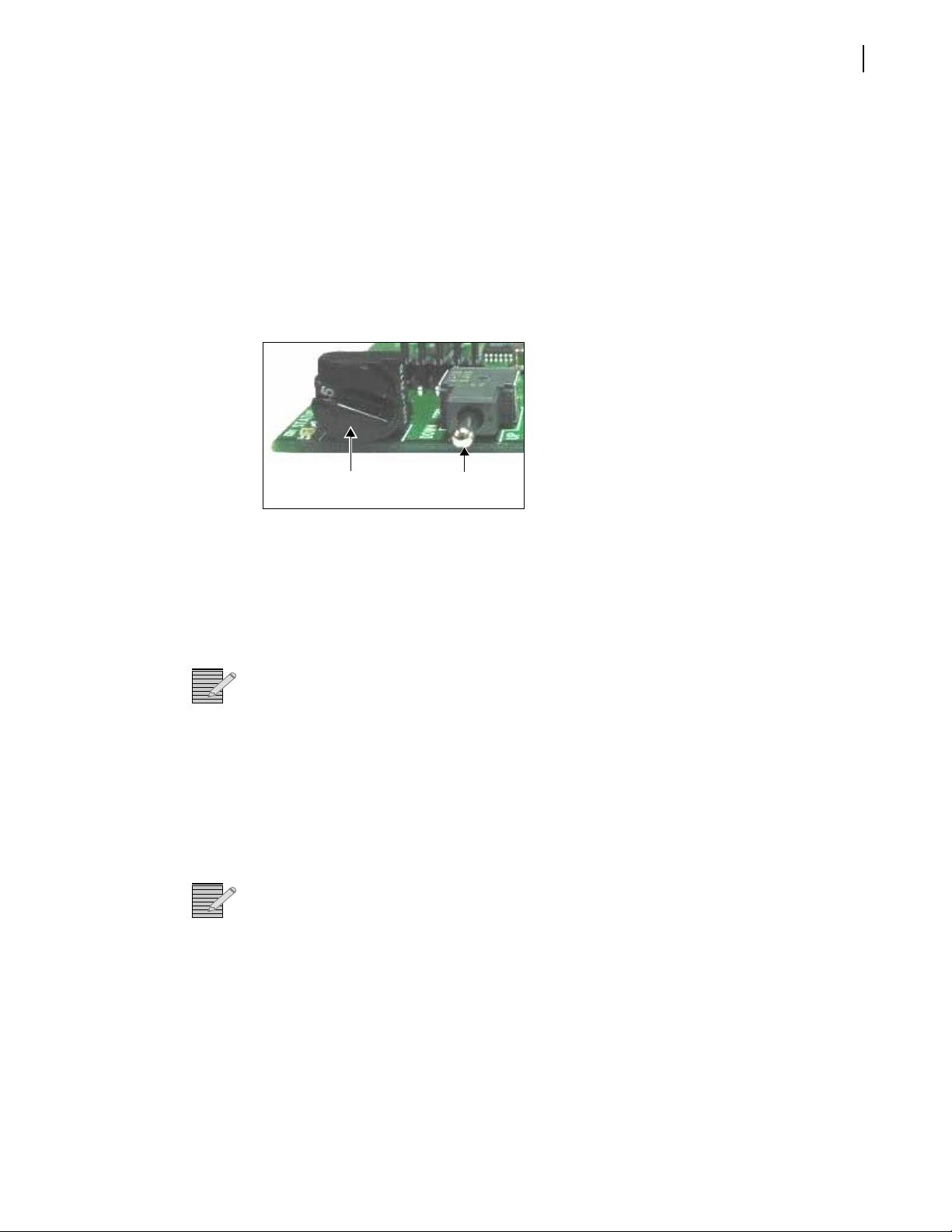
Installation and Operation Manual
Mode select rotary
(hex) switch
Navigation toggle
switch
FR6822+ Frames
Some modules have a great number of parameters and alarms. If you have control and
monitoring software available and the required hardware (FR6822+QXFE frame), it is
strongly recommen ded that you use it.
29
Using
Card-Edge
Controls
Many modules contain controls that include two control switches and a series of LED
indicators on the module’s card edge.
The two card-edge switches work together to provide access to all of the parameter banks
and control options on the module: the mode select r otary switch and t he navigation toggle
switch. Figure 3-2 illustrates the location of these switches.
Figure 3-2 Card-Edge Controls
The mode select rotary switch (hex switch) selects the parameter type. Ro ta te th e switch
until you see the number (1 to 9) or letter (A to F) that corresponds with the desired
parameter. To view hex switch positions and corresponding banks and controls, see the
table entitled “Card-Edge Parameter Options” in the individual product manual that
accompanies your module.
Introducing
Parameter
Types
Note: Position “0” permits the navigation toggle switch to select a bank.
The navigation toggle switch selects a bank (when the hex switch is set to “0”) and
individual parameter values. Follow the markings on the module board (Up and Down) to
set a parameter value.
Toggle the switch Up through the list of banks or to increase the parameter value.
Toggle the switch Down through the list of banks or to decrease the parameter value.
See the section titled “Changing Parameter Settings” in the individual product manual that
accompanies your module for more information.
Note: Some 6800+ modules can be used in both horizontal and vertical configurations.
Ensure that you follow the Up and Down markings on the module to increase or decrease
parameter values, respectively.
Most 6800+ parameters are adjustable and can be set using either card-edge controls (see
Using Card-Edge Controls on page 29) or a software control ap plication. However, some
parameters are considered “read-only” and cannot be changed. These parameters
(indicated by the abbreviation “[RO]”) provide status and feedback information only.
Parameter lists may wrap or clip. If the list is set to wrap, it returns to the beginning of its
range or options after you have toggled through all of them. Clipping requires you to scroll
back through the options to re turn to the beginning of the list.
Copyright © 2008-2011, Harris Corporation
Page 44

Chapter 3
30
FR6822+F Frame and Module Operation
Wrapping is only available from the card edge. Parameters that normally wrap when
adjusted via the card edge will clip when adjusted using a control software application.
Adjustable Parameters
Two types of adjustable parameters can be changed using the card-edge controls:
Numerical parameters, which require you to select a value within a numerical range (for
example, between 0 and 524)
Selectable parameters, which require you to select a specif ic option (for example, 525
or 625)
Both numerical and selectable parameter changes are immediate.
Use the available 6800+ software controls (CCS Naviga tor, SNMP-based control appli cation,
or web browser) to view and monitor parameter selections.
Note: See the table titled “Card-Edge Parameter Options” in the individual product manual
that accompanies your module to view the various numerical and selectable parameters for
the module.
Read-Only Parameters
Many of the read-only parameters have related LEDs on the front of the module’s card
edge. See the section “Monitoring LEDs” in the individual product manual that
accompanies your module for information on the location of these LEDs.
Operating
Notes
When setting the control parameters, observe the following:
If you make changes to certain parameters, other related parameters may also be
affected. See the section “Cross-Functional Parameter Changes” in the individual
product manual that accompanies your module for more information.
When you change a parameter, the effect is immediate. However, the module requires
up to 30 seconds to save the latest change. After 30 seconds, the new settings are
saved and will be restored if the module loses power and must be restarted.
Alarms Alarms are usually logged and monitor ed within available software contr ol applications. You
can only identify alarms and differentiate between major and minor alarms within a
software control application, su ch as CCS Navigator, an HTTP web browser, or a third-party
SNMP-based control application (if your 6800+ETH module has the optional license key).
See Chapter 4, FR6822+QXFE Configuration, Monitoring, and Control for more
information.
Copyright © 2008-2011, Harris Corporation
Page 45

FR6822+QXFE Configuration,
4
Monitoring, and Control
Overview While a FR6822+ and its installed modules can be controlled at the card edge as described
in Chapter 3, FR6822+F Frame and Module Operation, there are many more control and
monitoring options with the addition of a 6800+ETH resource module. These are described
in the following sections:
Using CCS Software with FR6822+QXFE on page 31
Using an HTTP Browser with FR6822+QXFE on page 44
Control and Monitoring FR6822+QXFE Using SNMP on page 60
Basic 6800+ETH Module Operation on page 69
If you will only be using one monitoring system for your 6800+ devices (for example HTTP),
you can turn off notification methods for other communi cation pr otocols to r educe network
traffic. See Using CCS Software with FR6822+QXFE on page 31 for more information.
31
Note: Except where noted, the term 6800+ETH is used in this manual to refer to 6800+ETH
and 6800+ETHSNMP resource modules.
Using CCS Software with FR6822+QXFE
CCS configuration and control of FR6822+QXFE frames begins with the discovery process.
When you enter the IP address of the 6800 +ETH module and run a d iscovery, all modules in
theFR6822+QXFE host frame are also discovered.
Note: 6800+ETH requires CCS software version 3.2.1 or higher for full functionality.
Once a 6800+ETH module is discovered in CCS Navigator, you can update its firmware and
change its IP address. You can adjust remote control parameters for 6800+ETH and the
modules in the host frame. If other modules in the 6800+ETH host frame are Q-SEE
compliant, you can view monitoring thumbnails for th ose mo d ule s.
See the following topics for more information:
Preparing for Configuration on page 32
Discovering Frames and Modules Using a CCS Application on page 32
Monitoring 6800+ Modules in CCS Navigator on page 33
Using Q-SEE Compliant Modules in FR6822+QXFE Frames on page 33
Copyright © 2008-2011, Harris Corporation
Page 46

Chapter 4
32
FR6822+QXFE Configuration, Monitoring, and Control
Preparing for Configuration
Configuring the 6800+ETH requires the following items:
A PC connected to a LAN with CCS Navigator, or a Telnet program
At FR6822+QXFE frame installed and connected to the LAN
A standard 100 Mbps 100Base-T RJ-45 Ethernet cable segment (use a “crossover”
RJ-45 cable to connect to a PC, or a normal “straight-through” RJ-45 cab le to connect
to an Ethernet hub/switch)
Discovering Frames and Modules Using a CCS Application
If your FR6822+QXFE and its associated modules do not appear in the Navigation pane of
CCS Navigator, you will need to discover it. You may also run discoveries periodically when
you switch, add, or remove modules in the frame.
To run a discovery, follow these steps:
1 In Build mode, point to Tools on the menu bar and then click Discovery.
The Discovery pane appears.
2 Click Options… to open the Discovery Options dialog box.
3 Click Add.
The Add Host dialog box appears.
4 Beside Host IP, enter the IP address of the 6800+ETH module.
Ensure that X75, NEO, 6800+, RCP-CCS-1U, NUCLEUS is checked on the Add Hosts
dialog box.
5 Click OK to close the Add Hosts dialog box.
Note: If you do not know the IP address of your 6800+ETH, you can reset it to the default
in order to re-establish communication. See Resetting the 6800+ETH IP Address on
page 87 for more information.
The default IP address for the 6800+ETH is 192.168.100.250. You can add the default IP
address in the Discovery Options dialog by clicking Add Default.
6 Click OK to close the Discovery Options dialog box.
7 Click Start on the Discovery pane’s button bar.
Note: 10 to 20 seconds after turning on the frame, you can ping the 6800+ETH resource
module. However, it may take up to 3 or 4 minutes for an 6800+ETH to become available
for discovery.
The Discovery tool will ping all IP addresses added to the Discovery Options dialog box,
and log the IP addresses and device IDs for all responding CCS-compliant devices in the
Discovery pane’s
Status box.
If discovery is successful, your frame and the modules will appear in the Discovery pane, as
in Figure 4-1.
Copyright © 2008-2011, Harris Corporation
Page 47

Installation and Operation Manual
FR6822+ Frames
Figure 4-1 Discovering FR6822+QXFE Frames
8 In the Discovery pane, click Save to transfer the discovery results to the Discovery folder in
the Navigation pane.
If the frame and/or modules do not appear in the Discovery pane, refer to Discovering,
Controlling, and Monitoring Devices on page 87 for troubleshooting information. Your
CCS software online Help also has extensive information on discovering devices.
33
Monitoring 6800+ Modules in CCS Navigator
Once you have discovered your FR6822+QXFE frame in CCS Navigator and saved the results
of the discovery, the frame and modules will appear in the Navigation pane.
Switch Navigator to Control mode (File > Operational Mode > Control), and then
double-click on a module in the Navigation pane to open a Control dialog box. Control
dialog boxes provide navigation tools to monitor read-only parameters and adjust control
parameters.
The Diagnostics pane, which appears across the bottom of the screen in Control mode,
provides alarm information if and when errors appear.
See Volume 1: Chapter 15 of your CCS Navigator User Manual for more information about
configuring and controlling 6800+ modules using CCS software.
Using Q-SEE Compliant Modules in FR6822+QXFE Frames
A 6800+ETH module can transmit monitoring thumbnails to Navigator at up to three
frames per second for all the Q-SEE compliant modules that are installed in the host
FR6822+QXFE frame. In addition, Q-SEE compliant modules have enhanced alarm
functionality. See your Navigator documentation for more information.
Not all modules are Q-SEE compliant. To find out if any particular module is compliant,
consult our website. Some modules may requir e a firmwar e upgrade for Q-SEE compliance.
Extra System Requirements for Thumbnails
When displaying thumbnails, Navigator’s system requirements may exceed those listed in
the manual. For best results, your system should at least meet the following requirements:
P4 / 3 GHz, dual hyperthreading CPU with 1 GB of RAM
Copyright © 2008-2011, Harris Corporation
Page 48

Chapter 4
34
FR6822+QXFE Configuration, Monitoring, and Control
Windows 2000 or Windows XP operating system
Isolated 100Base-T network
You need CCS 3.2.1 or higher to view thumbnails from a FR6822+ frame.
Viewing Thumbnails in a Control Dialog Box
You can view thumbnails in a Navigator (version 3.2.1 or higher) Control dialog box for a
6800+ETH module. To open a Control dialog box, double click on the 6800+ETH module
in the Navigation pane.
A dialog box appears:
Figure 4-2 Thumbnail Control Dialog Box for 6800+ETH
Thumbnails are provided for all Q-SEE compliant modules installed in slots in the
FR6822+QXFE frame that contains the 6800+ETH.
To determine if a module is Q-SEE compliant, see that module’s documentation or visit our
website.
Thumbnails are 128×96 pixels in size.
Thumbnails in a Module Control Dialog Box
Each Q-SEE compliant module will have an additional Video Streaming tab in its Control
dialog box when installed in a FR6822+QXFE frame with a 6800+ETH module.
Thumbnails on Graphical Navigation Pages
Graphical Navigation pages are available in Navigator only, and for Navigator 4.0 or later
require a Graphical Navigation license. You cannot create or use them in Pilot. Thumbnails
on a Graphical Navigation page display alarm information and video that updates at up to
three frames per second.
Copyright © 2008-2011, Harris Corporation
Page 49

Installation and Operation Manual
FR6822+ Frames
There are two methods for adding thumbnails to a Graphical Navigation page:
Adding Thumbnails From the Navigation Pane on page 35
Adding Thumbnails Using the Wizard on page 36
Adding Thumbnails From the Navigation Pane
To add a thumbnail to any Graphical Navigation page, follow these steps:
1 Drag a Q-SEE compliant module from below the FR6822+QXFE in the Navigation pane to
a Graphical Navigation page.
2 Right click on the module’s icon, and then choose View > Thumbnail.
Y ou can r eposition the thumbnail display by clicking and dragging it to a new position while
holding down the mouse.
Note: Graphical Navigation pages are available in Navigator only.
To adjust the settings, right click on the thumbnail display and select Properties. The
Object Properties dialog box appears:
35
Figure 4-3 Object Properties Streaming Player Tab
If the Streaming Player tab is not the active tab, click on it to bring it to the foreground.
Settings are described in Table 4-1.
Table 4-1 Streaming Player Options
Option Function
Name Enter a label that will appear on the Graphical
Navigation page only; by default, the name is a
combination of the module name and input UMD ID
Use name from
module/input
Check here for the name to be a combination of the
module name and the input UMD ID
Copyright © 2008-2011, Harris Corporation
Page 50

Chapter 4
36
FR6822+QXFE Configuration, Monitoring, and Control
Table 4-1
Streaming Player Options (Continued)
Option Function
Hide Player Controls Check here to turn off display of the thumbnail’s
name, audio meters, alarm border, and Waveform
and Vectorscope buttons
Aspect Ratio For informational purposes only, displays either 4:3 or
16:9
URL Enter the URL for any streaming source you wish to
view
Thumbnails are 128×96 pixels in size.
Adding Thumbnails Using the Wizard
When you are creating a page with numerous thumbnails on it, the wizard is a useful tool.
In addition to predefined configurations, it also provides the opportunity to add all Q-SEE
compliant modules from a frame in a single procedure. T o run the wizard, you must be in
Build mode.
To create a Graphical Navigation page with Q-SEE compliant thumbnails, follow this
procedure:
1 From the main menu, choose File > New.
The New Page wizard appears.
2 Click on the Quality Control tab, and then double click the Multi-Monitor View icon.
The Page Wizard (step 1 of 2) appears.
3 Click Add to open a Device Selection dialog box.
4 Select a 6800+ETH module, and then click OK.
You can only select one item at a time. To add another item, click Add again.
Note: If there are QSEE6800+ modules on your network, you can also add modules
connected to them to your Multi-Monitor page.
On the Step 1 of 2 page, you can switch the selected input for a 6800+ETH module by
clicking the Input field. This opens a drop-down men u that lists All plus each of the
individual inputs.
To add multiple inputs from the same 6800+ETH, select it multiple times in the Device
Selection dialog box.
Each input to any particular 6800+ETH module can only be selected once. If, for example,
you choose a 6800+ETH module and an input to that module, you will receive an error
message. You must remove one of the offending inputs from the list before you can
proceed to the Step 2 of 2 page.
5 Click Next>> to proceed to the Step 2 of 2 page.
6 To apply a custom background (this is optional—you can leave it white), click Select to
browse for an image. For best results, your background should be the same size as the
viewing area that it will be seen on. Otherwise, it will be cropped or will leave blank areas.
Copyright © 2008-2011, Harris Corporation
Page 51

Note: If your Device Selection list included QSEE6800+ modules, options for MPEG4
players and layout may be available on the Step 2 of 2 page. See your QSEE6800+ or CCS
Navigator documentation for more information.
7 Click Finish.
Your page is built.
When Switch to Control mode to view your page, or stay in Build mode to add or edit
controls, change thumbnail sizes, etc.
Upgrading Module Firmware Using CCS Software
Firmware upgrading is a routine procedure that you must perform to install newer versions
of software on 6800+ modules, including 6800+ETH. See the documentation for your
module to determine if its firmware can be upgraded.
With your CCS software in Build mode, follow these steps to upgrade module firmware.
1 Download the most recent appropriate upgrade package from our website or from your
CD-ROM.
Upgrade packages come in the form of ZIP files. Y o u do not need to extract the files; this is
done by the software as part of the upgrade process.
Installation and Operation Manual
FR6822+ Frames
37
2 If the FR6822+QXFE frame and its modules have not been discovered, perform the
Discovery operation. See Discovering Frames and Modules Using a CCS
Application on page 32 for more information.
Note: Information about discovering modules can also be found in your CCS software
application manual or online help. (If you cannot discover the device, see Manually
Adding a Device to the Discovery or Network Folder on page 41.)
3 From the Tools menu, select Software Upgrade.
Copyright © 2008-2011, Harris Corporation
Page 52

Chapter 4
Version Info lists
the firmware
version currently
installed on the
module.
Package Info
includes a list of
the components
contained in the
ZIP file.
38
FR6822+QXFE Configuration, Monitoring, and Control
The Software Upgrade dialog box appears or is brought to the foreground.
Figure 4-4 Software Upgrade Tool’s New Transfer Tab
4 On the New Transfer tab, click Add.
The Device Selection dialog box appears.
5 Click on a device to upgrade, and then click Apply.
You can select other devices of the same type to receive the same upgrade package,
clicking Apply after each device.
The system will not prevent you from adding items that are not of the same device type in
this phase of the upgrade procedure. However, when you submit the file transfer task, the
procedure will fail when it validates your ZIP file.
6 Click OK to close the Add Device dialog box.
The selected devices appear in the table on the New Transfer tab of the Software
Upgrade dialog box. A single row appears for each IP address to receive the upgrade.
If you have multiple 6800+ modules that are at the same IP address (in the same 6800+
frame), all modules at that IP address will appear on the same line.
Normally, 6800+ modules can only upgrade one device per IP address during a single
transfer task (i.e., one module per frame). Some packages may state they can upgrade
multiple devices per IP address during a single transfer task. This feature is known as
“parallel upgrade”. To fully support parallel upgrade, your 6800+ETH module must be
version 4.5 or higher, and your Navigator must be 4.7.1 or higher.
7 Before proceeding with the firmware upgrade, you can
Highlight the module’s position in the Navigation window by clicking Find Device.
View the firmware version currently installed on the module by clicking Version Info.
8 For each device you intend to upgrade, click Device Options.
Copyright © 2008-2011, Harris Corporation
Page 53

Installation and Operation Manual
FR6822+ Frames
Figure 4-5 Device Options
If they are not already entered, add Telnet user name and password and FTP user name and
password.
9 Place a check beside Automatic Backup.
This creates a backup of the current software installed on the CCS device. The backup is
saved to the file name and location stated unless you click Browse to change.
39
Note: Automatic Backup is not available for 6800+ devices other than the ICE6800+.
10 Click OK to close the Software Upgrade Device Options dialog box.
11 Click Options.
Figure 4-6 Software Upgrade Options
The software options apply to all transfers, not just the specific device type currently being
upgraded. these options are described in Table 4-2.
Table 4-2 Software Upgrade Options
Option Description
Warn if the upgrade package
does not have an XML script
Many firmware upgrades will fail if there is no
XML file in the ZIP package. Unselect this
option to disable warnings.
Transfer files even if file
version is same or older than
the version on the server
Number of devices to
simultaneously upgrade
When this option is not checked, you can’t
downgrade your module.
Choose a number between 1 and 10 (the
default is 5). This determines the number of IP
addresses that are upgraded per batch. If the
network load is too high, choose a lower
number.
Copyright © 2008-2011, Harris Corporation
Page 54

Chapter 4
40
FR6822+QXFE Configuration, Monitoring, and Control
12 Press Browse to select the software upgrade package (ZIP file).
A standard Windows File Selection dialog box appears.
13 Choose the upgrade ZIP file on a local or network drive.
The selected file’s path name is displayed in the edit box to the left of the Browse button.
Note: The extraction process of the ZIP file is handled as part of the upgrade process. You
do not need to extract the files yourself. To view the contents of the ZIP file, click Package
Info.
14 Press Submit Transfer.
A dialog box appears.
15 Confirm that you want to proceed with the request.
If you have multiple modules selected, multiple transfer tasks are submitted—one per
device.
The transfer now progresses. You may minimize the Software Upgrade dialog box,
continue with other tasks, or switch to the Progress tab to view the status of the transfers.
Correcting a
Failed
Upgrading
Procedure
Note: Closing the Software Upgrade dialog box does not effect any transfer processes
that may be running in the background. If you try to log off or exit the CCS software while
a transfer is underway, a notification dialog box will alert you that processes are still active
and will ask if you want to terminate these processes.
16 Click on the Log tab and look at the Progress column to ensure that all files have correctly
updated.
Each upgraded module automatically reboots following an upgrade procedure.
In the unlikely event that an upgrade fails (because of such situations as network
interruptions, power failures, etc.), t he upgraded module may not respond to controls and
will appear to be non-functional. Follow the procedures described in Correcting a Failed
Upgrading Procedure on page 40.
Firmware upgrades may fail in the event of network interruptions, power failures, or if the
wrong upgrade package was transferred to the module. These problems can be corrected
by upgrading the firmware while the module is in Boot Loader mode. The upgrade will not
work unless you put the module in Boot Loader mode.
Note: If you have not already downloaded the most recent appropriate upgrade package
from our website or from your CD-ROM, do so now.
If the module being upgraded is a 6800+ETH module, see Correcting a Firmware
Upgrade with a 6800+ETH on page 42. Otherwise, follow the steps in Putting the
Module in Boot Loader Mode on page 40, and then upgrade your module again.
Putting the Module in Boot Loader Mode
Follow these steps to put your the module in Boot Loader mode:
1 Remove the affected module from the 6800+ frame.
Copyright © 2008-2011, Harris Corporation
Page 55

Installation and Operation Manual
Hex switch (mode
select rotary switch)
Navigation toggle
switch
FR6822+ Frames
Figure 4-7 Buttons on a Typical Card Edge
2 Set the hex switch to F.
3 While pressing the Navigation toggle switch down, reinsert the module into the frame.
If your device is listed in the Discovery or Network folder, you can continue the firmware
upgrade as described Upgrading Module Firmware Using CCS Software beginning
with step 3 on page 38. If not, you must manually add the device to the Discovery or
Network folder. To do this, see the next section.
41
Manually Adding a Device to the Discovery or Network Folder
If your device is not listed in the Discovery or Network folder , you must manually add it to
these folders. After you add the device, you can use the Software Upgrade dialog box to
continue with the module firmware upgrade.
To manually add a device to the Discovery or Network folder, follow these steps:
1 Enter Build mode, and then drag or copy and paste the module’s device icon from the
Catalog folder into the Network or Discovery folder.
2 Right-click the device icon, and then select Properties.
3 On the Device tab of the Navigation Properties box, enter the IP address of the frame
that holds the module. (See Figure 4-8.)
Copyright © 2008-2011, Harris Corporation
Page 56

Chapter 4
Do not make changes in
Enter frame IP address here
Frame number=0
Slot number=17
Must be set to 1
42
FR6822+QXFE Configuration, Monitoring, and Control
Figure 4-8 Navigation Properties Box
CAUTION
If you make changes in the last field (located above and to the right of the Set
Default button), you may lose your connection to the mod ule. If this h appens, y ou
will need to rediscover the module.
4 In the third field, enter
1.0.[slotnumber]
(where, for example, 1.0.5 would refer to the module in slot 5 of the frame number 0).
5 Close the window.
6 You can now continue your firmware upgrade as described in Upgrading Module
Firmware Using CCS Software beginning with step 3 on page 38.
Correcting a Firmware Upgrade with a 6800+ETH
If the upgrade fails, remove and then reapply power to the FR6822+QXFE host fr ame. After
a failed upgrade, the 6800+ETH should automatically go into a fail-safe mode where new
software can be loaded but other function s are not enabled. Y o u m ay now try t he upgr ad e
procedure again.
Forcing the 6800+ETH into Fail-Safe Mode
If, after following the steps above, the fail-safe procedure proves unsuccessful (the Active
indicator does not light up, or if the CCS application cannot communicate with the resour ce
module), follow these steps:
Copyright © 2008-2011, Harris Corporation
1 Remove the 6800+ETH module from the frame, following the steps in Removing a
Resource Module on page 15.
2 Locate the DIP switches on the 6800+ETH module.
3 Using a sharp object, set DIP switch 1 to the On (down) position.
4 Reinstall the 6800+ETH module in the frame, following the instructions in Installing a
Resource Module on page 15.
Page 57

Figure 4-9 Jumper J1 on 6800+ETH Module
4 3 2 1
This section does not
appear in CCS Pilot, CoPilot,
or Navigator 4.1 or earlier.
5 Wait ten seconds for the 6800+ETH module to power up and initialize, and then start the
update procedure again using CCS Pilot, CoPilot, or Navigator.
6 Once the upgrade procedure is complete, remove the 6800+ETH module from the frame
again.
7 Using a sharp object, set DIP switch 1 to the Off (up) position.
8 Reinstall the 6800+ETH module.
Activating a 6800+ETH License in CCS Software
For information on licenses available for the 6800+ETH module, see Choosing 6800+ETH
Upgrade Options on page 10.
Installation and Operation Manual
FR6822+ Frames
43
To activate a license key in CCS Navigator, follow these steps:
1 With Navigator in Build mode, right click on the discovered 6800+ETH module, and then
choose Configuration. (For information on discovering your 6800+ETH module, see
Discovering Frames and Modules Using a CCS Applic ation on page 32.)
The Configuration dialog box appears.
2 Click on the Device tab.
3 Enter your device key in the License Key field, and then click Write and Reboot.
Figure 4-10 Configuration Dialog Box License Key Section
In Navigator 4.1 or higher, the Options Enabled section of the screen updates to list the
features that are now available for use.
4 Close the Configuration dialog box.
You are now ready to configure the options you have unlocked.
Note: You can also activate 6800+ETH license keys using an HTTP browser. See Activating
a 6800+ETH License Using an HTTP Browser on page 59.
Copyright © 2008-2011, Harris Corporation
Page 58

Chapter 4
44
FR6822+QXFE Configuration, Monitoring, and Control
Using an HTTP Browser with FR6822+QXFE
The 6800+ETH provides HTTP control and monitoring for 6800+ frames and modules.
A generic HTTP control interface allows up to 20 simultaneous monitoring connections.
Each connection shows device alarm and parameter information. When a change occurs to
a device, such as an alarm or a parameter change, that change may take 3–5 seconds to
appear on the monitoring screens of other users mon itoring via HTTP server.
The HTTP control and monitoring interface also supports sub-devices, such as inputs to a
QSEE6800+ module.
For more information see the following topics:
System Requirements for Device Monitoring Using HTTP on page 44
Logging In To 6800+ HTTP Control Interface on page 44
Managing User Accounts on page 46
Logging Off from 6800+ HTTP Control Interface on page 49
Control and Monitoring 6800+ Modules and Frames over HTTP on page 49
Streaming Video on page 52
Using Presets With 6800+ETH on page 55
Upgrading Module Firmware Using an HTTP Browser on page 57
Discovering HTTP Devices in CCS Navigator on page 59
Configuring SNMP Settings Using HTTP on page 61
System Requirements for Device Monitoring Using HTTP
To monitor and control devices using a web browser, ensure you have the following:
6800+ETH firmware version 3.0 or higher
This document describes functionality as of firmware version 4.2. To obtain a firmware
upgrade, go to our website. For information on upgrading a 6800+ETH module’s
firmware, see Upgrading Module Firmware Using an HTTP Browser on page 57.
A PC connected to a LAN with a JavaScript enabled web browser such as Microsoft
Internet Explorer 6.0
A FR6822+ frame installed and connected to the LAN
A standard 100 Mbps 100Base-T RJ-45 Ethernet cable segment (use a “crossover”
RJ-45 cable to connect to a PC, or a normal “straight-through” RJ-45 cab le to connect
to an Ethernet hub/switch)
Logging In To 6800+ HTTP Control Interface
To open a browser connection to a 6800+ frame, follow these steps:
1 In your browser, enter the IP address of the 6800+ETH module and click Enter to connect.
Copyright © 2008-2011, Harris Corporation
Page 59

The 6800+ Control Interface appears.
Navigation pane Click to open a
frame view
Log in ID Click to log out
Installation and Operation Manual
FR6822+ Frames
45
Figure 4-11 6800+ Control Interface Screen
If the 6800+ETH module is off or in a failed state (i.e., disconnected), then you will see a
“file not found” message.
2 Enter a defined user name and password.
The default user name is Administrator, and by default there is no password (leave the field
blank).
3 Click Enter.
4 A screen similar to the following appears:
Figure 4-12 Initial Frame View for 6800+ETH HTTP Browser
The left side of the screen displays a nested menu of all the sub-devices found at that IP
address. Click the + to the left of a module to open folders containing the parameters,
alarms and configuration information available for that device. Click on any nested item to
go straight to the options on that page of the interface.
Note: Names of items in the navigation tree cannot be changed within the HTTP interface.
Copyright © 2008-2011, Harris Corporation
Page 60

Chapter 4
46
FR6822+QXFE Configuration, Monitoring, and Control
The upper right side of the screen updates to display the path of the currently displayed
contents. You can click portions of the path to navigate backwards.
The lower right side of the screen updates to display the controls available on the selected
level.
Managing
User
Accounts
At the bottom of the navigation pane at the left side of the screen, the Administration
option expands to reveal various configuration tools.
Figure 4-13 Administration Options for the Administrator User
The administrator user can add and delete non-administrator accounts, and can change the
password for any account. Non-administrator users can change their own password (see
Changing a Password on page 48).
Adding a User Account
There is only a single administrator user account per system. This account cannot be
deleted.
Multiple standard users can be added and deleted by the administrator user only. If there
are more than 10 user accounts created on a frame, they are organized in tabbed pages.
Only an administrator user can add user accounts. Follow these steps:
1 Click Administration > User Accounts (in either the Navigation pane or the control pane).
The control pane displays the account administration options.
2 Click Add Account.
The control pane displays the following:
Copyright © 2008-2011, Harris Corporation
Page 61

Installation and Operation Manual
FR6822+ Frames
Figure 4-14 Adding a New User Account
3 Enter a name in the User Name field.
Each user name must be unique on the frame and can be up to 16 characters long.
4 Type the same password (case-sensitive) in the Password and Confirm Password fields.
5 Click Add.
47
Deleting a User Account
Only the administrator account can delete user accoun ts. The administrat or account can not
be deleted.
1 Click Administration > User Accounts (in either the Navigation pane or t he control pane).
Copyright © 2008-2011, Harris Corporation
Page 62
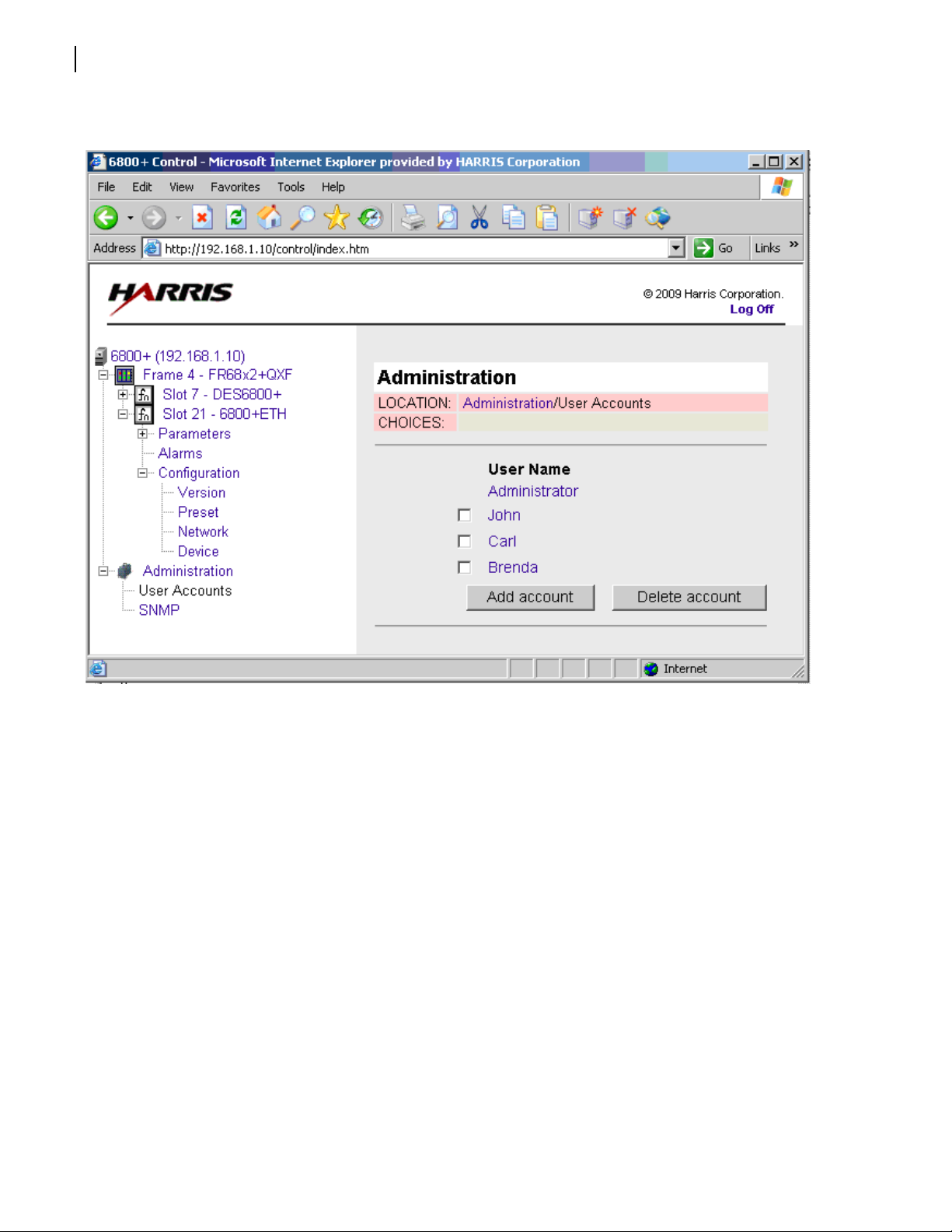
Chapter 4
48
FR6822+QXFE Configuration, Monitoring, and Control
The control pane displays the account administration options.
Figure 4-15 Deleting User Accounts in HTTP Control Interface
2 Place checkmarks beside the user(s) you want to delete.
3 Click Delete Account.
If the deleted user account is logged on from another PC, that account will continue to
work until it is logged off.
Changing a Password
The administrator user can change the password for any user on the system.
Non-administrator user accounts can change their own password. Follow these steps:
1 Expand the Administration option for the frame in the Navigatio n (left) pane.
2 For non-administrator users, select Modify Account. For administrator users, select User
Accounts.
3 For administrator users, select the user account you would like to change the password on.
Copyright © 2008-2011, Harris Corporation
Page 63

For non-administrator users, the only account you can modify is your own, so this step is
Click here to log off
not required.
Figure 4-16 Change Password Screen for Non-Administrator User
Installation and Operation Manual
FR6822+ Frames
49
4 Enter the new password for the account in the Password field, and then enter the new
password again in the Confirm Password field.
Passwords are case-sensitive. The old password is not required to change the password.
If the password created for the administrator user account has been lost or forgotten,
contact Customer Service.
Logging Off from 6800+ HTTP Control Interface
To log off the 6800+ control interface, click Log Off (in th e top right corner of the scr een).
Figure 4-17 Logging out of the 6800+ Control Interface
Control and Monitoring 6800+ Modules and Frames over HTTP
Y ou can navigate the frame and the devices in the frame, view and change parameters, and
view streaming video.
Copyright © 2008-2011, Harris Corporation
Page 64

Chapter 4
Click on this
item to open a
frame view
Click a module
to view the
options for that
module
50
FR6822+QXFE Configuration, Monitoring, and Control
Browsing a Frame
Click a frame link in either the left (Navigation) or right (Control) pane.
A Frame View pane appears.
Figure 4-18 Frame View in the 6800+ Control Interface
The Frame View pane has three tabs: Status, Alarms, and Upgrade.
The Status tab graphically represents the major components in the frame.
Slot Status—Each slot that contains a module displays the name of that module. If a
module is a double-slot module, the name will appear in the main slot, and the
adjacent slot that is also taken up displays “Empty.” Any empty slots also display
“empty.” You can click on the slot that contains a module to see parameters, alarms,
and a Configuration page for that module. If a module has an alarm condition, that
module’s slot appears red.
The Resource module slot does not appear, since if the 6800+ETH fails, then the frame
will no longer be visible.
Fan Status—Alarm displays red if the fan has failed.
Fan Installed—Alarm displays Installed if fans are present.
Power Supply Status—Alarm displays a red box if the power su pply has failed.
Frame Alarm—Alarm displays True if the frame has an alarm condition; False if the
frame has no alarm condition.
The Alarms tab lists the alarms that are associated with the frame (see Table 3-2 on
page 28 for a complete list). Each alarm has a status indicator and a button to enable or
disable the alarm.
The Upgrade tab shows the module in each slot in the frame. To upgrade modules, see
Upgrading Module Firmware Using an HTTP Browser on page 57.
Copyright © 2008-2011, Harris Corporation
Page 65

Installation and Operation Manual
FR6822+ Frames
Browsing a Module
Click a module in the navigation pane at the left side of the HTTP browser screen, or a slot
in the Frame View, to view controls specific to that module.
51
Figure 4-19 Module Parameters in the 6800+ Control Interface
Below the Parameters title bar, the Location row indicates the position in the frame
hierarchy that is currently being displayed. The Choices row indicates further navigation
options below the screen that is currently displayed. If the screen is displaying the bottom
navigation level, the Choices row is empty.
In the main portion of the screen, controls are divided into groups:
Parameters—Often further subdivided so various pages of parameters appear in the
right side of the screen, with nested sub-directories on th e left.
Each module has specific parameters. See the documentation for a module to view
complete descriptions of that module’s unique controls.
Alarms—Displays control settings for all alarms on the module, input, or frame.
Depending on the type of module, controls and options may vary. See the
documentation for each module for complete descriptions.
Video Streaming—Where supported, displays a thumbnail from the module. If the
selected module does not support this feature, or if the firmware of the 6800+ETH
module does not support this feature, then this option will not appear in the web
interface.
Configuration—Contains the following options:
Version—Read-only display of hardware and software version for the module.
Presets—Allows you to save and load pre-defined parameter settings on a
module-by-module basis. See Using Presets With 6800+E TH on page 55 for
more information.
Input—Appears on QSEE6800+ modules only. Open the + to see all the module inputs
to the QSEE6800+ module. Each module has its own Parameters, Alarms, and
Configuration options.
Copyright © 2008-2011, Harris Corporation
Page 66

Chapter 4
Module capable of
streaming a
thumbnail
Module not capable
of streaming
thumbnails
Resource module
capable of
streaming
thumbnails
52
FR6822+QXFE Configuration, Monitoring, and Control
Streaming
Video
With 6800+ETH firmware version 4.2 and higher, you can stream video to the HTTP page
for the 6800+ frame.
When viewing alarm streaming, the border of the thumbnail indicates if the source car d has
an alarm.
A red border indicates a critical alarm, and a yellow border indicates a warning alarm.
See the following sections for more information:
Streaming From Modules to the 6800+ETH Resource Module on page 52
Streaming From the QSEE6800+ Module on page 53
Streaming From Modules to the 6800+ETH Resource Module
For modules that are QSEE-compliant and thumbnail-enabled, you can view a module
thumbnail within the HTTP control interface in two ways:
By clicking the Video Streaming option below the 6800+ module in the Navigation
pane, as in Figure 4-20. (Devices that do not support video streaming do not have this
item in the Navigation pane.)
Copyright © 2008-2011, Harris Corporation
Figure 4-20 Streaming from a Single QSEE-Compliant Device
Page 67

Installation and Operation Manual
Resource module
capable of
streaming
thumbnails
FR6822+ Frames
By clicking the Video Streaming item under the 6800+ETH module in the Navigation
pane, as in Figure 4-21.
53
Figure 4-21 6800+ETH Streaming in the HTTP Control Interface
Thumbnails are provided for all Q-SEE compliant modules installed in slots in the
FR6822+QXFE frame that contains the 6800+ETH. To determine if a module is Q-SEE
compliant, see that module’s documentation or visit our website.
To change the name of a slot for a thumbnail, click in the n ame, and then type a new n ame.
This only changes the name locally.
To go to the control screen for a card, click on the thumbnail for that card.
Streaming From the QSEE6800+ Module
The QSEE6800+ module does not output video to the 6800+ETH. When viewing the
6800+ETH video streaming page of the HTTP control interface, frame slots that contain a
QSEE6800+ module will display Streaming not supported.
To view video streams out of the QSEE6800+ on the HTTP control interface, select the
QSEE6800+ module itself.
When you select the Video Streaming option under the QSEE6800+ module, a page
similar to Figure 4-23 appears.
Copyright © 2008-2011, Harris Corporation
Page 68

Chapter 4
54
FR6822+QXFE Configuration, Monitoring, and Control
Figure 4-22 Display Option for QSEE6800+ Module
Note: Unlike streaming from the 6800+ETH module, you cannot change the names of the
input devices on the QSEE6800+ Video Streaming page.
At the top of the page are parameters that determine the configuration of the MPEG-4
stream (the largest image) and accompanying audio.
Copyright © 2008-2011, Harris Corporation
Page 69

Installation and Operation Manual
Main output and
configuration
displays all inputs to
QSEE6800+ module
Streaming item for
an input on the
QSEE6800+ module
FR6822+ Frames
To view streaming information for an input, click the + to expand the options under that
input, and then select Video Streaming. A screen similar to the following appears:
55
Presets With
Using
6800+ETH
Figure 4-23 Video Streaming Option for QSEE6800+ Module
See the manual for your QSEE6800+ device for more information, including a complete
listing of control parameters.
A preset is like a snapshot of a module’s parameters. You can create a preset from one
module, and then load it onto another module of the same type. (For example, if you have
a frame full of ENC6801+ modules that you want to configure with the same settings, you
could configure one, and then create a preset from that module. You could then load that
preset to each of the other identical modules, applying the same settings.) Presets ar e saved
by the monitoring computer, normally either on a system or network drive, not on the
module itself.
Presets store data for an individual item. You can create an HTTP preset for any single
module or input to the QSEE6800+, but not for a group of modules or an entire frame.
HTTP presets can be read like any other XML document. You can e-mail presets and perform
other normal functions just like any other file.
Copyright © 2008-2011, Harris Corporation
Page 70

Chapter 4
Preset options are available
when you click here
Preset options are available
when you click here
56
FR6822+QXFE Configuration, Monitoring, and Control
Creating a Preset
You cannot create presets for multiple modules at the same time, or for the entire contents
of a frame. To create a preset using the 6800+ HTTP control interface, follow these steps:
1 Browse to the module for which you want to create a p reset.
2 Open the + beside that module so that the Configuration folder is visible, and then open
the + beside the Configuration folder so that the contents of the Configuration folder
are visible.
Figure 4-24 Preset Folders in the 6800+ Control Interface
3 Click Preset in the Configuration folder of the module.
In the main screen, there are two buttons, Load Preset and Save Preset.
If your module is a QSEE6800+ module only (not an input to a QSEE6800 +, but the parent
module only) two extra options appear in this pane (see Figure 4-25 on page 57).
Root Device - Created preset will contain settings for the QSEE6800+ module only,
with no sub-device parameters or settings
Root and Sub Devices - Created preset will contain settings for the QSEE6800+
module and all sub-devices
4 Click Save Preset.
Depending on your browser configuration, another browser may open. This browser
contains the contents of your preset file. A File Download dialog box also appears.
5 Click Save.
6 In the Save As dialog box that appears, either accept the default save location, or use the
browsing tools to choose a new location, and then click Save.
By default, your preset file will inherit the name of the frame connected to the 6800+ETH
module followed by the name of the module.
Your preset is saved.
Copyright © 2008-2011, Harris Corporation
Page 71

Installation and Operation Manual
These options
appear for
QSEE6800+
modules only
FR6822+ Frames
Loading a Preset to a Module
The process of applying the settings included in a preset file is referred to as Loading.
To load a preset file to a module of the same type using the 6800+ HTTP control interface,
follow these steps:
1 Browse to the module for which you want to load a preset.
2 Open the + beside that module so that the Configuration folder is visible, and then open
the + so that the contents of the configuration folder are visible.
3 Click Preset in the Configuration folder of the module.
Information similar to this appears on the screen:
57
Figure 4-25 Presets in HTTP Browser
4 Click Browse, and then use the tools to find and double-click the preset you want to load.
The path and file name you have selected appear in the field beside the Browse button.
5 If the preset you are installing is from a module of the same type bu t wit h a different
version, select Disable checking of interface version to apply the preset. This option is
deselected by default.
6 Click Load Preset.
If the file you have chosen is a preset for the correct device, the preset is applied to the
module. If the preset does not match the selected device, you will see an error message on
the screen.
Upgrading Module Firmware Using an HTTP Browser
You can use the 6800+ HTTP control interface to upgrade the firmware on any module in
the FR6822+QXFE frame, including the 6800+ETH module. Follow these steps:
1 Download the most recent appropriate upgrade package from our website or from your
product CD-ROM.
Upgrade packages come in the form of ZIP files. Y o u do not need to extract the files; this is
done by the software as part of the upgrade process.
2 If your module is ARM core type, put it into Boot Loader mode. (See Putting the Module
in Boot Loader Mode on page 40.)
You can find out whether your module needs to be put in Boot Loader mode before
upgrade by consulting that module’s documentation.
3 Browse to the frame that houses the module(s) you want to upgrade.
4 Click the Upgrade tab.
Copyright © 2008-2011, Harris Corporation
Page 72

Chapter 4
58
FR6822+QXFE Configuration, Monitoring, and Control
Note: When a module is in Boot Loader mode, it appears as “Unknown Device” in the
Frame Upgrade tab.
5 Click the slot for the device you want to upgrade.
Information similar to this appears on the screen:
Figure 4-26 6800+ Firmware Upgrade in an HTTP Browser
If your module is an older type that must be upgraded in Boot Loader mode, and the
module is not in Boot Loader mode, you will see an error message:
Figure 4-27 Module That Must be in Boot Loader Mode for Upgrade
To place the module in Boot Loader mode, see Putting the Module in Boot Loader
Mode on page 40, and then return to Step 3 on page 57.
6 Click Browse, and then use the tools to find and dou ble-click the zip file you want to load.
The path and file name you have selected appear in the field beside the Browse button.
Note: If your module is a newer module, and does not require to be in Boot Loader mode
for upgrade, it will reject incorrect firmware. If the module needs to be in Boot Loader
mode, it cannot detect whether the firmware is correct or not, so make sure the zip file
matches the module.
7 Click Start.
A dialog box appears, requesting confirmation that you want to proceed with the request.
8 Click Yes.
Note: If you are using I nternet Explorer 7, and the Ethern et module’s IP address is not in the
Trusted Websites list, then the progress bar will not update. The upgrade will still work.
If your module is not in Boot Loader mode, it will automatically reboot following an
upgrade procedur e. If your module is in Boot Loader mode, you must manually reboot the
module.
Copyright © 2008-2011, Harris Corporation
Page 73

If the upgrade fails, remove and then reapply power to the FR6822+QXFE host frame. After
a failed upgrade, the module should automatically g o i nto a B oot Lo ad er mo de w here new
software can be loaded but other funct ion s are not enabled. You may no w try t he upgr ade
procedure again.
See Telnet Commands on page 70 for more information.
Activating a 6800+ETH License Using an HTTP Browser
For information on licenses available for the 6800+ETH module, see Choosing 6800+ETH
Upgrade Options on page 10. To obtain a license, contact Customer Service. You will
need the module’s serial number.
To activate a license key using the 6800+ HTTP control interface, follow these steps:
1 In your browser, enter the IP address of the 6800+ETH module, and then click Enter to
connect.
The 6800+ Control Interface appears.
If the 6800+ETH module is off or in a failed state (i.e., disconnected), you will see a “file not
found” message.
Installation and Operation Manual
FR6822+ Frames
59
2 Type a user name and password if required, and then click Enter.
3 In the navigation pane, select Slot 21 - 6800+ETH > Configuration > Device.
4 Enter your device key in the License Key field, and then click Write and Reboot.
You are now ready to configure the options you have unlocked.
Note: You can also activate 6800+ETH license keys using CCS Navigator. See Activating a
6800+ETH License in CCS Software on page 43.
Discovering HTTP Devices in CCS Navigator
If you discover your 6800+ETH as an HTTP device, you can launch a web browser from
within the Navigation pane for control and monitoring purposes. Follow these steps:
1 From the main menu, choose Options > Discovery.
The Discovery Options dialog box appears.
Copyright © 2008-2011, Harris Corporation
Page 74

Chapter 4
60
FR6822+QXFE Configuration, Monitoring, and Control
Figure 4-28 Discovery Options Dialog Box
2 Select the IP address for your 6800+ETH module, and then click Modify.
The Modify Host dialog box appears.
Figure 4-29 Modify Host Dialog Box
3 Select HTTP, and then click OK to close the Modify Host dialog box.
4 Click OK again to close the Discovery Options dialog box.
5 Click Start to run a discovery.
6 When your discovery is complete, click Save to transfer the results of the discovery to the
Navigation pane.
In Navigator’s Control mode, you can now double click on the 6800+ETH to launch a web
browser, where you can monitor the frame and modules.
Control and Monitoring FR6822+QXFE Using SNMP
SNMP is an industry-standard protocol that allows third-party control software to remotely
monitor and control devices. You can monitor a host frame through its 6800+ETH module
using any standard MIB browsing software.
Copyright © 2008-2011, Harris Corporation
Page 75

Installation and Operation Manual
FR6822+ Frames
61
When a 6800+ETH module has optional SNMP, you can monitor the host frame using a
third-party SNMP-based control application such as NuDesign’s Visual MIBrowser
Y ou can configure your 6800+ETH for monitoring and contr ol via SNMP using the following
tools:
HTTP control interface: You must be logged on as an administrator user. See
Configuring SNMP Settings Using HTTP on page 61.
CCS Navigator: Y ou must have contr ol and configuration access rights in CCS Navigator
(access rights for control and configurat ion can be set by someon e in the Pilo t, CoPilo t,
or Navigator Admin groups). See Configuring SNMP Agent and System Settings on
page 64.
Once SNMP is configured, you can further configure your SNMP software to receive
6800+ETH data. See Configuring Third-Party SNMP Software Control on page 66.
To monitor and control your frame and mo dules using SNMP, see Monitoring and Control
Using MIBs on page 68.
Configuring SNMP Settings Using HTTP
You can configure SNMP settings using the free HTTP browser functionality of your
6800+ETH module. To connect to the frame and modules using a standard web browser,
see Logging In To 6800+ HTTP Control Interface on page 44.
®
Pro.
1 Click Administrator > SNMP (in either the Navigation pane or the control pane).
The control pane displays the following:
Copyright © 2008-2011, Harris Corporation
Page 76

Chapter 4
62
FR6822+QXFE Configuration, Monitoring, and Control
Figure 4-30 SNMP Administration Tab of 6800+ HTTP Control Interface
2 Click Read.
This triggers a poll of the 6800+ETH card to retrieve its current settings.
The fields on the SNMP screen fill in with the settings that are on the module.
If the Read function fails, your license key may not be entered correctly. See Activating a
6800+ETH License Using an HTTP Browser on page 59.
3 Make changes to the settings.
See the following topics:
Adding New Destination IP Addresses for SNMP Traps in the HTTP Control
Application on page 63
Modifying a Trap Destination in the HTTP Control Application on page 63
Configuring SNMP Agent and System Settings on page 64
Copyright © 2008-2011, Harris Corporation
Page 77

Installation and Operation Manual
FR6822+ Frames
4 (Optional) If you want the 6800+ETH to reboot automatically when you send the new
configuration to it, place a check beside Reboot device after performing transfer.
Note: The 6800+ETH must be rebooted before changes will take effect.
5 Click Write to send the new configuration to the 6800+ETH card.
6 If you did not place a check beside Reboot device after performing transfer in step 4,
click Reboot now and your changes to the configuration will take effect.
Adding New Destination IP A ddresses f or SNMP Tr aps in the HTTP
Control Application
SNMP trap destinations are the IP addresses and other configuration information for the
computer(s) that will receive alarms from the 6800+ETH module.
To add a new SNMP trap destination, follow this procedure:
1 Under IP Address, enter the IP address of that trap destination, and to the right of that,
enter the port number (in the Port # field).
The default port number is 162. You may need to change this depending on how your
network servers are configured. The available range is from 0 to 65535.
63
2 Choose the SNMP version that the receiving device uses.
3 Click Add.
A new line is added in the Trap Destination IP Addresses list.
Modifying a Trap Destination in the HTTP Control Application
To modify a trap destination, follow this procedure:
1 In the T rap Destinations IP Addresses list, click on the item you would like to change, and
then click Modify.
The IP Address, Port #, and SNMP Version fields update to contain the data for the
selected row. The Add button is replaced by OK and Cancel buttons.
2 Make changes to the fields, and then click OK.
The selected entry in the Trap Destination IP Addresses field is updated.
Copyright © 2008-2011, Harris Corporation
Page 78

Chapter 4
64
FR6822+QXFE Configuration, Monitoring, and Control
Configuring SNMP Agent and System Settings
The SNMP Agent settings are the same whether you are configuring SNMP using the HTTP
control interface or CCS Navigator.
Table 4-3 SNMP Agent Fields of SNMP Tab
Field Function
Port Number (Can be from 0 to 65535) The network port used by
Read Community Has to match the “read community” setting in your
Write Community Has to matc h the “write community” setting in your
the SNMP agent; Port 161 is the default for
6800+ETH
MIB browser
MIB browser
Enable Authentication
Traps
Enable SNMP Agent When checked, SNMP support is available; if not
Below the SNMP Agent settings are System settings. The Description, Location,
Contact, and Name information in these fields is normally defined by an adminis trator, and
describes the 6800+ETH card that is currently selected. This information is available on the
6800+ETH card when it is retr ieved by a MIB browser .
The Trap Destination IP Addresses field contains a list of IP addresses that will receive
SNMP traps. It is in the format IP Address:Port Address:SNMP version.
When checked, authentication traps are sent if the
read or write community doesn’t match between the
SNMP agent and MIB browser
checked, SNMP support is disabled
Configuring SNMP Settings in CCS Software
You can use CCS Navigator, in Build mode, to configure SNMP. Follow these steps:
1 If the FR6822+QXFE frame and its modules have not been discovered, perform the
Discovery operation, and then save the results of the discovery.
See Discovering Frames and Modules Using a CCS Application on page 32 for more
information.
Note: Information about discovering modules can also be found in your CCS software
application manual or online help. (If you cannot discover the device, see Manually
Adding a Device to the Discovery or Network Folder on page 41.)
2 Right click on your 6800+ETH module in the Navigation pane (normally on the left side of
the screen), and then choose Configuration from the drop-down menu.
The Configuration dialog box appears.
3 Choose the SNMP tab, and then click Read.
Navigator polls the 6800+ETH card and retrieves its current settings. It fills in all the fields on
the SNMP tab of the Configuration dialog box with the settings that are on the module.
Copyright © 2008-2011, Harris Corporation
Page 79

Installation and Operation Manual
FR6822+ Frames
Figure 4-31 SNMP Tab For a 6800+ETH Module
If the Read function fails, your license key may not be entered correctly. See Activating a
6800+ETH License in CCS Software on page 43.
65
4 Make changes to the SNMP configuration settings.
See the following topics:
Adding New Destination IP Addresses for SNMP Traps in CCS Navigator on
page 65
Adding New Destination IP Addresses for SNMP Traps in CCS Navigator on
page 65
Modifying a Trap Destination in CCS Navigator on page 66
5 (Optional) If you wish the 6800+ETH to reboot automatically when you send the new
configuration to it, place a check beside Reboot device after performing transfer.
Note: The 6800+ETH must be rebooted before changes will take effect.
6 Click Write to send the new configuration to the 6800+ETH card.
7 If you did not place a check beside Reboot device after performing transfer in step 4,
click Reboot now and your changes to the configuration will take effect.
Adding New Destination IP Addresses for SNMP Traps in CCS
Navigator
SNMP trap destinations are the IP addresses and other configuration information for the
computer(s) that will receive alarms from the 6800+ETH module.
To add a new SNMP trap destination, follow this procedure:
1 Click Add beneath the Trap Destination IP Addresses field.
The Add Trap Destination dialog box appears.
Copyright © 2008-2011, Harris Corporation
Page 80

Chapter 4
66
FR6822+QXFE Configuration, Monitoring, and Control
Figure 4-32 Add Trap Destination Dialog Box
2 Choose the SNMP version that the receiving device uses.
3 Enter the IP address of that trap destination.
4 Choose the port number.
The default is 162. You may need to change this depending on how your network servers
are configured. The available range is from 0 to 65535.
5 Click Apply.
A new line is added in the Trap Destination IP Addresses field.
6 Repeat steps 2 through 5 to add more rows to the dialog box.
7 Click OK to return to the SNMP tab of the Configuration dialog box.
Modifying a Trap Destination in CCS Navigator
To modify a trap destination, follow this procedur e:
1 In the Trap Destinations IP Addresses list, click on the item you would like to modify.
2 Click the Modify button.
The Modify Trap Destination dialog box appears.
3 Make changes to the fields, which are described in Adding New Destination IP
Addresses for SNMP Traps in CCS Navigator on page 65, and then click Apply.
The selected entry in the Trap Destination IP Addresses field is updated.
4 Click OK to close the Modify Trap Destination dialog box.
Configuring Third-Party SNMP Software Control
Each device to be monitored and controlled via SNMP has a MIB file that defines the
controls and traps (alarms) for that device. These MIB files are available for download from
our website. There are also two general MIB files (leitch.mib and ccsAlarm.mib) that set up
a structure to help define parameters (objects) and alarms (traps).
To set up your 6800+ETH with optional SNMP to communicate with SNMP MIB browsing
software, follow these steps:
1 Make the required network connections between the 6800+ETH module(s) and your PC
with installed SNMP browser/control software.
2 Ensure that your 6800+ETH module is configured to send traps to the computer that
contains your MIB browsing software.
Copyright © 2008-2011, Harris Corporation
Page 81

Installation and Operation Manual
Parameter with
set options
Parameter with
range options
Alarms appear
All 6800+ MIBs
that are
installed will
appear in this
FR6822+ Frames
For information on configuring SNMP on the 6800+ETH module, see Configuring SNMP
Agent and System Settings on page 64.
3 Load the leitch.mib file (downloadable from our website) into your SNMP browser/control
software.
This MIB sets up the basic structure for product specific MIBs. It can be found under the
Private > Enterprise branch in your MIB browsing software, and sets up the
leitchProducts and leitchCommon sub-branches.
The leitchCommon branch is initially empty. The leitchProducts branch contains three
initially empty sub-folders: LeitchX75, NEO and fam6800plus.
4 Load the ccsAlarm.mib file (also downloadable from our website) into your SNMP browser/
control software.
This MIB adds a ccsAlarms sub-branch to the leitchCommon folder. When it is installed,
you will be able to determine what specific module or frame has triggered an alarm (trap).
5 Load product-specific 6800+ MIB files (available on our website) into your SNMP browser/
control software.
A product-specific MIB provides a clear path to the parameter s and alarms on the device.
MIBs can be downloaded from our website.
67
6800+ MIBs will appear in the fam6800plus folder under the LeitchProject folder.
Figure 4-33 Typical MIB Loaded into NUDesign MIB Browser
6 Configure your MIB browser to connect to the 6800+ETH module by entering the IP
address, Port (if you have changed the Port f r om its default in th e conf iguration), and oth er
standard configuration settings.
Your browser should now connect to the SNMP agent running on the 6800+ETH module.
Copyright © 2008-2011, Harris Corporation
Page 82

Chapter 4
68
FR6822+QXFE Configuration, Monitoring, and Control
7 To receive traps, start up the trap receiver in your MIB browser software.
To verify that your configurations are correct, you can walk MIB2.
T o facilitate monitoring more than one of the same device (for example, multiple VSD6800+
Distribution Amplifiers), MIBs index devices by slot, with the 6800+ETH module being in
frame 0.
Monitoring
and Control
Using MIBs
Each 6800+ module’s MIB can be fully expanded. Module MIBs are listed below the
fam6800plus node by their product code. Wh en you exp an d a 68 00 + product’s MIB node
in the tree view, there are three sub-folders.
Table 4-4 MIB Tree Sub-Folders
Tree View Item Contents
Objects Lists the parameters for the device; all
configurable and read-only parameters appear
here
Identities Lists the alarms information for the device which
is used by the MIB browser to make trap
messages more meaningful
Conformities Groups standard MIB information that
guarantees that the MIB conforms to standard
SNMP format
To view a complete list of the parameter settings on a module, walk the MIB for that
module. If there are two or more modules that use the same MIB (for example, two
VSD6800+ cards) parameters for both cards will be listed. However, each module has a
different index number.
The easiest way to determine which slot and frame are being referred to is to switch your
Index ID to display in hexadecimal. The meanings of the bytes in the index are described in
the table below.
Table 4-5 MIB Index Byte Descriptions
Byte Indicates
First byte Frame number (0 - 3), with one of the frames
Second byte Slot number (1 - 21), with 21 being the slot
Walking Modules at an IP Address
To walk all modules in a frame, browse to Private > Enterprises > Leitch on the MIB tree,
and then right click on the Leitch heading and choose Walk.
You will see all the parameters on all the cards in the frame.
If there is a module for which you have not installed the MIB, that module’s parameter
settings will be returned to the computer, but without name identification.
Copyright © 2008-2011, Harris Corporation
containing the
containing the 6800+ETH
6800+ETH module
module
Page 83

Installation and Operation Manual
FR6822+ Frames
Walking 6800+ Modules of a Type
To walk all modules of a type in a frame, browse to Private > Enterprises > Leitch >
fam6800plus in the MIB tree, and then right click on the module type you wish to and
choose Walk.
Navigating Parameters in a MIB
Using MIBs, you can view a parameter’s range, walk a device or a frame, or receive alarm
traps for a device. How you access these standard features will depend on the MIB
browsing software you use. See the documentation that accompanies your third-party
control software for more details.
Parameters that have a limited list of options have two listings under the Entry branch of the
tree. Parameters that have a range (as in a slider) of options have four listings under the
Entry branch of the tree.
Table 4-6 Sub-Branches Under a Parameter in a MIB
Sub-Branch Contains
69
Slot ID A unique slot identifier for this
Value The current setting of this
High Range (slider ranges only) The top value of this parameter
Low Range (slider ranges only) The bottom value of this parameter
For information on the parameters for each individual device, see that device’s
documentation on our website. In addition, some products have HTML forms that display
their parameters. These HTML forms are also available on our website.
Basic 6800+ETH Module Operation
A 6800+ETH module has no card-edge controls, and is designed to work with control and
monitoring software. See the following topics:
Setting 6800+ETH Remote Control Parameters on page 69
Telnet Commands on page 70
For a general description of the 6800+ETH module and its card edge LEDs, see 6800+ETH
Resource Module on page 5.
entry
parameter
Setting 6800+ETH Remote Control Parameters
6800+ETH has no card-edge controls. Table 4-7 lists all of the remote control parameters
and options for the 6800+ETH. You can access these parameters using CCS Navigator, or
an internet browser. If your 6800+ETH module includes the SNMP option, you can also
access these parameters using a third-party SNMP-based control application. See Control
and Monitoring FR6822+QXFE Using SNMP on page 60 for more information.
All parameters clip unless otherwise indicated.
Copyright © 2008-2011, Harris Corporation
Page 84

Chapter 4
70
FR6822+QXFE Configuration, Monitoring, and Control
Legend
Bold option=Indicates that this is the default setting for the parameter.
Table 4-7 Remote Control Parameter Options on 6800+ETH
Parameter
Name
IP Address Specifies the module’s
ThumbRate Determines the refresh
Function Options
String (Default:
IP address
rate of the thumbnail
on this Control dialog
box
192.168.100.250)
3 frame/sec
2 frame/sec
1 frame/sec
1 frame/2 sec
1 frame/3 sec
1 frame/4 sec
1 frame/5 sec
1 frame/6 sec
1 frame/7 sec
1 frame/8 sec
1 frame/9 sec
1 frame/10 sec
Note: The 6800+ETH module has no alarms.
Telnet
Commands
Before you can send Telnet commands to your 6800+ETH module, you must establish a
Telnet session. See Establishing a Telnet Session on page 70.
The Telnet commands for the 6800+ETH include the following:
getipaddr on page 71
getmacaddr on page 71
setipaddr on page 72
reboot on page 72
Establishing a Telnet Session
From a PC command prompt, inpu t t he follow ing command t o establish a Telnet session to
the 6800+ETH module if the Telnet application is resident on the PC:
C:\telnet 192.168.100.250
(Where 192.168.100.250 is the IP address of the 6800+ETH module)
Note: 192.168.100.250 is the default IP address for the 6800+ETH module.
To establish a Telnet session to the 6800+ETH resource module, use the following user
name and password:
Copyright © 2008-2011, Harris Corporation
Page 85

Installation and Operation Manual
FR6822+ Frames
VxWorks login: leitch
Password: LeitchAdmin
After you login, you will have access to the following commands via the Telnet interface:
getipaddr
getmacaddr
setipaddr
reboot
getipaddr
Definition
This command returns the IP address of the target module.
Syntax
getipaddr
71
Table 4-8 getipaddr Commands and Parameters
Command Description Parameter
getipaddr Get IP information None
Response
The getipaddr command returns the IP address of the target module in the following
format:
IP Address: 10.1.1.101
Subnet Mask: 255.255.255.0
Gateway Address: 10.1.1.100
Alternatively, if the parameter is not configured, the output may appear in this format:
IP Address: 10.1.1.101
Subnet Mask: <deleted>
Gateway Address: <deleted>
getmacaddr
Definition
This command returns the MAC address of the target module.
Copyright © 2008-2011, Harris Corporation
Page 86

Chapter 4
72
FR6822+QXFE Configuration, Monitoring, and Control
Syntax
getMACAddr
Table 4-9 getMACAddr Commands and Parameters
Command Description Parameter
getMACAddr Get MAC information None
Response
The getMACAddr command returns the MAC address of the target module in the
following format:
MAC Address: 02:90:F9:00:01:2A
setipaddr
Definition
This command sets the target IP address to the one stated in the function argument. The
input arguments could be null, in which case the function is int eractive (pr ompting t he user
to enter each parameter individually). Otherwise, from the command line in the format, you
should enter a command similar to the following example:
setipaddr
ip=10.1.1.101
gw=10.1.1.100
subnet=255.255.255.0
You may also want to add the command reboot to the end of the
command line to restart the 6800+ETH after the IP address is set.
Note: If there are no arguments in the command, then it will run automatically in
interactive mode. When the front RS-232 serial port is used, only interactive mode is
supported.
Syntax
setipaddr
Table 4-10 setipaddr Commands and Parameters
Command Description Parameter
setipaddr Set network parameters Variable or none
reboot
Definition
This command reboots the 6800+ETH. The Telnet session closes, and the 6800+ETH
restarts.
Copyright © 2008-2011, Harris Corporation
Page 87

Installation and Operation Manual
Syntax
reboot
Table 4-11 reboot Commands and Parameters
Command Description Parameter
FR6822+ Frames
73
reboot Remote restart of the
6800+ETH
None
Copyright © 2008-2011, Harris Corporation
Page 88

Chapter 4
74
FR6822+QXFE Configuration, Monitoring, and Control
Copyright © 2008-2011, Harris Corporation
Page 89

Power Supplies
5
Overview Each FR6822+ frame is equipped with one self-contained 6822+AC power supply unit that
can support an entire frame load. An optional redundant PSU can be ordered separately. If
the frame has two PSUs installed, the load is shared equally during normal operation. Each
6822+AC power supply includes a temperature monitoring sensor. The sensor is installed at
the output of each power supply’s air flow, and generates alarms when the readout
temperature reaches predefined levels.
75
Installing a Power Supply
Each FR6822+(F or QXFE)48 frame is equipped with one self-contained 6800+48V (DC)
power supply unit that can support an entire frame load. An opt ional redu ndant PSU can be
ordered separately. If the frame has two PSUs installed, the load is shared equally during
normal operation.
This chapter describes the following topics:
Installing a Power Supply on page 75
Protecting the Power Supply on page 77
Alarm Signals and Indicators on page 77
See Chapter 6, Specifications for PSU specifications.
For information on maximum frame capacity based on AC or DC power supply usage, see
Maximum 6800+ Frame Power Ratings on page 11.
See your Navigator User Manual for information on remotely setting and monitoring power
supply options.
This section describes the following procedures:
Disconnecting and Removing an Existing Power Supply on page 75
Installing a New Power Supply on page 76
Disconnecting and Removing an Existing Power Supply
Note: A redundant 6822+AC or 6800+48V power supply is hot-swappable and can be
replaced without removing power from the remaining power supply.
Copyright © 2008-2011, Harris Corporation
Page 90

76
Grasp handle on
bottom of power
supply, and pull to
remove
Chapter 5
Power Supplies
1 Toggle the Power switch to the “Off” position (toggle right) on the front of the power
supply that you wish to remove.
2 Unplug the power supply from its grounded electrical source.
3 Remove the rear panel screw that secures the power supply to the frame chassis. See
Figure 5-1.
Figure 5-1 Removing the Rear Panel PSU Screw
4 Pull out the finger-release screws on the right and left sides of the front panel, and then
open it.
5 Grasp the handle on the front of the power supply, and then pull it out of the frame. See
Figure 5-2 on page 76.
Figure 5-2 Removing a Power Supply
Installing a New Power Supply
1 Pull out the finger-release screws on the right and left sides of the front panel, and then
open it.
2 Slide the new power supply into position in the frame, and then close the front panel.
3 Secure the power supply to the frame with the provided 4-40 rear panel screw. See
Figure 5-1 on page 76 for the screw location.
4 Connect the new power supply to a grounded electric al source, and then toggle the Power
switch to the “On” position (toggle left) at the front of the supply.
Copyright © 2008-2011, Harris Corporation
Page 91

Installation and Operation Manual
PSU status LEDs: Alarm/Power
FR6822+ Frames
77
Protecting
the Power
6822+AC and 6800+48V power supplies are designed to shut down in over-voltage and
over-temperature situations. In both instances, the power supply automatically returns to
normal operation when the conditions that triggered the sh utdown are resolved.
Supply
The over-voltage pr otection (OVP) level is set at 120% ±10% of the nominal output voltage
(13.6 output only). In the case of an OVP condition, the power supply shu ts d own unt il the
condition is resolved.
If the PSU falls outside of the normal operating temperature range of 32°F (0°C) to 113°F
(45°C), it will shut down until the temperature returns to the normal range.
Alarm Signals and Indicators
If the PSU detects an over-voltage, over-current, or over-temperature condition, it sends a
fault signal to a monitoring device (such as a locally connected PC or a GUI-based software
application like Navigator).
On the FR6822+ front panel, the PSU status is communicated via two LED indicators (see
Figure 5-3). A third LED (right) is present on the front panel, but reports only the fan
assembly status.
A green Power LED (right) indicates that the power supply is operating normally with
no reported fault conditions.
A red Alarm LED (middle) indicates that a fault condition exists.
Both LEDs are located on the front panel of the FR6822+ frame.
Figure 5-3 Location of PSU Status LEDs
The Alarm LED automatically turns off once the condition that triggered it is resolved.
Copyright © 2008-2011, Harris Corporation
Page 92

78
Chapter 5
Power Supplies
Copyright © 2008-2011, Harris Corporation
Page 93

Specifications
6
Note: Specifications and designs are subject to change without notice.
FR6822+ Frame Specifications
79
Table 6-1 Frame Specifications
Item Specification
Size 3.5×19×11.5 in. (8.8×48.3×29.2 cm)
Weight 9 lb (4.08 kg), empty
Return loss > 40dB to 10MHz
CM voltage >5Vp-p
Compatibility
6800+ETH Specifications
12 lb (5.44 kg), with two power supplies
SD (bi-level sync)
HD (tri-level sync)
Note: HD (tri-level sync) support is card
dependant. Please see manual for a
particular product for details.
Table 6-2 Power, Ethernet, and Connector Specifications
Item Specification
Power dissipation 8.4 W
Ethernet RJ-45, 10/100 Mb
Connectors 75, shunt terminated
Copyright © 2008-2011, Harris Corporation
Page 94

Chapter 6
80
Specifications
Power Supply Specifications
Unless otherwise specified, the FR6822+ frame comes with a single AC power supply. You
may have a second redundant power supply, or one or two DC power supplies, or one of
each. Power supplies are described in the following sections:
6822+AC Power Supply on page 80
6800+48V DC Power Supply on page 81
6822+AC
Table 6-3 6822+AC Power Supply
Item Specification
Physical Specifications
Size 1.45×11.25×3.35 in. (3.68×28.58×8.51 cm)
Weight 1.9 lb (0.85 kg)
Load step response Recovery to 1% of nominal within 4 msec
Minimum load No load
Ripple and noise <3% of nominal voltage
Over-voltage protection 120% ±10% of nominal output voltage
(13.6 V output only)
Temperature range 32°F (0°C) to 113°F (45°C)
Input Specifications
Input voltage 100 to 250 V AC (±10%)
Frequency 47 to 63 Hz
Input current
2 A rms maximum at 90 V AC, 120 W
output power
0.75 A rms maximum at 274 V AC, 120 W
output power
Inrush current
25 A
(maximum peak)
Efficiency >70% at 117 V AC, 120 W output (typical)
Power factor
>0.90 at 130 W output power
100 to 250 V AC input voltage
Copyright © 2008-2011, Harris Corporation
Page 95

Installation and Operation Manual
Table 6-3 6822+AC Power Supply (Continued)
Item Specification
Output Specifications
Output voltages
Output current
(maximum load)
Output power limit
Output power
V Out to V Out_RET: +13.6 V (±3%)
V Out to DGND: +6.8 V (±3%)
V Out_RET to DGND: -6.8 V (±3%)
+6.8 V to -6.8 V (9.6 A)
+6.8 V to DGND (15.0 A)
-6.8 V to DGND (10.0 A)
+6.8 V to -6.8 V: 160 W ±15%
+6.8 V to DGND (17.0 A): 120 W ±10%
-6.8 V to DGND (12.5 A): 85 W ±10%
130 W, combined maximum with fans
50 W without fans
Start-up time All outputs are above lower limit within one
second of activation of on/off switch
FR6822+ Frames
81
6800+48V
Hold-up time >16 msec at 130 W output power at any
input voltage within the specified range
Ramp-up time
All outputs are above lower limit within
100 msec of initiat ed ramp-up time
Voltage rise on all outputs is monotonic
with <5% overshoot
Table 6-4 6800+48V DC Power Supply
Item Specification
Size 1.45×11.25×3.35 in. (3.68×28.58×8.51
cm)
Weight 1.9 lb (0.85 kg)
Ripple <1% pk-to-pk on all outputs
Operating temperature
range
32°F (0°C) to 113°F (45°C) at full rated
output
Input voltage 48 - 60 V 5 A MAX (36 - 75 V Tolerance)
Output voltages
Initial setting
Output power
V Out to V Out_RET: +13.6 V (±3%)
V Out to DGND: +6.8 V (±3%)
V Out_RET to DGND: -6.8 V (±3%)
+6.8 V to -6.8 V (9.6 A)
+6.8 V to DGND (15.0 A)
-6.8 V to DGND (10.0 A)
130 W combined maximum with fans
50 W without fans
Copyright © 2008-2011, Harris Corporation
Page 96

82
Chapter 6
Specifications
Table 6-4 6800+48V DC Power Supply (Continued)
Item Specification
Maximum total power
130 W with forced air cooling
50 W without fans
Load regulation The power supply is soft-regulated to
support redundant operation with
power sharing
Line regulation >1% over full input range
Transient response <1.2 msec for recovery to within 2% for
a step current change of 50-100% of
rated
Protection
Inrush current limiting
Input transient protection
Short circuit protection on all outputs
Reverse input voltage protectio n
Input fuse
Copyright © 2008-2011, Harris Corporation
Page 97

Servicing Instructions
A
Overview Attempts to make repairs to frame components—other than the procedures described in
this chapter—will result in the voiding of the product’s warranty.
Servicing instructions for the FR6822+ are limited to replacing a resource module.
CAUTION
These servicing instructions are for use by qualified service
personnel only. To reduce the risk of electric shock, do not
perform any servicing, other than that contained in the
operating instructions, unless you are qualified to do so.
83
The following topics are described in this chapter:
Battery Use Caution on page 83
Fuse Replacement Caution on page 84
Battery Use Caution
Finland
VAROITUS: Paristo voi rajahtaa, jos se on virheellisesti asennettu. Vaihda paristo ainoastaan
valmistajan suosittelemaan tyyppun. Havita kaytetty paristo valmistajan ohjeiden mukaisesti.
WARNING
DANGER OF EXPLOSION IF BATTERY IS INCORRECTLY
PLACED. REPLACE ONLY WITH THE SAME OR EQUIVALENT
TYPE RECOMMENDED BY THE MANUFACTURER. DISCARD
USED BATTERIES ACCORDING TO THE MANUFACTURER’S
INSTRUCTIONS.
Copyright © 2008-2011, Harris Corporation
Page 98

Appendix A
Advarsel! Lithiumbatteri. Eksplosionsfare ved
fejlagtig handtering. Udskiftning ma kun ske
med batteri af samme fabrikat oq type. Lever
det brugte batteri tilbage till leverandoren.
84
Servicing Instructions
Sweden
VARNING: Explosionsfara vid felaktigt batteribyte. Anvand samma batterityp eller en eller
en ekvivalent typ som rekommenderas av tillverkaren. Kassera anvant batteri enligt
fabrikantens instruktion.
Denmark
Korea
Fuse Replacement Caution
CAUTION:
WARNING
FOR CONTINUED PROTECTION AGAINST RISK OF FIRE,
REPLACE ONLY WITH THE SAME TYPE OF FUSE.
France
ATTENTION: REMPLACER UNIQUEMENT PAR UN FUSIBLE DE MEME TYPE.
Copyright © 2008-2011, Harris Corporation
Page 99

Table A- 1 Fuses and Markings
List of Fuses Marking
F1 (6822+AC power supply) T 3.15 A H 250 V
F1 (6800+48V DC power
supply)
F 8 A 250 V
F1, F2 (back connectors) T 2 A 63 V or
3 A 15 V (resettable fuses)
Installation and Operation Manual
FR6822+ Frames
85
Copyright © 2008-2011, Harris Corporation
Page 100

Appendix A
86
Servicing Instructions
Copyright © 2008-2011, Harris Corporation
