Page 1
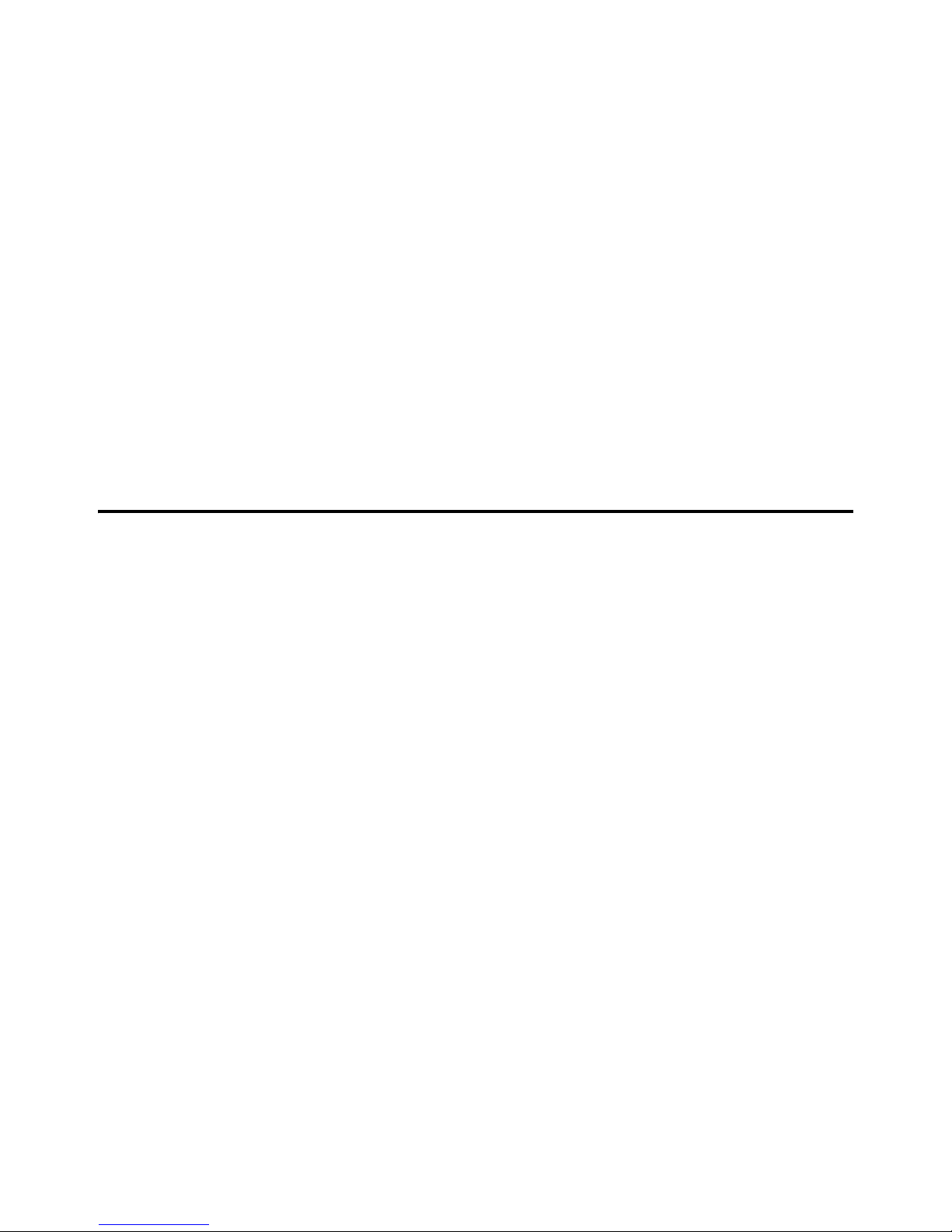
CCS-NET-24
Extreme Networks Summit® X250e
Series 24-Port Fast Ethernet Stackable
Switch
Initial Setup Guide
175-100067-00, Edition A
December 2008
Page 2
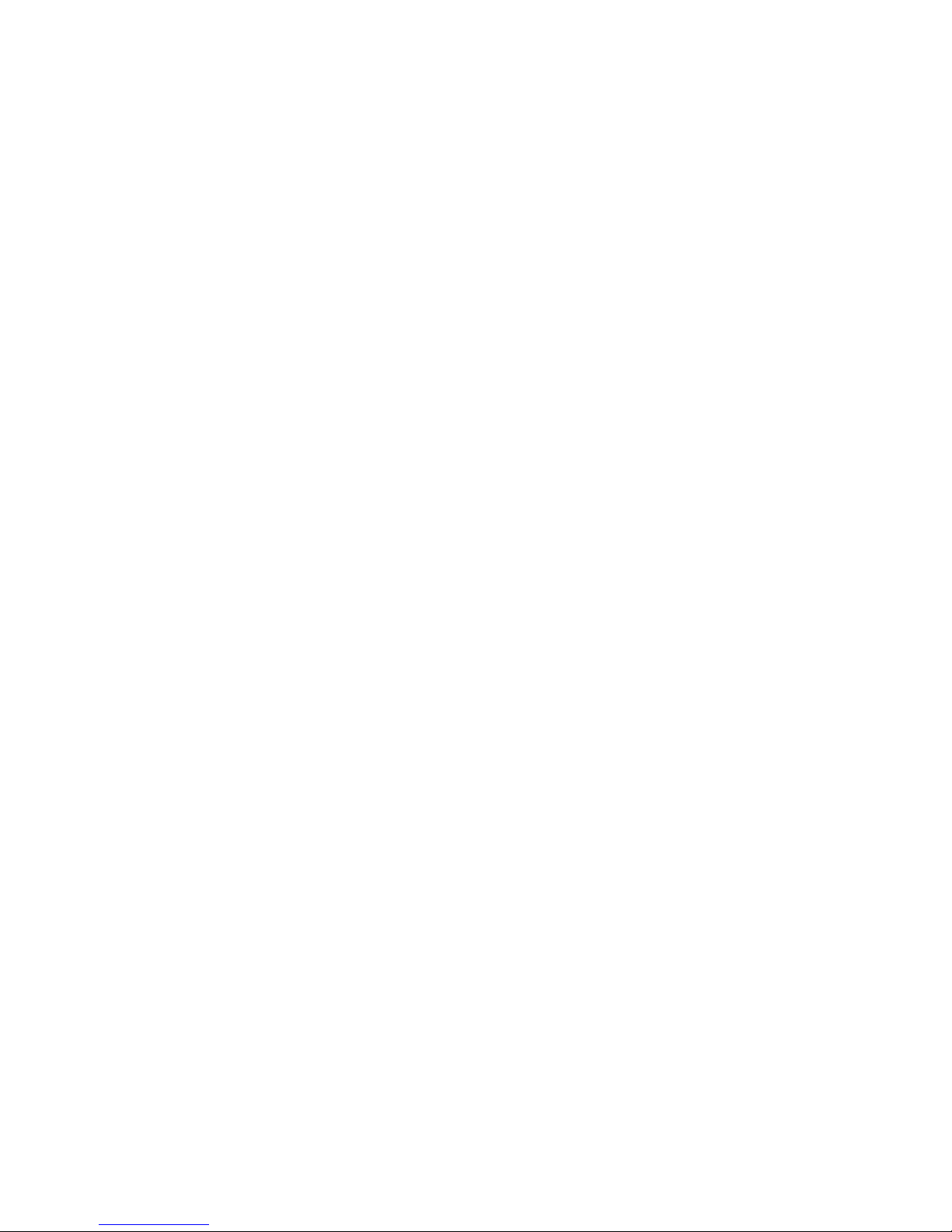
Copyright Information
Copyright 2008 Harris Corporation, 1025 West NASA Boulevard, Melbourne,
Florida 32919-0001 U.S.A. All rights reserved. This publication supersedes all
previous releases. Printed in Canada.
This product and related documentation are protected by copyright and are
distributed under licenses restricting their use, copying, distribution, and
decompilation. No part of this product or related documentation may be
reproduced in any form by any means without prior written authorization of
Harris Corporation and its licensors, if any.
This publication could include technical inaccuracies or typographical errors.
Changes are periodically added to the information herein; these changes will be
incorporated into new editions of the publication. Harris Corporation may make
improvements and/or changes in the product(s) and/or the program(s) described
in this publication at any time.
Warranty Information
The limited warranty policy provides a complete description of your warranty
coverage, limitations, and exclusions, as well as procedures for obtaining
warranty service. To view the complete warranty, visit our Harris Broadcast
Communications Division Premier Customer Support website.
Page 3

Preliminary—Contents are proprietary and confidential. Do not photocopy or distribute.
CCS-NET-24 Initial Setup Guide
Overview
The out-of-box configuration of the Extreme Networks Summit® X250e1 (P/N
CCS-NET-24) is sufficient to support a small (up to 24 devices), stand-alone,
single-switch network of Harris router and router control products.
Configuration
No specific configuration steps are required to enable basic operation.
Establishing IP Configuration and Enabling Remote
Management Interfaces
If remote management via Telnet, web-based interface or Extreme Networks
management software is desired, the following steps should be followed to establish a
basic IP configuration and enable the remote management interfaces:
1. Unpack the switch.
2. Connect the switch to power using its supplied power cable.
3. Connect the null modem cable supplied with the switch to a the RS-232 port of the
PC.
4. Launch the PC’s terminal application (such as HyperTerminal), and then create a
serial terminal session with the following settings:
• 9600 baud rate
• 8 data bits
• 1 stop bit
• No parity
5. Press the Enter key on the PC to cause the switch’s login prompt to display.
6. At the login prompt enter
1
"Summit" is a registered trademark of Extreme Networks© of Santa Clara, California.
175-100067-00 Edition A (December 2008) 1
Copyright © 2008, Harris Corporation
admin.
Page 4

Preliminary—Contents are proprietary and confidential. Do not photocopy or distribute.
CCS-NET-24 Initial Setup Guide
7. At the password prompt, press the Enter key. By default, there is no password.
Note
If you must establish a password, use harris (all lower-case) as the password
for consistency with other Harris-supplied switches.
8. Continue pressing Enter (to accept the switch’s default settings) until the switch
command prompt appears.
1
The session will appear as follows
login: admin
password
: <Enter>
ExtremeXOS
Copyright (C) 2000-2007 Extreme Networks. All rights reserved.
Protected by US Patent Nos: 6,678,248; 6,104,700; 6,766,482;
6,618,388; 6,034,957; 6,859,438; 6,912,592; 6,954,436;
6,977,891; 6,980,550; 6,981,174; 7,003,705; 7,017,082;
7,046,665; 7,126,923; 7,142,509; 7,149,217; 7,152,124;
7,154,861.
:
====================================================
Press the <Tab> or ‘?’ key at any time for completion.
Remember to save your configuration changes.
This switch currently has all management methods enabled for
convenience reasons.
Please answer these questions about the security settings you
would like to use.
Telnet is enabled by default. Telnet is unencrypted and has
been the target of security exploits in the past.
Would you like to disable Telnet? [y/N]: <Enter>
SNMP access is enabled by default. SNMP uses no encryption,
SNMPv3 can be configured to eliminate this problem.
Would you like to disable SNMP? [y/N]: <Enter>
All ports are enabled by default. In some secure applications,
it maybe more desirable for the ports to be turned off.
Would you like unconfigured ports to be turned off by default?
[y/N]: <Enter>
1
Text emitted by the switch appears in constant-pitch font. Characters/keys typed into the switch terminal appear
in bold constant-pitch font.
2 175-100067-00 Edition A (December 2008)
Copyright © 2008, Harris Corporation
Page 5

Preliminary—Contents are proprietary and confidential. Do not photocopy or distribute.
CCS-NET-24 Initial Setup Guide
Changing the default failsafe account username and password is
highly recommended. If you choose to do so, please remember
the username and password as this information cannot be
recovered by Extreme Networks.
Would you like to change the failsafe account username and
password now? [y/N]: <Enter>
Would you like to permit failsafe account access via the
management port? [y/N]: <Enter>
Since you have chosen less secure management methods, please
remember to increase the security of your network by taking
the following actions:
* change your admin password
* change your failsafe account username and password
* change your SNMP public and private strings
* consider using SNMPv3 to secure network management traffic
* X250e-24t.1 #
Setting Switch IP Address
Once the switch prompt appears, the following command may be used to set the switch’s IP
address to 192.168.100.2, which is compatible with the default Leitch/Harris router IP
address and subnet settings (address=192.168.100.250, subnet=255.255.255.0). Press
<Enter> at the end of each line to execute the command:
X250e-24t.1 #configure vlan "default" ipaddress 192.168.100.2/24
Enabling Other IP Settings
Press <Enter> at the end of each line to execute the command.
• To enable a compatible default gateway address, use the following command:
X250e-24t.1 #configure iproute add default 192.168.100.1
• To enable the remote web management interface, use the following command:
X250e-24t.1 #enable web http
175-100067-00 Edition A (December 2008) 3
Copyright © 2008, Harris Corporation
Page 6

Preliminary—Contents are proprietary and confidential. Do not photocopy or distribute.
CCS-NET-24 Initial Setup Guide
Saving the Configuration and Ending the Terminal
Configuration Session
Press <Enter> at the end of each line to execute the command.
• To save the configuration, enter the following command:
X250e-24t.1 #save
• To end the terminal configuration session:
X250e-24t.1 #logout
Using the Web Configuration Interface
To use the web configuration interface, connect your PC to the switch, configure its IP
settings to a compatible address (for example, 192.168.100.3) and use Internet Explorer 6.0
(or greater) web browser to connect to the switch’s IP address (http://192.168.100.3).
Note
For detailed instructions of how to use the web interface, please consult the
instructions provided in the “ExtremeXOS Concepts Guide Software Version
12.0” included on the product’s documentation CD.
4 175-100067-00 Edition A (December 2008)
Copyright © 2008, Harris Corporation
