Page 1

0285CSK - HK MaestroKitchen 100 OM v5.indd 1 12/04/11 14:40:25
Page 2

2
0285CSK - HK MaestroKitchen 100 OM v5.indd 2 12/04/11 14:40:27
Page 3

ENGLISH
HARMAN KARDON:
THE RECIPE FOR SUCCESS
People may change, but the appetite for great-sounding audio never goes out of style. For almost
60 years, Harman Kardon® audio makers have been feeding that need with a steady stream of
high-performance products that cater to the audiophile in everyone. Whether it ’s listening to
the music you love in the car, home or oce – or now, even in the kitchen – the Harman Kardon
tradition is a greater story involving award-winning technological innovation, sophisticated design
and envelope-pushing performance for all areas of your life. It’s a little thing we call the three
ingredients for enduring success.
Read on – we’ll share the recipe.
3
0285CSK - HK MaestroKitchen 100 OM v5.indd 3 12/04/11 14:40:28
Page 4

MADE TO ORDER
Life is too short. Too short for compromises, shortcuts and mediocrit y.
That’s why Harman Kardon products stand for perfec tion when it
comes to satisfying people’s passion for exceptional entertainment
experiences. It started more than 50 years ago when we created the
world’s rst stereo receiver (Festival TA230) – and has continued
ever since with revolutionary inventions such as the world’s rst high
instantaneous current amplier (Citation XX).
Every Harman Kardon creation is loaded with substance. From superb
ultrawide-bandwidth two-channel systems to muscular upgradeable
7.1-channel systems, the Harman Kardon focus is on delivering captivating,
soul-stirring performance through advanced – often proprietary – digital
technologies. And whereas other companies may boast of having products
with a laundry list of features, the Harman Kardon mission has always
been about creating emotionally charged, breathtaking experiences.
Quality over quantity, in other words. Always.
4
0285CSK - HK MaestroKitchen 100 OM v5.indd 4 12/04/11 14:40:29
Page 5

ENGLISH
5
0285CSK - HK MaestroKitchen 100 OM v5.indd 5 12/04/11 14:40:31
Page 6

FOR DISCERNING TASTES
MAS
GLA-55
To create award-winning audio products year in and year out, you need more than just a pinch of this and a dash of
that. That’s why the Harman Kardon mandate is to ll its design team with not just talented people, but visionaries.
As a testament to this groundbreaking work, here’s a look at a few Harman Kardon products that have not just
added to the world over the years, but in many ways, changed it.
BDS
A 5.1-channel integrated home theater system with
as much power as prestige. Winner of the iF Design
Award 2011.
Multitalented FM/CD music systems. Winners of the iF
Product Design Award from the International Forum Design
competition (2010) and the Good Design award from the Japan
Industrial Design Promotion Organization (2009).
Luxurious, high-performance desktop speaker system
and multimedia masterpiece. Winner of
“Best PC Brand” at the 2010 PC Advisor Awards.
6
0285CSK - HK MaestroKitchen 100 OM v5.indd 6 12/04/11 14:40:32
Page 7

ENGLISH
SOUNDSTICKS
HKTS 60
GO + PLAY II
Part of the permanent installation at the New
York Museum of Modern Art (MoMA). Winner
of an Industrial Design Excellence Award (Gold).
A powerful 5.1-channel home theater speaker system
that brings movie theater thrills to your living room.
Winner of the EISA Award for “Best Product” 2010–2011.
A high-style, high-performance por table loudspeaker
dock for your iPod and iPhone devices – the kind only
Harman Kardon engineers could build.
7
0285CSK - HK MaestroKitchen 100 OM v5.indd 7 12/04/11 14:40:33
Page 8

8
0285CSK - HK MaestroKitchen 100 OM v5.indd 8 12/04/11 14:40:35
Page 9
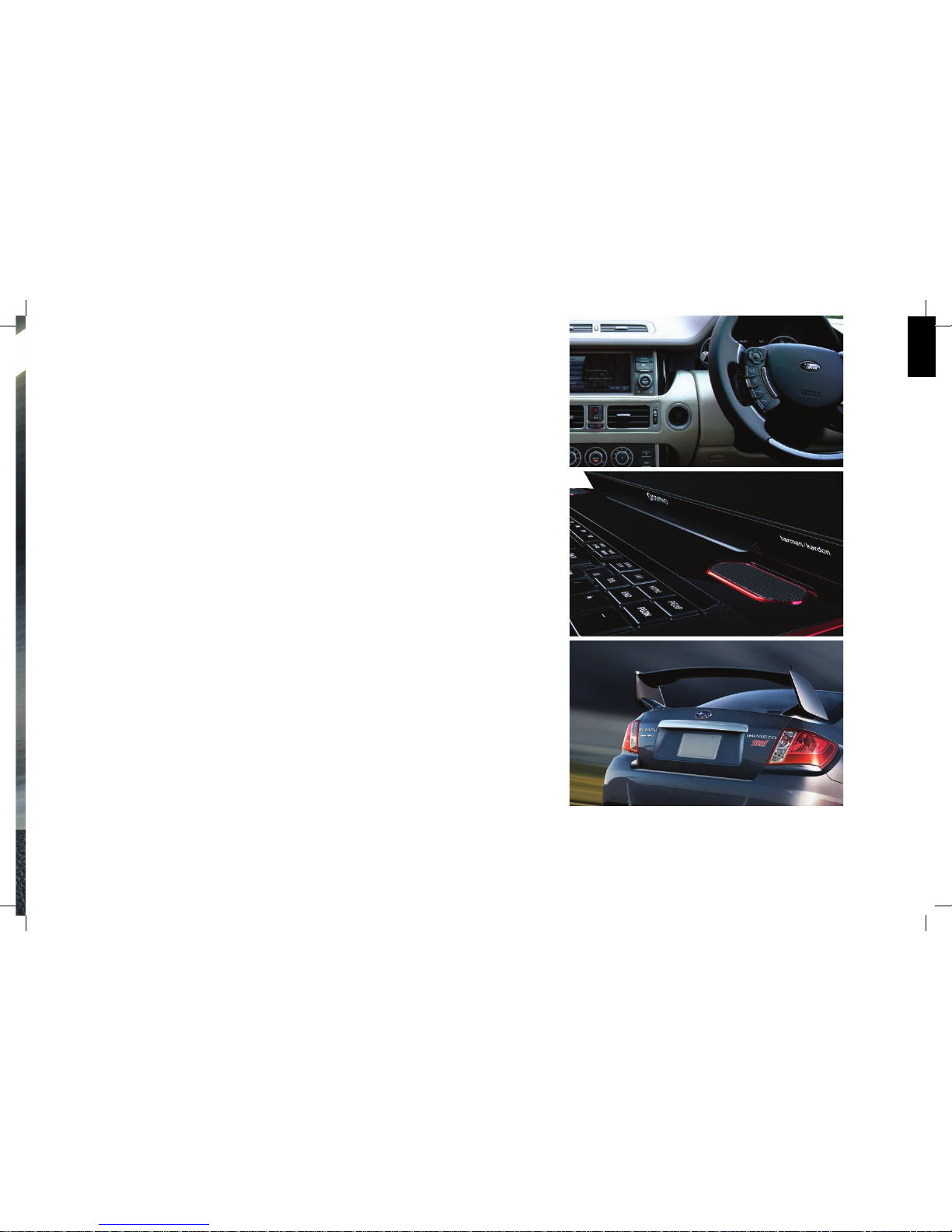
ENGLISH
IN GREAT COMPANY
Even if you haven’t heard of us – you’ve probably already heard us. From entr y-level
to high-end audio equipment, home e ntertainment to automotive infotainment, the
Harman Kardon brand is synonymou s with great sound. A big part of this success are
our partners, who e xtend all the way from established For tune 500 brands such as
Toshiba and Apple to trailblazers such as Harley-Davids on.
This elite company we keep is also evident when it comes to ou r automotive partners
– who represent a virtua l who’s who of today’s most revered carmakers: BMW, Mini,
Mercedes-Benz, Land Rover – to name a few. Where you nd the b est, you’ll nd us.
After all, serious players choos e serious partners.
Having many cooks in the kitchen can be a g ood thing – if they’re all master chefs.
9
0285CSK - HK MaestroKitchen 100 OM v5.indd 9 12/04/11 14:40:36
Page 10

10
0285CSK - HK MaestroKitchen 100 OM v5.indd 10 12/04/11 14:40:38
Page 11
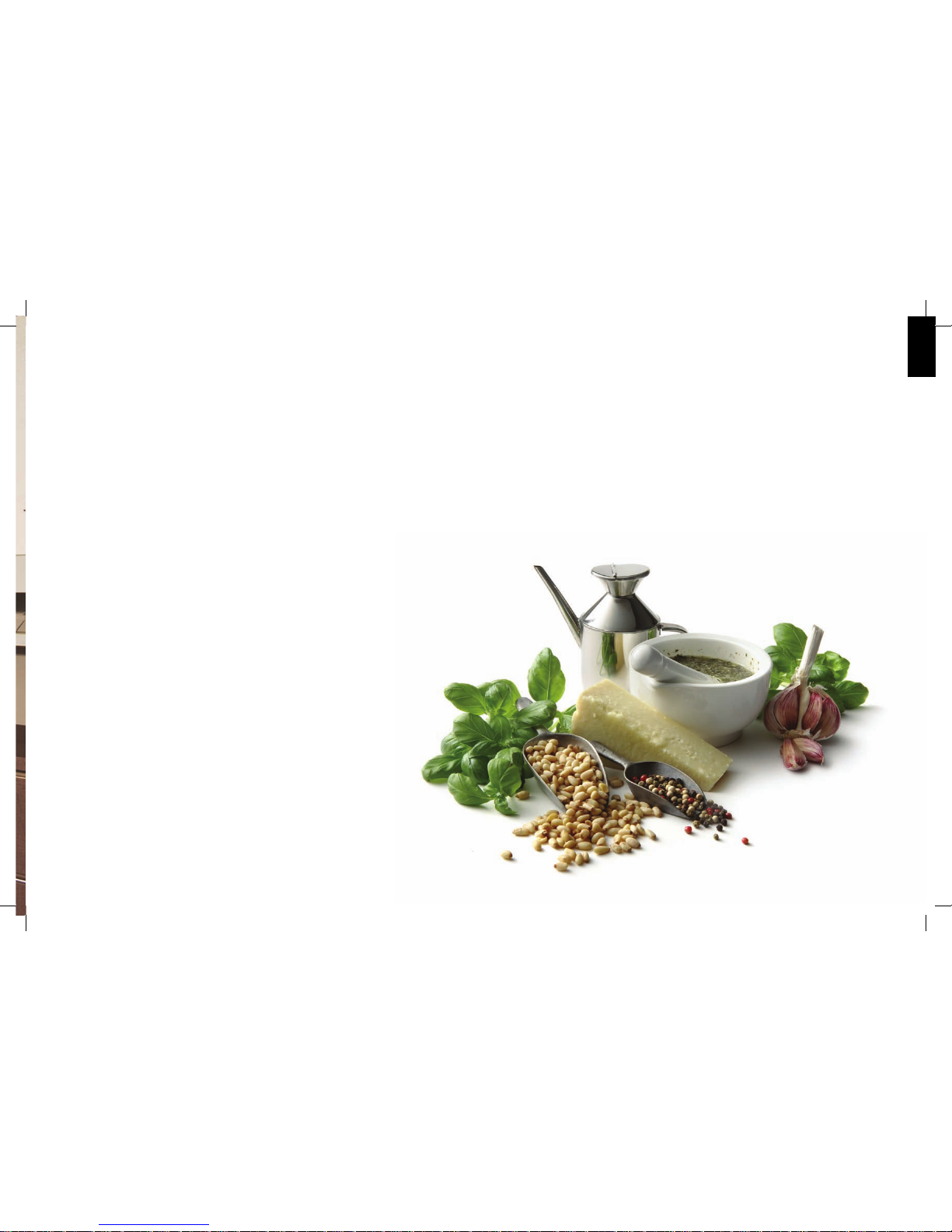
ENGLISH
MUSIC: THE SECRET INGREDIENT
The Harman Kardon promise is to bring superb-sounding audio to you wherever humanly possible. Now, with the advent
of the MaestroKitchen 100, this means you can cook up musical inspiration in one of a household’s most sacred spaces
– your kitchen. But where is all that amazing music coming from? It’s a question your guests are bound to ask, since the
MaestroKitchen 100 has no visible loudspeakers, wires and cables leading into, or out of, it. If they ask, just know you can
always give them the recipe.
11
0285CSK - HK MaestroKitchen 100 OM v5.indd 11 12/04/11 14:40:39
Page 12

12
0285CSK - HK MaestroKitchen 100 OM v5.indd 12 12/04/11 14:40:39
Page 13

ENGLISH
USING YOUR HARMAN KARDON
MAESTROKITCHEN
™
100 SOUND SYSTEM
Thank you for choosing the Harman Kardo n MaestroKitchen™ 100 sound system. This user guide will give you all the inf ormation you
need to become familiar with all of your ne w system’s features and capabilities. Be sure to read it caref ully and enjoy!
13
0285CSK - HK MaestroKitchen 100 OM v5.indd 13 12/04/11 14:40:39
Page 14

CONNECTING YOUR SOURCE DEVICES
iPod/iPhone
Insert the USB end of your Apple cable in to one of the Harman Kardon MaestroKitchen input panel ’s USB
ports. Connec t your iPod/iPhone device to the Apple cable. Place your iPod/iPhone device on the inc luded
black protective cushion to pr event it from being scratched.
USB Device
Insert a USB memory device cont aining music les into one of the input panel’s USB ports.
USB Stick
(not supplied)
NOTE: Only insert one USB device at a time. If you inser t two USB devices at the same time, only the rst
device inserted will be reco gnized.
iPod/iPhone
Apple Cable
(included)
14
0285CSK - HK MaestroKitchen 100 OM v5.indd 14 12/04/11 14:40:39
Page 15

ENGLISH
Auxiliary Audio Device
Plug a stereo 3.5mm cable (not supplied) into the input panel ’s aux input jack. Plug the other end of the
cable into the headphone or line out jac k of the auxiliary audio device.
Auxiliary
Audio
Device
Stereo 3.5mm Cable
(not supplied)
15
0285CSK - HK MaestroKitchen 100 OM v5.indd 15 12/04/11 14:40:39
Page 16

CD
CONTROLS AND INDICATORS
Harman Kardon MaestroKitchen 100 Front Panel
The Harman Kardon MaestroKi tchen 100’s controls illuminate behind the glass front panel and are touch-sensit ive. Simply touch an illuminated icon to activate the control.
Only the controls that are available for the ac tive function will illuminate. The following illustr ation shows all of the Harman Kardon MaestroKitchen 100’s icons, not all of
which will be available at the same time.
Power
Icon
Eject
Icon
CD
Slot
Options
Icon
Up/Down
Icons
Home
Icon
Information
Screen
Left/Right
Icons
OK
Icon
Play/Pause
Icon
Next/Previous
Icons
Mute
Icon
Volume
Icons
16
0285CSK - HK MaestroKitchen 100 OM v5.indd 16 12/04/11 14:40:41
Page 17
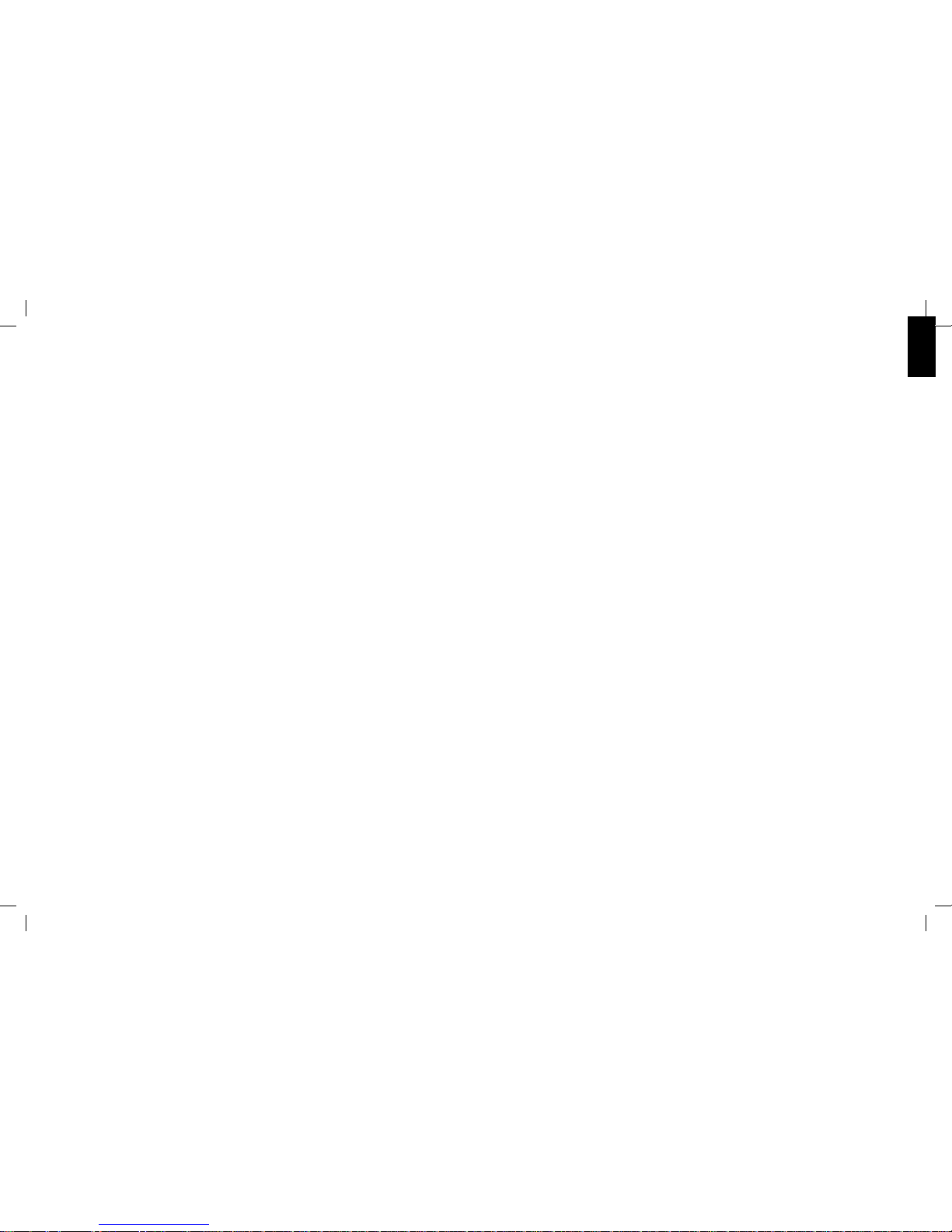
ENGLISH
Power icon: Touch the icon to turn the Harman Kardon MaestroK itchen 100 on. The icon will glow white.
To put the Harman Kardon MaestroKitchen 100 into the s tandby mode, touch the Power icon briey. The •
icon will glow amber.
To turn the Harman Kardon MaestroKitchen 100 comp letely o, touch the Power icon continually for ve •
seconds. The icon will glow amber.
Volume icons: Touch the (+) icon to increase the volume; touch the (–) icon to decrease the volume.
Next/Previo us icons: Touch the icon to skip ahead or skip back. (The exact f unctions will vary, depending
on which source is active.)
Mute icon: Touch the icon to mute the sound; touch again to restore the s ound. When muting is active an
indicator appears on the Infor mation screen.
Play/Pause icon: When a song list is displayed on the Infor mation screen, touch the icon to play the
selected song. While a son g is playing, touch the icon to pause playback. While paused, touch the icon to
resume playback.
Information scree n: Displays information about the current source or func tion.
Home icon: Touch the icon to display the Home screen.
Up/Down icons: Touch the icons to scroll up or down list s appearing on the Information screen.
Left/Right i cons: Touch the Left icon to return to the previous screen. T he Right icon’s function will vary,
depending on which source is ac tive.
OK icon: Touch the icon to select the item highlighted on t he current Information screen list.
Options icon: Touch the icon to display any available options for the cur rent source.
CD slot: Insert an audio CD into the slot. You can inser t a CD at any time, even if a dierent source is active.
Eject icon: Touch the icon to eject an inser ted CD. You can eject a CD at any time, even if a die rent source
is active.
17
0285CSK - HK MaestroKitchen 100 OM v5.indd 17 12/04/11 14:40:41
Page 18

Remote Control
The remote control makes it easy for you to cont rol the Harman Kardon MaestroKitchen 100’s most-used
functions from any where in your kitchen. The remote control’s button fu nctions duplicate those of the
same-named icons on the unit.
Power
Button
Mute
Button
Play/Pause
Button
Previous/Next
Button
Home/Up/OK
Buttons
Volume Up
Button
Volume Down
Button
Left/Down/Right
Buttons
The remote control communicates wit h the main unit via radio-frequency energ y, so you do not need to aim
it at the main unit.
Replacing the battery
If the remote control begins to lose e ectiveness (reduced range, inconsistent operation, etc.), replace the
battery with an iden tical type CR2032 as shown below.
CR2032
Battery
CAUTION: Danger of explosion if t he battery is incorrect ly replaced. Replace the battery on ly with
the same or an equivalent t ype.
18
0285CSK - HK MaestroKitchen 100 OM v5.indd 18 12/04/11 14:40:41
Page 19
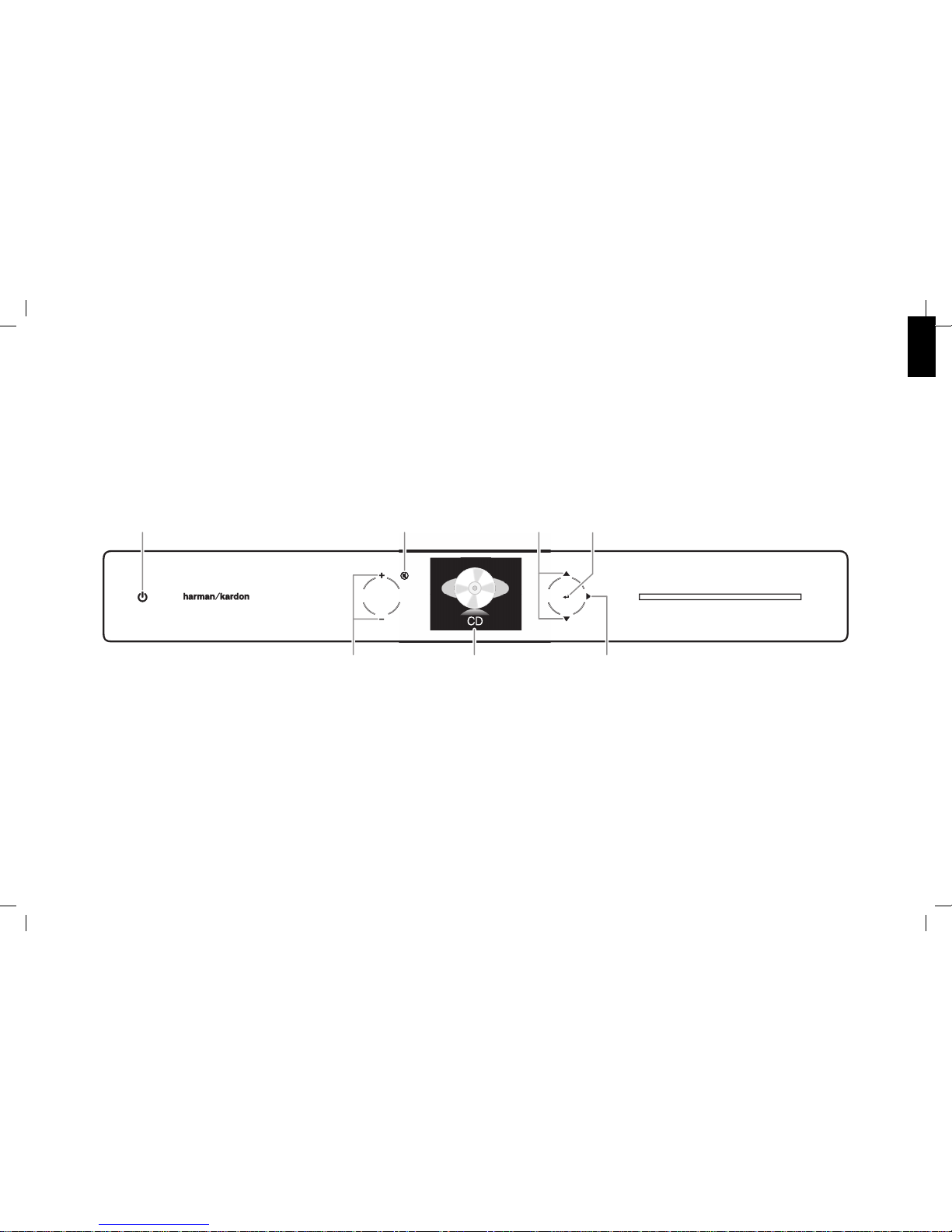
ENGLISH
SELECTING SOURCES
Touch the Up/Down icons to display the dierent sources on the Inf ormation screen, and touch the OK icon to select the s ource that is displayed. The following sources are available: CD, USB, iPod, FM Radio, DAB Radio and Aux.
A Settings menu is also available (see Set ting Up Your Harman Kardon MaestroKitchen 100, on page 32).
Touching the Home icon on any screen displays the Home scre en. The Home screen lets you select a so urce to listen to.
Power
Icon
Volume
Icons
Information
Screen
Right
Icon
Mute
Icon
OK
Icon
Up/Down
Icons
19
0285CSK - HK MaestroKitchen 100 OM v5.indd 19 12/04/11 14:40:42
Page 20
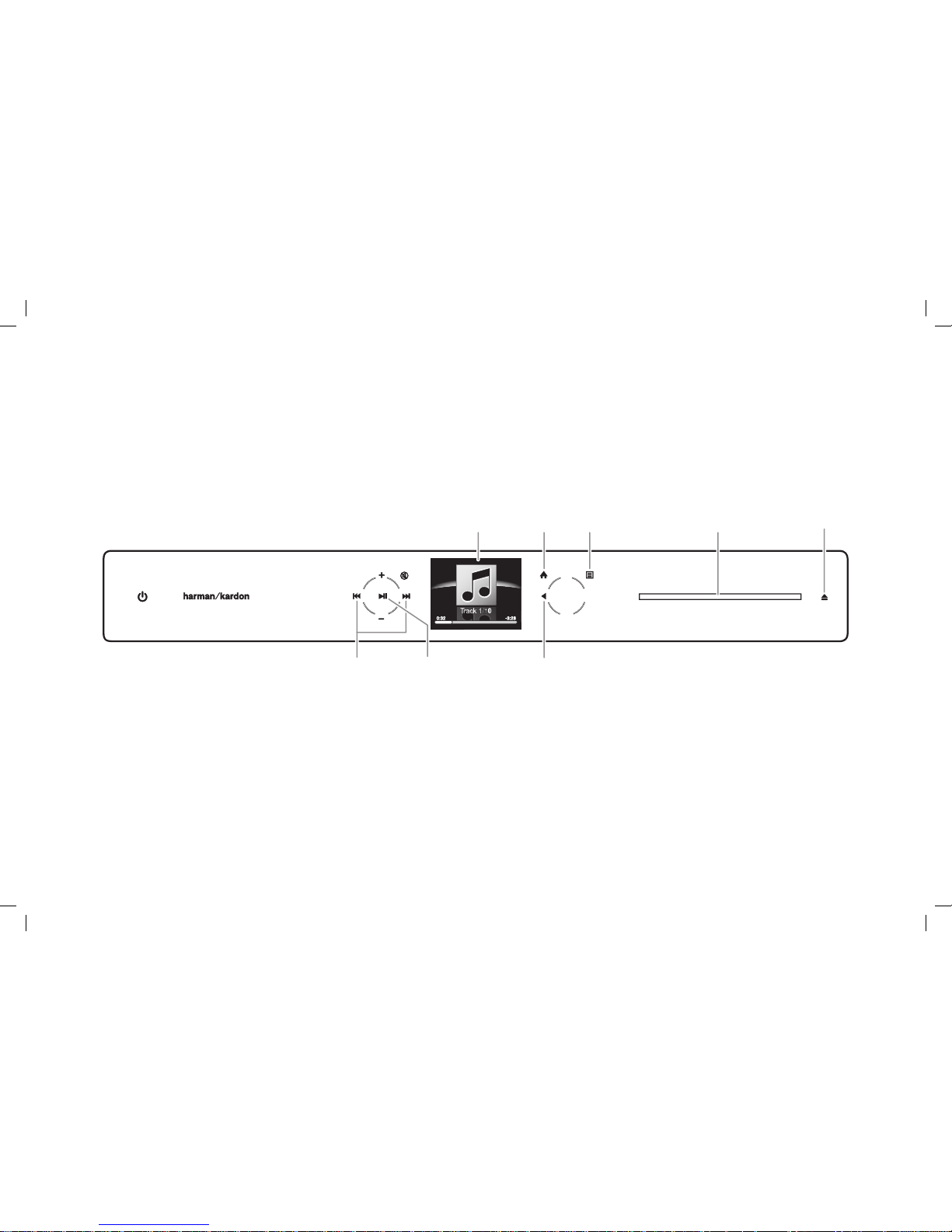
LISTENING TO CDs
When you select “CD” on the home sc reen, the Harman Kardon MaestroKitchen 100’s front panel will con gure for CD operation:
Options
Icon
CD
Slot
Eject
Icon
Next/Previous
Icons
Play/Pause
Icon
Back
Icon
Home
Icon
Information
Screen
20
0285CSK - HK MaestroKitchen 100 OM v5.indd 20 12/04/11 14:40:42
Page 21
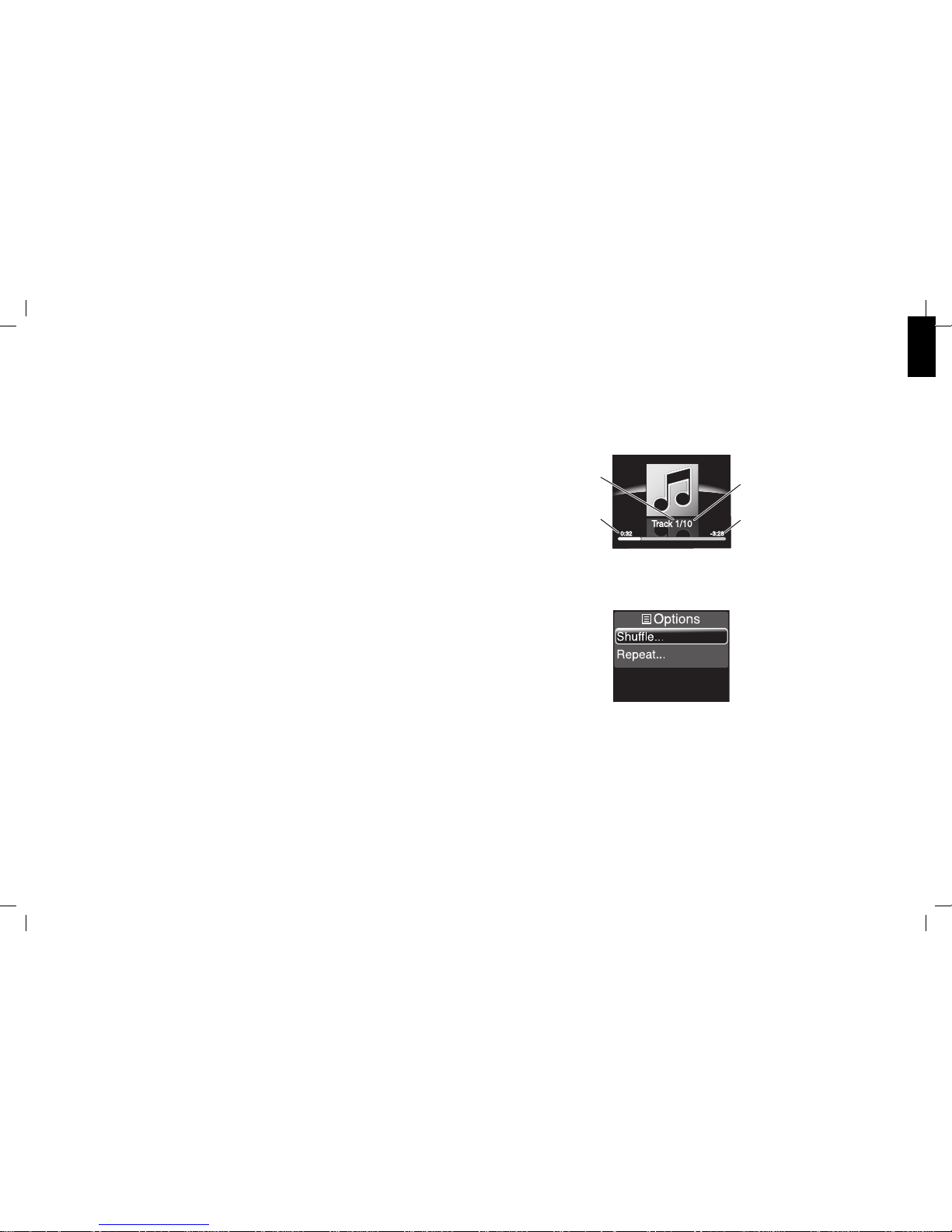
ENGLISH
Inserting and ejecting discs
Gently insert the disc into t he CD slot, label side up. When the disc is partway in, the disc tr ansport will
automatically pull it the rest of the w ay into the slot, and the disc will begin playing.
Touch the Eject icon to eject a disc. Th e disc will eject partway out of the dis c slot. If you do not remove the disc
from the slot within 10 seconds, the disc t ransport will retract the disc and it w ill automatically begin to play.
Playing CDs
While a CD is playing, touch the Play/Pause icon to pause playback. While p aused, touch the Play/Pause icon to
resume playback.
Momentarily touch the Nex t icon to skip to the next song. Momentarily touch the P revious icon to skip to the
beginning of the current song; mo mentarily touch the Previous icon twice to skip to the prev ious song.
Continually touch the Next icon to searc h forward through the current song. Contin ually touch the Previous icon
to search backward throug h the current song.
Note: If you continually touch an icon for more than 40 s econds the function will stop. To continue, release and
re-touch the icon.
CD playback notes:
You can play only CDs with CD-audio tracks. You can play CDs that cont ain a mix of CD-audio tracks and other •
les (the other les will be ignored), but CDs that contain no CD -audio tracks are not compatible with your
Harman Kardon MaestroKitch en 100.
Other types of dis cs (DVDs, Blu-ray Disc™ media, etc.) are not compatible with your Harman Kardon •
MaestroKitchen 100.
CD Text data is not displayed.•
CD Now Playing screen
While a CD is playing, the Information scre en will display the CD Now Playing screen:
Current Track Numb er
Total Number of Track s
Song Time Remai ning
Song Time Elaps ed
CD Options menu
Touching the Options icon displays the CD Options menu:
Touch the Up/Down and OK icons to select from th e available options.
Shuffle: Selecting “O ” plays all songs in their order on the disc. Selec ting “On” plays all songs in random order.
Repeat: Selecting “O ” turns o any repeat mode. Selecting “All” repeats th e entire disc. Selecting “Track”
repeats the current song.
21
0285CSK - HK MaestroKitchen 100 OM v5.indd 21 12/04/11 14:40:43
Page 22
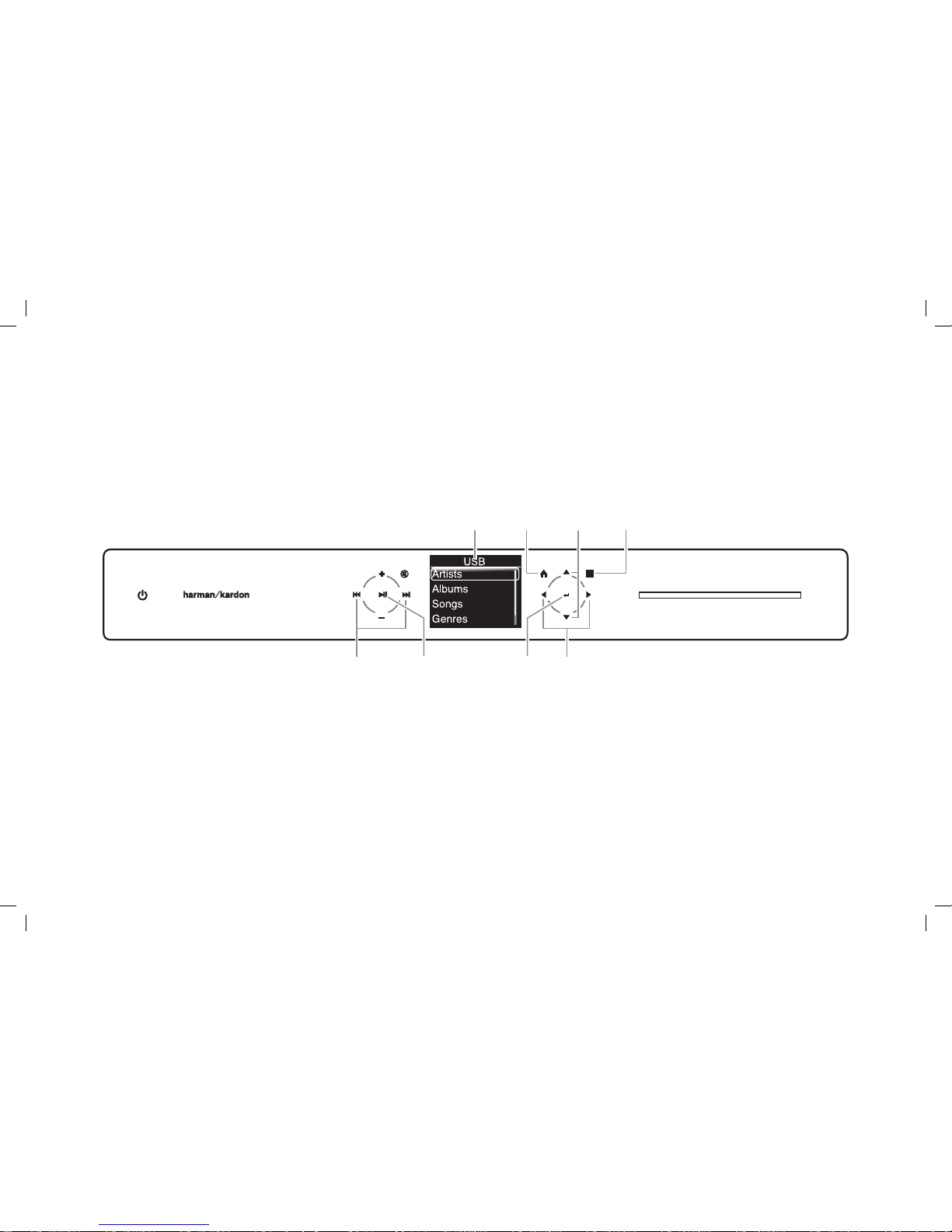
LISTENING TO MUSIC ON YOUR USB DEVICE
When you select “USB” on the home sc reen, the Harman Kardon MaestroKitchen 100’s front panel will cong ure for USB operation:
NOTE: USB device loading times may vary; the more mu sic that is stored on the device the longer the device will take to load.
Information
Screen
OK
Icon
Left/Right
Icons
Play/Pause
Icon
Next/Previous
Icons
Options
Icons
Up/Down
Icons
Home
Icon
22
0285CSK - HK MaestroKitchen 100 OM v5.indd 22 12/04/11 14:40:43
Page 23

ENGLISH
Selecting tracks
The Information screen’s USB menu will display the categor ies:
Touch the Up/Down icons to scroll through the categor y list: Artists, Albums, Songs, Genr es, and Folders.
Touch the OK icon to select the highlighted cate gory. Touch the Up/Down and OK icons to make selections
from the categor y list that appears.
Touch the Left icon to return to the previ ous list.
Playing Tracks
While a track is playing, touch the Play/Pause icon to pause playback . While paused, touch the Play/Pause
icon to resume playback.
Momentarily touch the Nex t icon to skip to the next track. Momentarily touc h the Previous icon to skip to the
beginning of the current trac k; momentarily touch the Previous icon twice to skip to t he previous track.
Continually touch the Next icon to searc h forward through the current track . Continually touch the Previous
icon to search backward throu gh the current track.
Note: If you continually touch an icon for more than 40 s econds the function will stop. To continue, release
and re-touch the icon.
USB device playback notes:
The following music formats are comp atible with your Harman Kardon MaestroKitchen 100: MP3, MP4, •
WMA, M4a, and AAC. Playback of WAV les is not guaranteed.
Only media in the FAT32 le system is compatible with your Harman Kardon M aestroKitchen 100.•
USB Now Playing screen
While media is playing, the Information sc reen will display the USB Now Playing screen:
Song Title/Ar tist Name
Album Cover Art
Song Time Remai ning
Progress Ba r
Song Time Elaps ed
If the currently playing song doe s not have ID3 tag album cover art, a placeholder will replace the album
cover art on the screen. If the so ng does not have song title and artist name informati on, the le name will
be displayed.
Note: Cover art les larger than 1MB will not be displayed.
USB Options menu
Touching the Options icon displays the USB Options menu:
Touch the Up/Down and OK icons to select from th e available options.
Shuffle: Selecting “O ” plays the songs in their default order. Selecting “On” p lays songs in random order.
Repeat: Selecting “O ” turns o any repeat mode. Selecting “All” repeats all th e songs in the folder.
Selecting “Track” rep eats the current track.
23
0285CSK - HK MaestroKitchen 100 OM v5.indd 23 12/04/11 14:40:44
Page 24
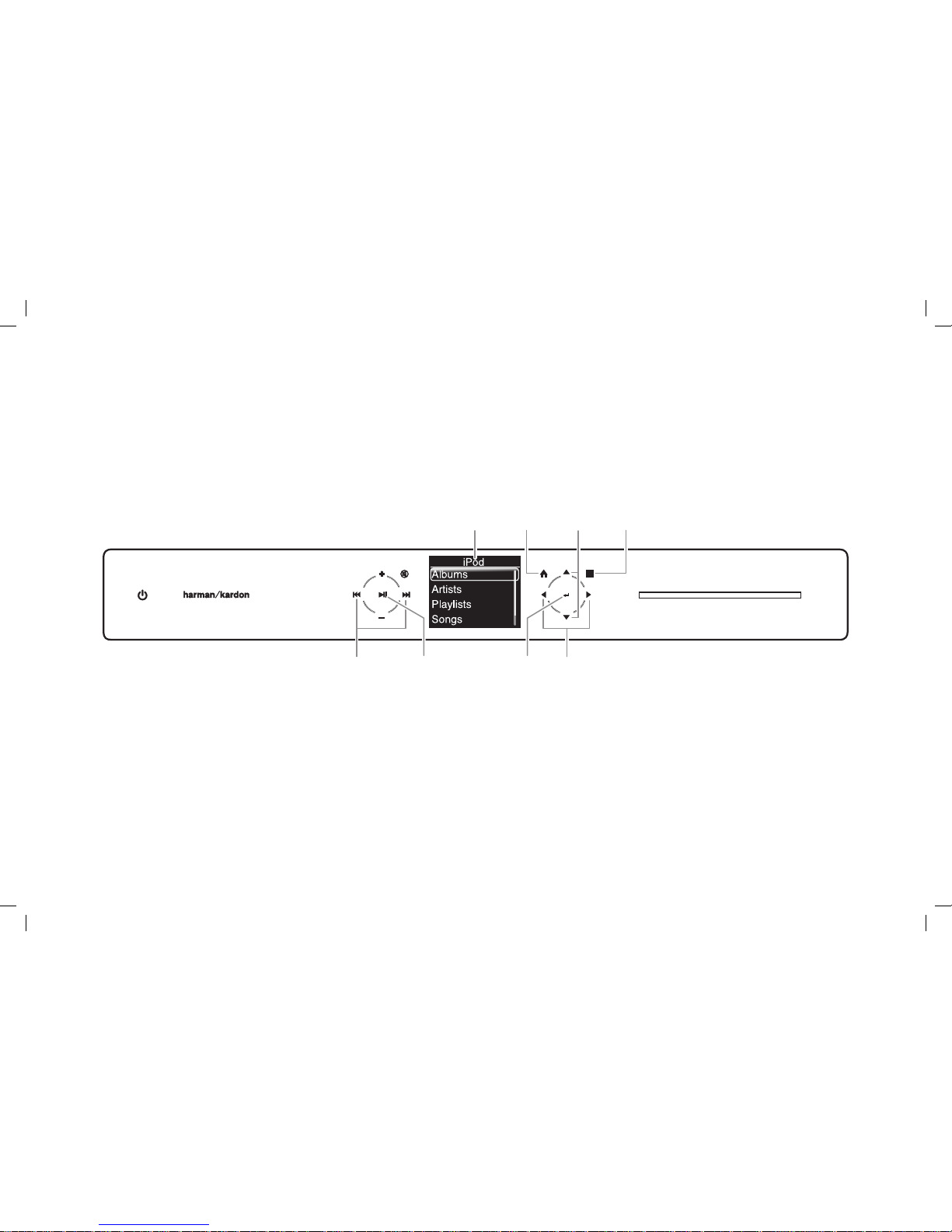
LISTENING TO YOUR iPod OR iPhone
When you select “iPod” on the ho me screen, the Harman Kardon MaestroKitchen 100’s front pan el will congure for iPod operation:
Information
Screen
OK
Icon
Left/Right
Icons
Play/Pause
Icon
Next/Previous
Icons
Options
Icons
Up/Down
Icons
Home
Icon
24
0285CSK - HK MaestroKitchen 100 OM v5.indd 24 12/04/11 14:40:44
Page 25
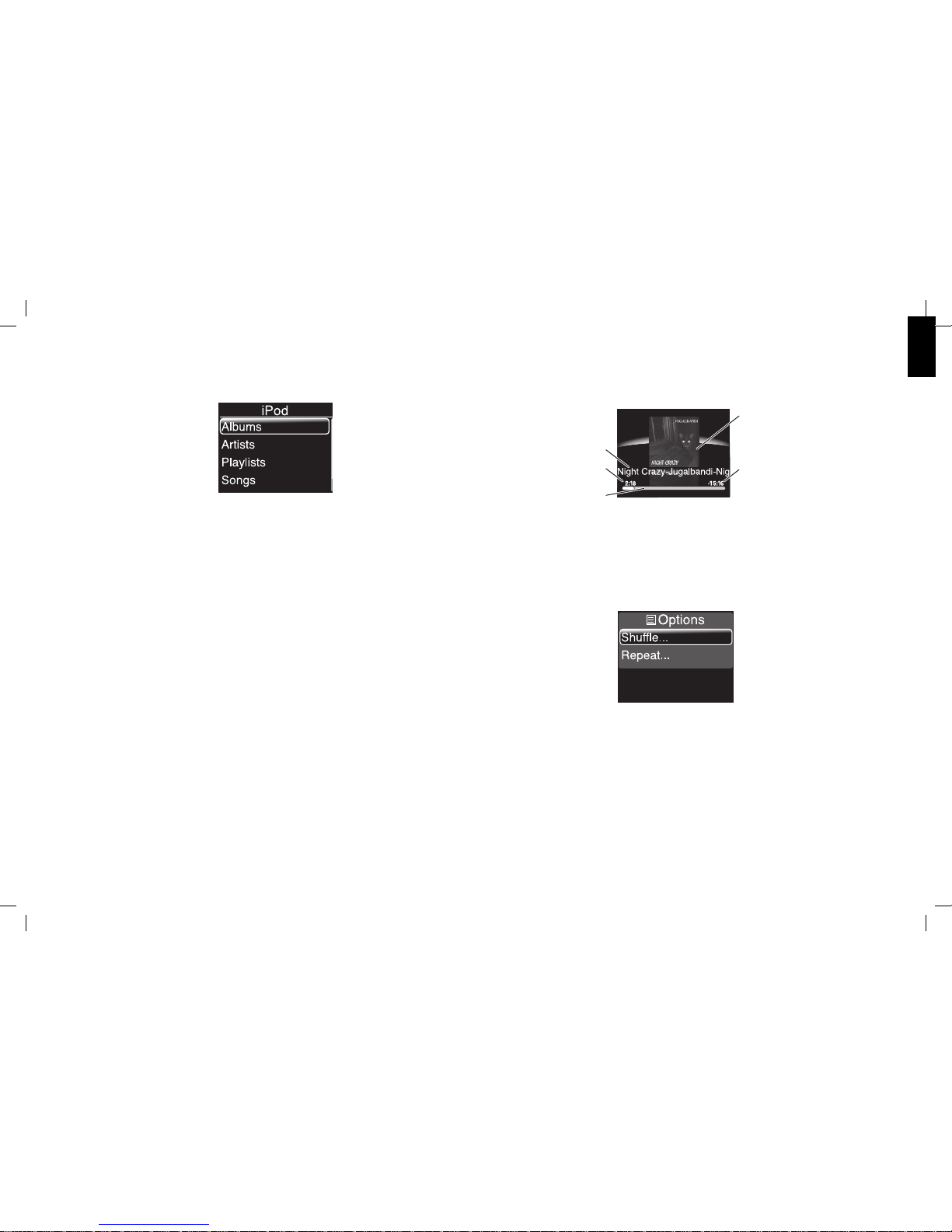
ENGLISH
Selecting songs
The Information screen’s iPod menu will mimic the menu of t he connected iPod device:
Touch the Up/Down icons to scroll through the categor y list: Albums, Artists, Playlist s, Songs, Genres,
Audiobooks, Compilations, Compose rs, and Podcasts. NOTE: The Information scre en will display only the
categories present on the d evice – some of these categories may not be available on older iPod device s.
Touch the OK icon to select the highlighted cate gory. Touch the Up/Down and OK icons to make selections
from the categor y list that appears.
Touch the Left icon to return to the previ ous screen.
Playing Tracks
While a track is playing, touch the Play/Pause icon to pause playback . While paused, touch the Play/Pause
icon to resume playback.
Momentarily touch the Nex t icon to skip to the next track. Momentarily touc h the Previous icon to skip to the
beginning of the current trac k; momentarily touch the Previous icon twice to skip to t he previous track.
Continually touch the Next icon to searc h forward through the current track . Continually touch the Previous
icon to search backward throu gh the current track.
Note: If you continually touch an icon for more than 40 s econds the function will stop. To continue, release
and re-touch the icon.
iPod device playback notes:
Video tracks may appear in the va rious category lists. If you selec t a video track, only the audio portio n of •
the track will play.
Audiobooks and podcas ts may appear in the Songs category list.•
The following music formats are comp atible with your Harman Kardon MaestroKitchen 100: MP3, MP4, •
WMA, M4a, and AAC. Playback of WAV les is not guaranteed.
iPod Now Playing screen
While media is playing, the Information sc reen will display the Now Playing screen:
Song Title/Ar tist Name
Album Cover Art
Song Time Remai ning
Progress Ba r
Song Time Elaps ed
If the currently playing song doe s not have ID3 album cover art, a placeholder will replace the album cover
art on the screen.
Note: Cover art les larger than 1MB will not be displayed.
iPod Options menu
Touching the Options icon displays the iPod Options menu:
Touch the Up/Down and OK icons to select from th e available options.
Shuffle: Selecting “O ” plays the songs in their default order. Selecting “On” p lays songs in random order.
Repeat: Selecting “O ” turns o any repeat mode. Selecting “All” repeats t he entire album. Selecting
“Track” repeats the curr ent track.
25
0285CSK - HK MaestroKitchen 100 OM v5.indd 25 12/04/11 14:40:44
Page 26

LISTENING TO FM RADIO
When you select “FM Radio” on the Home s creen, the Harman Kardon MaestroKitchen 100’s front panel w ill congure for FM radio operation:
Information
Screen
OK
Icon
Left/Right
Icons
Next/Previous
Icons
Options
Icons
Up/Down
Icons
Home
Icon
26
0285CSK - HK MaestroKitchen 100 OM v5.indd 26 12/04/11 14:40:45
Page 27

ENGLISH
FM Radio Now Playing screen
Radio
Dial
Preset Indic ator
Tuning Mode
RDS Station
Information
Radio
Dial
Station
Frequency
RDS Program
Information
Station frequenc y: This indicator displays the currently tuned fre quency.
RDS program informati on: If available, the Information screen will scroll any RDS program inf ormation
data that accompanies the station’s signal.
Preset indicator: Thi s indicator appears whenever the currently tuned f requency has been saved as a preset
station.
Tuning mode: This indicates the current tunin g mode (Scan or Tune). See Tuning stations below for more
information.
RDS station informatio n: If available, the Information screen will display the currently tune d station’s RDS
radio text data that is broadc ast by the radio station along with the stati on’s signal. If this information is not
available, “MHz” appears after th e station frequency.
Radio dial: These tick mark s are a movable graphical representation of a radio tunin g dial. The stationary
red marks indicate the posi tion of the currently tuned frequenc y on the dial.
Tuning stations
Touch the Up or Down icon to tune up or down in frequenc y.
In the Scan tuning mode, the radio will tun e up or down to the next receivable station. Touching an Up or •
Down icon while the radio is scanning will s top the scan at the current frequency.
In the Tune tuning mode, the radio will increase or decr ease the tuned frequency by one freq uency interval •
each time you touch the Up or Down icon. (The f requency interval is determined by the r egion selected
in the Settings menu.) Continually touching th e Up or Down icon will continually tune up or down in
frequency until the ico n is released.
Note: If you continually touch an icon for more than 40 s econds the function will stop. To continue, release
and re-touch the icon.
To change the tuning mode, touch the Options icon, then touch th e Down icon and OK icon to select “Switch
to Scan” or “Switch to Tune.”
Setting and recalling preset stations
Your Harman Kardon MaestroKitchen 100 can store u p to 20 FM stations as presets for easy recall. To set
the currently tuned st ation as a preset, touch the Options icon and touch the OK icon to s elect “Add Preset:
[current frequency].”
To tune to a preset station:
Touch the Next or Previous icon to tune to the clo sest preset station above or below the curr ently tuned •
frequency.
Touch the Right icon to display a list of all your preset statio ns. Touch the Up or Down icon and the OK icon •
to select a station f rom the list.
To delete a preset station: Tune to the preset, then touch the Opt ions icon. Touch the OK icon to select “Delete
Preset: [current frequenc y].”
27
0285CSK - HK MaestroKitchen 100 OM v5.indd 27 12/04/11 14:40:45
Page 28

LISTENING TO DAB RADIO
When you select “DAB Radio” on the Home sc reen, the Harman Kardon MaestroKitchen 100’s front panel will con gure for DAB radio operation:
Information
Screen
OK
Icon
Left/Right
Icons
Next/Previous
Icons
Options
Icons
Up/Down
Icons
Home
Icon
28
0285CSK - HK MaestroKitchen 100 OM v5.indd 28 12/04/11 14:40:46
Page 29

ENGLISH
The Harman Kardon MaestroKi tchen 100 will automatically search for all available DAB radio stations and
display them on the DAB Stations screen:
Preset Stati on
Indicator
Currently Tuned
Station Indic ator
To tune to a station on the list, touch the Up or Down icons and t he OK icons to select it.
Stations Options
Touching the Options icon while the DAB Stations screen is displayed wi ll display the Stations Options screen:
Touch the Up/Down and OK icons to select from th e available options:
Add Preset: Select t his option to add the currently tuned station as a pre set. Your Harman Kardon
MaestroKitchen 100 can store u p to 20 DAB stations as presets.
List by Frequency: Sele ct this option to list DAB radio stations by their broadc ast frequencies, rather than by
their station names.
Auto Tune: Select this option to have the Harman Kardon Maes troKitchen 100 search for all available DAB
radio stations.
DAB Radio Now Playing screen
Once you select a statio n the DAB Radio Now Playing screen will appear:
Station
Name
Program
Information
Station name: This indicator displays the cur rently tuned station.
Program informatio n: If available, the Information screen will scroll any program infor mation data that
accompanies the station’s signal.
Changing stations
Touch the Up or Down icon to tune to the next higher or lower s tation on the Stations list.•
Continually touch the Up or Down icon to continually tune up or d own in frequency.•
29
0285CSK - HK MaestroKitchen 100 OM v5.indd 29 12/04/11 14:40:47
Page 30

To tune to a preset station
Touch the Next or Previous icon to tune to the clo sest preset station above or below the cur rently tuned •
station.
Touch the Right icon to display a list of all your preset statio ns:•
Touch the Up or Down icon and the OK icon to select a st ation from the list.
Presets options
Touching the Options icon while the DAB Presets sc reen is displayed will display the Presets Options screen:
Touch the Up/Down and OK icons to select from th e available options:
Delete Preset: Selec t this option to delete the currently tuned st ation as a preset.
Now Playing: Select this option to di splay the DAB Radio Now Playing screen.
30
0285CSK - HK MaestroKitchen 100 OM v5.indd 30 12/04/11 14:40:47
Page 31

Aux
AAAAA
ENGLISH
LISTENING TO YOUR AUXILIARY AUDIO DEVICE
Touch the Volume Up/Down icons to adjust the volume level. The Harman Kardon Maes troKitchen 100 does not provide any controls of the auxiliar y device.
When you select “Aux” on the Home scr een, the Harman Kardon MaestroKitchen 100’s front panel will congur e for Aux operation:
Information
Screen
Left
Icon
Volume Up/Down
Icons
Mute
Icon
Home
Icon
31
0285CSK - HK MaestroKitchen 100 OM v5.indd 31 12/04/11 14:40:47
Page 32
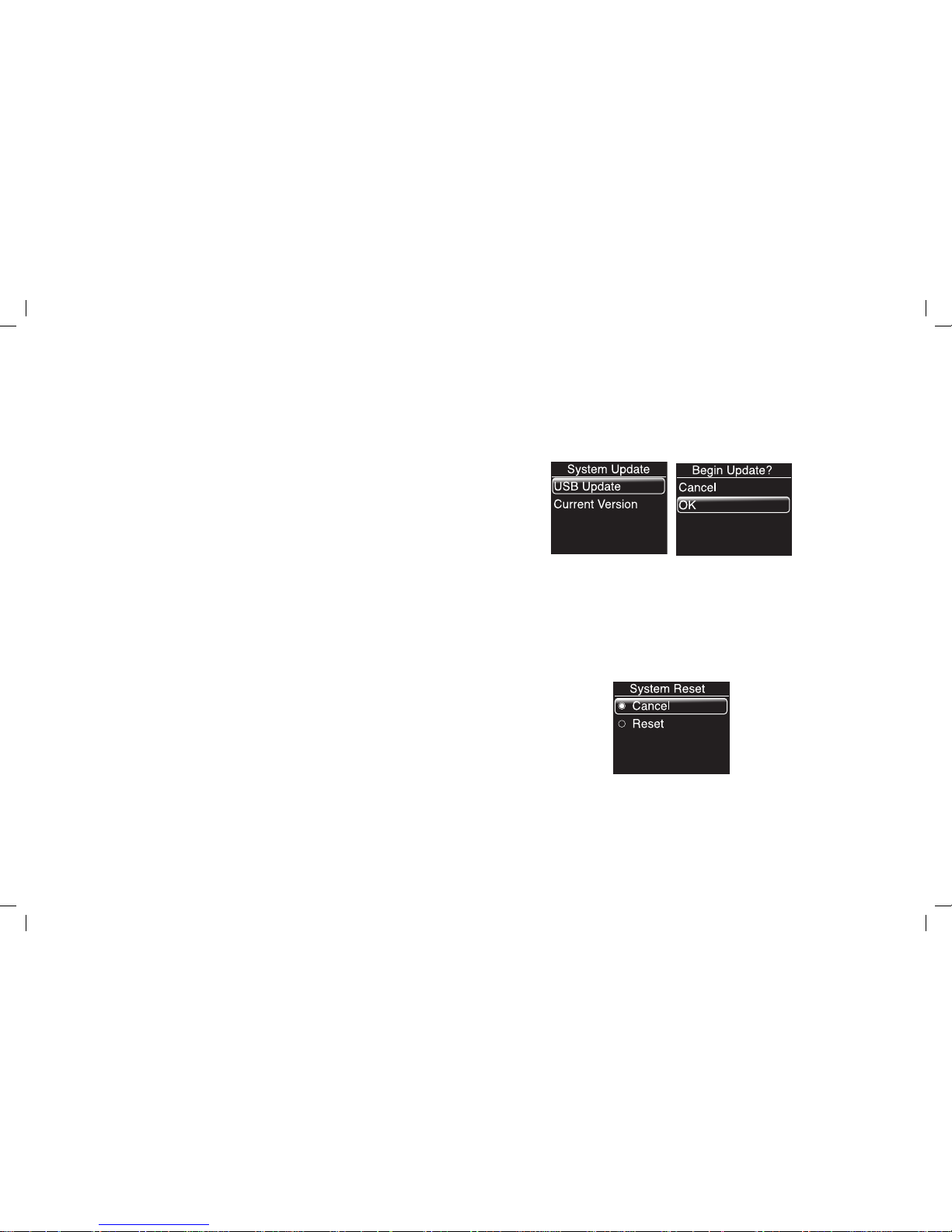
The Settings menu let s you congure your Harman Kardon MaestroKitchen 100 to work the way you want
it to.
Touch the Home icon, then touch the Down icon until “Set tings” appears on the Information scre en. •
Touch the OK icon, then touch the Up/Down and OK icons to selec t from the following items: •
Brightness: Select this to set the de sired brightness level for the Information scr een.
Balance: Select this to adjus t the volume balance between the left and right d oor speakers to achieve the
best stereo or to compensate f or an o-center listening position.
Language: Select thi s to set the desired language for the Information scre en.
Region: Select the regi on where you live. This automatically sets the Harman Kardon Maes troKitchen
100’s FM radio tuner to match the FM broadcasts in your regio n.
System Update: Select this to update your Har man Kardon MaestroKitchen 100’s rmware to the
latest version. You can use your computer to search for an d download the latest rmware at www.
harmankardon.com and transfer it to a USB memor y device.
Insert the USB device into one of the USB por ts on the input panel. Select “USB Update.” The Begin
Update? screen will appear.
Select “OK” to install the new r mware. When the installation is complete the Harman Kardon
MaestroKitchen 100 will rest art and the Information screen will display the Home s creen.
Selecting the “Current Version” opti on on the System Update screen displays the version number of the
currently installed rmwar e. Press the Left button to return to the Sys tem Update screen.
System Reset: This menu lets you ret urn your Harman Kardon MaestroKitchen 100 to its out-of-the -box
factory-d efault condition.
SETTING UP YOUR
HARMAN KARDON MAESTROKITCHEN 100
32
0285CSK - HK MaestroKitchen 100 OM v5.indd 32 12/04/11 14:40:47
Page 33

ENGLISH
To reset your unit, select “Reset.” Your language and region set ting and radio preset stations will be
erased. When the Harman Kardon Maes troKitchen 100 completes the system reset it w ill return to the
Language setup screen (see o pposite page).
Bass Check: Depending on t he size and layout of your particular kitchen, a Harman Kardon
MaestroKitchen 100 system t hat includes two subwoofers may produce stronger b ass performance if
the subwoofers are wired out o f phase with each other. The Bass Check function pr ovides the option of
running the system with the t wo subwoofers wired in phase or out of phase.
Listen to music with strong bas s content and use the Up, Down and OK icons to place the system in each
setting. Leave the system in w hichever setting produces stronger bas s. NOTE: If your system includes a
single subwoofer, the Bass Check sett ing will have no eect on bass performance.
Remote Control: Your Harman Kardon MaestroKitc hen 100’s remote control communicates with the main
unit via radio-frequenc y (RF) energy. Your unit and remote are factory-paired to communicate v ia the
same radio frequenc y. If you add a second remote to your system or replace your original remote, you will
need to pair the new remote with your main uni t so they will work together.
To pair a new remote with your Harman Kardon MaestroK itchen 100 unit:
Select “Add Remote.”1.
Press any button on the remote contr ol except the Left button.2.
Press the Left but ton on the remote control or touch the Left icon on th e unit to return to the previous 3.
screen.
33
0285CSK - HK MaestroKitchen 100 OM v5.indd 33 12/04/11 14:40:47
Page 34
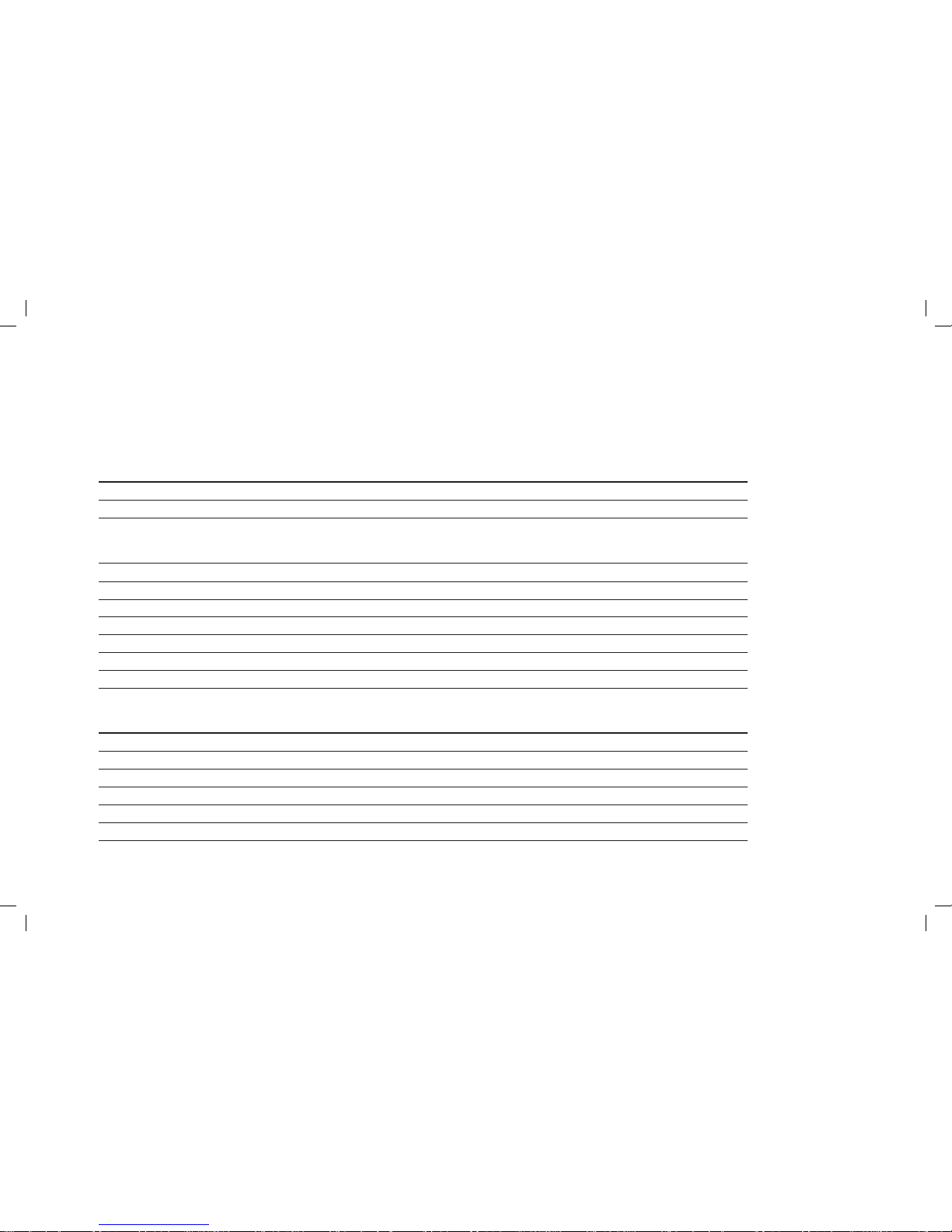
SPECIFICATIONS
Audio Section:
Continuous average power (FTC, stereo mode): 30 watts per channel @ 4 ohms, plus 30 wat ts for the subwoofer
Input sensitivity/impedan ce (Aux input): 1V (max)/100k ohms
FM Radio Section:
Usable sensitivity (s/n = 30dB): 13.2dBf (1.3µV)
Signal-to-noise ratio (mono/stereo): 70dB/65dB
THD (mono/stereo): 0.15%/0.3%
Channel separation (1kHz): 45dB
Selectivit y (±300kHz): 65dB
Image rejection: 80dB
IF rejection: 90dB
DAB Radio Section – Band III:
Frequency range: 174MHz – 240MHz
IF frequency: 2.048MHz
Max. RF input power: 0dBm
Sensitivity: -99dBm
Adjacent channel selectivit y: 38dB
Far-o sensitivity: 46dB
34
0285CSK - HK MaestroKitchen 100 OM v5.indd 34 12/04/11 14:40:47
Page 35
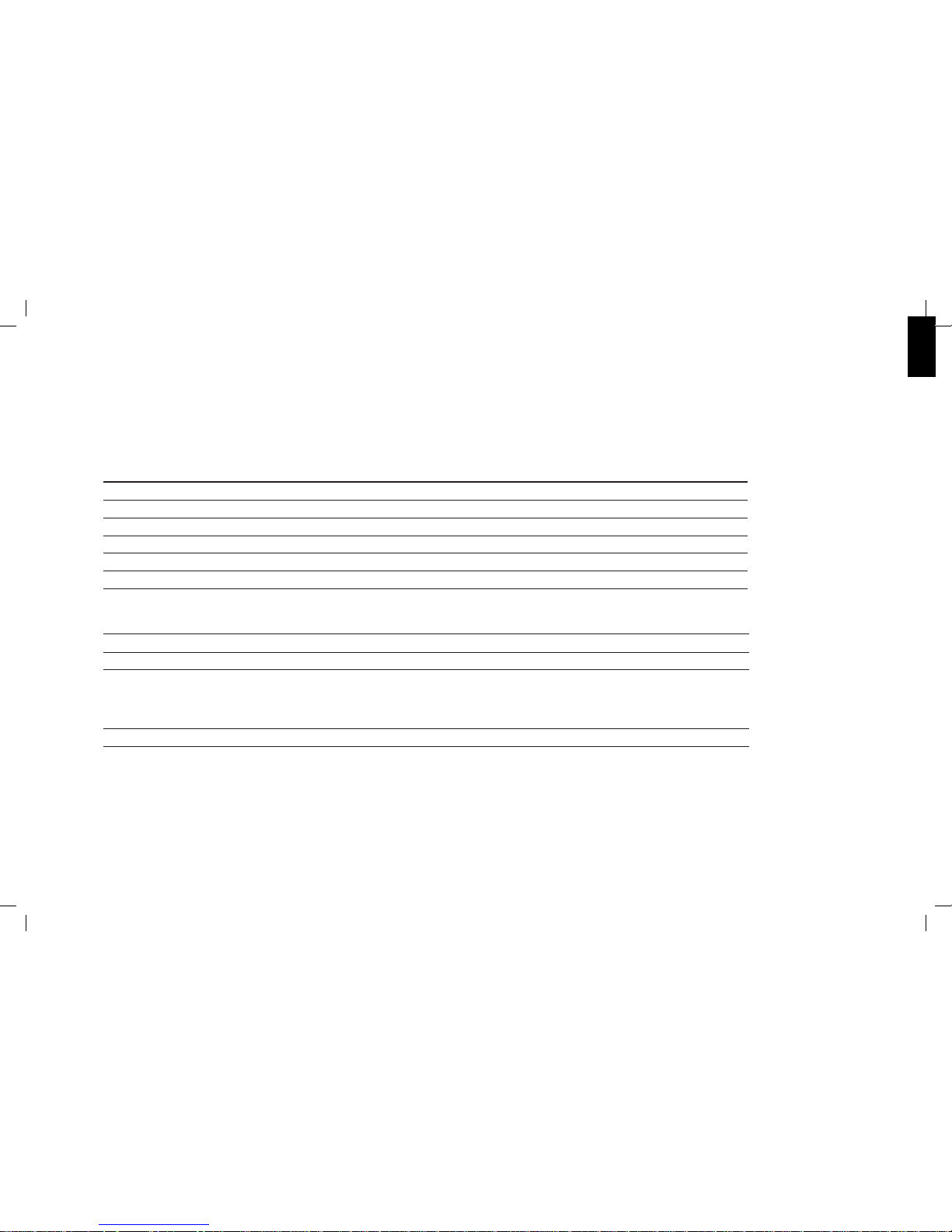
ENGLISH
DAB Radio Section – L-Band:
Frequency range: 1452MHz – 1492MHz
IF frequency: 2.048MHz
Max. RF input power: 0dBm
Sensitivity: -99dBm
Adjacent channel selectivit y: 33dB
Far-o sensitivity: 41dB
General Specifications:
Power requirement: 100V – 240V, 50Hz/60Hz
Power consumption: <1W (standby); 100W (maximum)
Dimensions (H x W x D): 80mm x 596mm x 215mm (amplier);
95mm x 280mm x 400mm (subwoofer);
381mm x 332mm x 9mm (cabinet speaker system)
Weight: 3.8kg (amplier); 3.35kg (subwoofer)
35
0285CSK - HK MaestroKitchen 100 OM v5.indd 35 12/04/11 14:40:47
Page 36
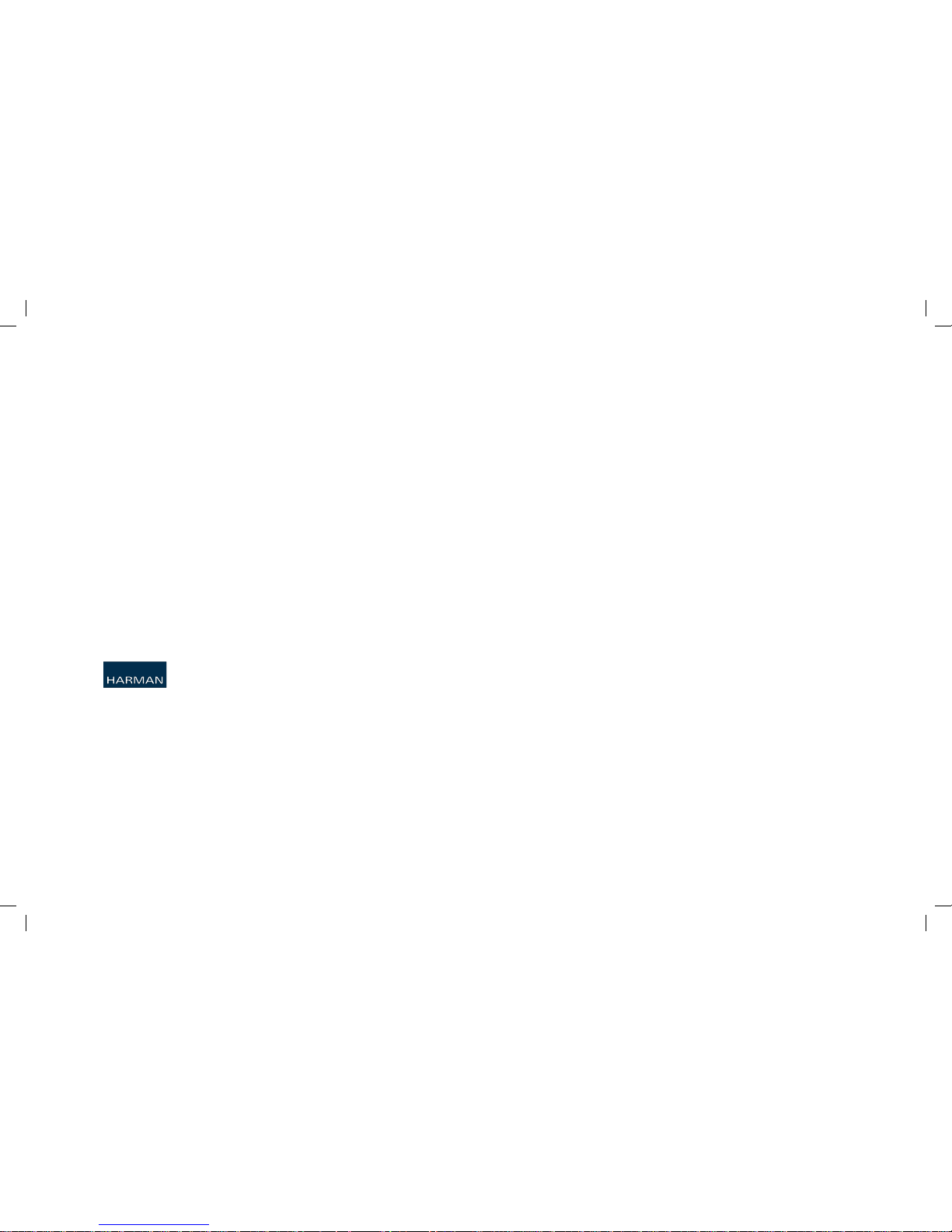
HARMAN Consu mer, Inc.
8500 Balboa B oulevard, No rthridge, C A 91329 USA
516.255.4545 (USA only)
© 2011 HARMAN Interna tional Indus tries, Incor porated. All r ights rese rved.
Features, sp ecicati ons and appear ance are subjec t to change wi thout notice.
Harman Kard on is a trademar k of HARMAN Inter national Ind ustries, In corporated , registere d in the
United State s and/or other cou ntries. Har man Kardon Mae stroKitch en is a trademar k of HARMAN
Internatio nal Industr ies, Incorpo rated. Apple , iPod and iPhone ar e trademark s of Apple Inc.,
registere d in the U.S. and oth er countrie s. iPod/iPhon e not include d. Blu-ray Dis c is a trademark o f
the Blu-ray D isc Associ ation.
Part No. 950 -0346-0 01
0285CSK - HK MaestroKitchen 100 OM v5.indd 36 12/04/11 14:40:47
