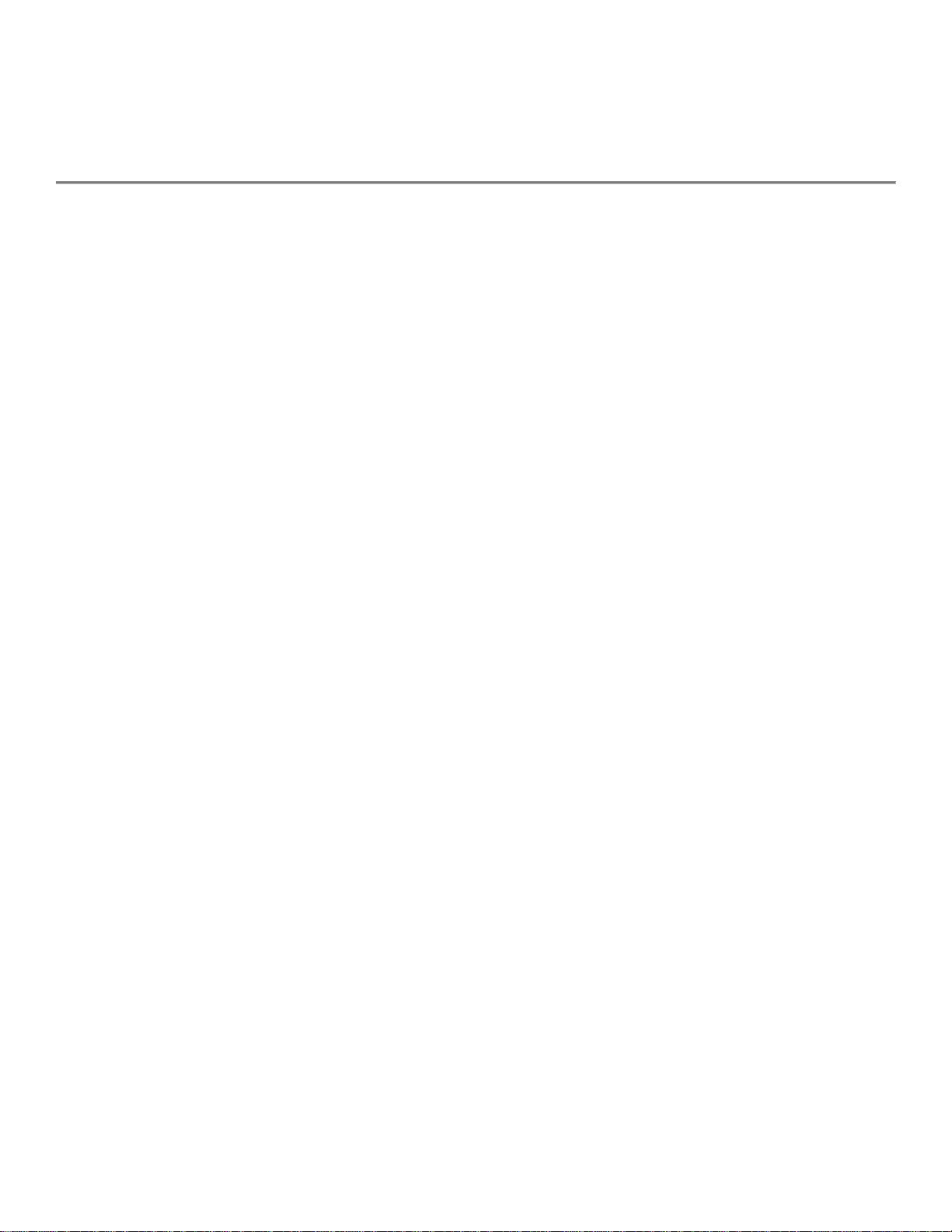
Harman Kardon HK195 Speakers
USAGE GUIDELINES
Please read the following operating precautions before use:
• To prevent the risk of electric shock, do not remove the cover (or back). There are no user-serviceable
parts inside this unit.
• Use only the AC power adapter designed specifically for the HK195 speakers.
• The AC power adapter receives power as long as it is connected to the electrical outlet, even if the
HK195 power switch is turned off. Always remove the AC power adapter from the electrical outlet
before inspecting the adapter.
• When disconnecting the AC power adapter from an electrical outlet, grasp and pull the adapter, not the
cord.
• If the HK195 speakers are not going to be used for a period of time, disconnect the AC power adapter
from the electrical outlet.
• Always disconnect the AC power adapter from the electrical outlet before making any speaker
connections.
• Place the HK195 speakers on a stable, level surface. Do not drop them, apply excessive force to the
controls, or put heavy items on top of them.
• If the HK195 speakers require cleaning, use a soft cloth. If necessary, use a damp cloth, but no
solvents.
• To protect the HK195 speakers, avoid microphone feedback, continuous output from electronic musical
instruments, or distorted output from any signal source.
• If the HK195 speakers are placed near a fluorescent light source or neon light fixtures, a hum in the
speakers may be heard. Relocate the HK195 speakers farther from the fixtures to reduce or eliminate
the noise.
• Although the HK195 speakers are magnetically shielded, keep magnetic media (discs and tapes) at
least 4 inches from them to avoid data loss.
SUBWOOFER OUTPUT JACK
• Under a rubber plug, on the main (control) satellite, there is a line-level subwoofer output jack. Remove
the plug and insert a cable, mini-phono stereo (3.5mm) to whatever the input cable connection is on the
subwoofer, whether it’s another mini-phono stereo jack, or dual RCA’s.
• The subwoofer output is a full-range signal, so it could be hooked up to a subwoofer or to another
external amplifier.
1
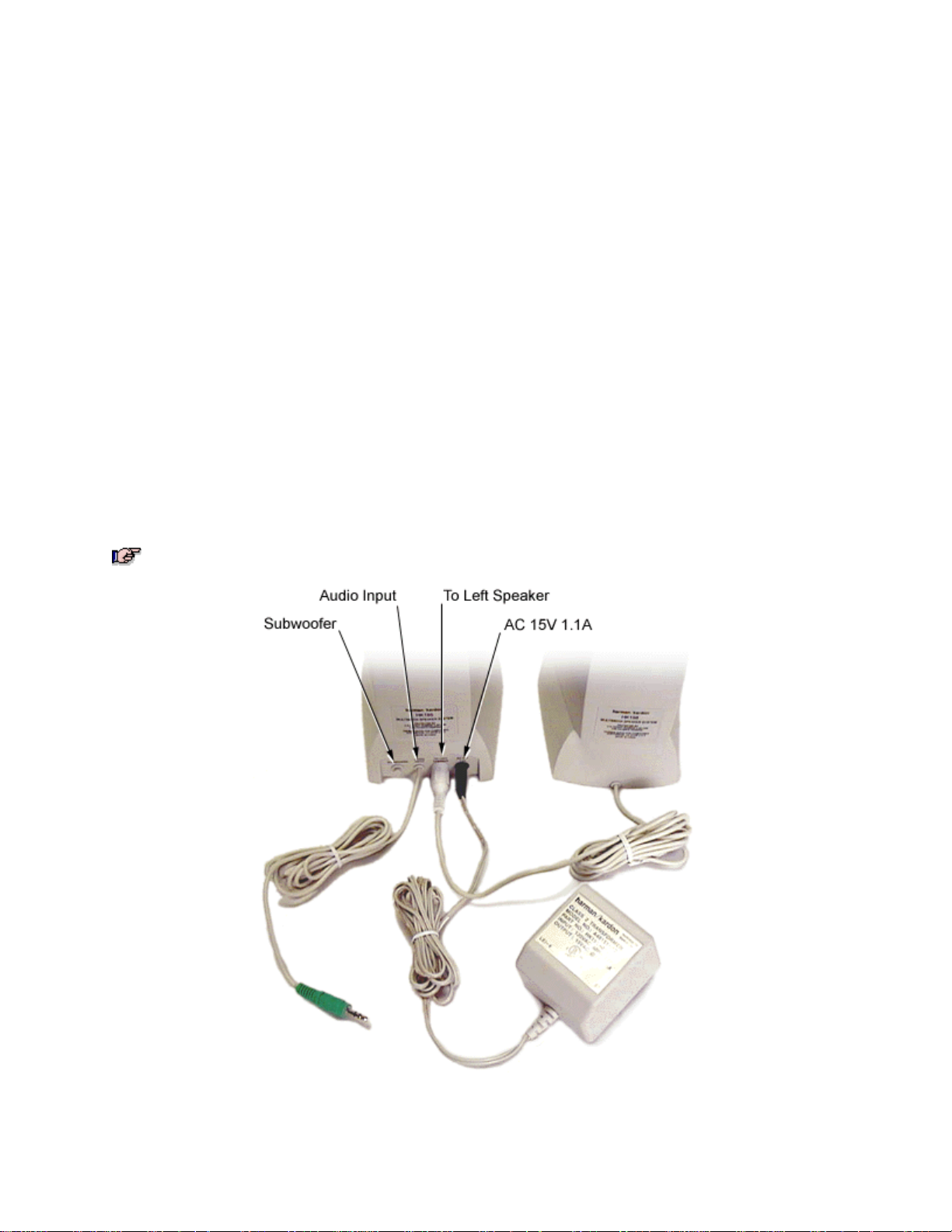
Harman Kardon HK195 Speakers (cont’d)
To connect the speakers, follow these steps:
1. Position the speakers on each side of the monitor. Place the speaker with the controls on the
right side of the monitor.
2. Connect the cable from the left speaker to the white jack on the back of the right speaker.
3. Connect the cable with the green plug from the right speaker to the green jack on the back of
the computer.
4. Plug the black plug of the AC adapter into the black jack on the back of the right speaker, and
then plug the AC adapter into into the electrical outlet.
NOTE: The subwoofer jack on the back of the right speaker can be used to connect the HK195
speakers to a powered subwoofer. No subwoofer is included with this system, and Dell does
not support using subwoofers with Harman Kardon speakers.
2

Harman Kardon HK195 Speakers (cont’d)
Troubleshooting
Problem Cause Solution
No sound from both
speakers
Transformer not plugged in or not
firmly seated
Connected to a switched AC
outlet or power strip that is turned
off
Transformer plug not firmly
seated into jack on right speaker
No connection to computer Check that the speaker's connection to
Speaker system turned off Turn speaker system on using volume
Volume control turned down Turn up volume on right speaker.
Volume control turned down or off
within software
Verify that AC Power transformer is
firmly seated in an electrical outlet or
power strip.
Verify that AC Power transformer is
firmly seated in an electrical outlet or
power strip. Make certain that outlet or
power strip is turned on.
Check connection of transformer to jack
on right speaker.
the computer is made to the sound card
OUTPUT.
control on right speaker.
Turn up volume control slider in
Microsoft Windows taskbar or the
application program being used.
Sound card failure Plug speakers into the CD-ROM drive
headphone jack (you may need to
adjust the CD-ROM drive volume). If
speakers work, the problem is not with
the sound card. If speakers do not
work, refer to sound card's
troubleshooting documentation.
Headphones plugged in Unplug the headphones.
Defective speakers Contact Dell for further troubleshooting.
Does not play to
sufficient volume
No sound from right
speaker
No sound from left
speaker
Volume control sliders in the
application program being used
are too low for a given volume
setting on the speakers
Speakers not fully connected to
computer sound card
Left speaker not connected Check left speaker's connection to right
Turn up software volume control sliders
in application program being used.
Check connection to computer.
speaker.
3

Harman Kardon HK195 Speakers (cont’d)
Sound contains too
much treble or bass
Sound is distorted Input source too high Reduce input level from source using
No bass
Intermittent sound or
crackling noises
Bass and treble levels
do not change in
headphones when
controls are adjusted
Incorrect setting for bass and
treble controls
Plug connected to subwoofer
output, but no speaker connected
Subwoofer connected but not
turned on
Loose connections Verify all connections.
This is normal Bass and treble controls on the
Adjust bass and treble controls so that
dot on knobs is at 12 o’clock position.
sound card control or volume control
sliders in Windows taskbar.
Unplug incorrect connection.
NOTE: Dell does not support using
subwoofers with Harman Kardon
speakers.
Turn on subwoofer.
NOTE: Dell does not support using
subwoofers with Harman Kardon
speakers.
speakers do not affect headphone
output.
The bass level does not
change when an
(optional) subwoofer is
connected and in use
and the bass control is
changed on the right
speaker
This is normal Make adjustments to bass level on
subwoofer.
NOTE: Dell does not support using
subwoofers with Harman Kardon
speakers.
4
