Page 1

Portable Touchscreen Navigation System and A/V Media Player
User Manual
ENGLISH
ediug
+yalp
™
GPS-410/510
Page 2
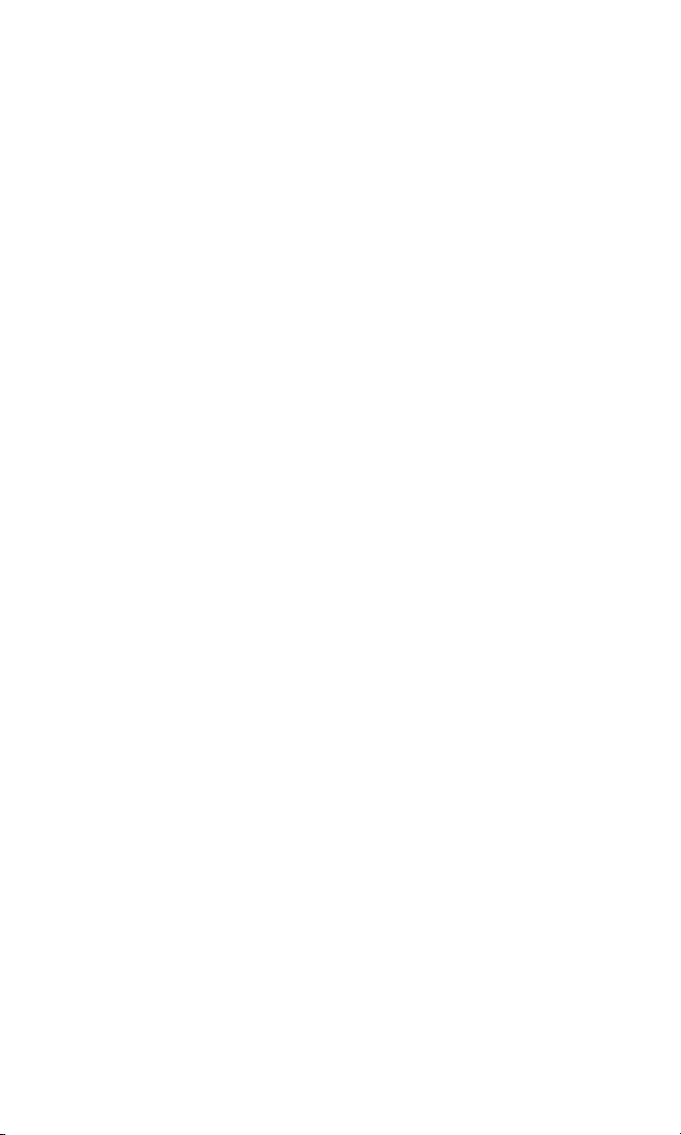
Contents
Introduction . . . . . . . . . . . . . . . . . . . . . . . . . . . . . . . . . . . . . . . . . . . . . . . . . . . . . . . . . . . 3
Unpacking . . . . . . . . . . . . . . . . . . . . . . . . . . . . . . . . . . . . . . . . . . . . . . . . . . . . . . . . . . . . . 3
Controls and Features . . . . . . . . . . . . . . . . . . . . . . . . . . . . . . . . . . . . . . . . . . . . . . . 4 – 5
Before You Begin . . . . . . . . . . . . . . . . . . . . . . . . . . . . . . . . . . . . . . . . . . . . . . . . . . . . . . . 6
Initial Setup . . . . . . . . . . . . . . . . . . . . . . . . . . . . . . . . . . . . . . . . . . . . . . . . . . . . . . . . . . . . 7
Navigation . . . . . . . . . . . . . . . . . . . . . . . . . . . . . . . . . . . . . . . . . . . . . . . . . . . . . . . . 8 – 18
Planning a Trip . . . . . . . . . . . . . . . . . . . . . . . . . . . . . . . . . . . . . . . . . . . . . . . . . . . . . . . . . 8
Navigating to Your Destination . . . . . . . . . . . . . . . . . . . . . . . . . . . . . . . . . . . . . . . . . . . 13
Navigation Options . . . . . . . . . . . . . . . . . . . . . . . . . . . . . . . . . . . . . . . . . . . . . . . . . . . . 16
Changing Navigation Settings . . . . . . . . . . . . . . . . . . . . . . . . . . . . . . . . . . . . . . . . . . . 17
Traffic Message Channel “TMC” . . . . . . . . . . . . . . . . . . . . . . . . . . . . . . . . . . . . . . . . . . . 18
- The Source Screen . . . . . . . . . . . . . . . . . . . . . . . . . . . . . . . . . . . . . . . . . . . . . . . . . . . 19
Playing Music and Video Files . . . . . . . . . . . . . . . . . . . . . . . . . . . . . . . . . . . . . 19 – 23
Loading Media on Your SD Card . . . . . . . . . . . . . . . . . . . . . . . . . . . . . . . . . . . . . . . . . . 19
Listening to Music . . . . . . . . . . . . . . . . . . . . . . . . . . . . . . . . . . . . . . . . . . . . . . . . . . . . . 22
Watching Videos . . . . . . . . . . . . . . . . . . . . . . . . . . . . . . . . . . . . . . . . . . . . . . . . . . . . . . 23
Changing Settings . . . . . . . . . . . . . . . . . . . . . . . . . . . . . . . . . . . . . . . . . . . . . . . . . . . . 24
Installation and Use in a Vehicle . . . . . . . . . . . . . . . . . . . . . . . . . . . . . . . . . . . 25 – 27
Troubleshooting . . . . . . . . . . . . . . . . . . . . . . . . . . . . . . . . . . . . . . . . . . . . . . . . . . . . . . 28
Specifications . . . . . . . . . . . . . . . . . . . . . . . . . . . . . . . . . . . . . . . . . . . . . . . . . . . . . . . . .29
Battery Notes:
The Harman Kardon® GPS-410/510 uses a lithium-polymer battery. Under
normal operating conditions, this battery will provide superior service with a
lifespan that is superior to those of other battery types.
To protect the performance of your GPS-410/510 and its battery, please
observe the following guidelines:
• Do not operate the GPS-410/510 in ambient temperatures outside of the
following range: 14° F (–10° C) to 131° F (55° C).
• Do not store the GPS-410/510 even for short periods in ambient
temperatures outside of the following range: –4° F (–20° C) to 140° F (60° C).
• Do not store the GPS-410/510 for long periods in ambient temperatures
outside of the following range: 32° F (0° C) to 77° F (25° C).
The GPS-410/510 will not charge the battery at temperatures above 122° F
(50° C).
User Manual
2
ediug
+yalp
™
GPS-410/510
Page 3

Introduction
Your new GPS-410/510 is a powerful portable touchscreen navigation system
and audio/video media player. The GPS-410/510’s GPS-powered navigation
features will make it easy for you to travel to almost anywhere in Europe with
remarkable accuracy. Its A/V media player lets you listen to your favorite
music, and you can even watch videos on its high-resolution
480 x 272 pixel screen. (video 510 only)
We know you’re eager to start using your GPS-410/510, so we’ve included a
Quick-Start Guide that will help you use its basic features right away.
This User Manual contains detailed information about all of the GPS-410/510’s
features and functions. To get the most out of your GPS-410/510, please read
it thoroughly.
Unpacking
Your GPS-410/510 box should contain these items:
• GPS-410/510 Unit
• Wall Charger
• Car Charger
• USB Cable
• Fold-Flat Mounting Bracket
• Mounting Base Disc for Dash-Mounting
• Adhesive Pad for Mounting Base Disc
• Alcohol Cleaning Pad for Dash Surface
• Carrying Case
• Quick-Start Guide
• TMC Wire Antenna
If anything is missing, notify the dealer where you purchased your GPS-410/510
right away.
Unpack your GPS-410/510 carefully and save the box and packing materials
so you can safely ship the unit in the future.
User Manual
ediug
+yalp
™
GPS-410/510
3
WARNING: Operation of any feature of this device while driving
is dangerous. Do not operate this device while driving. Do not
view or operate audio or video modes while driving.
For safety reasons, this device will cease navigation functions
when the video mode is enabled. Do not attempt to disable any
safety function incorporated in this device. Any alteration of this
device may cause serious injury and shall void the warranty.
ENGLISH
!
Page 4
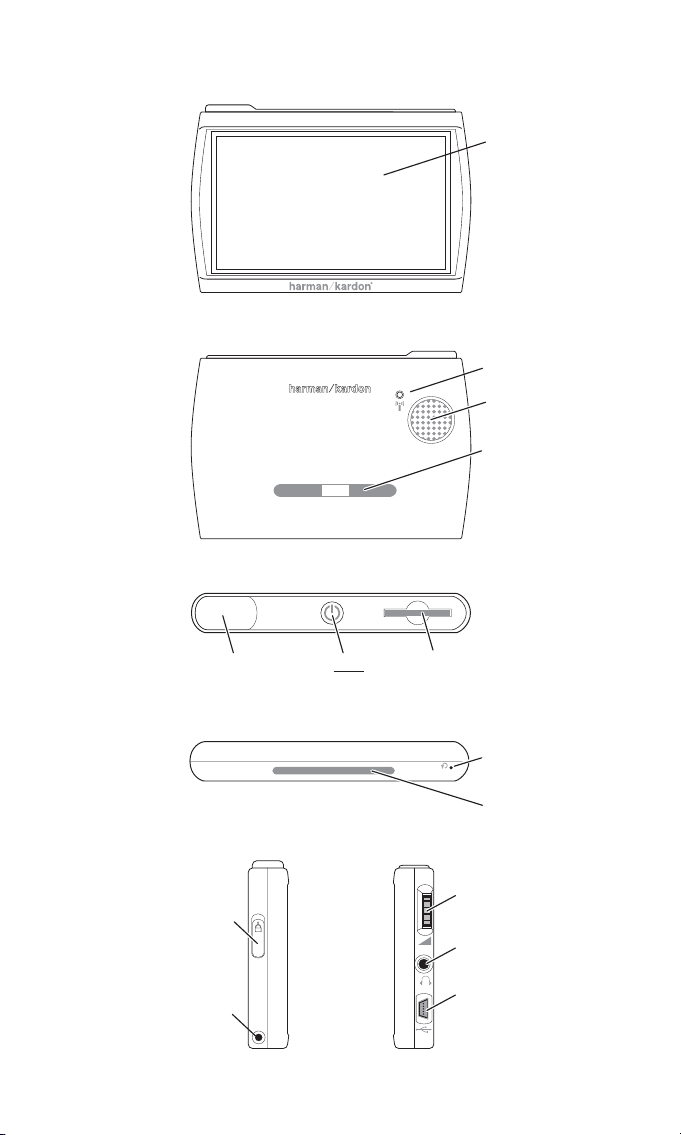
Controls and Features
User Manual
4
ediug
+yalp
™
GPS-410/510
F
RONT
BACK
OP
T
Touchscreen
External GPS Antenna
Speaker
Mounting Slot
TMC Antenna Jack
GPS
Antenna
LEFT SIDE
Lock
Switch
ON/OFF
Button
BOTTOM
SD Card
RIGHT SIDE
Slot
Reset
Button
Mounting Slot
Volum e/
Brightness
Control
Headphone
Jack
Mini USB
Connector/
Charger Port
Page 5

Controls and Features
Front:
TOUCHSCREEN: 480 x 272 pixel WQVGA LCD touchscreen.
Back:
SPEAKER: Built-in speaker plays navigation voice guidance commands and
audio/video files that are stored on an SD memory card (see below).
MOUNTING S LOT: Lets you lock the GPS-410/510 onto the included fold-flat
mounting bracket for use in a vehicle.
EXTERNAL GPS ANTENNA: In case of problems with bad GPS reception (e.g.
due to heat-reflecting windscreens) an external GPS antenna with mMCX
connector can be plugged in here. Please note that the antenna only works if
the GPS unit is connected to either AC or DC power.
Top:
GPS ANTENNA: Must have a clear “view” of the sky to receive signals from GPS
satellites.
ON/OFF BUTTON: Hold down to turn the unit on; hold down again to turn
the unit off.
SD CARD S LOT: Accepts SD or SDHC memory cards up to 32GB. The SD card
is required to store audio and video media to be played on your GPS-410/510.
Bottom:
RESET B UTTON: Lets you reset the unit if it becomes unresponsive or won’t
power-off. Insert a paper clip or similar item into the small hole to press the
switch. (Resetting the unit does not erase information that you have entered,
such as your home location, etc.)
MOUNTING SLOT: Lets you lock the GPS-410/510 onto the included fold-flat
mounting bracket for use in a vehicle.
Left Side:
LOCK SWITCH: Locks the GPS-410/510’s touchscreen and all of its contols. This
prevents accidental operation without your having to turn the unit’s power off,
so you can carry it in your pocket or purse.
TMC ANTENNA JACK: Connect the TMC antenna to receive FM traffic information
Right Side:
VOLUME/BRIGHTNESS CONTROL: Adjusts the volume of the GPS-410/510’s
built-in speaker. The volume control will also adjust the volume of headphones or an audio system that you have connected to the GPS-410/510’s
headphone jack (see below).
To adjust the brightness, press the volume control knob in. The Brightness
indicator will be superimposed on the screen and you can change the
screen’s brightness by rotating the volume knob.
HEADPHONE JACK: Lets you connect headphones for personal listening. You
can also connect the headphone jack to an auxiliary input on your vehicle’s
audio system.
MINI USB CONNECTOR/CHARGER PORT: Connects to your computer and to
the included wall charger using the included USB cable. Connects to your
vehicle’s cigarette lighter or accessory power port using the included car
charger.
User Manual
ediug
+yalp
™
GPS-410/510
5
ENGLISH
Page 6
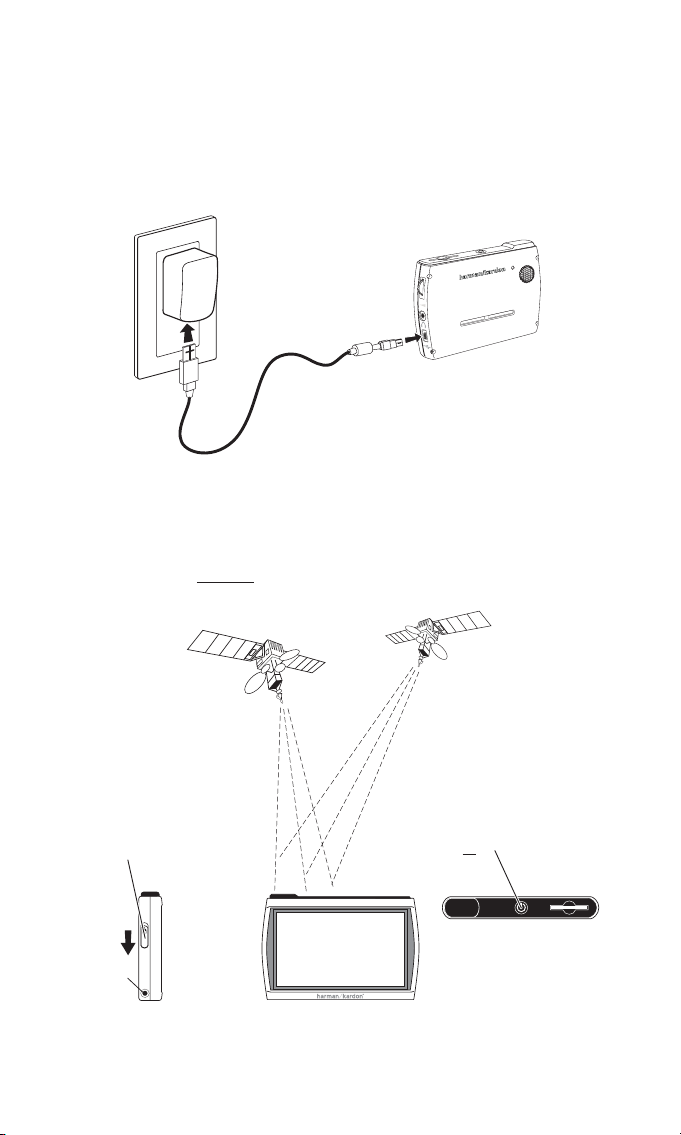
Before You Begin
Before you begin using your GPS-410/510, you will need to charge its battery
for a minimum of 6 hours.
1. Plug the included wall charger into a wall outlet.
2. Use the included USB cable to connect the GPS-410/510’s Mini USB
Connector/Charger port to the wall charger.
After the battery has charged for at least 6 hours:
1. Make sure the L
OCK switch is in the DOWN (unlocked) position.
2. Go outdoors to obtain GPS reception.
3. Hold down the ON/OFF
button until the unit turns on.
User Manual
6
ediug
+yalp
™
GPS-410/510
1. 2.
1. Unlock
Switch
TMC Antenna Jack
2. Go Outside
to Receive
GPS Signal
3. Turn Power
ON
Page 7
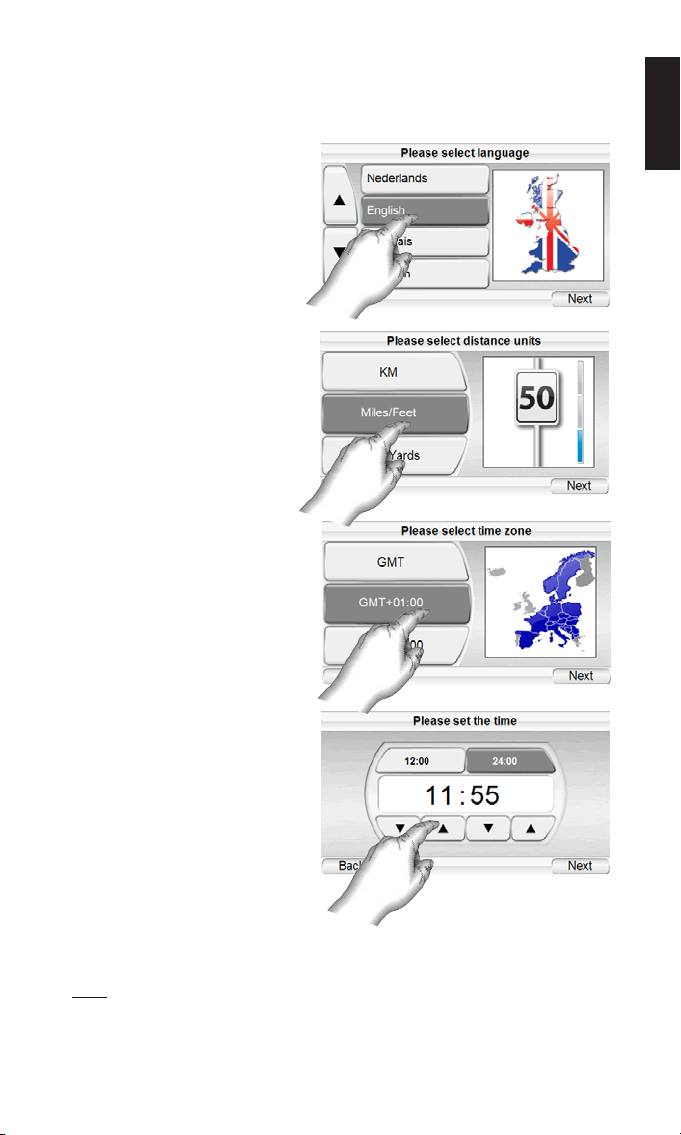
Initial Setup
When you turn your GPS-410/510 on for the first time, the Setup Wizard will
appear. The Wizard will guide you through the GPS-410/510’s initial setup
steps:
When you touch the N
EXT button on the PLEASE SET THE TIME screen, the
GPS-410/510 will display the NAVIGATION MAIN MENU screen (see page 8).
NOTE: Once you complete these initial setup steps, the Setup Wizard will not reappear.
To change any of these settings, see C
HANGING NAVIGATION SETTINGS, on page 16.
User Manual
ediug
+yalp
™
GPS-410/510
7
ENGLISH
1. Touch the button for the
screen language you want to
use Nederlands, English,
Français, Deutsch, Italiano,
Espagñol.
Touch the N
EXT button.
2. Touch the button for the
distance units you want to
use (km/m, miles/ feet or
miles/yards).
Touch the N
EXT button.
3. Touch the button for the
time zone where you are
located.
Touch the N
EXT button.
4. Set the current local time.
You can also set the clock
to display either 12-hour or
24-hour time.
Page 8

Navigation
After you complete the initial
setup steps, the NAVIGATION
screen (right) appears.
Planning a Trip
To begin navigation, touch the
P
LAN A TRIP button. The WHERE
WOULD YOU LIKE TO GO? screen
(right) appears.
The W
HERE WOULD YOU LIKE TO
GO? screen gives you several
ways to plan your trip. You can
enter a specific street address,
choose a place from the
GPS-410/510’s extensive pointof-interest database, enter a
city center, intersection or
postal code, or navigate to locations you have recently visited or saved. The
GPS-410/510 also lets you store your home address so you can quickly enter
it as your destination from wherever you happen to be.
ENTERING A STREET ADDRESS
1. Touch the ADDRESS button on
the WHERE WOULD YOU LIKE TO
GO? screen. The SEARCH
screen appears (right).
2. Touch the appropriate
button for the city you want
to travel to.
• If you select one of the
city buttons, the E
NTER CITY NAME screen (below) appears.
• Changing the country by
pressing SELECT COUNTRY.
The ENTER CITY NAME screen
(right) appears.
3. Spell the name of the
desired city. When you have
finished, touch the D
ONE
button. The ENTER STREET
NAME screen (right) appears.
User Manual
8
ediug
+yalp
™
GPS-410/510
The geographic information provided by this device serves as a
navigational aid only and does not include information pertaining to
construction, road closures, speed restrictions, road or traffic
conditions, or other circumstances relevant to public safety. The
driver must always be aware of the actual road conditions and
surroundings, and decide whether or not to follow the information
provided by this device. Obey all traffic laws and observe safe driving
practices. The manufacturer does not accept responsibility for any
inaccurate or incomplete information provided by this device.
!
Page 9
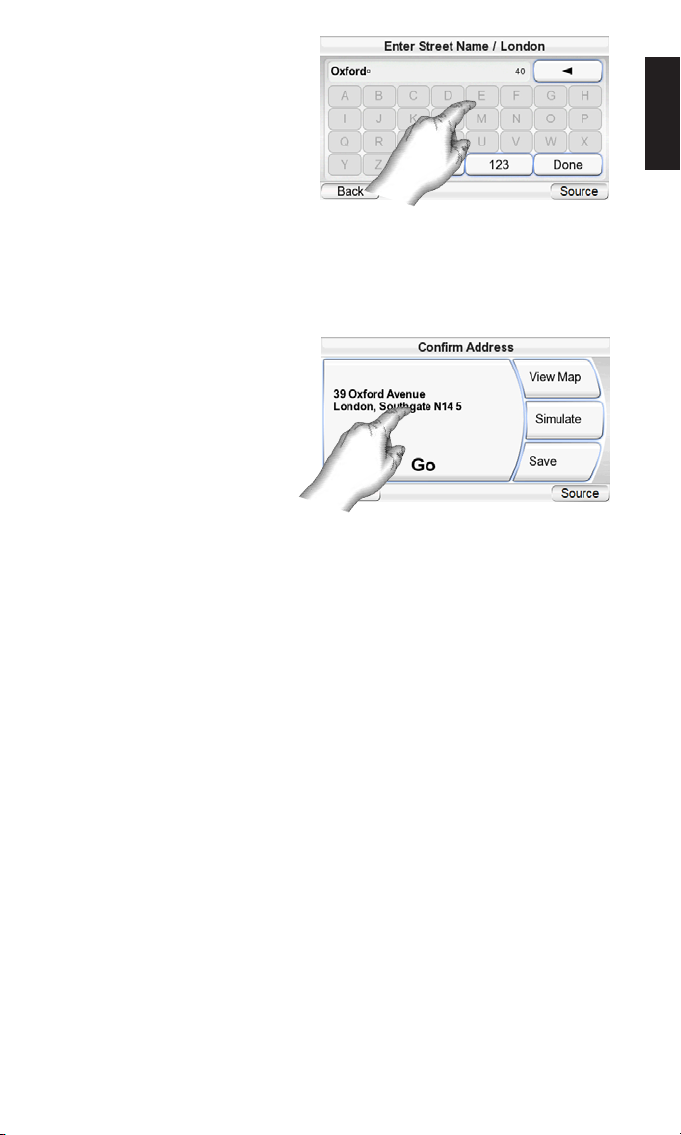
• In most cases, once you’ve
entered some letters, the
screen will display all of the
cities that fit. Press DONE
and select the desired city
from the list.
4. Spell the name of the street.
When you are finished, touch
the DONE button. The ENTER
HOUSE NUMBER screen appears.
• In many cases, once you’ve entered some letters, the screen will display all
of the streets that fit. Select the desired street from the list.
5. Enter the desired address number. When you touch the D
ONE button, the
CONFIRM ADDRESS screen (right)
appears.
6. Touch G
O to begin navigation.
The map screen will appear.
Once you start driving, the
GPS-410/510 will guide you
to your destination. (See
Navigating To Your Destina tion, on page 13.)
P
LEASE NOTE WHEN ENTERING STREET AND CITY NAMES:
Special characters may not appear on the screen. This is no problem, as your
GPS 200/300 translates the necessary characters. As an example: Enter "ü" as a
"u", enter "ö" or "ø" as "o". Along these lines, enter special characters in the form
of the ordinary character looking most like the one you need. The internal map
will find and show the correct names.
CHOOSING A PLACE (POI) (FROM THE GPS-410/510’S DATABASE)
The GPS-410/510 has a built-in point-of-interest database with millions of
entries in many different categories.
User Manual
ediug
+yalp
™
GPS-410/510
9
ENGLISH
Page 10

TO NAVIGATE TO A PLACE
(POI)
1. Touch the P
LACE (POI) button
on the WHERE WOULD YOU LIKE
TO GO? screen (see page 8).
The FIND A PLACE screen (right)
appears.
2. Select the desired area. The
S
ELECT A CATEGORY screen
(right) appears. (If you know
the name of the place, you
can enter it instead of searching by category.)
3. Use the up/down arrow
buttons to find the desired
category, then touch it. The
S
ELECT PLACE (POI) screen (right)
appears.
4. Use the up/down arrow
buttons to scroll through the
list of places, then touch the
button for the place you
want to go. The C
ONFIRM
ADDRESS screen (right)
appears.
5. Touch G
O to begin navigation.
The map screen will appear.
Once you start driving, the
GPS-410/510 will guide you
to your destination. (See
Navigating to Your Destina tion, on page 13.)
SELECTING A CITY CENTER,
INTERSECTION OR POSTAL
CODE
The GPS-410/510 can guide you to a city center, to the intersection of two streets
or to a specific postal code.
NAVIGATING TO A CITY C ENTER:
1. Touch the C
ITY CENTER button
on the WHERE WOULD YOU LIKE
TO GO? screen (see page 8).
The C
ITY CENTER SEARCH screen
(right) appears.
2. Touch the appropriate
button and enter the city’s
name. When you’re finished,
the C
ONFIRM ADDRESS screen
appears (see next page).
User Manual
10
ediug
+yalp
™
GPS-410/510
Page 11

3. Touch the GO button to begin
navigation. The map screen
will appear. Once you start
driving, the GPS-410/510 will
guide you to the center of the
city you selected. (See
Navigating to Your
Destination, on page 13.)
N
AVIGATING TO AN
INTERSECTION:
1. Touch the Junction button
on the W
HERE WOULD YOU LIKE
TO GO? screen (see page 8).
The I
N WHICH CITY IS THE
JUNCTION? screen (right)
appears.
2. Select the city. The E
NTER
STREET NAME screen appears.
3. Enter the name of the first
street. When you are finished
the E
NTER SECOND STREE T NAME
screen appears.
4. Enter the name of the
second street. The C
ONFIRM
ADDRESS screen (right) appears.
5. Touch the G
O button to
begin navigation. The map
screen will appear. Once you
start driving, the GPS410/510 will guide you to the intersection you selected. (See Naviga ting to
Your Destina tion, on page 13.)
N
AVIGATING TO A POST CODECODE:
1. Touch the Post Code C
ODE
button on the WHERE WOULD
YOU LIKE TO GO? screen. The
F
IND A POSTAL CODE screen
(right) appears.
2. Select the country and enter
the postal code. (You can
change between letters and
numbers by pressing
"Numbers" and "Letters").
The E
NTER STREET NAME screen
appears.
3. Spell the name of the street.
When you are finished, touch
the D
ONE button. The ENTER
HOUSE NUMBER screen appears.
4. Enter the desired address number.
When you touch the D
ONE button, the
C
ONFIRM ADDRESS screen (right) appears.
User Manual
ediug
+yalp
™
GPS-410/510
11
ENGLISH
Page 12

5. Touch GO to begin navigation. The map screen will appear. Once you start
driving, the GPS-410/510 will guide you to the address you’ve entered.
(See Navigating to Your Destination, on page 13.)
NAVIGATING TO YOUR HOME
The GPS-410/510 stores your home address so you can easily select it as a
destination, no matter where you are in Europe.
1. Touch the H
OME button on
the WHERE WOULD YOU LIKE TO
GO? screen (see page 8). The
CONFIRM HOME ADDRESS screen
(right) will appear.
2. Touch G
O to begin naviga-
tion. The map screen will
appear. Once you start driving the GPS-410/510 will
guide you to your destination. (See Navigating to Your Destination, on page
13.)
NOTE: If you have not yet set your home address, the GPS-410/510 will have you do so.
NAVIGATING TO RECENTLY VISITED OR SAVE D LOCATIONS
The GPS-410/510 stores a list of your recently visited locations in a HISTORY
page and also lets you save locations to a special list. You can easily select
your destination from either of these lists.
1. Touch the R
ECENT PLACES or
HISTORY button on the WHERE
WOULD YOU LIKE TO GO? screen
(see page 8). The H
ISTORY
page (right) or the SELECT
PLACE list (right) will appear.
2. Use the up/down arrow
buttons to scroll through the
list of places, then touch the
button for the place you
want to go. The CONFIRM
ADDRESS screen (right) will
appear.
3. Touch GO to begin navigation. The map screen will
appear. Once you start
driv ing, the GPS-410/510 will
guide you to your destin ation. (See Navigating to Your
Destin ation, on page 13.)
User Manual
12
ediug
+yalp
™
GPS-410/510
Page 13

CONFIRM ADDRESS SCREEN OPTIONS
Besides touching the GO button to begin navigation, the CONFIRM ADDRESS
screen (see page 12) also gives you these options:
VIEW M AP: Touch to see a map showing your destination. You can change the
map view and zoom the view in and out (see Map Screen Options, on page 14).
NOTE: Touching the VIEW MAP button does not begin navigation.
SIMULATE: Touch to have the GPS-410/510 simulate the trip. The simulation
includes all map movements and voice-guidance turn prompts, and takes
place at high speed. To abort the simulation, touch anywhere on the screen.
SAV E: Touch to save the address in the GPS-410/510’s address book. If you
want to, you can add a name to the address.
Navigating to Your Destination
Once you have entered your destination, touching the GO button on any of
the GPS-410/510’s C
ONFIRM ADDRESS screens will begin navigation. The Map
screen (below) will appear. The blue arrowhead indicates your present location and your direction of travel. The route that the GPS-410/510 has calculated is indicated by the green line.
The map shows the distance to and direction of your next turn, and also
shows the remaining time and distance of your trip and your estimated
arrival time.
NOTE: If you are playing music on the GPS-410/510’s Music Player (see page 22), the MAP
screen will also display the title of the currently playing song.
As you drive, the GPS-410/510 keeps track of your position via GPS, will issue
voice-guidance commands through the built-in speaker, telling you when
and where to turn, and the map will continually update your position along
your route. If you make a wrong turn, the GPS-410/510 will automatically
calculate a new route and will continue to guide you to your destination.
User Manual
ediug
+yalp
™
GPS-410/510
13
ENGLISH
Remaining
Time & Distance
and Estimated
Arrival Time
NAVIGATION MENU BUTTON
Distance Until Next Turn
and Direction of Next Turn
Your Current Location
and Direction of Travel
(Blue Arrowhead)
Calculated
Route (Green)
Map Screen
L
OCK/UNLOCK Button
(shown Locked)
Title of Currently Playing Song
Map
Zoom
Buttons
Map
View
Button
Source Button
(Back to Main Menu)
Page 14

MAP SCREEN OPTIONS
MAP BROWSING/FOLLOW CAR BUTTON:
Touching this button switches between
1) Map Browsing, where you can move the
map position by moving your finger on
the touchscreen in the direction you want
the map to move. You may also zoom in
and out of the map
2) Follow Car, which shows you the navi-
gation map for your route. (See illustration, below, left.)
MAP VIEW BUTTON: Touching this button
cycles the map view between 2D, 2D
north-oriented and 3D. (See illustrations, below, right.)
MAP ZOOM BUTTONS: Repeatedly touching the “+” and “–” MAP ZOOM buttons
zooms your view from a distance of just a few yards off the ground all the way
to a view from thousands of miles in space. (See illustrations, below, left.)
User Manual
14
ediug
+yalp
™
GPS-410/510
Map Screen Option Buttons
Map Screen
Lock/Unlock Button
(Shown Unlocked)
Map Zoom
Buttons
Map View
Button
Map Browsing
and Follow
Car map modes
3D Map View
2D Map View
2D (North-Oriented) Map View
Zoom In (Closest View)
Zoom Out (Farthest View)
Moving the Map Position
Page 15

User Manual
ediug
+yalp
™
GPS-410/510
15
ENGLISH
AUTO-ZOOM
The GPS-410/510 offers different auto-zoom modes for improved route visibility.
Junction zoom: When approaching a turn the map will automatically zoom in
and switch to 2D mode in order to give a better view on the upcoming
maneuver. Thereafter it will return to the default zoom settings.
Overview mode: When the distance to the next maneuver is longer than 5km
the map will automatically zoom out. Please click on the map view button to
disable overview mode temporarily.
Page 16

User Manual
16
ediug
+yalp
™
GPS-410/510
Navigation Options
Touching the MENU button on the MAP screen (see page 13) displays the
N
AVIGATION screen (below, right).
MAP BUTTON: Takes you back
to the M
AP screen.
PLAN A TRIP BUTTON: Lets you
select a navigation destination.
(See Planning a Trip, on page 8.)
STOP NAVIGATION BUTTON:
Stops the current GPS-410/510
navigation session.
NAVIGATION SETTINGS BUTTON:
Lets you change the GPS-410/510’s navigation settings. (See Changing
Navigation Settings, on page 17.)
ROUTE OPTIONS BUTTON:
Displays the ROUTE OPTIONS
screen (right).
ROUTE OPTIONS SCREEN
VIEW ROUTE BUTTON: Shows a
map view of the entire navigation route. (See 2D Map View
illustration on page 14.)
VIEW TURN-BY-TURN BUTTON:
Displays a detailed list of each
turn for the entire trip (right).
The list shows the direction of
each turn and how far to drive
on each leg of the journey.
Touching the button for one
leg of the journey will display a
map showing that particular
leg of the trip.
Touching the button for a particular turn or leg on the detailed list screen will open a new screen showing
the route detail on the map. You can avoid a maneuver by touching "Change
route by avoiding...". This will display a new screen where you decide if you
want to avoid just this single turn, the entire road or a specific road segment.
This screen lets the GPS-410/510 recalculate a new route that avoids a particular segment of the selected road.
NOTE: Voice guidance continues when the GPS-410/510’s screen is in the Turn-By-Turn
view.
DETOUR NEXT TURN BUTTON: Recalculates your route, avoiding the next turn.
Use this to avoid construction sites, traffic jams, etc.
ADD DESTINATION BUTTON: Lets you add another destination at the end of
your trip. See Planning a Trip, on page 8.
Page 17

Changing Navigation Settings
Touching the NAVIGATION SETTINGS button displays the NAVIGATION SETTINGS
screen (right).
VOICE SETTINGS: Opens the
"Voices" screen where you can
choose your preferred voice
(only available in selected languages).
MAP I CONS : Opens a screen
where you can enable or disable
visibility of POI icons on the map
by category.
AVOIDANCES:When the GPS-410/510 calculates navigation routes, you can set
it to always avoid the following:
• U-turns
• Unpaved roads
• Toll roads
• Roads requiring permits
• Highways
• Border crossings
• Ferries
• Traffic (TMC)
NOTE:The GPS-410/510 comes from the factory with the UNPAVED ROADS avoidance set to ON.
DISTANCE UNITS: You can set the GPS-410/510’s distance units to kilome-
ters/meters, miles/feet or miles/yards. This affects the units shown on the
screen, and the units given during voice navigation prompts.
ROUTE PRIORITY: When the GPS-410/510 calculates navigation routes, you
can set it to give priority to either the S
HORTEST DISTANCE or the SHORTEST TIME .
GPS DATA: This screen displays the following information:
NOTE: Your GPS-410/510 will lose contact with the GPS satellites whenever you turn its
power off. After turning the power back on, you will need to go outside to receive the GPS
signal again before the navigation functions will operate.
User Manual
ediug
+yalp
™
GPS-410/510
17
ENGLISH
Your Position Relative
to the Nearest 12
GPS Satellites
Relative Signal
Strength of Nearest
12 GPS Satellites
Your Current Altitude
(Above/Below Sea Level)
Accuracy of
GPS Satellite Data
Your Current Global Position
(in Latitude and Longitude)
Page 18

User Manual
18
ediug
+yalp
™
GPS-410/510
Traffic Message Channel “TMC”
The GPS-410/510 is equipped with a built-in FM receiver to process TMC
(Traffic Message Channel) messages. The TMC is a free system to send out free
traffic information via RDS (Radio Data System). TMC might or might not be
available in your country. Please note that the GPS-410/510 does not support
subscription-based TMC services which are available in some countries as
an alternative to freely distributed TMC services. In case there is traffic jams
along your route the GPS-410/510 will show the traffic information on the
map and automatically recalculate the route. If the anticipated delay is too
long, the system will put you on an alternative route. You enter the TMC
menu by pressing the “Traffic (TMC)” button on the “Navigation” screen You
will get a detailed overview of the traffic situation around your current GPS
position.
The “Traffic Events” Menu
You can access the "Traffic Events" screen by touching "Traffic event list" on
the traffic map screen. The event screen displays all incoming traffic messages sorted by road number. You can either view all current traffic or the
events of a particular road. The traffic information contains the type of traffic,
the road number and the length of event. You can have a look at each individual traffic event on the map by touching it. Simply hit “Back” on the map
view to go back to this screen.
The “TMC Settings” Menu
Normally the GPS-410/510 will
automatically tune to the best
FM station. If you experience
problems with proper TMC
reception you can make manual adjustments by touching
"Radio Frequency Settings". On
the following screen you can
make all kinds of adjustments.
If the display shows "no TMC"
and there is no FM frequency
scanning please first check if the FM antenna is plugged in correctly (see
chapter "Installa tion and Use in a Vehicle"). If this is the case then simply hit
"Turn Manual ON" and then again "Turn Automatic ON". This initiates automatic scanning of the FM band. You should see the FM frequency changing
while the TMC receiver scans the FM band for a valid TMC station. If FM reception quality is sufficient and there is available free TMC in your country it
should lock onto a valid station shortly.
If you would like to manually tune to a preferred FM station, please select
"Turn Manual ON" in the Radio Frequency Settings screen under the Traffic
(TMC) function and use the "<" and ">" Buttons. This allows you to select an
FM station which broadcasts TMC messages, but may be too weak to be
found automatically. ”Exclude this station” will deny the FM station which is
currently in use. This feature allows you to avoid FM stations submitting poor
TMC data.
Thereafter the device will search for an alternative FM station. Press on the
main TMC Settings screen to enable denied stations. The system will again
include them in its searching process.
Page 19

User Manual
ediug
+yalp
™
GPS-410/510
19
ENGLISH
The Source Screen
Touching the SOURCE button on any
of the GPS-410/510’s screens displays the SOURCE screen (right).
The S
OURCE screen lets you select the
GPS-410/510’s navigation, music
player or video player functions.
(Video function only GPS-510). The
SOURCE screen lets you change the
GPS-410/510’s settings, as well. (See Changing Settings, on page 23.)
The S
OURCE screen also displays the strength of the GPS signal the GPS-410/510
is receiving, the local time and the GPS-410/510 battery’s charge level.
Playing Music and Video Files (Video only GPS-510)
In addition to its navigation functions, your GPS-410/510 can play your music
and video files. These files must be loaded onto an SD media card (not included). SD memory cards are available that can hold up to 4GB of audio/video
media. The GPS-410/510 supports regular SD and SDHC cards up to 32GB (formatted with FAT32).
Compatible A/V File Types
In order to play on your GPS-410/510, audio and video files must be in one of
the following formats:
AUDIO (SUPPORTS ID3 TAGS V1 AND V2.1 – 2.3)
MP3: 16-bit (VBR/CBR), 44kHz, 64kbps up to 320kbps, 2-channel
WMA: 16-bit, 44kHz, stereo, 32kbps up to 160kbps (VBR) and 32kbps up to
256kbps (CBR, 2-channel) (GPS-510 only)
VIDEO
MPEG-4: ASP up to 624x352 @ 24fps (does not support GMC or Opel) with
MP3 audio VBR/CBR to 192kbps, 16-bit, 48kHz, 2-channel
WMV9: Up to 320x240 @ 24fps SP @ ML
Loading Media on Your SD Card
There are two ways to transfer media from your computer to an SD card
inserted into your GPS-410/510: via USB Mass Storage or via MTP (Media
Transfer Protocol). Touch the
S
ETTINGS button on the SOURCE
screen, then touch the USB button. The USB screen (right) will
appear, with buttons for MTP
and USB M
ASS STOR AGE modes.
MTP (MEDIA TRANSFER
PROTOCOL)
MTP mode transfers files using
the S
YNC mode of Windows
Media® Player (ver. 10 or higher). If necessary, Windows Media Player will
automatically transcode video files to a format supported by GPS-410/510.
To allow for proper transcoding please ensure that your Windows PC is able
to playback the media file.
Page 20

User Manual
20
ediug
+yalp
™
GPS-410/510
To use the MTP mode, you must have a PC that is running the Windows® XP
operating system (Service Pack 2 or higher) and has Windows Media Player 10
or higher installed.
T
O TRANSFER FILES TO THE GPS-410/510 IN MTP MODE:
1. Insert a regular SD card into the GPS-410/510’s SD card slot (see page 4).
2. Make sure the USB cable is disconnected from the GPS-410/510.
3. Set the GPS-410/510’s USB mode to MTP (see page 19).
4. Connect the GPS-410/510
to your computer’s USB
hub (right).
5. Launch Windows Media
Player.
6. Locate the files you want to
transfer.
7. Select Windows Media
Player’s S
YNC mode (see
below).
8. Drag the files you want to transfer into the Windows Media Player SYNC LIST
(see below).
9. Select S
TAR T SYNC and wait for the process to finish (see below).
NOTE: Your Windows Media Player screen may look different from the example.
Once the Sync is finished, you can unplug the GPS-410/510 from your computer and watch or listen to the files on it. (See Listening to Music, on page 22,
and Watching Videos, on page 23).
7. Select SYNC Mode
8. Drag Title to Sync List
9. Select START SYNC
GPS-510
GPS-510
Page 21

User Manual
ediug
+yalp
™
GPS-410/510
21
ENGLISH
USB MASS STORAGE
The USB Mass Storage mode lets you transfer files the using drag-and-drop
method on your computer – the same method you use to transfer files from
one folder or drive to another. However, when transferring files in the USB
Mass Storage mode, video files that are in formats not supported by
GPS-410/510 will be transferred without transcoding. These files won’t be
playable on your GPS-410/510 but will take up space on your SD card.
T
O TRANSFER TILES TO THE GPS-410/510 IN THE USB MASS STORAG E MODE:
1. Insert an SD card into the GPS-410/510’s SD card slot (see page 4).
2. Make sure the USB cable is disconnected from the GPS-410/510.
3. Set the GPS-410/510’s USB mode to USB M
ASS STOR AGE (see page 19).
4. Connect the GPS-410/510 to your computer’s USB hub (see page 20).
5. Launch Windows Explorer (not Internet Explorer) on your computer.
• Find it at Start > Programs > Accessories > Windows Explorer
6. Find the folder with your media in Windows Explorer’s left-hand window.
7. Double-click the folder. Its contents will appear in the right-hand window.
8. Drag the files you want to transfer from the right-hand window into the SD
card icon in the left-hand window. (The SD card will appear in the left-hand
window as one of your computer drives.)
NOTE: Your Windows Explorer screen may look different from the example.
When you’re finished, you can unplug the GPS-410/510 from your computer
and watch or listen to the files on it. (See Listening to Music, on page 22 and
Watching Videos, on page 23).
7. Media Folder Contents
Display in Right-Hand Window
8. Drag Files into
SD Card Icon
to Copy
6. Double-Click Folder
Containing Media
Page 22

User Manual
22
ediug
+yalp
™
GPS-410/510
Listening to Music
Touch the MUSIC button on the SOURCE screen. The Music menu (below) will
appear.
You can sort and display your music by touching the A
RTIST, ALBUM, GENRE,
P
LAYLIST or SONG File Display Option buttons.
SELECTING MUSIC
BY ARTIST: Touching the ARTIST button displays an alphabetical list of all of the
artists with songs stored on the SD card. Touch the button for the artist you
want, then touch the button for the song you want to hear. The GPS-410/510
will play the song, then play through the rest of the songs by that artist.
BY ALBUM: Touching the ALBUM button displays an alphabetical list of all of the
albums with songs stored on the SD card. Touch the button for the album you
want, then touch the button for the song you want to hear. The GPS-410/510
will play the song, then play through the rest of the songs on the album.
BY GENRE: Touching the GENRE button displays an alphabetical list of all the
music genres stored on the SD card. Touch the button for the genre you want,
then touch the button for the song you want to hear. The GPS-410/510 will
play the song, then play through the rest of the songs in that genre.
NOTE: Genre classifications are predetermined and cannot be changed by the GPS-410/510.
BY PLAYLIST:Touching the PLAYLIST button displays an alphabetical list of all
the playlists stored on the SD card. Touch the button for the playlist you want,
then touch the button for the song you want to hear. The GPS-410/510 will
play the song, then play through the rest of the songs in that playlist.
NOTE: Playlist contents are predetermined and cannot be changed by the GPS-410/510.
BY SONG: Touching the SONG button displays all of the songs stored on the SD
card, in alphabetical order. Touch the button for the song you want to hear
and the GPS-410/510 will play it. When that song is finished, the GPS-410/510
will play the next song on the alphabetical song list.
REPEAT PLAY
Touching the REPEAT PLAY button cycles the music player between the
following repeat modes: OFF, TRACK (repeats the song), ALL (repeats all songs
in the current category).
Scroll
UP/DOWN
Buttons
Repeat
Play
Button
File Name
Buttons
Shue
Play
Button
File Display
Option
Buttons
Navigation Guidance Prompts
Page 23

SHUFFLE PLAY
Touching the SHUFFLE PLAY button plays all the songs currently displayed in
random order.
THE NOW PLAYING SCREEN
The GPS-410/510 will display
the N
OW PLAYING screen (right)
while songs are playing. This
screen shows the elapsed time
of the song, and provides
buttons for skipping to the
next or previous song, and for
pausing the song.
NOTE: During navigation, guidance prompts appear at the bottom of the NOW PLAYING
screen (above) and the MUSIC menu screen (see page 22).
Watching Videos (GPS-510 only)
Touch the VIDEO button on the SOURCE screen. The MY VIDEOS screen (below) will
appear. All of the videos stored on your SD card will be displayed, in the order
in which they were put on the SD card, with the first one at the top.
To view a video, use the S
CROLL UP/DOWN buttons to find it, then touch
its button. When the video is finished playing, the M
Y VIDEOS screen will
reappear. During playback you can browse within the video by hitting the
screen. The video will pause and a window with a scroll bar will appear.
Simply drag the scroll button to your preferred position and continue playback.
!
For safety reasons, this device will cease navigation functions
when the video mode is enabled. Do not attempt to disable any
safety function incorporated in this device. Any alteration of this
device may cause serious injury and shall void the warranty.
User Manual
ediug
+yalp
™
GPS-410/510
23
ENGLISH
Page 24

Changing Settings
Touching the SETTINGS button
on the S
OURCE screen displays
the S
ETTINGS screen (right).
This lets you change any of
these GPS-410/510 settings:
Brightness
The BRIGHTNESS button lets you
adjust the GPS-410/510’s
screen brightness so you can
clearly see it in various lighting conditions.
NOTE: You can adjust the screen brightness at any
time by pressing the Volume Control knob in. The
B
RIGHTNESS indicator will be superimposed on the
screen and you can change the screen’s brightness
by rotating the volume knob.
Color Mode
The GPS-410/510 has two color modes: DAY (optimized for viewing in brighter
light) and N
IGHT
(optimized for
viewing in
lower light).
There is also an
A
UTO button,
which automatically changes the color mode according to the time of day.
Language
The LANGUAGE button lets you set the GPS-410/510’s screen and voice-guidance languages to ne out of 17 available languages.
Volume Mixer
The Volume Mixer lets you adjust the
relative volume levels of the music and the
navigation voice guidance. Touch the
shaded volume bars on the screen to adjust
the volume levels up and down.
Time
The TIME button lets you adjust the GPS410/510’s time settings:
TIME ZONE: The TIME ZONE button lets you
reset the GPS-410/510’s time zone to match
the local time. This is especially useful if you
are traveling through different time zones.
FORMAT: Switches between 12-hour and
24-hour time formats.
DAYLIGHT SAVINGS: Selecting ON adds an hour to the current time.
User Manual
24
ediug
+yalp
™
GPS-410/510
Page 25

User Manual
ediug
+yalp
™
GPS-410/510
25
ENGLISH
Battery Charge
The BAT TE RY CHARGE screen shows the GPS-410/510 battery’s charge level. It
also lists your unit’s current software version and serial number.
Note: The orange battery/lightning bolt symbol indicates that the GPS-410/510 is being
powered through its charger port.
USB
Lets you switch the GPS-410/510 between the MTP and USB Mass Storage
modes. See Loading Media on Your SD Card, on page 19, for details.
Installation and Use in a Vehicle
Select a Mounting Location
Find a suitable mounting location for the Fold-Flat Mounting Bracket:
NOTE: Do not mount the bracket in such a way that the GPS-410/510 will interfere with
your driving or your view of the road.
On the
Windshield
On the
Console
On the
Dashboard
The installation of this device on the windshield, between the driver
and the windshield, or otherwise in any manner that obstructs the
driver’s clear view of the road or traffic conditions is dangerous and
may be prohibited by law.
!
Do not install this device in any manner that impairs the safe
operation of the vehicle. Do not install this device on any airbag
panels or in the deployment field of any airbags. Do not place the
device on the vehicle’s dashboard unsecured. Failure to observe the
installation or usage instructions may result in traffic accidents or
personal injury.
!
Page 26

Install the Mounting Bracket
FOR WINDSHIELD-MOUNTING:
1. Hold the mounting bracket’s base against the windshield.
2. Push the mounting bracket lever towards the base to lock the bracket to
the windshield.
FOR DASHBOARD-MOUNTING:
1. Clean the dashboard mounting location with the supplied alcohol pad.
2. Peel the mounting base adhesive covering.
3. Attach the mounting base to the mounting location.
4. Hold the mounting bracket’s base against the mounting base.
5. Push the mounting bracket lever towards the base to lock the bracket to
the dashboard.
1. Clean Mounting
Location on
Dashboard
3. Attach Mounting
Base to Dashboard
4. Attach Bracket
to Mounting Base
2. Peel Covering
From Mounting
Base Adhesive
5. Push Lever
Towards Base
to Lock
User Manual
26
ediug
+yalp
™
GPS-410/510
1. Hold Base
Against
Windshield
2. Push Lever
Towa rd s Base
to Lock
Page 27

ATTACHING THE GPS-410/510 TO THE BRACKET
1. Fit the bottom mounting
slot into the bracket cradle.
2. Snap the rear mounting slot
into the bracket cradle.
To unlock and remove the
unit, press the lever on the
botton of the cradle up.
LISTENING TO AUDIO IN
YOUR VEHICLE
1. Plug the supplied car
charger into your vehicle’s
12V power outlet and into
the GPS-410/510’s mini
USB connector. This will charge your GPS-410/510’s battery while you drive.
2. Use the GPS-410/510’s built-in speaker or connect its headphone jack to
your vehicle’s audio system (connecting cable not supplied).
The installation and use suggestions provided by the manufacturer
may be subject to restrictions or limitations by federal, state or local
laws. The user should determine whether the installation and use of
this device is governed by any law, prior to installation or use.
User Manual
ediug
+yalp
™
GPS-410/510
27
ENGLISH
Route TMC cable alongside
bottom part of the windshield
Connect
TMC
cable
Installation of TMC antenna cable to
receive traffi c information
2. Snap Rear
Mounting Slot
Into Cradle
1. Fit Bottom
Mounting Slot
Into Cradle
!
Page 28

Troubleshooting
User Manual
28
ediug
+yalp
™
GPS-410/510
Problem Solution
GPS-410/510 does not turn on at all
Check the LOCK switch (see Controls
and Features, on pages 4 – 5);
charge the battery for 6 hours
(see Before You Begin, on page 6)
GPS-410/510 does not have a good
GPS signal
Make sure GPS-410/510 has a clear,
unobstructed “view” of sky
(see Before You Begin, on page 6)
GPS-410/510 will not play
music or videos
Insert an SD card that has media
loaded on it (see Loading Media on
Your SD Card, on pages 19 – 21)
Unable to load media onto SD card
Make sure GPS-410/510 is set in the
desired USB mode (see Loading
Media on Your SD Card,
on pages 19 – 21)
Screen is too bright or too dim
Adjust the screen brightness
using the volume control
(see Volume/Brightness Control,
on page 5), or adjust the screen
brightness in the S
ETTINGS menu
(see Changing Settings,
on page 24)
Volume is too low for navigation
voice-guidance prompts
Adjust the volume control
(see Volume/Brightness Control, on
page 5); adjust the V
OLUME MIXER
(see Changing Settings, on page 24)
Suction cup mount is loose
Reposition the mounting bracket,
using moderate force
GPS-410/510 is loose on the
bracket mount
Make sure the GPS-410/510 is securely
attached to the mounting bracket
(see Attaching the GPS-410/510 to the
Bracket, on page 27)
GPS-410/510 is unresponsive to the
touchscreen or won’t power off
Reset the GPS-410/510 using a paper
clip or similar item (see Reset Button,
on page 5)
Page 29

Troubleshooting (continued)
Specifications
GPS: High-sensitivity Atlas™ II receiver
CPU: 400MHz ARM9 core
RAM Memory:: GPS-510: 128MB, GPS-410. 64MB
Maps: Full Europe (38 countries), preloaded in internal
memory (no need for external SD card)
Screen: 4.0"(diagonal) WQVGA screen, 65k colors,
480 x 272 pixels
Media Player (Audio): Plays MP3, WMA and AAC (AAC: GPS-510 only)
audio formats
Media Player (Video): Plays MPEG-4 and WMV9 video formats
(GPS-510 only)
Battery: Rechargeable internal lithium-polymer battery
(allows up to 4 hours of use without recharging)
Dimensions (HxWxD): (75mm x 118mm x 20mm)
Flash Memory : 2 GB
Harman Kardon is a trademark of Harman International Industries, Incorporated, registered in
the United States and/or other countries. Guide + Play and Atlas are trademarks of Harman
International Industries, Incorporated.
Windows and Windows Media are registered trademarks of Microsoft Corporation in the
United States and other countries.
Due to continuous product improvement, all features and specifications are subject to
change without notice.
User Manual
ediug
+yalp
™
GPS-410/510
29
ENGLISH
Problem Solution
Screen color unexpectedly changes
mode (D
AY > NIGHT or NIGHT > DAY )
Color Mode is set to AUTO. Change the
Color Mode to desired mode in the
S
ETTINGS menu (see Color Mode,
on page 29)
No sound from built-in speaker
Unplug headphones (speaker mutes
when headphones are connected);
turn volume control up
(see Volume/Brightness control,
on page 5)
Unit does not power on, even if it
was switched off with a full battery
a while back
Charge the battery. The unit has a
constant, small power consumption,
which empties the battery even
when not in use.
Page 30

ediug
+yalp
™
8500 Balboa Boulevard
Northridge, CA 91329, USA
© 2008 Harman International Industries, Incorporated. All rights reserved.
For the latest Guide + Play product information, visit:
www.guideandplay.com
Declaration of Conformity
We, Harman Consumer Group, Inc.
8500 Balboa Boulevard, Northridge, CA 91329, USA
declare in own responsibility that the product described in
this manual is in compliance with technical standards:
EN 55022 : 2006 , Class B
EN 55024:1998+A1:2001+A2:2003
EN 61000-4-2 : 1995+A1 : 1998+A2 :2000
EN 61000-4-3 : 2002+A1 : 2002
EN 61000-4-4 : 2004
EN 61000-4-6 : 1996+A1 : 2000
EN 61000-4-8 : 1993+A1 : 2000
Klaus Lebherz
Harman Consumer Group, Inc.
Heilbronn, Germany 05/08
