Page 1

Portable Touchscreen Navigation System and A/V Media Player
User Manual
ediug
+yalp
™
005-SPG
Page 2
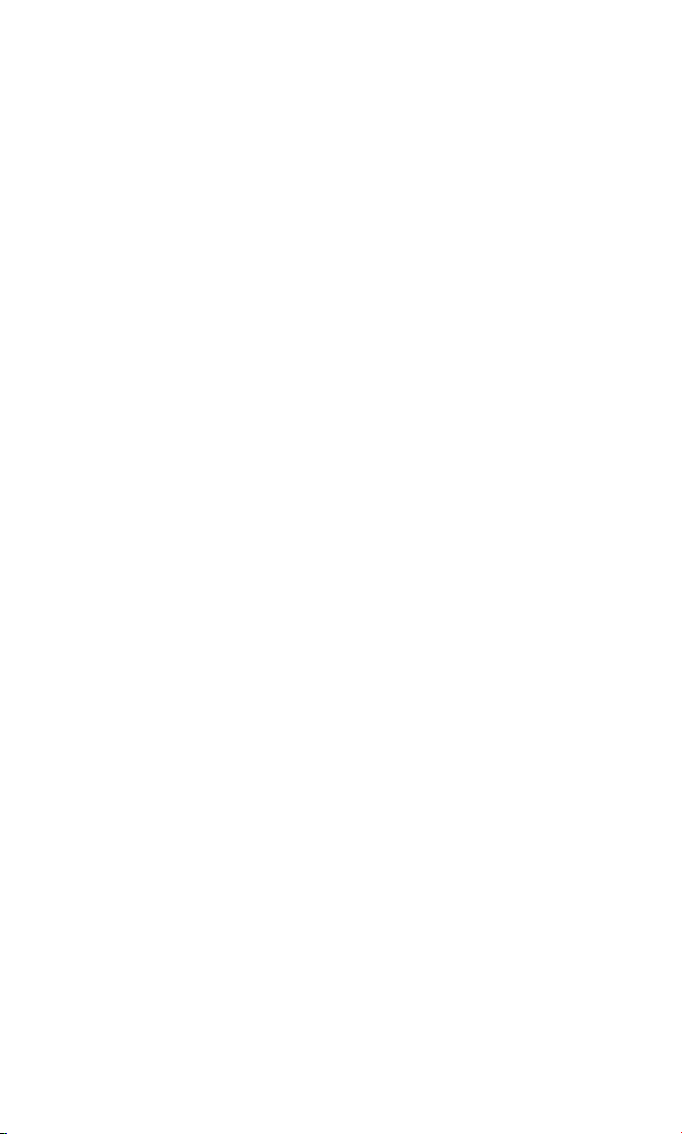
Contents
Introduction . . . . . . . . . . . . . . . . . . . . . . . . . . . . . . . . . . . . . . . . . . . . . . . . . . . . . . . . . . . 3
Unpacking . . . . . . . . . . . . . . . . . . . . . . . . . . . . . . . . . . . . . . . . . . . . . . . . . . . . . . . . . . . . . 3
Controls and Features . . . . . . . . . . . . . . . . . . . . . . . . . . . . . . . . . . . . . . . . . . . . . . 4 – 5
Before You Begin . . . . . . . . . . . . . . . . . . . . . . . . . . . . . . . . . . . . . . . . . . . . . . . . . . . . . . 6
Initial Setup . . . . . . . . . . . . . . . . . . . . . . . . . . . . . . . . . . . . . . . . . . . . . . . . . . . . . . . . . . . 7
Navigation . . . . . . . . . . . . . . . . . . . . . . . . . . . . . . . . . . . . . . . . . . . . . . . . . . . . . . . . 8 – 16
Planning a Trip . . . . . . . . . . . . . . . . . . . . . . . . . . . . . . . . . . . . . . . . . . . . . . . . . . . . . . . . 8
Navigating to Your Destination . . . . . . . . . . . . . . . . . . . . . . . . . . . . . . . . . . . . . . . . . . 13
Navigation Options . . . . . . . . . . . . . . . . . . . . . . . . . . . . . . . . . . . . . . . . . . . . . . . . . . . 15
Changing Navigation Settings . . . . . . . . . . . . . . . . . . . . . . . . . . . . . . . . . . . . . . . . . . . 16
The S
OURCE Screen . . . . . . . . . . . . . . . . . . . . . . . . . . . . . . . . . . . . . . . . . . . . . . . . . . . . 17
Playing Music and Video Files . . . . . . . . . . . . . . . . . . . . . . . . . . . . . . . . . . . . 17 – 21
Loading Media on Your SD Card . . . . . . . . . . . . . . . . . . . . . . . . . . . . . . . . . . . . . . . . . 17
Listening to Music . . . . . . . . . . . . . . . . . . . . . . . . . . . . . . . . . . . . . . . . . . . . . . . . . . . . 20
Watching Videos . . . . . . . . . . . . . . . . . . . . . . . . . . . . . . . . . . . . . . . . . . . . . . . . . . . . . . 21
Changing Settings . . . . . . . . . . . . . . . . . . . . . . . . . . . . . . . . . . . . . . . . . . . . . . . . . . . . 22
Installation and Use in a Vehicle . . . . . . . . . . . . . . . . . . . . . . . . . . . . . . . . . . 23 – 25
Troubleshooting . . . . . . . . . . . . . . . . . . . . . . . . . . . . . . . . . . . . . . . . . . . . . . . . . . . . . . 26
Specifications . . . . . . . . . . . . . . . . . . . . . . . . . . . . . . . . . . . . . . . . . . . . . . . . . . . . . . . . .27
Battery Notes:
The Harman Kardon® GPS-500 uses a lithium-polymer battery. Under normal
operating conditions, this battery will provide superior service with a
lifespan that is superior to those of other battery types.
To protect the performance of your GPS-500 and its battery, please observe
the following guidelines:
• Do not operate the GPS-500 in ambient temperatures outside of the
following range: 14° F (–10° C) to 131° F (55° C).
• Do not store the GPS-500 even for short periods in ambient
temperatures outside of the following range: –4° F (–20° C) to 140° F (60° C).
• Do not store the GPS-500 for long periods in ambient temperatures outside
of the following range: 32° F (0° C) to 77° F (25° C).
The GPS-500 will not charge the battery at temperatures above 122° F (50° C).
User Manual
2
ediug
+yalp
™
GPS-500
Page 3

Introduction
Your new GPS-500 is a powerful portable touchscreen navigation system
and audio/video media player. The GPS-500’s GPS-powered navigation
features will make it easy for you to travel to almost anywhere in North
America with remarkable accuracy. Its A/V media player lets you listen to
your favorite music, and you can even watch videos on its high-resolution
480 x 272 pixel screen.
We know you’re eager to start using your GPS-500, so we’ve included a
Quick-Start Guide that will help you use its basic features right away.
This User Manual contains detailed information about all of the GPS-500’s
features and functions. To get the most out of your GPS-500, please read it
thoroughly.
Unpacking
Your GPS-500 box should contain these items:
• GPS-500 Unit
• Wall Charger
• Car Charger
• USB Cable
• Fold-Flat Mounting Bracket
• Mounting Base Disc for Dash-Mounting
• Adhesive Pad for Mounting Base Disc
• Alcohol Cleaning Pad for Dash Surface
• Carrying Case
• Quick-Start Guide
If anything is missing, notify the dealer where you purchased your GPS-500
right away.
Unpack your GPS-500 carefully and save the box and packing materials so
you can safely ship the unit in the future.
User Manual
ediug
+yalp
™
GPS-500
3
!
WARNING: Operation of any feature of this device while driving
is dangerous. Do not operate this device while driving. Do not
view or operate audio or video modes while driving.
For safety reasons, this device will cease navigation functions
when the video mode is enabled. Do not attempt to disable any
safety function incorporated in this device. Any alteration of this
device may cause serious injury and shall void the warranty.
Page 4
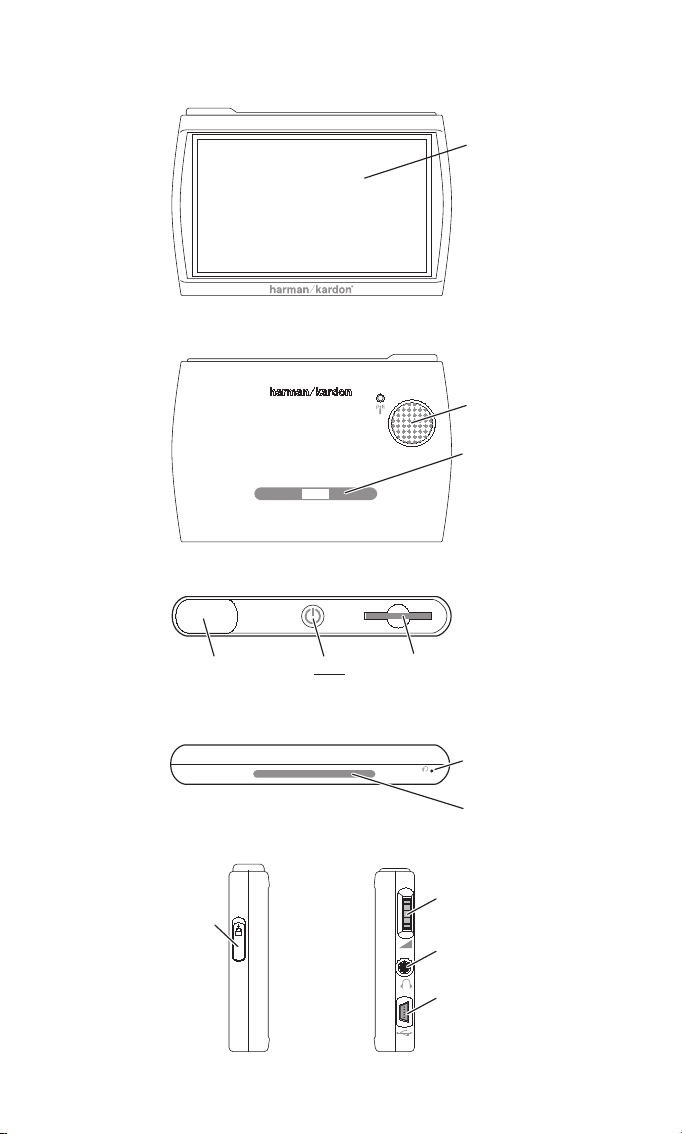
Controls and Features
User Manual
4
ediug
+yalp
™
GPS-500
L
EFT SIDE
F
RONT
T
OP
B
OTTOM
B
ACK
R
IGHT SIDE
Lock
Switch
Volume/
Brightness
Control
Headphone
Jack
Mini USB
Connector/
Charger Port
GPS
Antenna
ON/OFF
Button
SD Card
Slot
Reset
Button
Speaker
Mounting Slot
Mounting Slot
Touchscreen
Page 5
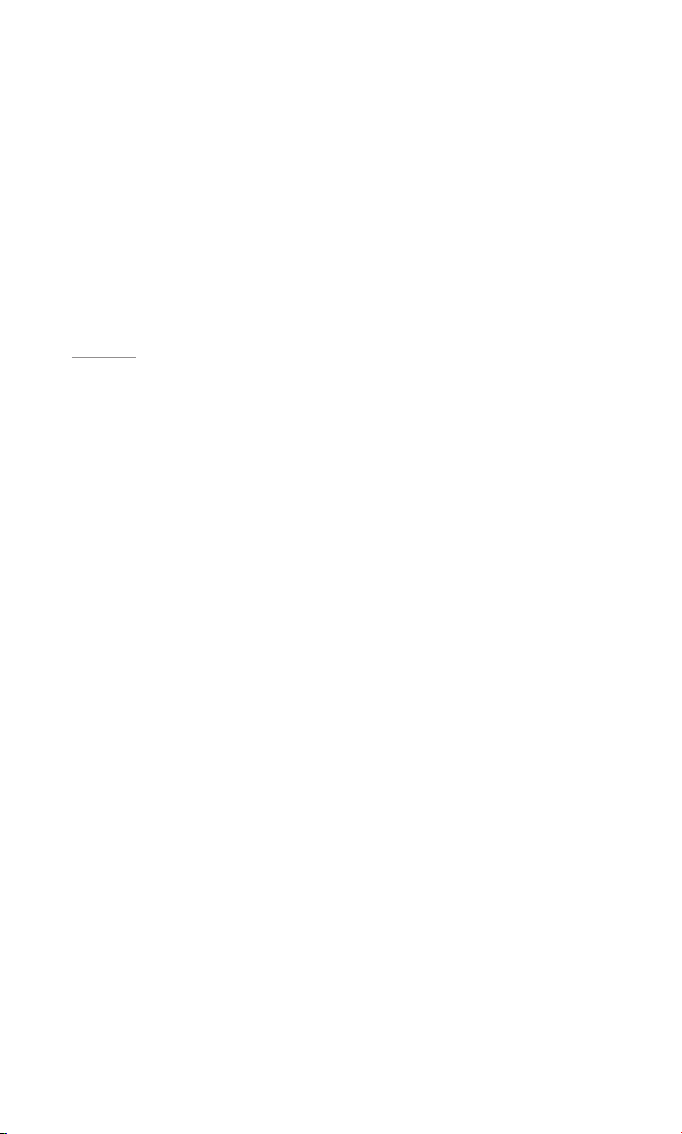
Controls and Features
Front:
TOUCHSCREEN: 480 x 272 pixel WQVGA LCD touchscreen.
Back:
SPEAKER: Built-in speaker plays navigation voice guidance commands and
audio/video files that are stored on an SD memory card (see below).
M
OUNTING SLOT: Lets you lock the GPS-500 onto the included fold-flat
mounting bracket for use in a vehicle.
Top:
GPS ANTENNA: Must have a clear “view” of the sky to receive signals from
GPS satellites.
ON/OFF
BUTTON: Hold down to turn the unit on; hold down again to turn
the unit off.
SD C
ARD SLOT: Accepts an SD memory card (not included). The SD card is
required to store audio and video media to be played on your GPS-500.
Bottom:
RESET BUTTON: Lets you reset the unit if it becomes unresponsive or won’t
power-off. Insert a paper clip or similar item into the small hole to press the
switch. (Resetting the unit does not erase information that you have entered,
such as your home location, etc.)
M
OUNTING SLOT: Lets you lock the GPS-500 onto the included fold-flat
mounting bracket for use in a vehicle.
Left Side:
LOCK SWITCH: Locks the GPS-500’s touchscreen and all of its contols. This
prevents accidental operation without your having to turn the unit’s power off,
so you can carry it in your pocket or purse.
Right Side:
VOLUME/BRIGHTNESS CONTROL: Adjusts the volume of the GPS-500’s built-in
speaker. The volume control will also adjust the volume of headphones or an
audio system that you have connected to the GPS-500’s headphone jack (see
below).
To adjust the brightness, press the volume control knob in. The Brightness
indicator will be superimposed on the screen and you can change the
screen’s brightness by rotating the volume knob.
H
EADPHONE JACK : Lets you connect headphones for personal listening. You
can also connect the headphone jack to an auxiliary input on your vehicle’s
audio system.
M
INI USB CONNECTOR/CHARGER PORT: Connects to your computer and to
the included wall charger using the included USB cable. Connects to your
vehicle’s cigarette lighter or accessory power port using the included car
charger.
User Manual
ediug
+yalp
™
GPS-500
5
Page 6
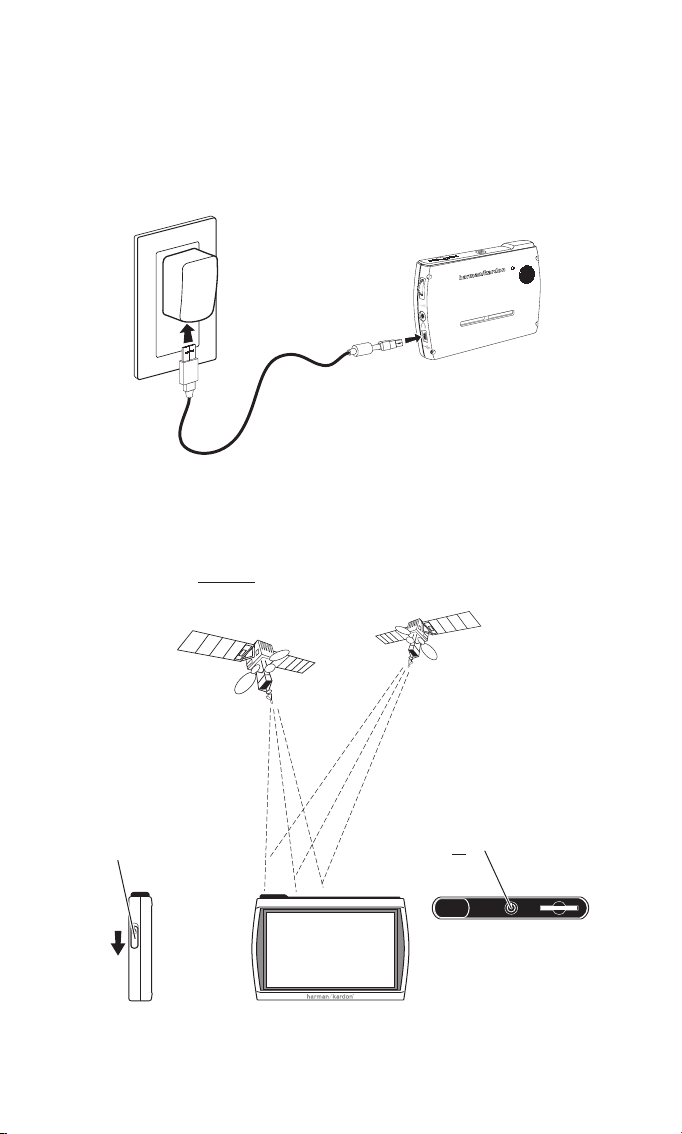
Before You Begin
Before you begin using your GPS-500, you will need to charge its battery for
a minimum of 6 hours.
1. Plug the included wall charger into a wall outlet.
2. Use the included USB cable to connect the GPS-500’s Mini USB
Connector/Charger port to the wall charger.
After the battery has charged for at least 6 hours:
1. Make sure the L
OCK switch is in the DOWN (unlocked) position.
2. Go outdoors to obtain GPS reception.
3. Hold down the ON/OFF
button until the unit turns on.
1. Unlock
Switch
3. Turn Power
ON
2. Go Outside
to Receive
GPS Signal
1. 2.
User Manual
6
ediug
+yalp
™
GPS-500
Page 7
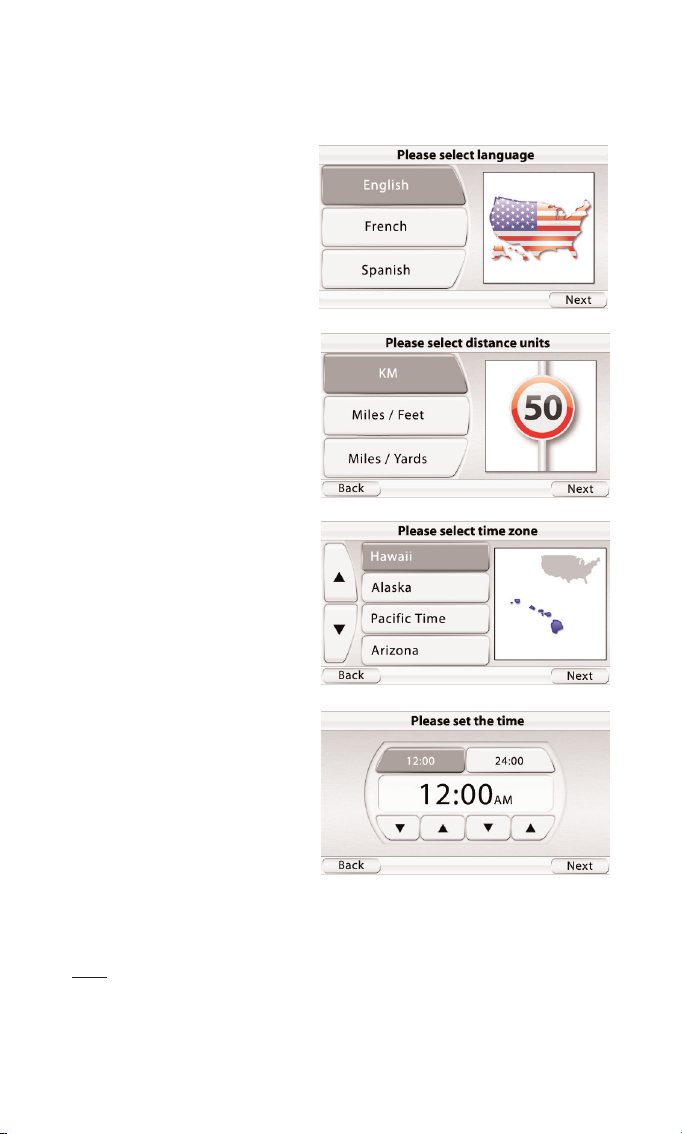
Initial Setup
When you turn your GPS-500 on for the first time, the Setup Wizard will
appear. The Wizard will guide you through the GPS-500’s initial setup steps:
When you touch the N
EXT button on the PLEASE SE T THE TIME screen, the
GPS-500 will display the N
AVIGATION MENU screen (see page 8).
NOTE: Once you complete these initial setup steps, the Setup Wizard will not reappear.
To change any of these settings, see C HANGING N AVIGATION SETTINGS, on page 16.
User Manual
ediug
+yalp
™
GPS-500
7
1. Touch the button for the
screen language you want to
use (English, French or
Spanish).
Touch the N
EXT button.
2. Touch the button for the
distance units you want to
use (kilometers/meters, miles/
feet or miles/yards).
Touch the N
EXT button.
3. Touch the button for the
time zone where you are
located.
Touch the N
EXT button.
4. Set the current local time.
You can also set the clock
to display either 12-hour or
24-hour time.
Page 8
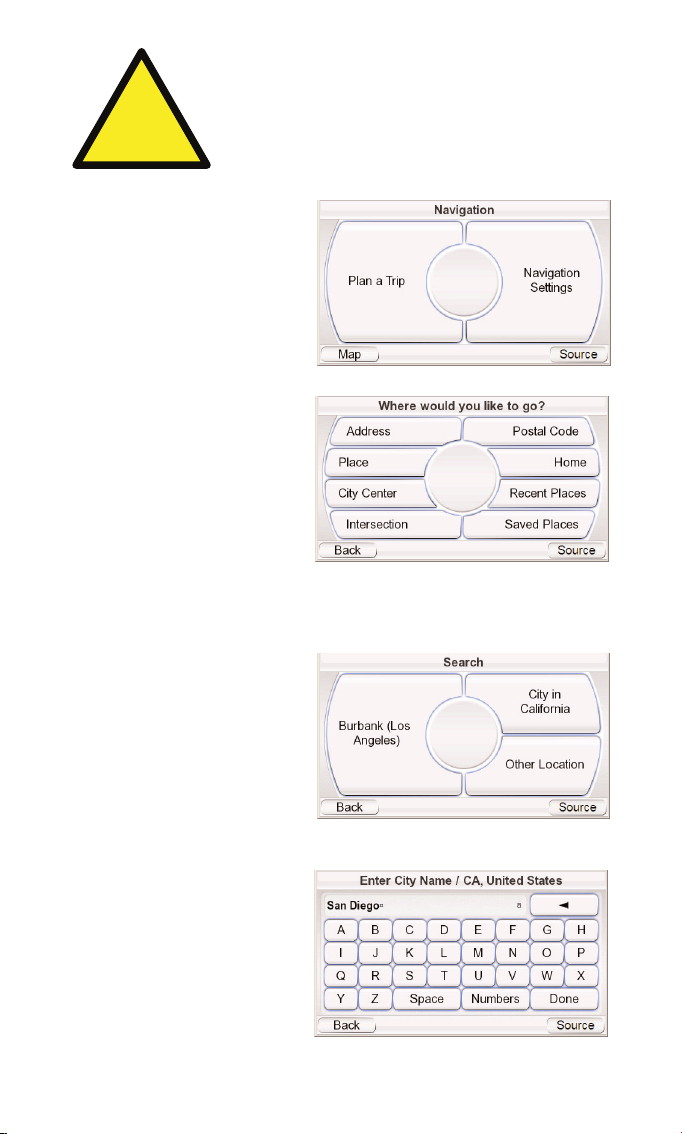
Navigation
After you complete the initial
setup steps, the NAVIGATION
screen (right) appears.
Planning a Trip
To begin navigation, touch the
P
LAN A TRIP button. The WHERE
WOULD YOU LIKE TO GO? screen
(right) appears.
The W
HERE WOULD YOU LIKE TO
GO? screen gives you several
ways to plan your trip. You can
enter a specific street address,
choose a place from the
GPS-500’s extensive point-ofinterest database, enter a city
center, intersection or postal
code, or navigate to locations you have recently visited or saved. The
GPS-500 also lets you store your home address so you can quickly enter it as
your destination from wherever you happen to be.
E
NTERING A STREET ADDRESS
1. Touch the ADDRESS button on
the WHERE WOULD YOU LIKE TO
GO? screen. The SEARCH
screen appears (right).
2. Touch the appropriate
button for the city you want
to travel to.
• If you select one of the
city buttons, the E
NTER C ITY NAME screen (below) appears.
• If you select O
THER LOCATION,
the SELECT COUNTRY and
S
ELECT STATE screens will
appear. Select the desired
country (the U.S. or
Canada) and then the
desired state. The E
NTER CITY
NAME screen (right)
appears.
User Manual
8
ediug
+yalp
™
GPS-500
!
The geographic information provided by this device serves as a
navigational aid only and does not include information pertaining to
construction, road closures, speed restrictions, road or traffic
conditions, or other circumstances relevant to public safety. The
driver must always be aware of the actual road conditions and
surroundings, and decide whether or not to follow the information
provided by this device. Obey all traffic laws and observe safe driving
practices. The manufacturer does not accept responsibility for any
inaccurate or incomplete information provided by this device.
Page 9
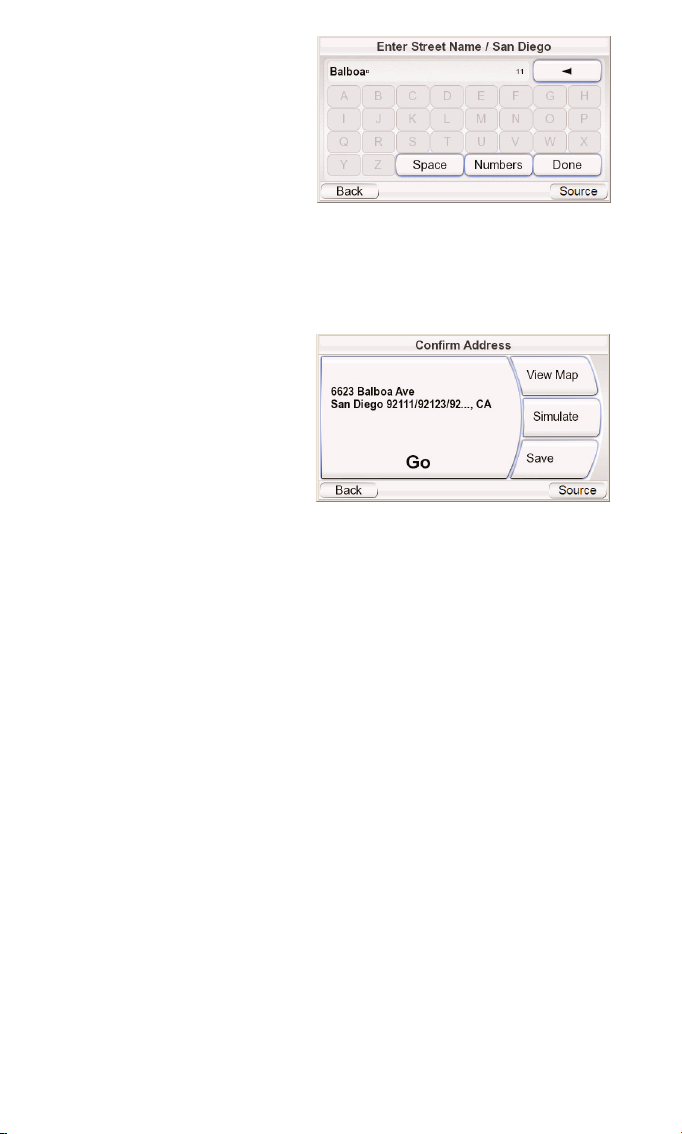
3. Spell the name of the
desired city. When you have
finished, touch the DONE
button. The ENTER STREET NAME
screen (right) appears.
• In most cases, once you’ve
entered some letters, the
screen will display all of the
cities that fit. Select the
desired city from the list.
4. Spell the name of the street. When you are finished, touch the DONE button.
The ENTER HOUSE NUMBER screen appears.
• In many cases, once you’ve entered some letters, the screen will display
all of the streets that fit. Select the desired street from the list.
5. Enter the desired address
number. When you touch
the D
ONE button, the CONFIRM
ADDRESS screen (right)
appears.
6. Touch G
O to begin navigation.
The map screen will appear.
Once you start driving, the
GPS-500 will guide you to
your destination. (See Navigating To Your Destination, on page 13.)
C
HOOSING A PLACE (FROM THE GPS-500’S DATABASE)
The GPS-500 has a built-in point-of-interest database with millions of entries
in many different categories:
• S
ERVICES: Gas stations, car dealers and rentals, post offices, banks and ATMs
• T
RANSPORTATION: Airports, railroads, ferries, bus stations, parking areas,
rest areas
• S
HOPPING: Shopping centers, independent stores
• E
NTERTAINMENT: Amusement parks, zoos, movie theaters, casinos,
nightclubs and bars, tourist attractions
• C
ULTURE: Museums, libraries, live theater, concert halls, exhibition and
convention centers, schools, colleges and universities
• S
PORTS/RECREATION: Golf courses, ice skating rinks, swimming pools,
tennis courts, fitness and sports centers, stadiums, beaches, yacht basins,
parks & recreation centers
• E
MERGENCY/GOVERNMENT: Hospitals and clinics, emergency care centers,
dentists, first-aid centers
• F
OOD & DRINK: Restaurants, wineries
• L
ODGING: Hotels and motels, campgrounds and RV parks
• A
RTIFICIAL L ANDMARKS: Cemeteries
User Manual
ediug
+yalp
™
GPS-500
9
Page 10

TO N AVIGATE TO A PLACE:
1. Touch the P
LACE button on
the WHERE WOULD YOU LIKE TO
GO? screen (see page 8). The
FIND A PLACE screen (right)
appears.
2. Select the desired area. The
SELECT A CATEGORY screen
(right) appears. (If you know
the name of the place, you
can enter it instead of
searching by category.)
3. Use the up/down arrow
buttons to find the desired
category, then touch it. The
SELECT PLACE screen (right)
appears.
4. Use the up/down arrow
buttons to scroll through
the list of places, then touch
the button for the place you
want to go. The CONFIRM
ADDRESS screen (right)
appears.
5. Touch G
O to begin naviga-
tion. The map screen will
appear. Once you start driving, the GPS-500 will guide
you to your destination. (See
Navigating to Your
Destination, on page 13.)
SELECTING A CITY CENTER,
I
NTERSECTION OR POSTAL
CODE
The GPS-500 can guide you to a city center, to the intersection of two streets
or to a specific postal code.
N
AVIGATING TO A CITY CENTER:
1. Touch the C
ITY CENTER button
on the WHERE WOULD YOU LIKE
TO GO? screen (see page 8).
The CITY CENTER SEARCH screen
(right) appears.
2. Touch the appropriate
button and enter the city’s
name. When you’re finished,
the CONFIRM ADDRESS screen
appears (see next page).
User Manual
10
ediug
+yalp
™
GPS-500
Page 11

3. Touch the GO button to
begin navigation. The map
screen will appear. Once you
start driving, the GPS-500
will guide you to the center
of the city you selected. (See
Navigating to Your
Destination, on page 13.)
N
AVIGATING TO AN INTERSECTION:
1. Touch the I
NTERSECTION button
on the W
HERE WOULD YOU LIKE
TO GO? screen (see page 8).
The IN WHICH CITY IS THE
INTERSECTION? screen (right)
appears.
2. Select the city. The E
NTER
STREET NAME screen appears.
3. Enter the name of the first
street. When you are finished
the E
NTER SECOND STREET NAME
screen appears.
4. Enter the name of the
second street. The CONFIRM
ADDRESS screen (right) appears.
5. Touch the G
O button to
begin navigation. The map
screen will appear. Once you
start driving, the GPS-500 will guide you to the intersection you selected.
(See Navigating to Your Destination, on page 13.)
N
AVIGATING TO A POSTAL CODE:
1. Touch the P
OSTAL CODE
button on the WHERE WOULD
YOU LIKE TO GO? screen. The
F
IND A POSTAL CODE screen
(right) appears.
2. Select the country and enter
the postal code. The E
NTER
STREET NAME screen appears.
3. Spell the name of the street.
When you are finished, touch
the DONE button. The ENTER
HOUSE NUMBER screen appears.
4. Enter the desired address
number. When you touch
the DONE button, the CONFIRM
ADDRESS screen (right)
appears.
User Manual
ediug
+yalp
™
GPS-500
11
Page 12

5. Touch GO to begin navigation. The map screen will appear. Once you start
driving, the GPS-500 will guide you to the address you’ve entered.
(See Navigating to Your Destination, on page 13.)
NAVIGATING TO YOUR HOME
The GPS-500 stores your home address so you can easily select it as a
destination, no matter where you are in North America.
1. Touch the H
OME button on
the WHERE WOULD YOU LIKE TO
GO? screen (see page 8). The
CONFIRM HOME ADDRESS screen
(right) will appear.
2. Touch GO to begin navigation. The map screen will
appear. Once you start driving the GPS-500 will guide
you to your destination. (See Navigating to Your Destination, on page 13.)
NOTE: If you have not yet set your home address, the GPS-500 will have you do so.
NAVIGATING TO RECENTLY VISITED OR SAVED LOCATIONS
The GPS-500 stores a list of your recently visited locations in a HISTORY page
and also lets you save locations to a special list. You can easily select your
destination from either of these lists.
1. Touch the RECENT PLACES or
SAVED PLACES button on the
WHERE WOULD YOU LIKE TO GO?
screen (see page 8). The
HISTORY page (right) or the
S
ELECT PLACE list (right) will
appear.
2. Use the up/down arrow buttons to scroll through the list
of places, then touch the
button for the place you
want to go. The CONFIRM
ADDRESS screen (right) will
appear.
3. Touch G
O to begin naviga-
tion. The map screen will
appear. Once you start driving, the GPS-500 will guide
you to your destination.
(See Navigating to Your
Destination, on page 13.)
User Manual
12
ediug
+yalp
™
GPS-500
Page 13

CONFIRM ADDRESS SCREEN OPTIONS
Besides touching the GO button to begin navigation, the CONFIRM ADDRESS
screen (see page 12) also gives you these options:
V
IEW MAP: Touch to see a map showing your destination. You can change
the map view and zoom the view in and out (see Map Screen Options, on
page 14).
NOTE: Touching the VIEW MAP button does not begin nagivation.
SIMULATE: Touch to have the GPS-500 simulate the trip. The simulation
includes all map movements and voice-guidance turn prompts, and takes
place at high speed. To abort the simulation, touch anywhere on the screen.
SAV E: Touch to save the address in the GPS-500’s address book. If you want-
to, you can add a name to the address.
Navigating to Your Destination
Once you have entered your destination, touching the GO button on any of
the GPS-500’s CONFIRM ADDRESS screens will begin navigation. The Map screen
(below) will appear. The blue arrowhead indicates your present location and
your direction of travel. The route that the GPS-500 has calculated is indicated
by the green line.
The map shows the distance to and direction of your next turn, and also
shows the remaining time and distance of your trip and your estimated
arrival time.
NOTE: If you are playing music on the GPS-500’s Music Player (see page 20), the MAP
screen will also display the title of the currently playing song.
As you drive, the GPS-500 keeps track of your position via GPS, will issue
voice-guidance commands through the built-in speaker, telling you when
and where to turn, and the map will continually update your position along
your route. If you make a wrong turn, the GPS-500 will automatically
calculate a new route and will continue to guide you to your destination.
User Manual
ediug
+yalp
™
GPS-500
13
Distance Until Next Turn
and Direction of Next Turn
Remaining
Time & Distance
and Estimated
Arrival Time
Your Current Location
and Direction of Travel
(Blue Arrowhead)
Title of Currently Playing Song
Calculated
Route (Green)
Map Screen
L
OCK/UNLOCK
Button
(shown Locked)
Map
Zoom
Buttons
Map
View
Button
M
ENU
Button
Page 14

MAP SCREEN OPTIONS
MAP SCREEN LOCK/UNLOCK BUTTON:
Touching this button locks and unlocks
the map screen. When the screen is
locked, the M
AP VIEW and MAP ZOOM
buttons do not function.
When the map screen is unlocked, you
can move the map position by moving
your finger on the touchscreen in the
direction you want the map to move.
(See illustration, below, left.)
M
AP VIEW BUTTON: Touching this button
cycles the map view between 2D, 2D
north-oriented and 3D. (See illustrations,
below, right.)
M
AP ZOOM BUTTONS: Repeatedly touching the “+” and “–” MAP ZOOM buttons
zooms your view from a distance of just a few yards off the ground all the way
to a view from thousands of miles in space. (See illustrations, below, left.)
User Manual
14
ediug
+yalp
™
GPS-500
3D Map View
2D Map View
2D (North-Oriented) Map View
Zoom In (Closest View)
Zoom Out (Farthest View)
Moving the Map Position
Map Screen Option Buttons
Map Screen
Lock/Unlock Button
(Shown Unlocked)
Map Zoom
Buttons
Map View
Button
Page 15

Navigation Options
Touching the MENU button on the MAP screen (see page 13) displays the
NAVIGATION screen (below, right).
M
AP BUTTON: Takes you back
to the M
AP screen.
P
LAN A TRIP BUTTON: Lets you
select a navigation destination.
(See Planning a Trip, on page 8.)
S
TOP NAVIGATION BUTTON:
Stops the current GPS-500
navigation session.
N
AVIGATION S ETTINGS BUT TON: Lets you change the GPS-500’s navigation
settings. (See Changing Navigation Settings, on page 16.)
R
OUTE OPTIONS B UTTON:
Displays the ROUTE OPTIONS
screen (right).
ROUTE OPTIONS SCREEN
VIEW ROUTE BUTTON: Shows a
map view of the entire navigation route. (See 2D Map View
illustration on page 14.)
V
IEW TURN-BY-TURN BUTTON:
Displays a detailed list of each
turn for the entire trip (right).
The list shows the direction of
each turn and how far to drive
on each leg of the journey.
Touching the button for one
leg of the journey and then
touching the S
HOW button
will display a map showing that particular leg of the trip.
Touching the button for a particular turn or leg on the detailed list screen
and then touching the AVOID
button will display the AVOID
screen (right). This screen lets
the GPS-500 recalculate a new
route that avoids a particular
maneuver or road, or recalculate a certain distance on the
road that you selected.
NOTE: Voice guidance continues
when the GPS-500’s screen is in the Turn-By-Turn view.
DETOUR NEXT T URN BUTTON: Recalculates your route, avoiding the next
turn. Use this to avoid construction sites, traffic jams, etc.
A
DD DESTINATION BUTTON: Lets you add another destination at the end of
your trip. See Planning a Trip, on page 8.
User Manual
ediug
+yalp
™
GPS-500
15
Page 16

Changing Navigation Settings
Touching the NAVIGATION
SETTINGS button displays the
NAVIGATION SETTINGS screen
(right).
A
VOIDANCES: When the
GPS-500 calculates navigation
routes, you can set it to always
avoid the following:
• U-turns
• Unpaved roads
• Toll roads
• Roads requiring permits
• Highways
• Border crossings
• Ferries
NOTE: The GPS-500 comes from the factory with the UNPAVED ROADS avoidance set to ON.
DISTANCE UNITS: You can set the GPS-500’s distance units to
kilometers/meters, miles/feet or miles/yards. This affects the units shown on
the screen, and the units given during voice navigation prompts.
R
OUTE P RIORITY: When the GPS-500 calculates navigation routes, you can
set it to give priority to either the S
HORTEST DISTANCE or the SHORTEST TIME (top
speed limits).
GPS D
ATA: This screen displays the following information:
NOTE: Your GPS-500 will lose contact with the GPS satellites whenever you turn its
power off. After turning the power back on, you will need to go outside to receive the
GPS signal again before the navigation functions will operate.
Your Position Relative
to the Nearest 12
GPS Satellites
Relative Signal
Strength of Nearest
12 GPS Satellites
Your Current Global Position
(in Latitude and Longitude)
Your Current Altitude
(Above/Below Sea Level)
Accuracy of
GPS Satellite Data
User Manual
16
ediug
+yalp
™
GPS-500
Page 17

The SOURCE Screen
Touching the SOURCE button on
any of the GPS-500’s screens
displays the S
OURCE screen
(right).
The S
OURCE screen lets you
select the GPS-500’s navigation, music player or video
player functions. The SOURCE
screen lets you change the
GPS-500’s settings, as well. (See
Changing Settings, on page 22.)
The S
OURCE screen also displays the strength of the GPS signal the GPS-500 is
receiving, the local time and the GPS-500 battery’s charge level.
Playing Music and Video Files
In addition to its navigation functions, your GPS-500 can play your music and
video files. These files must be loaded onto an SD media card (not included).
SD memory cards are available that can hold up to 4GB of audio/video media.
Compatible A/V File Types
In order to play on your GPS-500, audio and video files must be in one of the
following formats:
AUDIO (SUPPORTS ID3 TAGS V1 AND V2.1 – 2.3)
MP3: 16-bit (VBR/CBR), 44kHz, 64kbps up to 320kbps, 2-channel
WMA: 16-bit, 44kHz, stereo, 32kbps up to 160kbps (VBR) and 32kbps up to
256kbps (CBR, 2-channel)
VIDEO
MPEG-4: ASP up to 624x352 @ 24fps (does not support GMC or Opel) with
MP3 audio VBR/CBR to 192kbps, 16-bit, 48kHz, 2-channel
WMV9: Up to 320x240 @ 24fps SP @ ML
Loading Media on Your SD Card
There are two ways to transfer media from your computer to an SD card
inserted into your GPS-500: via USB Mass Storage or via MTP (Media Transfer
Protocol). Touch the S
ETTINGS
button on the SOURCE screen,
then touch the USB button.
The USB screen (right) will
appear, with buttons for MTP
and USB MASS STO RAGE modes.
MTP (M
EDIA TRANSFER
PROTOCOL)
MTP mode transfers files using
the SYNC mode of Windows Media® Player (ver. 10 or higher). If necessary,
Windows Media Player will automatically transcode video files to a format
supported by GPS-500.
User Manual
ediug
+yalp
™
GPS-500
17
GPS Signal
Strength
Local
Time
Battery
Charge Level
Page 18

To use the MTP mode, you must have a PC that is running the Windows® XP
operating system (Service Pack 2 or higher) and has Windows Media Player
10 or higher installed.
T
O TRANSFER FILES TO THE GPS-500 IN MTP MODE:
1. Insert an SD card into the GPS-500’s SD card slot (see page 4).
2. Make sure the USB cable is disconnected from the GPS-500.
3. Set the GPS-500’s USB mode to MTP (see page 17).
4. Connect the GPS-500 to
your computer’s USB hub
(right).
5. Launch Windows Media
Player.
6. Locate the files you want to
transfer.
7. Select Windows Media
Player’s S
YNC mode (see
below).
8. Drag the files you want to transfer into the Windows Media Player SYNC LIST
(see below).
9. Select S
TAR T SYNC and wait for the process to finish (see below).
NOTE: Your Windows Media Player screen may look different from the example.
Once the Sync is finished, you can unplug the GPS-500 from your computer
and watch or listen to the files on it. (See Listening to Music, on page 20, and
Watching Videos, on page 21).
7. Select S
YNC
Mode
8. Drag Title to Sync List
9. Select S
TART SYNC
User Manual
18
ediug
+yalp
™
GPS-500
Page 19

USB MASS STORAGE
The USB Mass Storage mode lets you transfer files the using drag-and-drop
method on your computer – the same method you use to transfer files from
one folder or drive to another. However, when transferring files in the USB
Mass Storage mode, video files that are in formats not supported by GPS-500
will be transferred without transcoding. These files won’t be playable on your
GPS-500 but will take up space on your SD card.
T
O TRANSFER TILES TO THE GPS-500 IN THE USB MASS STORAG E MODE:
1. Insert an SD card into the GPS-500’s SD card slot (see page 4).
2. Make sure the USB cable is disconnected from the GPS-500.
3. Set the GPS-500’s USB mode to USB M
ASS STO RAGE (see page 17).
4. Connect the GPS-500 to your computer’s USB hub (see page 18).
5. Launch Windows Explorer (not Internet Explorer) on your computer.
• Find it at Start > Programs > Accessories > Windows Explorer
6. Find the folder with your media in Windows Explorer’s left-hand window.
7. Double-click the folder. Its contents will appear in the right-hand window.
8. Drag the files you want to transfer from the right-hand window into the SD
card icon in the left-hand window. (The SD card will appear in the lefthand window as one of your computer drives.)
NOTE: Your Windows Explorer screen may look different from the example.
When you’re finished, you can unplug the GPS-500 from your computer and
watch or listen to the files on it. (See Listening to Music, on page 20 and
Watching Videos, on page 21).
6. Double-Click Folder
Containing Media
8. Drag Files into
SD Card Icon
to Copy
7. Media Folder Contents
Display in Right-Hand Window
User Manual
ediug
+yalp
™
GPS-500
19
Page 20

Listening to Music
Touch the MUSIC button on the SOURCE screen. The Music menu (below) will
appear.
You can sort and display your music by touching the A
RTIST, ALBUM, GENRE,
PLAYLIST or SONG File Display Option buttons.
SELECTING MUSIC
BY ARTIST: Touching the ARTIST button displays an alphabetical list of all of
the artists with songs stored on the SD card. Touch the button for the artist
you want, then touch the button for the song you want to hear. The GPS-500
will play the song, then play through the rest of the songs by that artist.
B
Y A LBUM: Touching the ALBUM button displays an alphabetical list of all of
the albums with songs stored on the SD card. Touch the button for the
album you want, then touch the button for the song you want to hear. The
GPS-500 will play the song, then play through the rest of the songs on the
album.
B
Y GENRE: Touching the GENRE button displays an alphabetical list of all the
music genres stored on the SD card. Touch the button for the genre you
want, then touch the button for the song you want to hear. The GPS-500 will
play the song, then play through the rest of the songs in that genre.
NOTE: Genre classifications are predetermined and cannot be changed by the GPS-500.
BY PLAYLIST:Touching the PLAYLIST button displays an alphabetical list of all
the playlists stored on the SD card. Touch the button for the playlist you
want, then touch the button for the song you want to hear. The GPS-500 will
play the song, then play through the rest of the songs in that playlist.
NOTE: Playlist contents are predetermined and cannot be changed by the GPS-500.
BY SONG: Touching the SONG button displays all of the songs stored on the
SD card, in alphabetical order. Touch the button for the song you want to
hear and the GPS-500 will play it. When that song is finished, the GPS-500 will
play the next song on the alphabetical song list.
REPEAT PLAY
Touching the REPEAT PLAY button cycles the music player between the
following repeat modes: O
FF, TRACK (repeats the song), ALL (repeats all songs
in the current category).
Scroll
UP/DOWN
Buttons
Repeat
Play
Button
File Name
Buttons
Shue
Play
Button
File Display
Option
Buttons
Navigation Guidance Prompts
User Manual
20
ediug
+yalp
™
GPS-500
Page 21

SHUFFLE PLAY
Touching the SHUFFLE PLAY button plays all the songs currently displayed in
random order.
THE NOW PLAYING SCREEN
The GPS-500 will display the
NOW PLAYING screen (right)
while songs are playing. This
screen shows the elapsed time
of the song, and provides
buttons for skipping to the
next or previous song, and for
pausing the song.
NOTE: During navigation, guidance prompts appear at the bottom of the NOW PLAYING
screen (above) and the MUSIC menu screen (see page 20).
Watching Videos
Touch the VIDEO button on the SOURCE screen. The MY VIDEOS screen (below)
will appear. All of the videos stored on your SD card will be displayed, in the
order in which they were put on the SD card, with the first one at the top.
To view a video, use the S
CROLL UP/DOWN buttons to find it, then touch
its button. When the video is finished playing, the MY VIDEOS screen will
reappear.
!
For safety reasons, this device will cease navigation functions
when the video mode is enabled. Do not attempt to disable any
safety function incorporated in this device. Any alteration of this
device may cause serious injury and shall void the warranty.
User Manual
ediug
+yalp
™
GPS-500
21
Page 22

Changing Settings
Touching the SETTINGS button
on the SOURCE screen displays
the S
ETTINGS screen (right).
This lets you change any of
these GPS-500 settings:
Brightness
The BRIGHTNESS button lets you
adjust the GPS-500’s screen
brightness so you can clearly
see it in various lighting conditions.
NOTE: You can adjust the screen brightness at any
time by pressing the Volume Control knob in. The
B
RIGHTNESS indicator will be superimposed on the
screen and you can change the screen’s brightness
by rotating the volume knob.
Color Mode
The GPS-500 has two color modes: DAY (optimized for viewing in brighter light)
and NIGHT (opti-
mized for viewing in lower
light). There is
also an A
UTO
button, which
automatically
changes the color mode according to the time of day.
Language
The LANGUAGE button lets you set the GPS-500’s screen and voice-guidance
languages to English, French or Spanish.
Volume Mixer
The Volume Mixer lets you adjust the
relative volume levels of the music and the
navigation voice guidance. Touch the
shaded volume bars on the screen to adjust
the volume levels up and down.
Time
The TIME button lets you adjust the GPS-500’s
time settings:
T
IME ZONE: The TIME ZONE button lets you
reset the GPS-500’s time zone to match the
local time. This is especially useful if you are
traveling through different time zones.
FORMAT: Switches between 12-hour and 24-
hour (military) time formats.
D
AYLIGHT SAVINGS: Selecting ON adds an hour to the current time.
User Manual
22
ediug
+yalp
™
GPS-500
Page 23

Battery Charge
The BATTERY CHARGE screen shows the
GPS-500 battery’s charge level. It
also lists your unit’s current software
version and serial number.
Note: The orange battery/lightning bolt
symbol indicates that the GPS-500 is
being powered through its charger port.
USB
Lets you switch the GPS-500 between the MTP and USB Mass Storage
modes. See Loading Media on Your SD Card, on page 17, for details.
Installation and Use in a Vehicle
Select a Mounting Location
Find a suitable mounting location for the Fold-Flat Mounting Bracket:
NOTE: Check your state and local laws before mounting the bracket. Some mounting
locations are prohibited in some areas. Do not mount the bracket in such a way that the
GPS-500 will interfere with your driving or your view of the road.
On the
Windshield
On the
Console
On the
Dashboard
!
The installation of this device on the windshield, between the driver
and the windshield, or otherwise in any manner that obstructs the
driver’s clear view of the road or traffic conditions is dangerous and
may be prohibited by law. State laws in California and Minnesota (and
possibly other states) prohibit the mounting of this device on the
windshield in which case other mounting methods should be used.
Check your state and local laws before mounting.
!
Do not install this device in any manner that impairs the safe
operation of the vehicle. Do not install this device on any airbag
panels or in the deployment field of any airbags. Do not place the
device on the vehicle’s dashboard unsecured. Failure to observe the
installation or usage instructions may result in traffic accidents or
personal injury.
User Manual
ediug
+yalp
™
GPS-500
23
Page 24

Install the Mounting Bracket
FOR WINDSHIELD-MOUNTING:
1. Hold the mounting bracket’s base against the windshield.
2. Push the mounting bracket lever towards the base to lock the bracket to
the windshield.
FOR DASHBOARD-MOUNTING:
1. Clean the dashboard mounting location with the supplied alcohol pad.
2. Peel the mounting base adhesive covering.
3. Attach the mounting base to the mounting location.
4. Hold the mounting bracket’s base against the mounting base.
5. Push the mounting bracket lever towards the base to lock the bracket to
the dashboard.
1. Clean Mounting
Location on
Dashboard
3. Attach Mounting
Base to Dashboard
4. Attach Bracket
to Mounting Base
2. Peel Covering
From Mounting
Base Adhesive
5. Push Lever
Towards Base
to Lock
User Manual
24
ediug
+yalp
™
GPS-500
1. Hold Base
Against
Windshield
2. Push Lever
Towards Base
to Lock
Page 25

ATTACHING THE GPS-500 TO THE BRACKET
1. Fit the bottom mounting
slot into the bracket cradle.
2. Snap the rear mounting slot
into the bracket cradle.
To unlock and remove the
unit, press the lever on the
botton of the cradle up.
LISTENING TO AUDIO IN
YOUR VEHICLE
1. Plug the supplied car
charger into your vehicle’s
12V power outlet and into
the GPS-500’s mini USB
connector. This will charge your GPS-500’s battery while you drive.
2. Use the GPS-500’s built-in speaker or connect its headphone jack to your
vehicle’s audio system (connecting cable not supplied).
!
The installation and use suggestions provided by the manufacturer
may be subject to restrictions or limitations by federal, state or local
laws. The user should determine whether the installation and use of
this device is governed by any law, prior to installation or use.
To
Car Audio
System
Built-In
Speaker
12V Power
Outlet
User Manual
ediug
+yalp
™
GPS-500
25
1. Fit Bottom
Mounting Slot
Into Cradle
2. Snap Rear
Mounting Slot
Into Cradle
Page 26

Troubleshooting
User Manual
26
ediug
+yalp
™
GPS-500
Problem Solution
GPS-500 does not turn on at all
Check the LOCK switch (see Controls
and Features, on pages 4 – 5);
charge the battery for 6 hours
(see Before You Begin, on page 6)
GPS-500 does not have a good
GPS signal
Make sure GPS-500 has a clear,
unobstructed “view” of sky
(see Before You Begin, on page 6)
GPS-500 will not play
music or videos
Insert an SD card that has media
loaded on it (see Loading Media on
Your SD Card, on pages 17 – 19)
Unable to load media onto SD card
Make sure GPS-500 is set in the
desired USB mode (see Loading
Media on Your SD Card,
on pages 17 – 19)
Screen is too bright or too dim
Adjust the screen brightness
using the volume control
(see Volume/Brightness Control,
on page 5), or adjust the screen
brightness in the S
ETTINGS menu
(see Changing Settings,
on page 22)
Volume is too low for navigation
voice-guidance prompts
Adjust the volume control
(see Volume/Brightness Control, on
page 5); adjust the V
OLUME MIXER
(see Changing Settings, on page 22)
Suction cup mount is loose
Reposition the mounting bracket,
using moderate force
GPS-500 is loose on the
bracket mount
Make sure the GPS-500 is securely
attached to the mounting bracket
(see Attaching the GPS-500 to the
Bracket, on page 25)
GPS-500 is unresponsive to the
touchscreen or won’t power off
Reset the GPS-500 using a paper clip
or similar item (see Reset Button,
on page 5)
Page 27

Troubleshooting (continued)
Specifications
GPS: High-sensitivity Atlas™ II receiver
CPU: 324MHz ARM9 core
Memory: 128MB
Maps: U.S. and Canada, preloaded in internal memory
(no need for external SD card)
Screen: 4.0"(diagonal) WQVGA screen, 65k colors, 480 x 272
pixels
Media Player (Audio): Plays MP3, WMA and AAC audio formats
Media Player (Video): Plays MPEG-4 and WMV9 video formats
Battery: Rechargeable internal lithium-polymer battery
(allows up to 4 hours of use without recharging)
Dimensions (HxWxD): 3" x 4
5
/8" x 25/32" (75mm x 118mm x 20mm)
Harman Kardon is a trademark of Harman International Industries, Incorporated, registered in
the United States and/or other countries. Guide + Play and Atlas are trademarks of Harman
International Industries, Incorporated.
Windows and Windows Media are registered trademarks of Microsoft Corporation in the
United States and other countries.
Due to continuous product improvement, all features and specifications are subject to
change without notice.
User Manual
ediug
+yalp
™
GPS-500
27
Problem Solution
Screen color unexpectedly changes
mode (DAY > NIGHT or NIGHT > DAY )
Color Mode is set to AUTO. Change
the Color Mode to desired mode in
the SETTINGS menu (see Color Mode,
on page 22)
No sound from built-in speaker
Unplug headphones (speaker mutes
when headphones are connected);
turn volume control up
(see Volume/Brightness control,
on page 5)
Navigation map view and map zoom
cannot be changed
Unlock Map Screen (see Map Screen
Lock/Unlock Button, on page 14)
Page 28

ediug
+yalp
™
250 Crossways Park Drive
Woodbury, New York 11797
©2007 Harman International Industries, Incorporated. All rights reserved.
For the latest Guide + Play product information, visit: www.guideandplay.com
Declaration of Conformity
We, Harman Consumer Group International
2, route de Tours
72500 Château du Loir
France
declare in own responsibility that the product described in
this manual is in compliance with technical standards:
EN 60950-1:2001+A11
EN 55022:1998+A1:2000+A2:2003
EN 55024:1998+A1:2001+A2:2003
EN 61000-3-2:2000
EN 61000-3-3:1995+A1:2001
Klaus Lebherz
Harman Consumer Group International
Château du Loir, France 2/07
