Page 1

ENGLISH
GPS-300WE
Quick-Start Guide
Page 2
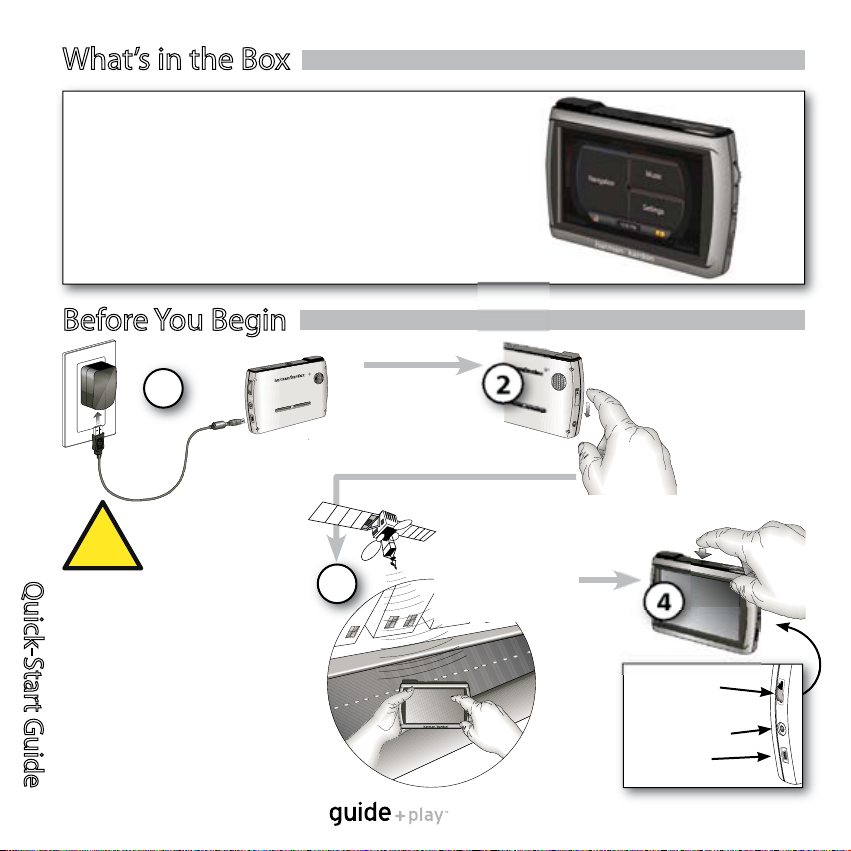
Quick-Start Guide
2
GPS-300
!
Before You Begin
4
2
Unlock Switch
Power On
3
1
Charge Battery
at Least 6 Hours
Go outdoors for at
Least 3 Minutes to
Obtain GPS Signal
Reception
Volume
(Push for Brightness)
Headphone Jack
Mini USB +
Charger Port
What’s in the Box
WARNING: Operation of any feature of this
device while driving is dangerous. Do not
operate this device while driving. Do not view
or operate audio modes while driving.
Do not attempt to disable any safety function
incorporated in this device. Any alteration of
this device may cause serious injury and shall
void the warranty.
Temperatures below -10°C and above +55°C
should be avoided to prevent damage the unit.
GPS-300
Car Charger
Wall Charger
USB Cable
Fold-Flat Mounting Bracket
Plastic Disc for Dash-Mount
Alcohol Cleaning Pad
Quick-Start Guide
Carrying Case
TMC Antenna
Page 3
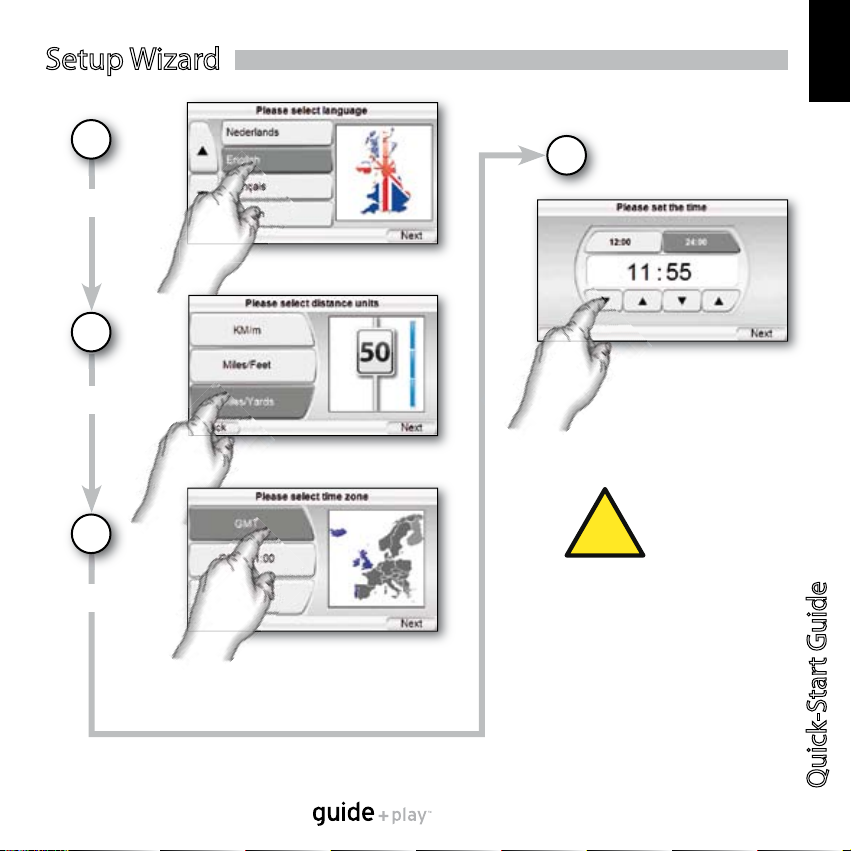
Quick-Start Guide
3
GPS-300
ENGLISH
Setup Wizard
Select Language
Select Units
Select Time Zone
Confi rm Time of Day
1
2
3
4
The geographic information provided by
this device serves as a navigational aid
only and does not include information
pertaining to construction, road closures,
speed restrictions, road or traffi c conditions,
or other circumstances relevant to public
safety. The driver must always be aware of
the actual road conditions and surroundings,
and decide whether or not to follow the
information provided by this device. Obey
all traffi c laws and observe safe driving
practices. The manufacturer does not
accept responsibility for any inaccurate or
incomplete information provided by this
device.
!
Page 4
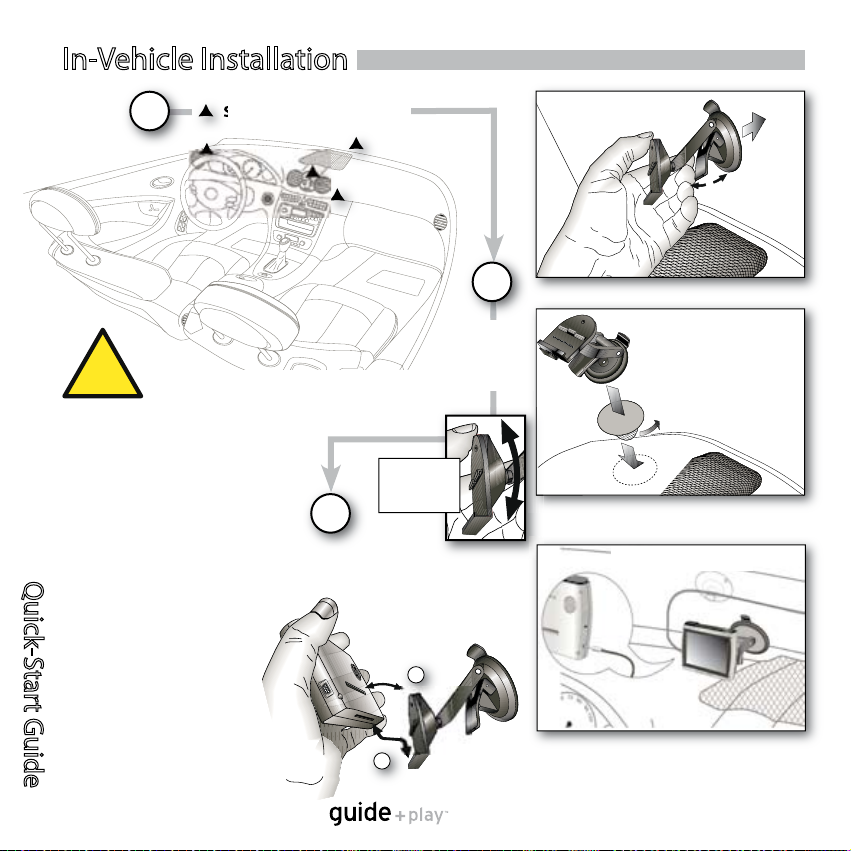
Quick-Start Guide
4
GPS-300
Select Mounting Location
Select Mounting Location
In-Vehicle Installation
Install
Mounting
Base
2
Install GPS-300
in Mounting Base
3
2
1
Dash-Mount
Display
Angle
Adjustment
Windshield-Mount
Lock
Unlock
Clean dash with supplied alcohol pad.
1
Route TMC cable alongside
bottom part of the winshield
Installation of TMC antenna cable to
receive traffi c information
Connect
TMC
cable
!
Do not install this device in any manner
that impairs the safe operation of the
vehicle. Do not install this device on any
airbag panels or in the deployment fi eld
of any airbags. Do not place the device
on the vehicle’s dashboard unsecured.
Failure to observe the installation or usage
instructions may result in traffi c accidents
or personal injury.
The installation of this device on the
windshield, between the driver and the
windshield, or otherwise in any manner
that obstructs the driver’s clear view of
the road or traffi c conditions is dangerous
and may be prohibited by law. In this case
other mounting methods should be used.
Check your local laws before mounting.
Some vehicles have a heat refl ective
shield embedded in the windscreen. This
may prevent the unit from getting proper
GPS reception. In this case please use
an external GPS antenna and connect it
to the antenna plug on the back side of
the unit.
Page 5
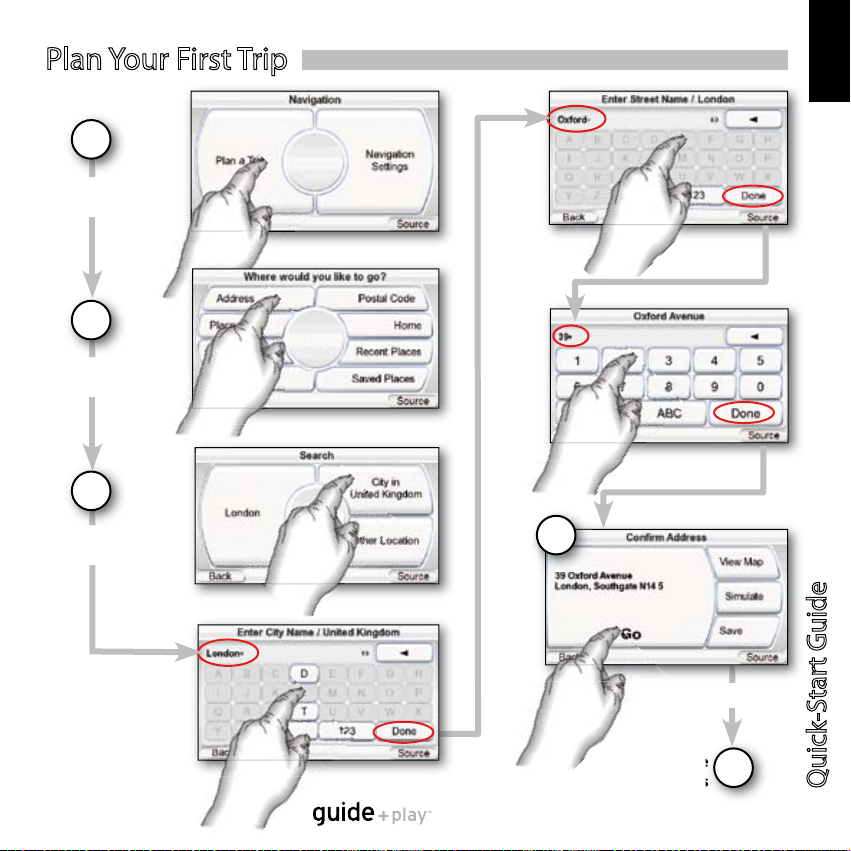
Quick-Start Guide
5
GPS-300
ENGLISH
Plan Your First Trip
1
Choose
“Plan a Trip”
2
Choose
“Address”
Enter
Destination
3
Choose “Go”
4
Follow the
On-Screen Prompts
5
Page 6

Quick-Start Guide
6
GPS-300
Loading Media Files
*
* An SD Memory Card (up to 4GB) is
required for storage of audio les. This is
not included with the unit and must be
purchased separately.
Please use the supplied USB cable.
While connected to the PC the GPS-300
will be automatically charged.
5
1
Up to 4GB
Media Files
GPS-300 SD Card
Drag and Drop Files
4
Unplug From the Computer,
and You’re Finished!
GPS-300 is compatible with the following music formats:
Audio (Supports ID3 Tags v1 and v2.1-2.3)
• MP3 - 16-bit (VBR/CBR), 44khz, 64kbps up to 320kbps, 2-channel
• WMA - 16-bit, 44khz stereo, 32kbps up to 160kbps (VBR) and
32kbps up to256kbps (CBR), 2-channel
GPS-300 SD Card
Name and Drive Letter
depend on your settings
2
3
Page 7

Quick-Start Guide
7
GPS-300
ENGLISH
Prepare GPS-300 for Sync
• Insert the SD card into the GPS-300’s
SD card slot.
• Disconnect the USB cable from the
GPS-300.
• Enter “Settings” menu, go to “USB”
and select “MTP”.
• Use supplied USB cable to connect
the GPS-300 to a PC USB hub.
Syncing Media Files
Requirements
• PC running Windows XP service pack 2 or higher.
• Windows Media Player 10 or higher installed on PC.
• Software decoder to play media les with Windows
Media Player.
• SD card (FAT32 format) with suffi cient free space to
hold media les to sync.
2
Prepare PC for Sync
3
Find Files on PC
When plugging
the cable in for
the rst time,
you will see the
following screen
or similar:
In the Windows
Media Player go
to “Sync” to de ne
a “Sync List”.
Prepare GPS-300 for Sync
• Insert the SD card into the GPS-300’s
• Disconnect the USB cable from the
1
Select “Manual” to
manually select media
les to sync to device.
Page 8

Quick-Start Guide
8
GPS-300
4
Select Files
5
Sync Files
Select the les you wish to sync from the sync list. If necessary, Windows Media Player
will automatically transcode audio les to the format supported by the GPS-300. In order
to do this, the decoder required for the media format must be installed on the PC – this can
be tested by playing the media le using Windows Media Player. If it plays, the decoder is
installed. If it does not play, the decoder must be installed rst.
Once you’ve
selected les to
sync, press the “Start
Sync” button.
Wait for the sync
operation to nish.
Syncing Media Files
6
Finished
Once the sync is
nished, the media
le is on the SD
card. Unplug the
USB connection
to play the media
les on the GPS-300
from the “Music”
menu.
Page 9

Quick-Start Guide
9
GPS-300
ENGLISH
Main Menu
Choosing “Music” from the
source menu brings up the
“Artists” screen.
You can navigate music by Artist,
Album, Genre, Playlist or Song,
using the appropriate button.
Please note that correct ID3 tag
information is required for other
than Song based browsing.
Music Menu Example
Using the Audio Player
The colour coded menu screen
gives you direct access to the
main functionalities of the
GPS-300. You can easily get back
to the main menu by pushing the
“Source” button on the bottom
right corner of every screen.
Navigation Menu
(Blue Background)
Music Menu
(Red Background)
Settings Menu
(Gray Background)
GPS Signal
Strength Indicator
Time of Day
Remaining Battery
Charge
Repeat one/all
Shuffl e
File Display
Options
Scroll Up/Down
File Name
Page 10

Quick-Start Guide
10
GPS-300
Volume
Headphone Jack
Do not use headphones
while driving!
1
2
Connect to Audio System
or
Use Built-In Speaker
Plug In for Charging
When Needed
To Audio System
Built-In Speaker
12 VDC
Listening to Audio (Car)
Listening to Audio (out of the car)
1
2
Connect Headphones
or Ear Buds
Or Use the Built-In
Speaker
The installation and use suggestions
provided by the manufacturer may be
subject to restrictions or limitations by
federal, state or local laws. The user should
determine whether the installation and
use of this device is governed by any law
prior to installation or use.
For more information, please consult the
user’s manual online at
http://www.harmankardon.com
!
A separate audio cable is not included
with the unit and has to be purchased
separately if required.
Please consult the manual of your
vehicle’s audio system to fi nd out the
correct cable type.
Page 11

Troubleshooting
!
SYMPTOM SOLUTION
Unit does not turn on at all Charge battery, check UNLOCK switch
Unit does not have a good GPS signal Make sure the unit has a clear and unobstructed view of the sky If your vehicle
has a heat reective shield you might have to use an external GPS antenna.
Unit does not have any songs to play Requires loading to SD card.
Computer sees unit as “MTP Device” Change “USB” preferences in “Settings” menu.
Screen is too bright or too dim Adjust in “Settings” menu or press rotary wheel on the right side.
Volume is too low for navigation prompts Adjust volume using rotary wheel on the right side.
Suction cup mount is loose Reposition with moderate force.
Screen is loose on mount Make sure it is securely “clicked” into place on both the bottom and back.
Unit is unresponsive, won’t power o Using a paper clip, press the reset button on the right side of the bottom panel.
No audio playback Be sure that the media le type is supported by the unit.
No TMC reception Check if TMC antenna cable is correctly plugged-in.
For customer support and access to the complete
GPS-300 User’s Manual please go to
http://www.harmankardon.com
ENGLISH
11
Temperatures:
Standard operation: –10° C (+14° F) to +55° C (+131° F).
Short period storage: –20° C (–4° F) to +60° C (+140° F).
Long period storage: 0° C (+32° F) to +25° C (+77° F).
Quick-Start Guide
GPS-300
Page 12

250 Crossways Park Drive, Woodbury, New York 11797 www.harmankardon.com
2, route de Tours, 72500 Château du Loir, FRANCE
©2007 Harman International Industries, Incorporated. All rights reserved
Part No. 950-0209-001
Please Recycle
Declaration of Conformity
We, Harman Consumer Group, Inc.
2, route de Tours
72500 Château du Loir
FRANCE
declare in own responsibility that the product described
in this manual is in compliance with technical standards:
EN 60950-1:2001+A11
EN 55022:1998+A1:2000+A2:2003
EN 55024:1998+A1:2001+A2:2003
EN 61000-3-2:2000
EN 61000-3-3:1995+A1:2001
Klaus Lebherz
Harman Consumer Group, Inc.
Chateau du Loir, France. 06/07
