Page 1
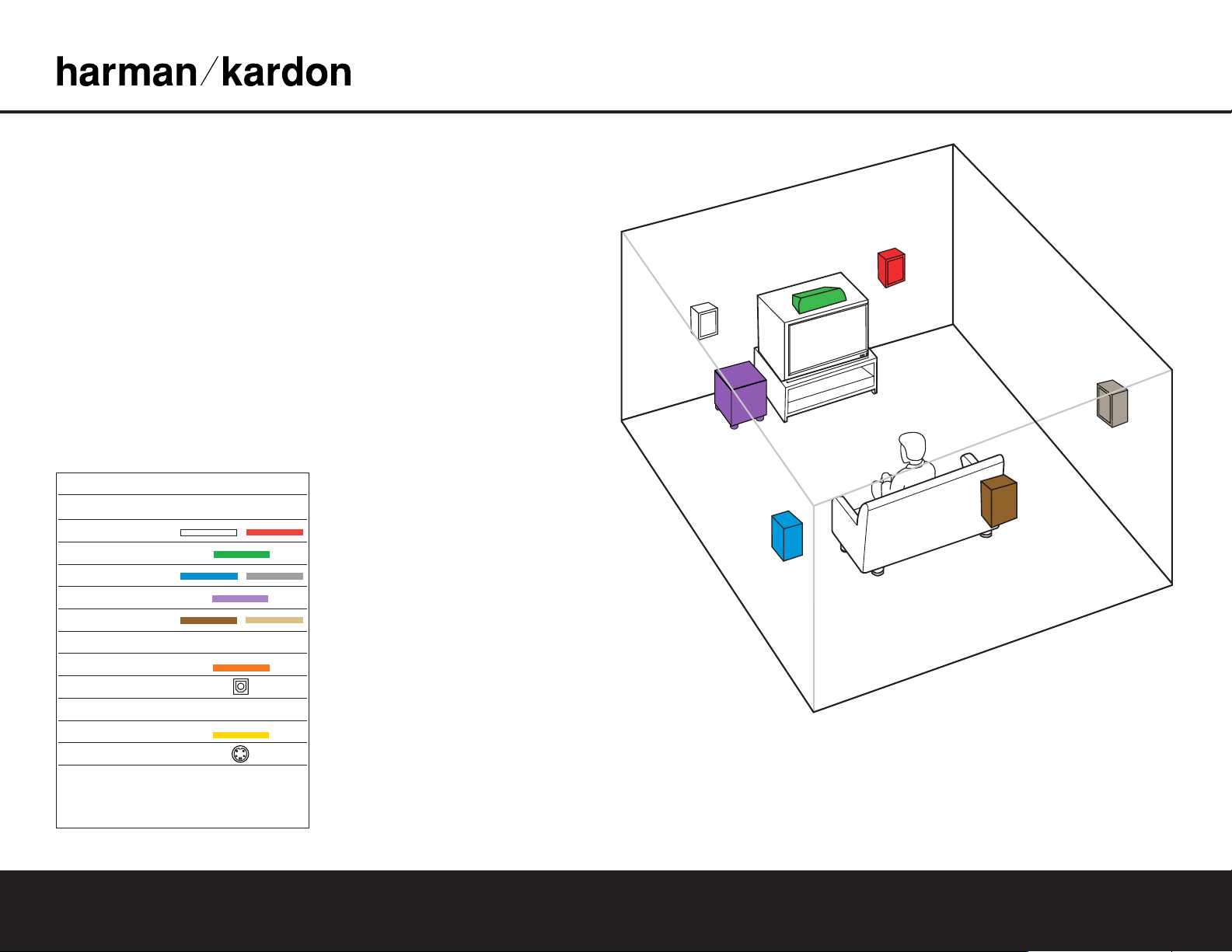
Thank you for purchasing a Harman Kardon CP 15 Home Theater System.
This Quick-Start Guide will help you with a basic system installation. For detailed
information on any step in this Guide, please refer to the pages referenced in
the Owner’s Manual for the AVR 135 that is part of this system. We strongly
recommend that you read all three Owner’s Manuals for complete details on
how to install, configure and operate the AVR 135, DVD 22 and HKTS 8, as
well as for the important safety information they contain. You should also read
the Owner’s Manual for the included RCP 2 system remote.
Figure 1 – Speaker Placement
The colors shown for each speaker correspond to
the matching output terminal connection on the back
of the AVR 135 (see page 7).
FRONT
LEFT
SPEAKER
(White)
SURROUND
BACK SPEAKER
(Brown)
CENTER
SPEAKER
(Green)
SUBWOOFER
(Purple)
SURROUND
LEFT
SPEAKER
(Blue)
FRONT
RIGHT
SPEAKER
(Red)
SURROUND
RIGHT
SPEAKER
(Gray)
Step 1. Place your speakers in the listening room
(see page 14).
SPEAKER PLACEMENT
CP 15 QUICK-START GUIDE
Connections Color Guide
Audio Connections Left Right
Front
Center
Surround
Subwoofer
Surround Back
Digital Audio Connections
Coax
Optical
Video Connections
Composite
S-Video
Match the colored jacks on the AVR 135 to the appropriate
jacks on your source equipment or speakers. The colors are
standardized, but not all equipment or connectors use them.
®
Page 2
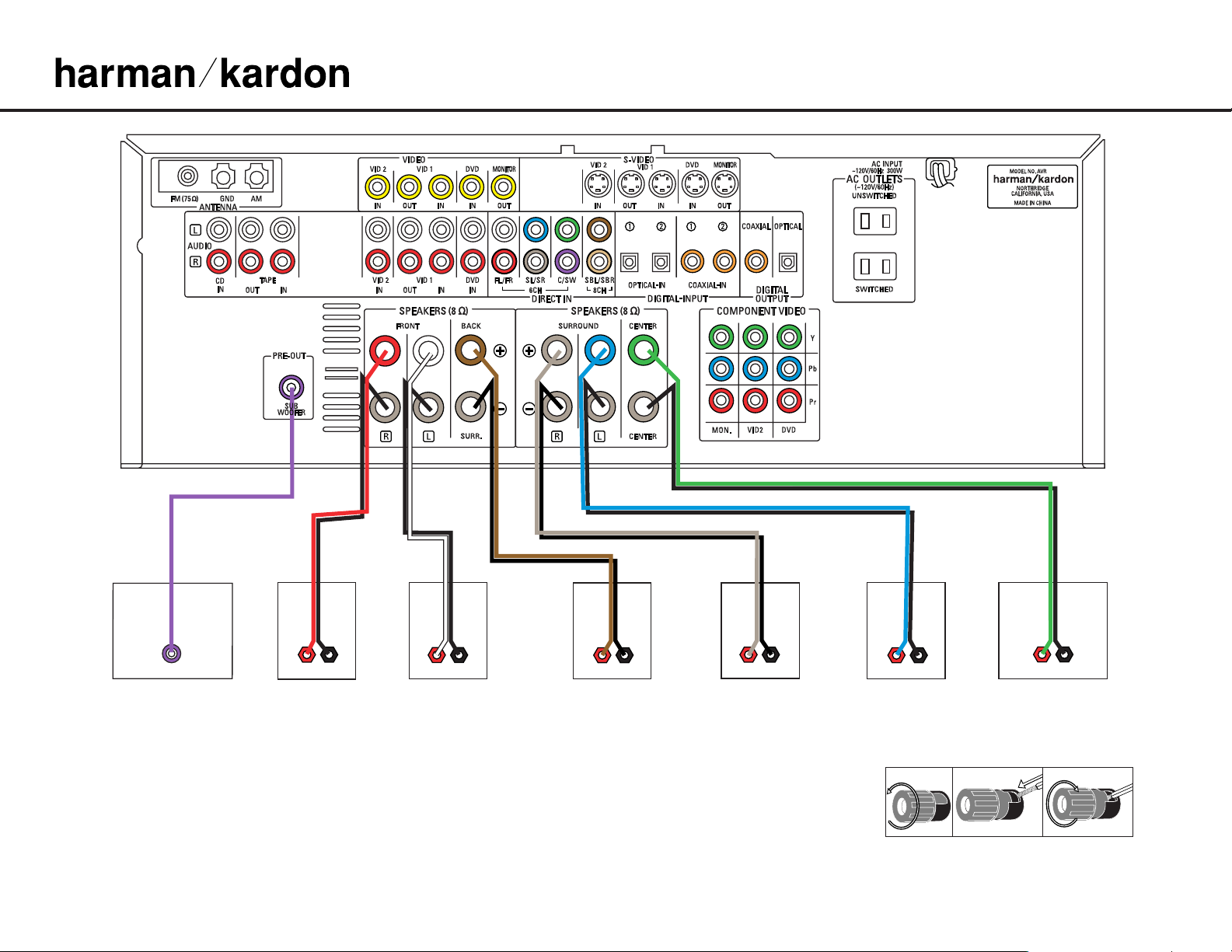
CP 15 QUICK-START GUIDE
Figure 2 – Speaker Connections
Step 2. Connect the speakers to the receiver: red (+)
on speaker to colored (+) on receiver and
black (–) to black (–). (See page 12.)
Step 3. Connect the Subwoofer Pre-Out jack to
the Line Level In/SUB jack on your subwoofer (see page 12). You may adjust the
settings on the subwoofer later as needed.
Figure 3 – How to Use the Binding-Post
Speaker Terminal
®
135
(100W, 1A MAX)
(50W, 0.5A MAX)
LINE IN/SUB/LFE
SUBWOOFER
FRONT RIGHT
_
+
SPEAKER
_
+
FRONT LEFT
SPEAKER
_
+
SURROUND BACK
SPEAKER
_
+
SURROUND
RIGHT SPEAKER
_
+
SURROUND
LEFT SPEAKER
CENTER SPEAKER
+
_
Page 3

SPEAKER AND DVD CONNECTIONS
FM Antenna
135
(100W, 1A MAX)
(50W, 0.5A MAX)
Step 4. Connect AM and FM antennas (as shown above). (See page 12.)
Step 5. Connect the DVD 22 to the AVR 135 as shown above:
AUDIO connections: Connect the L/R Audio Out jacks on the DVD
to the L/R DVD Audio in jacks on the AVR.
DIGITAL AUDIO connections: Use the enclosed coaxial interconnect
(orange connectors) to connect the Coaxial Digital Output on the
DVD to the Coaxial Digital 1 Input on the AVR.
VIDEO connections: Depending on the input available on your TV,
use either composite video (dotted yellow), S-video (dotted black)
or component video (dotted red/blue/green) connections. Only one
connection type is needed.
POWER: Plug the DVD’s AC power cord into the SWITCHED output
on the back of the AVR. Press the Main Power Switch on the DVD so
that it is ON (see pages 13, 14–15).
Step 6. Connect other source devices such as a VCR, Cable or Satellite set-
top box, HDTV receiver or audio recorder using the connections
shown in the Device Connection Options chart and Figure 5 on
the back of this Guide. Plug all sources into an AC power outlet.
Step 7. Connect the AVR to your TV or video display. You must make a
composite, “S” or component video connection corresponding to
each video source device used in your system. Remember to switch
the TV to the correct input for each source.
NOTE: The AVR’s on-screen menus are not available when viewing
a component video connection. For that reason, a composite or
S-video connection is recommended, though not required, when
component video is used.
Basic Configuration
Step 8. Select digital inputs: Use the On-Screen Input Setup menu or the
front-panel Digital Select button and the arrow buttons to select an
optical or coaxial digital input, for any digital source or the DVD
(see pages 16 and 23).
Step 9. Use to set output levels: Set the Balance to 12
o’clock, and the Volume to –10dB. Sit in the listening position and
hold the remote in front of you at shoulder level, pointing at the
AVR. Press the SPL button for 3 seconds, and release it when the
LED flashes amber. Press “5” or “7” to indicate the number of speakers (not including the subwoofer). Hold the remote steady until the
process is completed (see page 2 of the RCP 2 owner’s manual).
Step 10.
If you are using a component video connection to a digital television,
set the DVD 22’s output to Progressive Scan, as shown on page 20
of the DVD 22 manual.
Step 11.
Your system is configured – sit back and enjoy!
Figure 4 – DVD Connections
Dotted lines (•••) indicate a
connection where more than
one option is available. You may
use standard composite video,
S-video or component video, but
you do not need to use more than
one video type.
AM Antenna
240
135
(100W, 1A MAX)
(50W, 0.5A MAX)
TM
Page 4

DVD PLAYER
VCR (Video 1) TV or Video Monitor
In/Rec
Out/Play
IN
L R VIDEO
Video S-Video Component Video
Y Pb Pr
Component Video
Y Pb Pr
Component Video
Y
Pb
Pr
Optical Coax
Cable or Sat or HDTV Set-Top Box (Video 2)
OUT
L R Video S-Video
Optical Coax
L R Video S-Video
135135
(100W, 1A MAX)(100W, 1A MAX)
(50W, 0.5A MAX)(50W, 0.5A MAX)
SOURCE COMPONENT CONNECTIONS
Device Connection Options
: Recommended connections are shown in red, but connections may be made to best fit your system requirements. The Video 3 inputs are on the front panel of the receiver.
Device Input Name Audio Input Connections Audio Output Connections Video Connections
CD Player CD CD L/R Inputs, Optical Digital 1 or 2, or Coaxial Digital 1 or 2 Not required Not required
VCR Video 1 Video 1 L/R Inputs Video 1 L/R Outputs Video 1 Composite or S-Video Input and Output
Cable Box or Satellite Receiver Video 2 or 3 Video 2 or 3 L/R Inputs, Optical Digital 1 or 2, or Coaxial Digital 1 or 2 Inputs* Not required Video
2 or 3
Composite or S-Video or Component Video Input
Audio Recorder Tape Tape L/R Inputs, Optical Digital 1/2** or Coaxial Digital 1/2** Inputs Tape L/R Outputs, Digital Optical** or Coaxial Outputs** Not required
TV or Video Display Not applicable Not required Not required Monitor-Out Composite and/or S-Video and/or Compo
nent
*
Check with your cable company to determine whether digital audio is available for all channels. It may be necessary to make BOTH analog and digital connections if it is not.**Digital audio recorders only.
250 Crossways Park Drive,Woodbury, New York 11797 www.harmankardon.com
© 2004 Harman International Industries, Incorporated Part No. CQE1A233Z
Figure 5 – Source Component Connections
Dashed lines (––––) indicate coaxial and optical digital audio connections. Choose either type
(but not both) for each digital audio source.
Dotted lines (••••) indicate component, composite or S-video connections. Component video is
the preferred connection when available, but you may use any of the three types (but not more
than one). When component, composite and S-video sources are connected to the AVR, you must
also connect all outputs from the AVR to your TV.
®
A Harman International Company
