Page 1
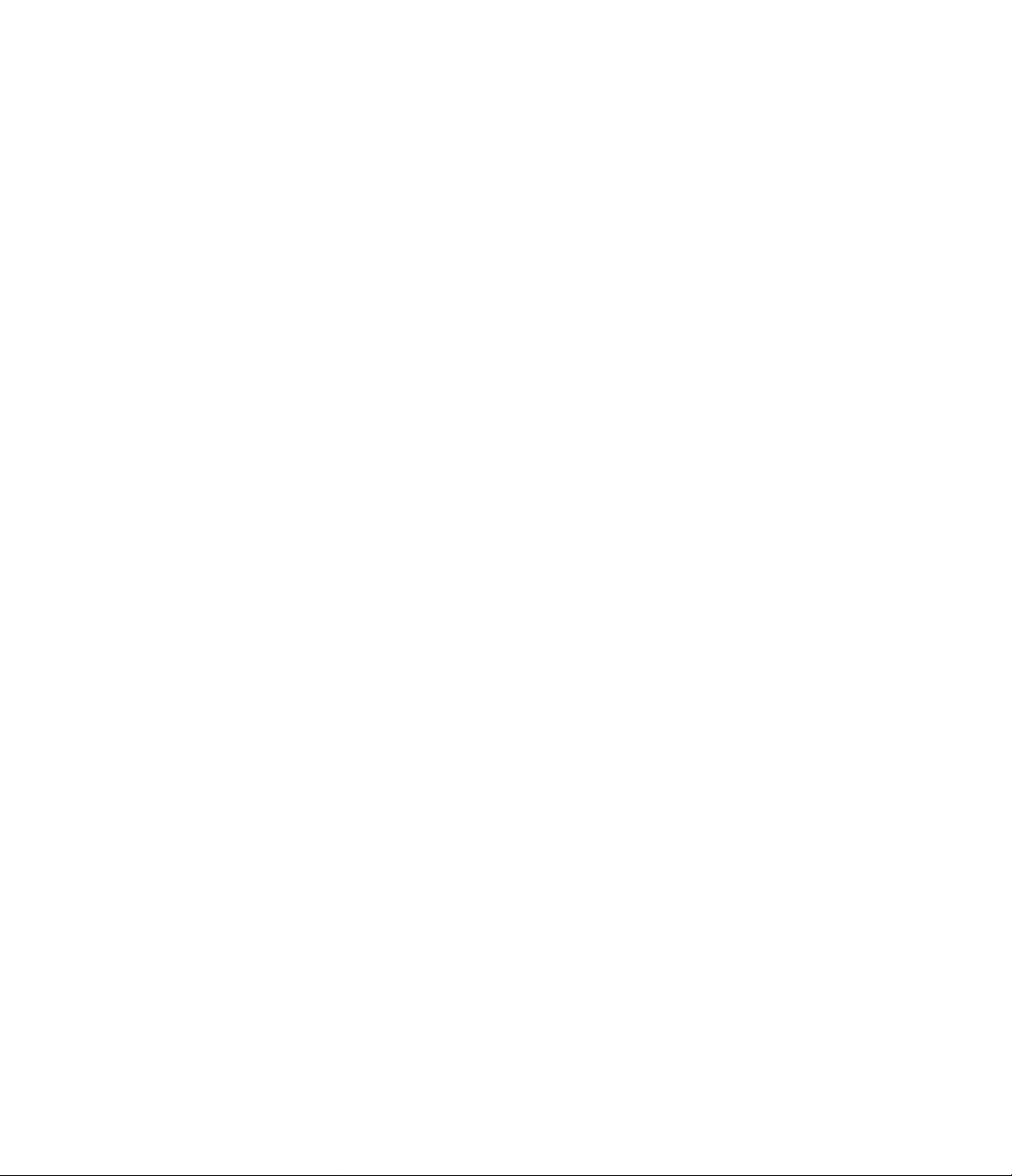
CITATION 7.0 SURROUND CONTROLLER
OWNER’S MANUAL
PRELIMINARY DRAFT
9-MAY-95
Page 2
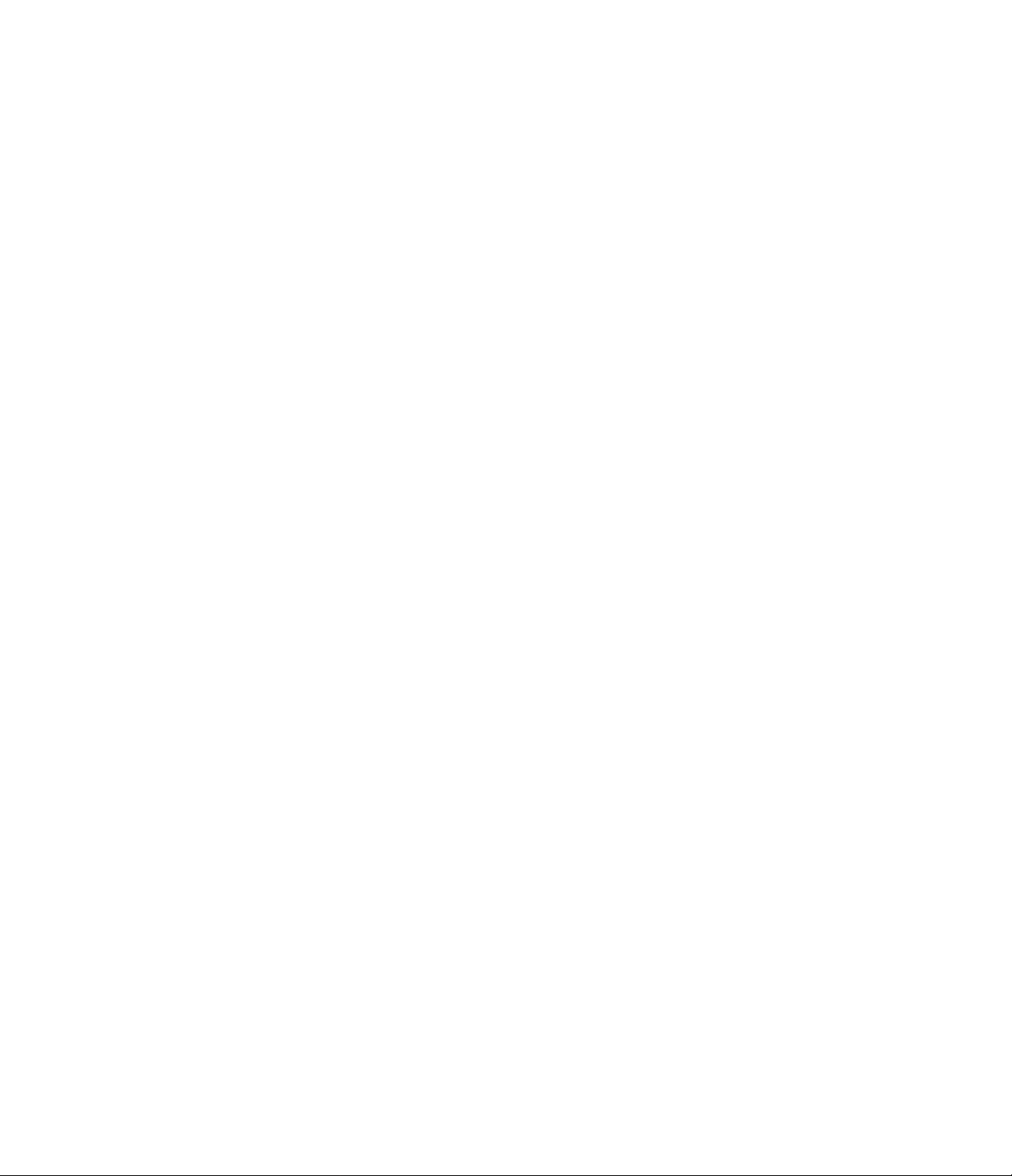
TABLE OF CONTENTS
Safety Instructions
Quick Start Guide
Description Of Modes
Front Panel Indicators And Controls
The Two Line Display And Readouts
Rear Panel Inputs And Outputs
The Remote Control
Using the On Screen Menus and Front Panel Display to Operate the 7.0
System Installation, Set-Up And Calibration
System Set-Up Menu Options
System Installation Diagrams
Options Set-Up Menu Options
Record Selection
Source Edit Menu Options
Operation And Controls
Direct Access Functions
Advanced User Operation
Surround Edit Mode Menu Options
New Mode Creation
Trouble Shooting
Appendix:
Factory Presets
Page 3
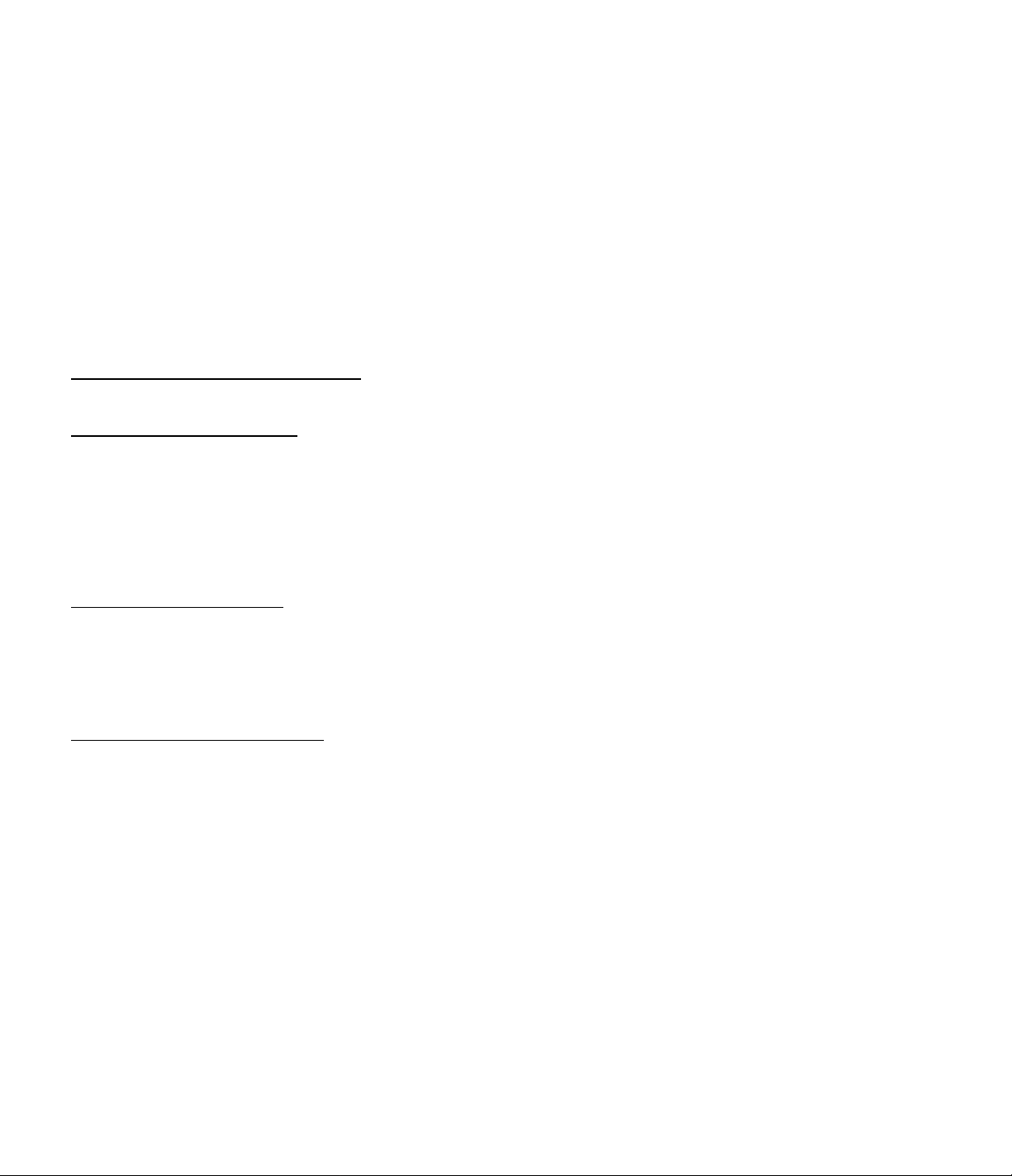
Citation 7.0 Owners’ Manual
Introduction and Safety Information
Congratulations! As the owner of a Citation 7.0 Surround Processor, you have at your command a unique product.
Combining elegant, sculpted metal panels, the latest state of the art circuit design, and Harman Kardon’s forty year
heritage of audio excellence, the Citation 7.0 will bring many years of enjoyable listening to your music or home
theater system.
In order to fully enjoy the performance of your new controller, please take a few minutes to read this owner’s manual. It
contains important information that will help you to make certain that it is properly configured for operation with the rest
of the equipment in your system.
If you have any questions about this product, it’s installation or operation, please contact the retailer or custom installer
who sold you the product. They are your best source of local information. Should you need additional information or
assistance, the toll free number for Citation customer service is 800-787-6766.
IMPORTANT SAFETY INFORMATION
Verify Line Voltage Before Use
Your new Citation 7.0 Controller has been factory preset for a specific line voltage: 110-120 volts for North America or
220-240 volts in most other countries. Connection to a line voltage other than that for which it is intended can create a
safety and fire hazard, and may damage the amplifier.
If you have any questions about the voltage requirements for your specific model, or about the line voltage in your
area, contact your selling dealer before plugging the unit into a wall outlet.
Do Not Use Extension Cords
To avoid safety hazards, use only the power cord supplied with your unit. If a replacement cord is used, make certain
that it is of similar gauge. We do not recommend that extension cords be used with this product. As with all electrical
devices, do not run power cords under rugs or carpets or place heavy objects on them. Damaged power cords should
be replaced immediately with cords meeting factory specifications.
Handle the AC Power Cord Gently
When disconnecting the power cord from an AC outlet, always pull the plug, never pull the cord. If you do not intent to
use the amplifier for any considerable length of time, disconnect the plug form the AC outlet.
Page 4

Do Not Open The Cabinet
There are no user serviceable components inside this product. Opening the cabinet may present a shock hazard, and
any modification to the product will void your guarantee. If water or any metal object such as a paper clip, wire or a
staple accidentally falls inside the unit, disconnect it from the AC power source immediately, and consult an authorized
service station.
Installation Location
Î To assure proper operation, and to avoid the potential for safety hazards, place the unit on a firm and level surface.
When placing the unit on a shelf, be certain that the shelf and any mounting hardware can support the weight of the
product.
Î Make certain that proper space is provided both above and below the unit for ventilation. If this product will be
installed in a cabinet or other enclosed area, make certain that there is sufficient air movement within the cabinet.
Under some circumstances a fan may be required. Consult with your dealer or installer for more information.
Î Do not place the unit directly on a carpeted surface.
Î Avoid installation extremely hot or cold locations, or an area that is exposed to direct sunlight or heating equipment.
Î Avoid moist or humid locations.
Î Do not obstruct the ventilation slots on the top of the unit, or place objects directly over them.
Cleaning
When the unit gets dirty, wipe it with a clean, soft dry cloth. If necessary, wipe it with a soft cloth dampened with mild
soapy water, then a fresh cloth with clean water. Wipe dry immediately with a dry cloth. NEVER use benzene, thinner,
alcohol or any other volatile cleaning agent. DO not use abrasive cleaners, as they may damage the finish of metal
parts. Avoid spraying insecticide near the unit.
Moving The Unit
Before moving the unit, be certain to disconnect any interconnection cords with other components, and make certain
that you disconnect the unit from the AC outlet.
“Caution: TO PREVENT ELECTRIC SHOCK, DO NOT REMOVE THE GROUNDING PLUG ON THE POWER
CORD, OR USE ANY PLUG OR EXTENSION CORD THAT DOES NOT HAVE A GROUNDING PLUG PROVIDED.
MAKE CERTAIN THAT THE AC OUTLET IS PROPERLY GROUNDED. DO NOT USE AN ADAPTER PLUG WITH
THIS PRODUCT.
Page 5
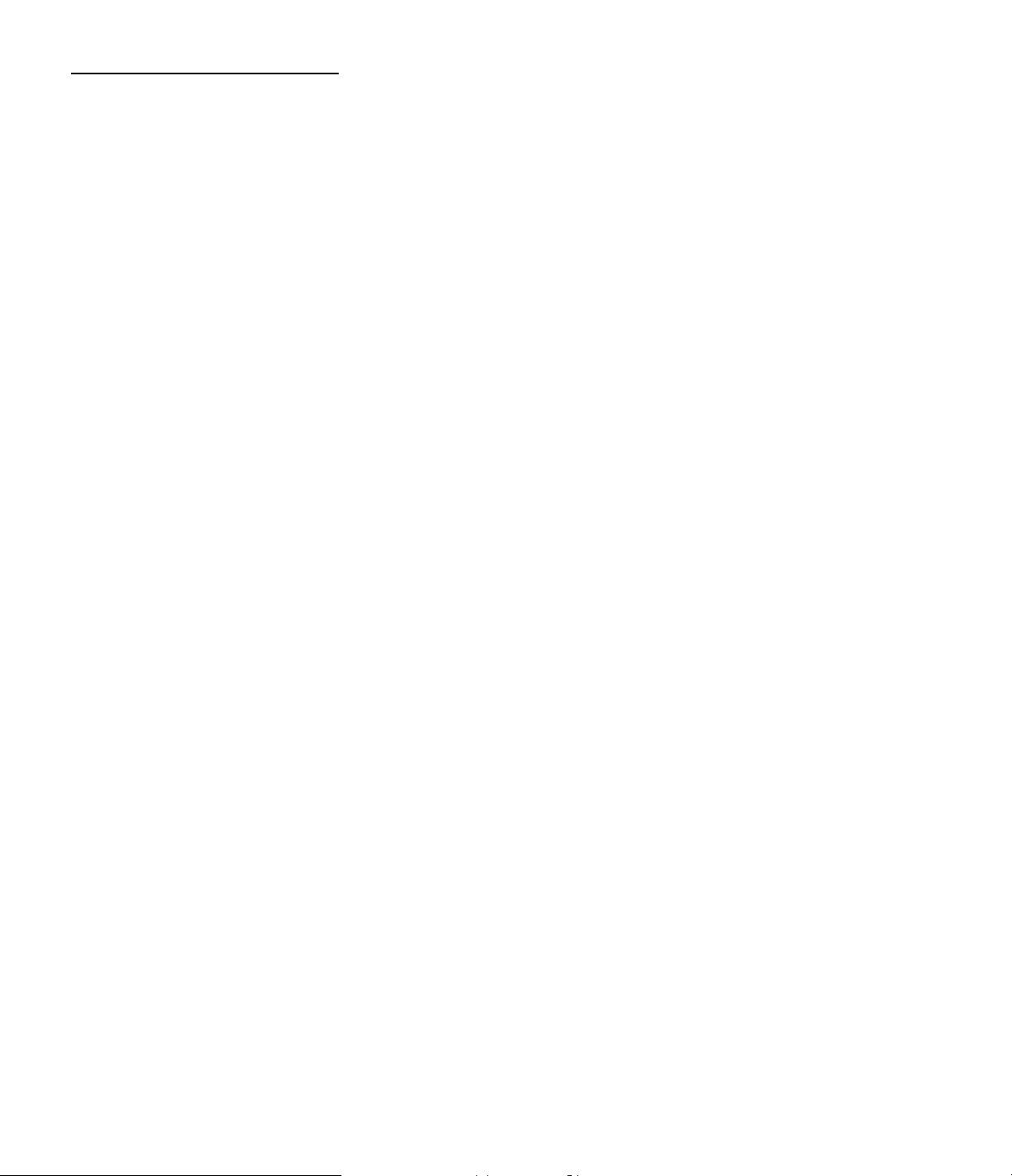
Important information for the user
Note: This equipment has been tested and found to comply with the limits for a Class B digital device, pursuant to Part
15 of the FCC Rules. The limits are designed to provide reasonable protection against harmful interference in a
residential installation. This equipment generates, uses and can radiate radio frequency energy and, if not installed
and used in accordance with the instructions, may cause harmful interference to radio communication. However, there
is no guarantee that harmful interference will not occur in a particular installation. If this equipment does cause harmful
interference to radio or television reception, which can be determined by tuning the equipment off and on, the user is
encouraged to try to correct the interference by one or more of the following measures:
z Reorient or relocate the receiving antenna.
z Increase the separation between the equipment and receiver.
z Connect the equipment into an outlet on a circuit different from that to which the receiver is connected.
z Consult the dealer or an experienced radio/TV technician for help.
This device complies with Part 15 of the FCC Rules. Operation is subject to the following two conditions: (1) this
device may not cause harmful interference, and (2) this device must accept interference received, including
interference that may cause undesired operation.
Note: Changes or modifications may cause this unit to fail to comply with Part 15 of the FCC Rules and may void the
user’s authority to operate the equipment.
Page 6
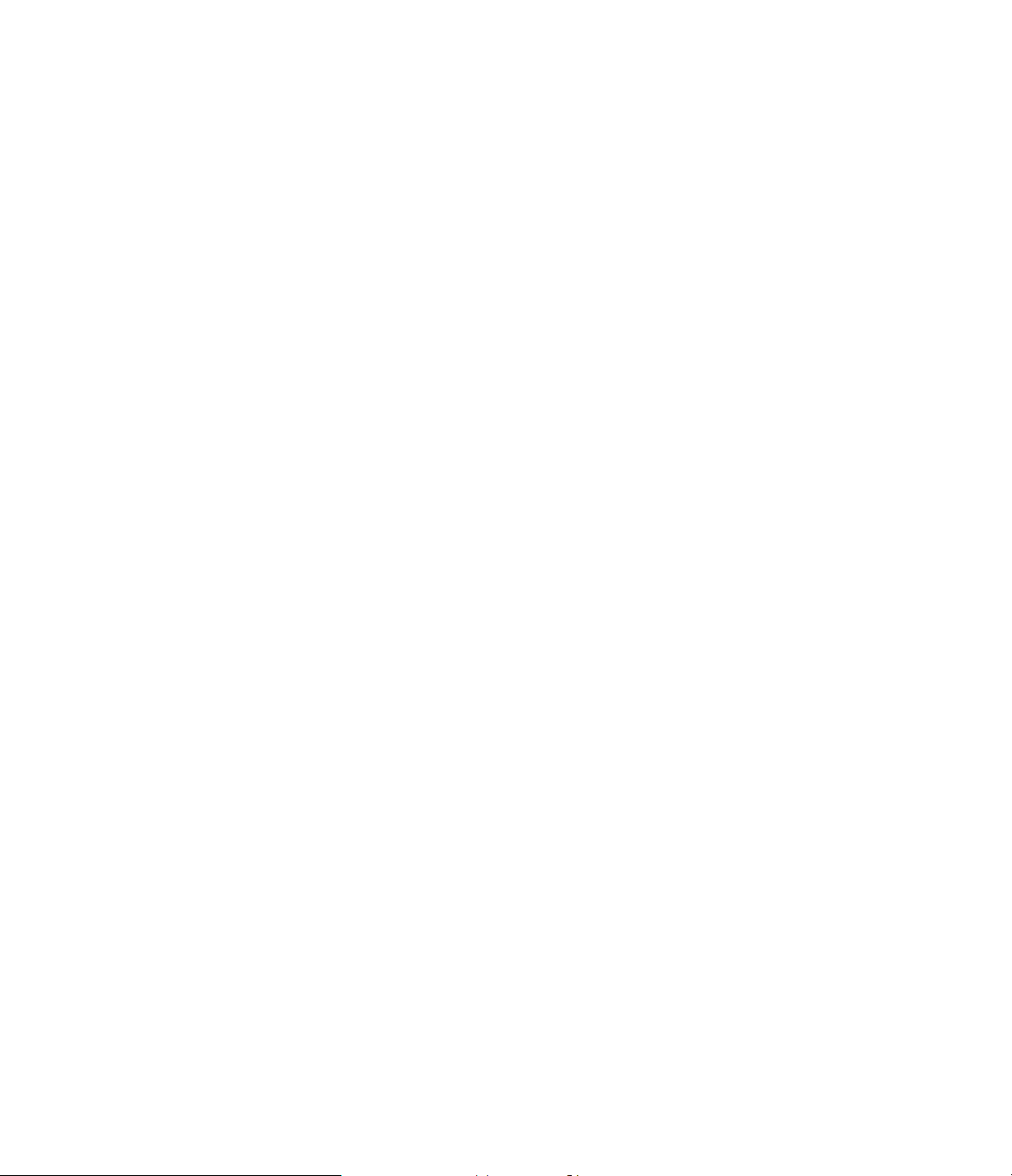
CITATION MODEL 7.0 SURROUND CONTROLLER
“QUICK START INSTRUCTIONS”
Congratulations on your purchase of a Citation 7.0 Surround Controller. You now own the heart of a home
entertainment system capable of sound reproduction that rivals the finest concert hall or the most modern movie
theater.
In order to get the maximum benefit from your new Controller, we strongly suggest that you take the time to carefully
read the instruction manual that is packed with the unit. It contains a wealth of information that will help you to properly
install, calibrate and operate the Citation 7.0.
We realize, however that you may be anxious to get into action, so the following steps will provide the minimum
instructions needed to get things hooked up and “on the air”. Please follow the directions carefully to avoid any
possibility of damage to any of the other components in your system.
Once you have your controller connected, we urge you to read through the owner’s manual so that your system may
be adjusted for optimal performance. That small investment of your time will yield dividends in the form of many hours
of pleasurable listening enjoyment.
Equipment Required for Quick Start Installation:
Citation 7.0 Controller
Left/right front channel speakers
Center Channel Speaker
Two surround speakers
Five channels of amplification
Source Equipment (VCR, Laser Disc, etc.)
Hook up and speaker Cables
Recommended Optional Equipment:
Subwoofers
Additional Amplification
Video Display (Direct View Monitor/Receiver or Video Projector)
Recommended Equipment for Home THX Audio Installation:
Matched THX Certified Left/Center/Right Front Channel Speakers
Two THX Certified Subwoofers
Two THX Certified Dipole Surround Speakers
At Lest Six Channels of Amplification
Page 7
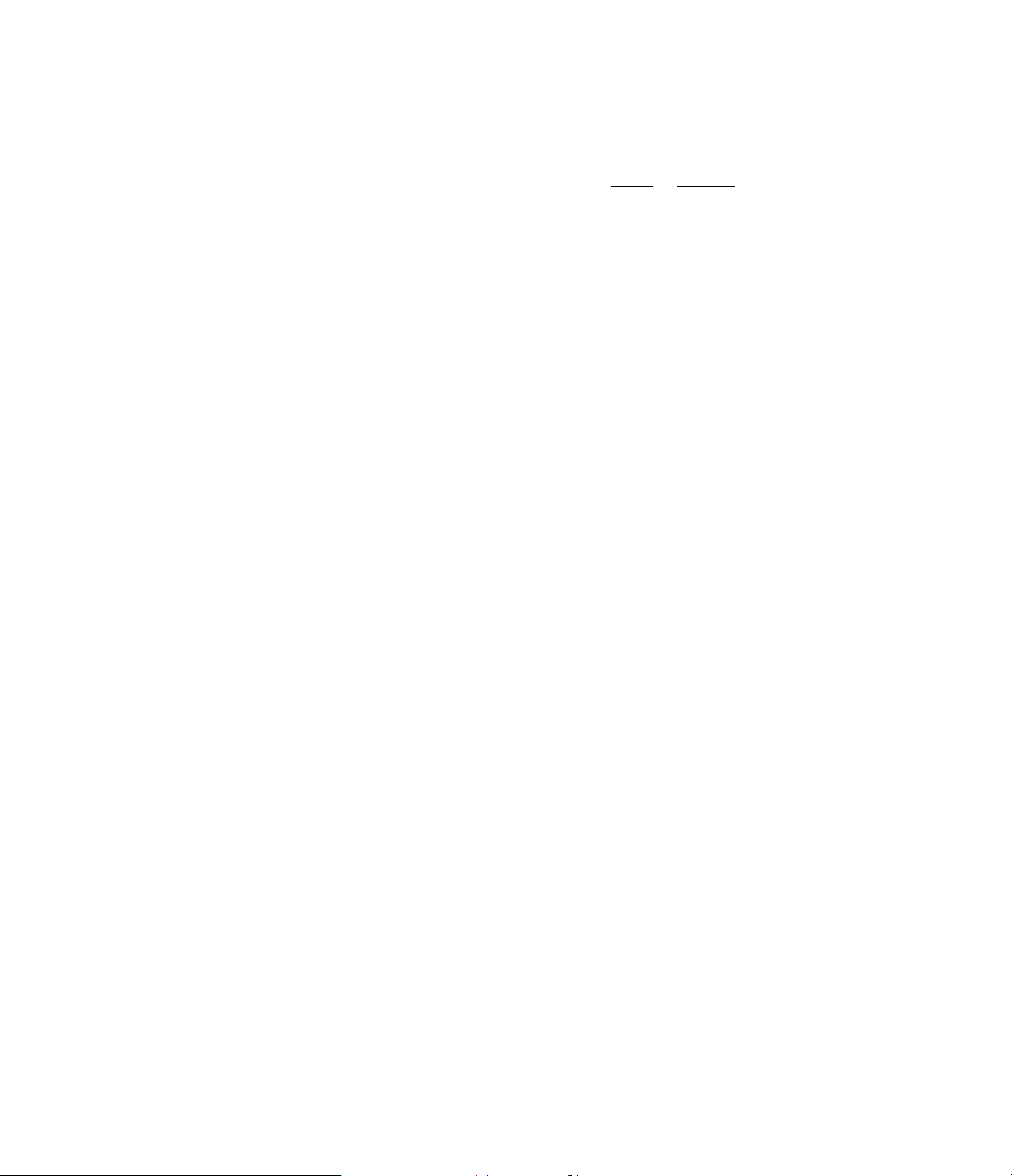
QUICK START CONNECTION AND SET-UP
1. With all equipment unplugged from AC power, connect the left and right channel audio outputs of the source
equipment to a pair of input connectors on the Citation 7.0 Make certain that left and right channel outputs are
connected to the corresponding left and right channel inputs. Color coded cables or connectors may help with this.
2. If you are using a video display, connect a video cable from an unused Video
or S-Video input jack on your TV or
projector to the Video or S-Video connector marked Main Out 1 on the rear panel of the Citation 7.0.
3. Using high quality audio interconnect cables, connect each output channel you will use (i.e. “left front, right front,
center, etc.) to an input connector on your amplifier. If you are using Citation or Fosgate*Audionics Dual Drive
Dipole™ speakers, you will need to use both the left and right “side” surround outputs and the left and right “back”
outputs. If you are using other THX dipole surrounds, or conventional surround speakers, connect the Controller to the
amplifier using the “side” surround outputs.
4. Using high quality speaker cable, connect all speakers to the amplifiers. We recommend that you use a minimum of
16 gauge wire; 12 gauge wire or larger is suggested for longer speaker runs. BE CERTAIN TO OBSERVE THE
PROPER POLARITY WHEN CONNECTING SPEAKERS! Connect positive to positive and negative to negative. Be
certain to check for the “+” and “-” symbols on your speakers, as there is no consistency among speaker
manufacturers as to the use of red and black colors to indicate positive and negative. If you are using Dual Drive
dipoles, be certain to connect the “side” and “back” outputs of the processor to the correct input terminals on the
speakers.
5. Connect all devices to AC power, and turn them on. The Citation 7.0 has a both a master power switch on the rear
panel and a power switch on the front panel. First turn on the rear panel switch, so that a red line shows at the top of
the switch. A green LED will illuminate just below the Citation name on the front panel. This confirms that AC power is
present, and that the unit is an a stand-by mode. Next, turn the unit on by pressing the front panel power switch, or the
“Power” button on the remote control. The green LED will be replaced by blue back lighting of the Citation name. The
two line display on the front panel will light up first, followed after a brief pause by the other front panel indicators.
Î If you wish to use the on screen menus, make certain that your TV or other video display is turned on, and
that it is switched to the input jack connected to the 7.0.
6. Using the remote control, select the input source number that corresponds to the number above the input jacks on
the rear panel where you have made the connections from your audio/video source. The Sources are grouped in the
middle of the remote, numbered “1” through “8”. You may also select a source by pressing the “Source /\” or “Source
\/” buttons on the front panel.
7. A surround mode will appear at the top right side of the on screen display and the front panel display. If you wish to
use that mode, proceed to the next step. If you wish to select a different mode, press the appropriate button in the
“Surround Modes” section at the top of the remote control, or use the “Surround /\” or “Surround \/” buttons on the front
panel until the mode you desire appears in the display. We recommend that you start with the “Six Axis” mode, as it
will work with almost any program material, whether it is a surround encoded movie, or a conventional stereo
recording.
At this point you may, or may not have to make additional adjustments, depending on the number and type of
speakers you have connected. If your system includes a center channel speaker, THX Certified surround speakers,
Citation or Fosgate*Audionics Dual Drive Dipole surround speakers, and mono subwoofers, you are ready to go. If
your system differs from the one just described, please do not proceed any further without making the system
adjustments described in the Owners Manual. (note: This needs to be verified once the “factory” presets for all
software and hardware conditions are frozen.)
8 Put your source machine into a “play” mode. The systems volume may be adjusted using the “Volume +” or Volume
-” buttons on the front panel, or the “+” and “-” buttons on the “Volume button in the middle of the remote control. The
“Mute” button on the remote cuts the feed to the amplifiers should you wish to quickly quiet the room.
9. Sit back and enjoy...you’re “on the air”.
Page 8
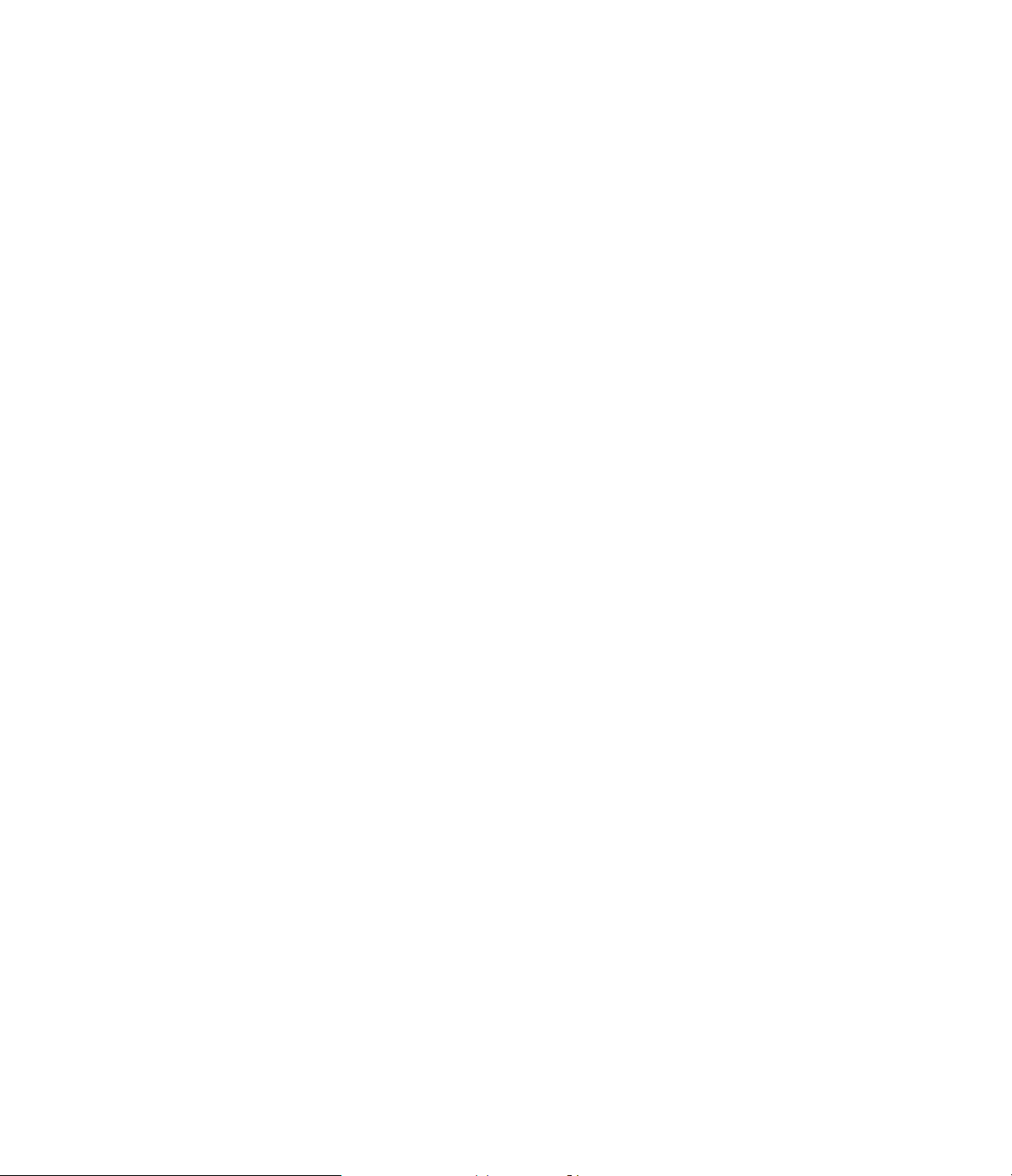
Of course, this is only the tip of the iceberg. Although you have successfully completed a minimal installation, we
strongly recommend that you take time to read the enclosed instruction manual. It will show you how to use the many
features, modes and controls that are a vital part of the Citation 7.0. Correct set-up and installation is important to the
sound quality of your new controller, and it will also make it easier to operate. A few minutes spent in reading the
manual and making certain that your new 7.0 is set up to meet the individual characteristics of your system and
listening room will bring you a dividend in many hours of listening pleasure.
Page 9
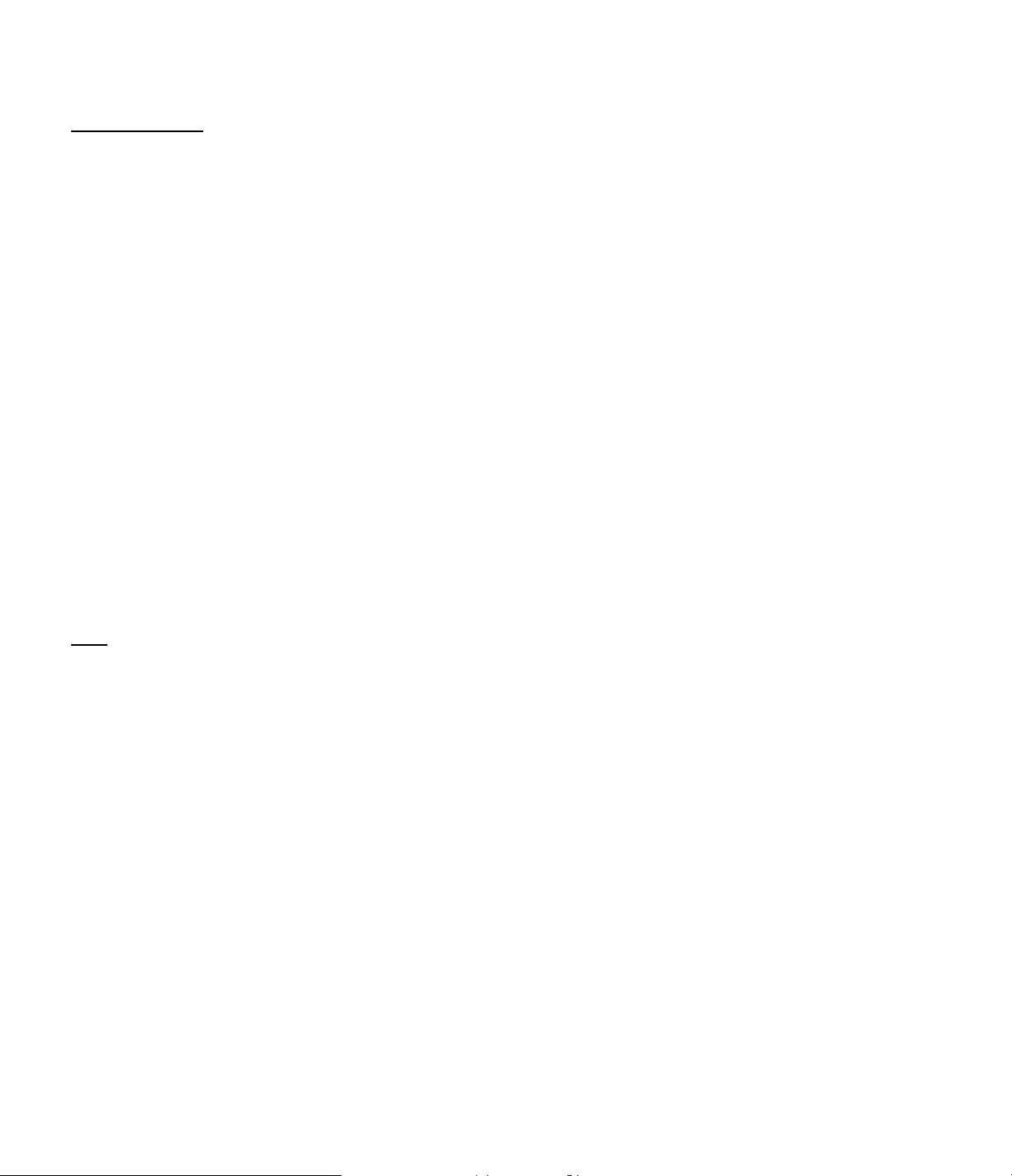
Citation 7.0 Owners Manual
Surround Modes Description
Surround Modes
Surround sound, or multi-channel audio, is the process of reproducing sound through more than two speakers in a
listening environment. In some cases the positioning of the sounds in particular locations is set by the sound mixer
when the recording is made. This is the case with program materials encoded with the Dolby Surround Matrix, such as
most pre-recorded movies, many television programs and a growing number of audio CD.
While many of the programs you listen to through the Citation 7.0 are surround encoded, many, such as the vast
majority of two channel recordings do not have intentional surround cue information. However, most stereo recordings
do capture ambient sound information during the recording process. By careful processing of the two channel
information, it is possible to create a variety of sonic presentation using center and rear channels, in addition to the
front left and right “stereo” speakers. This is called multi channel sound.
In addition to creating surround from encoded sources, the 7.0 is equipped with specialized circuits that use Jim
Fosgate’s exclusive designs to create enveloping, multi channel sound fields from almost any conventional two
channel stereo or monophonic recording. Unlike conventional surround processors, Digital Signal Processing (DSP) is
only used to create delays and timing for the rear channels. While the control over the signals is done by a digital
microprocessor, the front channel audio signals remain in the analog domain for pure signal transmission. This
assures that no unwanted artifacts are added to a recording or sound track.
It is worth noting that over sixty years ago, when the earliest experiments into sound recording and reproduction were
conducted, it was determined by the scientists at Bell Laboratories that the preferred way to listen to prerecorded
sound was to use at least three speakers in the front of a listening room, and at least two in the rear. Unfortunately, the
limitations of recording technology have confined us to two channels for many years. This notion of “stereo” meaning
left and right channels only is a misnomer.
stereo sound is actually multi channel audio, and that is what the Citation 7.0 has been designed to deliver from
True
any source material, be it encoded, encoded or even single channel mono. It does not matter if the playback source is
a laser disc, CD, audio cassette, FM tuner, TV or satellite broadcast, cable program or even an old vinyl record. The
key is to be able to accurately place sound information in the correct speaker location so that a pleasing presentation
is created.
If there was a means of placing sounds in specific locations, using separate discrete channels, there would probably
be no need for a variety of surround modes. That is exactly what the new digital multi-channel audio systems such as
Dolby Digital Stereo, also known as AC-3, and the competing system from DTS do. Unfortunately, there is an
extremely limited amount of this type of software available. For the foreseeable future, 99% of the recordings and
movies available will require the use of surround processing to extract the different channels and determine where
they should be placed.
Given the limitations of the surround process, a listener needs to have some control over where the sounds appear in
a room. In addition, individual listener preferences will influence where you want the sounds to appear in your room.
For this reason, the Citation 7.0 offers a wide variety of surround modes. The factory preset modes include Dolby
ProLogic and Home THX, as well as a variety of Jim Fosgate designed modes that are customer tailored to position
sounds in a specific manner. Based on over twenty years of research in surround sound technology and psychoacoustic design, they are the most advanced surround modes available.
These surround modes are a combination of the various parameters that are controlled in the 7.0. Since many of these
parameters are also user controllable, the 7.0 is unique in that it allows you to experiment and create your own sound
modes. The 7.0 may hold up to four user configured modes.
Page 10
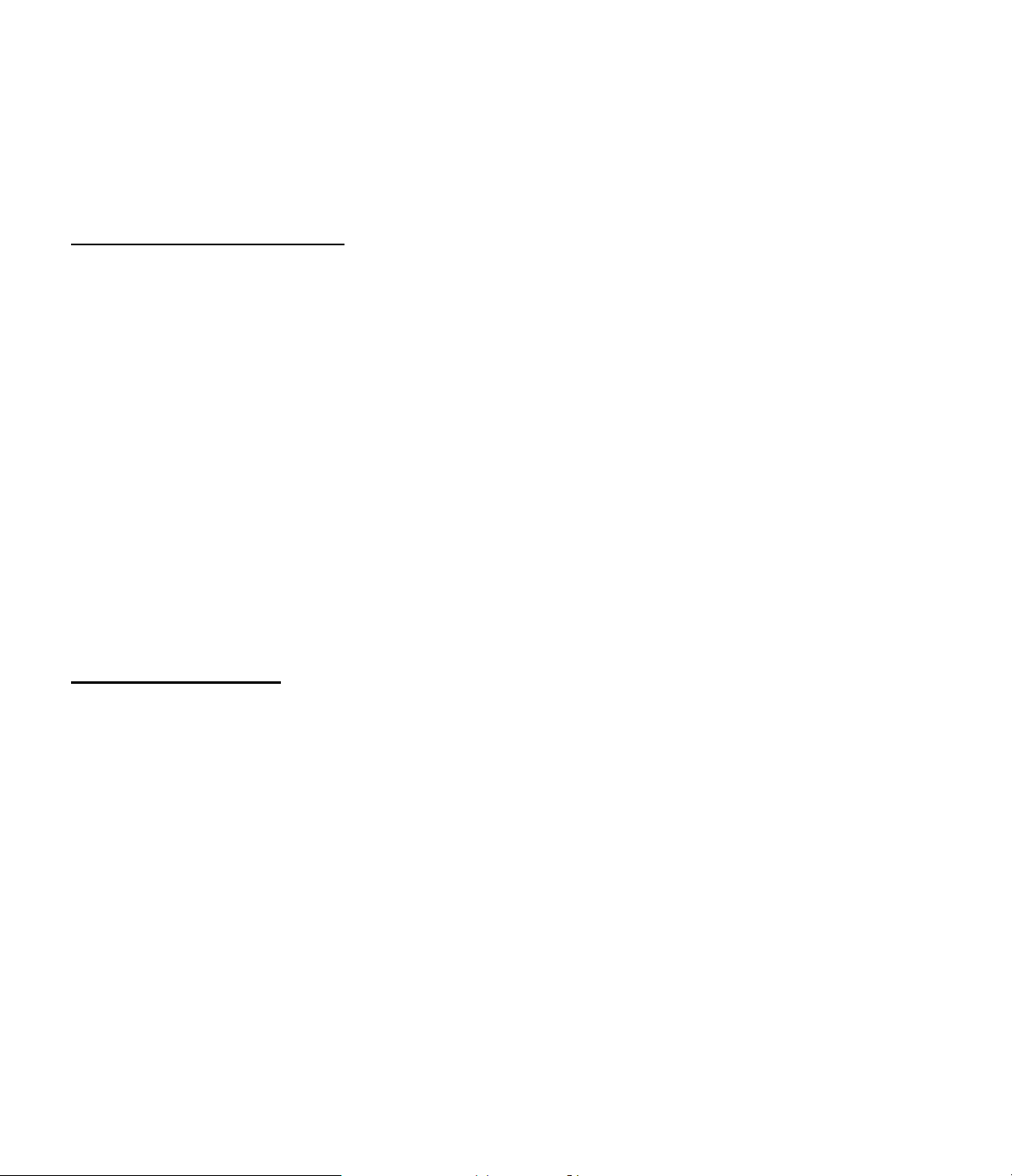
You can’t “hurt” anything by experimenting with the surround modes on the 7.0. Try your favorite movies or musical
selections in each of the modes. You’ll quickly be able to see which mode sounds best to your ears for a given
selection. Once you have become accustomed to the differences between the factory pre-set modes, you may want to
create your own custom mode using the advanced user menus.
Remember, surround sound and multi-channel audio is a matter of taste. The pre-set modes give you a common base
line for audio reproduction, but in the end, the mode that sounds best to you, is indeed the best mode for your listening
enjoyment.
“Movie” Modes vs. “Music” Modes
In general, the surround modes on the 7.0 may be divided into “movie” modes and “music” modes. Movie modes are
those which are designed to offer the best sound presentation when they are used with surround encoded programs.
These are usually movies, but they may also be any of the growing number of television programs, radio broadcasts
(BBC Radio 1 and Radio 4, as well as NPR), audio CDs and video games that are mixed for multichannel audio
playback and recorded with surround information. A list of surround encoded movies and television programs may be
obtained from Dolby Laboratories. In North America, contact them at 415-558-0200. In Europe Dolby Labs may be
contacted at (44) 1-793-842-100. The Citation 7.0’s Movie modes are Dolby ProLogic, Home THX, and 70mm.
“Music” modes utilize special circuitry to create multichannel audio from standard two channel audio recordings. You
will want to use these modes when listing to conventional recordings or to two channel stereo television programs. The
Citation 7.0’s music modes are Classical, Rock, and Jazz.
The exclusive 6-Axis modes is unique in that it is suited equally well to both encoded programs and standard
recordings. In many respects, this is the most universal of all the 7.0’s surround modes.
Finally, the “mono+” mode is designed for use with programs that have only a single channel. These may be either
older monophonic recordings, television programs, or programs that were originally recorded with stereo information,
but which are presented in mono sound due to the limitations of television or cable broadcasters.
Selecting Surround Modes
Surround modes are selected from either the 7.0’s front panel, or via the remote control.
To select a mode using the front panel, press the Surround /\ or Surround \/ buttons to scroll though the list of
modes.
To select a mode using the remote, simply press the button corresponding to the mode you wish to engage.
As you select a mode you will see the choice confirmed in two fashions. On the front panel display, the right side
portion of the top line will display the mode’s name. If you are using the on screen menus and a video monitor, the
mode name will also appear momentarily on the top right hand portion of the screen, along with other status
information.
Page 11
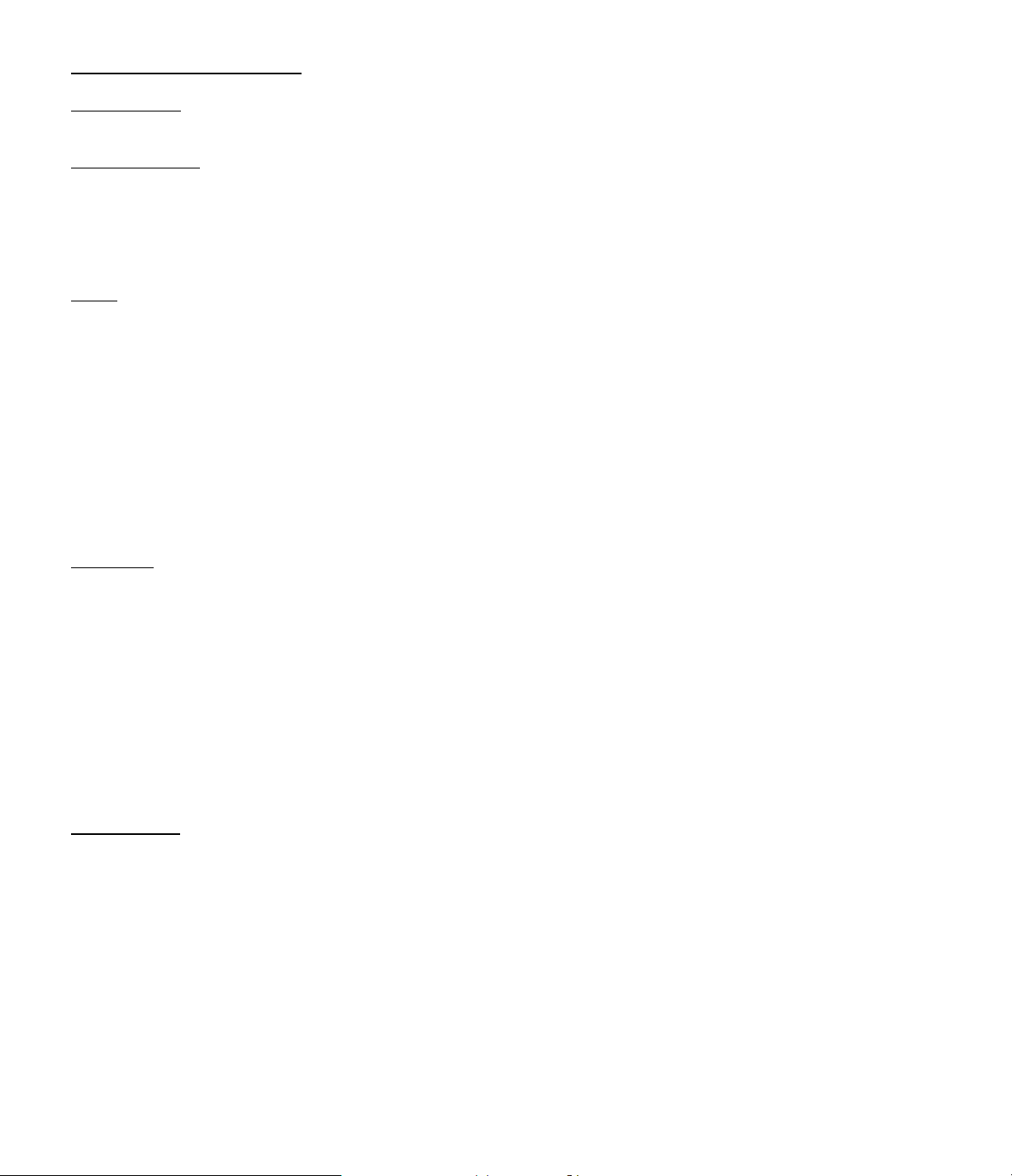
Surround Mode Explanations
“Movie Modes”
Dolby ProLogic™
This is the consumer version of the system used in theaters to decode four channels of sound from a movie sound
track into separate left, center, right and surround channels. In Dolby ProLogic, the rear channels are a mono signal,
and they are bandwidth limited. ProLogic is always a good starting point when you are selecting a surround mode to
use when listening to a movie or surround encoded broadcast, CD or video game.
70mm
The 70mm mode is a Jim Fosgate design, using ProLogic as a starting point. To increase the excitement level of
surround encoded materials, the 70mm mode uses Citation’s ultra fast decoding logic to deliver extended bandwidth to
the surround channels. Instead of the 7kHz surround cut-off in ProLogic, the rears extend to 12kHz. Although broader
bandwidth surround channels are technically possible, we have selected this cut off in order to preserve the spectral
balance in your listening room. (Too high a frequency range for the surrounds is not advisable due to the fact that you
are located closer to the speakers than you would be in a movie theater’s auditorium.) The audio delay to the rear
channel may be set as high as ??microseconds, although you will probably not want to exceed 25ms. Finally, there is
some controlled blending of the left/right front channel information into the left and right rear channels. This delivers an
increased sense of spaciousness from most soundtracks.
The 70mm mode is ideally suited to use with any recording or broadcast that contains matrix surround encoding.
Home THX
Developed by Lucasfilm, Ltd., Home THX extends the benchmark of Dolby ProLogic to include specialized circuits that
are designed to deliver consistency of reproduction all along the chain of a movie’s soundtrack. Home THX includes
four separate circuits (Re-Equalization™, De-Correlation, Timbre Matching and BiAmplification) that enable you to
more closely match the sound reproduced in your home theater to the way the sound was heard in the mixing room
where it was created, and in the movie theater where you may have first heard it.
Home THX is best suited for use with playback of theatrical movie soundtracks. The movie may be broadcast over the
air, via satellite or on cable, or it may be played back from a laser disc or videocassette. When listening to television
programs such as dramas, sports or musicals that were NOT originally intended for movie theaters, the Home THX
mode may not sound correct, as it contains circuits specifically designed to compensate for the differences between
movie theaters and home environments.
“Music” Modes
Reproducing conventional two channel (unencoded) recordings or broadcasts in a multi-channel audio system has
always been a tremendous challenge. While encoded movie soundtracks include information to direct the processor
as to the location of specific audio signals, non-encoded recordings provide no such clues. Most surround processors
attempt to imitate surround for music through the use of digital soundfield processing (DSP). While technically
ambitious, the use of DSP often results in an artificial sound. DSP generated reverberation and effects may distort the
clarity of the original recording, and some listeners find that the digitization of signals results in a harsh sound that is
not representative of the original recording.
Using Jim Fosgate’s proprietary surround matrix designs, and the newly developed 6 Axis Steering Logic™
technology, the Citation 7.0 overcomes the limitations typically found in DSP. By carefully delaying signals, and
controlling the amount of front channel information mixed into the rear channels, and through the use of other carefully
tuned, proprietary circuits, the 7.0 is able to produce a pleasing multichannel sound from almost any two channel
stereo recording.
Page 12
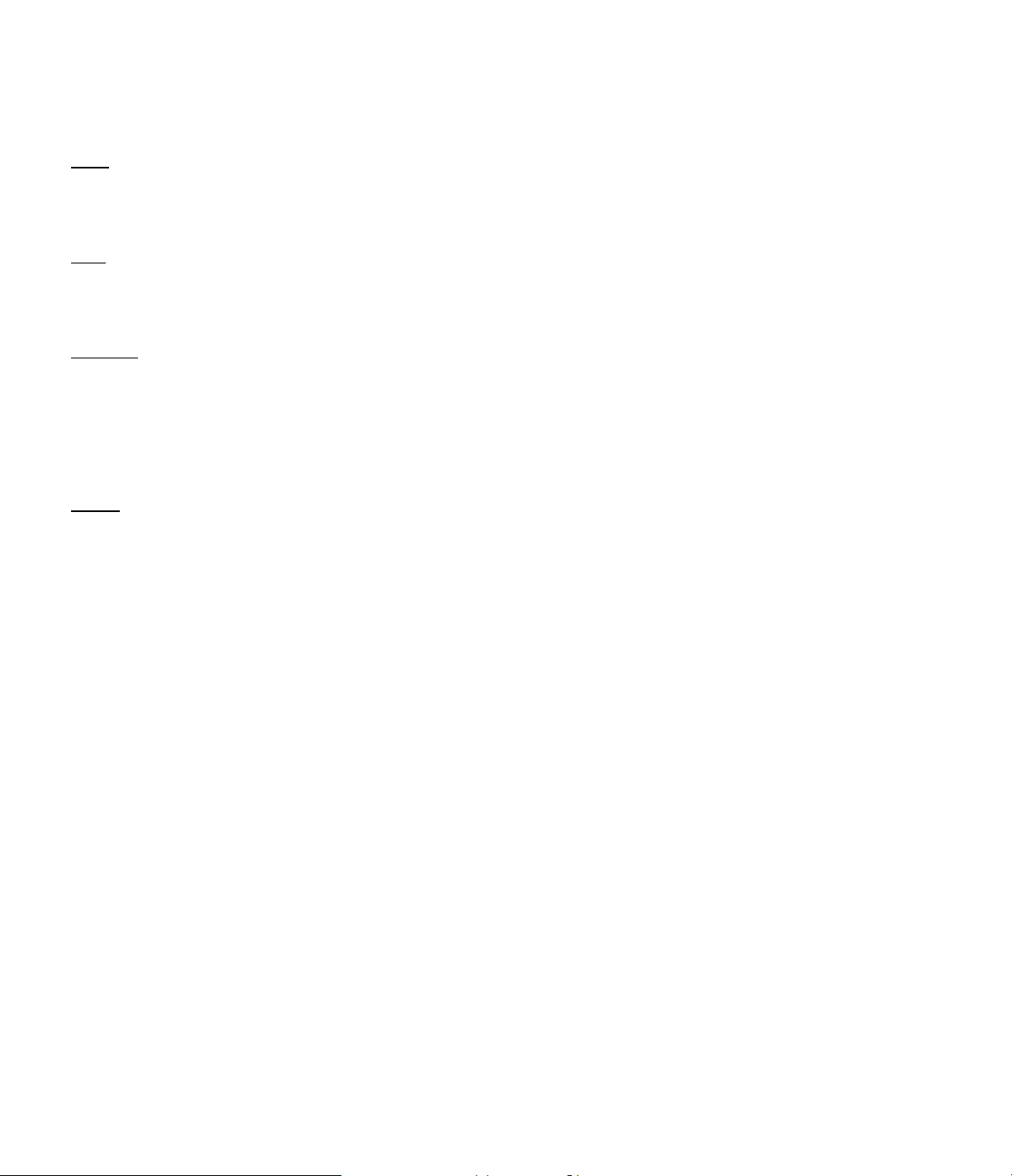
HINT: As with the “movie” modes, the choice of which surround mode to use for musical selections is
something best determined through experimentation. The names of the modes are meant to as a guide to the type of
music they were designed for, have some fun and try them all. You can’t hurt anything, and your favorite music will
sound better than ever.
Rock
Using ultra fast steering logic, minimum of rear channel delay and stereo rear channels, the Rock mode is a good
choice for use with most popular music.
Jazz
The Jazz mode is perfect for vocal music and new age recordings. It features a wide center front soundstage and a
diffuse, deep rear channel sound.
Classical
The classical mode is designed for use with large orchestral recordings, particularly those made in large concert halls.
IN the classical mode, the center channel speaker is turned off, although you may manually engage it by pressing the
“Center” button on the remote control. The steering logic speed is slowed down in this mode, to accommodate the long
transient times in classical recordings, and the rear delay is increased to mimic the way that sound travels in a concert
hall.
6 Axis
This exclusive mode is the latest breakthrough in surround sound from Jim Fosgate. Although it is well suited to
movies, this is the most universal surround mode ever created, as it operates equally well with encoded programs and
conventional stereo recordings. It includes the decoding and positioning accuracy made famous by
Fosgate*Audionics, with new advances that produce stunning sonics.
In this mode, information from the front left and right channels is selectively fed to the rear channels. Unlike ProLogic
and THX, the feed to the surround channels is in stereo, as with the latest digital cinema systems. The combination of
an accurate and ultra fast surround logic processor and the flexibility of Dual Drive Dipoles™ (or other high quality
surround speakers) creates the effect of a sixth “phantom” rear channel speaker in the center of your listening room or
home theater. Thus, in addition to the actual front left, center and right speakers, and the left rear and right rear
surrounds, there is a “sixth axis”, the creation of a center rear sound, even though there is no sixth speaker present.
Either in it’s factory preset state, or with modifications by adding “Panorama” (see page #xx), “Center Wide” (see page
#xx) or other changes to the sound field, the 6-Axis mode may well be the only surround mode you will need.
Page 13
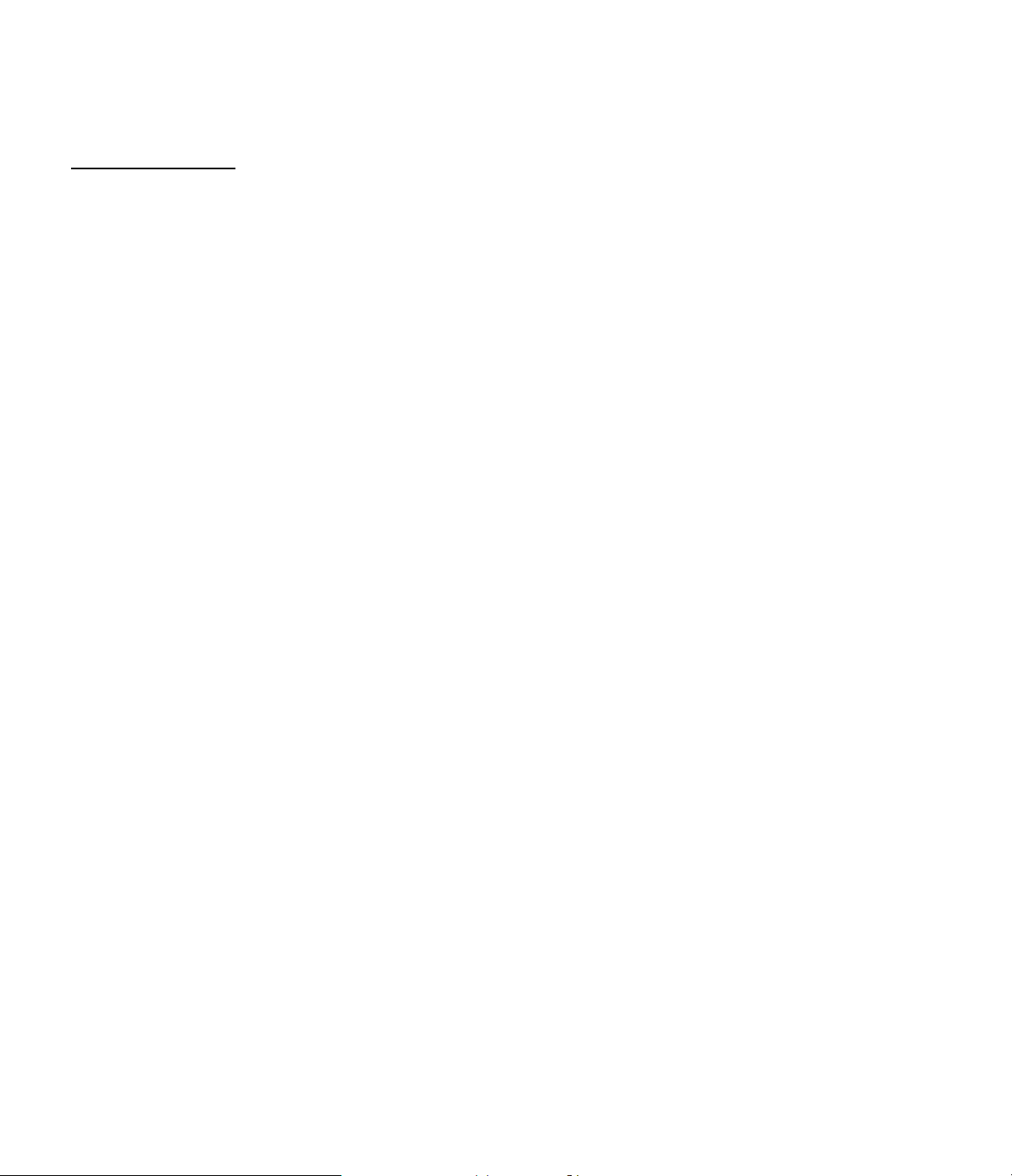
FRONT PANEL DISPLAY AND CONTROLS
Note: This section is meant to be used in conjunction with a photo or line art of the front panel. There should be
callouts to each button or indicator which will correlate to the description.
Front Panel Controls
1. Power Switch: This is an electronic “soft” switch which will take the unit form the ”stand-by” mode to a full “on”
condition. In order for this switch to be operational, the master power switch on the rear panel must be in the “on”
position. Push the bottom once to turn the unit on, push it again to turn the unit off. This function may also be
performed using the “power” button on the remote control.
2. Stand By and Power Indicators: This light is illuminated when the unit is plugged in and turned on at the master
power switch to indicate that it is in the standby mode. When power the unit is turned “on”, the green indicator will go
out, and the word “Citation” will illuminate.
3. Source \/: This button will scroll down through the eight inputs connected to the processor. Use it to select an input
to view and listen to.
4. Source /\: This button will scroll up through the eight inputs connected to the processor. Use it to select an input to
view and listen to.
5. Surround \/: This button will scroll down through the eight factory pre-set surround modes and the four user
configurable surround modes available on the Citation 7.0. Use it to select the mode you wish to apply to the input
sound.
6. Surround /\: This button will scroll up through the eight factory pre-set surround modes and the four user
configurable surround modes available on the Citation 7.0. Use it to select the mode you wish to apply to the input
sound.
7. Mute: Pressing this button will lower the volume level by ?XX? db. A the word “Mute” will replace the volume level
on the unit’s front panel display and the word “mute” will blink on an on screen display to remind you that the mute
function is engaged. Press the mute button a second time to return to your normal volume setting.
8. Volume - : This button will lower the volume in 1 db increments. Keep the button depressed until the volume is at
the desired level. You will see the volume indicator lower in the front panel display. The on screen display will confirm
a lowering in volume by moving the bar graph to the left and a lowering in the absolute volume reading. To quickly
lower the volume, press and hold the “-” button on the remote control.
9. Volume +: This button will raise volume in 1 db increments. Keep the button depressed until the volume is at the
desired level. You will see the volume indicator increase in the front panel display. The on screen display will confirm
the increasing volume by moving the bar graph to the right and an increase in the absolute volume reading. To quickly
raise the volume, press and hold the “-” button on the remote control.
NOTE: When some of the front panel controls are used, there may be a slight delay in completing the selected
action. This is a normal indication that the 7.0’s internal computer is processing the new settings. A
“****PROCESSING*****” or *****BUSY***** indication will show briefly on the bottom line of the unit’s front
panel display to alert you to this.
Page 14
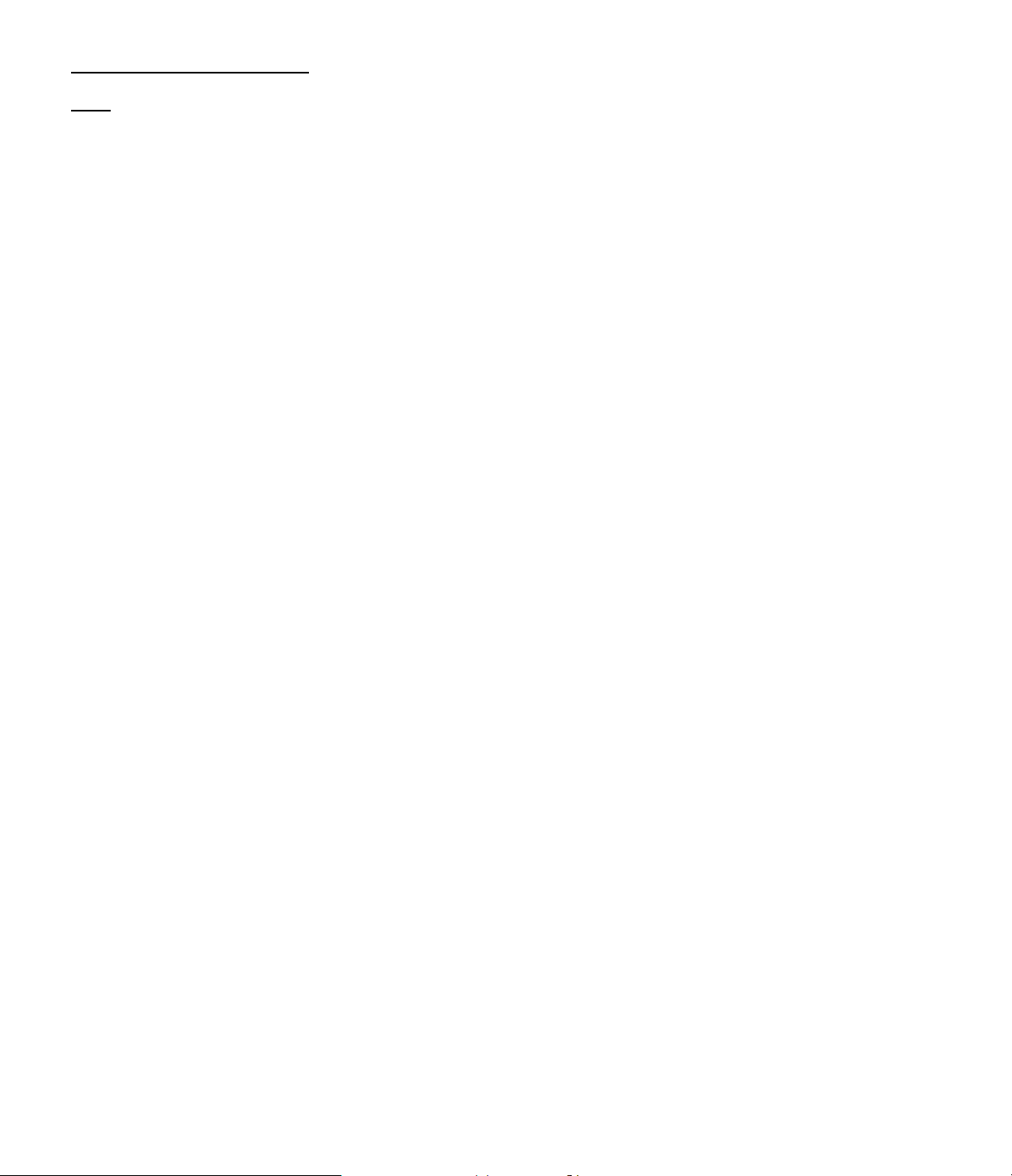
Front Panel Display Indicators
When a front panel indicator is illuminated, it normally means that the function is on or engaged.
Note:
1. Two Line Display: The two line display is your window on the current status of the Citation 7.0, or it will display
information pertaining to changes to the unit’s operating parameters. In normal operation, when no change is being
made to the unit, the top line will indicate the input number, correlating to the input number on the remote control.
News to the input number is the actual input name, as assigned by you. (see page #xx for more information). The
bottom line will show the word “Volume”, and the actual volume indication on a scale of 0 to +64 db.
2. Remote Sensor: This area contains the sensor that receives command information from the Citation 7.0’s infrared
remote control. Make certain that this area is not blocked by cabinets or other objects to ensure the widest range of
remote operation.
3. Stereo: This indicator illuminates in red to remind you that the unit is in a “bypass” mode. When this light is on,
sound will appear only at the front right and left speakers. The 7.0 will then function as a high quality stereo preamp.
Press the “stereo only” button on the remote to place the unit in this mode, press any other mode to return to surround
processing, or press the button again to return to the previous mode.
4. Panorama: This indicator illuminates in green to remind you that the Panorama Effect has been engaged by
pressing the “Pan.” button on the remote control. See page #xx for more information on this mode.
5. Sib Filer: This indicator illuminates in green to remind you that the sibilance filter has been engaged by pressing the
“sib filter” button on the remote control. See page #xx for more information on this mode.
6. High-Eq: This indicator illuminates in green to remind you that the re-equalization circuit has been engaged by
pressing the “hi-eq” button on the remote control. It is automatically engaged when the unit is in the THX mode, as this
circuit is a manditory part of the THX format. See page #xx for more information on the re-equalization function.
7. Center: This indicator illuminates in green to remind you that the center channel speaker is activated. See page #xx
for more information on center channel settings.
8. Boost: This indicator illuminates in green to remind you that the center channel level will be increased by ??xx?? db
(please supply #) above the volume level set for the other speakers. See page xx for more information on Center
Boost.
9. Wide: This indicator illuminates in green to remind you that the center channel output has been set for a “wide”
sound field. See page xx for more information on center channel settings.
10. Input Level Indicators: This four step scale displays the left and right channel input level to the Citation 7.0. It is
normal for these indicators to flash on and off during operation as they react to the changing level of your program
material. If there is no action on these indicators, it is a sign that the input level needs adjusting, or that there is a fault
with your playback source. If the indicators are constantly registering at the “+10db” and “Clip” indicators, the input
level needs to be reduced. See page #xx for more information on adjusting input levels.
11. Steering Logic Display: This six position indicator gives you a visual display of where the Citation 7.0’s logic
computer is directing sound information. It is normal for these lights to flash during operation as the 7.0 reacts to
changes in the program material. See page xx for more information on the theory behind the steering logic circuitry in
your Citation 7.0.
Page 15
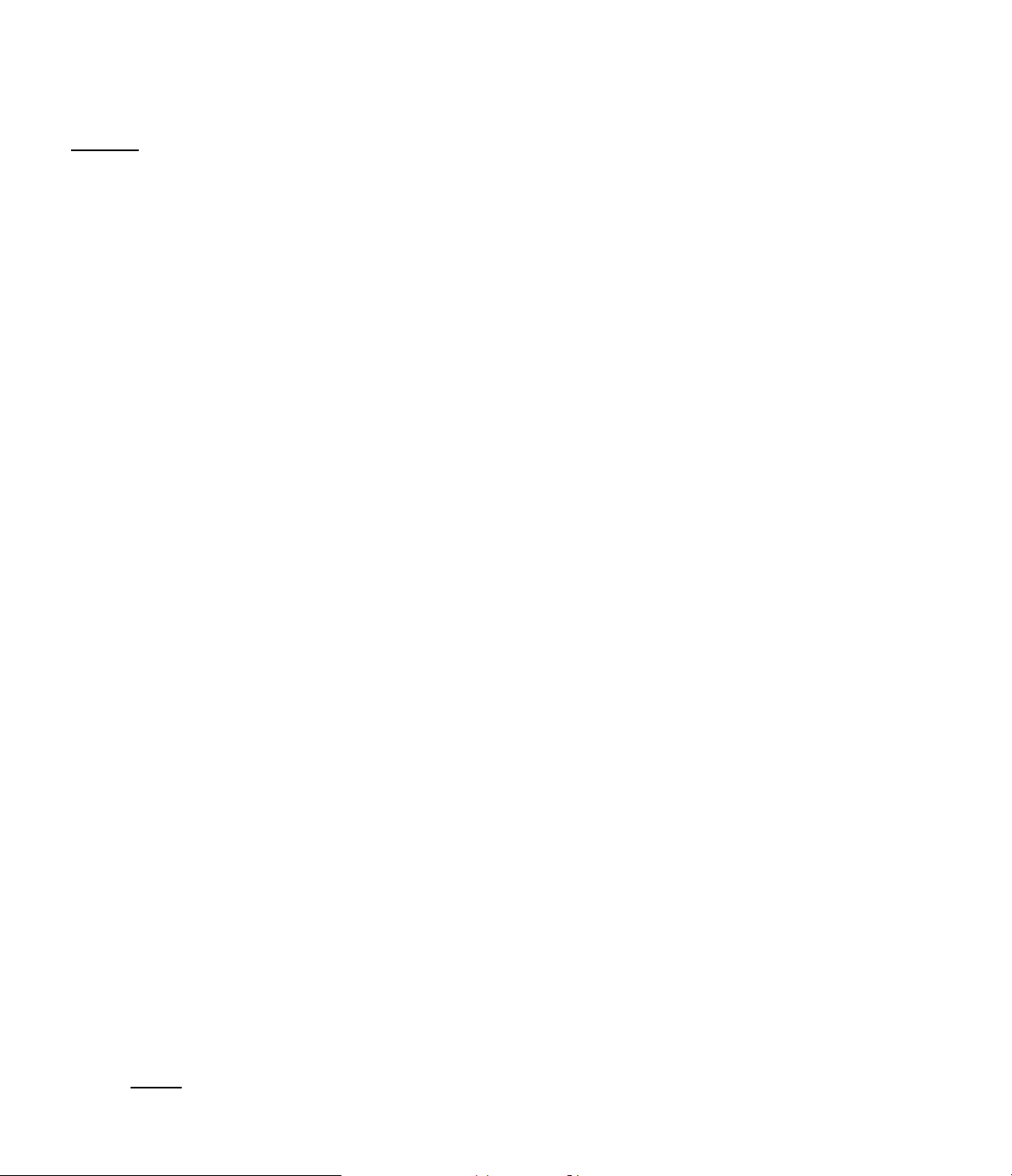
REAR PANEL CONNECTIONS
Caution:
Never make or remove any connections to the Citation 7.0 with the Master Power Switch in the “ON”
position. It is also good practice to make certain that any power amplifiers connected to the 7.0 are also
turned off when making or removing any connections. This will remove the risk of possible damage to your
speakers or other components in your system.
When making any connections to the Citation 7.0 make certain that the input plug is firmly seated in the input
jack. This will prevent intermittent connections which may interfere with performance.
1. Master Power Switch: The Master Power Switch controls all power to the unit. “ON” is indicated by the
appearance of a red line at the top of the switch. Press the switch down towards the rear panel to turn on, push it up
towards the top of the unit to switch off. In normal use, this switch should be left on, except when making system
connections. Use this switch to turn the unit off if you will be on vacation or not using the unit for a considerable length
of time.
2. AC Power Cord Receptacle: Connect the AC power cord supplied with the unit here. Be certain that the cord is
inserted correctly and that it is firmly seated in the connector.
3. Composite Video Inputs One - Four: These four inputs may be used to connect standard composite video to the
7.0’s input switcher. Make certain that the audio from the input source is connected to the same input number as the
video input connection. Note that they may NOT be used if an input jack with the same number is used for “S” video.
For more information see page #xx.
4. Composite Video Inputs Five - Eight: These four jacks may be also be used to connect composite video sources
to the unit.
5. Main Out (composite video): This video output jack carries the video signal from the selected input source to your
video monitor. Connect this jack to an input on your monitor or projector. If you wish to remove the on screen menus
from this output, see page #x.
6. Aux Out (composite video): This video output jack caries the video signal from the selected input to a second or
auxiliary monitor. The on screen menu displays are always present on this feed.
7. Record Output A (composite video): This video output jack carries the video signal from the source selected for
routing to “Record A”. Connect this jack to the video input of the VCR or display monitor which will be monitoring this
output. See page #x for more information on Recording.
8.. Record Output B (composite video): This video output jack carries the video signal from the source selected for
routing to “Record B”. Connect this jack to the video input of the VCR or monitor you wish to receive this signal. See
page #x for more information on Recording. This jack ma also be connected to the input of a multi-room distribution
system see page #x for more information on multi-room connections.
9. “S” Video Inputs 1-4: These four jacks may be used to connect “S” video sources to the 7.0. When handling “S”
video cables, use extra care to make certain the plug and jack are lined up properly. “S” video cables are keyed so
that they may only be inserted one way. The small “key” on the plug should be pointed toward the top of the unit
before insertion. Make certain that the audio from the input source is connected to the same input number as the video
input connection. For more information see page #xx.
NOTE:
Jacks numbered One through Four may be used for either standard, composite video or “S” type
video, but not both. Do not plug a video source into an “S jack and composite input jack with the same number.
Page 16
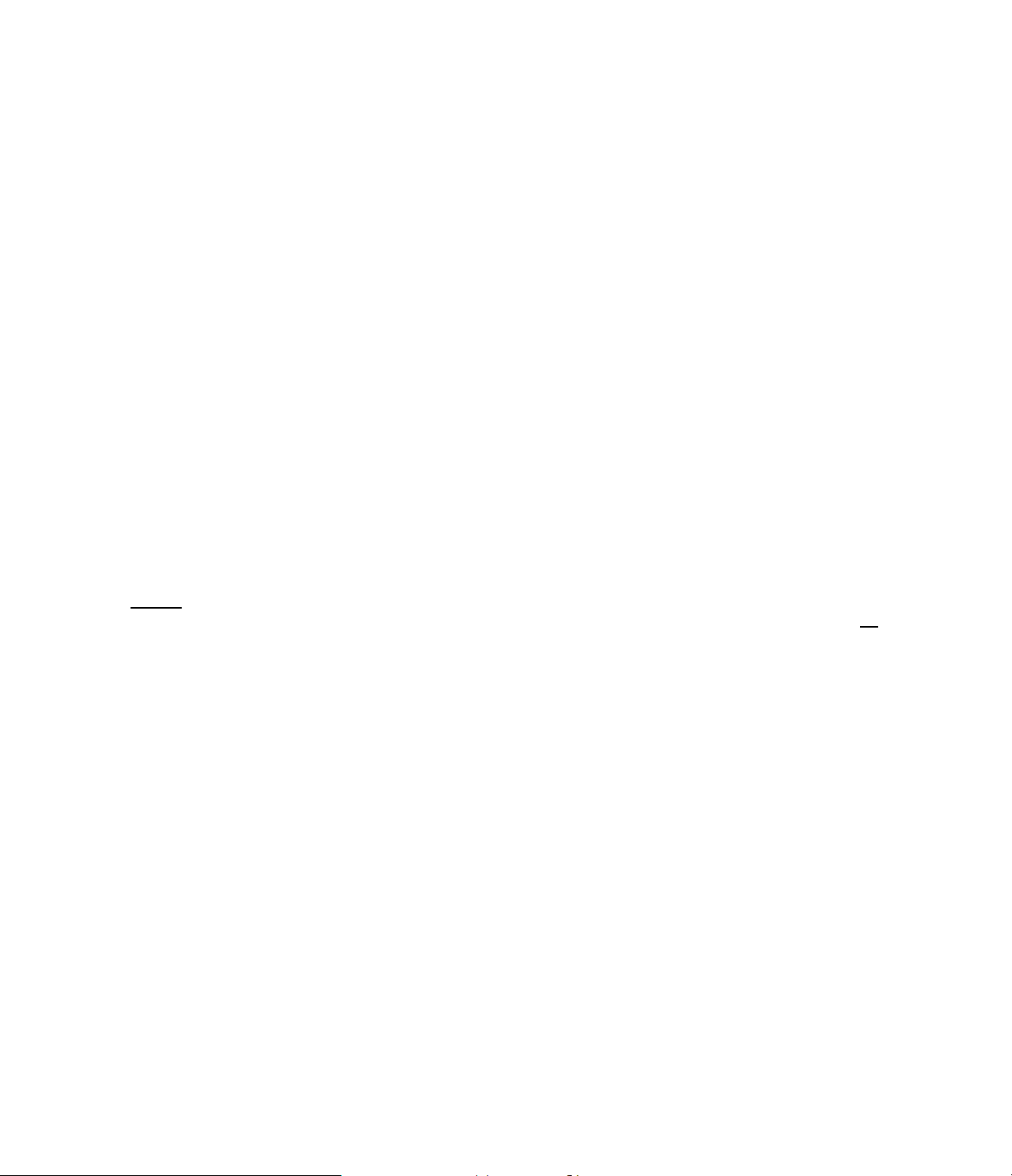
10. Record Output A (“S” video): This output jack carries the “S” signal from the source selected for routing to
“Record A” if an “S source is selected. Connect this jack to the “S” input of the VCR or display monitor which will be
monitoring this output. See page #x for more information on Recording.
11. Record Output B (“S” video): This video output jack carries the “S” signal from the source selected for routing to
“Record B” if an “S” video source is selected. Connect this jack to the “S” of the VCR or display monitor which will be
monitoring this output. See page #x for more information on Recording.
12. Main Output 1 (“S video) This video output jack carries the “S” video signal from a selected input “S” type video
source to an “S” video display device or monitor. Connect this jack to an “S” input on your monitor or projector. If you
wish to remove the on screen menus from this output, see page #x.
13. Main Output 2 (“S” video): This video output jack caries the “S” signal from the selected “S” type input to a
second or auxiliary monitor. The on screen menu displays are always present on this feed.
14. Audio Input Connections: These eight pair of audio jacks are used to connect the audio sources to the Citation
7.0. For connections of the audio that accompanies a video source, make certain that the audio and video sources are
connected to a jack with the same number. Note that the top line of audio input jacks have a white insert ring. They are
used to connect the signal for the left channel. The bottom row of jacks have a red insert ring. They are used to
connect the right audio signal.
15. Record Output A: These jacks carry the audio for the source selected for routing to Record A. Connect them to
your audio or video recorder. See page #x for more information on recording.
16. Record Output B: These jacks carry the audio for the source selected for routing to Record B. Connect them to
your audio or video recorder. See page #x fro more information on recording. This jack ma also be connected to the
input of a multi-room distribution system see page #x for more information on multi-room connections.
NOTE:
video output, and an “S” source will appear only at the “S” output. If a video source is selected, there will be no
Input sources will remain in their original format at the outputs. A video source will appear only at the
signal
at the “S output, or a video output for an “S” source.
17. L/R Front Outputs: These jacks carry the audio output for the left and right front channel speakers. These jacks
should be connected to an input of your audio power amplifier.
18. Center Front Output: This jack carries the audio for the center front channel. Connect it to an input of your audio
power amplifier.
19. Mono Sub Output: This jack carries the audio for the mono Subwoofer. Connect it to an input of your audio power
amplifier or to the input connection of a powered Subwoofer.
20. L/R Surround Side Outputs: These jacks carry the audio for the left and right side surround speakers. If you are
using conventional surround speakers, or Home THX® speakers other than Citation or Fosgate*Audionics Dual Drive
Models, connect these jacks to the audio amplifier used to power your surround channels. If you are using Citation or
Fosgate*Audionics Dual Drive Dipoles, connect these jacks to the amplifier channels that power the front sections of
the appropriate left and right speakers. Make certain that the Surround Speaker menu is properly configured to reflect
the type of speaker used., See page #x for more information.
21. L/R Surround Back Outputs: These jacks carry the audio fro the “back” section of Citation or Fosgate*Audionics
Dual Drive Dipoles. Connect these jacks to the amplifier channels that power the rear sections of the appropriate left
and right speakers. Make certain that the Surround Speaker menu is properly configured to reflect the type of speaker
used., See page #xx for more information.
Page 17
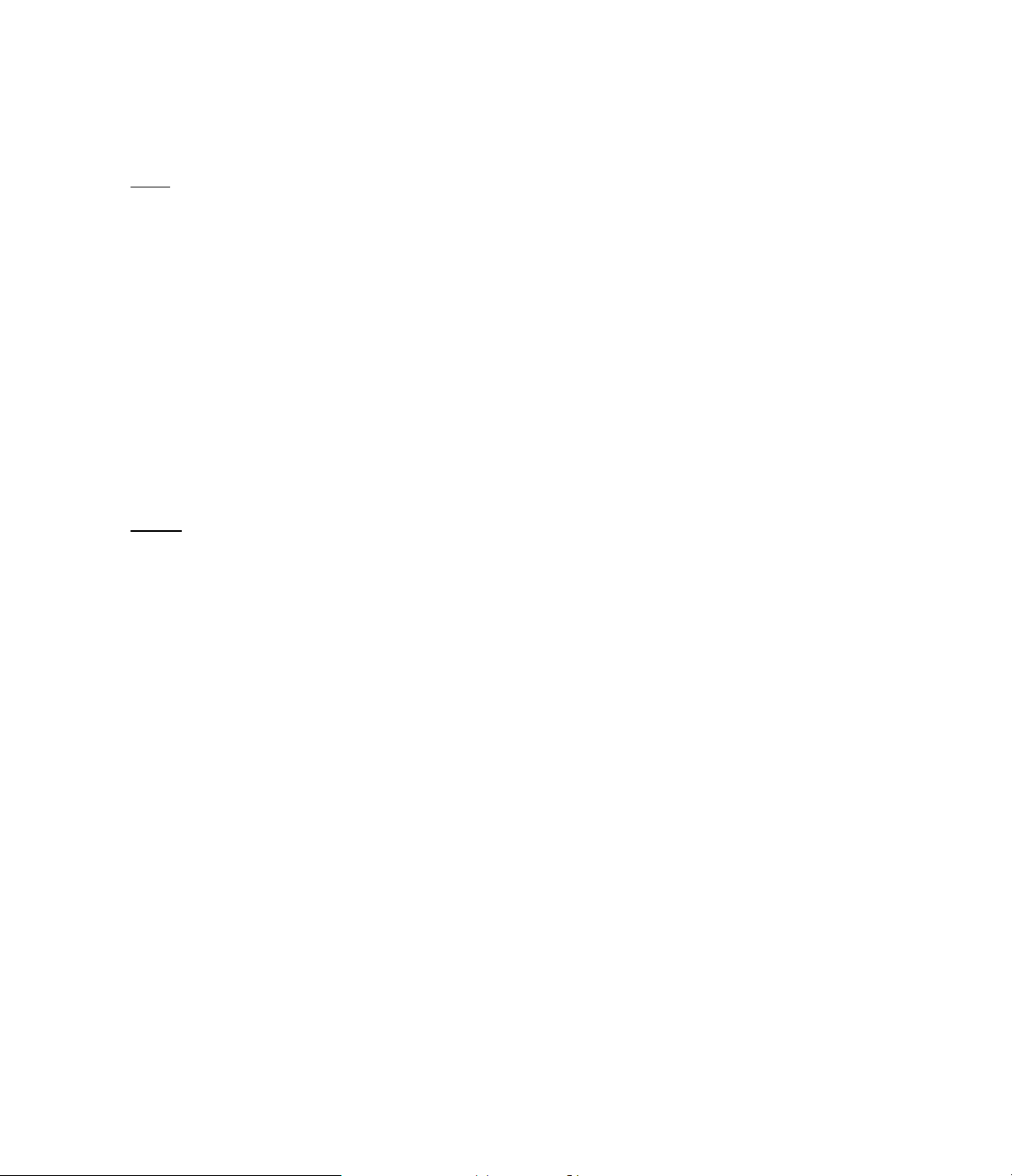
22. L/R Stereo Subwoofer Outputs: These jacks carry the audio to stereo subwoofers. Connect them to the amplifier
channels that power your subwoofers, or to the appropriate input connections of powered subwoofers. For proper
operation , the system must be set to direct signals to this output. See page #x for more information on Subwoofer
output selection.
Note:
All audio output connections should be made to the matching input jacks on audio power amplifiers. DO
NOT connect any of the outputs of the Citation 7.0 directly to a speaker.
23. Calibration Microphone Jack: Connect the special microphone shipped with your Citation 7.0 to this jack before
starting the “Auto Calibrate” set-up sequence. See page #x for more information on Auto calibrate.
24. Trigger 1: This jack sends a control signal that will typically be used to activate automatic blinds or room light
dimmers. The signal is sent to this jack whenever the “dim” button is pressed on the remote control. See page #xx for
more information.
25. Trigger 2: This jack sends a control signal that activates external control boxes, and it is typically used to control
projection television screens and theater type curtains. It may be programmed to raise or lower the screen based on
the selection of a particular input source. See page #xx for more information on screen control.
26. PWR Trigger: This jack sends a control signal to activate external devices whenever the 7.0 is turned on. In most
applications a Citation audio power amplifier will be connected here, but it may also be used to control blinds, lights,
curtains or other items.
NOTE:
Do not connect any of the trigger jacks directly to projection screens, audio amplifiers or blind
controllers without the use of a relay control box. Do not connect these jacks to any audio or video input connections.
Connections involving these jacks should be made by a trained dealer or installer.
27. IR IN: This jack accepts signals from remote IR sensors. Using this jack it is possible to extend the unit’s built in
remote control sensor when it is hidden from direct view of the remote control. See page #xx for more information.
28. RS-485 Citation Control Port: This RS-485 communications jack is an expansion port for future options such as
multi-room controllers and external multi channel digital audio decoders.
Page 18
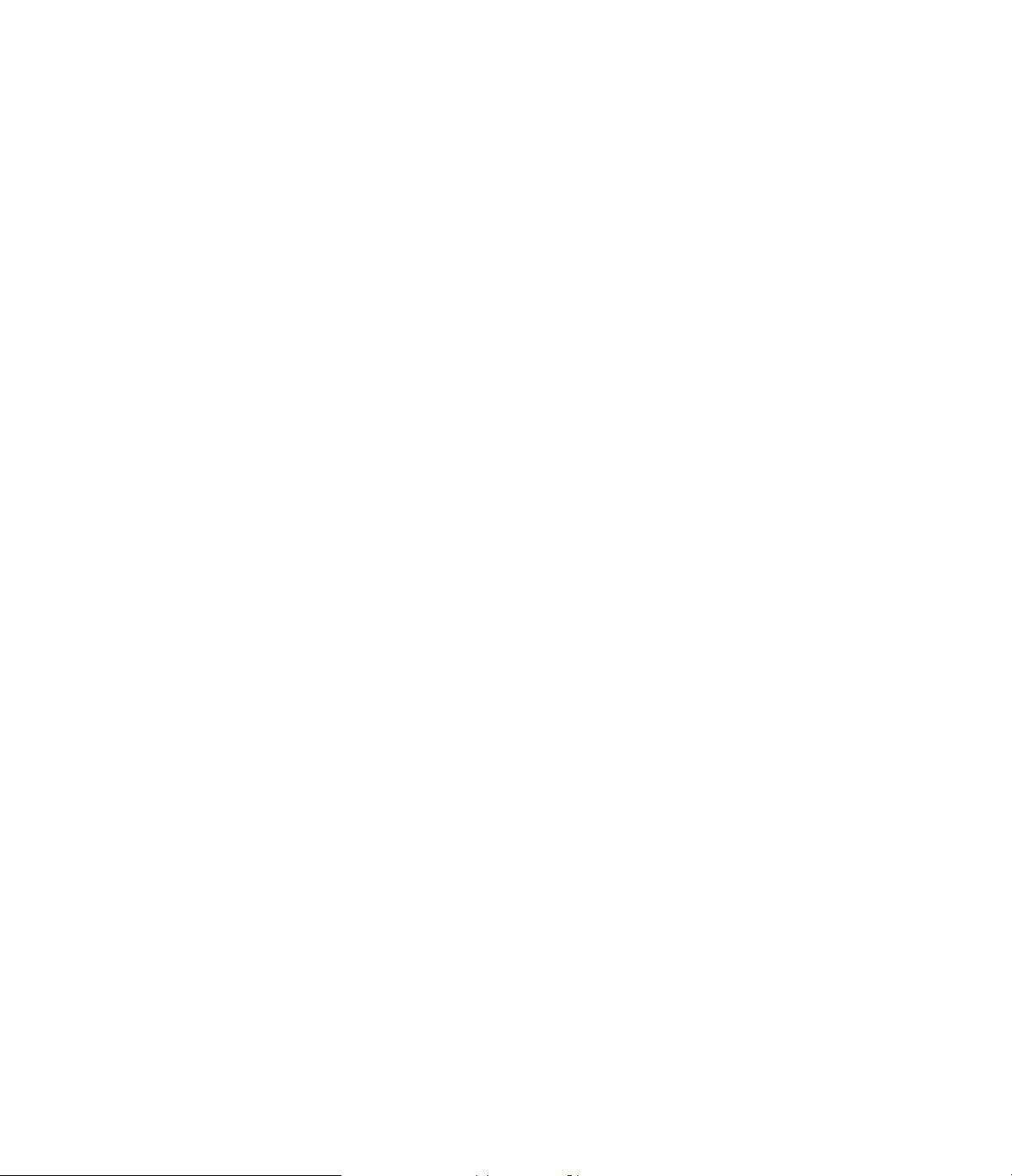
USING THE REMOTE CONTROL
Many of the Citation 7.0’s important functions may be operated from the front panel buttons, but in general use, the
infrared wireless remote will be used to control the operation of your controller. The remote is a powerful tool, and it is
well worth taking a few minutes to familiarize yourself with it.
The remote’s buttons deliver three different levels of control: direct access functions, menu call functions and
navigational controls.
Direct Access Functions, noted on the diagram with a “D”, initiate an immediate action. When you press the button, it
will cause the controller perform a specific function. Examples of this are the volume control, surround mode selection
and input source selection.
Menu Call Functions, noted on the diagram with an “M”, bring up a menu on the front panel LCD display or the on
screen graphics system.
Once you have brought up a menu, you will control the actions of the controller using the Navigational Controls,
indicated on the diagram with an “N”. These controls change the menu levels, move the cursors and on screen
indicators, and they control the action of the controller.
1. Power (D): Pressing this button turns the unit on and off, taking it out of the “Standby” mode, or placing it back in
standby. NOTE: In order to the turn the unit on using the remote, the rear panel Master Power switch must be in the
“on” position. See page #xx for more information.
2. Surround Modes (D): Pressing any one of the 12 buttons in this section will change the surround mode of the
processor. Eight of the modes, indicated by the names printed on the button, will evoke a factory pre-set surround
mode. The four buttons labeled “Custom” will recall one of four surround modes that may be created by you or your
installer. See page #xx for information on the factory preset surround modes. See page #xx for information on Custom
surround modes.
3. Volume - (D): Pressing this button lowers the volume. Press and hold to rapidly decrease the volume. Tap it or hold
it down for a short period to decrease the volume in precise one dB increments. See page #xx for more information.
4. Mute (D): Pressing this button will silence the outputs to your power amplifiers so that you may answer the phone or
momentarily quite the unit. Pressing the button a second time will return the volume to it’s previous level. When the
controller in muted, the word “mute” will replace the volume level on the front panel display, and the word “mute” will
flash on your video screen (if connected). See page #xx for more information.
5 Volume + (D): Pressing this button increases the volume. Press and hold to rapidly increase the volume. Tap it or
hold it down for a short period to increase the volume in precise one dB increments. See page #xx for more
information.
6. Reset (D): Pressing this button returns the unit to the factory preset conditions for the current mode. See page #xx
for more information.
7. Remote Illumination (D): Pressing this button will illuminate the “Surround Modes”, “Volume”, “Mute”, “Panel
Lights”, “Sib. Filter” and “Bass Eq” buttons for a few minutes. Note that excessive use of the illumination system will
shorten the remote control’s battery life.
8. Sources (D): Pressing one of these eight buttons selects an audio or audio/video source for input to the surround
processor. See page #xx for more information.
9. System Setup (M): Pressing this button brings up the current status of the system’s global settings. Once in this
menu, press the “\/” button to select any item on the status report that you wish to change. See page #XX for more
information on the System Setup Menu.
Page 19

10. Options Set (M): Pressing this button brings up the current status of the system’s special options settings. Once in
this menu, press the “\/” button to select any item on the status report that you wish to change. See page #XX for more
information on the Options Set Menu.
11. Source Edit Menu (M): Pressing this button brings up the current status of the currently selected source input.
Press the “\/” button to select any item on the status report that you wish to change. See page #XX for more
information on the Source Edit Menu. NOTE: You must first select the source to be edited before calling up the Source
Edit Menu.
12. Surround Mode Edit (M): Pressing this button brings up the current status of the currently selected surround
mode. Press the “\/” button to select any item on the status report that you wish to change. See page #XX for more
information on the Surround Edit Menu. NOTE: You must first select the surround mode to be edited before calling up
the Surround Edit Menu.
13. Surround Balance (D): Pressing this button calls up the menu used to adjust the left to right or front to back
volume balance controls. See page #xx for more information on Surround Balance.
14. Cursor Movement Controls (N): The arrows on these controls indicates the direction of movement they control
for the on screen cursor or the action or readouts on the front panel display. Once you have called up a menu or
parameter control, these keys control the action of the system. See page #xx for more information on the menu control
system.
15. Panel Dim (D): Pressing this button turns the unit’s front panel LCD display and LED indicators on and off. Note
that the “Citation” name will remain illuminated in a soft blue light to serve as a reminder that the unit is turned on,
even when the panel lights have been turned off. Pressing any button on the remote will momentarily illuminate the
display so that you may change a setting. The unit will automatically return to the “off” in a few seconds after you are
finished making the adjustment. See page ## for more information.
16. Cancel (N): Pressing this button while a control menu is displayed cancels the current menu. See page #xx for
more information on the menu control system.
17. Exit/OK (N): Pressing this button while a control menu is displayed confirms a control setting selection, or exits
form the current menu. See page #xx for more information on the menu control system.
18. Select (N): Pressing this button when indicated by an on screen menu records the current system setting in the
unit’s memory. See page #xx for more information on the menu control system.
19. Bass EQ (D): Pressing this button adjusts the Bass EQ boost in 3 dB increments form 0 dB to 12 dB. See page
#xx for more information on Bass EQ.
20. High EQ (D): Pressing this button turns the high frequency equalization circuit on and off. When the 7.0 is in the
THX mode a Re-Equalization circuit is engaged automatically. This button will manually turn that circuit off. See page
#xx for more information.
21. Stereo Only (D): Pressing this button turns the surround processing cirucits on and off. When the button is
pressed, the 7.0 is placed in a “bypass” mode, and will function as an audiophile Preamp. The “stereo” LED will
illuminate on the front panel, and the front panel and on screen displays will show “Surround Off” to remind you that
the unit is in bypass. See page #xx for more information on the Stereo Only bypass mode.
22. Sib Filter (D): Pressing this button controls the Sibilant Filter. Engaging this filter reduces the leakage of center
channel dialog into the surround channel to compensate for the quality of some recordings. See page #xx for more
information on the Sibilant Filter.
23. Center Channel (D): This button controls the audio feed to the center channel speaker. The preset position is
“on”. Pressing the button will turn the center channel off, add a 3db boost to the center channel level, or return the
center channel to it’s normal “on position. See page #xx for more information on the Center Channel.
Page 20
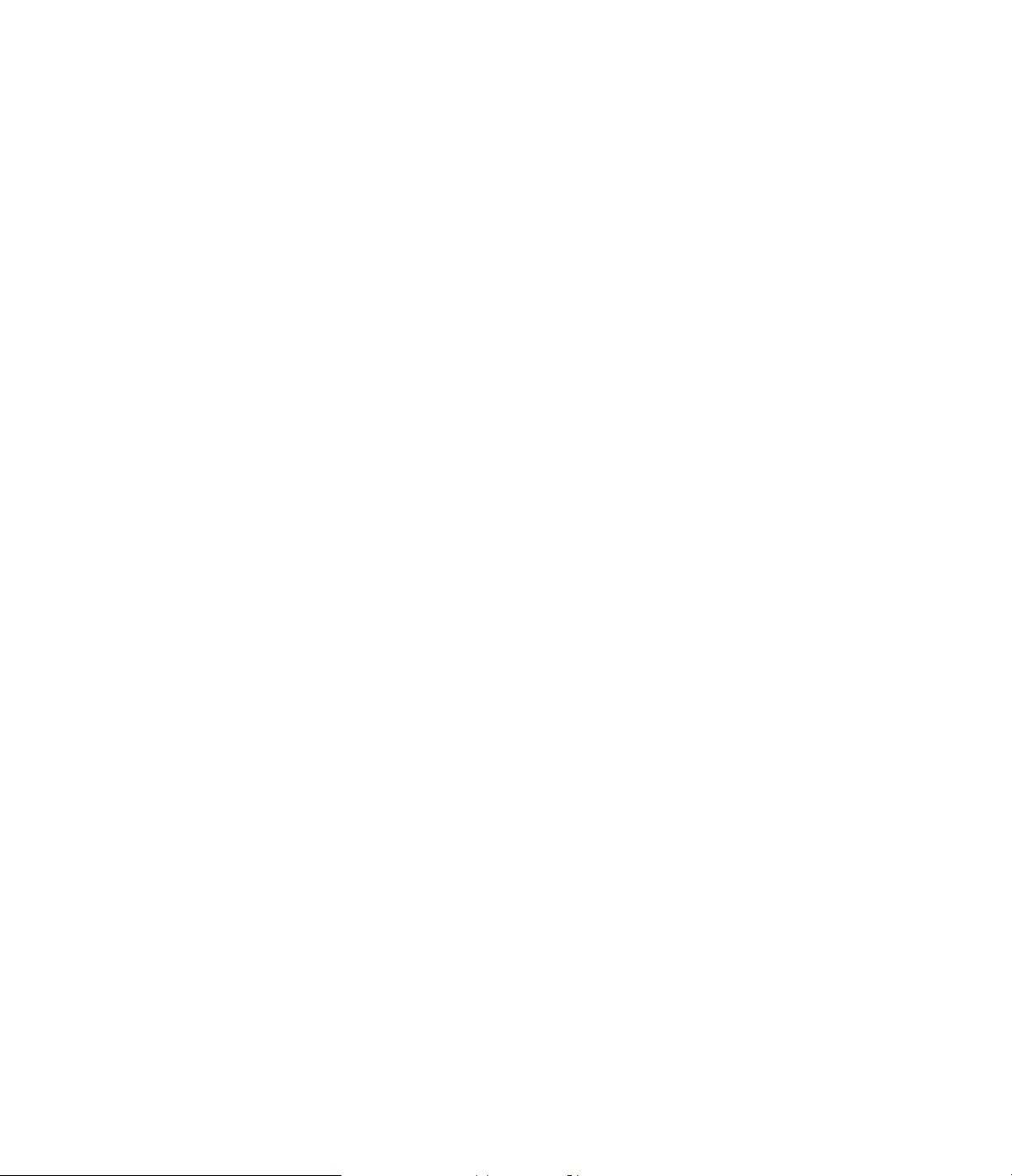
24. Venue (D): This button controls the settings for the rear channel Digital Signal Processing (DSP). Pressing the
button selects which mode is chosen: “Night Club”, Cinema”, “Concert Hall”, “Stadium”, or the user configurable mode
“Expert” mode. There is also an “off” position, which disables the rear channel DSP circuits. Each press of the button
will cycle to the next mode. See page #xx for more information on Venue settings.
25. Panorama (D): Pressing this button turns the “Panorama” circuit on and off. When it is engaged, these circuits
widen the soundstage to create stereo sound for the rear surround channels. The Panorama circuits are note operable
in the Dolby ProLogic or Home THX modes. See page #xx for more information on Panorama.
Page 21

OPERATING THE 7.0 WITH THE ON SCREEN MENU SYSTEM
This section describes the operation of the Citation 7.0 using the on screen menus and display system.
Introduction
Before the advent of digital technology, the only way to change a setting or make a selection in a piece of audio or
video equipment was to turn a switch or knob. The action of turning the control caused an immediate change as the
switch position changed, or the control changed an electrical value within the unit. The only way to tell how the change
was made was through in precise markings on the front panel or knob, or by connecting indicator lights to the switch
settings.
Early remote controls were nothing more than motorized versions of physical controls. Here, a motor did the work of
turning the knob or switch for you.
The availability of digital technology has radically changed the way consumer electronics devices are operated. The
availability of low cost computing hardware has made it possible to replace the individual switches that used to control
every function with simple switches that send commands to a processor. The processor, in turn, provides a control
signal that acts on the device or circuit under control.
A major advantage of this is that the control processor can also report it’s status, and the status of the device being
controlled to an external display. In the case of the Citation 7.0, this display is a two line alphanumeric, fluorescent unit
on the front panel, or video signals that become on screen menus when connected to a video monitor.
Citation 7.0 Menu and Display System
The Citation 7.0 A/V Controller uses a series of menus and on screen displays to make it easy to use and operate the
device. In some cases, the display shows a discrete function, in response to a button press on either the front panel or
the remote control. In other cases, the display shows a status screen that shows a summary of the settings for one of
the 7.0’s memories. If you wish to change one of the items on the menu, there are navigational controls to move
through the choices displayed on the screen.
Direct Function Controls
Direct function controls correspond to the knobs and switches on conventional audio products. When you press the
button, something happens. For example, an input or mode is selected, the volume is raised or lowered, or a mode or
condition is changed. In some cases a button press causes the change immediately, and a message will appear on
the display or screen to confirm the action. In other cases, such as the volume control, pressing the button brings up a
numeric reading on the front panel display, and an bar graph to the on screen display. Tapping the button or keeping it
pressed down causes the condition to change, with the display showing the results. In other cases, the button controls
a set of conditions with a few, fixed, choices. Tap the button once to bring the display on and show the current
condition. Tap it again to cycle through the choices that are available. Stop when you reach the desired condition.
Functions that are controlled directly are indicated by a “D” on the diagram of the remote control on page #xx.
Page 22

Menu Driven Controls
In some cases, multiple functions or conditions are grouped together for ease of access. These may be functions that
are used only once, to set-up the 7.0, or they may be a group of conditions that define a mode.
Menu functions are controlled by buttons indicated with an “M” on the diagram of the remote control on page
#xx.
Menu driven controls are accessed by pressing the button once to display a status screen. This shows the current
status of all settings controlled within the specific menu. If you wish to change one of the items on the menu press the
“Select” button to bring up the “edit” menu. Next, use the down arrow (Ð) button to move to the condition you wish to
change. When the on screen arrow is pointing to the item to be changed, press “select” again. If there are no further
menus, follow the instructions as to how to make the required change.
In some cases, you will see a right pointing carat (>) at the end of the line. This indicates that there is an additional
sub-menu where choices are made using the directional arrow buttons. As with the first menu, press the “select”
button to move to these additional menu choices. At this point there are more menu selections or a list of choices. If
there is another menu, use the arrow keys to move the cursor next to the desired choice and press “select”.
When you reach the menu where a change is made, use the up and down arrow keys (“Ï“/”Г) to move the on screen
arrow to the desired selection. Then, press the “Select” button to confirm the choice. Your choice is confirmed as you
see the solid cursor block (““) move next to the selection. If the selection is correct, use the “Exit/OK” button to move
to the prior menu or exit.
When navigating though a menu, follow the instructions at the bottom of the screen. In most cases, you will use the
navigational buttons to select a feature, the select button to chose it, and the “Exit/OK” button to confirm your choice or
exit to the previous menu screen.
If you are using only the two line display to make changes or alter settings, the top line will display the top level
Note:
menu being adjusted. The bottom line will show the available choice. Use the up or down arrows on the remote to
scroll through the available choices in the menu. A right pointing carat (“>“) indicates that there are additional choices
to be made within that menu. Use the Up/Down navigational arrow buttons to scroll to the item you wish to select.
Each time you see the “>“, use the arrows to find the desired selection or condition. Then there is no “>“, use the
up/down arrows one more time to make your final selection. When the desired choice appears, press the “Select”
button to make the choice. You will see an “*” appear at the far left side of the bottom line to confirm that your selection
has been entered. Press “Exit/OK” to move back to the previous menu, or to exit. (figures here to follow the flow of the
information in the paragraph)
Page 23

Status Displays
On Screen Display
Whenever you change a mode or input source, a two line display will appear at the top of the on screen display. The
current input is shown on the left side, with both the input number, and the name you have selected for it. The current
mode is displayed at the right side of the top line. A “NO VIDEO PRESENT” message may appear if the system does
not detect any video source connected to the input. You may remove the video warning messages from any input
through a setting on the Source Edit Menu
Front Panel Display
(Figure here) The two line display on the front of the unit will normally display the current input on the left side of the
top line, and the current mode on the left side of the top line. The bottom line shows current system volume in 1 db
increments.
Note that it is normal for the front panel display to “time out”, or go blank after ??five?? minutes of inactivity. This is
normal, and it is done to extend the life of the display. The front panel may be set to remain on whenever the unit is
powered up by changing a setting in the “Options Set” menu.
It is normal for the bottom line of the front panel display to occasionally show a “***PROCESSING*******” message.
This is normal, and it indicates that the 7.0’s microprocessor is making the computational changes needed to react to
the last command. Similarly, a “*****BUSY*****” message indicates that the system’s memory is being updated. It, too,
is a normal function and does not indicate any fault or problem with the 7.0.
Page 24

Installation and Setup: System Setup Menu
System Configuration
The Citation 7.0 is shipped with it’s settings configured to a particular system, as outlined in Appendix #??. If your
system differs from these settings, it will be necessary to instruct the system to adapt to the specific equipment that will
be in use. This is done through the use of the remote control and the menu system. Even if no changes are required,
running through these menus will give you on opportunity to become familiar with the operation of the menu and
control system should changes become necessary at a later date.
Before starting the System Configuration, you need to be familiar with the way that the Citation 7.0’s remote control
and menu systems operate. Information about these systems may be found on page #xx.
In order to start the set-up, first plug the Citation 7.0 into a non-switched AC wall outlet. Once power has been
connected, power up the unit using the Master Power switch on the rear panel. Press it down so that a red line is
visible at the top of the rocker switch. You will also note that a small green LED will illuminate below the Citation
nameplate on the front panel.
If you are using a video display such as a TV set, monitor or projector, turn that unit on. If necessary, change the input
so that the composite or “S” video input connected to the Citation 7.0 is chosen. Finally, turn the unit on using the front
panel power switch or the power button on the remote control. When the unit is turned on you will note that the video
display will display the Citation 7.0 model number and a “Version Number”, along with an “Owner” name. (You will
later be able to change this name to your own, if desired.) The two line display on the front panel will read “Citation
7.0” on the top line, and a “Version” number. This “Version” number refers to the software that is installed, and you
should note it on the Systems Setting Sheet in Appendix #xx. At the same time, the green front panel LED will
extinguish, and the Citation name will turn blue. The two line display will briefly display a “PROCESSING” message.
(Figure #XX here for both on screen and front panel display.)
After a brief pause, the video screen will display a status message at the top two lines, and then go blank. The front
panel display will show a the system’s input, mode and volume, and the front panel indicators will light up.
Systems Setup
The first step in an installation is to enter settings that affect the entire system. These global parameters remain the
same regardless of the input or mode selected.
Press the “System Setup” button on the remote to bring up the status menu. The screen will display the factory preset
conditions, or the set up configuration that may have been programmed for your unit by an installer. (Figure #xx).
If the settings are acceptable, or if they have already been entered by a custom installer, press the “Exit/OK” button to
return to normal. If any item needs to be changed, proceed to the next steps.
Page 25

Speakers
The first three lines of the display detail the speaker settings. To change any of them, press the “Select” button to go to
the next menu, “System Setup”. (Figure #xx) An “Ö“ arrow will point to the “Speakers” menu, and an “>“ indicates that
there are additional menus for this topic. Press “Select” again, to go to the “Speakers” Menu. (Figure #xx)
The first step is to tell the 7.0 what kind of speakers are installed, and how many of each. With the “Ö“ arrow pointing
towards “Speaker Config”, press “Select” to go the next menu. (Figure #xx). Here, choose from which group of
speakers is to be configured.
Surround Speakers: This tells the system which type of surround speaker will be used, if any. Press “Select” to enter
the settings for “Surround Speaker”, and press “Select”. The “Surround Speaker” menu will appear. (Figure #xx). Use
the “Ï“ and “Г arrow keys to move the on screen “Ö“ pointer next to the type of speaker that will be used in your
system.
Select “DUAL DRIVE” if Citation 7.3, Fosgate*Audionics SD-180, Fosgate*Audionics SD-90 or other approved
Dual Drive Dipoles are used.
Select “THX DIPOLE” if standard THX certified dipole speakers are used.
Select “BACKS ONLY” if conventional point source speakers are used for surround, and if they are mounted
on the back wall of the listening room, behind the listeners.
Select “SIDES ONLY” if conventional point source loudspeakers are used for surround, and if they are
mounted on the side wall of the listening room, to the left and right of the listeners.
Select “BACKS AND SIDES” if conventional point source loudspeakers are placed on BOTH the rear of the
room and on the side walls.
Select “NONE” if surround speakers will not be used.
Once you have made your selection, and the “Ö“ pointer is next to the correct speaker type, press “Select” to confirm
your choice. Note that the on screen ““ cursor will move next to the arrow. Press “Exit” when this step is completed
and to return to the previous menu.
Subwoofers: This tells the system which how many subwoofers will be in use, if any. From the “System Setup Speaker Config” menu (figure #xx) , press the “Г button once, moving the on screen “Ö“ pointer next to
“Subwoofers”. Press “Select”. The “Subwoofers” menu will appear. (Figure #xx). Use the “Ï“ and “Ð" to move the on
screen “Ö“ pointer next to the description of the number of subwoofers that will be used in the installation.
Select “MONO” if one subwoofer will be used.
Select “STEREO” if two subwoofers will be used.
Select “NO SUBWOOFERS” if none will be installed.
Make certain that the selection follows the connections made to the output jacks on the rear panel.
Once the pointer is next to the proper choice, press “Select” to confirm the setting. This will move the on screen ““
cursor next to the arrow. Press “Exit/OK’ to enter the selection to memory and to return to the previous menu
Page 26

Center Channel:
This menu tells the system if a center channel speaker is installed. From the “System Setup - Speaker Config” press
the “Г button twice to move the on screen “Ö“ pointer next to “Center Speaker”. (Figure #xx). Press “Select” to move
to the next menu.
At the “System Setup - Center Speaker” menu (Figure #xx), the default position is for a center channel speaker to be
installed. To configure the system for NO center channel; speaker, press the “Г button once, press “Select” to enter
the choice, and “Exit/OK” to enter it to memory and return to the previous page. If no change is needed, simply press
the “Cancel” button
When the Speaker Configuration is complete, press “Exit/OK” once to return to the “System Setup - Speakers” menu,
to continue with an installation and setup process. Press it two more times if the changes are complete and you wish
to return to normal operation.
Speaker Calibrate
The next step will calibrate the output level of the system. Before proceeding, make certain that all connections to the
system’s amplifiers have been made. Turn the amplifiers on, as sound will be required in this step.
The Citation 7.0 offers the choice of the exclusive Automatic Calibration System or conventional manual calibration.
For most systems, the Automatic Calibration is the quickest, easiest and most accurate way to set up a system. If you
prefer to establish the levels yourself, manual calibration is required.
Automatic Calibration
If you have just completed the speaker configuration, you will be at the “System Setup - Speakers” menu. If you are
not at this menu, press “System Setup”, then “Select”. With the “Γ arrow pointing at “Speakers” on the “System
Setup” menu, press “Select”.
At the “System Setup - Speakers” menu, use the “Г button on the remote so that the on screen display has an “Γ
pointing to “Speaker Calibrate”. (Figure #xx) Press “Select” to go the next menu.
The “System Setup - Calibration” menu gives you a choice between manual and Automatic Calibration. (Figure #xx)
To use the Citation 7.0’s exclusive Automatic System Calibration™ feature press “Select”.
At the “System Setup - Auto Calibration” menu, press “Select” with the on screen “Γ pointing towards “Main
Speakers”. (Figure #xx).
At this point you should make certain that the microphone supplied with the 7.0 is plugged into the rear panel jack. If
the mike is not plugged in, an on screen message will remind you to connect it. Follow the on screen directions (Figure
#xx) by making certain that the mike is placed at the listening position. Make certain that the microphone is positioned
so that it is pointing upwards. If the mike is being hand held it is important that it not be moved or turned during the
calibration process. Press “Select” to start the process.
A special test tone will be sent to each speaker, and the system will automatically adjust the output setting to proper
reference levels. As the process takes place, the on screen display will indicate the progress of the test, with the
speaker position moving to mirror movement of the test signal around the room in a clockwise direction.
NOTE: The sound produced during the calibration process may be quite loud. If the process needs to be
interrupted for any reason, press any button on the remote to stop the calibration. Pressing the “Cancel” button stops
the test process. Pressing any other button on the remote resumes the calibration process.
Page 27

During the calibration, you will see the on screen display indicate the level being set for each speaker. If the system is
unable to properly calibrate the level for any output channel, a “Failure” message will appear on screen (Figure #xx).
Before proceeding again check to make certain that all amplifiers and speakers are properly connected, and that any
adjustments on the speakers or amplifiers themselves are made. Repeat the calibration process again once the
system has been checked.
NOTE: If the Automatic Calibration process fails repeatedly, contact your dealer or installer for assistance.
If the calibration process for the Main speakers is complete successfully, a message will appear. (figure #xx)
Calibration for the Subwoofers is identical to the calibration of the Main Speakers. Leave the calibration microphone at
the listening position. At the “System Setup - Auto Calibration” menu, press the “Г button once so that the on screen
“Ö“ pointer is on the “Subwoofers” line. Press “Select” once to view the reminder menu (Figure #xx), and press
“Select” again to start the calibration.
As with the main speakers, the test signal will start at the left subwoofer, and then move to the right subwoofer. Verify
that the sound is coming form the speaker that matches the indication displayed on the screen. If the speakers are
incorrectly connected, press any button on the remote to stop the calibration. Turn off the amplifier and make any
needed corrections, and then restart the calibration process.
During the calibration, you will see the on screen display indicate the level being set for each speaker. If the system is
unable to properly calibrate the level for any output channel, a “Failure” message will appear on screen (Figure #xx).
Before proceeding again check to make certain that all amplifiers and speakers are properly connected, and that any
adjustments on the speakers or amplifiers themselves are made. Repeat the calibration process again once the
system has been checked.
NOTE: If the Automatic Calibration process fails repeatedly, contact your dealer or installer for assistance.
When the calibration process is successfully completed, a message will appear. (figure #xx). Press “Select” to return
to the “Auto Calibration” Menu, and “Exit/OK” twice. This will return the menu to the “System Setup - Speakers” page.
Manual Calibration
For some systems, it may be appropriate to calibrate the system manually. This is necessary when the room has very
odd shapes and spaces which create acoustical problems that prevent the Automatic Calibration System from
delivering an accurate reading. Manual Calibration is also necessary when the listener’s preferences require settings
where the levels at each speaker at not equal.
When calibrating the system manually it is strongly suggested that an accurate sound pressure level (SPL) meter such
as the Radio Shack model 32-2050 or 32-2055 be used. Place the meter at the listening position and point it toward
the ceiling. It is suggested that the meter be placed on a tripod or stand, rather than being hand held, to avoid any
changes during the test procedure. Set the meter to the “C Weighting - Slow Mode”.
From the “System Setup - Speakers” menu, use the “Г button on the remote so that the on screen display has an
“Γ pointing to “Speaker Calibrate”. (Figure #xx). Press “Select”, and then the “Г button so that the “Γ points to
“Manual Calibration”. Press “Select” to move to the next menu.
The Main Speakers should be calibrated first. Press the “Select” Button to move to the next screen. For proper
calibration, the 7.0 must first be set to a reference volume level. It is suggested that this be the level normally used for
listening in the room. Use the “Up” or “Down” buttons on the remote (“Ï“ and “Г) to set the reference volume. (Figure
#xx)
When the reference level is set, press “Select” to continue. If the reference level has been set to the THX standard, the
calibration screen will be displayed. If the system has not been set to the THX reference level, a warning message will
be displayed. (figure #xx)
NOTE: To calibrate the room to THX standard, it is suggest that a 0 db reference point be established. An on
screen indicator is provided for this level. Although this is recommended, it is not required for calibration.
Page 28

If you wish to proceed with calibration using a reference level other than THX standard, press “Select” to continue.
Page 29
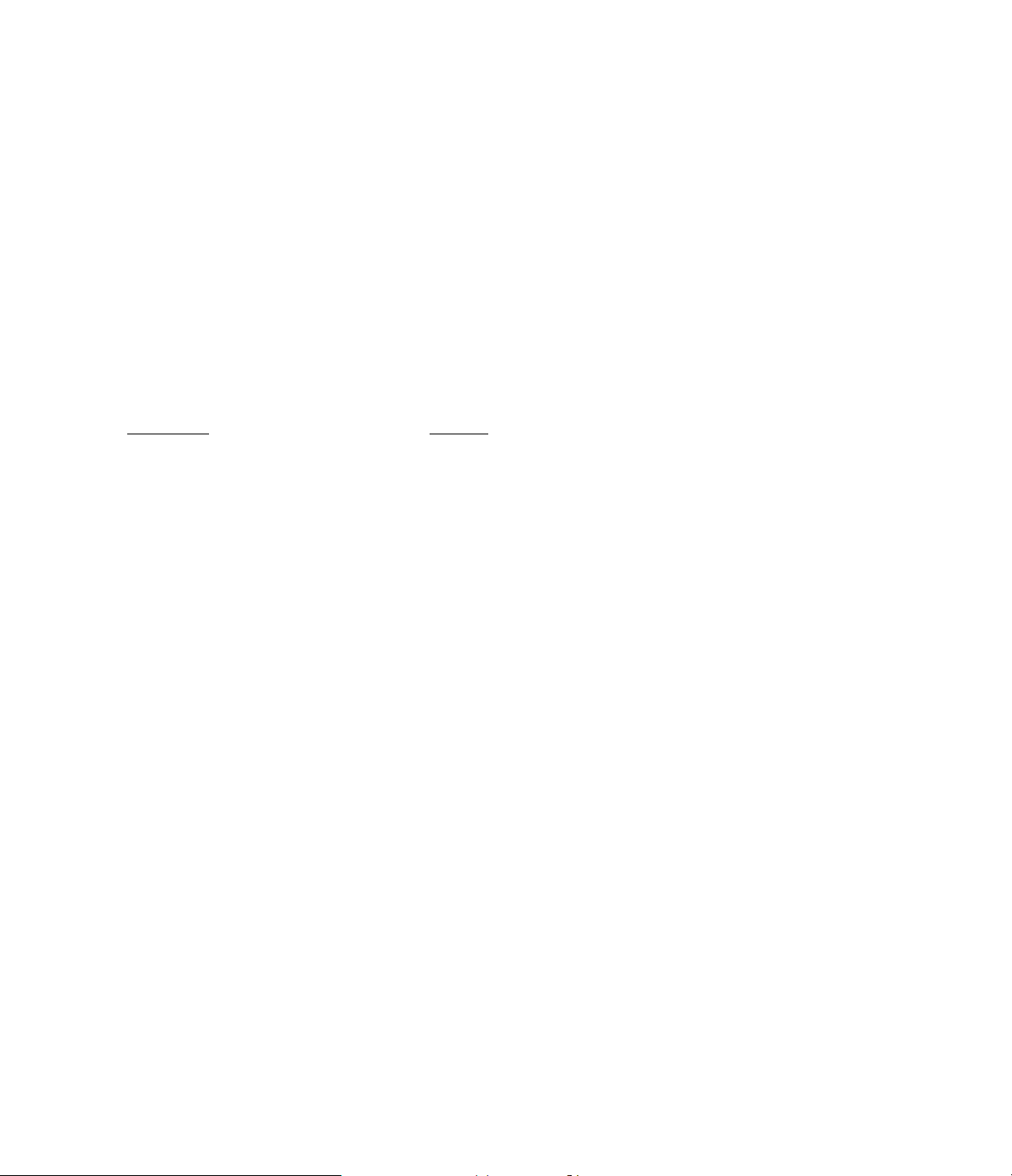
To reset the reference level to the THX standard, press the “Cancel” button to return to the start of the calibration
process. Press “Select” to re-enter the system reference level.
Once the reference level is set, the calibration process is started by pressing the “Select” button. At this point, a test
tone will be sent to the speakers, starting with the Front Left speaker. The speaker location will be indicated on the
display.
While the test tone is playing from the speaker, use the “Volume Ï“ and “Volume Г buttons until the level on the SPL
meter reads to the desired level. Note that the numbers indicated on the on screen and front panel displays are not the
same as the actual SPL in the room. These numbers indicate the variance from reference level that is required to
produce the correct SPL reading.
NOTE: Before setting the output levels, a decision must be made as to what the proper level will be. For a
properly calibrated THX system, the recommendation is 75 db. Your own listening preferences or the acoustical nature
of your installation (odd shaped or large rooms, or thin walls and neighbors who don’t want to hear your music and
movies). THX and Dolby reference standards as well as common good practice dictate that the level to all speaker
locations be equal. With manual calibration you do have the option, however, to set the level to the surround speakers
at a higher or lower level than the front speakers. REGARDLESS OF THE DECISION ON WHAT THE OUTPUT
LEVEL IS, IT IS IMPORTANT TO SET ALL SPEAKER GROUPS TO THE SAME LEVEL. For example, all front
channel speakers should be set to one level, as should all surround speakers and all subwoofers. EVEN IF THE
LEVEL BETWEEN
IS DIFFERENT, THE LEVEL WITHIN A SPEAKER GROUP SHOULD BE THE SAME.
Once the level on a speaker has been set to the proper level, use the “Select” button to move to the next speaker.
Repeat the adjustment process for each speaker in the system until all speakers are set to the proper level. Note that
there is no need to exit the calibration menu after one “round” of the system. You may continue to circulate the test
signal through the system by simply pressing the “Select” button. In fact, after all speakers have been set to the
desired level, it is a good idea to cycle through all speakers one more time to verify that the levels are set to the
identical level, as read on the SPL meter.
NOTE: When Citation or Fosgate*Audionics Dual Drive Dipole speakers are in use, the level for each side of
those speakers should be set 3 db lower than the desired total level for the surround speakers. For example, to set the
surround speakers to the 75 db THX standard, each individual side of the dual drive dipole should be adjusted to 72
db.
While setting the output level, it is a good idea to verify that the speakers are properly connected. During the
calibration process, match the speaker location shown on the display to the source of the test signal. If any of the
speakers are not connected to the proper output stop the calibration process by pressing the “Exit/OK” button on the
remote, and then the “Cancel” button to ignore the changes made during an improper calibration process. Turn the
system’s amplifiers off, and make the necessary corrections to the interconnects or speaker wire connections before
starting the process over.
When the calibration of the main speakers is complete, press the “Exit/OK” button. Following the on screen
instructions, press the “Select” button to save the level settings to the unit’s memory. Press “Cancel” to ignore the
changes. Pressing either button will return you to the “System Setup - Manual Calibration” menu.
To proceed with manual calibration of the subwoofers, press the “Г button to select the “Subwoofers Only” option.
Press “Select” to begin the calibration process. (figure #xx)
As with the main speakers, the next menu will ask you to set the volume reference level. Follow the procedures outline
for reference level set shown in the previous section. When the level has been set, press “Select”, paying attention to
the “Warning” screen concerning the THX reference level, if it appears. Press “Select” to proceed to the calibration
screen.
Use the “Volume Ï“ and “Volume Ð “ buttons to raise or lower the output level until it is properly set. After setting the
“Left Sub”, press “Select” to set the level for the “Right Sub”. (If the system has been configured for a “Mono sub”, only
one subwoofer adjustment is necessary.
When the subwoofers are set to the proper level, press the “Exit/OK” button. Following the on screen instructions,
press the “Select” button to save the level settings to the unit’s memory. Press “Cancel” to ignore the changes.
Pressing either button will return you to the “System Setup - Manual Calibration”.
Page 30

SEATING DISTANCE
The final item in the to setup in the Speakers sub menu is the Seating Distance. At the “System Setup - Speakers”
menu press the“Г button to select “Seating Distance” (Figure #xx) and press “Select”. This will take you to the
“Seating Distance” menu. (Figure #xx). With the on screen “Γ pointing toward “Center Speaker”, press “Select”.
At the “Center Speaker” menu, enter the distance between the front of the center channel speaker and the preferred
listening position, or “sweet spot”. If possible, this should be the location where the calibration microphone or SPL
meter was placed in the last step. (figure #xx--drawing of room). Use the “Ï“ and “Г keys to move the slider scale
and indicator so that the reading approximates the distance. (Figure #xx). Press “Exit/OK” when you are finished.
At the “Seating Distance” menu, press “Г again to point to the “Left Surr Speaker”, and press “Select”. Use the same
technique outlined above to enter the distance from the left surround speaker to the “sweet spot” or listening position.
Press “Exit/OK” when you are done.
At the “Seating Distance” menu, press “Г one more time to point to the “Right Surr Speaker”, and press “Select”.
Use the same technique outlined above to enter the distance from the right surround speaker to the “sweet spot” or
listening position. Press “Exit/OK” when you are done.
At the “Seating Distance Menu, press “Exit/OK’ to return to the “System Setup” main Menu.
Video Output Configuration
This menu selects the way in which video will be routed from the 7.0 to your TV, monitor, projector or video display
device. Although the 7.0 is capable of switching and selecting from either standard (composite) or “S” video sources, it
can only output a signal in it’s native form. That means that a composite video source may only be viewed in the
composite form, and an “S” video source may only be viewed on in the “S” video format. The 7.0 cannot convert a
source from one format to the other. Therefore, when you view a program, or if you wish to use the on screen
graphics and menu system, you must do two things, First, the display device must be set to the correct input. Second,
the 7.0 must know which format to use of the output of the menus. This section will configure the 7.0 so that the video
output matches the format of the video input of each source.
At the System Setup Menu, use the ”Ï“ or “Г buttons to move the “Ö“cursor so that it is pointing towards “Video
Config”. Press “Select” to move to the next menu.
Based on the setup in your specific system, use the “Ï“ and “Г keys to move the on screen “Γ cursor to one of the
four menu choices. (Figure #xx) They are based on the type of video sources connected to the rear panel jacks. You
may wish to check the exact configuration before proceeding.
A. The “Normal Presets” option routes the menus to the composite video output for the sources connected to inputs, 1
and 2, and 5 through 8. The menus are routes to the “S” video output when the sources connected to inputs 3 and 4
are selected. You will need to change the input at your TV monitor, projector or video display to match the output
source from the 7.0, unless that device has an auto select mode. If you connect only two “S” input devices to the
inputs marked “IN3” and “IN4” on the rear panel, no further change is needed. Press “Exit/OK” to return to the “System
Setup” menu.
Page 31

B. If only composite video will be used, press the “Г key so that the on screen “Γ cursor points to “All COMP
VIDEO” (Figure #xx). The video display must be set to a standard video input to view the menus, although if an “S”
source is connected, it will be passed through to the monitor. Press “Select” so that the “Γ pointer arrow and a block
cursor ““ are on the left side of the line. (Figure #xx). Press “Exit/OK” when you are finished to return to the “System
Setup” menu.
C. If the only connection to a video monitor is “S”, or if you wish to view the menus only in the “S” format, use the “Г
or “Ï“ keys so that the on screen “Γ cursor points to “ALL “S” VIDEO”. I(Figure #xx) In this mode, only four video
sources may be connected, and they must be “S” video devices. Inputs five through eight may be used for audio
sources. Press “Select” to confirm your choice, and note that a warning message will appear. (Figure #xx). Press
“Select” again to confirm the choice and return to the “System Setup” menu, or press “Cancel” to return to the “Video
Output” selection menu where another choice may be made, .
NOTE: Once this choice is selected, the on screen graphics will only be viewable if the monitor, projector or
TV is set to “S” video.
D. If there will be a mix of “S” and Composite video sources, the “Custom Setup” option should be used. This enables
a mix of up to four “S” inputs, with the balance of the inputs as either composite or “S” video. When properly
configured, you have the option of selecting which format the on screen graphics will appear in, in conjunction with any
of the eight outputs. This selection of the menu graphics is independent of the actual source equipment’s output. This
setup may be complicated. Please contact your dealer or installer of assistance if this option is desired.
1. To use the “Custom Setup” option, from the “Video Output” menu, use the “Г button so that the on screen “Γ
cursor points to “Custom Setup”. (figure #xx) Press “Select” to move to the next screen.
2. Use the “Í“ or “Γ keys to move the “Ï“ pointer so that it is under the input to be configured. (Figure #xx) Press
“Select” to choose that input.
3. At the next screen, use the “Ï“ or “Г buttons to move the ”Γ pointer so that it points next to the video format (“S”
or composite”) on which you would like the menus for this input to be displayed. (Figure #xx). Press “Select” to choose
the proper video format, and note that the on screen ““ cursor again to confirm the choice, and note that the square
block cursor and the pointer arrow are both on the same line as the desired menu output format.
4. Press “Exit/OK” to return to the “Select Source Menu”.
Repeat the steps outlined above, or press “exit/OK” TWICE to return to the “System Setup” menu if you are finished
with this process.
Settings Lock
The next portion of the setup permits you to lock the settings, so that accidental changes to the system settings may
not be made. Once the system is locked, it may still be operated, and it will be possible to select input sources, change
surround modes and raise and lower the volume. In the “Locked” condition, important system settings such as custom
user modes, venues, input and projection screen settings, balances and levels may not be changed. This prevents
unauthorized users from altering the system configuration.
Page 32

Settings Lock
The 7.0 is shipped from the factory with the system settings “unlocked”. To lock those settings, start at the “System
Setup” menu, by pressing the “System Setup” button. Press the “Г button until the on screen “Ö“pointer is next to
“Settings Lock”. (Figure #xx). Press “Select” to move to the next menu.
To lock the system, press the “Г button to move the on screen “Ö“pointer next to “Locked”. (Figure #xx). Press
“Select” to choose this option, noting that the ““ cursor block will move next to the option selected. Press “Exit/OK” to
enter the selection to memory. The “System Setup” menu will reappear, and the system settings are now locked.
Once the settings are locked, a “System Locked -- Function Unavailable” message will appear (Figure #xx) whenever
a locked menu or control option is selected on the remote.
Settings Unlock
To unlock the system settings, start at the “System Settings” menu by pressing “System Setup”. At the Status screen,
press “Select”. Since the system is locked, a single menu item will appear on the next screen. (Figure #xx). Press
“Select” to move to the next menu.
At the “System Settings -- Settings Lock” menu, press “Select” and note that the ““ cursor block will move up to the
“Unlocked” line. Press “Exit/OK” twice. This will return the unit to normal operation and the system will be unlocked.
Any function may now be accessed.
Edit Owners Name
This option changes the fifteen (15) character line that spells out the user’s name. The user name appears on the two
line display and through the on screen graphics system when the 7.0 is first turned on. This only permits you to
personalize the unit, but it also acts as a security feature. If the system has a special name or serial number entered
as the “User Name”, and if the system is “locked”, it will be easy to identify a stolen unit by your personalized title.
To enter or edit a user name, start from the “System Setup” menu. This menu is reached when the previous section is
completed, or it may be accessed by pressing the “System Setup” button on the remote.
At the “System Setup” menu, use the “Ï“ or “Г buttons to move the on screen “Γ pointer so that it is to the right of
the “Edit Owners Name” line. Press “Select” to move to the next page”. (figure #xx)
The next screen will display the factory preset name. (Figure #xx). Use the “Ï“ and “Г buttons to change the letters
and/or numbers. The “Í“ and “Γ buttons are used to advance the pointer to the desired space on the line. Use the
“Ï“ and “Г buttons at each point to change the display.
When the name reads as desired, press “Edit/OK” to enter the name into the 7.0’s memory and complete the process.
Settings Reset
The final section of the “System Setup” menu will clear the memory settings for various parts of the 7.0. These resets
may be used if you wish to remove all current settings and start over with a clean slate of the factory presets.
WARNING: Once any group of settings is reset, they may not be recovered. Any portions of the unit
that are reset must be totally reset on a step by step basis. Before confirming any setting or systems reset, be
certain that you wish to proceed.
Page 33

Custom Modes Reset
A reset of the “Custom Modes” will clear the memory of any settings for the custom modes. This reset should be used
if changes have been made to the custom modes and you wish to have them returned to the original factory settings.
To reset those modes, proceed as follows:
1. Go to the “System Setup” status page menu by pressing “System Setup”. Press the button again to activate the
control system.
2. Using the “Г button, move the on screen “Γ pointer down the page so that it is next to the “Settings Reset” line.
(Figure #xx). Press “Select” to chose that option.
3. On the “Reset Settings” menu, the pointer will already be at the “Reset Custom Settings” line. Press “select” to
choose this option.
4. A warning message will appear (Figure #xx) to remind you that existing settings will be erased if you proceed to the
next step.
NOTE: Once the settings have been reset, it will be necessary to re-enter them manually if you want to return
to the settings that were in effect prior to the reset. To record the settings so that they may be easily recreated, use the
Mode Map sheets found in Appendix XX.
5. If you wish to proceed, press “Select”. To return to the previous menu without erasing the settings press “Cancel”.
6. Either action will return the display to the “Reset Settings” screen. Press the “Exit/OK” button twice to return to
normal operation.
Reset System Output Calibration Levels
When certain components, such as speakers or amplifiers are changed, it will be necessary to reset the system’s
output calibration levels. Before doing this, it may be convenient, although it is not required, that the existing system
settings be cleared. It may also be desirable to reset the output calibration levels if the unit is moved to a new location
so that they will start at nominal levels. If the old output levels are set too high for the new space, there system may
play at an undesirably loud system when first used in the new location. In order to erase the existing settings and
return to the factory presets, proceed as follows:
1. Go to the “System Setup” status page menu by pressing the “System Setup” button. Press the button again to
activate the control system.
2. Using the “Г button, move the on screen “Γ pointer down the page so that it is next to the “Settings Reset” line.
(Figure #xx). Press “Select” to chose that option.
3. On the “Reset Settings” menu, press the “Г button twice to move the “Γ pointer to the “Reset Calib Levels” line
(figure #xx). Press “select” to choose this option.
4. A warning message will appear (Figure #xx) to remind you that existing calibration level settings will be erased if you
proceed to the next step.
5. If you wish to proceed, press “Select”. To return to the previous menu without erasing the settings press “Cancel”.
6. Either action will return the display to the “Reset Settings” screen. Press the “Exit/OK” button twice to return to
normal operation.
Page 34

Reset System
This option will completely erase all system settings, including user name, input names, speaker and screen
configurations, system and input level settings and more.
WARNING: Once these settings are erased they may not be recovered; they will have to be reentered using
the installation steps outlined in this manual. It is highly advisable that you review all menu settings and record any
setup data using the summary sheets provided in Appendix #xx. Completing these sheets will provide a road map from
which to recreate installation settings.
To reset the entire system setup and all users settings and memories, proceed as follows:
1. Go to the “System Setup” status page menu by pressing the “System Setup” button. Press the button again to
activate the control system.
2. Using the “Г button, move the on screen “Γ pointer down the page so that it is next to the “Settings Reset” line.
(Figure #xx). Press “Select” to chose that option.
3. On the “Reset Settings” menu, press the “Г button once to move the “Γ pointer to the “Reset System” line (figure
#xx). Press “select” to choose this option.
4. A warning message will appear (Figure #xx) to remind you that the entire system will be reset and all existing
settings will be erased if you proceed to the next step.
5. To return to the previous menu without erasing the settings, press “Cancel”. If you wish to proceed, press “Select”.
6. After pressing “Select” to proceed, an instruction menu will appear. (Figure #xx) As the menu indicates, additional
steps need to be followed to complete the system reset.
7. Exit the menu system by pressing the “Exit/OK” button three times. Turn the 7.0 off using the remote or front panel
power buttons. Unplug the unit from the AC outlet.
8. After a few second pause, plug the AC back to an outlet. Turn the unit on again using a power switch. At this point
the unit will be returned to factory settings. Any items that were previously adjusted will need to be reset, reentered or
readjusted. To insure optimal operation, remember that speaker configurations, system output levels and source input
levels will need to be re-established.
Page 35

OPTIONS SET MENU
OPTIONS SET MENU
The Options Set Menu controls some of the operating characteristics of the Citation 7.0 that determine how it
communicates with other devices such as projection screens, how the menus are displayed and how the crossover
and power on volume are set. Most of the items in this menu will not have to be changed for normal use, although you
may wish to change some of the settings to tailor the system’s performance to your own taste and requirements.
The Options Set Menu also contains the menus that control the source selection for each of the two record outputs.
Options Set Status
The factory settings for the Options Set menu are shown in Appendix #xx. If your system was installed by a dealer or
custom installer these may have already been changed to reflect the requirements of your installation. The settings
may be reviewed at any time by pressing “Options Set” on the remote control. This will bring up a status report of all
items covered by this menu with the exception of the record outputs. (Figure #xx).
After reviewing the Options Set Status, press “Cancel” to return to normal operation if no changes are required.
If any of the items shown on the menu need adjustment, press “Г to move to the main menu for the “Options Set”
section. (Figure #xx). As with all menus displayed by the 7.0, any line that ends with a “>“ is followed by a sub menu.
Other items are adjusted from the menu that will appear on the next button press.
When the Citation 7.0 is first installed it is a good idea to briefly view the various menus to familiarize yourself with their
functions and the settings that have been entered. In the future, it may be necessary to change one or more of the
menu’s sections as you change or adapt your system, room configuration or components.
Record Output Settings
In addition to the input source that is being sent through it’s processing circuits, the Citation 7.0 has the ability to route
sources to two separate record outputs. This means that in addition to enjoying one source in full multichannel audio in
a main listening room, you may make a copy of that, or any other source by routing it to a recorder. At the same time,
a third source may also be recorded or dubbed, or any of the input sources may be sent to remote room locations in a
multichannel audio installation.
Record A Output has a fixed output level. This makes “Rec A” best suited for dubbing and recording.
Record B has a variable output, which means that it may be used not only for dubbing and recording, but in keypad
controlled multiroom applications, as well. Variable audio levels enable a user in a remote room to change the volume
of the signal sent to the amplifier powering a remote room without the need for in wall auto-transformer type
potentiometers. Remote volume control requires the installation of a remote video monitor and infrared sensor, or, for
the ultimate in flexibility remote rooms may control their source and volume using the world famous AudioAccess
remote keypad. Consult your dealer or installer for additional information on using the 7.0 in multi-room applications.
Page 36

To change the input to either of the Record outputs, follow these steps:
Press “Options Set” to reach the status screen. Press “Select” to move to the “Options Set” menu.
At the “Options Set” menu, the on screen “Ö“ pointer will be next to “Record Out Select” on the first line (Figure #xx).
Press “Select” to move to the next menu.
At the “Options Set” - Record Out Setup” menu, press “Select” to chose the input for Record Out A, or press “Г once
to chose the input for Record Out B.(figure #xx) Press “Select” to move to the next menu.
The next screen will show the current status of the Record Out bus you have selected. (Figure #xx) Both the assigned
User Name for that Source, as well as it’s Input Source Number will be shown. (The abbreviation “SRC” will appear on
the status line to indicate the source number.) The front panel display will only show the input number. (Figure #xx [line
art of two line display] ) If you wish to continue to have the input shown as the source that feeds the selected record
output, press “Cancel” once to return to the “Record Out Setup” menu, or three times to exit to normal operation.
If you wish to change the input source that feeds the selected record output, press “Select”.
The next screen will display a list of the input source numbers. Use the “Í“ and “Γ buttons to move the “ד pointer a
position under the input you wish to be sent to the record output. Press “Select” to enter the choice, and “Exit/OK” to
enter it to memory and return to the “Record Out Setup” menu.
NOTE: Before exiting, it is always a good idea to check the status. With the “Ö“ pointer on the same line as
the Record Out just configured. Press “Select”. The next screen will display the status, which should match the setting
just entered.
The process for entering the Record Output Source is the same for both Record Out A and Record Out B. Repeat the
process for the second output as necessary. These settings may also be changed at any time using the steps outlined
above.
Record Out B Level
A unique feature of the Citation 7.0 is the ability to set the output level to the record device that connected to Record
Out B. This enables you to compensate for unusual source machine audio levels, or to control the volume to the
amplifiers that feed remote room speakers.
The factory setting for the Record B Output is full level. To reduce the level use the following steps:
From the “Record Out Setup” menu, press “Гso that the on screen “Ö“ pointer is on the “Rec Out B Level” line (figure
#xx). Press “Select” to move to the next menu.
To adjust the output level use the “Volume -” and “Volume +” buttons until the input at the record machine is properly
adjusted. Press the “Exit/OK when the adjustment is completed.
Press “Exit/OK” once to return to the “Options Setup” menu, and once more to return to normal operation.
Page 37

On Screen Display
The two items on this sub-menu determine which of the two video outputs of the 7.0 display the on screen menus, and
that the video standard for the menus will be. In most cases, these settings will not require adjustment.
Menus Display
The Citation 7.0 has two video outputs that carry the signal selected as the input source. In most installations, where
only one video monitor in use, it is desirable to have the on screen menus appear on the video screen. However, you
may wish to operate the 7.0 using the front panel display only. In other installations, a separate, auxiliary monitor is
used to display the on screen menus, and they are not required on the main viewing screen.
To accommodate both of those situations, the graphics feed to the main output may be turned off using this menu.
When the menus are left activated at the main output, this menu also enables you to select between having them “time
out” or go blank after a short period of time, or to remain on the screen until they you manually exit the menu system
by pressing “Exit/OK” or “Cancel”.
Note: The 7.0 is shipped with the menu system set for “Always On” as a factory preset. Due to the length of
time required to make some of the choices required, it is preferable to leave the menus on during installation.
However, when an installation is completed, you may wish to turn the menus to “time-out”. This will prevent the
possibility of “burin in” to picture tubes or projection CRTs.
display devices, particularly front and rear screen projectors. To avoid this damage, do not leave the same menu on a
screen for an extended period of time (over five minutes). This is particularly true when the projectors are run at high
brightness/beam current. Damage to display device tubes is not covered by the Citation warranty.
To change the menu output, you must be at the “Options Set - On Screen Display Menu”. To reach that menu, press
“Options Set”, and then “Select”. Press “Г twice so that the on screen “Ö“ pointer is next to the “On Screen Display”
line. Press “select” to choose this option. (Figure #xx)
At the “Options Set - On Screen Display” screen, press “Select” to go to the “Menus Display”. (figure #xx)
To have the menus appear on both the Main and Aux video outputs, press “Select”. If the “Ö“ pointer and ““
cursor are next “Main and Aux”, no other action is needed; press “Select” to proceed. (figure #xx) If you are changing a
previously set default, press “Ï“ to move the pointer up one line. Press “Select” to confirm the move, and then press
“Select” to move to the next menu..
The next menu determines if the setup menus will always stay on, or time out after a brief pause, as previously
described.
To have the menus remain on during set-up, the ““ cursor should be at the top, “Menus Always On” line. To have
them go off after a brief pause, the ““ cursor should be at the lower, “Menu Time-out” line. If the cursor is where it is
desired, press “Exit/OK” three times to return to the “Options Set” menu, or four times to return to normal operation.
If you do NOT wish to have the menus appear on the Main output, press “Г at the “Menus Display” screen to
move the ““ cursor down to the “Aux Screen Only” line. (figure #xx) Press “Select” to chose that option, and then
press “Exit/OK” to return to the “On Screen Display” Menu.
NOTE: Once you turn the menus off using this option, the screen will go blank. From this point forward, any
setup and adjustment must be made using the two line display on the 7.0 front panel, or a video display which is
plugged into the “Aux Out” jack on the rear panel. Turning the menu system off will remove the menus from both the
Main Out for composite video, and the Main Out for “S” video.
CAUTION: Leaving the menus on for extended periods of time may cause image retention or “burn in” to
Page 38

Video Standard
NOTE: If your Citation 7.0 was originally delivered in the United States, Canada or Mexico, this option may not
be available, and the “Video Standard” menu mau not appear.
Throughout the world there are a number of standards in use for video. The Citation 7.0 is designed to accommodate
both the NTSC and PAL systems. NTSC is use in North America, Central America, parts of South America and parts
of Asia, including Japan, Korea and the Philippines. PAL is in use in parts of South America, many European countries
(including England, Spain, Germany, the Scandinavian countries and Italy), most of Africa and parts of Asia.
The 7.0 is shipped form the factory with the Video standard set for your country. Typically, 110 volt units are set for
NTSC and 220 volt units are set for PAL. Unless you need to change the video standard due to a move to an area
where a different standard is in use, this option need not be changed. (Brazil is the only country where 110 volt units
need to be set to PAL for operation.)
NOTE: If a move to another country requires a change to the video standard, it will most likely require a
change to the power supply, as well. When moving the 7.0 from a country with one voltage to another, consult an
authorized service center before using the unit. DO NOT plug a unit with a power supply for 110 volts into 220 volt
mains outlets without factory modification.
To change the video standard, start at the “Options Set - On Screen Display” menu. If you are not at that menu, press
“Options Set”, and then “Select”. Press “Гonce so that the on screen the “Ö“ pointer is next to “On Screen Display”
line. Press “select” to choose this option.
Press “Г once so that the on screen “Ö“ pointer is next to “Video Standard”. (figure #xx). Press “Select” to move to
the next screen.
If you wish to change the standard, press “Ï“ or “Гso that the on screen “Ö“ pointer is next to standard you wish to
use. Press “Select” to confirm the action and “Exit/OK” to return to the previous menu. Press “Exit/OK” again to return
to the “Options Set” menu, and once more to return to normal operation.
WARNING: Once the video standard is changed, the screen will go blank unless the video monitor or
display device is compatible with the new standard. If you have selected the wrong standard in error, use the
front panel display to return to the prior setting. Press “Ï“ or “Г so that desired standard appears on the
bottom line of the front panel display. Press “Select” and note that an “*” will appear next to the standard, and
the correct video will return to the screen. (Figure #xx)
Front Panel Display
The settings on this menu adjust the operating conditions for the two line front panel display. Although the display has
a long life, that life may be extended even further through changes to the display settings. In addition, the options on
this menu enable you to tailor the display’s appearance to your own personal preferences.
Page 39

Display Time-out
The two line display is set at the factory to remain on at all times. Although it is an important part of the 7.0’s operating
system, some users may find that the blue light may interfere with their listening room environment. One alternative is
to turn the display, along with all panel lights and indicators, completely off. This is done by pressing the “Panel Dim”
button. (See page #xx.) An alternative to having the display remain illuminated when adjustments are being made, and
then automatically turn itself off shortly after the adjustments are completed. Engaging this function will also extend the
display’s life, as it will remain illuminated for a shorter period of time during each listening session.
To modify the setting for Display Time-out, the following steps should be followed:
Press “Options Set” to reach the “Options Set - Status” screen, and then “Select” to reach the main “Options Set”
menu.
At the “Options Set” menu, press “Г three times, so that the on screen “Ö“ pointer is next to the “FRNT PANEL
DISPLAY” line. (Figure #xx). Press “Select” to move to the next screen.
At the “Options Set - Frnt Panel Display” menu (Figure #xx), press “Select” to move to the next screen.
At the next menu (Figure #xx), use the “Ï“ or “Г buttons so that the on screen “Ö“ pointer is next to the desired mode
of operation.
Select “Always On” if you wish to have the front panel display to remain illuminated whenever the 7.0 is turned
on.
Select “Time-out” if you wish to have the front panel display illuminate
When a mode has been chosen, press “Select” and note that the ““ cursor block will move next to the desired option.
Press “Exit/OK” to return “Front Panel Display” menu. If no other changes are required, press “Exit/OK” twice to return
to normal operation.
Display Brightness
Every listening room has different lighting conditions, and every user has their own preference as to the desired
brightness of the panel lights. To accommodate those different requirements, you may adjust the brightness of the
7.0’s front panel display. To adjust the brightness, follow these steps:
Press “Options Set” to reach the “Options Set - Status” screen, and then “Г to reach the main “Options Set” control
menu.
At the “Options Set” menu, press “Г twice, so that the on screen “Ö“ pointer is next to the “FRNT PANEL DISPLAY”
line. (Figure #xx). Press “Select” to move to the next screen.
At the “Options Set - Frnt Panel Display” menu (Figure #xx), press “Г so that the on screen “Ö“ pointer is next to
“Display Brightness”. Press “Select” to move to the next screen.
At the next menu (Figure #xx), use the “Γ and “Í“ buttons to adjust the brightness. As adjustments are made you
will be able to see the changes instantly. For reference purposes, an on screen bar graph and two digit readout will
indicate which of the four brightness steps is showing.
When the desired brightness level is in place, press “Exit/OK” to return to the “Front Panel Display” menu. If no other
changes are required, press “Exit/OK” twice to return to normal operation.
Page 40

Power On Volume
It is likely that you will use the Citation 7.0 to listen to a wide range of program material, from action movies and
symphonies to soft ballads and background music. Each of these materials may be played at a different volume level,
as best suits the specific listening session. Volume level is easy to adjust, using the “+” and “-” buttons on the remote.
A problem can arise, however, when the volume level appropriate to one listening session is different from that used in
the prior session. If the volume were to come up at the level last used, there is the possibility that it may be much too
loud or too soft.
To avoid this type of problem, the 7.0 will always come up at the same preset volume level. The factory preset level is
shown in appendix #xx, but it may easily be changed using the following steps:
Press “Options Set” to reach “Options Set - Status”, and then “Г to reach the main “Options Set” control menu.
At the “Options Set” menu, press “Г three times, so that the on screen “Ö“ pointer is next to the “POWER ON
VOLUME” line. (Figure #xx). Press “Select” to move to the “Power On Volume” menu.
At the “Power On Volume” menu (Figure #xx), use the “Γ and “Í“ buttons to adjust the volume level that will used
every time the unit is turned on. As adjustments are made you will be able to hear the changes instantly. For reference
purposes, an on screen bar graph and two digit readout will display the changing level. Once you have reached a
preferred volume, it is a good idea to write it down on a systems settings worksheet (Appendix #xx) so that you have a
record of the setting should it later be necessary to reprogram the unit. .
When the desired volume level is in place, press “Exit/OK” to return to the “Options Set” menu. If no other changes are
required, press “Exit/OK” twice to return to normal operation.
Crossover
The Citation 7.0 contains a built in electronic crossover. This means that special circuitry is available to route bass
frequencies below 80 Hz. to a separate subwoofer speaker. At the same time, these frequencies are specifically
removed from the main channel (left, center and right) speaker outputs.
NOTE: To provide optimal performance, the Home THX specifications require this crossover, and they also
strongly suggest that THX Certified speakers be used for the front channels as well. THX Certified front channel
speakers are not designed to accept low frequency signals at high volume, as they are meant for use in conjunction
with separate subwoofers.
WARNING: When THX certified front channel speakers are used in a system, it is essential that the
Crossover be set to “IN”. Use of THX speakers at high volume with the crossover circuit in the wrong position
may cause damage to those speakers that is not covered by their manufacturer’s warranty.
To prevent potential speaker damage, the 7.0 is shipped from the factory with the crossover circuits engaged. If your
system uses full range speakers, the crossover setting should be changed using the following steps:
Press “Options Set” to reach the “Options Set - Status” screen, and then “Select” to reach the main “Options Set”
control menu.
At the “Options Set” menu, press “Г four times so that the on screen “Ö“ pointer is next to the “Crossover” line.
(Figure #xx). Press “Select” to move to the next screen.
At the “Options Set - Crossover” menu (Figure #xx), use the “Ï“ or “Г buttons so that the on screen “Ö“ pointer is
next to the desired mode of operation.
Select “IN” if you wish to have the electronic crossover engaged for use with THX certified speakers.
Select “OUT” for use with traditional full range front channel speakers, or when an external crossover is in use.
When a mode has been chosen, press “Select” and note that the ““ cursor block will move next to the desired option.
Page 41
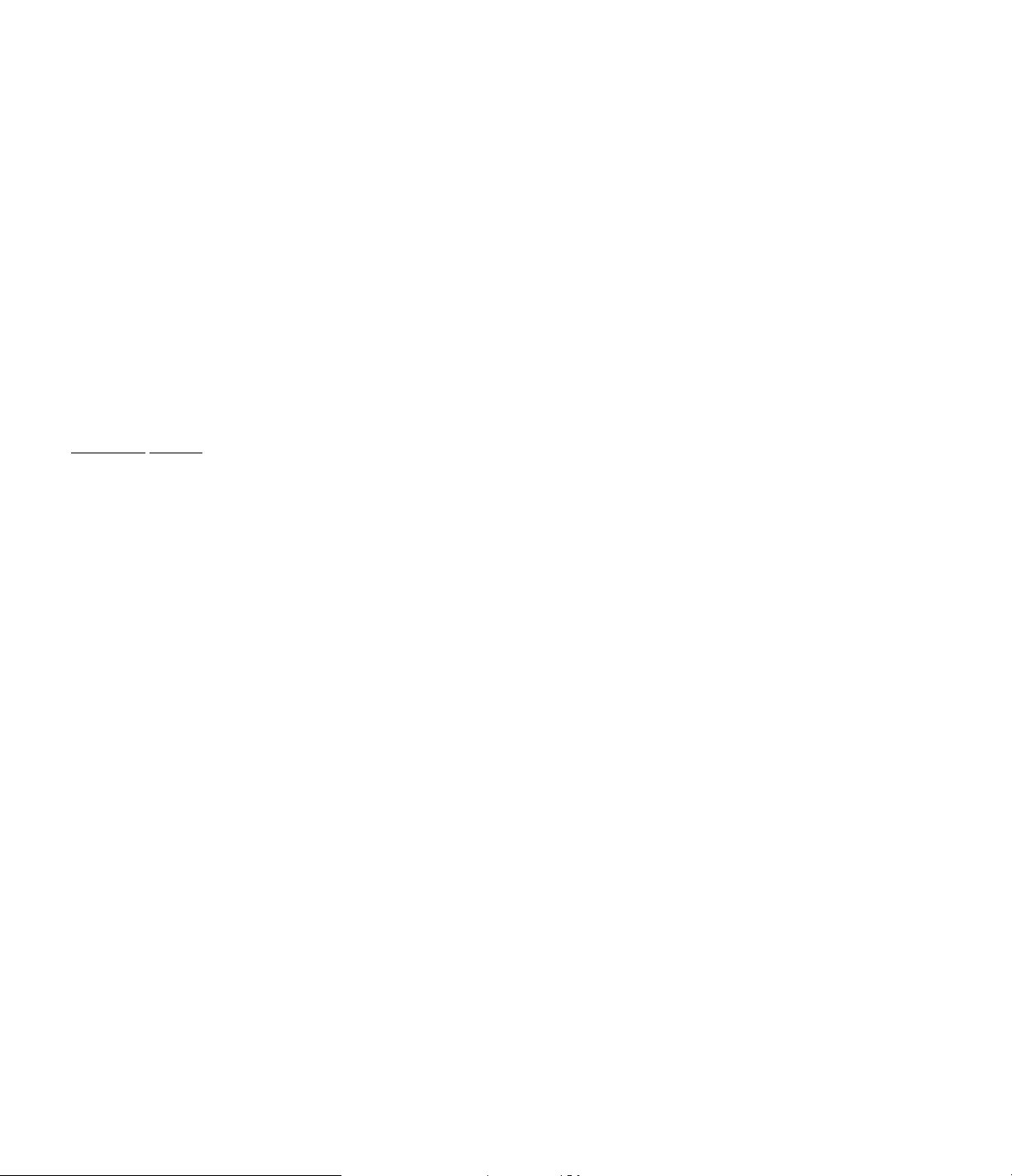
An additional option on the “Options set - Crossover” menu is the “Special Bypass Option”. The factory preset for this
option is “-”, or off. With certain speakers this option may provide a preferred listening configuration.
Note: The “Special Bypass Option” should be engaged only for installations where full range audiophile
loudspeakers are used as the left and right channel speakers. This mode still engages the crossover in all
multichannel modes to protect the restricted frequency range of a center channel speaker. In the “Stereo” mode,
however, it disconnects the crossover so that full range audio is sent to the left and right speakers only. This enables
you to enjoy classical two channel listening from single cabinet speakers at their finest.
To engage this special mode, stay at the “Options Set - Crossover” menu screen after setting the crossover
configuration. Press “Ð “ so that the on screen “Ö“ pointer is at the “Special Bypass Opt” line.
Press “Select” to change the setting.
A “-” indicates that the option is disabled. This is the normal setting.
A “+” indicates that the option is enabled. THIS SETTING SHOULD ONLY BE ENGAGED IF FULL RANGE
LOUDSPEAKERS ARE USED AT THE LEFT AND RIGHT POSITIONS.
Press “Exit/OK” to return to the “Options Set” menu. If no other changes are required, press “Exit/OK” to return to
normal operation.
Projection
Screen
This menu controls the operation of the “Trigger 2” control jack on the rear panel of the 7. In conjunction with external
control boxes, this trigger output may be used to send the pulses that will cause a projection screen to raise or lower
for use with a large screen video projector. It may also be used to control widow blinds, room lighting, theater screen
curtains or the input switching of other electronic devices such as certain line doublers.
Note: Programming of control triggers and the connection of remote devices to the 7.0 may involve complex
connections and the use of specialized devices. To avoid damage to the device being controlled, or to the 7.0, it may
be best to have these connections made by a trained dealer or custom installer. The Citation warranty does not cover
damage to auxiliary equipment caused by improper connections to those devices.
To program the Projection Screen outputs, first press “Options Set” to reach the status screen. From the Status
screen, press “Select” to reach the “Options Set” menu. (figure #xx). Press “Г to move the on screen “Ö“ pointer so
that it is at the “Projection Screen” line; press “Select” once more to go to the next menu.
Three options are available at the “Options Set - Projection Screen” menu. (Figure #xx)
1. Manual Up: This option does not send the control signal to the “Trigger 2” jack. If you do not wish the screen, blinds
or other devices connected to be lowered or activated in general use, select this option. The selection maybe overridden for any specific input source using the options available in the “Source Edit” menu. (See page #xx)
2. Manual Down: If you wish to have the screen lowered, or other devices activated whenever the 7.0 is in use, this
option select this option. The selection maybe over-ridden for any specific input source using the options available in
the “Source Edit” menu. (See page #xx)
3. Custom Install: This menu contains specialized commands that are used for complex programming of the control
triggers. This section may be accessed only be accessed by specially trained dealers and installers.
Once you have decided which option you wish to enter as your system’s default, use the “Г or “Ï“ keys so that the
on screen “Ö“ pointer is next to the desired option.
Press “Select” to confirm your choice, and note that the ”” cursor block moves next to the arrow on the line you have
selected. Press “Exit/OK’ to enter the choice in the 7.0’s memory. Press “Cancel” to exit without making any change to
the existing setting.
Page 42
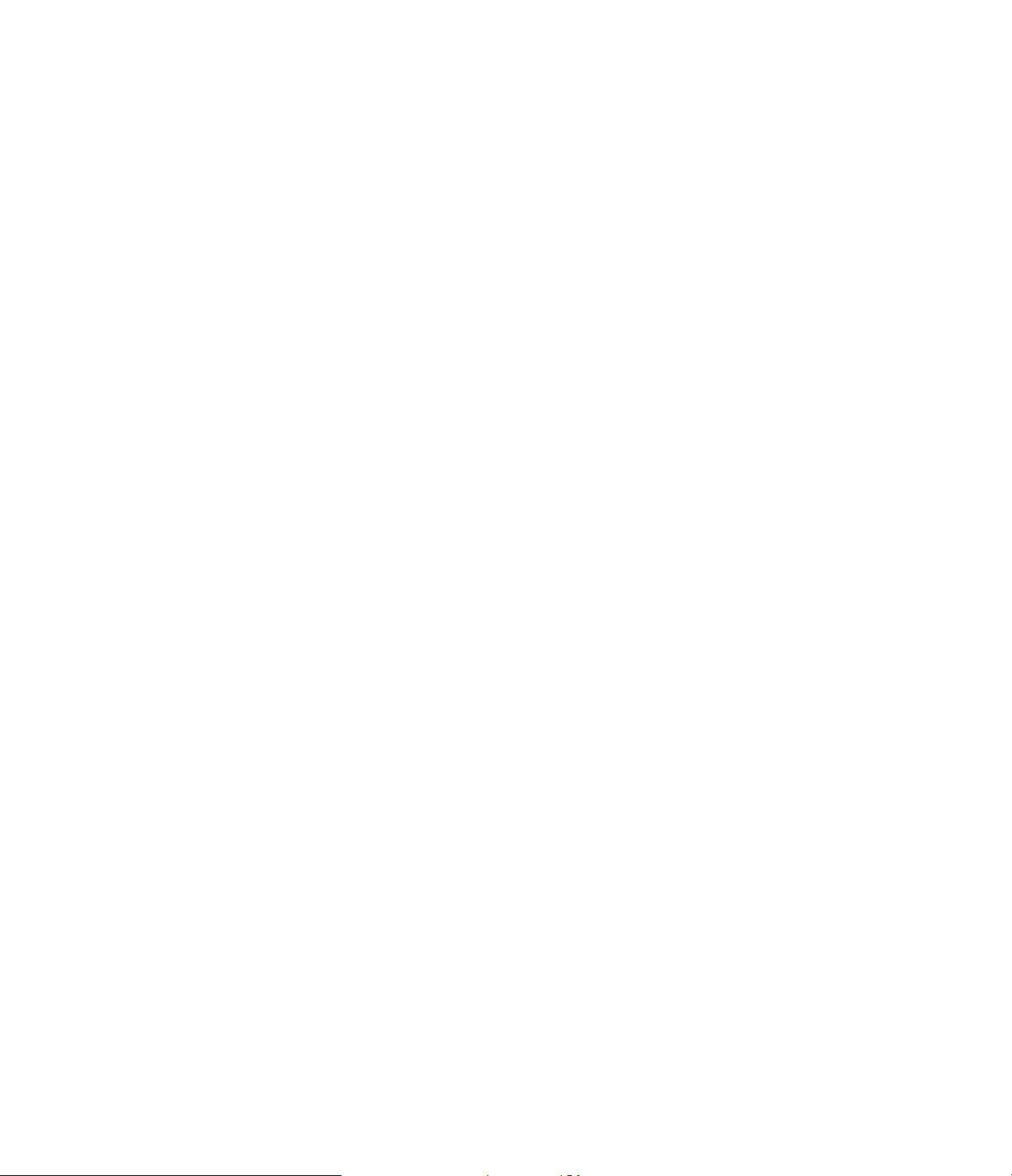
A third menu, “Custom Install”, is reserved for use by professional installers, and requires a special password. The
options available from this menu are not required for normal operation or user set-up of the 7.0 A Citation trained
dealer or installer will be able to assist you should the use of these menus be required.
If no other adjustments are required, press “Exit/OK" to return to normal operation. If other adjustments from the
“Option Set” menu are required, press “Ð “ to move the on screen pointer next to the desired item.
Page 43

SOURCE SET-UP AND EDIT
The flexibility of the Citation 7. 0 permits a wide range of adjustment and customization to each source device
connected to the 7.0 Some of the adjustments, such as the setting of the input level and input balance are necessary
to let the 7.0 operate at it’s full potential. Others, such as the ability to attach a name to each input, to change the type
of background that appears under the on screen menus and the ability to control a projection screen or other remotely
triggered devices such as blinds, lights and theater style curtains add to the enjoyment of your listening and viewing
experience. This section details the setup procedures for all of the items relating to individual input related settings.
It is a good idea to run through each item when the 7.0 is first installed, this will not only establish the settings on initial
use, it will also provide an opportunity to familiarize yourself with the menu and control settings in this area. On an
ongoing basis, the settings in this area may be adjusted when existing equipment is added, when the conditions in the
listening room change, or anytime it seems appropriate to change the configuration of your system.
Source Edit Status
Press “Source Edit” on the remote to bring up the status page. This provides a quick view as to the settings currently
attached to the current input. If you wish to change any of the items on the menu, press “Select”, and follow the
instructions shown below. After viewing the menu to simply review the settings, press ”Exit/OK” to return to normal
operation.
Input Level Adjustment
In order for proper operation of the 7.0’s surround decoding circuitry, the unit needs to adjust it’s circuitry so that the
input circuits are properly configured for the signal output level of your sources. Although the 7.0 is set at the factory to
accommodate most consumer audio sources, such as laser disc players, VCRs, tuners, CD players, cassette decks
and satellite receivers, some equipment such as specialty phono preamps and digital/analog converters may have
signal levels outside the preset range.
It is a good idea to adjust the input levels when the 7.0 is first installed, and whenever a new audio source is
connected. This will make certain that your 7.0 is operating a peak performance.
To adjust the input level, first select the input you wish to adjust by pressing the appropriate source by pressing one of
the numbered “Sources” buttons at the top portion of the remote (Figure #xx), or use the “Source /\” or “Source \/”
buttons on the left side of the front panel.
After selecting the input. press “Source Edit” twice. This will take you to the “Source Edit” menu. Note that the “Γ
pointer is on the top line, next to the “Input Adjust” selection. Press “Select” to move to the ”Input Level Adjust” menu.
The 7.0 provides two options for input level calibration. The “Automatic” mode will adjust the level for you, seeking a
reasonable average level based on the incoming source material. This is the easiest method to choose, and it will
produce results that enable the 7.0’s decoding circuitry to operate properly.
In some cases, however, a manual input level calibration may provide better results, particularly if unusual source
equipment is being used. Consult with your dealer or installer if you have any questions as to which method of input
calibration is most appropriate for your installation.
At this point you will need to put the source device into a “play” mode. Make certain that the program material is
representative of the type that will normally be played. For example, if this machine will typically play classical music,
use a classical selection. The same holds true if the machine will typically play action movies, heavy metal, jazz or
popular music. The selection need not be exact, but the closer the piece used during the input adjustment is to the
type that will typically be used, the more accurate the process will be. Note that unless the source machine is
connected to the Citation 7.0 using an output jack with variable audio level, the actual volume setting is not relevant to
the process.
Page 44

Automatic Calibration
This is the easiest way to set the input level for any source. It lets the advanced circuitry of the 7.0 do most of the work
for you. Unless you have specific requirements, this is the option to choose.
1. At the “Source Edit - Input Level Adjust” the “Γ indicator should point toward “Auto Adjust”. (If it is not, press “Ï“
to move it up.) Press “Select” to move to the next menu.
2. The 7.0 will now take a few minutes to adjust the input level setting to match the output of the source machine. You
will be able to tell that the process is underway by The movement of the on screen slider bar and changes in the two
digit readout in the center of the screen and on the front panel display are indications that the calibration process is
underway. (Figure #xxa {on screen menu} and figure #xxb {two line display} ). During the process, the front panel LED
indicators on the front panel’s input level display will rise or fall. When the level is adjusted to the correct setting, the
green LEDs on the scale will flash at the “0db” indicator on the level scale.
NOTE: To set a good baseline reference for the system, we suggest that the first component adjusted is your
laser disc player, if available. Use the THX “WOW!” disc supplied with the 7.0, and play the Test Signal on Side Two,
Chapter Five. If necessary, set your player to repeat the section so that there is sufficient time to properly calibrate the
system. Once the level has been set to this standard, the unit will operate properly with other program materials. Other
test discs, such as the Stereophile Magazine Test CD, may be used provided that a full range, full level signal is
played.
If the output level of the source machine is outside the range of the 7.0’s adjustment capabilities, either too high or too
low, a “Failure” message will appear(Figure #xx). This indicates that the source should be checks. See the Trouble
Shoot Guide in Appendix #xx for suggestions, or consult your dealer or installer for assistance. The inability to properly
calibrate the input level does not necessarily indicate a problem with the 7.0, as improper source output level may be
caused by a number of situations. It may also indicate that a manual calibration is needed.
When a level adjustment is successfully completed, the menu screen will return to the “Input Level Adjust” screen”.
Press “Exit/OK” to return to the “Source Edit” menu.
Manual Calibration
If you prefer to set the input levels yourself, or if a manual calibration is needed as the result of repeated failure
messages when attempting to calibrate the input levels automatically, follow the steps outlined below.
1. At the “Source Edit - Input Level Adjust” press “Г so that the on screen “Γ indicator is pointing toward “Manual
Adjust”. Press “Select” to move to the next screen.
2. The on screen display will show a slider bar as well as a two digit indication of the level setting. (figure #xx) At this
point turn on the source machine, and put it into play. Make certain that the program material is representative of the
type that will normally be played. For example, if this machine will typically play classical music, use a classical
selection. The same holds true if the machine will typically play action movies, heavy metal, jazz or popular music. The
selection need not be exact, but the closer the piece used during the input adjustment is to the type that will typically
be used, the more accurate the process will be. Note that unless the source machine is connected to the Citation 7.0
using an output jack with variable audio level, the actual volume setting is not relevant to the process.
3. Adjust the input level using the “Ï“ and “Г buttons on the remote until the green LED indicators on the front panel
level control flash at the ”0db” mark. (Figure #xx, as used above). During the adjustment, you will see the slider bar on
the on screen display move left and right, and the numerical readout will change in reaction to the remote commands.
Page 45
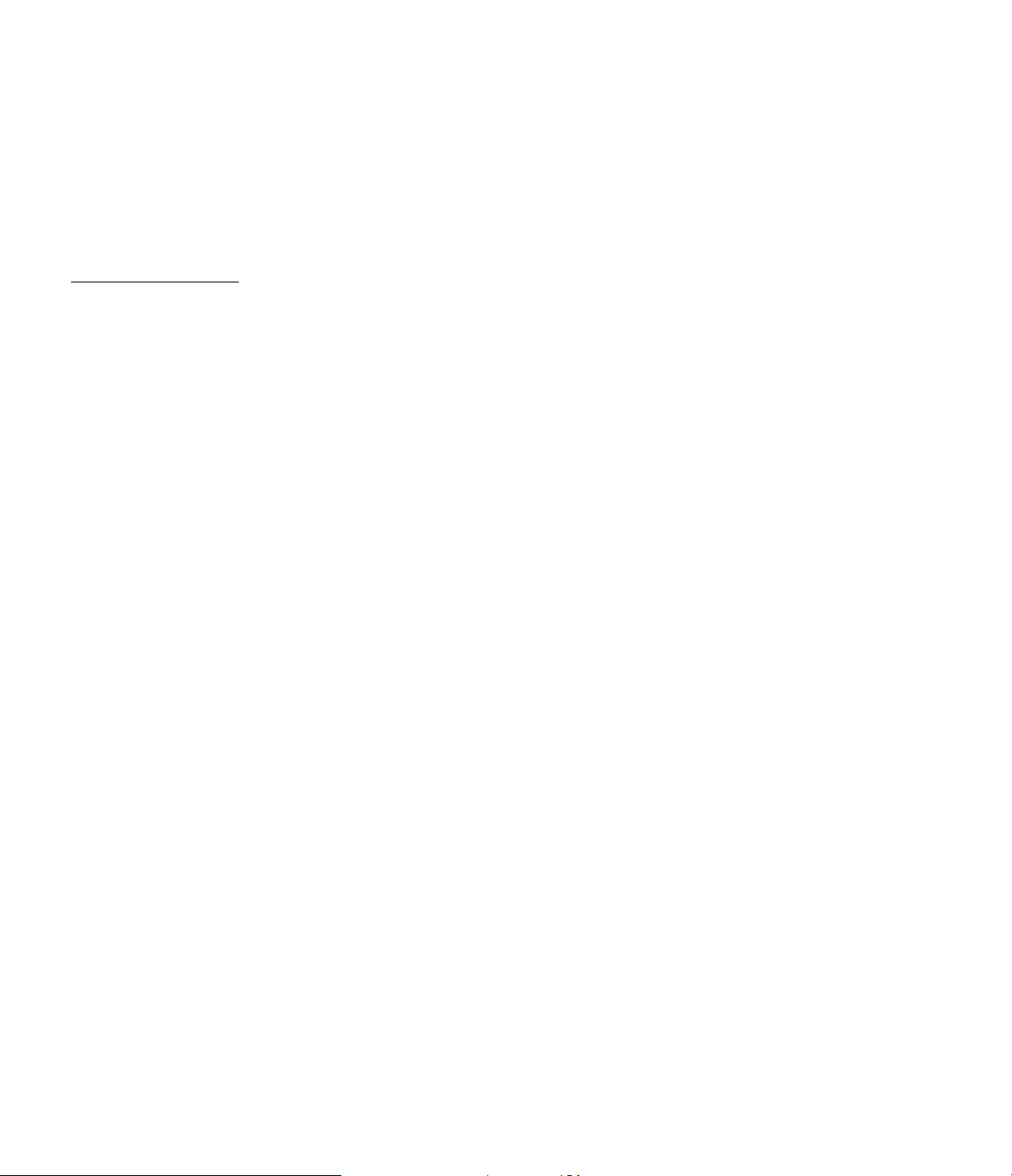
4. When the input level is set, press “Exit/OK” once to store the setting in the memory, which will also return the
screen to the “Input Level Adjust” menu. Press “Exit/OK” again to return to the “Source Edit” Menu to continue a
comprehensive setup. If Input levels are the only item being adjusted, press “Exit/OK” to return to normal operation.
NOTE: To set a good baseline reference for the system, we suggest that the first component adjusted is your
laser disc player, if available. Use the THX “WOW!” disc supplied with the 7.0, and play the Test Signal on Side Two,
Chapter Five. If necessary, set your player to repeat the section so that there is sufficient time to properly calibrate the
system. Once the level has been set to this standard, the unit will operate properly with other program materials. If you
are adjusting the input level from a CD player, test discs such as the Stereophile Test CD series may also be used. Be
sure to use a full range, full level cut for level adjustment.
Input Channel Balance
Although most modern source equipment and recordings are properly set for left/right balance, there is an occasional
imbalance between the left and right channels. The Citation 7.0 is designed with special circuitry that dynamically
adjusts for input balance errors whenever program audio is present. In certain cases, however, it may be necessary to
set the input level manually. For most users and applications, however, the automatic input balance circuitry should be
used. If you have doubts as to whether a manual balance adjustment is required, consult with your dealer or installer.
In general, manual input balance adjustment is required when the left and right outputs of a source machine are not
equal. This can be determined by looking at the LED input level indicators on the front panel. Play a mono recording,
or a known recording, such as the test signals on Side Two, Chapter Five of the THX “WOW!” disc. Look at the LED
display and note if there is any major variance between the left and right channels. If both the left and right sides of the
display constantly flash on the same level, no adjustment is required. (Figure #xxa) If it appears that one side of the
display constantly appears to have a different level than the other, manual adjustment is probably required. (Figure
#xxb). Again, your dealer or installer is your best source of information about the configuration and adjustment of your
specific system.
NOTE: Input channel balance is NOT a “balance” control in the conventional sense. It should be used on an
as needed basis to correct for discrepancies in the output levels of a source machine that may prevent the 7.0’s
decoding circuits from operating properly. Keep in mind that correct left/right levels are essential to accurate surround
decoding.
The input channel balance should be checked and adjusted if necessary on initial installation of the unit, and whenever
a source origination product such as a CD player, VCR, tuner, LV player is replaced. It should also be checked if any
external phono preamps or digital to analog converters are changed or repaired.
NOTE: The Citation 7.0 is shipped from the factory with a preset for Automatic Channel Balance. If it is
determined that there is no need to adjust the input balance, this step in the installation may be skipped.
The first step in adjusting input channel balance is to select the input to be adjusted. Select an input by pressing the
appropriate numbered “Source” button on the remote, or use the “Source /\” or “Source /\” buttons on the left side of
the front panel.
The input channel balance process starts from the ”Source Edit” menu. If you are not already at that menu, press
“Source Edit” twice.
At the “Source Edit” menu, press “Г once, so that the on screen “Ö“ pointer is next to the “Input CHNL Balance” line.
Press “Select” to chose this option.
This will bring you to the “Input CHNL Balance” menu. (figure #xx)
An automatic balance will make the settings using the 7.0’s internal circuits. This is the easiest and fastest way to set
the balance. For special settings, a manual adjustment process is available.
Page 46

Automatic Balance Adjust
To have the input balance set automatically, make certain that the indicator between the “Ö“ pointer and the words
“Auto Balance” is a plus sign (“+”). (figure #xx) If it is not, change the setting by pressing “Select”.
This will set the unit so that the input balance is constantly adjusted whenever the input is selected.
Manual Balance Adjust
For situations where a specific input balance channel needs to be set, manual adjustment is needed. Turning the
Automatic input balance circuit off will mean that the system will maintain a specific balance adjustment, and not
change it in accordance with the program material. Consult your dealer or installer if you have a question as to the
necessity for setting the input balance manually.
Before starting a Manual Balance adjust, select the input to be adjusted using the numbered button in the “Source
section of the remote corresponding to the input requested. The input source may also be selected using the “Source
\/” and “Source /\” buttons at the far left side of the front panel.
To properly set the input balance, the surround processing circuits be must turned off. To do this, press “Stereo Only”.
The setting may be confirmed by noting that the red “Stereo” indicator will illuminate on the front panel, and the
surround mode indication in the upper right corner of the video screen will read “SURRND OFF”. If the on screen
display is not at the “Source Edit” menu at this point, press “Source Edit” once or twice, as needed.
Press “Г until the on screen “Ö“ pointer is next to the words “Input CHNL Balance”. (figure #xx) Press “Select” to
move to the next menu.
On the next menu, make certain that the indicator between the “Ö“ pointer and the words “Auto Balance” is a minus
sign (“-”). (figure #xx) If it is not, change the setting by pressing “Select”.
Move the “Ö“ pointer down one line by pressing “Г so that it is pointing to the “Manual Bal Adjust” line. Press “Select”
to move to the next step.
NOTE: At this point you will need to activate the input source machine or put it into play. For the best possible
calibration results, it is best to use a high quality mono recording, or a stereo recording of known high quality. The test
signals on Side Two, Chapter Five of the THX “WOW!” disc may also be used for this purpose.
A slider scale should appear on the screen. (Figure #xx). Use this slider, along with the two digit number shown both
on screen as well as on the front panel as the indication of input adjustment. Use the “Ï“ and “Г buttons to adjust the
input balance to the left or right, as needed until the sound appears to come from the center point between the left and
right speakers when you are sitting at a point directly between the two speakers. A visual indication of correct input
balance is that the green LEDs on the front panel input level display both illuminate on the same line. (Figure #xxa)
[same as above].
When the adjustment is complete, press “Exit/OK” twice to return to the “Source Edit” menu to proceed with an
installation. Press “Exit/OK” one more time to return to normal operation.
Page 47
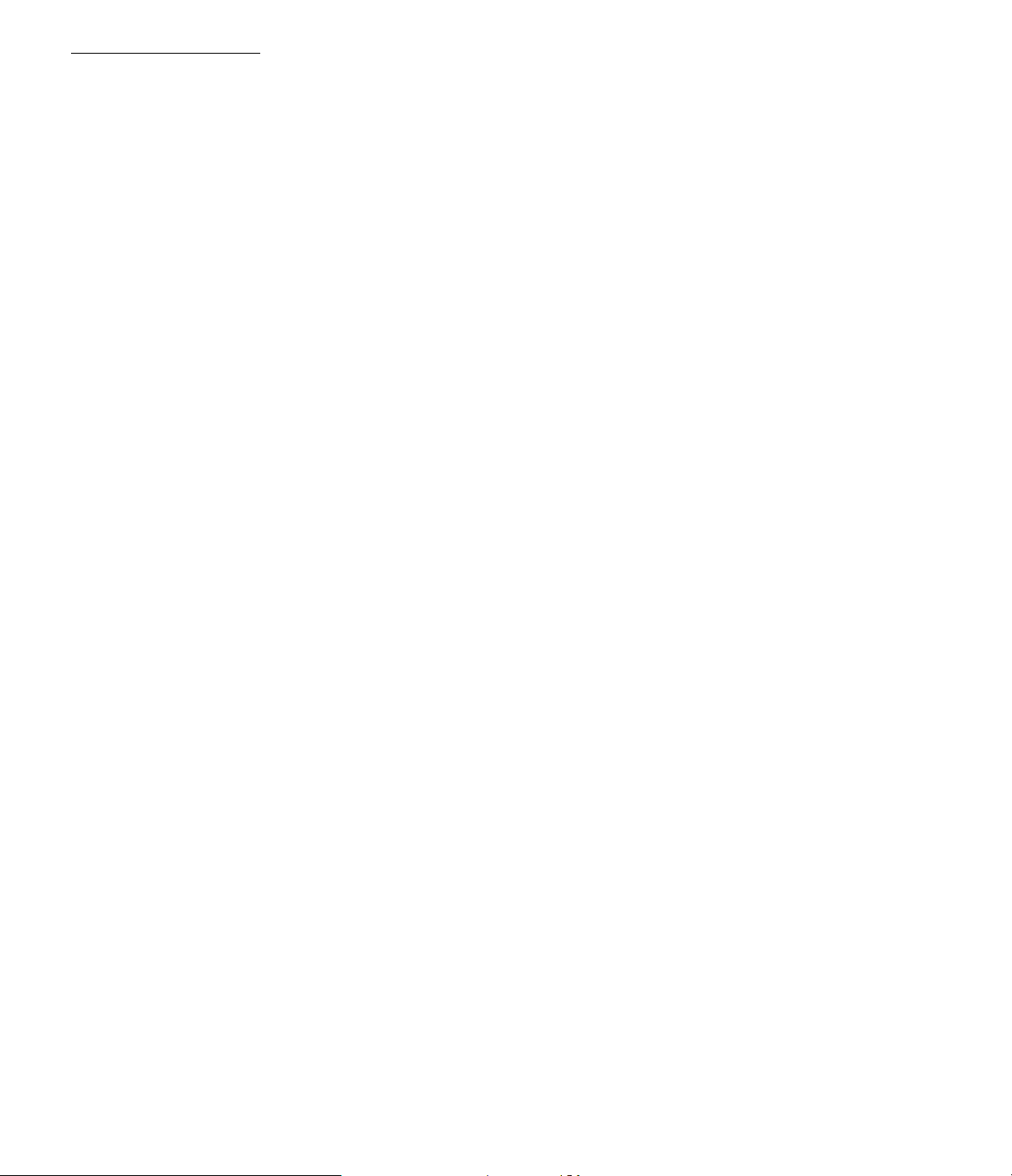
Video Warning Messages
The 7.0 places a number of warning messages on the second line of the of the on screen video status display. These
messages remind you that there is “NO VIDEO (signal) PRESENT”, or (Editorial note: other messages controlled by
this setting have yet to be determined). According to the type of input, or your personal preferences, you may wish to
turn these messages on or off. In general, the factory presets have them appear on video source inputs, and they will
not appear on audio only inputs. To change the setting, follow these steps:
From the “Source Edit” menu for the source to be changed, press “Г to move the on screen “Ö“ pointer so that it is
next to the line reading “Video Warning Msg” (figure #xx). Press “Select”.
The cursor block (““) shows the current state of the messages for this input. Use the “Ï“ or “Г button to move the
pointer arrow next to “on” or “off”. Press “Select”, and note that the cursor block will move to confirm your choice.
Press “Exit/OK” to return to the previous menu.
On Screen Display Background Color
The Citation 7.0 is unique among most video controlled products as it permits a choice of background color or
condition for the on screen menus. Where other products offer only white letters on a blue screen, the 7.0 lets you
select from a choice of colors or the incomming video. IN addition, you may choose a different color for different
sources so that they are easily distibguished from one another.
In the “Video” mode, on screen menus appear as white letters over the video signal from your source. This is helpful
when you want to view the program material being played while making audio adjustments to the system. For
example, when the THX “WOW!” disc is being used for setup adjustments, this mode is preferable so that the on
screen instructions may be read to use the WOW! disc’s test signals to the best benefit.
To change the video background color, start at the “Source Edit” menu. Press “Г so that the “Ö“ pointer is next to the
“Background” line. (figure #xx) Press “Select” to the next menu.
Use the “Г and “Ï“ buttons to move the “Ö“ pointer so that it is next to the color desired, to leave the pointer at the
top of the list to have the incoming video appear under the on screen displays. (figure #xx)
Press “Select” to enter your choice. You will immediately note the change in the on screen background color. If the
color selected is not readable, used the “Г and “Ï“ buttons again to find the color that works best.
NOTE: When “Video” is selected as the background, but no video signal is present, the background will
default to blue. This blue background may not be changed.
Press “Exit/OK” when the selection is complete to return to the previous menu.
Page 48

Name Edit
This option permits you to select a combination of any five letters, numbers and symbols to designate each of the eight
input sources connected to the 7.0. To provide a starting point, each input shipped from the factory with a preset
name. You will see these names appear on the status messages that appear on the front panel and on screen
displays whenever you change an input. A list of the preset names also appears on the Factory Preset chart in
Appendix #xx.
To change the input name, start from the “Source Edit” menu. Press “Г until the on screen pointer is next to the
“Name Edit” line (figure #xx). Press “Select” to move to the next menu.
The current preset name will appear on screen, with a “ד pointer under the first letter. Use the “Ï“ and “Г buttons to
scroll through the available letters, numbers and symbols. When the correct information is entered for the first space,
press “Γ to move the cursor to the next space. Again, use the “Ï“ and “Г buttons to scroll through the available
letters, numbers and symbols.
Continue to move through the spaces, pressing “Γ to move to the pointer to next space. If you make an error and
need to move back, simply press “Í“ to move the pointer back as many spaces as required.
When you have entered the desired name, press “Exit/OK” to enter the setting and return to the previous menu.
This completes the setup for any input. When the 7.0 is installed for the first time, it may be necessary to repeat the
steps for all options in this master menu for each source.
Press “Exit/OK” when the setup is complete to return to normal operation.
Projection Screen Configuration
The menus in this section control the action of a projection screen, theater curtain, automatic blinds, or any other
devices that are connected to the “Trigger 2” output on the rear panel. When properly configured, this output
automatically activates external devices in a specific way when a particular input is selected.
NOTE:
If your system is custom installed, and has already been programmed for custom operation of a
projection screen or other devices that are automatically controlled by the 7.0, the menus described in this section will
not appear as part of the on screen displays for your unit. This does not indicate an error or problem with the system.
Rather, it indicates that a new control structure has been put installed to replace the factory options. The normal
“Projection Screen” menus do not appear to protect against accidental re-programming and the costs associated with
restoring a custom installation. If these menus do not appear, make certain that your dealer and installer have
provided you with the information necessary to understand the way that the 7.0 controls automatic devices in your
particular installation.
NOTE: Programming of the triggers and their connection to external devices is a complex task. In some cases
specialized optional interfaces may be required for operation of the external device. To insure that the connections and
programming are done properly, we strongly recommend that Citation dealer or specially trained custom installer make
these connections. The Citation Warranty does not cover any damage to external devices that may be caused by
incorrect connections or device programming.
Page 49

Three options are available for trigger (screen) control for each input:
1. Manual Adjust: This is the factory default setting. When this option is selected, the decision to send the control
signal to raise or lower a screen is the same for all inputs. The selection of “screen up” or “screen down” is made via
the “Options Set” menu. See page #xx for more information.
2: Always Up: When this option is selected, the trigger signal will not be present when the mode is selected. This
option is useful for “audio only” sources such as tuners, audio cassette decks or phono preamps, where there is no
need to lower a video screen during playback. Selecting this option will over-ride settings made in other menus. for the
particular input.
3. Always Down: When this option is selected, the trigger signal will be present so that the screen is always lowered
when the specific input signal is selected. If the “Options Set” menu is set to control the screen for “Manual Up”, this
mode should be selected for video inputs such as VCRs, LV players, satellite receivers and other sources where the
video screen is required. This option will over-ride the settings made in other menus so that the screen is extended for
the particular input.
To program the trigger controls for response to input source selection, go to the “Source Edit” menu by pressing
“Source Edit” twice. At the main edit screen, press “Г twice so that the on screen “Ö“ pointer is next to “Projection
Screen” (Figure #xx). Press “Select”.
Use the “Г and “Ï“ buttons to select the desired programming option, based on the descriptions shown in this
section. When the “Ö“ pointer is next to the correct description, press “Select” to chose that option, and note that the
““ cursor will move next to that choice to verify the selection. (Figure #xx). Press “Exit/OK” to enter the selection to
the 7.0’s memory. This will return you to the “Source Edit Menu”. At this point you may continue with a Source Edit, or
press “Exit/OK” to return to normal operation.
Page 50

DIRECT ACCESS CONTROLS
Once the Citation 7.0 has been installed, and the initial settings entered, the unit is relatively easy to operate. Although
the menu control system is always available to make system changes, the 7.0’s remote control has been
preprogrammed with direct access controls that make it possible to make most control and operating decisions with
the touch of one button.
This section explains the operation of the unit for daily operation.
Turn On/Turn Off
These are the two most important controls on the remote, and they are the ones that will be used most frequently.
Given their importance, these controls are duplicated on the front panel of the 7.0.
During installation, the rear panel master switch should be switched “on”. This is done by pressing down on the switch
so that the red indicator line is visible at the top of the switch. (Figure #xx) Turing on the Master Power switch places
the 7.0 in a “standby” mode, which is indicated by a green LED (figure #xx) on the front panel, below the Citation
nameplate. Once switched on, the master power switch should only be turned off if the unit will be idle of an extended
period of time.
With the Master Power Switch on, the 7.0 may then be turned on pressing the “Power” button on the lower left corner
of the remote or the large round button recessed into the left side of the front panel. When the power switch is
pressed, the green “standby” LED will go out, and the Citation name will illuminate (Figure #xx).
At the same time, the front panel indicators will light up and the two line display will briefly readout information about
the internal software, followed by a brief “****PROCESSING**** indicator to tell you that the 7.0’s microprocessors are
initializing the settings stored in memory. Once the unit is in operating condition, the two line display will show the
source and mode in use, as well as the volume level. (Figure #xx)
When the 7.0 is turned on, the on screen display will briefly indicate the software revision information as well as the
Owner’s Name” as programmed to the memory. (See Page #xx) (Figure #xx)
After a brief pause, the on screen display will also show the input source and surround mode that were in use when
the unit was last turned on.
To turn the unit off, simply press “Power” on the remote, or press the front panel power switch. The displays will
extinguish, and the green Standby LED will illuminate.
Volume Control and Mute
Once the 7.0 is turned on, it will automatically establish the volume at the level programmed into the unit as the “Turn
On Volume”. This level may be changed by going to the “Options Set” menu. (Page #xx). Use of a preset power on
volume prevents damage to speakers if the volume setting used in the last listening session was too high.
Once the unit is turned on, the volume may be changed at any time by pressing the “+” and “-” buttons in the “Volume”
box on the remote. (Figure #xx). Volume may also be controlled from the front panel by pressing the “Volume -” and
“Volume +” buttons on the right side of the front panel.
When the volume level is changed at any time, a slider bar will appear on the screen, to give you a visual reference for
the volume setting. The on screen display will also show a two digit readout of the volume level, which is repeated on
the front panel display.
During a listening session it may occasionally be necessary to quickly lower the volume to answer the phone or for
some other reason. This is easily done by pressing “Mute” on either the remote or front panel.
Page 51

When the mute control is engaged, the word “Mute” will replace the volume level on the front panel display (figure
#xx), and it will flash at the bottom of the on screen display. This reminds you that the volume has been lowered.
To return to normal operation, either press the “Mute” button again, or touch any of the volume level controls.
Source Selection
Next to turning on the unit and controlling the volume, the most frequently used controls involve input source selection.
As you use the 7.0 you will want to change between the eight audio/video sources that may be connected to the 7.0’s
input switcher.
Input source selection is simple. Direct access to any source is available by pressing the numbered button in the
“Sources” box at the center of the remote control. (Figure #xx).
Input Sources may also be selected by scrolling through the eight inputs using the “ Source \/” and “Source /\” buttons
on the front panel. (Figure #xx).
After an input is selected, the on screen system will briefly display a message at the top of the screen. (Figure #xx)
Contained in the message will be the input number and the name assigned to that input either by the factory default
setting, or a user selected name that has been changed on the “Source Edit” menu.
The message will also display the surround mode that was last used, and it will switch to that mode.
Mode Selection
When the 7.0 is used for the first time, the surround mode that will be used with each input will be the one preset at the
factory. Consult the Factory Presets chart in Appendix #xx for a list of the sources and modes.
To change the mode in use, simply press any of the buttons on the remote within the “Surround Mode” outline.
Surround modes may also be selected by pressing the “Surround /\” and “Surround \/” buttons on the front panel.
When the mode is changed, selected, the on screen display will show the status line, with the input name and number
on the left and the new source mode on the right. (Figure #xx). Changing a mode will also attach the newly selected
mode to the input in use. The new mode then becomes the default for that input, and it will appear each time that
mode is selected in the future.
NOTE: When a mode is changed, the microprocessor system within the 7.0 will perform a series of complex
calculations and adjustments. In some cases, this may take a few seconds to complete, slightly delaying the time it
takes for the new mode to take effect. To remind you that this is taking place, a “****PROCESSING****” message may
appear briefly at the bottom of the on screen display and on the front panel.
In addition to the eight preset and four custom multichannel surround modes, the 7.0 may also deliver a traditional two
channel stereo signal with no signal processing, center channel or back channel feeds. To engage the bypass mode,
press “Stereo Only” on the remote.
As with any mode change, pressing “Stereo Only” will cause the status display to appear. Instead of a mode name,
“SURRND OFF” will appear at the right side of the both the on screen display and the two line display on the front
panel. As additional reminders, a “Surround Processing -- Off” message will also appear at the bottom of the on
screen display. (Figure #xx). The “Stereo” indicator will illuminate on the front panel, and any front panel indicators
relating to surround functions, such as center channel or filters will go out. Since the “Stereo Only” condition is a pure,
two channel mode, any of the 7.0’s processing is disengaged.
To return to the multichannel surround mode that was last used before pressing “Stereo Only”, simply press the button
again. Note that the front panel “Stereo” light will go out, and the center channel indicators will go on again, along with
any other appropriate front panel lights. A “Surround Processing -- On” message will appear at the bottom of the on
screen display, and the top line message will once again display the input and surround mode in use.
Page 52

You may also return to multichannel sound by pressing the button for any of the available surround modes on the
remote, or by pressing the “Surround /\” and “Surround \/” buttons on the front panel.
Remote Illumination
To permit easier use to the 7.0’s remote control in the darkened environement common to many home theater
installations, many of the buttons at the top portion of the remote may be illuminated. Among the key buttons that
maybe lit up are the Surround Mode selection buttons, the volume adjustment controls, and some of the key direct
access controls.
To briefly illuminate these buttons, press the bar on the left side of the remote housing. (Figure #xx)
To conserve battery life, the light will stay on for a brief period, and then extinguish.
Surround Balance
The “Surround Balance” control may be thought of as the equivalent of the left/right “balance” controls and the
front/rear “fade” controls found on traditional audio equipment. If you wish to “push” the sound to one side or the other,
or more to the front or back by an increase in level to one direction, this is the place for that type of adjustment.
Pressing “Surround Balance” brings up a main menu with a choice of “Left to Right” or “Front to Back” (Figure #xx).
Press “Select” to adjust the left/right balance, or press “Г and then “Select” to adjust the front/back balance.
At the next screen a slider scale will appear. (Figure #xx) Use the “Í“ and “Γ buttons to adjust the balance, until it is
at the desired level. Note that as you change the balance you will hear the change immediately, as well as see the on
screen slider graph move and the two digit display indicate how the balance has shifted on a particular direction.
When the balance has been adjusted to the desired setting, Press “Exit/OK” to return to the “Surround Balance” menu.
You may then adjust another balance setting, or press “Exit/OK” to return to normal operation.
NOTE: Once the Surround Balance has been adjusted, the settings will remain in effect for all modes until the
setting is changed, or the global settings are reset.
Bass Eq
Pressing this button brings up the menu that enables you to control the amount by which low frequency sounds are
boosted. This control, which is analogous to the “bass” knob found on traditional audio equipment, emphasizes the
bass sound presentation.
Each mode may have a specific amount of bass eq preset as a factory settings, or by creating a custom mode. (see
page #xx) This button allows. Changing the Bass EQ setting directly will create a new setting for the surround mode
that is in use. If you change modes, the bass eq setting will switch to the level programmed for that specific mode. The
setting will remain the same, however, if you change sources, but keep the same mode.
To change the amount of bass boost, press “Bass Eq”. A status message will apper at the bottom of the on screen
display and on the frotn panel indicating the current bass eq setting. (Figure #xx). Press “Bass EQ” until the desired
degree of boost is in effect. After a short pause the system will return to normal operation.
NOTE: An undesirable side effect of increased bass boost may be a loss of headrom in the subwoofer
channels. As you increase the bass boost setting, be careful to listen to any increase in system noise, and cut the
bass EQ setting back, if required.
Page 53

Hi Frequency Equalization
Also called Re-Equalization™ when used in the THX mode, this control compensates for the way that motion picture
soundtracks are mixed. They often sound “bright” in a home environment due to the difference between home and
theater acoustics. This is where you may compensate for these differences so that listener fatigue and harshness is
minimized. It is recommended that the “High EQ” circuits be used only when listening to program material that was
originally created for movie theater playback.
This circuit is automatically engaged in the THX mode, and you may use the control here to turn it off. Conversely, you
may wish to experiment in other modes and turn the high eq on for other modes to see if the difference creates a more
accurate sound.
Whenever the high eq circuit is engaged, a front panel light will illuminate. You may also press “high eq” on the remote
at any time. A message will appear at the bottom of the screen, indicating “FLAT” if the circuit is off, or not engaged,
and “CUT” if it is on. (figure #xx)
If you wish to change the conduction of the circuit, simply press “high eq” a second time, and the eq will be turned on if
it was previously off, and vice versa.
Once the circuit has been turned of, it will only stay on as long as you do not change modes or inputs. When you make
a change, the high eq circuits will revert to the condition preset (or last used) for the new mode of input. However, if
you change inputs, and return to the previous input without changing surround modes, the high eq circuit will remain
as you set it. A change to the high eq setting using the remote will remain with an input source/mode combination until
it is changed, even though the 7.0 is turned on and off.
Sibilance Filter
This specialized filter minimizes crosstalk in the surround channels which may be caused by speech sibilants. Unlike
simple high frequency filters, the circuits in the 7.0 do not cause any loss of high frequency detail. The sibilance filter
also reduces splatter which may place information from the center channel into the left and right front channels.
Use of the sibilance filter is a personal choice, and it is something you may wish to try when you hear sibilant dialogue
sounds in the back channels when they do not appear to belong there.
When the filter is on, a front panel indicator will be illuminated. To check if the filter is engaged when the front panel is
not visible, press the “Sib filter” button. A status message will appear at the bottom of the screen indicating if the filter
is “ON” or “OFF”.
To change the condition of the filter, simply press “Sib Filter” a second time. the status message indicator will change.
As with High EQ, the setting will change when the mode is changed either directly for the same input source, but by
switching to another source with a different mode.
Center Channel Speaker
The availability of a center channel speaker is one of the foundations of multichannel sound. Center channel speakers
are used in theatrical motion pictures for most of the dialog, and the ability to channel sound to a center speaker is key
to proper operation. Use of a center channel speaker also adds greatly to the enjoyment of music, when it is
processed through the 7.0’s surround steering logic. In certain situations, however, you may wish to turn off the center
channel without changing the back channels. The choices accessed by pressing “Center Speaker” give you the ability
to alter the center channel settings.
Whenever the center channel speaker is in operation, the “Center” indicator will illuminate on the front panel. If any of
the center channel options are engaged, additional indicator lights will also be lit. If the front panel is not visible, the
center channel status may be checked at any time by pressing “Center Speaker”. A status message will appear at the
bottom of the on screen display, noting the current condition.
Page 54

To change the center channel mode, first press “Center Speaker” once to bring the status message up on the screen.
TO change the setting, simply press the button again, and the system will toggle through the following options:
On- Normal: This is the normal setting for center channel operation. It activates the center channel at the
calibrated level.
Boost - Narrow: This activates the center channel speaker, and provides a 3 db boost above the calibrated
level for that channel. This creates the effect of a narrowly focused center channel.
Wide: This option creates a diffuse center channel effect by feeding a small amount of the center channel
signal into the left and right front channel speakers.
Off - Extra Wide: This setting creates the effect of a very wide, or “phantom” center channel by turning the
center channel off.
When the desired center channel option appears, no further action is needed. After a few seconds the status screen
will go off, but the center channel condition will still be indicated.
Center channel settings made via the direct access “Center Speaker” button on the remote are temporary. With any
change to the mode or input source the center speaker setting will revert to the factory preset or custom mode setting.
Venue
Although the three front audio channels of the 7.0 are pure analog, to prevent unneeded processing of the main
source of sound, the unit’s back channels include sophisticated digital signal processing (DSP). By applying various
filters, delays on other processing to the back channel, DSP enables the 7.0 to shape a sound so that it mimics the
sound of a particular room or acoustical space. These “rooms” are called venues.
Some of the factory preset modes include a venue setting, to create the illusion of listening in a particular type of
space. Venues are also an important part of the creation of a custom surround mode. (See page #xx) You may also
apply a venue setting to a surround mode at any time, to fit the listening environment to the program material being
played.
The venue options available on the 7.0 are:
The 7.0 is factory presets include four “venues”, as well as the ability to create a custom venue mode. The 7.0’s
venues are created through the use of digital signal processing in the back channels that alters the characteristics of a
sound to match the “feel” of a certain kind of room. Venues may also be used or created to deliver unique sound
characteristics. They may resemble an actual acoustic space, or be as artificial as you desire.
Night Club: This setting gives the feeling of being in an small, “bright” room with moderate reverberation.
Cinema: This setting gives the feeling of being in a large, acoustically “dead” room with minimal reverberation.
Concert Hall: This setting gives the feeling of being in a large room with moderate reverberation.
Stadium: This setting gives the feeling of being in large space with very live reverberation.
In addition to the preset modes, if a custom mode has been created, it is available at any time, and it will be indicated
by the appearance of “custom” as a venue option.
To see if one of the venue settings is engaged, press “Venue”, and observe the front panel or on screen display.
(figure #xx) A status message will appear, indicating either “No Venue”, or the name of the venue which has been
engaged.
To change a venue, simply continue to press “Venue” until the desired choice appears. No further action is needed,
and the displays will go blank or revert to their origin al condition after a few seconds.
NOTE: Venue changes require extensive use of the 7.0’s microprocessor. For that reason, it is normal to see
the “****PROCESSING****” message appear on the displays when a venue is changed.
Venue settings made via the front panel remain in effect only as long as the surround mode is not changed. To make a
particular venue “room” part of a mode whenever you select it, it is necessary to create a “Custom” mode.
Page 55

Panorama
Panorama is a carefully controlled expansion of the front sound stage that widens the stereo effect in the surround
channels. Panorama is particularly useful in expensding the soundfiled of recordings with very little channel
separation. Engaging the Panorama circuits brings a dramatic change, bringing surround information along the side
walls. You may wish to experiment with use of Panorama for different types of program source material to see when it
improves the impact of a program.
When the Panorama circuit is engaged, an indicator light will appear on the front panel. You may also check to see if
the Panorama circuit is engaged by pressing “PAN” and observing the message on the status display. To change the
setting, press “PAN” again, to toggle the setting to ON or OFF.
Panorama settings may be made a permanent part of a mode by creating a custom surround mode. Otherwise,
Panorama settings will remain only as long as the current mode is maintained. Any change in the mode will return the
panorama setting the preset for the new mode.
Panel Dim
While the front panel display on the 7.0 provides a quick and comprehensive view into the current settings of the unit,
some users may prefer to turn the front panel indicators off to eliminate distraction from a video screen or other
elements of your listening room’s environment.
To dim all of the lights on the front panel, including the two line display, the illuminated status indicators and the
steering logic display, press “Panel Dim”.
TO briefly turn the front panel lights for a brief status check, press any of the direct access controls, such as “PAN” or
“Sib Filter” once. This will provide a readout of the status without changing any settings.
This will immediately turn the display off, although the blue “Citation” name will continue to stay lit to remind you that
the unit is turned on. Once the panel lights are turned off, they will remain off until they are reactivated by once again
pressing “Panel Dim”. This is true for all subsequent listening sessions, even if the 7.0 is switched off.
Reset
One of the most enjoyable aspects of the 7.0 is the ability to try out a wide variety of settings, filters and controls to see
how they change the sound field that is created. Using these controls will not “hurt” anything, and most of the direct
access settings are temporary.
When a number of different settings are changed for experimentation, it is sometimes desirable to have a quick and
easy way to return all controls to their normal factory or “midpoint” setting. This is possible by a simply pressing
“Reset”. When the direct access controls are reset in this manner, a status message will briefly appear on screen to
remind you of the rest. (Figure #xx)
Reset will not change any key set up parameters, these may only be reset through the “Settings Reset” menu. (See
page #xx).
Page 56

Menu and Navigational Controls
The remaining controls on the remote are the menu and navigational controls. These controls provide access to the
setup menus, and they enable movement within the menus, and they select, confirm or cancel menu choices.
Pressing the following buttons on the remote brings up the status page of the appropriate menu tree:
“System Setup”: This menu contains many of the key items used to configure the 7.0 when it is first installed.
(see page #xx).
“Options Set”: This menu controls peripheral devices such as remote projection screens as well as the
defaults for certain system functions. (see page #xx)
“Source Edit”: This menu controls the specific setup for each input source. (See page #xx)
“Surround Mode Edit”: This menu contains the controls to alter an existing surround mode, or to create a new
custom mode.
The four directional arrow buttons “ÍÎÏГ are used in to move through the menus and to make choices within
certain menus. They are also used in to make adjustments within certain menus. Each individual item on a menu has
a separate instruction within this manual which details how the controls are used for a specific setting.
The following controls are used within setup menus to enter or ignore option choices:
“Select”: This button typically used to make a choice, or to move to another set of menus.
“Exit/OK”: This button is typically used to confirm a selection choice, or to exit from one menu to return to the
prior menu, or to normal operation.
“Cancel”: This button is typically used to exit from a menu without changing the current parameter. It will return
you to the previous menu, or to normal operation.
Page 57

SURROUND MODE EDIT
The Citation 7.0 has the ability to accurately present a multichannel surround soundfield in a up to twelve different
modes. Each of these modes is based on extensive research, and is tailored for compatibility with a wide variety of
musical selections. The eight factory preset modes, along with the four additional baseline modes programmed into
the “Custom Mode” positions will satisfy most listening requirements.
However, experimentation and customization are an important part of the audiophile experience. In order to
accommodate the requirements of listeners who would like to create their own surround modes, the 7.0 offers a wide
array of analog and digital sound processing adjustments. Once a combination of adjustments is created, it may be
stored in the system’s memory for recall at any time. This flexibility is a unique feature of the Citation 7.0; once you
have become accustomed to the factory preset modes it provides a means of fine tuning the modes to your exact taste
and preferences.
Factory Presets and Mode Status
Appendix #xx in this manual contains a chart of the settings for each of the factory modes, as well as the settings for
four Custom modes. Take a look at these settings to see how they interact to produce a certain sound. Another way to
examine the settings for a particular mode is to press “Surr Mode Edit”. This will display a Status page on the On
Screen Display listing the current conditions of a number of mode settings. (Figure #xx). The components of any item
shown, as well as additional settings contained in the “Expert Settings” menus may be altered to suit your
requirements.
Mode Components
To begin to build a new mode by changing the settings, press “Select” to bring up the “Surround Mode Edit” menu.
(Figure #xx). The components of a mode are the following:
Sound Stage:
The settings in this category change the perception of the sound field with regard to the “width” of the
stage. That is, you have the ability to make the sounds appear to blend together to produce a “broad” front sound
stage, or you may make it appear that the center stage is more narrowly focused. The same options exist for the back
stage, where the blending of sounds from the front into the rear can deliver a “narrow”, or monophonic effect, or a
“wide” sound stage with stereo surrounds that mirror the capabilities of the latest digital cinema sound systems. Even
the side speakers may be manipulated to create a customize effect.
Panorama:
This is a carefully controlled expansion of the front sound stage that widens the stereo effect in the
surround channels. Panorama is particularly useful in expensding the soundfiled of recordings with very little channel
separation. It may be called up at any time (except in the THX and ProLogic modes) by pressing “Pan” on the remote
control, or it may be added as a default setting for any mode.
Venue:
The surround channels in the 7.0 are controlled by a highly advanced digital signal processor (DSP). This
gives you the ability to tailor the sound in the rear channels to match the characteristics of familiar listening
environments. Parameters such as room size, reflectivity, brightness, and ambiance are adjusted to provide the sonic
illusion of a room that is much different than the actual room you are listening in. For example, the venue settings may
be used to make a small intimate listening room sound like a large concert hall or stadium. For the advanced user, a
complete series of adjustments is available to let you build a custom venue.
Back Delay:
The ability to control the difference in time between a sound’s start at the front speaker and the back
(surround) speakers is called delay. Normally, this delay setting is automatically calculated by the 7.0 in response to
user input with regard to listening position. It may also be manually adjusted, however, to give a unique characteristic
to a custom mode setting.
Page 58

Bass EQ Adjust: This setting controls the amount by which low frequency sounds are boosted. This control, which is
analogous to the “bass” knob found on traditional audio equipment, emphasizes the bass sound presentation. It may
be called up at any time by pressing “Bass EQ” on the remote control, or it may be added as a default setting at a
specific level for any mode.
Timbre Match:
Timbre matching is a specialized equalization circuit that is part of the 7.0’s THX processing. It helps in
increase the realism in sound effects created for motion picture sound tracks.
Hi Frequency EQ:
This is another specialized equalization circuit that compensates for the way that motion picture
soundtracks are mixed. They often sound “bright” in a home environment due to the difference between home and
theater acoustics. Hi EQ (or a proprietary “Re-Equalization” in the THX mode) compensates for these differences and
minimizes listener fatigue and harshness.
Slow Speed Logic:
The ultra fast surround steering logic in the 7.0 is one of the most important benefits of its Jim
Fosgate design. It provides the high separation between channels and the clarity of sound. IN some cases, however,
the sound presentation may benefit from a slower logic speed to compensate for the nature of older stereo recordings.
Surround Filters:
Four separate cut-off filters are available for the back channel outputs to tailor the sound to a
listener’s specific taste and the acoustical requirements of a room.
Back Level Adjust:
Although the settings for the back speakers are normally set individually through the “Speaker
Calibrate” section of the “System Setup” menu, (see page #xx), some listeners may prefer to have the volume to the
back speakers intentionally set higher or lower than reference. This menu items permits the back speakers to be set
differently as a group, rather than individually.
Custom Mode Creation
Up to four customized modes may be created and stored in the 7.0. The custom mode always starts with one of the
factory presets as a baseline, and it may be a minor modification to suit listener preferences, or a totally new mode,
using settings that are substantially different from the original. The following process is a step by step guide to the
creation of a custom mode.
The first step is to select a baseline mode from which to start. When selecting a base mode, it is a good idea to listen
to all of the available modes, using program material that will be used for the new mode. The chart of factory preset
modes in Appendix #xx may be helpful in relating the “sound” of a mode to the way in which the different options are
configured.
Since each mode is composed of a large number of option selections and settings it is helpful to keep track of the
changes being made when a new mode is created. To assist with this, you will find a blank “Custom Mode Record”
sheet at the back of this manual in Appendix #xx. Fill it out as you proceed through the steps outlined below. When
complete, this sheet will provide a permanent record of the new Custom Mode. Having this record on hand will make it
easier to rebuild the mode should the settings ever become erased.
Once a base mode has been selected from which the new custom mode will be built, go to the “Surround Mode Edit”
menu by pressing “Surr Mode Edit”. The screen will show a brief status summary of the current mode (Figure #xx).
Press “Select” to move to the next screen and begin the edit process.
HINT: All of the controls and adjustments used in creating a custom mode are active. That means that you are
able to hear the impact that a setting change makes during the mode creation process. Since mode creation is a
highly interactive process, we strongly recommend that a music or movie source be playing while mode adjustments
are made. This will enable you to immediately hear the results of any changes so that the mode may be fine tuned to
your listening environment.
The first group of options to be selected and adjusted for the new mode are the “Sound Stage” settings. If you wish to
change any of these settings press “Select” to continue.
Page 59

At the next menu the option of changing any one of the three sound stage positions is available. (figure #xx) Press
“Select” to modify the Front Soundstage, or use the “Г button to move the on screen “Ö“ pointer next to the
Soundstage you wish to modify.
NOTE: If your system has not been configured to include center, back or side speakers, the menus that
appear for the Soundstage settings may differ from those shown below. This is normal, as the 7.0 cannot create a
venue using speakers that it has not been configured for.
Front Stage
Four options are available, (figure #xx) mirroring the selections available at any time by pressing “Center Speaker” on
the remote. Making a change here, however, will mean that the selected option will take effect whenever the new
mode is selected. The options available are:
Narrow: This activates the center channel speaker, and provides a 3 db boost above the calibrated level for
that channel. This creates the effect of a narrowly focused center channel.
Normal: This is the normal setting for center channel operation. It activates the center channel at the calibrated
level.
Wide: This option creates a diffuse center channel effect by feeding a small amount of the center channel
signal into the left and right front channel speakers.
Extra Wide: This setting creates the effect of a very wide, or “phantom” center channel by turning the center
channel off.
Use the “Ï“ and “Г buttons to move the on screen “Ö“ pointer next to the desired center channel configuration.
Press “Select” to confirm the setting and note that the ““ cursor block will move next to your selection. Press
“Exit/OK” to enter the selection to memory and return to the Sound Stage menu.
Back Stage
At the next menu, press “Г to move the on screen “Ö“ pointer next to “Back Stage”. Press “Select” to move to adjust
the settings for this option.
Three choices are available for the back soundstage (figure #xx):
Narrow: This is the monophonic back channel presentation required by Dolby ProLogic and Home THX. In this
mode, the same signal will be sent to all back channel speakers when in ProLogic, and a mono decorrelated signal will
be sent to the back speakers in THX.
Wide: This option creates a stereo effect in the rear channels by feeding a small amount of the left front
speaker into the left back speakers, and a small amount of the right front into the right back speakers.
No Back Stage: Select this option if you do not wish to have the back channel speakers engaged in this mode.
Use the “Ï“ and “Г buttons to move the on screen “Ö“ pointer next to the desired back soundstage setting. Press
“Select” to confirm the setting and note that the ““ cursor block will move next to your selection. Press “Exit/OK” to
enter the selection to memory and return to the Sound Stage menu.
Side Stage
At the next menu, press “Г to move the on screen “Ö“ pointer next to “Side Stage”. Press “Select” to move to adjust
the settings for this option.
This menu contains an option that is unique to the Citation 7.0. The Six Axis configuration for the rear channels is an
exclusive Jim Fosgate design feature. It creates an enveloping sound field by carefully distributing sound among the
side and rear speakers to make it sound as though there are six separate sound sources in your listening
environment. Although there is no actual “center back” speaker present, the Six Axis mode provides sonic illusion of
the additional phantom speaker.
Page 60

There are three options available for the side stage:
Extended Front: This is the Six Axis presentation that creates a phantom center back speaker position.
Extended Back: This a traditional four channel surround presentation.
Off: This position turns off the side channel speakers.
Use the “Ï“ and “Г buttons to move the on screen “Ö“ pointer next to the desired back soundstage setting. Press
“Select” to confirm the setting and note that the ““ cursor block will move next to your selection. Press “Exit/OK” to
enter the selection to memory and return to the Sound Stage menu.
At the ”Surround Mode Edit - Sound Stage” menu, press “Exit/OK” to return to the main surround mode edit menu,
press “Cancel” twice to discard any changes and return to normal operation without creating a new mode.
Panorama:
Engaging the Panorama widens the stereo efect in the soundstage, particularly with recordings that offer very little
channel separation. Selecting the Panorama option on this menu has the same result as selecting it at any time by
pressing “Pan” on the remote control, except that this will make the selection a standard part of the new mode.
To use the Panorama circuit in a custom mode, press “Г so that the on screen “Ö“ pointer is next to Panorama.
(figure #xx). Press “Select” to move to the next screen.
Press “Г so that the on screen “Ö“ pointer is next to “on”. (Figure #xx). Press “Select” to confirm the setting and note
that the ““ cursor block will move next to your selection. Press “Exit/OK” to enter the selection to memory and return
to the Surround Mode Edit menu.
Venue Selection and Creation
The 7.0 is factory presets include four “venues”, as well as the ability to create a custom venue mode. The 7.0’s
venues are created through the use of digital signal processing in the back channels that alters the characteristics of a
sound to match the “feel” of a certain kind of room. Venues may also be used or created to deliver unique sound
characteristics. They may resemble an actual acoustic space, or be as artificial as you desire.
The factory preset venues are:
Night Club: This setting gives the feeling of being in an small, “bright” room with moderate reverberation.
Cinema: This setting gives the feeling of being in a large, acoustically “dead” room with minimal reverberation.
Concert Hall: This setting gives the feeling of being in a large room with moderate reverberation.
Stadium: This setting gives the feeling of being in large space with very live reverberation.
A venue setting may be used at any time when the 7.0 is in operation by pressing “venue” on the remote control. That
will put the setting into effect for one listening session only. To permanently attach a venue setting to a mode, it is
necessary to select the venue and create a new custom mode.
To make one of the factory preset venues part of a custom mode, start at the “Custom Mode - Surround Mode Edit”
menu. Press “Г until the on screen Ö pointer is on the “venue’ line. (figure #xx). Press “Select” to move to the next
menu.
At the “Venue” menu, use the “Г or“Ï“ buttons until the on screen Ö pointer is next to the desired venue selection.
(figure #xx).
Page 61

Press “Select” to make your choice, and note that the ““ cursor will move next to the pointer. Press “Exit/OK’ to enter
the setting to the 7.0’s memory and return to the Surround Mode Edit menu.
If a “custom” venue has previously been created, and if you wish to select it, follow these additional steps.
First, use the “Ï“ buttons until the on screen Ö pointer is next to “Custom Venue”. Press “Select”. At the next screen,
make certain that the on screen pointer is on the top line, next to “Recall Venue” (Figure #xx). Press “select” to choose
this option, and then press “Exit/OK”. You will be returned “venue” menu. Note that the cursor and the on screen
pointer will both be on the bottom line of the screen. Press “Exit/OK” to return to the Venue menu. Press “Select” again
to return to the Surround Mode Edit menu.
Custom Venue Creation
In addition to the factory preset venue settings, the 7.0 allows a listener to create and name a custom venue. With total
control over the five components of a venue setting, it is possible to build a venue setting to replicate the sound of
almost any room type or size right in your own listening room.
To create a custom venue, start press “Surr. Mode Edit” to bring up the status menu, and then press “Select” to reach
the edit menu. Use the “Г button on the remote until the on screen Ö pointer is next to “Venue”. Press “Select”, and
then use the “Г button until the on screen Ö pointer is at the bottom line of the screen, next to “Custom Venue”
(Figure #xx). Press “Select” twice to reach the “Custom Venue Edit” main screen. (figure #xx).
When building a custom venue it is important to keep in mind that the settings are highly interactive. To assure that the
newly created venue delivers the type of sound desired, the venue settings should be modified in the order they
appear on the menu. Building a venue “out of order” may result in an undesirable effect.
Room Type: Begin to build a custom venue by pressing “. Select to select a room type. The room type describes not
only the apparent “size” of the room effect being created, but it also describes the envelope of the room. Room type
describes the shape of the walls, the absorbency of the walls, and other factors that impact how sound is modified as it
travels from the speaker to your ears. In short, “room type” describes the overall “sound” of a room.
There are four choices available for room type. (figure #xx)
Room: This choice creates the sound of a standard residential room space. Think of a room with four walls
and typical furnishings.
Club: This choice creates the sound of a medium size club space. Imagine this to be a moderate sized
nightclub that has hard surfaced walls with multiple angles. This is a relatively “live” room.
Hall: This choice creates the sound of concert hall. In this imaginary room the sounds will decay smoothly, and
the room is relatively dead.
Arena: This choice creates the sound of a large arena space. This room approximates the sound of a large
arena where there are many and varied reflections, as well as a very long decay sound. Depending on where you
might be sitting in an ”arena”, the sound may seem a bit muddled as different reflections compete with each other
when they reach your ears.
Use the “Г and “Ï“ buttons until the on screen Ö pointer is next to the desired selection. Press “Select” to make your
choice, and note that the ““ cursor will move next to the pointer. Press “Exit/OK’ to enter the setting to the 7.0’s
memory and return to the main venue creation menu.
Page 62
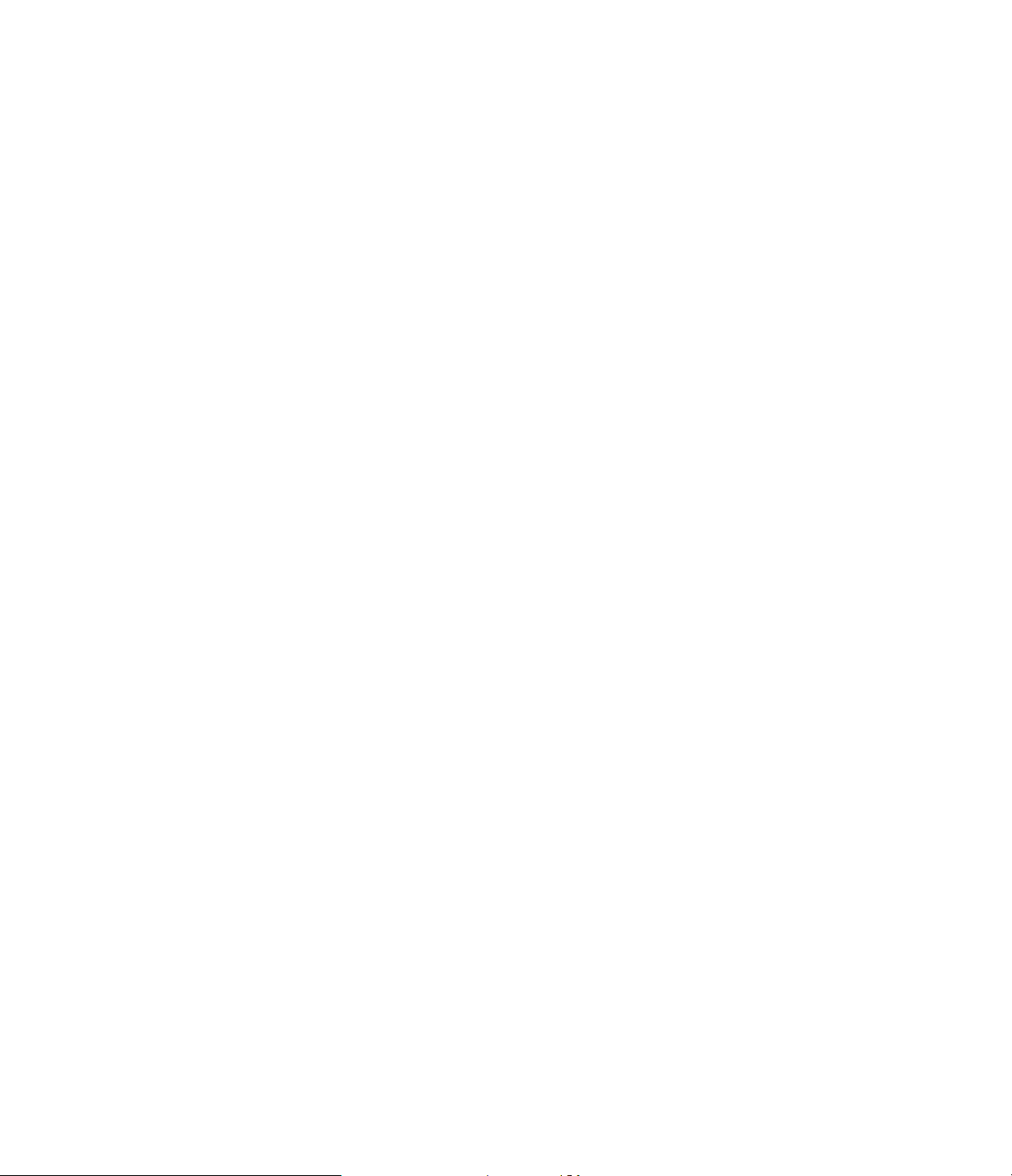
Size: This choice tells the DSP system how large a room to imitate. The settings in this menu act to fine tune the room
type previously selected.
To make a room size choice, at the main Venue Edit menu, press the “Г button so that the on screen pointer is next
to “Size”. Press “select” to move to the next menu screen.
There are three choices: Small, Medium and Large (figure #xx). The best way to make this selection is to try all three
settings, and choose the one that best suits your taste. Use the “Г and “Ï“ buttons until the on screen Ö pointer is
next to the desired selection. Press “Select” to make your choice, and note that the ““ cursor will move next to the
pointer. Press “Exit/OK’ to enter the setting to the 7.0’s memory and return to the main venue creation menu.
Room Brightness: Every room has a unique characteristic called “brightness”, that is influenced by the absorbency of
the room’s walls and furnishings and angles of the walls to the listening position. Brightness may be thought of as a
filter that determines how much of a sound’s high frequency content is reflected back into a room, as opposed to
Reflectivity, which determines the time it takes for a sound to decay.
To change the “Brightness setting, start at the main Venue Edit menu. Press the “Г button so that the on screen
pointer is next to “Brightness”. Press “select” to move to the next menu screen.
The three choices available are dark, medium and bright. Again, the best way to select which option is best for your
installation is to play a musical source and try all three choices. Select the option which delivers the desired effect.
Use the “Г and “Ï“ buttons until the on screen Ö pointer is next to the desired selection. Press “Select” to make your
choice, and note that the ““ cursor will move next to the pointer. Press “Exit/OK’ to enter the setting to the 7.0’s
memory and return to the main venue creation menu.
Venue Reflectivity: This series of settings determines how the sound will control the decay time, which is the interval
between the time a sound starts at a speaker or live performance, and when it reaches the listener’s ears. Factored
into the delay time is the multiple arrival time for direct sounds and reflected sounds that bounce off the wall.
From the main Venue Edit menu, press the “Г button so that the on screen pointer is next to “Reflectivity”. Press
“select” to move to the next menu screen.
Three “reflectivity” choices are available:
Minimal: This approximates a relatively “dead” room, where sound is fully absorbed and not reflected back at
the listener.
Partially: This approximates a standard room, where there is a normal amount of sound wave reflection.
Reflective: This approximates a “live” room, where there is a high degree of sound reflectivity.
Use the “Г and “Ï“ buttons until the on screen Ö pointer is next to the desired selection. Press “Select” to make your
choice, and note that the ““ cursor will move next to the pointer. Press “Exit/OK’ to enter the setting to the 7.0’s
memory and return to the main venue creation menu.
Ambiance Level: This setting controls the degree of “ambiance” in the venue. All of the settings above adjust the
individual characteristics of a venue. The “Ambiance” setting determines the degree with which the settings will be
applied to the program. The best way to picture the impact of the ambiance level is to picture yourself sitting in the
front row of a concert hall, club or stadium. Even thought here may be reflections and other coloration to the sound
due to the acoustical characteristics of the room, your closeness to the sound will mask the venue’s sound. If you were
to move your listening position further back into the room, the sound you hear will be influenced to a greater degree by
the venue’s characteristics. This is sometimes described as the “wet/dry” mix of the room. The greater the ambiance
level, the “wetter” the room.
Page 63

To adjust the ambiance level in your custom venue, start at the main Venue Edit menu, and press the “Г button so
that the on screen Ö pointer is on the bottom line next to “Ambiance”. Press “select” to move to the next menu screen.
At the “Adjust Ambiance” screen (figure #xx) a slider scale will appear. Use the ”Γ and “Í“ buttons to enter a desired
ambiance level. When you have entered the amount, press “Exit/OK” to enter the setting and return to the Custom
Venue Edit menu.
NOTE: In order to complete the creation of a custom venue, you MUST enter some ambiance. Even though
this can be as little as “01” on the sliding scale, some ambiance must be included as part of the settings, or the venue
will not be recorded to memory.
Entering A Custom Venue
At this stage you will have adjusted each of the five components of a custom venue. You may return to any of the
settings before completing the process by using the “Ï“ and “Г buttons to select the item to be fine tuned. Follow the
directions shown above to adjust any of the individual items.
When all adjustments are completed, press “Exit/OK”. IF you wish to cancel the settings and ignore the setup, press
“Cancel” to return to normal operation without entering the settings to memory. To SAVE the settings as a custom
venue, press “Select”.
NOTE: Once a custom venue has been created, it is also available to be called up during any listening session
by pressing the “Venue” button on the remote. The venue settings created by the process described above will appear
as the “Custom Venue” choice on all menus.
Edit Name
Once you have entered all the settings that will be used to create the new surround mode, you will want to give it a
name. Although the mode will continue to be called back by using one of the “Custom” buttons on the remote, giving
the mode a name will personalize it for you.
To give a new name to a mode, start at the “Surround Mode Edit” menu, and then press “Г until the on screen Ö
pointer is next to “Edit Name” (figure #xx). Press “Select” to continue.
At the “Name Edit” menu you change the name that is preset with any ten character entry that you choose. To change
the name, press “Í“ and “Γ to move the Ç pointer under the letter you wish to change. (Figure #xx). Press the “Г
and “Ï“ buttons on the remote to scroll through the list of alphanumeric characters. When the desired character
appears, press “Í“ and “Γ to move the Ç pointer under the next character to be changed.
When the mode name is complete, press “exit/OK” to return to the Surround Mode Edit menu.
Page 64

Expert Settings
These settings provide an additional degree of flexibility in tailoring a surround mode to your specific taste. As these
items may provide subtle improvements to the surround decoding, they are reserved in an “Expert” category, but you
need not be an expert to use them.
Back Delay Adjust
The time delay between the front and back speakers is normally set preset for each mode. If you wish to lengthen or
shorten the time between sounds being sent to the front and rear speakers, this is the place to do that.
To adjust front/back delay, start at the “Surround Mode Edit” Menu/ Press “Г until the on screen Ö pointer is on the
bottom line, next to “Expert Settings”. (Figure #xx)Press “Select” to continue.
At the “Surround Mode Edit -- Expert Settings” menu, the pointer will be at the top line, next to “Back Delay Adjust”. so
simply press “Select” to move to the next menu.
At the “Front Back Delay” screen, use the “Í“ and “Γ buttons to increase or decrease the delay setting. Note that the
change may be heard through the system, and a visual indication will appear in the form of a slider scale and a
readout of the delay in milliseconds.
HINT: Although the flexibility of the 7.0 enables the front back delay to be set as high as 79 milliseconds, most
movie and music source material will sound un-natural with a setting over 35 milliseconds.
When you have established the desired delay setting, press “”Exit/OK” to enter it to memory and return to the previous
menu.
Bass EQ Adjust
Bass EQ may be set at any time during a listening session by using the “Bass EQ” button on the remote. If you wish a
specific degree of bass boost to be added at all times in a specific mode, this is the place to enter that setting.
To select the degree of bass EQ (boost), start from the “Surround Edit” menu, and press “Г so that the on screen Ö
pointer is next to “Bass EQ Adjust”. Press “Select” to move to the next menu.
NOTE: Remember that an undesirable side effect of increased bass boost may be a loss of headrom in the
subwoofer channels. As you increase the bass boost setting, be careful to listen to any increase in system noise, and
cut the bass EQ setting back, if required.
At the “Bass Boost” screen (figure #xx), use the “Ï“ and “Г buttons until the on screen Ö pointer is next to the
desired bass boost level. Press “Select” to confirm the setting, and note that the cursor will move next to your
selection. Press “Exit/OK” to enter the setting to memory and to return to the previous menu.
Special Processing : Timbre Match, Hi Frequency EQ and Logic Speed
Three individual settings are contained in the “Special Processing” menu. Each of these is an on/off toggle switch, and
each adjustment controls a special aspect of the processors operation.
To change the setting for any of these three items, start at the ”Expert Settings” menu, and press “Г until the on
screen Ö pointer is next to “Special Processing”. Press “Select” to proceed to the next menu.
At the “Special Processing” menu, each of the three items is listed, and preceded with a “+” or “-”. (figure #xx) When
there is a “+”, or plus sign in front of the special option it is engaged, or “on”. A minus sign, or “-” indicates that the
feature is turned off.
Page 65

The three options controlled on this page are:
Timbre Match: This specialized equalization filter matches the spectral balance between the front and
surround channels to increase the realism in sound effects created for motion picture sound tracks.
Hi Frequency Equalization: This equalization circuit that compensates for the way that motion picture
soundtracks are mixed. They often sound “bright” in a home environment due to the difference between home and
theater acoustics. Hi EQ (or a proprietary “Re-Equalization” in the THX mode) compensates for these differences and
minimizes listener fatigue and harshness.
Slow Speed Logic: If you are creating a mode that will be used primarily with older stereo recordings, you may
wish to select conventional “slow” speed surround decoding logic as opposed to the 7.0’s ultra fast design used in
most of the factory preset modes. sound presentation may benefit from a slower logic speed to compensate for the
nature of older stereo recordings.
To change on of the settings, use the “Г and “Ï“ buttons to move the on screen Ö pointer next to the option to be
changed. Use the “Select” button to switch the setting on or off. (Note that for the “Slow Speed Logic” setting, a “-”
indicates that Fosgate fast speed logic is in use. A “+” indicates that standard slow speed logic is in use.
When all of the settings have been changed, if required, press “Exit/OK” to enter them to memory and return to the
Expert Settings menu.
Surround Filters
This section gives a user the ability to adjust the frequency cut off for the back channel speakers. The setting selected
here will determine the limit of the frequencies heard through the back channels.
Four options are available:
Classical: This setting limits the sound at the back channels to approximatley 3.5 KHz.
7 KHZ: This is the standard setting for conventional Dolby ProLogic and Home THX processing.
12 KHZ: This is the Fosgate standard “full bandwidth” setting. It delivers an extra measure of sound quality to
the back channel speakers.
Back Hi Freq Cut: This setting provides a shelved response above 12 KHz.
To select a surround filter, start at the “Surround Mode Edit - Expert Settings” Menu. Press the “Г button until the on
screen Ö pointer is next to “Surround Filters”. Press “Select” to move to the next menu.
At the “Surround Filters” menu, used the “Ï“ or “Г buttons until the on screen Ö pointer is next to the filter you wish
to use as the back channel cutoff. (Figure #xx) When the pointer is in the desired position, press “Select” to confirm
the setting, and note that the cursor will move next to your selection. Press “Exit/OK” to enter the setting to memory
and to return to the “Expert Settings” menu.
Back Level Adjust
The sound level for the back channel speakers is normally set through the calibration menus on the System Setup
menu. This produces an equal sound pressure level at all speaker locations. Some listeners, however, may prefer to
have the back channel volume at a higher level to emphasize the level of surround effects. A higher or lower setting for
the back channels may be included in a custom mode by entering a setting on this menu.
To enter a specific back volume level start at the “Expert Settings” menu. Press the “Г button until the on screen Ö
pointer is on the bottom line, next to “Back Level Adjust” (Figure #xx). Press “Select” to move to the next menu.
Page 66

At the “Back Vol Level” menu, a slider scale will appear. Use the “Γ and “Í“ buttons to adjust the volume to the
desired level. You will be able to hear the level change in the speakers, and the slider scale will move to indicate the
change in the setting from the calibrated setting. A two digit counter will also display the actual amount of the setting
variation. When the desired setting is reached, press “Exit/OK” to enter the setting to memory and return to the Expert
Setting menu.
If all Expert Settings have been made, press “Exit/OK” to return to the “Surround Mode Edit” menu.
Entering a Custom Mode to Memory
Once all of the settings and adjustments have been made to create a custom mode, the final step is to enter the mode
to the 7.0’s permanent memory so that it may be recalled with the press of one of the Custom Mode buttons on the
remote.
After all settings have been established, the “Surround Mode Edit” menu should be on the screen. When you are
ready to proceed, press “Exit/OK”. An instruction note will appear on the screen (Figure #xx).
To store the settings, press the “Custom” mode button that you wish to use to recall this mode at a later point.
Remember that when the settings are stored in a mode memory, any settings previously stored in that number will be
erased. Once the mode button is pressed, the settings will be stored. You may verify the settings by pressing the
“Custom Mode” button and note that the name entered for the custom mode will appear on the video screen and front
panel display.
If you do not wish to store the settings, press “Cancel” to return to normal operation. Remember that once the “Cancel”
button is pressed, all settings will be lost and the selection must be re-built if you wish to enter it as a mode at some
later time.
