Page 1
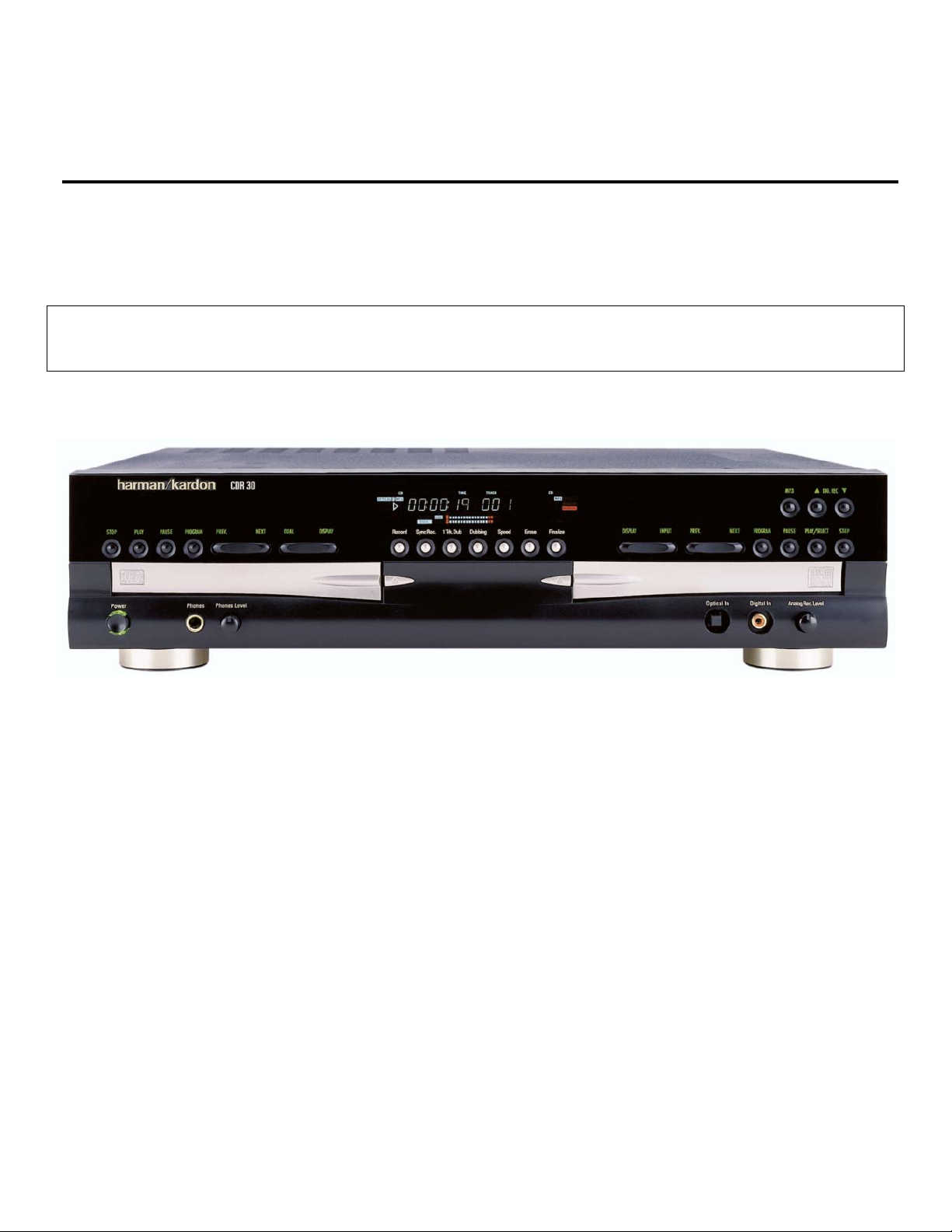
harman/kardon
Model
CDR30
Dual Tray CD/CD-R/CD-RW Recorder/Player
SERVICE MANUAL
CONTENTS
SERVICING PRECAUTIONS . . . . . . . . ... . . .. .2
ESD PRECAUTIONS..…………………………... 4
SPECIFICATIONS . . . . . . . . . . . . . . . . . . . .. . . .5
FRONT PANEL CONTROLS ……….. . . .. . . .. . 6
FRONT PANEL DISPLAY ……….. . . .. . . . . . . 8
REAR PANEL CONNECTIONS. . . . . . ……… 10
REMOTE CONTROL FUNCTIONS. . . . . .. .. …11
INSTALLATION/CONNECTIONS. ……………..13
BASIC TROUBLESHOOTING GUIDE………... 15
SPECIAL NOTES ON CDR30 RECORDING….16
harman/kardon, Inc.
DETAILED TROUBLESHOOTING GUIDE …….17
BLOCK DIAGRAMS . . . . . . . . .. . . .. . .. .. . . . .34
EXPLODED VIEWS . . . . . . . . . . . .. . .. . .. . . . . 37
MECHANICAL PARTS LIST……….. .. . . . . . .. . 40
ELECTRICAL PARTS LIST . . . . . .. . . ..… …….42
PCB DRAWINGS. . . . . . . . . . . . ….. . .. . . . .. . . 61
SCHEMATIC DIAGRAMS . . . . . ……………….. 71
WIRING DIAGRAM………………………………..88
PACKAGE………………………………………….90
250 Crossways Park Dr.
Woodbury, New York 11797 Rev0 2/2004
Page 2
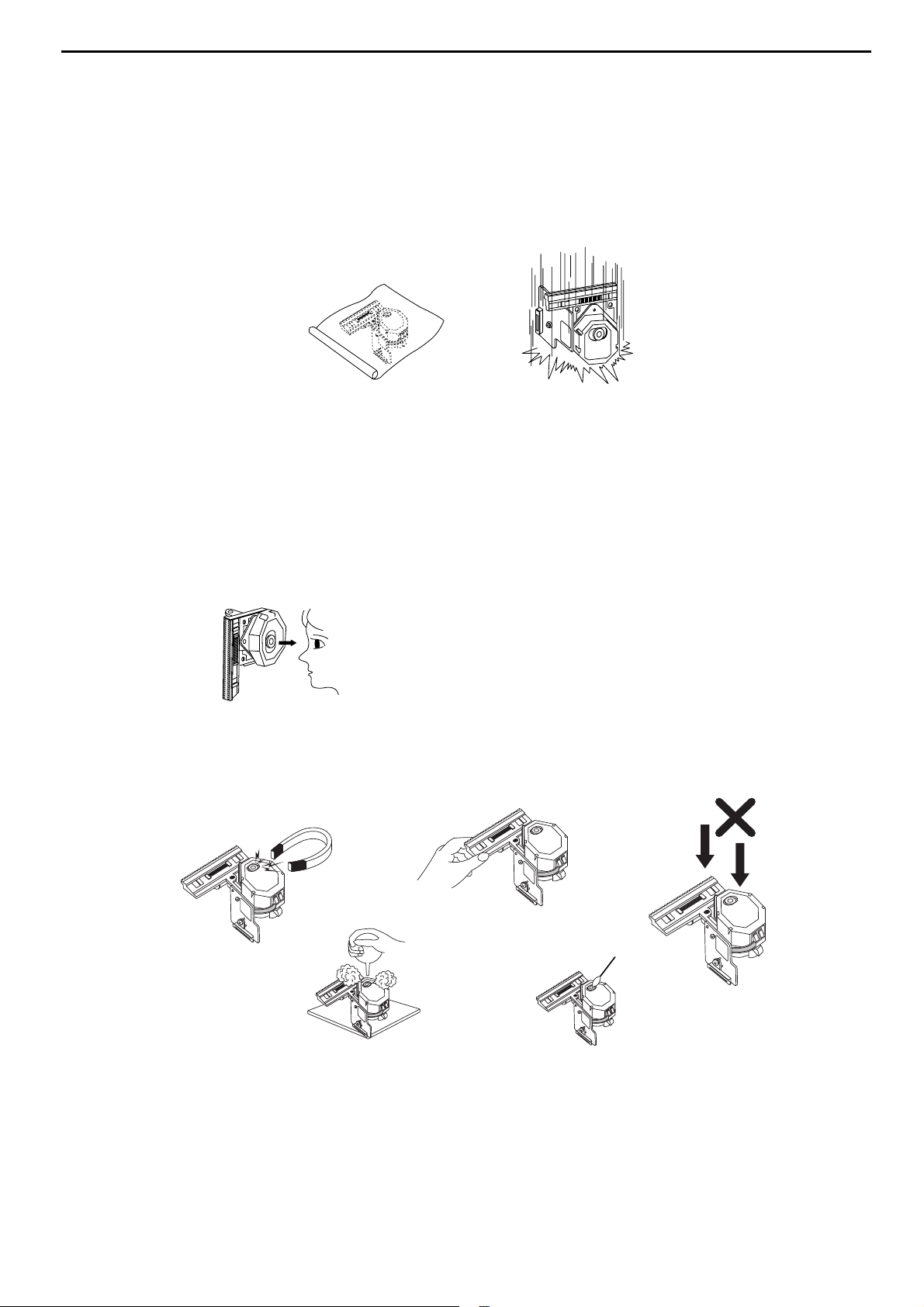
SERVICING PRECAUTIONS
NOTES REGARDING HANDLING OF THE PICK-UP
1. Notes for transport and storage
1) The pick-up should always be left in its conductive bag until immediately prior to use.
2) The pick-up should never be subjected to external pressure or impact.
2. Repair notes
1) The pick-up incorporates a strong magnet, and so should never be brought close to magnetic materials.
2) The pick-up should always be handled correctly and carefully, taking care to avoid external pressure and
impact. If it is subjected to strong pressure or impact, the result may be an operational malfunction
and/or damage to the printed-circuit board.
3) Each and every pick-up is already individually adjusted to a high degree of precision, and for that reason
the adjustment point and installation
screws should absolutely never be touched.
4) Laser beams may damage the eyes!
Absolutely never permit laser beams to enter the eyes!
Also NEVER switch ON the power to the laser output part (lens, etc.) of the pick-up if it is damaged.
5) Cleaning the lens surface
If there is dust on the lens surface, the dust should be cleaned away by using an air bush (such as used
for camera lens). The lens is held by a delicate spring. When cleaning the lens surface, therefore, a cotton swab should be used, taking care not to distort this.
6) Never attempt to disassemble the pick-up.
Spring by excess pressure. If the lens is extremely dirty, apply isopropyl alcohol to the cotton swab. (Do
not use any other liquid cleaners, because they will damage the lens.) Take care not to use too much of
this alcohol on the swab, and do not allow the alcohol to get inside the pick-up.
Storage in conductive bag
NEVER look directly at the laser beam, and don’t let contact
fingers or other exposed skin.
Magnet
How to hold the pick-up
Conductive Sheet
Cotton swab
Pressure
Pressure
Drop impact
CDR30
2
harman/kardon
Page 3
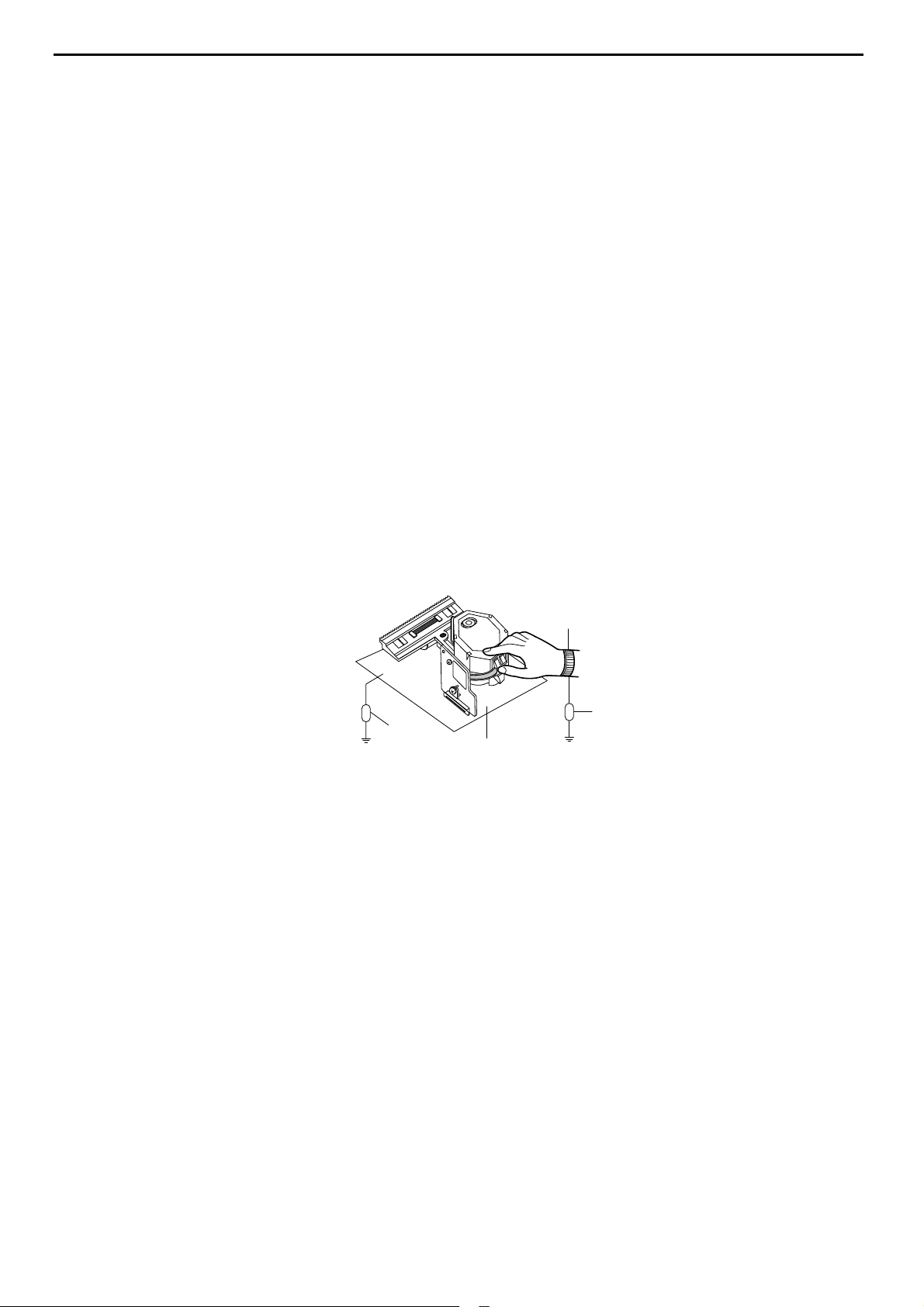
NOTES REGARDING COMPACT DISC PLAYER REPAIRS
1. Preparations
1) Compact disc players incorporate a great many ICs as well as the pick-up (laser diode). These components are sensitive to, and easily affected by, static electricity. If such static electricity is high voltage,
components can be damaged, and for that reason components should be handled with care.
2) The pick-up is composed of many optical components and other high-precision components. Care must
be taken, therefore, to avoid repair or storage where the temperature of humidity is high, where strong
magnetism is present, or where there is excessive dust.
2. Notes for repair
1) Before replacing a component part, first disconnect the power supply lead wire from the unit
2) All equipment, measuring instruments and tools must be grounded.
3) The workbench should be covered with a conductive sheet and grounded.
When removing the laser pick-up from its conductive bag, do not place the pick-up on the bag. (This is
because there is the possibility of damage by static electricity.)
4) To prevent AC leakage, the metal part of the soldering iron should be grounded.
5) Workers should be grounded by an armband (1MΩ)
6) Care should be taken not to permit the laser pick-up to come in contact with clothing, in order to prevent
static electricity changes in the clothing to escape from the armband.
7) The laser beam from the pick-up should NEVER be directly facing the eyes or bare skin.
Resistor
(1 Mohm)
Conductive
Sheet
Resistor
(1 Mohm)
Armband
CDR30
3
harman/kardon
Page 4
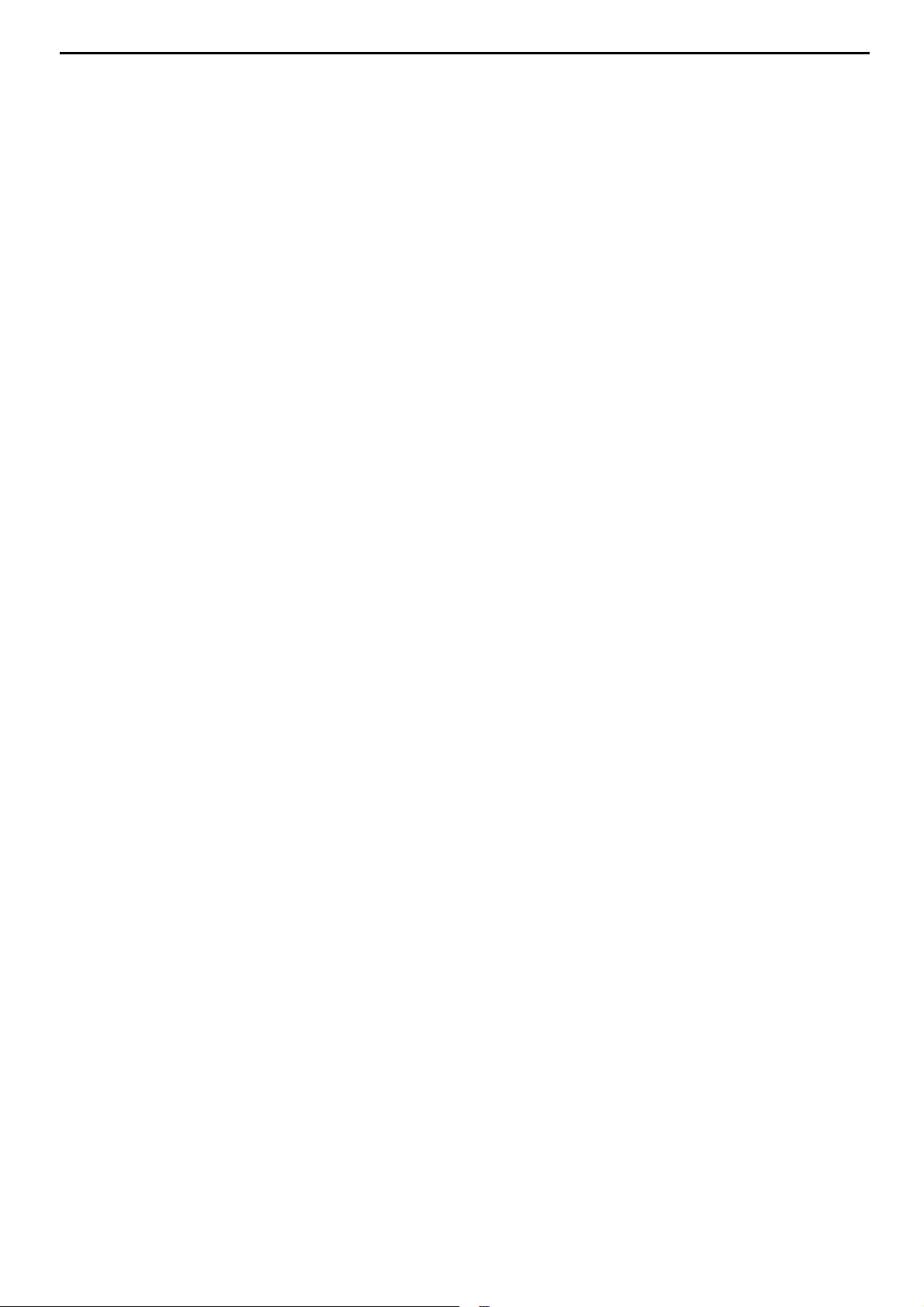
ESD PRECAUTIONS
Electrostatically Sensitive Devices (ESD)
Some semiconductor (solid state) devices can be damaged easily by static electricity. Such components commonly are called Electrostatically Sensitive Devices (ESD). Examples of typical ESD devices are integrated circuits and some field-effect transistors and semiconductor chip components. The following techniques should
be used to help reduce the incidence of component damage caused by static electricity.
1. Immediately before handling any semiconductor component or semiconductor-equipped assembly, drain off
any electrostatic charge on your body by touching a known earth ground. Alternatively, obtain and wear a
commercially available discharging wrist strap device, which should be removed for potential shock reasons
prior to applying power to the unit under test.
2. After removing an electrical assembly equipped with ESD devices, place the assembly on a conductive surface such as aluminum foil, to prevent electrostatic charge buildup or exposure of the assembly.
3. Use only a grounded-tip soldering iron to solder or unsolder ESD devices.
4. Use only an anti-static solder removal device. Some solder removal devices not classified as "anti-static"
can generate electrical charges sufficient to damage ESD devices.
5. Do not use freon-propelled chemicals. These can generate electrical charges sufficient to damage ESD
devices.
6. Do not remove a replacement ESD device from its protective package until immediately before you are
ready to install it. (Most replacement ESD devices are packaged with leads electrically shorted together by
conductive foam, aluminum foil or comparable conductive materials).
7. Immediately before removing the protective material from the leads of a replacement ESD device, touch the
protective material to the chassis or circuit assembly into which the device will by installed.
CAUTION : BE SURE NO POWER IS APPLIED TO THE CHASSIS OR CIRCUIT, AND OBSERVE ALL
OTHER SAFETY PRECAUTIONS.
8. Minimize bodily motions when handing unpackaged replacement ESD devices. (Otherwise harmless motion
such as the brushing together of your clothes fabric or the lifting of your foot from a carpeted floor can generate static electricity sufficient to damage an ESD device).
CDR30
4
harman/kardon
Page 5
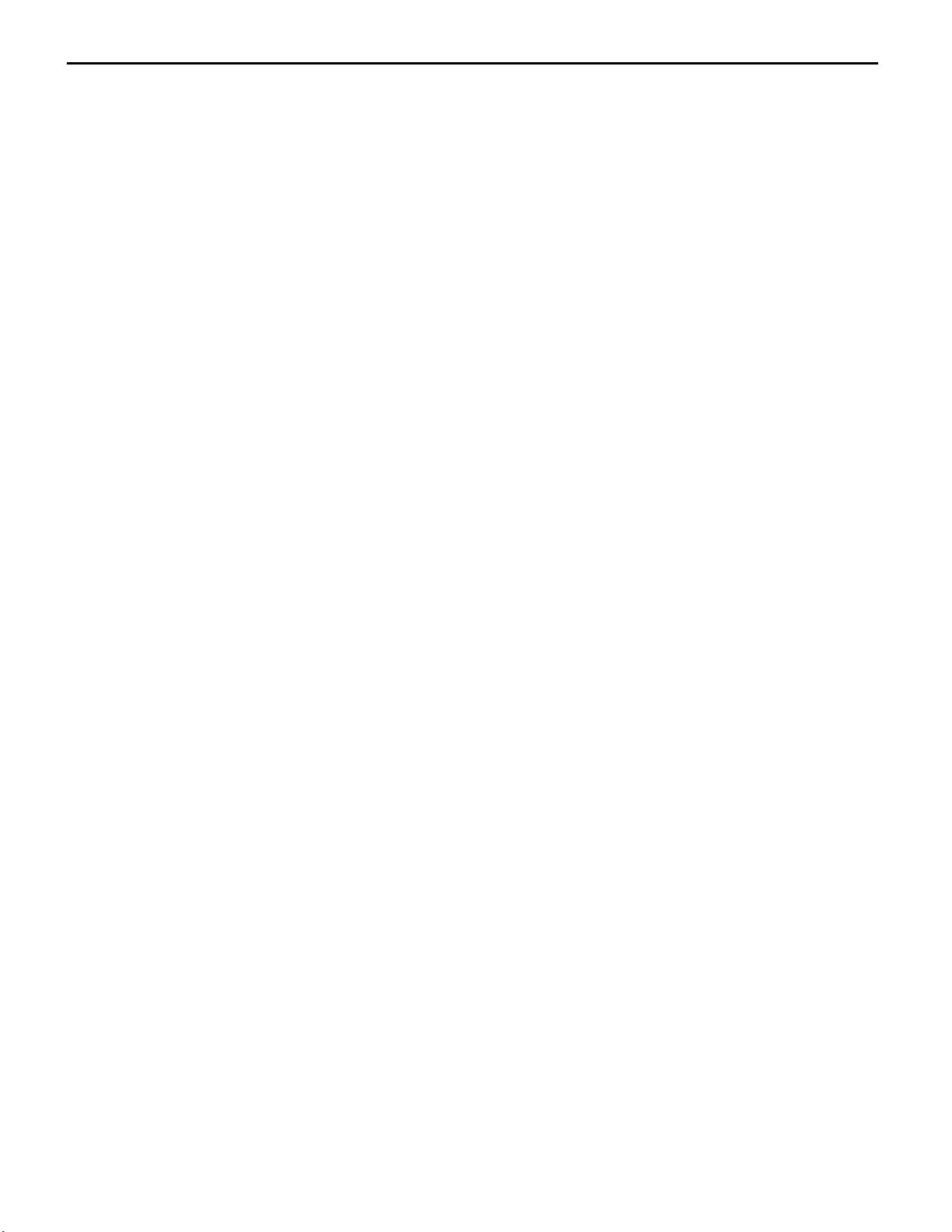
CDR30
5
harman/kardon
SPECIFICATIONS
Playback Sampling Frequency 44.1 kHz
D/A Conversion 96kHz, Multi-Bit Delta-Sigma Conversion
Oversampling 128 Times
Playback Specifications
Frequency Response 2Hz – 20,050Hz
Playback S/N 100dB
Playback Dynamic Range 100dB
Playback THD 0.005% / –88dB
Analog Audio Output 1V RMS, ± 2dB (1KHz 0dB)
Digital-Coaxial Output 0.5 Vpp/75Ω
Headphone Output 0.5V RMS/32Ω Load (1KHz 0dB)
Record Specifications
Digital Dubbing Mode(X1/X2/X4) Equal to source
Digital Input Sample Rate 32kHz ~ 96kHz
Signal/Noise Rati o - Analog 91dB
Signal/Noise Rati o - External(Source) source -10dB
Dynamic Range 91dB
THD 0.005%/-85dB
Analog Input Sensitivity 330 mV RMS 47kΩ = 0dB
Digital Inputs (Direct Recording) 44.1kHz, ± 100 ppm/min.
General
Power Requirement 100~240V AC, 50/60Hz
Power Consumption 26 Watts
Dimensions
Width 17.3" (440mm)
Height 4.4" (112mm)
Depth 14.2" (363mm)
Weight 10.6 lbs (4.8 kg)
Depth measurement includes knobs, buttons and connection jacks.
Height measurem ent i nclud es feet and chassis.
All features and specifications are subject to change without notice.
Page 6
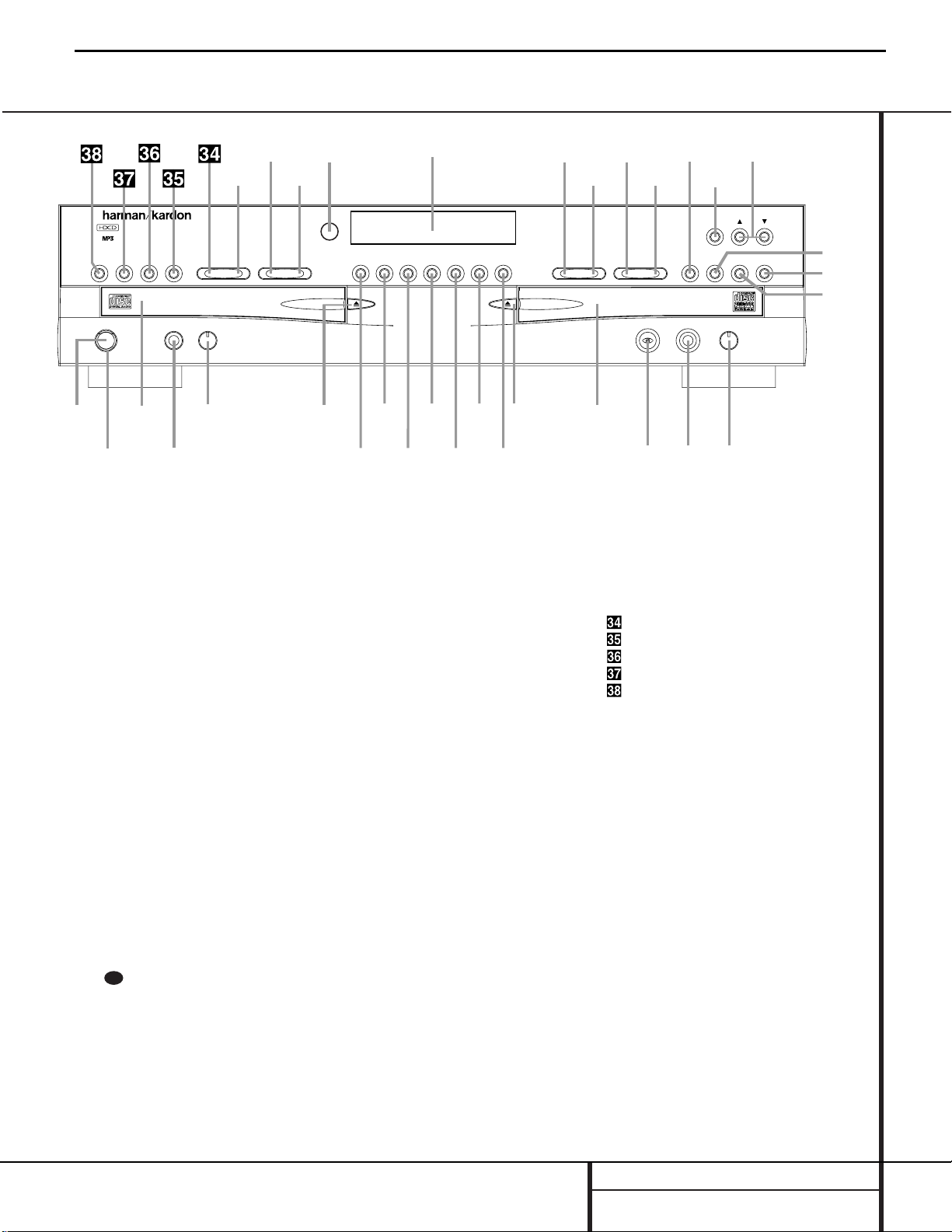
1 Power Switch: Press this switch to apply
power to the CDR 30.When the unit is first
turned on, the Standby Mode Indicator 2
surrounding the switch will turn green. Once
the unit has been turned on with this switch, it
may be operated from either the front panel or
remote control. Press the switch again to turn
the unit completely off.
2 Standby Mode Indicator:When the
CDR 30 is in the ON mode,this indicator will
glow green.When the unit has been placed in
the Standby mode by pressing the Power-Off
Button on the remote, the indicator will
glow amber, indicating that the unit is still
connected to the AC main supply and may be
turned on from the remote control.
3 Play (CDP) Deck:This disc drawer is used
to play back conventional CD discs,MP3 discs
and CD-R or CD-RW discs that have been
finalized.
4 Headphone Jack: Connect standard headphones to this jack for private listening.
5 Headphone Level Control: Turn this
control to adjust the volume level to the headphones.Note that the use of this control will
not change the analog output levels at the rear
panel audio outputs ¡™.
6 Play Deck (CDP) Open/Close: Press this
button to open the Play Deck 3.
7 Record Button: Press this button to begin
the recording process.See pages 21–25 for
more information on CD recording.
8 Sync Record Button: Press this button
once to begin an automated recording of a single track from an external CD player when a
digital connection is used. Press it twice to
begin automated recording of an entire disc.
See page 22 for more information on CD Sync
recording.
9 1 Track Dub Button: Press this button to
begin the process of copying a single track from
the CDP deck to a CD-R or CD-RW disc in the
CDR deck.
) Dubbing Button: Press this button to
begin the process of making a complete copy
of the disc in the Play Deck 3 to a CD-R or
CD-RW disc in the Record Deck %. See
page 21 for more information on dubbing.
! Speed Select Button: Press this button
to select the recording speed for internal dubs.
See page 21 for more information on selecting
the proper speed.
@ Erase Button: Press this button to erase
one or more tracks or the entire contents of an
unfinalized CD-RW disc.When a CD-RW disc
has already been finalized you may erase the
entire disc or you may “unfinalize”the disc by
erasing the TOC data. See page 24 for more
information on erasing CD-RW discs.
Front Panel Controls
1 Power Switch
2 Standby Mode Indicator
3 Play (CDP) Deck
4 Headphone Jack
5 Headphone Level Control
6 Play (CDP) Open/Close
7 Record Button
8 Sync Record Button
9 1 Track Dub Button
) Dubbing Button
! Speed Select Button
@ Erase Button
# Finalize Button
$ Record (CDR) Deck Open/Close
% Record (CDR) Deck
^ Optical Digital Input
& Coaxial Digital Input
* Analog Record Level Control
( CDR Play/Select Button
Ó CDR Deck Stop
Ô CDR Deck Pause
Digital Level Controls
Ò MP3 Select Button
Ú CDR Deck Program Button
Û CDR Deck Next Track Button
Ù CDR Deck Previous Track Button
ı Input Select
ˆ CDR Deck Display Select
˜ Information Display
¯ Remote Sensor
˘ CDP Deck Display Select
¸ Dual/Single Play Select
˝ CDP Next Track
CDP Deck Previous Track
CDP Deck Program
CDP Deck Pause Button
CDP Deck Play Button
CDP Deck Stop Button
STOP
CDR 30
PLAY PAUSE PROGRAM PREV. NEXT DUAL DISPLAY DISPLAY INPUT PREV. NEXT PROGRAM PAUSE
MP3 DIG. REC
PLAY/SELECT STOPRecord
Power Phones Phones Level Optical In Digital In Analog Rec. Level
Sync Rec. 1 T rk. Dub Dubbing Speed Erase Finalize
2
1
3
5
6
7
8
9
)
!
#
@
$
%
*
&^
4
Ó
Ú
Û
Ù
ı
ˆ
˜
¯
¸
˝
˘
Ô
Ò
(
CDR30
6
harman/kardon
29
Page 7
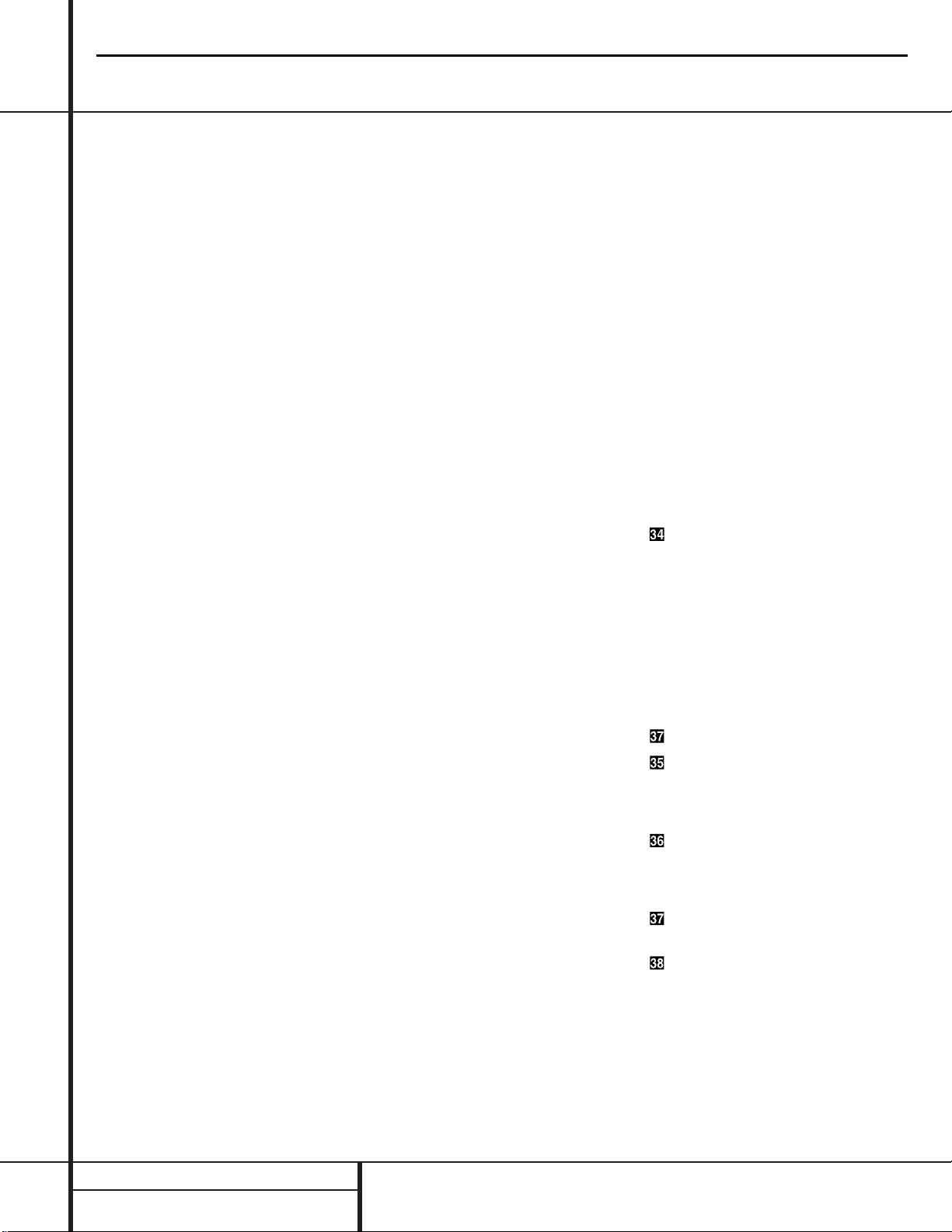
Front Panel Controls
# Finalize Button: Press this button when a
recording is complete to initiate the finalization
process.The Play/Select Button ( must
be pressed within three seconds to activate
finalization. Until this button is pressed and the
finalization process is complete,CD-R discs may
not be played on conventional CD machines.
See page 23 for more information on finalization.
$ Record (CDR) Deck Open/Close: Press
this button to open the Record Deck %.
% Record (CDR) Deck: This Disc Deck is
used to record or play back CD,MP3,CD-R and
CD-RW discs.
^ Optical Digital Input: This jack accepts
the digital audio input signal from a compatible
digital audio product and should be connected
directly to the optical digital audio output on a
CD or DVD player or an A/V receiver or processor. To select this input, press the Input Select
Button ı until OPTICAL DIGITAL
appears in the Time/Message Display F.
Note that the cover with the “eye”icon must
be removed before the input is used. Save the
cover and replace it when the jack is not in use
to prevent dust from entering the jack and
degrading the input’s performance.
& Coaxial Digital Input: This input may be
used to connect a portable digital audio player
to the CDR 30 for digital recording.To select this
input, press the Input Select Button ı until
COAXIAL DIGITAL appears in the
Time/Message Display F.
* Analog Record Level Control: The control
is used to adjust the input level when making
recordings from analog sources such as cassettes,
or when CDs are recorded in an analog mode.
See page 23 for more information on record levels.
( CDR Play/Select Button: This button has
two functions.It may be pressed when a standard CD is in the Record Deck to put the
machine in play,or it may be used to enter a
selection or start certain record functions.
Ó CDR Deck Stop: Press this button to stop
the CD in the Record Deck.
Ô CDR Deck Pause Button: When the
Record Deck is in the Play mode,pressing this
button will pause the disc. If the disc has previously been paused, pressing this button will
restart the playback.
Digital Level Controls: These buttons
raise or lower the record level when a digital
recording is being made.Pressing both buttons
briefly and then release them to change from
manual to automatic digital recording level
control. See page 23 for more information on
digital recording levels.
Ò MP3 Select Button: When a “Multisession”
disc containing both standard CD audio and
MP3 tracks is playing,the unit will default to
play of the standard CD audio tracks.Press this
button to play the MP3 tracks.
Ú CDR Deck Program Button: Press this
button to begin the programming sequence for
a disc in the CDR deck. See page 19 for more
information on programmed playback.
Û CDR Deck Next Track: When a disc is
playing in the Record Deck %,press and hold
this button to play the disc in a fast-forward
mode to quickly locate a desired passage.At any
time,tapping the button and quickly releasing it
will move to the next track on a disc in play.
Ù CDR Deck Previous Track: This button
has two functions.When a disc is playing in the
Record Deck %,press and hold this button
to play the disc in a fast reverse mode to quickly
locate a desired passage.At any time, tapping
the button and quickly releasing it will move to
the beginning of the current track,and the next
press will move to the previous track.When a
disc is stopped, each press will move back one
for programming or play when the disc is stopped.
Once a track is entered,it may be played by
simply pressing the Play Button (j.
ı Input Select: Press this button to select
the input source (coaxial rear, optical rear,coaxial
front, optical front and analog) for recording.
See page 23 for more information on input
selection.
ˆ CDR Deck Display Select: Press this
button to cycle through the time display options
for the Record Deck. See page 18 for more
information on the time display.
˜ Information Display: The indicators in
the Information Display provide status reports
on the operation of the CDR 30.See page 7 for
complete explanations of each indicator.
¯ Remote Sensor: The IR sensor that
receives the commands from the remote control
is behind this area. Do not cover or obscure this
part of the front panel to avoid any malfunction
with the remote.
˘ CDP Deck Display Select: Press this but-
ton to cycle through the time display options
for the Play Deck. See page 18 for more information on the time display.
¸ Dual/Single Play Select: Press this but-
ton to enable both CD decks to play at the
same time and function as separate,independent CD units or to have the unit play through
all the tracks on the disc in one deck and then
switch to the other. In the Dual mode it is also
possible to record from an external source in
the CDR while the CDP Deck is functioning as a
standard CD player. See page 18 for more information on dual-play capability.
˝ CDP Deck Next Track: When a disc is
playing in the Play Deck 3, press and hold
this button to play the disc in a fast-forward
mode to quickly locate a desired passage.
At any time,tapping the button and quickly
releasing it will move to the next track on a
disc in play.
CDP Deck Previous Track: This button
has two functions.When a disc is playing in the
Play Deck 3, press and hold this button to
play the disc in a fast-reverse mode to quickly
locate a desired passage.At any time, tapping
the button and quickly releasing it will move to
the beginning of the current track,and the next
press will move to the previous track.When a
disc is stopped, each press will move back one
track for programming or play when the disc is
stopped. Once a track is entered, it may be
played by simply pressing the Play Button
j.
CDP Deck Program Button: Press this
button to begin the programming sequence for
a disc in the CDR deck. See page 19 for more
information on programmed playback.
CDP Deck Pause:When the CDP Deck is
running, pressing this button will pause the
disc. If the disc has previously been paused,
pressing this button will restart the playback.
CDP Deck Play Button: Press this button
to begin playback of a CD in the CDP Deck.
CDP Deck Stop Button: Press this button
to stop the CD in the CDP Deck.
CDR30
7
harman/kardon
Page 8
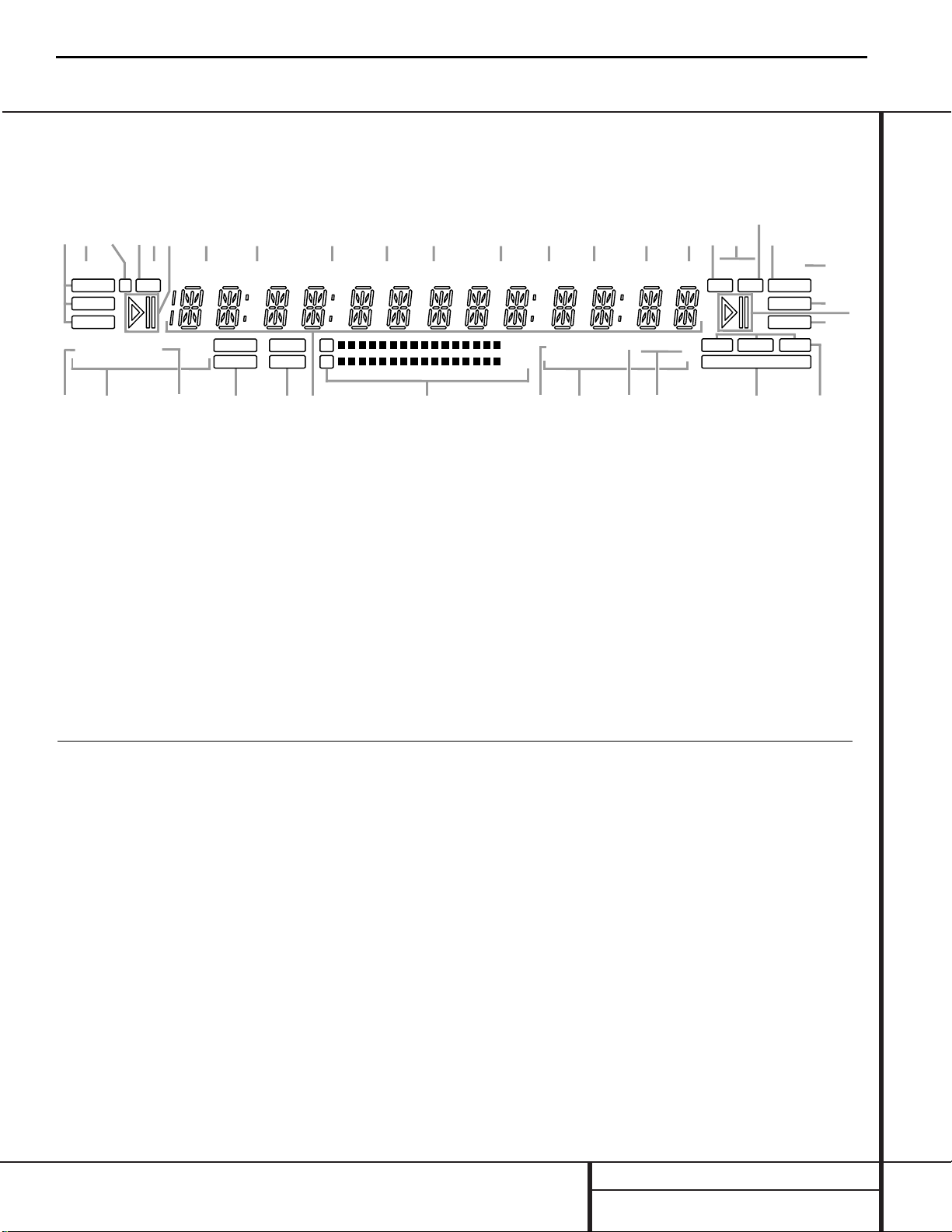
Front Panel Information Display
MP3
CDHDCD
RANDOM PROG
REPEAT 1 A–B
RANDOM PROG
REPEAT1 A–B
OVER X2 X4
OVER
ALL CD’S
ALL CD’S
HDCDTRACK TRACKTOTAL TOTAL TIME CD–RWREMAINRECREMAIN TIME A DRLC
MP3SRC
F
OPTICAL
COAXIAL
ANALOG
RECORD
SYNC
MANUAL
DUAL COPY PROHIBITCDR
CDP I T R DUBDISC
R
L
SINGLE
A A
B B
C
C
D
EF
G
I
H
J
L
M
N
O
P
QRST
U
VVWWX
YP
S
T
QNZ
K
L
A Random Indicator
B Repeat Mode Indicators
C Program Indicator
D Single/Dual Play Indicators
E CDP/CDR Deck Indicator
F Time/Message Display
G Level Indicators
H Dub Speed Indicators
I Copy Prohibit Indicator
J Dub Mode Indicators
K Manual Track Increment Indicator
L Play/Pause Indicators
M CD Sync Indicator
N HDCD Indicators
O Record Indicator
P MP3 Playback Indicator
Q CDR/RW Indicator
R Sample-Rate Converter Indicator
S Time Indicators
T Remaining Time Indicators
U Record Time Indicator
V Total Time Indicators
W Track Time Indicators
X Digital Record Level Status Indicator
Y Front Input Indicator
Z Input Indicators
Important Note: Since the CDR 30 is a dual-deck player/recorder,there are two separate sets of indicators for the Random,Program,Repeat,Repeat
Status,Time,Total Time, Track Time. Play/Pause Indicator and CD Indicators for each deck.As the function of these indicators is identical for both decks,
they are described in this manual with a common letter. When the CDR 30 is playing or recording a disc, any indicators that light on the left side of the
display describe the status of the Play Deck, while those that light on the right side of the display describe the status of the Record Deck. Depending on
the activity of the unit and the settings you select, different indicators may light on the two sides at the same time.
A Random Indicators: These indicators light
when random playback has been programmed
for one of the decks.See page 19 for more
information on random play.
B Repeat Mode Indicators: These indica-
tors display the type of repeat function being
used. See page 19 for more information on
repeat status.
C Program Indicators: These indicators
light when one of the decks is being programmed
for playback options.See page 19 for more
information on programmed play.
D Single/Dual Play Indicators: One of
these indicators will light to indicate the unit’s
playback mode,as selected with the Dual/Single
Play Select Buttons ¸gx.When the
Dual indicator lights,both decks will play
simultaneously to through their respective
analog or digital outputs.When the SINGLE
indicator is lit, only one deck may play at a
time,but the unit will automatically switch
from one side to the other when a deck is
finished playing.
E CDP/CDR Deck Indicator: These indica-
tors show if the Level Indicators G are
showing the output of the record (CDR) or
play (CDP) deck.
F Time/Message Display: This display
shows the play or record time for either deck,
as noted by the various time and mode indicators STUVW. It also displays the CD Text
or MP3 information from a disc and displays
various information,status and error messages.
G Level Indicators: These LEDs display the
input level during a recording, and the output
level during playback. See page 23 for more
information on record levels.
H Dub Speed Indicators: These indicators
show which record speed has been selected for
dub recordings.See page 21 for more information on record-speed selection.
CDR30
8
harman/kardon
Page 9
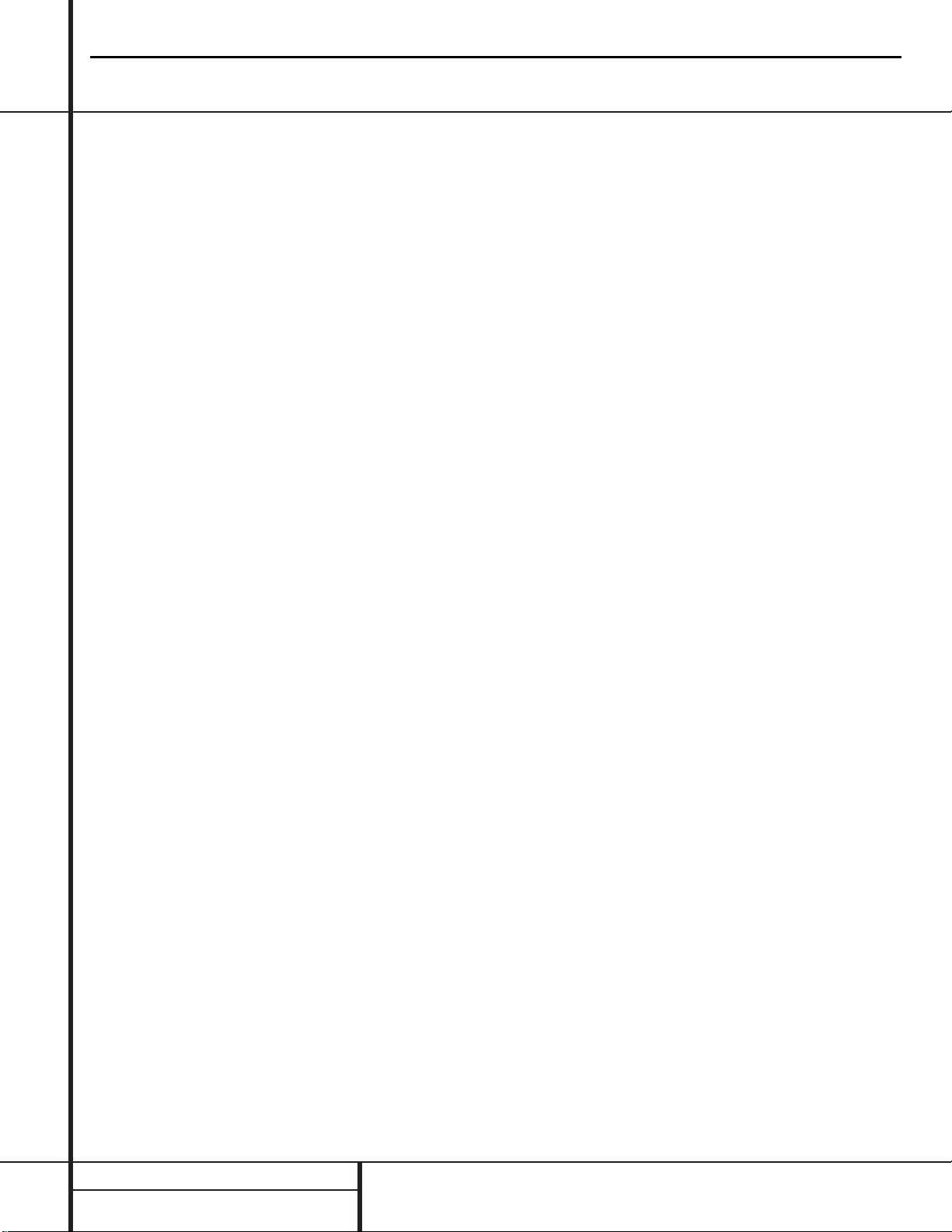
I Copy Prohibit Indicator: This indicator
lights when a recording is not possible
due to the intervention of the Serial Copy
Management System (SCMS). See page 20 for
more information on SCMS.
J Dub Mode Indicators: These indicators
light when a dub is in progress between the CDP
and CDR decks to confirm that either one track
(1 TR) or the entire disc (DISC) is being dubbed.
K Manual Track Increment Indicator: This
indicator lights when the automatic track increment system has been turned off.When the indicator is lit, tracks may be incremented during a
recording by pressing the Track Increment
Button n.
L Play/Pause Indicators:These indicators
show the status of the individual decks.The ›
lights when the CD is playing, and the ›
±
lights when either deck is in a Pause mode.
M CD Sync Indicator: This indicator lights
when the unit has been programmed for a CD
Sync recording. See page 22 for more information on CD Sync recordings.
N HDCD Indicators: These indicators will light
when either of the decks is playing a disc that
contains HDCD encoding.
O Record Indicator: This indicator lights
when the unit is making a recording and flashes
during the preparations for recording.
P MP3 Playback Indicator: These indicators
will light when either of the decks is playing a
disc that contains MP3 data.
Q CDR/RW Indicator: This indicator shows
which type of recordable disc is present in the
Record Deck %.When a CD-R disc is present,
only the R is lit.The RW lights when an erasable
CD-RW disc is in use.
R Sample-Rate Converter Indicator: This
indicator lights when the Sample-Rate Converter
is in use to change the digital sample rate when
the incoming signal is not the standard 44.1kHz
used by standard CDs.This is an automatic function and does not require any user intervention.
S Time Indicators: These indicators light in
conjunction with one of the Time Indicators
TVW to show which of the time status
modes is active.
T Remaining Time Indicators: These indica-
tors light when the Time/Message Display F
shows the time remaining on a disc.
U Record Time Indicator: This indicator lights
in conjunction with the REMAIN T or TOTAL V
indicators during a recording to show that
the time figure shown in the Time/Message
Display F is either the time remaining on the
disc or the time elapsed for the current track.
V Total Time Indicators: These indicators
light when the Time/Message Display F
shows the total time of all tracks on a disc.
W Track Time Indicators: These indicators
light when the Time/Message Display F
shows the running time of the individual track
being played.
X Digital Record Level Status Indicator:
During a digital recording, this indicator shows
ADRLC when the record level is controlled automatically,and DRLC when you may control it
manually.See page 23 for more information on
record levels.
Y Front Input Indicator: This indicator lights
when the front panel Optical Digital ^ or
Coaxial Digital & inputs are the source for
a recording.
Z Input Indicators: These indicators light to
display which input source is in use.
Front Panel Information Display
CDR30
9
harman/kardon
Page 10
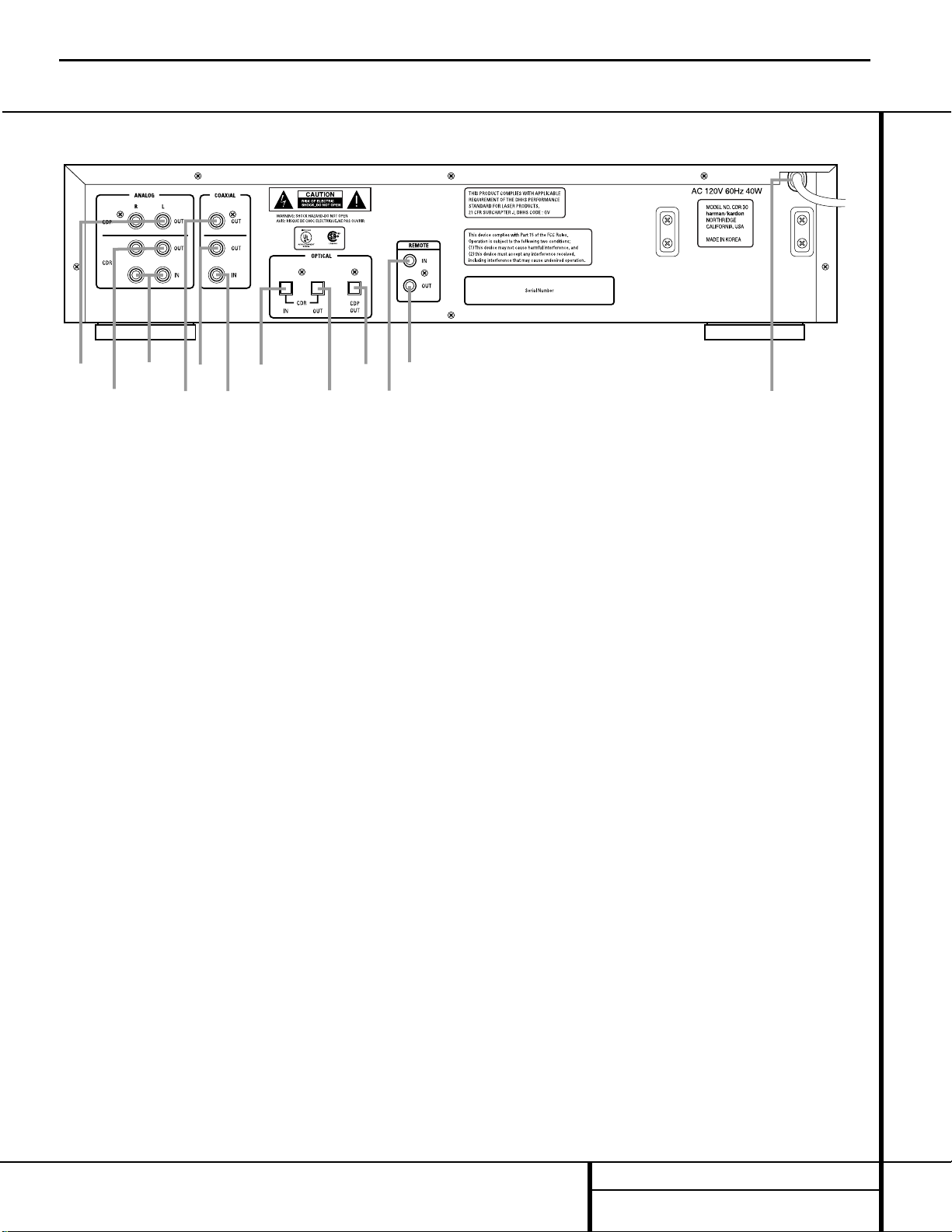
¡ Play (CDP)-Deck Analog Output
™ Record (CDR)-Deck Analog Output
£ Record (CDR)-Deck Analog Input
¢ Play (CDP)-Deck Coaxial-Digital Output
∞ Record (CDR)-Deck Coaxial-Digital Output
§ Record (CDR)-Deck Coaxial-Digital Input
¶ Record (CDR)-Deck Optical-Digital Input
• Record (CDR)-Deck Optical-Digital Output
ª Play (CDP)-Deck Optical-Digital Output
‚ Remote IR Input
⁄ Remote IR Output
¤ AC Power Cord
¡ Play (CDP)-Deck Analog Output: These
jacks carry the analog audio output signal from
the Play Deck 3. Connect them to the CD
input jacks on a receiver, preamp or processor.
™ Record (CDR)-Deck Analog Output:
These jacks carry the output signal from the
Record Deck %. Connect them to the Tape
Play/In input jacks on a receiver, preamp or
processor.
£ Record (CDR)-Deck Analog Input:These
jacks accept the analog signals that are used
for CD recordings.Connect them to the Tape
Rec/Play outputs on a receiver, preamp or
processor.
¢ Play (CDP)-Deck Coaxial-Digital
Output: This jack carries the digital-audio out-
put signal from the Play Deck 3. Connect it
to a coaxial-digital input on a receiver, processor or digital decoder.
∞ Record (CDR)-Deck Coaxial-Digital
Output: This jack carries the digital audio out-
put signal from the Record Deck %. Connect
it to a coaxial digital input on a receiver,
processor or digital decoder.
§ Record (CDR)-Deck Coaxial-Digital
Input: This jack accepts the digital-audio input
signal from a compatible digital audio product
and should be connected directly to a digital
player or to a coaxial-digital output on a CD or
DVD player or an A/V receiver or processor.
IMPORTANT NOTE: The coaxial digital inputs
should only be connected to digital input or
output jacks.Even though they use the same
RCA-type connector as standard analog audio
connections,DO NOT connect them to conventional analog input or output jacks.
¶ Record (CDR)-Deck Optical-Digital
Input: This jack accepts the digital-audio input
signal from a compatible digital audio product,
and should be connected directly to the opticaldigital output on a CD or DVD player or an A/V
receiver or processor.
• Record (CDR)-Deck Optical-Digital
Output: This jack carries the digital audio out-
put signal from the Record Deck %. Connect
it to an optical digital input on a receiver,
processor or digital decoder.
ª Play (CDP)-Deck Optical-Digital
Output: This jack carries the digital audio out-
put signal from the Play Deck 3. Connect it
to an optical-digital input on a receiver, processor or digital decoder.
‚ Remote IR Input: Connect the output of a
remote infrared sensor or the remote control
output of another compatible Harman Kardon
product to this jack.This will enable the remote
control to operate even when the front panel
Remote Sensor ¯ is blocked.This jack may
also be used with compatible IR remote control
based automation systems.
⁄ Remote IR Output: Connect this jack
to the IR input jack of another compatible
Harman Kardon remote controlled product to
have the built-in Remote Sensor ¯ on the
CDR 30 provide IR signals to other compatible
products.
¤ AC Power Cord: Connect this plug to an
AC outlet.If the outlet is switch controlled,
make certain that it is in the ON position.
Rear Panel Connections
CDR30
10
harman/kardon
¶
§
™
£
∞
¢
¡
⁄
ª
•
‚
¤
Page 11
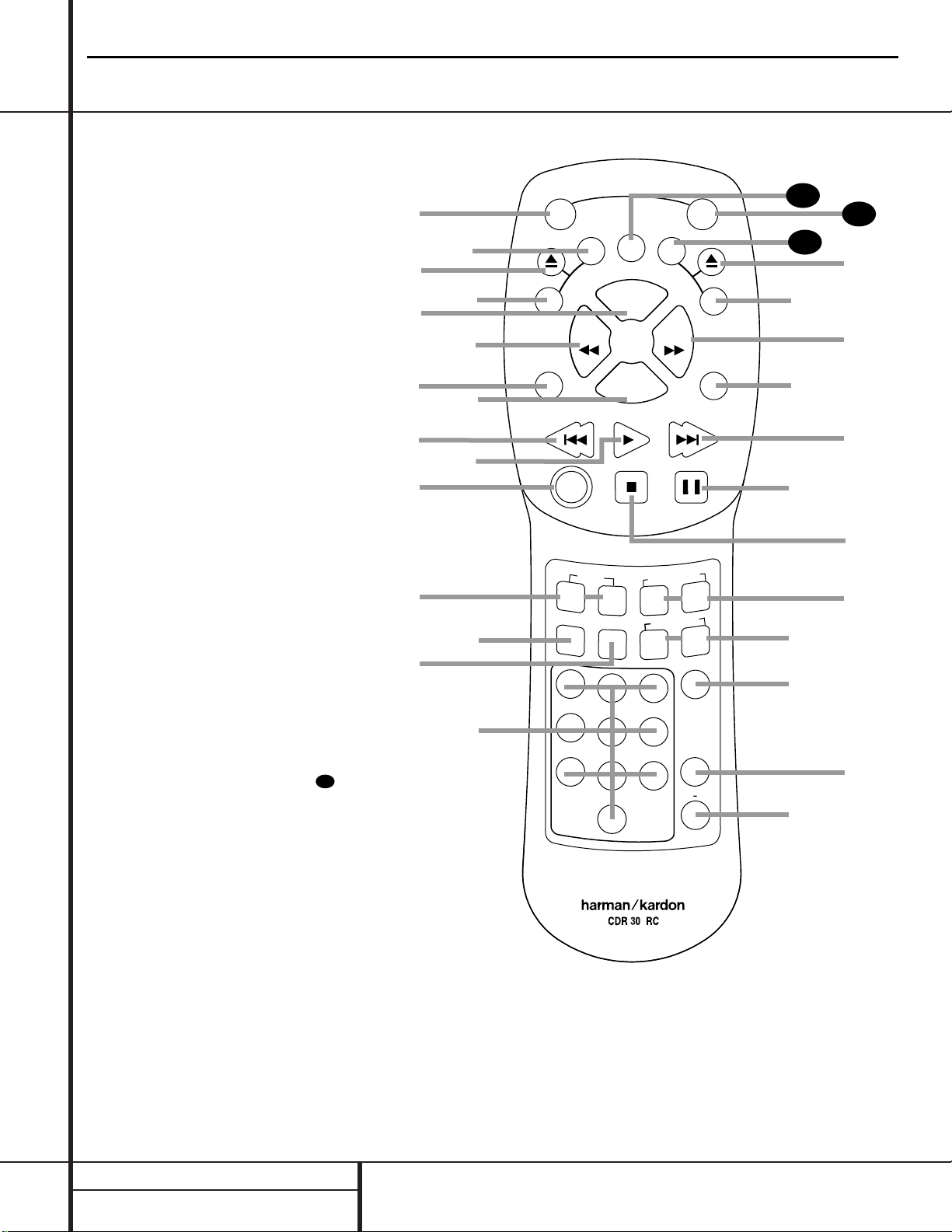
●
●
●
Remote Control Functions
a Power-On Button
b Play Deck (CDP) Display
c CDP Deck Open/Close
d CDP Deck Select
e Program
f Reverse Search
g Single Play Select
h Program Check
i Previous Track
j Play/Select
k Random Play
l Text Readout Select
m Auto/Manual Track Increment Selector
n Track Increment
o Numeric Keys
p A-B Repeat Select
q Repeat
r MP3 Select
s Intro Scan
t Level Indicator Select
u Stop
v Pause
w Next Track
x Dual Play Playback
y Forward Search
z CDR Deck Select
` CDR Deck Open/Close
28
CDR Display Speed
29
Power Off
30
Clear
IMPORTANT NOTE: Some of the remote’s
functions, including Play,Pause, Stop,
Search, Next and Previous Track, are
shared between the two decks.Always
remember to press the CDP Select button
d to use the remote to control the Play
Deck, or press the CDR Select button
to control the Record Deck. When you
press one of these buttons, an indication
of CDP or CDR will appear in the
Time/Message Display F.
CDR30
11
26
a
c
e
g
i
k
l
n
b
d
f
h
j
m
o
P
D
C
SINGLE
ON
P
S
I
D
SEARCH
PREV
RANDOM
TEXT
CDP
AUTO/MAN
1
4
7
POWER
Y
A
L
CLEAR
PROG.
PROG
CHECK
PLAY/SELECT
STOP PAUSE
CDR
TR INC.
2
5
8
0
S
I
D
P
SEARCH
LEVEL IND
CDP
INT.SCAN
CDP
3
6
REPEAT
9
OFF
L
A
Y
NEXT
CDR
CDR
MP3
A B
DUAL
harman/kardon
30
29
28
`
C
D
R
z
y
x
w
v
u
t
s
r
q
p
CDR/RW
Page 12
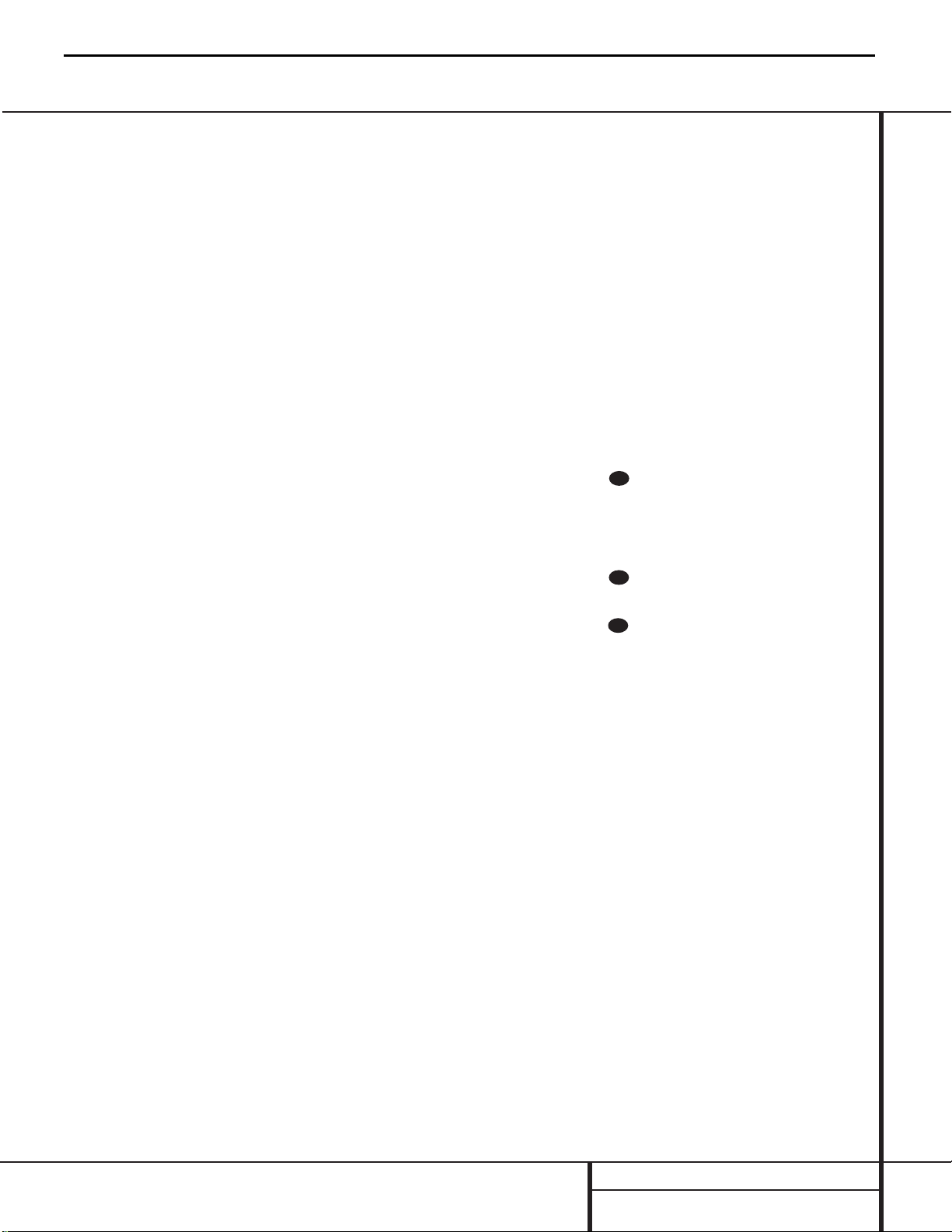
Remote Control Functions
a Power-On Button: Press this button to
turn the CDR 30 on. Note that in order for this
control to function, the Front Panel Power
Switch 1 must first be pressed so that the
unit is in the Standby mode.
b Play Deck (CDP) Display Control: Press
this button to cycle through the various time
display options for the disc in the Play Deck
3. See page 18 for more information on timedisplay options.
c Play Deck (CDP) Open/Close: Press this
button to open or close the Play Deck 3.
d Play Deck (CDP) Select: Press this but-
ton to control or program the functions of the
disc in the Play Deck 3.
e Program: Press this button to begin the
programming sequence for one of the CD
decks.See page 19 for more information on
programming the CDR 30.
f Reverse Search: Press this button to play
the selected disc in reverse to locate a desired
passage.
g Single Play Select: When this button is
pressed, the CDR 30 will function as a two-disc
CD player/ changer. In the Single mode,the
audio output will be routed to all output jacks
¡™¢∞•, regardless of which CD deck is
actually playing. See page 18 for more information on the Single-Play mode.
h Program Check: Press this button to
check or edit a programmed playback sequence.
See page 19 for more information on programmed
playback.
i Previous-Track Skip: Press this button to
skip backwards to the beginning of the track
currently being played. Press it a second time to
move back to the beginning of each previous
track.
j Play/Select: This button has two functions.
It will most often be used as a standard play button,
but when setting up certain record functions,
it is also used as an Enter or Select button.
k Random Play: When the CD deck is stopped,
press this button to begin random play of all
tracks on a disc.
l Text Readout Select: Press one of these
buttons to view the CD Text or MP3 Text data
from the disc playing in either the CDP or CDR
decks.If one of the buttons is pressed and the
disc playing does not contain text a NO TEXT
message will be displayed in the Time/Message
Display F.
m Auto/Manual Track Increment Selector:
Press this button to select between automatic
and manual track increments during a recording
session. See page 23 for more information on
track increments.
n Track Increment:When the Manual
mode for track increments is selected during
recording, press this button to increase the
track number. NOTE: This function does not
operate during CD Sync or dub recording.
o Numeric Keys: Press these buttons to
access a specific track for playback or during
the programming process.See page19 for more
information on programmed playback.
p A-B Repeat: Press this button to specify a
segment of a disc for repeat play.See page 19
for more information on repeat play.
q Repeat: Press this button once to repeat
the current track.To repeat an entire disc, press
the button twice.
r MP3 Select: When a Multi-session disc
with both CD Audio and MP3 data is playing,
press this button to select playback of either
type of information.
s Intro Scan: Press one of these buttons to
start the Intro Scan feature for either deck.
When Intro Scan is in use,the unit will play the
first ten seconds of each track on the disc.To
play any track in its entirety during the Intro
Scan process,press the Play Button j.
t Level Indicator Select: Press these
buttons to select the playback level display for
either the play (CDP) or record (CDR) decks.
u Stop: Press this button to stop playback or
recording.
v Pause: Press this button to momentarily
pause playback. Press it again to resume
playback.
w Next Track/Skip: Press this button to skip
forward to the next track on a disc.
x Dual Play Playback: Press this button to
enable both CD decks to play back at the same
time and function as separate,independent CD
units.In this mode it is also possible to record
from an external source while the Play Deck is
functioning as a standard CD player. See page 18
for more information on dual-play capability.
y Forward Search: Press this button to
play a disc in a fast-forward mode.
z Record Deck (CDR) Select: Press this
button to control or program the functions of
the disc in the Record Deck %.
` Record Deck (CDR) Open/Close: Press this
button to open or close the Record Deck %.
Record Deck (CDR) Display Control:
Press this button to cycle through the various
time-display options for the disc in the Record
Deck %. See page 18 for more information on
time-display options.
Power Off: Press this button to place the
unit in a Standby mode.
Clear: Press this button to clear an item
in a program sequence.See page19 for more
information.
30
29
28
CDR30
12
harman/kardon
Page 13
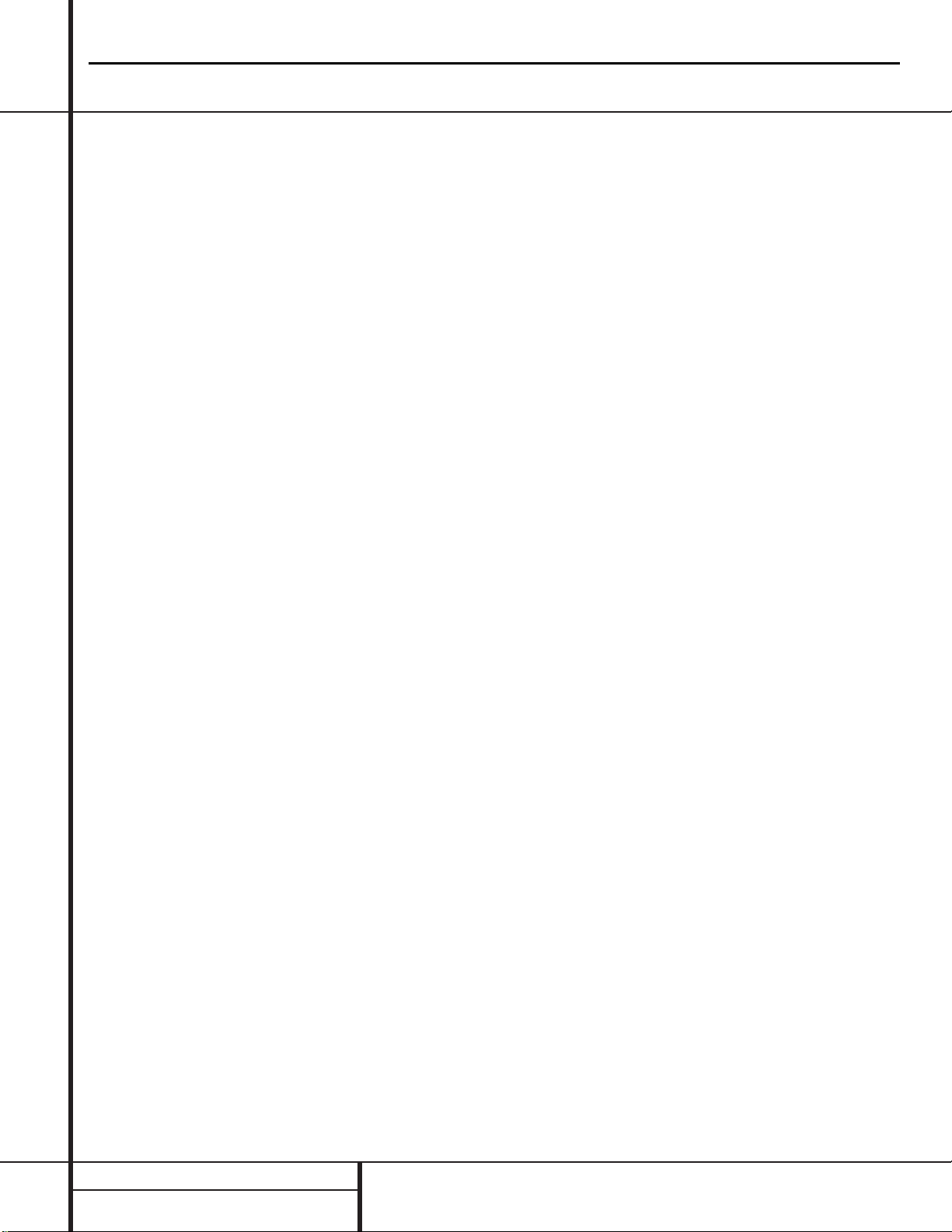
Important Note: To prevent possible damage
to your speakers or other components in your
audio system, we strongly recommend that ALL
system components,including the CDR 30,be
turned off and unplugged from their AC power
source when any connections are made or a
new component is installed.
Locating the CDR 30
Since the CD transports in the CDR 30 are precision instruments,they are subject to interference from vibration.To minimize the possibility
of skipping during playback or recording, it is
recommended that the unit be placed on a
level, solid, vibration-free surface.
When installing the CDR 30 in a cabinet or
tight space,always make certain that there is
enough room in front of the unit for the disc
drawers to open fully,and that there is enough
space above the unit so that discs may easily
be inserted in the disc drawers.
In addition to the safety considerations outlined
on page 4, it is also recommended that the
CDR 30 not be placed in a location that is subject to direct sunlight or extreme heat or cold,
as these conditions may damage the discs used
in the player, or the player itself. Note that
audio amplifiers or high-power receivers,as
well as certain other electronic products,may
generate significant heat.For that reason,do
not place the CDR 30 directly on top of an
amplifier, receiver, or other heat source.Always
allow at least one inch of free space on all
sides of the CDR 30, as well as other electronic
products,to allow for proper ventilation.
The unit should also be kept away from sources
of water or damp conditions.
Connections to Your Audio System
When connecting the CDR 30, think of the
process as if your were connecting a standard
CD player and a tape or cassette recorder, with
the addition of the digital connections.
Play-Deck Connections
The rear panel connections labeled “CDP”refer
to the outputs of the Play Deck 3, which
functions as a standard CD player. Connect the
analog left/right CDP Outputs ¡ to the CD
inputs on your receiver, preamp or surround
processor. For best playback results, a digital
connection is recommended, using the Coaxial
¢ or Optical ª Outputs. Connect them to
the matching digital inputs of your receiver, preamp,processor or external digital decoder. Note
that you may have to change a setting on the
receiver or processor to link the digital input to
the “CD”button or input selector. Consult the
owner’s manual on that device for details, as
this configuration may vary from unit to unit.
Record-Deck Connections
The rear panel connections labeled “CDR”refer
to the inputs and outputs for the Record Deck
%. Depending on the capabilities of your
receiver, preamp or processor, you may find it
convenient to connect the analog inputs and
outputs to the jacks marked for a tape recorder.
As the CDR 30’s functions resemble those of
a standard tape recorder, this might make it
easier to select it as an input on your receiver
or preamp.Connect the analog CDR-Out
Jacks ™ to the Play/In jacks of a Tape or Aux
input on your receiver or preamp.Connect the
CDR-In Jacks £ to the Tape Rec/Out jacks on
your receiver or preamp.
To play the output of the Record Deck through
the digital decoder in your receiver or an external processor, connect the CDR Coaxial ∞ or
Optical • digital outputs jacks to the matching
digital-input jacks on your receiver or processor.
Note that you may have to change a setting on
the receiver or processor to link the digital
input to the “Tape” button or the specific input
selector associated with the digital inputs.
Consult the owner’s manual on your receiver or
processor for details,as this configuration may
vary from unit to unit.
To make recordings from external digital
sources,such as a CD,DVD or MD player, connect the CDR Coax-In Jacks §& or CDR
Optical-In Jacks ¶^ on the CDR to the
digital output jacks on your receiver or processor. If your receiver does not have digital-output
jacks,you may connect the CDR Coax-In
Jacks §& or CDR Optical-In Jacks ¶^
on the CDR 30 directly to the digital outputs on
your CD player or other digital device.
Connections to a portable digital CD or MD
player may also be made by connecting the
Coax Digital Output of the player to the front
panel Digital Input Jacks ^& on the
CDR 30. Note that when both the front and
rear panel digital inputs are connected to
external sources,the CDR 30 will give priority
to the front panel input. If it is impractical to
disconnect the front panel input when you need
to use the rear panel jack, simply turn off the
device connected to the front panel input.This
will stop the digital signal, and permit the rear
panel jack to be used.
IMPORTANT NOTES ON DIGITAL
CONNECTIONS:
Although digital-coax connections use the same
type of “RCA” phono jack as standard analog
signals,please take special care to connect digital signals only to digital jacks.In many cases,
the digital jacks may be identified by an
orange-colored insert ring around the center of
the jack.When making digital connections, be
sure to use coax-interconnect cables,such as
the one supplied with the CDR 30 or cables
intended for video applications.Even though
they have the correct type of RCA connector, do
not use audio-interconnect cables that have
twisted-pair construction, as they are not
appropriate for digital signal use.If you have
any questions about the type of cables to use
with the CDR 30, consult your dealer.
Installation and Connections
CDR30
13
harman/kardon
Page 14
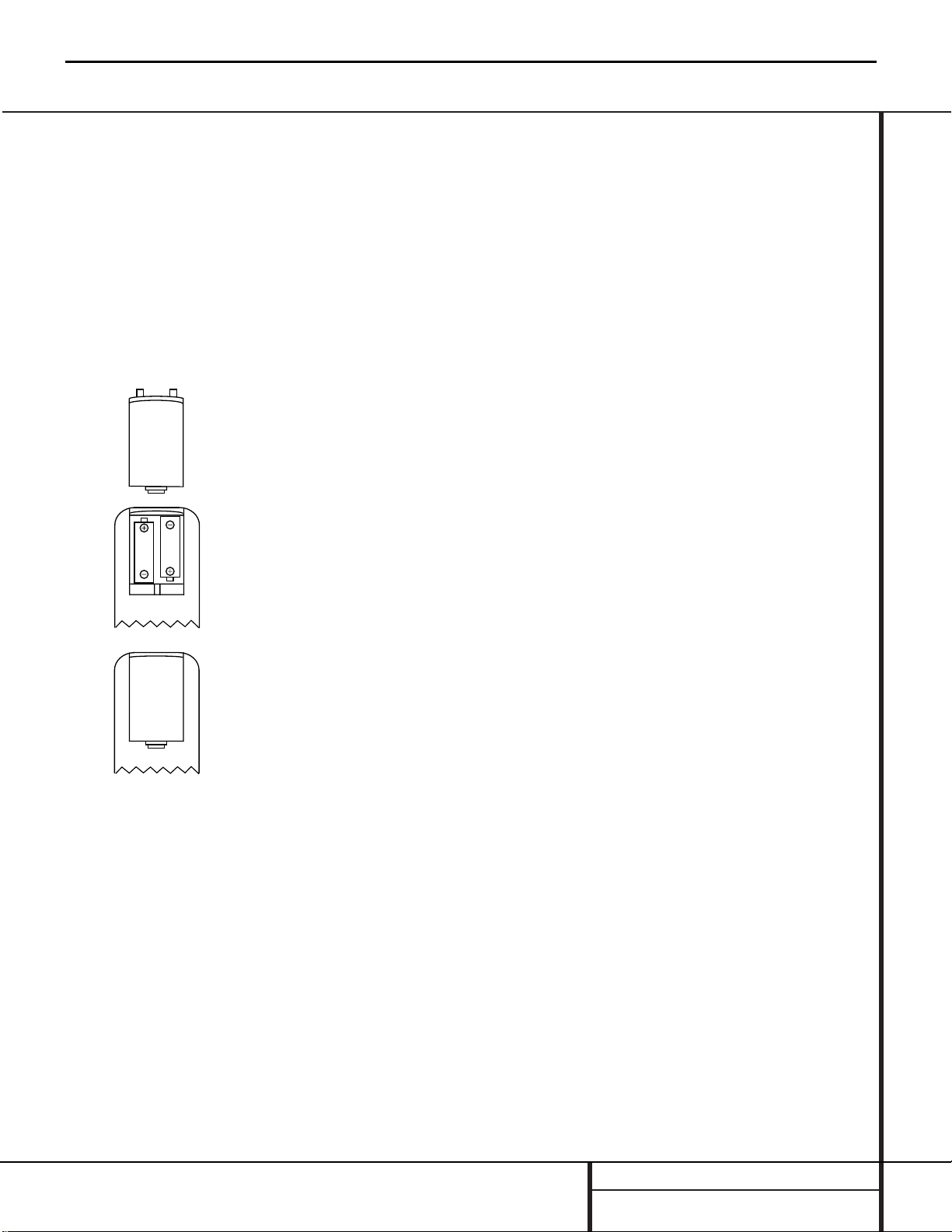
Installation and Connections
Batteries
Insert the two AA batteries supplied with the
CDR 30’s remote by turning the remote over so
that the bottom of the remote is facing towards
you. Gently lift the plastic tab on the battery
cover up and away from you,and lift the lid off.
Insert the batteries in the remote,being careful
to follow the + and – polarity indications in the
bottom of the compartment. Replace the cover
by first seating the two small tabs into the mating holes at the top of the remote,and then
gently push the cover down until the latch
snaps into place with an audible click.
NOTE:When replacing batteries, it always a
good idea to replace both at the same time.
When the remote will not be used for an
extended period of time,it is also a good idea
to remove the batteries to avoid the possibility
of damage due to corrosion. Batteries contain
chemical substances and we recommend that
you dispose of them properly and in compliance
with any local regulations.
IR Remote Connections
If the CDR 30 is installed behind a cabinet or
other obstruction that may block the path
between the front panel Remote Sensor ¯
and the location where you will use the remote,
an optional external IR sensor may be used.
Connect the sensor to the Remote IR In Jack
‚ on the rear panel. This jack may also be
connected to the IR Output jack of another
compatible Harman Kardon component or a
compatible IR system remote product.
You may also use the IR Sensor in the CDR 30
to send commands to other compatible remote
products.Connect the Remote IR Out Jack
⁄ to the input of the other product or system.
Power Connections
Connect the AC Power Cord¤ to an AC
power source.The CDR 30 uses sensitive,highperformance computer-grade CD drives, and to
protect them we recommend that you consider
the use of a surge protector, just as you would
for a computer.
If the rear panel AC outlet on a receiver or
other product is used, make certain that it
provides at least 28 watts,and that the total
power of all products connected does not
exceed the maximum rated output of the product containing the outlets.If the CDR 30 is connected to a switched outlet, remember to turn
on the outlet or product controlling it in order
for the CDR 30 to operate.
CDR30
14
harman/kardon
Page 15
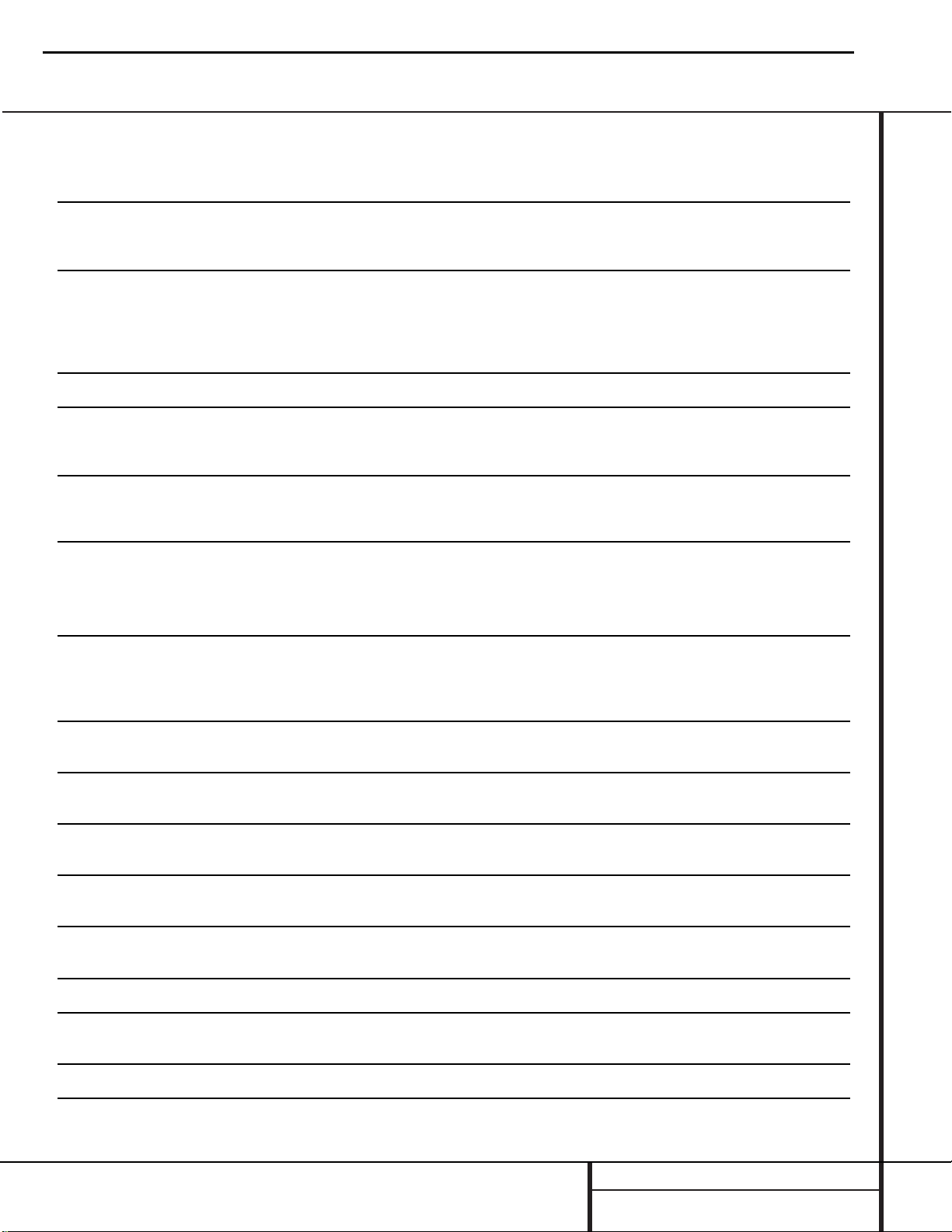
Troubleshooting Guide and Error Messages
TROUBLESHOOTING GUIDE
SYMPTOM POSSIBLE CAUSE SOLUTION
Unit does not operate when Standby switch • No AC power • Make certain AC power cord is plugged into a live outlet
or remote Power-On is pressed • Check to see whether AC outlet is switch-controlled
• Main Power Switch is off • Turn on Main Power
Remote does not function • Wrong deck selected • Press the CDP button to control the Play Deck;
press the CDR button to control the Record Deck
• Dead batteries • Replace both batteries
• Sensor blocked • Remove obstructions from front panel or
connect a remote sensor to the Remote-In Jack
Disc does not erase • CD-R disc in use • CD-R discs do not erase,only CD-RW discs may be erased
Recorded CD-R disc does not play in • CD-R disc not finalized • Finalize the CD-R disc in the CDR 30’s Record Deck
another CD player or DISC ERROR (see page 23)
message appears in Play Deck
Recording suddenly stops • Input source stopped or paused • Recordings will stop when the input source is paused
for more than 5 seconds for digital recordings
and 10 seconds for analog recordings
ERROR MESSAGES
ERROR MESSAGE EXPLANATION AND PROBABLE CAUSE SOLUTION
CHECK DISC • A record-related button has been pressed when a • Unfinalize the disc to add tracks to a CD-RW disc
Finalized disc is in the Record Deck % • Replace the disc with a blank CD-R or CD-RW disc
• A record-related button has been pressed when a • Replace the disc with a blank CD-R or CD-RW disc
standard CD is in the Record Deck %
DATA DISC • A non-audio CD-ROM or a CD-Video disc has been • Only CD Audio, DTS and MP3 discs will play in the CDR 30;
placed in the machine replace the disc
DISC ERROR • An unfinalized disc has been placed in the Play Deck 3 • Finalize the disc (see page 23)
• ADVD disc has been placed in the unit • Replace the disc; the CDR 30 does not play or dub DVD discs
DISC FULL • There are only four seconds of record time remaining • Use another blank CD-R or CD-RW disc
on the disc being recorded • Erase one or more tracks on a CD-RW disc
ERROR • The disc is not seated properly • Open the drawer and check to see that the disc is properly seated
• There is a problem with the disc • Try another disc
FAILED • A dub has not been completed properly • Check the play disc
• Repeat the dub process
FULL • More than 99 tracks have been recorded • The CDR 30 does not record more than 99 tracks on a disc
NO AUDIO • Arecord-related button has been pressed when • Replace the disc with a blank CD-R or CD-RW audio disc
a non-audio disc is in the Record Drawer %
SVC-1 • There is an internal problem with the CDR 30 • Contact an authorized Harman Kardon service depot
CDR30
15
harman/kardon
Page 16
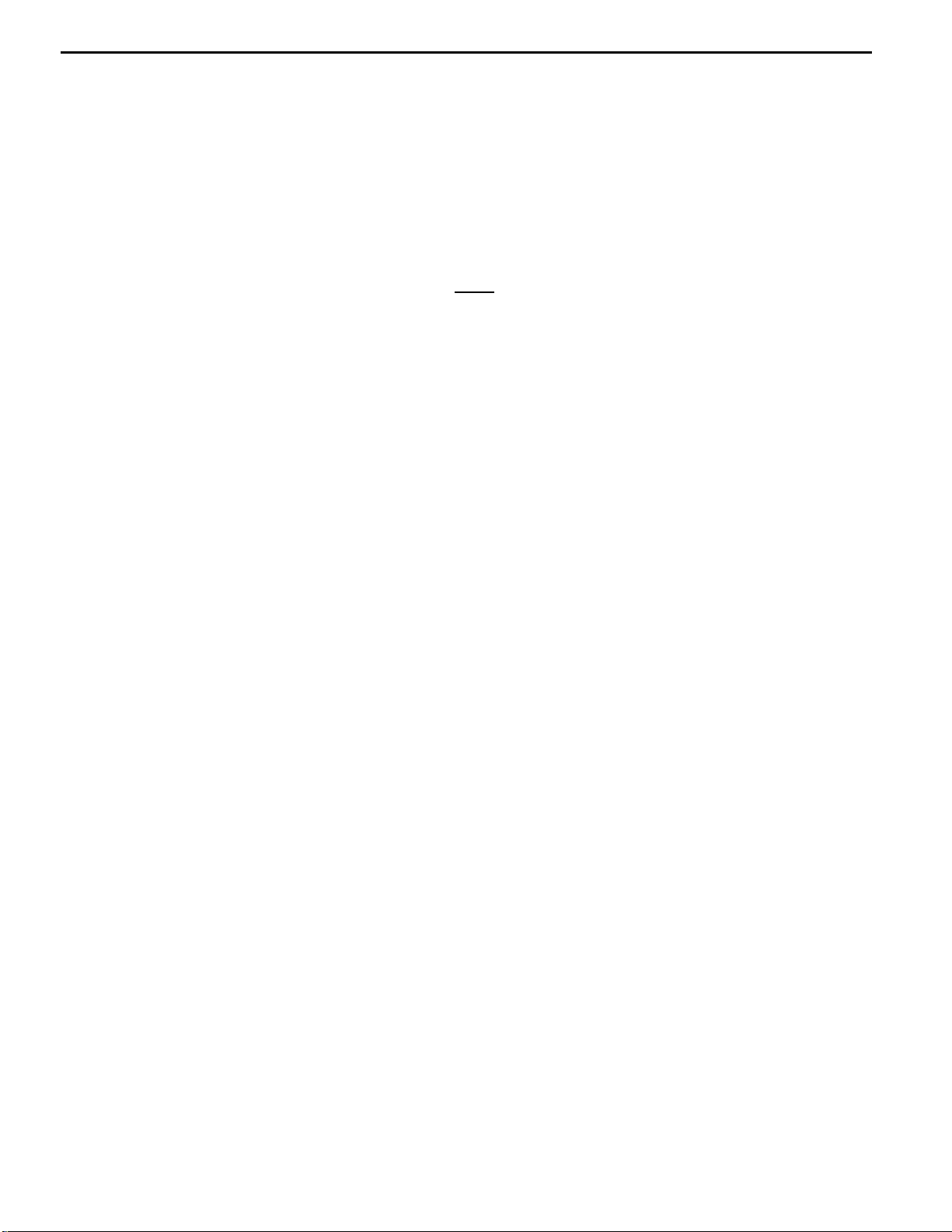
CDR30
16
harman/kardon
Notice - Important information regarding the use of the harman/kardon CDR 30.
1) Complaint: “I cannot record at x2 or x4 speed. Unit switched back to 1x speed”
Possibl e explanations:
a) Programmed play only records at x1 speed. You cannot record at x2 or x4 speeds when programmed
dub is attempted (to record only certain tracks on a CD)
b) S ome brands of CDR do not allow recording at x2 or x4 speed. Try another major brand – Maxell,
Memorex, Sony,TDK. See list below.
c) Disc might be a copy - even a counterfeit disc – this will prevent reco rding at speeds greater than 1X.
Try recording off a new store-bought CD you know
2) Due to slight variations in the manufacture of blank CD-R/RW audio discs, and for optimum
performance of your CD recorder, harman/kardon recommends that you use blank recording
discs manufactured by the following companies:
Products from these brand s ha ve been tested and certified for use with the CDR 30. While discs from other
brands may also work, we cannot guarantee proper operation of the unit when they are used.
Recommended CD-R Audio Disc Manufacturers:
TDK Electronics Corporation Maxell Corporation of America
LG Electronics, Inc. Mitsubishi Electric & Electronics USA, Inc.
Ricoh Co mpany, Ltd. Philips Electronics North America
Memorex Axia
Recommended CD-RW Audio Disc Manufacturers:
TDK Electronics Corporation Fuji Photo Film, U.S.A., Inc.
LG Electroni cs , I nc. Memorex
Phili ps Elec tronics North America Samsung Electron i cs Co., Ltd.
Ricoh Co mpany, Ltd. Axia
SANYO-Verbatim CD Company SKC America, Inc.
ZeroOne Mitsubishi Electric & Electronics USA, In c
Maxell Corporation of America
NOTE: The names shown a bove are the primary manufacturers, who may also produce discs for other brand
names. When in doubt as to the origin of a disc, check with the brand shown on the package.
3) When a CD Audio disc is recorded on a computer, it is often possible to record a set of tracks,
finalize the disc, and then add additional tracks and finalize the disc again in a second recording
session. This produces what is called a “multi-session” disc. Please note that these discs will work
properly when played back on a computer, or on the CDR 30’s Record (CDR) deck. However, due to
differences in the way CDs are played back on computers, as opposed to consumer CD Audio players,
multi-session discs will NOT play back prope rly on the CDR 30’s P lay (CDP) de c k, o r on most consumer
CD players. When a multi-session disc is played in the CDP deck, only the tracks in the first session will
play. This is not a defect or problem with the CDR 30, but is due to differen ces in the formats be t ween
computer recordings and CD Audio products or commercially recorded CDs.
4) The CDR 30 prohibits the track incrementing function during the first six seconds for each track
during recording. Thus, if a source track is less than six seconds long, it will be recorded, but it will not be
assigned a track number. The track with less than six seconds will be combined into the next track number
that is recorded on the disc. This feature prevents the recording of empty tracks when the source signal
was not cued up to start playing at the same time a recording session begins.
is not a copy.
Page 17
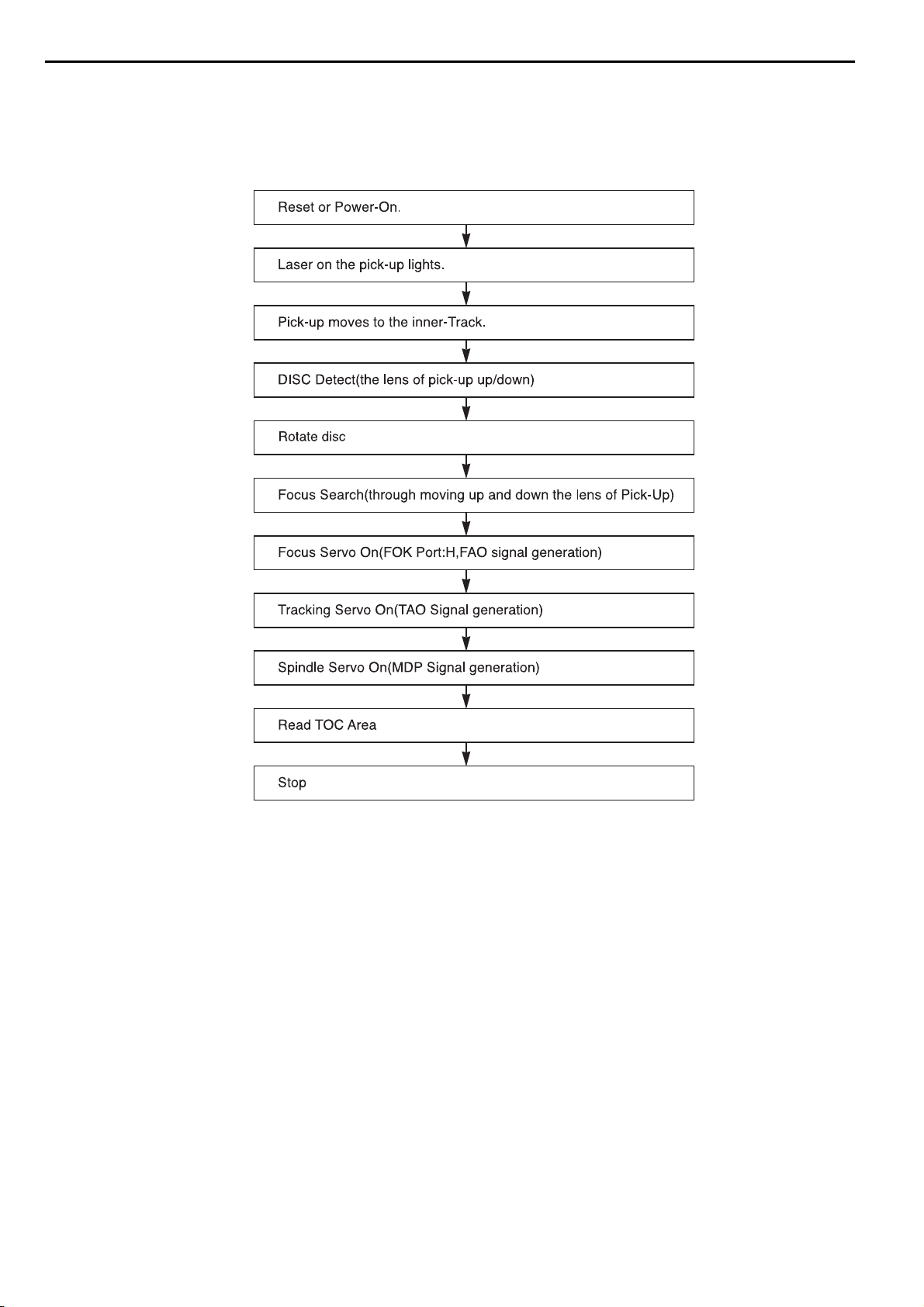
CDR30
17
TROUBLESHOOTING GUIDE FOR CD-P BOARD
1. Initial Lead-in Operation
harman/kardon
2. Trouble List(Circuit)
(In the Initial Lead-in Operation Mode)
A. Pick-Up doesn’t move to the inner-track.
B. Pick-Up lens doesn’t move up and down.
C. Disc doesn’t rotate.
D. The Laser(RED) of Pick-Up doesn’t light.
E. TOC isn’t read.
Page 18
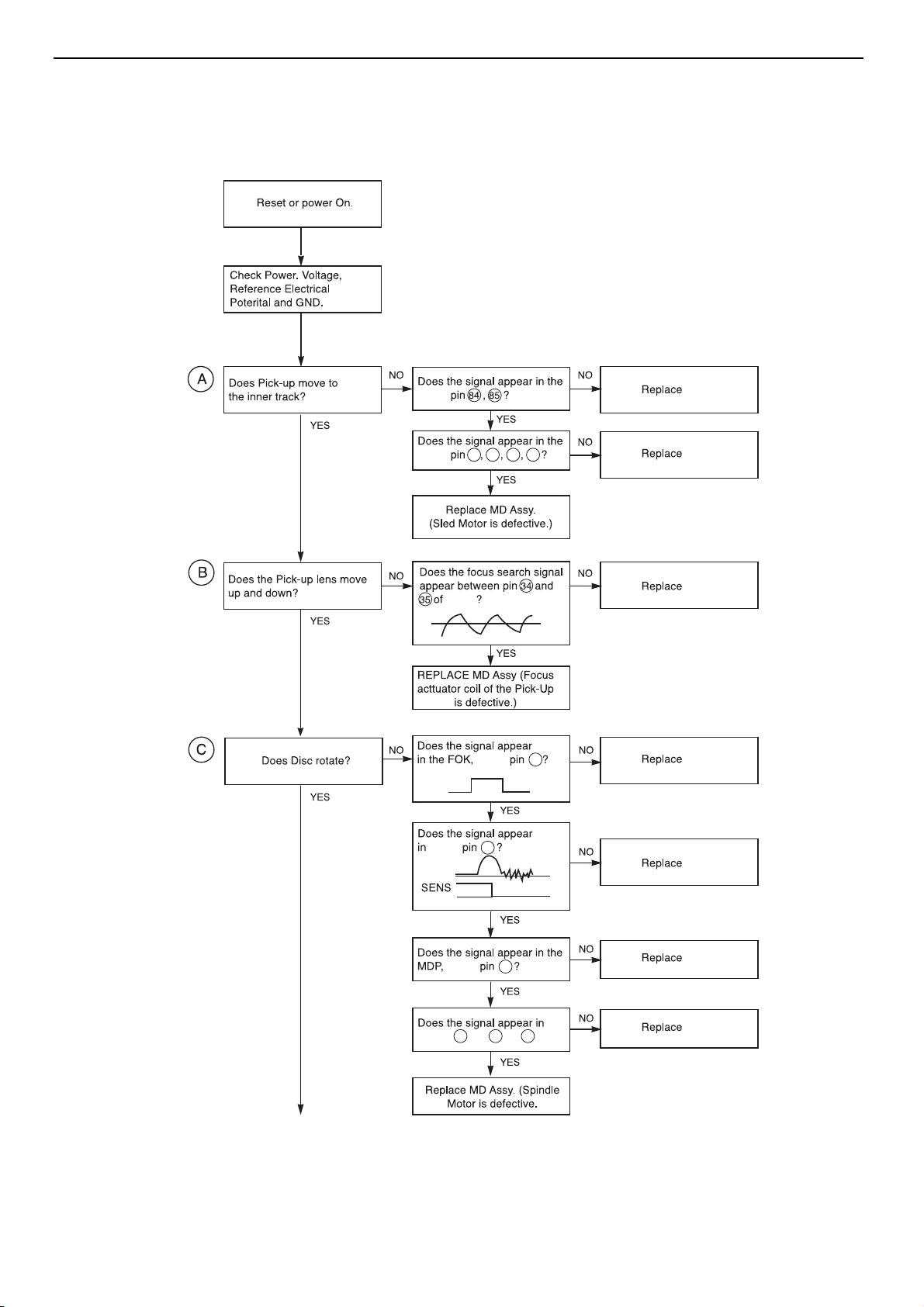
3. Troubleshooting Guide(In the Initial Lead-in Operation Mode)
IC503
IC503
IC505
IC505
IC505
IC502
IC502
IC505
5
6 9 10
IC502
IC502
IC505 12 W 13 V 13 U?
IC502
IC502
IC505
FAO
56
4
12
CDR30
18
harman/kardon
Page 19
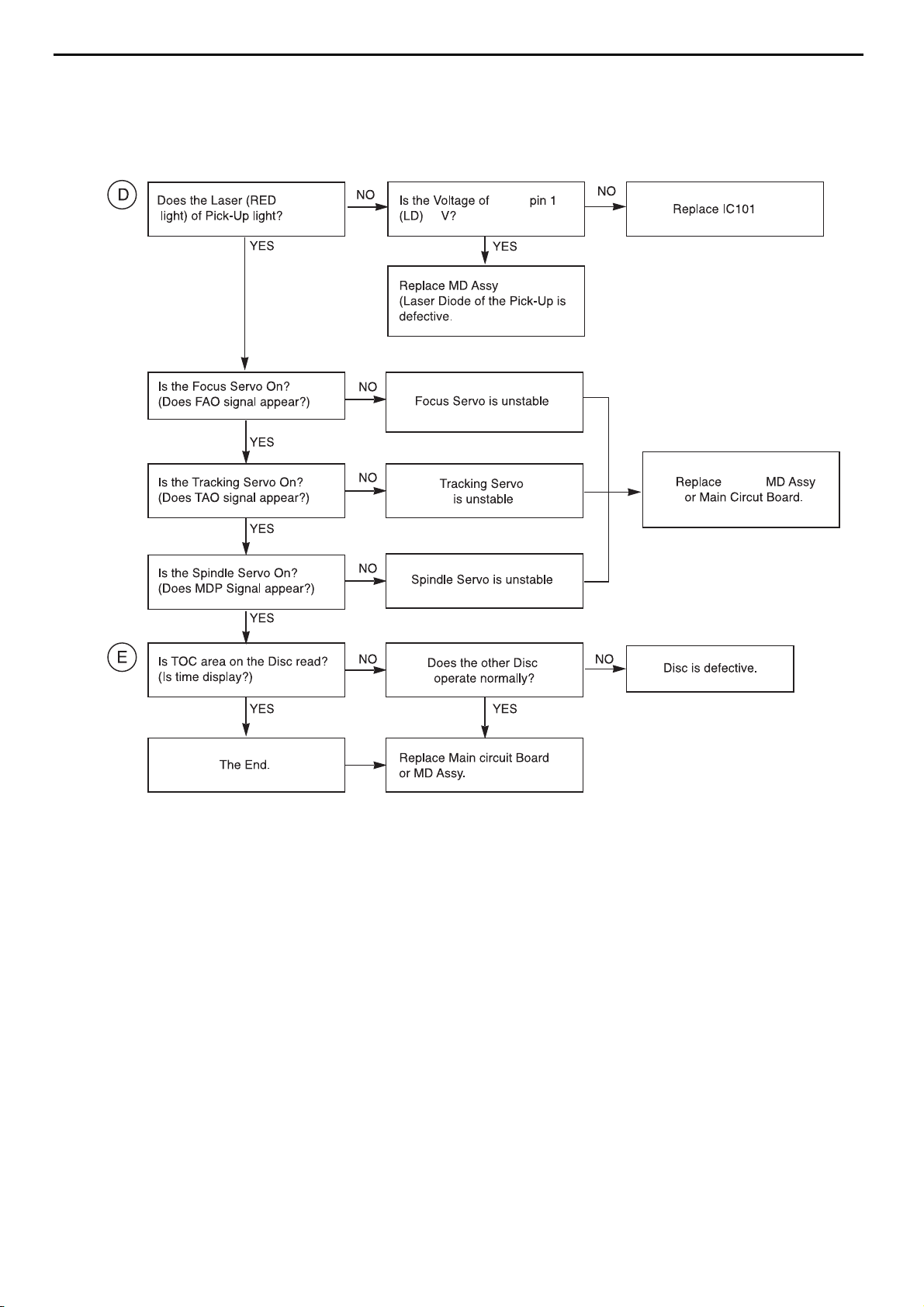
IC501
2.8
IC502,
CDR30
19
harman/kardon
Page 20
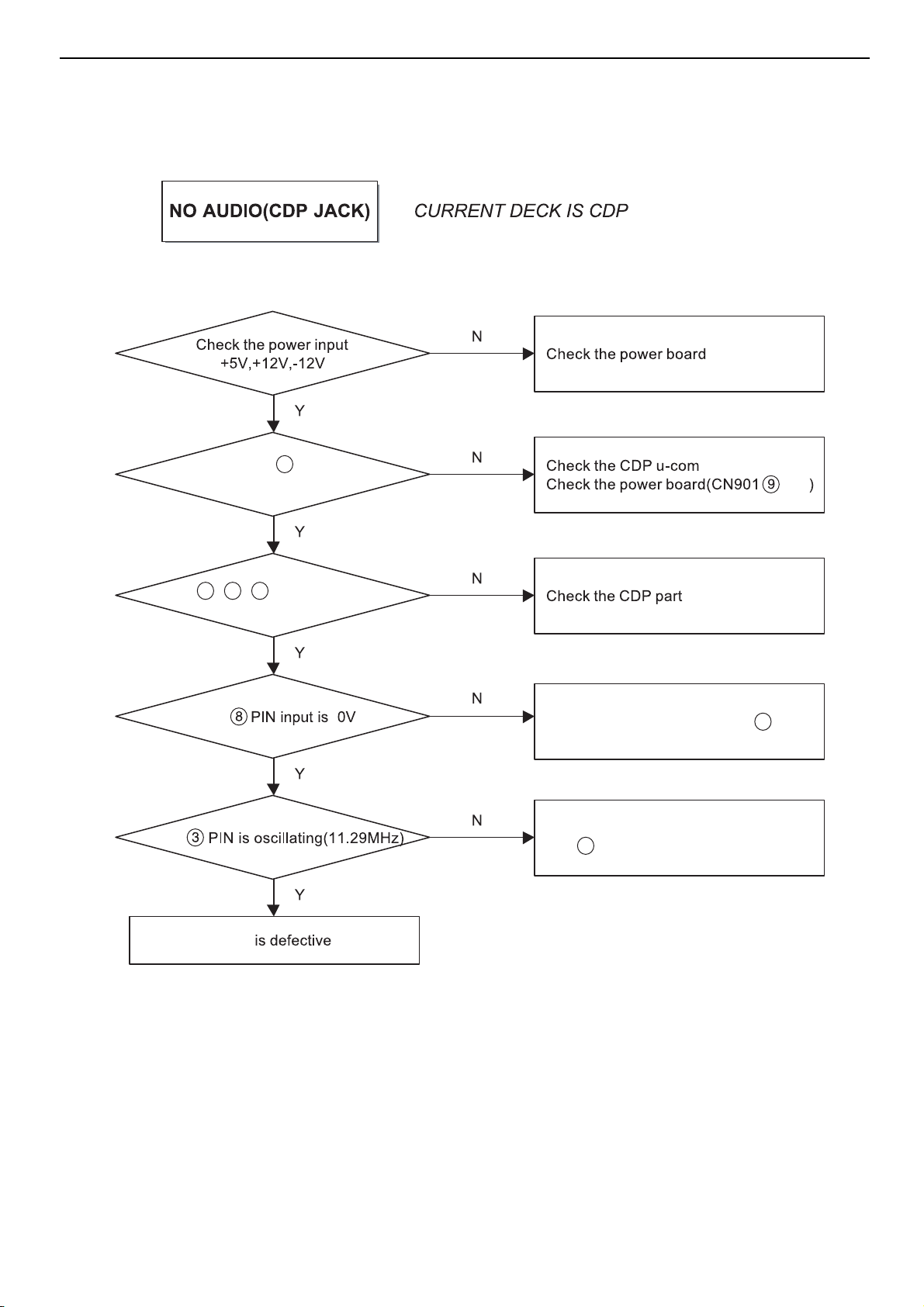
CN401 8 PIN
(PWR_MUTE)
CN401
14 , 15 , 16 PIN INPUT
(LRCK, DATA, BCK)
IC706
IC706
IC706
Check the CDP part
Check the connection CN401 5 PIN
(CDP_MUTE)
PIN
Check the connection CN401
18 PIN (S_MCLK)
CDR30
20
harman/kardon
Page 21
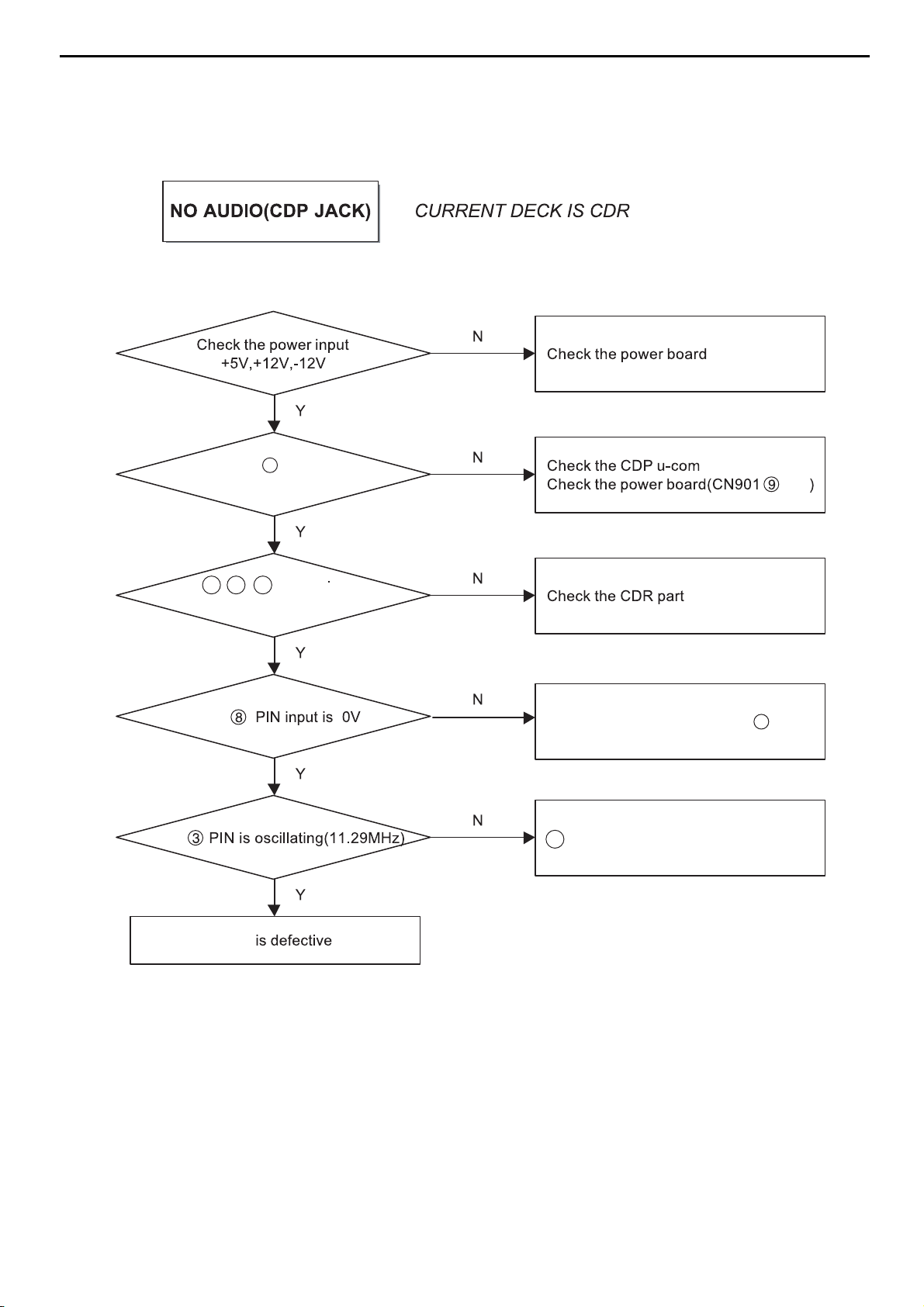
CN401 8 PIN = 'H'
(PWR_MUTE)
CN401
20 , 21 , 22 PIN Input
(R_LRCK, R_DATA, R_CLK)
is normal
IC704
IC704
IC704
Check the connector CN401
24 PIN (MCLK)
Check the CDRW part
Check the CDP part
Check the connection CN401 10 PIN
(CDR_MUTE)
PIN
CDR30
21
harman/kardon
Page 22
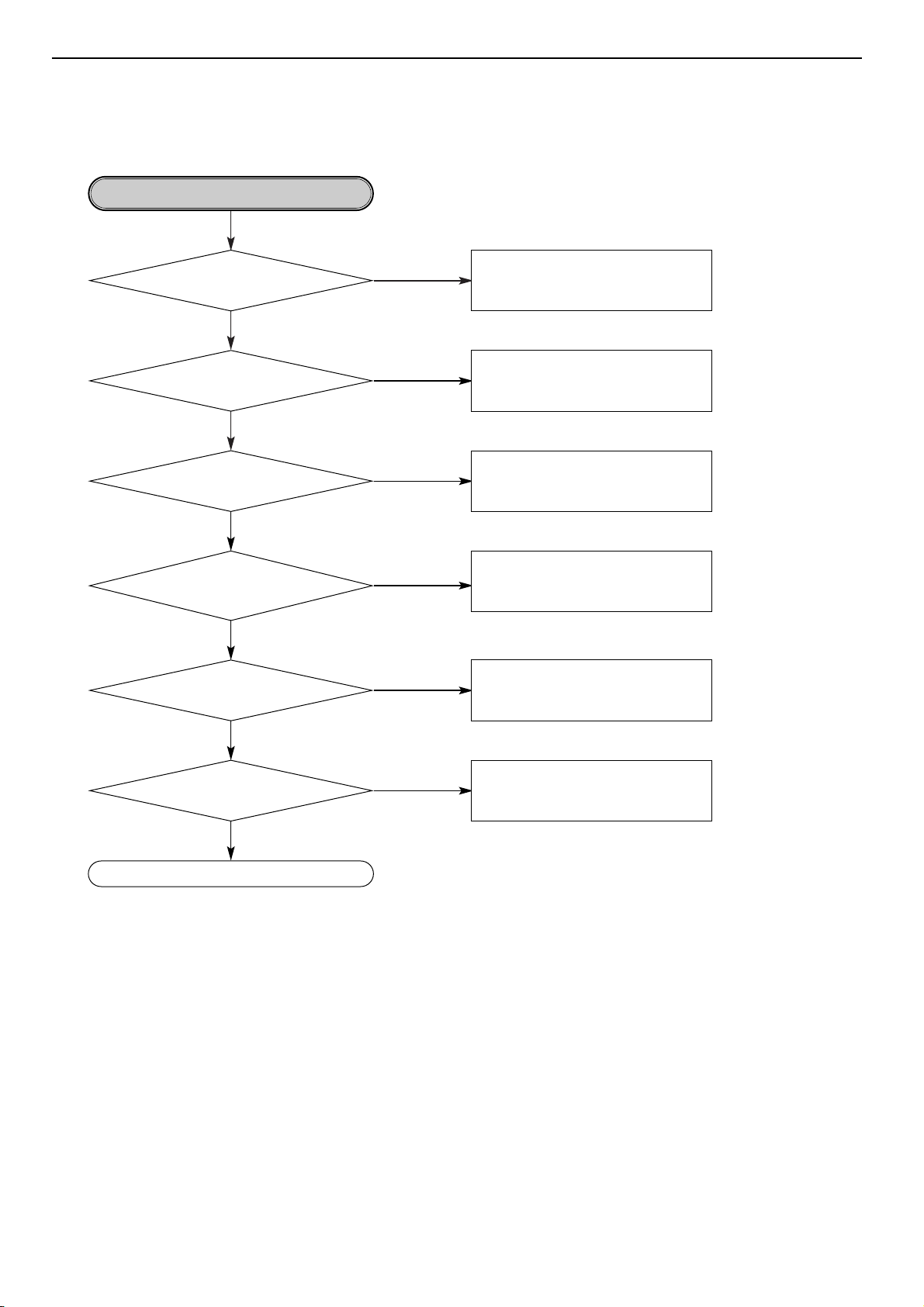
TROUBLESHOOTING GUIDE FOR CD-RW BOARD
Reset or Power Check.
•Is the Pin 1, 3 of PN403 5V?
•Is the Pin 5 of PN403 12V?
Does the pin1
of IC326 change 0V to 5V at the power
supply initial input mode?
• Check the PN403.
• Check the SMPS board.
YES
YES
NO
• Check the IC326(RESET IC).
NO
Are the IC405 Pin 4
and X302 oscillating?
YES
•Is the pin4 of IC305 3.9V?
•Is the Pin32 of IC108 2.0V?
•Is the Pin4 of IC414 3.3V?
YES
•Is the Pin7 of IC210 2.5V?
•Is the pin1 and 2 of IC210 2.0V?
YES
•Is the pin1 of IC204 8.0V?
•Is the pin1 of IC205 8.0V?
YES
•Check the X302, IC405.
•Check the IC320(µ-COM), PN402,
Pin 7(33M).
NO
•Check the IC305(BA3939).
•Check the IC108(CXA2551R).
•Check the IC414(BA033S).
NO
Check the IC210(NJM3414).
NO
•Check the IC204(NJM7808).
•Check the IC205(NJM7808).
NO
OK
CDR30
22
harman/kardon
Page 23
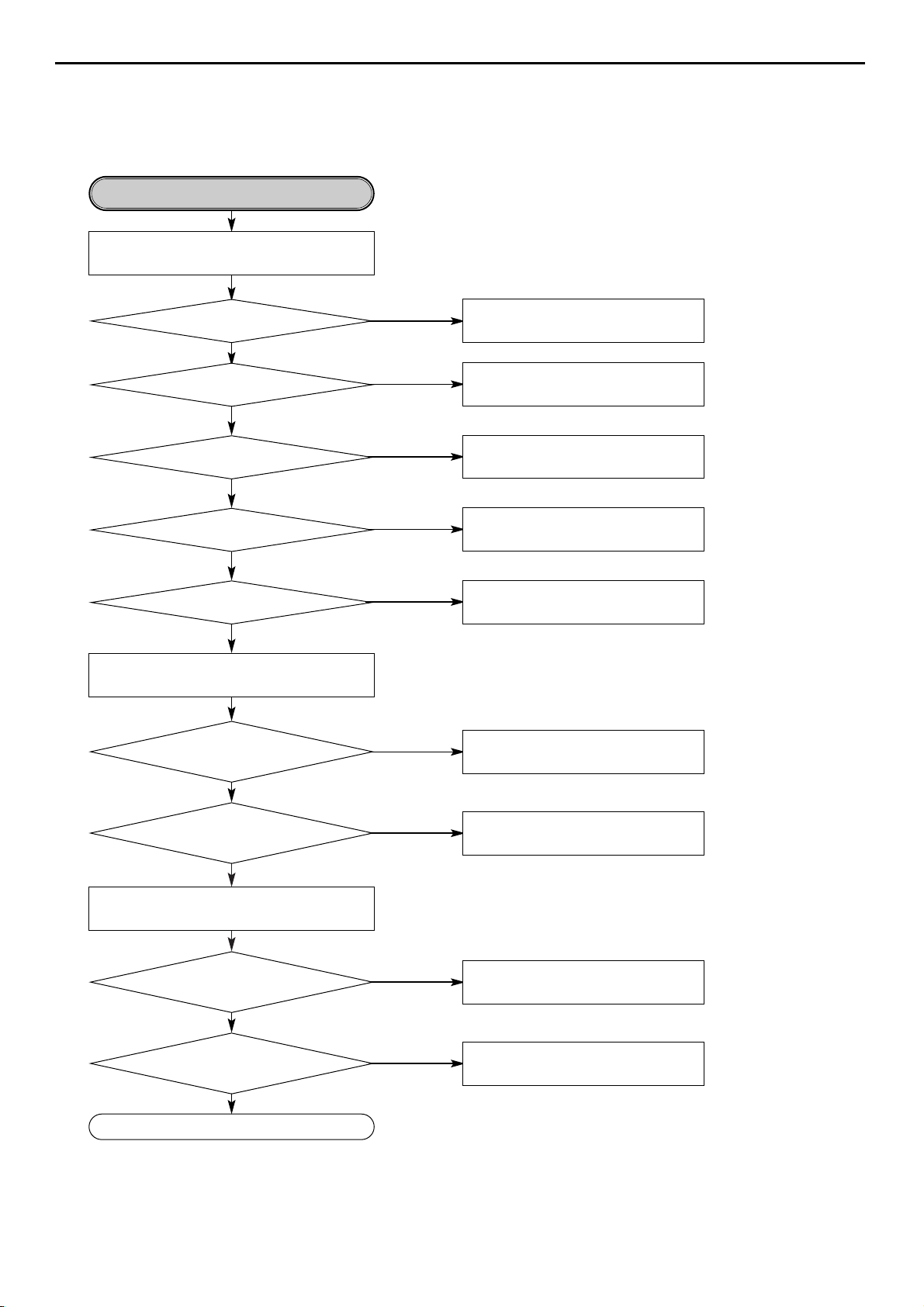
NO
After eject tray, Inset CD-R Blank
Disc and reloading.
NO
Does Disc stop?
Go to "Spindle control is abnormal 3"
NO
NO
YES
Does Disc rotate
continuously as Disc recognition
is abnormal?
Go to "Disc recognition is abnormal"
YES
System Check.
Load tray without inserting disc.
Does Tray operate normally?
Go to "Tray operating is abnormal"
YES
NO
Does Pick-up move to inside?
Go to "Sled operating is abnormal"
YES
NO
Does Spindle Motor rotate in a moment?
Go to "Spindle opreating is
abnormal"
YES
NO
Does Lens move Up/Down?
YES
Does Laser turn on?
Go to "Focus Actuator operating is
abnormal"
YES
NO
Go to "Laser is abnormal"
NO
OK
After eject tray, Inset CD Disc and reloading.
Does Disc stop?
Go to "Spindle control is abnormal 1"
NO
YES
Does Disc rotate
continuously as Disc recognition
is abnormal?
Go to "Spindle control is abnormal 2"
YES
CDR30
23
harman/kardon
Page 24
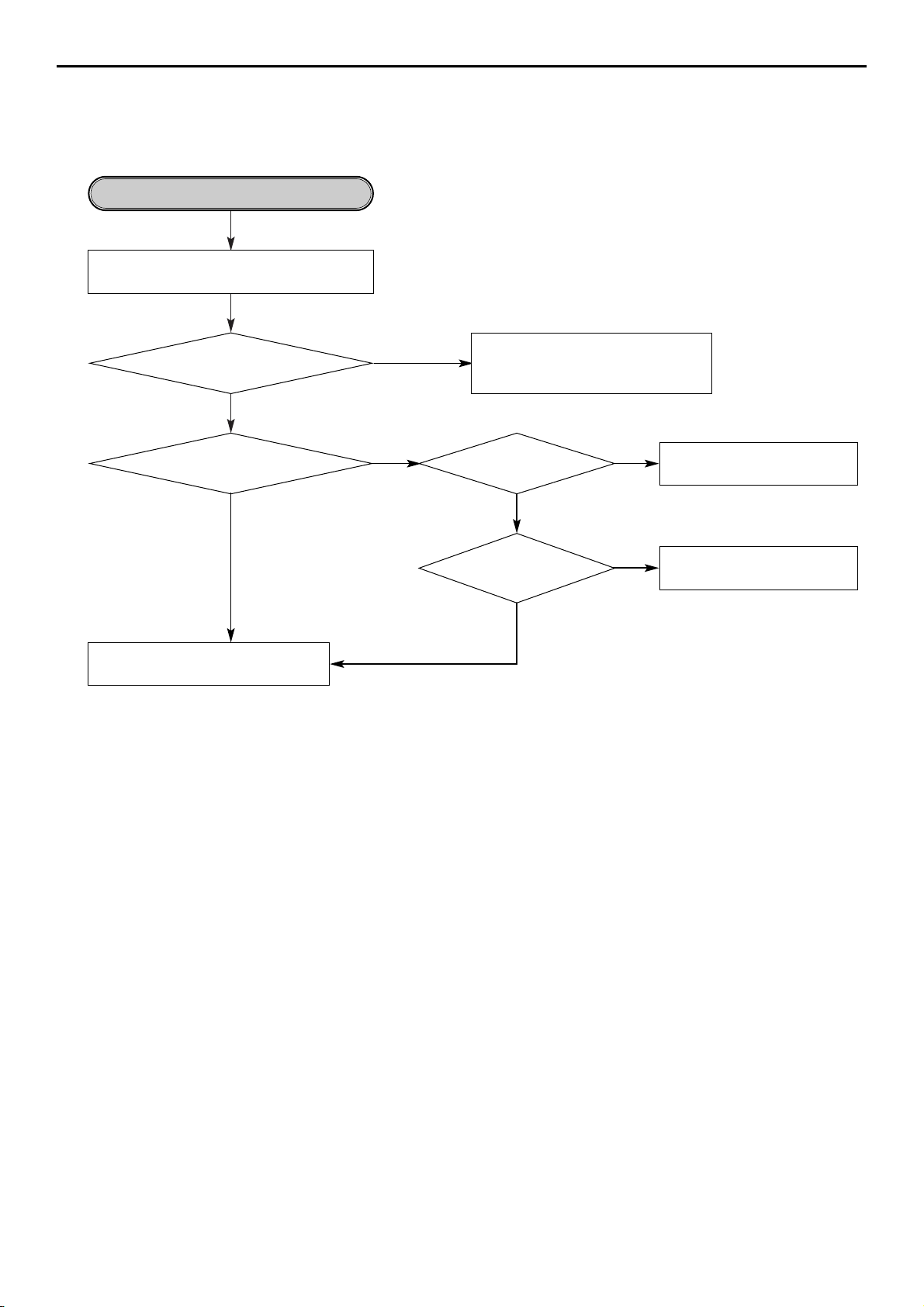
Tray operating is abnormal.
Is there Tray control signal intput?
(IC203 pin26)
(Tray open/close doesn't work)
YES
•Check the connection of IC110 pin 12.
•Replace the IC320(M62352).
•Check the communication line between
IC110 and IC320(MICOM).
•Check the Tray Connector(PN203).
•Check the Motor Line and Motor.
NO
NO
Is there Tray drive voltage output?
(IC203 pin15, 16)
YES
YES
YES
• Check the connection of IC322
Pin13
NO
Replace the IC203(BA5983FM).
NO
Is TRAY_MUTE
signal"L"?(IC203 pin20)
When PN203
is open, Is there Tray drive
signal output?
CDR30
24
harman/kardon
Page 25
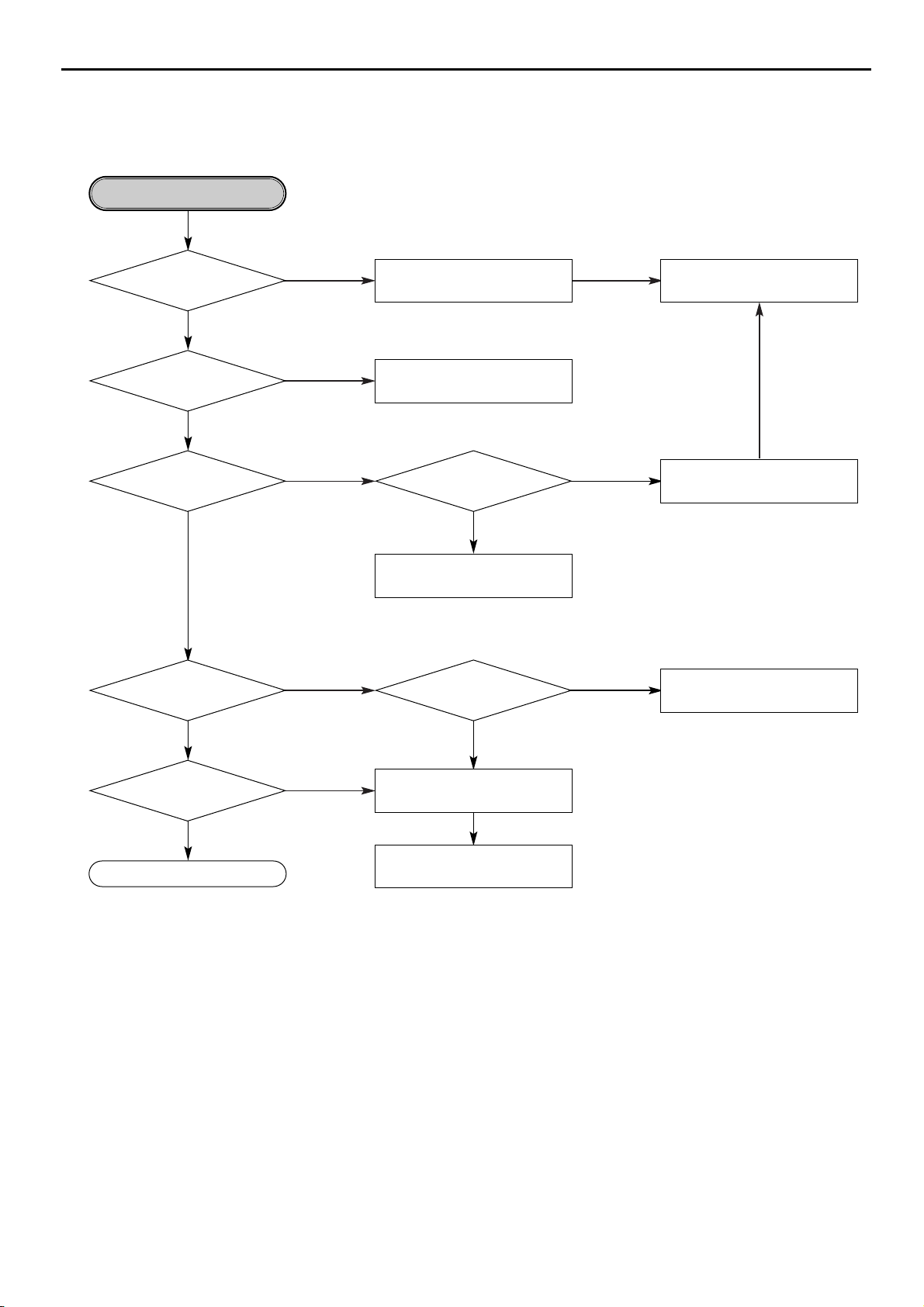
NO
NO
NO
NO
NO
Replace the IC320(MICOM)
NO
Check the connection of IC320
pin 26.
NO
Replace the IC206(BU4053)
YES
Sled operating is abnormal.
Is there
Sled control signal output?
(IC320 pin 85)
Is there
Sled drive voltage input?
(IC203 pin 23)
Check the connection of IC320
pin 85
YES
YES
NO
YES
Check the connection of IC201
pin 17.
Replace the IC201(BA5925)
Is there
Sled drive voltage output?
(IC203 pin 17, 18)
Is Act_Mute signal "L"?
(IC203 Pin9)
YES
Is there
HALL/SLDOUT signal input?
(IC320 pin82)
Is there HALL 1
signal input (IC206 pin3)
YES
Is there
SLED FG signal input?
(IC320 pin97)
YES
Replace the IC203(BA5983)
Check the IC201(BA5925)
•Check the Connector(PN201)
•Replace the SLED Motor.
OK
CDR30
25
harman/kardon
Page 26
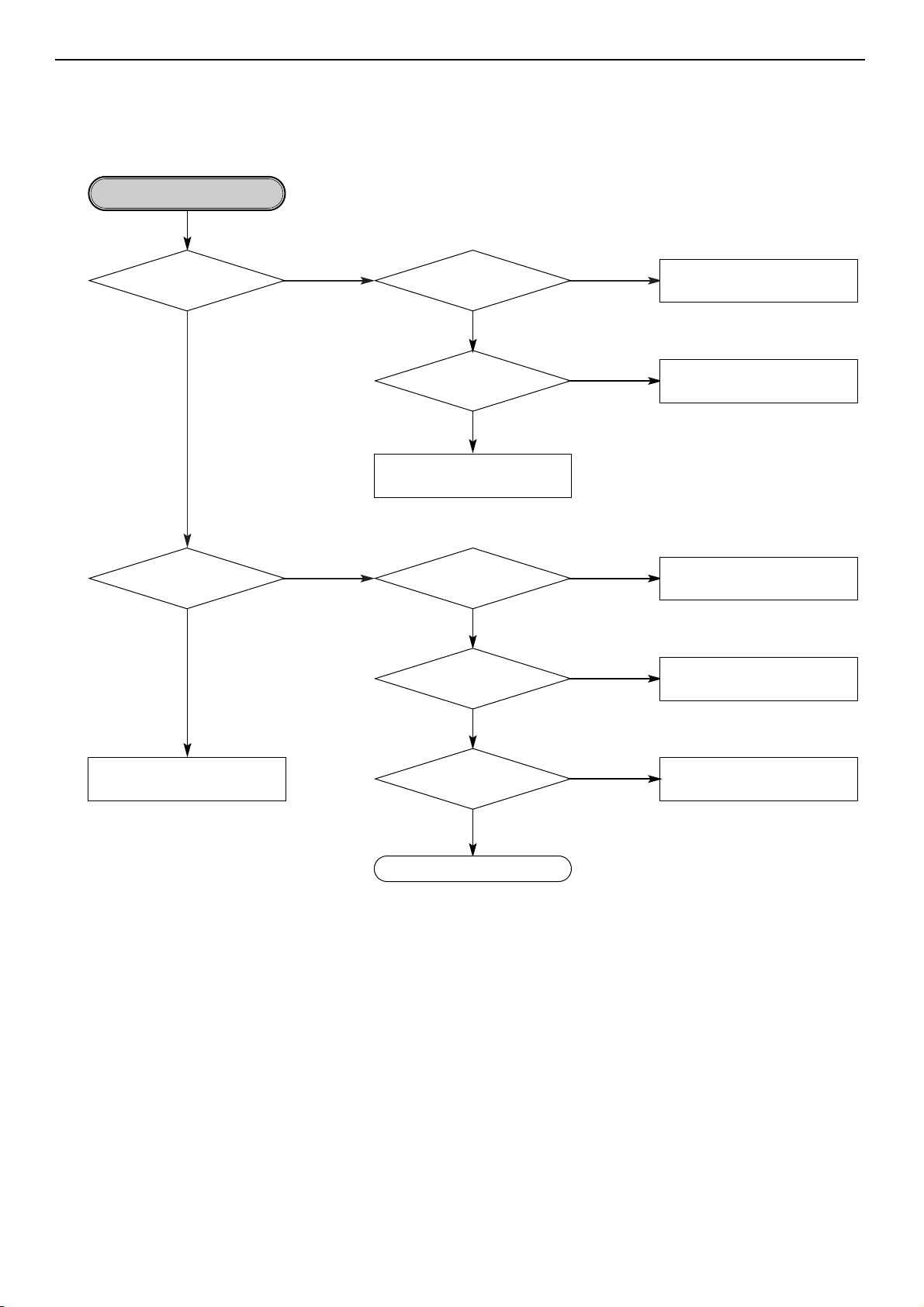
NO
NO
•Check the connection of IC301 pin2.
•Replace the IC301(OTI-9790)
NO
•Replace the IC207(NJM3404).
NO
•Check the connection of IC320 pin98.
•Replace the IC320(MICOM)
NO
•Check the connection of IC320 pin94.
•Replace the IC320(MICOM)
•Check the connection of IC202 pin19.
•Replace the IC501(BA6664FM)
•Check the spindle Connector
(PN202)
•Replace the Spindle Motor.
NO
Spindle operating is abnormal.
Is there Spindle
control signal input?
(IC202 pin 22)
YES
YES
YES
Is there Spindle
control signal output?
(IC207 pin 7)
YES
Is there DMO signal input?
(IC207 pin5)
Is there Spindle
drive voltage output?
(IC202 pin 2,4,7)
Is SPNON signal “H”?
(IC202 pin 23)
YES
YES
Is SBRK signal “L”?
(IC202 pin 18)
NO
Is there
a SPNFG signal input?
(IC320 pin 95, IC301
pin 7)
YES
Replace the IC206(BU4053).
OK
CDR30
26
harman/kardon
Page 27
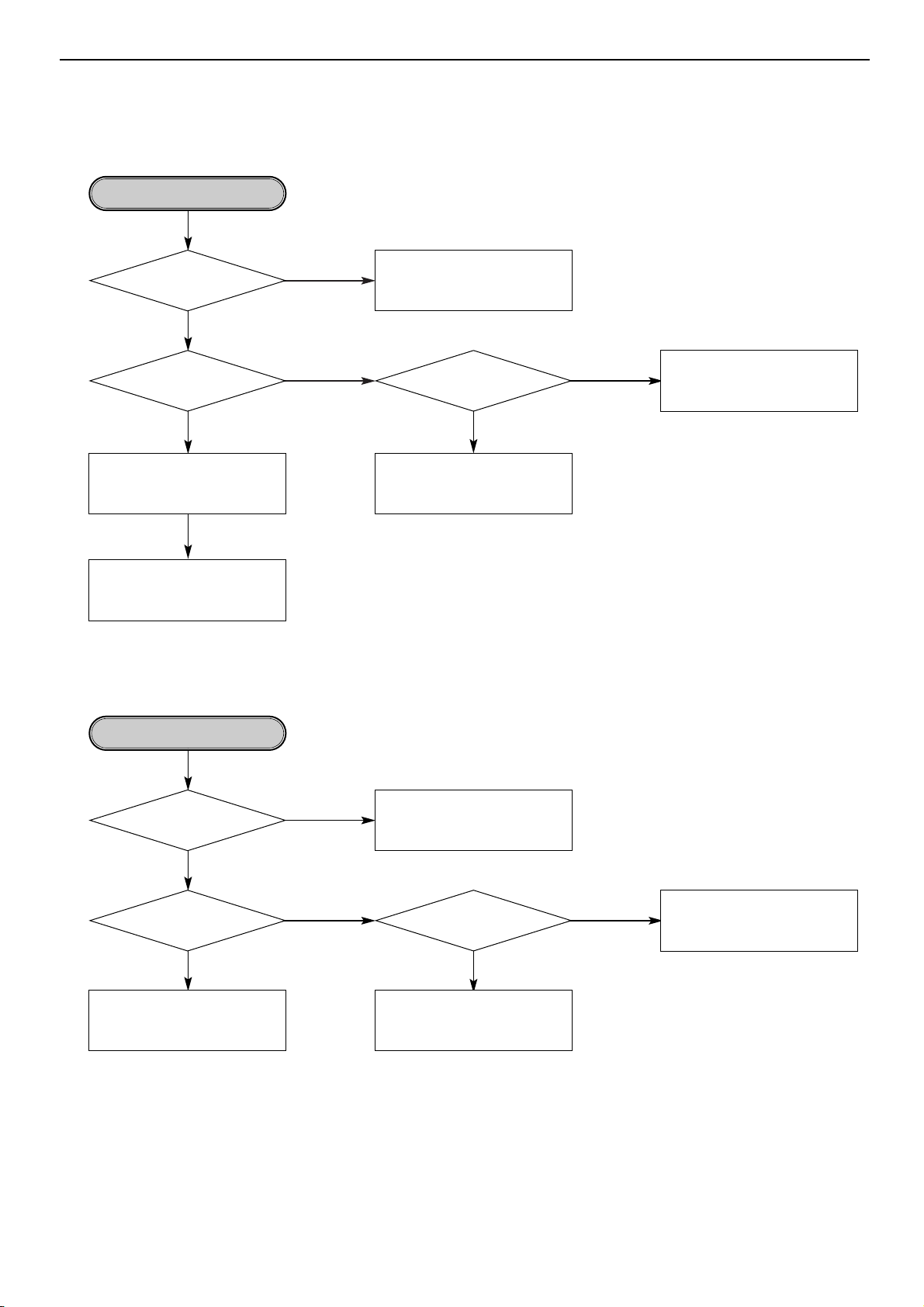
NO
NO
•Check the connection of IC301 pin207.
•Check the communication line between
IC301 and IC320
•Replace the IC301(OTI-9790)
•Check the connection of IC320
pin26.
•Replace the IC320(MICOM)
NO
Focus Actuator operating
is abnormal
Is there
Focus Search control signal
input? (IC203 pin 3)
(FAO)
YES
YES
YES
Is Act_Mute signal “L”?
(IC203 pin 9)
Replace the IC203(BA5983).
•Check the connection of PN101 Pin 1,4.
•Check the Pick-up Connector.
Replace the Pick-Up.
Is there Focus Search
drive voltage output?
(IC203 pin 13,14)
NO
NO
Go to “Focus Servo is unstable”
Replace the IC108(CXA2551R).
NO
Spindle control is abnormal 1
Does FOCUS Servo
operate normally?
YES
YES
YES
Is there a output normally?
(IC108 pin 71, 72)
Replace the IC103(EL2245).
Go to “Spindle operating is
abnormal”
Is there
RFAC(EFM)signal input?
(IC301 pin 163)
CDR30
27
harman/kardon
Page 28

YES
NO
Go to “RF output is abnormal”
Spindle control is abnormal 2
(CD-ROM Disc)
Is there
RRF signal input?
(IC103 pin 3)
YES
NO
Replace the IC103(EL2245).
Is there
RFDC signal input?
(IC108 pin 85)
YES
NO
Go to “Track servo is unstable”
Does Tracking
Servo operate normally?
YES
Go to “Disc recognition is abnormal”
NO NO
Go to “RF output is abnormal”
Spindle control is abnormal 3
Is there WBLIN signal
input? (IC301 pin 132)
Is there ATFM signal
output? (IC108 pin 25)
YES
Replace the IC108(CXA2551R).
NO
Replace the IC301(OTI-9790).
Is there DMO signal
output? (IC301 pin 2)
YES
Go to “Spindle operating is
abnormal”
CDR30
28
harman/kardon
Page 29

NO
YES
YES
NO
Go to “RF output is abnormal”
Disc recognition is abnormal
Is there
CDR/RW signal input
normally?(IC301 pin 33)
Is there
RECD1, RECD2 signal
output normally? (IC108 pin
80,81)
YES
Replace IC320 (MICOM)Go to “Track Servo is unstable”
NO NO
Go to “Laser is abnormal”
•Check the PICK UP FFC.
•Replace the PICK UP
RF output is abnormal
Is there
PICK UP(A,B,C,D) output
normally? (PN101 pin 8,9,
14,15)
Is RRF signal
output normal?(IC108 pin 86)
•First Recognition try : Over 1.7 Vpp
•Second Recognition try :
Over 0.5 Vpp
YES
NO
•Check the connection between
PN101 and IC108.
•Replace the IC108(CXA2551R).
OK
CDR30
29
harman/kardon
Page 30

YES
NO
Check the IC108(CXA2551R).
Focus Servo is unstable
Is FE signal
output normal in Focusing
Up/Down? (IC108
pin 56)
YES
Go to “RF output is abnormal”
NO
Replace the IC301(OTI-9790).
Go to “Focus Actuator operating
is abnormal”
NO NO
•Check the PICK UP FFC.
•Replace the PICK UP.
Track Servo is unstable
Is TE signal
output normal in Focusing ON
and Tracking OFF?
(IC108 pin57)
Is PICK UP(E,F,G,H)
output normal?(PN101
pin 16,7,13,10)
YES
Check the IC108(CXA2551R).
Go to “RF output is abnormal”
NO
Check the IC104(NJM3403)
Is TE signal
input normal in Focusing
ON and Tracking OFF?
(IC301 pin198)
YES
NO
Replace the IC301(OTI-9790).
Is
there TAO signal
output in Tracking ON?
(IC301 pin 208)
YES
Check the Driver
IC(IC203(BA5983)) and P/U referring to “Focus Actuator operating
is abnormal.”
Is FAO signal
output normal in Focusing
Up/Down? (IC301
pin 207)
YES
CDR30
30
harman/kardon
Page 31

NO
Check disc Label.
In case of writing fail.
Check the Media CD-R
or CD-RW?
YES
YES
Romove the Dust, Fingerprint
and if the disc has long width
Scratch, change it.
Dose the disc have
any Dust, Scratch,
Fingerprint...?
NO
NO
Eject Disc.
Go to “Writing Part Check”
Finalized Disc?
YES
If CD-R disc, use new CD-R disc.
If CD-RW disc, erase the dise.
Nomal Case
CDR30
31
harman/kardon
Page 32

NO
• Check the communication Iines
between IC320 and IC301.
• Check and replace the IC302 or
IC301.
Writing Part Check.
Does the unit
becomes stand-by mode to
record/dubbing?
YES
NO
Eject Tray.
Go to “ALPC Logic Circuit Check”.
Dose Writing finish
without any error?
YES
NO
NO
Go to “BETAMeasurement
Circuit Check”.
Check the connection of IC301
pin 187 and replace IC301.
Is the written file
read nomally?
Is the re-written file
readed nomally?
Is
ROPCSH input signal
Pulse when CD-R writing
(IC108 pin 43)
YES
YES
Refer “Laser is abnormal”.
Load tray with CD-R/RW Disc.
Start Recording or dubbing.
OK
YES
CDR30
32
harman/kardon
Page 33

NO
IC325 Pin 10(CDR/RWS)=“H”?
YES
YES
IC320 Pin 78(RFBETA):
2+/-1.0V?
Is BETAsignal nomal?
(IC325 pin 14)
YES
BETAMeasurement circuit ceck
IC108 Pin 86(RRF):3+/-1.0V?
RRFIN:2+/0.7V?
(IC108 PIN85)
NO
NO
NO
NO
YES
YES
After inserting Test Dise(TCD-784),
start playing.
K
Check the replace the IC325(BU4052)
•Check the connection of IC108 pin 86.
•
Check and replace the IC108
(CXA2551R).
•Check the connection of IC109.
•Check and replace the IC109.
•Check the connection of IC320 pin 20.
•Check and replace the IC320(MICOM).
•Check the connection of IC108 pin 82.
•Check and replace the IC108.
CDR30
33
harman/kardon
Page 34

BLOCK DIAGRAM
1. CD-Play Block Diagram
I / V AMP
RF Amplifier
(CXA2581N :Sony)
Equalizer
ALPC
Focus Error
Tracking Error
LD
Driver
µ-Controller
(H8/3062:Hitachi)
System Control
Read Channel
Servo Processor
Sled Servo
Focus, Tracking
(M63021FP:
Mitsubishi
)
Spindle
motor
Stepping
Sledmotor
Pick-
up
(SF-P151EXV
:Sanyo)
disc
Digital Servo Processor
(CXD 3030R:Sony)
Focus Servo
Tracking Servo
Spindle Servo
EFM decoding
CD-DA Decoder
ATAPI Interface
1Mbit DRAM
1bit DAC
FPGA
(XC10TQ114:
XILINX
XILINX)
CDDA/MP3 Switching
Serial to Parallel
Data conversion
CDR µ-Controller
CDR FPGA
HDCD &MP3
CDP Dout
34
CDR30
harman/kardon
Page 35

2. CD-Record Block Diagram
I / V AMP
LD
Driver
RF Amplifier
(CXA2551R:Sony)
Equalizer
ALPC
Focus Error
Tracking Error
Wobble Detect
Spindle
Driver
(BA6664
: Rohm)
LD
Driver
Encoder/Decoder
(OTI9790:OAK Technology)
CD-Encode
EFM Encode
CD-Decode
LPM
ATIP CLV Control
ATAPI I/F
Digital Servo Processor
Focus Servo
Tracking Servo
Sled Servo
Spindle Servo
EFM decoding
FPGA
(XC30TQ114
:
XILINX
XILINX)
CDDA/MP3
Switching
Serial to Parallel
Data conversion
µ-Controller
(HD84F/3064:Hitachi)
System Control
Read Channel
Data Processor
Servo Processor
Focus Tracking
Sled Driver
(BA5983FM : Rohm)
Spindle
motor
Sled
motor
Pick-up
(KRS-200C
:Sony)
disc
CPLD
(IC310)
Audio DAC
L/R-CH Jack &
Headphone
MP3, HDCD
(CS49300:Cirrus Logic)
SRC
(CS8420:
Cirrus Logic)
8kHz to 96KHz
120dB Dynamic
Range
CDP
35
CDR30
harman/kardon
Page 36

3. I/O Block Diagram
AK4394
(DAC)
AK4394
(DAC)
AK4394
(DAC)
AK4394
(DAC)
P-LRCK
P-DATA
P-BCLK
P-LRCK
P-DATA
P-BCLK
MCK(P)
MCK(R)
74HC04
BUFFER
74HC04
BUFFER
ANALOG P OUTPUT
ANALOG R OUTPUT
ANALOG INPUT
COAXIAL P OUT
COAXIAL R OUT
COAXIAL IN(2)
74HC04
BUFFER
74HC04
BUFFER
74HC04
BUFFER
74HC04
BUFFER
OPTICAL R OUT
OPTICAL IN
RELAY
F
R
O
N
T
AK5351
(ADC)
AK5351
(ADC)
74HC04
BUFFER
74HC04
BUFFER
BCK
DATA
LRCK
H/P OUT
74HC04
BUFFER
74HC04
BUFFER
COAXIAL
IN (1)
REC
VOL.
POWER
DOWN
MUTE
DEMPH
MUTE
DEMPH
CDP-DOUT
CDR-DOUT
EQ LEVEL
C
D
R
W
CDR30
36
harman/kardon
Page 37

EXPLODED VIEW
• MAIN SECTION
259
281
278
403
403
259
259
278
403
259
278
287
285
286
403
403
300
403
275
401
401
283
290
401
405
407
270
262
268
265
269
268
267
266
264
261
266
263
277
271
401
401
276
401
403
403
407
A46-1
A43-1
A43- 6
A43-3
A43-4
A50-3
A50-1
A50-2
A43-2
A49
A47
A46
A43
A50
278
260
406
284
282
403
258
256
403
257
255
A00
A10
A00-1
A10-1
270
289
37
CDR30
harman/kardon
Page 38

• CD PLAY SECTION
006
430
009
010
436
014
013
025
020
026
434
431
027
028
029
033
033
435
435
030
034
431
431
035
032
431
012
A01
A02
A00
A03
011
001
002
031
031
CDR30
38
harman/kardon
Page 39

131
127
128
454
132
151
153
152
438
129
439
441
130
150
131
133
154
A12
A10
006
430
009
010
436
014
013
020
431
012
A01
A02
011
001
002
031
031
• CD RECORD SECTION
NOTE : The ★ part with location numbers. 150, 151, 152, 153, 154 are not
serviceable parts. If you would like to replace these parts, order and
replace the Assembly part(Location No. A12) only.
Because these parts need a Mechanical precision adjustment when
reassembling after disassembling.
CDR30
39
harman/kardon
Page 40

CDR30
40
SECTION 5 REPLACEMENT PARTS LIST
A : CDR 30(UL) , B : CDR 30(EUROPE)
. Mechanical Section NSP : Not Service Parts
S AL LOCA. NO. PART NO.(LG) A B DESCRIPTION SPECIFICATION REMARKS
A00 6721R-W223A O O DECK ASSY,AUDIO AADR700 PLAY DECK+CDP PCB
A00-1 6871R-3030A O O PWB(PCB) ASSY,TOTAL AADR700 KTH1K CDP
A01 4405R-D005A O O MECHANISM ASSY ACDR MAIN LOADING (CDM-700)
A02 4931R-0038A O O HOLDER ASSY CLAMP (CDM-700)
A03 4405R-D006A O O MECHANISM ASSY ACDR PU UNIT (CDM-700P)
A10 6721R-0307A O O DECK ASSY,AUDIO AADR700 RW DECK+RW PCB
A10-1 6721R-0307A O O DECK ASSY CDM-700RW
A12 4405R-D007A O O MECHANISM ASSY ACDR PU UNIT (CDM-700RW)
001 4861R-0008A O O CLAMP ASSY DISC (CDM-700)
002 4930R-0209A O O HOLDER CLAMP (CDM-700)
006 4400H-1009A O O BELT GM-RT1332A
009 4470R-0055A O O GEAR PULLEY
010 4470R-0056A O O GEAR LOADING
011 3040R-0035A O O BASE UP/DOWN (CDM-700)
012 3040R-0034A O O BASE MAIN (CDM-700)
013 4681R-0013A O O MOTOR ASSY LOADING (CDM-700)
014 4974R-0029A O O GUIDE UP/DOWN (CDM-700)
020 3390R-0009A O O TRAY DISC (CDM-700,BLACK)
025 6716S-E001A O O PICK UP SF-P151EXVA SANYO ACDR
026 6850HD1L16A O O CABLE,FLEXIBLE 2896-A-1.0-17(05*65)160 BANDO
027 4974R-0031A O O GUIDE FEED (CDM-700P, MATSUSHITA)
028 4970H-1086A O O SPRING FEED(GM-RT1332A)
029 4370H-1024C O O SHAFT P/U (R,GM-RT1332A)
030 4370H-1025B O O SHAFT P/U (L,GM-RT1332A)
031 5040R-0054A O O RUBBER FRONT (CDM-700)
032 4680HB1019A O O MOTOR(MECH) GCS-L32A LGEC SPINDLE
033 5040R-0053A O O RUBBER REAR (CDM-700)
034 3040R-0036A O O BASE P/U (CDM-700)
035 4680HP5002D O O MOTOR(MECH) OTHER 15S1R10F6NC3 MATSUSHITA
127 6716R-E002A O O PICK UP KRS-220C SONY 4RWX4RX32CD
128 4471R-0001A O O GEAR ASSY RACK(CDM-700RW)
129 4471R-0002A O O GEAR ASSY PINION(CDM-700RW)
130 4405R-D008A O O MECHANISM ASSY ACDR SLED UNIT(CDM-700RW,NEW H
131 5040R-0053A O O RUBBER REAR (CDM-700)
132 6850HD4P16C O O CABLE,FLEXIBLE SFBNCD-TN2 BANDO UL20624 0.5MM
133 6850HD1817A O O CABLE,FLEXIBLE SFBNCD-TN BANDO UL2896 1.0MM 8
150 3141R-0020A O O CHASSIS ASSY PU CHULKING (CDM-700RW)
151 4680HB1034A O O MOTOR(MECH) GRS-R02A LGP SPINDLE NSP
152 4370H-1078A O O SHAFT P/U(L/CD-RW) NSP
154 4370H-1079A O O SHAFT P/U(R/CD-RW) NSP
401 353-085E O O SCREW,DRAWING + 3 D4.0 L10.0 MSWR3/FZMCW-2
403 353-046N O O SCREW, SPECIAL(3X8 BK.)
403 353-051B O O SCREW SPECIAL
405 353-051A O O SCREW SPECIAL
406 1TRL0302016 O O SCREW TAPPING,BRIZER HEAD D 3.0 L 6.0 MSWR3/(BK)
407 353-046K O SCREW SPECIAL (3X10 B.K)
407 353-051AAAA O O SCREW TAP/T,WASHER 3X10 FZY,H/D:9.5
431 1SZZH-1007B O O SCREW, + D2.0 6MM SWRCH16A/ZNBK 4MM 1
434 1SZZH-1011B O O SCREW + D1.7 6MM SWRCH16A/NIY 3.5MM
435 1SZZH-1004A O O SCREW, + D1.7 5MM SWRCH16A/ZNY 3.5MM
436 4000H-1006B O O SCREW + D1.7 4.5MM SWRCH16A/ZNY 4MM
438 1WZZH-1009A O O WASHER BLACK Y POLY N
439 1SZZH-1020C O O SCREW, + D2.0 4.5MM SWRCH16A/ZNY 4MM
441 1SZZH-1020A O O SCREW, + D2.0 11.5MM SWRCH16A/ZNY 4MM
ASSEMBLY SECTION
PARTS SECTION
SCREW
harman/kardon
RUN : 2001.02.12
Page 41

RUN : 2001.02.12
NSP : Not Service Parts
A : CDR 30(UL) , B : CDR 30(EUROPE)
CDR30
41
S AL LOCA. NO. PART NO.(LG) A B DESCRIPTION SPECIFICATION REMARKS
. Cabinet&Main Frame Section
ASSEMBLY SECTION
A43 3501R-M666A O BOARD ASSY FRONT+PCB (AADR700 . EVNT)
A43 3501R-M666B O BOARD ASSY FRONT+PCB (AADR700 . 3FH1)
A43-1 3721R-F171A O PANEL ASSY,FRONT FRONT (AADR700.KTH1K)
A43-1 3721R-F171B O PANEL ASSY,FRONT FRONT (AADR700 EROUPE)
A43-2 6871RU3089A O O PWB(PCB) ASSY,SUBSET(AUDIO) AADR700 KTH1K DIGITAL JACK
A43-3 6871RF3086A O O PWB(PCB) ASSY,FRONT(AUDIO) AADR700 KTH1K DIGITRON
A43-6 3790R-P022A O O WINDOW FL ASS’Y AADR700
A46 3141R-0021A O CHASSIS ASSY MAIN(AADR700.KTH1K)
A46 3141R-0021D O CHASSIS ASSY MAIN(AADR700 EROUPE)
A46-1 3610RB0001F O O FOOT BOTTOM ASSY(ADR-700)
A47 6871R-3038A O PWB(PCB) ASSY,TOTAL AADR700 KTH1K AUDIO
A49 3501R-3097A O BOARD ASSY ADR-700
A49 3501R-3097B O BOARD ASSY ADR-700
A50 3501R-3212A O BOARD ASSY JACK & KNOB ASSY
A50 3501R-3212B O BOARD ASSY JACK & KNOB ASSY
A50-1 4941R-0003A O O KNOB ASSY (ORDER A50-2 & A50-3) POWER+PCB
A50-2 4941R-0004A O O KNOB ASSY POWER
A50-3 6871RZ3090A O O PWB(PCB) ASSY,OTHERS AADR700 KTH1K POWER LED
A50-4 6871RJ3088A O PWB(PCB) ASSY,JACK(AUDIO) AADR700 KTH1K H/P JACK
A50-4 6871RJ3088B O PWB(PCB) ASSY,JACK(AUDIO) ADR700 3FH1 JACK
PARTS SECTION
256 3580R-T011A O O DOOR ACDR TRAY (AADR700.KTH1K)
257 6721R-0306A O O DECK ASSY CDM-700P
258 6871R-3028A O O PWB(PCB) ASSY,TOTAL AADR700 KTH1K W/S
259 3610S-0192A O O FOOT BOTTOM(ADR-600 KTH1)
260 3140R-0021A O O CHASSIS MAIN(ADR-700)
261 3790R-P020A O O WINDOW FL(ADR-700.KTH1K)
262 4940R-T024A O O KNOB (ORDER ASS'Y 3721R-F171A) ACDR 7K(AADR700.KTH1K)
263 3300R-X020B O O PLATE LED 3K(ADR-700)
264 3300R-P008A O O PLATE FL(ADR-700)
265 3720R-M002A O PANEL,AUDIO FRONT(AADR700.KTH1K)
265 3720R-M002B O PANEL,AUDIO FRONT(AADR700 EROUPE)
266 3300R-X020A O O PLATE LED 8K(ADR-700)
267 4940R-T022A O O KNOB (ORDER ASS'Y 3721R-F171A) PLAY 4K(AADR700 KTH1K)
268 4940R-T023A O O KNOB (ORDER ASS'Y 3721R-F171A) SEESAW 4K(AADR700.KTH1K)
269 4940R-T019A O O KNOB (ORDER ASS'Y 3721R-F171A) REC 8KEY(AADR700.KTH1K)
270 4940R-V013A O O KNOB VOLUME (AADR700.KTH1K)
270 4940R-V013A O O KNOB VOLUME (AADR700.KTH1K)
271 3550R-0339A O O COVER OPTICAL(ADR-700)
275 3720R-Z012A O PANEL BACK(AADR700.KTH1K)
275 3720R-Z012B O PANEL BACK(AADR700 EROUPE)
276 3110R-0218A O O CASE TOP(AADR700.KTH1K)
277 3846S-0208A O O MARK HARMAN KARDON BADGE(ADR-600 KT
278 4766R-0003B O O FELT 19.7*19.7 BLACK
281 4930R-0219B O O HOLDER POWER(ADR-700 FOR CE)
282 5040R-0045A O O RUBBER ADR-600 SILICON SHEET FF-4445
283 327-013C O O CLAMP CORD NSP
284 322-001E O O SUPPORTER SUPPORTER PWB DABS 16R
289 3850R-Z116C O LABEL UL,CSA(35*14.5) SMPS PET0.1T
289 3850R-Z121A O LABEL ADR-600KTH2/ORIGIN-EUROPE
290 3850R-B025C O O LABEL SERIAL BAR CODE-2 (ADR-600KTH1
300 6410RAHS02A O POWER CORD AP-10W NI SP2 CORE 80 STP SANG
300 6410RCHS02A O POWER CORD EP11 LTFZ-2F 2*0.75 EMI OR SAN
SCREW
454 1SZZH-1005B O O SCREW, + D1.7 3MM SWRCH16A/NIY 3MM 0.
Packing Accessory Section
801 3829RDK007A O MANUAL ASSY ADR-700 H/KARDON USA OM & 2CAR
801 3829RDK007B O MANUAL ASSY ADR-700 H/KARDON EURO 8 OM & P
802 3890R-C024A O BOX AADR700 HK-USA DW2 561/198/446
803 3920R-E019A O O PACKING H/C / NAD 0.02 100 EPS 4 571 1
804 3858R-S001B O O SHEET (MECH) LDPE 600M 780MM 0.5 DVD_5
808 534-002C O O BATTERY 1.5V AAM UM-3 LOL 1PAIR
850 3008R-0004A O O DISK CD-R HARMAN KARDON(2ND)
851 564-036D O O PLUG CONTACT CORD,PHONE PHONE 1.5MZ 1185#26
852 564-036J O O CORD DIGIATL 1.5M 1365#30 ORANGE N
Remote Control Section
900 6711R1Z017C O O REMOTE CONTROLLER ASSY HANHGO 43KEY ACDR CDR30RC
harman/kardon
Page 42

. Electrical Section
S AL LOCA. NO. PART NO.(LG) A B DESCRIPTION SPECIFICATION REMARKS
CAPACITOR
C101 0CH4470K412 O O CAPA,CHIP CERAMIC M/L T.C F/S 47P 50V J COG 1.6X0.8 R/TP
C102 0CH4270K412 O O CAPACITOR,CHIP[CERAMIC M/L TC 27PF 50V J NP0 1608 R/TP
C103 0CH4270K412 O O CAPACITOR,CHIP[CERAMIC M/L TC 27PF 50V J NP0 1608 R/TP
C104 0CH1104K942 O O CAPACITOR,CHIP[CERAMIC M/L HD 0.1UF 50V Z Y5V(F) 1508 R/TP
C105 0CH7106F621 O O CAPACITOR,CHIP[TANTALUM] 10UF 16V M 3528MM TP(-)
C106 0CH1104K942 O O CAPACITOR,CHIP[CERAMIC M/L HD 0.1UF 50V Z Y5V(F) 1508 R/TP
C107 0CH7106F621 O O CAPACITOR,CHIP[TANTALUM] 10UF 16V M 3528MM TP(-)
C108 0CH1104K942 O O CAPACITOR,CHIP[CERAMIC M/L HD 0.1UF 50V Z Y5V(F) 1508 R/TP
C109 0CH7106C611 O O CAPA,CHIP TANRALUM 10UF 6.3V M 3216 TP(-)
C110 0CH1104K942 O O CAPACITOR,CHIP[CERAMIC M/L HD 0.1UF 50V Z Y5V(F) 1508 R/TP
C111 0CH7106C611 O O CAPA,CHIP TANRALUM 10UF 6.3V M 3216 TP(-)
C112 0CH4070K112 O O CAPACITOR,FIXED CERAMIC(High d 7PF 50V 0.5 pF NP0 1608 R/TP
C113 0CH1103K562 O O CAPACITOR,FIXED CERAMIC(Temp.c 0.01UF 50V 10% X7R(X) 1608 R/T
C114 0CH1474F946 O O CAPA,CHIP CERAMIC M/L H.D F/S 0.4700UF 16V Z Y5V(F) 2012 R/T
C115 0CH1104K942 O O CAPACITOR,CHIP[CERAMIC M/L HD 0.1UF 50V Z Y5V(F) 1508 R/TP
C116 0CH1104K942 O O CAPACITOR,CHIP[CERAMIC M/L HD 0.1UF 50V Z Y5V(F) 1508 R/TP
C117 0CH4030K042 O O CAPA,CHIP CERAMIC M/L T.C F/S 3P 50V C N220 1.6X0.8 R/TP
C118 0CH4030K042 O O CAPA,CHIP CERAMIC M/L T.C F/S 3P 50V C N220 1.6X0.8 R/TP
C119 0CH1222K512 O O CAPACITOR,CHIP[CERAMIC M/L HD 2200PF 50V K B 1608 R/TP
C120 0CH1104K942 O O CAPACITOR,CHIP[CERAMIC M/L HD 0.1UF 50V Z Y5V(F) 1508 R/TP
C122 0CH4271K412 O O CAPACITOR,FIXED CERAMIC(High d 270PF 50V 5% NP0 1608 R/TP
C123 0CH1104K942 O O CAPACITOR,CHIP[CERAMIC M/L HD 0.1UF 50V Z Y5V(F) 1508 R/TP
C124 0CH1104K942 O O CAPACITOR,CHIP[CERAMIC M/L HD 0.1UF 50V Z Y5V(F) 1508 R/TP
C125 0CH4221K412 O O CAPACITOR,CHIP[CERAMIC M/L TC 220P 50V J COG 1.6X0.8 R/TP
C126 0CH1104K942 O O CAPACITOR,CHIP[CERAMIC M/L HD 0.1UF 50V Z Y5V(F) 1508 R/TP
C127 0CH1104K942 O O CAPACITOR,CHIP[CERAMIC M/L HD 0.1UF 50V Z Y5V(F) 1508 R/TP
C128 0CH1103K562 O O CAPACITOR,FIXED CERAMIC(Temp.c 0.01UF 50V 10% X7R(X) 1608 R/T
C129 0CH1104K942 O O CAPACITOR,CHIP[CERAMIC M/L HD 0.1UF 50V Z Y5V(F) 1508 R/TP
C130 0CH1104K942 O O CAPACITOR,CHIP[CERAMIC M/L HD 0.1UF 50V Z Y5V(F) 1508 R/TP
C131 0CH1104K942 O O CAPACITOR,CHIP[CERAMIC M/L HD 0.1UF 50V Z Y5V(F) 1508 R/TP
C132 0CH1224K514 O O CAPACITOR,FIXED CERAMIC(Temp.c 0.22UF 50V 10% B(5YP) 3216 R/T
C133 0CH1224K514 O O CAPACITOR,FIXED CERAMIC(Temp.c 0.22UF 50V 10% B(5YP) 3216 R/T
C134 0CH1333K562 O O CAPACITOR,CHIP[CERAMIC M/L HD 0.033UF 50V K X7R(X) 1508 R/TP
C135 0CH1104K942 O O CAPACITOR,CHIP[CERAMIC M/L HD 0.1UF 50V Z Y5V(F) 1508 R/TP
C136 0CH1102K512 O O CAPACITOR,FIXED CERAMIC(Temp.c 1000PF 50V 10% B(5YP) 1608 R/T
C137 0CH1102K512 O O CAPACITOR,FIXED CERAMIC(Temp.c 1000PF 50V 10% B(5YP) 1608 R/T
C138 0CH1222K512 O O CAPACITOR,CHIP[CERAMIC M/L HD 2200PF 50V K B 1608 R/TP
C139 0CH4221K412 O O CAPACITOR,CHIP[CERAMIC M/L TC 220P 50V J COG 1.6X0.8 R/TP
C140 0CH1104K942 O O CAPACITOR,CHIP[CERAMIC M/L HD 0.1UF 50V Z Y5V(F) 1508 R/TP
C141 0CH4331K412 O O CAPACITOR,CHIP[CERAMIC M/L TC 330P 50V J COG 1.6X0.8 R/TP
C142 0CH1332K512 O O CAPACITOR,FIXED CERAMIC(Temp.c 3300PF 50V 10% B(5YP) 1608 R/T
C143 0CH1152K512 O O CAPA,CHIP CERAMIC M/L H.D F/S 1500PF 50V K B 1608 R/TP
C144 0CH1104K942 O O CAPACITOR,CHIP[CERAMIC M/L HD 0.1UF 50V Z Y5V(F) 1508 R/TP
C145 0CH1153H562 O O CAPA,CHIP CERAMIC M/L H.D F/S 0.015UF 25V K X7R(X) 1508 R/TP
C146 0CH1104K942 O O CAPACITOR,CHIP[CERAMIC M/L HD 0.1UF 50V Z Y5V(F) 1508 R/TP
C147 0CH1104K942 O O CAPACITOR,CHIP[CERAMIC M/L HD 0.1UF 50V Z Y5V(F) 1508 R/TP
C148 0CH1104K942 O O CAPACITOR,CHIP[CERAMIC M/L HD 0.1UF 50V Z Y5V(F) 1508 R/TP
C149 0CH1154F516 O O CAPACITOR,FIXED CERAMIC(Temp.c 0.15UF 16V 10% B(5YP) 2012 R/T
C150 0CH1334F946 O O CAPACITOR,FIXED CERAMIC(Temp.c 0.33UF 16V 80%,-20% Y5V(F) 201
C151 0CH1334F946 O O CAPACITOR,FIXED CERAMIC(Temp.c 0.33UF 16V 80%,-20% Y5V(F) 201
C152 0CH1334F946 O O CAPACITOR,FIXED CERAMIC(Temp.c 0.33UF 16V 80%,-20% Y5V(F) 201
C153 0CH1104K942 O O CAPACITOR,CHIP[CERAMIC M/L HD 0.1UF 50V Z Y5V(F) 1508 R/TP
C154 0CH1104K942 O O CAPACITOR,CHIP[CERAMIC M/L HD 0.1UF 50V Z Y5V(F) 1508 R/TP
C155 0CH1104K942 O O CAPACITOR,CHIP[CERAMIC M/L HD 0.1UF 50V Z Y5V(F) 1508 R/TP
C156 0CH1104K942 O O CAPACITOR,CHIP[CERAMIC M/L HD 0.1UF 50V Z Y5V(F) 1508 R/TP
C157 0CH1104K942 O O CAPACITOR,CHIP[CERAMIC M/L HD 0.1UF 50V Z Y5V(F) 1508 R/TP
C158 0CH1104K942 O O CAPACITOR,CHIP[CERAMIC M/L HD 0.1UF 50V Z Y5V(F) 1508 R/TP
C159 0CH1104K942 O O CAPACITOR,CHIP[CERAMIC M/L HD 0.1UF 50V Z Y5V(F) 1508 R/TP
C160 0CH7106C611 O O CAPA,CHIP TANRALUM 10UF 6.3V M 3216 TP(-)
C161 0CH1104K942 O O CAPACITOR,CHIP[CERAMIC M/L HD 0.1UF 50V Z Y5V(F) 1508 R/TP
C162 0CH7106C611 O O CAPA,CHIP TANRALUM 10UF 6.3V M 3216 TP(-)
C163 0CH1104K942 O O CAPACITOR,CHIP[CERAMIC M/L HD 0.1UF 50V Z Y5V(F) 1508 R/TP
C164 0CH7106C611 O O CAPA,CHIP TANRALUM 10UF 6.3V M 3216 TP(-)
C165 0CH8107F621 O O CAPA,CHIP AL.ELECTROLYTIC 100UF 16V M 6666 R/TP
C166 0CHZS-0002C O O CAPACITOR,CHIP GRM40Y5V105Z16D530 PT85 MURATA
C167 0CH7106C611 O O CAPA,CHIP TANRALUM 10UF 6.3V M 3216 TP(-)
C168 0CH1104K942 O O CAPACITOR,CHIP[CERAMIC M/L HD 0.1UF 50V Z Y5V(F) 1508 R/TP
C169 0CH4151K412 O O CAPA,CHIP CERAMIC M/L T.C F/S 150P 50V J COG 1.6X0.8 R/TP
C170 0CH4151K412 O O CAPA,CHIP CERAMIC M/L T.C F/S 150P 50V J COG 1.6X0.8 R/TP
RUN : 2001.02.12
NSP : Not Service Parts
A : CDR 30(UL) , B : CDR 30(EUROPE)
CDR30
42
harman/kardon
Page 43

C171 0CH4151K412 O O CAPA,CHIP CERAMIC M/L T.C F/S 150P 50V J COG 1.6X0.8 R/TP
C180 0CH1104K942 O O CAPACITOR,CHIP[CERAMIC M/L HD 0.1UF 50V Z Y5V(F) 1508 R/TP
C191 0CH1103K562 O O CAPACITOR,FIXED CERAMIC(Temp.c 0.01UF 50V 10% X7R(X) 1608 R/T
C192 0CH1103K562 O O CAPACITOR,FIXED CERAMIC(Temp.c 0.01UF 50V 10% X7R(X) 1608 R/T
C200 0CH1103K562 O O CAPACITOR,FIXED CERAMIC(Temp.c 0.01UF 50V 10% X7R(X) 1608 R/T
C201 0CH1103K562 O O CAPACITOR,FIXED CERAMIC(Temp.c 0.01UF 50V 10% X7R(X) 1608 R/T
C202 0CH1103K562 O O CAPACITOR,FIXED CERAMIC(Temp.c 0.01UF 50V 10% X7R(X) 1608 R/T
C203 0CH1104K942 O O CAPACITOR,CHIP[CERAMIC M/L HD 0.1UF 50V Z Y5V(F) 1508 R/TP
C204 0CH1562K566 O O CAPACITOR,FIXED CERAMIC(Temp.c 5600PF 50V 10% X7R(X) 2012 R/T
C205 0CH1562K566 O O CAPACITOR,FIXED CERAMIC(Temp.c 5600PF 50V 10% X7R(X) 2012 R/T
C206 0CH1682K562 O O CAPACITOR,CHIP[CERAMIC M/L HD 6800P 50V K X7R 1.6X0.8 R/TP
C207 0CH1682K562 O O CAPACITOR,CHIP[CERAMIC M/L HD 6800P 50V K X7R 1.6X0.8 R/TP
C209 0CH1104K942 O O CAPACITOR,CHIP[CERAMIC M/L HD 0.1UF 50V Z Y5V(F) 1508 R/TP
C210 0CH1103K562 O O CAPACITOR,FIXED CERAMIC(Temp.c 0.01UF 50V 10% X7R(X) 1608 R/T
C211 0CH1104K942 O O CAPACITOR,CHIP[CERAMIC M/L HD 0.1UF 50V Z Y5V(F) 1508 R/TP
C212 0CH1104K942 O O CAPACITOR,CHIP[CERAMIC M/L HD 0.1UF 50V Z Y5V(F) 1508 R/TP
C213 0CH1104K942 O O CAPACITOR,CHIP[CERAMIC M/L HD 0.1UF 50V Z Y5V(F) 1508 R/TP
C214 0CH1104K942 O O CAPACITOR,CHIP[CERAMIC M/L HD 0.1UF 50V Z Y5V(F) 1508 R/TP
C215 0CH1104K942 O O CAPACITOR,CHIP[CERAMIC M/L HD 0.1UF 50V Z Y5V(F) 1508 R/TP
C216 0CH1473H942 O O CAPA,CHIP CERAMIC M/L H.D F/S 0.0470UF 25V Z Y5V(F) 1608 R/T
C217 0CH1473H942 O O CAPA,CHIP CERAMIC M/L H.D F/S 0.0470UF 25V Z Y5V(F) 1608 R/T
C218 0CH1473H942 O O CAPA,CHIP CERAMIC M/L H.D F/S 0.0470UF 25V Z Y5V(F) 1608 R/T
C219 0CH1474F946 O O CAPA,CHIP CERAMIC M/L H.D F/S 0.4700UF 16V Z Y5V(F) 2012 R/T
C220 0CH1104K942 O O CAPACITOR,CHIP[CERAMIC M/L HD 0.1UF 50V Z Y5V(F) 1508 R/TP
C221 0CH1104K942 O O CAPACITOR,CHIP[CERAMIC M/L HD 0.1UF 50V Z Y5V(F) 1508 R/TP
C222 0CH8107F621 O O CAPA,CHIP AL.ELECTROLYTIC 100UF 16V M 6666 R/TP
C223 0CH1104K942 O O CAPACITOR,CHIP[CERAMIC M/L HD 0.1UF 50V Z Y5V(F) 1508 R/TP
C224 0CH8107F621 O O CAPA,CHIP AL.ELECTROLYTIC 100UF 16V M 6666 R/TP
C225 0CH1222K512 O O CAPACITOR,CHIP[CERAMIC M/L HD 2200PF 50V K B 1608 R/TP
C226 0CH1474F946 O O CAPA,CHIP CERAMIC M/L H.D F/S 0.4700UF 16V Z Y5V(F) 2012 R/T
C227 0CH1104K942 O O CAPACITOR,CHIP[CERAMIC M/L HD 0.1UF 50V Z Y5V(F) 1508 R/TP
C229 0CH1104K942 O O CAPACITOR,CHIP[CERAMIC M/L HD 0.1UF 50V Z Y5V(F) 1508 R/TP
C230 0CH1104K942 O O CAPACITOR,CHIP[CERAMIC M/L HD 0.1UF 50V Z Y5V(F) 1508 R/TP
C231 0CH1104K942 O O CAPACITOR,CHIP[CERAMIC M/L HD 0.1UF 50V Z Y5V(F) 1508 R/TP
C232 0CH8107F621 O O CAPA,CHIP AL.ELECTROLYTIC 100UF 16V M 6666 R/TP
C234 0CH4101K412 O O CHIP CAPA CERAMIC M/L T.C F/S 100P 50V J COG 1.6X0.8 R/TP
C236 0CH1104K942 O O CAPACITOR,CHIP[CERAMIC M/L HD 0.1UF 50V Z Y5V(F) 1508 R/TP
C237 0CH1104K942 O O CAPACITOR,CHIP[CERAMIC M/L HD 0.1UF 50V Z Y5V(F) 1508 R/TP
C238 0CH1104K942 O O CAPACITOR,CHIP[CERAMIC M/L HD 0.1UF 50V Z Y5V(F) 1508 R/TP
C239 0CH1104K942 O O CAPACITOR,CHIP[CERAMIC M/L HD 0.1UF 50V Z Y5V(F) 1508 R/TP
C240 0CH1104K942 O O CAPACITOR,CHIP[CERAMIC M/L HD 0.1UF 50V Z Y5V(F) 1508 R/TP
C241 0CH1104K942 O O CAPACITOR,CHIP[CERAMIC M/L HD 0.1UF 50V Z Y5V(F) 1508 R/TP
C242 0CH8107F621 O O CAPA,CHIP AL.ELECTROLYTIC 100UF 16V M 6666 R/TP
C245 0CH1104K942 O O CAPACITOR,CHIP[CERAMIC M/L HD 0.1UF 50V Z Y5V(F) 1508 R/TP
C246 0CH1104K942 O O CAPACITOR,CHIP[CERAMIC M/L HD 0.1UF 50V Z Y5V(F) 1508 R/TP
C250 0CH1104K942 O O CAPACITOR,CHIP[CERAMIC M/L HD 0.1UF 50V Z Y5V(F) 1508 R/TP
C251 0CH1104K942 O O CAPACITOR,CHIP[CERAMIC M/L HD 0.1UF 50V Z Y5V(F) 1508 R/TP
C252 0CH1104K942 O O CAPACITOR,CHIP[CERAMIC M/L HD 0.1UF 50V Z Y5V(F) 1508 R/TP
C253 0CH7106C611 O O CAPA,CHIP TANRALUM 10UF 6.3V M 3216 TP(-)
C254 0CH7106C611 O O CAPA,CHIP TANRALUM 10UF 6.3V M 3216 TP(-)
C255 0CH1104K942 O O CAPACITOR,CHIP[CERAMIC M/L HD 0.1UF 50V Z Y5V(F) 1508 R/TP
C256 0CH1104K942 O O CAPACITOR,CHIP[CERAMIC M/L HD 0.1UF 50V Z Y5V(F) 1508 R/TP
C282 0CH1104K942 O O CAPACITOR,CHIP[CERAMIC M/L HD 0.1UF 50V Z Y5V(F) 1508 R/TP
C283 0CH1104K942 O O CAPACITOR,CHIP[CERAMIC M/L HD 0.1UF 50V Z Y5V(F) 1508 R/TP
C284 0CH1104K942 O O CAPACITOR,CHIP[CERAMIC M/L HD 0.1UF 50V Z Y5V(F) 1508 R/TP
C285 0CH1104K942 O O CAPACITOR,CHIP[CERAMIC M/L HD 0.1UF 50V Z Y5V(F) 1508 R/TP
C286 0CH1104K942 O O CAPACITOR,CHIP[CERAMIC M/L HD 0.1UF 50V Z Y5V(F) 1508 R/TP
C287 0CH1104K942 O O CAPACITOR,CHIP[CERAMIC M/L HD 0.1UF 50V Z Y5V(F) 1508 R/TP
C288 0CH1104K942 O O CAPACITOR,CHIP[CERAMIC M/L HD 0.1UF 50V Z Y5V(F) 1508 R/TP
C289 0CH1104K942 O O CAPACITOR,CHIP[CERAMIC M/L HD 0.1UF 50V Z Y5V(F) 1508 R/TP
C290 0CH1104K942 O O CAPACITOR,CHIP[CERAMIC M/L HD 0.1UF 50V Z Y5V(F) 1508 R/TP
C291 0CH1104K942 O O CAPACITOR,CHIP[CERAMIC M/L HD 0.1UF 50V Z Y5V(F) 1508 R/TP
C292 0CH1104K942 O O CAPACITOR,CHIP[CERAMIC M/L HD 0.1UF 50V Z Y5V(F) 1508 R/TP
C293 0CH7106C611 O O CAPA,CHIP TANRALUM 10UF 6.3V M 3216 TP(-)
C294 0CH1104K942 O O CAPACITOR,CHIP[CERAMIC M/L HD 0.1UF 50V Z Y5V(F) 1508 R/TP
C295 0CH1104K942 O O CAPACITOR,CHIP[CERAMIC M/L HD 0.1UF 50V Z Y5V(F) 1508 R/TP
C296 0CH1104K942 O O CAPACITOR,CHIP[CERAMIC M/L HD 0.1UF 50V Z Y5V(F) 1508 R/TP
C297 0CH1104K942 O O CAPACITOR,CHIP[CERAMIC M/L HD 0.1UF 50V Z Y5V(F) 1508 R/TP
C300 0CH1104K942 O O CAPACITOR,CHIP[CERAMIC M/L HD 0.1UF 50V Z Y5V(F) 1508 R/TP
C301 0CH1102K512 O O CAPACITOR,FIXED CERAMIC(Temp.c 1000PF 50V 10% B(5YP) 1608 R/T
C302 0CH1472K562 O O CAPACITOR,CHIP[CERAMIC M/L HD 4700PF 50V K X7R(X) 1608 R/TP
C303 0CH1103K562 O O CAPACITOR,FIXED CERAMIC(Temp.c 0.01UF 50V 10% X7R(X) 1608 R/T
C304 0CH1332K512 O O CAPACITOR,FIXED CERAMIC(Temp.c 3300PF 50V 10% B(5YP) 1608 R/T
C305 0CH1104K942 O O CAPACITOR,CHIP[CERAMIC M/L HD 0.1UF 50V Z Y5V(F) 1508 R/TP
C306 0CH1472K562 O O CAPACITOR,CHIP[CERAMIC M/L HD 4700PF 50V K X7R(X) 1608 R/TP
S AL LOCA. NO. PART NO.(LG) A B DESCRIPTION SPECIFICATION REMARKS
RUN : 2001.02.12
NSP : Not Service Parts
A : CDR 30(UL) , B : CDR 30(EUROPE)
CDR30
43
harman/kardon
Page 44

C307 0CH1104K942 O O CAPACITOR,CHIP[CERAMIC M/L HD 0.1UF 50V Z Y5V(F) 1508 R/TP
C308 0CH1104K942 O O CAPACITOR,CHIP[CERAMIC M/L HD 0.1UF 50V Z Y5V(F) 1508 R/TP
C309 0CH1104K942 O O CAPACITOR,CHIP[CERAMIC M/L HD 0.1UF 50V Z Y5V(F) 1508 R/TP
C313 0CH4100K412 O O CAPACITOR,CHIP[CERAMIC M/L TC 10PF 50V J NP0 1608 R/TP
C314 0CH1104K942 O O CAPACITOR,CHIP[CERAMIC M/L HD 0.1UF 50V Z Y5V(F) 1508 R/TP
C315 0CH1104K942 O O CAPACITOR,CHIP[CERAMIC M/L HD 0.1UF 50V Z Y5V(F) 1508 R/TP
C316 0CHZS-0002C O O CAPACITOR,CHIP GRM40Y5V105Z16D530 PT85 MURATA
C317 0CH8107F621 O O CAPA,CHIP AL.ELECTROLYTIC 100UF 16V M 6666 R/TP
C318 0CHZS-0002C O O CAPACITOR,CHIP GRM40Y5V105Z16D530 PT85 MURATA
C319 0CH8107F621 O O CAPA,CHIP AL.ELECTROLYTIC 100UF 16V M 6666 R/TP
C320 0CH4101K412 O O CHIP CAPA CERAMIC M/L T.C F/S 100P 50V J COG 1.6X0.8 R/TP
C321 0CH7106C611 O O CAPA,CHIP TANRALUM 10UF 6.3V M 3216 TP(-)
C322 0CH1104K942 O O CAPACITOR,CHIP[CERAMIC M/L HD 0.1UF 50V Z Y5V(F) 1508 R/TP
C323 0CH1104K942 O O CAPACITOR,CHIP[CERAMIC M/L HD 0.1UF 50V Z Y5V(F) 1508 R/TP
C324 0CH1104K942 O O CAPACITOR,CHIP[CERAMIC M/L HD 0.1UF 50V Z Y5V(F) 1508 R/TP
C325 0CH1103K562 O O CAPACITOR,FIXED CERAMIC(Temp.c 0.01UF 50V 10% X7R(X) 1608 R/T
C340 0CH1104K942 O O CAPACITOR,CHIP[CERAMIC M/L HD 0.1UF 50V Z Y5V(F) 1508 R/TP
C342 0CH4101K412 O O CHIP CAPA CERAMIC M/L T.C F/S 100P 50V J COG 1.6X0.8 R/TP
C343 0CH1104K942 O O CAPACITOR,CHIP[CERAMIC M/L HD 0.1UF 50V Z Y5V(F) 1508 R/TP
C344 0CH1104K942 O O CAPACITOR,CHIP[CERAMIC M/L HD 0.1UF 50V Z Y5V(F) 1508 R/TP
C345 0CH7106C611 O O CAPA,CHIP TANRALUM 10UF 6.3V M 3216 TP(-)
C346 0CH1104K942 O O CAPACITOR,CHIP[CERAMIC M/L HD 0.1UF 50V Z Y5V(F) 1508 R/TP
C347 0CH7106C611 O O CAPA,CHIP TANRALUM 10UF 6.3V M 3216 TP(-)
C348 0CH1104K942 O O CAPACITOR,CHIP[CERAMIC M/L HD 0.1UF 50V Z Y5V(F) 1508 R/TP
C349 0CH7106C611 O O CAPA,CHIP TANRALUM 10UF 6.3V M 3216 TP(-)
C350 0CH1473H942 O O CAPA,CHIP CERAMIC M/L H.D F/S 0.0470UF 25V Z Y5V(F) 1608 R/T
C351 0CH1104K942 O O CAPACITOR,CHIP[CERAMIC M/L HD 0.1UF 50V Z Y5V(F) 1508 R/TP
C352 0CH1473H942 O O CAPA,CHIP CERAMIC M/L H.D F/S 0.0470UF 25V Z Y5V(F) 1608 R/T
C353 0CH1103K562 O O CAPACITOR,FIXED CERAMIC(Temp.c 0.01UF 50V 10% X7R(X) 1608 R/T
C354 0CH1104K942 O O CAPACITOR,CHIP[CERAMIC M/L HD 0.1UF 50V Z Y5V(F) 1508 R/TP
C355 0CH1103K562 O O CAPACITOR,FIXED CERAMIC(Temp.c 0.01UF 50V 10% X7R(X) 1608 R/T
C356 0CH1104K942 O O CAPACITOR,CHIP[CERAMIC M/L HD 0.1UF 50V Z Y5V(F) 1508 R/TP
C357 0CH1104K942 O O CAPACITOR,CHIP[CERAMIC M/L HD 0.1UF 50V Z Y5V(F) 1508 R/TP
C358 0CH1104K942 O O CAPACITOR,CHIP[CERAMIC M/L HD 0.1UF 50V Z Y5V(F) 1508 R/TP
C359 0CH4150K412 O O CAPA,CHIP CERAMIC M/L T.C F/S 15P 50V J COG 1.6X0.8 R/TP
C360 0CH4150K412 O O CAPA,CHIP CERAMIC M/L T.C F/S 15P 50V J COG 1.6X0.8 R/TP
C361 0CHZS-0002C O O CAPACITOR,CHIP GRM40Y5V105Z16D530 PT85 MURATA
C362 0CH7106C611 O O CAPA,CHIP TANRALUM 10UF 6.3V M 3216 TP(-)
C363 0CHZS-0002C O O CAPACITOR,CHIP GRM40Y5V105Z16D530 PT85 MURATA
C364 0CH1104K942 O O CAPACITOR,CHIP[CERAMIC M/L HD 0.1UF 50V Z Y5V(F) 1508 R/TP
C365 0CH1104K942 O O CAPACITOR,CHIP[CERAMIC M/L HD 0.1UF 50V Z Y5V(F) 1508 R/TP
C366 0CH1104K942 O O CAPACITOR,CHIP[CERAMIC M/L HD 0.1UF 50V Z Y5V(F) 1508 R/TP
C401 0CH1104K942 O O CAPACITOR,CHIP[CERAMIC M/L HD 0.1UF 50V Z Y5V(F) 1508 R/TP
C402 0CH1104K942 O O CAPACITOR,CHIP[CERAMIC M/L HD 0.1UF 50V Z Y5V(F) 1508 R/TP
C403 0CH1104K942 O O CAPACITOR,CHIP[CERAMIC M/L HD 0.1UF 50V Z Y5V(F) 1508 R/TP
C404 0CH1104K942 O O CAPACITOR,CHIP[CERAMIC M/L HD 0.1UF 50V Z Y5V(F) 1508 R/TP
C405 0CH1104K942 O O CAPACITOR,CHIP[CERAMIC M/L HD 0.1UF 50V Z Y5V(F) 1508 R/TP
C406 0CH1104K942 O O CAPACITOR,CHIP[CERAMIC M/L HD 0.1UF 50V Z Y5V(F) 1508 R/TP
C407 0CH1104K942 O O CAPACITOR,CHIP[CERAMIC M/L HD 0.1UF 50V Z Y5V(F) 1508 R/TP
C408 0CH1104K942 O O CAPACITOR,CHIP[CERAMIC M/L HD 0.1UF 50V Z Y5V(F) 1508 R/TP
C409 0CH1104K942 O O CAPACITOR,CHIP[CERAMIC M/L HD 0.1UF 50V Z Y5V(F) 1508 R/TP
C410 0CH1104K942 O O CAPACITOR,CHIP[CERAMIC M/L HD 0.1UF 50V Z Y5V(F) 1508 R/TP
C411 0CH1104K942 O O CAPACITOR,CHIP[CERAMIC M/L HD 0.1UF 50V Z Y5V(F) 1508 R/TP
C412 0CH1104K942 O O CAPACITOR,CHIP[CERAMIC M/L HD 0.1UF 50V Z Y5V(F) 1508 R/TP
C413 0CH1104K942 O O CAPACITOR,CHIP[CERAMIC M/L HD 0.1UF 50V Z Y5V(F) 1508 R/TP
C414 0CH1104K942 O O CAPACITOR,CHIP[CERAMIC M/L HD 0.1UF 50V Z Y5V(F) 1508 R/TP
C415 0CH1104K942 O O CAPACITOR,CHIP[CERAMIC M/L HD 0.1UF 50V Z Y5V(F) 1508 R/TP
C416 0CH1104K942 O O CAPACITOR,CHIP[CERAMIC M/L HD 0.1UF 50V Z Y5V(F) 1508 R/TP
C417 0CH8107F621 O O CAPA,CHIP AL.ELECTROLYTIC 100UF 16V M 6666 R/TP
C418 0CH4151K412 O O CAPA,CHIP CERAMIC M/L T.C F/S 150P 50V J COG 1.6X0.8 R/TP
C419 0CH1104K942 O O CAPACITOR,CHIP[CERAMIC M/L HD 0.1UF 50V Z Y5V(F) 1508 R/TP
C420 0CH1104K942 O O CAPACITOR,CHIP[CERAMIC M/L HD 0.1UF 50V Z Y5V(F) 1508 R/TP
C421 0CH4100K112 O O CHIP CAPA CERAMIC M/L T.C F/S 10P 50V D COG 1.6X0.8 R/TP
C422 0CH1104K942 O O CAPACITOR,CHIP[CERAMIC M/L HD 0.1UF 50V Z Y5V(F) 1508 R/TP
C423 0CH1104K942 O O CAPACITOR,CHIP[CERAMIC M/L HD 0.1UF 50V Z Y5V(F) 1508 R/TP
C424 0CHZS-0002C O O CAPACITOR,CHIP GRM40Y5V105Z16D530 PT85 MURATA
C425 0CHZS-0002C O O CAPACITOR,CHIP GRM40Y5V105Z16D530 PT85 MURATA
C426 0CH7476C621 O O CAPACITOR,CHIP[TANTALUM] 47UF 6.3V M 3528 TP(-)
C427 0CH1104K942 O O CAPACITOR,CHIP[CERAMIC M/L HD 0.1UF 50V Z Y5V(F) 1508 R/TP
C428 0CHZS-0002C O O CAPACITOR,CHIP GRM40Y5V105Z16D530 PT85 MURATA
C429 0CH1104K942 O O CAPACITOR,CHIP[CERAMIC M/L HD 0.1UF 50V Z Y5V(F) 1508 R/TP
C430 0CHZS-0002C O O CAPACITOR,CHIP GRM40Y5V105Z16D530 PT85 MURATA
C431 0CH7225F611 O O CAPACITOR,FIXED TANTALUM 2.2UF 16V 20% 3216 TP(-)
C432 0CH1471K562 O O CAPACITOR,FIXED CERAMIC(Temp.c 470PF 50V 10% X7R(X) 1608 R/TP
C433 0CHZS-0002C O O CAPACITOR,CHIP GRM40Y5V105Z16D530 PT85 MURATA
S AL LOCA. NO. PART NO.(LG) A B DESCRIPTION SPECIFICATION REMARKS
RUN : 2001.02.12
NSP : Not Service Parts
A : CDR 30(UL) , B : CDR 30(EUROPE)
CDR30
44
harman/kardon
Page 45

C434 0CH1104K942 O O CAPACITOR,CHIP[CERAMIC M/L HD 0.1UF 50V Z Y5V(F) 1508 R/TP
C435 0CHZS-0002C O O CAPACITOR,CHIP GRM40Y5V105Z16D530 PT85 MURATA
C436 0CH1104K942 O O CAPACITOR,CHIP[CERAMIC M/L HD 0.1UF 50V Z Y5V(F) 1508 R/TP
C437 0CH1104K942 O O CAPACITOR,CHIP[CERAMIC M/L HD 0.1UF 50V Z Y5V(F) 1508 R/TP
C438 0CH1104K942 O O CAPACITOR,CHIP[CERAMIC M/L HD 0.1UF 50V Z Y5V(F) 1508 R/TP
C439 0CH1103K562 O O CAPACITOR,FIXED CERAMIC(Temp.c 0.01UF 50V 10% X7R(X) 1608 R/T
C440 0CH1103K562 O O CAPACITOR,FIXED CERAMIC(Temp.c 0.01UF 50V 10% X7R(X) 1608 R/T
C441 0CH1104K942 O O CAPACITOR,CHIP[CERAMIC M/L HD 0.1UF 50V Z Y5V(F) 1508 R/TP
C442 0CH7106C611 O O CAPA,CHIP TANRALUM 10UF 6.3V M 3216 TP(-)
C443 0CH1104K942 O O CAPACITOR,CHIP[CERAMIC M/L HD 0.1UF 50V Z Y5V(F) 1508 R/TP
C444 0CH7106C611 O O CAPA,CHIP TANRALUM 10UF 6.3V M 3216 TP(-)
C445 0CH1822K562 O O CAPACITOR,CHIP[CERAMIC M/L HD 8200PF 50V K X7R(X) 1608 R/TP
C446 0CH1104K942 O O CAPACITOR,CHIP[CERAMIC M/L HD 0.1UF 50V Z Y5V(F) 1508 R/TP
C447 0CH1104K942 O O CAPACITOR,CHIP[CERAMIC M/L HD 0.1UF 50V Z Y5V(F) 1508 R/TP
C448 0CH4151K412 O O CAPA,CHIP CERAMIC M/L T.C F/S 150P 50V J COG 1.6X0.8 R/TP
C449 0CH1104K942 O O CAPACITOR,CHIP[CERAMIC M/L HD 0.1UF 50V Z Y5V(F) 1508 R/TP
C450 0CH1104K942 O O CAPACITOR,CHIP[CERAMIC M/L HD 0.1UF 50V Z Y5V(F) 1508 R/TP
C451 0CH4151K412 O O CAPA,CHIP CERAMIC M/L T.C F/S 150P 50V J COG 1.6X0.8 R/TP
C452 0CHZS-0002C O O CAPACITOR,CHIP GRM40Y5V105Z16D530 PT85 MURATA
C453 0CH1104K942 O O CAPACITOR,CHIP[CERAMIC M/L HD 0.1UF 50V Z Y5V(F) 1508 R/TP
C454 0CH8107F621 O O CAPA,CHIP AL.ELECTROLYTIC 100UF 16V M 6666 R/TP
C455 0CH4151K412 O O CAPA,CHIP CERAMIC M/L T.C F/S 150P 50V J COG 1.6X0.8 R/TP
C456 0CH4151K412 O O CAPA,CHIP CERAMIC M/L T.C F/S 150P 50V J COG 1.6X0.8 R/TP
C459 0CH4101K412 O O CHIP CAPA CERAMIC M/L T.C F/S 100P 50V J COG 1.6X0.8 R/TP
C460 0CH4101K412 O O CHIP CAPA CERAMIC M/L T.C F/S 100P 50V J COG 1.6X0.8 R/TP
C461 0CH4101K412 O O CHIP CAPA CERAMIC M/L T.C F/S 100P 50V J COG 1.6X0.8 R/TP
C462 0CH1102K512 O O CAPACITOR,FIXED CERAMIC(Temp.c 1000PF 50V 10% B(5YP) 1608 R/T
C463 0CH8227C621 O O CAPACITOR,CHIP[AL. ELECTROLYTI 220UF 6.3V M 105STD (CYL) R/TP
C464 0CH1104K942 O O CAPACITOR,CHIP[CERAMIC M/L HD 0.1UF 50V Z Y5V(F) 1508 R/TP
C465 0CH8227C621 O O CAPACITOR,CHIP[AL. ELECTROLYTI 220UF 6.3V M 105STD (CYL) R/TP
C466 0CH1104K942 O O CAPACITOR,CHIP[CERAMIC M/L HD 0.1UF 50V Z Y5V(F) 1508 R/TP
C467 0CH8107F621 O O CAPA,CHIP AL.ELECTROLYTIC 100UF 16V M 6666 R/TP
C468 0CH1104K942 O O CAPACITOR,CHIP[CERAMIC M/L HD 0.1UF 50V Z Y5V(F) 1508 R/TP
C469 0CH4101K412 O O CHIP CAPA CERAMIC M/L T.C F/S 100P 50V J COG 1.6X0.8 R/TP
C470 0CH4330K412 O O CAPACITOR,CHIP[CERAMIC M/L TC 33P 50V J COG 1.6X0.8 R/TP
C471 0CH4330K412 O O CAPACITOR,CHIP[CERAMIC M/L TC 33P 50V J COG 1.6X0.8 R/TP
C472 0CH4101K412 O O CHIP CAPA CERAMIC M/L T.C F/S 100P 50V J COG 1.6X0.8 R/TP
C501 0CH7106C611 O O CAPA,CHIP TANRALUM 10UF 6.3V M 3216 TP(-)
C502 0CH1104K942 O O CAPACITOR,CHIP[CERAMIC M/L HD 0.1UF 50V Z Y5V(F) 1508 R/TP
C503 0CH1104K942 O O CAPACITOR,CHIP[CERAMIC M/L HD 0.1UF 50V Z Y5V(F) 1508 R/TP
C504 0CH1104K942 O O CAPACITOR,CHIP[CERAMIC M/L HD 0.1UF 50V Z Y5V(F) 1508 R/TP
C505 0CH1104K942 O O CAPACITOR,CHIP[CERAMIC M/L HD 0.1UF 50V Z Y5V(F) 1508 R/TP
C506 0CHZS-0002C O O CAPACITOR,CHIP GRM40Y5V105Z16D530 PT85 MURATA
C507 0CHZS-0002C O O CAPACITOR,CHIP GRM40Y5V105Z16D530 PT85 MURATA
C508 0CH1332K562 O O CAPACITOR,CHIP[CERAMIC M/L HD 3300P 50V K X7R 1.6X0.8 R/TP
C509 0CH4121K412 O O CAPACITOR,CHIP[CERAMIC M/L TC 120P 50V J COG 1.6X0.8 R/TP
C510 0CH1822K562 O O CAPACITOR,CHIP[CERAMIC M/L HD 8200PF 50V K X7R(X) 1608 R/TP
C512 0CH8476F611 O O CAPACITOR,CHIP[AL. ELECTROLYTI 47UF 16V M 85STD(CYL) R/TP SAM
C513 0CH1104K942 O O CAPACITOR,CHIP[CERAMIC M/L HD 0.1UF 50V Z Y5V(F) 1508 R/TP
C514 0CH7106C611 O O CAPA,CHIP TANRALUM 10UF 6.3V M 3216 TP(-)
C515 0CH8476F611 O O CAPACITOR,CHIP[AL. ELECTROLYTI 47UF 16V M 85STD(CYL) R/TP SAM
C516 0CH1104K942 O O CAPACITOR,CHIP[CERAMIC M/L HD 0.1UF 50V Z Y5V(F) 1508 R/TP
C517 0CH7106C611 O O CAPA,CHIP TANRALUM 10UF 6.3V M 3216 TP(-)
C518 0CH1104K942 O O CAPACITOR,CHIP[CERAMIC M/L HD 0.1UF 50V Z Y5V(F) 1508 R/TP
C519 0CH7106C611 O O CAPA,CHIP TANRALUM 10UF 6.3V M 3216 TP(-)
C520 0CH1333K562 O O CAPACITOR,CHIP[CERAMIC M/L HD 0.033UF 50V K X7R(X) 1508 R/TP
C521 0CHZS-0002C O O CAPACITOR,CHIP GRM40Y5V105Z16D530 PT85 MURATA
C522 0CH1102K512 O O CAPACITOR,FIXED CERAMIC(Temp.c 1000PF 50V 10% B(5YP) 1608 R/T
C524 0CHZS-0002C O O CAPACITOR,CHIP GRM40Y5V105Z16D530 PT85 MURATA
C525 0CH1104K942 O O CAPACITOR,CHIP[CERAMIC M/L HD 0.1UF 50V Z Y5V(F) 1508 R/TP
C526 0CH1473H942 O O CAPA,CHIP CERAMIC M/L H.D F/S 0.0470UF 25V Z Y5V(F) 1608 R/T
C527 0CH4151K412 O O CAPA,CHIP CERAMIC M/L T.C F/S 150P 50V J COG 1.6X0.8 R/TP
C528 0CH1103K562 O O CAPACITOR,FIXED CERAMIC(Temp.c 0.01UF 50V 10% X7R(X) 1608 R/T
C529 0CH4221K412 O O CAPACITOR,CHIP[CERAMIC M/L TC 220P 50V J COG 1.6X0.8 R/TP
C530 0CH1474F946 O O CAPA,CHIP CERAMIC M/L H.D F/S 0.4700UF 16V Z Y5V(F) 2012 R/T
C531 0CH1103K562 O O CAPACITOR,FIXED CERAMIC(Temp.c 0.01UF 50V 10% X7R(X) 1608 R/T
C532 0CHZS-0002C O O CAPACITOR,CHIP GRM40Y5V105Z16D530 PT85 MURATA
C533 0CHZS-0002C O O CAPACITOR,CHIP GRM40Y5V105Z16D530 PT85 MURATA
C534 0CH1104K942 O O CAPACITOR,CHIP[CERAMIC M/L HD 0.1UF 50V Z Y5V(F) 1508 R/TP
C535 0CH4100K112 O O CHIP CAPA CERAMIC M/L T.C F/S 10P 50V D COG 1.6X0.8 R/TP
C536 0CH4100K112 O O CHIP CAPA CERAMIC M/L T.C F/S 10P 50V D COG 1.6X0.8 R/TP
C537 0RH0102C622 O O RESISTOR,METAL GLAZED(CHIP) 10 OHM 1 / 16 W 1608 5.00% D
C538 0CHZS-0002C O O CAPACITOR,CHIP GRM40Y5V105Z16D530 PT85 MURATA
C541 0CH1104K942 O O CAPACITOR,CHIP[CERAMIC M/L HD 0.1UF 50V Z Y5V(F) 1508 R/TP
C542 0CH7106C611 O O CAPA,CHIP TANRALUM 10UF 6.3V M 3216 TP(-)
S AL LOCA. NO. PART NO.(LG) A B DESCRIPTION SPECIFICATION REMARKS
RUN : 2001.02.12
NSP : Not Service Parts
A : CDR 30(UL) , B : CDR 30(EUROPE)
CDR30
45
harman/kardon
Page 46

C543 0CH1104K942 O O CAPACITOR,CHIP[CERAMIC M/L HD 0.1UF 50V Z Y5V(F) 1508 R/TP
C544 0CHZS-0002C O O CAPACITOR,CHIP GRM40Y5V105Z16D530 PT85 MURATA
C545 0CH1104K946 O O CAPA,CHIP CERAMIC M/L H.D F/S 0.1UF 50V Z Y5V(F) 2012 R/TP
C546 0CH1104K942 O O CAPACITOR,CHIP[CERAMIC M/L HD 0.1UF 50V Z Y5V(F) 1508 R/TP
C547 0CH4150K412 O O CAPA,CHIP CERAMIC M/L T.C F/S 15P 50V J COG 1.6X0.8 R/TP
C548 0CH4150K412 O O CAPA,CHIP CERAMIC M/L T.C F/S 15P 50V J COG 1.6X0.8 R/TP
C549 0CH1104K942 O O CAPACITOR,CHIP[CERAMIC M/L HD 0.1UF 50V Z Y5V(F) 1508 R/TP
C550 0CH1104K942 O O CAPACITOR,CHIP[CERAMIC M/L HD 0.1UF 50V Z Y5V(F) 1508 R/TP
C551 0CH7106C611 O O CAPA,CHIP TANRALUM 10UF 6.3V M 3216 TP(-)
C552 0CH1104K942 O O CAPACITOR,CHIP[CERAMIC M/L HD 0.1UF 50V Z Y5V(F) 1508 R/TP
C561 0CH1104K942 O O CAPACITOR,CHIP[CERAMIC M/L HD 0.1UF 50V Z Y5V(F) 1508 R/TP
C562 0CH1473H942 O O CAPA,CHIP CERAMIC M/L H.D F/S 0.0470UF 25V Z Y5V(F) 1608 R/T
C563 0CH1104K942 O O CAPACITOR,CHIP[CERAMIC M/L HD 0.1UF 50V Z Y5V(F) 1508 R/TP
C564 0CH1104K942 O O CAPACITOR,CHIP[CERAMIC M/L HD 0.1UF 50V Z Y5V(F) 1508 R/TP
C565 0CH1104K942 O O CAPACITOR,CHIP[CERAMIC M/L HD 0.1UF 50V Z Y5V(F) 1508 R/TP
C566 0CH8107F621 O O CAPA,CHIP AL.ELECTROLYTIC 100UF 16V M 6666 R/TP
C567 0CH1471K562 O O CAPACITOR,FIXED CERAMIC(Temp.c 470PF 50V 10% X7R(X) 1608 R/TP
C568 0CH1471K562 O O CAPACITOR,FIXED CERAMIC(Temp.c 470PF 50V 10% X7R(X) 1608 R/TP
C569 0CH1471K562 O O CAPACITOR,FIXED CERAMIC(Temp.c 470PF 50V 10% X7R(X) 1608 R/TP
C570 0CH1104K942 O O CAPACITOR,CHIP[CERAMIC M/L HD 0.1UF 50V Z Y5V(F) 1508 R/TP
C571 0CH1104K942 O O CAPACITOR,CHIP[CERAMIC M/L HD 0.1UF 50V Z Y5V(F) 1508 R/TP
C572 0CH1104K942 O O CAPACITOR,CHIP[CERAMIC M/L HD 0.1UF 50V Z Y5V(F) 1508 R/TP
C573 0CH8107F621 O O CAPA,CHIP AL.ELECTROLYTIC 100UF 16V M 6666 R/TP
C574 0CH1104K942 O O CAPACITOR,CHIP[CERAMIC M/L HD 0.1UF 50V Z Y5V(F) 1508 R/TP
C575 0CH8227C621 O O CAPACITOR,CHIP[AL. ELECTROLYTI 220UF 6.3V M 105STD (CYL) R/TP
C576 0CH1104K942 O O CAPACITOR,CHIP[CERAMIC M/L HD 0.1UF 50V Z Y5V(F) 1508 R/TP
C577 0CH4331K412 O O CAPACITOR,CHIP[CERAMIC M/L TC 330P 50V J COG 1.6X0.8 R/TP
C578 0CH1103K562 O O CAPACITOR,FIXED CERAMIC(Temp.c 0.01UF 50V 10% X7R(X) 1608 R/T
C579 0CH1103K562 O O CAPACITOR,FIXED CERAMIC(Temp.c 0.01UF 50V 10% X7R(X) 1608 R/T
C580 0CH1472K562 O O CAPACITOR,CHIP[CERAMIC M/L HD 4700PF 50V K X7R(X) 1608 R/TP
C581 0CH1472K562 O O CAPACITOR,CHIP[CERAMIC M/L HD 4700PF 50V K X7R(X) 1608 R/TP
C582 0CH4101K412 O O CHIP CAPA CERAMIC M/L T.C F/S 100P 50V J COG 1.6X0.8 R/TP
C591 0CH1104K942 O O CAPACITOR,CHIP[CERAMIC M/L HD 0.1UF 50V Z Y5V(F) 1508 R/TP
C600 0CH1104K942 O O CAPACITOR,CHIP[CERAMIC M/L HD 0.1UF 50V Z Y5V(F) 1508 R/TP
C601 0CH8476F611 O O CAPACITOR,CHIP[AL. ELECTROLYTI 47UF 16V M 85STD(CYL) R/TP SAM
C602 0CH1104K942 O O CAPACITOR,CHIP[CERAMIC M/L HD 0.1UF 50V Z Y5V(F) 1508 R/TP
C603 0CH1104K942 O O CAPACITOR,CHIP[CERAMIC M/L HD 0.1UF 50V Z Y5V(F) 1508 R/TP
C604 0CH1104K942 O O CAPACITOR,CHIP[CERAMIC M/L HD 0.1UF 50V Z Y5V(F) 1508 R/TP
C605 0CH1104K942 O O CAPACITOR,CHIP[CERAMIC M/L HD 0.1UF 50V Z Y5V(F) 1508 R/TP
C606 0CH1104K942 O O CAPACITOR,CHIP[CERAMIC M/L HD 0.1UF 50V Z Y5V(F) 1508 R/TP
C607 0CH1104K942 O O CAPACITOR,CHIP[CERAMIC M/L HD 0.1UF 50V Z Y5V(F) 1508 R/TP
C608 0CH1104K942 O O CAPACITOR,CHIP[CERAMIC M/L HD 0.1UF 50V Z Y5V(F) 1508 R/TP
C609 0CH1104K942 O O CAPACITOR,CHIP[CERAMIC M/L HD 0.1UF 50V Z Y5V(F) 1508 R/TP
C610 0CH1104K942 O O CAPACITOR,CHIP[CERAMIC M/L HD 0.1UF 50V Z Y5V(F) 1508 R/TP
C611 0CH1104K942 O O CAPACITOR,CHIP[CERAMIC M/L HD 0.1UF 50V Z Y5V(F) 1508 R/TP
C612 0CH1104K942 O O CAPACITOR,CHIP[CERAMIC M/L HD 0.1UF 50V Z Y5V(F) 1508 R/TP
C613 0CH1104K942 O O CAPACITOR,CHIP[CERAMIC M/L HD 0.1UF 50V Z Y5V(F) 1508 R/TP
C614 0CH1104K942 O O CAPACITOR,CHIP[CERAMIC M/L HD 0.1UF 50V Z Y5V(F) 1508 R/TP
C615 0CH1104K942 O O CAPACITOR,CHIP[CERAMIC M/L HD 0.1UF 50V Z Y5V(F) 1508 R/TP
C616 0CH1104K942 O O CAPACITOR,CHIP[CERAMIC M/L HD 0.1UF 50V Z Y5V(F) 1508 R/TP
C617 0CH1104K942 O O CAPACITOR,CHIP[CERAMIC M/L HD 0.1UF 50V Z Y5V(F) 1508 R/TP
C621 0CH1104K942 O O CAPACITOR,CHIP[CERAMIC M/L HD 0.1UF 50V Z Y5V(F) 1508 R/TP
C623 0CH1104K942 O O CAPACITOR,CHIP[CERAMIC M/L HD 0.1UF 50V Z Y5V(F) 1508 R/TP
C624 0CH1104K942 O O CAPACITOR,CHIP[CERAMIC M/L HD 0.1UF 50V Z Y5V(F) 1508 R/TP
C625 0CH1104K942 O O CAPACITOR,CHIP[CERAMIC M/L HD 0.1UF 50V Z Y5V(F) 1508 R/TP
C626 0CH1104K942 O O CAPACITOR,CHIP[CERAMIC M/L HD 0.1UF 50V Z Y5V(F) 1508 R/TP
C628 0CH1104K942 O O CAPACITOR,CHIP[CERAMIC M/L HD 0.1UF 50V Z Y5V(F) 1508 R/TP
C629 0CH7106C611 O O CAPA,CHIP TANRALUM 10UF 6.3V M 3216 TP(-)
C630 0CH1102K512 O O CAPACITOR,FIXED CERAMIC(Temp.c 1000PF 50V 10% B(5YP) 1608 R/T
C631 0CH1104K942 O O CAPACITOR,CHIP[CERAMIC M/L HD 0.1UF 50V Z Y5V(F) 1508 R/TP
C633 0CH1104K942 O O CAPACITOR,CHIP[CERAMIC M/L HD 0.1UF 50V Z Y5V(F) 1508 R/TP
C634 0CHZS-0002C O O CAPACITOR,CHIP GRM40Y5V105Z16D530 PT85 MURATA
C635 0CH1104K942 O O CAPACITOR,CHIP[CERAMIC M/L HD 0.1UF 50V Z Y5V(F) 1508 R/TP
C636 0CH1104K946 O O CAPA,CHIP CERAMIC M/L H.D F/S 0.1UF 50V Z Y5V(F) 2012 R/TP
C638 0CH4101K416 O O CAPA,CHIP CERAMIC M/L T.C F/S 100P 50V J NP0 2.0*1.25 R/TP
C639 0CH4101K412 O O CHIP CAPA CERAMIC M/L T.C F/S 100P 50V J COG 1.6X0.8 R/TP
C640 0CH4221K412 O O CAPACITOR,CHIP[CERAMIC M/L TC 220P 50V J COG 1.6X0.8 R/TP
C641 0CHZS-0002C O O CAPACITOR,CHIP GRM40Y5V105Z16D530 PT85 MURATA
C642 0CHZS-0002C O O CAPACITOR,CHIP GRM40Y5V105Z16D530 PT85 MURATA
C643 0CH8227C621 O O CAPACITOR,CHIP[AL. ELECTROLYTI 220UF 6.3V M 105STD (CYL) R/TP
C680 0CH1104K942 O O CAPACITOR,CHIP[CERAMIC M/L HD 0.1UF 50V Z Y5V(F) 1508 R/TP
C681 0CH1104K942 O O CAPACITOR,CHIP[CERAMIC M/L HD 0.1UF 50V Z Y5V(F) 1508 R/TP
C691 0CH1122K562 O O CAPACITOR,FIXED CERAMIC(Temp.c 1200PF 50V 10% X7R(X) 1608 R/T
C692 0CHZS-0002C O O CAPACITOR,CHIP GRM40Y5V105Z16D530 PT85 MURATA
C701 0CH1102K512 O O CAPACITOR,FIXED CERAMIC(Temp.c 1000PF 50V 10% B(5YP) 1608 R/T
S AL LOCA. NO. PART NO.(LG) A B DESCRIPTION SPECIFICATION REMARKS
RUN : 2001.02.12
NSP : Not Service Parts
A : CDR 30(UL) , B : CDR 30(EUROPE)
CDR30
46
harman/kardon
Page 47

C702 0CH1102K512 O O CAPACITOR,FIXED CERAMIC(Temp.c 1000PF 50V 10% B(5YP) 1608 R/T
C703 0CE4756K618 O O CAPACITOR,FIXED ELECTROLYTIC 4.7UF SMS,SG 50V 20% FL TP 5
C704 0CE4766J618 O O CAPACITOR,ELECTROLYTIC 47M SMS 35V M FM(5) TP(5)
C705 0CH1104K942 O O CAPACITOR,CHIP[CERAMIC M/L HD 0.1UF 50V Z Y5V(F) 1508 R/TP
C706 0CH1104K942 O O CAPACITOR,CHIP[CERAMIC M/L HD 0.1UF 50V Z Y5V(F) 1508 R/TP
C707 0CE4766J618 O O CAPACITOR,ELECTROLYTIC 47M SMS 35V M FM(5) TP(5)
C708 0CH1103K512 O O CAPA,CHIP CERAMIC M/L H.D F/S 0.0100UF 50V K B 1608 R/TP
C709 0CH1104K942 O O CAPACITOR,CHIP[CERAMIC M/L HD 0.1UF 50V Z Y5V(F) 1508 R/TP
C710 0CE2266K618 O O CAPACITOR,ELECTROLYTIC 22M SMS 50V M FM5 TP(5)
C711 0CE2266K618 O O CAPACITOR,ELECTROLYTIC 22M SMS 50V M FM5 TP(5)
C712 0CE2266K618 O O CAPACITOR,ELECTROLYTIC 22M SMS 50V M FM5 TP(5)
C713 0CE2266K618 O O CAPACITOR,ELECTROLYTIC 22M SMS 50V M FM5 TP(5)
C714 0CH4101K412 O O CHIP CAPA CERAMIC M/L T.C F/S 100P 50V J COG 1.6X0.8 R/TP
C715 0CH1104K942 O O CAPACITOR,CHIP[CERAMIC M/L HD 0.1UF 50V Z Y5V(F) 1508 R/TP
C716 0CE4766J618 O O CAPACITOR,ELECTROLYTIC 47M SMS 35V M FM(5) TP(5)
C717 0CH4101K412 O O CHIP CAPA CERAMIC M/L T.C F/S 100P 50V J COG 1.6X0.8 R/TP
C718 0CH1104K942 O O CAPACITOR,CHIP[CERAMIC M/L HD 0.1UF 50V Z Y5V(F) 1508 R/TP
C719 0CE4766J618 O O CAPACITOR,ELECTROLYTIC 47M SMS 35V M FM(5) TP(5)
C720 0CH4101K412 O O CHIP CAPA CERAMIC M/L T.C F/S 100P 50V J COG 1.6X0.8 R/TP
C721 0CH1104K942 O O CAPACITOR,CHIP[CERAMIC M/L HD 0.1UF 50V Z Y5V(F) 1508 R/TP
C722 0CE4766J618 O O CAPACITOR,ELECTROLYTIC 47M SMS 35V M FM(5) TP(5)
C723 0CH4101K412 O O CHIP CAPA CERAMIC M/L T.C F/S 100P 50V J COG 1.6X0.8 R/TP
C724 0CH1104K942 O O CAPACITOR,CHIP[CERAMIC M/L HD 0.1UF 50V Z Y5V(F) 1508 R/TP
C725 0CE4766J618 O O CAPACITOR,ELECTROLYTIC 47M SMS 35V M FM(5) TP(5)
C726 0CE4766J618 O O CAPACITOR,ELECTROLYTIC 47M SMS 35V M FM(5) TP(5)
C727 0CH1104K942 O O CAPACITOR,CHIP[CERAMIC M/L HD 0.1UF 50V Z Y5V(F) 1508 R/TP
C728 0CE4766J618 O O CAPACITOR,ELECTROLYTIC 47M SMS 35V M FM(5) TP(5)
C729 0CH1104K942 O O CAPACITOR,CHIP[CERAMIC M/L HD 0.1UF 50V Z Y5V(F) 1508 R/TP
C730 0CE4775C618 O O CAPACITOR,AL.ELECTROLYTIC 470UF SR,SV 6.3V M FL TP 5
C731 0CH1104K942 O O CAPACITOR,CHIP[CERAMIC M/L HD 0.1UF 50V Z Y5V(F) 1508 R/TP
C732 0CE4775C618 O O CAPACITOR,AL.ELECTROLYTIC 470UF SR,SV 6.3V M FL TP 5
C733 0CE1076D618 O O CAPACITOR,ELECTROLYTIC 100M SMS 10V M FM5 TP(5)
C734 0CE1076D618 O O CAPACITOR,ELECTROLYTIC 100M SMS 10V M FM5 TP(5)
C735 0CE1076D618 O O CAPACITOR,ELECTROLYTIC 100M SMS 10V M FM5 TP(5)
C736 0CE1076D618 O O CAPACITOR,ELECTROLYTIC 100M SMS 10V M FM5 TP(5)
C737 0CH1821K562 O O CAPACITOR,FIXED CERAMIC(Temp.c 820PF 50V 10% X7R(X) 1608 R/TP
C738 0CH1332K562 O O CAPACITOR,CHIP[CERAMIC M/L HD 3300P 50V K X7R 1.6X0.8 R/TP
C739 0CE1076F618 O O CAPACITOR,ELECTROLYTIC 100M SMS 16V M FM5 TP(5)
C740 0CH1104K942 O O CAPACITOR,CHIP[CERAMIC M/L HD 0.1UF 50V Z Y5V(F) 1508 R/TP
C741 0CH1821K562 O O CAPACITOR,FIXED CERAMIC(Temp.c 820PF 50V 10% X7R(X) 1608 R/TP
C742 0CE2266K618 O O CAPACITOR,ELECTROLYTIC 22M SMS 50V M FM5 TP(5)
C743 0CE1076F618 O O CAPACITOR,ELECTROLYTIC 100M SMS 16V M FM5 TP(5)
C744 0CH1104K942 O O CAPACITOR,CHIP[CERAMIC M/L HD 0.1UF 50V Z Y5V(F) 1508 R/TP
C745 0CH1821K562 O O CAPACITOR,FIXED CERAMIC(Temp.c 820PF 50V 10% X7R(X) 1608 R/TP
C746 0CH1821K562 O O CAPACITOR,FIXED CERAMIC(Temp.c 820PF 50V 10% X7R(X) 1608 R/TP
C747 0CH1332K562 O O CAPACITOR,CHIP[CERAMIC M/L HD 3300P 50V K X7R 1.6X0.8 R/TP
C748 0CE2266K618 O O CAPACITOR,ELECTROLYTIC 22M SMS 50V M FM5 TP(5)
C749 0CQ3921N409 O O CAPACITOR POLYESTER(MYLAR) 0.0039U 100V J POLY TP
C750 0CQ3921N409 O O CAPACITOR POLYESTER(MYLAR) 0.0039U 100V J POLY TP
C751 0CH1332K562 O O CAPACITOR,CHIP[CERAMIC M/L HD 3300P 50V K X7R 1.6X0.8 R/TP
C752 0CE4766J618 O O CAPACITOR,ELECTROLYTIC 47M SMS 35V M FM(5) TP(5)
C753 0CH1104K942 O O CAPACITOR,CHIP[CERAMIC M/L HD 0.1UF 50V Z Y5V(F) 1508 R/TP
C754 0CE4775C618 O O CAPACITOR,AL.ELECTROLYTIC 470UF SR,SV 6.3V M FL TP 5
C755 0CH1104K942 O O CAPACITOR,CHIP[CERAMIC M/L HD 0.1UF 50V Z Y5V(F) 1508 R/TP
C756 0CE4766J618 O O CAPACITOR,ELECTROLYTIC 47M SMS 35V M FM(5) TP(5)
C757 0CE1076D618 O O CAPACITOR,ELECTROLYTIC 100M SMS 10V M FM5 TP(5)
C758 0CE1076D618 O O CAPACITOR,ELECTROLYTIC 100M SMS 10V M FM5 TP(5)
C759 0CE1076D618 O O CAPACITOR,ELECTROLYTIC 100M SMS 10V M FM5 TP(5)
C760 0CE1076D618 O O CAPACITOR,ELECTROLYTIC 100M SMS 10V M FM5 TP(5)
C761 0CH1821K562 O O CAPACITOR,FIXED CERAMIC(Temp.c 820PF 50V 10% X7R(X) 1608 R/TP
C762 0CH1332K562 O O CAPACITOR,CHIP[CERAMIC M/L HD 3300P 50V K X7R 1.6X0.8 R/TP
C763 0CE2266K618 O O CAPACITOR,ELECTROLYTIC 22M SMS 50V M FM5 TP(5)
C764 0CH1821K562 O O CAPACITOR,FIXED CERAMIC(Temp.c 820PF 50V 10% X7R(X) 1608 R/TP
C765 0CH1104K942 O O CAPACITOR,CHIP[CERAMIC M/L HD 0.1UF 50V Z Y5V(F) 1508 R/TP
C766 0CE1076F618 O O CAPACITOR,ELECTROLYTIC 100M SMS 16V M FM5 TP(5)
C767 0CE1076F618 O O CAPACITOR,ELECTROLYTIC 100M SMS 16V M FM5 TP(5)
C768 0CH1104K942 O O CAPACITOR,CHIP[CERAMIC M/L HD 0.1UF 50V Z Y5V(F) 1508 R/TP
C769 0CH1821K562 O O CAPACITOR,FIXED CERAMIC(Temp.c 820PF 50V 10% X7R(X) 1608 R/TP
C770 0CE4775C618 O O CAPACITOR,AL.ELECTROLYTIC 470UF SR,SV 6.3V M FL TP 5
C7702 0CH1104K942 O O CAPACITOR,CHIP[CERAMIC M/L HD 0.1UF 50V Z Y5V(F) 1508 R/TP
C7703 0CH4221K412 O O CAPACITOR,CHIP[CERAMIC M/L TC 220P 50V J COG 1.6X0.8 R/TP
C7704 0CH1104K942 O O CAPACITOR,CHIP[CERAMIC M/L HD 0.1UF 50V Z Y5V(F) 1508 R/TP
C7705 0CH1104K942 O O CAPACITOR,CHIP[CERAMIC M/L HD 0.1UF 50V Z Y5V(F) 1508 R/TP
C7706 0CH1104K942 O O CAPACITOR,CHIP[CERAMIC M/L HD 0.1UF 50V Z Y5V(F) 1508 R/TP
C7707 0CH1104K942 O O CAPACITOR,CHIP[CERAMIC M/L HD 0.1UF 50V Z Y5V(F) 1508 R/TP
S AL LOCA. NO. PART NO.(LG) A B DESCRIPTION SPECIFICATION REMARKS
RUN : 2001.02.12
NSP : Not Service Parts
A : CDR 30(UL) , B : CDR 30(EUROPE)
CDR30
47
harman/kardon
Page 48

C7708 0CH1104K942 O O CAPACITOR,CHIP[CERAMIC M/L HD 0.1UF 50V Z Y5V(F) 1508 R/TP
C7709 0CH1104K942 O O CAPACITOR,CHIP[CERAMIC M/L HD 0.1UF 50V Z Y5V(F) 1508 R/TP
C7710 0CH1104K942 O O CAPACITOR,CHIP[CERAMIC M/L HD 0.1UF 50V Z Y5V(F) 1508 R/TP
C7711 0CH1104K942 O O CAPACITOR,CHIP[CERAMIC M/L HD 0.1UF 50V Z Y5V(F) 1508 R/TP
C7712 0CH1104K942 O O CAPACITOR,CHIP[CERAMIC M/L HD 0.1UF 50V Z Y5V(F) 1508 R/TP
C7713 0CH4680K412 O O CAPACITOR,CHIP[CERAMIC M/L TC 68P 50V J COG 1.6X0.8 R/TP
C7715 0CH4121K412 O O CAPACITOR,CHIP[CERAMIC M/L TC 120P 50V J COG 1.6X0.8 R/TP
C7716 0CH4121K412 O O CAPACITOR,CHIP[CERAMIC M/L TC 120P 50V J COG 1.6X0.8 R/TP
C7717 0CH4271K412 O O CAPACITOR,FIXED CERAMIC(High d 270PF 50V 5% NP0 1608 R/TP
C7718 0CH4271K412 O O CAPACITOR,FIXED CERAMIC(High d 270PF 50V 5% NP0 1608 R/TP
C773 0CH4181K412 O O CAPACITOR,CHIP[CERAMIC M/L TC 180P 50V J COG 1.6X0.8 R/TP
C774 0CH4181K412 O O CAPACITOR,CHIP[CERAMIC M/L TC 180P 50V J COG 1.6X0.8 R/TP
C775 0CH4181K412 O O CAPACITOR,CHIP[CERAMIC M/L TC 180P 50V J COG 1.6X0.8 R/TP
C776 0CH4181K412 O O CAPACITOR,CHIP[CERAMIC M/L TC 180P 50V J COG 1.6X0.8 R/TP
C779 0CE4775C618 O O CAPACITOR,AL.ELECTROLYTIC 470UF SR,SV 6.3V M FL TP 5
C780 0CH1821K562 O O CAPACITOR,FIXED CERAMIC(Temp.c 820PF 50V 10% X7R(X) 1608 R/TP
C781 0CH1332K562 O O CAPACITOR,CHIP[CERAMIC M/L HD 3300P 50V K X7R 1.6X0.8 R/TP
C782 0CE2266K618 O O CAPACITOR,ELECTROLYTIC 22M SMS 50V M FM5 TP(5)
C783 0CQ3921N409 O O CAPACITOR POLYESTER(MYLAR) 0.0039U 100V J POLY TP
C784 0CQ3921N409 O O CAPACITOR POLYESTER(MYLAR) 0.0039U 100V J POLY TP
C785 0CE1076F618 O O CAPACITOR,ELECTROLYTIC 100M SMS 16V M FM5 TP(5)
C786 0CH1104K942 O O CAPACITOR,CHIP[CERAMIC M/L HD 0.1UF 50V Z Y5V(F) 1508 R/TP
C787 0CE1076F618 O O CAPACITOR,ELECTROLYTIC 100M SMS 16V M FM5 TP(5)
C788 0CE2276H618 O O CAPACITOR,ELECTROLYTIC 220M SMS 25V FM5 TP(5)
C789 0CH4221K412 O O CAPACITOR,CHIP[CERAMIC M/L TC 220P 50V J COG 1.6X0.8 R/TP
C790 0CH4221K412 O O CAPACITOR,CHIP[CERAMIC M/L TC 220P 50V J COG 1.6X0.8 R/TP
C791 0CH4221K412 O O CAPACITOR,CHIP[CERAMIC M/L TC 220P 50V J COG 1.6X0.8 R/TP
C792 0CH4221K412 O O CAPACITOR,CHIP[CERAMIC M/L TC 220P 50V J COG 1.6X0.8 R/TP
C793 0CE2266K618 O O CAPACITOR,ELECTROLYTIC 22M SMS 50V M FM5 TP(5)
C794 0CE2266K618 O O CAPACITOR,ELECTROLYTIC 22M SMS 50V M FM5 TP(5)
C796 0CH1103K512 O O CAPA,CHIP CERAMIC M/L H.D F/S 0.0100UF 50V K B 1608 R/TP
C797 0CH1104K942 O O CAPACITOR,CHIP[CERAMIC M/L HD 0.1UF 50V Z Y5V(F) 1508 R/TP
C798 0CH1103K512 O O CAPA,CHIP CERAMIC M/L H.D F/S 0.0100UF 50V K B 1608 R/TP
C799 0CH1104K942 O O CAPACITOR,CHIP[CERAMIC M/L HD 0.1UF 50V Z Y5V(F) 1508 R/TP
C801 0CN1040K948 O O CAPACITOR,FIXED TUBULAR(High d 0.1UF D 50V 80%,-20% F(Y5V) TA
C802 0CN1040K948 O O CAPACITOR,FIXED TUBULAR(High d 0.1UF D 50V 80%,-20% F(Y5V) TA
C804 0CE1073F638 O O CAPACITOR,FIXED ELECTROLYTIC 100UF SRE,SE 16V 20% FM5 TP 5
C805 0CN1020K518 O O CAPACITOR TUBULA(HIGH DIELE) 1000P 50V K B TA26
C806 0CN1020K518 O O CAPACITOR TUBULA(HIGH DIELE) 1000P 50V K B TA26
C807 0CN1020K518 O O CAPACITOR TUBULA(HIGH DIELE) 1000P 50V K B TA26
C809 0CN1040K948 O O CAPACITOR,FIXED TUBULAR(High d 0.1UF D 50V 80%,-20% F(Y5V) TA
C810 0CN1040K948 O O CAPACITOR,FIXED TUBULAR(High d 0.1UF D 50V 80%,-20% F(Y5V) TA
C811 0CN1010K418 O O CAPACITOR,TUBULAR(HIGH DIELEC) 100PF 50V J B TA26
C812 0CN1010K418 O O CAPACITOR,TUBULAR(HIGH DIELEC) 100PF 50V J B TA26
C813 0CN1010K418 O O CAPACITOR,TUBULAR(HIGH DIELEC) 100PF 50V J B TA26
C814 0CN1010K418 O O CAPACITOR,TUBULAR(HIGH DIELEC) 100PF 50V J B TA26
C816 0CX3300K408 O O CAPACITOR TUBULA(T.C) 33P 50V J SL TA26
C817 0CX3300K408 O O CAPACITOR TUBULA(T.C) 33P 50V J SL TA26
C818 0CN1040K948 O O CAPACITOR,FIXED TUBULAR(High d 0.1UF D 50V 80%,-20% F(Y5V) TA
C819 0CN1040K948 O O CAPACITOR,FIXED TUBULAR(High d 0.1UF D 50V 80%,-20% F(Y5V) TA
C820 0CN1040K948 O O CAPACITOR,FIXED TUBULAR(High d 0.1UF D 50V 80%,-20% F(Y5V) TA
C821 0CN1040K948 O O CAPACITOR,FIXED TUBULAR(High d 0.1UF D 50V 80%,-20% F(Y5V) TA
C822 0CN1040K948 O O CAPACITOR,FIXED TUBULAR(High d 0.1UF D 50V 80%,-20% F(Y5V) TA
C823 0CN1040K948 O O CAPACITOR,FIXED TUBULAR(High d 0.1UF D 50V 80%,-20% F(Y5V) TA
C826 0CN1040K948 O O CAPACITOR,FIXED TUBULAR(High d 0.1UF D 50V 80%,-20% F(Y5V) TA
C900 624-085D O O CAPACITOR CE 47UF/50V KME (SMPS)
C901 624-088F O O CAPACITOR,DRAWING PCX2 275V 0.1UF,M (PILKO)
C902 624-088F O O CAPACITOR,DRAWING PCX2 275V 0.1UF,M (PILKO)
C903 624-082C O O CAPACITOR,AL.ELECTROLYTIC 100MF/400V SHL SMPS S/Y
C904 0CN223AK948 O O CAPACITOR,TUBULAR(HIGH DIELEC) 0.022UF 50V Z F TA26 S
C905 0CQ1031Y519 O O CAPACITOR,POLYESTER 0.01UF D 630V K PE NI TP
C906 624-087B O O CAPACITOR HIGH-VOL 100P/1KV SMPS SAMHWA
C909 0CQ4732K409 O O CAPACITOR,POLYESTER(MYLAR) 0.047UF S 50V J PE TP
C913 0CG3320U630 O CAPACITOR,SEMI CERAMIC 3300 PF 400V M E R(NK,AD,SD)
C913 624-086E O CAPACITOR AC-CON 472/400V(SC)
C914 624-086E O CAPACITOR AC-CON 472/400V(SC)
C915 0CE2276D618 O O CAPACITOR,ELECTROLYTIC 220UF SMS 10V M FL TP5
C916 0CE108BF638 O O CAPACITOR,AL.ELECTROLYTIC 1000UF KME TYPE 16V M FM5 TP 5
C917 0CE4764K638 O O CAPACITOR,AL.ELECTROLYTIC 47M SRA 50V M FM5 TP(5)
C918 0CE1076F638 O O CAPACITOR,AL.ELECTROLYTIC 100M SMS 16V M FM5 TP(5)
C919 624-085D O O CAPACITOR CE 47UF/50V KME (SMPS)
C921 624-085D O O CAPACITOR CE 47UF/50V KME (SMPS)
C923 0CE108BF638 O O CAPACITOR,AL.ELECTROLYTIC 1000UF KME TYPE 16V M FM5 TP 5
C924 0CE108BF638 O O CAPACITOR,AL.ELECTROLYTIC 1000UF KME TYPE 16V M FM5 TP 5
C925 0CE3376D638 O O CAPACITOR,ELECTROLYTIC 330UF SMS 10V M FM5 TP5
S AL LOCA. NO. PART NO.(LG) A B DESCRIPTION SPECIFICATION REMARKS
RUN : 2001.02.12
NSP : Not Service Parts
A : CDR 30(UL) , B : CDR 30(EUROPE)
CDR30
48
harman/kardon
Page 49

C926 624-085D O O CAPACITOR CE 47UF/50V KME (SMPS)
C927 0CE4764K638 O O CAPACITOR,AL.ELECTROLYTIC 47M SRA 50V M FM5 TP(5)
C928 0CQ4732K409 O O CAPACITOR,POLYESTER(MYLAR) 0.047UF S 50V J PE TP
C929 0CE1076F638 O O CAPACITOR,AL.ELECTROLYTIC 100M SMS 16V M FM5 TP(5)
C930 0CE4764K638 O O CAPACITOR,AL.ELECTROLYTIC 47M SRA 50V M FM5 TP(5)
C931 0CE4764K638 O O CAPACITOR,AL.ELECTROLYTIC 47M SRA 50V M FM5 TP(5)
C932 0CE1076F638 O O CAPACITOR,AL.ELECTROLYTIC 100M SMS 16V M FM5 TP(5)
C933 0CE3376D638 O O CAPACITOR,ELECTROLYTIC 330UF SMS 10V M FM5 TP5
C934 0CE1076F638 O O CAPACITOR,AL.ELECTROLYTIC 100M SMS 16V M FM5 TP(5)
C935 0CE1064H638 O O CAPACITOR,ELECTROLYTIC 10M SRA 25V M FM5 TP(5)
C936 0CE1076F638 O O CAPACITOR,AL.ELECTROLYTIC 100M SMS 16V M FM5 TP(5)
C937 0CE228CF630 O O CAPACITOR,ELECTROLYTIC 2200U SHL 16V M FM5
C938 0CE1064H638 O O CAPACITOR,ELECTROLYTIC 10M SRA 25V M FM5 TP(5)
CONNECTOR
PN101 6630HXE232A O O CONNECTOR (CIRC),FFC/FPC 52559-3292 MOLEX 32PIN 0.5MM S
PN105 6630R3S006A O O CONNECTOR (CIRC) GT200 LG CABLE 6PIN 2.0MM STRA
PN201 561-711L O O CONNECTOR *WAFER,G/S GIL-S-12P-S2T2-EF
PN201 6630R-FB02H O O CONNECTOR (CIRC),FFC/FPC 04-6232-108-008-800 ELCO 8PIN
PN202 6630R-FB02K O O CONNECTOR (CIRC),FFC/FPC 04-6232-111-008-800 ELCO 11PIN
PN203 561-711B O O CONNECTOR *WAFER,G/S GIL-S-02P-S2T2-EF
PN401 6630R-FB024 O O CONNECTOR (CIRC),FFC/FPC 04-6232-130-008-800 ELCO 30 PI
PN402 6630R-FB06Z O O CONNECTOR (CIRC),FFC/FPC 04-6232-126-102-800 ELCO 26 PI
PN403 6630R3S006D O O CONNECTOR (CIRC) GT200 LG CABLE 8PIN 2.0MM STRA
PN501 6630R-FB02Q O O CONNECTOR (CIRC),FFC/FPC 04-6232-117-008-800 ELCO 17PIN
PN502 561-711B O O CONNECTOR *WAFER,G/S GIL-S-02P-S2T2-EF
PN503 6630R-FB02D O O CONNECTOR (CIRC),FFC/FPC 04-6232-104-008-800 ELCO 4PIN
PN504 6630R-FB02M O O CONNECTOR (CIRC),FFC/FPC 04-6232-113-008-800 ELCO 13PIN
PN505 6630R3S006A O O CONNECTOR (CIRC) GT200 LG CABLE 6PIN 2.0MM STRA
PN506 6630R-FB02T O O CONNECTOR (CIRC),FFC/FPC 04-6232-120-008-800 ELCO 20 PI
PN507 6630R3S006A O O CONNECTOR (CIRC) GT200 LG CABLE 6PIN 2.0MM STRA
PN508 6630R3S006A O O CONNECTOR (CIRC) GT200 LG CABLE 6PIN 2.0MM STRA
PN509 6630R3S006E O O CONNECTOR (CIRC) GT200 LG CABLE 9PIN 2MM STRAIG
PN511 6630R3S006F O O CONNECTOR (CIRC) GT200 LG CABLE 5PIN 2MM STRAIG
PN512 6630R-FB02Z O O CONNECTOR (CIRC),FFC/FPC 04-6232-126-008-800 ELCO 26 PI
PN802 561-712C O O CONNECTOR *WAFER,G/S GIL-S-03P-S2L2-EF
PN8511 6631R-E015A O O CONNECTOR ASSY GIL-S/9073 5 PIN 180M/M UL1571
PN8802 563-602Z O O CONNECTOR ASSY GIL-S/GIL-T 3 PIN 40M/M UL1571
PW901 561-292B O O CONNECTOR GP390 LGC 3P 3.96 STRAIGHT SN
CN401 6630R-FB104 O O CONNECTOR (CIRC),FFC/FPC 00-6232-030-006-800 ELCO 30 PI
CN403 6631R-E009E O O CONNECTOR ASSY GIL-S08/9073ST 8 PIN 60M/M UL1
CN701 6631R-E009D O O CONNECTOR ASSY GIL-S/9073 12 PIN 100M/M UL106
CN801 6630S-BC02H O O CONNECTOR (CIRC) B TO B P=1.25 8 PIN, 53045-081
CN802 6630S-BC01H O O CONNECTOR (CIRC) B TO B P=1.25 8 PIN, 52061-081
CN803 6630R-FB10T O O CONNECTOR (CIRC),FFC/FPC 00-6232-020-006-800 ELCO 20 PI
CN805 561-711F O O CONNECTOR *WAFER,G/S GIL-S-06P-S2T2-EF
CN805 6631R-E013B O O CONNECTOR ASSY GIL-S/9073 6 PIN 320M/M UL2547
CN807 6631R-E013A O O CONNECTOR ASSY GIL-S/9073 6 PIN 240M/M UL2547
CN901 563-602Y O O CONNECTOR ASSY GIL-S/GIL-T 9 PIN 90M/M 1571 A
CN904 563-602P O O CONNECTOR ASSY GIL-S/GIL-T 6PIN 60M/M UL1571
WAFER
CN8901 6602R-GV01C O O WAFER JE202-1T-03(3-2) JAE EUN P=3.9
PN901 6602R-GV01C O O WAFER JE202-1T-03(3-2) JAE EUN P=3.9
DIODE
D101 0DS121009AA O O DIODE,SWITCHING KDS121 TP KEC UMT 85V 300MA 2A
BD901 0DD160000DA O O DIODE S1WBA60(1A 600V) SHIDENKEN
D301 0DS121009AA O O DIODE,SWITCHING KDS121 TP KEC UMT 85V 300MA 2A
D302 0DD187009AC O O DIODE KDS187 CHIP KEC TP KEC
D504 0DS121009AA O O DIODE,SWITCHING KDS121 TP KEC UMT 85V 300MA 2A
D505 0DD187009AA O O DIODE,DRAWING DIODE CHIP KDS187-T1(D3) KEC
D801 0DD133009AA O O DIODE,SWITCHING 1SS133 DETECT,SW TP
D901 0DD221009AA O O DIODE ERA22-10 KFLB,TP ,R T/P,FUJI
D902 0DD010009AC O O DIODE EU01W(R-FORM) TP SANKEN
D906 0DR310000AA O O DIODE,RECTIFIER RU3YXLF-C1 BK SANKEN D4 100V 2
D907 0DD010009AC O O DIODE EU01W(R-FORM) TP SANKEN
D908 0DD010009AC O O DIODE EU01W(R-FORM) TP SANKEN
D909 0DRSA00020A O O DIODE,RECTIFIERS FMB-G24H LF651 SANKEN BK NON
D910 0DD010009AC O O DIODE EU01W(R-FORM) TP SANKEN
D911 0DR104009AB O O DIODE,RECTIFIER RL104 R. TP GULF SEMICONDUCTOR
D920 0DD010009AC O O DIODE EU01W(R-FORM) TP SANKEN
FUSE,HOLDER,DIGITRON
F901 585-011T O FUSE,SLOW BLOW 1600MA 250 V 5.2X20 CY/GL SEMK
F901 585-027B O FUSE,SLOW BLOW 1600MA 250 V 5.2X20 CY/GL KS /
FH01 586-008B O O HOLDER FUSE CLIP TP SINSUNG
S AL LOCA. NO. PART NO.(LG) A B DESCRIPTION SPECIFICATION REMARKS
RUN : 2001.02.12
NSP : Not Service Parts
A : CDR 30(UL) , B : CDR 30(EUROPE)
CDR30
49
harman/kardon
Page 50

FH02 586-008B O O HOLDER FUSE CLIP TP SINSUNG
FLD801 6302R-V108A O O DIGITRON 16-BT-83GNK FUTABA UNIVERSAL A
IC,SENSOR
IC101 0IJR341400E O O IC,JRC NJN3414V SIP-8 TP DUAL OP AMP
IC102 0IJR340400B O O IC,JRC NJM3404AV SIP-8 TP SINGLE-SUPP
IC103 0ILNRKA001A O O IC,LINEAR KM4200IC8-TR3 KOTA 8P SOIC R/T
IC104 0IJR340300A O O IC,JRC NJM3403AV-TE1 OP AMP
IC105 0IJR290300D O O IC,JRC NJM2903V-TE1 8P SSOP TP COMPAR
IC106 0INS766500A O O IC,NATIONAL SEMICONDUCTOR NC7SZ66M5X SOT23 TP SINGLE BIL
IC107 0ITO708000D O O IC,TOSHIBA TC7W08FUDUAL 2 INPUT AND GATE
IC108 GISO255100A O O IC,SONY CXA2551R 100PIN LQFP TP RF AMP
IC109 0INS766500A O O IC,NATIONAL SEMICONDUCTOR NC7SZ66M5X SOT23 TP SINGLE BIL
IC110 0IMI623520A O O IC,MITSUBISHI M62352GP 20P SSOP TP 12CH D/A
IC201 0IRH592500A O O IC,ROHM BA5925FV SSOP-B28 TP SLED
IC202 0IRH666400A O O IC,ROHM BA6664FM HSOP28 TP NOTOR DRIVE
IC203 0IRH598300A O O IC,ROHM BA5983FM HSOP28 TP DRIVE METAL
IC204 0IJR780800C O O IC,JRC NJM7808DLA 3 TP REGULATOR
IC205 0IJR780800C O O IC,JRC NJM7808DLA 3 TP REGULATOR
IC206 0IRH405300A O O IC,ROHM BU4053BCFV 16P,SSOP TP TRIPLE
IC207 0IJR340400B O O IC,JRC NJM3404AV SIP-8 TP SINGLE-SUPP
IC210 0IJR341400E O O IC,JRC NJN3414V SIP-8 TP DUAL OP AMP
IC301 0IOA979000A O O IC,OAK TECHNOLOGY OTI-9790 CD-R/RW CONTROLLER TP
IC302 0IGS711816P O O IC,LG SEMICONDUCTOR GM71C18163C TSOP2 TP 5V 60N 1M
IC304 0IRH033000A O O IC,ROHM BA033SFP P/MOLD-5 TP REGULATOR
IC305 0IRH393900A O O IC,ROHM BA3939FP-E2
IC310 0ICP010000A O O IC,CROSS SNT CST0100C 44QFP BK ASIC
IC320 0IMCRHI001A O O IC,MICRO CONTROLLER HD64F3064FBL20 HITACHI 100,QFP
IC321 0IFA938680A O O IC,FAIRCHILD FM93C86AM8X 8P SOP TP EEPROM 1
IC322 0IFA745740B O O IC,FAIRCHILD 74VHC574MTCX 20P TSSOP TP D-TY
IC323 0IFA745740B O O IC,FAIRCHILD 74VHC574MTCX 20P TSSOP TP D-TY
IC324 0IFA741380E O O IC,FAIRCHILD 74VHC138MTCX 16P TSSOP R/TP 3
IC325 0IRH405200C O O IC,ROHM BU4052BCFV SSOP-B16 TP DUAL 4C
IC326 0ITR613002E O O IC,TOREX SEMICONDUCTOR XC61CN3002PR 3P SOT-89 TP VOL
IC401 0ISTLXL001A O O IC,STANDARD LOGIC XCS30XL-TQ144 XILINX 144 QFP B
IC402 0IWI242573A O O IC,WINBOND W24257AS-35 (TAPE&REEL) 1K/TP
IC405 0INS704500C O O IC,NATIONAL SEMICONDUCTOR NC7SZ04M5X 5P SOT23-5 TP INVER
IC406 0IRH405300A O O IC,ROHM BU4053BCFV 16P,SSOP TP TRIPLE
IC407 0ICB493302A O O IC,CRYSTAL SEMICONDUCTOR CS493302-CLR 44 PLCC R/TP MP3
IC409 0IFA745740B O O IC,FAIRCHILD 74VHC574MTCX 20P TSSOP TP D-TY
IC410 0IFA745740B O O IC,FAIRCHILD 74VHC574MTCX 20P TSSOP TP D-TY
IC411 0IFA111725A O O IC,FAIRCHILD RC1117ST-2.5 SOT-263 TP 2.5V R
IC412 0ICB842000B O O IC,CRYSTAL SEMICONDUCTOR CS8420-CSR(REV D)28L SOIC TP D
IC413 0IAL270101E O O IC,ATMEL AT27LV010A-12TC 32P TSOP BK 1M
IC414 0IRH033000A O O IC,ROHM BA033SFP P/MOLD-5 TP REGULATOR
IC501 0ISO258100A O O IC,SONY CXA2581N 30PIN TP RFIC
IC502 GISO303000E O O IC,SONY CXD 3030R H-VCO 144LQFP BK 48X
IC503 0IHI643062B O O IC,HITACHI HD64F3062AFBL FP-100B TP MICOM
IC504 0IJR210000B O O IC,JRC NJM2100V DUAL OP AMP,JRC
IC505 0IMI630210A O O IC,MITSUBISHI M63021FP 42P9R TP DRIVE
IC506 0ITR613002E O O IC,TOREX SEMICONDUCTOR XC61CN3002PR 3P SOT-89 TP VOL
IC507 0ISTLXL002A O O IC,STANDARD LOGIC XCS10XL-TQ144 XILINX 144 QFP B
IC508 DITO453000C O O IC,TOSHIBA TC4W53FU SSOP 8PIN
IC509 0IRH405300A O O IC,ROHM BU4053BCFV 16P,SSOP TP TRIPLE
IC510 0IPH740400F O O IC,PHILIPS 74HCU04D SOT108-1 TP INVERTER
IC511 0IRI527000A O O IC,RICOH RN5RZ27BA-TR SOT-23-5 TP REGUL
IC512 0IRH033000A O O IC,ROHM BA033SFP P/MOLD-5 TP REGULATOR
IC701 0IAK535120A O O IC,AKM AK5351VF-E2 24SOP TP ADC 1K RE
IC702 0IJR456500A O O IC, JRC(JAPAN RADIO CORP.) NJM4565M-A,OP-AMP,JRC
IC703 0IJR456500A O O IC, JRC(JAPAN RADIO CORP.) NJM4565M-A,OP-AMP,JRC
IC704 0IAK439320A O O IC,AKM AK4393VF-E2 28SOP TP DAC 1K RE
IC705 0IJR553200A O O IC,JRC(JAPAN RADIO CORP.) NJM5532 OP AMP JRC
IC706 0IAK439320A O O IC,AKM AK4393VF-E2 28SOP TP DAC 1K RE
IC707 0IJR553200A O O IC,JRC(JAPAN RADIO CORP.) NJM5532 OP AMP JRC
IC708 0ILNRJR002A O O IC,LINEAR NJM4556AM JRC 8PIN SOP R/TP DU
IC709 0IPH740400F O O IC,PHILIPS 74HCU04D SOT108-1 TP INVERTER
IC710 0IPH740400F O O IC,PHILIPS 74HCU04D SOT108-1 TP INVERTER
IC711 657-063A O O SENSOR LTV-817B,PHOTO COUPLER(LITEON)
IC801 0IMCRNE002A O O IC,MICRO CONTROLLER UPD780232GC-026 NEC 80 QFP TRA
IC802 0IKE704200B O O IC,KEC KIA7042P 3P 4.2V RESET(TAPING)
IC901 0ISK615300A O O IC,SANKEN STR-G6153T 5PIN FM CUT BK PWM
IC902 657-063A O O SENSOR LTV-817B,PHOTO COUPLER(LITEON)
IC904 0ISS431000A O O IC,SAMSUNG ELECTRONICS KA431AZ (LM431AZ)
IC905 0ISS781200E O O IC,SAMSUNG SEMICONDUCTOR KA78R12 TO-220 LD 1A REGL
IC906 0ISS791200A O O IC,SAMSUNG SEMICONDUCTOR KA7912 ST REGULATOR IC
S AL LOCA. NO. PART NO.(LG) A B DESCRIPTION SPECIFICATION REMARKS
RUN : 2001.02.12
NSP : Not Service Parts
A : CDR 30(UL) , B : CDR 30(EUROPE)
CDR30
50
harman/kardon
Page 51

IC907 0IKE781200B O O IC,KEC KIA7812PI 12V 1A,KEC
JACK,SOCKET
JK701 6612R-L002A O O JACK,FIBER OPTIC TORX178 TOSHIBA . .
JK702 6620S-L001A O O SOCKET (CIRC),FIBER OPTIC GP1F32T SHARP OPTICAL "H"
JK703 6620S-L001A O O SOCKET (CIRC),FIBER OPTIC GP1F32T SHARP OPTICAL "H"
JK704 6612S-A005A O O JACK,HEADPHONE LGA6502-0150 SMK 2YEON .
JK705 6612S-C008A O O JACK,RCA PJ6031 PARK ELEC 12YEON ACDR
JK801 6612R-C013A O O JACK,RCA RCA-104 YUQIU (1P) ORANGE
JK802 572-359J O O JACK 6.4 SOQ4694-01-4101 K-HOSIDEN H=6.
JK803 6612R-L005A O O JACK,FIBER OPTIC GP1FH500RZ SHARP .
COIL,FILTER
BC901 636-004C O O COIL BEAD CORE BFS3550R2FD8,R T/P
L101 6140H-B003G O O COIL NLC322522T-100K 10MH TDK
L102 6140H-B003G O O COIL NLC322522T-100K 10MH TDK
L103 6140H-B003G O O COIL NLC322522T-100K 10MH TDK
L301 6140H-B003G O O COIL NLC322522T-100K 10MH TDK
L302 6140H-B003G O O COIL NLC322522T-100K 10MH TDK
L401 6140H-B003G O O COIL NLC322522T-100K 10MH TDK
L402 6140H-B003G O O COIL NLC322522T-100K 10MH TDK
L403 6140H-B003G O O COIL NLC322522T-100K 10MH TDK
L463 6140H-A001A O O FILTER(CIRC),EMI BEAD C,HH-1H4532-121JT.CERATEH
L464 6140H-A001A O O FILTER(CIRC),EMI BEAD C,HH-1H4532-121JT.CERATEH
L501 6140H-B003G O O COIL NLC322522T-100K 10MH TDK
L502 6140H-B003G O O COIL NLC322522T-100K 10MH TDK
L503 6140H-B003G O O COIL NLC322522T-100K 10MH TDK
L504 6140H-B003G O O COIL NLC322522T-100K 10MH TDK
L505 6140H-B003G O O COIL NLC322522T-100K 10MH TDK
L506 6140H-B003G O O COIL NLC322522T-100K 10MH TDK
L507 6140H-B003G O O COIL NLC322522T-100K 10MH TDK
L508 6140H-B003G O O COIL NLC322522T-100K 10MH TDK
L509 6140H-B003G O O COIL NLC322522T-100K 10MH TDK
L510 6140H-A001A O O FILTER(CIRC),EMI BEAD C,HH-1H4532-121JT.CERATEH
L511 6140H-A001A O O FILTER(CIRC),EMI BEAD C,HH-1H4532-121JT.CERATEH
L701 6200S-JC01A O O FILTER(CIRC),EMI HB-1M2012-121JT CERATECH SMD T
L702 6200S-JC01A O O FILTER(CIRC),EMI HB-1M2012-121JT CERATECH SMD T
L901 616-145M O O FILTER(CIRC) V-04350 LS FUTAI BULK =616-145
L903 633-088D O O COIL,CHOKE CHOCK ,20UH,LEAD CUT
L904 633-088D O O COIL,CHOKE CHOCK ,20UH,LEAD CUT
L905 633-088G O O COIL,CHOKE CHOCK(22MH) TP 5MM
L908 633-088G O O COIL,CHOKE CHOCK(22MH) TP 5MM
L909 633-088G O O COIL,CHOKE CHOCK(22MH) TP 5MM
L910 633-088G O O COIL,CHOKE CHOCK(22MH) TP 5MM
T701 6140R-C001C O O COIL,CHOKE 75D-413 KWANGSUNG 100UH BULK
T702 6140R-C001C O O COIL,CHOKE 75D-413 KWANGSUNG 100UH BULK
LED
LD802 0DL341829AA O O LED SM3418F2T TP AUK GREEN .
LD803 0DL341829AA O O LED SM3418F2T TP AUK GREEN .
LD804 0DL341829AA O O LED SM3418F2T TP AUK GREEN .
LD805 0DL341829AA O O LED SM3418F2T TP AUK GREEN .
LD806 0DL341829AA O O LED SM3418F2T TP AUK GREEN .
LD807 0DL341829AA O O LED SM3418F2T TP AUK GREEN .
LD808 0DL341829AA O O LED SM3418F2T TP AUK GREEN .
LD809 0DL341829AA O O LED SM3418F2T TP AUK GREEN .
LD810 0DL341829AA O O LED SM3418F2T TP AUK GREEN .
LD811 0DL341829AA O O LED SM3418F2T TP AUK GREEN .
LD812 0DL341829AA O O LED SM3418F2T TP AUK GREEN .
LD813 0DL341829AA O O LED SM3418F2T TP AUK GREEN .
LD814 0DL341829AA O O LED SM3418F2T TP AUK GREEN .
LD815 0DL341829AA O O LED SM3418F2T TP AUK GREEN .
LD816 0DL341829AA O O LED SM3418F2T TP AUK GREEN .
LD817 0DL341829AA O O LED SM3418F2T TP AUK GREEN .
LD818 0DL341829AA O O LED SM3418F2T TP AUK GREEN .
LD819 0DL341829AA O O LED SM3418F2T TP AUK GREEN .
LD820 0DL341829AA O O LED SM3418F2T TP AUK GREEN .
LED801 0DL325319AA O O LED SPR325MVWT31 TP ROHM GREEN/RED
LED802 0DL325319AA O O LED SPR325MVWT31 TP ROHM GREEN/RED
RELAY
LY701 6920R-B202A O O RELAY HRS2H-S-DC5V NINGBO HUIGANG EL
TRANSISTOR
Q101 0TR144009AH O O TRANSISTOR DTC144EK CHIP ROHM-J
Q102 0TR144009AH O O TRANSISTOR DTC144EK CHIP ROHM-J
Q103 0TR144009AH O O TRANSISTOR DTC144EK CHIP ROHM-J
Q104 0TR144009AH O O TRANSISTOR DTC144EK CHIP ROHM-J
S AL LOCA. NO. PART NO.(LG) A B DESCRIPTION SPECIFICATION REMARKS
RUN : 2001.02.12
NSP : Not Service Parts
A : CDR 30(UL) , B : CDR 30(EUROPE)
CDR30
51
harman/kardon
Page 52

Q105 0TR144009AH O O TRANSISTOR DTC144EK CHIP ROHM-J
Q501 0TR103709BB O O TRANSISTOR 2SA1037K-Q CHIP ROHM-J
Q502 0TR130409BA O O TRANSISTOR KTD1304S TP KEC SOT-23 MUTING
Q503 0TR144009AH O O TRANSISTOR DTC144EK CHIP ROHM-J
Q505 0TR130409BA O O TRANSISTOR KTD1304S TP KEC SOT-23 MUTING
Q506 0TR130409BA O O TRANSISTOR KTD1304S TP KEC SOT-23 MUTING
Q730 0TR319809AC O O TRANSISTOR KTC3198-TP-BL (KTC1815)KEC
Q731 0TR103009AF O O TRANSISTOR KRA103M-TP (KRA2203) KEC
Q750 0TR130209AA O O TRANSISTOR KTD1302 MUTING TP KEC TO92
Q751 0TR130209AA O O TRANSISTOR KTD1302 MUTING TP KEC TO92
Q752 0TR130209AA O O TRANSISTOR KTD1302 MUTING TP KEC TO92
Q753 0TR130209AA O O TRANSISTOR KTD1302 MUTING TP KEC TO92
Q754 0TR319809AC O O TRANSISTOR KTC3198-TP-BL (KTC1815)KEC
Q755 0TR130209AA O O TRANSISTOR KTD1302 MUTING TP KEC TO92
Q756 0TR103009AF O O TRANSISTOR KRA103M-TP (KRA2203) KEC
Q760 0TR103009AF O O TRANSISTOR KRA103M-TP (KRA2203) KEC
Q770 0TR319809AC O O TRANSISTOR KTC3198-TP-BL (KTC1815)KEC
Q901 0TR319809AC O O TRANSISTOR KTC3198-TP-BL (KTC1815)KEC
Q902 0TR115100AA O O TRANSISTOR KSB1151-Y BK SAMSUNG TO-126
Q904 0TR102009AE O O TRANSISTOR KRA102M (KRA2202) TP KEC TO
Q907 0TR115100AA O O TRANSISTOR KSB1151-Y BK SAMSUNG TO-126
Q908 0TR319809AC O O TRANSISTOR KTC3198-TP-BL (KTC1815)KEC
Q910 0TR130209AA O O TRANSISTOR KTD1302 MUTING TP KEC TO92
Q911 0TR130209AA O O TRANSISTOR KTD1302 MUTING TP KEC TO92
TRANSISTOR
R102 0RH6800C622 O O RESISTOR,METAL GLAZED(CHIP) 680 OHM 1 / 16 W 1608 5.00% D
R104 0RH6800C622 O O RESISTOR,METAL GLAZED(CHIP) 680 OHM 1 / 16 W 1608 5.00% D
R105 0RH4702C622 O O RESISTOR,METAL GLAZED(CHIP) 47K OHM 1 / 16 W 1608 5.00% D
R106 0RH1201C622 O O RESISTOR,METAL GLAZED(CHIP) 1.2K OHM 1 / 16 W 1608 5.00% D
R107 0RH3301C622 O O RESISTOR,METAL GLAZED(CHIP) 3.3K OHM 1 / 16 W 1608 5.00% D
R108 0RH4700C622 O O RESISTOR,METAL GLAZED(CHIP) 470 OHM 1 / 16 W 1608 5.00% D
R109 0RH1002C622 O O RESISTOR,METAL GLAZED(CHIP) 10K OHM 1 / 16 W 1608 5.00% D
R110 0RH1002C622 O O RESISTOR,METAL GLAZED(CHIP) 10K OHM 1 / 16 W 1608 5.00% D
R111 0RH1002C622 O O RESISTOR,METAL GLAZED(CHIP) 10K OHM 1 / 16 W 1608 5.00% D
R112 0RH1002C622 O O RESISTOR,METAL GLAZED(CHIP) 10K OHM 1 / 16 W 1608 5.00% D
R113 0RH1002C622 O O RESISTOR,METAL GLAZED(CHIP) 10K OHM 1 / 16 W 1608 5.00% D
R114 0RH1001C622 O O RESISTOR,METAL GLAZED(CHIP) 1K OHM 1 / 16 W 1608 5.00% D
R115 0RH3301C622 O O RESISTOR,METAL GLAZED(CHIP) 3.3K OHM 1 / 16 W 1608 5.00% D
R116 0RH0000C622 O O RESISTOR,METAL GLAZED(CHIP) 0 OHM 1 / 16 W 1608 5.00% D
R117 0RH1801C622 O O RESISTOR,METAL GLAZED(CHIP) 1.8K OHM 1 / 16 W 1608 5.00% D
R118 0RH1001C622 O O RESISTOR,METAL GLAZED(CHIP) 1K OHM 1 / 16 W 1608 5.00% D
R119 0RH1001C622 O O RESISTOR,METAL GLAZED(CHIP) 1K OHM 1 / 16 W 1608 5.00% D
R120 0RH1801C622 O O RESISTOR,METAL GLAZED(CHIP) 1.8K OHM 1 / 16 W 1608 5.00% D
R121 0RH0000C622 O O RESISTOR,METAL GLAZED(CHIP) 0 OHM 1 / 16 W 1608 5.00% D
R122 0RH2201C622 O O RESISTOR,METAL GLAZED(CHIP) 2.2K OHM 1 / 16 W 1608 5.00% D
R123 0RH0000C622 O O RESISTOR,METAL GLAZED(CHIP) 0 OHM 1 / 16 W 1608 5.00% D
R124 0RH1001C622 O O RESISTOR,METAL GLAZED(CHIP) 1K OHM 1 / 16 W 1608 5.00% D
R126 0RH3301C622 O O RESISTOR,METAL GLAZED(CHIP) 3.3K OHM 1 / 16 W 1608 5.00% D
R127 0RH4702C622 O O RESISTOR,METAL GLAZED(CHIP) 47K OHM 1 / 16 W 1608 5.00% D
R128 0RH1002C622 O O RESISTOR,METAL GLAZED(CHIP) 10K OHM 1 / 16 W 1608 5.00% D
R129 0RH0000C622 O O RESISTOR,METAL GLAZED(CHIP) 0 OHM 1 / 16 W 1608 5.00% D
R130 0RH3302C622 O O RESISTOR,METAL GLAZED(CHIP) 33K OHM 1 / 16 W 1608 5.00% D
R131 0RH3302C622 O O RESISTOR,METAL GLAZED(CHIP) 33K OHM 1 / 16 W 1608 5.00% D
R132 0RH3302C622 O O RESISTOR,METAL GLAZED(CHIP) 33K OHM 1 / 16 W 1608 5.00% D
R133 0RH1502C622 O O RESISTOR,METAL GLAZED(CHIP) 15K OHM 1 / 16 W 1608 5.00% D
R134 0RH1501C622 O O RESISTOR,METAL GLAZED(CHIP) 1.5K OHM 1 / 16 W 1608 5.00% D
R135 0RH4702C622 O O RESISTOR,METAL GLAZED(CHIP) 47K OHM 1 / 16 W 1608 5.00% D
R136 0RH1001C622 O O RESISTOR,METAL GLAZED(CHIP) 1K OHM 1 / 16 W 1608 5.00% D
R137 0RH4702C622 O O RESISTOR,METAL GLAZED(CHIP) 47K OHM 1 / 16 W 1608 5.00% D
R138 0RH4702C622 O O RESISTOR,METAL GLAZED(CHIP) 47K OHM 1 / 16 W 1608 5.00% D
R139 0RH0000C622 O O RESISTOR,METAL GLAZED(CHIP) 0 OHM 1 / 16 W 1608 5.00% D
R140 0RH1002C622 O O RESISTOR,METAL GLAZED(CHIP) 10K OHM 1 / 16 W 1608 5.00% D
R141 0RH4701C622 O O RESISTOR,METAL GLAZED(CHIP) 4.7K OHM 1 / 16 W 1608 5.00% D
R142 0RH1502C622 O O RESISTOR,METAL GLAZED(CHIP) 15K OHM 1 / 16 W 1608 5.00% D
R143 0RH1004C622 O O RESISTOR,METAL GLAZED(CHIP) 1M OHM 1 / 16 W 1608 5.00% D
R144 0RH2202C622 O O RESISTOR,METAL GLAZED(CHIP) 22K OHM 1 / 16 W 1608 5.00% D
R145 0RH0000C622 O O RESISTOR,METAL GLAZED(CHIP) 0 OHM 1 / 16 W 1608 5.00% D
R146 0RH0000C622 O O RESISTOR,METAL GLAZED(CHIP) 0 OHM 1 / 16 W 1608 5.00% D
R147 0RH1002C622 O O RESISTOR,METAL GLAZED(CHIP) 10K OHM 1 / 16 W 1608 5.00% D
R148 0RH0000C622 O O RESISTOR,METAL GLAZED(CHIP) 0 OHM 1 / 16 W 1608 5.00% D
R149 0RH1000C622 O O RESISTOR,METAL GLAZED(CHIP) 100 OHM 1 / 16 W 1608 5.00% D
R150 0RH1001C622 O O RESISTOR,METAL GLAZED(CHIP) 1K OHM 1 / 16 W 1608 5.00% D
R151 0RH3300C622 O O RESISTOR,METAL GLAZED(CHIP) 330 OHM 1 / 16 W 1608 5.00% D
R152 0RH1001C622 O O RESISTOR,METAL GLAZED(CHIP) 1K OHM 1 / 16 W 1608 5.00% D
S AL LOCA. NO. PART NO.(LG) A B DESCRIPTION SPECIFICATION REMARKS
RUN : 2001.02.12
NSP : Not Service Parts
A : CDR 30(UL) , B : CDR 30(EUROPE)
CDR30
52
harman/kardon
Page 53

R153 0RH6802C622 O O RESISTOR,METAL GLAZED(CHIP) 68K OHM 1 / 16 W 1608 5.00% D
R154 0RH6802C622 O O RESISTOR,METAL GLAZED(CHIP) 68K OHM 1 / 16 W 1608 5.00% D
R155 0RH1004C622 O O RESISTOR,METAL GLAZED(CHIP) 1M OHM 1 / 16 W 1608 5.00% D
R156 0RH3303C622 O O RESISTOR,METAL GLAZED(CHIP) 330K OHM 1 / 16 W 1608 5.00% D
R157 0RH0000C622 O O RESISTOR,METAL GLAZED(CHIP) 0 OHM 1 / 16 W 1608 5.00% D
R158 0RH1000C622 O O RESISTOR,METAL GLAZED(CHIP) 100 OHM 1 / 16 W 1608 5.00% D
R159 0RH2702C622 O O RESISTOR,METAL GLAZED(CHIP) 27K OHM 1 / 16 W 1608 5.00% D
R160 0RH2702C622 O O RESISTOR,METAL GLAZED(CHIP) 27K OHM 1 / 16 W 1608 5.00% D
R161 0RH6800C622 O O RESISTOR,METAL GLAZED(CHIP) 680 OHM 1 / 16 W 1608 5.00% D
R162 0RH6800C622 O O RESISTOR,METAL GLAZED(CHIP) 680 OHM 1 / 16 W 1608 5.00% D
R163 0RH6800C622 O O RESISTOR,METAL GLAZED(CHIP) 680 OHM 1 / 16 W 1608 5.00% D
R164 0RH6800C622 O O RESISTOR,METAL GLAZED(CHIP) 680 OHM 1 / 16 W 1608 5.00% D
R165 0RH6800C622 O O RESISTOR,METAL GLAZED(CHIP) 680 OHM 1 / 16 W 1608 5.00% D
R166 0RH2202C622 O O RESISTOR,METAL GLAZED(CHIP) 22K OHM 1 / 16 W 1608 5.00% D
R167 0RH1001C622 O O RESISTOR,METAL GLAZED(CHIP) 1K OHM 1 / 16 W 1608 5.00% D
R168 0RH4700C622 O O RESISTOR,METAL GLAZED(CHIP) 470 OHM 1 / 16 W 1608 5.00% D
R169 0RH1002C622 O O RESISTOR,METAL GLAZED(CHIP) 10K OHM 1 / 16 W 1608 5.00% D
R171 0RH8202C622 O O RESISTOR,METAL GLAZED(CHIP) 82K OHM 1 / 16 W 1608 5.00% D
R172 0RH4701C622 O O RESISTOR,METAL GLAZED(CHIP) 4.7K OHM 1 / 16 W 1608 5.00% D
R173 0RH2202C622 O O RESISTOR,METAL GLAZED(CHIP) 22K OHM 1 / 16 W 1608 5.00% D
R174 0RH1002C622 O O RESISTOR,METAL GLAZED(CHIP) 10K OHM 1 / 16 W 1608 5.00% D
R181 0RH0000C622 O O RESISTOR,METAL GLAZED(CHIP) 0 OHM 1 / 16 W 1608 5.00% D
R202 0RH1001C622 O O RESISTOR,METAL GLAZED(CHIP) 1K OHM 1 / 16 W 1608 5.00% D
R203 0RH1003C622 O O RESISTOR,METAL GLAZED(CHIP) 100K OHM 1 / 16 W 1608 5.00% D
R204 0RH1003C622 O O RESISTOR,METAL GLAZED(CHIP) 100K OHM 1 / 16 W 1608 5.00% D
R205 0RH3902C622 O O RESISTOR,METAL GLAZED(CHIP) 39K OHM 1 / 16 W 1608 5.00% D
R206 0RH3303C622 O O RESISTOR,METAL GLAZED(CHIP) 330K OHM 1 / 16 W 1608 5.00% D
R207 0RH3902C622 O O RESISTOR,METAL GLAZED(CHIP) 39K OHM 1 / 16 W 1608 5.00% D
R208 0RH4703C622 O O RESISTOR,METAL GLAZED(CHIP) 470K OHM 1 / 16 W 1608 5.00% D
R209 0RH8202C622 O O RESISTOR,METAL GLAZED(CHIP) 82K OHM 1 / 16 W 1608 5.00% D
R210 0RH6801C622 O O RESISTOR,METAL GLAZED(CHIP) 6.8K OHM 1 / 16 W 1608 5.00% D
R211 0RH2201C622 O O RESISTOR,METAL GLAZED(CHIP) 2.2K OHM 1 / 16 W 1608 5.00% D
R212 0RH1002C622 O O RESISTOR,METAL GLAZED(CHIP) 10K OHM 1 / 16 W 1608 5.00% D
R216 0RH1000C622 O O RESISTOR,METAL GLAZED(CHIP) 100 OHM 1 / 16 W 1608 5.00% D
R217 0RH0000C622 O O RESISTOR,METAL GLAZED(CHIP) 0 OHM 1 / 16 W 1608 5.00% D
R218 0RH0000C622 O O RESISTOR,METAL GLAZED(CHIP) 0 OHM 1 / 16 W 1608 5.00% D
R219 0RH1000C622 O O RESISTOR,METAL GLAZED(CHIP) 100 OHM 1 / 16 W 1608 5.00% D
R220 0RH1000C622 O O RESISTOR,METAL GLAZED(CHIP) 100 OHM 1 / 16 W 1608 5.00% D
R221 0RH0000C622 O O RESISTOR,METAL GLAZED(CHIP) 0 OHM 1 / 16 W 1608 5.00% D
R226 0RH0181D622 O O RESISTOR,METAL GLAZED(CHIP) 1.8 OHM 1 / 10 W 2012 5.00% D
R227 0RH0181D622 O O RESISTOR,METAL GLAZED(CHIP) 1.8 OHM 1 / 10 W 2012 5.00% D
R229 0RH6802C622 O O RESISTOR,METAL GLAZED(CHIP) 68K OHM 1 / 16 W 1608 5.00% D
R230 0RH1003C622 O O RESISTOR,METAL GLAZED(CHIP) 100K OHM 1 / 16 W 1608 5.00% D
R231 0RH2703C622 O O RESISTOR,METAL GLAZED(CHIP) 270K OHM 1 / 16 W 1608 5.00% D
R232 0RH1803C622 O O RESISTOR,METAL GLAZED(CHIP) 180K OHM 1 / 16 W 1608 5.00% D
R233 0RH1003C622 O O RESISTOR,METAL GLAZED(CHIP) 100K OHM 1 / 16 W 1608 5.00% D
R234 0RH4702C622 O O RESISTOR,METAL GLAZED(CHIP) 47K OHM 1 / 16 W 1608 5.00% D
R236 0RH0000C622 O O RESISTOR,METAL GLAZED(CHIP) 0 OHM 1 / 16 W 1608 5.00% D
R237 0RH2202C622 O O RESISTOR,METAL GLAZED(CHIP) 22K OHM 1 / 16 W 1608 5.00% D
R238 0RH2702C622 O O RESISTOR,METAL GLAZED(CHIP) 27K OHM 1 / 16 W 1608 5.00% D
R239 0RH2202C622 O O RESISTOR,METAL GLAZED(CHIP) 22K OHM 1 / 16 W 1608 5.00% D
R240 0RH2202C622 O O RESISTOR,METAL GLAZED(CHIP) 22K OHM 1 / 16 W 1608 5.00% D
R241 0RH2202C622 O O RESISTOR,METAL GLAZED(CHIP) 22K OHM 1 / 16 W 1608 5.00% D
R242 0RH2702C622 O O RESISTOR,METAL GLAZED(CHIP) 27K OHM 1 / 16 W 1608 5.00% D
R244 0RH4703C622 O O RESISTOR,METAL GLAZED(CHIP) 470K OHM 1 / 16 W 1608 5.00% D
R245 0RH1002C622 O O RESISTOR,METAL GLAZED(CHIP) 10K OHM 1 / 16 W 1608 5.00% D
R246 0RH1002C622 O O RESISTOR,METAL GLAZED(CHIP) 10K OHM 1 / 16 W 1608 5.00% D
R247 0RH1002C622 O O RESISTOR,METAL GLAZED(CHIP) 10K OHM 1 / 16 W 1608 5.00% D
R248 0RH1002C622 O O RESISTOR,METAL GLAZED(CHIP) 10K OHM 1 / 16 W 1608 5.00% D
R249 0RH4701C622 O O RESISTOR,METAL GLAZED(CHIP) 4.7K OHM 1 / 16 W 1608 5.00% D
R250 0RH6801C622 O O RESISTOR,METAL GLAZED(CHIP) 6.8K OHM 1 / 16 W 1608 5.00% D
R251 0RH1002C622 O O RESISTOR,METAL GLAZED(CHIP) 10K OHM 1 / 16 W 1608 5.00% D
R252 0RH1002C622 O O RESISTOR,METAL GLAZED(CHIP) 10K OHM 1 / 16 W 1608 5.00% D
R255 0RH5601C622 O O RESISTOR,METAL GLAZED(CHIP) 5.6K OHM 1 / 16 W 1608 5.00% D
R256 0RH3301C622 O O RESISTOR,METAL GLAZED(CHIP) 3.3K OHM 1 / 16 W 1608 5.00% D
R260 0RH4700C622 O O RESISTOR,METAL GLAZED(CHIP) 470 OHM 1 / 16 W 1608 5.00% D
R261 0RH4700C622 O O RESISTOR,METAL GLAZED(CHIP) 470 OHM 1 / 16 W 1608 5.00% D
R262 0RH1002C622 O O RESISTOR,METAL GLAZED(CHIP) 10K OHM 1 / 16 W 1608 5.00% D
R263 0RH1002C622 O O RESISTOR,METAL GLAZED(CHIP) 10K OHM 1 / 16 W 1608 5.00% D
R280 0RH1502C622 O O RESISTOR,METAL GLAZED(CHIP) 15K OHM 1 / 16 W 1608 5.00% D
R281 0RH4702C622 O O RESISTOR,METAL GLAZED(CHIP) 47K OHM 1 / 16 W 1608 5.00% D
R282 0RH2200C622 O O RESISTOR,METAL GLAZED(CHIP) 220 OHM 1 / 16 W 1608 5.00% D
R283 0RH1002C622 O O RESISTOR,METAL GLAZED(CHIP) 10K OHM 1 / 16 W 1608 5.00% D
R284 0RH1002C622 O O RESISTOR,METAL GLAZED(CHIP) 10K OHM 1 / 16 W 1608 5.00% D
R285 0RH1002C622 O O RESISTOR,METAL GLAZED(CHIP) 10K OHM 1 / 16 W 1608 5.00% D
S AL LOCA. NO. PART NO.(LG) A B DESCRIPTION SPECIFICATION REMARKS
RUN : 2001.02.12
NSP : Not Service Parts
A : CDR 30(UL) , B : CDR 30(EUROPE)
CDR30
53
harman/kardon
Page 54

R286 0RH1002C622 O O RESISTOR,METAL GLAZED(CHIP) 10K OHM 1 / 16 W 1608 5.00% D
R287 0RH0000C622 O O RESISTOR,METAL GLAZED(CHIP) 0 OHM 1 / 16 W 1608 5.00% D
R296 0RH2200C622 O O RESISTOR,METAL GLAZED(CHIP) 220 OHM 1 / 16 W 1608 5.00% D
R297 0RH4700C622 O O RESISTOR,METAL GLAZED(CHIP) 470 OHM 1 / 16 W 1608 5.00% D
R299 0RH0000C622 O O RESISTOR,METAL GLAZED(CHIP) 0 OHM 1 / 16 W 1608 5.00% D
R302 0RH1001C622 O O RESISTOR,METAL GLAZED(CHIP) 1K OHM 1 / 16 W 1608 5.00% D
R303 0RH5604C622 O O RESISTOR,METAL GLAZED(CHIP) 5.6M OHM 1 / 16 W 1608 5.00% D
R304 0RH1502C622 O O RESISTOR,METAL GLAZED(CHIP) 15K OHM 1 / 16 W 1608 5.00% D
R305 0RH1800C622 O O RESISTOR,METAL GLAZED(CHIP) 180 OHM 1 / 16 W 1608 5.00% D
R306 0RH2200C622 O O RESISTOR,METAL GLAZED(CHIP) 220 OHM 1 / 16 W 1608 5.00% D
R307 0RH2200C622 O O RESISTOR,METAL GLAZED(CHIP) 220 OHM 1 / 16 W 1608 5.00% D
R308 0RH2200C622 O O RESISTOR,METAL GLAZED(CHIP) 220 OHM 1 / 16 W 1608 5.00% D
R309 0RH2200C622 O O RESISTOR,METAL GLAZED(CHIP) 220 OHM 1 / 16 W 1608 5.00% D
R310 0RH2200C622 O O RESISTOR,METAL GLAZED(CHIP) 220 OHM 1 / 16 W 1608 5.00% D
R311 0RH2200C622 O O RESISTOR,METAL GLAZED(CHIP) 220 OHM 1 / 16 W 1608 5.00% D
R312 0RH2200C622 O O RESISTOR,METAL GLAZED(CHIP) 220 OHM 1 / 16 W 1608 5.00% D
R313 0RH2200C622 O O RESISTOR,METAL GLAZED(CHIP) 220 OHM 1 / 16 W 1608 5.00% D
R314 0RH2200C622 O O RESISTOR,METAL GLAZED(CHIP) 220 OHM 1 / 16 W 1608 5.00% D
R315 0RH4701C622 O O RESISTOR,METAL GLAZED(CHIP) 4.7K OHM 1 / 16 W 1608 5.00% D
R316 0RH3302C622 O O RESISTOR,METAL GLAZED(CHIP) 33K OHM 1 / 16 W 1608 5.00% D
R318 0RH4701C622 O O RESISTOR,METAL GLAZED(CHIP) 4.7K OHM 1 / 16 W 1608 5.00% D
R320 0RH0000C622 O O RESISTOR,METAL GLAZED(CHIP) 0 OHM 1 / 16 W 1608 5.00% D
R330 0RH2200C622 O O RESISTOR,METAL GLAZED(CHIP) 220 OHM 1 / 16 W 1608 5.00% D
R331 0RH2200C622 O O RESISTOR,METAL GLAZED(CHIP) 220 OHM 1 / 16 W 1608 5.00% D
R332 0RH2200C622 O O RESISTOR,METAL GLAZED(CHIP) 220 OHM 1 / 16 W 1608 5.00% D
R333 0RH2200C622 O O RESISTOR,METAL GLAZED(CHIP) 220 OHM 1 / 16 W 1608 5.00% D
R334 0RH2200C622 O O RESISTOR,METAL GLAZED(CHIP) 220 OHM 1 / 16 W 1608 5.00% D
R335 0RH2200C622 O O RESISTOR,METAL GLAZED(CHIP) 220 OHM 1 / 16 W 1608 5.00% D
R336 0RH2200C622 O O RESISTOR,METAL GLAZED(CHIP) 220 OHM 1 / 16 W 1608 5.00% D
R337 0RH2200C622 O O RESISTOR,METAL GLAZED(CHIP) 220 OHM 1 / 16 W 1608 5.00% D
R338 0RH0000C622 O O RESISTOR,METAL GLAZED(CHIP) 0 OHM 1 / 16 W 1608 5.00% D
R339 0RH3300C622 O O RESISTOR,METAL GLAZED(CHIP) 330 OHM 1 / 16 W 1608 5.00% D
R340 0RH2200C622 O O RESISTOR,METAL GLAZED(CHIP) 220 OHM 1 / 16 W 1608 5.00% D
R341 0RH2200C622 O O RESISTOR,METAL GLAZED(CHIP) 220 OHM 1 / 16 W 1608 5.00% D
R342 0RH3300C622 O O RESISTOR,METAL GLAZED(CHIP) 330 OHM 1 / 16 W 1608 5.00% D
R343 0RH0000C622 O O RESISTOR,METAL GLAZED(CHIP) 0 OHM 1 / 16 W 1608 5.00% D
R345 0RH2200C622 O O RESISTOR,METAL GLAZED(CHIP) 220 OHM 1 / 16 W 1608 5.00% D
R346 0RH2200C622 O O RESISTOR,METAL GLAZED(CHIP) 220 OHM 1 / 16 W 1608 5.00% D
R349 0RH4701C622 O O RESISTOR,METAL GLAZED(CHIP) 4.7K OHM 1 / 16 W 1608 5.00% D
R350 0RH4703C622 O O RESISTOR,METAL GLAZED(CHIP) 470K OHM 1 / 16 W 1608 5.00% D
R351 0RH1500C622 O O RESISTOR,METAL GLAZED(CHIP) 150 OHM 1 / 16 W 1608 5.00% D
R352 0RH1000C622 O O RESISTOR,METAL GLAZED(CHIP) 100 OHM 1 / 16 W 1608 5.00% D
R353 0RH1000C622 O O RESISTOR,METAL GLAZED(CHIP) 100 OHM 1 / 16 W 1608 5.00% D
R354 0RH1000C622 O O RESISTOR,METAL GLAZED(CHIP) 100 OHM 1 / 16 W 1608 5.00% D
R355 0RH1000C622 O O RESISTOR,METAL GLAZED(CHIP) 100 OHM 1 / 16 W 1608 5.00% D
R356 0RH0472C622 O O RESISTOR,METAL GLAZED(CHIP) 47 OHM 1 / 16 W 1608 5.00% D
R357 0RH0472C622 O O RESISTOR,METAL GLAZED(CHIP) 47 OHM 1 / 16 W 1608 5.00% D
R358 0RH0472C622 O O RESISTOR,METAL GLAZED(CHIP) 47 OHM 1 / 16 W 1608 5.00% D
R359 0RH0472C622 O O RESISTOR,METAL GLAZED(CHIP) 47 OHM 1 / 16 W 1608 5.00% D
R360 0RH0472C622 O O RESISTOR,METAL GLAZED(CHIP) 47 OHM 1 / 16 W 1608 5.00% D
R361 0RH0472C622 O O RESISTOR,METAL GLAZED(CHIP) 47 OHM 1 / 16 W 1608 5.00% D
R362 0RH0472C622 O O RESISTOR,METAL GLAZED(CHIP) 47 OHM 1 / 16 W 1608 5.00% D
R363 0RH0472C622 O O RESISTOR,METAL GLAZED(CHIP) 47 OHM 1 / 16 W 1608 5.00% D
R364 0RH0472C622 O O RESISTOR,METAL GLAZED(CHIP) 47 OHM 1 / 16 W 1608 5.00% D
R365 0RH0472C622 O O RESISTOR,METAL GLAZED(CHIP) 47 OHM 1 / 16 W 1608 5.00% D
R366 0RH0472C622 O O RESISTOR,METAL GLAZED(CHIP) 47 OHM 1 / 16 W 1608 5.00% D
R367 0RH0472C622 O O RESISTOR,METAL GLAZED(CHIP) 47 OHM 1 / 16 W 1608 5.00% D
R368 0RH0472C622 O O RESISTOR,METAL GLAZED(CHIP) 47 OHM 1 / 16 W 1608 5.00% D
R376 0RH4701C622 O O RESISTOR,METAL GLAZED(CHIP) 4.7K OHM 1 / 16 W 1608 5.00% D
R377 0RH2200C622 O O RESISTOR,METAL GLAZED(CHIP) 220 OHM 1 / 16 W 1608 5.00% D
R378 0RH1002C622 O O RESISTOR,METAL GLAZED(CHIP) 10K OHM 1 / 16 W 1608 5.00% D
R379 0RH1002C622 O O RESISTOR,METAL GLAZED(CHIP) 10K OHM 1 / 16 W 1608 5.00% D
R380 0RH1002C622 O O RESISTOR,METAL GLAZED(CHIP) 10K OHM 1 / 16 W 1608 5.00% D
R381 0RH1001C622 O O RESISTOR,METAL GLAZED(CHIP) 1K OHM 1 / 16 W 1608 5.00% D
R382 0RH1001C622 O O RESISTOR,METAL GLAZED(CHIP) 1K OHM 1 / 16 W 1608 5.00% D
R383 0RH1000C622 O O RESISTOR,METAL GLAZED(CHIP) 100 OHM 1 / 16 W 1608 5.00% D
R384 0RH1000C622 O O RESISTOR,METAL GLAZED(CHIP) 100 OHM 1 / 16 W 1608 5.00% D
R385 0RH1002C622 O O RESISTOR,METAL GLAZED(CHIP) 10K OHM 1 / 16 W 1608 5.00% D
R387 0RH2702C622 O O RESISTOR,METAL GLAZED(CHIP) 27K OHM 1 / 16 W 1608 5.00% D
R388 0RH8202C622 O O RESISTOR,METAL GLAZED(CHIP) 82K OHM 1 / 16 W 1608 5.00% D
R389 0RH1002C622 O O RESISTOR,METAL GLAZED(CHIP) 10K OHM 1 / 16 W 1608 5.00% D
R392 0RH1002C622 O O RESISTOR,METAL GLAZED(CHIP) 10K OHM 1 / 16 W 1608 5.00% D
R393 0RH0472C622 O O RESISTOR,METAL GLAZED(CHIP) 47 OHM 1 / 16 W 1608 5.00% D
R394 0RH0472C622 O O RESISTOR,METAL GLAZED(CHIP) 47 OHM 1 / 16 W 1608 5.00% D
R401 0RH1000C622 O O RESISTOR,METAL GLAZED(CHIP) 100 OHM 1 / 16 W 1608 5.00% D
S AL LOCA. NO. PART NO.(LG) A B DESCRIPTION SPECIFICATION REMARKS
RUN : 2001.02.12
NSP : Not Service Parts
A : CDR 30(UL) , B : CDR 30(EUROPE)
CDR30
54
harman/kardon
Page 55

R402 0RH1000C622 O O RESISTOR,METAL GLAZED(CHIP) 100 OHM 1 / 16 W 1608 5.00% D
R403 0RH1000C622 O O RESISTOR,METAL GLAZED(CHIP) 100 OHM 1 / 16 W 1608 5.00% D
R405 0RH4701C622 O O RESISTOR,METAL GLAZED(CHIP) 4.7K OHM 1 / 16 W 1608 5.00% D
R406 0RH4701C622 O O RESISTOR,METAL GLAZED(CHIP) 4.7K OHM 1 / 16 W 1608 5.00% D
R407 0RH1002C622 O O RESISTOR,METAL GLAZED(CHIP) 10K OHM 1 / 16 W 1608 5.00% D
R408 0RH1000C622 O O RESISTOR,METAL GLAZED(CHIP) 100 OHM 1 / 16 W 1608 5.00% D
R409 0RH1000C622 O O RESISTOR,METAL GLAZED(CHIP) 100 OHM 1 / 16 W 1608 5.00% D
R414 0RH4701C622 O O RESISTOR,METAL GLAZED(CHIP) 4.7K OHM 1 / 16 W 1608 5.00% D
R433 0RH1002C622 O O RESISTOR,METAL GLAZED(CHIP) 10K OHM 1 / 16 W 1608 5.00% D
R434 0RH0000C622 O O RESISTOR,METAL GLAZED(CHIP) 0 OHM 1 / 16 W 1608 5.00% D
R435 0RH1000C622 O O RESISTOR,METAL GLAZED(CHIP) 100 OHM 1 / 16 W 1608 5.00% D
R436 0RH6800C622 O O RESISTOR,METAL GLAZED(CHIP) 680 OHM 1 / 16 W 1608 5.00% D
R437 0RH1800C622 O O RESISTOR,METAL GLAZED(CHIP) 180 OHM 1 / 16 W 1608 5.00% D
R438 0RH1002C622 O O RESISTOR,METAL GLAZED(CHIP) 10K OHM 1 / 16 W 1608 5.00% D
R439 0RH4701C622 O O RESISTOR,METAL GLAZED(CHIP) 4.7K OHM 1 / 16 W 1608 5.00% D
R440 0RH4701C622 O O RESISTOR,METAL GLAZED(CHIP) 4.7K OHM 1 / 16 W 1608 5.00% D
R441 0RH1000C622 O O RESISTOR,METAL GLAZED(CHIP) 100 OHM 1 / 16 W 1608 5.00% D
R442 0RH1000C622 O O RESISTOR,METAL GLAZED(CHIP) 100 OHM 1 / 16 W 1608 5.00% D
R443 0RH1002C622 O O RESISTOR,METAL GLAZED(CHIP) 10K OHM 1 / 16 W 1608 5.00% D
R444 0RH1002C622 O O RESISTOR,METAL GLAZED(CHIP) 10K OHM 1 / 16 W 1608 5.00% D
R445 0RH1002C622 O O RESISTOR,METAL GLAZED(CHIP) 10K OHM 1 / 16 W 1608 5.00% D
R446 0RH1002C622 O O RESISTOR,METAL GLAZED(CHIP) 10K OHM 1 / 16 W 1608 5.00% D
R447 0RH1002C622 O O RESISTOR,METAL GLAZED(CHIP) 10K OHM 1 / 16 W 1608 5.00% D
R448 0RH1002C622 O O RESISTOR,METAL GLAZED(CHIP) 10K OHM 1 / 16 W 1608 5.00% D
R449 0RH1002C622 O O RESISTOR,METAL GLAZED(CHIP) 10K OHM 1 / 16 W 1608 5.00% D
R450 0RH1002C622 O O RESISTOR,METAL GLAZED(CHIP) 10K OHM 1 / 16 W 1608 5.00% D
R451 0RH1002C622 O O RESISTOR,METAL GLAZED(CHIP) 10K OHM 1 / 16 W 1608 5.00% D
R452 0RH4701C622 O O RESISTOR,METAL GLAZED(CHIP) 4.7K OHM 1 / 16 W 1608 5.00% D
R453 0RH4701C622 O O RESISTOR,METAL GLAZED(CHIP) 4.7K OHM 1 / 16 W 1608 5.00% D
R454 0RH1000C622 O O RESISTOR,METAL GLAZED(CHIP) 100 OHM 1 / 16 W 1608 5.00% D
R455 0RH1000C622 O O RESISTOR,METAL GLAZED(CHIP) 100 OHM 1 / 16 W 1608 5.00% D
R456 0RH1000C622 O O RESISTOR,METAL GLAZED(CHIP) 100 OHM 1 / 16 W 1608 5.00% D
R457 0RH1002C622 O O RESISTOR,METAL GLAZED(CHIP) 10K OHM 1 / 16 W 1608 5.00% D
R458 0RH0332C622 O O RESISTOR,METAL GLAZED(CHIP) 33 OHM 1 / 16 W 1608 5.00% D
R459 0RH0332C622 O O RESISTOR,METAL GLAZED(CHIP) 33 OHM 1 / 16 W 1608 5.00% D
R460 0RH0332C622 O O RESISTOR,METAL GLAZED(CHIP) 33 OHM 1 / 16 W 1608 5.00% D
R461 0RH0332C622 O O RESISTOR,METAL GLAZED(CHIP) 33 OHM 1 / 16 W 1608 5.00% D
R462 0RH0332C622 O O RESISTOR,METAL GLAZED(CHIP) 33 OHM 1 / 16 W 1608 5.00% D
R463 0RH0332C622 O O RESISTOR,METAL GLAZED(CHIP) 33 OHM 1 / 16 W 1608 5.00% D
R464 0RH4701C622 O O RESISTOR,METAL GLAZED(CHIP) 4.7K OHM 1 / 16 W 1608 5.00% D
R465 0RH1002C622 O O RESISTOR,METAL GLAZED(CHIP) 10K OHM 1 / 16 W 1608 5.00% D
R466 0RH3302C622 O O RESISTOR,METAL GLAZED(CHIP) 33K OHM 1 / 16 W 1608 5.00% D
R467 0RH1000C622 O O RESISTOR,METAL GLAZED(CHIP) 100 OHM 1 / 16 W 1608 5.00% D
R468 0RH4703C622 O O RESISTOR,METAL GLAZED(CHIP) 470K OHM 1 / 16 W 1608 5.00% D
R469 0RH4703C622 O O RESISTOR,METAL GLAZED(CHIP) 470K OHM 1 / 16 W 1608 5.00% D
R470 0RH0332C622 O O RESISTOR,METAL GLAZED(CHIP) 33 OHM 1 / 16 W 1608 5.00% D
R471 0RH0332C622 O O RESISTOR,METAL GLAZED(CHIP) 33 OHM 1 / 16 W 1608 5.00% D
R472 0RH0332C622 O O RESISTOR,METAL GLAZED(CHIP) 33 OHM 1 / 16 W 1608 5.00% D
R473 0RH0332C622 O O RESISTOR,METAL GLAZED(CHIP) 33 OHM 1 / 16 W 1608 5.00% D
R474 0RH0332C622 O O RESISTOR,METAL GLAZED(CHIP) 33 OHM 1 / 16 W 1608 5.00% D
R475 0RH0332C622 O O RESISTOR,METAL GLAZED(CHIP) 33 OHM 1 / 16 W 1608 5.00% D
R476 0RH0000C622 O O RESISTOR,METAL GLAZED(CHIP) 0 OHM 1 / 16 W 1608 5.00% D
R477 0RH0000C622 O O RESISTOR,METAL GLAZED(CHIP) 0 OHM 1 / 16 W 1608 5.00% D
R478 0RH0000C622 O O RESISTOR,METAL GLAZED(CHIP) 0 OHM 1 / 16 W 1608 5.00% D
R479 0RH0000C622 O O RESISTOR,METAL GLAZED(CHIP) 0 OHM 1 / 16 W 1608 5.00% D
R480 0RH1000C622 O O RESISTOR,METAL GLAZED(CHIP) 100 OHM 1 / 16 W 1608 5.00% D
R481 0RH2200C622 O O RESISTOR,METAL GLAZED(CHIP) 220 OHM 1 / 16 W 1608 5.00% D
R482 0RH2200C622 O O RESISTOR,METAL GLAZED(CHIP) 220 OHM 1 / 16 W 1608 5.00% D
R483 0RH4702C622 O O RESISTOR,METAL GLAZED(CHIP) 47K OHM 1 / 16 W 1608 5.00% D
R484 0RH1001C622 O O RESISTOR,METAL GLAZED(CHIP) 1K OHM 1 / 16 W 1608 5.00% D
R485 0RH3300C622 O O RESISTOR,METAL GLAZED(CHIP) 330 OHM 1 / 16 W 1608 5.00% D
R486 0RH1000C622 O O RESISTOR,METAL GLAZED(CHIP) 100 OHM 1 / 16 W 1608 5.00% D
R487 0RH1000C622 O O RESISTOR,METAL GLAZED(CHIP) 100 OHM 1 / 16 W 1608 5.00% D
R488 0RH1000C622 O O RESISTOR,METAL GLAZED(CHIP) 100 OHM 1 / 16 W 1608 5.00% D
R489 0RH1000C622 O O RESISTOR,METAL GLAZED(CHIP) 100 OHM 1 / 16 W 1608 5.00% D
R490 0RH5101C422 O O RESISTOR,METAL GLAZED(CHIP) 5.1K OHM 1 / 16 W 1608 1.00% D
R493 0RH2200C622 O O RESISTOR,METAL GLAZED(CHIP) 220 OHM 1 / 16 W 1608 5.00% D
R494 0RH2200C622 O O RESISTOR,METAL GLAZED(CHIP) 220 OHM 1 / 16 W 1608 5.00% D
R495 0RH2200C622 O O RESISTOR,METAL GLAZED(CHIP) 220 OHM 1 / 16 W 1608 5.00% D
R496 0RH3300C622 O O RESISTOR,METAL GLAZED(CHIP) 330 OHM 1 / 16 W 1608 5.00% D
R497 0RH3300C622 O O RESISTOR,METAL GLAZED(CHIP) 330 OHM 1 / 16 W 1608 5.00% D
R498 0RH3300C622 O O RESISTOR,METAL GLAZED(CHIP) 330 OHM 1 / 16 W 1608 5.00% D
R499 0RH3300C622 O O RESISTOR,METAL GLAZED(CHIP) 330 OHM 1 / 16 W 1608 5.00% D
R501 0RH0682C622 O O RESISTOR,METAL GLAZED(CHIP) 68 OHM 1 / 16 W 1608 5.00% D
R501 0RH6800C622 O O RESISTOR,METAL GLAZED(CHIP) 680 OHM 1 / 16 W 1608 5.00% D
S AL LOCA. NO. PART NO.(LG) A B DESCRIPTION SPECIFICATION REMARKS
RUN : 2001.02.12
NSP : Not Service Parts
A : CDR 30(UL) , B : CDR 30(EUROPE)
CDR30
55
harman/kardon
Page 56

R502 0RH0682C622 O O RESISTOR,METAL GLAZED(CHIP) 68 OHM 1 / 16 W 1608 5.00% D
R502 0RH2200C622 O O RESISTOR,METAL GLAZED(CHIP) 220 OHM 1 / 16 W 1608 5.00% D
R503 0RH0222C622 O O RESISTOR,METAL GLAZED(CHIP) 22 OHM 1 / 16 W 1608 5.00% D
R504 0RH1202C422 O O RESISTOR,METAL GLAZED(CHIP) 12K OHM 1 / 16 W 1608 1.00% D
R505 0RH1202C422 O O RESISTOR,METAL GLAZED(CHIP) 12K OHM 1 / 16 W 1608 1.00% D
R506 0RH1002C622 O O RESISTOR,METAL GLAZED(CHIP) 10K OHM 1 / 16 W 1608 5.00% D
R507 0RH0000C622 O O RESISTOR,METAL GLAZED(CHIP) 0 OHM 1 / 16 W 1608 5.00% D
R508 0RH0000C622 O O RESISTOR,METAL GLAZED(CHIP) 0 OHM 1 / 16 W 1608 5.00% D
R510 0RH1000C622 O O RESISTOR,METAL GLAZED(CHIP) 100 OHM 1 / 16 W 1608 5.00% D
R511 0RH1000C622 O O RESISTOR,METAL GLAZED(CHIP) 100 OHM 1 / 16 W 1608 5.00% D
R512 0RH1000C622 O O RESISTOR,METAL GLAZED(CHIP) 100 OHM 1 / 16 W 1608 5.00% D
R513 0RH6802C622 O O RESISTOR,METAL GLAZED(CHIP) 68K OHM 1 / 16 W 1608 5.00% D
R514 0RH4700C622 O O RESISTOR,METAL GLAZED(CHIP) 470 OHM 1 / 16 W 1608 5.00% D
R515 0RH1803C622 O O RESISTOR,METAL GLAZED(CHIP) 180K OHM 1 / 16 W 1608 5.00% D
R516 0RH3301C622 O O RESISTOR,METAL GLAZED(CHIP) 3.3K OHM 1 / 16 W 1608 5.00% D
R517 0RH2201C622 O O RESISTOR,METAL GLAZED(CHIP) 2.2K OHM 1 / 16 W 1608 5.00% D
R518 0RH1002C622 O O RESISTOR,METAL GLAZED(CHIP) 10K OHM 1 / 16 W 1608 5.00% D
R519 0RH8202C622 O O RESISTOR,METAL GLAZED(CHIP) 82K OHM 1 / 16 W 1608 5.00% D
R522 0RH3301C622 O O RESISTOR,METAL GLAZED(CHIP) 3.3K OHM 1 / 16 W 1608 5.00% D
R523 0RH1002C622 O O RESISTOR,METAL GLAZED(CHIP) 10K OHM 1 / 16 W 1608 5.00% D
R524 0RH1002C622 O O RESISTOR,METAL GLAZED(CHIP) 10K OHM 1 / 16 W 1608 5.00% D
R525 0RH6801C622 O O RESISTOR,METAL GLAZED(CHIP) 6.8K OHM 1 / 16 W 1608 5.00% D
R526 0RH1002C622 O O RESISTOR,METAL GLAZED(CHIP) 10K OHM 1 / 16 W 1608 5.00% D
R527 0RH1002C622 O O RESISTOR,METAL GLAZED(CHIP) 10K OHM 1 / 16 W 1608 5.00% D
R528 0RH3303C622 O O RESISTOR,METAL GLAZED(CHIP) 330K OHM 1 / 16 W 1608 5.00% D
R529 0RH3302C622 O O RESISTOR,METAL GLAZED(CHIP) 33K OHM 1 / 16 W 1608 5.00% D
R530 0RH3301C622 O O RESISTOR,METAL GLAZED(CHIP) 3.3K OHM 1 / 16 W 1608 5.00% D
R531 0RH3301C622 O O RESISTOR,METAL GLAZED(CHIP) 3.3K OHM 1 / 16 W 1608 5.00% D
R532 0RH1002C622 O O RESISTOR,METAL GLAZED(CHIP) 10K OHM 1 / 16 W 1608 5.00% D
R534 0RH3302C622 O O RESISTOR,METAL GLAZED(CHIP) 33K OHM 1 / 16 W 1608 5.00% D
R535 0RH1003C622 O O RESISTOR,METAL GLAZED(CHIP) 100K OHM 1 / 16 W 1608 5.00% D
R536 0RH1002C622 O O RESISTOR,METAL GLAZED(CHIP) 10K OHM 1 / 16 W 1608 5.00% D
R537 0RH1000C622 O O RESISTOR,METAL GLAZED(CHIP) 100 OHM 1 / 16 W 1608 5.00% D
R538 0RH1000C622 O O RESISTOR,METAL GLAZED(CHIP) 100 OHM 1 / 16 W 1608 5.00% D
R539 0RH1000C622 O O RESISTOR,METAL GLAZED(CHIP) 100 OHM 1 / 16 W 1608 5.00% D
R540 0RH1000C622 O O RESISTOR,METAL GLAZED(CHIP) 100 OHM 1 / 16 W 1608 5.00% D
R541 0RH1000C622 O O RESISTOR,METAL GLAZED(CHIP) 100 OHM 1 / 16 W 1608 5.00% D
R542 0RH1000C622 O O RESISTOR,METAL GLAZED(CHIP) 100 OHM 1 / 16 W 1608 5.00% D
R543 0RH1000C622 O O RESISTOR,METAL GLAZED(CHIP) 100 OHM 1 / 16 W 1608 5.00% D
R544 0RH4701C622 O O RESISTOR,METAL GLAZED(CHIP) 4.7K OHM 1 / 16 W 1608 5.00% D
R546 0RH1002C622 O O RESISTOR,METAL GLAZED(CHIP) 10K OHM 1 / 16 W 1608 5.00% D
R547 0RH0000C622 O O RESISTOR,METAL GLAZED(CHIP) 0 OHM 1 / 16 W 1608 5.00% D
R548 0RH1003C622 O O RESISTOR,METAL GLAZED(CHIP) 100K OHM 1 / 16 W 1608 5.00% D
R549 0RH1000C622 O O RESISTOR,METAL GLAZED(CHIP) 100 OHM 1 / 16 W 1608 5.00% D
R550 0RH1000C622 O O RESISTOR,METAL GLAZED(CHIP) 100 OHM 1 / 16 W 1608 5.00% D
R551 0RH0000C622 O O RESISTOR,METAL GLAZED(CHIP) 0 OHM 1 / 16 W 1608 5.00% D
R552 0RH0000C622 O O RESISTOR,METAL GLAZED(CHIP) 0 OHM 1 / 16 W 1608 5.00% D
R553 0RH0000C622 O O RESISTOR,METAL GLAZED(CHIP) 0 OHM 1 / 16 W 1608 5.00% D
R554 0RH0000C622 O O RESISTOR,METAL GLAZED(CHIP) 0 OHM 1 / 16 W 1608 5.00% D
R555 0RH1001C622 O O RESISTOR,METAL GLAZED(CHIP) 1K OHM 1 / 16 W 1608 5.00% D
R556 0RH0000C622 O O RESISTOR,METAL GLAZED(CHIP) 0 OHM 1 / 16 W 1608 5.00% D
R557 0RH1000C622 O O RESISTOR,METAL GLAZED(CHIP) 100 OHM 1 / 16 W 1608 5.00% D
R558 0RH4701C622 O O RESISTOR,METAL GLAZED(CHIP) 4.7K OHM 1 / 16 W 1608 5.00% D
R559 0RH1000C622 O O RESISTOR,METAL GLAZED(CHIP) 100 OHM 1 / 16 W 1608 5.00% D
R560 0RH1000C622 O O RESISTOR,METAL GLAZED(CHIP) 100 OHM 1 / 16 W 1608 5.00% D
R561 0RH4701C622 O O RESISTOR,METAL GLAZED(CHIP) 4.7K OHM 1 / 16 W 1608 5.00% D
R562 0RH4701C622 O O RESISTOR,METAL GLAZED(CHIP) 4.7K OHM 1 / 16 W 1608 5.00% D
R563 0RH4701C622 O O RESISTOR,METAL GLAZED(CHIP) 4.7K OHM 1 / 16 W 1608 5.00% D
R564 0RH0000C622 O O RESISTOR,METAL GLAZED(CHIP) 0 OHM 1 / 16 W 1608 5.00% D
R565 0RH0000C622 O O RESISTOR,METAL GLAZED(CHIP) 0 OHM 1 / 16 W 1608 5.00% D
R566 0RH1000C622 O O RESISTOR,METAL GLAZED(CHIP) 100 OHM 1 / 16 W 1608 5.00% D
R567 0RH1000C622 O O RESISTOR,METAL GLAZED(CHIP) 100 OHM 1 / 16 W 1608 5.00% D
R568 0RH1000C622 O O RESISTOR,METAL GLAZED(CHIP) 100 OHM 1 / 16 W 1608 5.00% D
R569 0RH2202C622 O O RESISTOR,METAL GLAZED(CHIP) 22K OHM 1 / 16 W 1608 5.00% D
R570 0RH4703C622 O O RESISTOR,METAL GLAZED(CHIP) 470K OHM 1 / 16 W 1608 5.00% D
R571 0RH1500C622 O O RESISTOR,METAL GLAZED(CHIP) 150 OHM 1 / 16 W 1608 5.00% D
R572 0RH2202C622 O O RESISTOR,METAL GLAZED(CHIP) 22K OHM 1 / 16 W 1608 5.00% D
R573 0RH4701C622 O O RESISTOR,METAL GLAZED(CHIP) 4.7K OHM 1 / 16 W 1608 5.00% D
R574 0RH4701C622 O O RESISTOR,METAL GLAZED(CHIP) 4.7K OHM 1 / 16 W 1608 5.00% D
R575 0RH8201C622 O O RESISTOR,METAL GLAZED(CHIP) 8.2K OHM 1 / 16 W 1608 5.00% D
R576 0RH3301C622 O O RESISTOR,METAL GLAZED(CHIP) 3.3K OHM 1 / 16 W 1608 5.00% D
R577 0RH3301C622 O O RESISTOR,METAL GLAZED(CHIP) 3.3K OHM 1 / 16 W 1608 5.00% D
R578 0RH8201C622 O O RESISTOR,METAL GLAZED(CHIP) 8.2K OHM 1 / 16 W 1608 5.00% D
R579 0RH3301C622 O O RESISTOR,METAL GLAZED(CHIP) 3.3K OHM 1 / 16 W 1608 5.00% D
R580 0RH3301C622 O O RESISTOR,METAL GLAZED(CHIP) 3.3K OHM 1 / 16 W 1608 5.00% D
S AL LOCA. NO. PART NO.(LG) A B DESCRIPTION SPECIFICATION REMARKS
RUN : 2001.02.12
NSP : Not Service Parts
A : CDR 30(UL) , B : CDR 30(EUROPE)
CDR30
56
harman/kardon
Page 57

R581 0RH1502C622 O O RESISTOR,METAL GLAZED(CHIP) 15K OHM 1 / 16 W 1608 5.00% D
R582 0RH1002C622 O O RESISTOR,METAL GLAZED(CHIP) 10K OHM 1 / 16 W 1608 5.00% D
R583 0RH1502C622 O O RESISTOR,METAL GLAZED(CHIP) 15K OHM 1 / 16 W 1608 5.00% D
R584 0RH1002C622 O O RESISTOR,METAL GLAZED(CHIP) 10K OHM 1 / 16 W 1608 5.00% D
R585 0RH0221D622 O O RESISTOR,METAL GLAZED(CHIP) 2.2 OHM 1 / 10 W 2012 5.00% D
R586 0RH0221D622 O O RESISTOR,METAL GLAZED(CHIP) 2.2 OHM 1 / 10 W 2012 5.00% D
R587 0RH0221D622 O O RESISTOR,METAL GLAZED(CHIP) 2.2 OHM 1 / 10 W 2012 5.00% D
R588 0RH0221D622 O O RESISTOR,METAL GLAZED(CHIP) 2.2 OHM 1 / 10 W 2012 5.00% D
R589 0RH0221D622 O O RESISTOR,METAL GLAZED(CHIP) 2.2 OHM 1 / 10 W 2012 5.00% D
R590 0RH0221D622 O O RESISTOR,METAL GLAZED(CHIP) 2.2 OHM 1 / 10 W 2012 5.00% D
R591 0RH0221D622 O O RESISTOR,METAL GLAZED(CHIP) 2.2 OHM 1 / 10 W 2012 5.00% D
R592 0RH2200C622 O O RESISTOR,METAL GLAZED(CHIP) 220 OHM 1 / 16 W 1608 5.00% D
R593 0RH2202C622 O O RESISTOR,METAL GLAZED(CHIP) 22K OHM 1 / 16 W 1608 5.00% D
R594 0RH2200C622 O O RESISTOR,METAL GLAZED(CHIP) 220 OHM 1 / 16 W 1608 5.00% D
R595 0RH1002C622 O O RESISTOR,METAL GLAZED(CHIP) 10K OHM 1 / 16 W 1608 5.00% D
R596 0RH1802C622 O O RESISTOR,METAL GLAZED(CHIP) 18K OHM 1 / 16 W 1608 5.00% D
R597 0RH1002C622 O O RESISTOR,METAL GLAZED(CHIP) 10K OHM 1 / 16 W 1608 5.00% D
R598 0RH1002C622 O O RESISTOR,METAL GLAZED(CHIP) 10K OHM 1 / 16 W 1608 5.00% D
R599 0RH2202C622 O O RESISTOR,METAL GLAZED(CHIP) 22K OHM 1 / 16 W 1608 5.00% D
R5A1 0RH4701C622 O O RESISTOR,METAL GLAZED(CHIP) 4.7K OHM 1 / 16 W 1608 5.00% D
R5A2 0RH4701C622 O O RESISTOR,METAL GLAZED(CHIP) 4.7K OHM 1 / 16 W 1608 5.00% D
R5A3 0RH4701C622 O O RESISTOR,METAL GLAZED(CHIP) 4.7K OHM 1 / 16 W 1608 5.00% D
R5A5 0RH0000C622 O O RESISTOR,METAL GLAZED(CHIP) 0 OHM 1 / 16 W 1608 5.00% D
R5A6 0RH0000C622 O O RESISTOR,METAL GLAZED(CHIP) 0 OHM 1 / 16 W 1608 5.00% D
R5A7 0RH0000C622 O O RESISTOR,METAL GLAZED(CHIP) 0 OHM 1 / 16 W 1608 5.00% D
R600 0RH1004C622 O O RESISTOR,METAL GLAZED(CHIP) 1M OHM 1 / 16 W 1608 5.00% D
R601 0RH4701C622 O O RESISTOR,METAL GLAZED(CHIP) 4.7K OHM 1 / 16 W 1608 5.00% D
R602 0RH1002C622 O O RESISTOR,METAL GLAZED(CHIP) 10K OHM 1 / 16 W 1608 5.00% D
R603 0RH2702C622 O O RESISTOR,METAL GLAZED(CHIP) 27K OHM 1 / 16 W 1608 5.00% D
R604 0RH1002C622 O O RESISTOR,METAL GLAZED(CHIP) 10K OHM 1 / 16 W 1608 5.00% D
R605 0RH0000C622 O O RESISTOR,METAL GLAZED(CHIP) 0 OHM 1 / 16 W 1608 5.00% D
R606 0RH1003C622 O O RESISTOR,METAL GLAZED(CHIP) 100K OHM 1 / 16 W 1608 5.00% D
R607 0RH2201C622 O O RESISTOR,METAL GLAZED(CHIP) 2.2K OHM 1 / 16 W 1608 5.00% D
R608 0RH3301C622 O O RESISTOR,METAL GLAZED(CHIP) 3.3K OHM 1 / 16 W 1608 5.00% D
R609 0RH1002C622 O O RESISTOR,METAL GLAZED(CHIP) 10K OHM 1 / 16 W 1608 5.00% D
R610 0RH1002C622 O O RESISTOR,METAL GLAZED(CHIP) 10K OHM 1 / 16 W 1608 5.00% D
R611 0RH4700C622 O O RESISTOR,METAL GLAZED(CHIP) 470 OHM 1 / 16 W 1608 5.00% D
R612 0RH1002C622 O O RESISTOR,METAL GLAZED(CHIP) 10K OHM 1 / 16 W 1608 5.00% D
R613 0RH4700C622 O O RESISTOR,METAL GLAZED(CHIP) 470 OHM 1 / 16 W 1608 5.00% D
R614 0RH1002C622 O O RESISTOR,METAL GLAZED(CHIP) 10K OHM 1 / 16 W 1608 5.00% D
R615 0RH6800C622 O O RESISTOR,METAL GLAZED(CHIP) 680 OHM 1 / 16 W 1608 5.00% D
R616 0RH3300C622 O O RESISTOR,METAL GLAZED(CHIP) 330 OHM 1 / 16 W 1608 5.00% D
R618 0RH0000C622 O O RESISTOR,METAL GLAZED(CHIP) 0 OHM 1 / 16 W 1608 5.00% D
R622 0RH4701C622 O O RESISTOR,METAL GLAZED(CHIP) 4.7K OHM 1 / 16 W 1608 5.00% D
R623 0RH4701C622 O O RESISTOR,METAL GLAZED(CHIP) 4.7K OHM 1 / 16 W 1608 5.00% D
R624 0RH1002C622 O O RESISTOR,METAL GLAZED(CHIP) 10K OHM 1 / 16 W 1608 5.00% D
R625 0RH0000C622 O O RESISTOR,METAL GLAZED(CHIP) 0 OHM 1 / 16 W 1608 5.00% D
R626 0RH1000C622 O O RESISTOR,METAL GLAZED(CHIP) 100 OHM 1 / 16 W 1608 5.00% D
R627 0RH1000C622 O O RESISTOR,METAL GLAZED(CHIP) 100 OHM 1 / 16 W 1608 5.00% D
R628 0RH1000C622 O O RESISTOR,METAL GLAZED(CHIP) 100 OHM 1 / 16 W 1608 5.00% D
R629 0RH1000C622 O O RESISTOR,METAL GLAZED(CHIP) 100 OHM 1 / 16 W 1608 5.00% D
R630 0RH6802C622 O O RESISTOR,METAL GLAZED(CHIP) 68K OHM 1 / 16 W 1608 5.00% D
R631 0RH1003C622 O O RESISTOR,METAL GLAZED(CHIP) 100K OHM 1 / 16 W 1608 5.00% D
R632 0RH0000C622 O O RESISTOR,METAL GLAZED(CHIP) 0 OHM 1 / 16 W 1608 5.00% D
R633 0RH0000C622 O O RESISTOR,METAL GLAZED(CHIP) 0 OHM 1 / 16 W 1608 5.00% D
R634 0RH1000C622 O O RESISTOR,METAL GLAZED(CHIP) 100 OHM 1 / 16 W 1608 5.00% D
R635 0RH1000C622 O O RESISTOR,METAL GLAZED(CHIP) 100 OHM 1 / 16 W 1608 5.00% D
R636 0RH1002C622 O O RESISTOR,METAL GLAZED(CHIP) 10K OHM 1 / 16 W 1608 5.00% D
R637 0RH2702C622 O O RESISTOR,METAL GLAZED(CHIP) 27K OHM 1 / 16 W 1608 5.00% D
R638 0RH8202C622 O O RESISTOR,METAL GLAZED(CHIP) 82K OHM 1 / 16 W 1608 5.00% D
R639 0RH0000C622 O O RESISTOR,METAL GLAZED(CHIP) 0 OHM 1 / 16 W 1608 5.00% D
R648 0RH1000C622 O O RESISTOR,METAL GLAZED(CHIP) 100 OHM 1 / 16 W 1608 5.00% D
R649 0RH3301C622 O O RESISTOR,METAL GLAZED(CHIP) 3.3K OHM 1 / 16 W 1608 5.00% D
R650 0RH1000C622 O O RESISTOR,METAL GLAZED(CHIP) 100 OHM 1 / 16 W 1608 5.00% D
R651 0RH1800C622 O O RESISTOR,METAL GLAZED(CHIP) 180 OHM 1 / 16 W 1608 5.00% D
R652 0RH0822C622 O O RESISTOR,METAL GLAZED(CHIP) 82 OHM 1 / 16 W 1608 5.00% D
R653 0RH4701C622 O O RESISTOR,METAL GLAZED(CHIP) 4.7K OHM 1 / 16 W 1608 5.00% D
R654 0RH3301C622 O O RESISTOR,METAL GLAZED(CHIP) 3.3K OHM 1 / 16 W 1608 5.00% D
R655 0RH3301C622 O O RESISTOR,METAL GLAZED(CHIP) 3.3K OHM 1 / 16 W 1608 5.00% D
R656 0RH3301C622 O O RESISTOR,METAL GLAZED(CHIP) 3.3K OHM 1 / 16 W 1608 5.00% D
R657 0RH0682C622 O O RESISTOR,METAL GLAZED(CHIP) 68 OHM 1 / 16 W 1608 5.00% D
R659 0RH0222C622 O O RESISTOR,METAL GLAZED(CHIP) 22 OHM 1 / 16 W 1608 5.00% D
R660 0RH0222C622 O O RESISTOR,METAL GLAZED(CHIP) 22 OHM 1 / 16 W 1608 5.00% D
R661 0RH0332C622 O O RESISTOR,METAL GLAZED(CHIP) 33 OHM 1 / 16 W 1608 5.00% D
R662 0RH0332C622 O O RESISTOR,METAL GLAZED(CHIP) 33 OHM 1 / 16 W 1608 5.00% D
S AL LOCA. NO. PART NO.(LG) A B DESCRIPTION SPECIFICATION REMARKS
RUN : 2001.02.12
NSP : Not Service Parts
A : CDR 30(UL) , B : CDR 30(EUROPE)
CDR30
57
harman/kardon
Page 58

R663 0RH0332C622 O O RESISTOR,METAL GLAZED(CHIP) 33 OHM 1 / 16 W 1608 5.00% D
R664 0RH0332C622 O O RESISTOR,METAL GLAZED(CHIP) 33 OHM 1 / 16 W 1608 5.00% D
R665 0RH4701C622 O O RESISTOR,METAL GLAZED(CHIP) 4.7K OHM 1 / 16 W 1608 5.00% D
R666 0RH4701C622 O O RESISTOR,METAL GLAZED(CHIP) 4.7K OHM 1 / 16 W 1608 5.00% D
R667 0RH4701C622 O O RESISTOR,METAL GLAZED(CHIP) 4.7K OHM 1 / 16 W 1608 5.00% D
R668 0RH4701C622 O O RESISTOR,METAL GLAZED(CHIP) 4.7K OHM 1 / 16 W 1608 5.00% D
R669 0RH4701C622 O O RESISTOR,METAL GLAZED(CHIP) 4.7K OHM 1 / 16 W 1608 5.00% D
R670 0RH4701C622 O O RESISTOR,METAL GLAZED(CHIP) 4.7K OHM 1 / 16 W 1608 5.00% D
R671 0RH4701C622 O O RESISTOR,METAL GLAZED(CHIP) 4.7K OHM 1 / 16 W 1608 5.00% D
R672 0RH4701C622 O O RESISTOR,METAL GLAZED(CHIP) 4.7K OHM 1 / 16 W 1608 5.00% D
R681 0RH0000C622 O O RESISTOR,METAL GLAZED(CHIP) 0 OHM 1 / 16 W 1608 5.00% D
R691 0RH4701C622 O O RESISTOR,METAL GLAZED(CHIP) 4.7K OHM 1 / 16 W 1608 5.00% D
R692 0RH2202C622 O O RESISTOR,METAL GLAZED(CHIP) 22K OHM 1 / 16 W 1608 5.00% D
R693 0RH3302C622 O O RESISTOR,METAL GLAZED(CHIP) 33K OHM 1 / 16 W 1608 5.00% D
R694 0RH1003C622 O O RESISTOR,METAL GLAZED(CHIP) 100K OHM 1 / 16 W 1608 5.00% D
R695 0RH6801C622 O O RESISTOR,METAL GLAZED(CHIP) 6.8K OHM 1 / 16 W 1608 5.00% D
R696 0RH6801C622 O O RESISTOR,METAL GLAZED(CHIP) 6.8K OHM 1 / 16 W 1608 5.00% D
R697 0RH0000C622 O O RESISTOR,METAL GLAZED(CHIP) 0 OHM 1 / 16 W 1608 5.00% D
R700 0RH3300C622 O O RESISTOR,METAL GLAZED(CHIP) 330 OHM 1 / 16 W 1608 5.00% D
R701 0RH3300C622 O O RESISTOR,METAL GLAZED(CHIP) 330 OHM 1 / 16 W 1608 5.00% D
R702 0RH3300C622 O O RESISTOR,METAL GLAZED(CHIP) 330 OHM 1 / 16 W 1608 5.00% D
R703 0RH3300C622 O O RESISTOR,METAL GLAZED(CHIP) 330 OHM 1 / 16 W 1608 5.00% D
R704 0RH2202C622 O O RESISTOR,METAL GLAZED(CHIP) 22K OHM 1 / 16 W 1608 5.00% D
R705 0RH2202C622 O O RESISTOR,METAL GLAZED(CHIP) 22K OHM 1 / 16 W 1608 5.00% D
R706 0RH4700C622 O O RESISTOR,METAL GLAZED(CHIP) 470 OHM 1 / 16 W 1608 5.00% D
R707 0RH0472C622 O O RESISTOR,METAL GLAZED(CHIP) 47 OHM 1 / 16 W 1608 5.00% D
R708 0RH0472C622 O O RESISTOR,METAL GLAZED(CHIP) 47 OHM 1 / 16 W 1608 5.00% D
R709 0RH0472C622 O O RESISTOR,METAL GLAZED(CHIP) 47 OHM 1 / 16 W 1608 5.00% D
R710 0RH4702C622 O O RESISTOR,METAL GLAZED(CHIP) 47K OHM 1 / 16 W 1608 5.00% D
R711 0RH4702C622 O O RESISTOR,METAL GLAZED(CHIP) 47K OHM 1 / 16 W 1608 5.00% D
R712 0RH4702C622 O O RESISTOR,METAL GLAZED(CHIP) 47K OHM 1 / 16 W 1608 5.00% D
R713 0RH4702C622 O O RESISTOR,METAL GLAZED(CHIP) 47K OHM 1 / 16 W 1608 5.00% D
R714 0RH1002C622 O O RESISTOR,METAL GLAZED(CHIP) 10K OHM 1 / 16 W 1608 5.00% D
R715 0RH4701C622 O O RESISTOR,METAL GLAZED(CHIP) 4.7K OHM 1 / 16 W 1608 5.00% D
R716 0RH1002C622 O O RESISTOR,METAL GLAZED(CHIP) 10K OHM 1 / 16 W 1608 5.00% D
R717 0RH3301C622 O O RESISTOR,METAL GLAZED(CHIP) 3.3K OHM 1 / 16 W 1608 5.00% D
R718 0RH2701C622 O O RESISTOR,METAL GLAZED(CHIP) 2.7K OHM 1 / 16 W 1608 5.00% D
R719 0RH1002C622 O O RESISTOR,METAL GLAZED(CHIP) 10K OHM 1 / 16 W 1608 5.00% D
R720 0RH4701C622 O O RESISTOR,METAL GLAZED(CHIP) 4.7K OHM 1 / 16 W 1608 5.00% D
R721 0RH3301C622 O O RESISTOR,METAL GLAZED(CHIP) 3.3K OHM 1 / 16 W 1608 5.00% D
R722 0RH2701C622 O O RESISTOR,METAL GLAZED(CHIP) 2.7K OHM 1 / 16 W 1608 5.00% D
R723 0RH1002C622 O O RESISTOR,METAL GLAZED(CHIP) 10K OHM 1 / 16 W 1608 5.00% D
R724 0RH1002C622 O O RESISTOR,METAL GLAZED(CHIP) 10K OHM 1 / 16 W 1608 5.00% D
R725 0RH1001C622 O O RESISTOR,METAL GLAZED(CHIP) 1K OHM 1 / 16 W 1608 5.00% D
R726 0RH1000C622 O O RESISTOR,METAL GLAZED(CHIP) 100 OHM 1 / 16 W 1608 5.00% D
R727 0RH1000C622 O O RESISTOR,METAL GLAZED(CHIP) 100 OHM 1 / 16 W 1608 5.00% D
R728 0RH1000C622 O O RESISTOR,METAL GLAZED(CHIP) 100 OHM 1 / 16 W 1608 5.00% D
R729 0RH4701C622 O O RESISTOR,METAL GLAZED(CHIP) 4.7K OHM 1 / 16 W 1608 5.00% D
R730 0RH1201C622 O O RESISTOR,METAL GLAZED(CHIP) 1.2K OHM 1 / 16 W 1608 5.00% D
R731 0RH1201C622 O O RESISTOR,METAL GLAZED(CHIP) 1.2K OHM 1 / 16 W 1608 5.00% D
R732 0RH1201C622 O O RESISTOR,METAL GLAZED(CHIP) 1.2K OHM 1 / 16 W 1608 5.00% D
R733 0RH1201C622 O O RESISTOR,METAL GLAZED(CHIP) 1.2K OHM 1 / 16 W 1608 5.00% D
R734 0RH3301C622 O O RESISTOR,METAL GLAZED(CHIP) 3.3K OHM 1 / 16 W 1608 5.00% D
R735 0RH1001C622 O O RESISTOR,METAL GLAZED(CHIP) 1K OHM 1 / 16 W 1608 5.00% D
R736 0RH1001C622 O O RESISTOR,METAL GLAZED(CHIP) 1K OHM 1 / 16 W 1608 5.00% D
R737 0RH3301C622 O O RESISTOR,METAL GLAZED(CHIP) 3.3K OHM 1 / 16 W 1608 5.00% D
R738 0RH3301C622 O O RESISTOR,METAL GLAZED(CHIP) 3.3K OHM 1 / 16 W 1608 5.00% D
R739 0RH1001C622 O O RESISTOR,METAL GLAZED(CHIP) 1K OHM 1 / 16 W 1608 5.00% D
R740 0RH1001C622 O O RESISTOR,METAL GLAZED(CHIP) 1K OHM 1 / 16 W 1608 5.00% D
R741 0RH3301C622 O O RESISTOR,METAL GLAZED(CHIP) 3.3K OHM 1 / 16 W 1608 5.00% D
R742 0RH2202C622 O O RESISTOR,METAL GLAZED(CHIP) 22K OHM 1 / 16 W 1608 5.00% D
R743 0RH2202C622 O O RESISTOR,METAL GLAZED(CHIP) 22K OHM 1 / 16 W 1608 5.00% D
R744 0RH4700C622 O O RESISTOR,METAL GLAZED(CHIP) 470 OHM 1 / 16 W 1608 5.00% D
R745 0RH4700C622 O O RESISTOR,METAL GLAZED(CHIP) 470 OHM 1 / 16 W 1608 5.00% D
R746 0RH1001D622 O O RESISTOR,METAL GLAZED(CHIP) 1K OHM 1 / 10 W 2012 5.00% D
R747 0RH1001D622 O O RESISTOR,METAL GLAZED(CHIP) 1K OHM 1 / 10 W 2012 5.00% D
R748 0RH1001C622 O O RESISTOR,METAL GLAZED(CHIP) 1K OHM 1 / 16 W 1608 5.00% D
R749 0RH3901C622 O O RESISTOR,METAL GLAZED(CHIP) 3.9K OHM 1 / 16 W 1608 5.00% D
R750 0RH1001C622 O O RESISTOR,METAL GLAZED(CHIP) 1K OHM 1 / 16 W 1608 5.00% D
R751 0RH1000C622 O O RESISTOR,METAL GLAZED(CHIP) 100 OHM 1 / 16 W 1608 5.00% D
R752 0RH1000C622 O O RESISTOR,METAL GLAZED(CHIP) 100 OHM 1 / 16 W 1608 5.00% D
R753 0RH1000C622 O O RESISTOR,METAL GLAZED(CHIP) 100 OHM 1 / 16 W 1608 5.00% D
R754 0RH4701C622 O O RESISTOR,METAL GLAZED(CHIP) 4.7K OHM 1 / 16 W 1608 5.00% D
R755 0RH1201C622 O O RESISTOR,METAL GLAZED(CHIP) 1.2K OHM 1 / 16 W 1608 5.00% D
R756 0RH1201C622 O O RESISTOR,METAL GLAZED(CHIP) 1.2K OHM 1 / 16 W 1608 5.00% D
S AL LOCA. NO. PART NO.(LG) A B DESCRIPTION SPECIFICATION REMARKS
RUN : 2001.02.12
NSP : Not Service Parts
A : CDR 30(UL) , B : CDR 30(EUROPE)
CDR30
58
harman/kardon
Page 59

R757 0RH1201C622 O O RESISTOR,METAL GLAZED(CHIP) 1.2K OHM 1 / 16 W 1608 5.00% D
R758 0RH1201C622 O O RESISTOR,METAL GLAZED(CHIP) 1.2K OHM 1 / 16 W 1608 5.00% D
R759 0RH3301C622 O O RESISTOR,METAL GLAZED(CHIP) 3.3K OHM 1 / 16 W 1608 5.00% D
R760 0RH1001C622 O O RESISTOR,METAL GLAZED(CHIP) 1K OHM 1 / 16 W 1608 5.00% D
R761 0RH1001C622 O O RESISTOR,METAL GLAZED(CHIP) 1K OHM 1 / 16 W 1608 5.00% D
R762 0RH3301C622 O O RESISTOR,METAL GLAZED(CHIP) 3.3K OHM 1 / 16 W 1608 5.00% D
R763 0RH3301C622 O O RESISTOR,METAL GLAZED(CHIP) 3.3K OHM 1 / 16 W 1608 5.00% D
R764 0RH1001C622 O O RESISTOR,METAL GLAZED(CHIP) 1K OHM 1 / 16 W 1608 5.00% D
R765 0RH1001C622 O O RESISTOR,METAL GLAZED(CHIP) 1K OHM 1 / 16 W 1608 5.00% D
R766 0RH3301C622 O O RESISTOR,METAL GLAZED(CHIP) 3.3K OHM 1 / 16 W 1608 5.00% D
R767 0RH4700C622 O O RESISTOR,METAL GLAZED(CHIP) 470 OHM 1 / 16 W 1608 5.00% D
R768 0RH4700C622 O O RESISTOR,METAL GLAZED(CHIP) 470 OHM 1 / 16 W 1608 5.00% D
R769 0RH1001D622 O O RESISTOR,METAL GLAZED(CHIP) 1K OHM 1 / 10 W 2012 5.00% D
R770 0RH1001D622 O O RESISTOR,METAL GLAZED(CHIP) 1K OHM 1 / 10 W 2012 5.00% D
R7701 0RH0222C622 O O RESISTOR,METAL GLAZED(CHIP) 22 OHM 1 / 16 W 1608 5.00% D
R7702 0RH0222C622 O O RESISTOR,METAL GLAZED(CHIP) 22 OHM 1 / 16 W 1608 5.00% D
R7704 0RH2200C622 O O RESISTOR,METAL GLAZED(CHIP) 220 OHM 1 / 16 W 1608 5.00% D
R7705 0RH2200C622 O O RESISTOR,METAL GLAZED(CHIP) 220 OHM 1 / 16 W 1608 5.00% D
R7706 0RH1001C622 O O RESISTOR,METAL GLAZED(CHIP) 1K OHM 1 / 16 W 1608 5.00% D
R7707 0RH2200C622 O O RESISTOR,METAL GLAZED(CHIP) 220 OHM 1 / 16 W 1608 5.00% D
R7708 0RH2200C622 O O RESISTOR,METAL GLAZED(CHIP) 220 OHM 1 / 16 W 1608 5.00% D
R7709 0RH1001C622 O O RESISTOR,METAL GLAZED(CHIP) 1K OHM 1 / 16 W 1608 5.00% D
R771 0RH1802C622 O O RESISTOR,METAL GLAZED(CHIP) 18K OHM 1 / 16 W 1608 5.00% D
R7710 0RH3301C622 O O RESISTOR,METAL GLAZED(CHIP) 3.3K OHM 1 / 16 W 1608 5.00% D
R7711 0RH3301C622 O O RESISTOR,METAL GLAZED(CHIP) 3.3K OHM 1 / 16 W 1608 5.00% D
R7712 0RH1000C622 O O RESISTOR,METAL GLAZED(CHIP) 100 OHM 1 / 16 W 1608 5.00% D
R7713 0RH3301C622 O O RESISTOR,METAL GLAZED(CHIP) 3.3K OHM 1 / 16 W 1608 5.00% D
R7714 0RH3301C622 O O RESISTOR,METAL GLAZED(CHIP) 3.3K OHM 1 / 16 W 1608 5.00% D
R7715 0RH3301C622 O O RESISTOR,METAL GLAZED(CHIP) 3.3K OHM 1 / 16 W 1608 5.00% D
R7716 0RH3300C622 O O RESISTOR,METAL GLAZED(CHIP) 330 OHM 1 / 16 W 1608 5.00% D
R7718 0RH4700C622 O O RESISTOR,METAL GLAZED(CHIP) 470 OHM 1 / 16 W 1608 5.00% D
R7719 0RH3901C622 O O RESISTOR,METAL GLAZED(CHIP) 3.9K OHM 1 / 16 W 1608 5.00% D
R772 0RH7501C622 O O RESISTOR,METAL GLAZED(CHIP) 7.5K OHM 1 / 16 W 1608 5.00% D
R7720 0RH0472C622 O O RESISTOR,METAL GLAZED(CHIP) 47 OHM 1 / 16 W 1608 5.00% D
R7721 0RH4702C622 O O RESISTOR,METAL GLAZED(CHIP) 47K OHM 1 / 16 W 1608 5.00% D
R7722 0RH3301C622 O O RESISTOR,METAL GLAZED(CHIP) 3.3K OHM 1 / 16 W 1608 5.00% D
R7723 0RH3901C622 O O RESISTOR,METAL GLAZED(CHIP) 3.9K OHM 1 / 16 W 1608 5.00% D
R7724 0RH1001C622 O O RESISTOR,METAL GLAZED(CHIP) 1K OHM 1 / 16 W 1608 5.00% D
R7725 0RH2701C622 O O RESISTOR,METAL GLAZED(CHIP) 2.7K OHM 1 / 16 W 1608 5.00% D
R7726 0RH4701C622 O O RESISTOR,METAL GLAZED(CHIP) 4.7K OHM 1 / 16 W 1608 5.00% D
R7727 0RH4701C622 O O RESISTOR,METAL GLAZED(CHIP) 4.7K OHM 1 / 16 W 1608 5.00% D
R7728 0RH4701C622 O O RESISTOR,METAL GLAZED(CHIP) 4.7K OHM 1 / 16 W 1608 5.00% D
R7729 0RH4701C622 O O RESISTOR,METAL GLAZED(CHIP) 4.7K OHM 1 / 16 W 1608 5.00% D
R773 0RH0222C622 O O RESISTOR,METAL GLAZED(CHIP) 22 OHM 1 / 16 W 1608 5.00% D
R7730 0RH1802C622 O O RESISTOR,METAL GLAZED(CHIP) 18K OHM 1 / 16 W 1608 5.00% D
R7731 0RH7501C622 O O RESISTOR,METAL GLAZED(CHIP) 7.5K OHM 1 / 16 W 1608 5.00% D
R7732 0RH3301C622 O O RESISTOR,METAL GLAZED(CHIP) 3.3K OHM 1 / 16 W 1608 5.00% D
R7733 0RH3301C622 O O RESISTOR,METAL GLAZED(CHIP) 3.3K OHM 1 / 16 W 1608 5.00% D
R7734 0RH3301C622 O O RESISTOR,METAL GLAZED(CHIP) 3.3K OHM 1 / 16 W 1608 5.00% D
R7735 0RH3301C622 O O RESISTOR,METAL GLAZED(CHIP) 3.3K OHM 1 / 16 W 1608 5.00% D
R7736 0RH3301C622 O O RESISTOR,METAL GLAZED(CHIP) 3.3K OHM 1 / 16 W 1608 5.00% D
R7737 0RH3301C622 O O RESISTOR,METAL GLAZED(CHIP) 3.3K OHM 1 / 16 W 1608 5.00% D
R7738 0RH3301C622 O O RESISTOR,METAL GLAZED(CHIP) 3.3K OHM 1 / 16 W 1608 5.00% D
R774 0RH5600C622 O O RESISTOR,METAL GLAZED(CHIP) 560 OHM 1 / 16 W 1608 5.00% D
R775 0RH1003C622 O O RESISTOR,METAL GLAZED(CHIP) 100K OHM 1 / 16 W 1608 5.00% D
R776 0RH0222C622 O O RESISTOR,METAL GLAZED(CHIP) 22 OHM 1 / 16 W 1608 5.00% D
R778 0RH1003C622 O O RESISTOR,METAL GLAZED(CHIP) 100K OHM 1 / 16 W 1608 5.00% D
R779 0RH5600C622 O O RESISTOR,METAL GLAZED(CHIP) 560 OHM 1 / 16 W 1608 5.00% D
R780 0RH1002C622 O O RESISTOR,METAL GLAZED(CHIP) 10K OHM 1 / 16 W 1608 5.00% D
R781 0RH0000C622 O O RESISTOR,METAL GLAZED(CHIP) 0 OHM 1 / 16 W 1608 5.00% D
R782 0RH0000C622 O O RESISTOR,METAL GLAZED(CHIP) 0 OHM 1 / 16 W 1608 5.00% D
R783 0RH0000C622 O O RESISTOR,METAL GLAZED(CHIP) 0 OHM 1 / 16 W 1608 5.00% D
R784 0RH2200C622 O O RESISTOR,METAL GLAZED(CHIP) 220 OHM 1 / 16 W 1608 5.00% D
R785 0RH1000C622 O O RESISTOR,METAL GLAZED(CHIP) 100 OHM 1 / 16 W 1608 5.00% D
R786 0RH1000C622 O O RESISTOR,METAL GLAZED(CHIP) 100 OHM 1 / 16 W 1608 5.00% D
R787 0RH2200C622 O O RESISTOR,METAL GLAZED(CHIP) 220 OHM 1 / 16 W 1608 5.00% D
R788 0RH3301C622 O O RESISTOR,METAL GLAZED(CHIP) 3.3K OHM 1 / 16 W 1608 5.00% D
R789 0RH3301C622 O O RESISTOR,METAL GLAZED(CHIP) 3.3K OHM 1 / 16 W 1608 5.00% D
R790 0RH3301C622 O O RESISTOR,METAL GLAZED(CHIP) 3.3K OHM 1 / 16 W 1608 5.00% D
R791 0RH3301C622 O O RESISTOR,METAL GLAZED(CHIP) 3.3K OHM 1 / 16 W 1608 5.00% D
R792 0RH1000C622 O O RESISTOR,METAL GLAZED(CHIP) 100 OHM 1 / 16 W 1608 5.00% D
R793 0RH3301C622 O O RESISTOR,METAL GLAZED(CHIP) 3.3K OHM 1 / 16 W 1608 5.00% D
R794 0RH1500C622 O O RESISTOR,METAL GLAZED(CHIP) 150 OHM 1 / 16 W 1608 5.00% D
R795 0RH1002C622 O O RESISTOR,METAL GLAZED(CHIP) 10K OHM 1 / 16 W 1608 5.00% D
R796 0RH1004C622 O O RESISTOR,METAL GLAZED(CHIP) 1M OHM 1 / 16 W 1608 5.00% D
S AL LOCA. NO. PART NO.(LG) A B DESCRIPTION SPECIFICATION REMARKS
RUN : 2001.02.12
NSP : Not Service Parts
A : CDR 30(UL) , B : CDR 30(EUROPE)
CDR30
59
harman/kardon
Page 60

R797 0RH0000C622 O O RESISTOR,METAL GLAZED(CHIP) 0 OHM 1 / 16 W 1608 5.00% D
R799 0RH3301C622 O O RESISTOR,METAL GLAZED(CHIP) 3.3K OHM 1 / 16 W 1608 5.00% D
R801 0RD1801F608 O O RESISTOR,FIXED CARBON FILM 1.8K OHM 1/6 W 5.00% TA26
R802 0RD2701F608 O O RESISTOR,FIXED CARBON FILM 2.7K OHM 1/6 W 5.00% TA26
R803 0RD3301F608 O O RESISTOR,FIXED CARBON FILM 3.3K OHM 1/6 W 5.00% TA26
R804 0RD3901F608 O O RESISTOR,FIXED CARBON FILM 3.9K OHM 1/6 W 5.00% TA26
R805 0RD5601F608 O O RESISTOR,FIXED CARBON FILM 5.6K OHM 1/6 W 5.00% TA26
R806 0RD8201F608 O O RESISTOR,FIXED CARBON FILM 8.2K OHM 1/6 W 5.00% TA26
R807 0RD1502F608 O O RESISTOR,FIXED CARBON FILM 15K OHM 1/6 W 5.00% TA26
R808 0RD1801F608 O O RESISTOR,FIXED CARBON FILM 1.8K OHM 1/6 W 5.00% TA26
R809 0RD2701F608 O O RESISTOR,FIXED CARBON FILM 2.7K OHM 1/6 W 5.00% TA26
R810 0RD3301F608 O O RESISTOR,FIXED CARBON FILM 3.3K OHM 1/6 W 5.00% TA26
R811 0RD3901F608 O O RESISTOR,FIXED CARBON FILM 3.9K OHM 1/6 W 5.00% TA26
R812 0RD5601F608 O O RESISTOR,FIXED CARBON FILM 5.6K OHM 1/6 W 5.00% TA26
R813 0RD1801F608 O O RESISTOR,FIXED CARBON FILM 1.8K OHM 1/6 W 5.00% TA26
R814 0RD2701F608 O O RESISTOR,FIXED CARBON FILM 2.7K OHM 1/6 W 5.00% TA26
R815 0RD3301F608 O O RESISTOR,FIXED CARBON FILM 3.3K OHM 1/6 W 5.00% TA26
R816 0RD3901F608 O O RESISTOR,FIXED CARBON FILM 3.9K OHM 1/6 W 5.00% TA26
R817 0RD5601F608 O O RESISTOR,FIXED CARBON FILM 5.6K OHM 1/6 W 5.00% TA26
R818 0RD8201F608 O O RESISTOR,FIXED CARBON FILM 8.2K OHM 1/6 W 5.00% TA26
R819 0RD1502F608 O O RESISTOR,FIXED CARBON FILM 15K OHM 1/6 W 5.00% TA26
R820 0RD1802F608 O O RESISTOR,FIXED CARBON FILM 18K OHM 1/6 W 5.00% TA26
R821 0RD1802F608 O O RESISTOR,FIXED CARBON FILM 18K OHM 1/6 W 5.00% TA26
R822 0RD1802F608 O O RESISTOR,FIXED CARBON FILM 18K OHM 1/6 W 5.00% TA26
R823 0RD0182F608 O O RESISTOR,FIXED CARBON FILM 18 OHM 1/6 W 5.00% TA26
R824 0RD0182F608 O O RESISTOR,FIXED CARBON FILM 18 OHM 1/6 W 5.00% TA26
R825 0RD0182F608 O O RESISTOR,FIXED CARBON FILM 18 OHM 1/6 W 5.00% TA26
R826 0RD0182F608 O O RESISTOR,FIXED CARBON FILM 18 OHM 1/6 W 5.00% TA26
R827 0RD0182F608 O O RESISTOR,FIXED CARBON FILM 18 OHM 1/6 W 5.00% TA26
R828 0RD0182F608 O O RESISTOR,FIXED CARBON FILM 18 OHM 1/6 W 5.00% TA26
R829 0RD0182F608 O O RESISTOR,FIXED CARBON FILM 18 OHM 1/6 W 5.00% TA26
R830 0RD0182F608 O O RESISTOR,FIXED CARBON FILM 18 OHM 1/6 W 5.00% TA26
R831 0RD0182F608 O O RESISTOR,FIXED CARBON FILM 18 OHM 1/6 W 5.00% TA26
R832 0RD0182F608 O O RESISTOR,FIXED CARBON FILM 18 OHM 1/6 W 5.00% TA26
R833 0RD1000F608 O O RESISTOR,FIXED CARBON FILM 100 OHM 1/6 W 5.00% TA26
R834 0RD3301F608 O O RESISTOR,FIXED CARBON FILM 3.3K OHM 1/6 W 5.00% TA26
R835 0RD2702F608 O O RESISTOR,FIXED CARBON FILM 27K OHM 1/6 W 5.00% TA26
R836 0RD8201F608 O O RESISTOR,FIXED CARBON FILM 8.2K OHM 1/6 W 5.00% TA26
R837 0RD1502F608 O O RESISTOR,FIXED CARBON FILM 15K OHM 1/6 W 5.00% TA26
R838 0RD2702F608 O O RESISTOR,FIXED CARBON FILM 27K OHM 1/6 W 5.00% TA26
R839 0RD8202F608 O O RESISTOR,FIXED CARBON FILM 82K OHM 1/6 W 5.00% TA26
R840 0RD2702F608 O O RESISTOR,FIXED CARBON FILM 27K OHM 1/6 W 5.00% TA26
R841 0RD4701F608 O O RESISTOR,FIXED CARBON FILM 4.7K OHM 1/6 W 5.00% TA26
R842 0RD1001F608 O O RESISTOR,FIXED CARBON FILM 1K OHM 1/6 W 5.00% TA26
R843 0RD1001F608 O O RESISTOR,FIXED CARBON FILM 1K OHM 1/6 W 5.00% TA26
R844 0RD1001F608 O O RESISTOR,FIXED CARBON FILM 1K OHM 1/6 W 5.00% TA26
R845 0RD1001F608 O O RESISTOR,FIXED CARBON FILM 1K OHM 1/6 W 5.00% TA26
R846 0RD1003F608 O O RESISTOR,FIXED CARBON FILM 100K OHM 1/6 W 5.00% TA26
R847 0RD4702F608 O O RESISTOR,FIXED CARBON FILM 47K OHM 1/6 W 5.00% TA26
R848 0RD4702F608 O O RESISTOR,FIXED CARBON FILM 47K OHM 1/6 W 5.00% TA26
R849 0RD4702F608 O O RESISTOR,FIXED CARBON FILM 47K OHM 1/6 W 5.00% TA26
R850 0RD4702F608 O O RESISTOR,FIXED CARBON FILM 47K OHM 1/6 W 5.00% TA26
R851 0RD4702F608 O O RESISTOR,FIXED CARBON FILM 47K OHM 1/6 W 5.00% TA26
R864 0RD1000F608 O O RESISTOR,FIXED CARBON FILM 100 OHM 1/6 W 5.00% TA26
R900 0RD1504H632 O RESISTOR,FIXED CARBON FILM 1.5M OHM 1/2 W 5.00% MF10
R901 614-007A O O RESISTOR 2.7/2W CEMENT SMPS V
R902 0RS1003K619 O O RESISTOR,FIXED METAL OXIDE FIL 100K OHM 2 W 5.00% TR
R904 0RS5602K619 O O RESISTOR,FIXED METAL OXIDE FIL 56K OHM 2 W 5.00% TR
R905 0RD8202F608 O O RESISTOR,FIXED CARBON FILM 82K OHM 1/6 W 5.00% TA26
R911 0RS0350K619 O O RESISTOR,FIXED METAL OXIDE FIL 0.35 OHM 2 W 5.00% TR
R912 0RD0391F608 O O RESISTOR,FIXED CARBON FILM 3.9 OHM 1/6 W 5.00% TA26
R919 0RD4701F608 O O RESISTOR,FIXED CARBON FILM 4.7K OHM 1/6 W 5.00% TA26
R920 0RD4702F608 O O RESISTOR,FIXED CARBON FILM 47K OHM 1/6 W 5.00% TA26
R921 0RD1201F608 O O RESISTOR,FIXED CARBON FILM 1.2K OHM 1/6 W 5.00% TA26
R922 0RS1200J619 O O RESISTOR,FIXED METAL OXIDE FIL 120 OHM 1 W 5.00% TR
R923 0RD4701F608 O O RESISTOR,FIXED CARBON FILM 4.7K OHM 1/6 W 5.00% TA26
R924 0RD3300F608 O O RESISTOR,FIXED CARBON FILM 330 OHM 1/6 W 5.00% TA26
R925 0RD2201F608 O O RESISTOR,FIXED CARBON FILM 2.2K OHM 1/6 W 5.00% TA26
R926 0RD1001F608 O O RESISTOR,FIXED CARBON FILM 1K OHM 1/6 W 5.00% TA26
R927 0RN3601E408 O O RESISTOR,FIXED METAL FILM 3.6K OHM 1/8 W 1.00% TA26
R928 0RN3301F408 O O RESISTOR,FIXED METAL FILM 3.3K OHM 1/6 W 1.00% TA26
R929 0RD4702F608 O O RESISTOR,FIXED CARBON FILM 47K OHM 1/6 W 5.00% TA26
R930 0RD4701F608 O O RESISTOR,FIXED CARBON FILM 4.7K OHM 1/6 W 5.00% TA26
R931 0RS1200J619 O O RESISTOR,FIXED METAL OXIDE FIL 120 OHM 1 W 5.00% TR
R933 0RD1201F608 O O RESISTOR,FIXED CARBON FILM 1.2K OHM 1/6 W 5.00% TA26
S AL LOCA. NO. PART NO.(LG) A B DESCRIPTION SPECIFICATION REMARKS
RUN : 2001.02.12
NSP : Not Service Parts
A : CDR 30(UL) , B : CDR 30(EUROPE)
CDR30
60
harman/kardon
Page 61

R941 0RD1002F608 O O RESISTOR,FIXED CARBON FILM 10K OHM 1/6 W 5.00% TA26
R942 0RD1002F608 O O RESISTOR,FIXED CARBON FILM 10K OHM 1/6 W 5.00% TA26
R943 0RD2201F608 O O RESISTOR,FIXED CARBON FILM 2.2K OHM 1/6 W 5.00% TA26
RMC801 0IRH693840A O O IC,ROHM RPM6938-V4 3P BK REMOCON MODUL
RR301 0RR2200Q62A O O RESISTOR,DRAWING 220 OHM 1/16 W 3216 5.00% R/TP
RR302 0RR2200Q62A O O RESISTOR,DRAWING 220 OHM 1/16 W 3216 5.00% R/TP
RR303 0RR2200Q62A O O RESISTOR,DRAWING 220 OHM 1/16 W 3216 5.00% R/TP
RR304 0RR2200Q62A O O RESISTOR,DRAWING 220 OHM 1/16 W 3216 5.00% R/TP
RR305 0RR2200Q62A O O RESISTOR,DRAWING 220 OHM 1/16 W 3216 5.00% R/TP
RR306 0RR2200Q62A O O RESISTOR,DRAWING 220 OHM 1/16 W 3216 5.00% R/TP
RR401 0RR2200Q62A O O RESISTOR,DRAWING 220 OHM 1/16 W 3216 5.00% R/TP
RR402 0RR2200Q62A O O RESISTOR,DRAWING 220 OHM 1/16 W 3216 5.00% R/TP
RR403 0RR2200Q62A O O RESISTOR,DRAWING 220 OHM 1/16 W 3216 5.00% R/TP
RR404 0RR2200Q62A O O RESISTOR,DRAWING 220 OHM 1/16 W 3216 5.00% R/TP
RR405 0RR2200Q62A O O RESISTOR,DRAWING 220 OHM 1/16 W 3216 5.00% R/TP
RR406 0RR2200Q62A O O RESISTOR,DRAWING 220 OHM 1/16 W 3216 5.00% R/TP
RR501 0RR2200Q62A O O RESISTOR,DRAWING 220 OHM 1/16 W 3216 5.00% R/TP
RR502 0RR2200Q62A O O RESISTOR,DRAWING 220 OHM 1/16 W 3216 5.00% R/TP
RR503 0RR2200Q62A O O RESISTOR,DRAWING 220 OHM 1/16 W 3216 5.00% R/TP
RR504 0RR2200Q62A O O RESISTOR,DRAWING 220 OHM 1/16 W 3216 5.00% R/TP
RR505 0RR2200Q62A O O RESISTOR,DRAWING 220 OHM 1/16 W 3216 5.00% R/TP
RR506 0RR2200Q62A O O RESISTOR,DRAWING 220 OHM 1/16 W 3216 5.00% R/TP
SWITCH
SW101 6600HXF102A O O SWITCH,DETECTOR MPU20160MLB0 MIC NON DC5V 0.7M
SW501 6600HXF102A O O SWITCH,DETECTOR MPU20160MLB0 MIC NON DC5V 0.7M
SW801 556-219B O O SWITCH,TACT THVV502GAA POSTECH NON 12V 5A
SW802 556-219B O O SWITCH,TACT THVV502GAA POSTECH NON 12V 5A
SW803 556-219B O O SWITCH,TACT THVV502GAA POSTECH NON 12V 5A
SW804 556-219B O O SWITCH,TACT THVV502GAA POSTECH NON 12V 5A
SW805 556-219B O O SWITCH,TACT THVV502GAA POSTECH NON 12V 5A
SW806 556-219B O O SWITCH,TACT THVV502GAA POSTECH NON 12V 5A
SW807 556-219B O O SWITCH,TACT THVV502GAA POSTECH NON 12V 5A
SW808 556-219B O O SWITCH,TACT THVV502GAA POSTECH NON 12V 5A
SW809 556-219B O O SWITCH,TACT THVV502GAA POSTECH NON 12V 5A
SW810 556-219B O O SWITCH,TACT THVV502GAA POSTECH NON 12V 5A
SW811 556-219B O O SWITCH,TACT THVV502GAA POSTECH NON 12V 5A
SW812 556-219B O O SWITCH,TACT THVV502GAA POSTECH NON 12V 5A
SW813 556-219B O O SWITCH,TACT THVV502GAA POSTECH NON 12V 5A
SW814 556-219B O O SWITCH,TACT THVV502GAA POSTECH NON 12V 5A
SW815 556-219B O O SWITCH,TACT THVV502GAA POSTECH NON 12V 5A
SW816 556-219B O O SWITCH,TACT THVV502GAA POSTECH NON 12V 5A
SW817 556-219B O O SWITCH,TACT THVV502GAA POSTECH NON 12V 5A
SW818 556-219B O O SWITCH,TACT THVV502GAA POSTECH NON 12V 5A
SW819 556-219B O O SWITCH,TACT THVV502GAA POSTECH NON 12V 5A
SW820 556-219B O O SWITCH,TACT THVV502GAA POSTECH NON 12V 5A
SW821 556-219B O O SWITCH,TACT THVV502GAA POSTECH NON 12V 5A
SW822 556-219B O O SWITCH,TACT THVV502GAA POSTECH NON 12V 5A
SW823 556-219B O O SWITCH,TACT THVV502GAA POSTECH NON 12V 5A
SW824 556-219B O O SWITCH,TACT THVV502GAA POSTECH NON 12V 5A
SW825 556-219B O O SWITCH,TACT THVV502GAA POSTECH NON 12V 5A
SW826 556-219B O O SWITCH,TACT THVV502GAA POSTECH NON 12V 5A
SW827 556-219B O O SWITCH,TACT THVV502GAA POSTECH NON 12V 5A
SW828 556-219B O O SWITCH,TACT THVV502GAA POSTECH NON 12V 5A
SW8901 6600R-PH01A O O SWITCH,TACT SDKLA10200 JAPAN ALPS UL/CSA 2
TRANSFORMER,RESONATOR,CRYSTAL.ZENER DIODE
T901 642-023Z O O TRANSFORMER,SMPS CSE-023Z SUJEONG WIDE EER-2828
VR801 6110R-RK01A O O VOLUME,ROTARY RK09L12B0-500BX2 J-ALPS D=9 H
VR802 6110R-RK01B O O VOLUME,ROTARY RK09L12B0-20KBX2 J-ALPS D=9 H
W917 0LR0102K035 O O INDUCTOR RADIAL LEAD 10M K 6X6 L5 TP
X302 6212HA0202A O O RESONATOR CSACV20.00MXJ040-TC20 MURATA 2
X501 6202R-BM01A O O CRYSTAL,SMD HC-49/SM5H KONY CHIP 33.8688MH
X502 6212HA0202A O O RESONATOR CSACV20.00MXJ040-TC20 MURATA 2
X801 6202R-BJ01A O O CRYSTAL,STANDARD HC-49/S SUNNY RADIAL 5.0000MHZ
ZD901 0DZ510009EC O O DIODE,ZENER MTZJ5.1B,0.5W,TP TP ROHM
S AL LOCA. NO. PART NO.(LG) A B DESCRIPTION SPECIFICATION REMARKS
RUN : 2001.02.12
NSP : Not Service Parts
A : CDR 30(UL) , B : CDR 30(EUROPE)
CDR30
61
harman/kardon
Page 62

CDR30
62
harman/kardon
Page 63

CDR30
63
harman/kardon
Page 64

CDR30
64
harman/kardon
Page 65

CDR30
65
harman/kardon
Page 66

CDR30
66
harman/kardon
Page 67

CDR30
67
harman/kardon
Page 68

CDR30
68
harman/kardon
Page 69

CDR30
69
harman/kardon
Page 70

CDR30
70
harman/kardon
Page 71

CIRCUIT DIAGRAMS
'00. 11.10
SI2448(UL)
71
1. POWER(SMPS) CIRCUIT DIAGRAM
CDR30
harman/kardon
Page 72

2. CD-PLAY CIRCUIT DIAGRAM
72
CDR30
harman/kardon
Page 73

2. CD-PLAY CIRCUIT DIAGRAM
73
Part 1
Page 74

74
CD PLAY CIRCUIT DIAGRAM
Part 2
Page 75

3. CD-RECORD 1 CIRCUIT DIAGRAM
75
CDR30
harman/kardon
Page 76

3. CD-RECORD 1 CIRCUIT DIAGRAM
76
Part 1
Page 77

77
CD RECORD CIRCUIT DIAGRAM
Part 2
Page 78

4. CD-RECORD 2 CIRCUIT DIAGRAM
78
CDR30
harman/kardon
Page 79

4. CD-RECORD 2 CIRCUIT DIAGRAM
79
Part 3
Page 80

80
CD RECORD CIRCUIT DIAGRAM
Part 4
Page 81

5. CD-RECORD 3 CIRCUIT DIAGRAM
81
CDR30
harman/kardon
Page 82

5. CD-RECORD 3 CIRCUIT DIAGRAM
82
Part 5
Page 83

83
CD RECORD CIRCUIT DIAGRAM
Part 6
Page 84

6. I/O CIRCUIT DIAGRAM
84
CDR30
harman/kardon
Page 85

6. I/O CIRCUIT DIAGRAM
85
Part 1
Page 86

86
I/O CIRCUIT DIAGRAM
Part 2
Page 87

7. TIMER CIRCUIT DIAGRAM
87
CDR30
harman/kardon
Page 88

OVERALL WIRING DIAGRAM 1
CD-RW Board
Dig. Jack Board
CD-P Board
PWR BoardI/O Board
PWR LED BoardFront Board H/P jack Board
30
11
21
1
1
21
26
1
20
5V
5VA
GND
GND
M12V
NC
1 8
PICK-UPSLEDSPINDLE
PWR_CTL
5V(U-COM)
12VM
DGND
MGND
5VM
AGND
5VA
PWR_FA IL
1 9
PICK -UPSPINDLE
F2
5 1
F4
1 3
F1
F3
6
CD-RW
LoadLoad
1
26
Sled
DownloadDownload
10
1
1
30
1
GND
5VFNCGND
DIG_IN
OPT_IN
GND
5VFNCGND
DIG_IN
OPT_IN
6 1
F1
CN803
CN805
LOUT
ROUT
RGND
RIN
LOUT
LGND
LIN
ROUT
RGND
RIN
LOUT
LGND
LIN
ROUT
6
1
CN805
F2F1F2
-34V
F1
-34V
-34V
-34V
GND
FLD_RST
GND
FLD_TXD
KEYIN_1
RMC_IN
FLD_CS
FLD_CLK
5VF
5VU
KEYIN_2
GND
KEYIN_0
GND
F2F1F2
-34V
F1
-34V
-34V
-34V
GND
FLD_RST
GND
FLD_TXD
KEYIN_1
RMC_IN
FLD_CS
FLD_CLK
5VF
5VU
KEYIN_2
GND
KEYIN_0
GND
CN807
F4
PN511
5. RED
1. HP_L.
F4
PN511
5. RED
1. HP_L.
F3
1.FLD_CS...20.F2
PN512
F2
PN508
6. OPT_IN
1. NC
F2
PN508
6. OPT_IN
1. NC
11
HP_R
MPREQ
GREEN
F+
RED
HP_R
GND
HP_L
RED
GNDF
GND34
5VF
GREEN
GND
-34V
1 3
RED
GREEN
GND
PN8511 PN802
PN901
PN8802
F-
PN509
9. PWR_FAIL.....1. P WR_CTL
DIG_IN
MPREQ
CDR_EMPH
CDR_EMPH_OUT
CDP_33M
GND
P_CLK
P_DATA
P_LRCK
GND
CDP_DOUT
SW_STATE
P_DAMOD
GND
DIG_F_IN
PWR_MUTE
GND
M12V
AGND
5VD1
GND
-15V
GND
5V
REC_TXD
REC_RXD
GND
OPT_IN
MCLK
CDR_CLK
CDR_LRCK
GND
S_M CK
GND
BCK
DATA
CDR_DATA
DAMOD
GND
AD_CLK
AD_LRCK
AD_DATA
LRCK
CDR_MUTE_OUT
XRST
CDP_MUTE_OUT
CDP_EM PH_OUT
GND
HP_L
HP_ R
PWR_MUTE
CDR_EMPH_OUT
DUB_SEL
R_DOUT
P_DOUT
DIG_IN
EXT_RM C
OPT_IN
MCLK
CDR_CLK
CDR_LRCK
GND
S_M CK
GND
BCK
DATA
CDR_DATA
DAMOD
GND
AD_CLK
AD_LRCK
AD_DATA
LRCK
CDR_MUTE_OUT
XRST
CDP_MUTE_OUT
CDP_EM PH_OUT
GND
HP_L
HP_ R
PWR_MUTE
CDR_EMPH_OUT
DUB_SEL
R_DOUT
P_DOUT
DIG_IN
EXT_RM C
6. F+
...
1. 5VF
5V
6 1
P_DAM OD
GND
P_DA M OD
HP_ R
1 8
PN402
CN401
CN901
PN401
PN403
GND
EXT_RMC
XRST
CDP_MUTE
CDP_EMPH_OUT
GND
HP_L
HP_R
DGND
5VD2
+15V
+12V
12
15V
GND
CN403
CN701 PN904
PN8901
PN507
PN201
LoadLoad
Download
Download
PN506
88
CDR30
harman/kardon
Page 89

OVERALL WIRING DIAGRAM 2
Drive RF Amp
EPROM
AT27LV010A
ATMEL
SERVO DSP
+ DECODER
SERVO DSP
+ ENC/DEC
MUXMUX
SRC
CS8420
CIRRUS
MUX
Buffer
Buffer
u-COM
u-COM
ANALOG
DIGITAL
OPTICAL
AUTOCDS V
TRACK TOTAL REMAIN TIME
SRC
CD R W
ERASE
FINALIZE
RECORD
SYNC
DUBBING
COPY PROHIBIT
DUAL RANDOM PROG
REPEAT 1 ALL
RANDOM PROG
REPEAT 1 ALL
MP3
X2 X4
HDC D
R
-A -60 -40 -20 -10 -3 0 3dB
L
TITLE CHP
DVD
TRACK TOTAL REMAIN TIME
ANALOG
DIGITAL
OPTICAL
AUTOCDS V
TRACK TOTAL REMAIN TIME
SRC
CD R W
ERASE
FINALIZE
RECORD
SYNC
DUBBING
COPY PROHIBIT
DUAL RANDOM PROG
REPEAT 1 A-B ALL
RANDOM PROG
REPEAT 1 A-B ALL
MP3
X2 X4X2 X4
HDC D
HDC DHD CD
R
- -60 -40 -20 -10 -3 0 3dB
L
RR
- -60 -40 -20 -10 -3 0 3dB - -60 -40 -20 -10 -3 0 3dB
LL
TITLE CHP
DVD
TRACK TOTAL REMAIN TIME
FL DRIVE
KEY
Drive
(Spindle,Focus,Tracking)
RF Amp
CDP
CDRW
ANALOG
POWER
I/O
OPTIC COAX
FPGA
Sled
DAC DAC ADC
MUX
S/WS/W
MUX
FPGA
HDCD & MP3
CS493302
CIRRUS
AK4393
AKM
AK5351
AKM
AK4393
AKM
89
CDR30
harman/kardon
Page 90

PACKAGE
CDR30
90
CDR30 Owner's Manual
3829RDK007A
CDR30 Remote Control
6711R1Z017C
harman/kardon
CDR30 Outer Carton
3890R-C024A
Foam Ends
3920R-E019A
