Page 1
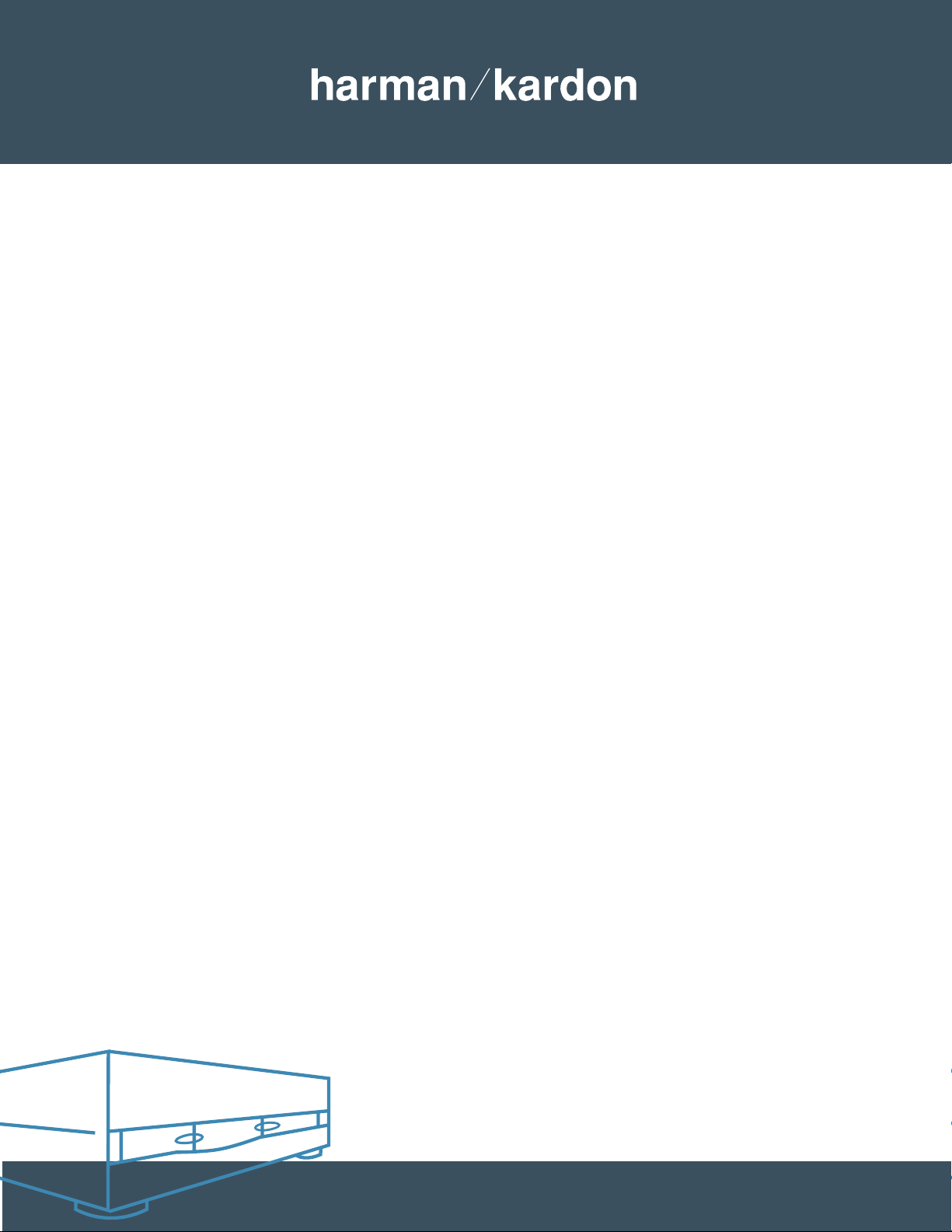
®
How to Make Recordings Using the
Harman Kardon CDR 26
There are 5 ways you can make recordings using the CDR 26
CD Recorder
1. Dub an exact copy of an entire CD or a single track using just the two decks of the CDR 26.
2. Dub part or all of a CD, MiniDisc or other compatible external digital source from another machine into the CDR 26
using CD Sync.
3. Dub a compilation or mix of one or more CDs using the two decks of the CDR 26.
4. Make a recording from an external analog source, such as a radio, a turntable, or a cassette deck.
5. Make a recording from an external digital source, such as a CD player, DAT machine or MiniDisc player.
This Guide will explain how to make these recordings. You should have already connected your CDR 26 to a receiver or other audio
component by following the instructions in the owner’s manual.
Note: Make sure that your blank CD-R or CD-RW discs all have
the words “Digital Audio” in their Compact Disc logos, as the CDR 26 cannot use computer data recordable discs.
If you prefer to follow these directions using the remote rather than the front-panel controls, remember to first select the deck you
want to control by pressing the CDP button to select the Play deck, or the CDR button to select the Record deck.
1. Dub an exact copy of an entire CD or a single track using
just the two decks of the CDR 26
Step 1: Insert a blank CD-R/RW disc into the Record deck (the right drawer, with the word “Recordable” in the Compact Disc logo
on the door).
Step 2: Insert the source CD into the Play deck (left drawer).
Step 3: Wait for the track and time information for each deck to appear in the display after the CDR 26 has read and identified
each disc.
Step 4: To dub a single track, use the Next or Previous button to select the track you wish to copy.
Step 5: For a high-speed dub (two or four times as fast as the regular playback speed), press the Speed button to change the display
to “x2” or “x4”.
Step 6: Press the Dubbing button and wait for the track and time data to appear in the Record deck display. If you have selected a
high-speed dub and you wish to monitor the dub, make sure you have turned your receiver’s or amplifier’s volume down to
prevent possible damage to your equipment from the high-pitched sound of the playback.
Step 7: Press the Play/Select button on the Record deck side, and the CDR 26 will begin recording the dub.
Step 8: When the recording has ended, wait until the track and time information for both decks reappears in the Information Display.
Step 9: Before you can play your newly recorded disc in another CD player you MUST finalize it to complete the recording process. First
press the Finalize Button. The Record Indicator will light and
FINALIZE will flash in the Information Display.Within eight
seconds press the Play/Select Button.
A TOC WRITE N:NN message will appear. The N:NN part of the message is a
countdown clock that will show the time remaining in the finalization process. When the display counts down to
0:00 and the
Record Indicator goes out, the Information Display will return to its normal indications and the finalization process is complete.
The disc is now ready to be played in any compatible CD or DVD player.
Power for the Digital Revolution.
®
Page 2
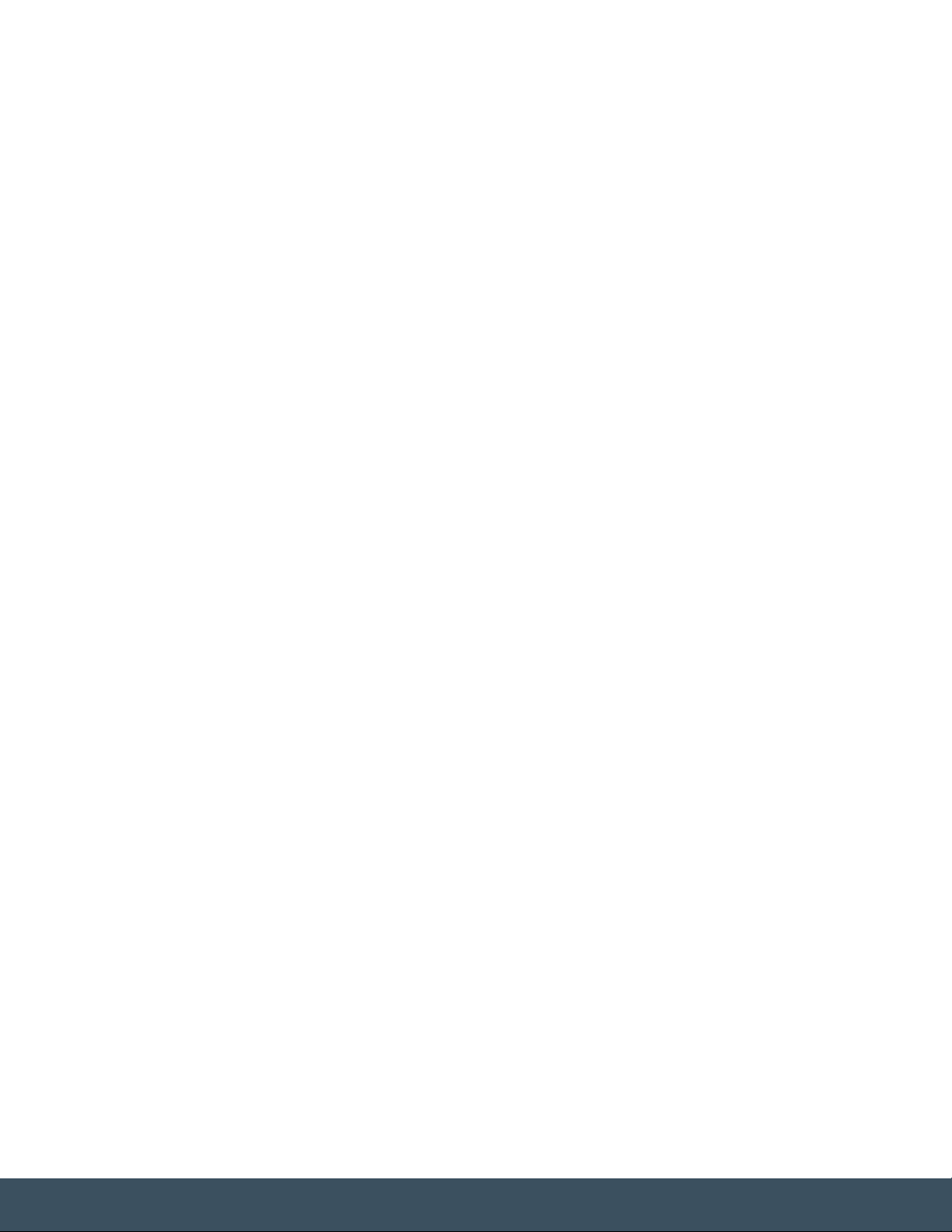
2
2. Dub part or all of a CD, MiniDisc or other compatible
external digital source from another machine into the
CDR 26 using CD Sync
Step 1: The CD Sync function will only work with compatible digital input sources such as CD or MiniDisc players that send proper
track data and sync-clock information. To record from an analog source, see Section 4. To record from a digital source
without using the CD Sync feature, see Section 5. Select the digital input by pressing the Input button until the desired coax
or optical and front- or rear-panel digital input is shown.
Step 2: Place a blank CD-R/RW disc into the Record deck (right drawer).
Step 3: Set up your source machine so that it will be ready to play.
Step 4: Press the CD Sync button ONCE to record ONE TRACK, and TWICE to record ALL TRACKS from the external source.
Step 5: Start the playback from the external source machine; the CDR 26 will automatically begin recording.
Step 6: When the recording has ended, wait until the track and time information reappears on the display.
Step 7: Before you can play your newly recorded disc in another CD player you MUST finalize it to complete the recording process.
First press the Finalize Button. The Record Indicator will light and
FINALIZE will flash in the Information Display. Within
eight seconds press the Play/Select Button.
A TOC WRITE N:NN message will appear. The N:NN part of the message
is a countdown clock that will show the time remaining in the finalization process. When the display counts down to
0:00
and the Record Indicator goes out, the Information Display will return to its normal indications and the finalization process
is complete. The disc is now ready to be played in any compatible CD or DVD player.
3. Dub a compilation or mix of one or more CDs using the two
decks of the CDR 26
Step 1: Insert a blank CD-R/RW into the Record deck (right drawer).
Step 2: Insert a source CD into the Play deck (left drawer).
Step 3: Use the front-panel controls or the remote control to program a playlist of the tracks you want to record, in the order you
choose to record them:
Step 3a:
If you are using the remote, press the CDP button to select the Play deck.
Step 3b:
Press the Program button.
Step 3c:
Using the numeric keys on the remote, enter the first track number. If you are using the front-panel controls,
program tracks by using the Next and Prev buttons to select the track, and then pressing the Program button to enter that
track. The display will blink, alternating between a display of the track number and program step, and a display of the total
time programmed. Wait until it stops blinking before proceeding.
Step 3d:
Repeat Step 3c until you have programmed the desired tracks from that disc – up to a total of 20.
Step 4: The Prog indicator must be lit in the display in order for your playlist to be recorded (rather than the entire disc). If it is not lit,
simply press the Prog button on the remote to light it.
Step 5: To make a dub at twice normal speed, press the SPEED button on the front panel or remote once so that the “x2” indicator
lights. Compilation dubs may be made at either standard or twice normal speed, but they may NOT be made at the “x4”
speed, even though the “x4” indicator may light.
Step 6: Press the Dubbing button and wait for the track and time displays for both discs to appear after the CDR 26 has finished
calculating whether there is enough room on the blank disc to record your playlist.
Step 7: Press the Play button on the Play deck side, or the Play/Select button on the Record deck side, or on the remote, to start the
playlist. The CDR 26 will automatically dub only the selected tracks onto the blank disc.
Step 8: When the recording has ended, wait until the track and time information for the Record deck reappears on the right-hand
side of the display.
Step 9: To add tracks from another disc, remove the first source disc from the Play deck and insert the new source disc. Follow the
instructions in Section 1 to dub the entire new disc, or go back to Step 3 in this section to program and record a compilation
from the new disc.
Step 10: Before you can play your newly recorded disc in another CD player you MUST finalize it to complete the recording process.
First press the Finalize Button. The Record Indicator will light and
FINALIZE will flash in the Information Display. Within
eight seconds press the Play/Select Button.
A TOC WRITE N:NN message will appear. The N:NN part of the message
is a countdown clock that will show the time remaining in the finalization process. When the display counts down to
0:00
and the Record Indicator goes out, the Information Display will return to its normal indications and the finalization process
is complete. The disc is now ready to be played in any compatible CD or DVD player.
CDR 26 – How to Make Recordings
Page 3

Power for
the digital revolution
™
.
4. Make a recording from an external analog source,
such as a radio, a turntable or a cassette deck
Step 1: Insert a blank disc into the Record deck (right drawer).
Step 2: Press the Input Selector button until
Analog appears in the display.
Step 3: Press the Record button so that the Record indicator flashes in the display.
Step 4: Make sure you can hear the source through your receiver. Cue it up to the start point.
Step 5: The CDR 26 will automatically increment (increase) the track number on the recording each time the source record or tape
changes to a new track. In this Auto mode, the CDR 26 will automatically increment the track number after three seconds of
silence, and it will stop the recording after ten seconds of silence. This can result in wasted, empty tracks if your source is
not cued up correctly, or has long pauses between tracks. To avoid this, you may wish to use manual mode. Select it by
pressing the Auto/Manual button. You will have to remember to increment the track number for each new track.
Step 6: Press the Play/Select button on the Record deck side to start recording, and start the source playback.
Step 7: When the program material begins playing, the recording-level meters on the CDR 26 will display the relative loudness of
the input, using blue and red dashes. The level-control knob adjusts the recording level only for analog recordings. Turn it
counterclockwise to lower the level if the OVER indicators light continuously, or turn it clockwise to increase the level so that
the red dashes appear only occasionally during the loudest passages.
Step 8: If you are using manual track increment mode, remember to press the Track Increment button each time you wish the
CDR 26 to increase the track number. Note that the CDR 26 will NOT stop automatically after ten seconds of silence in
this mode; you must press the Stop button to end the recording session.
Step 9: The CDR 26 will not record more than 99 tracks onto the same blank disc. When only four seconds remain on the record disc, the
display will warn you that the recording is about to end by displaying a “DISC FULL” message.
Step 10: When the recording has ended, wait until the track and time information reappears on the display.
Step 11: Before you can play your newly recorded disc in another CD player you MUST finalize it to complete the recording process.
First press the Finalize Button. The Record Indicator will light and
FINALIZE will flash in the Information Display. Within
eight seconds press the Play/Select Button.
A TOC WRITE N:NN message will appear.The N:NN part of the message
is a countdown clock that will show the time remaining in the finalization process. When the display counts down to
0:00
and the Record Indicator goes out, the Information Display will return to its normal indications and the finalization process is
complete. The disc is now ready to be played in any compatible CD or DVD player.
5. Make a recording from an external digital source,
such as a CD player, DAT machine or MiniDisc player
Step 1: Insert a blank disc into the Record deck (right drawer).
Step 2: Press the Input Selector button until the appropriate front or rear coax or optical digital input name appears in the display,
depending on which digital input your source (e.g., MiniDisc player) is connected to.
Step 3: Press the Record button so that the Record indicator flashes in the display.
Step 4: Set up your source, and make sure you can hear it play through your receiver.
Step 5: The CDR 26 will automatically increment (increase) the track number on the recording each time the source player changes
to a
new track, preserving the track information on the original digital recording.
If the source does not have track information, or if you
want to number the tracks on your recording differently from the original, you will have to remember to increment the track
number for each new track by pressing the Track Increment button on either the front panel or remote.
Power for the Digital Revolution.
®
®
3
CDR 26 – How to Make Recordings
Page 4

In Auto mode, when the CDR 26 does not receive track information from the source, it will automatically increase the track number
after three seconds of silence, and it will stop the recording after five seconds of silence. Depending on the amount of time
between the tracks on the original recording, this may result in empty tracks. To avoid this, press the Auto/Manual button on
the remote to place the CDR 26 in Manual mode.
Step 6: Press the Play/Select button on the Record deck side to start recording, and start the source playback. If you are using Auto
track increment mode, try to coordinate the playback to avoid three seconds of silence in the recording, in order to avoid an
empty track.
Step 7: When the program material begins playing, the recording-level meters on the CDR 26 will display the relative loudness of
the input, using blue and red dashes. However, in digital recording mode, this display is informational only, and using the
level-control knob will have no effect whatsoever.
Step 8: If you are using manual track increment mode, remember to press the track increment button each time you wish the
CDR 26 to increase the track number. Note that the CDR 26 will NOT stop automatically after ten seconds of silence in
this mode (as it will in Auto mode). You must press the Stop button to end the recording session.
Step 9: The CDR 26 will not record more than 99 tracks onto the same blank disc. When only four seconds remain on the record disc, the
display will warn you that the recording is about to end by displaying a
DISC FULL message.
Step 10: When the recording has ended, wait until the track and time information reappears in the display.
Step 11: Before you can play your newly recorded disc in another CD player you MUST finalize it to complete the recording process.
First press the Finalize Button. The Record Indicator will light and
FINALIZE will flash in the Information Display. Within
eight seconds press the Play/Select Button.
A TOC WRITE N:NN message will appear. The N:NN part of the message
is a countdown clock that shows the time remaining in the finalization process. When the display counts down to
0:00
and the Record Indicator goes out, the Information Display will return to its normal indications and the finalization process
is complete. The disc is now ready to be played in any compatible CD or DVD player.
Erasing an entire CD-RW disc
Step 1: Only CD-RW discs can be erased; CD-R discs can never be erased, even if the disc has not been finalized.
Step 2: Press the Erase Button once or twice until you see
DISC ERASE flashing in the Information Display. The Record
Indicator will also light.
Step 3: Press the Play/Select Button. The
DISC ERASE message will stop flashing and it will be followed by a three-digit time
indication (e.g.,
1:11). The time indication message is a countdown clock that shows the time remaining in the erasure
process.
Step 4: When the display counts down to
0:00 and the Record Indicator goes out, the Information Display will return to its normal
indications and the erasure process is complete. The disc is now totally erased and may be reused.
Erasing one or more tracks on a CD-RW disc
Step 1: Only CD-RW discs can be erased; CD-R discs can never be erased, even if the disc has not been finalized. You can erase
either the entire CD-RW disc (see above), or one or more tracks from the end of the disc, going in backwards order. This
means that if you have recorded five tracks and you want to erase Track 3, you must also erase Tracks 4 and 5 in order to
remove Track 3.
Step 2: If the disc has NOT been finalized, skip to Step 3, below. If the disc HAS been finalized first press the Erase Button. The
Record Indicator will light and
UNFINALIZE will flash in the Information Display. Within eight seconds press the Play/
Select Button. A
TOC Erase message will appear in the Information Display followed by a three-digit time indication
(e.g.,
1:11). The time indication part of the message is a countdown clock that shows how much time remains in the
unfinalization process. When the display counts down to
0:00 and the Record Indicator goes out, proceed to Step 3.
Step 3: Press the Erase Button. The Record Indicator will light and
01 TR ERASE will flash in the Information Display. Each
press of the Next button will increase the number of tracks to be erased.
Step 4: Within eight seconds press the Play/Select Button. The
01 TR ERASE message will stop flashing and it will be followed
by a three-digit time indication (e.g.,
0:03). The time indication is the start of a countdown clock that shows how much
time is remaining in the erasure process. When the display counts down to
0:00 and the Record Indicator goes out, the
Information Display will return to its normal indications and the track or tracks have been erased.
For further information on using your Harman Kardon CDR 26, please refer to your owner’s manual, or see your dealer for assistance.
Visit the Harman Kardon Web site at www.harmankardon.com.
Harman Kardon and Power for the Digital Revolution are registered trademarks of Harman International Industries, Incorporated.
250 Crossways Park Drive, Woodbury, NY 11797 • 800.422.8027 • Fax: 516.682.3523 • www.harmankardon.com • Part No.: 3840R-Q017A
4
CDR 26 – How to Make Recordings
A Harman International Company
