Page 1
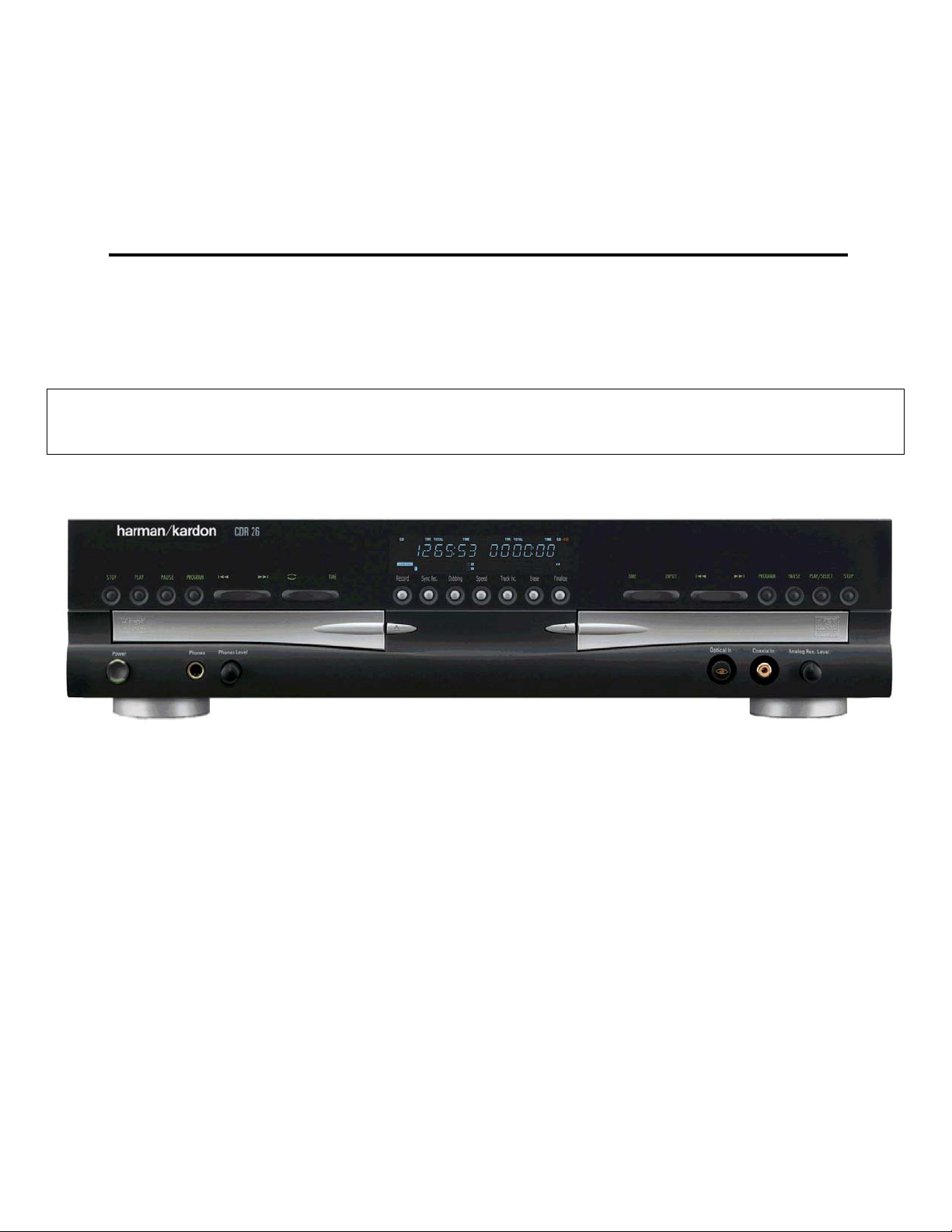
harman/kardon
CDR25
CDR26
Dual Tray CD-R/CD-RW Recorder/Player
PRELIMINARY SERVICE MANUAL
CONTENTS
SPECIFICATIONS . . . . . . . . . . . . . . . . . . . .. . . . 2
SERVICING PRECAUTIONS . . . . . . . . ... . . .. . 3
ESD PRECAUTIONS . . . . . . . . . . . . . . . . . .. . . 5
SPECIAL NOTE ON CDR26 RECORDING. . .. . 6
FRONT PANEL CONTROLS ……….. . . .. . . .. . 7
FRONT PANEL DISPLAY ……….. . . .. . . . . . . 9
REAR PANEL CONNECTIONS. . . . . . . . . . .. . 11
REMOTE CONTROL FUNCTIONS. . . . . .. .. …12
INSTALLATION/CONNECTIONS. . . . . . . .. . …14
BASIC TROUBLESHOOTING GUIDE &
ERROR MESSAGES . . . ………………………. 16
harman/kardon, Inc.
250 Crossways Park Dr.
Woodbury, New York 11797
WIRING DIAGRAMS . . . . . . . . .. . . . ... . . . . . . 17
BLOCK DIAGRAMS . . . . . . . . .. . . .. . .. .. . . . .19
DETAILED TROUBLESHOOTING GUIDE …….24
WAVEFORMS. . . . . . . . . . . . . . . . . . …………. 47
EXPLODED VIEWS . . . . . . . . . . . .. . .. . .. . . . . 49
MECHANICAL PARTS LIST……….. .. . . . . . .. . 52
ELECTRICAL PARTS LIST . . . . . .. . . ..… …….54
PCB DRAWINGS. . . . . . . . . . . . ….. . .. . . . .. . . 71
SCHEMATIC DIAGRAMS . . . . . . . . . . . .. . . . . 74
Page 2
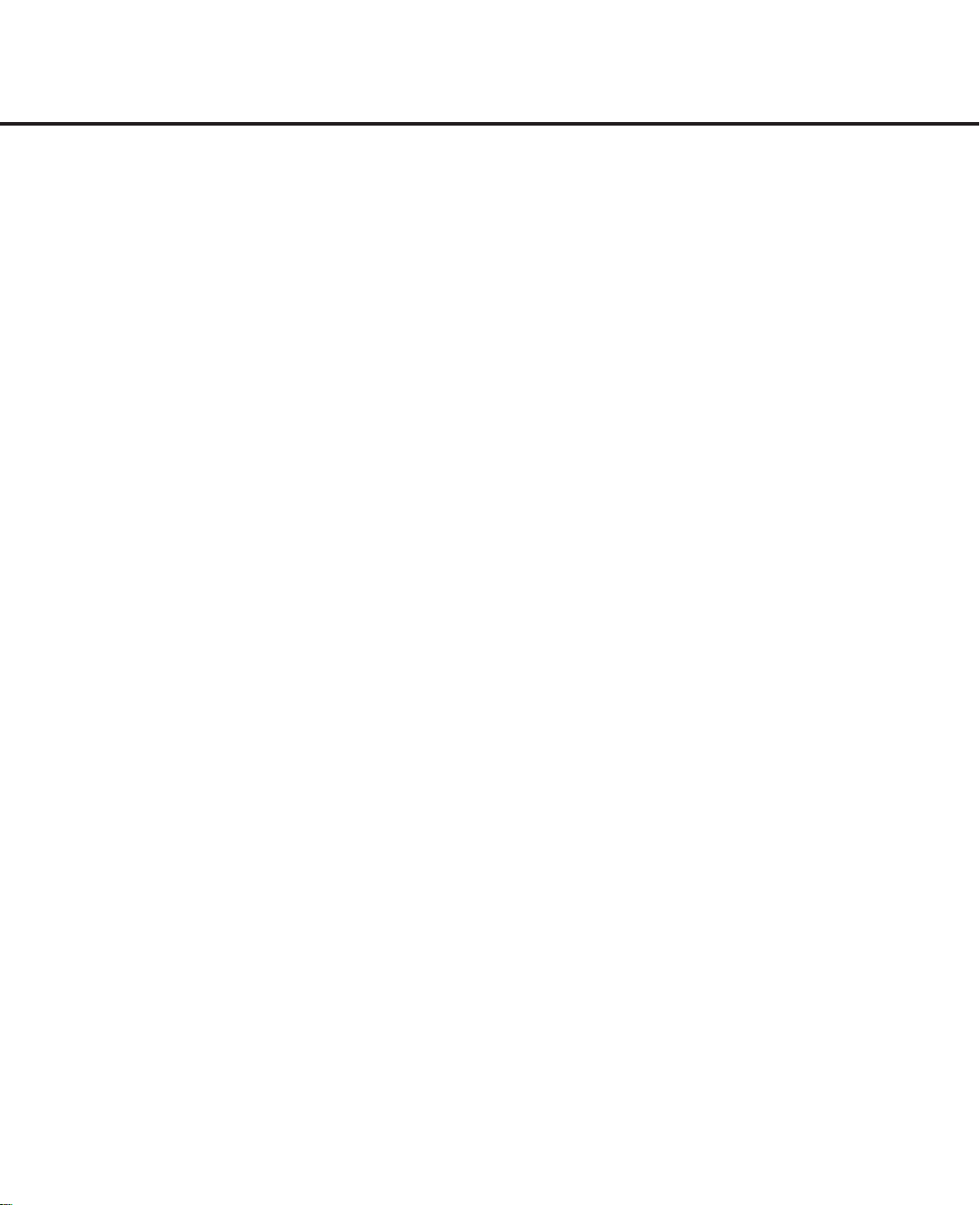
CDR 26 TECHNICAL SPECIFICATIONS
2
Signal Format
Playback Sampling Frequency 44.1kHz
D/A Conversion 96kHz, Multi-Bit Delta-Sigma Conversion
Oversampling 128 Times
Playback Specifications
Frequency Response 2Hz – 20,050Hz
Playback S/N 100dB
Playback Dynamic Range 95dB
Playback THD 0.01%/0dB
Analog Audio Output 2V RMS,± 2dB
Digital-Coaxial Output 0.5Vpp/75Ω
Headphone Output 1V RMS/32Ω Load
Record Specifications
Digital Input Sample Rates 32kHz – 96kHz
Recording S/N: Analog 80dB
Recording S/N: Digital Dub Mode Equal to Source
Recording S/N: Digital External Source Source –10dB
Recording Dynamic Range 90dB
Recording THD 0.01%/0dB
Analog Input Sensitivity 330mV RMS 47kΩ = 0dB
Digital Inputs (Direct Recording) 44.1kHz, ±100 ppm/min.
General
Power Requirement 110~240 VAC/50~60Hz
Power Consumption 20 Watts
Dimensions
Width 17-5/16"/440mm
Height 4-7/16"/112mm
Depth 13-15/16"/355mm
Weight 13 lb/5.8kg
Depth measurement includes knobs,buttons and connection jacks.
Height measurement includes feet and chassis.
All features and specifications are subject to change without notice.
Harman Kardon and Power for the Digital Revolution
are registered trademarks of Harman Kardon, Inc.
DTS is a registered trademark of Digital Theater Systems,Inc.
Page 3
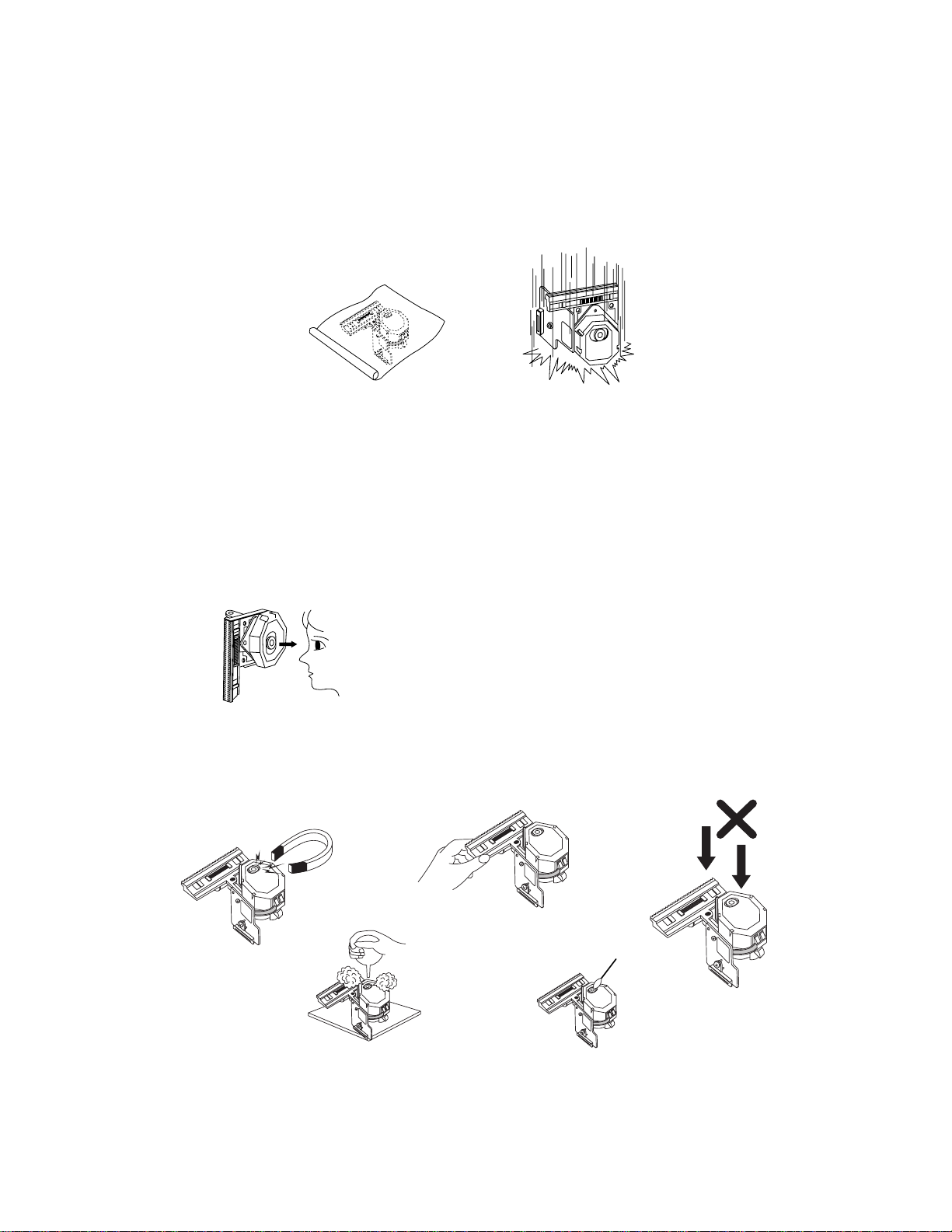
-3-
SERVICING PRECAUTIONS
NOTES REGARDING HANDLING OF THE PICK-UP
1. Notes for transport and storage
1) The pick-up should always be left in its conductive bag until immediately prior to use.
2) The pick-up should never be subjected to external pressure or impact.
2. Repair notes
1) The pick-up incorporates a strong magnet, and so should never be brought close to magnetic materials.
2) The pick-up should always be handled correctly and carefully, taking care to avoid external pressure and
impact. If it is subjected to strong pressure or impact, the result may be an operational malfunction
and/or damage to the printed-circuit board.
3) Each and every pick-up is already individually adjusted to a high degree of precision, and for that reason
the adjustment point and installation
screws should absolutely never be touched.
4) Laser beams may damage the eyes!
Absolutely never permit laser beams to enter the eyes!
Also NEVER switch ON the power to the laser output part (lens, etc.) of the pick-up if it is damaged.
5) Cleaning the lens surface
If there is dust on the lens surface, the dust should be cleaned away by using an air bush (such as used
for camera lens). The lens is held by a delicate spring. When cleaning the lens surface, therefore, a cotton swab should be used, taking care not to distort this.
6) Never attempt to disassemble the pick-up.
Spring by excess pressure. If the lens is extremely dirty, apply isopropyl alcohol to the cotton swab. (Do
not use any other liquid cleaners, because they will damage the lens.) Take care not to use too much of
this alcohol on the swab, and do not allow the alcohol to get inside the pick-up.
Storage in conductive bag
NEVER look directly at the laser beam, and don’t let contact
fingers or other exposed skin.
Magnet
How to hold the pick-up
Conductive Sheet
Cotton swab
Pressure
Pressure
Drop impact
Page 4
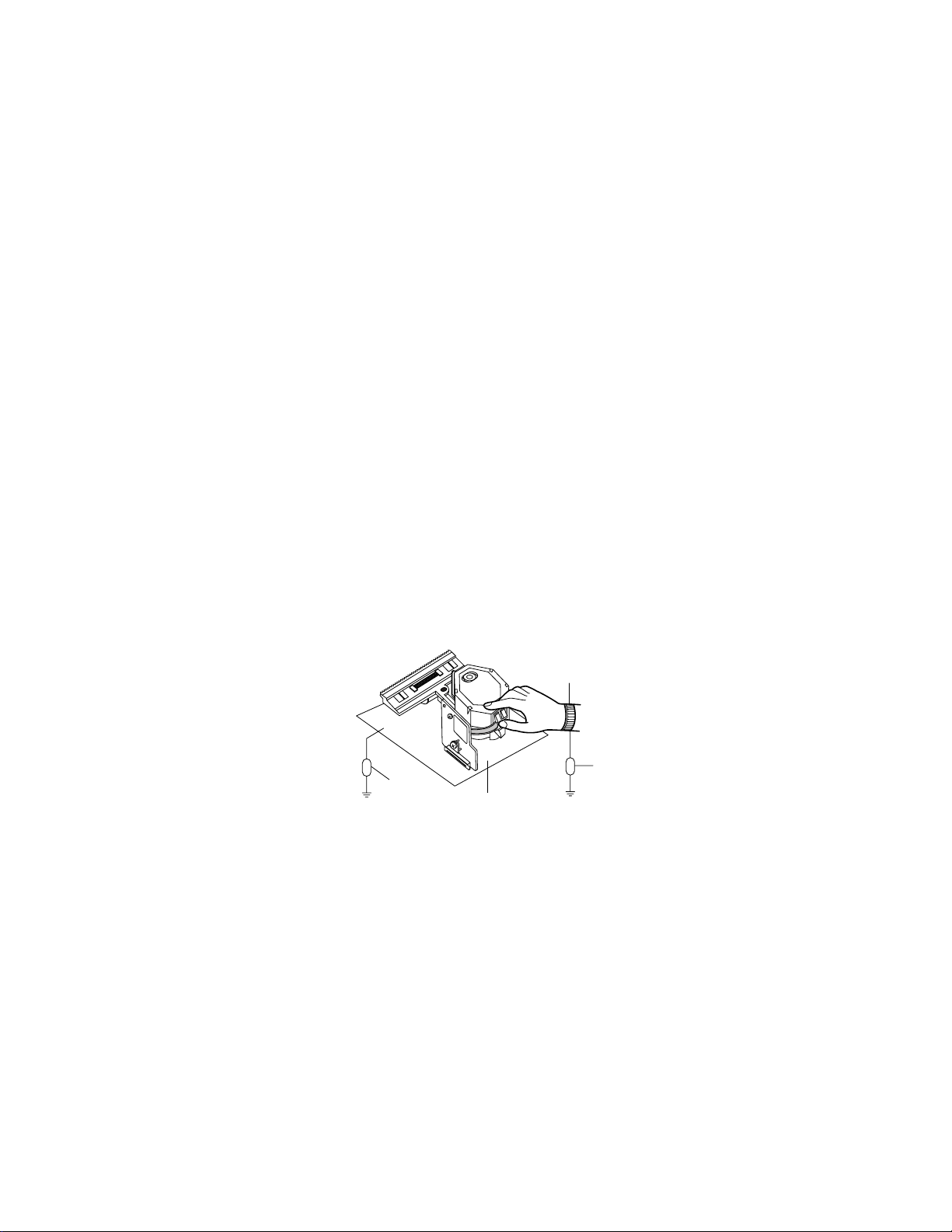
-4-
NOTES REGARDING COMPACT DISC PLAYER REPAIRS
1. Preparations
1) Compact disc players incorporate a great many ICs as well as the pick-up (laser diode). These components are sensitive to, and easily affected by, static electricity. If such static electricity is high voltage,
components can be damaged, and for that reason components should be handled with care.
2) The pick-up is composed of many optical components and other high-precision components. Care must
be taken, therefore, to avoid repair or storage where the temperature of humidity is high, where strong
magnetism is present, or where there is excessive dust.
2. Notes for repair
1) Before replacing a component part, first disconnect the power supply lead wire from the unit
2) All equipment, measuring instruments and tools must be grounded.
3) The workbench should be covered with a conductive sheet and grounded.
When removing the laser pick-up from its conductive bag, do not place the pick-up on the bag. (This is
because there is the possibility of damage by static electricity.)
4) To prevent AC leakage, the metal part of the soldering iron should be grounded.
5) Workers should be grounded by an armband (1MΩ)
6) Care should be taken not to permit the laser pick-up to come in contact with clothing, in order to prevent
static electricity changes in the clothing to escape from the armband.
7) The laser beam from the pick-up should NEVER be directly facing the eyes or bare skin.
Resistor
(1 Mohm)
Conductive
Sheet
Resistor
(1 Mohm)
Armband
Page 5
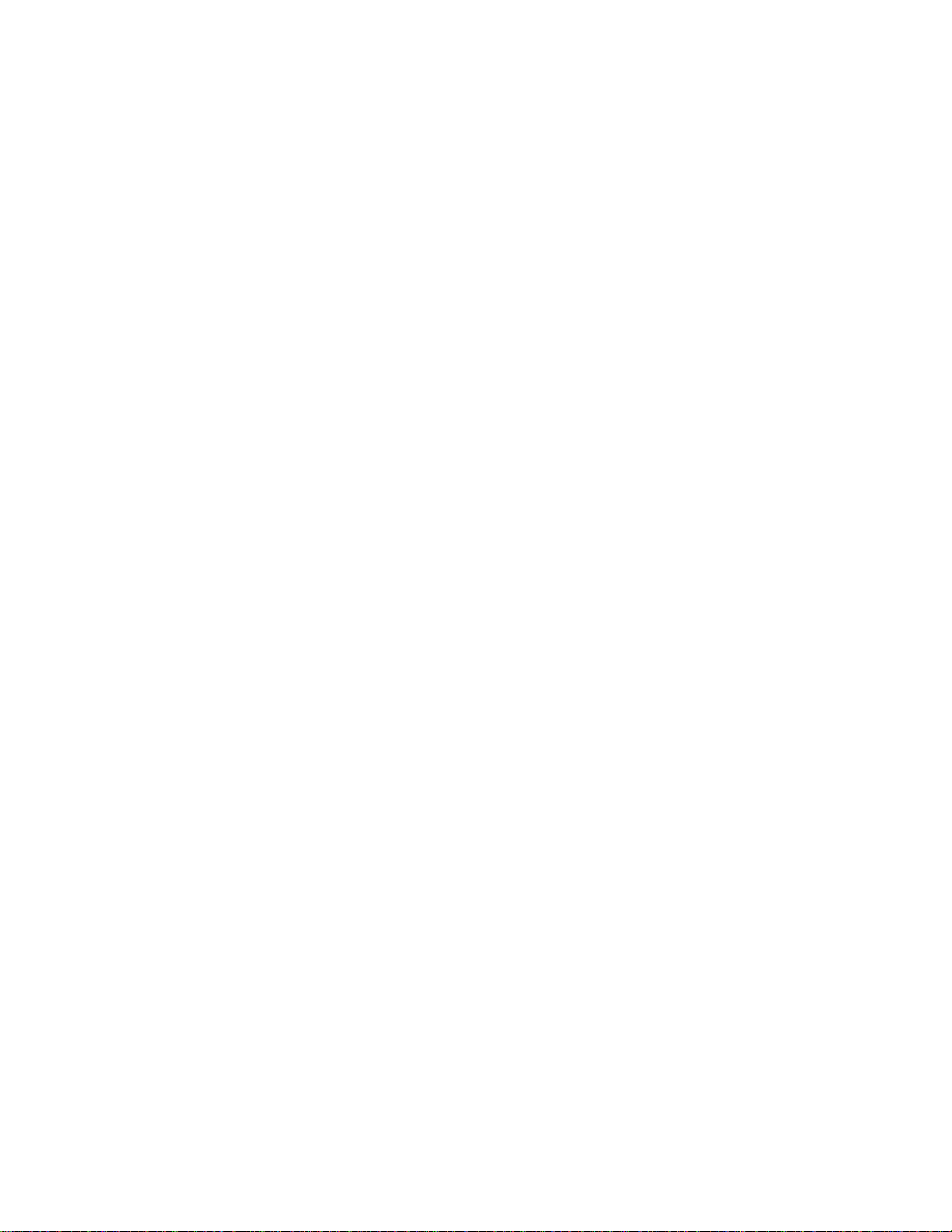
-5-
ESD PRECAUTIONS
Electrostatically Sensitive Devices (ESD)
Some semiconductor (solid state) devices can be damaged easily by static electricity. Such components commonly are called Electrostatically Sensitive Devices (ESD). Examples of typical ESD devices are integrated circuits and some field-effect transistors and semiconductor chip components. The following techniques should
be used to help reduce the incidence of component damage caused by static electricity.
1. Immediately before handling any semiconductor component or semiconductor-equipped assembly, drain off
any electrostatic charge on your body by touching a known earth ground. Alternatively, obtain and wear a
commercially available discharging wrist strap device, which should be removed for potential shock reasons
prior to applying power to the unit under test.
2. After removing an electrical assembly equipped with ESD devices, place the assembly on a conductive surface such as aluminum foil, to prevent electrostatic charge buildup or exposure of the assembly.
3. Use only a grounded-tip soldering iron to solder or unsolder ESD devices.
4. Use only an anti-static solder removal device. Some solder removal devices not classified as "anti-static"
can generate electrical charges sufficient to damage ESD devices.
5. Do not use freon-propelled chemicals. These can generate electrical charges sufficient to damage ESD
devices.
6. Do not remove a replacement ESD device from its protective package until immediately before you are
ready to install it. (Most replacement ESD devices are packaged with leads electrically shorted together by
conductive foam, aluminum foil or comparable conductive materials).
7. Immediately before removing the protective material from the leads of a replacement ESD device, touch the
protective material to the chassis or circuit assembly into which the device will by installed.
CAUTION : BE SURE NO POWER IS APPLIED TO THE CHASSIS OR CIRCUIT, AND OBSERVE ALL
OTHER SAFETY PRECAUTIONS.
8. Minimize bodily motions when handing unpackaged replacement ESD devices. (Otherwise harmless motion
such as the brushing together of your clothes fabric or the lifting of your foot from a carpeted floor can generate static electricity sufficient to damage an ESD device).
Page 6
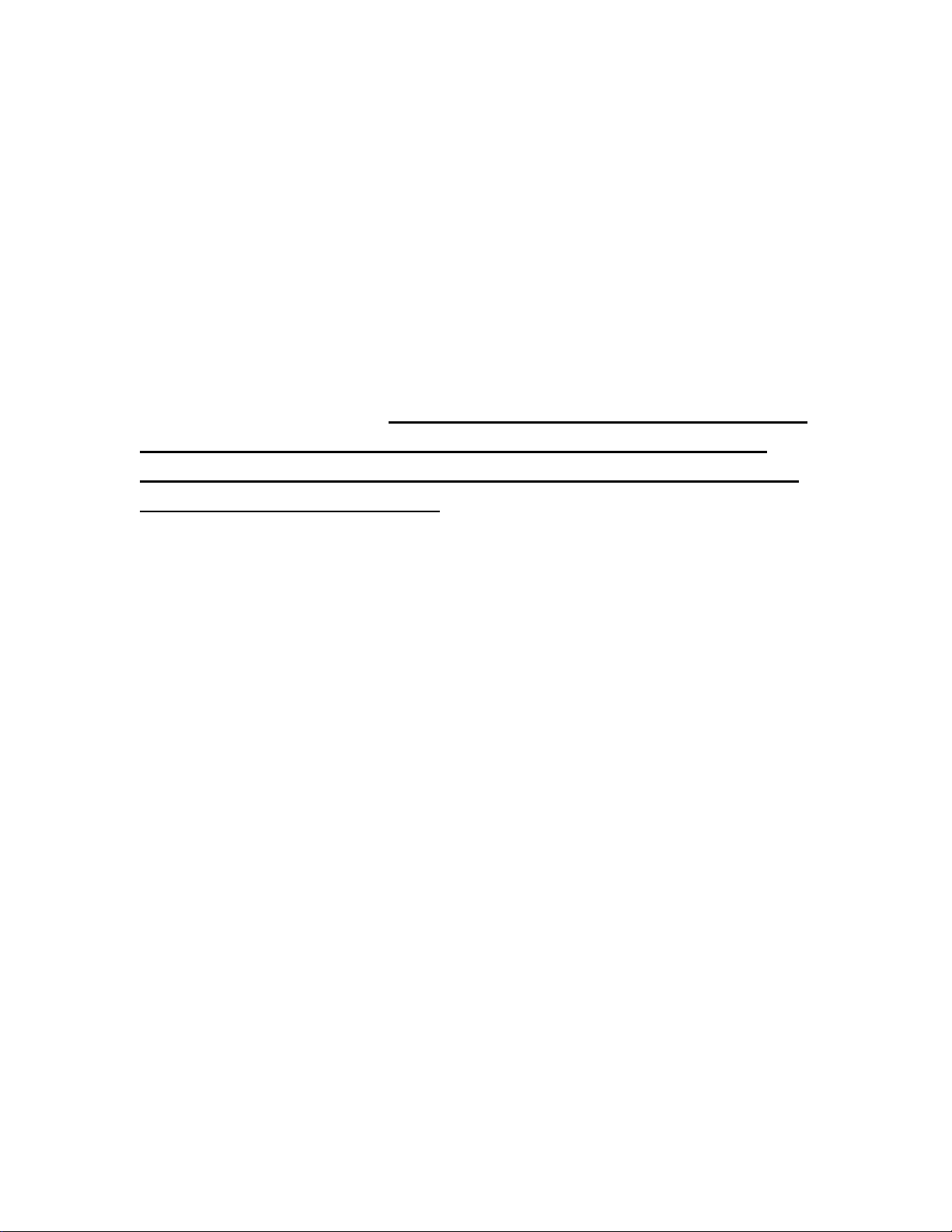
CDR 26 SPECIAL NOTICE
6
Under certain circumstances, the CDR 26 may operate differently than the description in
the owner’s manual.
In particular, the unit will not be able to make a digital recording from an external
source such as a CD player, DVD player or MiniDisc (MD) player (as shown on
page 20 of the owner’s manual) when that player blocks a special electrical signal,
called “Sub-Q,” from the digital output. This signal contains some of the data
needed to tell the CDR 26 that the original disc has started playing, and without it
the CDR 26 cannot begin a recording.
This is outside of our control, as some manufacturers design products this way to
prevent digital copies from being made. Should you find that a digital recording cannot
be made from an external playback source, you may always use an analog connection
to make the copy by pressing the Input Select Button on the front panel or remote
control until ANALOG appears in the Information Display.
This does not affect the CDR 26’s ability to make high-speed dubs using the unit’s own
internal playback deck, and in many cases you will not encounter this problem at all,
since it is related to the brand of playback deck being used.
Page 7
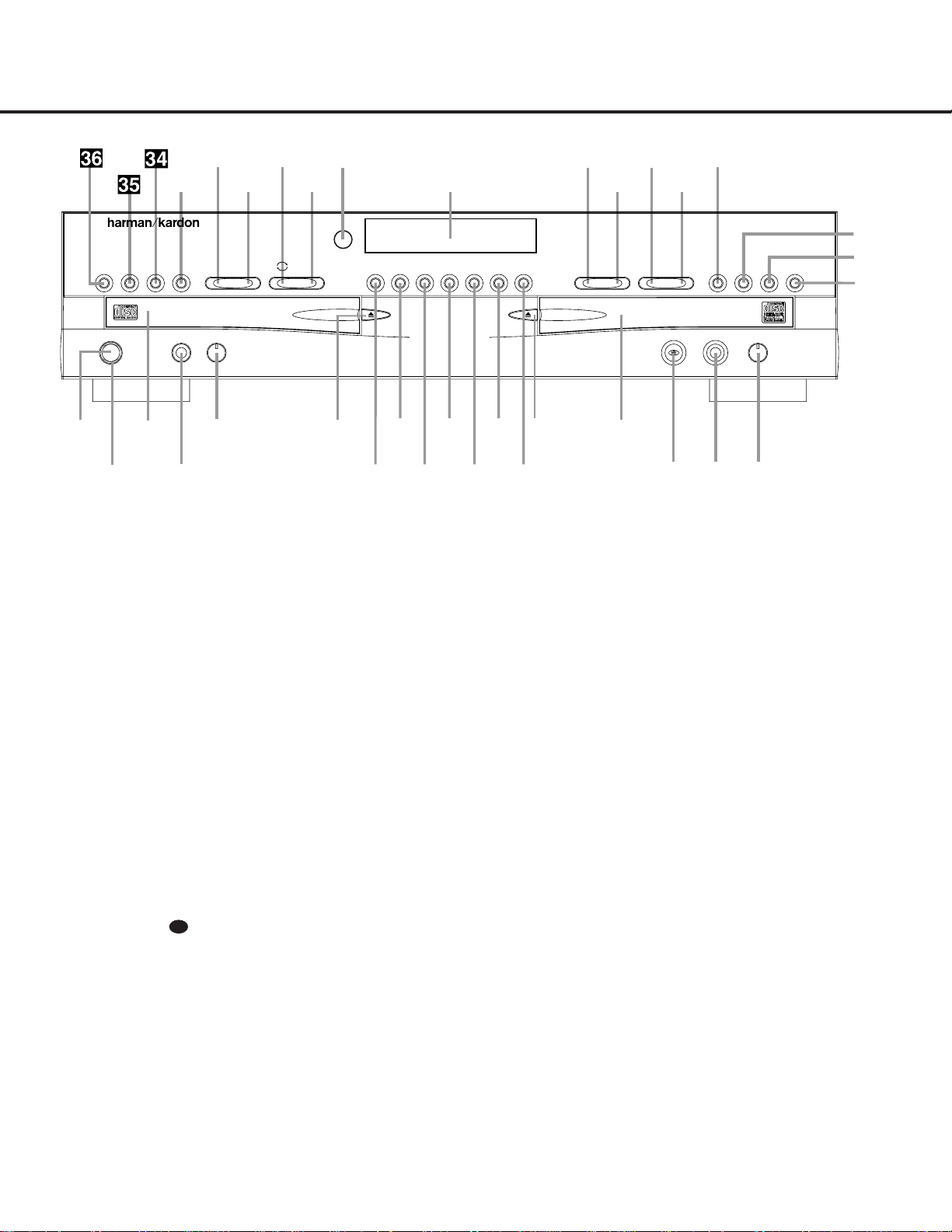
FRONT-PANEL CONTROLS
1 Power Switch: Press this switch to apply power
to the CDR 26.When the unit is first turned on, the
Status Mode Indicator 2 surrounding the switch
will turn green. Once the unit has been turned on with
this switch, it may be operated from either the front
panel or remote control. Press the switch again to turn
the unit completely off.
2 Status Mode Indicator: When the CDR 26 is in
the ON mode,this indicator will glow green.When the
unit has been placed in the Standby mode by pressing
the
Power-Off Button on the remote,the indicator will glow amber,indicating that the unit is still
connected to the AC main supply and is ready to be
turned on from the remote control.
3 Play Deck: This disc deck is used to play back
conventional CD discs and CD-R or CD-RW discs that
have been finalized.
4 Headphone Jack: Connect standard headphones
to this jack for private listening.
5 Headphone Level Control: Turn this control to
adjust the volume level to the headphones.Note that
the use of this control will not change the analog output levels at the rear-panel audio output
¡.
6 Play-Deck Open: Press this button to open the
Play Deck 3.
7 Record Button: Press this button to begin the
recording process.See pages 19–22 for more information on CD recording.
8 Synchronous Recording (CD Sync) Button:
Press this button once to begin an automated recording of a single track from an external CD player when
a digital connection is used. Press it twice to begin
automated recording of an entire disc.See page 20
for more information on CD Sync recording.
9 Dubbing: Press this button to begin the process
of making a complete copy of the disc in the
Play
Deck
3 to a CD-R or CD-RW disc in the Record
Deck
%. See page 19 for more information on
dubbing.
) Speed: Press this button to select the recording
speed for internal dubs.See page 19 for more information on selecting the proper speed.
! Track Increment: Press this button during
recording to insert a new track marker at that point
in the recording.The current track number will be
incremented by one.
@ Erase: Press this button to erase one or more
tracks or the entire contents of an unfinalized CD-RW
disc.When a CD-RW disc has already been finalized
you may erase the entire disc or you may “unfinalize”
the disc by erasing the
TOC data. See page 21 for
more information on erasing CD-RW discs.
# Finalize: Press this button when a recording
is complete to initiate the finalization process.The
Play/Select Button Ój must be pressed within
three seconds to activate finalization. Until this button
is pressed and the finalization process is complete,
CD-R discs may not be played on conventional CD
machines.See page 21 for more information on
finalization.
1 Power Switch
2 Status Mode Indicator
3 Play Deck
4 Headphone Jack
5 Headphone Level Control
6 Play-Deck Open
7 Record Button
8 Synchronous Recording (CD Sync) Button
9 Dubbing
) Speed
! Track Increment
@ Erase
# Finalize
$ Record-Deck Open
% Record Deck
^ Optical Digital Input
& Coaxial Digital Input
* Analog-Record Level Control
( Record-Deck Stop
Ó Record-Deck Play/Select
Ô Record-Deck Pause
Record-Deck Program Button
Ò Record-Deck Next
Ú Record-Deck Previous
Û Input Select
Ù Record-Deck Time Display Select
ı Infor mation Display
ˆ Remote Sensor
˜ Play-Deck Time Display Select
¯ Continuous Play
˘ Play-Deck Next
¸ Play-Deck Previous
˝ Play-Deck Program Button
Play-Deck Pause
Play-Deck Play
Play-Deck Stop
STOP
CDR 26
PLAY PAUSE PROGRAMÍ‹‹ ››
Í Í
‹‹ ››
Í
TIME Record
Power Phones Phones Level Optical In
Sync Rec. Dubbing Track Inc.Speed Erase Finalize TIME INPUT PROGRAM
2
1
3
5
6
7
8
9
)
!
#
@
$
%
*
&^
4
Ó
Ú
Û
Ù
ı
ˆ
˜
¯
¸
˝˘
Ô
Ò
(
PAUSE PLAY/SELECT STOP
Coaxial In Analog Rec. Level
FRONT-PANEL CONTROLS
5
7
30
Page 8
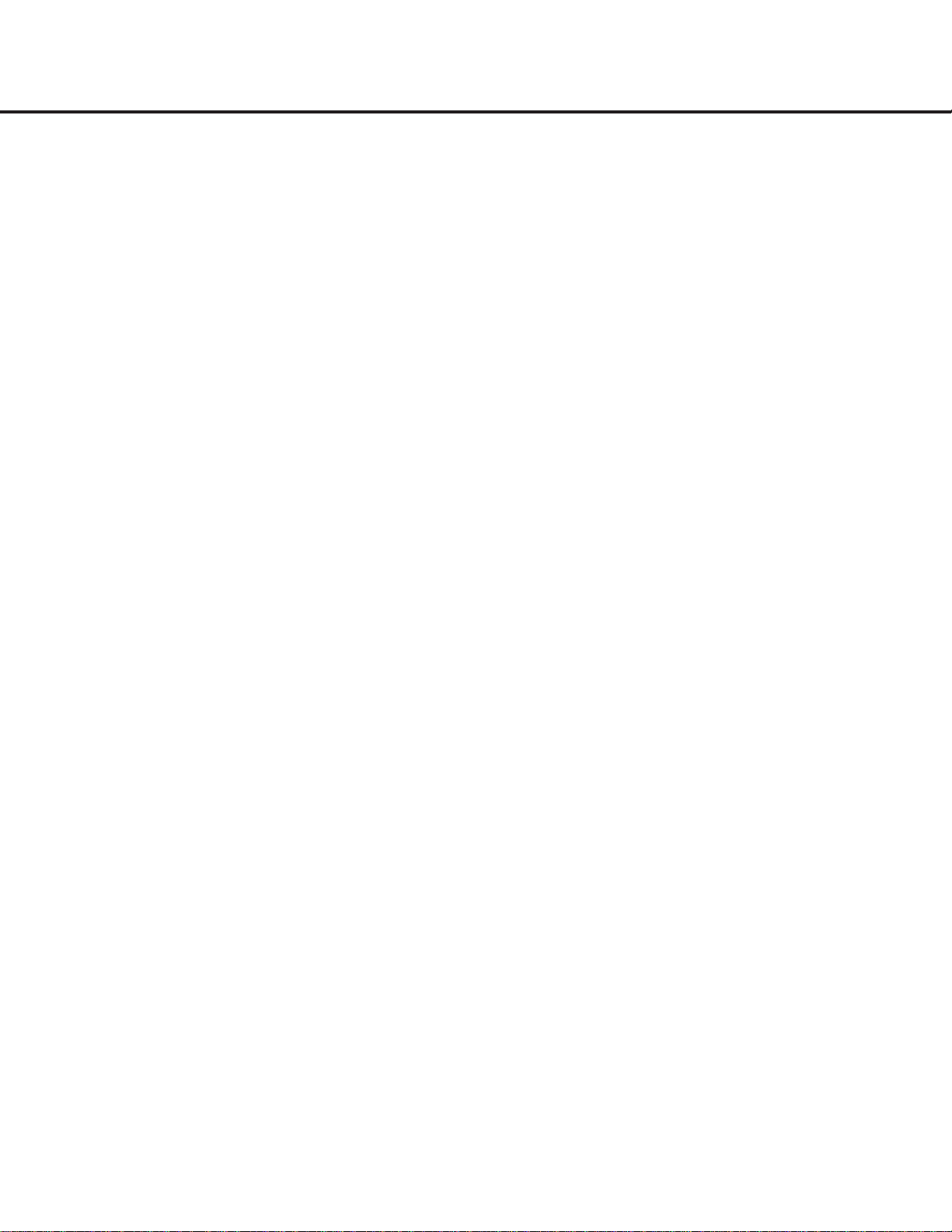
$ Record-Deck Open: Press this button to open
the
Record Deck %.
% Record Deck: This disc deck is used to record
or play back CD,CD-R and CD-RW discs.
^ Optical Digital Input: This optical digital input
may be used to connect a portable digital audio player
to the CDR 26 for digital recording.Remove the dust
cap before connecting a cable to this jack. Keep the
dust cap in a safe place and replace it when the cable
is disconnected in order to prevent the possibility of
dust getting into the jack and damaging it.
& Coaxial Digital Input: This coaxial digital input
may be used to connect a portable digital audio player
to the CDR 26 for digital recording.
* Analog-Record Level Control: The control is
used to adjust the input level when making recordings
from analog sources such as cassettes,or when CDs
are recorded in an analog mode.See page 21 for
more information on record levels.
( Record-Deck Stop: Press this button to stop the
CD in the Record Deck.
Ó Record-Deck Play/Select: This button has two
functions.It may be pressed when a standard CD is in
the Record Deck to put the machine in play,or it may
be used to enter a selection or start certain record
functions.
Ô Record-Deck Pause: When the Record Deck is
in the Play mode,pressing this button will pause the
disc.If the disc has previously been paused,pressing
this button will restart the playback.
Record-Deck Program Button: Press this but-
ton to begin the programming sequence for the
Record Deck. See page 18 for more information on
programming playlists on the CDR 26.
Ò Record-Deck Next: When a disc is playing in the
Record Deck %, press and hold this button to play
the disc in a fast-forward mode to quickly locate a
desired passage.At any time, tapping the button and
quickly releasing it will move to the next track on a
disc in play.
Ú Record Deck Previous: This button has two
functions.When a disc is playing in the
Record Deck
%, press and hold this button to play the disc in a
fast reverse mode to quickly locate a desired passage.
At any time,tapping the button and quickly releasing it
will move to the beginning of the current track, and
the next press will move to the previous track.When a
disc is stopped, each press will move back one for
programming or play when the disc is stopped. Once
a track is entered, it may be played by simply pressing
the
Play Button Ój.
Û Input Select: Press this button to select the input
source (analog or digital) for recording.See page 20
for more information on input selection.
Ù Record-Deck Time Display Select: Press this
button to cycle through the time display options for the
Record Deck. See page 17 for more information on
the time display.
ı Informa tion Display: The indicators in the
Information Display provide status reports on the operation of the CDR 26. See page 7 for complete explanations of each indicator.
ˆ Remote Sensor: The IR sensor that receives the
commands from the remote control is behind this
area. Do not cover or obscure this part of the front
panel, to avoid any malfunction with the remote.
˜ Play-Deck Time Display Select: Press this but-
ton to cycle through the time display options for the
Play Deck. See page 17 for more information on the
time display.
¯ Continuous Play Button: Press this button to
place the CDR 26 in Continuous Play mode,which
causes it to alternate play between the discs in each
deck continuously,so long as the next deck to be
played contains a disc and play has not been stopped.
To return to the default Single Play mode,in which
play stops after the disc in the selected deck has
played once,press this button again.
˘ Play-Deck Next: When a disc is playing in the
Play Deck 3, press and hold this button to play the
disc in a fast-forward mode to quickly locate a desired
passage.At any time, tapping the button and quickly
releasing it will move to the next track on a disc
in play.
¸ Play-Deck Previous: This button has two func-
tions.When a disc is playing in the
Play Deck 3,
press and hold this button to play the disc in a fastreverse mode to quickly locate a desired passage.At
any time,tapping the button and quickly releasing it
will move to the beginning of the current track, and
the next press will move to the previous track.When a
disc is stopped, each press will move back one track
for programming or play when the disc is stopped.
Once a track is entered, it may be played by simply
pressing the
Play Button j.
˝ Play-Deck Program Button: Press this button to
begin the programming sequence for the Play Deck.
See page 18 for more information on programming
playlists on the CDR 26.
Play-Deck Pause: When the Play Deck is run-
ning,pressing this button will pause the disc.If the
disc has previously been paused, pressing this button
will restart the playback.
Play-Deck Play: Press this button to begin play-
back of a CD in the Play Deck or the dubbing process.
Play-Deck Stop: Press this button to stop the
CD in the Play Deck.
FRONT-PANEL CONTROLS
6 FRONT-PANEL CONTROLS
8
Page 9

FRONT-PANEL INFORMATION DISPLAY
FRONT-PANEL INFORMATION DISPLAY 7
A LL -B
A LL -B
REM
TRK
REM
TRK
1 TR
C
U
W
L
N
O
P
V
YY
I
A
B
D
E
F
G
H
I
J
F
K
H
G
M
Q
R
S
T
V
X
T
W
R
O
A Coaxial Digital Indicator
B Optical Digital Indicator
C Analog Indicator
D Front-Panel Input Indicator
E Sync Indicator
F Repeat Indicators
G Random Indicators
H Repeat Status Indicators
I Program Indicators
J Level Indicators
K Speed Indicators
L 1-Track Dubbing Indicator
M Dubbing Indicator
N Sample-Rate Conversion Indicator
O Play/Pause Indicators
P Record Indicator
Q R/RW Indicator
R CD Indicators
S Time Indicators
T Remaining Time Indicators
U Recorded Time Indicator
V Total Time Indicators
W Track Time Indicators
X Manual Indicator
Y Infor mation Displays
Important Note: Since the CDR 26 is a dual-deck player/recorder,there are two separate sets of indicators for the Random, Program, Repeat, Repeat Status,Time,Total Time,
Remaining Time and Track Time.In addition,there is a separate Information Display,Play/Pause Indicator and CD Indicator for each deck.As the function of these indicators is
identical for both decks,they are described in this manual with a common letter.When the CDR 26 is playing or recording a disc, any indicators that light on the left side of the
display describe the status of the Play Deck, while those that light on the right side of the display describe the status of the Record Deck. Depending on the activity of the unit
and the settings you select, different indicators may light on the two sides at the same time.
A Coaxial Digital Indica tor: This indicator lights
when a digital source is being recorded. See page 20
for more information on source selection.
B Optical Digital Indica tor: This indicator lights
when a digital source connected to one of the optical
inputs is being recorded. See page 20 for more information on source selection.
C Analog Indica tor: This indicator lights when an
analog source is being recorded. See page 20 for
more information on source selection.
D Front-Panel Input Indicator: This indicator lights
in conjunction with the
Coaxial Digital Indicator A
or the Optical Digital Indicator B when either the
front-panel coaxial or optical input has been selected.
See page 20 for more information on selecting an
external source.
E Sync Indica tor: This indicator lights when the unit
has been programmed for a CD Sync recording.See
page 20 for more information on CD Sync recordings.
F Repea t Indicators: These indicators light when a
repeat function is being used. See page 18 for more
information on repeat play.
G Random Indica tors: These indicators light when
random playback has been programmed for one of
the CD decks.See page 16 for more information on
random play.
H Repea t Status Indica tors: These indicators dis-
play the type of repeat function being used. See page
18 for more information on repeat status.
I Program Indica tors: These indicators light when
one of the CD decks is being programmed for playback options.See page 18 for more information on
programmed play.
J Level Indica tors: These LEDs display the input
level during an analog recording,and the output level
during playback. See page 21 for more information
on record levels.
K Speed Indica tors: These indicators show which
record speed has been selected for dub recordings.
See page 19 for more information on record-speed
selection.
L 1-Track Dubbing Indicator: This indicator lights
when a single track is being dubbed by itself,as
opposed to the entire disc or a programmed playlist.
See page 19 for more information on dubbing.
M Dubbing Indica tor: This indicator lights when a
dub is in progress between the two CD decks.See
page 19 for more information on CD dubbing.
9
Page 10
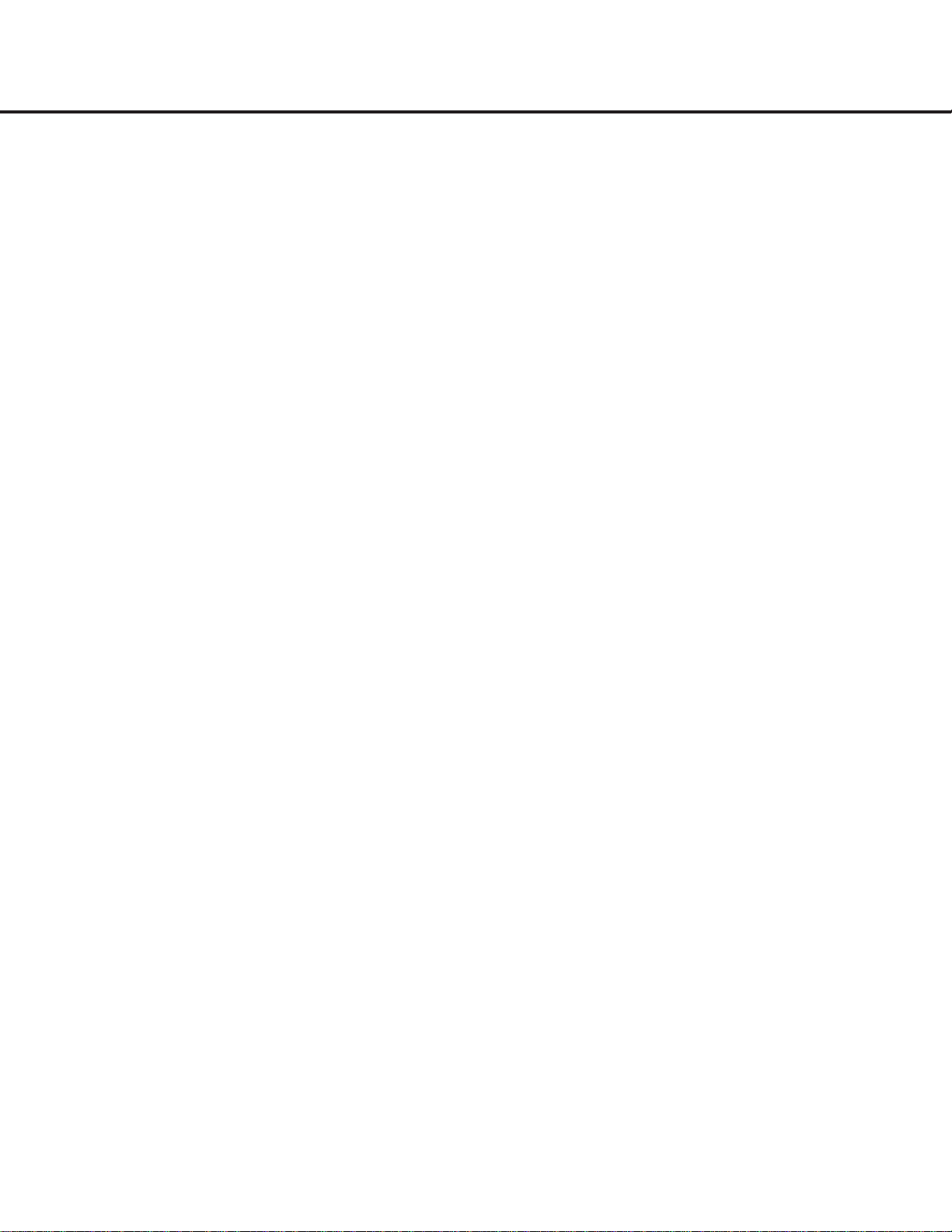
8FRONT-PANEL INFORMATION DISPLAY
FRONT-PANEL INFORMATION DISPLAYFRONT-PANEL INFORMATION DISPLAY
N Sample-Ra te Conversion Indicator: This indica-
tor lights when the Sample-Rate Converter is in use to
change the digital sample rate when the incoming signal
is not the standard 44.1kHz used by standard CDs.This
is an automatic function and does not require any user
intervention.
O Play/Pause Indicators: These indicators show the
status of the individual CD decks.The
› lights when
the CD is playing,and the
›
±±
lights when the unit is in
a Pause mode.
P Record Indica tor: This indicator lights while the
unit is making a recording and flashes during the
preparations for recording.
Q R/R W Indica tor: This indicator shows which type
of recordable disc is present in the
Record Deck %.
When a CD-R disc is present, only the
R is lit. The RW
lights when an erasable CD-RW disc is in use.
R CD Indica tors: These indicators light when a stan-
dard CD is playing in either deck
3 or %.
S Time Indicators: These indicators light in conjunc-
tion with one of the time indicators
TUVW to
show which of the time status modes is active.
T Remaining Time Indicators: These indicators light
when the
Information Display Y shows the time
remaining on a disc.
U Recorded-Time Indicator: While a recording is
in progress,and up until a CD-R or CD-RW disc in the
Record Deck % has been finalized, this indicator will
light, and the
Information Display Y will indicate the
total amount of time recorded on the disc thus far.
V Total Time Indicators: These indicators light when
the
Information Display Y shows the total time of all
tracks on a disc.
W Track Time Indicators: These indicators light
when the
Information Display Y shows the running
time of the individual track being played.
X Manual Indica tor: This indicator lights when the
manual method of incrementing tracks is selected for a
recording session. See page 20 for more information
on track increments.
Y Informa tion Displays: These displays serve two
functions,showing the time displays for discs playing,
and displaying messages about discs or recordings.
10
Page 11

REAR-PANEL CONNECTIONS 9
REAR-PANEL CONNECTIONS
¡
™
£
¢
ª
AC 110~240V, 50~60Hz 20W
MODEL NO. CDR 26
HARMAN KARDON
NORTHRIDGE
CALIFORNIA. USA
IN
¶
•
OPTICAL
OUT
∞
§
¡ Analog Output
™ Analog Input
£ Coaxial-Digital Output
¢ Coaxial-Digital Input
∞ Optical-Digital Input
§ Optical-Digital Output
¶ Remote IR Input
• Remote IR Output
ª AC Power Cord
¡ Analog Output: These jacks carry the analog
audio output signal from the deck currently playing.
Connect them to the Tape Play/In input jacks on a
receiver,preamp or processor.
™ Analog Input: These jacks accept the analog sig-
nals that are used for CD recordings.Connect them to
the Tape Rec/Play outputs on a receiver,preamp or
processor.
£ Coaxial-Digital Output: This jack carries the
digital-audio output signal from the deck currently
playing.Connect it to a coaxial-digital input on a
receiver,processor or digital decoder.
¢ Coaxial-Digital Input: This jack accepts the digi-
tal-audio input signal from a compatible digital audio
product and should be connected directly to a digital
player or to a coaxial-digital output on a CD or DVD
player or an A/V receiver or processor.
IMPORTANT NOTE:The coaxial digital input should
only be connected to
digital input or output jacks.
Even though it uses the same RCA-type connector as
standard analog audio connections,
DO NOT connect
it to conventional analog input or output jacks.
∞ Optical-Digital Input: This jack accepts the digi-
tal-audio input signal from a compatible digital audio
product, and should be connected to the optical-digital
output on a CD or DVD player or an A/V receiver or
processor.
§ Optical-Digital Output: This jack carries the opti-
cal digital output signal from the deck currently playing.Connect it to an optical digital input on a receiver,
processor or digital recorder.
¶ Remote IR Input: Connect the output of a
remote infrared sensor or the remote control output of
another compatible Harman Kardon product to this
jack.This will enable the remote control to operate
even when the front-panel
Remote Sensor ˆ is
blocked.This jack may also be used with compatible
IR remote control-based automation systems.
• Remote IR Output: Connect this jack to the IR
input jack of another compatible Harman Kardon
remote-controlled product to have the built-in
Remote
Sensor
ˆ on the CDR 26 provide IR signals to
other compatible products.
ª AC Power Cord: Connect this plug to an AC out-
let. If the outlet is switch-controlled, make certain that
it is in the
ON position.
11
Page 12
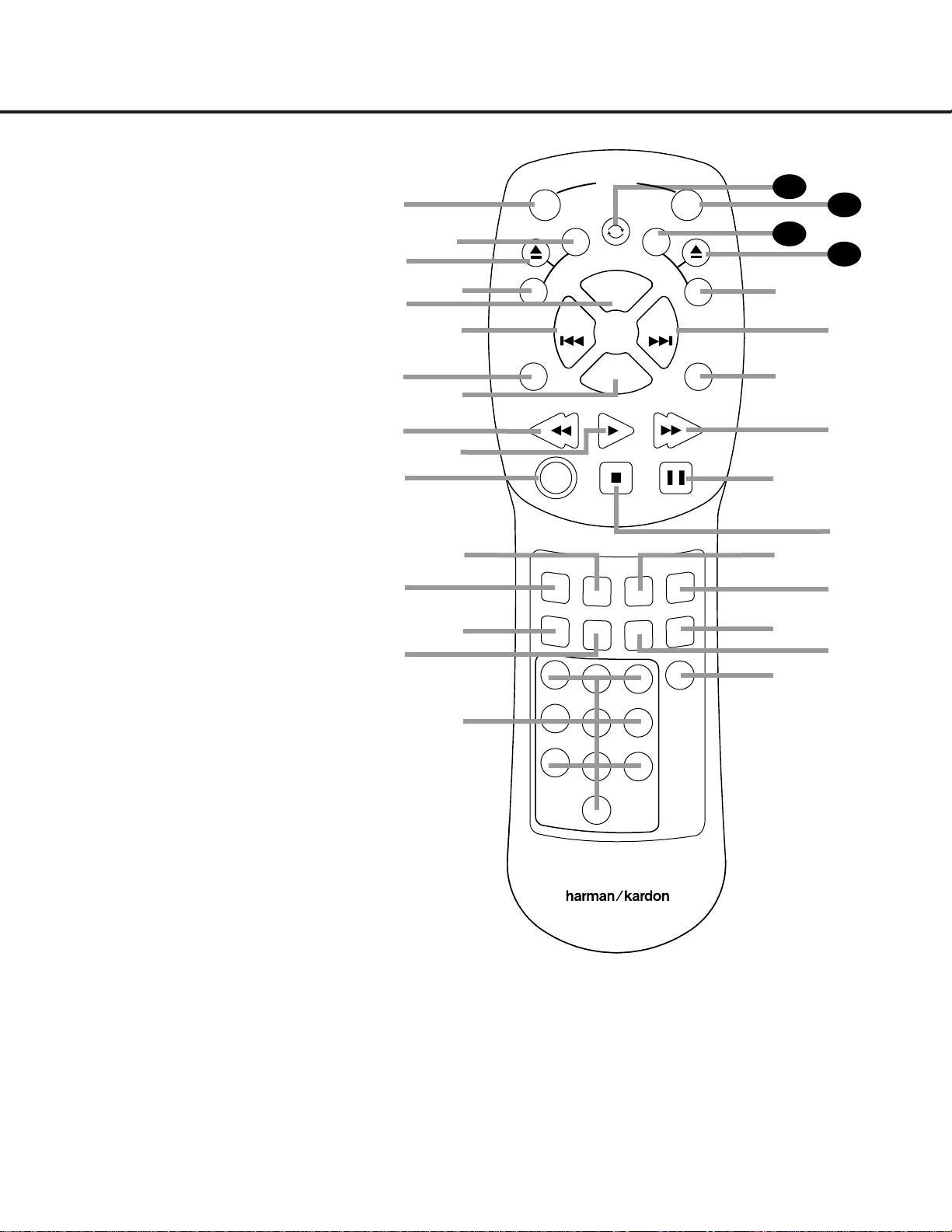
10 REMOTE CONTROL FUNCTIONS
REMOTE CONTROL FUNCTIONS
●
●
●
●
a Power On
b Play Deck (CDP) Time Display Control
c Play Deck (CDP) Open
d Play Deck (CDP) Select
e Program
f Previous-Track Skip
g Repeat
h Clear
i Reverse Search
j Play
k Random Play
l Dub
m Automatic/Manual Track Increment Selector
n Track Increment
o Finalize
p Numeric Keys
q Speed Select
r Record Button
s Erase Button
t Input Select
u CD Sync
v Stop
w Pause
x Forward Search
y A-B Repeat
z Next Track/Skip
` Record Deck (CDR) Select
28
Record Deck (CDR) Open
29
Record Deck (CDR) Time Display Control
30
Power Off
31
Continuous Play
32
IMPORTANT NOTE:Some of the remote’s functions, including Play,Pause,Stop, Search, Next
and Previous Track,are shared between the two
decks.Always remember to press the
CDP
Select Button
d to use the remote to control
the Play Deck, or press the
CDR Select Button
` to control the Record Deck. When you press
one of these buttons, an indication of
CDP or
CDR will a ppear in the appropria te
Information Display Y.
12
a
b
c
d
e
f
g
h
i
j
k
l
m
n
o
p
ON
P
D
C
REPEA T
AUTO
I
T
P
SEARCH
RANDOM
/MA
TR INC
1
4
7
POW
T
N
O
C
E
M
PROG.
V
E
R
CLEAR
PLAY
STOP
N
D
U
B
F
I
NAL
I
Z
23
5
8
0
ER
N
U
I
O
U
S
CD SYNC
REC
E
6
9
T
EX
N
OFF
I
M
E
T
SEARCH
PAUSE
UT
P
N
I
AS
ER
SPEED
A – B
E
31
30
29
28
C
D
R
`
z
y
x
w
v
u
t
s
r
q
CDR/RW
CDR 25/26 RC
Page 13

a Power-On Button: Press this button to turn the
CDR 26 on. Note that in order for this control to function, the front-panel
Power Switch 1 must first be
pressed so that the unit is in the Standby mode.
b Play Deck (CDP) Time Display Control: Press
this button to cycle through the various time display
options for the disc in the
Play Deck 3. See page
17 for more information on time-display options.
c Play Deck (CDP) Open: Press this button to
open the
Play Deck 3.
d Play Deck (CDP) Select: Press this button to
control or program the functions of the disc in the
Play Deck 3.
e Program: Press this button to begin the pro-
gramming sequence for one of the CD decks.See
page 18 for more information on programming
playlists on the CDR 26.
f Previous-Track Skip: Press this button to skip
backwards to the beginning of the track currently
being played. Press it a second time to move back to
the beginning of each previous track.
g Repeat: Press this button once to repeat the
current track.To repeat an entire disc,press the button
twice.
h Clear: Press this button to clear an item in a pro-
gram sequence.See page18 for more infor mation.
i Reverse Search: Press this button to play the
selected disc in reverse to locate a desired passage.
j Play: This button has two functions.It will most
often be used as a standard play button, but when
setting up certain record functions,it is also used as an
Enter or Select button.
k Random Play: When the CD deck is stopped,
press this button to begin random play of all tracks on
a disc.
l Dub: Press this button to begin a dub. See page
19 for more information on dubbing.
m Automa tic/Manual Track Increment Selector:
Press this button to select between automatic and
manual track incrementing during a recording session.
See page 20 for more information on track incrementing.
n Track Increment: When the Manual mode for
track incrementing is selected during recording,press
this button to increase the track number.
NOTE: This
function does not operate during CD Sync or dub
recording.
o Finalize: Press this button when a recording
is complete to initiate the finalization process.The
Play/Select Button Ój must be pressed within
three seconds to activate finalization. Until this button is
pressed and the finalization process is complete,CD-R
or CD-RW discs may not be played on conventional
CD machines.See page 21 for more information on
finalization.
p Numeric Keys: Press these buttons to access a
specific track for playback or during the programming
process.See page18 for more infor mation on programmed playback.
q Speed Select: Press this button to select the
recording speed for internal dubs.See page 19 for
more information on selecting the proper speed.
r Record Button: Press this button to begin a
manual recording.
s Erase Button: Press this button to initiate the
erasure of a track or of an entire CD-RW disc or to
unfinalize a disc.Erasure is only possible on CD-RW
discs.See page 21 for more information on erasing
discs.
t Input Select: Press this button to select the
input source (analog or coaxial- or optical-digital) for
recording.See page 20 for more information on input
selection.
u CD Sync: Press this button once to begin an
automated recording of a single track from an external
CD player when a digital connection is used. Press it
twice to begin automated recording of an entire disc.
See page 20 for more information on CD Sync
recording.
v Stop: Press this button to stop playback or
recording.
w Pause: Press this button to momentarily pause
playback. Press it again to resume playback.
x Forward Search: Press this button to play a
disc in fast-forward mode.
y A-B Repea t: Press this button to specify a seg-
ment of a disc for repeat play.See page 18 for more
information on repeat play.
z Next Track/Skip: Press this button to skip
forward to the next track on a disc.
` Record Deck (CDR) Select: Press this button to
control or program the functions of the disc in the
Record Deck %.
Record Deck (CDR) Open: Press this button to
open the
Record Deck %.
Record Deck (CDR) Time Display Control:
Press this button to cycle through the various time-display options for the disc in the
Record Deck %. See
page 17 for more information on time-display options.
Power Off: Press this button to place the unit in
a Standby mode.
Continuous Play Button: Press this button to
place the CDR 26 in the Continuous Play mode. In that
mode,the unit will play all tracks on the disc in one
tray,switch to the second tray and play all tracks, and
then continuously alternate between the two discs until
the unit is stopped or the button is pressed again to
return to the Single Play mode.
31
30
29
28
REMOTE CONTROL FUNCTIONS 11
REMOTE CONTROL FUNCTIONS
13
Page 14
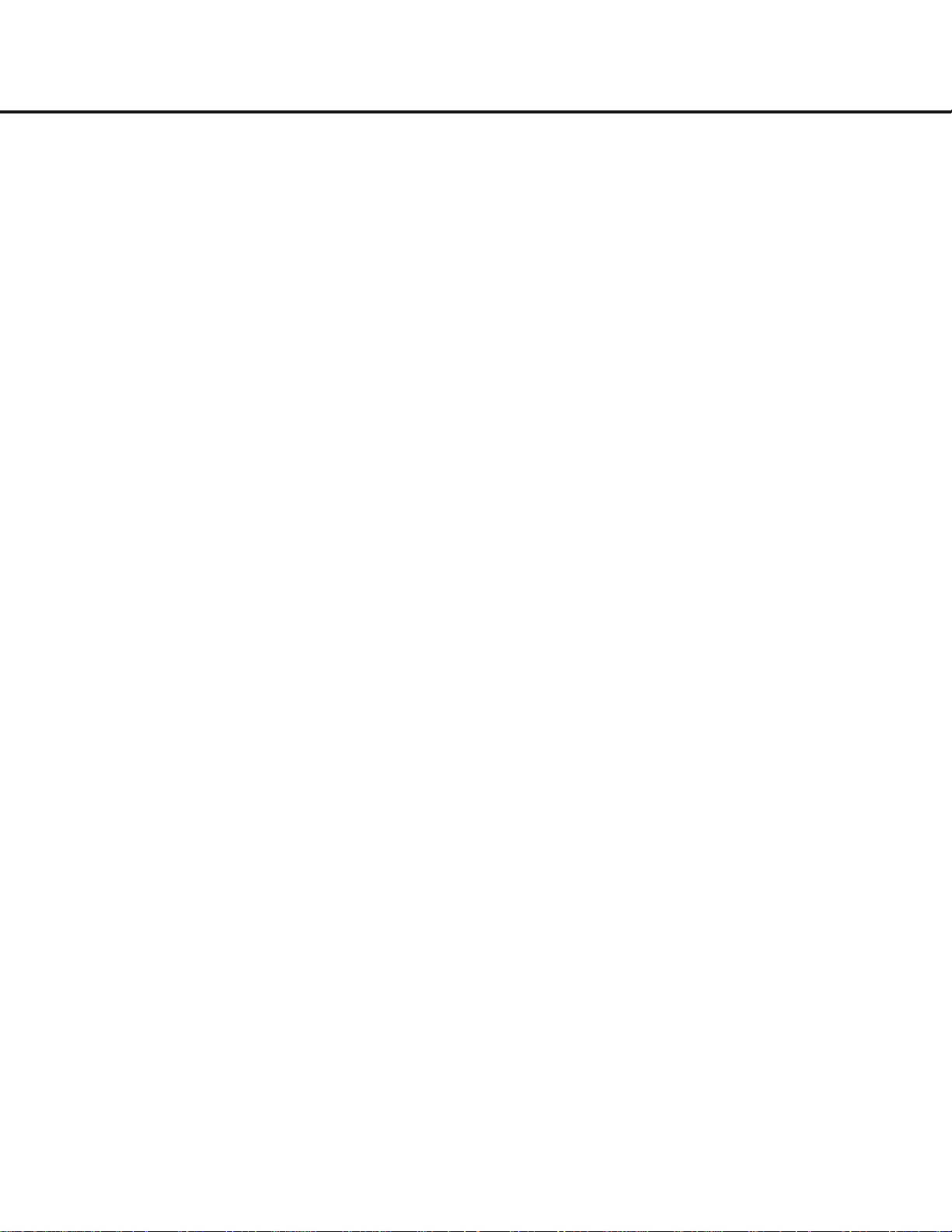
12 INSTALLATION AND CONNECTIONS
INSTALLATION AND CONNECTIONS
Important Note: To prevent possible damage to your
speakers or other components in your audio system,
we strongly recommend that ALL system components,
including the CDR 26, be turned off and unplugged
from their AC power source when any connections are
made or a new component is installed.
Placement of the CDR 26
Since the CD transports in the CDR 26 are precision
instruments,they are subject to interference from
vibration.To minimize the possibility of skipping during
playback or recording,it is recommended that the unit
be placed on a level, solid, vibration-free surface.
When installing the CDR 26 in a cabinet or tight
space,always make certain that there is enough room
in front of the unit for the disc drawers to open fully,
and that there is enough space above the unit so that
discs may easily be inserted in the disc drawers.
In addition to the safety considerations outlined on
page 4, it is also recommended that the CDR 26 not
be placed in a location that is subject to direct sunlight
or extreme heat or cold, as these conditions may
damage the discs used in the player,or the player
itself.Note that audio amplifiers or high-power
receivers,as well as certain other electronic products,
may generate significant heat. For that reason, do not
place the CDR 26 directly on top of an amplifier,
receiver or other heat source.Always allow at least
one inch of free space on all sides of the CDR 26, as
well as other electronic products,to allow for proper
ventilation.
The unit should also be kept away from sources of
water or damp conditions.
Connections to Your Audio System
When connecting the CDR 26, think of the process as
if you were connecting a standard tape or cassette
recorder,with the addition of the digital connections.
Depending on the capabilities of your receiver,preamp
or processor,you may find it convenient to connect
the analog inputs and outputs to the jacks marked for
a tape recorder.As the CDR 26’s functions resemble
those of a standard tape recorder,this may make it
easier to select it as an input on your receiver or preamp.Connect the
Analog Output Jacks ¡ to the
Play/In jacks of a Tape or Aux input on your receiver
or preamp.Connect the
Analog Input Jacks ™ to
the Tape Rec/Out jacks on your receiver or preamp.
To play the output through the digital decoder in
your receiver or an external processor, connect the
Coaxial-Digital Output Jack £ or the OpticalDigital Output Jack
§ to the matching digital-input
jack on your receiver or processor.You may have to
change a setting on the receiver or processor to link
the digital input to the “Tape”button or the specific
input selector associated with the digital inputs.Consult
the owner’s manual on your receiver or processor for
details,as this configuration may vary from unit to unit.
To make recordings from external digital sources,such
as a CD,DVD or MD player,connect the
Coaxial-
Digital Input Jacks
&¢ or Optical-Digital Input
Jacks
^∞ on the CDR 26 to the digital output
jacks on your receiver or processor.If your receiver
does not have digital-output jacks,you may connect
the
Coaxial-Digital Input Jacks &¢ or Optical-
Digital Input Jacks
^∞ on the CDR 26 directly
to the digital outputs on your CD player or other
digital device.
Connections to a portable digital CD or MD player may
also be made by connecting the Coax or Optical
Digital Output of the player to one of the front-panel
Digital Inputs ^& on the CDR 26.
IMPORTANT NOTE ON DIGITAL CONNECTIONS:
Although digital-coax connections use the same type
of “RCA”phono jack as standard analog signals,
please take special care to connect digital signals only
to digital jacks.In many cases, the digital jacks may be
identified by an orange-colored insert ring around the
center of the jack.When making digital connections,
be sure to use coax-interconnect cables,such as the
one supplied with the CDR 26 or cables intended for
video applications.Even though they have the correct
type of RCA connector,do not use audio-interconnect
cables that have twisted-pair construction, as they are
not appropriate for digital signal use.If you have any
questions about the type of cables to use with the
CDR 26, consult your dealer.
14
Page 15
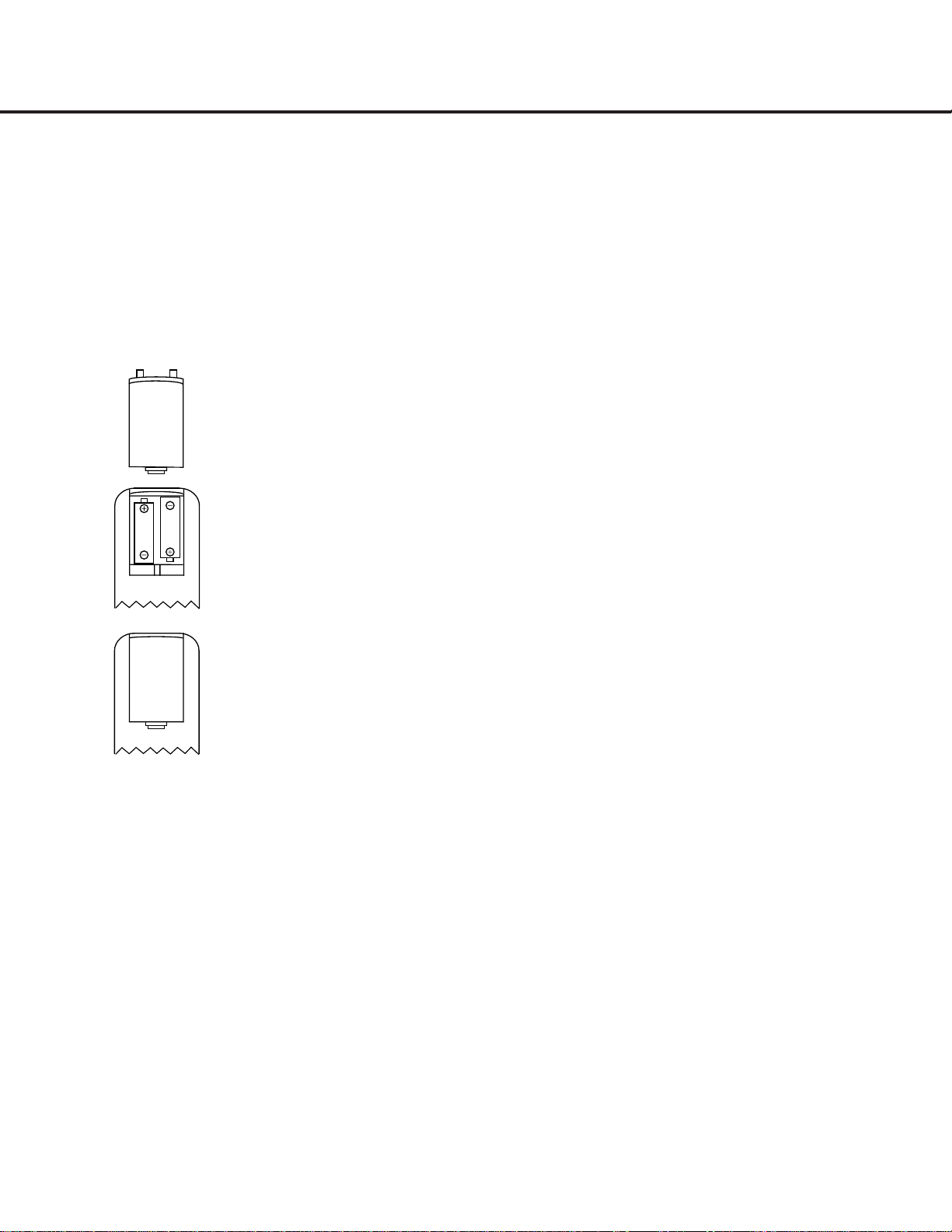
INSTALLATION AND CONNECTIONS 13
INSTALLATION AND CONNECTIONS
Batteries
Insert the two AA batteries supplied with the CDR 26’s
remote by turning the remote over so that the bottom
of the remote is facing towards you. Gently lift the
plastic tab on the battery cover up and away from
you, and lift the lid off.Insert the batteries in the
remote,being careful to follow the + and – polarity
indications in the bottom of the compartment. Replace
the cover by first seating the two small tabs into the
mating holes at the top of the remote,and then gently
push the cover down until the latch snaps into place
with an audible click.
NOTE: When replacing batteries,it is always a good
idea to replace both at the same time.When the
remote will not be used for an extended period of
time,it is also a good idea to remove the batteries
to avoid the possibility of damage due to corrosion.
Batteries contain chemical substances and we
recommend that you dispose of them properly and
in compliance with any local regulations.
IR Remote Connections
If the CDR 26 is installed behind a cabinet or other
obstruction that may block the path between the frontpanel
Remote Sensor ˆ and the location where
you will use the remote,an optional external IR sensor
may be used. Connect the sensor to the
Remote IR
In Jack
¶ on the rear panel. This jack may also be
connected to the IR Output jack of another compatible
Harman Kardon component or a compatible IR system
remote product.
You may also use the IR sensor in the CDR 26 to
send commands to other compatible remote products.
Connect the
Remote IR Out Jack • to the input of
the other product or system.
Power Connections
Connect the AC Power Cord ª to an AC power
source.The CDR 26 uses sensitive, high-performance
computer-grade CD drives,and to protect them we
recommend that you consider the use of a surge
protector,just as you would for a computer.
If the rear-panel AC outlet on a receiver or other product is used, make certain that the total power of all
products connected does not exceed the maximum
rated output of the product containing the outlets.
If the CDR 26 is connected to a switched outlet,
remember to turn on the outlet or product controlling
it in order for the CDR 26 to operate.
15
Page 16
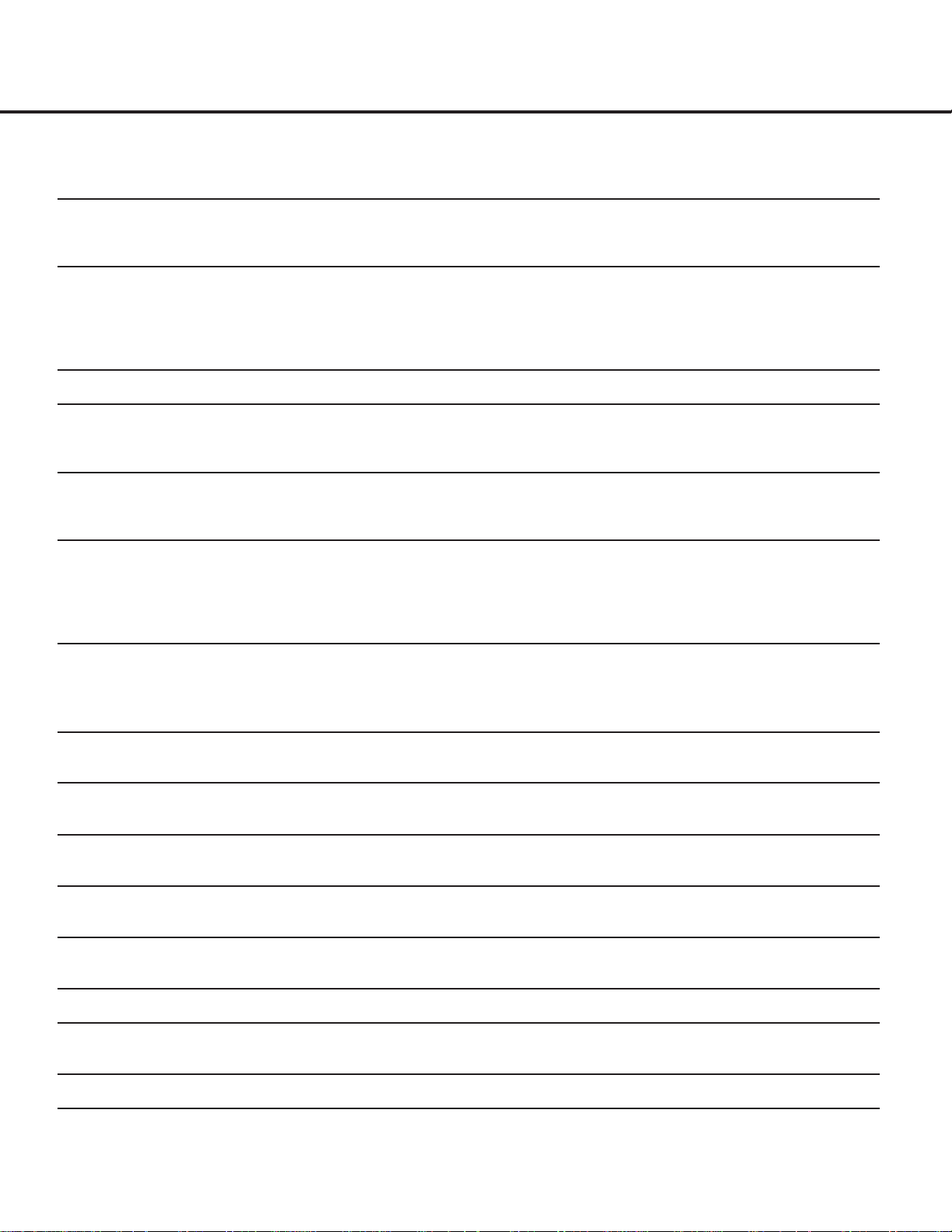
TROUBLESHOOTING GUIDE AND ERROR MESSAGES 23
TROUBLESHOOTING GUIDE AND ERROR MESSAGES
TROUBLESHOOTING GUIDE
SYMPTOM POSSIBLE CAUSE SOLUTION
Unit does not operate when Standby switch • No AC power • Make certain AC power cord is plugged into a live outlet
or remote Power-On is pressed • Check to see whether AC outlet is switch-controlled
• Main Power Switch is off • Turn on Main Power
Remote does not function • Wrong deck selected • Press the
CDP Button d to control the Play Deck 3;
press the
CDR Button ` to control the Record Deck %
• Dead batteries • Replace both batteries
• Sensor blocked • Remove obstructions from front panel or
connect a remote sensor to the Remote-In Jack
Disc does not erase • CD-R disc in use • CD-R discs do not erase; only CD-RW discs may be erased
Recorded CD-R disc does not play in • CD-R disc not finalized • Finalize the CD-R disc in the CDR 26’s record deck
another CD player or
DISC ERROR (see page 21)
message appears in play deck
Recording suddenly stops • Input source stopped or paused • Recordings will stop when the input source is paused
for more than three seconds for digital recordings
and 10 seconds for analog recordings
ERROR MESSAGES
MESSAGE EXPLANATION AND PROBABLE CAUSE SOLUTION
CHECK DISC • A record-related button has been pressed when a • Unfinalize the disc to add tracks to a CD-RW disc
finalized disc is in the
Record Deck % • Replace the disc with a blank CD-R or CD-RW disc
• A record-related button has been pressed when a • Replace the disc with a blank CD-R or CD-RW disc
standard CD is in the Record Deck %
DATA DISC • A non-audio CD-ROM or a CD Video disc has been • Only CD Audio and DTS®discs will play in the CDR 26;
placed in the machine replace the disc
DISC ERROR • An unfinalized disc has been placed in the Play Deck 3 • Finalize the disc (see page 21)
• ADVD has been placed in the unit • Replace the disc; the CDR 26 does not play or dub DVDs
DISC FULL • There are only four seconds of record time remaining • Use another blank CD-R or CD-RW disc
on the disc being recorded • Erase one or more tracks on a CD-RW disc
ERROR • The disc is not seated properly • Open the drawer and check to see that the disc is properly seated
• There is a problem with the disc • Try another disc
FAILED • A dub has not been completed properly • Check the play disc
• Repeat the dub process
FULL • More than 99 tracks have been recorded • The CDR 26 does not record more than 99 tracks on a disc
NO AUDIO • Arecord-related button has been pressed when • Replace the disc with a blank CD-R or CD-RW Audio disc
a non-audio disc is in the Record Deck %
SVC-1 • There is an internal problem with the CDR 26 • Contact an authorized Harman Kardon service center
16
Page 17

17
OVERALL WIRING DIAGRAM 1
GREEN
GND
RED
RED
GND
GREEN
CN805
CN807
CN801
PN809
PN8512 PN8511
PN8802
CN809
SW201
LOAD_SW
Download
Download
PN304
PN501
PN403
PN401
PN503
PN405
PN406
PN102
CN103
CN701
CN702
PN703
PN101
CN8901
PN303
CD-RW PART
CD-P PART
Dig. Jack B/D
Front Board H/P Jack B/D
Power LED B/D
I/O Board
Power Board
MAIN Board
ROU`T
GND
RIN
LIN
GND
LOUT
6
6 1
1
NC
GND
DIG-IN
VCC
GND
OPT-IN
GND
DIG_IN
GND
GND
AD_DATA
AD_BCK
AD_LRCK
GND
AD_MCLK
GND
DA_CLK
DA_DATA
DA_LRCK
GND
DA_MCLK
A_DATA_ZERO
F_DOUT
CS_DAC
SCK_DAC
DST_DAC
GND
DUB_SEL
PWR_MUTE
EXT_RMC
DAC_RST
LEVEL_SEL
LEVEL_IN
GND
GND
W
V
U
H+
HU+
HUHV+
HVHW+
HWHGND
SLDIN_SW1
13
22
22
1
1
1
30
30
6 1
1
8
1
1
8
12 1
1
12V
GND
5.2VA
GND(A)
8VA
-8VA
GND(D)
5VD
-21VA
-26VA
-30VA
D_GND
5VU
A_GND
5VD
D_GND
5.2VA
3.3V
PWR_CTRL
8VA
12
17
1
16
1 3
3 13 1
3
1 20
1
3
1
1
F+
T+
TFGND
VC
VCC
F
E
C
B
D
A
LD
WD
WR
RF
NC
GND
DIG-IN
VCC
GND
OPT-IN
HP_R
GND
GP_L
RED
GND
GREEN
RED
GND
GREEN
GND
GND
KEY_IN1
RESET
FLD_CLK
FLD_RXD
KEY_IN0
RMC_IN
FLD_CS
5VU
GND
GND
F-
F-
-34V
-34V
F+
F+
U
W
V
SLD_INSW
GND
HVHH+
HU+
HUHW+
HWHV+
GND
B
/B
/A
A
OPCL_SW2
OPCL_SW1
L+
L-
GND
GND
KEY_IN1
RESET
FLD_CLK
FLD_RXD
KEY_IN0
GND
KEY_IN3
WMC_IN
FLD_CS
5VU
GND
GND
F1
F1
-34V
-34V
F2
F2
Page 18
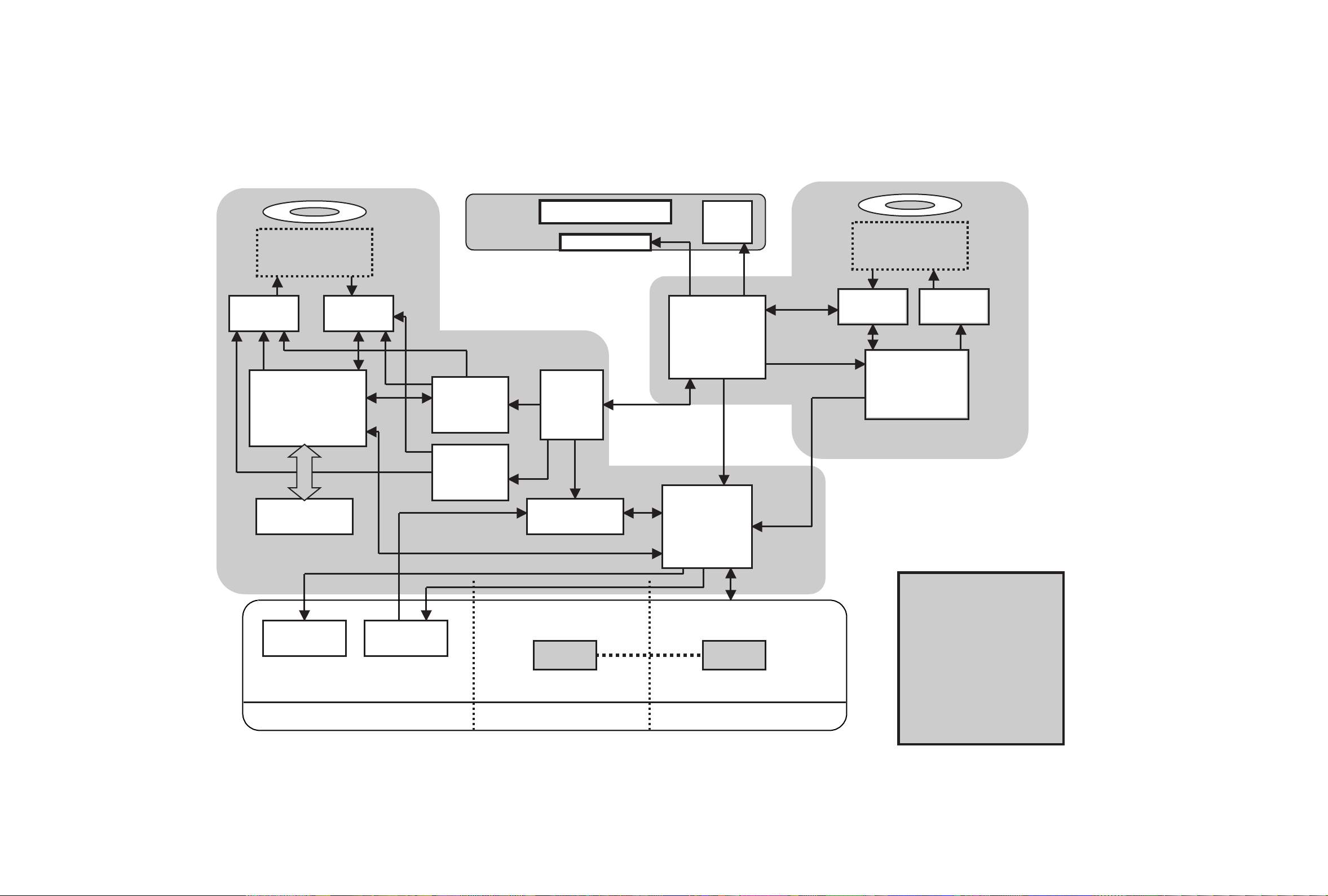
18
OVERALL WIRING DIAGRAM 2
Power
Servo DSP
+Decoder
FPGA
DAC ADC
U-COM
For
CD-RW
U-COM
For
CD-P
Servo DSP
+ENC/DEC
DRAM
Drive RF Amp.
DriveRF Amp.
SRC
FLD
FLD Driver
Key
Expander
(CPLD)
ANALOG
OPTICAL COAXIAL
MD
MD
S/W S/W
Expander
CD-RW
CD-P
I/O
AK4382
AKM
AK5380
AKM
Page 19

19
BLOCK DIAGRAM
1. I/O Block Diagram
AK4382
DAC
AK5380
ADC
Relay
74H04
Buffer
74H04
Buffer
H/P OUT
Buffer
RMCN
Jack
Tr.
Analog R Out
Analog L Out
Analog R In
Analog L In
Coaxial Out
Coaxial In
Optical Out
Optical In
Front REC Vol.
DA_MCK
DA_BCK
DA_LRCK
DA_DATA
AD_MCK
AD_BCK
AD_LRCK
AD_DATA
DIG_IN
F-Out(digital out)
LEVEL IN
LEVEL SEL
EXT RMC
OPTICAL IN
C
D
R
W
Page 20
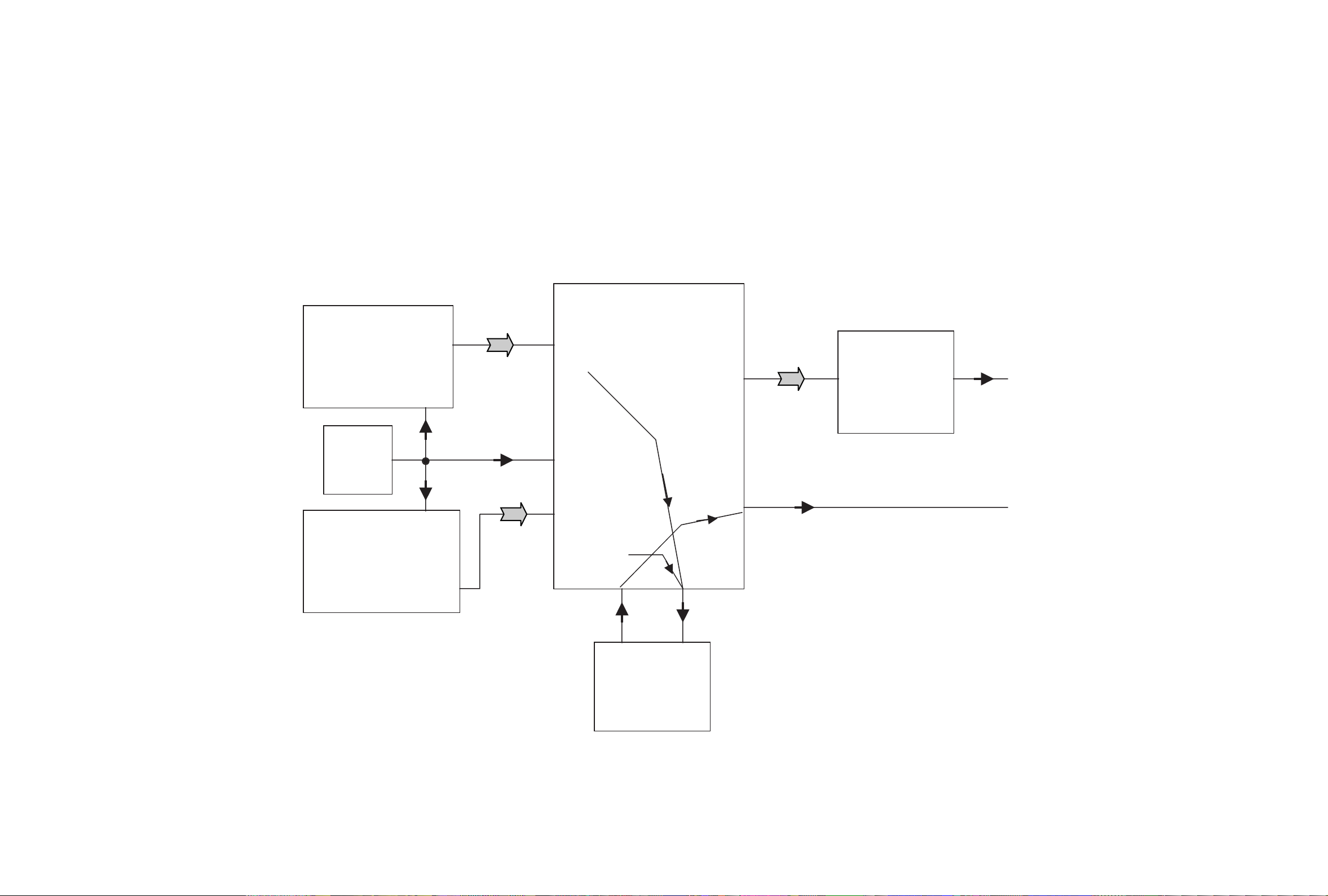
20
2. CD-P Block Diagram
PLAY Path
CDP
CDRW
33M
LRCK 47
DATA 48
BCK 49
D.OUT 70
IC402
LRCK 144
DATA 143
BCK 145
D.OUT 146
IC201
33M
149
33M
IC408
6
33M
13
63 LRCK
65 DATA
64 LRCK
36 D.OUT
28 LRCK
29 DATA
27 BCK
32 D.OUT
LRCK 42
DATA 49
BCK 51
DA MCLK 55
4 LRCK
3 DATA
2 BCK
1 MCLK
IC510
IC7V2
DAC
50 MLCK
SRC
IC502
4
TXP
26
RXP
D.OUT
D.OUT 41
RXP
66
TXP
66
Page 21

21
3. CD-R Block Diagram
REC Path
CDRW
/HD [0]
/HD[15]
IC201
LRCK 40
BCK 39
DA MCLK 53
AD DATA 43
10 LRCK
12 BCK
11MCLK
9 AD DATA
IC510
IC7V2
DAC
SRC
IC502
26
RXP
Rear
D.IN(Coaxial)
D.IN 36
RXP
66
2 /HD [0]
19 /HD[15]
Rear
Optical IN
Opt IN 37
Front
D.IN
(Coaxial)
Front
Optical IN
IC411IC406
F.D.IN 37
26
S/W OUT
13
3
10
6
3
5
Buffer
46 LRCK
44 DATA
45 BCK
LRCK 17
BCK 16
DATA 18
LRCK 12
BCK 13
DATA 14
69 LRCK
70 BCK
68 DATA
Page 22
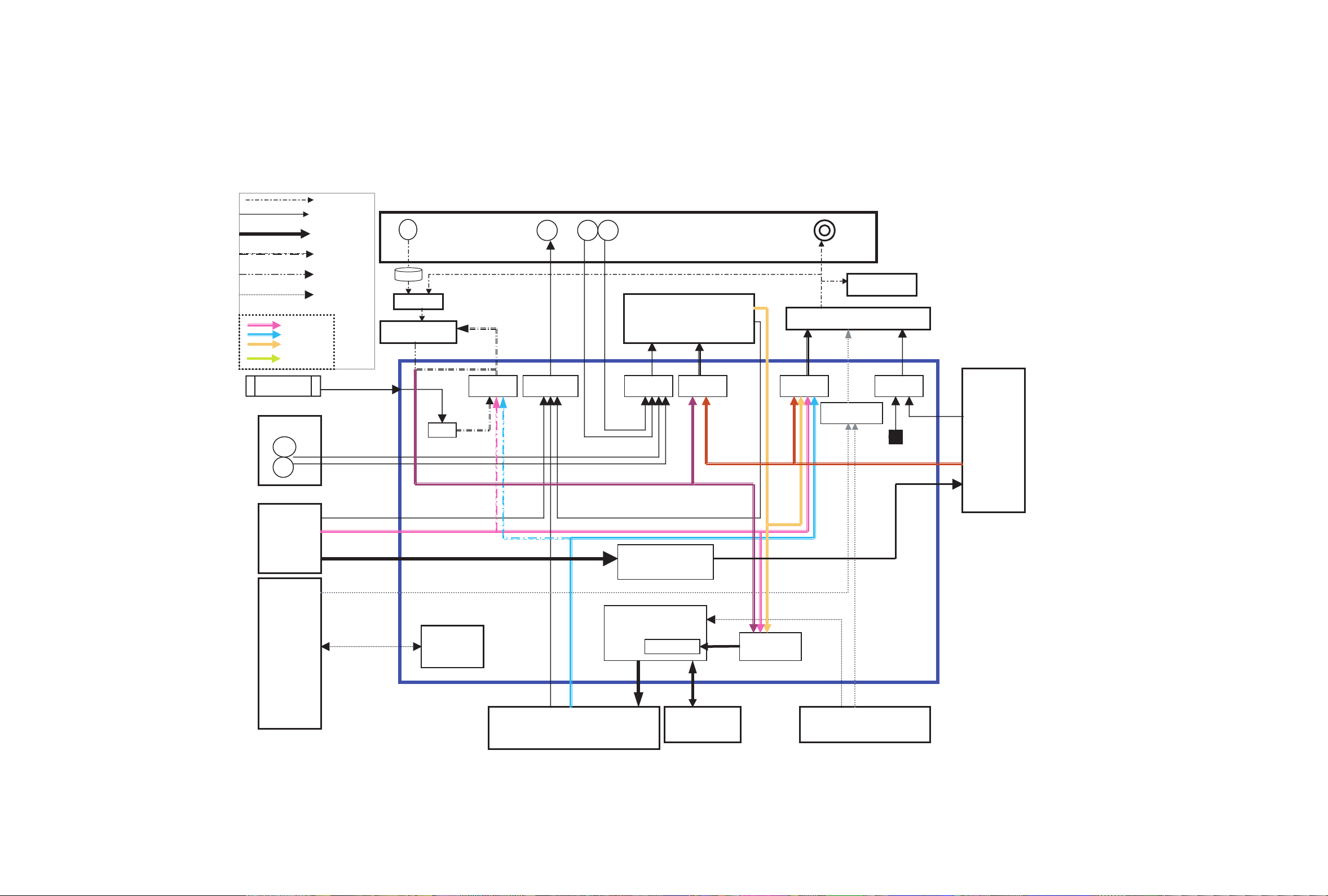
22
4. IC510 Asic Block Diagram
OAK 9790
Sony3030
CDRW 3062 u-com
SRC (CS8420)
Orange
(XCS10TQ144)
CoaxCoax Opt
Din_src
Rec. formatter
Coax
Front
Da_srcDout_src
Rec_src
Src_src
Ain
A/D (AK5351)
D/A (AK4393)
Rear
Vol
AES3
ATAPI
Analog
CDP
3062 u-com
32K SDRAM
HOST I/F
AD_clk_src
Cdp_cdr_src
33.8688MHz
Lrck/clk
Audio Data
Control Signal
Rec Start
U-com I/F
CDP I2S
CDRW I2S
SRC I2S
DA_CTRL
Level Meter
Relay
Opt
Div
MAS3507D
I2s_mode
Da_clk_src
11MHz.
CDP ATAPI
Process
Block Diagram
of IC510
Page 23
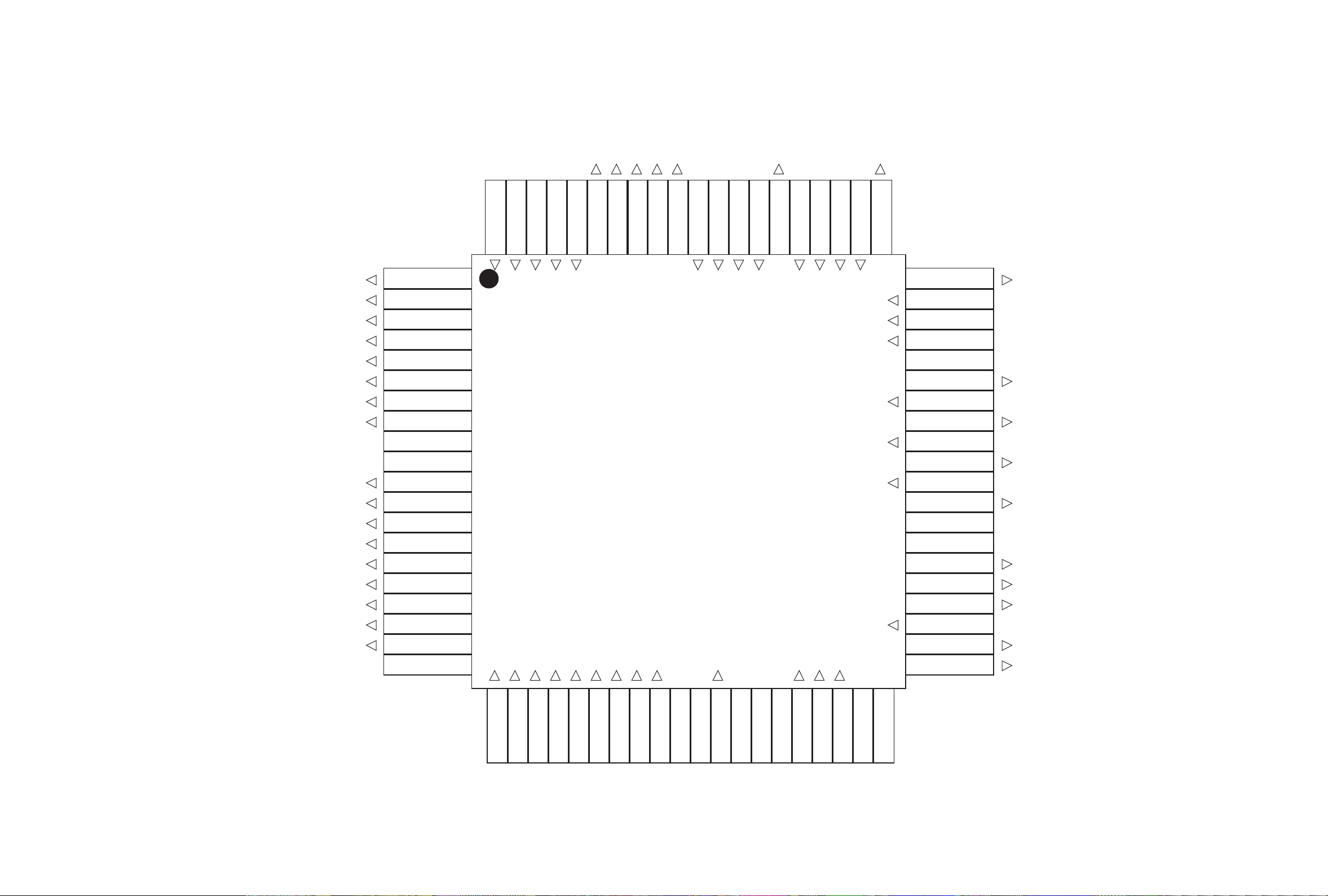
23
mas_da_clk
dub_start
da_rdata
da_rclk
da_rcs
test_lr_ch
cdr_rst
dac_rst
test_dubsel
cxd_mute
s_d_clk
s_d_lrck
s_d_data
fpga_as
src_rxp
rw_lrck
rw_data
test_omck
s_d_txp
rw_clk
diowb
atapi<15>
atapi<0>
atapi<14>
atapi<1>
atapi<13>
atapi<2>
atapi<12>
<GND>
<VDD>
atapi<3>
atapi<11>
atapi<4>
atapi<10>
atapi<5>
atapi<9>
atapi<6>
atapi<8>
atapi<7>
<GND>
cs1_b
test_mode
mclk_in
reset
rw_dout
D_out
da_lrck1
da_clk
da_data
dac_mclk
<VDD>
<GND>
src_lrck
src_clk
src_data
ad_data
ad_mclk
F_opt_in
test_in
<GND>
fpgacs_1
sclk_1
sdatao_1
da_pcs
da_pclk
da_pdata
p_clk
p_lrck
p_data
p_dout
sdt_dac
sck_dac
cs_dac
<GND>
<VDD>
F_coax_in
ad_lrck
ad_clk
R_coax_in
R_opt_in
5
10
15
20
25 30 35
40
45
50
55
60
65
70
75
80
5. IC501 Pin Map Block Diagram
Page 24
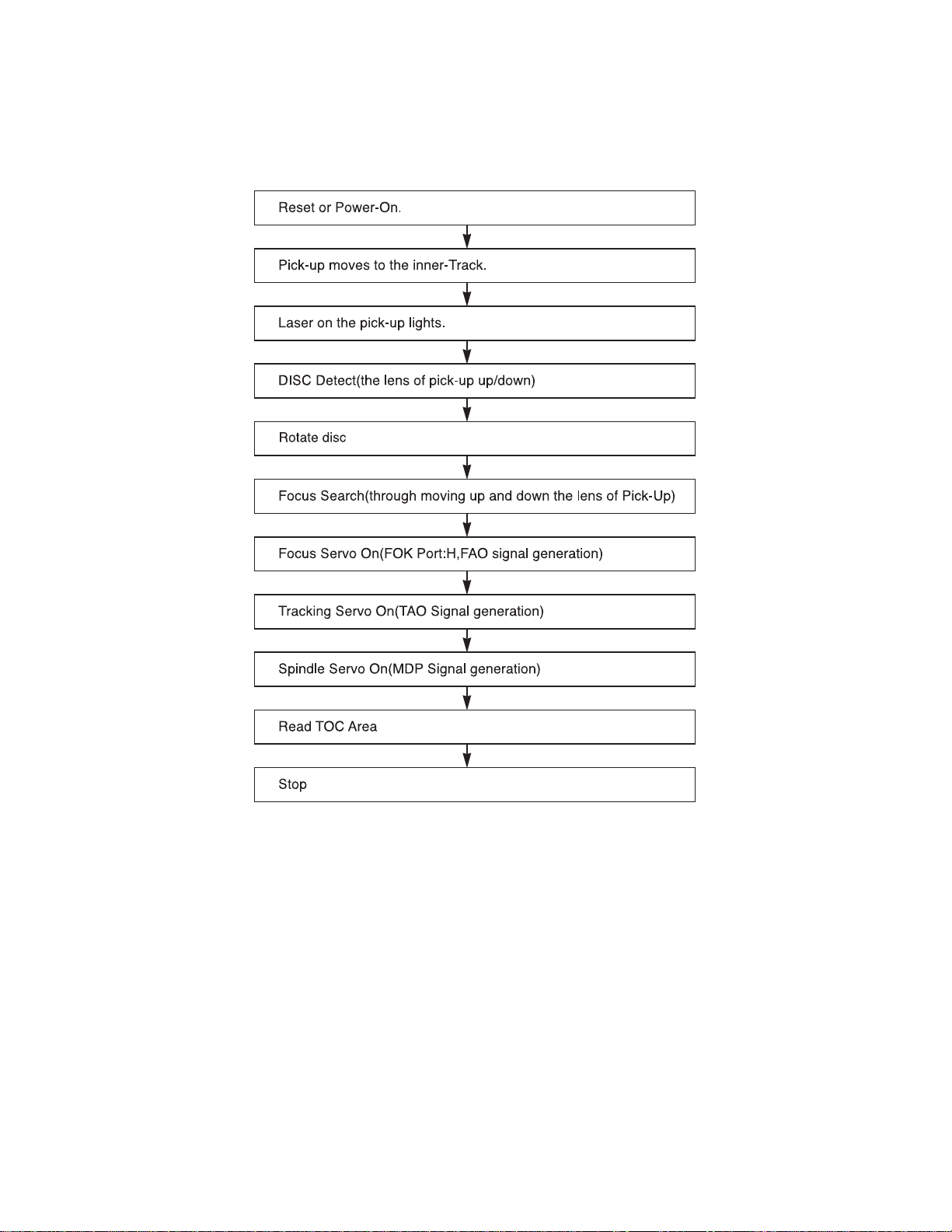
24
TROUBLESHOOTING GUIDE
1. Initial Lead-in Operation
2. Trouble List(Circuit)
(In the Initial Lead-in Operation Mode)
A. Pick-Up doesn’t move to the inner-track.
B. Pick-Up lens doesn’t move up and down.
C. Disc doesn’t rotate.
D. The Laser(RED) of Pick-Up doesn’t light.
E. TOC isn’t read.
Page 25

25
No 5V
Q107 Emitter is ok?
D106
anode oscillate
intermittent?
NO
NO
NO NO
NO
YES
YES
YES
YES YES
Check C116, C117, L110.
Vcc is supplied at IC104
pin1, 3 and IC102 pin1?
Check all Vcc line(Open
each line and check again)
Check power control Line.
Check connector and 5V
line.
3. No power
D106 anode oscillate
Normally?
Check the primary power
part
Check IC102, 104
application
Q107, Q102 Emitter are ok?
Page 26

NO
NO
NO
NO
NO
Check -34V power line.
26
5V is OK?
YES
YES
YES
YES
YES
YES
Check D120 and 2-lines..
NO
Refer no power
Check IC802(Reset IC).
FLD heater Vcc is OK?(about 4V)
Between CN803 pin 1 and 4)
IC801 pin6 is High(Reset)
FLD CLK/DATA/CS is ?????
(IC801 pin 7, 8, 15)
OSC is appear in pin3, 4(IC801)
Replace IC801
Check connector CN803 PN401
and IC401 control lines.
NO
Check IC401 and Reset line.
Check X801.
4. FLD No Display
-34V is OK? IC801 pin60.
Page 27

5. Troubleshooting Guide(In the Initial Lead-in Operation Mode)
27
IC407
IC407
IC405
IC405
IC405
IC402
IC402
IC405
5
6 9 10
IC402
IC402
IC405 12 W 13 V 14 U?
IC402
IC402
IC405
FAO
92
4
95
Page 28

28
IC403
IC403
2.8
IC402,
Page 29

29
NO
Check power Board.
No Audio (Current Deck is CDP)
YES
YES
Power (5V, 3.3V, 8V) is
right?
NO
Check IC7V2 control sig-
nals.
DAC LRCK/BCK/DATA/
MCLK are right?
(IC7V2 pin 1, 2, 3, 4)
YES
NO
YES
YES
Check connector PN501,
CN701.
IC510 output signals are
right?(IC510 pin 42, 49,
51, 55)
Main clock is ok?
(IC510 pin50)
YES
Change IC510.
IC408 pin6 signal is ok?
YES
Check MCLK path
Check IC408.
NO
Check there path
Input signals are right?
(IC510 pin 63, 64, 65)
YES YES
YESYES
CDP DSP(IC402) pin47,
48, 49 ard right?
Check IC402 control line
Page 30

30
NO
NO
NO
Refer CDP NO Audio
No Audio (Current Deck is CDR)
YES
YES
YES
YES
Check IC510 control path.
Check signal path between
IC201-IC510
IC510 CDRW input signals are
right?(pin27, 28, 29)
IC201 signals are right?
(IC201, 143, 144, 145)
Check IC201 cotrol path
CDP is right?
Page 31

31
NO
After eject tray, Inset CD-R Blank
Disc and reloading.
NO
Does Disc stop?
Go to "Spindle control is abnormal 3"
NO
NO
YES
Does Disc rotate
continuously as Disc recognition
is abnormal?
Go to "Disc recognition is abnormal"
YES
System Check.
Load tray without inserting disc.
Does Tray operate normally?
Go to "Tray operating is abnormal"
YES
NO
Does Pick-up move to inside?
Go to "Sled operating is abnormal"
YES
NO
Does Spindle Motor rotate in a moment?
Go to "Spindle opreating is
abnormal"
YES
NO
Does Lens move Up/Down?
YES
Does Laser turn on?
Go to "Focus Actuator operating is
abnormal"
YES
NO
Go to "Laser is abnormal"
NO
OK
After eject tray, Inset CD Disc and reloading.
Does Disc stop?
Go to "Spindle control is abnormal 1"
NO
YES
Does Disc rotate
continuously as Disc recognition
is abnormal?
Go to "Spindle control is abnormal 2"
YES
Page 32

32
Tray operating is abnormal.
Is there Tray control signal intput?
(IC303 pin40)
(Tray open/close doesn't work)
YES
•Check the connection of IC304 pin 12.
•Replace the IC320(M62352).
•Check the communication line between
IC304 and IC203(MICOM).
•Check the Tray Connector(PN302).
•Check the Motor Line and Motor.
NO
NO
Is there Tray drive voltage output?
(IC303 pin36, 37)
YES
YES
YES
• Check the connection of IC303
Pin100
NO
Replace the IC303.
NO
Is TRAY_MUTE
signal"L"?(IC303 pin41)
When PN302
is open, Is there Tray drive
signal output?
Page 33

33
NO
NO
NO
Replace the IC203.
NO
Check the connection of IC203.
NO
Sled operating is abnormal.
Is there
Sled control signal output?
(IC203 pin 84, 85)
Is there
Sled drive voltage input?
(IC303)
Check the connection of IC203
pin 84, 85
YES
YES
YES
Check the connection of IC203
Replace the IC303
Is there
Sled drive voltage output?
(IC303 pin 5,6,9,10)
Is Act_Mute signal "L"?
(IC303 Pin41)
YES
Replace the IC303
OK
Page 34

34
NO
NO
•Check the connection of IC201 pin2.
•Replace the IC201(OTI-9790)
NO
•Replace the IC306(NJM3404).
NO
•Check the connection of IC201 pin2.
•Replace the IC203(MICOM)
NO
•Check the connection of IC303 pin24.
•Replace the IC303
•Check the spindle Connector
(PN304)
•Replace the Spindle Motor.
NO
Spindle operating is abnormal.
Is there Spindle
control signal input?
(IC303 pin 26)
YES
YES
YES
Is there Spindle
control signal output?
(IC306 pin 7)
YES
Is there DMO signal input?
(IC306 pin5)
Is there Spindle
drive voltage output?
(IC303 pin 12,13,14)
Is SPNON signal “H”?
(IC303 pin 263)
YES
Is there
a SPNFG signal input?
(IC203 pin 95)
YES
Replace the IC303.
OK
Page 35

35
NO
NO
•Check the connection of IC201 pin207.
•Check the communication line between
IC201 and IC203
•Replace the IC201(OTI-9790)
•Check the connection of IC203
pin 100.
•Replace the IC203(MICOM)
NO
Focus Actuator operating
is abnormal
Is there
Focus Search control signal
input? (IC303 pin 27)
(FAO)
YES
YES
YES
Is Act_Mute signal “L”?
(IC303 pin 41)
Replace the IC303(BA5983).
•Check the connection of PN301 Pin 1,4.
•Check the Pick-up Connector.
Replace the Pick-Up.
Is there Focus Search
drive voltage output?
(IC303 pin 34,35)
NO
NO
Go to “Focus Servo is unstable”
Replace the IC301(CXA3558R).
NO
Spindle control is abnormal 1
Does FOCUS Servo
operate normally?
YES
YES
YES
Is there a output normally?
(IC301 pin 67, 68)
Replace the IC301.
Go to “Spindle operating is
abnormal”
Is there
RFAC(EFM)signal input?
(IC201 pin 163)
Page 36

36
YES
NO
Go to “RF output is abnormal”
Spindle control is abnormal 2
(CD-ROM Disc)
Is there
RRF signal output?
(IC301 pin 82)
YES
NO
Replace the IC301.
Is there
RFDC signal input?
(IC301 pin 81)
YES
NO
Go to “Track servo is unstable”
Does Tracking
Servo operate normally?
YES
Go to “Disc recognition is abnormal”
NO NO
Go to “RF output is abnormal”
Spindle control is abnormal 3
Is there WBLIN signal
input? (IC201 pin 132)
Is there ATFM signal
output? (IC301 pin 23)
YES
Replace the IC301(CXA3558R).
NO
Replace the IC201(OTI-9790).
Is there DMO signal
output? (IC201 pin 2)
YES
Go to “Spindle operating is
abnormal”
Page 37

37
NO
YES
YES
NO
Go to “RF output is abnormal”
Disc recognition is abnormal
Is there
CDR/RW signal input
normally?(IC201 pin 33)
Is there
RECD1, RECD2 signal
output normally?
(IC301)
YES
Replace IC203 (MICOM)Go to “Track Servo is unstable”
NO NO
Go to “Laser is abnormal”
•Check the PICK UP FFC.
•Replace the PICK UP
RF output is abnormal
Is there
PICK UP(A,B,C,D) output
normally? (PN301 pin 8,9,
14,15)
Is RRF signal
output normal?(IC301 pin 82)
•First Recognition try : Over 1.7 Vpp
•Second Recognition try :
Over 0.5 Vpp
YES
NO
•Check the connection between
PN301 and IC301.
•Replace the IC301(CXA3558R).
OK
Page 38

38
YES
NO
Check the IC301(CXA3558R).
Focus Servo is unstable
Is FE signal
output normal in Focusing
Up/Down? (IC301
pin 58)
YES
Go to “RF output is abnormal”
NO
Replace the IC201(OTI-9790).
Go to “Focus Actuator operating
is abnormal”
NO NO
•Check the PICK UP FFC.
•Replace the PICK UP.
Track Servo is unstable
Is TE signal
output normal in Focusing ON
and Tracking OFF?
(IC301 pin57)
Is PICK UP(E,F,G,H)
output normal?(PN301
pin 16,7,13,10)
YES
Check the IC301(CXA3558R).
Go to “RF output is abnormal”
NO
Check the IC1306
Is TE signal
input normal in Focusing
ON and Tracking OFF?
(IC201 pin198)
YES
NO
Replace the IC201(OTI-9790).
Is
there TAO signal
output in Tracking ON?
(IC201 pin 208)
YES
Check the Driver IC(IC303) and
P/U referring to “Focus Actuator
operating is abnormal.”
Is FAO signal
output normal in Focusing
Up/Down? (IC201
pin 207)
YES
Page 39

39
NO
•Check the connection of IC207 pin 20.
•Check and replace the IC207(CPLD).
NO
•Check the connection of IC304 pin 18.
•Check and replace the IC304.
LD CHECK (Not Read)
YES
YES
YES
NO
•Check the connection of PN301 pin 19.
•Check and replace the PN301, PICK
UP.
YES
NO
YES
Check the P/U connector and
then replace the P/U
YES
YES
YES
YES
Normal
E
Execute ‘E.LD On’ of ‘How to use
Test Tool(Dragon) : ‘VRDC Lop
[Read Mode]’
PN301 Pin 32(ENBL)=H?
IC301
Pin 5(RREF):
(0.8+/-0.3V)?
IC301 Pin 99(FPDO) :
2.9±0.3V?
•Check the connection of IC301 pin 4.
•Check and replace the IC301.
VRDC NG?
Execute ‘D.LD Inspection’ of
‘How to use Test Tool(Dragon)’
PN301
Pin 25(VRDC):
(0.9±0.5V)?
Page 40

40
NO
•Check the connection of IC207 pin 20.
•Check and replace the IC207(CPLD).
NO
•Check the connection of IC310 pin
18,29 and 34.
•Check and replace the IC207(CPLD).
LD CHECK (Not Recored)
YES
NO
•Check the connection of IC304 pin 4.
•Check and replace the IC304(DAC)
YES
NO
NO
YES
Check the IC P/U connector and
replace the P/U
IC301 Pin 99(FPDO):
2.9+/-0.3V,
YES
YES
PN301 Pin 27(VWDC1):
1.2+/-0.8V,
YES
NO
Normal
F
Execute ‘E.LD On’ of ‘How to use
Test Tool(Dragon) :
‘VWDC-1 Loop’
PN301 Pin 32(ENBL)=‘H’?
PN301 Pin 31(W/XR)=‘H’?
IC301(WREF)
0.5+/-0.2V?
•
Check the connection of PN304 pin 19.
•Check and replace the PN301
PICK
UP.
VWDC NG?
•
Check the connection of IC301 pin 8.
•
Check the connection of IC304 pin 13.
•
Check and replace the IC301, IC304.
Execute ‘D.LD Inspection’ of
‘How to use Test Tool(Dragon)’
Page 41

41
NO
•Check the connection of IC207 pin 21
and 30.
•Check and replace the IC207(CPLD).
NO
•Check the connection of IC207 pin 18
and 34.
•Check and replace the IC207(CPLD).
YES
YES
NO
•Check the connection of IC304 pin 19.
•Check and replace the IC304(DAC)
YES
YES
G
Execute ‘E.LD On’ of ‘How to use
Test Tool(Dragon) : ‘VWDC-2’
PN301 Pin 30(ODON)=H?
PN301 Pin 31(W/XR)
=H?
PN301
Pin26(VWDC2):
(1.0±0.2V)?
Check the P/U connector and
replace the P/U.
Page 42

42
NO
Check disc Label.
In case of writing fail.
Check the Media CD-R
or CD-RW?
YES
YES
Remove the Dust, Fingerprint
and if the disc has long width
Scratch, change it.
Does the disc have
any Dust, Scratch,
Fingerprint...?
NO
NO
Eject Disc.
Go to “Writing Part Check”
Finalized Disc?
YES
If CD-R disc, use new CD-R disc.
If CD-RW disc, erase the disc.
Nomal Case
Page 43

43
NO
• Check the communication Iines
between IC203 and IC201.
• Check and replace that.
Writing Part Check.
Does the unit
becomes stand-by mode to
record/dubbing?
YES
NO
Eject Tray.
Go to “ALPC Logic Circuit Check”.
Dose Writing finish
without any error?
YES
NO
NO
Go to “BETA Measurement
Circuit Check”.
Check the connection of IC201
pin 187 and replace IC201.
Is the written file
read nomally?
Is the re-written file
readed nomally?
Is
ROPCSH input signal
Pulse when CD-R writing
(IC301 pin 38)
YES
YES
Refer “Laser is abnormal”.
Load tray with CD-R/RW Disc.
Start Recording or dubbing.
OK
YES
Page 44

44
•Check the connection of IC201 pin 13.
•Check and replace the IC201.
•Check the connection lines of IC201.
•Check and replace the IC201.
•Check the connection lines of IC207.
•Check and replace the IC207.
•Check the connection lines of
IC207 pin 21,18.
•Check and replace the IC207.
YES
Are
IC207 pin 29(EFM1),
30(EFM2),42(RESAMP1),
2(RESAMP2), 41(ROPC1)
pulse signals?
Are IC301 pin
31(WFPDSH),32,
33(WBLSH), 34(SPDSH), 35(MPDSH)
pulse signals?
Are PN301
pin30(ODON) 31(W/XR)
pulse signals?
IC207 Pin 27(WGATE)=“H”?
YES
IC301 Pin 50(WLDON)=“H”?
YES
ALPC Logic circuit check
IC207 Pin 33(CDR/RW)=“H”?
IC207 Pin 34(WR/RE)=“H”?
NO
NO
NO
NO
NO
NO
NO
YES
YES
YES
YES
Execute ‘E. LD On’ of ‘How to
use Test Tool(Dragon)’:
‘CD-R Recording Mode’
K
Dragon : Execute LD ‘off’ Dragon : Execute LD ‘off’
•Check the connection of IC207 pin 20.
•Check and replace the IC207.
•Check the connection of IC207 pin 7.
•Check and replace the IC207.
•Check the connection of IC207 pin 166.
•Check and replace the IC207.
Page 45

45
•Check the connection of IC310 pin 13.
•Check and replace the IC207.
•Check the connection lines of IC201.
•Check and replace the IC201.
•Check the connection lines of IC207.
•Check and replace the IC207.
•Check the connection lines of
IC207 pin 21,18.
•Check and replace the IC207.
YES
Are
IC207 pin29(EFM1),
30(EFM2), 42(RESAMP1), 2(RESAMP2),
41(ROPC1) pulse signals?
Are
IC301 pin 31(WFPDSH),
32(RFPDSH),33(WBLSH),
34(SPDSH), 35(MPDSH)
pulse signals?
Are
PN301 pin30(ODON)
31(W/XR) pulse signals?
IC207 Pin 27(WGATE)=“H”?
YES
IC207 Pin 46(WLDON)=“H”?
YES
IC207 Pin 33(CDR/RW)=“L”?
IC207 Pin 34(CDR/R/W)=“H”?
NO
NO
NO
NO
NO
NO
NO
YES
YES
YES
YES
Execute ‘E. LD On’ of ‘How to
use Test Tool(Dragon)’: ‘CD-RW
Recording Mode’
K
Dragon : Execute LD ‘off’ Dragon : Execute LD ‘Off’
•Check the connection of IC320 pin 20.
•Check and replace the IC203.
•Check the connection of IC320 pin 7.
•Check and replace the IC203.
•Check the connection of IC301 pin 166.
•Check and replace the IC301.
Normal
Page 46

46
NO
IC203 Pin 20(CDR/RWS)=“H”?
YES
YES
IC203 Pin 80(BLEVEL0):
2+/-1.0V?
YES
BETA Measurement circuit ceck
IC301 Pin 82(RRF):3+/-1.0V?
RRFIN:2+/0.7V?
(IC301 PIN81)
NO
NO
NO
YES
After inserting Test Disc(TCD-784),
start playing.
K
•Check the connection of IC301 pin 82.
•
Check and replace the IC301
(CXA3558R).
•Check 81pin IC301 and replace
the IC301.
•Check the connection of IC203 pin 20.
•Check and replace the IC320(MICOM).
•Check the connection of IC301 pin 88.
•Check and replace the IC301.
Page 47

WAVEFORM(I/O) WAVEFORM(RW)
47
_
PLAYBACK MODE
1. IC7V1(DAC) Pin1(MCLK), Pin2(BICK), Pin3(SDTI), Pin4(LRCK)
MCLK Pin 1
BICK Pin 2
SDTI Pin 3
LRCK Pin 4
PAUSE
WHEN PLAY MODE
2. IC7VA(DAC) Pin9, Pin10,
Pin11, Pin12 OUTPUT PIN
AOUTR- Pin 9
AOUTR+ Pin 10
AOUTL- Pin 11
AOUTL+ Pin 12
_
EXT.RECORD(ANALOG) MODE
4. IC7V2(ADC) Pin11(MCLK), Pin12(SCLK), Pin10(LRCK), Pin9(STDO)
MCLK Pin 11
SCLK Pin 12
LRCK Pin 10
SDTO Pin 9
PAUSE
LRCK
SDTO
5. IC702(OP-AMP) Pin3(input), Pin2(input), Pin1(output)
MCLK Pin 1
BICK Pin 2
SDTI Pin 3
LRCK Pin 4
PLAY
3. IC704(OP-AMP) Pin3(input),
Pin2(input), Pin1(output)
Pin 3(R-CHANNEL)
Pin 5(L-CHANNEL)
Pin 2(R-CHANNEL)
Pin 6(L-CHANNEL)
Pin 1(R-CHANNEL)
Pin 7(L-CHANNEL)
MCLK Pin 11
SCLK Pin 12
LRCK Pin 10
SDTO Pin 9
PLAY
LRCK
SDTO
Pin 3(L-CHANNEL)
Pin 5(R-CHANNEL)
Pin 2(L-CHANNEL)
Pin 6(R-CHANNEL)
Pin 1(L-CHANNEL)
Pin 7(R-CHANNEL)
_
EXT.RECORD(OPTICAL) MODE
6. IC706 Pin10(Optical in)
WHEN PLAY MODE
PAUSE PLAY
_
AUDIO LEVEL METER
7. IC703 Pin6(R-in), Pin7(L_in), Pin5(Level Select), Pin1(A_LEVEL_IN)
R-IN Pin6
L-IN Pin7
LEVEL_SEL Pin5
LEVEL_IN Pin1
PAUSE PLAY R-CHANNEL PLAY
Page 48

FE
48
FE
MPXO
DISC DETECTION
IC301 PIN58(FE), PIN19(MPXO)
FE
BS
PLAY / STOP
IC301 PIN58(FE), IC201 PIN201(BS)
FE
TE
BS
TOC
IC301 PIN58(FE), IC201 PIN201(BS)
FE
FAO
TE
TAO
PLAY / STOP
IC301 PIN58(FE), IC201 PIN207(FAO)
IC301 PIN57(TE), IC201 PIN208(TAO)
FE
TE
C2PO
TRACK JUMP
IC301 PIN58(FE), IC301 PIN57(TE)
IC201 PIN147(C2P0)
ATFG
ATFW
PLAYBACK MODE (CDDA DISC)
IC301 PIN23(ATFW), IC301 PIN30(ATFG)
C2PO
PLAYBACK MODE (DEFECT DISC)
IC301 PIN58(FE), IC301 PIN57(TE)
IC201 PIN147(C2P0)
FE
TE
C2PO
PLAYBACK MODE (R, RW DISC)
IC301 PIN23(ATFW), IC301 PIN30(ATFG)
Page 49

EXPLODED VIEW
259
281
278
403
403
259
259
278
403
259
278
287
285
286
403
403
300
403
275
401
401
283
290
401
405
407
270
262
268
265
269
290
290
268
267
266
264
261
266
263
277
271
401
401
276
401
403
403
407
A46A
A43A
A43F
A43C
A43D
A50C
A50A
A50B
A43B
A49
A47
A46
A43
A50
278
260
406
284
282
403
258
256
403
257
255
A00
A10
A00A
A10A
270
289
CABINET & MAIN FRAIM SECTION
49
Page 50

• CD PLAY SECTION
006
430
009
010
436
014
013
025
020
026
434
431
027
028
029
033
033
435
435
030
034
431
431
035
032
431
012
A01
A02
A00
A03
011
001
002
031
031
50
Page 51

062
061
063
064
437
086
436
079
441
076
441
071
075
077
073 074
078
080
442
072
436
072A
072A
A06
A08
A07
• CD RECORD SECTION
51
Page 52

52
MECHANICAL PARTS LIST
MODELS:(A)CDR25, (B)CDR26 H/K
.MECHANICAL SECTION
NSP:Not Service Part
S AL LOCA.NO PART NO(LG) A B DESCRIPTION SPECIFICATION REMARKS
ASSEMBLY PARTS SECTION
A00 6721R-W672A O DECK ASSEMBLY,AUDIO ADR-670 P+PCB
A00 6721R-W674A O DECK ASSEMBLY,AUDIO CDP ASSY + DECK
A00A 6871R-7014A O O PWB(PCB) ASSEMBLY,TOTAL ADR-670 AA1US MD-SUB
A01 4405RHD004A O O MECHANISM ASSY MAIN LOADING 700 ACDR
A02 4931RH0002A O O HOLDER ASSEMBLY CLAMP 800
A03 4405RHD007B O O MECHANISM ASSEMBLY PU UNIT 800P ACDR
A06 4861RH0003A O O CLAMP ASSEMBLY DISC 800
A07 4405RHD004A O O MECHANISM ASSY MAIN LOADING 700 ACDR
A08 4405RHD008A O O MECHANISM ASSEMBLY PU UNIT 800RW ACDR
A10 6721R-0765A O O DECK ASSEMBLY,AUDIO RW ASSY + DECK
A10A 6871R-7020A O O PWB(PCB) ASSEMBLY,TOTAL ADR-680 ALL RW
PARTS SECTION
025 6716S-E001A O O PICK UP,CD SF-P151EXVA SANYO ROM ACDR
026 6850R-JQ24A O O CABLE,FLAT P=1.0 FFC UL2896(0.035X0.7) 17
027 4974R-0031A O O GUIDE FEED (CDM-700P, MATSUSHITA)
028 4970H-1086A O O SPRING FEED(GM-RT1332A)
032 4680R-C009A O O MOTOR(MECH) SPINDLE MSDH-C005A LGIT CDP
033 5040R-0053B O O RUBBER REAR (CDM-800) GREY
034 3040R-0036A O O BASE P/U (CDM-700)
035 4680R-E004A O O MOTOR(MECH) FEEDING MSP-C-LM01A MASTER PRE
061 3300R-0547A O O PLATE CLAMP NSP
062 5016H-1016B O O MAGNET CLAMP(LDM-R608,10*5,1*1.5T) NSP
063 4860R-0015A O O CLAMP LOWER(CDM-800) NSP
064 4930R-0209A O O HOLDER CLAMP (CDM-700)
071 3040R-0035A O O BASE UP/DOWN (CDM-700)
072 5040R-0054A O O RUBBER FRONT (CDM-700)
072A 5040R-0053A O O RUBBER REAR (CDM-700)
073 4400H-1009A O O BELT GM-RT1332A
074 4470R-0055A O O GEAR PULLEY
075 4681RHA002A O O MOTOR ASSY LOADING
077 4470R-0056A O O GEAR LOADING
078 4974R-0029A O O GUIDE UP/DOWN (CDM-700)
079 6850HD4P16C O O CABLE,FLEXIBLF SFBNCD-TN2 BANDO UL20624 0.5MM
080 3040R-0034A O O BASE MAIN (CDM-700)
086 3390R-0009A O O TRAY DISC (CDM-700,BLACK)
SCREW
403 353-046N O O SCREW,DRAWING SPECIAL(3X8 BK.)
403 353-051G O O SCREW,DRAWING + 2 D3.0 L8.0 MSWR3/FN TB ROUN
405 353-051A O O SCREW SPECIAL
406 1TRL0302016 O O SCREW TAPPING,BRIZER HEAD D 3.0 L 6.0 MSWR3/(BK)
407 353-046K O O SCREW SPECIAL (3X10 B.K)
407 353-051AAAA O O SCREW TAP/T,WASHER 3X10 FZY,H/D:9.5
431 1SZZH-1007B O O SCREW,DRAWING + D2.0 6MM SWRCH16A/ZNBK 4MM 1
434 1SZZH-1011B O O SCREW,DRAWING + D1.7 6MM SWRCH16A/NIY 3.5MM
435 1SZZH-1004A O O SCREW, + D1.7 5MM SWRCH16A/ZNY 3.5MM
439 1SZZH-1020C O O SCREW, + D2.0 4.5MM SWRCH16A/ZNY 4MM
442 4000H-1006B O O SCREW,DRAWING + D1.7 4.5MM SWRCH16A/ZNY 4MM
.CABINET & MAIN FRAME SECTION
ASSEMBLY PARTS SECTION
A43 3501R-7023A O BOARD ASSEMBLY PNL ASSY
A43 3501R-7023B O BOARD ASSEMBLY PNL ASSY
001 4861RH0003A O O CLAMP ASSEMBLY DISC 800
002 4830R-0209A O O HOLDER CLAMO (CDM-700)
006 4400H-1009A O O BELT GM-RT1332A
009 4470R-0055A O O GEAR PULLEY
010 4470R-0056A O O GEAR LOADING
011 3040R-0035A O O BASE UP/DOWN (CDM-700)
012 3040R-0034A O O BASE MAIN (CDM-700)
013 4681RHA002A O O MOTOR ASSY LOADING
014 4974R-0029A O O GUIDE UP/DOWN (CDM-700)
020 3390R-0009A O O TRAY DISC (CDM-700, BLACK)
Page 53

53
S AL LOCA.NO PART NO(LG) A B DESCRIPTION SPECIFICATION REMARKS
A43A 3721R-F171E O PANEL ASSEMBLY,FRONT FRONT (ADR680 USA HZ)
A43A 3721R-F171F O PANEL ASSEMBLY,FRONT FRONT (ADR680 EUROPE HZ)
A43B 6871RU7024A O O PWB(PCB) ASSEMBLY,SUBSET(AUDIO ADR-680 ALL DIGITAL JACK
A43C 6871RF7023A O O PWB(PCB) ASSEMBLY,FRONT(AUDIO) ADR-680 JA1UHH (USA)
A43F 3790R-P022B O WINDOW FL ASSY ADR 680 EUROPE
A43F 3790R-P022C O WINDOW FL ASSY ADR 680 USA
A46 3141R-0021L O CHASSIS ASSEMBLY ADR-680 USA
A46 3141R-0021M O CHASSIS ASSEMBLY ADR-680 EUROPE
A46A 3610RB0001F O FOOT BOTTOM ASSY(ADR-700)
A46A 3610RB0001G O FOOT BOTTOM ASSY(ADR-680.USA)
A47 6871R-7021A O O PWB(PCB) ASSEMBLY,TOTAL ADR-680 ALL I/O
A49 3501R-7022A O BOARD ASSEMBLY POWER BOARD ASSY
A49 3501R-7022B O BOARD ASSEMBLY ADR-680 POWER BOARD ASSY TOTAL
PARTS SECTION
255 3580R-T012A O DOOR PLAY TRAY(AADR700.KTH1K)
255 3580R-T012B O DOOR PLAY TRAY(ADR680.USA)
256 3580R-T011B O DOOR ACDR TRAY (ADR680.USA)
257 6721RJ0321A O O DECK ASSEMBLY,AUDIO CDM-800P(CKD)
258 6721RJ0322A O O DECK ASSEMBLY,AUDIO CDM-800RW(CKD)
259 3610S-0192A O FOOT BOTTOM(ADR-600 KTH1)
259 3610S-0192G O FOOT ADR-680 (USA)
260 3140R-0021C O O CHASSIS MAIN(ADR-680) PRESS
261 3790R-D223A O WINDOW,DECO DECORATION (ADR-680_CDR25_EURO
261 3790R-D223B O WINDOW,DECO DECORATION (ADR-680_CDR26_USA)
262 4940R-T024A O O KNOB ACDR 7K(AADR700.KTH1K)
264 3300R-P008A O O PLATE FL(ADR-700)
265 3720R-M002C O PANEL,AUDIO FRONT(ADR680.USA)
265 3720R-M002D O PANEL,AUDIO FRONT(ADR680.EUROPE)
266 3300R-X020A O O PLATE LED 8K(ADR-700)
267 4940R-T022A O O KNOB PLAY 4K(AADR700 KTH1K)
268 4940R-T023A O O KNOB SEESAW 4K(AADR700.KTH1K)
269 4940R-T019A O KNOB REC 8KEY(AADR700.KTH1K)
269 4940R-T019B O KNOB REC 8KEY(ADR680.USA)
270 4940R-V013A O O KNOB VOLUME (AADR700.KTH1K)
271 3550R-0339A O O COVER OPTICAL(ADR-700)
275 3720R-Z012F O PANEL BACK(ADR680.USA )
275 3720R-Z012G O PANEL BACK(ADR680.EUROPE )
276 3110R-0218A O O CASE TOP(AADR700.KTH1K)
277 3846S-0208A O MARK HARMAN KARDON BADGE(ADR-600 KT
277 3846S-0208B O MARK CD PLAY AL BADGE(CDR-600 AH1)
278 4766R-0003B O O FELT 19.7*19.7 BLACK
281 4930R-0219B O O HOLDER POWER(ADR-700 FOR CE)
283 327-013C O O CLAMP CORD NSP
284 322-001E O O SUPPORTER SUPPORTER PWB DABS 16R
286 4510R-0028A O O LEVER POWER(AADR700)
287 3680R-A002A O O LENS POWER(AADR700.KTH1K)
290 3300R-0211A O O PLATE TIMER GND(DVD-2200’S)
300 6410RAHS02Z O POWER CORD AP-10W NI SP2 CORE 80 STP AWIA
300 6410RCHS02Z O POWER CORD EP11 LTFZ-2F 2*0.75 EMI OR AIW
SCREW
454 1SZZH-1005B O O SCREW, + D1.7 3MM SWRCH16A/NIY 3MM 0.
.PACKING & ACCESSORY SECTION
801 3829RDT005S O MANUAL ASSEMBLY,OWNERS O/M ASSY ADR-680 JA1UHH H/KAR
801 3829RDT005T O MANUAL ASSEMBLY,OWNERS O/M ASSY ADR-680 JA3FHH H/KAR
802 3890R-C050A O BOX,MASTER ADR-680 FOR US - 1
802 3890R-C050B O BOX,MASTER ADR-680 EU - 1
803 3920R-E029A O O PACKING,CASING ADR-710 0.02 82 EPS 8 900 1800
804 3880SCS001F O O BAG HDPE 550 600 0.5 ACDR(HZ) NSP
808 534-002C O O BATTERY,MANGANESE AAM UM-3 SEOTONG 1-5 V - LOL 1
850 3008R-0004A O O DISC CD-R HARMAN KARDON(2ND)
851 564-036D O O PLUG CONTACT CORD,PHONE PHONE 1.5MZ 1185#26
852 564-036J O O CORD DIGIATL 1.5M 1365#30 ORANGE N
.REMOTE CONTROL SECTION
900 6711R1Z017E O O REMOTE CONTROLLER ASSEMBLY HANGO 43KEY ADR-680 HARMAN KAR
Page 54

54
.ELECTRICAL SECTION
S AL LOCA.NO PART NO(LG) A B DESCRIPTION SPECIFICATION REMARKS
CAPACITOR
C100 624-085D O O CAPACITOR CE 47UF/50V KME (SMPS)
C101 624-088F O O CAPACITOR,DRAWING PCX2 275V 0.1UF,M (PILKO)
C102 624-088F O O CAPACITOR,DRAWING PCX2 275V 0.1UF,M (PILKO)
C103 624-082C O O CAPACITOR,AL.ELECTROLYTIC 100MF/400V SHL SMPS S/Y
C104 0CN1040K949 O O CAPACITOR,FIXED TUBULAR(High d 0.1UF D 50V 80%,-20% F(Y5V) TA
C105 0CQ1031Y519 O O CAPACITOR,POLYESTER 0.01UF D 630V K PE NI TP
C106 624-087B O O CAPACITOR HIGH-VOL 100P/1KV SMPS SAMHWA
C107 0CG3310U510 O CAPACITOR,FIXED CERAMIC(TEMP.C 330PF D 400V 10% B(Y5P) R
C108 0CE1076F638 O O CAPACITOR,FIXED ELECTROLYTIC 100UF SMS,SG 16V 20% FM5 TP 5
C109 0CQ4732K409 O O CAPACITOR,FIXED FILM 0.047UF S 50V J PE TP
C110 0CE4754K638 O O CAPACITOR,FIXED ELECTROLYTIC 4.7UF SRA,SS 50V 20% FM5 TP 5
C111 0CE4754K638 O O CAPACITOR,FIXED ELECTROLYTIC 4.7UF SRA,SS 50V 20% FM5 TP 5
C113 0CG3320U630 O CAPACITOR,SEMI CERAMIC 3300 PF 400V M E R(NK,AD,SD)
C113 624-086B O CAPACITOR AC-CON 103/400V SMPS NEW-KORE
C114 624-086B O CAPACITOR AC-CON 103/400V SMPS NEW-KORE
C115 0CE2276D618 O O CAPACITOR,FIXED ELECTROLYTIC 220UF SMS,SG 10V 20% FL TP 5
C116 0CE108BF630 O O CAPACITOR,FIXED ELECTROLYTIC 1000UF KME 16V M FM5 BULK
C117 0CE1086C638 O O CAPACITOR,FIXED ELECTROLYTIC 1000000000 PF SMS,SG 6.3V M FM
C118 0CN1040K949 O O CAPACITOR,FIXED TUBULAR(High d 0.1UF D 50V 80%,-20% F(Y5V) TA
C119 624-085D O O CAPACITOR CE 47UF/50V KME (SMPS)
C120 0CE1076F638 O O CAPACITOR,FIXED ELECTROLYTIC 100UF SMS,SG 16V 20% FM5 TP 5
C121 624-085D O O CAPACITOR CE 47UF/50V KME (SMPS)
C123 0CE108BF630 O O CAPACITOR,FIXED ELECTROLYTIC 1000UF KME 16V M FM5 BULK
C124 0CE1086C638 O O CAPACITOR,FIXED ELECTROLYTIC 1000000000 PF SMS,SG 6.3V M FM
C126 0CE108BF630 O O CAPACITOR,FIXED ELECTROLYTIC 1000UF KME 16V M FM5 BULK
C127 0CE4764F638 O O CAPACITOR,ELECTROLYTIC 47M SRA/SS 16V M FM5 TP(5)
C128 0CQ4732K409 O O CAPACITOR,FIXED FILM 0.047UF S 50V J PE TP
C131 0CE4764F638 O O CAPACITOR,ELECTROLYTIC 47M SRA/SS 16V M FM5 TP(5)
C132 0CE1076F638 O O CAPACITOR,FIXED ELECTROLYTIC 100UF SMS,SG 16V 20% FM5 TP 5
C137 0CE1076F638 O O CAPACITOR,FIXED ELECTROLYTIC 100UF SMS,SG 16V 20% FM5 TP 5
C138 0CE1076F638 O O CAPACITOR,FIXED ELECTROLYTIC 100UF SMS,SG 16V 20% FM5 TP 5
C141 0CE1076F638 O O CAPACITOR,FIXED ELECTROLYTIC 100UF SMS,SG 16V 20% FM5 TP 5
C201 0CH8106F611 O O CAPACITOR,CHIP[AL. ELECTROLYTI 10UF 16V M 85STD(CYL) R/TP
C202 0CH4100K412 O O CAPACITOR,CHIP[CERAMIC M/L TC 10PF 50V J NP0 1608 R/TP
C207 0CH1104K942 O O CAPACITOR,CHIP[CERAMIC M/L HD 0.1UF 50V Z Y5V(F) 1508 R/TP
C208 0CH1104K942 O O CAPACITOR,CHIP[CERAMIC M/L HD 0.1UF 50V Z Y5V(F) 1508 R/TP
C209 0CH1104K942 O O CAPACITOR,CHIP[CERAMIC M/L HD 0.1UF 50V Z Y5V(F) 1508 R/TP
C210 0CH1104K942 O O CAPACITOR,CHIP[CERAMIC M/L HD 0.1UF 50V Z Y5V(F) 1508 R/TP
C211 0CH1104K942 O O CAPACITOR,CHIP[CERAMIC M/L HD 0.1UF 50V Z Y5V(F) 1508 R/TP
C212 0CH1104K942 O O CAPACITOR,CHIP[CERAMIC M/L HD 0.1UF 50V Z Y5V(F) 1508 R/TP
C213 0CH1104K942 O O CAPACITOR,CHIP[CERAMIC M/L HD 0.1UF 50V Z Y5V(F) 1508 R/TP
C214 0CH1104K942 O O CAPACITOR,CHIP[CERAMIC M/L HD 0.1UF 50V Z Y5V(F) 1508 R/TP
C215 0CH1104K942 O O CAPACITOR,CHIP[CERAMIC M/L HD 0.1UF 50V Z Y5V(F) 1508 R/TP
C216 0CH1102K512 O O CAPACITOR,FIXED CERAMIC(Temp.c 1000PF 50V 10% B(5YP) 1608 R/T
C217 0CH1472K512 O O CAPACITOR,FIXED CERAMIC(Temp.c 4700PF 50V 10% B(5YP) 1608 R/T
C218 0CH1104K942 O O CAPACITOR,CHIP[CERAMIC M/L HD 0.1UF 50V Z Y5V(F) 1508 R/TP
C219 0CH1104K942 O O CAPACITOR,CHIP[CERAMIC M/L HD 0.1UF 50V Z Y5V(F) 1508 R/TP
C220 0CH1103K562 O O CAPACITOR,FIXED CERAMIC(Temp.c 0.01UF 50V 10% X7R(X) 1608 R/T
C221 0CH1104K942 O O CAPACITOR,CHIP[CERAMIC M/L HD 0.1UF 50V Z Y5V(F) 1508 R/TP
C222 0CH1332K512 O O CAPACITOR,FIXED CERAMIC(Temp.c 3300PF 50V 10% B(5YP) 1608 R/T
C223 0CH1104K942 O O CAPACITOR,CHIP[CERAMIC M/L HD 0.1UF 50V Z Y5V(F) 1508 R/TP
C224 0CH1103K562 O O CAPACITOR,FIXED CERAMIC(Temp.c 0.01UF 50V 10% X7R(X) 1608 R/T
C225 0CH1103K562 O O CAPACITOR,FIXED CERAMIC(Temp.c 0.01UF 50V 10% X7R(X) 1608 R/T
C244 0CH1153H562 O O CAPA,CHIP CERAMIC M/L H.D F/S 0.015UF 25V K X7R(X) 1508 R/TP
C245 0CH1104K942 O O CAPACITOR,CHIP[CERAMIC M/L HD 0.1UF 50V Z Y5V(F) 1508 R/TP
C246 0CH8106F611 O O CAPACITOR,CHIP[AL. ELECTROLYTI 10UF 16V M 85STD(CYL) R/TP
C247 0CH1104K942 O O CAPACITOR,CHIP[CERAMIC M/L HD 0.1UF 50V Z Y5V(F) 1508 R/TP
C248 0CH8106F611 O O CAPACITOR,CHIP[AL. ELECTROLYTI 10UF 16V M 85STD(CYL) R/TP
C249 0CH1104K942 O O CAPACITOR,CHIP[CERAMIC M/L HD 0.1UF 50V Z Y5V(F) 1508 R/TP
C250 0CH1104K942 O O CAPACITOR,CHIP[CERAMIC M/L HD 0.1UF 50V Z Y5V(F) 1508 R/TP
C251 0CH1104K942 O O CAPACITOR,CHIP[CERAMIC M/L HD 0.1UF 50V Z Y5V(F) 1508 R/TP
C252 0CH1103K562 O O CAPACITOR,FIXED CERAMIC(Temp.c 0.01UF 50V 10% X7R(X) 1608 R/T
C253 0CH8106F611 O O CAPACITOR,CHIP[AL. ELECTROLYTI 10UF 16V M 85STD(CYL) R/TP
C254 0CH1104K942 O O CAPACITOR,CHIP[CERAMIC M/L HD 0.1UF 50V Z Y5V(F) 1508 R/TP
C255 0CH1104K942 O O CAPACITOR,CHIP[CERAMIC M/L HD 0.1UF 50V Z Y5V(F) 1508 R/TP
ELECTRICAL PARTS LIST
(A) CDR25 (B) CDR26
Page 55

55
S AL LOCA.NO PART NO(LG) A B DESCRIPTION SPECIFICATION REMARKS
C256 0CH1104K942 O O CAPACITOR,CHIP[CERAMIC M/L HD 0.1UF 50V Z Y5V(F) 1508 R/TP
C258 0CH4101K412 O O CHIP CAPA CERAMIC M/L T.C F/S 100P 50V J COG 1.6X0.8 R/TP
C259 0CH1104K942 O O CAPACITOR,CHIP[CERAMIC M/L HD 0.1UF 50V Z Y5V(F) 1508 R/TP
C260 0CH1104K942 O O CAPACITOR,CHIP[CERAMIC M/L HD 0.1UF 50V Z Y5V(F) 1508 R/TP
C261 0CH8106F611 O O CAPACITOR,CHIP[AL. ELECTROLYTI 10UF 16V M 85STD(CYL) R/TP
C262 0CH1104K942 O O CAPACITOR,CHIP[CERAMIC M/L HD 0.1UF 50V Z Y5V(F) 1508 R/TP
C263 0CH1103K562 O O CAPACITOR,FIXED CERAMIC(Temp.c 0.01UF 50V 10% X7R(X) 1608 R/T
C264 0CH1153H562 O O CAPA,CHIP CERAMIC M/L H.D F/S 0.015UF 25V K X7R(X) 1508 R/TP
C265 0CH1103K562 O O CAPACITOR,FIXED CERAMIC(Temp.c 0.01UF 50V 10% X7R(X) 1608 R/T
C266 0CH1473H942 O O CAPA,CHIP CERAMIC M/L H.D F/S 0.0470UF 25V Z Y5V(F) 1608 R/T
C268 0CH1104K942 O O CAPACITOR,CHIP[CERAMIC M/L HD 0.1UF 50V Z Y5V(F) 1508 R/TP
C269 0CH8106F611 O O CAPACITOR,CHIP[AL. ELECTROLYTI 10UF 16V M 85STD(CYL) R/TP
C270 0CH4150K412 O O CAPA,CHIP CERAMIC M/L T.C F/S 15P 50V J COG 1.6X0.8 R/TP
C271 0CH4150K412 O O CAPA,CHIP CERAMIC M/L T.C F/S 15P 50V J COG 1.6X0.8 R/TP
C277 0CH1104K942 O O CAPACITOR,CHIP[CERAMIC M/L HD 0.1UF 50V Z Y5V(F) 1508 R/TP
C279 0CH8106F611 O O CAPACITOR,CHIP[AL. ELECTROLYTI 10UF 16V M 85STD(CYL) R/TP
C280 0CH1104K942 O O CAPACITOR,CHIP[CERAMIC M/L HD 0.1UF 50V Z Y5V(F) 1508 R/TP
C281 0CH1104K942 O O CAPACITOR,CHIP[CERAMIC M/L HD 0.1UF 50V Z Y5V(F) 1508 R/TP
C285 0CH1104K942 O O CAPACITOR,CHIP[CERAMIC M/L HD 0.1UF 50V Z Y5V(F) 1508 R/TP
C290 0CH1473H942 O O CAPA,CHIP CERAMIC M/L H.D F/S 0.0470UF 25V Z Y5V(F) 1608 R/T
C291 0CH1473H942 O O CAPA,CHIP CERAMIC M/L H.D F/S 0.0470UF 25V Z Y5V(F) 1608 R/T
C2A1 0CH8106F611 O O CAPACITOR,CHIP[AL. ELECTROLYTI 10UF 16V M 85STD(CYL) R/TP
C301 0CH1104K942 O O CAPACITOR,CHIP[CERAMIC M/L HD 0.1UF 50V Z Y5V(F) 1508 R/TP
C302 0CH8106F611 O O CAPACITOR,CHIP[AL. ELECTROLYTI 10UF 16V M 85STD(CYL) R/TP
C303 0CH1104K942 O O CAPACITOR,CHIP[CERAMIC M/L HD 0.1UF 50V Z Y5V(F) 1508 R/TP
C304 0CH8106F611 O O CAPACITOR,CHIP[AL. ELECTROLYTI 10UF 16V M 85STD(CYL) R/TP
C305 0CH1104K942 O O CAPACITOR,CHIP[CERAMIC M/L HD 0.1UF 50V Z Y5V(F) 1508 R/TP
C306 0CH4470K412 O O CAPA,CHIP CERAMIC M/L T.C F/S 47P 50V J COG 1.6X0.8 R/TP
C307 0CH4270K412 O O CAPACITOR,CHIP[CERAMIC M/L TC 27PF 50V J NP0 1608 R/TP
C308 0CH4270K412 O O CAPACITOR,CHIP[CERAMIC M/L TC 27PF 50V J NP0 1608 R/TP
C309 0CH1104K942 O O CAPACITOR,CHIP[CERAMIC M/L HD 0.1UF 50V Z Y5V(F) 1508 R/TP
C310 0CH8106F611 O O CAPACITOR,CHIP[AL. ELECTROLYTI 10UF 16V M 85STD(CYL) R/TP
C311 0CH1104K942 O O CAPACITOR,CHIP[CERAMIC M/L HD 0.1UF 50V Z Y5V(F) 1508 R/TP
C312 0CH8106F611 O O CAPACITOR,CHIP[AL. ELECTROLYTI 10UF 16V M 85STD(CYL) R/TP
C315 0CH1103K562 O O CAPACITOR,FIXED CERAMIC(Temp.c 0.01UF 50V 10% X7R(X) 1608 R/T
C316 0CH1103K562 O O CAPACITOR,FIXED CERAMIC(Temp.c 0.01UF 50V 10% X7R(X) 1608 R/T
C317 0CH1103K562 O O CAPACITOR,FIXED CERAMIC(Temp.c 0.01UF 50V 10% X7R(X) 1608 R/T
C318 0CH1103K562 O O CAPACITOR,FIXED CERAMIC(Temp.c 0.01UF 50V 10% X7R(X) 1608 R/T
C319 0CH4331K412 O O CAPACITOR,CHIP[CERAMIC M/L TC 330P 50V J COG 1.6X0.8 R/TP
C320 0CH1104K942 O O CAPACITOR,CHIP[CERAMIC M/L HD 0.1UF 50V Z Y5V(F) 1508 R/TP
C321 0CH8227C621 O O CAPACITOR,CHIP[AL. ELECTROLYTI 220UF 6.3V M 105STD (CYL) R/TP
C322 0CH1104K942 O O CAPACITOR,CHIP[CERAMIC M/L HD 0.1UF 50V Z Y5V(F) 1508 R/TP
C325 0CH1104K942 O O CAPACITOR,CHIP[CERAMIC M/L HD 0.1UF 50V Z Y5V(F) 1508 R/TP
C326 0CH1222K512 O O CAPACITOR,CHIP[CERAMIC M/L HD 2200PF 50V K B 1608 R/TP
C327 0CH1222K512 O O CAPACITOR,CHIP[CERAMIC M/L HD 2200PF 50V K B 1608 R/TP
C328 0CH1471K562 O O CAPACITOR,FIXED CERAMIC(Temp.c 470PF 50V 10% X7R(X) 1608 R/TP
C329 0CH1471K562 O O CAPACITOR,FIXED CERAMIC(Temp.c 470PF 50V 10% X7R(X) 1608 R/TP
C330 0CH1471K562 O O CAPACITOR,FIXED CERAMIC(Temp.c 470PF 50V 10% X7R(X) 1608 R/TP
C331 0CH1104K942 O O CAPACITOR,CHIP[CERAMIC M/L HD 0.1UF 50V Z Y5V(F) 1508 R/TP
C332 0CH1104K942 O O CAPACITOR,CHIP[CERAMIC M/L HD 0.1UF 50V Z Y5V(F) 1508 R/TP
C333 0CH1104K942 O O CAPACITOR,CHIP[CERAMIC M/L HD 0.1UF 50V Z Y5V(F) 1508 R/TP
C335 0CH7106C611 O O CAPACITOR,FIXED TANTALUM 10UF 6.3V 20% 3216 TP(-)
C336 0CH1104K942 O O CAPACITOR,CHIP[CERAMIC M/L HD 0.1UF 50V Z Y5V(F) 1508 R/TP
C337 0CH4331K412 O O CAPACITOR,CHIP[CERAMIC M/L TC 330P 50V J COG 1.6X0.8 R/TP
C338 0CH4151K412 O O CAPA,CHIP CERAMIC M/L T.C F/S 150P 50V J COG 1.6X0.8 R/TP
C339 0CH1104K942 O O CAPACITOR,CHIP[CERAMIC M/L HD 0.1UF 50V Z Y5V(F) 1508 R/TP
C340 0CH1105F946 O O CAPACITOR,CHIP[CERAMIC M/L HD 1UF 16V Z Y5V(F) 2012 R/TP
C341 0CH8106F611 O O CAPACITOR,CHIP[AL. ELECTROLYTI 10UF 16V M 85STD(CYL) R/TP
C342 0CH1104K942 O O CAPACITOR,CHIP[CERAMIC M/L HD 0.1UF 50V Z Y5V(F) 1508 R/TP
C343 0CH1154F516 O O CAPACITOR,FIXED CERAMIC(Temp.c 0.15UF 16V 10% B(5YP) 2012 R/T
C344 0CH4151K412 O O CAPA,CHIP CERAMIC M/L T.C F/S 150P 50V J COG 1.6X0.8 R/TP
C345 0CH1153H562 O O CAPA,CHIP CERAMIC M/L H.D F/S 0.015UF 25V K X7R(X) 1508 R/TP
C346 0CH4151K412 O O CAPA,CHIP CERAMIC M/L T.C F/S 150P 50V J COG 1.6X0.8 R/TP
C347 0CH1104K942 O O CAPACITOR,CHIP[CERAMIC M/L HD 0.1UF 50V Z Y5V(F) 1508 R/TP
C348 0CH1333K562 O O CAPACITOR,CHIP[CERAMIC M/L HD 0.033UF 50V K X7R(X) 1508 R/TP
C349 0CH1333K562 O O CAPACITOR,CHIP[CERAMIC M/L HD 0.033UF 50V K X7R(X) 1508 R/TP
C350 0CH1333K562 O O CAPACITOR,CHIP[CERAMIC M/L HD 0.033UF 50V K X7R(X) 1508 R/TP
Page 56

56
S AL LOCA.NO PART NO(LG) A B DESCRIPTION SPECIFICATION REMARKS
C351 0CH1104K942 O O CAPACITOR,CHIP[CERAMIC M/L HD 0.1UF 50V Z Y5V(F) 1508 R/TP
C352 0CH8107F621 O O CAPA,CHIP AL.ELECTROLYTIC 100UF 16V M 6666 R/TP
C353 0CH1334F946 O O CAPACITOR,FIXED CERAMIC(Temp.c 0.33UF 16V 80%,-20% Y5V(F) 201
C354 0CH1104K942 O O CAPACITOR,CHIP[CERAMIC M/L HD 0.1UF 50V Z Y5V(F) 1508 R/TP
C362 0CH1104K942 O O CAPACITOR,CHIP[CERAMIC M/L HD 0.1UF 50V Z Y5V(F) 1508 R/TP
C363 0CH4331K412 O O CAPACITOR,CHIP[CERAMIC M/L TC 330P 50V J COG 1.6X0.8 R/TP
C364 0CH1102K512 O O CAPACITOR,FIXED CERAMIC(Temp.c 1000PF 50V 10% B(5YP) 1608 R/T
C365 0CH1102K512 O O CAPACITOR,FIXED CERAMIC(Temp.c 1000PF 50V 10% B(5YP) 1608 R/T
C367 0CH1102K512 O O CAPACITOR,FIXED CERAMIC(Temp.c 1000PF 50V 10% B(5YP) 1608 R/T
C368 0CH1102K512 O O CAPACITOR,FIXED CERAMIC(Temp.c 1000PF 50V 10% B(5YP) 1608 R/T
C369 0CH4221K412 O O CAPACITOR,CHIP[CERAMIC M/L TC 220P 50V J COG 1.6X0.8 R/TP
C370 0CH4101K412 O O CHIP CAPA CERAMIC M/L T.C F/S 100P 50V J COG 1.6X0.8 R/TP
C371 0CH4101K412 O O CHIP CAPA CERAMIC M/L T.C F/S 100P 50V J COG 1.6X0.8 R/TP
C372 0CH1104K942 O O CAPACITOR,CHIP[CERAMIC M/L HD 0.1UF 50V Z Y5V(F) 1508 R/TP
C373 0CH1473K562 O O CAPACITOR,CHIP[CERAMIC M/L HD 47000PF 50V K X7R(X) 1608 R/TP
C374 0CH1334F946 O O CAPACITOR,FIXED CERAMIC(Temp.c 0.33UF 16V 80%,-20% Y5V(F) 201
C375 0CH1334F946 O O CAPACITOR,FIXED CERAMIC(Temp.c 0.33UF 16V 80%,-20% Y5V(F) 201
C376 0CH1152K512 O O CAPA,CHIP CERAMIC M/L H.D F/S 1500PF 50V K B 1608 R/TP
C377 0CH1152K512 O O CAPA,CHIP CERAMIC M/L H.D F/S 1500PF 50V K B 1608 R/TP
C378 0CH4101K412 O O CHIP CAPA CERAMIC M/L T.C F/S 100P 50V J COG 1.6X0.8 R/TP
C380 0CH4151K412 O O CAPA,CHIP CERAMIC M/L T.C F/S 150P 50V J COG 1.6X0.8 R/TP
C381 0CH1104K942 O O CAPACITOR,CHIP[CERAMIC M/L HD 0.1UF 50V Z Y5V(F) 1508 R/TP
C382 0CH1104K942 O O CAPACITOR,CHIP[CERAMIC M/L HD 0.1UF 50V Z Y5V(F) 1508 R/TP
C384 0CH1104K942 O O CAPACITOR,CHIP[CERAMIC M/L HD 0.1UF 50V Z Y5V(F) 1508 R/TP
C385 0CH1104K942 O O CAPACITOR,CHIP[CERAMIC M/L HD 0.1UF 50V Z Y5V(F) 1508 R/TP
C386 0CH8106F611 O O CAPACITOR,CHIP[AL. ELECTROLYTI 10UF 16V M 85STD(CYL) R/TP
C387 0CH1102K512 O O CAPACITOR,FIXED CERAMIC(Temp.c 1000PF 50V 10% B(5YP) 1608 R/T
C388 0CH8106F611 O O CAPACITOR,CHIP[AL. ELECTROLYTI 10UF 16V M 85STD(CYL) R/TP
C389 0CH1104K942 O O CAPACITOR,CHIP[CERAMIC M/L HD 0.1UF 50V Z Y5V(F) 1508 R/TP
C390 0CH1104K942 O O CAPACITOR,CHIP[CERAMIC M/L HD 0.1UF 50V Z Y5V(F) 1508 R/TP
C391 0CH8107F621 O O CAPA,CHIP AL.ELECTROLYTIC 100UF 16V M 6666 R/TP
C392 0CH8107F621 O O CAPA,CHIP AL.ELECTROLYTIC 100UF 16V M 6666 R/TP
C395 0CH1102K512 O O CAPACITOR,FIXED CERAMIC(Temp.c 1000PF 50V 10% B(5YP) 1608 R/T
C396 0CH4070K112 O O CAPACITOR,FIXED CERAMIC(High d 7PF 50V 0.5 pF NP0 1608 R/TP
C397 0CH7106H651 O O CAPACITOR,FIXED TANTALUM 10UF 25V 20% 6032 TP(-)
C398 0CH7106H651 O O CAPACITOR,FIXED TANTALUM 10UF 25V 20% 6032 TP(-)
C399 0CH1152K512 O O CAPA,CHIP CERAMIC M/L H.D F/S 1500PF 50V K B 1608 R/TP
C401 0CH1104K942 O O CAPACITOR,CHIP[CERAMIC M/L HD 0.1UF 50V Z Y5V(F) 1508 R/TP
C402 0CH1104K942 O O CAPACITOR,CHIP[CERAMIC M/L HD 0.1UF 50V Z Y5V(F) 1508 R/TP
C403 0CH1105F946 O O CAPACITOR,CHIP[CERAMIC M/L HD 1UF 16V Z Y5V(F) 2012 R/TP
C404 0CH1104K942 O O CAPACITOR,CHIP[CERAMIC M/L HD 0.1UF 50V Z Y5V(F) 1508 R/TP
C405 0CH1104K942 O O CAPACITOR,CHIP[CERAMIC M/L HD 0.1UF 50V Z Y5V(F) 1508 R/TP
C407 0CH4101K412 O O CHIP CAPA CERAMIC M/L T.C F/S 100P 50V J COG 1.6X0.8 R/TP
C408 0CH1105F946 O O CAPACITOR,CHIP[CERAMIC M/L HD 1UF 16V Z Y5V(F) 2012 R/TP
C409 0CH4221K412 O O CAPACITOR,CHIP[CERAMIC M/L TC 220P 50V J COG 1.6X0.8 R/TP
C410 0CH1104K942 O O CAPACITOR,CHIP[CERAMIC M/L HD 0.1UF 50V Z Y5V(F) 1508 R/TP
C411 0CH4150K412 O O CAPA,CHIP CERAMIC M/L T.C F/S 15P 50V J COG 1.6X0.8 R/TP
C412 0CH4150K412 O O CAPA,CHIP CERAMIC M/L T.C F/S 15P 50V J COG 1.6X0.8 R/TP
C413 0CH1104K942 O O CAPACITOR,CHIP[CERAMIC M/L HD 0.1UF 50V Z Y5V(F) 1508 R/TP
C414 0CH1104K942 O O CAPACITOR,CHIP[CERAMIC M/L HD 0.1UF 50V Z Y5V(F) 1508 R/TP
C415 0CH1104K942 O O CAPACITOR,CHIP[CERAMIC M/L HD 0.1UF 50V Z Y5V(F) 1508 R/TP
C417 0CH4101K412 O O CHIP CAPA CERAMIC M/L T.C F/S 100P 50V J COG 1.6X0.8 R/TP
C420 0CH4150K412 O O CAPA,CHIP CERAMIC M/L T.C F/S 15P 50V J COG 1.6X0.8 R/TP
C421 0CH4150K412 O O CAPA,CHIP CERAMIC M/L T.C F/S 15P 50V J COG 1.6X0.8 R/TP
C422 0CH1102K512 O O CAPACITOR,FIXED CERAMIC(Temp.c 1000PF 50V 10% B(5YP) 1608 R/T
C423 0CH1102K512 O O CAPACITOR,FIXED CERAMIC(Temp.c 1000PF 50V 10% B(5YP) 1608 R/T
C437 0CH1104K942 O O CAPACITOR,CHIP[CERAMIC M/L HD 0.1UF 50V Z Y5V(F) 1508 R/TP
C438 0CH1104K942 O O CAPACITOR,CHIP[CERAMIC M/L HD 0.1UF 50V Z Y5V(F) 1508 R/TP
C439 0CH1104K942 O O CAPACITOR,CHIP[CERAMIC M/L HD 0.1UF 50V Z Y5V(F) 1508 R/TP
C440 0CH1104K942 O O CAPACITOR,CHIP[CERAMIC M/L HD 0.1UF 50V Z Y5V(F) 1508 R/TP
C441 0CH1103K562 O O CAPACITOR,FIXED CERAMIC(Temp.c 0.01UF 50V 10% X7R(X) 1608 R/T
C442 0CH1105F946 O O CAPACITOR,CHIP[CERAMIC M/L HD 1UF 16V Z Y5V(F) 2012 R/TP
C443 0CH1474F946 O O CAPA,CHIP CERAMIC M/L H.D F/S 0.4700UF 16V Z Y5V(F) 2012 R/T
C444 0CH4221K412 O O CAPACITOR,CHIP[CERAMIC M/L TC 220P 50V J COG 1.6X0.8 R/TP
C445 0CH1103K562 O O CAPACITOR,FIXED CERAMIC(Temp.c 0.01UF 50V 10% X7R(X) 1608 R/T
C446 0CH4151K412 O O CAPA,CHIP CERAMIC M/L T.C F/S 150P 50V J COG 1.6X0.8 R/TP
C447 0CH1473H942 O O CAPA,CHIP CERAMIC M/L H.D F/S 0.0470UF 25V Z Y5V(F) 1608 R/T
Page 57

57
S AL LOCA.NO PART NO(LG) A B DESCRIPTION SPECIFICATION REMARKS
C448 0CH1104K942 O O CAPACITOR,CHIP[CERAMIC M/L HD 0.1UF 50V Z Y5V(F) 1508 R/TP
C450 0CH1105F946 O O CAPACITOR,CHIP[CERAMIC M/L HD 1UF 16V Z Y5V(F) 2012 R/TP
C451 0CH1105F946 O O CAPACITOR,CHIP[CERAMIC M/L HD 1UF 16V Z Y5V(F) 2012 R/TP
C453 0CH1102K512 O O CAPACITOR,FIXED CERAMIC(Temp.c 1000PF 50V 10% B(5YP) 1608 R/T
C454 0CH1122K562 O O CAPACITOR,FIXED CERAMIC(Temp.c 1200PF 50V 10% X7R(X) 1608 R/T
C455 0CH1333K562 O O CAPACITOR,CHIP[CERAMIC M/L HD 0.033UF 50V K X7R(X) 1508 R/TP
C456 0CH1104K942 O O CAPACITOR,CHIP[CERAMIC M/L HD 0.1UF 50V Z Y5V(F) 1508 R/TP
C457 0CH8106F611 O O CAPACITOR,CHIP[AL. ELECTROLYTI 10UF 16V M 85STD(CYL) R/TP
C458 0CH8106F611 O O CAPACITOR,CHIP[AL. ELECTROLYTI 10UF 16V M 85STD(CYL) R/TP
C463 0CH8106F611 O O CAPACITOR,CHIP[AL. ELECTROLYTI 10UF 16V M 85STD(CYL) R/TP
C464 0CH1104K942 O O CAPACITOR,CHIP[CERAMIC M/L HD 0.1UF 50V Z Y5V(F) 1508 R/TP
C465 0CH8476F611 O O CAPACITOR,FIXED ELECTROLYTIC 47UF 16V M 85STD(CYL) R/TP SAM
C468 0CH4121K412 O O CAPACITOR,CHIP[CERAMIC M/L TC 120P 50V J COG 1.6X0.8 R/TP
C469 0CH1332K512 O O CAPACITOR,FIXED CERAMIC(Temp.c 3300PF 50V 10% B(5YP) 1608 R/T
C470 0CH1105F946 O O CAPACITOR,CHIP[CERAMIC M/L HD 1UF 16V Z Y5V(F) 2012 R/TP
C471 0CH1105F946 O O CAPACITOR,CHIP[CERAMIC M/L HD 1UF 16V Z Y5V(F) 2012 R/TP
C472 0CH1104K942 O O CAPACITOR,CHIP[CERAMIC M/L HD 0.1UF 50V Z Y5V(F) 1508 R/TP
C473 0CH1104K942 O O CAPACITOR,CHIP[CERAMIC M/L HD 0.1UF 50V Z Y5V(F) 1508 R/TP
C474 0CH1104K942 O O CAPACITOR,CHIP[CERAMIC M/L HD 0.1UF 50V Z Y5V(F) 1508 R/TP
C475 0CH1104K942 O O CAPACITOR,CHIP[CERAMIC M/L HD 0.1UF 50V Z Y5V(F) 1508 R/TP
C476 0CH8106F611 O O CAPACITOR,CHIP[AL. ELECTROLYTI 10UF 16V M 85STD(CYL) R/TP
C477 0CH8106F611 O O CAPACITOR,CHIP[AL. ELECTROLYTI 10UF 16V M 85STD(CYL) R/TP
C478 0CH1104K942 O O CAPACITOR,CHIP[CERAMIC M/L HD 0.1UF 50V Z Y5V(F) 1508 R/TP
C479 0CH1104K942 O O CAPACITOR,CHIP[CERAMIC M/L HD 0.1UF 50V Z Y5V(F) 1508 R/TP
C480 0CH1104K942 O O CAPACITOR,CHIP[CERAMIC M/L HD 0.1UF 50V Z Y5V(F) 1508 R/TP
C481 0CH1104K942 O O CAPACITOR,CHIP[CERAMIC M/L HD 0.1UF 50V Z Y5V(F) 1508 R/TP
C482 0CH1473H942 O O CAPA,CHIP CERAMIC M/L H.D F/S 0.0470UF 25V Z Y5V(F) 1608 R/T
C491 0CH4331K412 O O CAPACITOR,CHIP[CERAMIC M/L TC 330P 50V J COG 1.6X0.8 R/TP
C492 0CH1104K942 O O CAPACITOR,CHIP[CERAMIC M/L HD 0.1UF 50V Z Y5V(F) 1508 R/TP
C493 0CH8227C621 O O CAPACITOR,CHIP[AL. ELECTROLYTI 220UF 6.3V M 105STD (CYL) R/TP
C494 0CH8107F621 O O CAPA,CHIP AL.ELECTROLYTIC 100UF 16V M 6666 R/TP
C495 0CH1104K942 O O CAPACITOR,CHIP[CERAMIC M/L HD 0.1UF 50V Z Y5V(F) 1508 R/TP
C496 0CH1104K942 O O CAPACITOR,CHIP[CERAMIC M/L HD 0.1UF 50V Z Y5V(F) 1508 R/TP
C497 0CH1822K562 O O CAPACITOR,FIXED CERAMIC(Temp.c 8200PF 50V 10% X7R(X) 1608 R/T
C498 0CH1103K562 O O CAPACITOR,FIXED CERAMIC(Temp.c 0.01UF 50V 10% X7R(X) 1608 R/T
C499 0CH1103K562 O O CAPACITOR,FIXED CERAMIC(Temp.c 0.01UF 50V 10% X7R(X) 1608 R/T
C4A0 0CH1104K942 O O CAPACITOR,CHIP[CERAMIC M/L HD 0.1UF 50V Z Y5V(F) 1508 R/TP
C4A1 0CH1104K942 O O CAPACITOR,CHIP[CERAMIC M/L HD 0.1UF 50V Z Y5V(F) 1508 R/TP
C4A2 0CH1104K942 O O CAPACITOR,CHIP[CERAMIC M/L HD 0.1UF 50V Z Y5V(F) 1508 R/TP
C4A3 0CH1471K562 O O CAPACITOR,FIXED CERAMIC(Temp.c 470PF 50V 10% X7R(X) 1608 R/TP
C4A4 0CH1471K562 O O CAPACITOR,FIXED CERAMIC(Temp.c 470PF 50V 10% X7R(X) 1608 R/TP
C4A5 0CH1471K562 O O CAPACITOR,FIXED CERAMIC(Temp.c 470PF 50V 10% X7R(X) 1608 R/TP
C4A6 0CH8107F621 O O CAPA,CHIP AL.ELECTROLYTIC 100UF 16V M 6666 R/TP
C4A7 0CH1104K942 O O CAPACITOR,CHIP[CERAMIC M/L HD 0.1UF 50V Z Y5V(F) 1508 R/TP
C4A8 0CH1472K562 O O CAPACITOR,CHIP[CERAMIC M/L HD 4700PF 50V K X7R(X) 1608 R/TP
C4A9 0CH1472K562 O O CAPACITOR,CHIP[CERAMIC M/L HD 4700PF 50V K X7R(X) 1608 R/TP
C4E1 0CH4100K412 O O CAPACITOR,CHIP[CERAMIC M/L TC 10PF 50V J NP0 1608 R/TP
C4E2 0CH4100K412 O O CAPACITOR,CHIP[CERAMIC M/L TC 10PF 50V J NP0 1608 R/TP
C4E3 0CH1103K562 O O CAPACITOR,FIXED CERAMIC(Temp.c 0.01UF 50V 10% X7R(X) 1608 R/T
C4E5 0CH1104K942 O O CAPACITOR,CHIP[CERAMIC M/L HD 0.1UF 50V Z Y5V(F) 1508 R/TP
C4E6 0CH1102K512 O O CAPACITOR,FIXED CERAMIC(Temp.c 1000PF 50V 10% B(5YP) 1608 R/T
C4F6 0CH8227C621 O O CAPACITOR,CHIP[AL. ELECTROLYTI 220UF 6.3V M 105STD (CYL) R/TP
C4F7 0CH1105F946 O O CAPACITOR,CHIP[CERAMIC M/L HD 1UF 16V Z Y5V(F) 2012 R/TP
C4F8 0CH1105F946 O O CAPACITOR,CHIP[CERAMIC M/L HD 1UF 16V Z Y5V(F) 2012 R/TP
C4G1 0CH1102K512 O O CAPACITOR,FIXED CERAMIC(Temp.c 1000PF 50V 10% B(5YP) 1608 R/T
C4G2 0CH1102K512 O O CAPACITOR,FIXED CERAMIC(Temp.c 1000PF 50V 10% B(5YP) 1608 R/T
C4G3 0CH1102K512 O O CAPACITOR,FIXED CERAMIC(Temp.c 1000PF 50V 10% B(5YP) 1608 R/T
C501 0CH1105F946 O O CAPACITOR,CHIP[CERAMIC M/L HD 1UF 16V Z Y5V(F) 2012 R/TP
C502 0CH8107F621 O O CAPA,CHIP AL.ELECTROLYTIC 100UF 16V M 6666 R/TP
C503 0CH1104K942 O O CAPACITOR,CHIP[CERAMIC M/L HD 0.1UF 50V Z Y5V(F) 1508 R/TP
C504 0CH1104K942 O O CAPACITOR,CHIP[CERAMIC M/L HD 0.1UF 50V Z Y5V(F) 1508 R/TP
C507 0CH1104K942 O O CAPACITOR,CHIP[CERAMIC M/L HD 0.1UF 50V Z Y5V(F) 1508 R/TP
C508 0CH1104K942 O O CAPACITOR,CHIP[CERAMIC M/L HD 0.1UF 50V Z Y5V(F) 1508 R/TP
C510 0CH1104K942 O O CAPACITOR,CHIP[CERAMIC M/L HD 0.1UF 50V Z Y5V(F) 1508 R/TP
C511 0CH1104K942 O O CAPACITOR,CHIP[CERAMIC M/L HD 0.1UF 50V Z Y5V(F) 1508 R/TP
C513 0CH1104K942 O O CAPACITOR,CHIP[CERAMIC M/L HD 0.1UF 50V Z Y5V(F) 1508 R/TP
C514 0CH1104K942 O O CAPACITOR,CHIP[CERAMIC M/L HD 0.1UF 50V Z Y5V(F) 1508 R/TP
Page 58

58
S AL LOCA.NO PART NO(LG) A B DESCRIPTION SPECIFICATION REMARKS
C515 0CH1104K942 O O CAPACITOR,CHIP[CERAMIC M/L HD 0.1UF 50V Z Y5V(F) 1508 R/TP
C516 0CH1104K942 O O CAPACITOR,CHIP[CERAMIC M/L HD 0.1UF 50V Z Y5V(F) 1508 R/TP
C517 0CH1104K942 O O CAPACITOR,CHIP[CERAMIC M/L HD 0.1UF 50V Z Y5V(F) 1508 R/TP
C518 0CH1104K942 O O CAPACITOR,CHIP[CERAMIC M/L HD 0.1UF 50V Z Y5V(F) 1508 R/TP
C520 0CH1104K942 O O CAPACITOR,CHIP[CERAMIC M/L HD 0.1UF 50V Z Y5V(F) 1508 R/TP
C521 0CH1104K942 O O CAPACITOR,CHIP[CERAMIC M/L HD 0.1UF 50V Z Y5V(F) 1508 R/TP
C522 0CH1104K942 O O CAPACITOR,CHIP[CERAMIC M/L HD 0.1UF 50V Z Y5V(F) 1508 R/TP
C523 0CH1103K562 O O CAPACITOR,FIXED CERAMIC(Temp.c 0.01UF 50V 10% X7R(X) 1608 R/T
C524 0CH8106F611 O O CAPACITOR,CHIP[AL. ELECTROLYTI 10UF 16V M 85STD(CYL) R/TP
C525 0CH1104K942 O O CAPACITOR,CHIP[CERAMIC M/L HD 0.1UF 50V Z Y5V(F) 1508 R/TP
C526 0CH1104K942 O O CAPACITOR,CHIP[CERAMIC M/L HD 0.1UF 50V Z Y5V(F) 1508 R/TP
C527 0CH1104K942 O O CAPACITOR,CHIP[CERAMIC M/L HD 0.1UF 50V Z Y5V(F) 1508 R/TP
C529 0CH8107F621 O O CAPA,CHIP AL.ELECTROLYTIC 100UF 16V M 6666 R/TP
C530 0CH1104K942 O O CAPACITOR,CHIP[CERAMIC M/L HD 0.1UF 50V Z Y5V(F) 1508 R/TP
C531 0CH8107F621 O O CAPA,CHIP AL.ELECTROLYTIC 100UF 16V M 6666 R/TP
C532 0CH1104K942 O O CAPACITOR,CHIP[CERAMIC M/L HD 0.1UF 50V Z Y5V(F) 1508 R/TP
C533 0CH8107F621 O O CAPA,CHIP AL.ELECTROLYTIC 100UF 16V M 6666 R/TP
C534 0CH1104K942 O O CAPACITOR,CHIP[CERAMIC M/L HD 0.1UF 50V Z Y5V(F) 1508 R/TP
C539 0CH1103K562 O O CAPACITOR,FIXED CERAMIC(Temp.c 0.01UF 50V 10% X7R(X) 1608 R/T
C540 0CH1822K562 O O CAPACITOR,FIXED CERAMIC(Temp.c 8200PF 50V 10% X7R(X) 1608 R/T
C541 0CH1104K942 O O CAPACITOR,CHIP[CERAMIC M/L HD 0.1UF 50V Z Y5V(F) 1508 R/TP
C701 0CE228CF630 O O CAPACITOR,ELECTROLYTIC 2200U SHL 16V M FM5
C702 0CE4776D618 O O CAPACITOR,ELECTROLYTIC 470M SMS 10V M FL TP(5)
C703 0CH1821K516 O O CAPACITOR,FIXED CERAMIC(Temp.c 820PF 50V 10% B(5YP) 2012 R/TP
C704 0CH1821K516 O O CAPACITOR,FIXED CERAMIC(Temp.c 820PF 50V 10% B(5YP) 2012 R/TP
C707 0CH1104K946 O O CAPACITOR,FIXED CERAMIC(TEMP.C 0.1UF 2012 50V 80%,-20% Y5V(F)
C708 0CH1104K946 O O CAPACITOR,FIXED CERAMIC(TEMP.C 0.1UF 2012 50V 80%,-20% Y5V(F)
C70B 0CH1104K946 O O CAPACITOR,FIXED CERAMIC(TEMP.C 0.1UF 2012 50V 80%,-20% Y5V(F)
C70C 0CH1104K946 O O CAPACITOR,FIXED CERAMIC(TEMP.C 0.1UF 2012 50V 80%,-20% Y5V(F)
C710 0CE1076D618 O O CAPACITOR,ELECTROLYTIC 100M SMS 10V M FM5 TP(5)
C711 0CE4776D618 O O CAPACITOR,ELECTROLYTIC 470M SMS 10V M FL TP(5)
C712 0CE1076D618 O O CAPACITOR,ELECTROLYTIC 100M SMS 10V M FM5 TP(5)
C714 0CE2266K618 O O CAPACITOR,ELECTROLYTIC 22M SMS 50V M FM5 TP(5)
C715 0CE2266K618 O O CAPACITOR,ELECTROLYTIC 22M SMS 50V M FM5 TP(5)
C717 0CE2276H618 O O CAPACITOR,ELECTROLYTIC 220M SMS 25V FM5 TP(5)
C718 0CH4101K416 O O CAPA,CHIP CERAMIC M/L T.C F/S 100P 50V J NP0 2.0*1.25 R/TP
C719 0CH1104K946 O O CAPACITOR,FIXED CERAMIC(TEMP.C 0.1UF 2012 50V 80%,-20% Y5V(F)
C720 0CE4776D618 O O CAPACITOR,ELECTROLYTIC 470M SMS 10V M FL TP(5)
C722 0CH1332K566 O O CAPACITOR,FIXED CERAMIC(Temp.c 3300PF 50V 10% X7R(X) 2012 R/T
C723 0CE1076D618 O O CAPACITOR,ELECTROLYTIC 100M SMS 10V M FM5 TP(5)
C724 0CH4101K416 O O CAPA,CHIP CERAMIC M/L T.C F/S 100P 50V J NP0 2.0*1.25 R/TP
C725 0CH1821K516 O O CAPACITOR,FIXED CERAMIC(Temp.c 820PF 50V 10% B(5YP) 2012 R/TP
C726 0CH1104K946 O O CAPACITOR,FIXED CERAMIC(TEMP.C 0.1UF 2012 50V 80%,-20% Y5V(F)
C727 0CE4776D618 O O CAPACITOR,ELECTROLYTIC 470M SMS 10V M FL TP(5)
C728 0CQ3921N409 O O CAPACITOR POLYESTER(MYLAR) 0.0039U 100V J POLY TP
C730 0CH4221K416 O O CAPA,CHIP CERAMIC M/L T.C F/S 220P 50V J 2.0X1.25 R/TP
C731 0CE2266K618 O O CAPACITOR,ELECTROLYTIC 22M SMS 50V M FM5 TP(5)
C732 0CH4221K416 O O CAPA,CHIP CERAMIC M/L T.C F/S 220P 50V J 2.0X1.25 R/TP
C733 0CE2266K618 O O CAPACITOR,ELECTROLYTIC 22M SMS 50V M FM5 TP(5)
C734 0CH1103K562 O O CAPACITOR,FIXED CERAMIC(Temp.c 0.01UF 50V 10% X7R(X) 1608 R/T
C735 0CH4220K412 O O CAPA,CHIP CERAMIC M/L T.C F/S 22P 50V J COG 1.6X0.8 R/TP
C736 0CH1104K946 O O CAPACITOR,FIXED CERAMIC(TEMP.C 0.1UF 2012 50V 80%,-20% Y5V(F)
C737 0CH1104K946 O O CAPACITOR,FIXED CERAMIC(TEMP.C 0.1UF 2012 50V 80%,-20% Y5V(F)
C738 0CE4776D618 O O CAPACITOR,ELECTROLYTIC 470M SMS 10V M FL TP(5)
C739 0CH1104K946 O O CAPACITOR,FIXED CERAMIC(TEMP.C 0.1UF 2012 50V 80%,-20% Y5V(F)
C740 0CH1104K946 O O CAPACITOR,FIXED CERAMIC(TEMP.C 0.1UF 2012 50V 80%,-20% Y5V(F)
C742 0CH1104K946 O O CAPACITOR,FIXED CERAMIC(TEMP.C 0.1UF 2012 50V 80%,-20% Y5V(F)
C744 0CE1076D618 O O CAPACITOR,ELECTROLYTIC 100M SMS 10V M FM5 TP(5)
C746 0CH4121K416 O O CHIP CAPA CERAMIC M/L T.C F/S 120P 50V J NP0 2.0X1.2 R/TP
C751 0CH1104K946 O O CAPACITOR,FIXED CERAMIC(TEMP.C 0.1UF 2012 50V 80%,-20% Y5V(F)
C752 0CH1103K562 O O CAPACITOR,FIXED CERAMIC(Temp.c 0.01UF 50V 10% X7R(X) 1608 R/T
C756 0CE4776D618 O O CAPACITOR,ELECTROLYTIC 470M SMS 10V M FL TP(5)
C757 0CH1104K946 O O CAPACITOR,FIXED CERAMIC(TEMP.C 0.1UF 2012 50V 80%,-20% Y5V(F)
C758 0CH1102K566 O O CAPACITOR,CHIP[CERAMIC M/L HD 1000PF 50V K X7R(X) 2012 R/TP
C761 0CE2266K618 O O CAPACITOR,ELECTROLYTIC 22M SMS 50V M FM5 TP(5)
C762 0CE1076F618 O O CAPACITOR,ELECTROLYTIC 100M SMS 16V M FM5 TP(5)
C763 0CH1104K946 O O CAPACITOR,FIXED CERAMIC(TEMP.C 0.1UF 2012 50V 80%,-20% Y5V(F)
Page 59

59
S AL LOCA.NO PART NO(LG) A B DESCRIPTION SPECIFICATION REMARKS
C764 0CE4766D618 O O CAPACITOR,ELECTROLYTIC 47M SMS 10V M FL TP(5)
C767 0CH4121K416 O O CHIP CAPA CERAMIC M/L T.C F/S 120P 50V J NP0 2.0X1.2 R/TP
C770 0CE2266K618 O O CAPACITOR,ELECTROLYTIC 22M SMS 50V M FM5 TP(5)
C771 0CE1076F618 O O CAPACITOR,ELECTROLYTIC 100M SMS 16V M FM5 TP(5)
C773 0CH1104K946 O O CAPACITOR,FIXED CERAMIC(TEMP.C 0.1UF 2012 50V 80%,-20% Y5V(F)
C778 0CH1821K516 O O CAPACITOR,FIXED CERAMIC(Temp.c 820PF 50V 10% B(5YP) 2012 R/TP
C787 0CQ3921N409 O O CAPACITOR POLYESTER(MYLAR) 0.0039U 100V J POLY TP
C791 0CH1332K566 O O CAPACITOR,FIXED CERAMIC(Temp.c 3300PF 50V 10% X7R(X) 2012 R/T
C797 0CH1821K516 O O CAPACITOR,FIXED CERAMIC(Temp.c 820PF 50V 10% B(5YP) 2012 R/TP
C7V2 0CH1104K946 O O CAPACITOR,FIXED CERAMIC(TEMP.C 0.1UF 2012 50V 80%,-20% Y5V(F)
C7V3 0CE4776D618 O O CAPACITOR,ELECTROLYTIC 470M SMS 10V M FL TP(5)
C7V5 0CH1104K946 O O CAPACITOR,FIXED CERAMIC(TEMP.C 0.1UF 2012 50V 80%,-20% Y5V(F)
C7V6 0CE4776D618 O O CAPACITOR,ELECTROLYTIC 470M SMS 10V M FL TP(5)
C7V7 0CH1104K946 O O CAPACITOR,FIXED CERAMIC(TEMP.C 0.1UF 2012 50V 80%,-20% Y5V(F)
C7V8 0CE4776D618 O O CAPACITOR,ELECTROLYTIC 470M SMS 10V M FL TP(5)
C801 0CN1040K949 O O CAPACITOR,FIXED TUBULAR(High d 0.1UF D 50V 80%,-20% F(Y5V) TA
C802 0CN1040K949 O O CAPACITOR,FIXED TUBULAR(High d 0.1UF D 50V 80%,-20% F(Y5V) TA
C804 0CE1073F638 O O CAPACITOR,FIXED ELECTROLYTIC 100UF SRE,SE 16V 20% FM5 TP 5
C805 0CN2230H949 O O CAPACITOR TUBULA(HIGH DIELE) 22000P 25V Z FTA52
C806 0CN2230H949 O O CAPACITOR TUBULA(HIGH DIELE) 22000P 25V Z FTA52
C807 0CN2230H949 O O CAPACITOR TUBULA(HIGH DIELE) 22000P 25V Z FTA52
C810 0CN1040K949 O O CAPACITOR,FIXED TUBULAR(High d 0.1UF D 50V 80%,-20% F(Y5V) TA
C811 0CN1010K419 O O CAPACITOR,TUBULAR(HIGH DIELEC) 100PF 50V J B TA52
C812 0CN1010K419 O O CAPACITOR,TUBULAR(HIGH DIELEC) 100PF 50V J B TA52
C813 0CN1010K419 O O CAPACITOR,TUBULAR(HIGH DIELEC) 100PF 50V J B TA52
C816 0CX3300K409 O O CAPACITOR TUBULA(T.C) 33P 50V J SL TA52
C817 0CX3300K409 O O CAPACITOR TUBULA(T.C) 33P 50V J SL TA52
C818 0CN1040K949 O O CAPACITOR,FIXED TUBULAR(High d 0.1UF D 50V 80%,-20% F(Y5V) TA
C820 0CN1040K949 O O CAPACITOR,FIXED TUBULAR(High d 0.1UF D 50V 80%,-20% F(Y5V) TA
C821 0CN1040K949 O O CAPACITOR,FIXED TUBULAR(High d 0.1UF D 50V 80%,-20% F(Y5V) TA
C822 0CN1040K949 O O CAPACITOR,FIXED TUBULAR(High d 0.1UF D 50V 80%,-20% F(Y5V) TA
C823 0CN1040K949 O O CAPACITOR,FIXED TUBULAR(High d 0.1UF D 50V 80%,-20% F(Y5V) TA
C825 0CE4766D618 O O CAPACITOR,ELECTROLYTIC 47M SMS 10V M FL TP(5)
C826 0CN1040K949 O O CAPACITOR,FIXED TUBULAR(High d 0.1UF D 50V 80%,-20% F(Y5V) TA
CN8901 6602R-GV01C O O WAFER JE202-1T-03(3-2) JAE EUN P=3.9
DIODE&DIGITRON
D101 0DD221009AA O O DIODE,RECTIFIERS ERA22-10 KFLB,TP ,R T/P,FUJI
D102 0DD010009AC O O DIODE EU01W(R-FORM) TP SANKEN
D103 0DR102109AA O O DIODE,RECTIFIERS RL102-10C TP GULF SEMICONDUCTO
D104 0DR102109AA O O DIODE,RECTIFIERS RL102-10C TP GULF SEMICONDUCTO
D106 0DR104510AB O O DIODE,RECTIFIERS B10A45V1 NO CUT KEC ST TO220 4
D107 0DD010009AC O O DIODE EU01W(R-FORM) TP SANKEN
D108 0DD010009AC O O DIODE EU01W(R-FORM) TP SANKEN
D109 0DR158220AA O O DIODE,RECTIFIER 1N5822 BK RECTRON DO201AD 40V
D110 0DR310000AA O O DIODE,RECTIFIERS RU3YXLF-C1 BK SANKEN D4 100V 2
D120 0DD010009AC O O DIODE EU01W(R-FORM) TP SANKEN
D301 0DS121009AA O O DIODE,SWITCHING KDS121 TP KEC UMT 85V 300MA 2A
D402 0DD187009AC O O DIODE KDS187 CHIP KEC TP KEC
FUSE
F101 585-011T O FUSE,SLOW BLOW 1600MA 250 V 5.2X20 CY/GL SEMK
F101 585-027B O FUSE,SLOW BLOW 1600MA 250 V 5.2X20 CY/GL KS /
IC
IC101 0ISK615300A O O IC,SANKEN STR-G6153T 5PIN FM CUT BK PWM
IC104 0ISS431000A O O IC,SAMSUNG ELECTRONICS KA431AZ (LM431AZ)
IC105 0IPMGFA015A O O IC,POWER MANAGEMENT KA78R33TSTU FAIRCHILD 4P TO-22
IC106 0ISS790800C O O IC,SAMSUNG ELECTRONICS KA7908TSTU 3PIN TO-220 ST 1A IC107 0IPMGKE009C O O IC,POWER MANAGEMENT KIA7808API-CU KEC 3P TO-220 ST
IC201 0IOA979000C O O IC,OAK TECHNOLOGY OTI-9790CE 208 LQFP TRAY CD-R/
IC202 0IGS711816P O O IC,LG SEMICONDUCTOR GM71C18163C TSOP2 TP 5V 60N 1M
IC203 0IMCRHI001B O O IC,MICRO CONTROLLER HD64F3062BFBL25 HITACHI FP-100
IC203 6957R-0128A O O PROGRAM ADR-680 RW VER.=028091
IC207 0ICP010000A O O IC,CROSS SNT CST0100C 44QFP BK ASIC
IC208 0ICS938600B O O IC,CATALYST CAT93C86AS 8P SOIC TP 16K BIT
IC210 0IRH393900A O O IC,ROHM BA3939FP-E2
IC301 0ILNRSO012A O O IC,LINEAR CXA3558R SONY 100LQFP TRAY RF
IC302 0IJR341400E O O IC,JRC NJN3414V SIP-8 TP DUAL OP AMP
IC303 0IMI630210A O O IC,MITSUBISHI M63021FP 42P9R TP DRIVE
Page 60

60
S AL LOCA.NO PART NO(LG) A B DESCRIPTION SPECIFICATION REMARKS
IC304 0IMI623520A O O IC,MITSUBISHI M62352GP 20P SSOP TP 12CH D/A
IC305 0IJR290300D O O IC,JRC NJM2903V-TE1 8P SSOP TP COMPAR
IC306 0IJR340400B O O IC,JRC NJM3404AV SIP-8 TP SINGLE-SUPP
IC307 0INS766500A O O IC,NATIONAL SEMICONDUCTOR NC7SZ66M5X SOT23 TP SINGLE BIL
IC308 0ITO708000D O O IC,TOSHIBA TC7W08FUDUAL 2 INPUT AND GATE
IC402 0ILNRSO015A O O IC,LINEAR CXD3023R SONY 100 LQFP TRAY DS
IC403 0ISO258100A O O IC,SONY CXA2581N 30PIN TP RFIC
IC404 0IJR210000B O O IC,JRC NJM2100V DUAL OP AMP,JRC
IC405 0IMI630210A O O IC,MITSUBISHI M63021FP 42P9R TP DRIVE
IC406 0IRH405300A O O IC,ROHM BU4053BCFV 16P,SSOP TP TRIPLE
IC407 0IMCRHI001B O O IC,MICRO CONTROLLER HD64F3062BFBL25 HITACHI FP-100
IC407 6957R-0119A O O PROGRAM ADR-680 CDP VER.=028121
IC408 0IIA781000B O O IC,INT. MICRO CIRCUITS FS781BZB 8P SOIC TP EMI SPREAD
IC409 0ITR613002E O O IC,TOREX SEMICONDUCTOR XC61CN3002PR 3P SOT-89 TP VOL
IC410 0IRI052710A O O IC,RICOH RH05RZ27CA-T1 SOT TP REGULATOR
IC411 0IPH740400F O O IC,PHILIPS 74HCU04D SOT108-1 TP INVERTER
IC502 0ICB842000B O O IC,CRYSTAL SEMICONDUCTOR CS8420-CSR(REV D)28L SOIC TP D
IC510 0ICTMVC001A O O IC,CUSTOMIZED VC01S05 VERSACHIPS 80 QFP TRAY
IC702 0IJR456500A O O IC, JRC(JAPAN RADIO CORP.) NJM4565M-A,OP-AMP,JRC
IC703 0ISTLKE009A O O IC,STANDARD LOGIC KIC7W53FU KEC 8PIN SM8 R/TP 2 IC704 0IJR553200A O O IC,JRC(JAPAN RADIO CORP.) NJM5532 OP AMP JRC
IC705 0IPH740400F O O IC,PHILIPS 74HCU04D SOT108-1 TP INVERTER
IC706 0IPH740400F O O IC,PHILIPS 74HCU04D SOT108-1 TP INVERTER
IC707 0ILNRJR002A O O IC,LINEAR NJM4556AM JRC 8PIN SOP R/TP DU
IC708 657-063A O O SENSOR LTV-817B,PHOTO COUPLER(LITEON)
IC7V1 0IPRPAK002A O O IC,PERIPHERALS AK4382AVT-E2 AKM 16P TSSOP R/T
IC7V2 0IPRPAK001A O O IC,PERIPHERALS AK5380VT-E2 AKM 16P TSSOP R/TP
IC801 0IMCRNE002C O O IC,MICRO CONTROLLER UPD780232GC-043-8BT NEC 80 QFP
IC802 0IKE704200B O O IC,KEC KIA7042P 3P 4.2V RESET(TAPING)
RMC801 0IRH693840A O O IC,ROHM RPM6938-V4 3P BK REMOCON MODUL
JACK
JK701 6612JH002YB O O JACK,RCA PPJ 111D PARK ELEC.
JK703 6612R-L002A O O JACK,FIBER OPTIC TORX178 TOSHIBA
JK704 6612S-A005A O O JACK,HEADPHONE LGA6502-0150 SMK 2YEON .
JK705 6620S-L001A O O SOCKET (CIRC),DRAWING GP1F32T SHARP OPTICAL H
JK801 6612R-C013A O O JACK,RCA RCA-104 YUQIU (1P) ORANGE
JK802 572-359J O O JACK 6.4 SOQ4694-01-4101 K-HOSIDEN H=6.
JK803 6612R-L005A O O JACK,FIBER OPTIC GP1FH500RZ SHARP
COIL&FILTER&LED
FLD801 6302R-V115A O O DIGITRON 16BT-97GNK FUTABA SEG VFD ADR L101 616-145H O O FILTER(CIRC) SHT LFS2020V4-04350
L103 633-088G O O COIL,CHOKE CHOCK(22MH) 5MM TOKO TP
L105 633-088G O O COIL,CHOKE CHOCK(22MH) 5MM TOKO TP
L109 633-088G O O COIL,CHOKE CHOCK(22MH) 5MM TOKO TP
L110 633-088G O O COIL,CHOKE CHOCK(22MH) 5MM TOKO TP
L201 6140H-B003G O O COIL NLC322522T-100K 10MH TDK
L301 6140H-B003G O O COIL NLC322522T-100K 10MH TDK
L302 6140H-B003G O O COIL NLC322522T-100K 10MH TDK
L304 6140H-B003G O O COIL NLC322522T-100K 10MH TDK
L306 6140H-B003G O O COIL NLC322522T-100K 10MH TDK
L441 6140H-B003G O O COIL NLC322522T-100K 10MH TDK
L442 6140H-B003G O O COIL NLC322522T-100K 10MH TDK
L491 6140H-B003G O O COIL NLC322522T-100K 10MH TDK
L501 6140H-B003G O O COIL NLC322522T-100K 10MH TDK
L502 6140H-A001A O O FILTER(CIRC),EMI BEAD C,HH-1H4532-121JT.CERATEH
L505 6140H-B003G O O COIL NLC322522T-100K 10MH TDK
L507 6140H-B003G O O COIL NLC322522T-100K 10MH TDK
L703 6200S-JC01A O O FILTER(CIRC),EMC HB-1M2012-121JT CERATECH TP
L704 6200S-JC01A O O FILTER(CIRC),EMC HB-1M2012-121JT CERATECH TP
L706 6200S-JC01A O O FILTER(CIRC),EMC HB-1M2012-121JT CERATECH TP
L7V1 6200S-JC01A O O FILTER(CIRC),EMC HB-1M2012-121JT CERATECH TP
T701 6140R-C001C O O COIL,CHOKE 75D-413 KWANGSUNG
LD803 0DL341829AA O O LED SM3418F2T TP AUK GREEN .
LD804 0DL341829AA O O LED SM3418F2T TP AUK GREEN .
LD805 0DL341829AA O O LED SM3418F2T TP AUK GREEN .
LD806 0DL341829AA O O LED SM3418F2T TP AUK GREEN .
LD807 0DL341829AA O O LED SM3418F2T TP AUK GREEN .
Page 61

61
S AL LOCA.NO PART NO(LG) A B DESCRIPTION SPECIFICATION REMARKS
LD808 0DL341829AA O O LED SM3418F2T TP AUK GREEN .
LD809 0DL341829AA O O LED SM3418F2T TP AUK GREEN .
LD810 0DL341829AA O O LED SM3418F2T TP AUK GREEN .
LD811 0DL341829AA O O LED SM3418F2T TP AUK GREEN .
LD812 0DL341829AA O O LED SM3418F2T TP AUK GREEN .
LD813 0DL341829AA O O LED SM3418F2T TP AUK GREEN .
LD814 0DL341829AA O O LED SM3418F2T TP AUK GREEN .
LD815 0DL341829AA O O LED SM3418F2T TP AUK GREEN .
LD816 0DL341829AA O O LED SM3418F2T TP AUK GREEN .
LD817 0DL341829AA O O LED SM3418F2T TP AUK GREEN .
LD818 0DL341829AA O O LED SM3418F2T TP AUK GREEN .
LD819 0DL341829AA O O LED SM3418F2T TP AUK GREEN .
LD820 0DL341829AA O O LED SM3418F2T TP AUK GREEN .
LY702 6920R-B202A O O RELAY HRS2H-S-DC5V NINGBO HUIGANG EL
TRANSFORMER
PT101 6170RNGW11A O O TRANSFORMER,SMPS[COIL] SOOJUNG SJE-W11A WIDE EER3530
TRANSISTOR
Q101 0TR319809AC O O TRANSISTOR KTC3198-TP-BL (KTC1815)KEC
Q102 0TR115100AA O O TRANSISTOR KSB1151-Y BK SAMSUNG TO-126
Q103 0TR319809AC O O TRANSISTOR KTC3198-TP-BL (KTC1815)KEC
Q107 0TR115100AA O O TRANSISTOR KSB1151-Y BK SAMSUNG TO-126
Q301 0TR144009AH O O TRANSISTOR DTC144EK CHIP ROHM-J
Q302 0TR144009AH O O TRANSISTOR DTC144EK CHIP ROHM-J
Q303 0TR144009AH O O TRANSISTOR DTC144EK CHIP ROHM-J
Q402 0TR130409BA O O TRANSISTOR KTD1304S TP KEC SOT-23 MUTING
Q403 0TR130409BA O O TRANSISTOR KTD1304S TP KEC SOT-23 MUTING
Q501 0TR103709BB O O TRANSISTOR 2SA1037K-Q CHIP ROHM-J
Q701 0TR103009AF O O TRANSISTOR KRA103M-TP (KRA2203) KEC
Q702 0TR130209AA O O TRANSISTOR KTD1302 MUTING TP KEC TO92
Q703 0TR130209AA O O TRANSISTOR KTD1302 MUTING TP KEC TO92
Q704 0TR130209AA O O TRANSISTOR KTD1302 MUTING TP KEC TO92
Q705 0TR103009AF O O TRANSISTOR KRA103M-TP (KRA2203) KEC
Q706 0TR319809AC O O TRANSISTOR KTC3198-TP-BL (KTC1815)KEC
Q707 0TR319809AC O O TRANSISTOR KTC3198-TP-BL (KTC1815)KEC
Q708 0TR103009AF O O TRANSISTOR KRA103M-TP (KRA2203) KEC
Q709 0TR319809AC O O TRANSISTOR KTC3198-TP-BL (KTC1815)KEC
Q710 0TR319809AC O O TRANSISTOR KTC3198-TP-BL (KTC1815)KEC
Q711 0TR130209AA O O TRANSISTOR KTD1302 MUTING TP KEC TO92
Q712 0TR130209AA O O TRANSISTOR KTD1302 MUTING TP KEC TO92
Q801 0TR319809AC O O TRANSISTOR KTC3198-TP-BL (KTC1815)KEC
RESISTOR
F102 0RD0151F609 O O RESISTOR,FIXED CARBON FILM 1.5 OHM 1/6 W 5.00% TA52
R101 614-007A O O RESISTOR 2.7/2W CEMENT SMPS V
R102 0RS1003K619 O O RESISTOR,FIXED METAL OXIDE FIL 100K OHM 2 W 5.00% TR
R104 0RS5602K619 O O RESISTOR,FIXED METAL OXIDE FIL 56K OHM 2 W 5.00% TR
R105 0RD8202F609 O O RESISTOR,FIXED CARBON FILM 82K OHM 1/6 W 5.00% TA52
R111 0RS0350K619 O O RESISTOR,FIXED METAL OXIDE FIL 0.35 OHM 2 W 5.00% TR
R112 0RD0392F609 O O RESISTOR,FIXED CARBON FILM 39 OHM 1/6 W 5.00% TA52
R119 0RD4701F609 O O RESISTOR,FIXED CARBON FILM 4.7K OHM 1/6 W 5% TA52
R120 0RD4702F609 O O RESISTOR,FIXED CARBON FILM 47K OHM 1/6 W 5% TA52
R121 0RD1201F609 O O RESISTOR,FIXED CARBON FILM 1.2K OHM 1/6 W 5% TA52
R122 0RS1200J619 O O RESISTOR,FIXED METAL OXIDE FIL 120 OHM 1 W 5.00% TR
R123 0RD4701F609 O O RESISTOR,FIXED CARBON FILM 4.7K OHM 1/6 W 5% TA52
R124 0RD3300F609 O O RESISTOR,FIXED CARBON FILM 330 OHM 1/6 W 5.00% TA52
R125 0RD2201F609 O O RESISTOR,FIXED CARBON FILM 2.2K OHM 1/6 W 5.00% TA52
R126 0RD1001F609 O O RESISTOR,FIXED CARBON FILM 1K OHM 1/6 W 5% TA52
R127 0RN3301F409 O O RESISTOR,FIXED METAL FILM 3.3K OHM 1/6 W 1.00% TA52
R128 0RN3301F409 O O RESISTOR,FIXED METAL FILM 3.3K OHM 1/6 W 1.00% TA52
R129 0RD4702F609 O O RESISTOR,FIXED CARBON FILM 47K OHM 1/6 W 5% TA52
R131 0RS1200J619 O O RESISTOR,FIXED METAL OXIDE FIL 120 OHM 1 W 5.00% TR
R133 0RD1201F609 O O RESISTOR,FIXED CARBON FILM 1.2K OHM 1/6 W 5% TA52
R140 0RD4701F609 O O RESISTOR,FIXED CARBON FILM 4.7K OHM 1/6 W 5% TA52
R141 0RD0562F609 O O RESISTOR,FIXED CARBON FILM 56 OHM 1/6 W 5.00% TA52
R201 0RH4702C622 O O RESISTOR,METAL GLAZED(CHIP) 47K OHM 1 / 16 W 1608 5.00% D
R203 0RH2200C622 O O RESISTOR,METAL GLAZED(CHIP) 220 OHM 1 / 16 W 1608 5.00% D
R205 0RH1002C622 O O RESISTOR,METAL GLAZED(CHIP) 10K OHM 1 / 16 W 1608 5.00% D
R206 0RH1002C622 O O RESISTOR,METAL GLAZED(CHIP) 10K OHM 1 / 16 W 1608 5.00% D
Page 62

62
S AL LOCA.NO PART NO(LG) A B DESCRIPTION SPECIFICATION REMARKS
R208 0RH1002C622 O O RESISTOR,METAL GLAZED(CHIP) 10K OHM 1 / 16 W 1608 5.00% D
R209 0RH0000C622 O O RESISTOR,METAL GLAZED(CHIP) 0 OHM 1 / 16 W 1608 5.00% D
R210 0RH2200C622 O O RESISTOR,METAL GLAZED(CHIP) 220 OHM 1 / 16 W 1608 5.00% D
R211 0RH2200C622 O O RESISTOR,METAL GLAZED(CHIP) 220 OHM 1 / 16 W 1608 5.00% D
R213 0RH0000C622 O O RESISTOR,METAL GLAZED(CHIP) 0 OHM 1 / 16 W 1608 5.00% D
R214 0RH1502C622 O O RESISTOR,METAL GLAZED(CHIP) 15K OHM 1 / 16 W 1608 5.00% D
R215 0RH5604C622 O O RESISTOR,METAL GLAZED(CHIP) 5.6M OHM 1 / 16 W 1608 5.00% D
R216 0RH1001C622 O O RESISTOR,METAL GLAZED(CHIP) 1K OHM 1 / 16 W 1608 5.00% D
R217 0RH1800C622 O O RESISTOR,METAL GLAZED(CHIP) 180 OHM 1 / 16 W 1608 5.00% D
R218 0RH2200C622 O O RESISTOR,METAL GLAZED(CHIP) 220 OHM 1 / 16 W 1608 5.00% D
R219 0RH2200C622 O O RESISTOR,METAL GLAZED(CHIP) 220 OHM 1 / 16 W 1608 5.00% D
R220 0RH2200C622 O O RESISTOR,METAL GLAZED(CHIP) 220 OHM 1 / 16 W 1608 5.00% D
R221 0RH2200C622 O O RESISTOR,METAL GLAZED(CHIP) 220 OHM 1 / 16 W 1608 5.00% D
R222 0RH2200C622 O O RESISTOR,METAL GLAZED(CHIP) 220 OHM 1 / 16 W 1608 5.00% D
R223 0RH2200C622 O O RESISTOR,METAL GLAZED(CHIP) 220 OHM 1 / 16 W 1608 5.00% D
R224 0RH2200C622 O O RESISTOR,METAL GLAZED(CHIP) 220 OHM 1 / 16 W 1608 5.00% D
R225 0RH2200C622 O O RESISTOR,METAL GLAZED(CHIP) 220 OHM 1 / 16 W 1608 5.00% D
R226 0RH2200C622 O O RESISTOR,METAL GLAZED(CHIP) 220 OHM 1 / 16 W 1608 5.00% D
R227 0RH0000C622 O O RESISTOR,METAL GLAZED(CHIP) 0 OHM 1 / 16 W 1608 5.00% D
R228 0RH3302C622 O O RESISTOR,METAL GLAZED(CHIP) 33K OHM 1 / 16 W 1608 5.00% D
R231 0RH3300C622 O O RESISTOR,METAL GLAZED(CHIP) 330 OHM 1 / 16 W 1608 5.00% D
R232 0RH2200C622 O O RESISTOR,METAL GLAZED(CHIP) 220 OHM 1 / 16 W 1608 5.00% D
R233 0RH2200C622 O O RESISTOR,METAL GLAZED(CHIP) 220 OHM 1 / 16 W 1608 5.00% D
R234 0RH3300C622 O O RESISTOR,METAL GLAZED(CHIP) 330 OHM 1 / 16 W 1608 5.00% D
R235 0RH0000C622 O O RESISTOR,METAL GLAZED(CHIP) 0 OHM 1 / 16 W 1608 5.00% D
R236 0RH2200C622 O O RESISTOR,METAL GLAZED(CHIP) 220 OHM 1 / 16 W 1608 5.00% D
R237 0RH2200C622 O O RESISTOR,METAL GLAZED(CHIP) 220 OHM 1 / 16 W 1608 5.00% D
R238 0RH0000C622 O O RESISTOR,METAL GLAZED(CHIP) 0 OHM 1 / 16 W 1608 5.00% D
R240 0RH4701C622 O O RESISTOR,METAL GLAZED(CHIP) 4.7K OHM 1 / 16 W 1608 5.00% D
R241 0RH2200C622 O O RESISTOR,METAL GLAZED(CHIP) 220 OHM 1 / 16 W 1608 5.00% D
R242 0RH2200C622 O O RESISTOR,METAL GLAZED(CHIP) 220 OHM 1 / 16 W 1608 5.00% D
R243 0RH2200C622 O O RESISTOR,METAL GLAZED(CHIP) 220 OHM 1 / 16 W 1608 5.00% D
R244 0RH2200C622 O O RESISTOR,METAL GLAZED(CHIP) 220 OHM 1 / 16 W 1608 5.00% D
R245 0RH2200C622 O O RESISTOR,METAL GLAZED(CHIP) 220 OHM 1 / 16 W 1608 5.00% D
R247 0RH0472C622 O O RESISTOR,METAL GLAZED(CHIP) 47 OHM 1 / 16 W 1608 5.00% D
R248 0RH0472C622 O O RESISTOR,METAL GLAZED(CHIP) 47 OHM 1 / 16 W 1608 5.00% D
R249 0RH0472C622 O O RESISTOR,METAL GLAZED(CHIP) 47 OHM 1 / 16 W 1608 5.00% D
R250 0RH0472C622 O O RESISTOR,METAL GLAZED(CHIP) 47 OHM 1 / 16 W 1608 5.00% D
R251 0RH0472C622 O O RESISTOR,METAL GLAZED(CHIP) 47 OHM 1 / 16 W 1608 5.00% D
R252 0RH0472C622 O O RESISTOR,METAL GLAZED(CHIP) 47 OHM 1 / 16 W 1608 5.00% D
R253 0RH0472C622 O O RESISTOR,METAL GLAZED(CHIP) 47 OHM 1 / 16 W 1608 5.00% D
R254 0RH0472C622 O O RESISTOR,METAL GLAZED(CHIP) 47 OHM 1 / 16 W 1608 5.00% D
R255 0RH0472C622 O O RESISTOR,METAL GLAZED(CHIP) 47 OHM 1 / 16 W 1608 5.00% D
R259 0RH1500C622 O O RESISTOR,METAL GLAZED(CHIP) 150 OHM 1 / 16 W 1608 5.00% D
R260 0RH1003C622 O O RESISTOR,METAL GLAZED(CHIP) 100K OHM 1 / 16 W 1608 5.00% D
R261 0RH1000C622 O O RESISTOR,METAL GLAZED(CHIP) 100 OHM 1 / 16 W 1608 5.00% D
R262 0RH1000C622 O O RESISTOR,METAL GLAZED(CHIP) 100 OHM 1 / 16 W 1608 5.00% D
R263 0RH1000C622 O O RESISTOR,METAL GLAZED(CHIP) 100 OHM 1 / 16 W 1608 5.00% D
R264 0RH1000C622 O O RESISTOR,METAL GLAZED(CHIP) 100 OHM 1 / 16 W 1608 5.00% D
R265 0RH4701C622 O O RESISTOR,METAL GLAZED(CHIP) 4.7K OHM 1 / 16 W 1608 5.00% D
R266 0RH1002C622 O O RESISTOR,METAL GLAZED(CHIP) 10K OHM 1 / 16 W 1608 5.00% D
R267 0RH4701C622 O O RESISTOR,METAL GLAZED(CHIP) 4.7K OHM 1 / 16 W 1608 5.00% D
R268 0RH2200C622 O O RESISTOR,METAL GLAZED(CHIP) 220 OHM 1 / 16 W 1608 5.00% D
R269 0RH1001C622 O O RESISTOR,METAL GLAZED(CHIP) 1K OHM 1 / 16 W 1608 5.00% D
R270 0RH1001C622 O O RESISTOR,METAL GLAZED(CHIP) 1K OHM 1 / 16 W 1608 5.00% D
R271 0RH4701C622 O O RESISTOR,METAL GLAZED(CHIP) 4.7K OHM 1 / 16 W 1608 5.00% D
R277 0RH1002C622 O O RESISTOR,METAL GLAZED(CHIP) 10K OHM 1 / 16 W 1608 5.00% D
R279 0RH0000C622 O O RESISTOR,METAL GLAZED(CHIP) 0 OHM 1 / 16 W 1608 5.00% D
R280 0RH0472C622 O O RESISTOR,METAL GLAZED(CHIP) 47 OHM 1 / 16 W 1608 5.00% D
R281 0RH0472C622 O O RESISTOR,METAL GLAZED(CHIP) 47 OHM 1 / 16 W 1608 5.00% D
R283 0RH0472C622 O O RESISTOR,METAL GLAZED(CHIP) 47 OHM 1 / 16 W 1608 5.00% D
R284 0RH1000C622 O O RESISTOR,METAL GLAZED(CHIP) 100 OHM 1 / 16 W 1608 5.00% D
R285 0RH4701C622 O O RESISTOR,METAL GLAZED(CHIP) 4.7K OHM 1 / 16 W 1608 5.00% D
R286 0RH4701C622 O O RESISTOR,METAL GLAZED(CHIP) 4.7K OHM 1 / 16 W 1608 5.00% D
R287 0RH1001C622 O O RESISTOR,METAL GLAZED(CHIP) 1K OHM 1 / 16 W 1608 5.00% D
R288 0RH4700C622 O O RESISTOR,METAL GLAZED(CHIP) 470 OHM 1 / 16 W 1608 5.00% D
R289 0RH4700C622 O O RESISTOR,METAL GLAZED(CHIP) 470 OHM 1 / 16 W 1608 5.00% D
Page 63

63
S AL LOCA.NO PART NO(LG) A B DESCRIPTION SPECIFICATION REMARKS
R290 0RH0472C622 O O RESISTOR,METAL GLAZED(CHIP) 47 OHM 1 / 16 W 1608 5.00% D
R291 0RH0472C622 O O RESISTOR,METAL GLAZED(CHIP) 47 OHM 1 / 16 W 1608 5.00% D
R292 0RH1002C622 O O RESISTOR,METAL GLAZED(CHIP) 10K OHM 1 / 16 W 1608 5.00% D
R293 0RH1002C622 O O RESISTOR,METAL GLAZED(CHIP) 10K OHM 1 / 16 W 1608 5.00% D
R294 0RH1002C622 O O RESISTOR,METAL GLAZED(CHIP) 10K OHM 1 / 16 W 1608 5.00% D
R295 0RH4701C622 O O RESISTOR,METAL GLAZED(CHIP) 4.7K OHM 1 / 16 W 1608 5.00% D
R296 0RH1002C622 O O RESISTOR,METAL GLAZED(CHIP) 10K OHM 1 / 16 W 1608 5.00% D
R2Q1 0RH1000C622 O O RESISTOR,METAL GLAZED(CHIP) 100 OHM 1 / 16 W 1608 5.00% D
R2Q2 0RH1000C622 O O RESISTOR,METAL GLAZED(CHIP) 100 OHM 1 / 16 W 1608 5.00% D
R301 0RH1201C622 O O RESISTOR,METAL GLAZED(CHIP) 1.2K OHM 1 / 16 W 1608 5.00% D
R302 0RH3301C622 O O RESISTOR,METAL GLAZED(CHIP) 3.3K OHM 1 / 16 W 1608 5.00% D
R303 0RH4700C622 O O RESISTOR,METAL GLAZED(CHIP) 470 OHM 1 / 16 W 1608 5.00% D
R304 0RH1002C622 O O RESISTOR,METAL GLAZED(CHIP) 10K OHM 1 / 16 W 1608 5.00% D
R305 0RH0000C622 O O RESISTOR,METAL GLAZED(CHIP) 0 OHM 1 / 16 W 1608 5.00% D
R306 0RH6800C622 O O RESISTOR,METAL GLAZED(CHIP) 680 OHM 1 / 16 W 1608 5.00% D
R307 0RH6800C622 O O RESISTOR,METAL GLAZED(CHIP) 680 OHM 1 / 16 W 1608 5.00% D
R308 0RH4702C622 O O RESISTOR,METAL GLAZED(CHIP) 47K OHM 1 / 16 W 1608 5.00% D
R313 0RH0221D622 O O RESISTOR,METAL GLAZED(CHIP) 2.2 OHM 1 / 10 W 2012 5.00% D
R314 0RH0221D622 O O RESISTOR,METAL GLAZED(CHIP) 2.2 OHM 1 / 10 W 2012 5.00% D
R315 0RH1502C622 O O RESISTOR,METAL GLAZED(CHIP) 15K OHM 1 / 16 W 1608 5.00% D
R316 0RH1502C622 O O RESISTOR,METAL GLAZED(CHIP) 15K OHM 1 / 16 W 1608 5.00% D
R317 0RH0221D622 O O RESISTOR,METAL GLAZED(CHIP) 2.2 OHM 1 / 10 W 2012 5.00% D
R318 0RH0221D622 O O RESISTOR,METAL GLAZED(CHIP) 2.2 OHM 1 / 10 W 2012 5.00% D
R319 0RH0222C622 O O RESISTOR,METAL GLAZED(CHIP) 22 OHM 1 / 16 W 1608 5.00% D
R320 0RH0222C622 O O RESISTOR,METAL GLAZED(CHIP) 22 OHM 1 / 16 W 1608 5.00% D
R321 0RH0222C622 O O RESISTOR,METAL GLAZED(CHIP) 22 OHM 1 / 16 W 1608 5.00% D
R322 0RH0222C622 O O RESISTOR,METAL GLAZED(CHIP) 22 OHM 1 / 16 W 1608 5.00% D
R323 0RH3302C622 O O RESISTOR,METAL GLAZED(CHIP) 33K OHM 1 / 16 W 1608 5.00% D
R324 0RH2701C622 O O RESISTOR,METAL GLAZED(CHIP) 2.7K OHM 1 / 16 W 1608 5.00% D
R325 0RH2701C622 O O RESISTOR,METAL GLAZED(CHIP) 2.7K OHM 1 / 16 W 1608 5.00% D
R326 0RH1801C622 O O RESISTOR,METAL GLAZED(CHIP) 1.8K OHM 1 / 16 W 1608 5.00% D
R327 0RH1801C622 O O RESISTOR,METAL GLAZED(CHIP) 1.8K OHM 1 / 16 W 1608 5.00% D
R328 0RH1002C622 O O RESISTOR,METAL GLAZED(CHIP) 10K OHM 1 / 16 W 1608 5.00% D
R329 0RH0221D622 O O RESISTOR,METAL GLAZED(CHIP) 2.2 OHM 1 / 10 W 2012 5.00% D
R330 0RH0221D622 O O RESISTOR,METAL GLAZED(CHIP) 2.2 OHM 1 / 10 W 2012 5.00% D
R331 0RH0221D622 O O RESISTOR,METAL GLAZED(CHIP) 2.2 OHM 1 / 10 W 2012 5.00% D
R332 0RH2200C622 O O RESISTOR,METAL GLAZED(CHIP) 220 OHM 1 / 16 W 1608 5.00% D
R333 0RH2202C622 O O RESISTOR,METAL GLAZED(CHIP) 22K OHM 1 / 16 W 1608 5.00% D
R335 0RH2702C622 O O RESISTOR,METAL GLAZED(CHIP) 27K OHM 1 / 16 W 1608 5.00% D
R336 0RH1002C622 O O RESISTOR,METAL GLAZED(CHIP) 10K OHM 1 / 16 W 1608 5.00% D
R337 0RH2202C622 O O RESISTOR,METAL GLAZED(CHIP) 22K OHM 1 / 16 W 1608 5.00% D
R338 0RH1002C622 O O RESISTOR,METAL GLAZED(CHIP) 10K OHM 1 / 16 W 1608 5.00% D
R339 0RH1002C622 O O RESISTOR,METAL GLAZED(CHIP) 10K OHM 1 / 16 W 1608 5.00% D
R340 0RH8202C622 O O RESISTOR,METAL GLAZED(CHIP) 82K OHM 1 / 16 W 1608 5.00% D
R350 0RH6802C622 O O RESISTOR,METAL GLAZED(CHIP) 68K OHM 1 / 16 W 1608 5.00% D
R351 0RH2702C622 O O RESISTOR,METAL GLAZED(CHIP) 27K OHM 1 / 16 W 1608 5.00% D
R352 0RH2702C622 O O RESISTOR,METAL GLAZED(CHIP) 27K OHM 1 / 16 W 1608 5.00% D
R353 0RH6802C622 O O RESISTOR,METAL GLAZED(CHIP) 68K OHM 1 / 16 W 1608 5.00% D
R354 0RH3303C622 O O RESISTOR,METAL GLAZED(CHIP) 330K OHM 1 / 16 W 1608 5.00% D
R355 0RH1004C622 O O RESISTOR,METAL GLAZED(CHIP) 1M OHM 1 / 16 W 1608 5.00% D
R356 0RH1002C622 O O RESISTOR,METAL GLAZED(CHIP) 10K OHM 1 / 16 W 1608 5.00% D
R357 0RH4700C622 O O RESISTOR,METAL GLAZED(CHIP) 470 OHM 1 / 16 W 1608 5.00% D
R358 0RH1002C622 O O RESISTOR,METAL GLAZED(CHIP) 10K OHM 1 / 16 W 1608 5.00% D
R359 0RH1001C622 O O RESISTOR,METAL GLAZED(CHIP) 1K OHM 1 / 16 W 1608 5.00% D
R360 0RH1000C622 O O RESISTOR,METAL GLAZED(CHIP) 100 OHM 1 / 16 W 1608 5.00% D
R361 0RH6800C622 O O RESISTOR,METAL GLAZED(CHIP) 680 OHM 1 / 16 W 1608 5.00% D
R362 0RH6800C622 O O RESISTOR,METAL GLAZED(CHIP) 680 OHM 1 / 16 W 1608 5.00% D
R363 0RH6800C622 O O RESISTOR,METAL GLAZED(CHIP) 680 OHM 1 / 16 W 1608 5.00% D
R364 0RH6800C622 O O RESISTOR,METAL GLAZED(CHIP) 680 OHM 1 / 16 W 1608 5.00% D
R365 0RH6800C622 O O RESISTOR,METAL GLAZED(CHIP) 680 OHM 1 / 16 W 1608 5.00% D
R368 0RH0000C622 O O RESISTOR,METAL GLAZED(CHIP) 0 OHM 1 / 16 W 1608 5.00% D
R369 0RH0000C622 O O RESISTOR,METAL GLAZED(CHIP) 0 OHM 1 / 16 W 1608 5.00% D
R370 0RH0000C622 O O RESISTOR,METAL GLAZED(CHIP) 0 OHM 1 / 16 W 1608 5.00% D
R371 0RH0000C622 O O RESISTOR,METAL GLAZED(CHIP) 0 OHM 1 / 16 W 1608 5.00% D
R372 0RH0000C622 O O RESISTOR,METAL GLAZED(CHIP) 0 OHM 1 / 16 W 1608 5.00% D
R373 0RH0000C622 O O RESISTOR,METAL GLAZED(CHIP) 0 OHM 1 / 16 W 1608 5.00% D
R374 0RH2703C622 O O RESISTOR,METAL GLAZED(CHIP) 270K OHM 1 / 16 W 1608 5.00% D
Page 64

64
S AL LOCA.NO PART NO(LG) A B DESCRIPTION SPECIFICATION REMARKS
R375 0RH1002C622 O O RESISTOR,METAL GLAZED(CHIP) 10K OHM 1 / 16 W 1608 5.00% D
R376 0RH4701C622 O O RESISTOR,METAL GLAZED(CHIP) 4.7K OHM 1 / 16 W 1608 5.00% D
R377 0RH4701C622 O O RESISTOR,METAL GLAZED(CHIP) 4.7K OHM 1 / 16 W 1608 5.00% D
R388 0RH3302C622 O O RESISTOR,METAL GLAZED(CHIP) 33K OHM 1 / 16 W 1608 5.00% D
R389 0RH3302C622 O O RESISTOR,METAL GLAZED(CHIP) 33K OHM 1 / 16 W 1608 5.00% D
R390 0RH1002C622 O O RESISTOR,METAL GLAZED(CHIP) 10K OHM 1 / 16 W 1608 5.00% D
R391 0RH2202C622 O O RESISTOR,METAL GLAZED(CHIP) 22K OHM 1 / 16 W 1608 5.00% D
R392 0RH0000C622 O O RESISTOR,METAL GLAZED(CHIP) 0 OHM 1 / 16 W 1608 5.00% D
R394 0RH0000C622 O O RESISTOR,METAL GLAZED(CHIP) 0 OHM 1 / 16 W 1608 5.00% D
R396 0RH1502C622 O O RESISTOR,METAL GLAZED(CHIP) 15K OHM 1 / 16 W 1608 5.00% D
R397 0RH2703C622 O O RESISTOR,METAL GLAZED(CHIP) 270K OHM 1 / 16 W 1608 5.00% D
R398 0RH2202C622 O O RESISTOR,METAL GLAZED(CHIP) 22K OHM 1 / 16 W 1608 5.00% D
R399 0RH1502C622 O O RESISTOR,METAL GLAZED(CHIP) 15K OHM 1 / 16 W 1608 5.00% D
R3A1 0RH0000C622 O O RESISTOR,METAL GLAZED(CHIP) 0 OHM 1 / 16 W 1608 5.00% D
R3A2 0RH1502C622 O O RESISTOR,METAL GLAZED(CHIP) 15K OHM 1 / 16 W 1608 5.00% D
R3A3 0RH3901C622 O O RESISTOR,METAL GLAZED(CHIP) 3.9K OHM 1 / 16 W 1608 5.00% D
R3A4 0RH1202C622 O O RESISTOR,METAL GLAZED(CHIP) 12K OHM 1 / 16 W 1608 5.00% D
R3A5 0RH1002C622 O O RESISTOR,METAL GLAZED(CHIP) 10K OHM 1 / 16 W 1608 5.00% D
R3A7 0RH0000C622 O O RESISTOR,METAL GLAZED(CHIP) 0 OHM 1 / 16 W 1608 5.00% D
R3A8 0RH0000C622 O O RESISTOR,METAL GLAZED(CHIP) 0 OHM 1 / 16 W 1608 5.00% D
R3A9 0RH2200C622 O O RESISTOR,METAL GLAZED(CHIP) 220 OHM 1 / 16 W 1608 5.00% D
R3C1 0RH2202C622 O O RESISTOR,METAL GLAZED(CHIP) 22K OHM 1 / 16 W 1608 5.00% D
R3C2 0RH3302C622 O O RESISTOR,METAL GLAZED(CHIP) 33K OHM 1 / 16 W 1608 5.00% D
R3C3 0RH0000C622 O O RESISTOR,METAL GLAZED(CHIP) 0 OHM 1 / 16 W 1608 5.00% D
R3C5 0RH0000C622 O O RESISTOR,METAL GLAZED(CHIP) 0 OHM 1 / 16 W 1608 5.00% D
R3C6 0RH3301C622 O O RESISTOR,METAL GLAZED(CHIP) 3.3K OHM 1 / 16 W 1608 5.00% D
R3C7 0RH2202C622 O O RESISTOR,METAL GLAZED(CHIP) 22K OHM 1 / 16 W 1608 5.00% D
R3C8 0RH0000C622 O O RESISTOR,METAL GLAZED(CHIP) 0 OHM 1 / 16 W 1608 5.00% D
R3C9 0RH0000C622 O O RESISTOR,METAL GLAZED(CHIP) 0 OHM 1 / 16 W 1608 5.00% D
R3D1 0RH0000C622 O O RESISTOR,METAL GLAZED(CHIP) 0 OHM 1 / 16 W 1608 5.00% D
R3D2 0RH0000C622 O O RESISTOR,METAL GLAZED(CHIP) 0 OHM 1 / 16 W 1608 5.00% D
R3D3 0RH0000C622 O O RESISTOR,METAL GLAZED(CHIP) 0 OHM 1 / 16 W 1608 5.00% D
R3D4 0RH0000C622 O O RESISTOR,METAL GLAZED(CHIP) 0 OHM 1 / 16 W 1608 5.00% D
R3D5 0RH0000C622 O O RESISTOR,METAL GLAZED(CHIP) 0 OHM 1 / 16 W 1608 5.00% D
R3D6 0RH0000C622 O O RESISTOR,METAL GLAZED(CHIP) 0 OHM 1 / 16 W 1608 5.00% D
R3K1 0RH2001C622 O O RESISTOR,METAL GLAZED(CHIP) 2K OHM 1 / 16 W 1608 5.00% D
R400 0RH4701C622 O O RESISTOR,METAL GLAZED(CHIP) 4.7K OHM 1 / 16 W 1608 5.00% D
R401 0RH1000C622 O O RESISTOR,METAL GLAZED(CHIP) 100 OHM 1 / 16 W 1608 5.00% D
R402 0RH1000C622 O O RESISTOR,METAL GLAZED(CHIP) 100 OHM 1 / 16 W 1608 5.00% D
R403 0RH1000C622 O O RESISTOR,METAL GLAZED(CHIP) 100 OHM 1 / 16 W 1608 5.00% D
R404 0RH1000C622 O O RESISTOR,METAL GLAZED(CHIP) 100 OHM 1 / 16 W 1608 5.00% D
R405 0RH1000C622 O O RESISTOR,METAL GLAZED(CHIP) 100 OHM 1 / 16 W 1608 5.00% D
R407 0RH1000C622 O O RESISTOR,METAL GLAZED(CHIP) 100 OHM 1 / 16 W 1608 5.00% D
R408 0RH1000C622 O O RESISTOR,METAL GLAZED(CHIP) 100 OHM 1 / 16 W 1608 5.00% D
R409 0RH1000C622 O O RESISTOR,METAL GLAZED(CHIP) 100 OHM 1 / 16 W 1608 5.00% D
R410 0RH1000C622 O O RESISTOR,METAL GLAZED(CHIP) 100 OHM 1 / 16 W 1608 5.00% D
R411 0RH1002C622 O O RESISTOR,METAL GLAZED(CHIP) 10K OHM 1 / 16 W 1608 5.00% D
R412 0RH1003C622 O O RESISTOR,METAL GLAZED(CHIP) 100K OHM 1 / 16 W 1608 5.00% D
R413 0RH0000C622 O O RESISTOR,METAL GLAZED(CHIP) 0 OHM 1 / 16 W 1608 5.00% D
R414 0RH1000C622 O O RESISTOR,METAL GLAZED(CHIP) 100 OHM 1 / 16 W 1608 5.00% D
R416 0RH1000C622 O O RESISTOR,METAL GLAZED(CHIP) 100 OHM 1 / 16 W 1608 5.00% D
R417 0RH1000C622 O O RESISTOR,METAL GLAZED(CHIP) 100 OHM 1 / 16 W 1608 5.00% D
R418 0RH0000C622 O O RESISTOR,METAL GLAZED(CHIP) 0 OHM 1 / 16 W 1608 5.00% D
R419 0RH0000C622 O O RESISTOR,METAL GLAZED(CHIP) 0 OHM 1 / 16 W 1608 5.00% D
R420 0RH0000C622 O O RESISTOR,METAL GLAZED(CHIP) 0 OHM 1 / 16 W 1608 5.00% D
R421 0RH0000C622 O O RESISTOR,METAL GLAZED(CHIP) 0 OHM 1 / 16 W 1608 5.00% D
R422 0RH4701C622 O O RESISTOR,METAL GLAZED(CHIP) 4.7K OHM 1 / 16 W 1608 5.00% D
R423 0RH4701C622 O O RESISTOR,METAL GLAZED(CHIP) 4.7K OHM 1 / 16 W 1608 5.00% D
R424 0RH4701C622 O O RESISTOR,METAL GLAZED(CHIP) 4.7K OHM 1 / 16 W 1608 5.00% D
R425 0RH4701C622 O O RESISTOR,METAL GLAZED(CHIP) 4.7K OHM 1 / 16 W 1608 5.00% D
R426 0RH1000C622 O O RESISTOR,METAL GLAZED(CHIP) 100 OHM 1 / 16 W 1608 5.00% D
R427 0RH0000C622 O O RESISTOR,METAL GLAZED(CHIP) 0 OHM 1 / 16 W 1608 5.00% D
R432 0RH0000C622 O O RESISTOR,METAL GLAZED(CHIP) 0 OHM 1 / 16 W 1608 5.00% D
R433 0RH0000C622 O O RESISTOR,METAL GLAZED(CHIP) 0 OHM 1 / 16 W 1608 5.00% D
R434 0RH0332C622 O O RESISTOR,METAL GLAZED(CHIP) 33 OHM 1 / 16 W 1608 5.00% D
R435 0RH0332C622 O O RESISTOR,METAL GLAZED(CHIP) 33 OHM 1 / 16 W 1608 5.00% D
R436 0RH0332C622 O O RESISTOR,METAL GLAZED(CHIP) 33 OHM 1 / 16 W 1608 5.00% D
Page 65

65
S AL LOCA.NO PART NO(LG) A B DESCRIPTION SPECIFICATION REMARKS
R437 0RH0332C622 O O RESISTOR,METAL GLAZED(CHIP) 33 OHM 1 / 16 W 1608 5.00% D
R440 0RH1003C622 O O RESISTOR,METAL GLAZED(CHIP) 100K OHM 1 / 16 W 1608 5.00% D
R441 0RH1002C622 O O RESISTOR,METAL GLAZED(CHIP) 10K OHM 1 / 16 W 1608 5.00% D
R442 0RH3302C622 O O RESISTOR,METAL GLAZED(CHIP) 33K OHM 1 / 16 W 1608 5.00% D
R443 0RH3301C622 O O RESISTOR,METAL GLAZED(CHIP) 3.3K OHM 1 / 16 W 1608 5.00% D
R444 0RH1002C622 O O RESISTOR,METAL GLAZED(CHIP) 10K OHM 1 / 16 W 1608 5.00% D
R445 0RH3301C622 O O RESISTOR,METAL GLAZED(CHIP) 3.3K OHM 1 / 16 W 1608 5.00% D
R446 0RH3303C622 O O RESISTOR,METAL GLAZED(CHIP) 330K OHM 1 / 16 W 1608 5.00% D
R447 0RH1004C622 O O RESISTOR,METAL GLAZED(CHIP) 1M OHM 1 / 16 W 1608 5.00% D
R448 0RH0000C622 O O RESISTOR,METAL GLAZED(CHIP) 0 OHM 1 / 16 W 1608 5.00% D
R449 0RH0000C622 O O RESISTOR,METAL GLAZED(CHIP) 0 OHM 1 / 16 W 1608 5.00% D
R450 0RH6801C622 O O RESISTOR,METAL GLAZED(CHIP) 6.8K OHM 1 / 16 W 1608 5.00% D
R451 0RH6801C622 O O RESISTOR,METAL GLAZED(CHIP) 6.8K OHM 1 / 16 W 1608 5.00% D
R452 0RH1003C622 O O RESISTOR,METAL GLAZED(CHIP) 100K OHM 1 / 16 W 1608 5.00% D
R453 0RH3302C622 O O RESISTOR,METAL GLAZED(CHIP) 33K OHM 1 / 16 W 1608 5.00% D
R455 0RH3302C622 O O RESISTOR,METAL GLAZED(CHIP) 33K OHM 1 / 16 W 1608 5.00% D
R456 0RH2202C622 O O RESISTOR,METAL GLAZED(CHIP) 22K OHM 1 / 16 W 1608 5.00% D
R457 0RH1002C622 O O RESISTOR,METAL GLAZED(CHIP) 10K OHM 1 / 16 W 1608 5.00% D
R458 0RH8202C622 O O RESISTOR,METAL GLAZED(CHIP) 82K OHM 1 / 16 W 1608 5.00% D
R460 0RH1002C622 O O RESISTOR,METAL GLAZED(CHIP) 10K OHM 1 / 16 W 1608 5.00% D
R461 0RH6801C622 O O RESISTOR,METAL GLAZED(CHIP) 6.8K OHM 1 / 16 W 1608 5.00% D
R462 0RH1002C622 O O RESISTOR,METAL GLAZED(CHIP) 10K OHM 1 / 16 W 1608 5.00% D
R463 0RH2201C622 O O RESISTOR,METAL GLAZED(CHIP) 2.2K OHM 1 / 16 W 1608 5.00% D
R465 0RH3301C622 O O RESISTOR,METAL GLAZED(CHIP) 3.3K OHM 1 / 16 W 1608 5.00% D
R466 0RH1002C622 O O RESISTOR,METAL GLAZED(CHIP) 10K OHM 1 / 16 W 1608 5.00% D
R467 0RH1002C622 O O RESISTOR,METAL GLAZED(CHIP) 10K OHM 1 / 16 W 1608 5.00% D
R468 0RH3301C622 O O RESISTOR,METAL GLAZED(CHIP) 3.3K OHM 1 / 16 W 1608 5.00% D
R469 0RH1803C622 O O RESISTOR,METAL GLAZED(CHIP) 180K OHM 1 / 16 W 1608 5.00% D
R470 0RH0000C622 O O RESISTOR,METAL GLAZED(CHIP) 0 OHM 1 / 16 W 1608 5.00% D
R471 0RH6802C622 O O RESISTOR,METAL GLAZED(CHIP) 68K OHM 1 / 16 W 1608 5.00% D
R472 0RH1002C622 O O RESISTOR,METAL GLAZED(CHIP) 10K OHM 1 / 16 W 1608 5.00% D
R473 0RH1202C422 O O RESISTOR,METAL GLAZED(CHIP) 12K OHM 1 / 16 W 1608 1.00% D
R474 0RH1202C422 O O RESISTOR,METAL GLAZED(CHIP) 12K OHM 1 / 16 W 1608 1.00% D
R475 0RH0000C622 O O RESISTOR,METAL GLAZED(CHIP) 0 OHM 1 / 16 W 1608 5.00% D
R476 0RH0000C622 O O RESISTOR,METAL GLAZED(CHIP) 0 OHM 1 / 16 W 1608 5.00% D
R477 0RH0222C622 O O RESISTOR,METAL GLAZED(CHIP) 22 OHM 1 / 16 W 1608 5.00% D
R478 0RH0682C622 O O RESISTOR,METAL GLAZED(CHIP) 68 OHM 1 / 16 W 1608 5.00% D
R479 0RH0682C622 O O RESISTOR,METAL GLAZED(CHIP) 68 OHM 1 / 16 W 1608 5.00% D
R480 0RH2201C622 O O RESISTOR,METAL GLAZED(CHIP) 2.2K OHM 1 / 16 W 1608 5.00% D
R481 0RH3301C622 O O RESISTOR,METAL GLAZED(CHIP) 3.3K OHM 1 / 16 W 1608 5.00% D
R482 0RH1002C622 O O RESISTOR,METAL GLAZED(CHIP) 10K OHM 1 / 16 W 1608 5.00% D
R483 0RH1002C622 O O RESISTOR,METAL GLAZED(CHIP) 10K OHM 1 / 16 W 1608 5.00% D
R484 0RH1003C622 O O RESISTOR,METAL GLAZED(CHIP) 100K OHM 1 / 16 W 1608 5.00% D
R485 0RH6802C622 O O RESISTOR,METAL GLAZED(CHIP) 68K OHM 1 / 16 W 1608 5.00% D
R486 0RH8201C622 O O RESISTOR,METAL GLAZED(CHIP) 8.2K OHM 1 / 16 W 1608 5.00% D
R487 0RH8201C622 O O RESISTOR,METAL GLAZED(CHIP) 8.2K OHM 1 / 16 W 1608 5.00% D
R488 0RH3301C622 O O RESISTOR,METAL GLAZED(CHIP) 3.3K OHM 1 / 16 W 1608 5.00% D
R489 0RH3301C622 O O RESISTOR,METAL GLAZED(CHIP) 3.3K OHM 1 / 16 W 1608 5.00% D
R490 0RH3301C622 O O RESISTOR,METAL GLAZED(CHIP) 3.3K OHM 1 / 16 W 1608 5.00% D
R491 0RH3301C622 O O RESISTOR,METAL GLAZED(CHIP) 3.3K OHM 1 / 16 W 1608 5.00% D
R492 0RH0000C622 O O RESISTOR,METAL GLAZED(CHIP) 0 OHM 1 / 16 W 1608 5.00% D
R493 0RH1003C622 O O RESISTOR,METAL GLAZED(CHIP) 100K OHM 1 / 16 W 1608 5.00% D
R494 0RH1002C622 O O RESISTOR,METAL GLAZED(CHIP) 10K OHM 1 / 16 W 1608 5.00% D
R495 0RH1002C622 O O RESISTOR,METAL GLAZED(CHIP) 10K OHM 1 / 16 W 1608 5.00% D
R496 0RH2702C622 O O RESISTOR,METAL GLAZED(CHIP) 27K OHM 1 / 16 W 1608 5.00% D
R497 0RH4701C622 O O RESISTOR,METAL GLAZED(CHIP) 4.7K OHM 1 / 16 W 1608 5.00% D
R498 0RH2202C622 O O RESISTOR,METAL GLAZED(CHIP) 22K OHM 1 / 16 W 1608 5.00% D
R499 0RH1002C622 O O RESISTOR,METAL GLAZED(CHIP) 10K OHM 1 / 16 W 1608 5.00% D
R4A0 0RH1802C622 O O RESISTOR,METAL GLAZED(CHIP) 18K OHM 1 / 16 W 1608 5.00% D
R4A1 0RH1002C622 O O RESISTOR,METAL GLAZED(CHIP) 10K OHM 1 / 16 W 1608 5.00% D
R4A2 0RH4700C622 O O RESISTOR,METAL GLAZED(CHIP) 470 OHM 1 / 16 W 1608 5.00% D
R4A3 0RH1002C622 O O RESISTOR,METAL GLAZED(CHIP) 10K OHM 1 / 16 W 1608 5.00% D
R4A4 0RH1002C622 O O RESISTOR,METAL GLAZED(CHIP) 10K OHM 1 / 16 W 1608 5.00% D
R4A5 0RH1002C622 O O RESISTOR,METAL GLAZED(CHIP) 10K OHM 1 / 16 W 1608 5.00% D
R4A6 0RH4700C622 O O RESISTOR,METAL GLAZED(CHIP) 470 OHM 1 / 16 W 1608 5.00% D
R4A7 0RH4700C622 O O RESISTOR,METAL GLAZED(CHIP) 470 OHM 1 / 16 W 1608 5.00% D
R4A8 0RH0221D622 O O RESISTOR,METAL GLAZED(CHIP) 2.2 OHM 1 / 10 W 2012 5.00% D
Page 66

66
S AL LOCA.NO PART NO(LG) A B DESCRIPTION SPECIFICATION REMARKS
R4A9 0RH0221D622 O O RESISTOR,METAL GLAZED(CHIP) 2.2 OHM 1 / 10 W 2012 5.00% D
R4C0 0RH0221D622 O O RESISTOR,METAL GLAZED(CHIP) 2.2 OHM 1 / 10 W 2012 5.00% D
R4C1 0RH2200C622 O O RESISTOR,METAL GLAZED(CHIP) 220 OHM 1 / 16 W 1608 5.00% D
R4C2 0RH2200C622 O O RESISTOR,METAL GLAZED(CHIP) 220 OHM 1 / 16 W 1608 5.00% D
R4C3 0RH0221D622 O O RESISTOR,METAL GLAZED(CHIP) 2.2 OHM 1 / 10 W 2012 5.00% D
R4C4 0RH0221D622 O O RESISTOR,METAL GLAZED(CHIP) 2.2 OHM 1 / 10 W 2012 5.00% D
R4C5 0RH0221D622 O O RESISTOR,METAL GLAZED(CHIP) 2.2 OHM 1 / 10 W 2012 5.00% D
R4C6 0RH0221D622 O O RESISTOR,METAL GLAZED(CHIP) 2.2 OHM 1 / 10 W 2012 5.00% D
R4C7 0RH0221D622 O O RESISTOR,METAL GLAZED(CHIP) 2.2 OHM 1 / 10 W 2012 5.00% D
R4C8 0RH1502C622 O O RESISTOR,METAL GLAZED(CHIP) 15K OHM 1 / 16 W 1608 5.00% D
R4C9 0RH1002C622 O O RESISTOR,METAL GLAZED(CHIP) 10K OHM 1 / 16 W 1608 5.00% D
R4CA 0RH1502C622 O O RESISTOR,METAL GLAZED(CHIP) 15K OHM 1 / 16 W 1608 5.00% D
R4CC 0RH1002C622 O O RESISTOR,METAL GLAZED(CHIP) 10K OHM 1 / 16 W 1608 5.00% D
R4E0 0RH1000C622 O O RESISTOR,METAL GLAZED(CHIP) 100 OHM 1 / 16 W 1608 5.00% D
R4E3 0RH3301C622 O O RESISTOR,METAL GLAZED(CHIP) 3.3K OHM 1 / 16 W 1608 5.00% D
R4E5 0RH0000C622 O O RESISTOR,METAL GLAZED(CHIP) 0 OHM 1 / 16 W 1608 5.00% D
R4E7 0RH0332C622 O O RESISTOR,METAL GLAZED(CHIP) 33 OHM 1 / 16 W 1608 5.00% D
R4E8 0RH1000C622 O O RESISTOR,METAL GLAZED(CHIP) 100 OHM 1 / 16 W 1608 5.00% D
R4E9 0RH1000C622 O O RESISTOR,METAL GLAZED(CHIP) 100 OHM 1 / 16 W 1608 5.00% D
R4F0 0RH1000C622 O O RESISTOR,METAL GLAZED(CHIP) 100 OHM 1 / 16 W 1608 5.00% D
R4F1 0RH1000C622 O O RESISTOR,METAL GLAZED(CHIP) 100 OHM 1 / 16 W 1608 5.00% D
R4F2 0RH1002C622 O O RESISTOR,METAL GLAZED(CHIP) 10K OHM 1 / 16 W 1608 5.00% D
R4F3 0RH1002C622 O O RESISTOR,METAL GLAZED(CHIP) 10K OHM 1 / 16 W 1608 5.00% D
R4F4 0RH1002C622 O O RESISTOR,METAL GLAZED(CHIP) 10K OHM 1 / 16 W 1608 5.00% D
R4F5 0RH1001C622 O O RESISTOR,METAL GLAZED(CHIP) 1K OHM 1 / 16 W 1608 5.00% D
R4F6 0RH1002C622 O O RESISTOR,METAL GLAZED(CHIP) 10K OHM 1 / 16 W 1608 5.00% D
R4F7 0RH1002C622 O O RESISTOR,METAL GLAZED(CHIP) 10K OHM 1 / 16 W 1608 5.00% D
R4F8 0RH8202C622 O O RESISTOR,METAL GLAZED(CHIP) 82K OHM 1 / 16 W 1608 5.00% D
R4F9 0RH2702C622 O O RESISTOR,METAL GLAZED(CHIP) 27K OHM 1 / 16 W 1608 5.00% D
R4G0 0RH1802C622 O O RESISTOR,METAL GLAZED(CHIP) 18K OHM 1 / 16 W 1608 5.00% D
R4G1 0RH1802C622 O O RESISTOR,METAL GLAZED(CHIP) 18K OHM 1 / 16 W 1608 5.00% D
R4G2 0RH1802C622 O O RESISTOR,METAL GLAZED(CHIP) 18K OHM 1 / 16 W 1608 5.00% D
R4G3 0RH0000C622 O O RESISTOR,METAL GLAZED(CHIP) 0 OHM 1 / 16 W 1608 5.00% D
R4K1 0RH1000C622 O O RESISTOR,METAL GLAZED(CHIP) 100 OHM 1 / 16 W 1608 5.00% D
R4K2 0RH1000C622 O O RESISTOR,METAL GLAZED(CHIP) 100 OHM 1 / 16 W 1608 5.00% D
R4K6 0RH0000C622 O O RESISTOR,METAL GLAZED(CHIP) 0 OHM 1 / 16 W 1608 5.00% D
R4K7 0RH0000C622 O O RESISTOR,METAL GLAZED(CHIP) 0 OHM 1 / 16 W 1608 5.00% D
R4L1 0RH0682C622 O O RESISTOR,METAL GLAZED(CHIP) 68 OHM 1 / 16 W 1608 5.00% D
R4L2 0RH0682C622 O O RESISTOR,METAL GLAZED(CHIP) 68 OHM 1 / 16 W 1608 5.00% D
R4L3 0RH0222C622 O O RESISTOR,METAL GLAZED(CHIP) 22 OHM 1 / 16 W 1608 5.00% D
R4L4 0RH0222C622 O O RESISTOR,METAL GLAZED(CHIP) 22 OHM 1 / 16 W 1608 5.00% D
R4L5 0RH3301C622 O O RESISTOR,METAL GLAZED(CHIP) 3.3K OHM 1 / 16 W 1608 5.00% D
R4L6 0RH3301C622 O O RESISTOR,METAL GLAZED(CHIP) 3.3K OHM 1 / 16 W 1608 5.00% D
R4L7 0RH1000C622 O O RESISTOR,METAL GLAZED(CHIP) 100 OHM 1 / 16 W 1608 5.00% D
R4L8 0RH3301C622 O O RESISTOR,METAL GLAZED(CHIP) 3.3K OHM 1 / 16 W 1608 5.00% D
R4L9 0RH0000C622 O O RESISTOR,METAL GLAZED(CHIP) 0 OHM 1 / 16 W 1608 5.00% D
R4M1 0RH1003C622 O O RESISTOR,METAL GLAZED(CHIP) 100K OHM 1 / 16 W 1608 5.00% D
R4M2 0RH2202C622 O O RESISTOR,METAL GLAZED(CHIP) 22K OHM 1 / 16 W 1608 5.00% D
R4M3 0RH5601C622 O O RESISTOR,METAL GLAZED(CHIP) 5.6K OHM 1 / 16 W 1608 5.00% D
R4M4 0RH1000C622 O O RESISTOR,METAL GLAZED(CHIP) 100 OHM 1 / 16 W 1608 5.00% D
R4Q1 0RH1000C622 O O RESISTOR,METAL GLAZED(CHIP) 100 OHM 1 / 16 W 1608 5.00% D
R4S2 0RH0000C622 O O RESISTOR,METAL GLAZED(CHIP) 0 OHM 1 / 16 W 1608 5.00% D
R4S4 0RH0000C622 O O RESISTOR,METAL GLAZED(CHIP) 0 OHM 1 / 16 W 1608 5.00% D
R4S6 0RH0000C622 O O RESISTOR,METAL GLAZED(CHIP) 0 OHM 1 / 16 W 1608 5.00% D
R4S8 0RH0000C622 O O RESISTOR,METAL GLAZED(CHIP) 0 OHM 1 / 16 W 1608 5.00% D
R501 0RH2200C622 O O RESISTOR,METAL GLAZED(CHIP) 220 OHM 1 / 16 W 1608 5.00% D
R502 0RH2200C622 O O RESISTOR,METAL GLAZED(CHIP) 220 OHM 1 / 16 W 1608 5.00% D
R503 0RH4702C622 O O RESISTOR,METAL GLAZED(CHIP) 47K OHM 1 / 16 W 1608 5.00% D
R504 0RH1001C622 O O RESISTOR,METAL GLAZED(CHIP) 1K OHM 1 / 16 W 1608 5.00% D
R505 0RH3300C622 O O RESISTOR,METAL GLAZED(CHIP) 330 OHM 1 / 16 W 1608 5.00% D
R506 0RH1000C622 O O RESISTOR,METAL GLAZED(CHIP) 100 OHM 1 / 16 W 1608 5.00% D
R507 0RH5101C422 O O RESISTOR,METAL GLAZED(CHIP) 5.1K OHM 1 / 16 W 1608 1.00% D
R509 0RH0000C622 O O RESISTOR,METAL GLAZED(CHIP) 0 OHM 1 / 16 W 1608 5.00% D
R512 0RH4701C622 O O RESISTOR,METAL GLAZED(CHIP) 4.7K OHM 1 / 16 W 1608 5.00% D
R513 0RH0000C622 O O RESISTOR,METAL GLAZED(CHIP) 0 OHM 1 / 16 W 1608 5.00% D
R514 0RH0000C622 O O RESISTOR,METAL GLAZED(CHIP) 0 OHM 1 / 16 W 1608 5.00% D
R515 0RH0000C622 O O RESISTOR,METAL GLAZED(CHIP) 0 OHM 1 / 16 W 1608 5.00% D
Page 67

67
S AL LOCA.NO PART NO(LG) A B DESCRIPTION SPECIFICATION REMARKS
R516 0RH0000C622 O O RESISTOR,METAL GLAZED(CHIP) 0 OHM 1 / 16 W 1608 5.00% D
R517 0RH0000C622 O O RESISTOR,METAL GLAZED(CHIP) 0 OHM 1 / 16 W 1608 5.00% D
R518 0RH0000C622 O O RESISTOR,METAL GLAZED(CHIP) 0 OHM 1 / 16 W 1608 5.00% D
R519 0RH0000C622 O O RESISTOR,METAL GLAZED(CHIP) 0 OHM 1 / 16 W 1608 5.00% D
R520 0RH0000C622 O O RESISTOR,METAL GLAZED(CHIP) 0 OHM 1 / 16 W 1608 5.00% D
R521 0RH0000C622 O O RESISTOR,METAL GLAZED(CHIP) 0 OHM 1 / 16 W 1608 5.00% D
R522 0RH0000C622 O O RESISTOR,METAL GLAZED(CHIP) 0 OHM 1 / 16 W 1608 5.00% D
R524 0RH1002C622 O O RESISTOR,METAL GLAZED(CHIP) 10K OHM 1 / 16 W 1608 5.00% D
R525 0RH1000C622 O O RESISTOR,METAL GLAZED(CHIP) 100 OHM 1 / 16 W 1608 5.00% D
R526 0RH1000C622 O O RESISTOR,METAL GLAZED(CHIP) 100 OHM 1 / 16 W 1608 5.00% D
R527 0RH1000C622 O O RESISTOR,METAL GLAZED(CHIP) 100 OHM 1 / 16 W 1608 5.00% D
R528 0RH1000C622 O O RESISTOR,METAL GLAZED(CHIP) 100 OHM 1 / 16 W 1608 5.00% D
R529 0RH3300C622 O O RESISTOR,METAL GLAZED(CHIP) 330 OHM 1 / 16 W 1608 5.00% D
R530 0RH3300C622 O O RESISTOR,METAL GLAZED(CHIP) 330 OHM 1 / 16 W 1608 5.00% D
R531 0RH3300C622 O O RESISTOR,METAL GLAZED(CHIP) 330 OHM 1 / 16 W 1608 5.00% D
R532 0RH2200C622 O O RESISTOR,METAL GLAZED(CHIP) 220 OHM 1 / 16 W 1608 5.00% D
R533 0RH2200C622 O O RESISTOR,METAL GLAZED(CHIP) 220 OHM 1 / 16 W 1608 5.00% D
R534 0RH2200C622 O O RESISTOR,METAL GLAZED(CHIP) 220 OHM 1 / 16 W 1608 5.00% D
R535 0RH3300C622 O O RESISTOR,METAL GLAZED(CHIP) 330 OHM 1 / 16 W 1608 5.00% D
R590 0RH0000C622 O O RESISTOR,METAL GLAZED(CHIP) 0 OHM 1 / 16 W 1608 5.00% D
R5Q1 0RH1000C622 O O RESISTOR,METAL GLAZED(CHIP) 100 OHM 1 / 16 W 1608 5.00% D
R5S1 0RH0000C622 O O RESISTOR,METAL GLAZED(CHIP) 0 OHM 1 / 16 W 1608 5.00% D
R5S2 0RH0000C622 O O RESISTOR,METAL GLAZED(CHIP) 0 OHM 1 / 16 W 1608 5.00% D
R5S3 0RH0000C622 O O RESISTOR,METAL GLAZED(CHIP) 0 OHM 1 / 16 W 1608 5.00% D
R5T6 0RH0000C622 O O RESISTOR,METAL GLAZED(CHIP) 0 OHM 1 / 16 W 1608 5.00% D
R5T7 0RH0000C622 O O RESISTOR,METAL GLAZED(CHIP) 0 OHM 1 / 16 W 1608 5.00% D
R701 0RH1001D622 O O RESISTOR,METAL GLAZED(CHIP) 1K OHM 1 / 10 W 2012 5.00% D
R702 0RH1301D622 O O RESISTOR,METAL GLAZED(CHIP) 1.3K OHM 1 / 10 W 2012 5.00% D
R703 0RH1000D622 O O RESISTOR,METAL GLAZED(CHIP) 100 OHM 1 / 10 W 2012 5.00% D
R704 0RH1000D622 O O RESISTOR,METAL GLAZED(CHIP) 100 OHM 1 / 10 W 2012 5.00% D
R705 0RH1000D622 O O RESISTOR,METAL GLAZED(CHIP) 100 OHM 1 / 10 W 2012 5.00% D
R706 0RH4700D622 O O RESISTOR,METAL GLAZED(CHIP) 470 OHM 1 / 10 W 2012 5.00% D
R707 0RH4700D622 O O RESISTOR,METAL GLAZED(CHIP) 470 OHM 1 / 10 W 2012 5.00% D
R708 0RH1001D622 O O RESISTOR,METAL GLAZED(CHIP) 1K OHM 1 / 10 W 2012 5.00% D
R70A 0RH1000D622 O O RESISTOR,METAL GLAZED(CHIP) 100 OHM 1 / 10 W 2012 5.00% D
R70B 0RH1000D622 O O RESISTOR,METAL GLAZED(CHIP) 100 OHM 1 / 10 W 2012 5.00% D
R70C 0RH1000D622 O O RESISTOR,METAL GLAZED(CHIP) 100 OHM 1 / 10 W 2012 5.00% D
R70D 0RH1000D622 O O RESISTOR,METAL GLAZED(CHIP) 100 OHM 1 / 10 W 2012 5.00% D
R70E 0RH1001D622 O O RESISTOR,METAL GLAZED(CHIP) 1K OHM 1 / 10 W 2012 5.00% D
R70F 0RH1000D622 O O RESISTOR,METAL GLAZED(CHIP) 100 OHM 1 / 10 W 2012 5.00% D
R70G 0RH1000D622 O O RESISTOR,METAL GLAZED(CHIP) 100 OHM 1 / 10 W 2012 5.00% D
R711 0RH5601D622 O O RESISTOR,METAL GLAZED(CHIP) 5.6K OHM 1 / 10 W 2012 5.00% D
R712 0RH4702D622 O O RESISTOR,METAL GLAZED(CHIP) 47K OHM 1 / 10 W 2012 5.00% D
R713 0RH4702D622 O O RESISTOR,METAL GLAZED(CHIP) 47K OHM 1 / 10 W 2012 5.00% D
R714 0RH2701D622 O O RESISTOR,METAL GLAZED(CHIP) 2.7K OHM 1 / 10 W 2012 5.00% D
R715 0RH2701D622 O O RESISTOR,METAL GLAZED(CHIP) 2.7K OHM 1 / 10 W 2012 5.00% D
R716 0RH1002D622 O O RESISTOR,METAL GLAZED(CHIP) 10K OHM 1 / 10 W 2012 5.00% D
R717 0RH0000D622 O O RESISTOR,METAL GLAZED(CHIP) 0 OHM 1 / 10 W 2012 5.00% D
R718 0RH5601D622 O O RESISTOR,METAL GLAZED(CHIP) 5.6K OHM 1 / 10 W 2012 5.00% D
R719 0RH5101D622 O O RESISTOR,METAL GLAZED(CHIP) 5.1K OHM 1 / 10 W 2012 5.00% D
R720 0RH2702D622 O O RESISTOR,METAL GLAZED(CHIP) 27K OHM 1 / 10 W 2012 5.00% D
R721 0RH0000D622 O O RESISTOR,METAL GLAZED(CHIP) 0 OHM 1 / 10 W 2012 5.00% D
R722 0RH4702D622 O O RESISTOR,METAL GLAZED(CHIP) 47K OHM 1 / 10 W 2012 5.00% D
R723 0RH2201D622 O O RESISTOR,METAL GLAZED(CHIP) 2.2K OHM 1 / 10 W 2012 5.00% D
R724 0RH3301D622 O O RESISTOR,METAL GLAZED(CHIP) 3.3K OHM 1 / 10 W 2012 5.00% D
R725 0RH2201D622 O O RESISTOR,METAL GLAZED(CHIP) 2.2K OHM 1 / 10 W 2012 5.00% D
R727 0RH4702D622 O O RESISTOR,METAL GLAZED(CHIP) 47K OHM 1 / 10 W 2012 5.00% D
R728 0RH1500C622 O O RESISTOR,METAL GLAZED(CHIP) 150 OHM 1 / 16 W 1608 5.00% D
R729 0RH1000D622 O O RESISTOR,METAL GLAZED(CHIP) 100 OHM 1 / 10 W 2012 5.00% D
R731 0RH0752C622 O O RESISTOR,METAL GLAZED(CHIP) 75 OHM 1 / 16 W 1608 5.00% D
R732 0RH0332C622 O O RESISTOR,METAL GLAZED(CHIP) 33 OHM 1 / 16 W 1608 5.00% D
R733 0RH1001D622 O O RESISTOR,METAL GLAZED(CHIP) 1K OHM 1 / 10 W 2012 5.00% D
R734 0RH1001D622 O O RESISTOR,METAL GLAZED(CHIP) 1K OHM 1 / 10 W 2012 5.00% D
R735 0RH0222D622 O O RESISTOR,METAL GLAZED(CHIP) 22 OHM 1 / 10 W 2012 5.00% D
R736 0RH0222D622 O O RESISTOR,METAL GLAZED(CHIP) 22 OHM 1 / 10 W 2012 5.00% D
R737 0RH1001D622 O O RESISTOR,METAL GLAZED(CHIP) 1K OHM 1 / 10 W 2012 5.00% D
R738 0RH2201D622 O O RESISTOR,METAL GLAZED(CHIP) 2.2K OHM 1 / 10 W 2012 5.00% D
Page 68

68
S AL LOCA.NO PART NO(LG) A B DESCRIPTION SPECIFICATION REMARKS
R740 0RH1001D622 O O RESISTOR,METAL GLAZED(CHIP) 1K OHM 1 / 10 W 2012 5.00% D
R741 0RH2702D622 O O RESISTOR,METAL GLAZED(CHIP) 27K OHM 1 / 10 W 2012 5.00% D
R742 0RH1201D622 O O RESISTOR,METAL GLAZED(CHIP) 1.2K OHM 1 / 10 W 2012 5.00% D
R743 0RH0222D622 O O RESISTOR,METAL GLAZED(CHIP) 22 OHM 1 / 10 W 2012 5.00% D
R744 0RH0222D622 O O RESISTOR,METAL GLAZED(CHIP) 22 OHM 1 / 10 W 2012 5.00% D
R745 0RH4702D622 O O RESISTOR,METAL GLAZED(CHIP) 47K OHM 1 / 10 W 2012 5.00% D
R746 0RH2201D622 O O RESISTOR,METAL GLAZED(CHIP) 2.2K OHM 1 / 10 W 2012 5.00% D
R749 0RH4702D622 O O RESISTOR,METAL GLAZED(CHIP) 47K OHM 1 / 10 W 2012 5.00% D
R750 0RH2201D622 O O RESISTOR,METAL GLAZED(CHIP) 2.2K OHM 1 / 10 W 2012 5.00% D
R752 0RH4702D622 O O RESISTOR,METAL GLAZED(CHIP) 47K OHM 1 / 10 W 2012 5.00% D
R753 0RH2201D622 O O RESISTOR,METAL GLAZED(CHIP) 2.2K OHM 1 / 10 W 2012 5.00% D
R755 0RH3901D622 O O RESISTOR,METAL GLAZED(CHIP) 3.9K OHM 1 / 10 W 2012 5.00% D
R756 0RH3301D622 O O RESISTOR,METAL GLAZED(CHIP) 3.3K OHM 1 / 10 W 2012 5.00% D
R757 0RH4702D622 O O RESISTOR,METAL GLAZED(CHIP) 47K OHM 1 / 10 W 2012 5.00% D
R758 0RH0472C622 O O RESISTOR,METAL GLAZED(CHIP) 47 OHM 1 / 16 W 1608 5.00% D
R759 0RH4700D622 O O RESISTOR,METAL GLAZED(CHIP) 470 OHM 1 / 10 W 2012 5.00% D
R760 0RH3300D622 O O RESISTOR,METAL GLAZED(CHIP) 330 OHM 1 / 10 W 2012 5.00% D
R761 0RH3901D622 O O RESISTOR,METAL GLAZED(CHIP) 3.9K OHM 1 / 10 W 2012 5.00% D
R763 0RH1001D622 O O RESISTOR,METAL GLAZED(CHIP) 1K OHM 1 / 10 W 2012 5.00% D
R764 0RH1001D622 O O RESISTOR,METAL GLAZED(CHIP) 1K OHM 1 / 10 W 2012 5.00% D
R766 0RH2701D622 O O RESISTOR,METAL GLAZED(CHIP) 2.7K OHM 1 / 10 W 2012 5.00% D
R768 0RH1301D622 O O RESISTOR,METAL GLAZED(CHIP) 1.3K OHM 1 / 10 W 2012 5.00% D
R770 0RH5101D622 O O RESISTOR,METAL GLAZED(CHIP) 5.1K OHM 1 / 10 W 2012 5.00% D
R771 0RH1201D622 O O RESISTOR,METAL GLAZED(CHIP) 1.2K OHM 1 / 10 W 2012 5.00% D
R772 0RH1001D622 O O RESISTOR,METAL GLAZED(CHIP) 1K OHM 1 / 10 W 2012 5.00% D
R773 0RH4701D622 O O RESISTOR,METAL GLAZED(CHIP) 4.7K OHM 1 / 10 W 2012 5.00% D
R774 0RH4701D622 O O RESISTOR,METAL GLAZED(CHIP) 4.7K OHM 1 / 10 W 2012 5.00% D
R775 0RH1201D622 O O RESISTOR,METAL GLAZED(CHIP) 1.2K OHM 1 / 10 W 2012 5.00% D
R776 0RH1201D622 O O RESISTOR,METAL GLAZED(CHIP) 1.2K OHM 1 / 10 W 2012 5.00% D
R777 0RH0222D622 O O RESISTOR,METAL GLAZED(CHIP) 22 OHM 1 / 10 W 2012 5.00% D
R778 0RH1201D622 O O RESISTOR,METAL GLAZED(CHIP) 1.2K OHM 1 / 10 W 2012 5.00% D
R779 0RH1201D622 O O RESISTOR,METAL GLAZED(CHIP) 1.2K OHM 1 / 10 W 2012 5.00% D
R781 0RH5600D622 O O RESISTOR,METAL GLAZED(CHIP) 560 OHM 1 / 10 W 2012 5.00% D
R782 0RH5600D622 O O RESISTOR,METAL GLAZED(CHIP) 560 OHM 1 / 10 W 2012 5.00% D
R783 0RH1003D622 O O RESISTOR,METAL GLAZED(CHIP) 100K OHM 1 / 10 W 2012 5.00% D
R784 0RH1003D622 O O RESISTOR,METAL GLAZED(CHIP) 100K OHM 1 / 10 W 2012 5.00% D
R785 0RH4701D622 O O RESISTOR,METAL GLAZED(CHIP) 4.7K OHM 1 / 10 W 2012 5.00% D
R786 0RH0222D622 O O RESISTOR,METAL GLAZED(CHIP) 22 OHM 1 / 10 W 2012 5.00% D
R788 0RH1001D622 O O RESISTOR,METAL GLAZED(CHIP) 1K OHM 1 / 10 W 2012 5.00% D
R789 0RH1001D622 O O RESISTOR,METAL GLAZED(CHIP) 1K OHM 1 / 10 W 2012 5.00% D
R790 0RH1002D622 O O RESISTOR,METAL GLAZED(CHIP) 10K OHM 1 / 10 W 2012 5.00% D
R791 0RH1002D622 O O RESISTOR,METAL GLAZED(CHIP) 10K OHM 1 / 10 W 2012 5.00% D
R794 0RH1001D622 O O RESISTOR,METAL GLAZED(CHIP) 1K OHM 1 / 10 W 2012 5.00% D
R795 0RH1001D622 O O RESISTOR,METAL GLAZED(CHIP) 1K OHM 1 / 10 W 2012 5.00% D
R796 0RH0682D622 O O RESISTOR,METAL GLAZED(CHIP) 68 OHM 1 / 10 W 2012 5.00% D
R797 0RH0682D622 O O RESISTOR,METAL GLAZED(CHIP) 68 OHM 1 / 10 W 2012 5.00% D
R798 0RH1001D622 O O RESISTOR,METAL GLAZED(CHIP) 1K OHM 1 / 10 W 2012 5.00% D
R799 0RH4701D622 O O RESISTOR,METAL GLAZED(CHIP) 4.7K OHM 1 / 10 W 2012 5.00% D
R7V2 0RH3300D622 O O RESISTOR,METAL GLAZED(CHIP) 330 OHM 1 / 10 W 2012 5.00% D
R7V3 0RH3300D622 O O RESISTOR,METAL GLAZED(CHIP) 330 OHM 1 / 10 W 2012 5.00% D
R7V4 0RH4701D622 O O RESISTOR,METAL GLAZED(CHIP) 4.7K OHM 1 / 10 W 2012 5.00% D
R7V5 0RH4701D622 O O RESISTOR,METAL GLAZED(CHIP) 4.7K OHM 1 / 10 W 2012 5.00% D
R801 0RD1801F609 O O RESISTOR,FIXED CARBON FILM 1.8K OHM 1/6 W 5.00% TA52
R802 0RD2701F609 O O RESISTOR,FIXED CARBON FILM 2.7K OHM 1/6 W 5% TA52
R803 0RD3301F609 O O RESISTOR,FIXED CARBON FILM 3.3K OHM 1/6 W 5.00% TA52
R804 0RD3901F609 O O RESISTOR,FIXED CARBON FILM 3.9K OHM 1/6 W 5% TA52
R805 0RD5601F609 O O RESISTOR,FIXED CARBON FILM 5.6K OHM 1/6 W 5% TA52
R806 0RD8201F609 O O RESISTOR,FIXED CARBON FILM 8.2K OHM 1/6 W 5.00% TA52
R807 0RD1502F609 O O RESISTOR,FIXED CARBON FILM 15K OHM 1/6 W 5.00% TA52
R808 0RD1801F609 O O RESISTOR,FIXED CARBON FILM 1.8K OHM 1/6 W 5.00% TA52
R809 0RD2701F609 O O RESISTOR,FIXED CARBON FILM 2.7K OHM 1/6 W 5% TA52
R810 0RD3301F609 O O RESISTOR,FIXED CARBON FILM 3.3K OHM 1/6 W 5.00% TA52
R811 0RD3901F609 O O RESISTOR,FIXED CARBON FILM 3.9K OHM 1/6 W 5% TA52
R812 0RD5601F609 O O RESISTOR,FIXED CARBON FILM 5.6K OHM 1/6 W 5% TA52
R813 0RD1801F609 O O RESISTOR,FIXED CARBON FILM 1.8K OHM 1/6 W 5.00% TA52
R814 0RD2701F609 O O RESISTOR,FIXED CARBON FILM 2.7K OHM 1/6 W 5% TA52
R815 0RD3301F609 O O RESISTOR,FIXED CARBON FILM 3.3K OHM 1/6 W 5.00% TA52
Page 69

69
S AL LOCA.NO PART NO(LG) A B DESCRIPTION SPECIFICATION REMARKS
R816 0RD3901F609 O O RESISTOR,FIXED CARBON FILM 3.9K OHM 1/6 W 5% TA52
R817 0RD5601F609 O O RESISTOR,FIXED CARBON FILM 5.6K OHM 1/6 W 5% TA52
R818 0RD8201F609 O O RESISTOR,FIXED CARBON FILM 8.2K OHM 1/6 W 5.00% TA52
R819 0RD1502F609 O O RESISTOR,FIXED CARBON FILM 15K OHM 1/6 W 5.00% TA52
R823 0RD0182F609 O O RESISTOR,FIXED CARBON FILM 18 OHM 1/6 W 5.00% TA52
R824 0RD0182F609 O O RESISTOR,FIXED CARBON FILM 18 OHM 1/6 W 5.00% TA52
R825 0RD0182F609 O O RESISTOR,FIXED CARBON FILM 18 OHM 1/6 W 5.00% TA52
R826 0RD0182F609 O O RESISTOR,FIXED CARBON FILM 18 OHM 1/6 W 5.00% TA52
R827 0RD0182F609 O O RESISTOR,FIXED CARBON FILM 18 OHM 1/6 W 5.00% TA52
R828 0RD0182F609 O O RESISTOR,FIXED CARBON FILM 18 OHM 1/6 W 5.00% TA52
R829 0RD0182F609 O O RESISTOR,FIXED CARBON FILM 18 OHM 1/6 W 5.00% TA52
R830 0RD0182F609 O O RESISTOR,FIXED CARBON FILM 18 OHM 1/6 W 5.00% TA52
R831 0RD0182F609 O O RESISTOR,FIXED CARBON FILM 18 OHM 1/6 W 5.00% TA52
R832 0RD0182F609 O O RESISTOR,FIXED CARBON FILM 18 OHM 1/6 W 5.00% TA52
R833 0RD1000F609 O O RESISTOR,FIXED CARBON FILM 100 OHM 1/6 W 5% TA52
R834 0RD3301F609 O O RESISTOR,FIXED CARBON FILM 3.3K OHM 1/6 W 5.00% TA52
R835 0RD2702F609 O O RESISTOR,FIXED CARBON FILM 27K OHM 1/6 W 5.00% TA52
R836 0RD8201F609 O O RESISTOR,FIXED CARBON FILM 8.2K OHM 1/6 W 5.00% TA52
R840 0RD2702F609 O O RESISTOR,FIXED CARBON FILM 27K OHM 1/6 W 5.00% TA52
R841 0RD4701F609 O O RESISTOR,FIXED CARBON FILM 4.7K OHM 1/6 W 5% TA52
R842 0RD1001F609 O O RESISTOR,FIXED CARBON FILM 1K OHM 1/6 W 5% TA52
R843 0RD1001F609 O O RESISTOR,FIXED CARBON FILM 1K OHM 1/6 W 5% TA52
R844 0RD1001F609 O O RESISTOR,FIXED CARBON FILM 1K OHM 1/6 W 5% TA52
R845 0RD1001F609 O O RESISTOR,FIXED CARBON FILM 1K OHM 1/6 W 5% TA52
R847 0RD4702F609 O O RESISTOR,FIXED CARBON FILM 47K OHM 1/6 W 5% TA52
R848 0RD4702F609 O O RESISTOR,FIXED CARBON FILM 47K OHM 1/6 W 5% TA52
R849 0RD4702F609 O O RESISTOR,FIXED CARBON FILM 47K OHM 1/6 W 5% TA52
R850 0RD4702F609 O O RESISTOR,FIXED CARBON FILM 47K OHM 1/6 W 5% TA52
R851 0RD4702F609 O O RESISTOR,FIXED CARBON FILM 47K OHM 1/6 W 5% TA52
R853 0RD0822F609 O O RESISTOR,FIXED CARBON FILM 82 OHM 1/6 W 5.00% TA52
R854 0RD1800F609 O O RESISTOR,FIXED CARBON FILM 180 OHM 1/6 W 5.00% TA52
R855 0RD1001F609 O O RESISTOR,FIXED CARBON FILM 1K OHM 1/6 W 5% TA52
RMC801 0IRH693840A O O IC,ROHM RPM6938-V4 3P BK REMOCON MODUL
RR201 0RR2200Q62A O O RESISTOR,DRAWING 220 OHM 1/16 W 3216 5.00% R/TP
RR202 0RR2200Q62A O O RESISTOR,DRAWING 220 OHM 1/16 W 3216 5.00% R/TP
RR203 0RR2200Q62A O O RESISTOR,DRAWING 220 OHM 1/16 W 3216 5.00% R/TP
RR204 0RR2200Q62A O O RESISTOR,DRAWING 220 OHM 1/16 W 3216 5.00% R/TP
RR205 0RR2200Q62A O O RESISTOR,DRAWING 220 OHM 1/16 W 3216 5.00% R/TP
RR206 0RR2200Q62A O O RESISTOR,DRAWING 220 OHM 1/16 W 3216 5.00% R/TP
RR501 0RR2200Q62A O O RESISTOR,DRAWING 220 OHM 1/16 W 3216 5.00% R/TP
RR502 0RR2200Q62A O O RESISTOR,DRAWING 220 OHM 1/16 W 3216 5.00% R/TP
RR503 0RR2200Q62A O O RESISTOR,DRAWING 220 OHM 1/16 W 3216 5.00% R/TP
RR504 0RR2200Q62A O O RESISTOR,DRAWING 220 OHM 1/16 W 3216 5.00% R/TP
RR505 0RR2200Q62A O O RESISTOR,DRAWING 220 OHM 1/16 W 3216 5.00% R/TP
RR506 0RR2200Q62A O O RESISTOR,DRAWING 220 OHM 1/16 W 3216 5.00% R/TP
RR507 0RR2200Q62A O O RESISTOR,DRAWING 220 OHM 1/16 W 3216 5.00% R/TP
SENSOR
IC102 657-063A O O SENSOR LTV-817B,PHOTO COUPLER(LITEON)
IC708 657-063A O O SENSOR LTV-817B,PHOTO COUPLER(LITEON)
SWITCH
SW4M1 6600KW3004C O O SWITCH,MICRO SW2AB-254-10 SHINMEI 5VDC 10MA
SW801 556-219B O O SWITCH,TACT THVV502GAA POSTECH DC 12 V 5 SW802 556-219B O O SWITCH,TACT THVV502GAA POSTECH DC 12 V 5 SW803 556-219B O O SWITCH,TACT THVV502GAA POSTECH DC 12 V 5 SW804 556-219B O O SWITCH,TACT THVV502GAA POSTECH DC 12 V 5 SW805 556-219B O O SWITCH,TACT THVV502GAA POSTECH DC 12 V 5 SW806 556-219B O O SWITCH,TACT THVV502GAA POSTECH DC 12 V 5 SW807 556-219B O O SWITCH,TACT THVV502GAA POSTECH DC 12 V 5 SW808 556-219B O O SWITCH,TACT THVV502GAA POSTECH DC 12 V 5 SW809 556-219B O O SWITCH,TACT THVV502GAA POSTECH DC 12 V 5 SW810 556-219B O O SWITCH,TACT THVV502GAA POSTECH DC 12 V 5 SW811 556-219B O O SWITCH,TACT THVV502GAA POSTECH DC 12 V 5 SW812 556-219B O O SWITCH,TACT THVV502GAA POSTECH DC 12 V 5 SW813 556-219B O O SWITCH,TACT THVV502GAA POSTECH DC 12 V 5 SW814 556-219B O O SWITCH,TACT THVV502GAA POSTECH DC 12 V 5 SW815 556-219B O O SWITCH,TACT THVV502GAA POSTECH DC 12 V 5 SW816 556-219B O O SWITCH,TACT THVV502GAA POSTECH DC 12 V 5-
Page 70

70
S AL LOCA.NO PART NO(LG) A B DESCRIPTION SPECIFICATION REMARKS
SW817 556-219B O O SWITCH,TACT THVV502GAA POSTECH DC 12 V 5 SW818 556-219B O O SWITCH,TACT THVV502GAA POSTECH DC 12 V 5 SW819 556-219B O O SWITCH,TACT THVV502GAA POSTECH DC 12 V 5 SW820 556-219B O O SWITCH,TACT THVV502GAA POSTECH DC 12 V 5 SW821 556-219B O O SWITCH,TACT THVV502GAA POSTECH DC 12 V 5 SW822 556-219B O O SWITCH,TACT THVV502GAA POSTECH DC 12 V 5 SW823 556-219B O O SWITCH,TACT THVV502GAA POSTECH DC 12 V 5 SW824 556-219B O O SWITCH,TACT THVV502GAA POSTECH DC 12 V 5 SW828 556-219B O O SWITCH,TACT THVV502GAA POSTECH DC 12 V 5 SW8901 6600R-PH01A O O SWITCH,TACT SDKLA10200 JAPAN ALPS UL/CSA 2
VARIABLE RESISTOR
VR801 6110R-RK01A O O VOLUME,ROTARY RK09L12B0-500BX2 ALPS 500BX2
VR802 6110R-RK01B O O VOLUME,ROTARY RK09L12B0-20KBX2 ALPS 20KBX2
CRYSTAL
X201 6212HA0202A O O RESONATOR,CERAMIC CSACV20M0X53-R0 MURATA 20MHZ
X401 6202R-BM01A O O RESONATOR,CRYSTAL HC-49/SM5H KONY 33-8688MHZ 5
X402 6212HA0202A O O RESONATOR,CERAMIC CSACV20M0X53-R0 MURATA 20MHZ
X801 6202R-BJ01A O O RESONATOR,CRYSTAL HC-49S SUNNY 5-0000MHZ 30P
ZENER DIODE
ZD101 0DZ510009AH O O DIODE,ZENER GDZJ5.1B TP GRANDE DO-34 500MW
ZD201 0DD202009AA O O DIODE,CHIP DAN202U(N)-T106 CHIP ROHM
ZD401 0DD202009AA O O DIODE,CHIP DAN202U(N)-T106 CHIP ROHM
CIRCUIT BOARD ASSY & CONNECTOR
P 3300R-M044A O O PLATE VOL GND(ADR-600)
PN101 6602R-GV01C O WAFER JE202-1T-03(3-2) JAE EUN P=3.9
PN302 561-711B O O CONNECTOR (CIRC),WAFER GIL-S-02P-S2T2-EF LG CABLE 2PI
PT101 6170RNGW11A O O TRANSFORMER,SMPS[COIL] SOOJUNG SJE-W11A WIDE EER3530
Page 71

PRINTED CIRCUIT BOARD DIAGRAMS
LOCATION GUIDE
1. MAIN P.C.BOARD(TOP SIDE)
71
Page 72

2. MAIN P.C.BOARD(BOTTOM SIDE)
LOCATION GUIDE
72
Page 73

3. I/O P.C.BOARD(TOP SIDE)
LOCATION GUIDE
4. I/O P.C.BOARD (BOTTOM SIDE)
5. FRONT P.C.BOARD
73
Page 74

CIRCUIT DIAGRAM
1. POWER CIRCUIT DIAGRAM
74
Page 75

2. CD-P CIRCUIT DIAGRAM
75
Page 76

3. CD-RW CIRCUIT DIAGRAM
76
Page 77

4. CD-R RF CIRCUIT DIAGRAM
77
Page 78

5. CD-R, µ-COM/DSP CIRCUIT DIAGRAM
78
Page 79

6. I/O CIRCUIT DIAGRAM
79
Page 80

7. FRONT CIRCUIT DIAGRAM
80
