Page 1
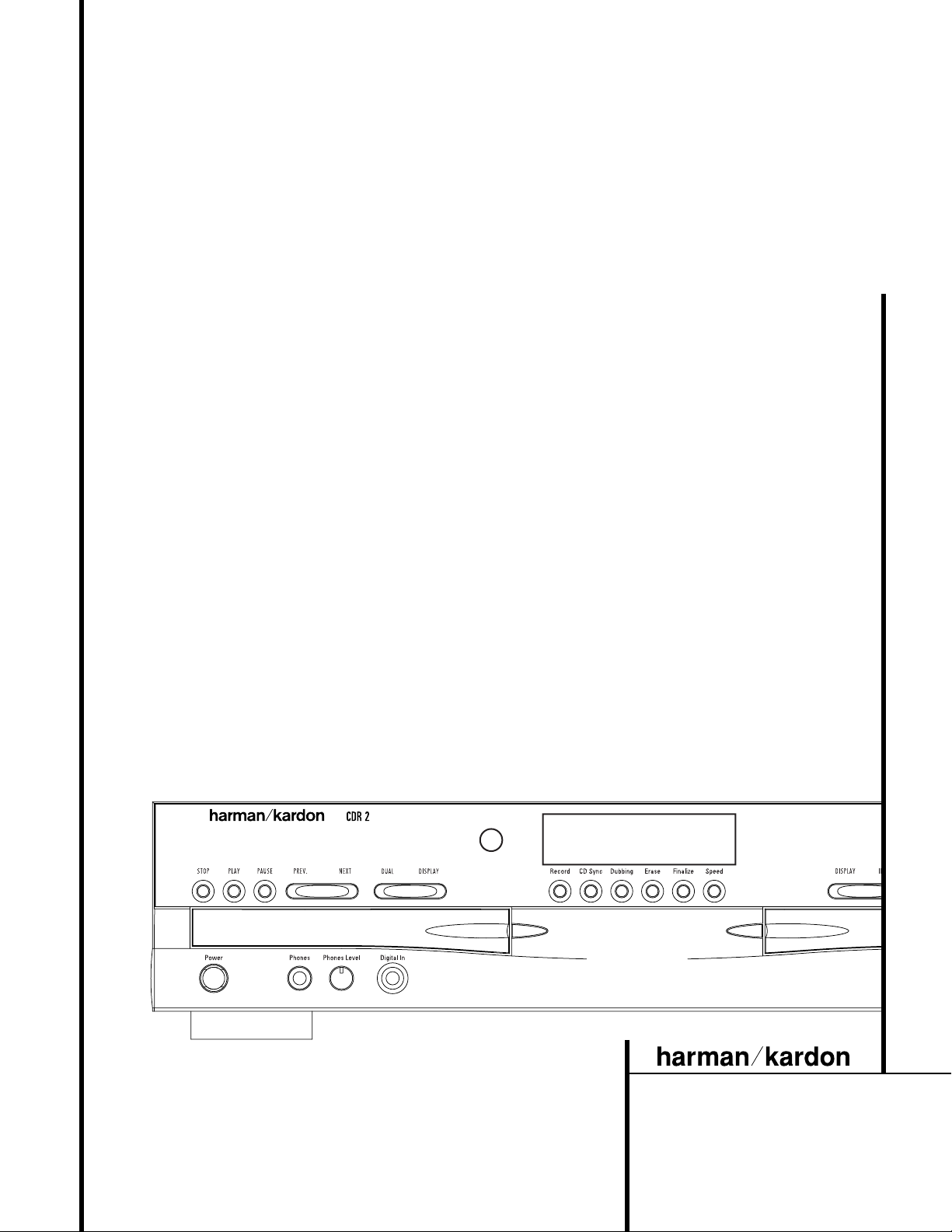
CDR 2 CDRecorder
OWNER’S MANUAL
Power for the digital revolution.
™
®
Page 2
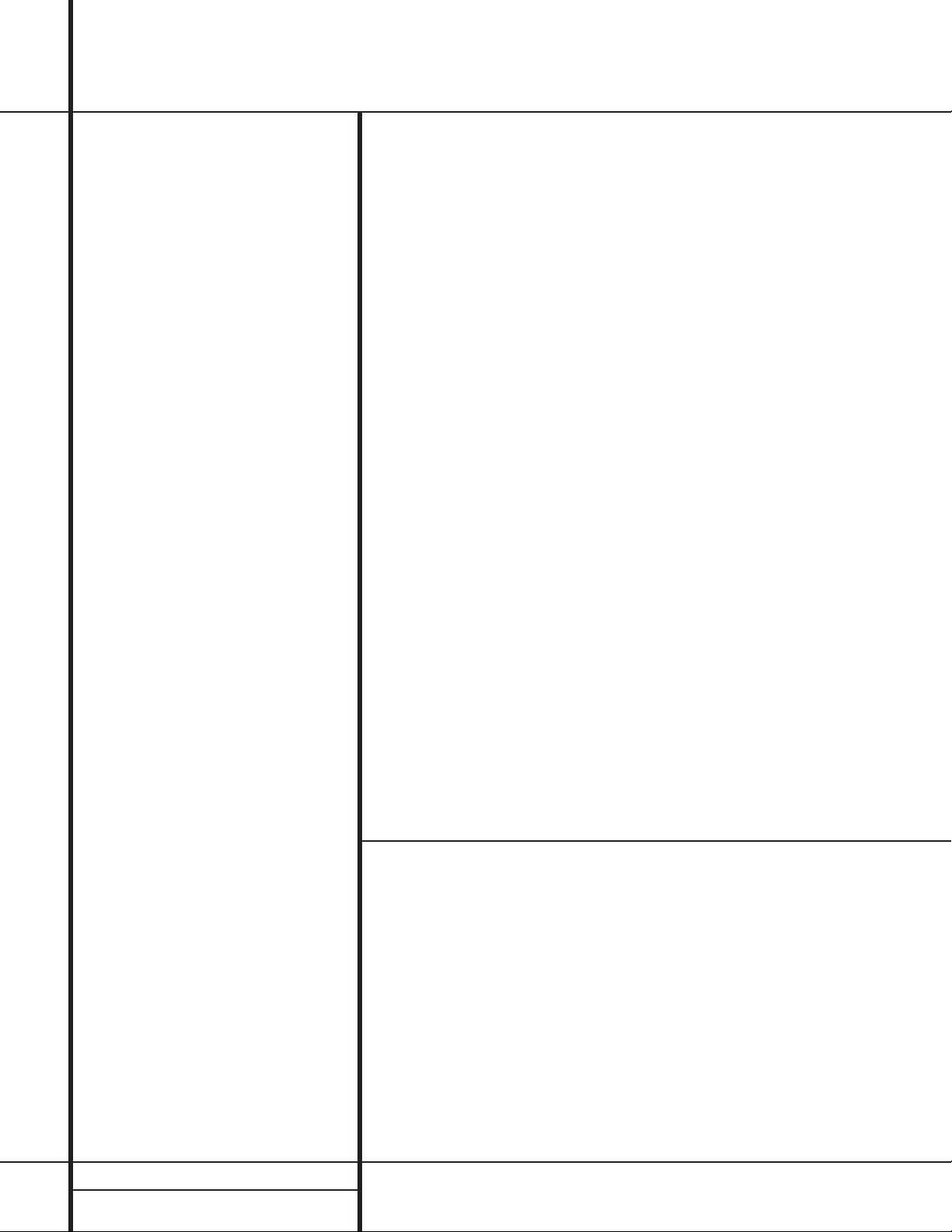
2 TABLE OF CONTENTS
3 Introduction
3 Important Information on CD Recording
4 Safety Information
5 Front-Panel Controls
7 Front-Panel Information Display
9 Rear-Panel Connections
10 Remote Control Functions
12 Installation and Connections
14 CD Recording Basics
15 Playback Basics
15 Loading and Unloading Discs
15 Using the Remote
16 Normal Play
16 Search
16 Track Skip
17 Dual-Play Mode
17 Dual-Deck Operation
17 Time Display
17 Headphone Listening
18 Program Play
18 Programming Play Lists
18 Checking, Editing and Clearing
Programmed Play Lists
18 Repeat Programmed Play
20 CD Recording
20 Disc Dubbing
21 CD Sync Recording
21 Recording from an External Source
22 Finalizing CD-R and CD-RW Discs
22 Unfinalizing and Erasing CD-RW Discs
22 Unfinalizing a CD-RW Disc
22 Erasing an Entire CD-RW Disc
22 Erasing a Single Track
23 Troubleshooting Guide and Error Messages
24 Technical Specifications
CDR 2 Compact Disc Recorder
Typographical Conventions
In order to help you use this manual with the remote control, front-panel controls and rear-panel
connections,certain conventions have been used.
EXAMPLE – (bold type) indicates a specific remote control or front-panel button, or rear-panel
connection jack
EXAMPLE – (OCR type) indicates a message that is visible on the front-panel information display
EXAMPLE – (outlined type) indicates a lit indicator in the front-panel information display
1 – (number in a square) indicates a specific front-panel control
a – (number in an oval) indicates a button or indicator on the remote
¡ – (number in a circle) indicates a rear-panel connection
A – (letter in a square) indicates an indicator in the front-panel display
Page 3
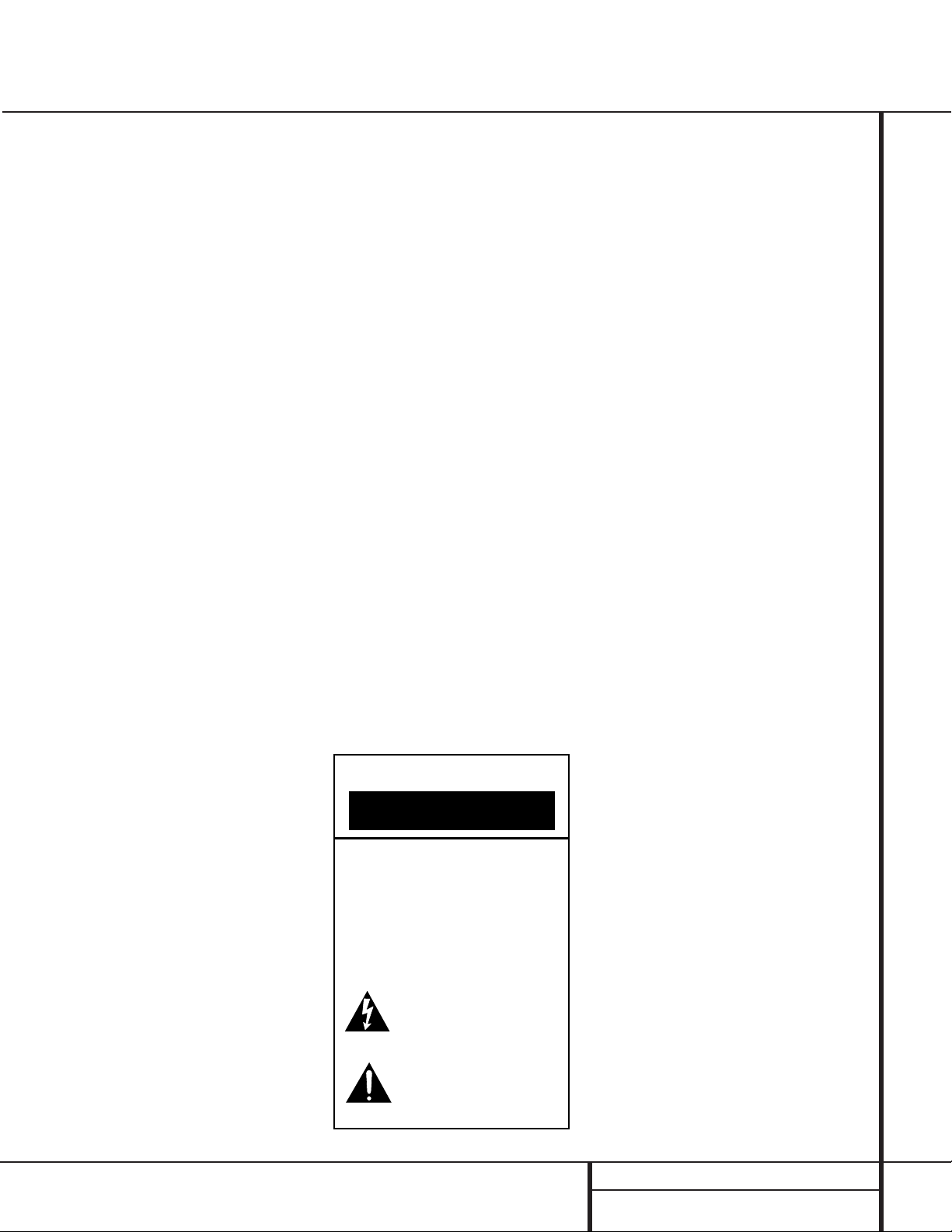
3 INTRODUCTION
Introduction
Thank you for choosing Harman Kardon.
The CDR 2 Dual-Deck CD Player/Recorder is a
unique product, designed not only to play back
your existing library of compact discs,but also
to record compact discs from either analog or
digital programs.You may feed signals (for
recording) to the CDR 2 from external sources
such as an A/V receiver,a tuner,a tape deck or
a CD player, or you may simply place a CD in
one deck, and make a copy using a recordable
CD in the other deck.
Designed and engineered by Harman Kardon,
the CDR 2 is the world’s first audio CD recorder
with 4x speed capability.This means that it will
take only 15 minutes to copy a 60-minute disc.
The CDR 2 not only records with the highest
speed and quality available but it is also an
audiophile CD player.Through the use of
AKM digital-to-analog converters (DACs),the
CDR 2’s performance rivals the most sophisticated high-end players.Should you wish to
bypass the internal DACs and use an external
digital processor, both coax and optical-digital
outputs are available.Thanks to the CDR 2’s
dual-tray design,you may even play back two
separate discs at the same time,for parties or
multi-room applications.To make CD playback
more enjoyable,the CDR 2 also features a wide
range of program and repeat functions.
Since CD recorders are a relatively new technology,this may be your first CD-R product.
Although CD recorders resemble play-only CD
machines in many ways,there are some important differences between a standard CD and a
CD-R. In addition, making a CD-R recording is
also a different process than what you may be
familiar with for making audio tape or cassette
recordings.For that reason,we encourage you
to read through this manual so that you are
fully acquainted with the way CD recording
works.This small investment in your time will
pay major dividends in the enjoyment that will
result from proper use of the CDR 2.
If you have additional questions about this
product – its installation or operation – that are
not answered in this manual, please contact
your dealer, who is your best source of local
information.You may also contact Harman
Kardon via e-mail through our Web site at
www.harmankardon.com.
Special Features
■ Dual-Deck CD Player and CD-R/CD-RW
Recorder
■ 4X Dub Speed for Both CD-R and
Erasable CD-RW Discs
■ Audiophile-Grade AKM Digital-to-
Analog Converters for Highest Audio
Quality
■ Dual-Play Capability
■ Extensive Playback Programming
Capabilities
■ Optical and Coaxial Digital Inputs and
Outputs
■ Front-Panel Coaxial Digital Input for
Use with Portable Devices
■ Sample-Rate Convertor Allows Use of
DAT Players as Digital Source
■ Ergonomic Remote Control
Important Information About CD
Recording
In order to get the most enjoyment from your
new CD-R recorder, please pay special attention
to the following sections of the manual that
provide information about the special features
and capabilities of CD Recorders.
■ The CDR 2 plays all standard CD audio discs
but for recording, the CDR 2 uses special
CD-R and CD-RW discs designed only for
audio use.CD-R discs designed for computer
use will not work in the CDR 2. See page 14
for more information on which types of discs
are used with the CDR 2.
■ The last step in making a CD-R recording is
the finalization process.Unless this step is
properly done,the disc will not work in other
players.See page 22 for information on
finalizing discs.
■ Once finalized, CD-R discs will play in any
CD player, but CD-RW discs will only play in
the CDR 2 and certain other machines.
Check the specifications of your CD player if
you have questions about compatibility with
CD-RW discs.
■ As with all CD players,except those
designed specifically for portable use,you
should never move a CD player while there
is a disc inside one of the decks.NEVER
move the CDR 2 until discs have been
removed from both decks.
CAUTION
RISK OF ELECTRIC SHOCK
DO NOT OPEN
CAUTION: To prevent electric shock,
do not remove the grounding plug
on the power cord, or use any plug
or extension cord that does not have
a grounding plug provided.
Make certain that the
AC outlet is properly grounded.
Do not use an adapter plug
with this product.
The lightning flash with arrowhead symbol,
within an equilateral triangle, is intended to
alert the user to the presence of uninsulated
“dangerous voltage” within the product’s
enclosure that may be of sufficient magnitude to constitute a
risk of electric shock to persons.
The exclamation point within an equilateral
triangle is intended to alert the user to the
presence of important operating and
maintenance (servicing) instructions in the
literature accompanying the appliance.
Page 4
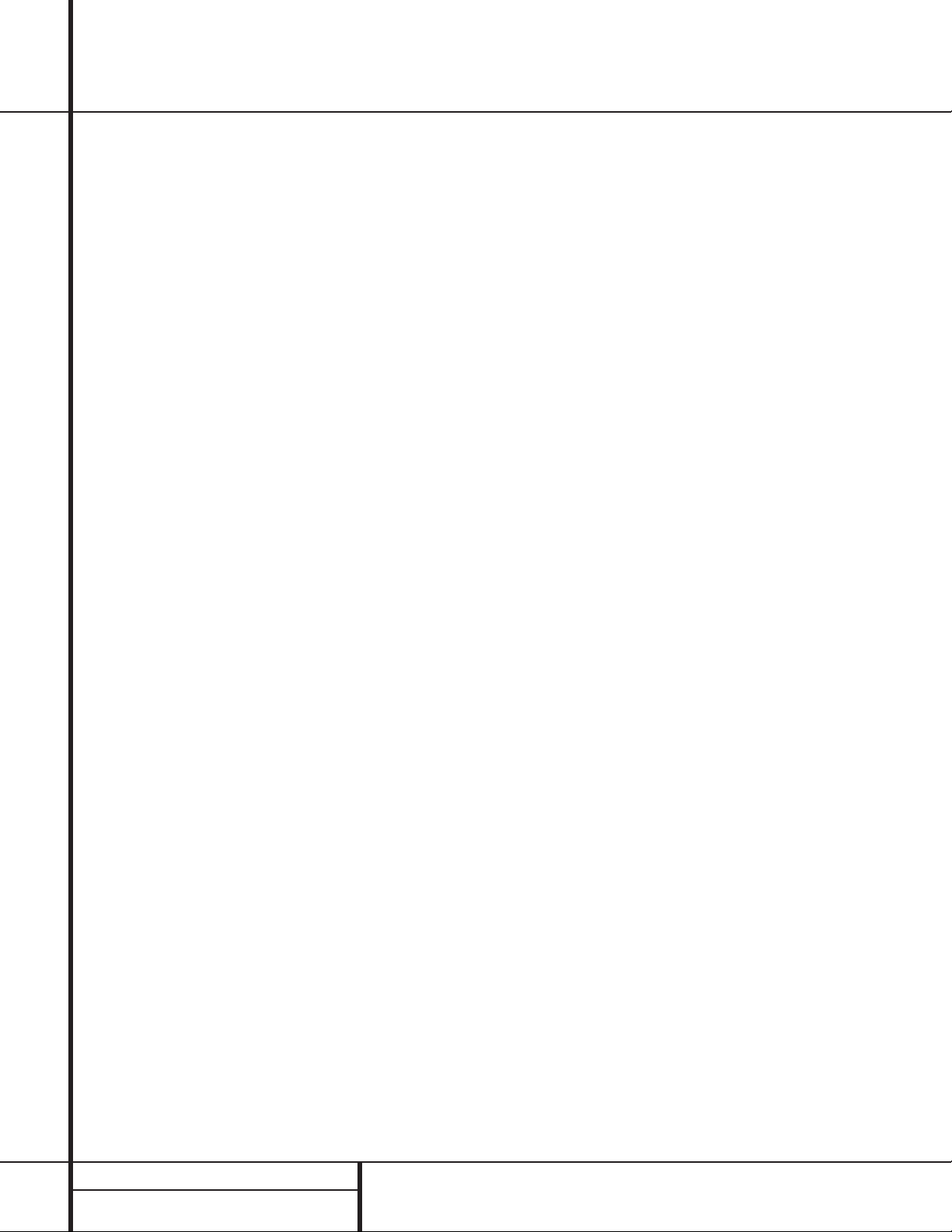
4 SAFETY INFORMATION
Safety Information
Important Safety Information
Verify Line Voltage Before Use
YourCDR 2 has been designed for use with
120-voltAC current. Connection to a line voltage other than that for which it is intended
can create a safety and fire hazard and may
damage the unit.
If you have any questions about the voltage
requirements for your specific model, or about
the line voltage in your area, contact your selling dealer before plugging the unit into a wall
outlet.
Do Not Use Extension Cords
We do not recommend that extension cords be
used with this product.As with all electrical
devices,do not run power cords under rugs or
carpets or place heavy objects on them.
Damaged power cords should be replaced
immediately by an authorized service depot
with cords meeting factory specifications.
Handle the AC Power Cord Gently
When disconnecting the power cord from an
AC outlet,always pull the plug, never pull the
cord. If you do not intend to use the unit for
any considerable length of time,disconnect the
plug from the AC outlet.
Do Not Open the Cabinet
There are no user-serviceable components
inside this product. Opening the cabinet may
present a shock hazard, and any modification
to the product will void your guarantee.If water
or any metal object such as a paper clip,wire
or a staple accidentally falls inside the unit, disconnect it from the AC power source immediately,and consult an authorized service station.
CAUTION: The CDR 2 uses a laser system.To
prevent direct exposure to the laser beam, do
not open the cabinet enclosure or defeat any of
the safety mechanisms provided for your protection. DO NOT STARE INTO THE LASER BEAM.
To ensure proper use of this product,please
read this owner’s manual carefully and retain it
for future use.Should the unit require maintenance or repair, please contact your local
Harman Kardon service station. Refer servicing
to qualified personnel only.
Installation Location
■ To assure proper operation and to avoid the
potential for safety hazards,place the unit
on a firm and level surface.When placing
the unit on a shelf,be certain that the shelf
and any mounting hardware can support the
weight of the product.
■ Make certain that proper space is provided
both above and below the unit for ventilation. If this product will be installed in a
cabinet or other enclosed area, make certain
that there is sufficient air movement within
the cabinet.
■ Do not place the unit directly on a carpeted
surface.
■ Avoid installation in extremely hot or cold
locations,or an area that is exposed to direct
sunlight or heating equipment.
■Avoid moist or humid locations.
■ Do not obstruct the ventilation slots on the
top of the unit, or place objects directly over
them.
Cleaning
When the unit gets dirty,wipe it with a clean,
soft dry cloth. If necessary, wipe it with a soft
cloth dampened with mild soapy water,then a
fresh cloth with clean water.Wipe dry immediately with a dry cloth. NEVER use benzene,
aerosol cleaners,thinner,alcohol or any other
volatile cleaning agent. Do not use abrasive
cleaners,as they may damage the finish of
metal parts.Avoid spraying insecticide near
the unit.
Moving the Unit
Before moving the unit, be certain to disconnect any interconnection cords with other components,and make certain that you disconnect
the unit from the AC outlet.
IMPORTANT NOTE:To avoid damage to the
CDR 2 which may not be covered by the warranty,be certain that all discs are removed from
the unit before it is moved. Once the CDR 2 is
placed installed, discs may be left in the unit
when it is turned off,but the unit should
NEVER be moved with discs left in either deck.
Important Information for the User
This equipment has been tested and found to
comply with the limits for a Class B digital
device,pursuant to Part 15 of the FCC Rules.
The limits are designed to provide reasonable
protection against harmful interference in a
residential installation.This equipment generates,
uses and can radiate radio frequency energy and,
if not installed and used in accordance
with the
instructions,may cause harmful interference to
radio communication.However,there is no guar-
antee that harmful interference will not occur in
a particular installation. If this equipment does
cause harmful interference to radio or television
reception, which can be determined by turning
the equipment off and on, the user is encouraged to try to correct the interference by one or
more of the following measures:
■ Reorient or relocate the receiving antenna.
■ Increase the separation between the equip-
ment and receiver.
■ Connect the equipment into an outlet on a
circuit different from that to which the
receiver is connected.
■ Consult the dealer or an experienced
radio/TV technician for help.
This device complies with Part 15 of the FCC
Rules.Operation is subject to the following two
conditions: (1) this device may not cause harmful interference,and (2) this device must accept
interference received,including interference that
may cause undesired operation.
NOTE: Changes or modifications may cause
this unit to fail to comply with Part 15 of the
FCC Rules and may void the user’s authority to
operate the equipment.
Unpacking
The carton and shipping materials used to protect your new receiver during shipment were
specially designed to cushion it from shock and
vibration.We suggest that you save the carton
and packing materials for use in shipping if you
move,or should the unit ever need repair.
To minimize the size of the carton in storage,
you may wish to flatten it.This is done by carefully slitting the tape seams on the bottom and
collapsing the carton down to a more twodimensional appearance.Other cardboard
inserts may be stored in the same manner.
Packing materials that cannot be collapsed
should be saved along with the carton in a
plastic bag.
If you do not wish to save the packaging materials,please note that the carton and other sections of the shipping protection are recyclable.
Please respect the environment and discard
those materials at a local recycling center.
Page 5

5 FRONT-PANEL CONTROLS
1 Power Switch: Press this switch to apply
power to the CDR 2.When the unit is first
turned on, the Status-Mode Indicator 2
surrounding the switch will turn green. Once
the unit has been turned on with this switch, it
may be operated from either the front panel or
remote control. Press the switch again to turn
the unit completely off.
2 Status-Mode Indicator: When the CDR 2
is in the ON mode,this indicator will glow
green.When the unit has been placed in the
Standby mode by pressing the Power-Off but-
ton on the remote,the indicator will glow
amber, indicating that the unit is still connected
to the AC main supply and is ready to be
turned on from the remote control.
3 Play Deck: This disc deck is used to play
back conventional CD discs and CD-R or
CD-RW discs that have been finalized.
4 Headphone Jack: Connect standard headphones to this jack for private listening.
5 Headphone Level Control:Turn this
control to adjust the volume level to the headphones.Note that the use of this control will
not change the analog output levels at the
rear-panel audio outputs ¡™.
6 Digital Input:This coaxial digital input
may be used to connect a portable digital audio
player to the CDR 2 for digital recording.When
an active digital signal is connected to both the
front- and rear-panel coaxial inputs, the source
connected to the front-panel input will be
selected for recording.
7 Play-Deck Open: Press this button to
open the Play Deck 3.
8 Record Button: Press this button to begin
the recording process.See pages 20-22 for
more information on CD recording.
9 CD Sync: Press this button once to begin
an automated recording of a single track from
an external CD player when a digital connection is used. Press it twice to begin automated
recording of an entire disc. See page 21 for
more information on CD Sync recording.
) Dubbing: Press this button to begin the
process of making a complete copy of the disc
in the Play Deck 3 to a CD-R or CD-RW disc
in the Record Deck %. See page 20 for more
information on dubbing.
! Erase: Press this button to erase one or
more tracks or the entire contents of an unfinalized CD-RW disc.When a CD-RW disc has
already been finalized you may erase the entire
disc or you may “unfinalize”the disc by erasing
the TOC data. See page 22 for more information on erasing CD-RW discs.
Front-Panel Controls
1 Power Switch
2 Status-Mode Indicator
3 Play Deck
4 Headphone Jack
5 Headphone Level Control
6 Digital Input
7 Play-Deck Open
8 Record Button
9 CD Sync
) Dubbing
! Erase
@ Finalize
# Speed
$ Record-Deck Open
% Record Deck
^ Analog-Record Level Control
& Record-Deck Stop
* Record-Deck Play/Select
( Record-Deck Pause
Ó Record-Deck Next
Ô Record-Deck Previous
Input Select
Ò Record-Deck Display Select
Ú Information Display
Û Remote Sensor
Ù Play-Deck Display Select
ı Dual-Play Selector
ˆ Play-Deck Next
˜ Play-Deck Previous
¯ Play-Deck Pause
˘ Play-Deck Play
¸ Play-Deck Stop
2
1
3
5
6
7
8
9
)
!
@
#
$
%
^
4
&
*
(
Ó
Ô
Ò
Ú
Û
Ù
ı
ˆ
˜
¯
˘
¸
32
Page 6
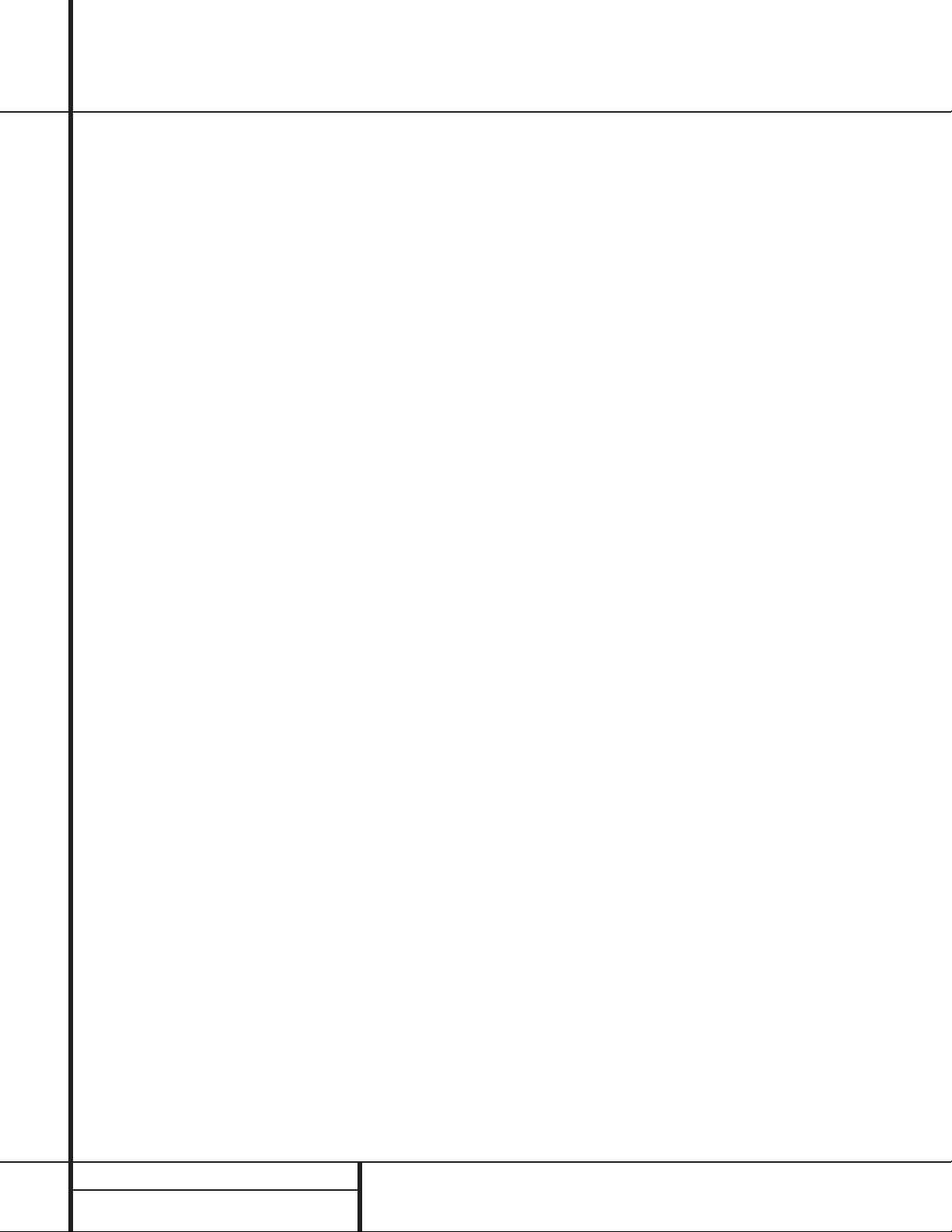
6 FRONT-PANEL CONTROLS
Front-Panel Controls
@ Finalize: Press this button when a record-
ing is complete to initiate the finalization
process.The Play/Select Button *j
must be pressed within three seconds to activate finalization.Until this button is pressed
and the finalization process is complete,CD-R
discs may not be played on conventional CD
machines.See page 22 for more information on
finalization.
# Speed: Press this button to select the
recording speed for internal dubs.See page 20
for more information on selecting the proper
speed.
$ Record-Deck Open: Press this button to
open the Record Deck %.
% Record Deck:This Disc Deck is used to
play back CD,CD-R and CD-RW discs; it is also
used for recording CDs.
^ Analog-Record Level Control:The con-
trol is used to adjust the input level when making recordings from analog sources such as cassettes,or when CDs are recorded in an analog
mode.See page 21 for more information on
record levels.
& Record-Deck Stop: Press this button to
stop the CD in the Record Deck.
* Record-Deck Play/Select:This button
has two functions.It may be pressed when a
standard CD is in the Record Deck to put the
machine in play,or it may be used to enter a
selection or start certain record functions.
( Record-Deck Pause:When the Record
Deck is in the Play mode,pressing this button
will pause the disc. If the disc has previously
been paused, pressing this button will restart
the playback.
Ó Record-Deck Next:This button has two
functions.When a disc is playing in the Record
Deck %, press and hold this button to play the
disc in a fast-forward mode to quickly locate a
desired passage.At any time,tapping the button and quickly releasing it will move to the
next track on a disc in play,or enter the track
for programming or play when the disc is
stopped. Once a track is entered, it may
be played by simply pressing the Play
button
*h.
Ô Record Deck Previous:This button has
two functions.When a disc is playing in the
Record Deck %, press and hold this button to
play the disc in a fast reverse mode to quickly
locate a desired passage.At any time,tapping
the button and quickly releasing it will move to
the beginning of the current track,and the next
press will move to the previous track.When a
disc is stopped, each press will move back one
for programming or play when the disc is
stopped. Once a track is entered, it may be
played by simply pressing the Play
button *h.
Input Select: Press this button to select
the input source (analog, digital coax or digital
optical) for recording. See page 21 for more
information on input selection.
Ò Record-Deck Display Select: Press this
button to cycle through the time display options
for the Record Deck. See page 17 for more
information on the time display.
Ú Information Display: The indicators in
the Information Display provide status reports
on the operation of the CDR 2.See page 7 for
complete explanations of each indicator.
Û Remote Sensor: The IR sensor that
receives the commands from the remote control
is behind this area. Do not cover or obscure this
part of the front panel to avoid any malfunction
with the remote.
Ù Play-Deck Display Select: Press this but-
ton to cycle through the time display options
for the Play Deck. See page 17 for more information on the time display.
ı Dual-Play Selector: Press this button to
enable both CD Decks to playback at the same
time and function as separate,independent CD
units.In this mode it is also possible to record
from an external source while the Play Deck is
functioning as a standard CD player. See page
17 for more information on dual-play capability.
ˆ Play-Deck Next: This button has two
functions.When a disc is playing in the Play
Deck 3, press and hold this button to play the
disc in a fast-forward mode to quickly locate a
desired passage.At any time,tapping the button and quickly releasing it will move to the
next track on a disc in play,or enter the track
for programming or play when the disc is
stopped. Once a track is entered, it may be
played by simply pressing the Play
button ˘h.
˜ Play-Deck Previous:This button has two
functions.When a disc is playing in the Play
Deck 3, press and hold this button to play the
disc in a fast-reverse mode to quickly locate a
desired passage.At any time,tapping the button and quickly releasing it will move to the
beginning of the current track,and the next
press will move to the previous track.When a
disc is stopped, each press will move back one
for programming or play when the disc is
stopped. Once a track is entered, it may be
played by simply pressing the Play
button ˘h.
¯ Play-Deck Pause:When the Play Deck is
running, pressing this button will pause the
disc. If the disc has previously been paused,
pressing this button will restart the playback .
˘ Play-Deck Play: Press this button to begin
playback of a CD in the Play Deck or the dubbing process.
¸ Play-Deck Stop: Press this button to stop
the CD in the Play Deck.
Page 7
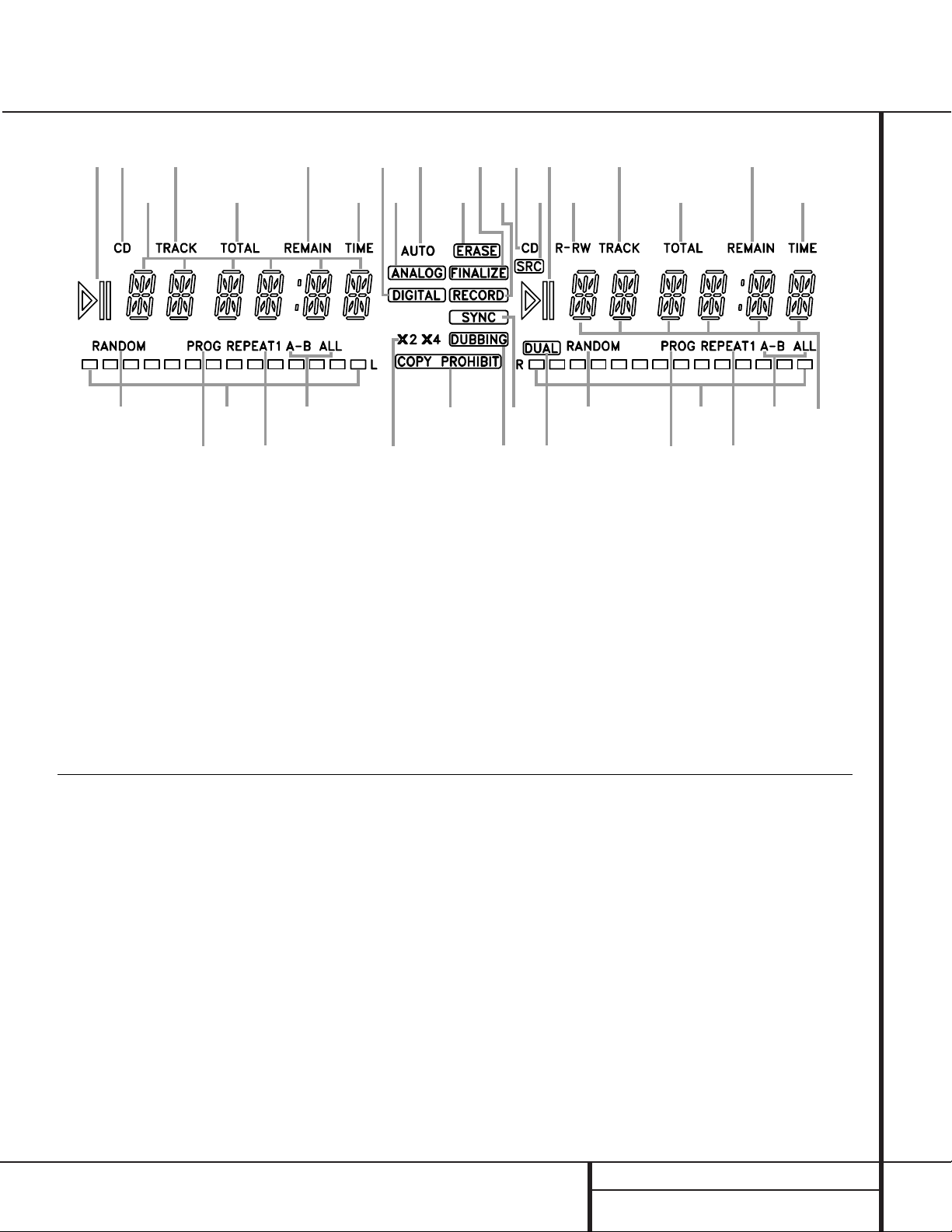
7 FRONT-PANEL INFORMATION DISPLAY
Front-Panel Information Display
A
C
U
W
D
B
E
F
G
I
H
A
J
K
L
M
N
O
L
M
N
O
P
QQ
R
S
S
T
V
X
Y
K
C
D
B
E
A Random Indicators
B Program Indicators
C Level Indicators
D Repeat Indicators
E Repeat-Status Indicators
F Speed Indicators
G Copy-Prohibit Indicator
H Dubbing Indicator
I Sync Indicator
J Dual-Play Indicator
K Information Displays
L Time Indicators
M Remaining-Time Indicators
N Total-Time Indicators
O Track-Time Indicators
P R/RW Indicator
Q Play/Pause Indicators
R Sample-Rate Converter
S CD Indicators
T Record Indicator
U Finalize Indicator
V Erase Indicator
W Auto Indicator
X Analog Indicator
Y Digital Indicator
A Random Indicators:These indicators light
when random playback has been programmed
for one of the CD decks.See page 16 for more
information on random play.
B Program Indicators:These indicators
light when one of the CD decks is being programmed for playback options.See page 16 for
more information on programmed play.
C Level Indicators:These LEDs display the
input level during an analog recording, and the
output level during playback. See page 21 for
more information on record levels.
D Repeat Indicator: This indicator lights
when a repeat function is being used. See page
18 for more information on repeat play.
E Repeat-Status Indicator: These indica-
tors display the type of repeat function being
used. See page 18 for more information on
repeat status.
F Speed Indicators:These indicators show
which record speed has been selected for dub
recordings.See page 20 for more information
on record-speed selection.
G Copy-Prohibit Indicator:This indicator
lights when a recording is not possible
due to the intervention of the Serial Copy
Management System (SCMS). See page 20 for
more information on SCMS.
H Dubbing Indicator: This indicator lights
when a dub is in progress between the two CD
Decks.See page 20 for more information on CD
dubbing.
I Sync Indicator: This indicator lights when
the unit has been programmed for a CD Sync
recording. See page 21 for more information on
CD Sync recordings.
J Dual Play Indicator: The indicator lights
when the unit is playing in the Dual mode,
which allows both CD Decks to act as playback
decks at the same time.See page 17 for more
information on the dual-play mode.
K Information Display: This display serves
two functions,showing the time displays for
discs playing, as well as displaying messages
about discs or recordings.
Important Note: Since the CDR 2 is a dual-deck player/recorder, there are two separate sets of indicators for the Random, Program,Repeat, Repeat
Status,Time,Total Time and Track Time.In addition, there is a separate Information Display,Play/Pause Indicator and CD Indicator for each deck.As the
function of these indicators is identical for both decks,they are described in this manual with a common letter.When the CDR 2 is playing or recording a
disc, any indicators that light on the left side of the display describe to the status of the Play Deck, while those that light on the right side of the display
describe the status of the Record Deck. Depending on the activity of the unit and the settings you select, different indicators may light on the two sides at
the same time.
Page 8
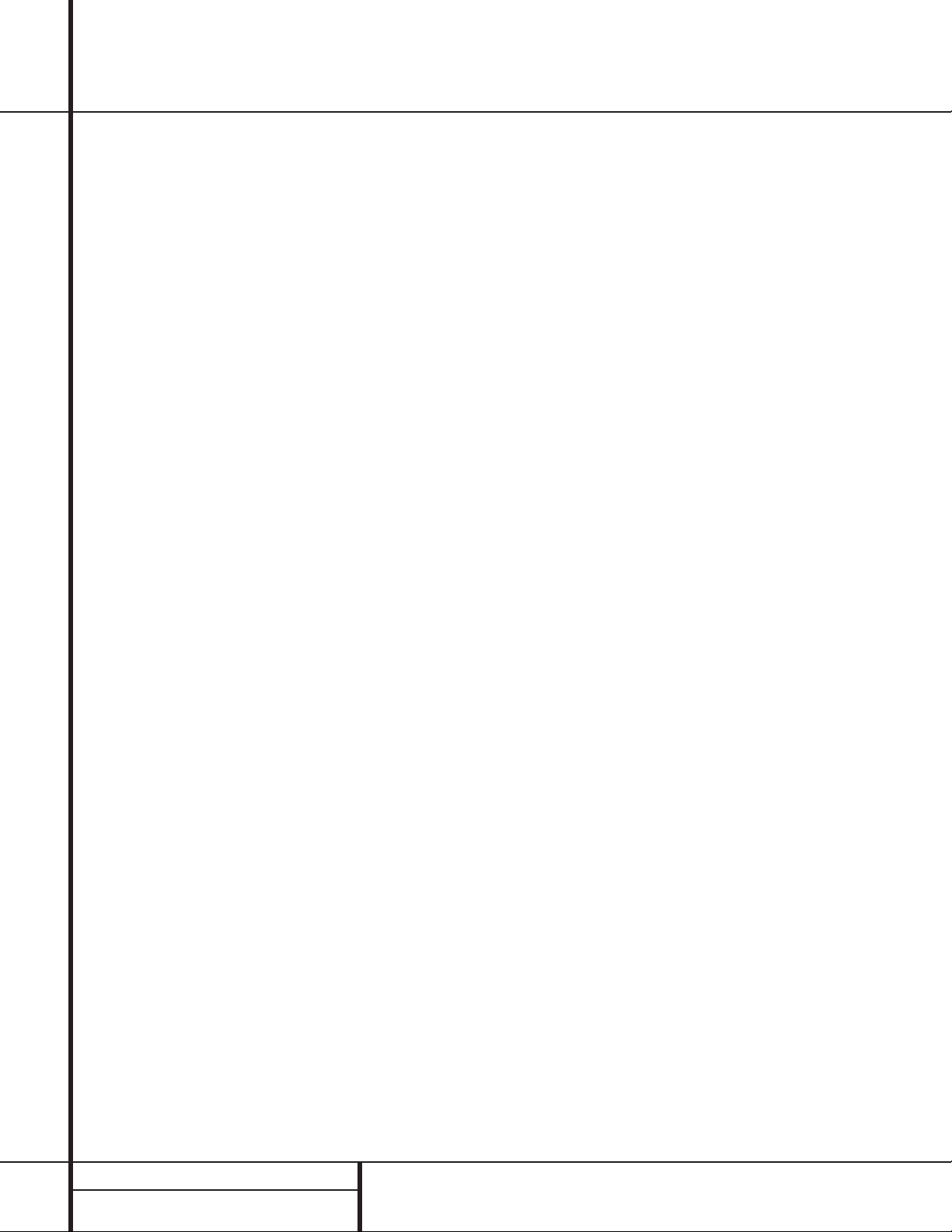
8 FRONT-PANEL INFORMATION DISPLAY
L Time Indicator: This indicator lights in con-
junction with one of the time indicators OPQ
to show which of the time status modes is
active.
M Remaining-Time Indicator: This indicator
lights when the Information Display K shows
the time remaining on a disc.
N T otal Time:This indicator lights when the
Information Display K shows the total time of
all tracks on a disc.
O T rack Time:This indicator lights when the
Information Display K shows the running time
of the individual track being played.
P R/RW Indicator: This indicator shows which
type of recordable disc is present in the Record
Deck %.When a CD-R disc is present, only the
R is lit.The RW lights when an erasable CD-RW
disc is in use.
Q Play/Pause Indicator:These indicators
show the status of the individual CD Decks.The
››
›› lights when the CD is playing, and the
››
››
±±
lights when the unit is in a Pause mode.
R Sample-Rate Converter: This indicator
lights when the Sample-Rate Converter is in use
to change the digital sample rate when the
incoming signal is not the standard 44.1kHz
used by standard CDs.This is an automatic function and does not require any user intervention.
S CD Indicator: This indicator lights when a
standard CD is playing in either deck 3 or %.
T Record Indicator:This indicator lights
when the unit is making a recording and flashes
during the preparations for recording.
U Finalize Indicator: This indicator lights
when the unit is in the Finalization process,
which is required before a CD-R disc may be
played on a standard CD machine.See page 22
for more information on Finalization.
V Erase Indicator:This indicator lights when
a CD-RW disc is being erased.Note that only
CD-RW discs may be erased;it is not possible to
erase a CD-R disc.See page 22 for more information on erasing discs.
W Auto Indicator: This indicator lights when
the automatic method of incrementing tracks is
selected for a recording session.
X Analog Indicator: This indicator lights
when an analog source is being recorded.
See page 20 for more information on source
selection.
Y Digital Indicator: This indicator lights when
an digital source is being recorded. See page 20
for more information on source selection.
Page 9
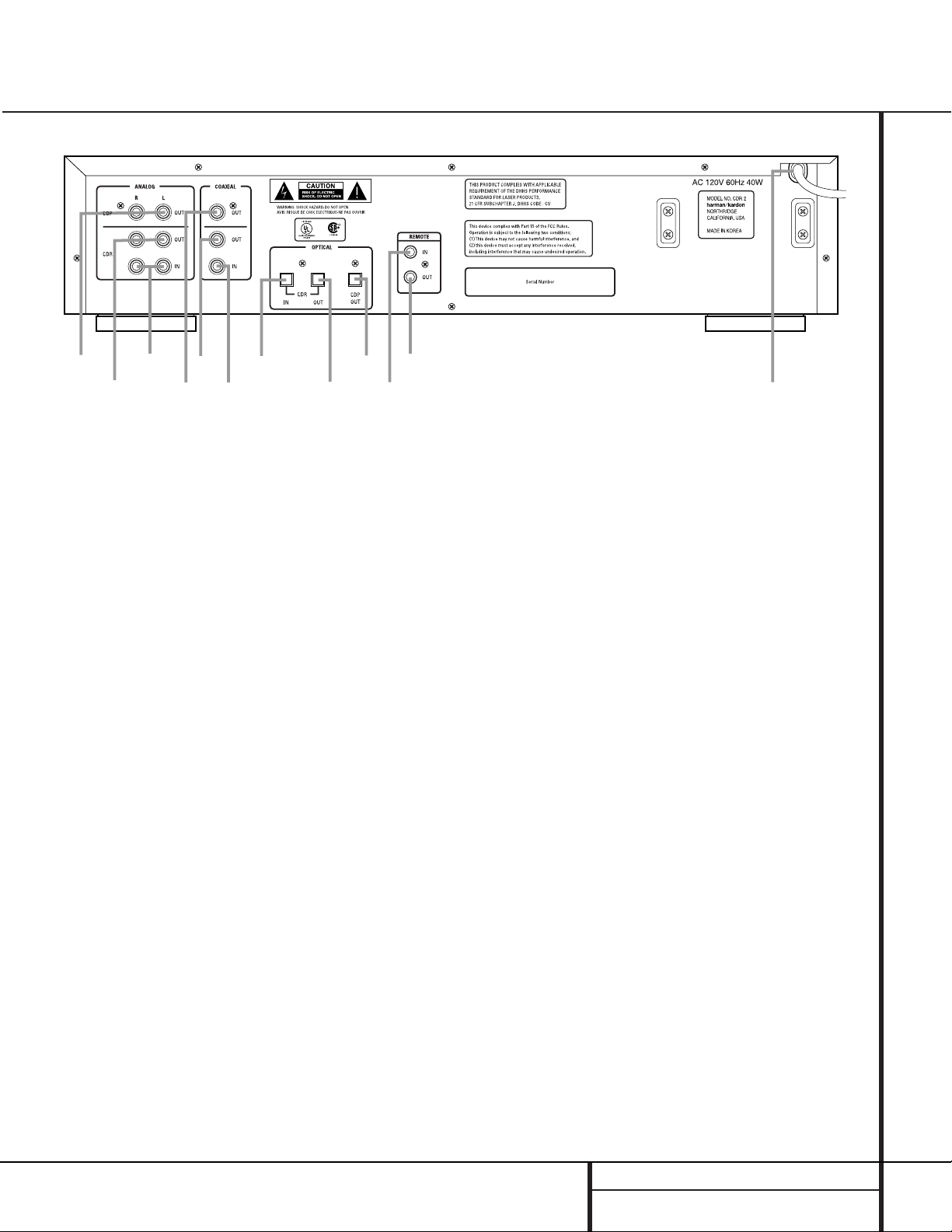
9 REAR-PANEL CONNECTIONS
Rear-Panel Connections
¡
™
£
¢
∞
§
¶
•
ª
‚
⁄
¤
¡ Play (CDP)-Deck Analog Output
™ Record (CDR)-Deck Analog Output
£ Record (CDR)-Deck Analog Input
¢ Play (CDP)-Deck Coaxial-Digital Output
∞ Record (CDR)-Deck Coaxial-Digital Output
§ Record (CDR)-Deck Coaxial-Digital Input
¶ Record (CDR)-Deck Optical-Digital Input
• Record (CDR)-Deck Optical-Digital Output
ª Play (CDP)-Deck Optical-DIgital Output
‚ Remote IR Input
⁄ Remote IR Output
¤ AC Power Cord
¡ Play (CDP)-Deck Analog Output:These
jacks carry the analog audio output signal from
the Play Deck 3. Connect them to the CD
input jacks on a receiver, preamp or processor.
™ Record (CDR)-Deck Analog Output:
These jacks carry the output signal from the
Record Deck %. Connect them to the Tape
Play/In input jacks on a receiver, preamp or
processor.
£ Record (CDR)-Deck Analog Input:These
jacks accept the analog signals that are used
for CD recordings.Connect them to the Tape
Rec/Play outputs on a receiver, preamp or
processor.
¢ Play (CDP)-Deck Coaxial-Digital
Output: This jack carries the digital-audio out-
put signal from the Play Deck 3. Connect it
to a coaxial-digital input on a receiver, processor or digital decoder.
∞ Record (CDR)-Deck Coaxial-Digital
Output: This jack carries the digital audio out-
put signal from the Record Deck %. Connect
it to a coaxial digital input on a receiver,
processor or digital decoder.
§ Record (CDR)-Deck Coaxial-Digital
Input: This jack accepts the digital-audio input
signal from a compatible digital audio product
and should be connected directly to a digital
player or to a coaxial-digital output on a CD or
DVD player or an A/V receiver or processor.
IMPORTANT NOTE:The coaxial digital inputs
should only be connected to digital input or
output jacks.Even though they use the same
RCA type connector as standard analog audio
connections,DO NOT connect them to conventional analog input or output jacks.
¶ Record (CDR)-Deck Optical-Digital
Input: This jack accepts the digital-audio input
signal from a compatible digital audio product,
and should be connected directly to the opticaldigital output on a CD or DVD player or an A/V
receiver or processor.
• Record (CDR)-Deck Optical-Digital
Output: This jack carries the digital audio out-
put signal from the Record Deck %. Connect
it to an optical digital input on a receiver,
processor or digital decoder.
ª Play (CDP)-Deck Optical-Digital
Output: This jack carries the digital audio out-
put signal from the Play Deck 3. Connect it
to an optical-digital input on a receiver, processor or digital decoder.
‚ Remote IR Input: Connect the output of a
remote infrared sensor or the remote control
output of another compatible Harman Kardon
product to this jack.This will enable the remote
control to operate even when the front-panel
Remote Sensor Û is blocked.This jack may
also be used with compatible IR remote control
based automation systems.
⁄ Remote IR Output: Connect this jack to
the IR input jack of another compatible Harman
Kardon remote controlled product to have the
built-in remote sensor Û on the CDR 2 provide IR signals to other compatible products.
¤ AC Power Cord:Connect this plug to an
AC outlet.If the outlet is switch controlled,
make certain that it is in the ON position.
Page 10

10 REMOTE CONTROL FUNCTIONS
●
●
●
●
●
●
Remote Control Functions
a Power-On Button
b Play (CDP)-Deck Display Control
c Play (CDP)-Deck Open
d Play (CDP)-Deck Select
e Program
f Reverse Search
g Single
h Program Check
i Previous-Track Skip
j Play/Select
k Random Play
l Dub
m Automatic/Manual Track Increment Selector
n Track Increment
o Finalize
p Numeric Keys
q A-B Repeat
r Repeat
s Speed Select
t Record Button
u Erase Button
v Input Select
w CD Sync
x Stop
y Pause
z Next Track
` Dual Playback
28
Forward Search
29
Record (CDR)-Deck Select
30
Record (CDR)-Deck Open
31
Record (CDR)-Deck Display Control
32
Power Off
33
Clear
34
IMPORTANT NOTE:Some of the remote’s
functions including Play,Pause, Stop,
Search, Next and Previous Track, are
shared between the two decks.Always
remember the press the CDP Select button d to use the remote to control the
Play Deck, or press the CDR Select button
to control the Record Deck.
29
a
c
e
g
i
k
m
o
b
d
f
h
j
l
n
p
ON
P
D
C
SINGLE
AUTO/MAN
TR INCR
S
I
D
SEARCH
PREV
RANDOM
1
4
7
L
P
POWER
Y
A
CLEAR
PROG.
PROG
CHECK
PLAY/SELECT
STOP PAUSE
DUB
CD SYNC
FINALIZE
REC
23
6
5
8
9
0
CDR/RW
S
I
D
P
SEARCH
NEXT
ERASE
SPEED
REPEAT
OFF
L
A
Y
INPUT
A B
DUAL
33
32
31
30
C
D
R
29
28
`
z
y
x
w
v
u
t
s
r
q
Page 11
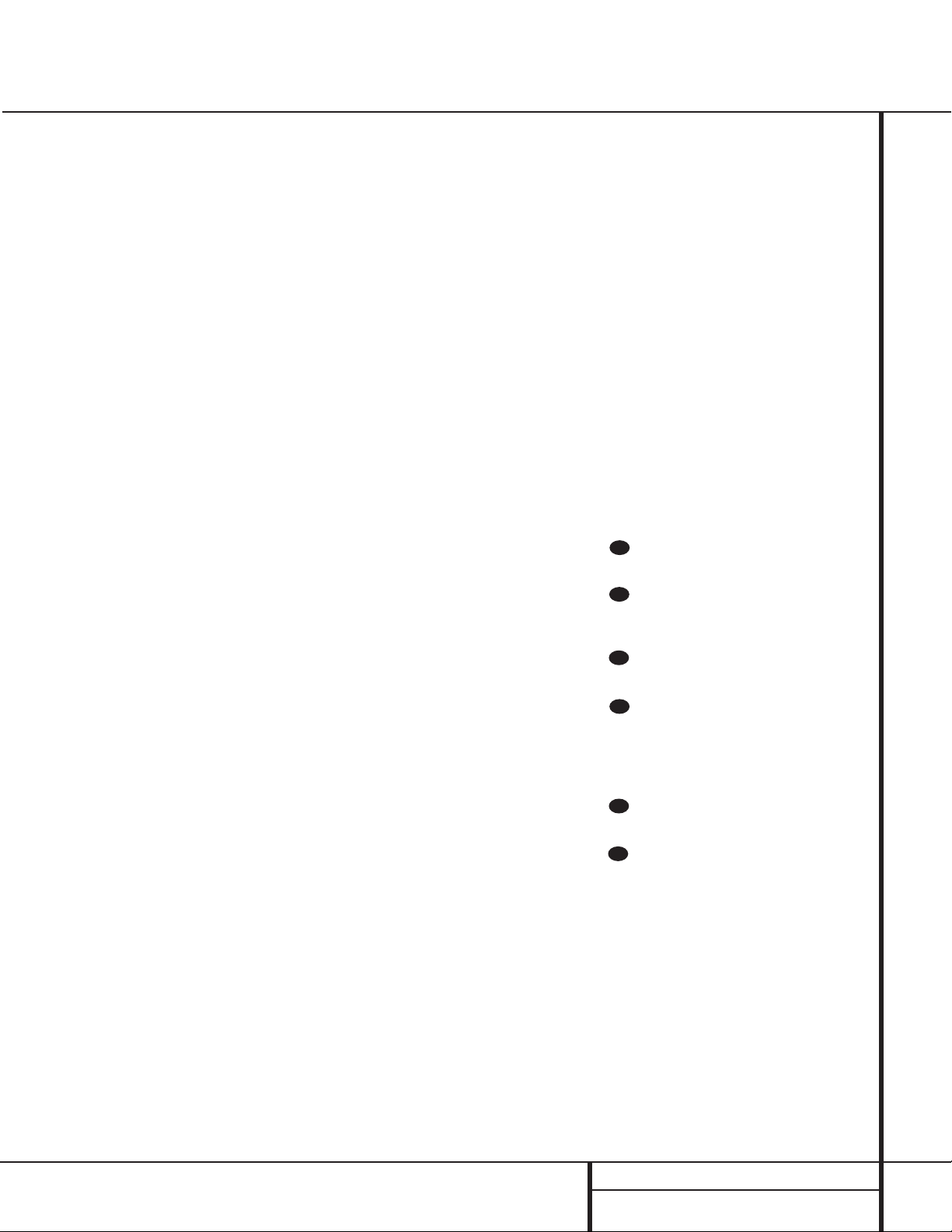
11 REMOTE CONTROL FUNCTIONS
Remote Control Functions
a Power-On Button: Press this button to
turn the CDR 2 on. Note that in order for this
control to function, the Front-Panel Power
Switch 1 must first be pressed so that the
unit is in the Standby mode.
b Play (CDP)-Deck Display Control: Press
this button to cycle through the various time
display options for the disc in the Play Deck
3. See page 17 for more information on timedisplay options.
c Play (CDP)-Deck Open: Press this button
to open the Play Deck 3.
d Play (CDP)-Deck Select: Press this but-
ton to control or program the functions of the
disc in the Play Deck 3.
e Program: Press this button to begin the
programming sequence for one of the CD
decks.See page 18 for more information on
programming the CDR 2.
f Reverse Search: Press this button to play
the selected disc in reverse to locate a desired
passage.
g Single: When this button is pressed, the
CDR 2 will function as a two-disc CD player/
changer. In the Single mode, the audio output
will be routed to all output jacks ¡™¢∞
•ª regardless of which CD deck is actually
playing. See page 17 for more information on
the Single-Play mode.
h Program Check: Press this button to
check or edit a programmed playback sequence.
See page 18 for more information on programmed
playback.
i Previous-Track Skip: Press this button to
skip backwards to the beginning of the track
currently being played. Press it a second time to
move back to the beginning of each previous
track.
j Play/Select: This button has two func-
tions.It will most often be used as a standard
play button, but when setting up certain record
functions,it is also used as an Enter or Select
button.
k Random Play: When the CD Deck is
stopped, press this button to begin random play
of all tracks on a disc.
l Dub: Press this button to begin a dub.See
page 20 for more information on dubbing.
m Automatic/Manual T rack Increment
Selector: Press this button to select between
automatic and manual track increments during
a recording session. See page 20 for more information on track increments.
n Track Increment:When the Manual
mode for track increments is selected during
recording, press this button to increase the
track number.NOTE: This function does not
operate during CD Sync or dub recording.
o Finalize: Press this button when a record-
ing is complete to initiate the finalization
process.The Play/Select button *j must
be pressed within three seconds to activate
finalization. Until this button is pressed and the
finalization process is complete,CD-R discs
may not be played on conventional CD
machines.See page 22 for more information
on Finalization.
p Numeric Keys: Press these buttons to
access a specific track for playback or during
the programming process.See page18 for more
information on programmed playback.
q A-B Repeat: Press this button to specify a
segment of a disc for repeat play.See page 18
for more information on repeat play.
r Repeat: Press this button once to repeat
the current track.To repeat an entire disc,press
the button twice.
s Speed Select: Press this button to select
the recording speed for internal dubs.See page
20 for more information on selecting the proper
speed.
t Record Button: Press this button to
begin a manual recording.
u Erase Button: Press this button to initiate
the erasure of a track or of an entire CD-RW
disc or to Unfinalize a disc. Note that erasure is
only possible on CD-RW discs.See page 22 for
more information on erasing discs.
v Input Select: Press this button to select
the input source (analog, digital-coax or digitaloptical) for recording. See page 20 for more
information on input selection.
w CD Sync: Press this button once to begin
an automated recording of a single track from
an external CD player when a digital connection
is used. Press it twice to begin automated
recording of an entire disc. See page 21 for
more information on CD Sync recording.
x Stop: Press this button to stop playback or
recording.
y Pause: Press this button to momentarily
pause playback. Press it again to resume
playback.
z Next T rack:Press this button to skip
forward to the next track on a disc.
` Dual Playback: Press this button to
enable both CD Decks to play back at the same
time and function as separate,independent CD
units.In this mode it is also possible to record
from an external source while the Play Deck is
functioning as a standard CD player. See page
17 for more information on dual-play capability.
Forward Search: Press this button to
play a disc in a fast-forward mode.
Record (CDR)-Deck Select: Press this
button to control or program the functions of
the disc in the Record Deck %.
Record (CDR)-Deck Open: Press this
button to open the Record Deck %.
Record (CDR)-Deck Display Control:
Press this button to cycle through the various
time-display options for the disc in the Record
Deck %. See page 17 for more information on
time-display options.
Power-Off: Press this button to place the
unit in a Standby mode.
Clear: Press this button to clear an item
in a program sequence.See page18 for more
information..
33
32
31
30
29
28
Page 12

12 INSTALLA TION AND CONNECTIONS
Important Note: To prevent possible damage
to your speakers or other components in your
audio system, we strongly recommend that ALL
system components,including the CDR 2, be
turned off and unplugged from their AC power
source when any connections are made or a
new component is installed.
Locating the CDR 2
Since the CD transports in the CDR 2 are precision instruments,they are subject to interference from vibration.To minimize the possibility
of skipping during playback or recording, it is
recommended that the unit be placed on a
level, solid, vibration-free surface.
When installing the CDR 2 in a cabinet or tight
space,always make certain that there is enough
room in front of the unit for the disc drawers to
open fully,and that there is enough space
above the unit so that discs may easily be
inserted in the disc drawers.
In addition to the safety considerations outlined
on page 4, it is also recommended that the
CDR 2 not be placed in a location that is subject to direct sunlight or extreme heat or cold,
as these conditions may damage the discs used
in the player, or the player itself.Note that
audio amplifiers or high-power receivers,as
well as certain other electronic products,may
generate significant heat.For that reason, do
not place the CDR 2 directly on top of an
amplifier, receiver,or other heat source.Always
allow at least one inch of free space on all
sides of the CDR 2, as well as other electronic
products,to allow for proper ventilation.
The unit should also be kept away from sources
of water or damp conditions.
Connections to Your Audio System
When connecting the CDR 2, think of the
process as if your were connecting a standard
CD player and a tape or cassette recorder, with
the addition of the digital connections.
Play-Deck Connections
The rear-panel connections labeled “CDP”refer
to the outputs of the Play Deck 3, which
functions as a standard CD player. Connect the
analog left/right CDP outputs ¡ to the CD
inputs on your receiver, preamp or surround
processor. For best playback results,a digital
connection is recommended, using either the
coaxial ¢ or optical ª outputs.Connect them
to the matching coax or optical inputs of your
receiver, preamp, processor or external digital
decoder. Note that you may have to change a
setting on the receiver or processor to link the
digital input to the “CD”button or input selector. Consult the owner’s manual on that device
for details,as this configuration may vary from
unit to unit.
Record-Deck Connections
The rear-panel connections labeled “CDR”refer
to the inputs and outputs for the Record Deck
%. Depending on the capabilities of your
receiver, preamp or processor,you may find it
convenient to connect the analog inputs and
outputs to the jacks marked for a tape recorder.
As the CDR 2’s functions resemble those of
a standard tape recorder, this might make it
easier for your select it as an input. Connect the
analog CDR-Out jacks ™ to the Play/In jacks
of a Tape or Aux input on your receiver or preamp.Connect the CDR-In jacks £ to the Tape
Rec/Out jacks on your receiver or preamp.
To play the output of the Record Deck through
the digital decoder in your receiver or an external processor, connect the CDR Coax-Out ∞
or CDR Optical-Out • jacks to the matching
digital-input jacks on your receiver or processor.
Note that you may have to change a setting on
the receiver or processor to link the digital
input to the “Tape”button or the specific input
selector associated with the digital inputs.
Consult the owner’s manual on your receiver or
processor for details,as this configuration may
vary from unit to unit.
To make recordings from external digital
sources,such as a CD,DVD or MD player,connect the CDR Coax-In § or CDR Optical-In
¶ jacks on the CDR to the digital output jacks
on your receiver or processor. If your receiver
does not have digital-output jacks,you may
connect the CDR Digital Inputs §¶ on the
CDR 2 directly to the digital outputs on your
CD player or other digital device.If the CD player has BOTH types of outputs, you may want to
connect one to the input of your receiver and
the other directly to the CDR 2.
Connections to a portable digital CD or MD
player may also be made by connecting the
Coax Digital Output of the player to the FrontPanel Digital Input 6 on the CDR 2. Note that
when both are digital inputs are connected, the
CDR 2 will give priority to the front-panel input
§. If it is impractical to disconnect the rearpanel input when you need to use the frontpanel jack, simply turn off the device connected
to the rear-panel input.This will stop the digital
signal, and permit the front-panel jack to be
used.
IMPORTANT NOTES ON DIGITAL
CONNECTIONS:
COAX CONNECTIONS:Although digital-coax
connections use the same type of “RCA”phono
jack as standard analog signals,please take
special care to connect digital signals only to
digital jacks.In many cases,the digital jacks
may be identified by an orange colored insert
ring around the center of the jack.When
making digital connections,be sure to use
coax-interconnect cables,such as the one supplied with the CDR 2 or cables intended for
video applications.Even though they have the
correct type of RCA connector, do not use
audio-interconnect cables that have twisted
pair construction, as they are not appropriate
for digital signal use.If you have any questions
about the type of cables to use with the CDR 2,
consult your dealer.
OPTICAL CONNECTIONS: There are a number
of different types of optical connections,so
make certain that you use only “TOS”type optical cables with the CDR 2.To ensure proper
connection of optical cables,fully insert them
into the jack until there is an audible click.
This
tells you that the connector has been completely
inserted. Remember to save the plastic dust
caps that cover the optical jacks,and replace
them when a jack is not in use to prevent dust
from entering the connection point.
Installation and Connections
Page 13

13 INSTALLA TION AND CONNECTIONS
Installation and Connections
Batteries
Insert the two AA batteries supplied with
CDR 2’s remote by turning the remote over so
that the bottom of the remote is facing towards
you. Gently lift the plastic tab on the battery
cover up and away from you,and lift the lid off.
Insert the batteries in the remote,being careful
to follow the + and – polarity indications in the
bottom of the compartment. Replace the cover
by first seating the two small tabs into the mating holes at the top of the remote,and then
gently push the cover down until the latch
snaps into place with an audible click.
NOTE:When replacing batteries,it always a
good idea to replace both at the same time.
When the remote will not be used for an
extended period of time,it is also a good idea
to remove the batteries to avoid the possibility
of damage due to corrosion. Batteries contain
chemical substances and we recommend that
you dispose of them properly and in compliance
with any local regulations.
IR Remote Connections
If the CDR 2 is installed behind a cabinet or
other obstruction that may block the path
between the front-panel Remote Sensor Û
and the location where you will use the remote,
an optional external IR sensor may be used.
Connect the sensor to the Remote IR In Jack
‚ on the rear-panel.This jack may also be
connected to the IR Output jack of another
compatible Harman Kardon component or a
compatible IR system remote product.
You may also use the IR Sensor in the CDR 2 to
send commands to other compatible remote
products.Connect the Remote IR Out Jack
⁄ to the input of the other product or system.
Power Connections
Connect the AC Power Cord¤ to an AC
power source.the CDR 2 uses sensitive,highperformance computer-grade CD drives,and to
protect them we recommend that you consider
the use of a surge protector, just as you would
for a computer.
If the rear-panel AC outlet on a receiver or
other product is used, make certain that it
provides at least 40 watts,and that the total
power of all products connected does not
exceed the maximum rated output of the product containing the outlets.If the CDR 2 is connected to a switched outlet, remember to turn
on the outlet or product controlling it in order
for the CDR 2 to operate.
Page 14

14 CD RECORDING BASICS
CD Recorders (CDRs) are similar to standard CD
players,with the addition of the features and
controls needed for recording. Functions such
as play,search and programming for playback
will be familiar, but the recorder will function
slightly differently than what you may be used
to for magnetic tape recorders.
Disc T ypes
Unlike a conventional CD player,the CDR 2
uses three types of discs,and it is important to
understand how each one plays.
Both decks in the CDR 2 will play
back any conventional CD that bears this logo.
Discs that bear this logo may be
recorded on one time,and when they are finalized they will play in either deck in the CDR 2
or in any conventional CD player, including
home,car and portable models.the Record
Deck % on the CDR 2 may also be used
to record on these discs,and it will play
CD-R/Audio discs even if they have not been
finalized.
Discs that bear this logo may be
recorded on, and they may also be erased and
reused.They may be recorded on or played on
the Record Deck % of the CDR 2 and in
other CD-RW recorders or CD-RW compatible
players.They will NOT play back in most
current CD players unless the player is CD-RW
compatible.
Discs designed for use in
computer CD-R drives may not be used for
recording in the CDR 2. Only discs specifically
designed for use in consumer CD audio
recorders may be used. If you attempt to use a
blank-computer-type recordable disc for recording
on the CDR 2 you will see a DISC ERROR
message in the Information Display K and
recording will not be possible.However,discs
that have been recorded in the CD-R drive
of a computer may be played in the CDR 2,
provided that they have been properly finalized
in accordance with audio standard IEC958.
Note that the CDR 2 is specifically designed for
the recording and playback of consumer audio
discs,and cannot be used to copy data discs,
DVD discs,or other optical discs used by videoor computer-game systems.
CDR Terminology and Display Messages
Compact disc recording has its own
terminology,and some of the messages you
will see when using the CDR 2 may be new to
you. Before using the CDR 2, you may wish to
familiarize yourself with some of the terms used
by the CDR 2.Additional error message displays
may occasionally appear. Please see page 23
for a complete explanation of those messages.
Finalize:This term refers to the process
that completes the recording of a disc by
recording a final Table of Contents and preparing the disc so that it may be played on other
machines.A CD-R disc may not be played on
other CD players until it is finalized. However,
once the finalization process is complete,a
CD-R disc may not be recorded on again.
CD-RW discs only may be “Uunfinalized,”
so that additional tracks may be recorded
on a disc.
TOC: Stands for Table of Contents and it
refers to the data recorded on each CD that
tells the player how many tracks are on the
disc, the total time of the disc and the running
time of each individual track.Each time a disc
of any sort is placed in the CDR 2, you will see
a TOC to indicate that the unit is reading this
data from the disc.This is required to copy the
track information to any recording.
OPC: Stands for Optical Processing
Calibration.When you see this message in the
Information Display for the Record Deck
K, it means that the laser transport inside the
unit is making the calibrations and adjustments
needed so that the recording process is
optimized for the specific disc in use.
BUSY:When you see this message,it means
that the Record Deck is completing part of the
record operation.When you see this message,
do not press any buttons; simply wait until the
message clears from the display.
DISC FULL:This message will appear
when there is not enough room left on an unfinalized disc to record all the tracks you have
programmed.When you see this message you
may either erase tracks from a CD-RW disc to
make room,or you must use a fresh CD-R or
CD-RW disc.
CD Recording Basics
Recordable
ReWritable
Recordable
ReWritable
Page 15

15 PLAYBACK BASICS
Playback of CDs on the CDR 2 resembles that
for traditional CD players with a few exceptions
to accommodate the availability of two separate playback decks.Before using the CDR 2,
power-up the unit by pressing in the Main
Power Switch 1 until it latches. Note that
the Status-Mode Indicator 2 will turn
green, indicating that the unit is on and functioning.At the same time,the Information
Display Ú will illuminate and the legends
behind the front-panel controls will also
light up.
Once the Main Power Switch 1 has been
turned on, the CDR 2 may be powered-on
or -off using the remote control. Pressing the
Power-Off button on the remote will
place the unit in a Standby mode,as indicated
by the amber color of the Status-Mode
Indicator 2.To turn the unit on using
the remote,simply press the Power-On
button a.
Note that when the unit is in the Standby mode,
it is still drawing power from the AC main outlets.To turn the unit completely off,press in the
Main Power Switch 1slightly, and then
release it so that it pops forward.When the
Status-Mode Indicator 2 goes out, the
CDR 2 is off and not drawing any power.When
you will not be using the unit for an extended
period of time,such as during a vacation, we
recommend using the Main Power Switch
1 to turn the unit completely off.
Although compact discs are very reliable,rough
handling may damage them.Avoid scratching
the bottom (nonprinted) side of the discs,as
this will affect playback of standard CDs and
interfere with the recording of CD-R and
CD-RW discs.It is also a good idea to always
handle discs by their edges to avoid fingerprints
which may also interfere with playback quality
and possibly cause damage to the laser and
lens assembly.
Loading and Unloading Discs
To load a disc,first open the desired CD deck
by pressing the appropriate Open/Close
button 7$c .The word OPEN will
appear in the Information Display K.
Always make certain that there is sufficient
room in front of the unit for the disc drawers to
open. Note that if either disc drawer is blocked,
the drawer will stop at the blocked position and
an ERROR message will appear. Press the
appropriate Open/Close button 7$c
to reopen the drawer.
Load a disc in the tray with the printed (label)
side facing up.Once the disc is seated, make
certain that it is properly centered within the
tray.When using 3" discs,take extra care to
make certain that the disc is carefully centered
within the smaller ridges in the disc tray.
To close the drawer,press the appropriate
Open/Close button 7$c or gently
press on the outside of the front cover of the
disc tray.When the drawer is closed the word
CLOSE will appear momentarily in the
Information Display K, and the letters
TOC will begin to flash in the display once the
drawer s completely closed.
If the disc is a standard CD or a finalized CD-R
or CD-RW disc, TOC will flash while the unit
reads the disc’s Table of Contents information.
Once that data is read, the Information
Display K will show the total number of
tracks and the total time of all tracks on the
disc.The CD Indicator S will also light to
indicate that a standard CD is in use.
When an unfinalized CD-R or CD-RW disc is
placed in the Record Deck %, the letters
OPC will flash once the Table of Contents has
been read.This indicates that the unit is optimizing its circuits for maximum compatibility
with the specific recordable disc in use.the
number and total running time of any tracks
that have already been recorded will appear in
the Information Display K, and the appropriate indicator SP will light to tell you if a
CD-R or CD-RW disc is in use.
If a computer data disc is placed in the
machine,a DATA DISC message will
appear to alert you to the error. Data discs will
not play and may not be recorded or dubbed in
the CDR 2.
Using The Remote
The CDR 2’s infrared remote control is designed
to operate both CD decks,as well as control
the playback programming and record functions.To allow for efficient use of the remote,
it’s operation is different from standard CD
players.Some buttons are dedicated to one
specific CD deck, while others are shared
between the two decks.
No matter which deck is playing , the Play
(CDP)-Deck and Record (CDR)-Deck
Display b and Open/Close buttons
c will always send a command to their
respective deck.The other transport and programming functions,however, are shared. To
use any of the transport controls,such as Play
j, Stop x, Pause y or the Search
and Skip buttons fiz , the
Numeric Keys p or the Programming
Keys eghkr, first press either the
CDP button d to command the Play Deck
3 or the CDR button to command the
Record Deck %.When the button is pressed,
a message reading CDP or CDR will appear in
the appropriate Information Display K to
confirm the selection.
To switch the remote from controlling one deck
to controlling the other, simply press the Select
button d for the deck you wish to control at any time.
Note that features relating to the recording
process,such as Speed s and the double
row of record-function buttons in the center of
the remote lmnotuvw
and the Single/Dual buttons g` are
dedicated feature buttons that do not require
any special selection.
30
Playback Basics
30
32
30
Labeled
Surface
30
31
28
29
29
Page 16
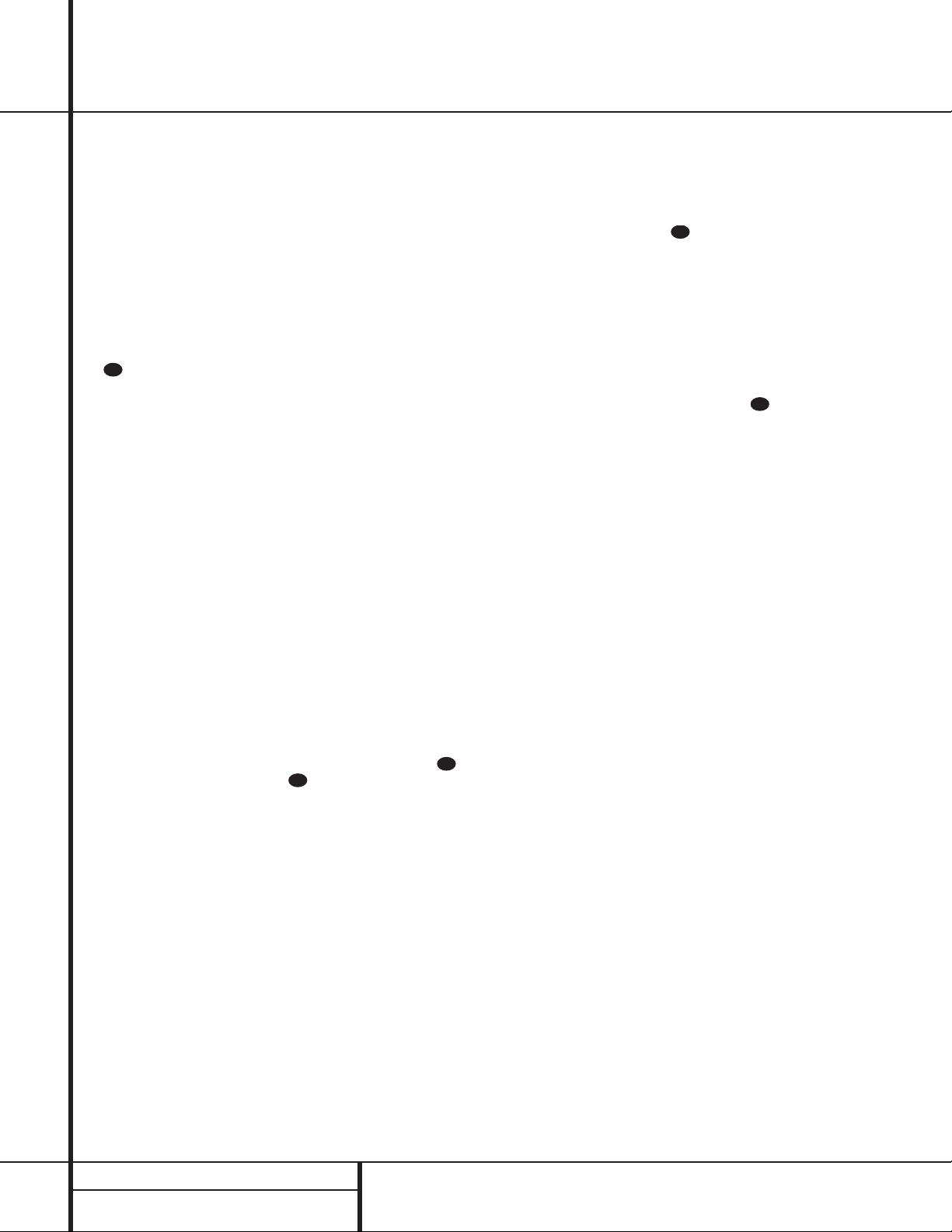
16 PLAYBACK BASICS
Playback Basics
Normal Play
To play a disc,first make certain that the unit is
properly installed and that the Main Power
Switch 1 is turned on.Turn the CDR 2 on by
pressing the Power-On button a on the
remote and note that the front-panel display
will illuminate.
Insert a disc following the instructions shown
on the previous page.To start the playback,
press the Play button on the front panel for the
appropriate deck *˘ or press the Select button on the remote for the desired deck d
and then press the Play button on the
remote j.The Play/Pause IndicatorQ
will show a right pointing triangle ›››› and the
Information Display K will show the track
number being played and the running time of
the track.As each new track begins to play, the
track time will reset to 00:00 and begin to
count up for the new track.
NOTE: Remember that Unfinalized CD-R or
CD-RW discs will only play in the Record
Deck %. If you attempt to play an Unfinalized
disc in the Play Deck 3,a DISC
ERROR message will appear to remind you
to play the disc in the other deck.
To go directly to a specific track on a disk,enter
the track number using the Numeric Keys
p. Note that when selecting a two digit track
number, the second digit must be entered within two seconds after the first Numeric Key is
pressed.
To play all of the tracks on a disc in random
order, press the Select Button d for
the desired deck, and then press the Random
button k.The unit will briefly examine all
of the tracks on the disc and the Random
Indicator A will illuminate.Each track will be
played in a random order until all tracks on the
disc have been played. Note that there will be a
brief pause in between each track as the unit
searches for the next track to play.During
the search, the left two positions in the
Information Display K will show a clock-
wise circle to confirm the search.
To momentarily stop the disc at any time,press
the Pause button y(¯.When a disc is
paused, the Play/Pause Indicator Q will add
two vertical lines to indicate a paused disc.
Press either the Play button j*˘ or the
Pause button y to resume playback at the
point where the disc was paused.
When there is only one disc in the unit, it will
automatically stop when all tracks on a disc
have played through.To stop playback at any
time,press the Stop button x&¸ for the
deck in use.
When there is a disc in each deck, the player
will respond in one of two ways,depending on
which way the dual-play setting is activated.In
normal operation,when the disc in one drawer
finishes,the disc in the other drawer will begin
to play.When the Dual button `ı is
pressed so that the Dual-Play Indicator J is
lit, each deck will operate as a separate,singleplay CD unit without regard to the status of the
other deck. For complete information on DualDeck and Dual-Play operation,see page 17.
At the end of a listening session, remove the
discs from the decks by following the instructions shown on the previous page.Do not leave
the disc drawers open when the unit is not
in use to prevent dust and dirt from entering
the unit and to prevent damage to the disk
drawer tray.
To place the unit in a Standby mode at
the end of a listening session, press the Power-
Off button .The word OFF will appear
briefly in the Information Display K, any
open disc trays will automatically close,and the
Status-Mode Indicator 2 will turn amber.
Search
You may quickly scan through the contents of a
disc while listening to the playback at high
speed in forward or reverse.To move forward
through a disc, press the Forward Search but-
ton on the remote or press and hold the
Next button Óˆ on the front panel that is
appropriate for the deck in use.To move backwards through a disc,press the Reverse
Search button f on the remote,or press
and hold the Previous button Ô˜ on the
front panel that is appropriate for the deck in
use.When using the remote,always remember
to make certain that you have selected the deck
you wish to control by pressing the appropriate
selector button d before entering the
desired remote command.
Track Skip
To move from one track on a disc directly to
another, enter the number for the desired track
with the Numeric Keys p. The disc will
pause briefly to locate the track,and then
immediately play it.When entering a two digit
track number, the second digit must be entered
within two seconds of the first digit.
To move to the next track on a disc by cycling
through the individual tracks,press the Next
button z on the remote,or the appropriate
front-panel Next button Óˆ for the deck in
use.Additional presses of the button will move
forward through the tracks on the disc.
When a disc is playing, press the Previous
button iÔ˜ to return to the beginning of
the track being played.Additional presses of
the Previous button will move backwards
through the tracks on the disc.
When a disc is stopped, you may press the Next
or Previous buttons to locate a specific track
that you wish to play.When the desired track
number appears at the left side of the appropriate Information Display K, press the Play
button j*˘ to hear that track.
29
29
32
28
29
Page 17
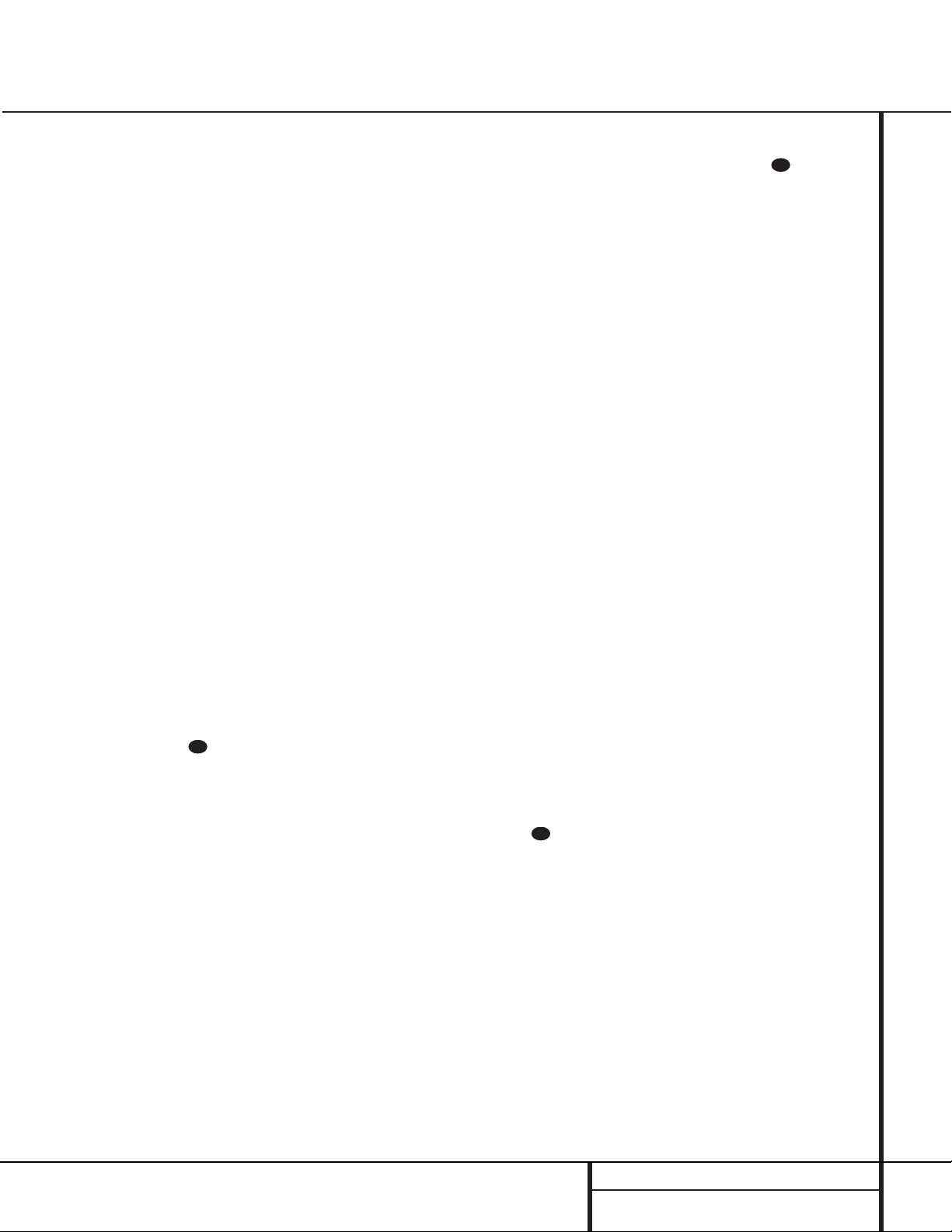
17 PLAYBACK BASICS
Dual-Play Mode
Since the CDR 2 has more than one CD deck,
you may play a disc in either drawer. When only
one deck is playing, the unit is in the Single
mode.In the Single mode,the audio output will
be fed to all digital and analog jacks for both
decks.This means you may select the input on
your receiver, preamp or processor for either
deck. For example,if you have the Play Deck
connected to “CD”and the Record Deck connected to “Tape,” when only one deck is playing, either input may be selected.
It is also possible to play two discs at once,
using the Dual mode.To initiate dual-mode
playback, press the Dual button on the front
panel or remote ı`.When the Dual-Play
Indicator J is lit, you may play a different
disc in both decks at the same time.The output
of each deck will be sent to the its appropriate
output jacks,and you will need to select the
deck you wish to listen to using the input selectors on your receiver, preamp or processor.You
may also use the output of one deck to feed
your main-room system, while the second deck
is used to feed a remote room.
As long as the Dual-Play Indicator J is lit,
each deck functions as a separate CD player,
and will respond to its own set of controls on
the front
panel for either the Play Deck
Ùˆ˜¯˘
or Record Deck
&*(ÓÔ.To control the transports using
the remote,remember to first press the Selector
button for either the Play/CDP Deck d or
the Record/CDR Deck , and then press
the desired command function.
NOTE:When in the Dual mode,you may return
to Single play mode by pressing the Single
button on the remote g or the Dual button
ı on the front panel. However,pressing the
Single button while both decks are playing,
will automatically stop playback of the disc in
the Record Deck % while the disc in the
Play Deck 3 continues to play.The output of
the play deck will be sent to both sets of output jacks.
Dual-Deck Operation
Since the CDR 2 has two separate CD decks,it
may be used to function as two-disc changer,
so that you can continually play two discs.
When the CDR 2 is in the Single-Play mode,as
shown by the Dual-Play Indicator J NOT
being lit, when the disc in one deck has played
through to the end, the disc in the other deck
will automatically begin to play.Each disc will
play through, and when one deck is finished
the other will start.To stop playback,press the
Stop button x&¸ for the deck that is
currently playing.
To have the CDR 2 function as a standard CD
player, where the deck in use stops at the end
of a disc, press the Dual button `ı until
the Dual-Play Indicator J lights.In the Dual
mode,each deck acts independently of the
other and when the disc in one deck finishes,it
stops unless one of the Repeat functions has
been activated.
Time Display
The CDR 2’s time display is capable of showing
a wide range of information about the contents
of a CD.
Once the disc’s Table of Contents or TOC data
has been read, the Information Display K
for any deck that has a CD inside will show the
number of tracks on the disc in the two left
digits of the display,and the total running time
of the disc. When the disc is playing, the tracks
will count up as each new track is reached,and
time display will show the elapsed time for the
track being played.
To view the time remaining in the track being
played, press the Display button b
ÒÙ for the deck in use so that the
REMAINING TIME Indicators ML
illuminate. The Information Display K will
count down the time remaining in the track,
and at the start of the next track the counter
will start to count down the running time of
that track.
To view the total time remaining on the disc,
press the Display Button bÒÙfor
the deck in use so that the T otal Time
Indicators NL illuminate.T he Information
Display K will show the total time remaining
for all tracks on the disc and count down until
the disc has finished playing.When the disc has
played all the way through,the total number of
tracks and the total running time of the disc
will be displayed.
Headphone Listening
You may listen to the output of the CDR 2
through headphones at any time by simply
plugging the headphones into the Front-Panel
Jack 4. The volume of the headphone output
may be adjusted with the Headphones Level
Control 5. Note that changes to the head-
phone level will not alter the output settings to
the analog outputs.Those levels are fixed,and
the volume should be adjusted using your
receiver, preamp or processor.
Note that when only one deck is playing back a
disc, the output of that deck will be fed to the
headphone jack.When the unit is in the DualPlayback mode,only the output of the Play
Deck 3 will be fed to the headphone jack.
Playback Basics
29
31
31
Page 18
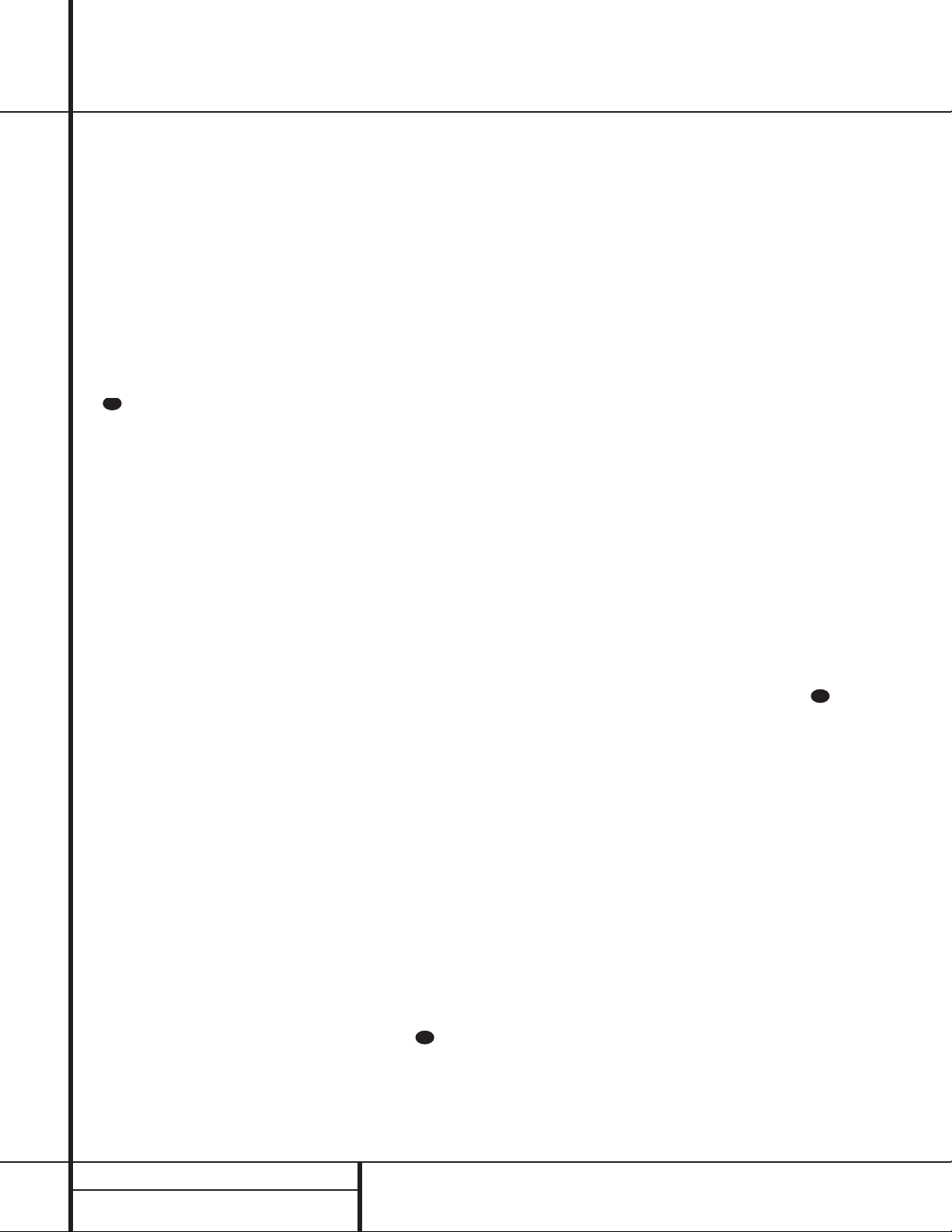
18 PROGRAM PLAY
Program Play
The CDR 2’s advanced programming system
enables you to preset the order in which tracks
are played, to repeat one track or all tracks,or
to repeat any segment of a disc without regard
to track numbers.
Programming Play Lists
To program the order of playback for the tracks
on a disc, insert the disc, let the unit read the
Table of Contents information,and wait until
the disc has stopped and the number of tracks
and total running time is displayed. Next, select
the deck that will be programmed by pressing
the CDP Select button d on the remote for
the Play Deck 3 or the CDR Select button
on the remote for the Record Deck %.
To begin the programming sequence, press
the Program button e and note that the
PROG Indicator B will illuminate and
the Information Display K will show
00 00 : 00.
Next, enter the track numbers to be played by
pressing the Numeric Keys p. For two-digit
track numbers,be certain to enter the second
digit within three seconds after the first number
is entered.As each track is entered,the display
will blink three times,alternating between two
displays.The first display will show the track
number just entered on the left side of the
Information Display K under the Track
Indicator O, while the right side will flash
the number of steps that have been programmed.For example,after programming the
first step to be track number 3,the display will
flash 03 P-01.
Alternating with the track number and program
step will be a display of the track and the total
running time of all tracks that have been
programmed so far. For example,a display of
06 11:25 will indicate that track number
six was the last track programmed,and that the
total time of all tracks so far is 11 minutes and
25 seconds.The T otal Time Indicators NL
will flash with this display to remind you of the
display’s contents.
These displays will alternate three times,and
then show a steady display of the total time
and last track programmed.
Continue to add tracks in the order you wish to
have them played until the programming ses-
sion is complete.You may add up to 20 tracks,
repeating a track if desired,as long as the total
number does not exceed 20. If you exceed the
20 track limit,the display will read FULL.
Tracks may also be added using the Next
zÓˆ and Previous buttons iÔ˜ to
locate the track,and the Program button e
to enter that track to the programmed
sequence.
When the complete list of tracks has been
entered, press the Play button j*˘.
The tracks will then play in the order they have
been entered. Note that a programmed list of
tracks may also be recorded if the disc being
programmed is in the Play Deck 3. Follow
the instructions on page 20 for complete
information on recording and dubbing.
Checking, Editing and Clearing
Programmed Play Lists
Once you have entered a program list it will
remain in the unit’s memory until the disc is
removed or the unit is turned off.Thus, if you
play through a program list,simply press the
Play button j*˘ again to replay the list.
If you find that you wish to check the list or
make changes,that is also possible by following
a few simple steps.
To scroll through a program list,press the
Program Check button h.Each press of the
button will move through the tracks that have
been programmed.The display will alternate
between the track number of the program step
number (e.g.12 P-03 tells you that track
12 on the disc is the 3rd program step) and the
track number and the total running time so far
in the program (e.g.12 16:04 tells you
that at this point you have programmed a total
of 16 minutes and 4 seconds of material).
At any point in the list you may insert a new
track by simply entering the track number using
the Numeric Keys p.Simply press the buttons that correspond to the number of the track
you wish to add.Any tracks that are in the program will remain.
To remove a step in the program,first use the
Program Check button h to locate the
track you wish to delete.Next, press the Clear
button . The information in the display will
blink and the step will be removed from the
program list.Program steps need not be deleted
in any order; as long as you have located a step
in the program list,it may be erased.
To cancel an entire program list while the program is playing,press the Program button
e and note that the Program Indicator B
will go out.To remove a total program list
when the disc is stopped, simply open and
close the disc drawer. Whenever a disc is
removed or the unit is turned off,the program
list is erased.
Repeat Programmed Play
The CDR 2’s programming system enables you
to repeat either a single track on a disc,the
entire disk, or a specially programmed passage
that you select.
Repeat One Track
To repeat the track you are currently listening
to,press the Repeat button r and note that
the Repeat Indicator D and the Repeat-
Status Indicator E will both light 1. If the
track is changed by using the Next/Previous
Skip button izÓÔˆ˜ while the
Repeat 1 mode is active,the new track will
now be repeated.
Once Repeat 1 playback has been started, it
will continue until the unit is stopped by pressing the Stop button x&¸, or the disc
deck is opened by pressing the appropriate
Open/Close button 7$c .When
playback is stopped, the Repeat sequence is
erased and must be reentered if you wish to
repeat a track on another disc.
Repeat All T racks
To repeat all the tracks on a disc in order, press
the Repeat button r twice while the disc is
playing and note that the Repeat Indicator
D and the ALL Repeat-Status Indicator
E will light. Once the Play button j*˘
is pressed, the disc will play through from
beginning to end continually,until the Stop
button x&¸ is pressed.The Repeat All
function may be cancelled at any time by pressing the Repeat button r once until both the
Repeat Indicator D and ALL Repeat-
Status Indicators E go out.The Repeat All
Function is also canceled when the disc drawer
is opened.
29
33
30
Page 19

19 PROGRAM PLAY
Program Play
Repeat A-B
The CDR 2 may be programmed to repeat any
section within a track,or a complete passage
that includes material from a series of consecutive tracks.
To program the unit for A-B Repeat play, first
play the disc and locate the point where you
wish to begin the repeated section.At the start
point, press the A-B Repeat button q and
note that the Repeat Indicator D and the
Repeat-Status Indicator E will show an A
and flash. Let the disc play until the point at
which the section to be repeated will end.At
that end point, press the A-B Repeat button
q again and note that the Repeat-Status
Indicator E will stop flashing and will light
showing Repeat A-B.
The unit will immediately begin to play the
section you have programmed,and continually
repeat it.
To resume normal play, press the A-B Repeat
button q.The Repeat A-B Indicators
DE will go out, and the disc will continue
playing through to the end. Stopping the disc
or opening the disc drawer will automatically
cancel the Repeat A-B programming.
Page 20
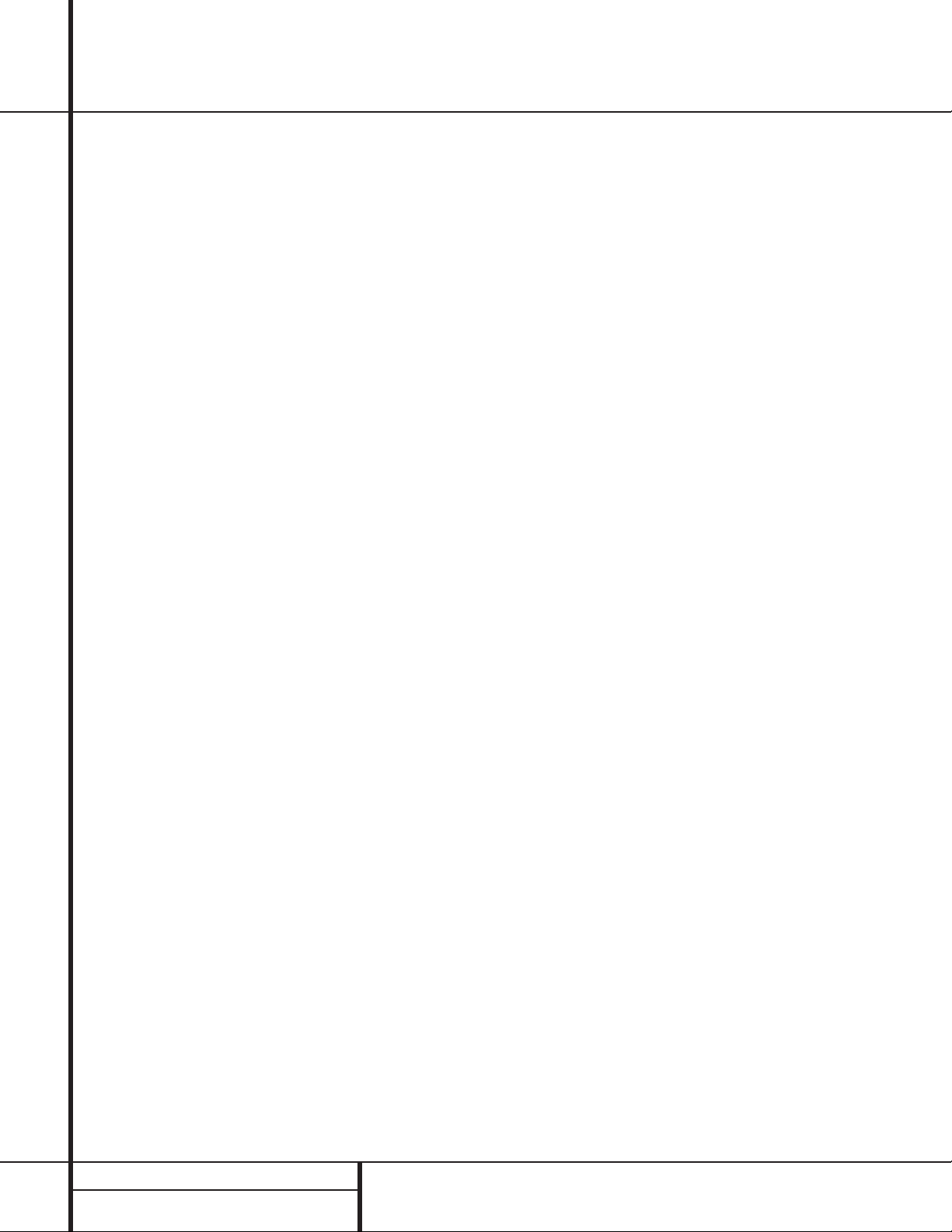
20 CD RECORDING
CD Recording
Making recordings on the CDR 2 is simple and
easy once you become accustomed to the
basics of CD Recording. Before making your
first recording, please take a moment to review
the CDR Basics on page 14. In particular,you
will need to become familiar with the types of
discs that may or may not be used in the
CDR 2. In addition, some terms used in the following pages may be new to you.The following
definitions and information will help you to
make CD recordings using the CDR 2’s many
features:
•The CDR 2 accepts analog inputs,digital coax
inputs and digital-optical inputs.Before making a recording, be certain that you have
selected the correct input.
•After a disc is recorded, it must be finalized.
This process adds the final table of contents
data to the disc and makes it playable on
other machines.Until a disc is properly finalized, it may not be played on any other
machine.
•The CDR 2 may record on either CD-R or
CD-RW discs,but they must be of the type
specifically designed for use in consumeraudio CD recorders.These discs may be recognized by looking for the words “Digital
Audio” in the compact disc logo on the blank
disc or its packaging. Discs with the logo
reading only “Compact Disc/Recordable”are
designed for computer data recording, and
they will NOT work in the CDR 2.
• CD-R discs may not be erased or have
material added to them once they have been
finalized.
•At least four (4) seconds of blank recording
time must remain on an unfinalized disc for
recording to take place.
•The maximum number of tracks that may be
recorded on a disc is 20. If more than 20
tracks are programmed,a FULL message
will appear.
• Note that some CD-R/CD-RW audio recording
discs may be used for single-speed recordings
only.If you use a disc with such a warning,
make certain not to dub at that 2x or 4x
speed. However,the CDR 2 has been tested
for compatibility with a wide range of blank
discs from manufacturers throughout the
world. In most cases, blank discs will produce
high-quality recordings at any dub speed.
• In some rare cases,a CD player may not be
compatible with CD-R discs.If you find that a
CD-R disc plays in some players but not in
others,the fault is most likely with the player,
not with the recorded disc or the CDR 2.
Remember that CD-RW discs made in the
CDR 2 will play only in CD players that are
specially designed to accommodate CD-RW
discs.
• Some commercial CD discs may contain a
copy protection data bit that will prevent the
disc from being dubbed. In that case, the
Copy Prohibit Indicator G will light to
remind you that the inability to record is
intentional, and not the result of a problem
with the CDR 2.
•This product is equipped with the Serial Copy
Management System (SCMS) to protect the
rights of copyright owners.As a part of this
system, it is possible to make a copy of most
CDs for your own personal use.However,it is
not possible to make a digital copy from
another digital copy.It is possible to make an
analog copy of a digital copy.
RECORDINGS MAY BE MADE FOR
PERSONAL USE ONLY, AND ANY
UNAUTHORIZED COPYING IS SUBJECT
TO THE APPLICABLE LAW.
•
The CDR 2 will not copy DVD discs,computerdata discs,CD-based computer or video-game
discs,or digital audio discs with a sample rate
that is not compatible with the range of the
CDR 2s sample-rate converter.
Recordings on the CDR 2 may be made in a
number of ways:
• Discs may be dubbed using the playback
deck on the CDR 2 as a source.These copies
may be made in real time,at twice normal
speed, or at four times normal playback
speed.
• Recordings may be made from an external
CD player or other digital source that is
synchronized with the dub being made in the
CDR 2.
• Recordings may be made from any compati-
ble external digital source.
• Recordings may be made from an external
analog source.
Disc Dubbing
The easiest way to make a copy of an entire
disc is to use the CDR 2’s internal dub
capability.
First, insert a blank or unformatted disc in the
Record Drawer %. When the disc is inserted,
the CDR 2 will examine it to determine if it
is a CD-R or CD-RW disc, and optimize itself
for the best possible recording.This is indicated
by OPC message in the Information
Display K.
Next, select a dub speed. The default speed is a
real-time dub,where the recording takes as
long as the actual running time of the disc.
However, with the CDR 2 you may also select
2x dubbing or 4x dubbing. Press the Speed
button s# to select a speed as indicated by
the 2x/4x Indicators F.When no Speed
Indicator lights,the unit is set to real-time
recording. Note that the slower the record-dub
speed, the more tolerant the unit is of errors on
the blank disc. However,with most high-quality
blank discs,the 2x and 4x speeds should not
present a problem.
Place the disc to be dubbed in the Play
Drawer 3 and wait until the Table of
Contents data is read and the Information
Display K shows the track and running time
data for the disc.
When you are ready to start the dub,press the
Dubbing Button l).The Play Deck will
begin to read the track information again to
make certain that there is enough space on the
blank disc for the recording. If there is NOT
sufficient room on the blank disc, a DISC
FULL message will remind you to use
another disc. During this process the Dubbing
Indicator H will light, the Record Indicator
T will flash and a BUSY message will flash
in the Record Deck’s Information Display
K.When both Information Display Indicators
return to normal, with indications of
01 00:00 press the Select Button
j* to start the dub.
While the dub is in progress,you will see the
track numbers and running time increase as
the disc is copied.The Level Indicators will also
flash but this is only for your reference,as
record levels may not be adjusted during digital
recordings.It is possible to listen to the disc
while it is being dubbed by selecting the
appropriate input on your receiver, preamp or
processor:
Important Note: When a high-speed (2x or
4x) dub is being made,you will hear the playback at the faster speed. Fast speed playback
increases the pitch of a sound, and when
played back at high volume levels this may
damage your speakers.DO NOT use high volume levels when listening to high-speed dubs
while they are in progress.
The dub will stop automatically when the
source disc has played through to the end.After
the dub is finished, the Information Display will
show an UPDATE message,and then return
to normal operation.To manually stop a dubbing operation,press the Stop button
x&¸ for either deck.
As with all recorded CD-R/CD-RW discs,the
disc must be finalized before it can be played in
other machines.See page 22 for instructions on
disc finalization.
Page 21
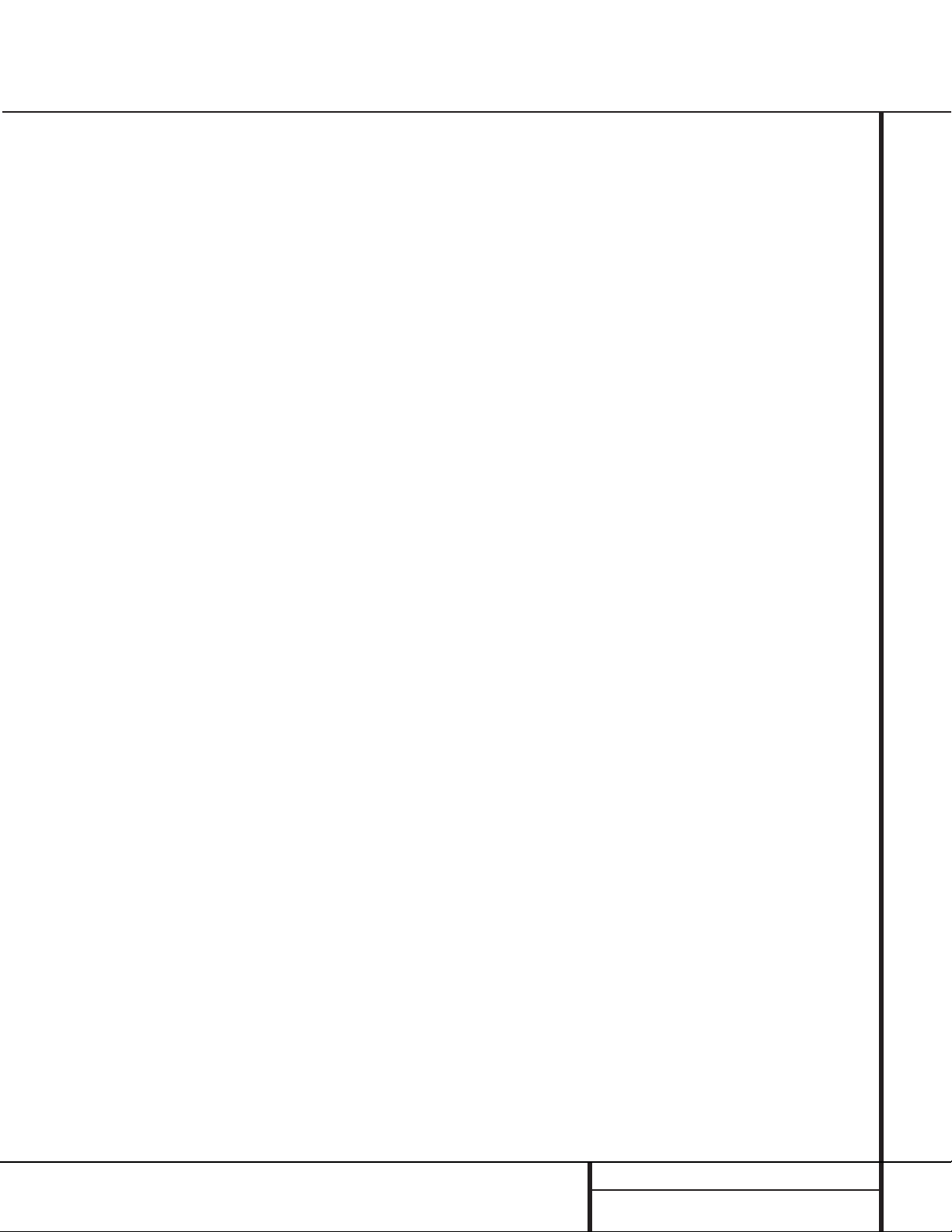
21 CD RECORDING
CD Recording
Notes on Dubbing:
• If you wish to make a dub with the tracks in
a different order from the original disc, omit
tracks on a disc,or make a dub that mixes
tracks from different discs,create a ProgramPlayback List before pressing the Select
button j* to start the dub.Instructions
for creating a Program List may be found on
page 18. NOTE: Dubs containing Program
Lists may only be made at the 1x speed. If
you attempt to make a Programmed Dub at
the 2x or 4x speed, the unit will automatically
select the 1x speed.
•The Pause buttons do not operate while a
dub is in progress.
•Tracks will be added automatically to mirror
the track structure of the original disc.
•The Total Time indication of the recorded CD
may vary slightly from the original due to variations in the spin speed of each drive,but this
is normal. No information has been lost in the
recording process.
• If the original disc being dubbed is a digital
copy or if it contains copy-prohibit signals,the
unit will automatically make a copy using an
analog output from the disc.
CD Sync Recording
CD Sync recording allows you to make an automatic digital recording from an external CD
player, DAT or MD.During CD Sync Recording,
the record unit starts in sync with the source,
and tracks are added automatically.
To make a CD Sync recording,first select the
appropriate digital input by pressing the Input
button v until the desired COAX or
OPTICAL indication appears in the Record
Deck Information Display K. CD Sync
recordings may not be made from an analog
input.
Next, make certain that there is a fresh disc in
the Record Drawer for the recording.Press the
CD Sync button w9 and note that the
Sync Indicator I will light and the Record
Indicator T will flash. Select the type of
recording to be made:
•To record only the first track from the source
player, press the CD Sync Button so that
1 TRK appears in the Record Deck
Information Display K.
•To record the entire disc or tape,press the CD
Sync Button so that ALL appears in the
Record Deck Information Display K.
When the desired mode has been selected,
start the playback from the source machine.The
CDR 2 will automatically recognize the incoming digital data and begin recording. If the
source material is a CD,the track numbering
from the original disc will be carried over to
the dub.
The recording will continue until the CDR 2
senses that the playback is finished when there
in no incoming signal for more than three seconds.At that point the recording will stop. You
may also stop the recording at any time by
pressing the Record Deck Stop button
x&. If the Record Disc does not have
enough space to complete the recording, the
dub will stop and a DISC FULL message
will be displayed.
After the recording is complete,an UPDATE
message will appear briefly,and the unit will
then return to normal operation.Remember to
Finalize the recorded disc so that it may be
used in other machines.
Recording from an External Source
To record from an external source,first place a
CD-R or CD-RW audio disc in the Record
Deck %. Next, select the input to be used by
pressing the Input button v. Pressing the
button will cycle between the input choices,
which will be shown in the Information
Display K as COAX, OPTICAL and
ANALOG. In addition, the Digital Indicator
Y will light when either the coax or optical
inputs are selected, and the Analog Indicator
X will light when the analog inputs are
selected. Press the Record button 8t and
then the Play/Select button j* to start
the recording.
Note that when the coax digital input is
selected, the connection may be made to either
the rear panel Coax Input § or the Front-
Panel Digital Input 6. If a signal is present
at both coax inputs when a recording is made,
the front-panel input will be used as the source.
Press the Auto/Manual button m to select
how tracks will be numbered on the recorded
disc.
•The default mode is Manual. In that mode for
either digital or analog recordings,you must
add track numbers manually by pressing the
Track Increment button n when you
wish to increase the track number.
•The Auto mode will add track numbers auto-
matically,in one of two ways.When track
data is present from a digital recording, it will
be carried over to the new copy disc.Thus,
when the CD being played moves from one
track to the next track,the copy disc will also
increase the track number by one.When
recording from an analog source,activate the
Auto mode by pressing the Auto/Manual
button m once and note that the Auto
Indicator W will light.
• In the Auto mode for recordings from an ana-
log source or a digital source with no track
data, the track number will be increased
when the CDR 2 receives silence for 3 seconds.The recorder will also go into the Pause
mode until the input source resumes.To activate the Auto mode, press the Auto/Manual
button m once and note that the Auto
Indicator W will light.
To prepare for a recording,press the Record
button t8.The Record Indicator T will
flash, and the word BUSY will briefly appear
in the Information Display K.When the
Display returns to the track and running-time
information, the unit is ready to record.
Start the actual recording by pressing the
Play/Select button j*. Note that the
Record Indicator T will stop flashing and
Information display will begin to show the running time of the recording and the track data.
Depending on which mode of track increment
has been selected as described above,track
numbers must be increased manually or they
will be added automatically.Regardless of
which mode has been selected, a track may be
added at any time by pressing the Track
Increment button n.
Note: If there is a pause in the playback signal
for more than 3 seconds for digital recordings
and 10 seconds for analog recordings,the
CDR 2 will stop the recording.Also,when the
Pause button is pressed during a recording,the
track number will increase by one number and
the recording will stop and must be restarted
by pressing the Select button j*.
Page 22

22 CD RECORDING
CD Recording
Unlike conventional analog tape recorders,the
CDR 2 does not require level setting when
recordings are made from a digital source.
Although the Level Indicator C will operate,
this is only informative and the level may not
be changed or adjusted. However,when you
are making a recording from an external analog
source such as a cassette recorder or the analog output of a receiver or preamp,you should
adjust the input levels using the Record-Level
Control ^.Adjust the levels so that the blue
segments of the display are almost all lit, and
the red segments flash only occasionally.If the
red segments are constantly lit, the recording
will be distorted and produce unacceptable
quality.
To stop the recording,press the Stop button
x&.The recording will automatically stop if
it takes more space than is available on the
CD-R/RW disc.A DISC FULL message
will appear to remind you that a new disc is
needed.
At the end of a recording, a BUSY message
and an UPDATE message will appear briefly,
and the unit will return to normal operation.
Remember to Finalize the disc after recording
so that it may be used in other players.
Finalizing CD-R and CD-RW Discs
Finalizing is a simple process that completes
the recording of a disc so that it may be used in
other players.When a recording is finished,a
disc must be Finalized. Once that is done, a
CD-R disc may not be changed or added to.
CD-RW discs are “locked”once they are
Finalized, and they must be Unfinalized to
permit additional recording or erasure.
To Finalize a disc,place it in the Record
Drawer %. Once the disc’s Table of Contents
information has been read and the OPC process
has been completed, press the Finalize button
o@ and note that the Finalize Indicator
U will begin to flash.Within three seconds,
press the Select button j* and note that
the Finalize Indicator U will stop flashing.
The Finalization process will take between 60
and 90 seconds,depending on the length of
material recorded on the disc. During the
Finalization process the Record Deck will not
accept any operating commands.
When the Finalization process is complete the
Finalize Indicator U will go out, and the
R/RW Indicator P will also go out as an
indication that the disc is now playable on
other players.The CD Indicator S will
remain lit.
Unfinalizing and Erasing CD-RW Discs
CD-RW discs are unique in that they are both
recordable and rewritable.This means that you
may use them over again like a cassette tape.
However, the process of reusing a CD-RW disc
is slightly different from that used with tapes.
Unfinalizing a CD-RW Disc
To keep the material that is already recorded on
a CD-RW disc but to add an additional track
and erase single tracks,you must first unfinalize
the disc.To do that,place the CD-RW disc in
the Record Deck % and wait until the Table
of contents data has been read.
Press the Erase button u! twice and
check to make sure that the Erase Indicator
V flashes and the word TOC appears in the
Record Deck Information Display K.
Within three seconds,press the Select button
j* to start the process.The Erase
Indicator V will remain lit and stop flashing,
and the Information Display K will switch
to OPC and then back to TOC.
When the process is finished, the Erase
Indicator V will go out, and the display will
return to normal.The disc is now ready to have
single tracks removed or additional tracks
added.
Erasing an Entire CD-RW Disc
Erasing the entire contents of a disc is simple,
and it does not matter if the disc has been
finalized or not.To erase the disc,press the
Erase button u! twice if the disc has
NOT been finalized and once if it has been
finalized, so that the word DISC appears in
the Information Display K and the Erase
Indicator V flashes.To start the erasure,
press the Select button j* and note that
the Erase Indicator V will stop flashing.The
erasure process takes about a minute, and it is
complete when the Information Display resets
to 00 00:00 and the Erase IndicatorV
goes out.The disc is now totally erased and
may be reused.
Erasing a Single Track
The individual tracks on a CD-RW disc may be
erased one at a time,starting with the last
track on the disk,or you may erase more than
one track.Note that before individual tracks
may be erased the disc must be unfinalized.If
the disc is finalized, follow the instructions
above for unfinalizing before proceeding with
these steps.
To erase only the last track,press the Erase
button u!. Note that the Information
Display will display 01 TRK and the Erase
Indicator V will flash. Press the Select
button j* within three seconds and note
that the Erase Indicator will stop flashing.
When the Erase Indicator V goes out the
Information Display K will show the total
number of tracks that now remain on the disc.
You may erase more than one track,counting
backwards from the last track.First, press the
Erase button u!. Note that the
Information Display will display 01 TRK and
the Erase Indicator V will flash. Press the
Next button zÓ or Previous button
iÔ until the number of tracks to be erased
appears in the Information Display K.For
example,when 06 TRK appears in the display a total of six tracks will be erased,counting back from the last track on the disc.Next,
press the Select button j* within three
seconds of making the track selection and note
that the Erase Indicator V will stop flashing.
When the Erase Indicator V goes out the
Information Display K will show the total
number of tracks that now remain on the disc.
Important Note: Tracks at the beginning or in
the middle of the disc may not be erased until
all of the discs after them have been erased.
Important Note on Erasure and
Finalization Times: Regardless of the speed
at which a disc was recorded,the CDR 2 will
erase and finalize discs at the 4x speed to minimize the length of the process.However,in
some cases it may be necessary for the unit to
repeat the erasure or finalization due to the
nature of an individual disc. For that reason, it
is normal for the time required to complete
these steps to vary from one disc to another.
Page 23

23 TROUBLESHOOTING GUIDE
Troubleshooting Guide and Error Messages
TROUBLE SHOOTING GUIDE
SYMPTOM POSSIBLE CAUSE SOLUTION
Unit does not operate when Standby switch • No AC power • Make certain AC power cord is plugged into a live outlet.
or remote Power-On is pressed • Check to see if AC outlet is switch controlled.
• Main Power Switch is off • Turn on Main Power
Remote does not function • Wrong deck selected • Press the CDP button to control the Play Deck;
press the CDR button to control the Record Deck
• Dead batteries • Replace both batteries
• Sensor blocked • Remove obstructions from front panel or
connect a remote sensor to the Remote-In Jack
Disc does not erase • CD-R disc in use • CD-R discs do not erase.Use a CD-RW disc
Recorded CD-R disc does not play in • CD-R disc not finalized • Finalize the CD-R disc in the CDR 2’s Record Deck
another CD player or DISC ERROR (see page 22)
message appears in Play Deck
Recording suddenly stops • Input source stopped or paused • Recordings will always stop when the input source
is paused for more than 3 seconds for digital recordings
and 10 seconds for analog recordings
ERROR MESSAGES
ERROR MESSAGE EXPLANATION AND PROBABLE CAUSE SOLUTION
CHECK DISC • A record-related button has been pressed when a • Unfinalize the disc to add tracks to a CD-RW disc
Finalized disc is in the Record Deck % • Replace the disc with a blank CD-R or CD-RW disc
• A record-related button has been pressed when a • Replace the disc with a blank CD-R or CD-RW disc
standard CD is in the Record Deck %
DATA DISC • A non-audio CD-ROM or a CD-Video disc has been • Only CD Audio and DTS discs will play in the CDR 2;
placed in the machine replace the disc
DISC ERROR • An Unfinalized disc has been placed in the Play Deck 3 • Finalize the disc (see page 22)
• ADVD disc has been placed in the unit • Replace the disc. The CDR 2 does not play or dub DVD discs
DISC FULL • There is not enough time left on the disc to complete • Use another blank CD-R or CD-RW disc
a planned recording • Erase one or more tracks on a CD-RW disc
ERROR • The dsic is not seated properly • Open the drawer and check to see that the disc is properly seated
• There is a problem with the disc • Try another disc
FAILED • A dub has not been completed properly • Check the play disc
• Repeat the dub process
FULL • More than 20 tracks have been programmed • Clear all programmed tracks over 20 (see page 18)
NO AUDIO • Arecord-related button has been pressed when • Replace the disc with a blank CD-R or CD-RW Audio disc
a non-audio disc is in the Record Drawer %
SVC-1 • There is an internal problem with the CDR 2 • Contact an authorized Harman Kardon service depot
Page 24

250 Crossways Park Drive,Woodbury, New York 11797
www.harmankardon.com
© 1999 Harman Kardon, Incorporated
Part #3828SND043A
Signal Format
Playback Sampling Frequency 44.1 kHz
D/A Conversion 96kHz, Multi-Bit Delta-Sigma Conversion
Oversampling 128 Times
Playback Specifications
Frequency Response 2Hz – 20,050Hz
Playback S/N 105dB
Playback Dynamic Range 105dB
Playback THD 0.005% / –88dB
Analog Audio Output 2V RMS,± 2dB
Digital-Coaxial Output 0.5 Vpp/75Ω
Headphone Output 1V RMS/32Ω Load
Record Specifications
Digital Input Sample Rates 32kHz – 96kHz
Recording S/N: Analog 91dB
Recording S/N: Digital Dub Mode Equal to Source
Recording S/N: Digital External Source Source –10dB
Recording Dynamic Range 91dB
Recording THD 0.005% / –85dB
Analog Input Sensitivity 330 mV RMS 47kΩ = 0dB
Digital Inputs (Direct Recording) 44.1kHz, ±100 ppm/min.
General
Power Requirement 120VAC/60Hz
Power Consumption 48 Watts
Dimensions
Width 17.3"/440mm
Height 4.4"/112mm
Depth 14.2"/363mm
Weight 13.2 lb/6 kg
Depth measurement includes knobs,buttons and connection jacks.
Height measurement includes feet and chassis.
All features and specifications are subject to change without notice.
Harman Kardon is a registered trademark,and
Power for the digital revolution is a trademark,of Harman Kardon, Inc.
Technical Specifications
