Page 1
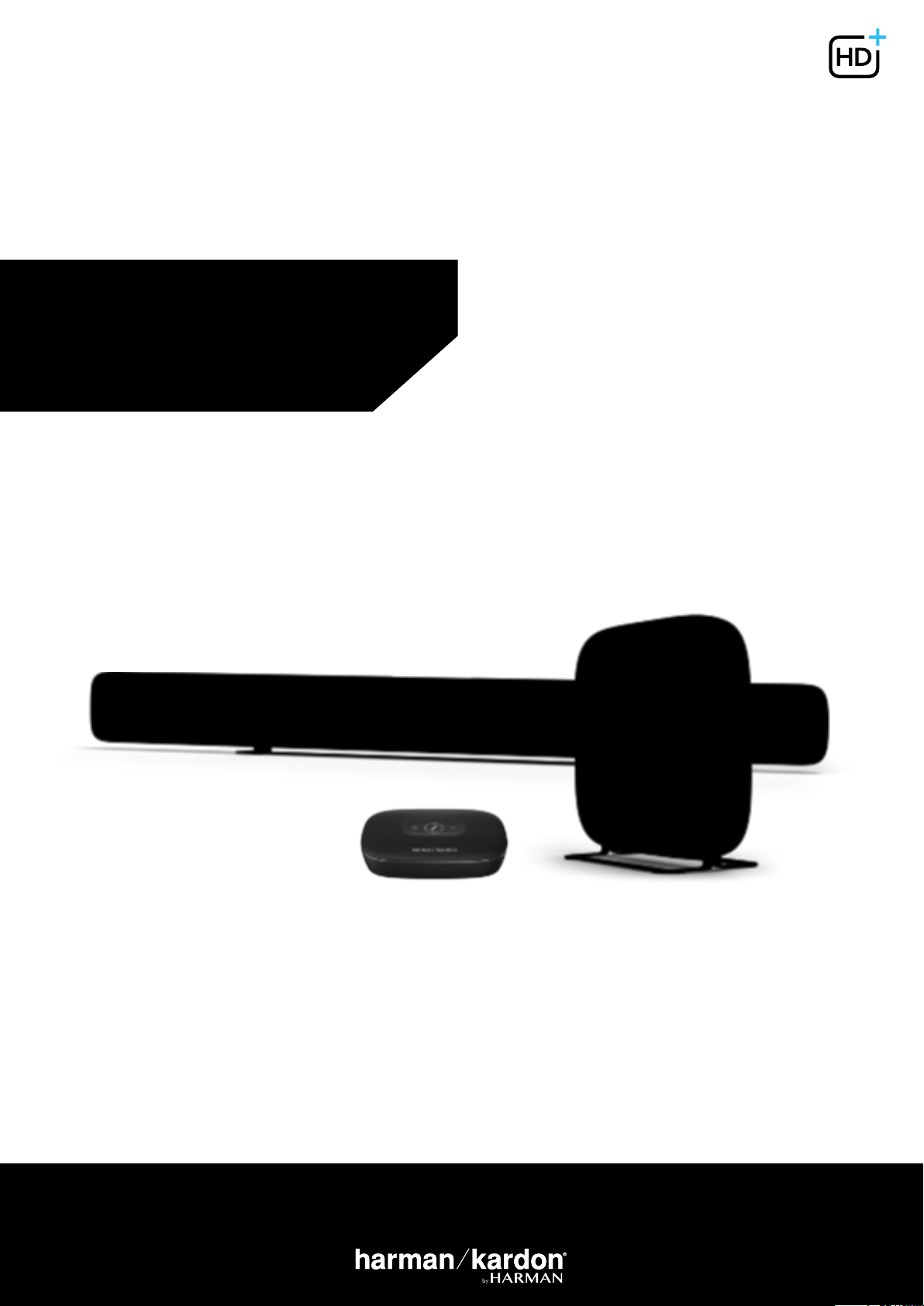
OMNI BAR+
OMNI ADAPT+
WIRELESS AUDIO SYSTEM
EN/
OWNER’S MANUAL
Page 2
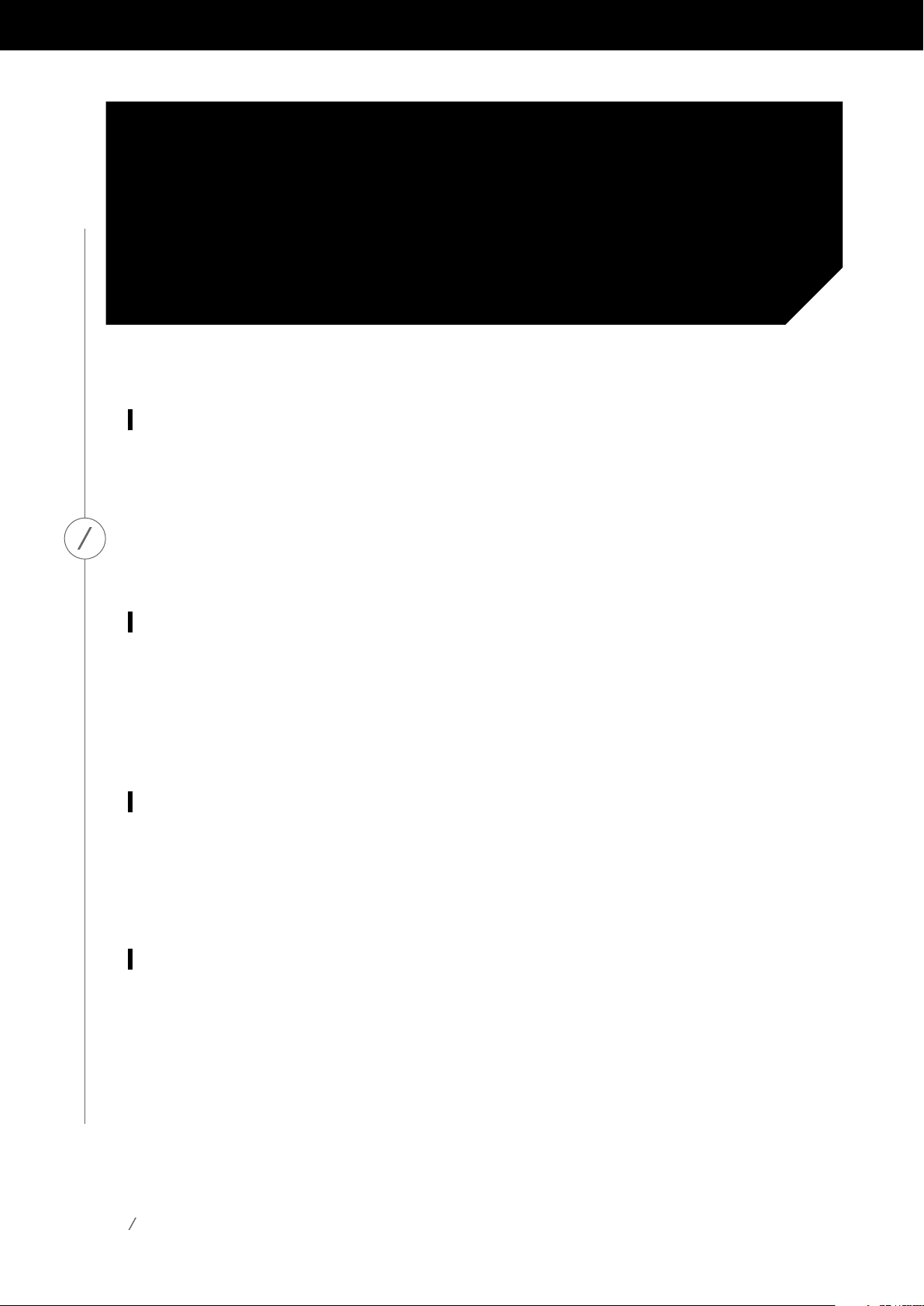
SAFETY
INSTRUCTIONS
Verify Line Voltage Before Use
TheOmniBar+andOmniAdapt+havebeendesignedforusewith100-240volt,50/60HzACcurrent.
Connection to a line voltage other than that for which your product is intended can create a safety
andfirehazardandmaydamagetheunit.Ifyouhaveanyquestionsaboutthevoltagerequirements
for your specific model, or about the line voltage in your area, contact your selling dealer before
pluggingtheunit intoawall outlet.
SAFETY INSTRUCTIONS
Do Not Use Extension Cords
To avoid safety hazards, use only the power cord supplied with your unit. We do not recommend
thatextensioncordsbeusedwiththisproduct.Aswithallelectricaldevices,donotrunpowercords
underrugsorcarpets,orplaceheavyobjectsonthem.Damagedpowercordsshouldbereplaced
immediately by an authorized service center with a cord that meets factory specifications.
Handle the AC Power Cord Gently
When disconnecting the power cord from an AC outlet, always pull the plug; never pull the cord.
Ifyoudonotintendtouseyourspeakerforanyconsiderablelengthoftime,disconnecttheplug
from the AC outlet.
Do Not Open the Cabinet
There are no user-serviceable components inside this product. Opening the cabinet may present
a shock hazard, and any modification to the product will void your warranty. If water accidentally
fallsinsidetheunit,disconnectitfromtheACpowersourceimmediately,andconsultanauthorized
service center.
2
Page 3
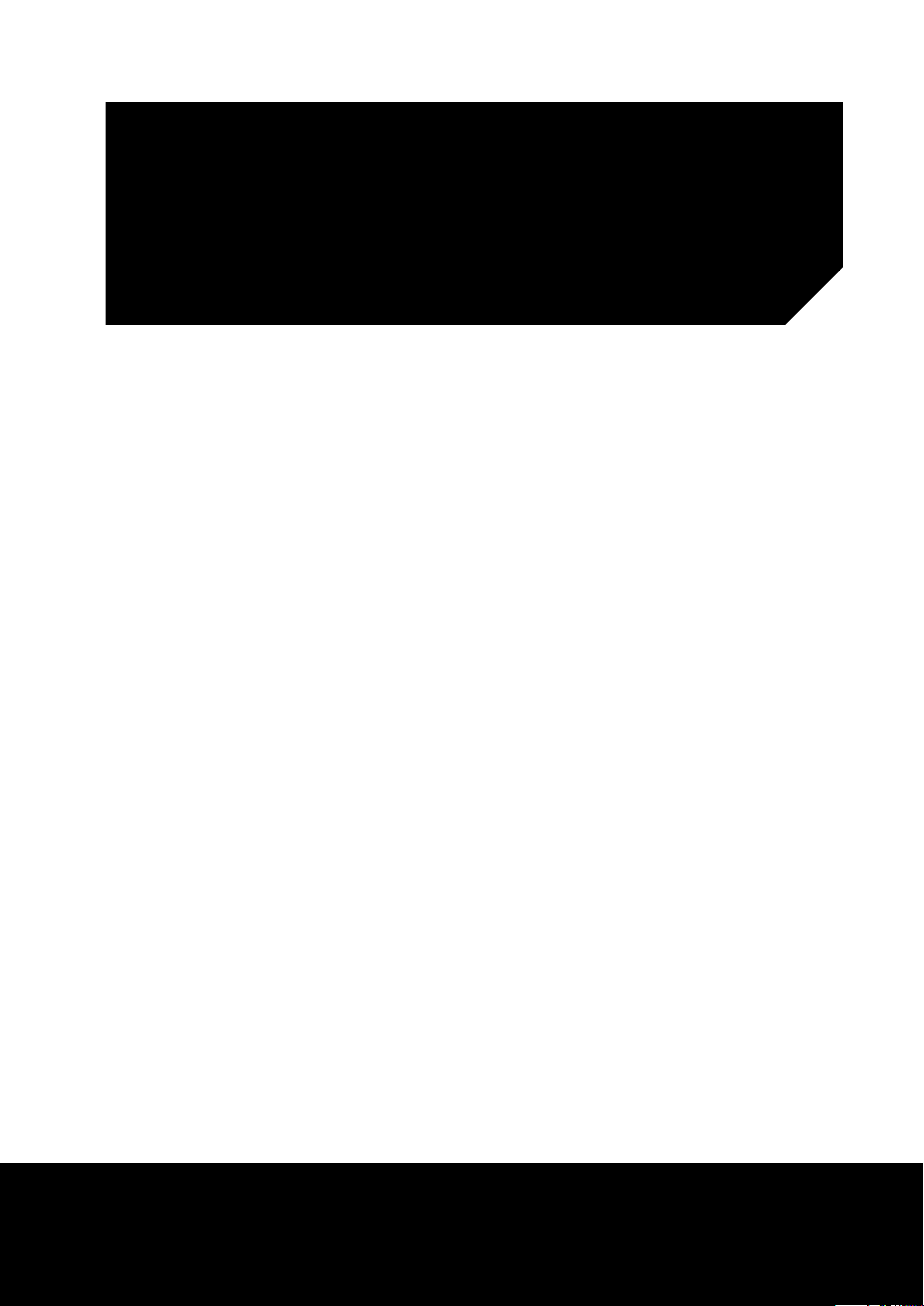
TABLE OF CONTENTS
Safety Instructions 2
Introduction 5
Unpacking 6
Buttons and Connectors 9
Link Button 13
Source Button 13
Bluetooth Button 13
Play/Pause Button 13
Volume +/- Buttons 14
Surround Button 14
Power Button 14
HDMI TV, AUX-in, and Optical Buttons 14
Mute Button 14
Subwoofer Volume Control 14
Stereo and Virtual Buttons 14
Battery Door Unlock Button 14
WPS Button 15
Reset Button 15
Power Connector 15
Audio In Connector 15
Optical In Connector 15
HDMI TV Connector 15
IRTransmitterConnector 15
Pairing Button 16
Optical Out Connector 16
AudioOutConnector 16
Subwoofer Out Connector 16
Crossover Adjustment 16
OWNER’S MANUAL
Page 4
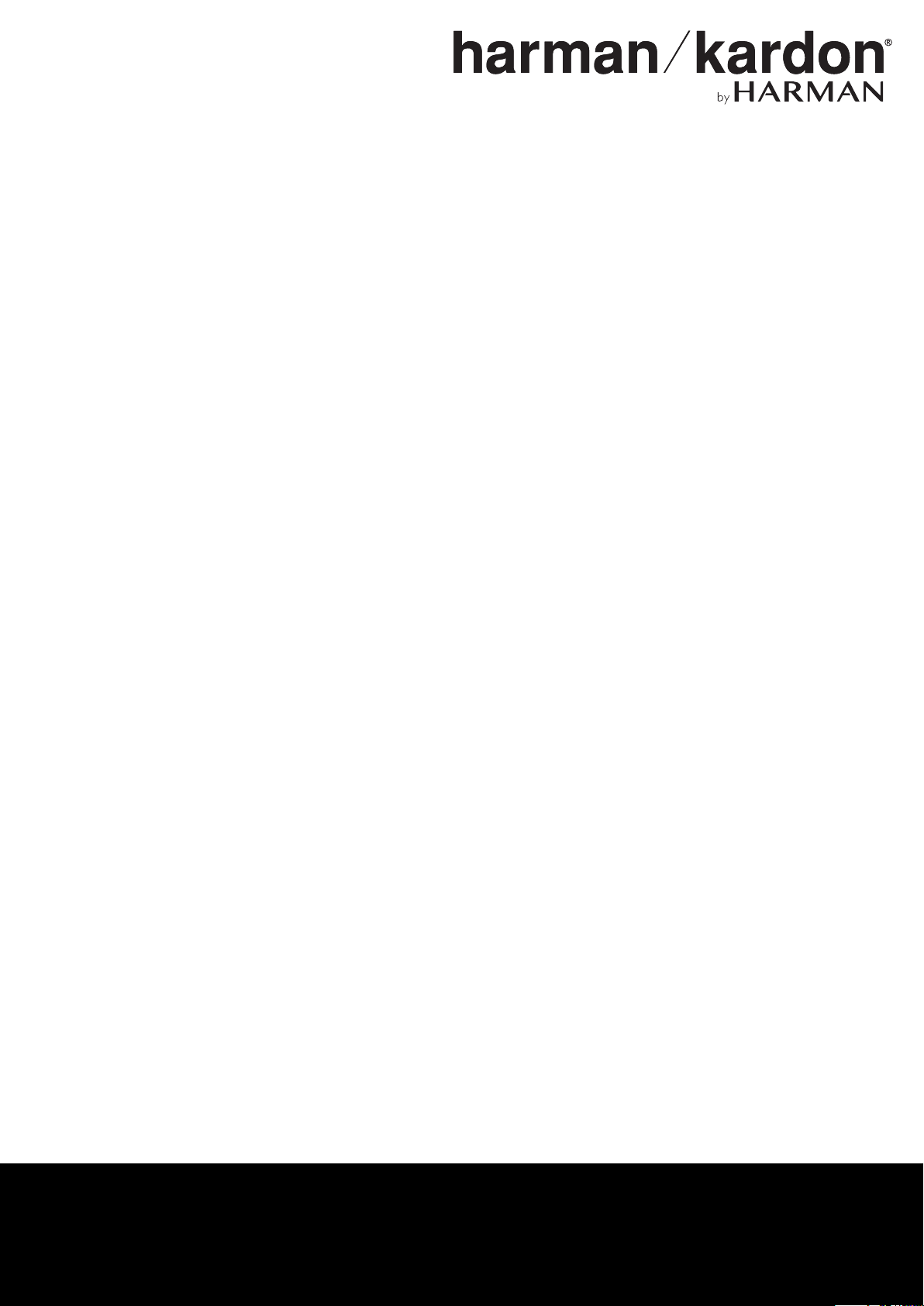
Speaker Setup 17
Connecting Your Speaker to Wi-Fi 18
iOS 19
Android 20
WPS 20
WPS-PBC 20
WPS-PIN 21
Wireless 5.1 Surround Setup 21
Source Setup 22
Connecting Your Speaker to Bluetooth 22
Connecting External Sources 23
Controlling Your Speaker 24
Speakers, Rooms, and Groups 24
Volume and Muting 25
Switching Sources 25
Remote Control 25
Playing Music from Wi-Fi 26
Harman Kardon Controller App 26
Spotify Connect 27
Chromecast built-in 28
Upgrading 29
Troubleshooting 31
Problem & Solution 31
Open Source Declarations 33
Technical Specifications - Omni Bar+ 34
Technical Specifications - Omni Adapt+ 36
Page 5

INTRODUCTION
CongratulationsonyourHarmanKardonOmniBar+orHarmanKardonOmniAdapt+(soldseparately)
purchase! Harman has for long been a leader in driving new technologies that enable and enhance our
customers’ audio experiences, a tradition we continue to uphold with this product line. We’ve created
asystemthatharnessesthepowerandversatilityofyourhomewirelessnetworktocreateabetter
and easier audio experience without compromising on audio quality. We hope you enjoy your new
HarmanKardonWirelessHDMusicSystemproductandthatyou’llconsiderextendingoursolution
throughout your home.
INTRODUCTION
By using your home wireless network you will enjoy a far greater physical range of use than with a
conventional Bluetooth® connection.
Youwillalsobeabletouseyourproductinvariouscombinationsthroughoutyourhouseholdand
control them from either the product or from the Harman Kardon Controller app.
Toobtainmaximumenjoymentfromyourproduct,pleasereadthismanualandreferbacktoitasyou
become more familiar with its features and their operation.
If you have any questions about these products, their installation or their operation, please contact your
Harman Kardon retailer or custom installer, or visit the website at www.harmankardon.com/wireless.
5
Page 6

UNPACKING
What’s in the box
Omni Bar+
x 1
UNPACKING
x 1
x 1
6
Page 7
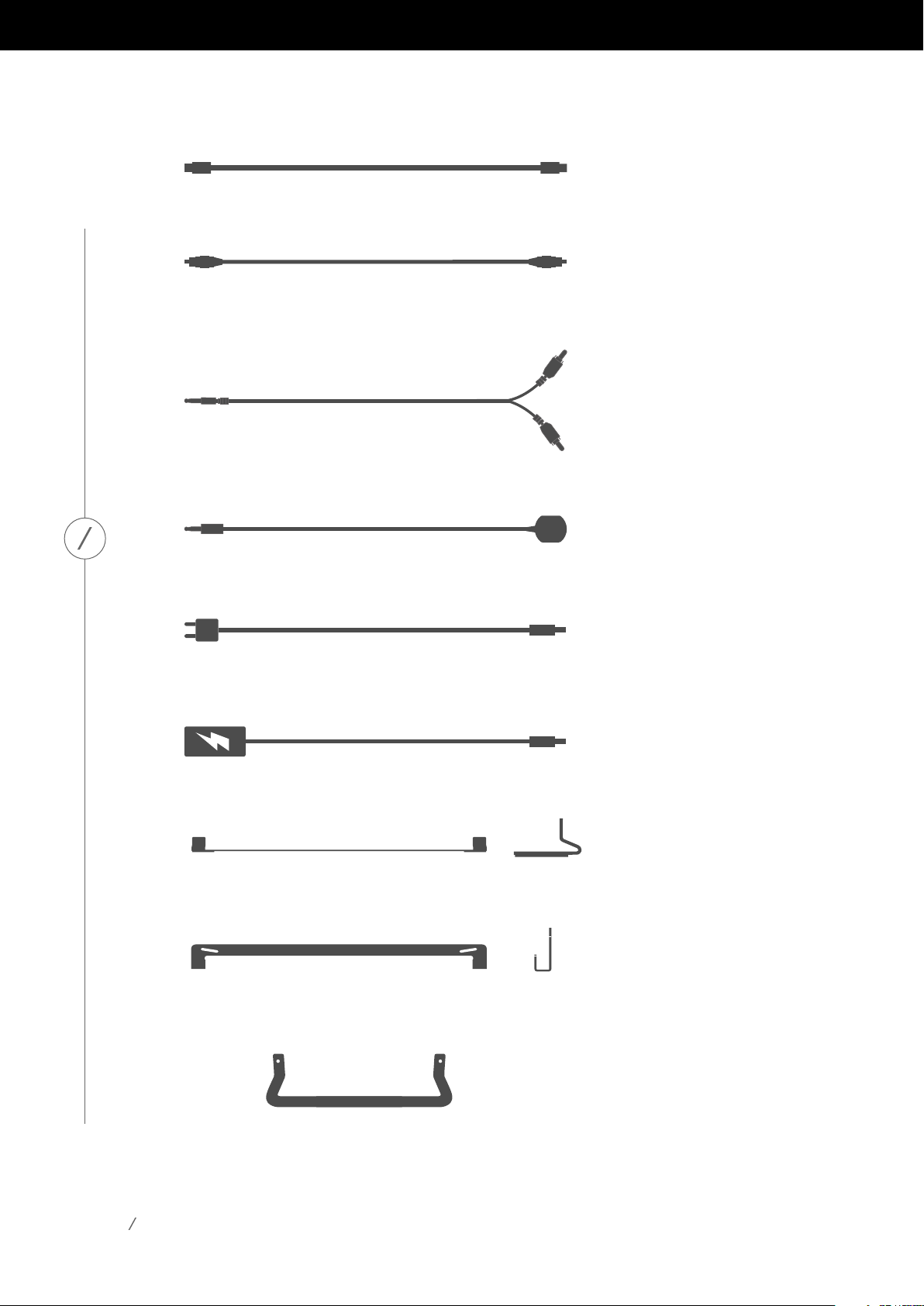
x 1 : 1.0 m
x 1 : 1.0 m
x 1 : 1.2 m
x 1
UNPACKING
x 2 : 1.2 m
x 1 : 1.45 m
x 1
x 1
x 2
7
Page 8
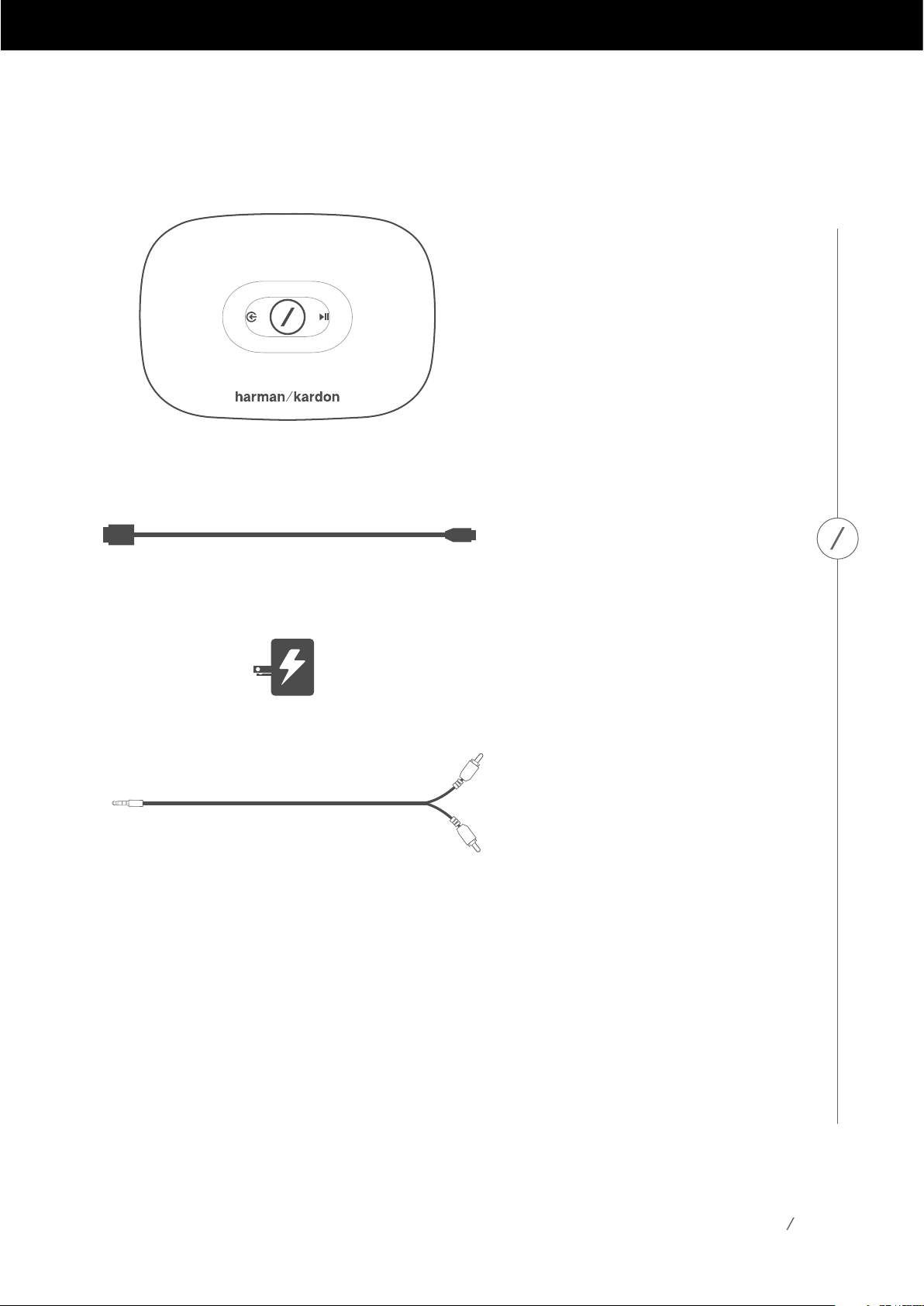
Omni Adapt+
x 1
x 1 : 1.5 m
UNPACKING
x 1
x 1 : 0.8 m
8
Page 9
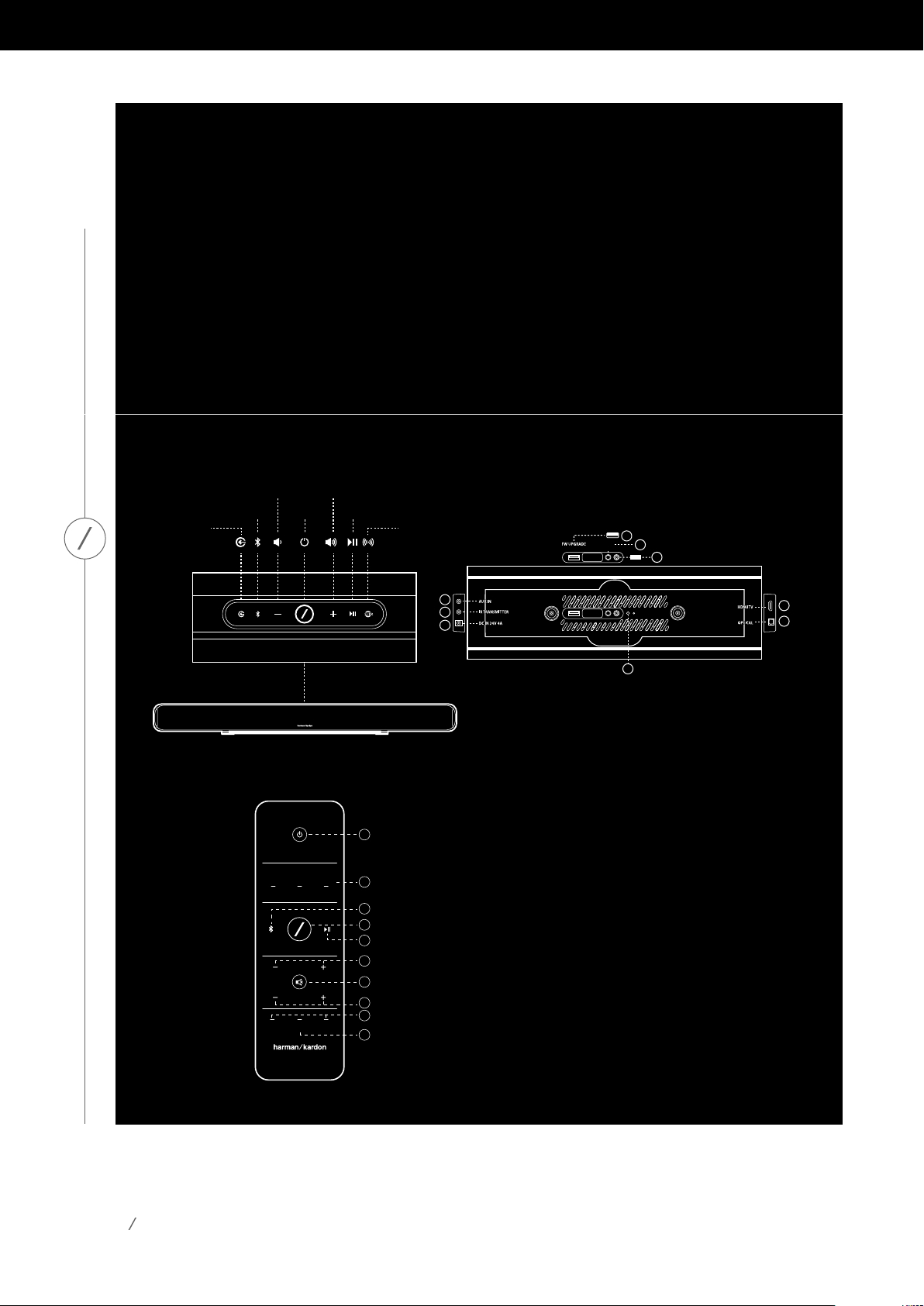
BUTTONS AND
CONNECTORS
Buttons - Omni Bar+
VOLUME - VOLUME +
SOURCE
LINKBLUETOOTH
PLAY/PAUSE
SURROUND
3
RESET
2
WPS
1
4
5
6
BUTTONS AND CONNECTORS
PAIRING
7
8
9
1) WPS button
2) Reset
3) USB port (software update only)
4) AUX input (analog audio in)
Buttons - Remote
5) IR transmitter
6) Power input DC
7) Pairing
8) HDMI TV
9) Optical (digital optical audio in)
1) Po we r
2) HDMI TV,Aux in,Optical
3) Bluetooth®
4) Link
5) Play/pause
6) Volume control +/-
7) Mute
AUXIN OPTICAL
HDMITV
VOLUME
BASS
STEREO BATTERY
LOCK
VIRTUAL
1
2
3
4
5
6
7
8
9
10
8) Subwoofer volume control +/-
9) Stereo, Virtual
10) Battery Lock
9
Page 10
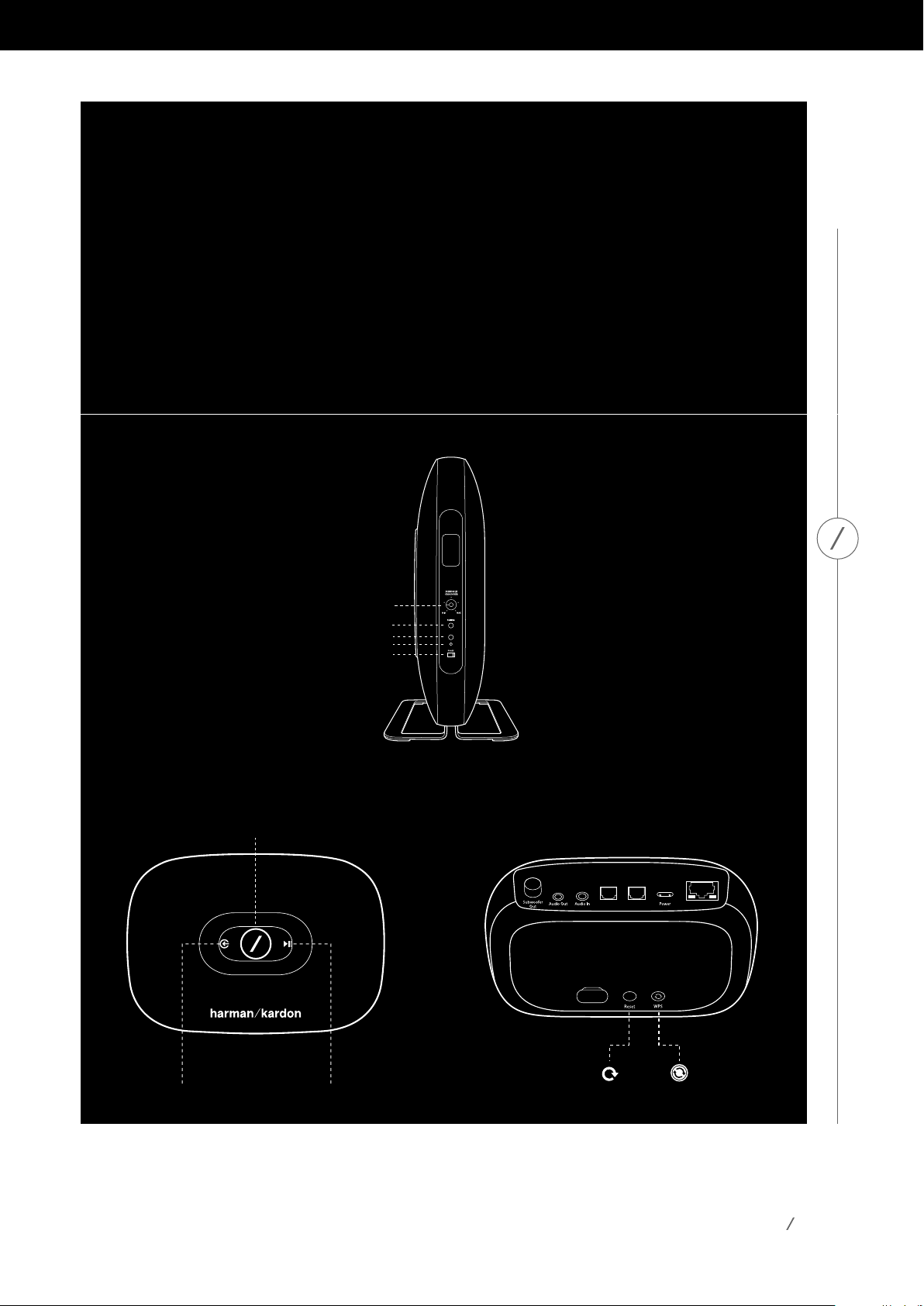
BUTTONS AND
CONNECTORS
Buttons - Subwoofer
Crossover adjustment
Wireless pairing button
Reset button
Wir
eless pairing indicator
Phase adjustment
RESET
BUTTONS AND CONNECTORS
Buttons - Adapt+
LINK
SOURCE PLAY/PAUSE
Optical
Optical
Out
In
RESET WPS
Ethernet
10
Page 11
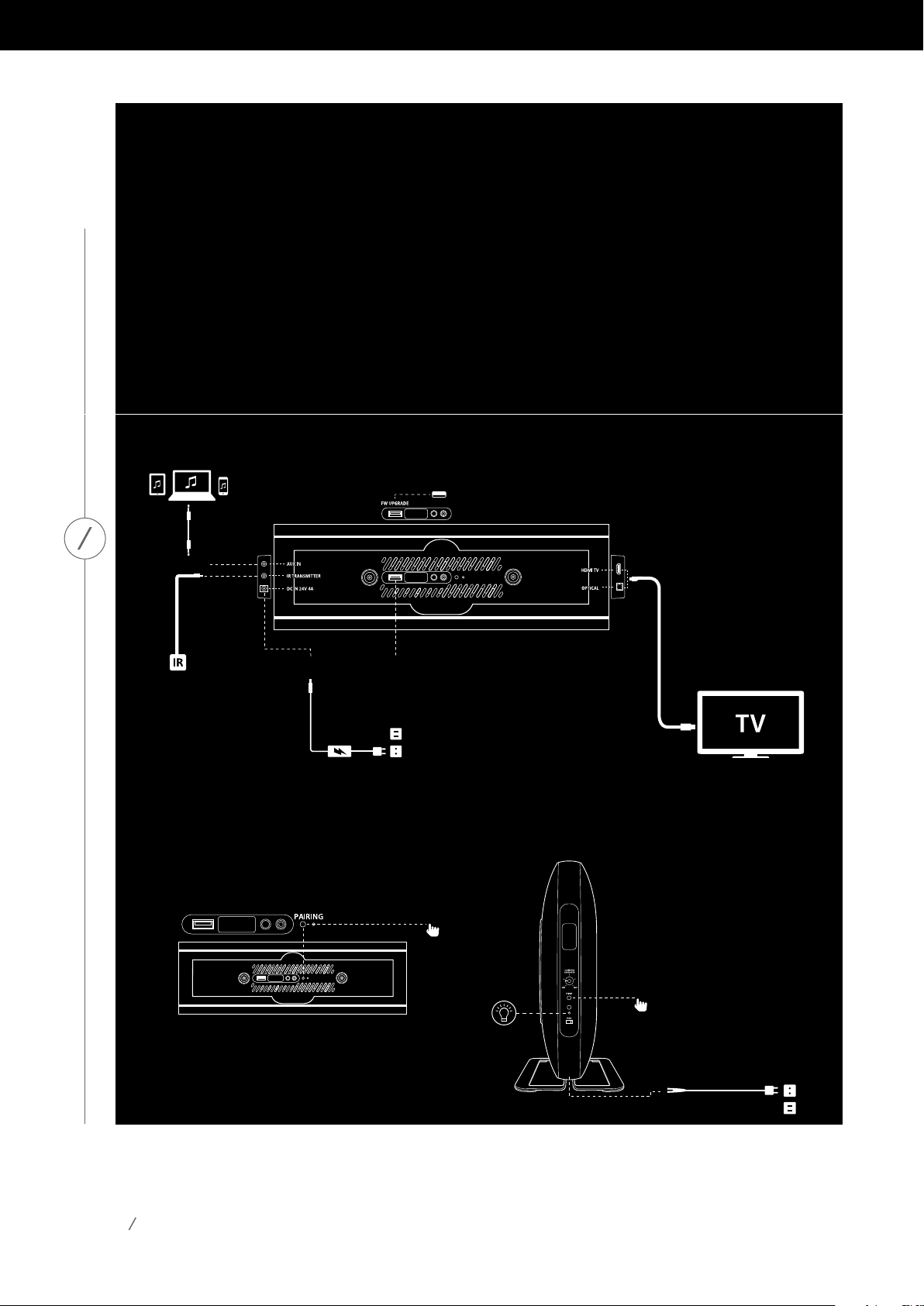
BUTTONS AND
CONNECTORS
Connectors - Omni Bar+
AUDIO IN
BUTTONS AND CONNECTORS
IR REPEATER
AC POWER CORD
SERVICE PORT (Don't use it for charging)
Connectors - Subwoofer
11
SUBWOOFER PAIRING
RESET
AC POWER CORD
Page 12
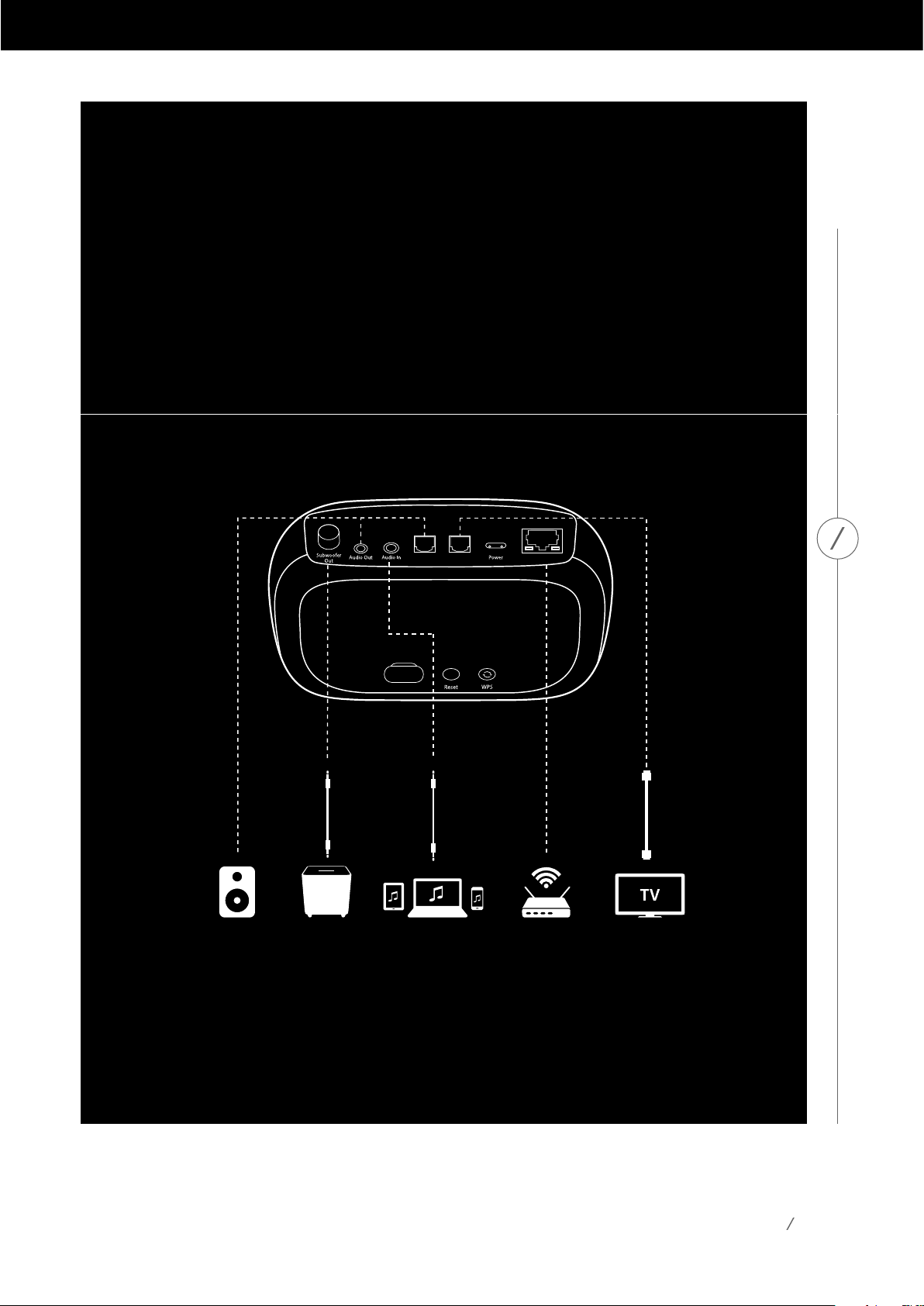
BUTTONS AND
CONNECTORS
Connectors - Adapt+
Optical
Optical
Out
In
Ethernet
BUTTONS AND CONNECTORS
12
Page 13

BUTTONS AND
CONNECTORS
Link Button
Pressing the Link button adds this speaker to a different speaker group. Grouped speakers all play
thesamemusic.Forexample,ifyouarelisteningtomusicintheBedroom,youcanwalktothe
Kitchen and press the Link button on the speaker in the Kitchen. The Kitchen will join and begin to
play the same music as the Bedroom. Pressing multiple times will switch between different groups
on the network.
Pressing the Link button for 5 seconds will enable Party Mode, which sends the same music to every
speaker in the house.
BUTTONS AND CONNECTORS
Source Button
PressingtheSourcebuttoncyclesthecurrentlyactivemusicsourceinthisroombetweenAUX-in,
Optical, and HDMI TV for the Omni Bar+ or AUX-in, Optical, and Bluetooth for the Omni Adapt+. If
youarecurrentlystreamingaudiooverWi-Fi,itwillswitchawayfromWi-Fitooneoftheseother
sources.Switchingtooneofthesesourceswillsendthesamemusicthatyouhearonthisspeaker
to all the other speakers in the same group. On the Omni Bar+, this button will light up white when
the active source is HDMI TV, green when the active source is AUX-in, or amber when the active
source is Optical.
Bluetooth Button
PresstheBluetoothButtontoenterBluetoothpairingmodeontheOmniBar.Thisbuttonwillalso
switch the currently active source to Bluetooth. Note that on the Omni Adapt+, you must press the
Sourcebuttonfor3secondstoenterBluetoothpairingmodeinstead.
Play/Pause Button
The Play/Pause button pauses or resumes music playback on Bluetooth or any of the Wi-Fi sources,
includingSpotifyConnectandChromecastbuilt-in.AUX-inaudiomustbepausedfromtheexternal
audio source.
13
Page 14

Volume +/- Buttons
PresstheVolume+buttontoincreasevolume,orpresstheVolume–buttontodecreasevolume.
Pressingbothatthesametimewillmutethespeaker.
Surround Button
TheSurroundbuttonontheOmniBar+willturnonVirtualSurround.IfVirtualSurroundisalreadyon,
itwillinsteadturnitoff.WhenVirtualSurroundison,thisbuttonwilllightupamber.Whenturned
off, it will light up white.
Power Button
This button will put the Omni Bar+ into Standby mode. If it’s already in Standby mode, then the Omni
Bar+willturnoninstead.NotethatboththeOmniBar+andOmniAdapt+willautomaticallyenter
Standby mode after 10 minutes of inactivity.
HDMITV,AUX-in,andOpticalButtons
Pressing these buttons will switch the Omni Bar+ to the corresponding input source.
Mute Button
Press this button to mute the Omni Bar+. Pressing again will unmute and return to the previous
volume level.
Subwoofer Volume Control
PresstheBass+ButtontoadjusttheleveloftheOmniBar+subwooferup,orpresstheBass-Button
to decrease the level of the subwoofer.
Stereo and Virtual Buttons
Press the Stereo button to turn off Virtual Surround on the Omni Bar+. Press the Virtual Button to
turn Virtual Surround on.
Battery Door Unlock Button
ThisbuttonontheOmniBar+remotecontrolisusedtoremovethebatterydooronthebackofthe
remotecontrol.WhenyouwishtoreplacetheOmniBar+remotecontrolbattery,pressandhold
thisbuttondownwhileslidingthebatterycoveroff.TheremotecontrolusesasstandardCR2025
3V battery.
BUTTONS AND CONNECTORS
14
Page 15

WPS Button
ThisbuttonisusedtoconnectthespeakertoyourhomeWi-Finetwork.PressittoenterWPSPBCmode.
Pressitfor5secondstoenterWPSPINmode.SeetheWPSsectiononpage20formoreinformation.
Reset Button
Press the Reset button for 5 seconds to perform a factory reset. This will erase all user settings,
disconnectfromtheWi-Finetwork,andthespeakerwillenterWi-Fisetupmode,allowingyouto
connect it to a different Wi-Fi network.
Power Connector
Use the supplied power supply or power cord to connect the speaker to AC power.
Audio In Connector
Connectananalogaudiosourceviaa3.5mmor1/8”stereoAUXcabletothisconnectortoenjoy
audio from an analog audio device.
Optical In Connector
BUTTONS AND CONNECTORS
Use an optical audio cable to connect your Omni Bar+ or Omni Adapt+ to your TV or external audio
source. This connector supports 2.0 channel PCM up to 96KHz, 24-bit or Dolby Digital signals.
Note: If you use an optical connection to your TV, change your TV audio settings to support “external
speakers” and disable the built-in TV speakers.
HDMI TV Connector
Ifyour TVsupportsHDMIARC,youcan hear the TVaudiothrough your Omni Bar+ usingasingle
HDMIcableconnectedtotheHDMITV input connector.Thisconnectorsupports2.0 channelPCM
up to 96KHz, 24-bit or Dolby Digital signals.
IR Transmitter Connector
IfyourOmniBar+blockstheIRremotecontrolforyourTV,youcanconnectedtheincludedIR
transmittertothisconnector.PlacetheotherendoftheIRtransmitterclosetoyourTV,andyouwill
againbeabletouseyourTVremotecontrol.
15
Page 16

Pairing Button
Your Omni Bar+ comes from the factory already paired with the wireless subwoofer. If you ever need
toreconfigureorreplaceyourOmniBar+orwirelesssubwoofer,youcanconnectthemagainby
pressingthisbuttononboththeOmniBar+andthewirelesssubwoofer.TheLEDswillbeginflashing
quickly, and after 30 seconds the connection will be complete.
Optical Out Connector
Connect the Omni Adapt+ to a receiver or amplifier using an optical cable for the highest quality
digital audio connection.
Audio Out Connector
Connectspeakersoranamplifierhereviaa3.5mmstereocableifyourexternaldevicedoesn’t
support optical audio.
Subwoofer Out Connector
Connect an active subwoofer to the Omni Adapt+ using an RCA audio cable.
Crossover Adjustment
UsethistoadjustthecrossoverfrequencyoftheOmniBar+subwoofer.Ifthebassseemstooloud
orboomy,youcanadjustthistowardtheMinsetting.Ifyouwantmorebass,youcanadjusttoward
the Max setting.
BUTTONS AND CONNECTORS
16
Page 17

SPEAKER SETUP
InthissectionyouwillsetupyourOmniBar+orOmniAdapt+,connectingittoWi-Fiandconnecting
each source device you plan to use.
Beforeyoubegin,downloadtheHarmanKardonControllerappforiOSorAndroid.Thisappis
availableonboththeiOSAppStoreandtheGooglePlayStore.Youwillusethisapptosetupand
configure the speaker.
If you prefer to learn via video, Harman Kardon has created a helpful setup video. Just scan the QR
SPEAKER SETUP
code below to be taken to the video on the web.
Setup video
English: Spanish:
https://www.youtube.com/watch?v=34k46uA4vhs
Norwegian:
https://www.youtube.com/watch?v=ztfVLWjNFTU
Dutch:
https://www.youtube.com/watch?v=Cfp26N8PXvc
https://www.youtube.com/watch?v=2-Um9WH1zX0
Italian:
https://www.youtube.com/watch?v=In_7bxCtALM
French:
https://www.youtube.com/watch?v=JvQlg0Zxt84
17
Page 18

https://www.youtube.com/watch?v=34k46uA4vhs
https://www.youtube.com/watch?v=ztfVLWjNFTU
https://www.youtube.com/watch?v=Cfp26N8PXvc
https://www.youtube.com/watch?v=2-Um9WH1zX0
https://www.youtube.com/watch?v=In_7bxCtALM
https://www.youtube.com/watch?v=JvQlg0Zxt84
English: Spanish:
Italian:
French:
Norwegian:
Dutch:
Swedish:
German:
https://www.youtube.com/watch?v=FKtRTyZw8NU
Danish:
https://www.youtube.com/watch?v=dtYTx4O9GYA
Finnish:
https://www.youtube.com/watch?v=DsBavth019w
ConnectingYourSpeakerto Wi-Fi
https://www.youtube.com/watch?v=GUZdhK_ucXs
Polish:
https://www.youtube.com/watch?v=uMpNXTir9tM
SPEAKER SETUP
ThefirsttimeyouopentheHarmanKardonControllerapp,youwillbegreetedbyatutorialwalking
youthroughthebasicoperations,followedbytheSetUpNewSpeakerbutton.Pressingthisbutton
will begin the setup process, which the Controller app will guide you through. It will also be described
in this manual.
1.Beforecontinuing,choosearoomtosetup.DecideifyouwillbesettinguptheOmniBar+orOmni
Adapt+alone,orifyouwillbesettingupawireless5.1surroundsystem.Notethatifyouaresetting
up a wireless 5.1 surround system, you will need additional Omni 10+, 20+, or 50+ speakers. With the
OmniBar+,youcanuseapairofOmni10+,apairofOmni20+,orapairofOmni50+speakersas
yoursurrounds.WiththeOmniAdapt+,youwillneed5additionalOmni10+,20+,or50+speakers.
YouwillnotbeabletomixdifferenttypesofOmni+speakerstogether,sotheyallmustbethesame
model of speaker. Place the speaker(s) within Wi-Fi range of your home router or access point, and
inthedesiredlisteninglocation.ConsulttheWireless5.1SurroundSetupsectiononpage21for
moreinformationonproperplacementforstereospeakers.Pluginonlythespeakersyouwishto
set up in this room to AC power, then proceed.
18
Page 19

Set Location
2. The next step of the speaker setup process is to select where this speaker will
beused.Selectoneofthepredefinedrooms,likeLivingRoomorBedroom.
If you wish to use a different room name than one shown here, you may
customizeitinthenextstep,soselecttheiconyouwishtoassociatewith
thisroominstead.
3.Afterselectingaroomname,youwillbeableto
customize the room with a specific color. There are
Customize
Please set color and name.
twelvedifferentcolorstochoosefrom.Thiscolorwill
alwaysbeassociatedwiththisroomwhileusingthe
apptomakeiteasiertodifferentiatebetweenrooms.
Study
You may also change the room name by tapping on
the name and typing a new name.
Configuration
How many speakers will you use in
Study
One Speaker
SPEAKER SETUP
Two speakers (Stereo L/R)
Omni Bar+
Adapt+
Choose product
Please choose your
Soundbar setup
Soundbar setup 2.1
Soundbar/Subwoofer
Soundbar setup 5.1
Soundbar/Subwoofer/Rear
Right / Rear Left Speaker
4. Select the speaker type now:
Omni Bar+; or Adapt+. The next
stepistoselecthowmany
Omni+speakersyouwishto
Next
useinthisroom.Ifyouwishto
use the Omni Bar+ alone, select Soundbar setup 2.1,
orselectStereoifyouwishtouseyourOmniAdapt+
alone. For a wireless 5.1 surround system using the
Omni Bar+, select Soundbar setup 5.1 or Wireless
5.1SurroundSpeakerusingtheAdapt+.Notethat
for a wireless 5.1 surround system, you must use a
5GHz Wi-Fi connection. To set up Omni Bar+ as a 5.1
surround system, refer to page 21.
Afterthis,youwillconnectthespeakertoyourhomenetwork.Theprocessforthisdiffersbetween
Android and iOS.
iOS
Cancel
Accessory Setup Next
This accessory will be set up to join
"CEC VPN 5GHz".
NETWORK
CEC VPN 5GHz
Show Other Networks...
Accessory Name
HK_Omni_50+_Setup...
OmniBar+andOmniAdapt+useanewiOSfeaturenamedWirelessAccessory
Configuration, which is the easiest way to set up Wi-Fi for iOS users. Each
speaker you have plugged in to AC power will appear on this screen. Select
oneofthespeakersandaniOSsystempopupwillappear,showingyoualist
ofWi-Finetworksinrange.ChoosetheWi-Finetworkyouwanttoconnect
thisspeakerto,thenpressNext.Thisshouldnormallybethesamenetwork
your phone is connected to, which will appear as the default option.
Note: If you don’t see the correct Wi-Fi network, make sure that the speaker
is in range of the Wi-Fi router or access point.
19
Page 20

IfyouriPhoneoriPadhasneverconnectedtothisWi-Finetworkbefore,youwillneedtoenterthe
Wi-Fi password at this time. Most users will not need to enter this password.
ThespeakerwillautomaticallyrebootandconnecttotheWi-Finetwork.PressDoneinthetopright
corner of the popup to continue.
IfyouareonlyusingoneOmniBar+orOmniAdapt+inthisroom,continuetoSourceSetupon
page 22. If you’re setting up a wireless 5.1 surround system, the Controller app will guide you through
this process again, then proceed to Wireless 5.1 Surround Setup on page 21.
Android
YouwillnowseeeachspeakeryouhaveconnectedtoACpoweronthescreen.Selectanyoneofthe
speakerstoseealistofavailableWi-Finetworks.ChoosetheWi-Finetworkyouwishtoconnectyour
Omni+ speakers to, then enter the Wi-Fi password. Every Omni+ speaker will reboot and connect
to this Wi-Fi network.
SSID
PASSWORD
rangeoftheWi-Firouteroraccesspoint.
If you are only using one speaker in this room, continue to Source Setup on
page22.Ifyou’resettingupawireless5.1surroundsystem,proceedtoWireless
5.1 Surround Setup on page 21.
WPS
Note: Ifyoudon’tseethecorrectWi-Finetwork,makesurethatthespeakerisin
WPS is a simple way to connect your system to your home Wi-Fi network. To confirm whether your
router supports WPS, look for the WPS logo or the letters WPS on your router. The Omni Bar+ and
Omni Adapt+ support both WPS-PBC and WPS-PIN modes.
WPS-PBC
To connect your speaker via WPS-PBC mode:
1. PresstheWPSbuttononyourWi-Firouteroraccesspoint.
2. Withinoneminute,presstheWPSbuttononyourOmniBar+orOmniAdapt+.
3. TheLinkbuttononthetopofthespeakerwillbegintoquicklyflashforupto
oneminute.WhentheLEDstopsflashingandturnssolidwhite,yourspeaker
is connected.
SPEAKER SETUP
Note: Thiswillconnectyourspeakertothenetwork.Afterthisiscomplete,youmustopenthe
Harman Kardon Controller app and set up a new room for this speaker.
20
Page 21

WPS-PIN
To connect your speaker via WPS-PIN mode:
1. Use a web browser to navigate to your Wi-Fi router or access point’s setup page.
2. Press the WPS button on the bottom of your Omni Bar+ or Omni Adapt+ for 5 seconds.
3. Enter 87654325 into the WPS-PIN section of your router or access point’s setup page.
4. TheLinkbuttononthetopofthespeakerwillbegintoquicklyflashforuptooneminute.
When the LED stops flashing and turns solid white, your speaker is connected.
Note: Thiswillconnectyourspeakertothenetwork.Afterthisiscomplete,youmustopenthe
Harman Kardon Controller app and set up a new room for this speaker.
Wireless 5.1 Surround Setup
Important: When setting up a wireless 5.1 system, you
must connect all speakers to a 5GHz Wi-Fi network.
Whensettingupasurroundsoundsystem,speaker
placement is important. You should place the surround
SPEAKER SETUP
speakers to the sides or behind the main seating area.
Angleeachspeakersoitdirectlyfacesthelistener.Place
the speakers at the same height, preferably at about the
sameheight asthelistener’sears.
Afterplacingthespeakersandconnectingthemto
Wi-Fi(seeConnectingYourSpeakertoWi-Fionpage18),
the Controller app will guide you through assigning the
channels.Inthebottomofthescreen,youwillseeevery
available speaker on the network. Drag one of the speakers to the area for the correct position, and
youwillseetheLEDontopofthatspeakerflashwhiteandhearanaudiotonetoidentifywhich
speakeryou’veselected.Makesurethisisthecorrectspeakerthenrepeatforeachchannel.
Congure speakers
YoumayalsoupgradeanyexistingOmniBar+orOmni
Adapt+roomtoawireless5.1system.GotoSettings>
Room Management
Select a room to congure:
Roommanagementandselecttheroomyouwishto
Living Room
5.1 surround
Study
Single product
Drag and drop
speaker here
Ls Rs
Drag and drop
speaker here
add additional speakers in. Select Set up multichannel
and you will be guided through the same setup process
asabove,withtheabilitytoassignanyotherspeaker
already on the network to this room.
Tap the speaker below toidentify it,
then drag it to the correct channel
Available speakers
Afterthisstepiscomplete,continuetoSourceSetup
on page 22.
Omni 10+
Omni 10+
I can’t findthe correct product.
21
Page 22

Source Setup
Source setup
To optimize your listening
experience, please select how
you will use each input source
on your Omni Bar+
HDMI input is for:
Watching movies andT V shows
Not used
Optical input is for:
Watching movies andT V shows
Listening to music
Not used
What does it mean?
OK
ThefinalsteptosetupyourOmniBar+orOmniAdapt+istoconfigurethe
externalsources.Foreachsource,HDMITV,Optical,orAUX-in,youwillselect
how you plan to use this source.
If you are not using this source, select “Not used.”
Ifyouselect“WatchingmoviesandTVshows,”thenthisinputwillhavevery
little delay and good lip sync with the TV for video applications. But you won’t
beabletorestreamthisinputsourcetootherOmnispeakersinyourhouse.
Ifyouselect“Listeningtomusic,”thenyouwillbeabletorestreamthisinput
tootherOmnispeakersinyourhouse.Busanadditionaldelaywillbeadded
for stability, which will be unsuitable for video applications.
YoucanchangethesesettingslaterbygoingtoSettings>ManageRooms.Findtheroomyouwish
tochange,selectit,andthenselectSourcesetup.Youwillbetakenthroughthisstepagainandhave
the chance to reconfigure the inputs.
Afterthisstep,roomsetupiscomplete.Youmaynowsetupadditionalroomsthroughthesame
process, or start streaming music.
SPEAKER SETUP
Connecting Your Speaker to Bluetooth
>3s
HKOMNI BAR+
inthesamegroup.Stereoaudiowillautomaticallybesenttothefrontleft,frontright,surroundleft,
andsurroundrightspeakersinawireless5.1system,andyoucansendtheaudioaroundthehouse
by grouping rooms in the Controller app or by pressing the Link button.
YouonlyneedtopaironcewitheachspeakeryouwishtostreamtoviaBluetooth.Afterinitialpairingis
done,youonlyneedtoselectthespeakerinyourphoneortablet’sBluetoothsettingsmenutoreconnect.
When streaming Bluetooth audio, the Link button LED will turn blue.
The Omni Bar+ and Omni Adapt+ are is equipped with Bluetooth,
whichallowsaudiostreamingfromanyapponyourphone
ortablet.Topairyourphoneortabletmakesurethespeaker
isfullypoweredon,thenpresstheBluetoothbuttononthe
topoftheOmniBar+orremotecontrolortheSourcebutton
on the top of the Omni Adapt+ for 3 seconds. The Link button
onthetopofthespeakerwillbegintoflashblue.Findthe
speakerinyourphoneortablet’sBluetoothsettingsmenu,
and select it to pair.
Oncepaired,alltheaudiofromyourphoneortabletwillbe
wirelesslystreamedtoyourspeakerandalltheotherspeakers
22
Page 23

Notethatonmanyphonesandtablets,changingthevolumeonyourspeakerwillalsochange
thevolumeonyourphoneortablet.IfyouareplayingmusicviaBluetoothandcan’thearitorthe
volumeisverylow,tryturningthevolumeuponbothyourphoneandyourspeaker,whichshould
solve this issue.
Connecting External Sources
TheOmniBar+andOmniAdapt+haveseveralwaystoconnecttoyourTVorexternalaudiosources.
ThepreferredwaytoconnecttheOmniBar+toyourTVisthroughHDMIARC,whichusesonlya
single cable and transmits high-quality digital audio. Using HDMI ARC, your TV’s CEC commands
willalsobesenttotheOmniBar+,whichwillenableittoautomaticallypoweron,poweroff,and
changevolumewithfromtheTVremotecontrol.DolbyDigitalissupportedviatheHDMITV
connection, which will enable true 5.1 wireless surround sound.Another option for the Omni Bar+,
and thepreferred optionfortheOmniAdapt+toconnecttoyourTV, isthroughoptical. Anoptical
connection also supports high-quality digital audio and Dolby Digital surround sound. Note that
if you use an optical connection with your TV, you should configure your TV to support “external
speakers” and disable the built-in TV speakers.
SPEAKER SETUP
You may also connect external analog devices through the AUX-in or Analog In connectors on the
Omni Bar+ and Omni Adapt+ by connecting a 3.5mm stereo auxiliary cable to the connector, and
connecting the other end of the cable to your analog audio device.
DolbyDigitalsurroundsoundandstereoaudiowillautomaticallybesenttothecorrectchannelsin
your wireless 5.1 surround sound system. Please make sure you have configured your sources correctly
(see Source Setup on page 22), as any sources configured for Listening to Music can be sent around
the house by grouping rooms in the Controller app or by pressing the Link button.
Note: If audio is playing over the Audio In connector, the speaker will automatically wake up from
Standbymode.IfyourspeakerneverentersStandbyMode,makesuretheexternalaudiosourceis
turned off. Additionally, the audio coming from the Audio In connector will have priority over other
sources.PleasestoporpausetheAudioInsourcebeforebeginningplaybackfromBluetooth,Wi-Fi,
Optical, or HDMI TV.
When playing AUX-in audio, the Link button LED will turn green. When playing from the HDMI TV
source, the source button LED will turn white. And when playing from Optical, the LED will turn
amber. On the Omni Adapt+, the LED will also turn green when playing from the optical input.
23
Page 24

CONTROLLING
YOUR SPEAKER
Speakers,Rooms,andGroups
A primary feature of the Harman Kardon Wireless HD
MusicSystemistheabilitytosendaudioaroundthe
housetoanynumberofdifferentrooms.Thewaythis
is organized is through rooms and groups.
Aroomcontainsoneormorespeakersthatalwaysplayaudiotogether.Ithas
a specific name, like Living Room or Bedroom, a specific color, and a specific
icon. Rooms show up in the Harman Kardon Controller app as destinations
tostreammusicto,andyoucaneditthem,includingthenumberofspeakers,
LINK ROOMS
Bedroom Kitchen
bygoingtoSettings > Room management intheControllerapp.Theycan
beconsideredaspermanentgroupsofspeakerswhichalwaysplaythesame
audiocontent.RoomswithmorethanonespeakerhaveasingleMaster
speaker which is the speaker you use for physical button controls and to
connect external sources.
CONTROLLING YOUR SPEAKER
Agroupcontainstwoormoreroomswhichplaythesameaudiocontent.
Living Room Bathroom
onthetopofeachspeaker,orbypressingtheLinkRoomsbuttononthemusicplayerpageinthe
app.Groupscan be consideredastemporarygroupsofspeakerswhich are playingthe same audio
content,butareeasytochangeasyouwalkfromroomtoroomorsimplydesireplayingdifferent
musicindifferentareas.Groupsdon’thaveaMasterroom,andifyoubeginplayingsomethingnew
in any room, it will take priority and all other rooms in the group will begin to play the same audio.
Theirnamesareformedfromtheroomsinsidethem,forexampleifyouadd
the Kitchen to the Lounge to play the same music in both rooms, it would
benamed Lounge+1.Adding theLivingRoomwould changethenameto
Lounge +2, and so on. Groups are created through the physical Link button
24
Page 25

Volume and Muting
Controlling the volume on your speaker is simple. Press
theVolume+buttononthetopofthespeakerto
increasethevolume,orpresstheVolume–button
to decrease the volume. Press both volume buttons
together to mute the speaker. If the speaker is muted, any change in volume will automatically
unmute it.
You may also control the volume from within the Controller app. When you are streaming music
fromtheControllerapptothespeakers,youcanusethehardwarevolumebuttonsonyourphone
or tablet to adjust the speaker volume. There is also a volume bar on the music player page in the
Controllerapp,whichcanbeusedtoadjustthevolumeforallspeakersinthecurrentgroupatonce.
Pressingtheicontotherightofthevolumebarwillopenamoredetailedvolumecontrolforcontrol
ofindividualroomsinsidethegroup.
Switching Sources
Your speaker can play audio from a variety of
differentsources,toletyouplayyourfavoritemusic.
CONTROLLING YOUR SPEAKER
page27formoreinformation).IfyouhaveaSpotifyPremiumaccount,SpotifyConnectletsyouplay
your favorite songs, playlists, and stations directly on the speakers. Even if you don’t have a Spotify
Premium account, you can use Chromecast built-in to stream Spotify to your speakers. The Harman
KardonControllerapphasdirectintegrationwithanumberofdifferentmusicservices,aswellas
allowingyoutoplaymusicfromthemusicstoredonyourphoneortablet.BluetoothandAUX-in
allow you to play music from any app or any analog audio device you already use.
Chromecast built-in is supported by many different
music apps and services (see Chromecast Built-In on
Any time you begin playing audio from any of these sources, the speaker will automatically switch
to that source and stop playing any audio content it was playing before. But if you desire more finetuned control over the active source, press the Source button to cycle through each one.
Remote Control
The Omni Bar+ also comes with a remote control for easy operation. Please see Buttons and Connectors
on page 9 for details on the remote control functions.
PleasealsonotethattheOmniAdapt+doesnotworkwitharemotecontrolorreceivecommands
from the TV. When using the Omni Adapt+ with your TV, please use the Controller app or top panel
buttons for control.
25
Page 26

PLAYING MUSIC
FROM WIFI
Harman Kardon Controller App
The Controller app is the easiest way to start wirelessly playing music
to your speakers. Immediately after speaker setup you will be taken
ARTISTS ALBUMS
SONGS PLA
tothelocalmusicplayerscreen.Youcanseeallthemusiconyour
phone or tablet, sorted by Playlists, Songs, Artists, Albums, or Genres.
Pressanyitemonthisscreenandstartdraggingit.Youcandropit
on any room or group to immediately begin streaming.
Tappingonasongnamewilldirectlyplaythatsongintheactiveroom
or group, and additional playback options are available if you select
the•••icontotherightofthesong name. Theseoptionsinclude:
Play now
Play next
Add to queue
Replace the queue
Cancel
• Replace the queue: Remove all tracks in the playback queue and play this track. The other
tracks in the current album or playlist will be added to play after this one.
You may manually edit the playback queue by selecting the Queue icon on the music playback page.
Drag tracks up or down to reorder them, or swipe to the side to remove them.
Select the additional playback options button on the music playback page to set the Shuffle and
Repeat modes. Shuffle randomly orders your playback queue, playing each song once in a random
order. Repeat One will repeat the current track over and over, and Repeat All will start at the beginning
of the playback queue automatically when the last track is finished playing.
• Play now: Stop playback of the current track (if any) and
immediatelyplaythistrack.Theothertracksinthecurrent
album or playlist will also be added, to play after this one.
• Play next: Finish playing the current track (if any) and then switch
tothistrack.Theothertracksinthecurrentalbumorplaylistwill
also be added after this.
• Add song to queue: Add this track and all other tracks in the
current album or playlist to the end of the playback queue.
PLAYING MUSIC FROM WIFI
26
Page 27

Chromecast-enabled apps
Spotify
Pandora
Taptheicononthetopleftofthe
screentoopenthesidebarformore
options.Hereyoucanseedifferent
music services which are integrated
Selected Services
into the Controller app, or enter the
Tunein
Deezer
iHeartRadio
Settings menu. Selecting any of these
musicserviceswillbringyoutoalog
inscreen.Loginwithyourmusic
serviceaccountnameandpassword
and the music content in the app will
Google Play music
Rhapsody
NPR one
changetothatmusicservice’scontent.
If there are music services you rarely
orneveruse,youcaneditthelist
asitappearsinthesidebarby
Settings
going to Settings > Music Service
Management. You can remove
servicesfrom thelist,reorderthem,oraddpreviously removedservices.
Service Management
Deezer
JUKE
Qobuz
SHOUTcast
TIDAL
PLAYING MUSIC FROM WIFI
Spotify Connect
Using This Device With Spotify Connect
Spotify lets you listen to millions of songs – the artists you love, the latest hits and discoveries just
for you.
If you are a Spotify Premium user, you can control this device using your Spotify app.
Step 1. Connect your device to the same wifi network as your phone, tablet or PC running the
Spotify app.
Step 2. Open the Spotify app, and play any song.
Step 3. Tap the song image in the bottom left of the screen.
Step 4. Tap the Connect icon.
Step 5. Pick your [device] from the list.
For information on how to set up and use Spotify Connect please visit www.spotify.com/connect
Licenses
The Spotify Software is subject to third party licenses found here :
www.spotify.com/connect/third-party-licenses.
27
Page 28

Chromecast built-in
Chromecast built-in works very similarly to Spotify Connect, except it is supported by a large and
growing number of music apps and services. If the music app you are using supports Chromecast
built-in, you will see the Cast button in that app.
Step 1. Connect your device to the sameWi-Fi network as the device with the app with Chromecast
built-in support.
Step 2. Open the app and begin to play a song.
Step 3. Tap the Cast icon.
Step 4. Select your Omni speaker.
The speakers will pull the music directly from the Internet and begin playback. Continue to use
your favorite music apps to play and control music and other audio content.
For more information on how to use Chromecast built-in, refer to
https://www.google.com/cast/
learn/audio and to find supported apps, refer to https://www.google.com/cast/apps
PLAYING MUSIC FROM WIFI
28
Page 29

UPGRADING
Harman Kardon will periodically release firmware and Controller app upgrades for your Harman Kardon
WirelessHDMusicSystemtoaddadditionalfeaturesandimproveperformance.Inmostcases,these
upgrades will be automatic.
Software upgrade setting
Auto update speakers
Auto update time
UPGRADING
Timezone GMT+8
3:00 AM
Speaker firmware updates are scheduled for the middle of the night, when
mostusersareasleep,andwillnormallybeautomaticallydelayedifyouare
currently using the speaker. Your speaker will automatically download these
firmware upgrades and install them without requiring user input.
AppupdateswillappearontheiOSAppStoreandtheGooglePlayStore.
YoucanupdatetheHarmanKardonControllerappasyouwouldanyother
app on your tablet or phone. If you don’t have automatic app updates
turnedon,pleasechecktheAppStoreorGooglePlayStorefromtimeto
time to see if there are any updates available.
Settings
Inside the Harman Kardon Controller app, you can find the Settings menu at the bottom of the side
bar on the left hand side of the screen. There is additional information and options for optimizing
your system.
Music services
Inhereyoucanoptimizethelayoutofthebuilt-inmusicservices.Dragyourmostcommonly
used music services to the top, or remove unused services entirely. Any changes made here will
be reflected in the music services menu on the main screen of the app, for quick and easy access
to the services you use.
Setupnewspeaker
Select this option if you have purchased a new Omni speaker and wish to add it to your home,
orifyouneedtoresetanyofyourexistingOmnispeakers.Youwillbetakentotheinitialroom
setup process again.
29
Page 30

Manage rooms
Room Settings
Here you can find advanced options for customizing each room in your
system. You can edit the room name and change the room icon or associated
Soundbar
color.IfyourroomcontainsasingleOmnispeaker,youcanaddadditional
speakers to make a wireless 5.1 system, change the source setup configuration,
oradjustthelevelofthewirelesssurroundspeakers.Toincreasethelevel
Omni MK II Ls Subwoofer OmniMK II Rs
Volume
Levels
Sbar
Ls
Rs
of your surround speakers in a wireless 5.1 system, select Room Settings.
DragtheLsbartotherighttoincreasetheLeftSurround,ortheRsbar
0
totherighttoincreasetheRightSurround.Dragthesebarstotheleft
todecreasethesurroundlevels.AdjustingtheSbarsliderwillmadethe
0
soundbar itself relatively louder or quieter. You may also delete the room
0
entirely,butnotethatifyoudothisyouwillneedtosetupthespeaker
againinordertouseit.
0
Tutorial
Selectthisoptiontoviewallthein-apptutorialsagainforvisualguidanceonhowtouseeachpart
of the Harman Kardon Controller app.
Product info
InthismenuyouwillseethecurrentversionoftheHarmanKardonControllerappthatyouhave
installed, as well as the firmware versions of each speaker on the network. You may need this
information for contacting customer service for additional help.
UPGRADING
You will also find information about each one of our software partners and the terms of service.
Advanced control
SometimesactivityinotherappsonyourphonecanaffectthevolumelevelofyourOmniBar+
orOmniAdapt+.Ifyounoticethisproblem,entertheAdvancedcontrolmenuandturnonthe
“Disable hardware volume” option. You will no longer be able to use the physical volume buttons
on your phone to adjust the speaker volume, but it will solve this issue should you encounter it.
FAQ
Selectingthiswillopenyourphoneortablet’sInternetbrowserandtakeyoutotheFAQsection
of the Harman Kardon website for additional support and information.
Send us feedback
If you have any comments or additional questions, you can contact customer support directly
through via selecting this option. After contacting us, you will receive a prompt reply.
30
Page 31

TROUBLESHOOTING
Problem Solution
My speaker does not turn on Make sure that the speaker is plugged in to a
live AC power outlet, and if the outlet is switchcontrolled make sure the switch is on.
My speaker does not appear in the Controller
app
TROUBLESHOOTING
No sound is heard from the speaker Turn up the volume on your speaker, or turn up
I’m unable to connect the speaker to my Wi-Fi
network
Only one speaker in a wireless 5.1 system has
audio output
I am having trouble connecting my speakers in a
wireless 5.1 surround configuration
Make sure the speaker is connected to your
Wi-Fi network and within Wi-Fi range. Also make
sure your phone or tablet and your speaker are
connected to the same network.
the volume on your AUX-in source device
Make sure the speaker is within range of your WiFi router or access point. You may need to adjust
the positioning if it’s too far away, or consider
using Ethernet
Make sure all speakers are connected to AC
power and within range of the Wi-Fi network
Make sure you ar
for setup. Wireless 5.1 surround will not work
with 2.4GHz Wi-Fi.
e using a 5GHz Wi-Fi network
31
Page 32

Problem Solution
Do you have a guide for best placement of
speakers in a house?
I am using a Wi-Fi extender and having
problems with my speaker connection.
Every house or apartment are different, and
will be hard to provide a guide that suits
all. What you can do, is to perform a WiFi
network scan on your mobile device, to
check how many Access points there are
nearby your house. Then make sure that
you select a Wi-Fi channel that are less busy
then others. Second thing, you can use our
HK Controller application to see how much
noise each speakers has in your house.
Simply go into settings and select “Send us
feedback” and see results. All above -65dB
are good signals.
Make sure that your Wi-Fi extender supports
802.11n/ac 5GHz and only use that
frequency to extend your Wi-Fi coverage.
Only add speakers to a Wi-Fi extender if
needed, we recommend to have most
speakers to main Wi-Fi.
TROUBLESHOOTING
I am using an AUX-in device with my Adapt+
and connecting to an external receiver or
speaker via the Audio Out connector, and I
don’t hear any audio.
Because volume is not automatically in
sync over the Audio In and Audio Out
connectors, we recommend you set volume
to maximum on your AUX-in source device.
Use the volume control of the Adapt+ only.
If you need more help with setting up your system, please go to www.harmankardon.com/wireless
and watch our “how to’s” videos.
There is also a section with FAQ’s where you can find extra knowledge you might need.
3232
Page 33

OPEN SOURCE
DECLARATIONS
ThisproductcontainsopensourcesoftwarelicensedunderGPL.Foralistofopensourcesoftwareand
other relevant information, please download the Harman Kardon Controller app available on the App
StoreorGooglePlay.Foryourconvenience,thesourcecodeandrelevantbuildinstructionarealso
available at http://www.harmankardon.com/opensource.html.
Please feel free to contact us at:
Harman Deutschland GmbH
ATT: Open Source, Gregor Krapf-Gunther
Parkring 3
85748 Garching bei Munchen
OPEN SOURCE DECLARATIONS
Germany
or OpenSourceSupport@Harman.com if you have additional question regarding the open source
software in the product.
33
Page 34

TECHNICAL
SPECIFICATIONS
Omni Soundbar+
• Frequencyresponse: 160Hz~20kHz(-6dB)
• Signal-to-noise ratio: >85dB
• Dimensions (W x D x H): W1150 x H103 x D53 mm
• NetWeight:OmniBar+:3.0kg
• Power supply: DC24V, 4A
• Bluetooth version: 4.1
• Bluetooth transmitter frequency range: 2402 – 2480MHz
• Bluetooth transmitter power: <4dBm
• Bluetooth transmitter modulation: GFSK, π/4 DQPSK, 8DPSK
• 2.4G Wi-Fi transmitter frequency range: 2412 – 2472MHz (2.4GHz ISM
Band, USA 11 Channels, Europe and others 13 Channels)
• 2.4G Wi-Fi transmitter power: <20dBm (EIRP)
• 2.4G Wi-Fi modulation: OFDM, DSSS, DBPSK, DQPSK, CCK, 16QAM, 64QAM
• 2.4G Wi-Fi network compatibility: IEEE 802.11b/g/n
• 5G Wi-Fi transmitter power: <18.5dBm
• 5G Wi-Fi modulation: OFDM, DSSS, DBPSK, DQPSK, CCK,16QAM,
64QAM, 256QAM
• 5G Wi-Fi network compatibility: IEEE 802.11ac
• 5G Wi-Fi transmitter frequency range: 5.15 - 5.35GHz, 5.470 - 5.725GHz,
5.725 - 5.825GHz
• Power consumption in sleep mode: <3 Watts
• 2.4GHz wireless frequency range: 2402 – 2478MHz
• 2.4GHz wireless transmitter power: <20 dBm
• 2.4GHz wireless modulation: π/4 DQPSK
TECHNICAL SPECIFICATIONS
Note: The OMNI BAR+ is intended to be used for streaming music via Bluetooth and
Wi-Fi technology. This product is designed to be instantly on and ready to play music at
a moment’s notice, therefore, the Bluetooth and Wi-Fi must remain active at all times to
ensure proper operation.
34
Page 35

The OMNI BAR+ is in compliance with the European Union energy legislation. It will enter
into sleep mode (networked standby) after 10 minutes without operation, after which it
can be re-activated via Bluetooth or Wi-Fi.
Wireless Subwoofer
• Frequencyresponse: 45Hz~200Hz(-6dB)
• Crossover frequency: 80Hz~150Hz
• Signal-to-noise ratio: >80dB
• Dimensions: W480 x H400 x D103 mm
• NetWeight:7.0kg
• Power supply: 100-240V~50/60Hz
• Power consumption in sleep mode: <0.5 Watts
• 2.4GHz wireless frequency range: 2402 – 2478MHz
• 2.4GHz wireless receiver Sensitivity: -88dBm
• 2.4GHz wireless modulation: π/4 DQPSK
• 2.4GHz wireless transmitter power: <20 dBm
Packaging
• Gross Weight: 15.93 kg
TECHNICAL SPECIFICATIONS
35
Page 36

TECHNICAL
SPECIFICATIONS
Omni Adapt+
• Model Name: HK OMNI ADAPT+
• Output voltage: ≥1Vrms
• Frequency response: 20Hz to 20KHz/20Hz~40KHz
• Signal-to-noise ratio at open (A-Weighted): 85dB(A-Weighted)
• Input connections: Bluetooth, Aux-in, Wi-Fi, 10/100 Mbps Ethernet port
• Output Connections: AUX, Optical, Subwoofer
• Dimensions (W x D x H): 143mm x 100mm x 35mm
• Weight: 285g
• Power supply: 5VDC, 2.3A
• Bluetooth transmitter frequency range: 2402 – 2480MHz
• Bluetooth transmitter power: 0-9dBm
• Bluetooth transmitter modulation: GFSK, π /4 DQPSK, 8DPSK
• 2.4G Wi-Fi transmitter frequency range: 2412 – 2472MHz (2.4GHz ISM Band,
USA 11 Channels, Europe and others 13 Channels)
• 2.4G Wi-Fi transmitter power: <20dBm (EIRP)
• 2.4G Wi-Fi modulation: OFDM, DSSS, DBPSK, DQPSK, CCK, 16QAM, 64QAM
• 2.4G Wi-Fi network compatibility: IEEE 802.11b/g/n
• 5G Wi-Fi transmitter power: <18.5dBm
• 5G Wi-Fi modulation: OFDM, DSSS, DBPSK, DQPSK, CCK,16QAM, 64QAM, 256QAM
• 5G Wi-Fi network compatibility: IEEE 802.11ac
• Network standby power<3W
TECHNICAL SPECIFICATIONS
36
Page 37

HARMAN International Industries, Incorporated
8500 Balboa Boulevard, Northridge, CA 91329 USA
www.harmankardon.com
©2017HARMANInternationalIndustries,Incorporated.All rightsreserved.
Harman Kardon is a trademark of HARMAN International Industries, Incorporated, registered in
theUnitedStatesand/orothercountries.Features,specificationsandappearancearesubjectto
change without notice.
This Mark Certifies that this product is compliant with the BLACKFIRE
ALLIANCE Standard. Please refer to WWW.BLACKFIREALLIANCE.COM
for more information. BLACKFIRE RESEARCH™ is a Registered Trademark
(No. 3,898,359) of BLACKFIRE RESEARCH CORP. All rights reserved.
The Bluetooth® word mark and logos are registered trademarks owned by
Bluetooth SIG, Inc. and any use of such marks by HARMAN International
Industries,Incorporatedisunderlicense.Othertrademarksandtradenames
arethoseoftheirrespectiveowners.
TM
TheWi-FiCERTIFIED
Logo is certification marks of the Wi-Fi Alliance®.
37
The Wi-Fi Protected Setup
TR04680_A
TM
Identifier Mark is a mark of the Wi-Fi Alliance®.
Page 38

