Page 1
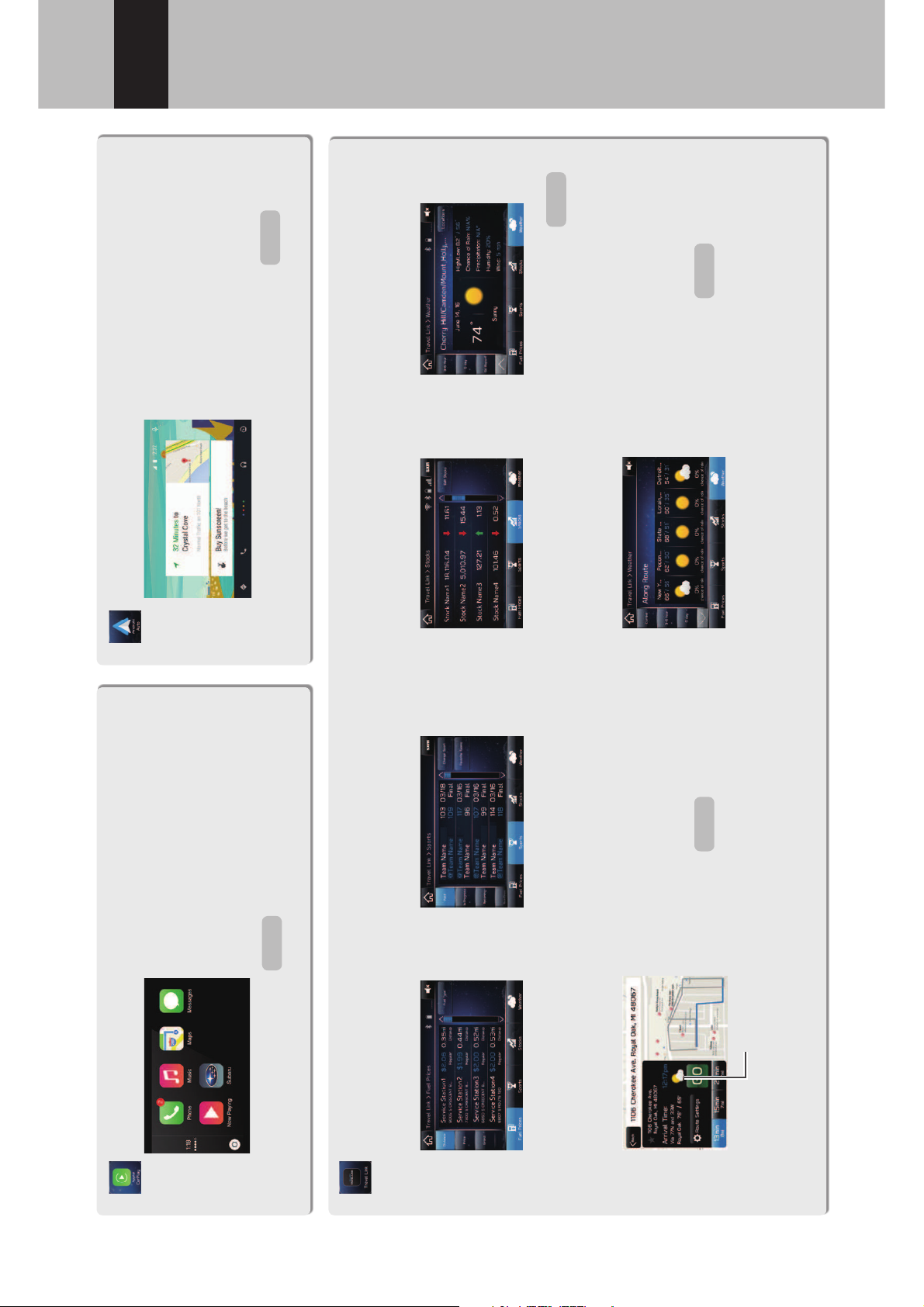
BASIC FUNCTION
29
1
Quick Guide
CarPlay can be used to view
iPhone maps, play music, and
place calls by connecting your
iPhone to the system. Supported
applications can also be run.
Apple CarPlay
Android Auto can be used to
view Android maps, play music,
and place calls by connecting
your Android device to the
system. Supported applications
can also be run.
Android Auto
SiriusXM Travel Link is a service provided by SiriusXM
®
Satellite Radio, and can be used to view information on
fuel information, sports, stocks, and weather.
SiriusXM Travel Link*
8-inch with Navi system: Weather information can be viewed by linking with the navigation function.
Current weather information
for your destination can be
viewed at the route calcula-
tion screen.
Weather information broadcast by
weather stations en route to your
destination can be viewed during
route guidance.
*: 8-inch with Navi system/8-inch system only
Fuel information Sports Stocks Weather
Weather information
SiriusXM Travel Link subscription is required.
P.109
P.111
P.113
P.184P.176
Page 2
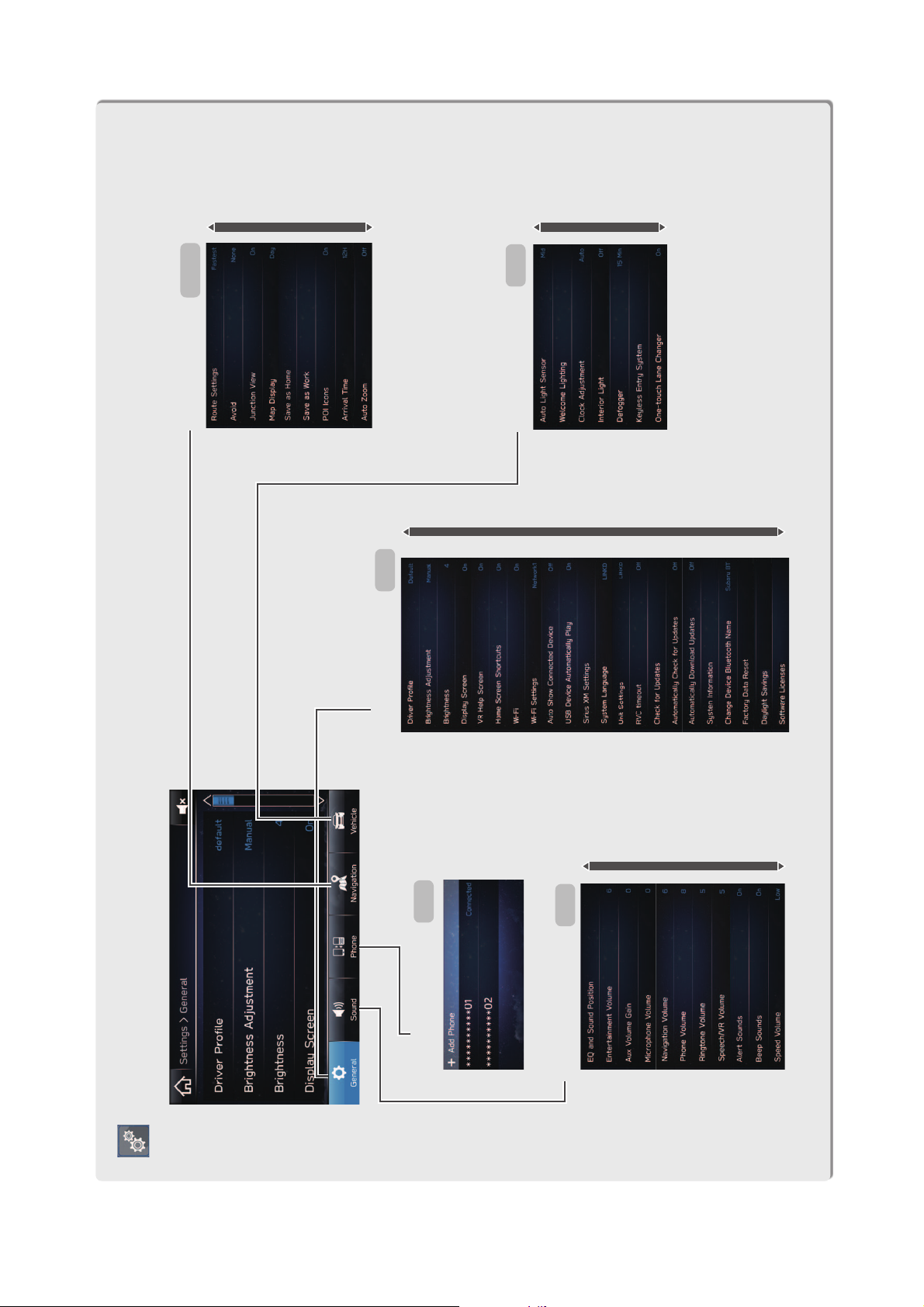
BASIC FUNCTION
30
“Settings (Settings)” SCREEN
Phone
Sound
General
Navigation*
Vehicle
P.55
P.71
P.62
P.73
P.185
SCROLL
SCROLLSCROLL
*: 8-inch with Navi system only
SCROLL
Page 3
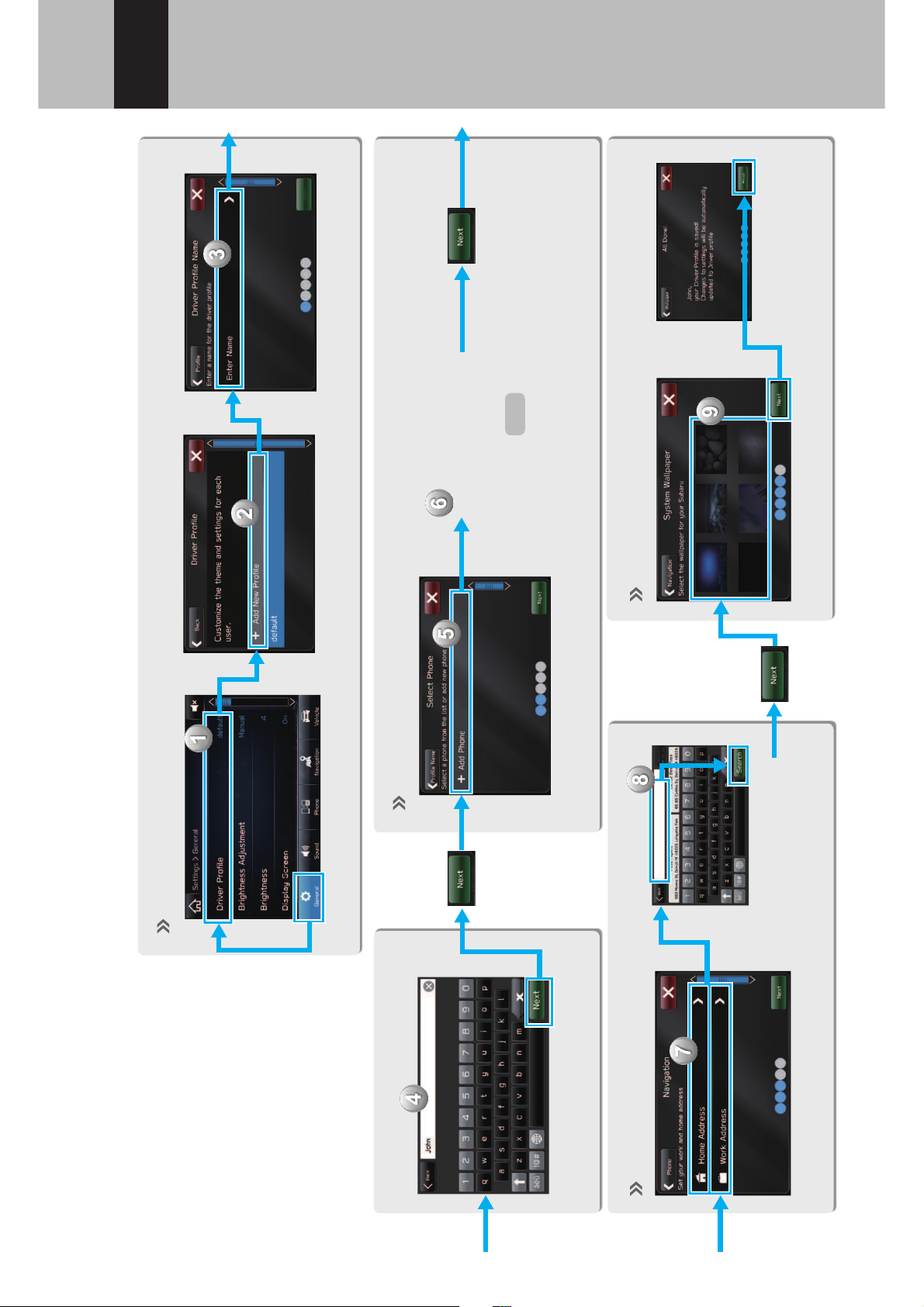
BASIC FUNCTION
31
1
Quick Guide
P.22
!"#$%&'()*!+,)-.!/%$&'$!&!0%(1$%!#%)2,$! !
CREATE A DRIVER
PROFILE
!"#$"%#%&!'("!%)!*+,"%#-&%
register your cellular
phone, address, etc.
You can store and call
registered information at
any time.
!300!&!*$-!#%)2,$4!
Registering a Bluetooth phone
Enter a name.
Pair the system
and Bluetooth
phone.
Register wallpaper. !5$6(7'$%!8)9%!:);$<)=2>$4?!
Search for and
register your
:);$<)=2>$!&00%$774
*: 8-inch with Navi system only
Procedure complete.
Page 4
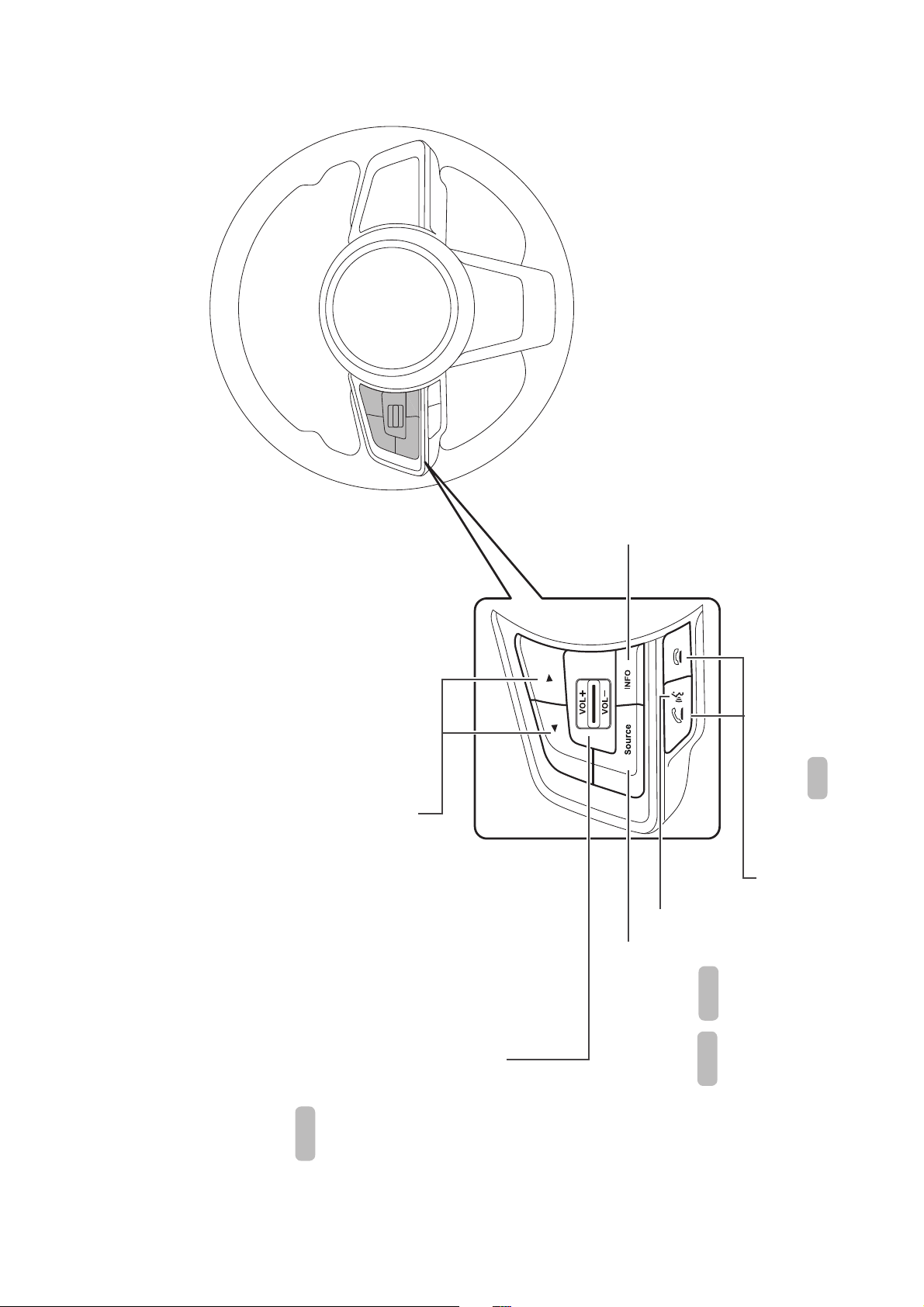
STEERING WHEEL CONTROLS
32
STEERING WHEEL CONTROLS
STEERING WHEEL CONTROLS
Some parts of the audio system
can be controlled using the
steering wheel controls.
RADIO
Press: Preset channel up/down
Press and hold: Seek up/down
continuously
MEDIA
Press:%.","/$%#%$!#/01+,"
Press and hold: Fast forward/rewind
Press: Volume up/down
Press and hold: Volume
up/down continuously
Change audio modes
Press the switch to start
the voice recognition system
/ Siri
Press the phone button to receive/end a
call without taking your hands off the
steering wheel.
Operate the combination meter display.
See vehicle Owner’s Manual.
P.149
P.195
P.192
P.78
Page 5
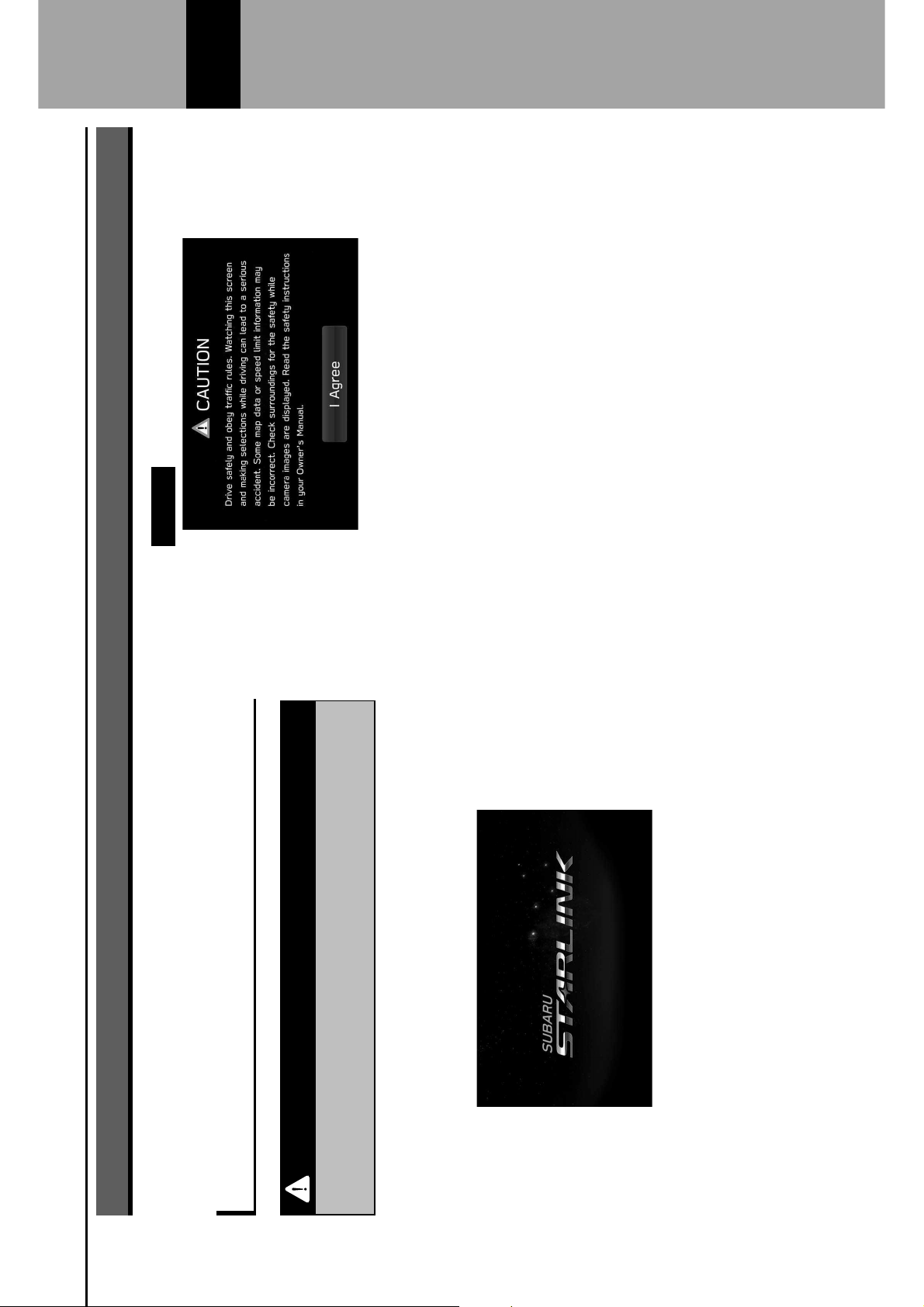
BASIC INFORMATION BEFORE OPERATION
INITIAL SCREEN
INITIAL SCREEN
WARNING
l When the vehicle is stopped with the engine running, always
apply the parking brake for safety.
1.
When the ignition switch is in the “ACC” or “ON”
position, the initial screen will be displayed and the
system will begin operating.
After a few seconds, the “CAUTION (CAUTION)”
screen will be displayed.
2.
Select
I Agree
(I Agree).
BASIC INFORMATION BEFORE OPERATION
33
2
Page 6
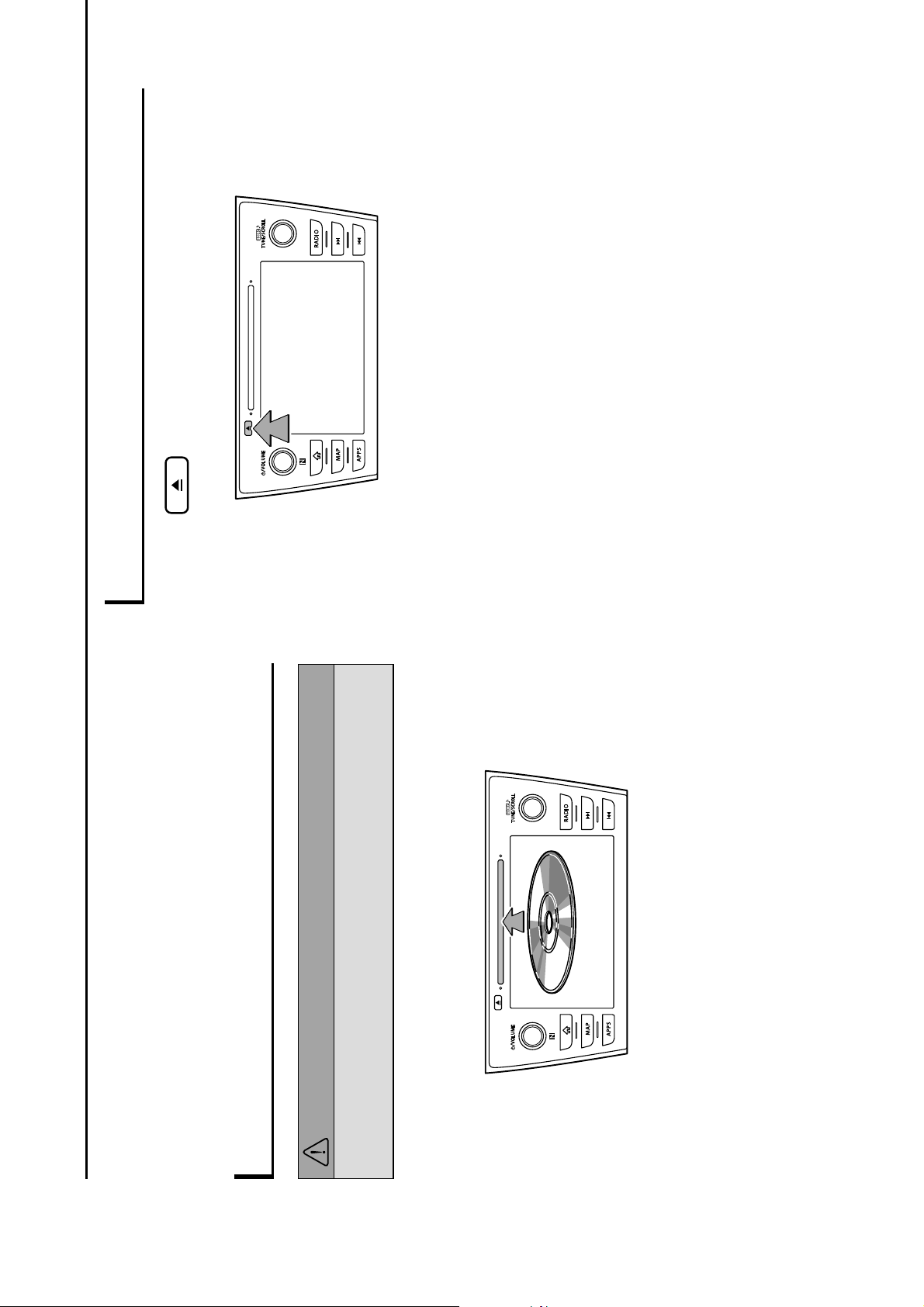
LOADING AND UNLOADING A DISC
(8-inch with Navi system/8-inch
system only)
LOADING A DISC
CAUTION
l Never try to disassemble or oil any part of the CD player. Do
not insert anything other than a disc into the slot.
1.
Insert a disc into the disc slot.
After insertion, the disc is automatically loaded.
NOTE
l !"#$%&'()*+,'-./+012345
l When inserting a disc, gently insert the disc with the label facing
up.
UNLOADING A DISC
1.
Press and remove the disc.
NOTE
l Discs can be unloaded even when the ignition switch is turned
off.
BASIC INFORMATION BEFORE OPERATION
34
Page 7
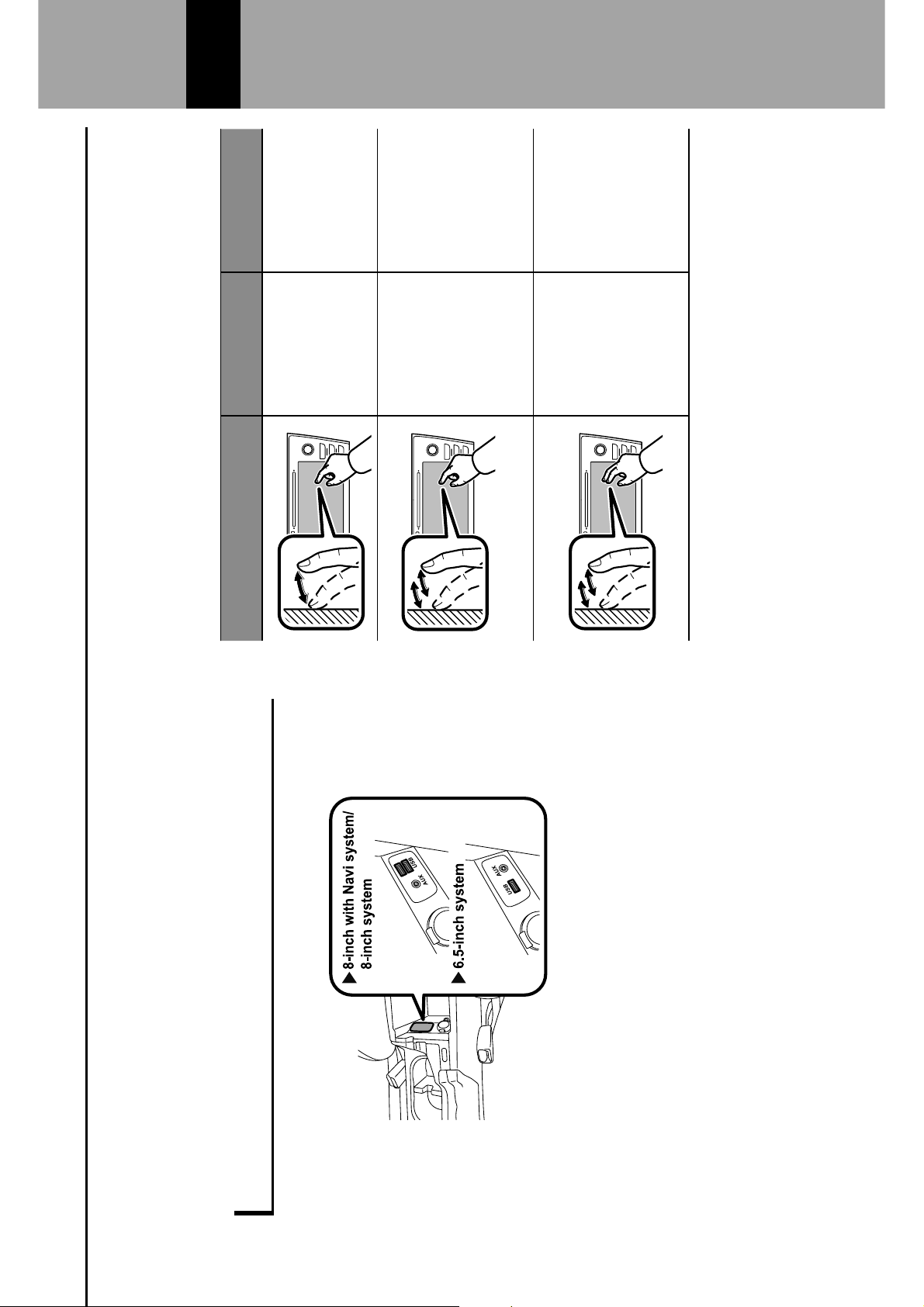
CONNECTING AND
DISCONNECTING A USB MEMORY
DEVICE/PORTABLE DEVICE
CONNECTING A DEVICE
1.
Connect a device.
Turn on the power of the device if it is not turned on.
NOTE
l !"#$%&'()*+678+#*#"9:+;*<'.*/+01234=
l !"#$%&'()*+'1";/+01234=
l This unit does not support commercially available USB hubs.
l By connecting a device such as a cellular phone, charging starts
depending on the device.
TOUCH SCREEN GESTURES
Operations are performed by touching the touch screen
;'9*.&):+>'&?+:"@9+ABC*92
Operation method Outline Main use
Touch
Quickly touch
and release
once.
Changing
and selecting
various settings
Double Touch
with one
!"#$*
1
Quickly touch
and release
twice with one
ABC*92
Enlarging the
scale of the map
screen
Double Touch
with two
!"#$%*
1
Quickly touch
and release
twice with two
ABC*9-2
Reducing the
scale of the map
screen
BASIC INFORMATION BEFORE OPERATION
35
2
Page 8
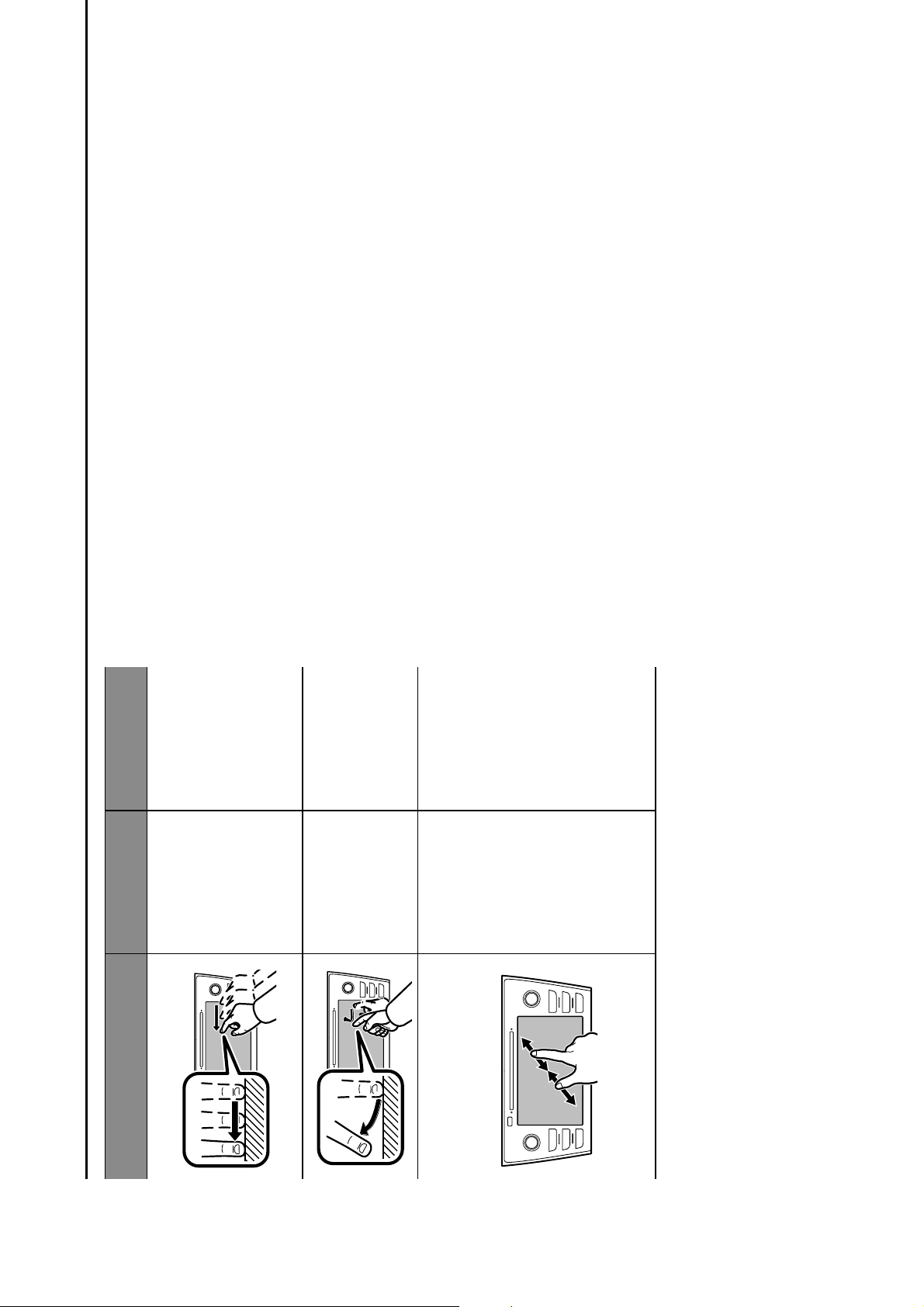
Operation method Outline Main use
Drag*
2
Touch the
screen with
:"@9+ABC*9D+
and move the
screen to the
desired position.
E+Scrolling the
lists
E+Scrolling the
map screen*
1
Swipe*
2
Quickly move
the screen by
swiping with
:"@9+ABC*92
E+Scrolling the
lists
E+Scrolling the
map screen*
1
Pinch*
1
Move your two
ABC*9-+F@9&?*9+
apart (pinch-
out) to zoom in
the map. Move
:"@9+&>"+ABC*9-+
closer together
(pinch-in) to
zoom out the
map.
Changing the
scale of the map
screen
*
1
: 8-inch with Navi system only
*
2
: The above operations may not be performed on all screens.
NOTE
l Swipe operations may not be performed smoothly in high
altitudes.
BASIC INFORMATION BEFORE OPERATION
36
Page 9
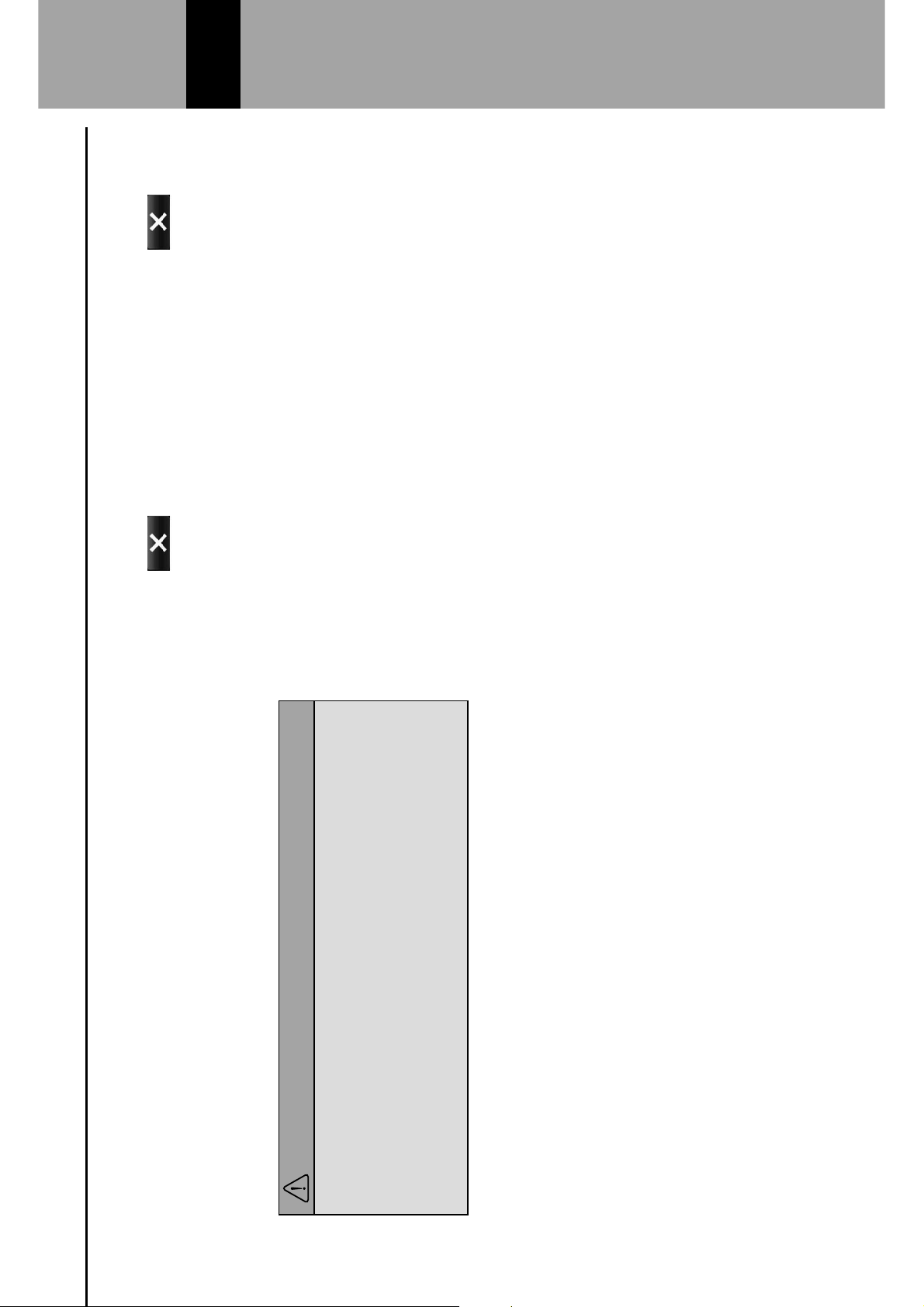
TOUCH SCREEN OPERATION
This system is operated mainly by the buttons on the
screen. (Referred to as screen buttons in this manual.)
When a screen button is touched, a beep sounds.
G?*+(**$+-"@B;+.%B+(*+&@9B*;+"BH"FF2+I012J3K
CAUTION
l To prevent damaging the screen, lightly touch the screen
(@&&"B-+>'&?+:"@9+ABC*92
l ,"+B"&+@-*+"(L*.&-+"&?*9+&?%B+:"@9+ABC*9+&"+&"@.?+&?*+-.9**B2
l M'$*+ "FF+ABC*9$9'B&-+@-'BC+%+C)%--+.)*%B'BC+.)"&?2+,"+B"&+@-*+
chemical cleaners to clean the screen, as they may damage
the touch screen.
NOTE
l If the system does not respond to touching a screen button,
#"<*+:"@9+ABC*9+%>%:+F9"#+&?*+-.9**B+%B;+&?*B+&"@.?+'&+%C%'B2
l Dimmed screen buttons cannot be operated.
l The displayed image may become darker and moving images
may be slightly distorted when the screen is cold.
l In extremely cold conditions, the map may not be displayed
and the data input by a user may be deleted. Also, the screen
buttons may be harder than usual to depress.
NOTE
l When is displayed on the screen, select to close
a pop-up screen.
BASIC INFORMATION BEFORE OPERATION
37
2
Page 10
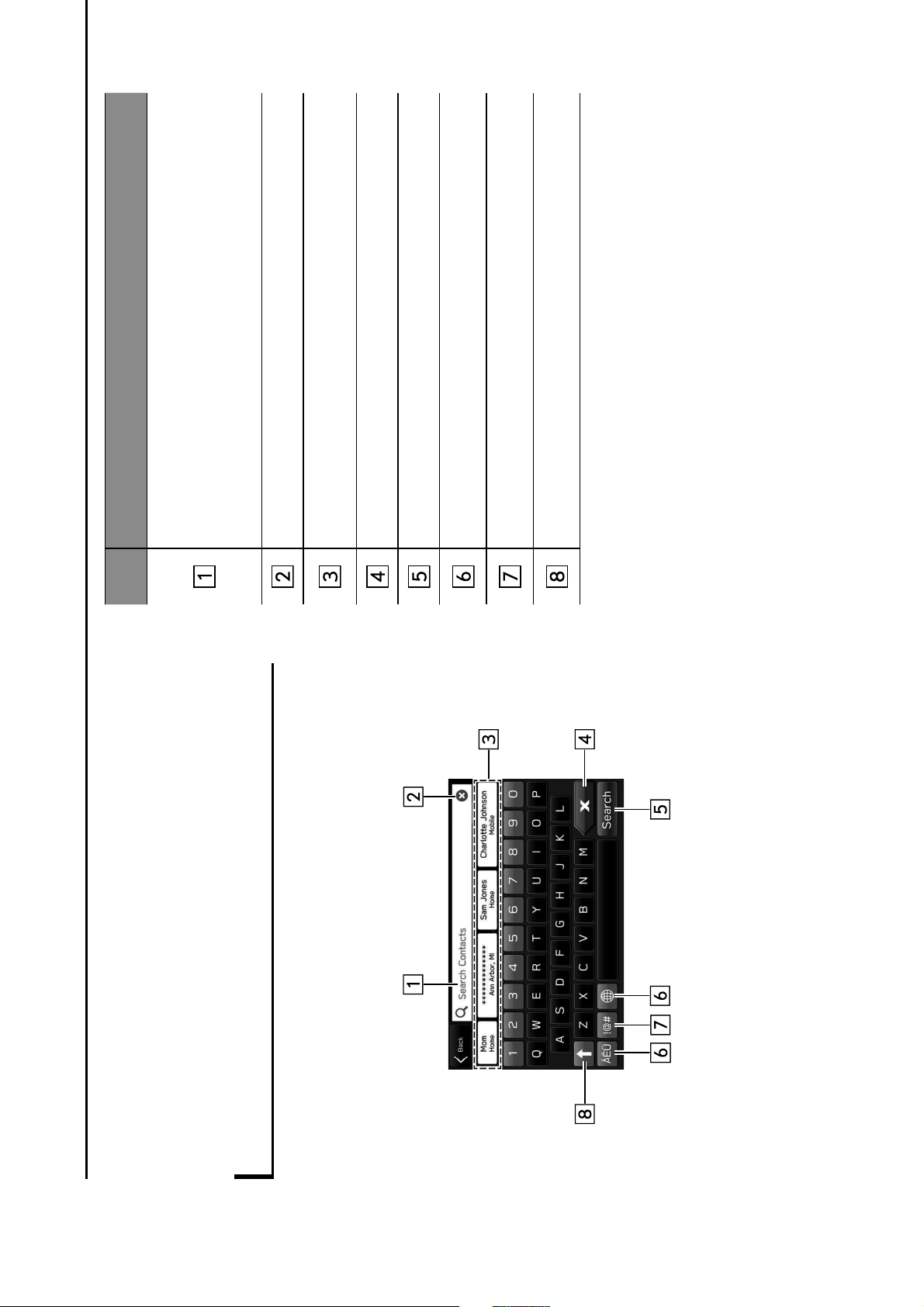
ENTERING LETTERS AND
NUMBERS/LIST SCREEN
OPERATION
ENTERING LETTERS AND NUMBERS
When searching by an address, name, etc., or entering
data, letters and numbers can be entered via the screen.
No. Information/Function
!"#$%&'()
*%+,'%-!"#$%&'()%./!$0-!1%$'2$%$/%011-1$%$,'%#1'3%-!%
completing tasks.
*%The position of the cursor can be moved by selecting
$,'%)'1-3')%(/.0$-/!%-!%$,'%-!"#$%&'()4
5'('.$%$/%.('03%$,'%-!"#$%&'()4
Displays candidate items based on the input letters.
The desired item can be selected.
Select to erase one character.
Select to enter the item.
Select to change keyboard types.
Select to enter symbols.
Select to enter characters in lower case or in upper case.
NOTE
l The appearance of the keyboard may change or the input
method may be limited depending on the circumstances where
the software keyboard is displayed.
BASIC INFORMATION BEFORE OPERATION
38
Page 11
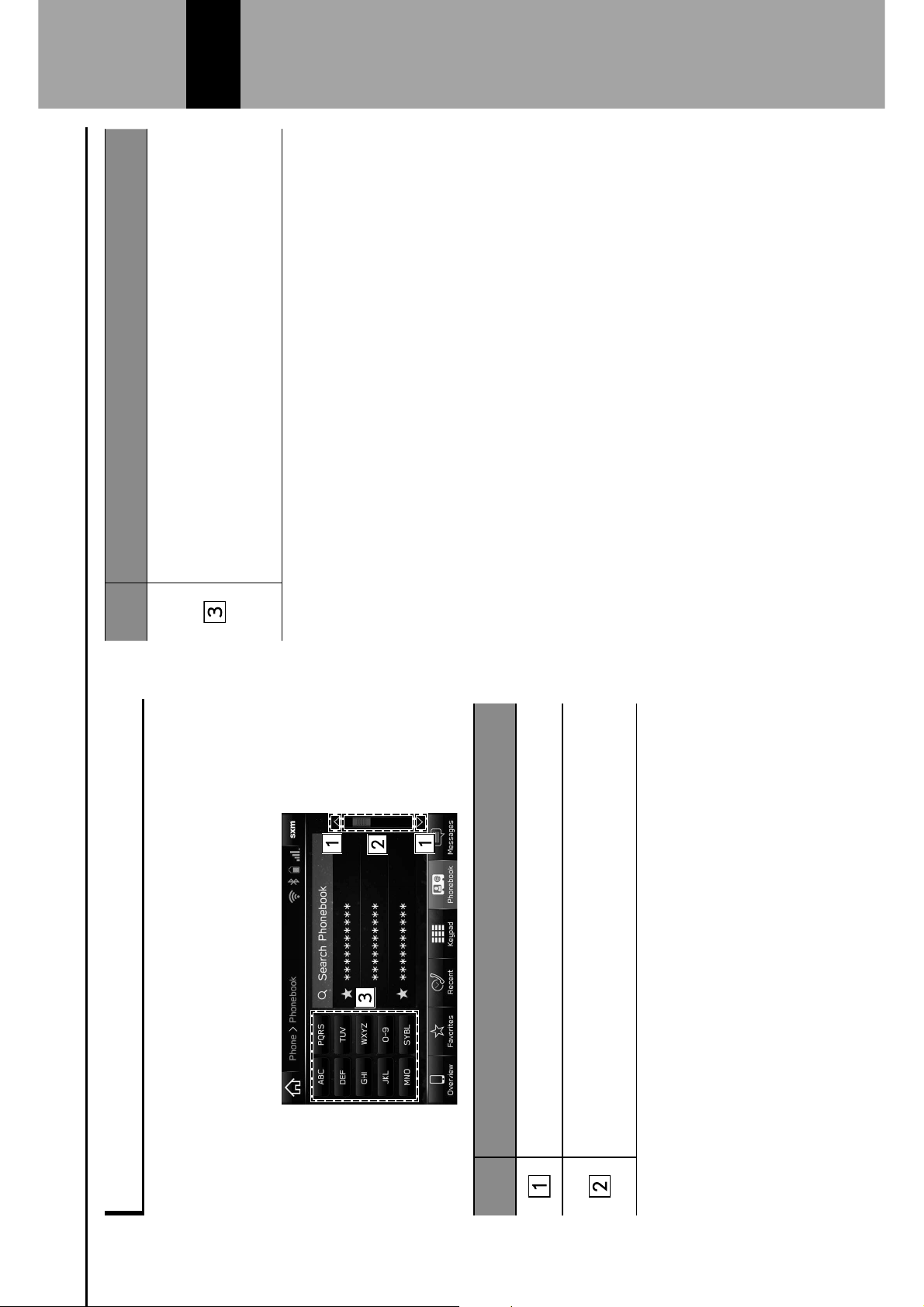
LIST SCREEN OPERATION
The list screen can be scrolled by a swipe gesture.
6/3%)'$0-(1%/!%$,'%/"'30$-/!7%894%:;
The list screen can also be scrolled by the “TUNE/
SCROLL” knob and pressing the knob will enter it.
No. Information/Function
Select to skip to the next or previous page.
This indicates the displayed screen’s position.
Faster scrolling is possible by dragging the position
indicator.
No. Information/Function
Some lists contain character screen buttons which allow
users to jump directly to list entries that begin with the
same letter as the character screen button.
Every time the same character screen button is selected,
the list starting with the subsequent character is
displayed.
BASIC INFORMATION BEFORE OPERATION
39
2
Page 12
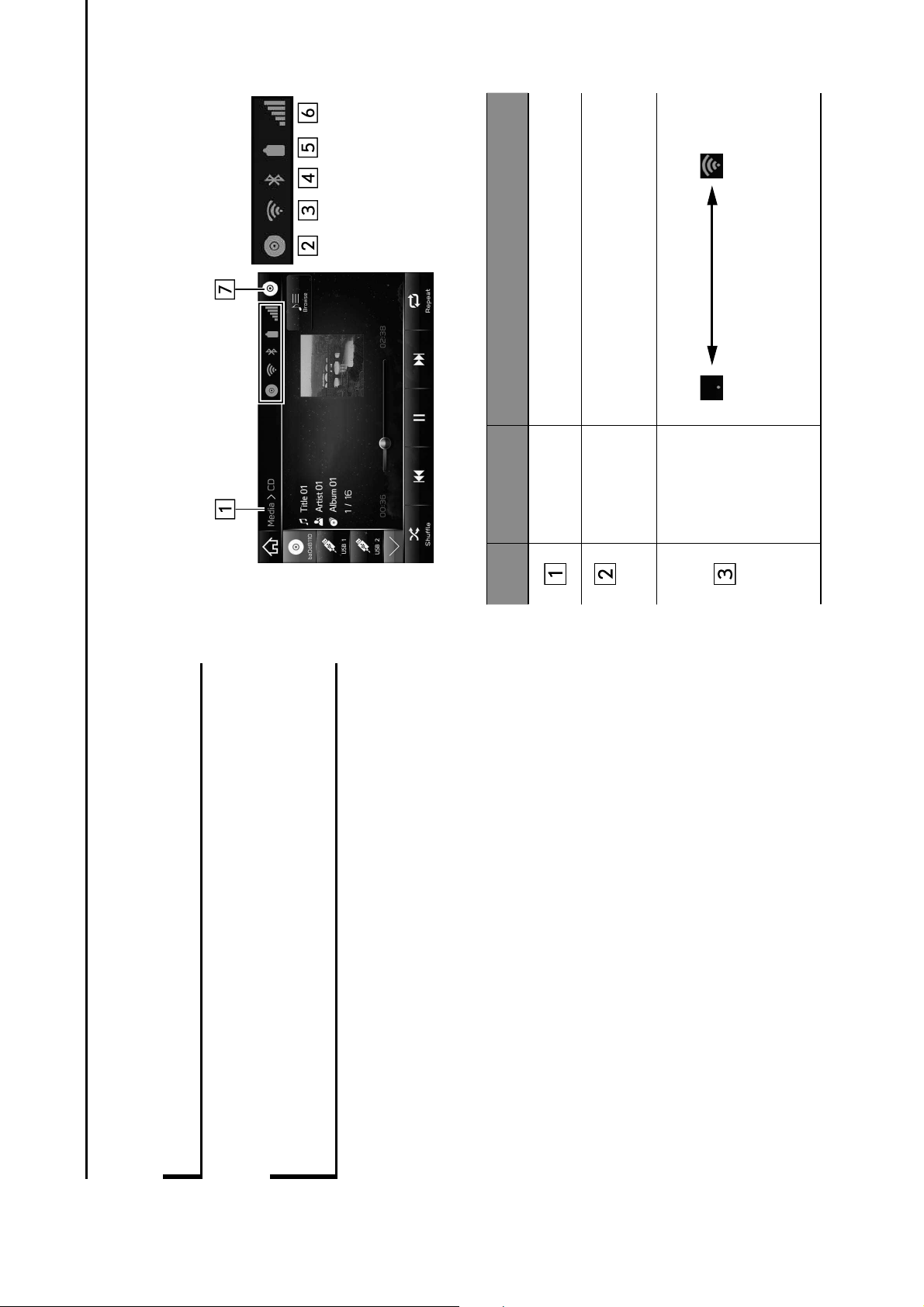
SCREEN ADJUSTMENT
ADJUSTING BRIGHTNESS
+,'%<3-=,$!'11%/>%$,'%1.3''!%.0!%<'%0)?#1$')4%@894;AB
CHANGING BETWEEN DAY AND NIGHT
MODE
Depending on the position of the headlight switch, the
screen changes to day or night mode.
NOTE
l 8-inch with Navi system only: Regardless of the position of the
,'0)(-=,$%1C-$.,D%$,'%1.3''!%E/)'%.0!%<'%.,0!=')4%@894FGHB
STATUS DISPLAY
The status of the Bluetooth connection, etc. is displayed on
the screen.
No. Name Conditions
Screen
hierarchy
Displays the screen context.
CD indicator
This icon is displayed when a disc has
been inserted.
The level
of Wi-Fi
®
reception
When Wi-Fi
®
function is off, no item is
displayed.
BASIC INFORMATION BEFORE OPERATION
40
Page 13
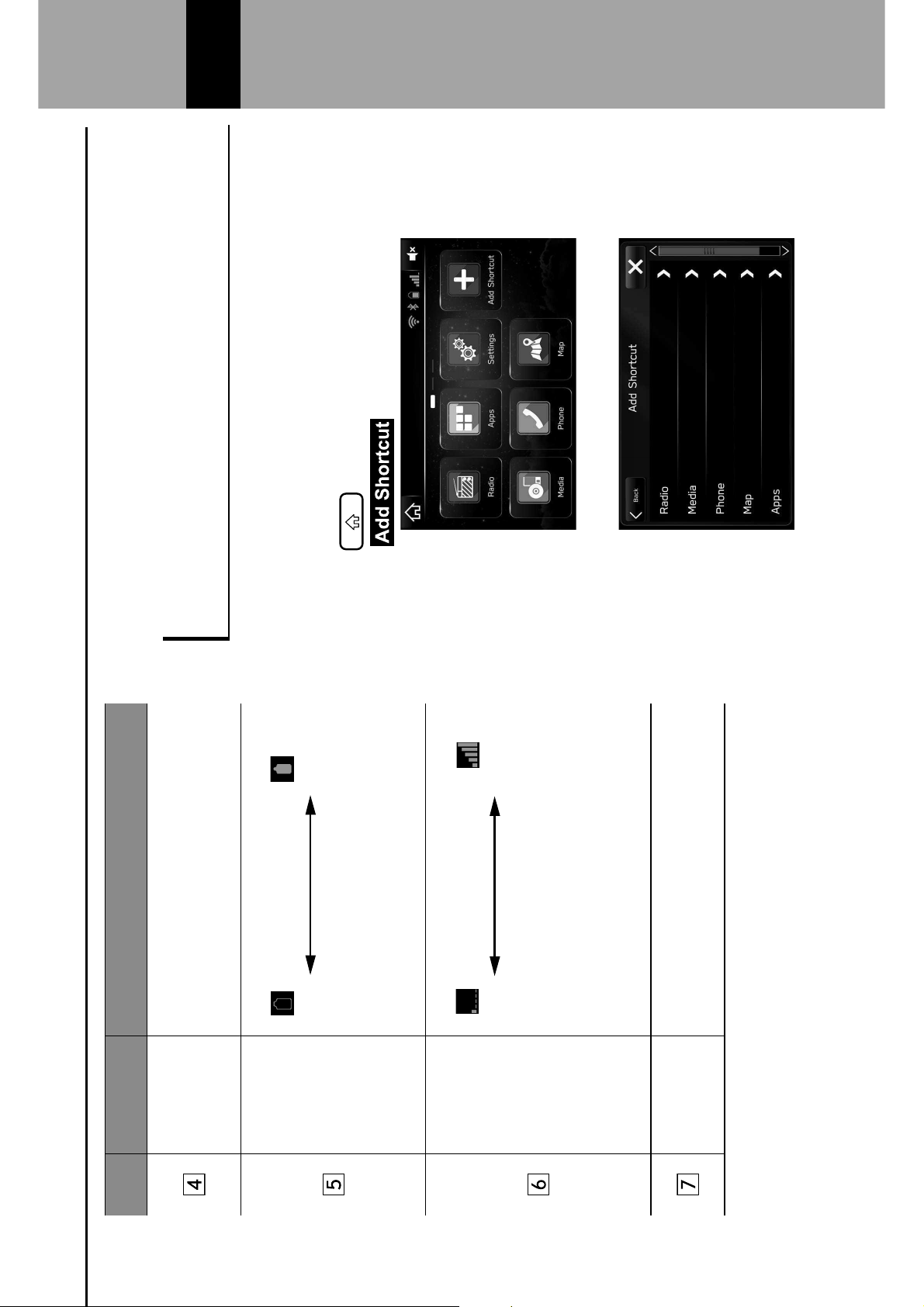
No. Name Conditions
The
Bluetooth
connection
indicator
This icon is displayed when the Bluetooth
connection is established.
Remaining
battery
charge
Low Full
The amount displayed does not always
correspond with the amount displayed on
the Bluetooth device.
Reception
level
Poor Excellent
The level of reception does not always
correspond with the level displayed on
the cellular phone. The level of reception
may not be displayed depending on the
phone you have.
Active audio
source
Select to display the active audio source
information, radio frequency, and name of
the artist and track currently playing, etc.
*: 8-inch with Navi system/8-inch system only
HOME SCREEN OPERATION
ADDING SHORTCUT ICONS TO THE HOME
SCREEN
Shortcut icons for various functions can be added to the
home screen when the home screen shortcut function is
$#3!')%/!4%@894;AB
1.
Press .
2.
Select (Add Shortcut).
3.
Select the desired function.
BASIC INFORMATION BEFORE OPERATION
41
2
Page 14
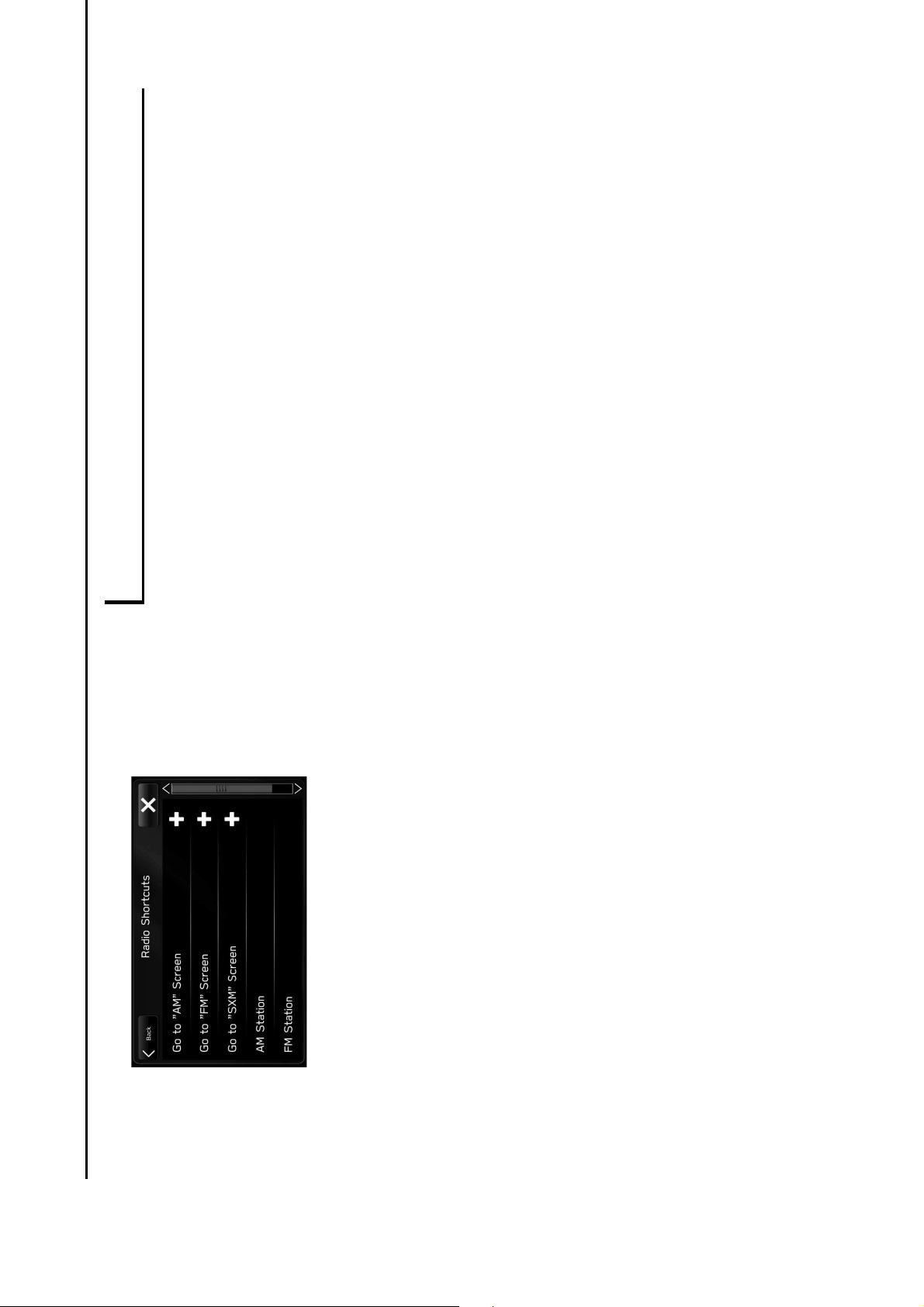
4.
Select the desired shortcut function.
I Depending on the function, select other items and
enter necessary information.
5.
Check that the shortcut icon is displayed on the home
screen.
NOTE
l The home screen has 3 pages, and shortcut icons can be added
to each page. The page can be changed by swiping.
MOVING AND DELETING SHORTCUT ICONS
Users can rearrange the home screen buttons when the
,/E'%1.3''!%1,/3$.#$%>#!.$-/!%-1%$#3!')%/!4%@894;AB
1.
Select and hold the shortcut icon.
When moving shortcut icons
2.
Drag the button to the desired position.
I User can move buttons to another page by dragging
them to the corresponding end of the screen if the
number of buttons allows for multiple pages.
When deleting shortcut icons
2.
Drag the button to the bottom of the screen.
BASIC INFORMATION BEFORE OPERATION
42
Page 15
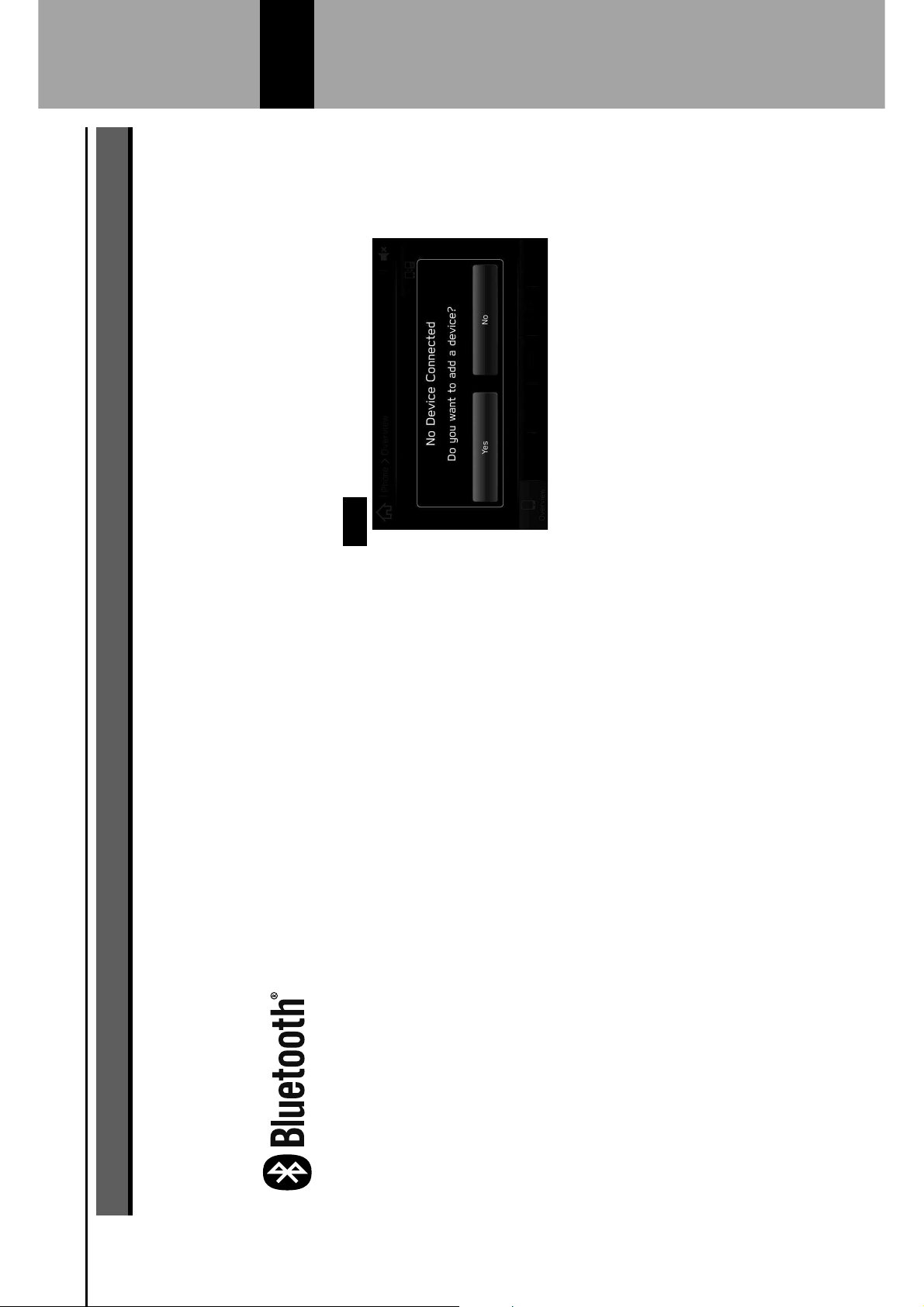
Bluetooth
®
SETTINGS
REGISTERING A Bluetooth PHONE/
DEVICE FOR THE FIRST TIME
The Bluetooth
®
word mark and logos are registered
trademarks owned by Bluetooth SIG, Inc.
To use the hands-free system or the Bluetooth audio
system, it is necessary to register a Bluetooth phone/device
with the system.
Once the Bluetooth phone/device has been registered, it is
possible to use the hands-free system and the Bluetooth
audio system.
This operation cannot be performed while driving.
For details on registering a Bluetooth phone/device:
894H;
1.
Turn the Bluetooth connection setting of your Bluetooth
phone/device on.
I This function is not available when the Bluetooth
connection setting of your Bluetooth phone/device is
set to off.
2.
J-1"(0K% $,'% ",/!'% 1.3''!% @894L;B% /3% $,'% M(#'$//$,%
0#)-/%/"'30$-/!%1.3''!%@894FNNB4
3.
Select
Yes
(Yes) to register a Bluetooth phone/device.
4.
Follow the steps in “REGISTERING A Bluetooth
PHONE/DEVICE” from “STEP 3” to “STEP 7” .
@894H;B
3
Bluetooth
®
SETTINGS
43
3
Page 16
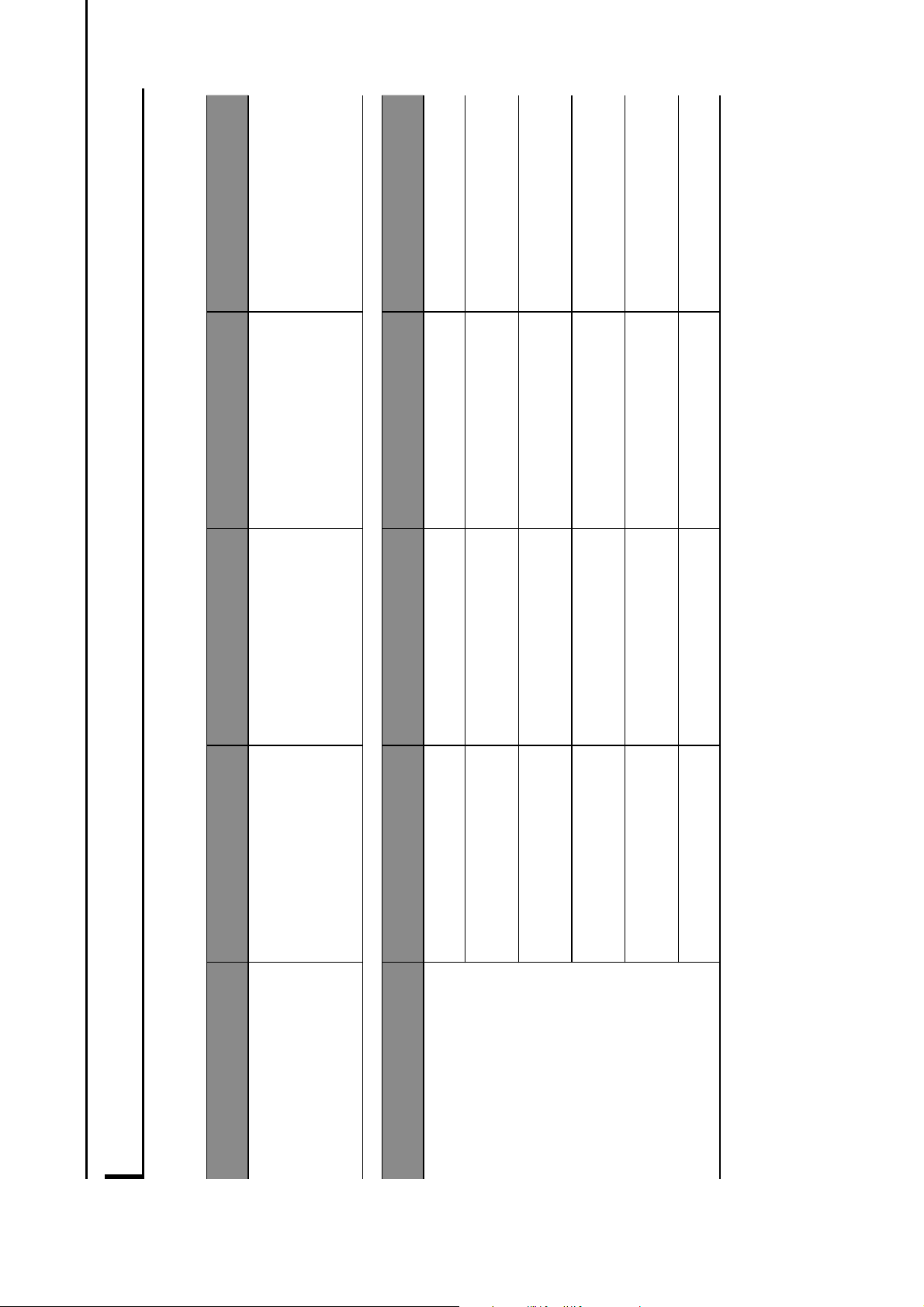
PROFILES
This system supports the following services.
Bluetooth Device Spec. Function Requirements Recommendations
Bluetooth Phone/Device M(#'$//$,%5"'.-&.0$-/!
Registering a Bluetooth
phone/device
Ver. 1.1
8-inch with Navi system/
8-inch system: Ver. 3.0
+EDR
6.5-inch system: Ver. 2.1
+EDR
Bluetooth Device 93/&(' Function Requirements Recommendations
Bluetooth Phone
O69%@O0!)1P63''%93/&('B Hands-free system Ver. 1.0 Ver. 1.6
PBAP (Phone Book
Q..'11%93/&('B
Transferring the contacts Ver. 1.0 Ver. 1.1.1
MAP (Message Access
93/&('B
Bluetooth phone message - Ver. 1.0
PAN (Personal Area
R'$C/3S-!=%93/&('B
APPS function - PAN 1.0
DUN (Dial-Up Network
93/&('B
APPS function - DUN 1.1
599%@5'3-0(%9/3$%93/&('B APPS function - Ver. 1.1
Bluetooth
®
SETTINGS
44
Page 17
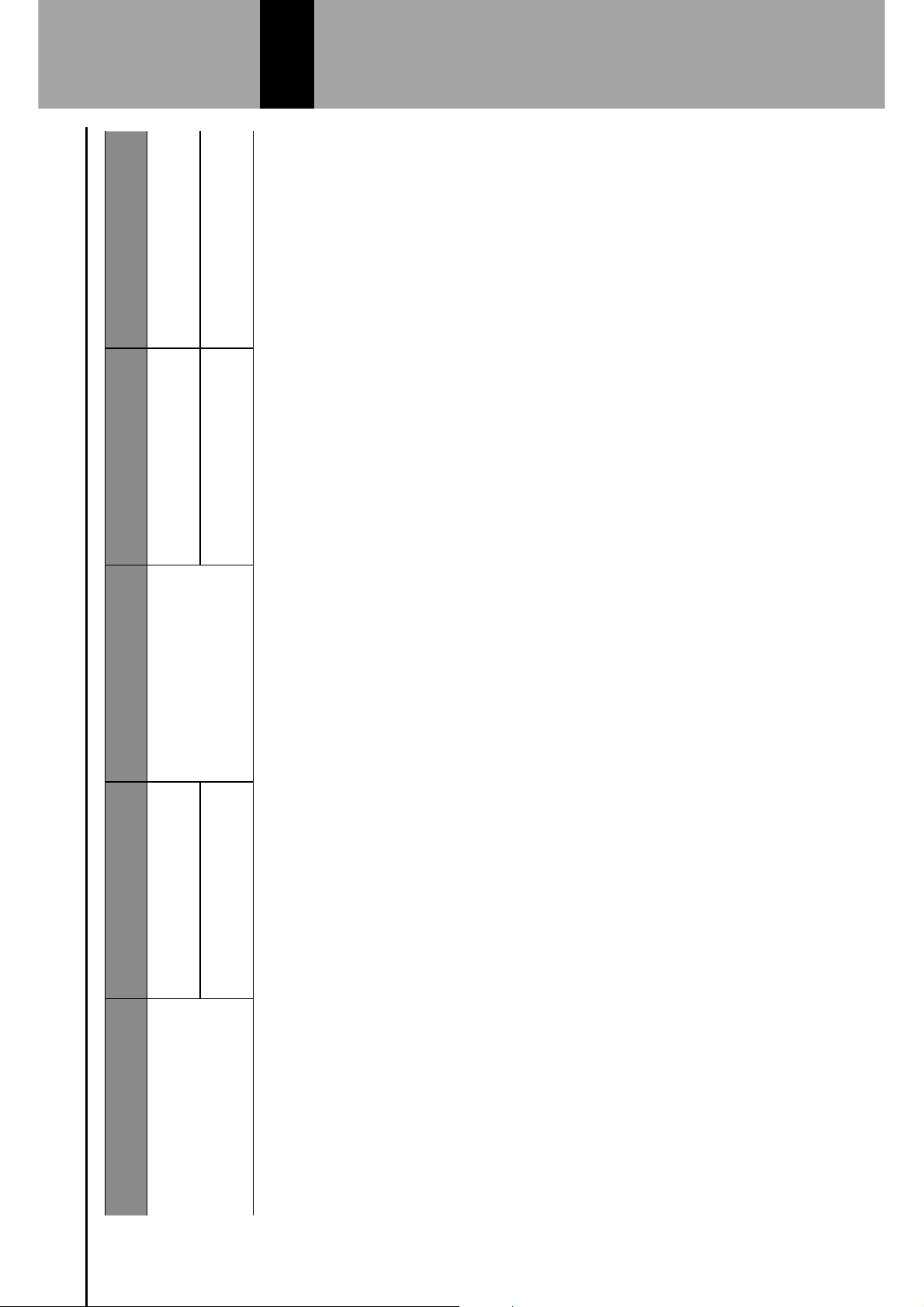
Bluetooth Device 93/&(' Function Requirements Recommendations
Bluetooth Device
A2DP (Advanced Audio
J-1$3-<#$-/!%93/&('B
Bluetooth audio system
Ver. 1.0 Ver. 1.2
AVRCP (Audio/Video
T'E/$'%U/!$3/(%93/&('B
Ver. 1.0 Ver. 1.4
NOTE
l >% K/#3% .'((#(03% ",/!'% )/'1% !/$% 1#""/3$% O69D% 3'=-1$'3-!=% $,'% M(#'$//$,% ",/!'%/3% #1-!=% 9MQ9D%VQ9% /3% 599% "3/&('1% -!)-W-)#0((K% C-((% !/$% <'%
possible.
l If the connected Bluetooth phone/device version is older than recommended or incompatible, the Bluetooth phone/device function may not
work properly.
3
Bluetooth
®
SETTINGS
45
3
Page 18

Bluetooth SETTINGS
1.
Press .
2.
Select
Settings
(Settings).
3.
Select
Phone
(Phone).
When registering a Bluetooth phone/device
4.
Select (Add Device).
I For details on registering a Bluetooth phone/device:
894H;
Bluetooth
®
SETTINGS
46
Page 19

When setting the Bluetooth phone/device
4.
Select the desired Bluetooth phone/device.
5.
Select the item to be set.
No. Function Page
Connecting or disconnecting Bluetooth
phones/devices
58
Deleting Bluetooth phones/devices 60
Setting phonebook download 60
Setting the automatic connection priority 61
NOTE
l The phone settings screen can also be displayed by selecting
(Change Device) on the phone overview
1.3''!% @894L;B% /3% M(#'$//$,% 0#)-/% /"'30$-/!% 1.3''!%
@894FNNB4
REGISTERING A Bluetooth PHONE/DEVICE
Up to 5 Bluetooth phones/devices can be registered.
Bluetooth compatible phones (HFP) and devices (AVP) can
be registered simultaneously.
This operation cannot be performed while driving.
1.
J-1"(0K%$,'%",/!'%1'$$-!=1%1.3''!4%@894HHB
2.
Select (Add Device).
I If a message appears, follow the guidance on the
screen.
3
Bluetooth
®
SETTINGS
47
3
Page 20

3.
When this screen is displayed, search for the device
name displayed on this screen on the screen of your
Bluetooth phone/device.
Cancel
(Cancel): Select to cancel the registration.
For details on operating the Bluetooth phone/device,
see the manual that comes with it.
4.
Register using your Bluetooth phone/device.
A PIN-code is not required for SSP (Secure Simple
Pairing) compatible Bluetooth phones/devices.
Depending on the type of Bluetooth phone/device
!"#$%& '($$"')"*+& ,& -"..,%"& '($/0-#$%& 0"%#.)0,)#($&
may be displayed on the Bluetooth phone’s/device’s
screen. Respond and operate the Bluetooth phone/
*"1#'"&,''(0*#$%&)(&)2"&'($/0-,)#($&-"..,%"3
8-inch with Navi system/8-inch system only:
Registration of NFC compatible devices is completed
when they are held near the audio system.
5.
Select &45($/0-63
Cancel
(Cancel): Select to cancel the registration.
6.
Check that the following pop-up screen may be
displayed.
Cancel
(Cancel): Select to cancel the registration.
78& ,& '($/0-,)#($& -"..,%"& ,99",0.& ,.:#$%& ;2")2"0&
to transfer the phone’s contact data to the system,
select the appropriate button.
Bluetooth
®
SETTINGS
48
Page 21

7.
Check that the following pop-up screen is displayed
when the connection is complete.
If an error message appears, follow the guidance on
the screen to try again.
CONNECTING OR DISCONNECTING
Bluetooth PHONE/DEVICE
Up to 5 Bluetooth phones/devices (Phones (HFP) and
devices (AVP)) can be registered.
If more than 1 Bluetooth phone/device has been registered,
select which Bluetooth phone/device to connect to.
1.
<#.9=,>&)2"&92($"&."))#$%.&.'0""$3&4?@3AA6
2.
Select the Bluetooth phone/device to be connected or
disconnected.
“Connected (Connected)” is displayed next to the
currently connected Bluetooth phone/device.
If the desired Bluetooth phone/device is not on the
list, select
(Add Device) to register the
B=C")(()2&92($"D*"1#'"3&4?@3AE6
3.
Select (Connect) or
(Disconnect).
3
Bluetooth
®
SETTINGS
49
3
Page 22

4.
Check that “Connected (Connected)” is displayed next
to the Bluetooth phone/device when the connection is
complete.
If an error message appears, follow the guidance on
the screen to try again.
NOTE
l It may take time if the Bluetooth phone/device connection is
carried out during Bluetooth audio playback.
l Depending
on the type of Bluetooth phone/device being
connected, it may be necessary to perform additional steps on
the Bluetooth phone/device.
AUTO CONNECTION MODE
Leave the Bluetooth phone/device in a location where the
connection can be established.
When the ignition switch is in the “ACC” or “ON”
position, the system searches for a nearby registered
Bluetooth phone/device.
The system will connect with the registered Bluetooth
phone/device that was last connected, if it is nearby.
CONNECTING MANUALLY
When the auto connection has failed, it is necessary to
connect Bluetooth phones/devices manually.
1.
Press , and then select
Settings
(Settings).
2.
Select
Phone
(Phone).
3.
Follow the steps in “CONNECTING OR
DISCONNECTING Bluetooth PHONE/DEVICE” from
FGHI@&JK3&4?@3AL6
RECONNECTING THE Bluetooth PHONE/DEVICE
If a Bluetooth phone/device is disconnected due to poor
reception from the Bluetooth network when the ignition
switch is turned to the “ACC” or “ON” position, the system
automatically reconnect the Bluetooth phone/device.
If a Bluetooth phone/device is disconnected on
purpose, such as turning it off, this does not happen.
Reconnect the Bluetooth phone/device manually.
Bluetooth
®
SETTINGS
50
Page 23

DELETING Bluetooth PHONES/DEVICES
1.
<#.9=,>&)2"&92($"&."))#$%.&.'0""$3&4?@3AA6
2.
Select the desired Bluetooth phone/device.
3.
Select
Delete
(Delete).
4.
Select
Delete
&4<"=")"6&;2"$&)2"&'($/0-,)#($&-"..,%"&
appears.
SETTING PHONEBOOK DOWNLOAD
When this function is activated, the phonebook data of the
connected phone will be downloaded automatically.
1.
<#.9=,>&)2"&92($"&."))#$%.&.'0""$3&4?@3AA6
2.
Select the Bluetooth phone to be set.
3.
Select to turn “Phonebook Download (Phonebook
Download)” on/off.
NOTE
l H2"&90(/="&1"0.#($&(8&)2"&'($$"')"*&B=C")(()2&92($"&-,>&$()&!"&
compatible with transferring phonebook data. For details, contact
your SUBARU dealer.
3
®
SETTINGS
51
3
Page 24

SETTING THE AUTOMATIC CONNECTION
PRIORITY
The automatic connection priority of the registered Bluetooth
phones/devices can be changed.
1.
<#.9=,>&)2"&92($"&."))#$%.&.'0""$3&4?@3AA6
2.
Select the Bluetooth phone/device to be set.
3.
Select (Reorder).
4.
Select next to the desired Bluetooth phone/device,
and then drag it to the desired position.
Bluetooth
®
SETTINGS
52
Page 25

SETTING Wi-Fi
®
CONNECTION (8-inch with
Navi system/8-inch system only)
CONNECTING OR DISCONNECTING A Wi-Fi
®
NETWORK
1.
<#.9=,>&)2"&%"$"0,=&."))#$%.&.'0""$3&4?@3EJ6
2.
Select (Wi-Fi Settings).
3.
Select the desired network.
(Add New Network): Select to
add a Wi-Fi
®
&$");(0:&4?@3EM6
When a network with
is selected and the
password entry screen is displayed, enter the
password, and then select
(Join).
4.
Select (Connect) or
(Disconnect).
(Forget This Network): Select
to delete the item.
5.
52"':& )2,)& ,& '($/0-,)#($& -"..,%"& ,99",0.& ;2"$& )2"&
connection is complete.
If an error message appears, follow the guidance on
the screen to try again.
Bluetooth® SETTINGS
53
3
Page 26

ADDING A Wi-Fi
®
NETWORK
Available networks which are not displayed by searching
can be added.
1.
<#.9=,>&)2"&%"$"0,=&."))#$%.&.'0""$3&4?@3EJ6
2.
Select (Wi-Fi Settings).
3.
Select (Add New Network).
4.
Enter the network name, and then select (Join).
5.
Select the security type.
6.
Enter the password, and then select
(Join).
7.
52"':& )2,)& ,& '($/0-,)#($& -"..,%"& ,99",0.& ;2"$& )2"&
connection is complete.
WARNING
l Use Wi-Fi
®
devices only when safe and legal to do so.
l H2#.& .>.)"-& #.& /))"*& ;#)2& N#OP#
®
antennas. People with
implantable cardiac pacemakers, cardiac resynchronization
)2"0,9>O9,'"-,:"0.& (0& #-9=,$),!="& ',0*#(1"0)"0& *"/!0#==,)(0.&
should maintain a reasonable distance between themselves
and the Wi-Fi
®
antennas. The radio waves may affect the
operation of such devices.
l Before using Wi-Fi
®
devices, users of any electrical medical
device other than implantable cardiac pacemakers, cardiac
resynchronization therapy-pacemakers or implantable
',0*#(1"0)"0& *"/!0#==,)(0.& .2(C=*& '($.C=)& )2"& -,$C8,')C0"0&
of the device for information about its operation under the
#$QC"$'"&(8&0,*#(&;,1".3
Radio waves could have unexpected effects on the operation
of such medical devices.
NOTE
l Communication standards:
R& 802.11b
R& 802.11g
R& 802.11n (2.4GHz)
l Security:
R& WPATMR& WPA2
TM
l WPA and WPA2 are registered mark of the Wi-Fi Alliance
®
.
Bluetooth® SETTINGS
54
Page 27

MEDIA OPERATION
CD (8-inch with Navi system/8-inch
system only)
OVERVIEW
The CD operation screen can be accessed with the
following methods:
7$."0)&,&*#.'3&4?@3SA6
Select
&($&)2"&FT"*#,&4T"*#,6K&.'0""$3&4?@3UUM6
Control panel
No. Function
Turn to adjust volume.
Press to mute the audio system.
Press and hold to turn the audio system on/off.
Press to eject a disc.
Disc slot
Turn to select a track.
Press and hold to display the sound settings screen.
4?@3VJ6
Press to select a track.
Press and hold to fast forward/rewind.
Press to switch between media sources.
MEDIA OPERATION
55
6
Page 28

Control screen
No. Function
Select to switch between other media sources.
Displays cover art.
Select to display the play mode selection screen.
R&Select
(Search OO) to narrow down the
search for tracks in each play mode.
Shows progress.
The playback location can be changed by dragging the
sliders.
No. Function
Select to enable/disable repeat playback of the track
currently playing.
Select to select a track.
Select and hold to fast forward/rewind.
Select to pause/play.
Select to enable/disable random playback for the tracks
currently playing on the CD.
NOTE
l 78&,&*#.'&'($),#$.&5<O<W&/=".&,$*&T@SDNTWDWW5&/=".+&($=>&)2"&
5<O<W&/=".&',$&!"&9=,>"*&!,':3
l If a CD-TEXT disc is inserted, the title of the disc and track will
be displayed.
l <"9"$*#$%& ($& )2"& *#.'&(0&-C.#'&/="&!"#$%& 9=,>"*+& )2"& '(1"0& ,0)&
may not be displayed.
MEDIA OPERATION
56
Page 29

USB MEMORY
WC*#(&/=".&($&)2"&XGB&-"-(0>&*"1#'"&',$&!"&9=,>"*&!,':3
OVERVIEW
The USB Audio playback screen can be accessed with the
following methods:
5($$"')&,&XGB&-"-(0>&*"1#'"3&4?@3SE6
Select
&($&)2"&FT"*#,&4T"*#,6K&.'0""$3&4?@3UUM6
Control panel
No. Function
Turn to adjust volume.
Press to mute the audio system.
Press and hold to turn the audio system on/off.
Turn to select a track.
Press and hold to display the sound settings screen.
4?@3VJ6
Press to select a track.
Press and hold to fast forward/rewind.
Press to switch between media sources.
MEDIA OPERATION
57
6
Page 30

Control screen
No. Function
Select to switch between other media sources.
Displays cover art.
Select to display the play mode selection screen.
R&Select
(Search OO) to narrow down the
search for tracks in each play mode.
No. Function
Shows progress.
The playback location can be changed by dragging the
sliders.
Select to enable/disable repeat playback of the track
currently playing.
Select to select a track.
Select and hold to fast forward/rewind.
Select to pause/play.
Select to enable/disable random playback for the tracks
currently playing from the USB memory device.
WARNING
l Do not operate the player’s controls or connect the USB
memory device while driving.
CAUTION
l Do not leave your portable player in the car. In particular, high
temperatures inside the vehicle may damage the portable
player.
l Do not push down on or apply unnecessary pressure to the
portable player while it is connected as this may damage the
portable player or its terminal.
l Do not insert foreign objects into the port as this may damage
the portable player or its terminal.
MEDIA OPERATION
58
Page 31

NOTE
l <"9"$*#$%&($&)2"&*"1#'"&(0&-C.#'&/="&!"#$%&9=,>"*+&)2"&'(1"0&,0)&
may not be displayed.
iPod
!"#$%#$&'()$&*$ +(##"+,")-$ .(/$ +%#$01%.$&'()$2/*&+$31"*4$
On this unit, you can perform operations such as selecting
%$31"$56(2$%$1&*,$(6$+!%#7$,($,!"$6%#)(2$01%.8%+9$2()"4$
OVERVIEW
The iPod operation screen can be accessed with the
following methods:
: ;(##"+,$%#$&'()4$<='
4>?@
: Select
$(#$,!"$AB")&%$<B")&%@C$*+6""#4$<='4DDE@
MEDIA OPERATION
59
6
Page 32

Control panel
No. Function
Turn to adjust volume.
Press to mute the audio system.
Press and hold to turn the audio system on/off.
Turn to select a track.
Press and hold to display the sound settings screen.
<='4FG@
Press to select a track.
Press and hold to fast forward/rewind.
Press to switch between media sources.
Control screen
No. Function
Select to switch between other media sources.
Displays cover art.
Select to display the play mode selection screen.
H$Select
(Search OO) to narrow down the
search for tracks in each play mode.
Shows progress.
The playback location can be changed by dragging the
sliders.
MEDIA OPERATION
60
Page 33
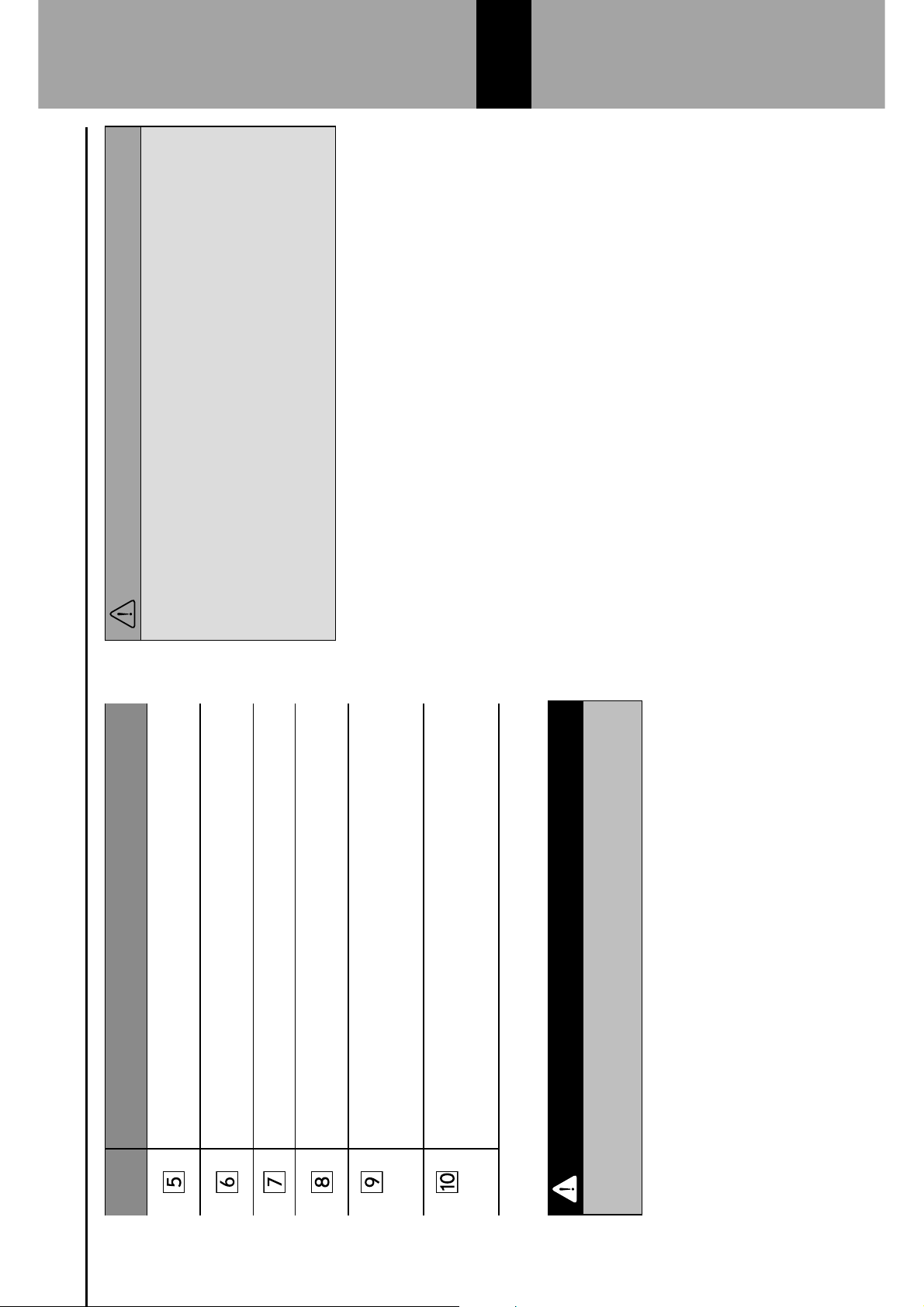
No. Function
Select to enable/disable repeat playback of the track
currently playing.
Select to select a track.
Select and hold to fast forward/rewind.
Select to pause/play.
Select to enable/disable random playback for the tracks
currently playing on the iPod.
*
I"1"+,$,($5%*,$5(6J%6)$,!"$+/66"#,$+(#,"#,$&,"2$&#$3K")$
intervals.*I"1"+,$,($6"J&#)$,!"$+/66"#,$+(#,"#,$&,"2$&#$3K")$
intervals.
*: Display when playing Audiobooks or Podcasts
WARNING
l Do not operate the player’s controls or connect the iPod while
driving.
CAUTION
l Do not leave your portable player in the car. In particular, high
temperatures inside the vehicle may damage the portable
player.
l Do not push down on or apply unnecessary pressure to the
portable player while it is connected as this may damage the
portable player or its terminal.
l Do not insert foreign objects into the port as this may damage
the portable player or its terminal.
NOTE
l When an iPod is connected using a genuine iPod cable, the iPod
starts charging its battery.
l If playing iPod music, perform operation at the system. Certain
functions may not be available if played directly from the
iPod. Furthermore, depending on the connected iPod, certain
functions may not be available.
l L"0"#)$ (#$,!"$&'()$(6$2/*&+$31"$8"$ 01%.")-$ ,!"$+(M"6$%6,$
may not be displayed.
l When an iPod is connected and the audio source is changed to
iPod mode, the iPod will resume playing from the same point it
was last used.
l Tracks selected by operating a connected iPod may not be
recognized or displayed properly.
MEDIA OPERATION
61
6
Page 34

Bluetooth AUDIO
The Bluetooth audio system enables users to play music
31"*$ *,(6")$ (#$ N1/",((,!$ )"M&+"*$ ,!6(/7!$ ,!"$ M"!&+1"$
speakers via wireless communication.
This audio system supports Bluetooth, a wireless data
system capable of playing portable audio music without
cables. If your device does not support Bluetooth, the
Bluetooth audio system will not function.
OVERVIEW
The Bluetooth audio operation screen can be accessed by
selecting
$(#$,!"$AB")&%$<B")&%@C$*+6""#4$<='4DDE@
Depending on the type of portable player connected, some
functions may not be available and/or the screen may look
differently than shown in this manual.
Control panel
No. Function
Turn to adjust volume.
Press to mute the audio system.
Press and hold to turn the audio system on/off.
Turn to select a track.
Press and hold to display the sound settings screen.
<='4FG@
Press to select a track.
Press and hold to fast forward/rewind.
Press to switch between media sources.
MEDIA OPERATION
62
Page 35

Control screen
No. Function
Select to switch between other media sources.
Displays cover art.
Select to display the play mode selection screen.
H$Select
(Search OO) to narrow down the
search for tracks in each play mode.
Select to display the “Change Device (Change Device)”
*+6""#4$<='4DOF@
No. Function
Shows progress.
The playback location can be changed by dragging the
sliders.
Select to enable/disable repeat playback of the track
currently playing.
Select to select a track.
Select and hold to fast forward/rewind.
Select to pause/play.
Select to enable/disable random playback for the tracks
currently playing on the Bluetooth device.
MEDIA OPERATION
63
6
Page 36

WARNING
l Do not operate the player’s controls or connect to the
Bluetooth audio system while driving.
l P!&*$ *.*,"2$ &*$ 3,,")$ J&,!$ N1/",((,!$ %#,"##%*4$ '"(01"$ J&,!$
implantable cardiac pacemakers, cardiac resynchronization
,!"6%0.Q0%+"2%9"6*$ (6$ &201%#,%81"$ +%6)&(M"6,"6$ )"386&11%,(6*$
should maintain a reasonable distance between themselves
and the Bluetooth antennas. The radio waves may affect the
operation of such devices.
l Before using Bluetooth devices, users of any electrical
medical device other than implantable cardiac pacemakers,
cardiac resynchronization therapy-pacemakers or implantable
+%6)&(M"6,"6$ )"386&11%,(6*$ *!(/1)$ +(#*/1,$ ,!"$ 2%#/5%+,/6"6$
of the device for information about its operation under the
&#R/"#+"$(5$6%)&($J%M"*4$S%)&($J%M"*$+(/1)$!%M"$/#"K0"+,")$
effects on the operation of such medical devices.
CAUTION
l Do not leave your portable player in the vehicle. In particular,
high temperatures inside the vehicle may damage the portable
player.
NOTE
l Depending on the Bluetooth device that is connected to the
system, the music may start playing when selecting
while
it is paused. Conversely, the music may pause when selecting
while it is playing.
l In the following conditions, the system may not function:
H$ The Bluetooth device is turned off.
H$ The Bluetooth device is not connected.
H$ The Bluetooth device has a low battery.
l It may take time to connect the phone when Bluetooth audio is
being played.
l For operating the portable player, see the instruction manual that
comes with it.
l If the Bluetooth device is disconnected due to poor reception
from the Bluetooth network when the ignition switch is turned
to the “ACC” or “ON” position, the system will automatically
reconnect to the portable player.
l If the Bluetooth device is disconnected on purpose, such as it
was turned off, this does not happen. Reconnect the portable
player manually.
l Bluetooth device information is registered when the Bluetooth
device is connected to the Bluetooth audio system. When
selling or disposing of the vehicle, remove the Bluetooth audio
(62%,&(#$56(2$,!"$*.*,"24$<='4?G@
l L"0"#)$ (#$ ,!"$ N1/",((,!$ )"M&+"$ (6$ 2/*&+$ 31"$ 8"$ 01%.")-$
the cover art may not be displayed.
l If the Bluetooth device does not play automatically when
connected, device operation may be necessary.
MEDIA OPERATION
64
Page 37

CONNECTING A Bluetooth DEVICE
To use the Bluetooth audio system, it is necessary to
register a Bluetooth device with the system.
Registering an additional device
1.
Select (Change Device) on the
Bluetooth audio control screen.
2.
T(6$2(6"$(62%,&(#U$='4V?
Selecting a registered device
1.
Select (Change Device) on the
Bluetooth audio control screen.
2.
Select the Bluetooth device to be connected.
AUX
OVERVIEW
The AUX operation screen can be accessed with the
following methods:
: ;(##"+,$%$0(6,%81"$%/)&($)"M&+"4$<='4>?@
: Select
$(#$,!"$AB")&%$<B")&%@C$*+6""#4$<='4DDE@
Control panel
No. Function
Turn to adjust volume.
Press to mute the audio system.
Press and hold to turn the audio system on/off.
MEDIA OPERATION
65
6
Page 38

No. Function
Press and hold to display the sound settings screen.
<='4FG@
Press to switch between media sources.
Control screen
No. Function
Select to switch between other media sources.
WARNING
l Do not operate the player’s controls or connect the portable
audio device while driving.
CAUTION
l Do not leave portable audio device in the vehicle. The
temperature inside the vehicle may become high, resulting in
damage to the player.
l Do not push down on or apply unnecessary pressure to
the portable audio device while it is connected as this may
damage the portable audio device or its terminal.
l Do not insert foreign objects into the port as this may damage
the portable audio device or its terminal.
MEDIA OPERATION
66
Page 39

AUDIO REMOTE CONTROLS
STEERING WHEEL CONTROLS
Some parts of the audio system can be controlled using the
steering wheel controls.
No. Switch
“VOL +/VOL -” switch
“ / ” switch
“Source” switch
“VOL +/VOL -” switch
Mode Operation Function
Volume
Press Volume up/down
Press and hold Volume up/down continuously
“
/ ” switch
Mode Operation Function
AM/FM Radio,
SiriusXM
®
*
1
Press Preset channel up/down
Press and hold Seek up/down continuously
aha Press Content up/down
Audio CD*
1
,
MP3/WMA/
AAC disc*
1
,
USB, iPod,
Bluetooth
audio
Press Select a track
Press and hold Fast forward/rewind
Pandora*
2
Press
Track up (“
”only)
*
1
: 8-inch with Navi system/8-inch system only
*
2
: Pandora is only available in certain countries. Please visit pandora.com/
legal for more information.
AUDIO REMOTE CONTROLS
67
6
Page 40

“Source” switch
Mode Operation Function
All Press Change audio modes
NOTE
l In the aha, Pandora*
1
and SUBARU STARLINK*
2
mode, some
operation may be done on the screen depend on the selected
APPS.
*
1
: Pandora is only available in certain countries. Please visit pandora.com/
legal for more information.
*
2
: 8-inch with Navi system/8-inch system only
AUDIO REMOTE CONTROLS
68
Page 41

TIPS FOR OPERATING THE AUDIO SYSTEM
OPERATING INFORMATION
CAUTION
l To avoid damage to the audio system:
H$ Be careful not to spill beverages over the audio system.
H$ 8-inch with Navi system/8-inch system only: Do not put
anything other than an appropriate disc into the disc slot.
NOTE
l The use of a cellular phone inside or near the vehicle may cause
a noise from the speakers of the audio system which you are
listening to. However, this does not indicate a malfunction.
RADIO
Usually, a problem with radio reception does not mean there
is a problem with the radio — it is just the normal result of
conditions outside the vehicle.
For example, nearby buildings and terrain can interfere
with FM reception. Power lines or phone wires can interfere
with AM signals. And of course, radio signals have a limited
range. The farther the vehicle is from a station, the weaker
its signal will be. In addition, reception conditions change
constantly as the vehicle moves.
Here, some common reception problems that probably do
not indicate a problem with the radio are described.
TIPS FOR OPERATING THE AUDIO SYSTEM
69
6
Page 42

FM
Fading and drifting stations: Generally, the effective range
of FM is about 25 miles (40 km). Once outside this range,
you may notice fading and drifting, which increase with
the distance from the radio transmitter. They are often
accompanied by distortion.
B/1,&Q0%,!U$ TB$ *&7#%1*$ %6"$ 6"R"+,&M"-$ 2%9$ &,$ 0(**&81"$ 5(6$
2 signals to reach the vehicle’s antenna at the same time. If
this happens, the signals will cancel each other out, causing
%$2(2"#,%6.$R/,,"6$(6$1(**$(5$6"+"0,&(#4
I,%,&+$%#)$R/,,"6U$P!"*"$(++/6$J!"#$*&7#%1*$%6"$81(+9")$
by buildings, trees or other large objects. Increasing the
8%**$1"M"1$2%.$6")/+"$*,%,&+$%#)$R/,,"6J
Station swapping: If the FM signal being listened to is
interrupted or weakened, and there is another strong station
nearby on the FM band, the radio may tune in the second
station until the original signal can be picked up again.
AM
T%)U$ WB$ 86(%)+%*,*$ %6"$ 6"R"+,")$ 8.$ ,!"$ /00"6$
%,2(*0!"6"$ X$ "*0"+&%11.$ %,$ #&7!,4$ P!"*"$ 6"R"+,")$ *&7#%1*$
can interfere with those received directly from the radio
station, causing the radio station to sound alternately strong
and weak.
I,%,&(#$ &#,"65"6"#+"U$ !"#$ %$ 6"R"+,")$ *&7#%1$ %#)$ %$ *&7#%1$
received directly from a radio station are very nearly the
same frequency, they can interfere with each other, making
&,$)&53+/1,$,($!"%6$,!"$86(%)+%*,4
Static: AM is easily affected by external sources of electrical
noise, such as high tension power lines, lightening or
electrical motors. This results in static.
SiriusXM
®
(8-inch with Navi system/8-inch system
only)
: Cargo loaded on the roof luggage carrier, especially
metal objects, may adversely affect the reception of
SiriusXM
®
Satellite Radio.
: W1,"6#%,&(#$ (6$ 2()&3+%,&(#*$ +%66&")$ (/,$ J&,!(/,$
appropriate authorization may invalidate the user’s
right to operate the equipment.
TIPS FOR OPERATING THE AUDIO SYSTEM
70
Page 43

CD PLAYER AND DISC (8-inch with Navi
system/8-inch system only)
: Extremely high temperatures can keep the CD player
from working. On hot days, use the air conditioning
system to cool the inside of the vehicle before using
the player.
: Bumpy roads or other vibrations may make the CD
player skip.
: If moisture gets into the CD player, the discs may
not be able to be played. Remove the discs from the
player and wait until it dries.
WARNING
l CD players use an invisible laser beam which could cause
hazardous radiation exposure if directed outside the unit. Be
sure to operate the player correctly.
Audio CDs
: Use only discs marked as shown above. The
following products may not be playable on your
player:
H$ SACD
H$ dts CD
H$ Copy-protected CD
H$ Video CD
Special shaped discs
Transparent/translucent discs
TIPS FOR OPERATING THE AUDIO SYSTEM
71
6
Page 44

Low quality discs
Labeled discs
CAUTION
l Do not use special shaped, transparent/translucent,
low quality or labeled discs such as those shown in the
illustrations. The use of such discs may damage the player, or
it may be impossible to eject the disc.
l This system is not designed for use of Dual Discs. Do not use
Dual Discs because they may cause damage to the player.
l Do not use discs with a protection ring. The use of such discs
may damage the player, or it may be impossible to eject the
disc.
l Do not use printable discs. The use of such discs may
damage the player, or it may be impossible to eject the disc.
Correct
Wrong
: Handle discs carefully, especially when inserting
them. Hold them on the edge and do not bend them.
WM(&)$7",,$3#7"606&#,*$(#$,!"2-$0%6,&+/1%61.$(#$,!"$
shiny side.
TIPS FOR OPERATING THE AUDIO SYSTEM
72
Page 45

: Dirt, scratches, warping, pin holes or other disc
damage could cause the player to skip or to repeat a
section of a track. (To see a pin hole, hold the disc up
to the light.)
: Remove discs from the players when not in use.
Store them in their plastic cases away from moisture,
heat and direct sunlight.
To clean a disc: Wipe it with a soft, lint-free cloth that has
been dampened with water. Wipe in a straight line from
the center to the edge of the disc (not in circles). Dry it
with another soft, lint-free cloth. Do not use a conventional
record cleaner or anti-static device.
CD-R/RW DISCS
: CD-R/CD-RW discs that have not been subject to
,!"$ A3#%1&Y$ 06(+"**C$ <%$ 06(+"**$ ,!%,$ %11(J*$ )&*+*$
to be played on a conventional CD player) cannot be
played.
: It may not be possible to play CD-R/CD-RW discs
recorded on a music CD recorder or a personal
computer because of disc characteristics, scratches
or dirt on the disc, or dirt, condensation, etc. on the
lens of the unit.
: It may not be possible to play discs recorded on a
personal computer depending on the application
settings and the environment. Record with the
correct format. (For details, contact the appropriate
application manufacturers of the applications.)
: CD-R/CD-RW discs may be damaged by direct
exposure to sunlight, high temperatures or other
storage conditions. The unit may be unable to play
some damaged discs.
: If you insert a CD-RW disc into the player, playback
will begin more slowly than with a conventional CD or
CD-R disc.
: Recordings on CD-R/CD-RW cannot be played using
the DDCD (Double Density CD) system.
TIPS FOR OPERATING THE AUDIO SYSTEM
73
6
Page 46

USB MEMORY DEVICE
: USB communication formats: USB 2.0 HS (480
Mbps) and FS (12 Mbps)
: File formats: FAT 16/32
: Correspondence class: Mass storage class
iPod
The following iPod
®
, iPod nano
®
, iPod touch
®
and
iPhone
®
devices can be used with this system.
Made for
: iPod touch (5th generation)
: iPod nano (7th generation)
: iPhone 4s
: iPhone 5
: iPhone 5s
: iPhone 6
: iPhone 6s
: iPhone 6 Plus
: iPhone 6s Plus
: iPhone SE
: Depending on differences between models or
software versions etc., some models might be
incompatible with this system.
: iPod video is not supported.
: For USA customers, please visit www.subaru.com for
details. Outside of the USA customers, contact your
local dealer to arrange a demonstration in order to
+(#362$J!",!"6$(6$ #(,$ ,!"$ 0!(#"$+%#$8"$0%&6")$ J&,!$
the vehicle.
FILE INFORMATION
Codec Description Channels
Container/
Extension
MPEG-4
AAC LC
8-48 kHz sampling rate
8-320 kbps CBR, VBR
Mono and
stereo
.3gp, .m4a,
.aac, .mp4
MPEG-4 HE
AAC
16-48 kHz sampling
rate
8-320 kbps CBR, VBR
Mono and
stereo
.3gp, .m4a,
.aac, .mp4
MPEG-4 HE
AAC v2
16-48 kHz sampling
rate
8-320 kbps CBR, VBR
Mono and
stereo
.3gp, .m4a,
.aac, .mp4
MP3
8-48 kHz sampling rate
8-320 kbps CBR, VBR
Mono,
Stereo,
and Joint
.mp3
WMA2/7/8/
9/9.1/9.2
16-48 kHz sampling
rate
8-320 kbps CBR, VBR
Mono and
stereo
.wma, .asf
PCMWAVE
8 bit and 16bit
8000,16000,and
44100Hz
sampling frequency
Mono and
stereo
.wav
TIPS FOR OPERATING THE AUDIO SYSTEM
74
Page 47

: The player is compatible with VBR (Variable Bit Rate).
: MP3 (MPEG Audio Layer 3), WMA (Windows Media
Audio) and AAC (Advanced Audio Coding) are audio
compression standards.
: P!&*$ *.*,"2$ +%#$ 01%.$ WW;ZWW;[$ MGZB'>Z BW$ 31"*$
on CD-R*, CD-RW discs*, USB memory device, and
Bluetooth device.
*: 8-inch with Navi system/8-inch system only
: This system can play disc recordings compatible with
ISO 9660 level 1 and level 2 and with the Romeo and
\(1&",$31"$*.*,"24
: !"#$ #%2$ %#$ WW;ZWW;[$ MGZB'>Z BW$ 31"-$ %))$
%#$%006(06&%,"$31"$"K,"#*&(#$<420>Z4J2%Z42O%@4$
: P!&*$ *.*,"2$ 01%.*$ 8%+9$ 31"*$ J&,!$ 420>Z4J2%Z42O%$
31"$ "K,"#*&(#*$ %*$ WW;ZWW;[$ MGZB'>Z BW$ 31"*$
respectively. To prevent noise and playback errors,
/*"$,!"$%006(06&%,"$31"$"K,"#*&(#4
: P!&*$ *.*,"2$ +%#$ 01%.$ (#1.$ ,!"$ 36*,$ *"**&(#$ J!"#$
using multi-session compatible CDs.
: B'>$ 31"*$ %6"$ +(20%,&81"$ J&,!$ ,!"$ ]L>$ P%7$ ^"64$ D4_-$
Ver. 1.1, Ver. 2.2 and Ver. 2.3 formats. This system
cannot display disc title, track title and artist name in
other formats.
: BWZWW;$ 31"*$ +%#$ +(#,%&#$ %$ BWZWW;$ ,%7$ ,!%,$ &*$
used in the same way as an ID3 tag. WMA/AAC tags
carry information such as track title and artist name.
: P!&*$ *.*,"2$ +%#$ 01%.$ 8%+9$ WW;$ 31"*$ "#+()")$ 8.$
iTunes.
: P!"$ *(/#)$ `/%1&,.$ (5$ B'>Z BW$ 31"*$ 7"#"6%11.$
improves with higher bit rates. In order to achieve a
reasonable level of sound quality, discs recorded with
a bit rate of at least 128 kbps are recommended.
: The MP3/WMA player does not play back MP3/
BW$ 31"*$ 56(2$ )&*+*$ 6"+(6)")$ /*$ 0%+9",$ J6&,"$
data transfer (UDF format). Discs should be recorded
using “pre-mastering” software rather than packet-
write software.
: m3u playlists are not compatible with the audio
device.
: MP3i (MP3 interactive) and MP3PRO formats are not
compatible with the audio device.
: !"#$ 01%.$ 8%+9$ 31"*$ 6"+(6)")$ %*$ ^NS$ <^%6&%81"$
N&,$ S%,"@$ 31"*-$ ,!"$ 01%.$ ,&2"$ J&11$ #(,$ 8"$ +(66"+,1.$
displayed if the fast forward or rewind operations are
used.
: It
is not possible to check folders that do not include
WW;ZWW;[$MGZB'>Z BW$31"*4
TIPS FOR OPERATING THE AUDIO SYSTEM
75
6
Page 48

: WW;ZWW;[$MGZB'>Z BW$31"*$&#$5(1)"6*$/0$,($>$1"M"1*$
deep can be played. However, the start of playback
may be delayed when using discs containing
numerous levels of folders. For this reason, we
recommend creating discs with no more than 2 levels
of folders.
001.mp3
002.wma
Folder 1
003.mp3
Folder 2
004.mp3
005.wma
Folder 3
006.m4a
: The play order of the compact disc with the structure
shown above is as follows:
001.mp3 002.wma . . . 006.m4a
: The order changes depending on the personal
computer and AAC/AAC+ v2/MP3/WMA encoding
software you use.
TIPS FOR OPERATING THE AUDIO SYSTEM
76
Page 49

END USER LICENSE AGREEMENT
END USER LICENSE AGREEMENT
77
9
Page 50

END USER LICENSE AGREEMENT
78
Page 51

CERTIFICATION
CERTIFICATION
SiriusXM
®
Satellite Radio (8-inch with Navi
system/8-inch system only)
: © 2016 Sirius XM Radio Inc. Sirius, XM, SiriusXM and
all related marks and logos are trademarks of Sirius XM
Radio Inc. All other marks, channel names and logos are
the property of their respective owners. All rights reserved.
SiriusXM DATA SERVICE (8-inch with Navi
system/8-inch system only)
Neither SiriusXM nor Subaru is responsible for any errors
or inaccuracies in the SiriusXM data services or its use in
vehicle.
RADIO WAVE COMMUNICATIONS
U.S.A.
: This device complies with part 15 of the FCC Rules.
Operation is subject to the following two conditions: (1)
This device may not cause harmful interference, and
(2) this device must accept any interference received,
including interference that may cause undesired
operation.
WARNING
l FCC WARNING
;!%#7"*$(6$2()&3+%,&(#*$#(,$"K06"**1.$%006(M")$8.$,!"$0%6,.$
responsible for compliance could void the user’s authority to
operate the equipment.
l CAUTION: Radio Frequency Radiation Exposure
This equipment complies with FCC radiation exposure limits
set forth for an uncontrolled environment and meets the FCC
radio frequency (RF) Exposure Guidelines. This equipment
should be installed and operated keeping the radiator at
least 20cm or more away from person’s body in normal use
position.
l Co-location: This transmitter must not be co-located or
operated in conjunction with any other antenna or transmitter.
CERTIFICATION
79
9
Page 52

Canada
This device complies with Industry Canada’s licence-
exempt RSSs. Operation is subject to the following two
conditions:
(1) This device may not cause interference; and
(2) This device must accept any interference, including
interference that may cause undesired operation of the
device.
Le présent appareil est conforme aux CNR d’Industrie
Canada applicables aux appareils radio exempts de
licence. L’exploitation est autorisée aux deux conditions
suivantes:
(1) l’appareil ne doit pas produire de brouillage;
(2) l’utilisateur de l’appareil doit accepter tout brouillage
radioé lectrique subi, même si le brouillage est
susceptible d’en compromettre le fonctionnement.
WARNING
l CAUTION: Radio Frequency Radiation Exposure
This equipment complies with IC radiation exposure limits set
forth for an uncontrolled environment and meets RSS-102 of
the IC radio frequency (RF) Exposure rules. This equipment
should be installed and operated keeping the radiator at
least 20cm or more away from person’s body (excluding
extremities: hands, wrists, feet and ankles).
ATTENTION: l’exposition aux rayonnements radiofréquence
- Cet équipement est conforme aux limites d’exposition
aux rayonnements énoncées pour un environnement non
contrôlé et respecte les règles d’exposition aux fréquences
radioélectriques (RF) CNR-102 de l’IC. Cet équipement doit
être installé et utilisé en gardant une distance de 20cm ou
plus entre le dispositif rayonnant et le corps (à l’exception des
extrémités: mains, poignets, pieds et chevilles).
CERTIFICATION
80
Page 53

México
La operación de este equipo está sujeta a las siguientes
dos condiciones: (1) es posible que este equipo o
dispositivo no cause interferencia perjudicial y (2) este
equipo o dispositivo debe aceptar cualquier interferencia,
incluyendo la que pueda causar su operación no
deseada.
Gracenote (8-inch with Navi system/8-inch
system only)
Gracenote
®
, Gracenote logo and logotype, and the
“Powered by Gracenote” logo are either registered
trademarks or trademarks of Gracenote, Inc. in the United
States and/or other countries.
Music and recognition technology and related data are
provided by Gracenote
®
.
Gracenote is the industry standard in music recognition
technology and related content delivery.
For more information, please visit www.gracenote.com.
CERTIFICATION
81
9
Page 54

Bluetooth
The Bluetooth
®
word mark and logos are registered
trademarks owned by Bluetooth SIG, Inc. and any use of
such marks by FUJI HEAVY INDUSTRIES LTD. is under
license. Other trademarks and trade names are those of
their respective owners.
CERTIFICATION
82
Page 55

iPod
“Made for iPod” and “Made for iPhone” mean that an
electronic accessory has been designed to connect
!"#$%&$'(()* +,* %-,.*,/* %-0,1#*/#!"#$+%2#()3*'1.*0'!* 4##1*
$#/+%&#.* 4)* +0#* .#2#(,"#/* +,* 5##+* 6""(#* "#/7,/5'1$#*
standards.
Apple is not responsible for the operation of this device
or its compliance with safety and regulatory standards.
Please note that the use of this accessory with iPod or
iPhone may affect wireless performance.
iPhone, iPod, iPod classic, iPod nano, and iPod touch are
trademarks of Apple Inc., registered in the U.S. and other
countries. Lightning is a trademark of Apple Inc.
App Store is a service mark of Apple Inc.
Pandora
Pandora, the Pandora logo, and the Pandora trade dress
are trademarks or registered trademarks of Pandora
Media, Inc. Used with permission.
Google
Google Play is a trademark of Google Inc.
CERTIFICATION
83
9
Page 56

HOW TO GET THE SOURCE CODE USING THE OPEN SOURCE
This product contains open source software, some of
which is licensed under the GPL. For your convenience,
the source code and relevant build instruction for software
licensed under the GPL is available at
http://www.harmankardon.com/opensource.html.
You may also obtain this information by contacting us at:
[MAILING ADDRESS]
or OpenSourceSupport@Harman.com
HOW TO GET THE SOURCE CODE USING THE OPEN SOURCE
84
